Rocstor G269T7-R1, G269S2-B1, G269S2-R1, G269P2-B1, G269Q2-R1 User manual
...
1
ROCPRO 900e
store your future
User Manual
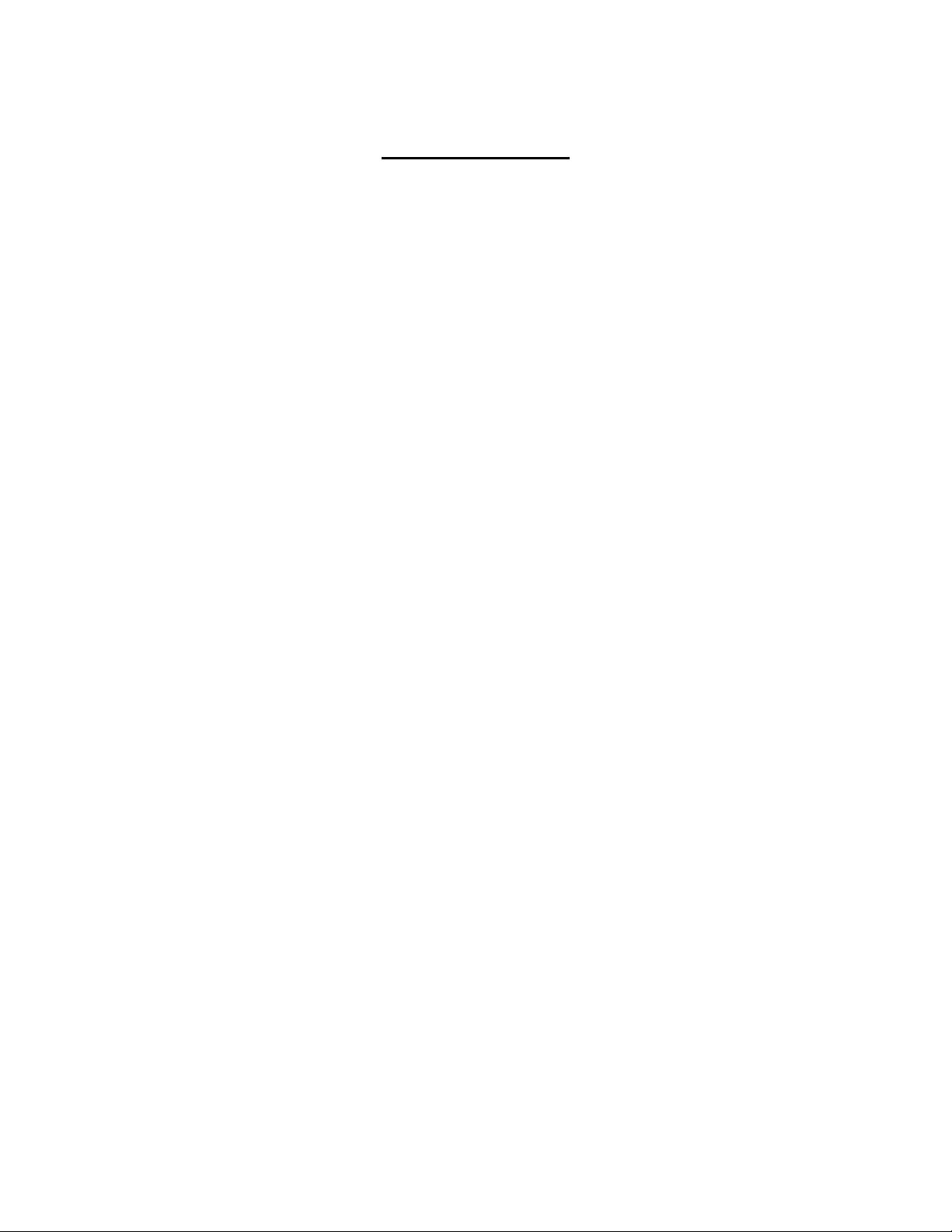
TABLE OF CONTENTS
IMPORTANT NOTICES 4
• Safety Notices ________________________________________________________ 4
• General Notices
• Capacity Disclaimer ___________________________________________________ 4
• Care and Handling 4
GENERAL 6
• Introduction ___ ________________________________________________ 6
• Box Contents 7
• Minimum System Requirements _____________________________________ 8
• Connectors and Rocpro rear view 8
QUICK INSTALLATION 9
• How to Connect the Interface Cables - Connecting the Drive ___________________ 9
• Cable Types: FireWire 800, FireWire 400, USB and SATA 10
INSTALLING YOUR DRIVE 11
• Rocpro as a bootable device _____________________________________________ 11
• Disconnecting Your Drive 11
o PC _______________________________________________________________ 11
o Mac 12
• Reformatting Your Drive ________________________________________________ 12
o Reformatting via PC (Window based computers) 12
o Reformatting via Mac _______________________________________________ 12
• Important Note 12
•
How to Daisy-Chain through FireWire ports to your Rocpro Drive at one time _____ 13
PARTITIONING AND FORMATTING THE ROCPRO DRIVE ON A MAC OS 14
• Warning _____________________________________________________________ 14
• Important Notes 14
• Instructions for Partitioning and Formatting from FAT 32 to HFS+ _______________ 15
PARTITIONING & FORMATTING the ROCPRO Drive on WINDOWS 2000, XP, VISTA, 7 24
• Warning _____________________________________________________________ 24
• Important Notes 24
• Different ways to get to the Control Panel __________________________________ 25
• Instructions upon reaching the Control Panel 27
• Instructions for Partitioning and Formatting from FAT 32 to NTFS _______________ 28
ROCSTOR | ROCPRO 900e user manual Page | 2
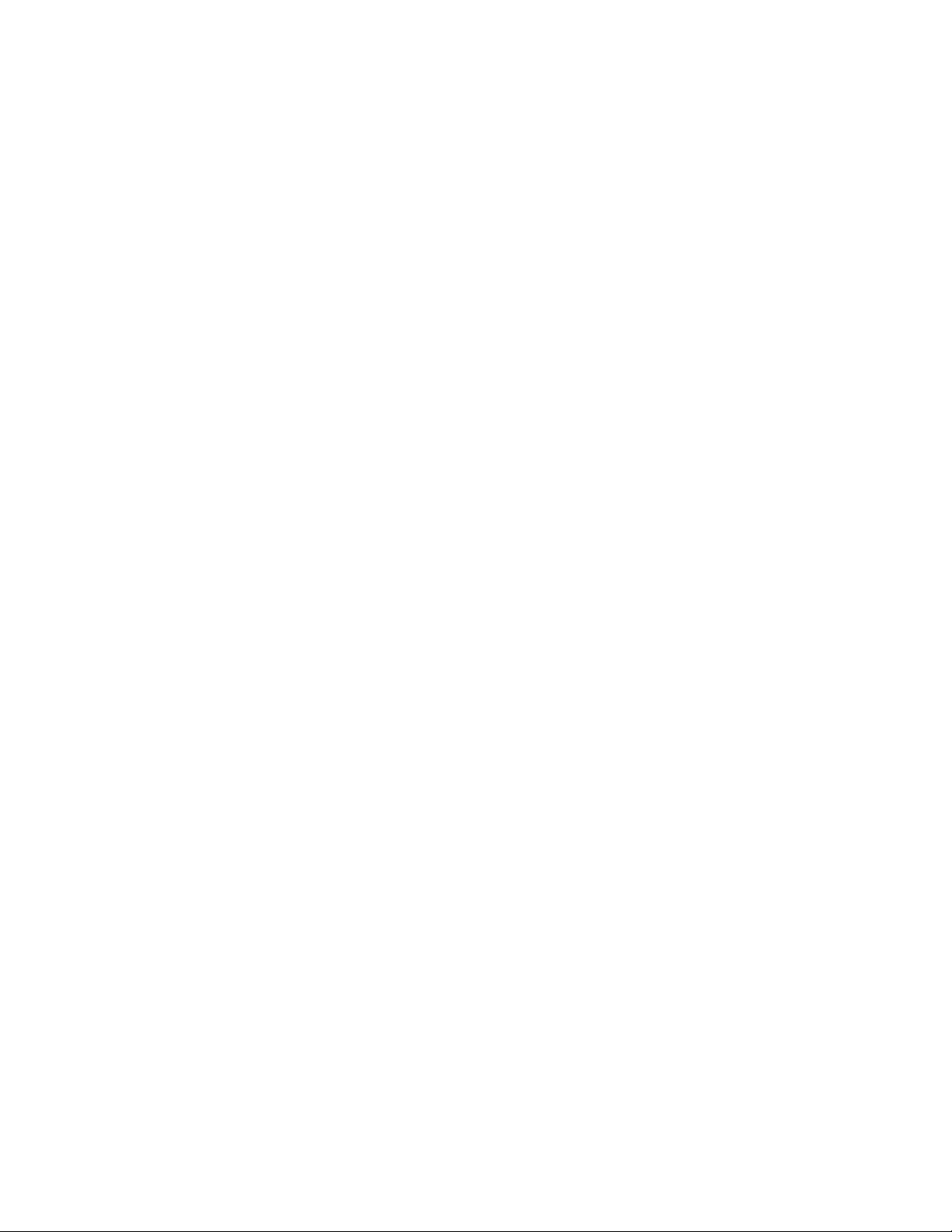
TROUBLESHOOTING 34
• Troubleshooting for Macintosh computers _________________________________ 34
• Troubleshooting for PC Windows based computers 36
KNOWLEDGE BASE 38
• Rocpro 900e Unique Features _______________________________________ 38
• Specifications 39
• Introduction to Interfaces (ports) and Cables ________________________________ 40
o FireWire (IEEE 1394) 40
o USB (Universal Serial Bus) ____________________________________________ 41
o SATA (Serial Advanced Technology Attachment) 42
o Comparison Chart __________________________________________________ 43
• Introduction to Formatting 44
o File Allocation Table (FAT) and FAT 32 __________________________________ 44
o HFS Plus or HFS+ 45
LIMITED WARRANTY 46
TECHNICAL SUPPORT 49
ACKNOWLEDGEMENTS 49
• Trademarks __________________________________________________________ 49
• Copyrights 49
CONTACT INFORMATION 51
• Corporate Headquarters ________________________________________________ 51
• Technical Support / Return Authorization “RMA” 51
Sales Info ____________________________________________________________ 51
ROCSTOR | ROCPRO 900e user manual Page | 3
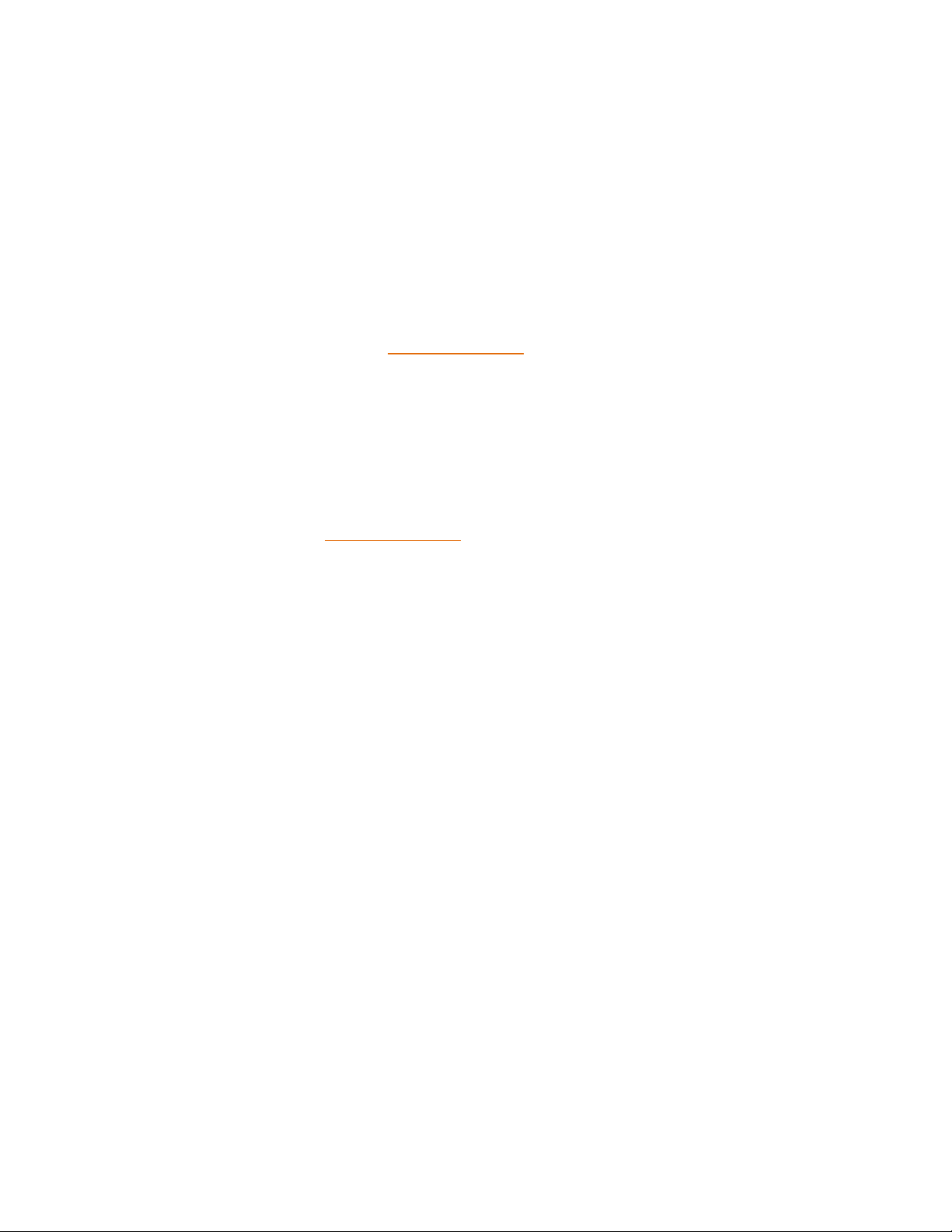
IMPORTANT NOTICES
Safety Notices
• The warranty is void if an unauthorized person attempts and/or repairs the hard disk drive.
• Read all Manuals and instructions carefully before using the device.
• Do not spill any liquid or insert any object into the device.
• Use the device within the specifications indicated, including but not limited to: power
requirements, temperature, humidity, sunlight and magnetism from other devices such as
computers and televisions.
• Please visit the Rocstor website, www.rocstor.com for further information concerning
specifications and use of the device.
General Notices
• Consistently make multiple backup copies of your data for your protection. Hard disk drives
are subject to failure at any time.
• Rocstorage, Inc. shall not be held liable for loss of data or the restoration or recovery of
data on the device. Please view complete Limited Warranty Information in this manual or
on the Rocstor website (www.rocstor.com) for further details.
Capacity Disclaimer
Actual accessible hard drive capacity will indicate up to 10% lower than stated under different
Operating Systems and formatting.
The storage volume is measured in total bytes before formatting. References to round
numbers of gigabytes or terabytes are an approximation only. For example, a disk drive labeled
as having 500GB (gigabytes) has space for approximately 500,000,000,000 bytes before
formatting. After formatting, the drive capacity is reduced by about 5% to 10% depending on
the operating system and formatting used.
Care and Handling
The following instructions concern the proper care and handling of Rocpro 900e Drives. Please
take a moment to review these instructions.
• As with any storage solution, it is recommended that all data be backed up regularly.
• Ensure that you follow the proper removal procedure to disconnect the Rocpro drive.
• Do not move or disconnect this device from your computer while it is reading or writing
data. This may cause damage to the Rocpro drive.
• Do not place this device near a heat source or expose it to direct flame.
• Do not place the device near any equipment generating strong electromagnetic fields.
Exposure to strong electromagnetic fields may cause the device to malfunction or data to
be corrupted.
• Do not drop or cause shock to your Rocpro drive.
ROCSTOR | ROCPRO 900e user manual Page | 4
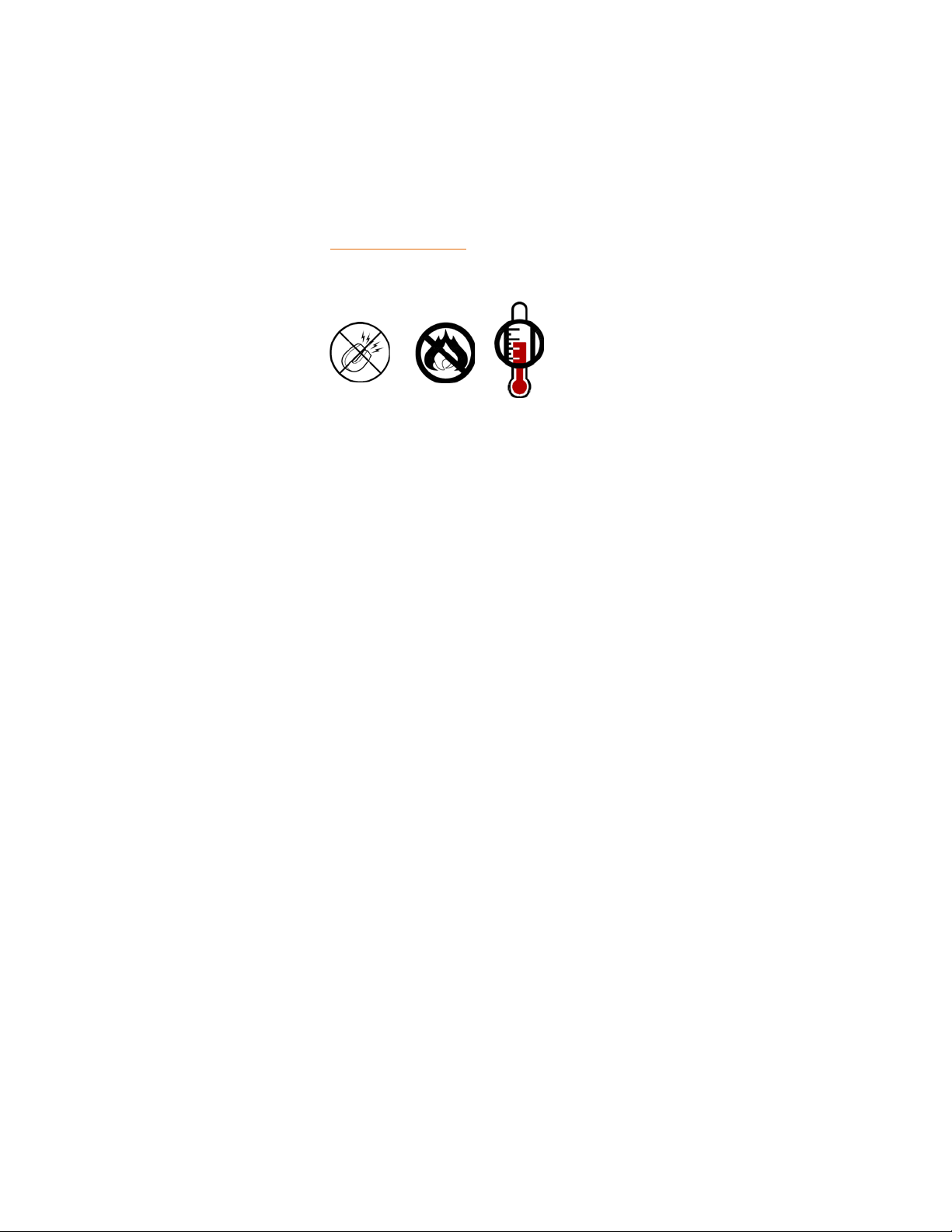
• Do not spill any liquid or insert any object into the device.
• Do not attempt to disassemble and service the Rocpro drive during the warranty period.
• Please read the Safety Notices and Limited Warranty information in this Manual and on
the Rocstor website (www.rocstor.com) for further details.
ROCSTOR | ROCPRO 900e user manual Page | 5
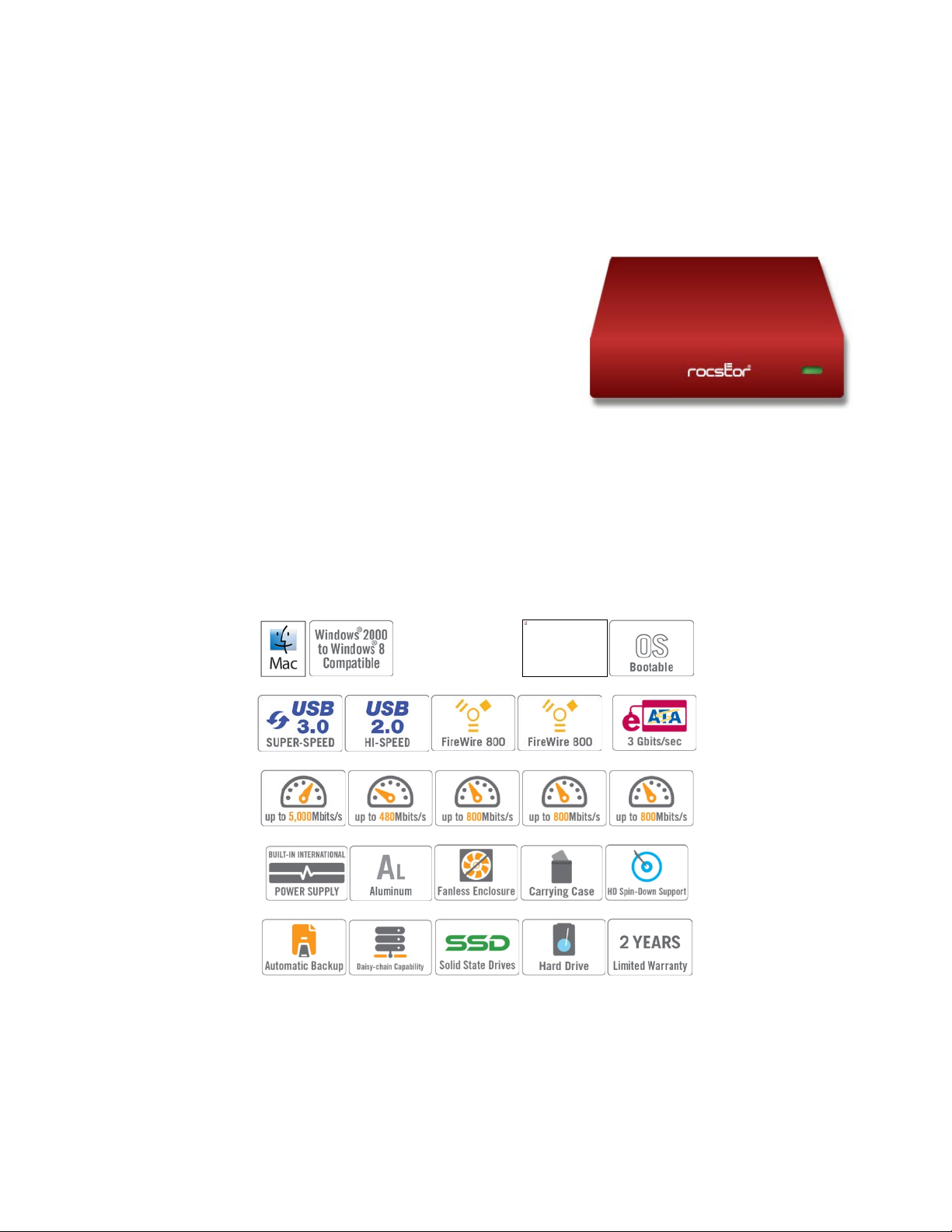
GENERAL
Introduction
ROCPRO 900e
USB 3.0 (2.0), 2xFireWire 800 (400) and eSATA
The new generation of Rocpro external SATA Hard Drives
delivers extraordinary performance and reliability for both
Mac and PC users. Specifically designed for demanding
audio/video professionals, the Rocpro 900e contains a fast
SATA high capacity 3.5” drive in a stylish and unique
aluminum case that can be stacked or mounted vertically.
With its built-in power supply, fan-less and quiet operation, the Rocpro 900e can be easily
moved from one desktop environment to another using the provided carrying case.
Choose Rocstor drives and store your future.
The image cannot be displayed. Your computer may not have enough memory to open the image, or the image may have been corrupted. Restart your computer, and then open the file again. If the red x still appears, you may have to delete the image and then insert it again.
ROCSTOR | ROCPRO 900e user manual Page | 6

Box Contents
• External hard disk drive
• Stand for vertical mounting
• USB 3.0 cable
• 9-pin to 9-pin FireWire 800 (1394b) cable
• eSATA cable
• AC power cord
• Installation user Guide
• Carrying case
ROCSTOR | ROCPRO 900e user manual Page | 7
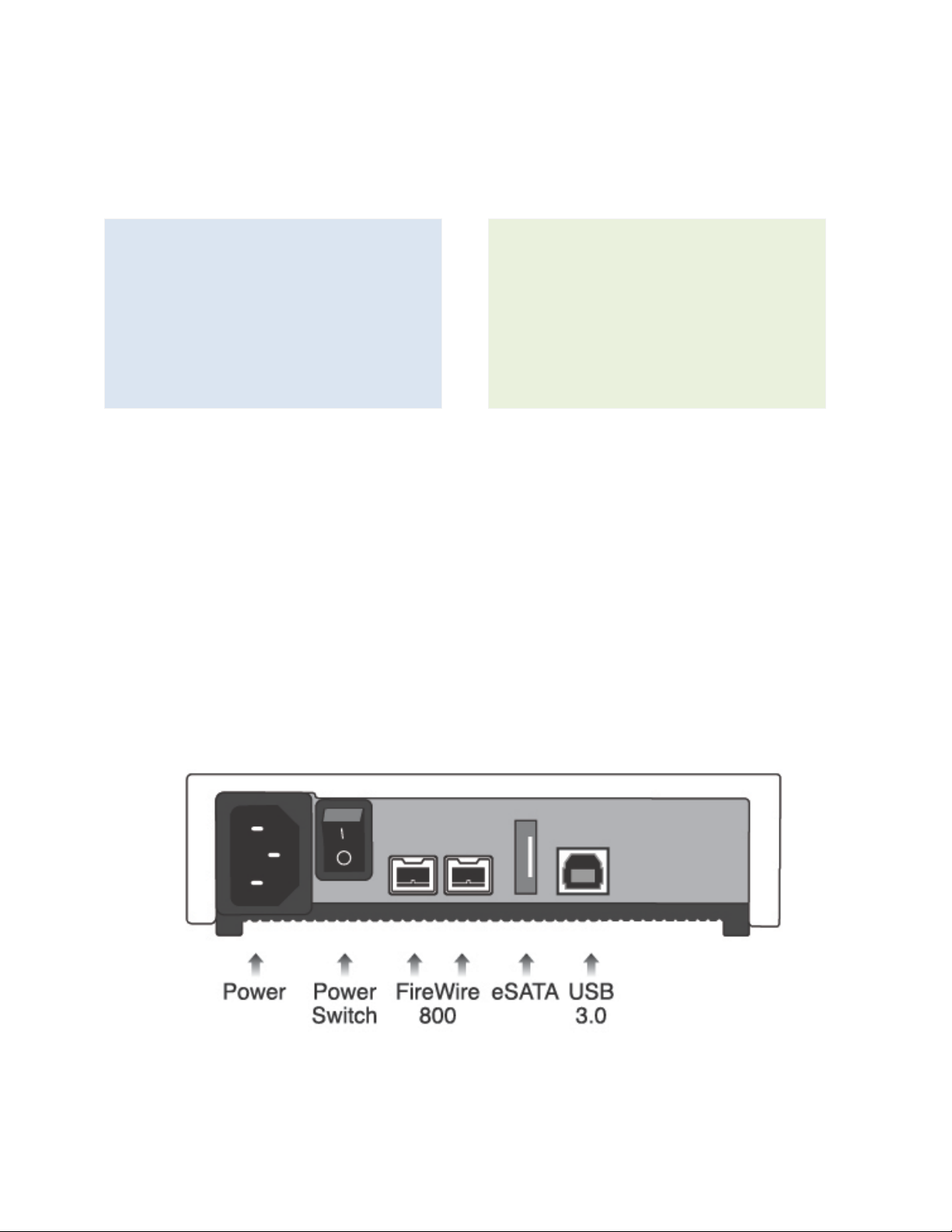
Hardware: eSATA or FireWire 800* (0r
Hardware: eSATA or FireWire 800* (0r
Minimum System Requirements
Mac Users: Window Users:
400**) or USB 3.0 (2.0) port(s.)
Mac: PowerPC or Intel processor running
Mac OS 10.0 or later
Recommended memory: 512 MB RAM
* Many computers do not come with factory installed FireWire 800. Therefore, you may need
to purchase a PCI, PCI-X or PCI-Express card to use these ports. Rocstor offers a variety of
accessories to work with PC Windows or Mac based Computers. Please visit us at
www.ROCSTOR.com
400**) or USB 3.0 (2.0) port(s.)
Operating Systems: Microsoft Windows
XP, Vista, Windows 7 & 8
Recommended memory: 512 MB RAM
Connectors
• FireWire 800 (IEEE 1394b) port x2
(You may connect FireWire 800 to a FireWire 400 port via a special cable {also read page 12})
• Standard AC power input connection
• ON/OFF power switch
• USB 3.0 port x1
• eSATA
ROCSTOR | ROCPRO 900e user manual Page | 8
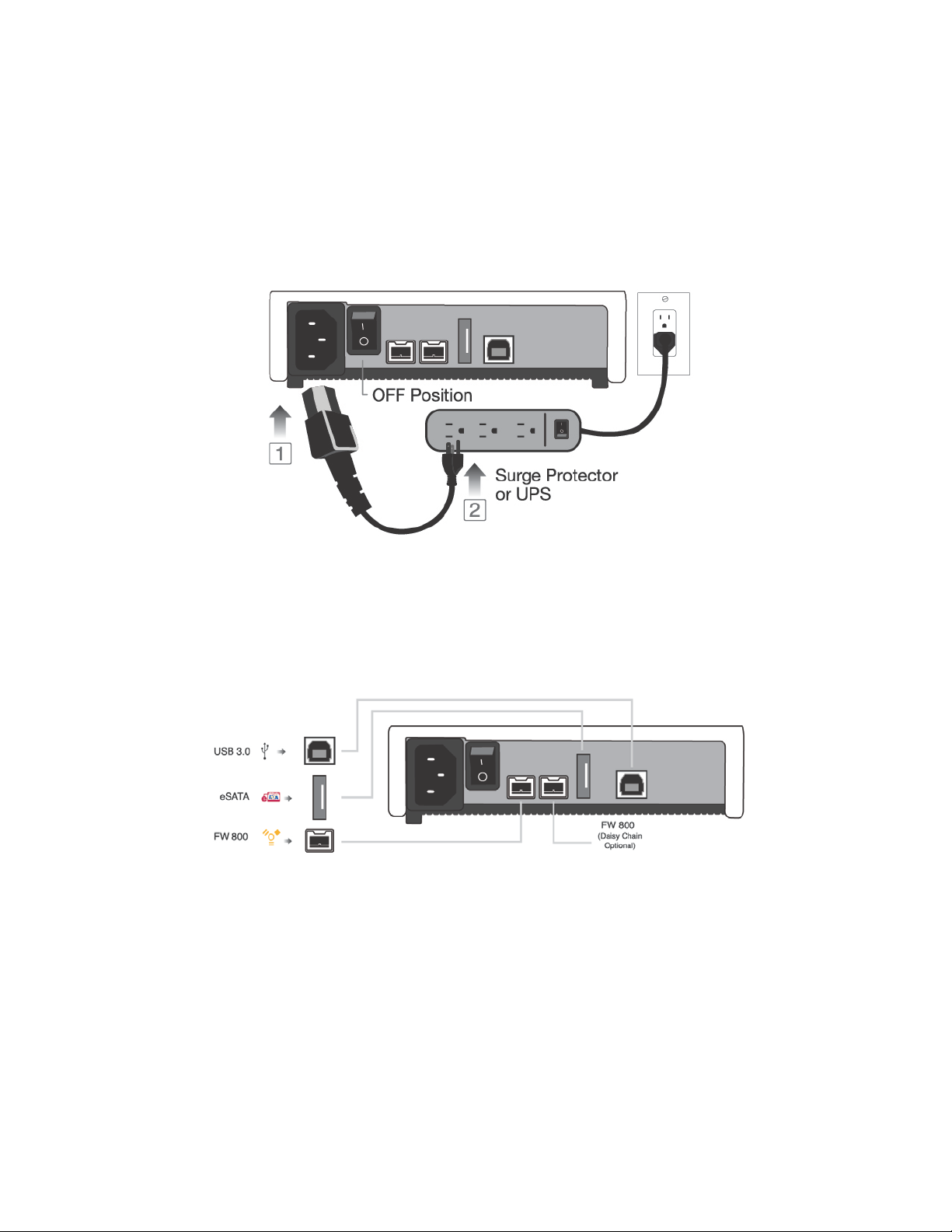
QUICK INSTALLATION
How to Connect the Interface Cables - Connecting the Drive
1. Turn ON your computer and wait until it fully boots up to load all programs.
2. Connect one end of the power cord directly to the Rocpro 900e and the other end to an AC
outlet, surge protector or battery Backup (UPS).
3. Using only one interface cable at a time, select the interface port you wish to use on your
computer. Connect one end of the cable to the Rocpro 900e and the other end to the
computer. Please review cable types on the next page:
4. Turn the Rocpro 900e Hard Drive switch ON.
5. The Hard drive is preformatted for Plug-and-Play operation. After a few seconds a
Rocstor HD icon will show on the “My Computer” folder under the Windows OS. Under
the Mac OS, the Rocport HD will appear on the “Desktop.”
6. Click (double click) on the Rocstor HD icon to access the drive.
ROCSTOR | ROCPRO 900e user manual Page | 9
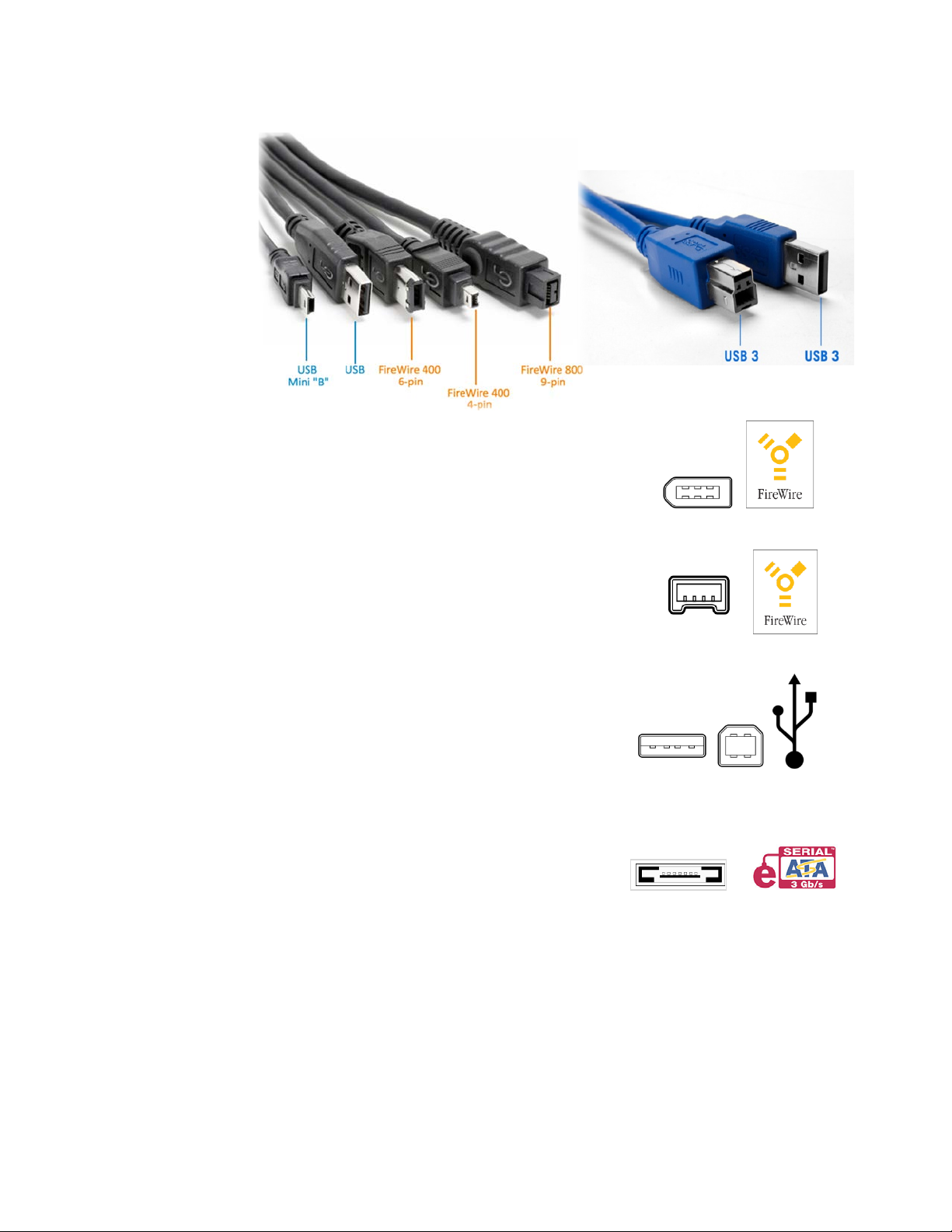
Cable Types
FireWire 400 (IEEE 1394a) 6-Pin FireWire 400 connector
• FireWire 400 can transfer data between devices at 400 Mbits/sec
FireWire 800 (IEEE 1394b) 9-Pin FireWire 800 connector
• FireWire 400 can transfer data between devices at 800 Mbits/sec
USB supports three data transfer rates:
• USB 2.0: A Hi-Speed (USB 2.0) rate of 480 Mbits/s (60 MB/sec)
• USB 1.1: A Full Speed rate of 12 Mbits/s (1.5 MB/sec)
• USB 1.0: A Low Speed rate of 1.5 Mbits/s (187 KB/sec)
Serial Advanced Technology Attachment (SATA) is a computer bus
primarily designed for transfer of data between a computer and
storage devices (like hard disk drives or optical drives). The transfer rate
for Rocpro 900e is SATA 1.5GB/sec. SATA Maximum cable length is 6.6 Ft (2 meters). USB and
FireWire allow longer distances.
ROCSTOR | ROCPRO 900e user manual Page | 10
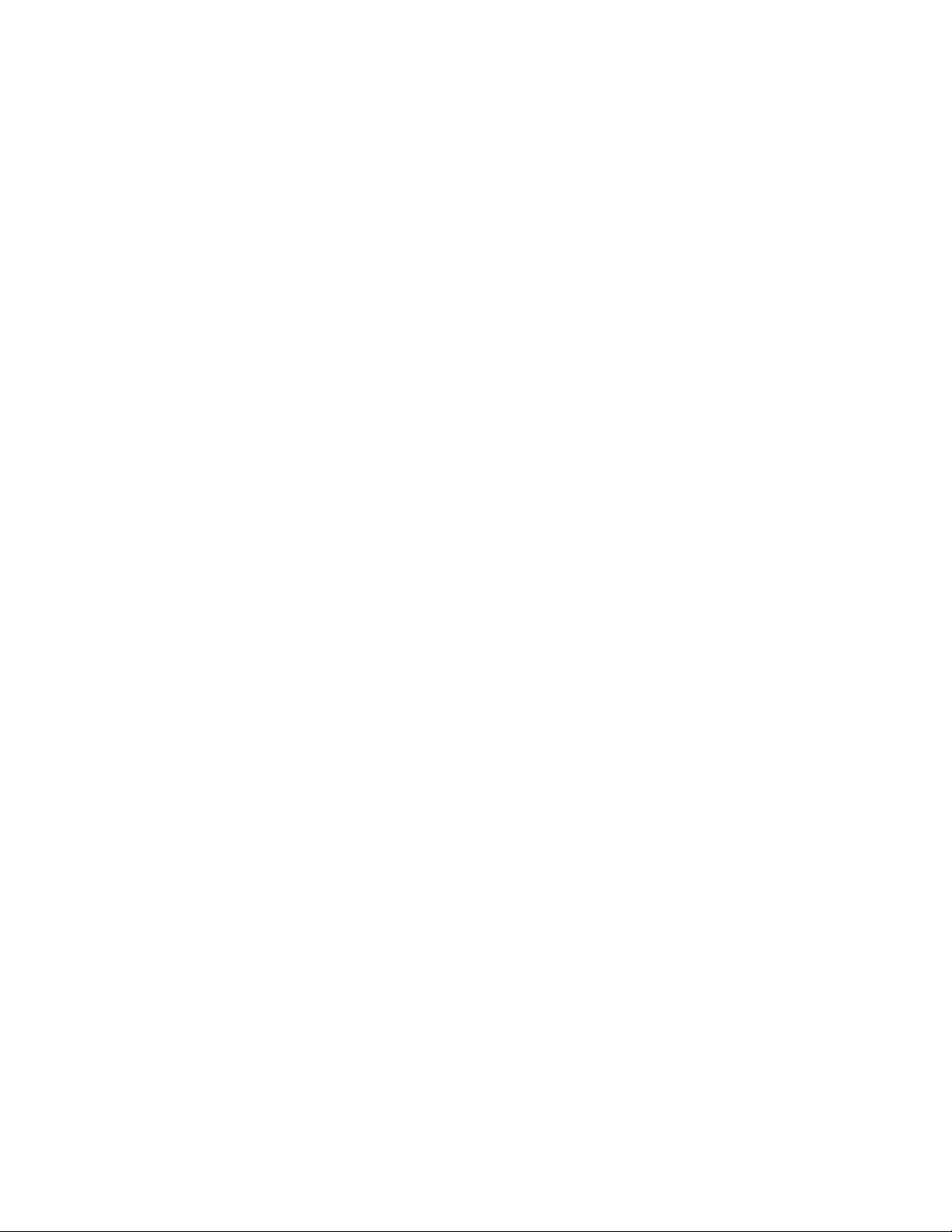
INSTALLING YOUR DRIVE
All Rocstor hard drives are formatted as blank FAT32 (32-bit file allocation table) volumes
{unless otherwise stated on the box} that are compatible with most modern Windows and
Macintosh operating systems. To begin using your Rocstor drive, simply connect a data cable
and power cord. There’s no need to shut down your computer because your Rocstor drive is
hot-pluggable. Just plug it in and it’s ready to use.
The first choice you have to make is which of the provided data cables to use. The drive can
connect directly to any available FireWire or USB port on your computer, or it can be DaisyChained to your computer through another compatible device with an available FireWire port.
The ability to Daisy-Chain allows you to have multiple drives connected simultaneously, greatly
increasing your available storage capacity. Daisy-Chain is only available through FireWire ports.
If you intend to use the drive for additional storage only—not as a startup device (bootable) use
the cable that provides the maximum throughput rate for the buses available on your
computer: Up to 800 Mbits/sec via FireWire 800, Up to 480 Mbits/sec via USB 2.0, Up to 5,000
Mbits/sec via USB 3.0, Up to 400 Mbits/sec via FireWire 400, 12 Mbits/sec via USB 1.1 or Up to
Up to 3,000 Mbits/sec via eSATA. To avoid damaging your hardware and losing data, never
simultaneously connect the drive to the computer using more than one data cable.
Rocpro as a bootable device
If you intend to use the drive as a startup device, check the documentation that came with your
computer to confirm compatibility with the various interfaces. PowerPC-based Macs require
FireWire connections for startup disks, whereas Intel-based Macs can use either FireWire or
USB connections.
Furthermore, using the drive as a startup device requires installing an authorized copy of the
Windows or Mac operating system (available separately from Microsoft and Apple,
respectively). To install the Mac OS 9 or OS X, you must reformat the drive as a Mac OS
Extended volume with Disk Utility. An Intel-based Mac cannot start from a device formatted on
a PowerPC-based Mac or vice versa.
Disconnecting Your Drive
Never disconnect or turn off an external drive when its activity light is ON. External drives must
be properly un-mounted (or disconnected) to avoid data loss and possible damage to the hard
disk drive or computer.
PC
The easiest ways to safely un-mount an external hard drive on your PC is to right-click the
device removal icon next to the clock in the system tray. Then choose Safely Remove Hardware.
Choose the external device you want to remove, and then click Stop. An alert will notify you if
the drive is in use by an application. If in use close any open documents or applications on the
ROCSTOR | ROCPRO 900e user manual Page | 11
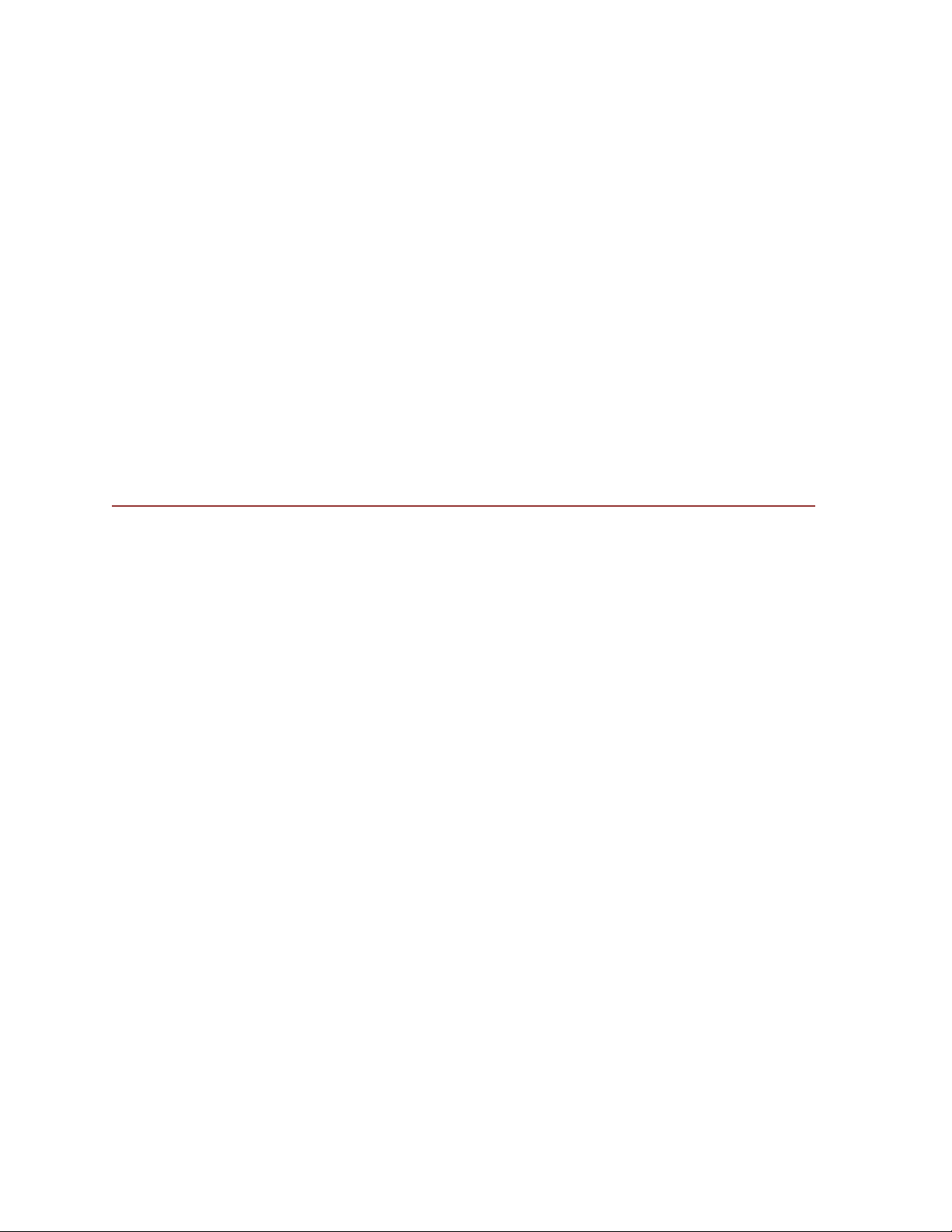
drive and try again. Windows will display an alert when you can safely disconnect or turn off the
drive.
Mac
The easiest way to safely un-mount an external hard drive is to drag its Finder icon to the Trash.
An alert will notify you if the drive is in use by an application. Close any open documents or
applications on the drive and try again. When the drive’s icon no longer appears on the Finder’s
Desktop and the drive’s activity light is green, you can safely disconnect or turn off the drive.
Reformatting Your Drive
As mentioned previously, all Rocstor hard drives are formatted as blank FAT32 volumes
(otherwise noted on the retail packaging) that are compatible with most modern Windows and
Macintosh operating systems. However, you can use your normal disk management tools to
erase or reformat the drive if needed. For example, Windows users may want to reformat the
drive as an NTFS (new technology file system) volume, or Mac OS X users may wish to reformat
the drive as a Mac OS Extended (Journal) or UFS (Unix file system) volume.
Please note that all of your data will be lost if the volume (Hard Drive) is formatted or reformatted.
Reformatting via PC (Window based computers)
Right-click the Rocpro drive in the “My Computer” folder, then choose Format. In the dialog
window that appears, choose the desired capacity, file system and allocation unit size and then
click Start.
Reformatting via Mac
Open Disk Utility (/Applications/Utilities). Select the drive in the list at the left, then click the
Erase tab. Choose the desired volume format, specify a name, then click Erase.
Important Note
Any cable (FireWire800, or USB 3.0) inserted before the drive is powered on has priority over
the other cables and will be the primary connection method, e.g. if the drive is connected via
FireWire 800 before powering on the drive, data will be transferred via FireWire 800.
The drive should only be connected to a computer via one interface at a time. Connection of
the drive to a computer via two or more interfaces is not recommended and may potentially
damage your Rocpro drive and data.
ROCSTOR | ROCPRO 900e user manual Page | 12
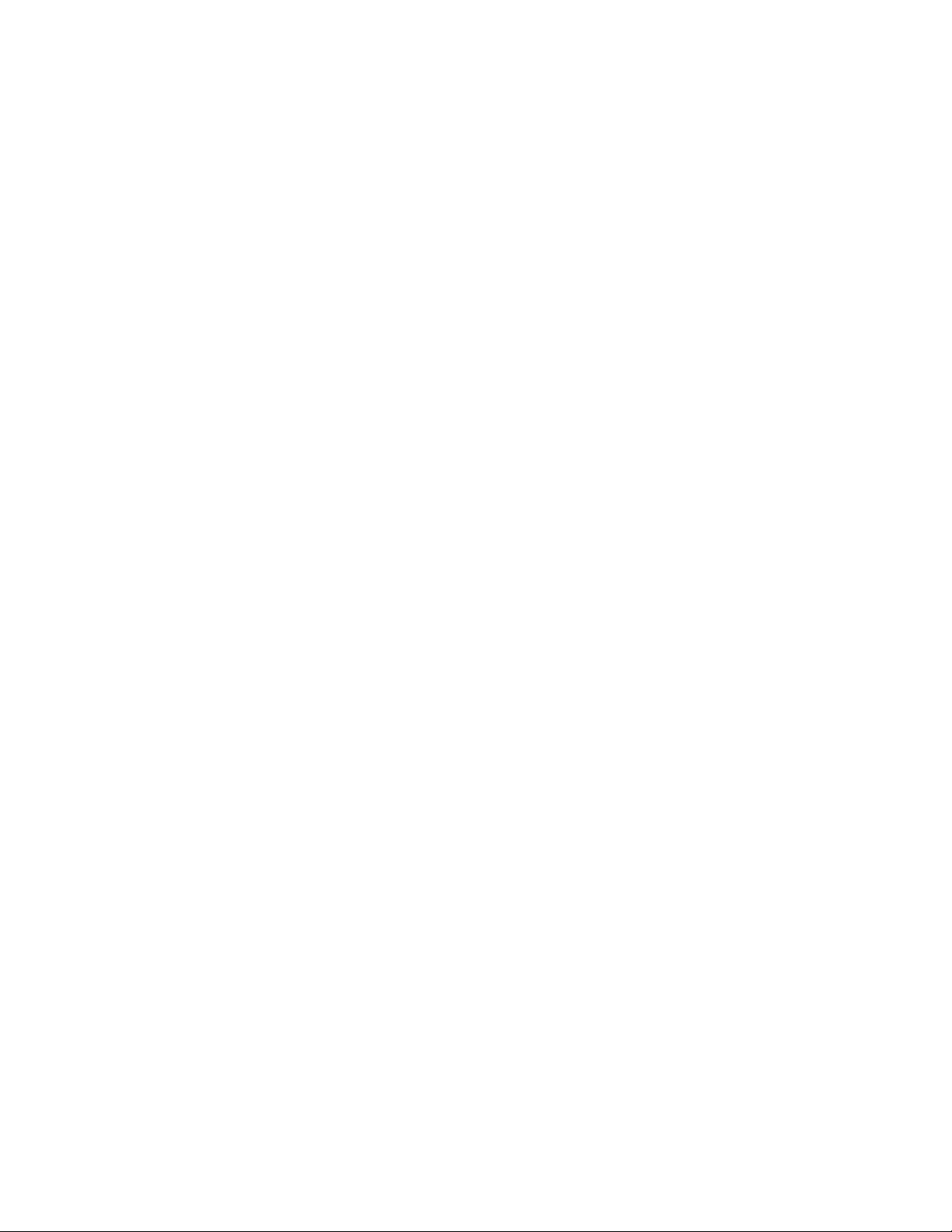
How to Daisy-Chain through FireWire ports to your Rocpro Drive at one time
Daisy-Chain (Connecting Multiple Devices) means that device A is connected to device B and device
B is connected to device C and so forth. All connections are made only through FireWire ports.
• Do not mix interfaces. Select FireWire ports only. For example, do not use USB and
FireWire to Daisy-Chain.
• Mixing FireWire 400 and 800 connectors to Daisy- Chain will reduce the transfer speed to
FireWire 400.
• Daisy-Chain allows you to connect multiple devices, such as cameras, external read/write
drives and other external devices such as hard disk drive to your computer via FireWire
ports.
ROCSTOR | ROCPRO 900e user manual Page | 13
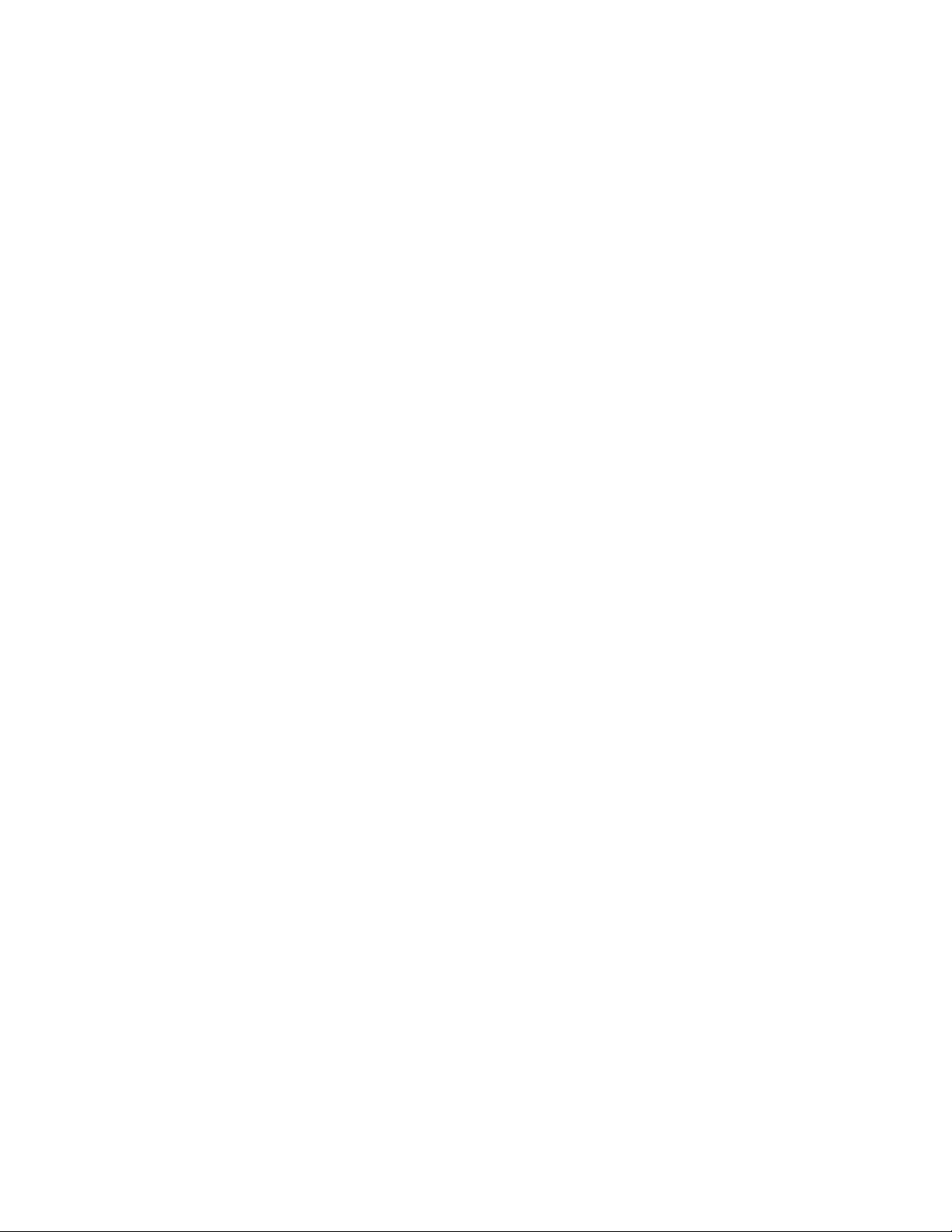
PARTITIONING AND FORMATTING THE ROCPRO DRIVE ON A MAC OS
All Rocstor drives are factory formatted with FAT32, unless otherwise stated on the retail box.
WARNING: Formatting and Partitioning the Rocpro Drive will destroy all of its data. To protect
your data, back it up before formatting or partitioning this device.
IMPORTANT NOTES:
1. All programs should be closed before beginning.
2. Connect the Rocstor hard disk drive to your computer using the appropriate cables.
3. Turn ON the Rocstor hard disk drive. Some Rocstor HDs are bus-powered and turn ON
automatically. Look for a Blue or Green light.
4. “Click” means left click. “Right Click” will be so labeled.
5. Some computers are set so a single “click” will perform the task, such as opening a
window. Depending on your mouse setting, you may have to double click to get to the
next window. If a single click does not open the next window, please double click.
ROCSTOR | ROCPRO 900e user manual Page | 14
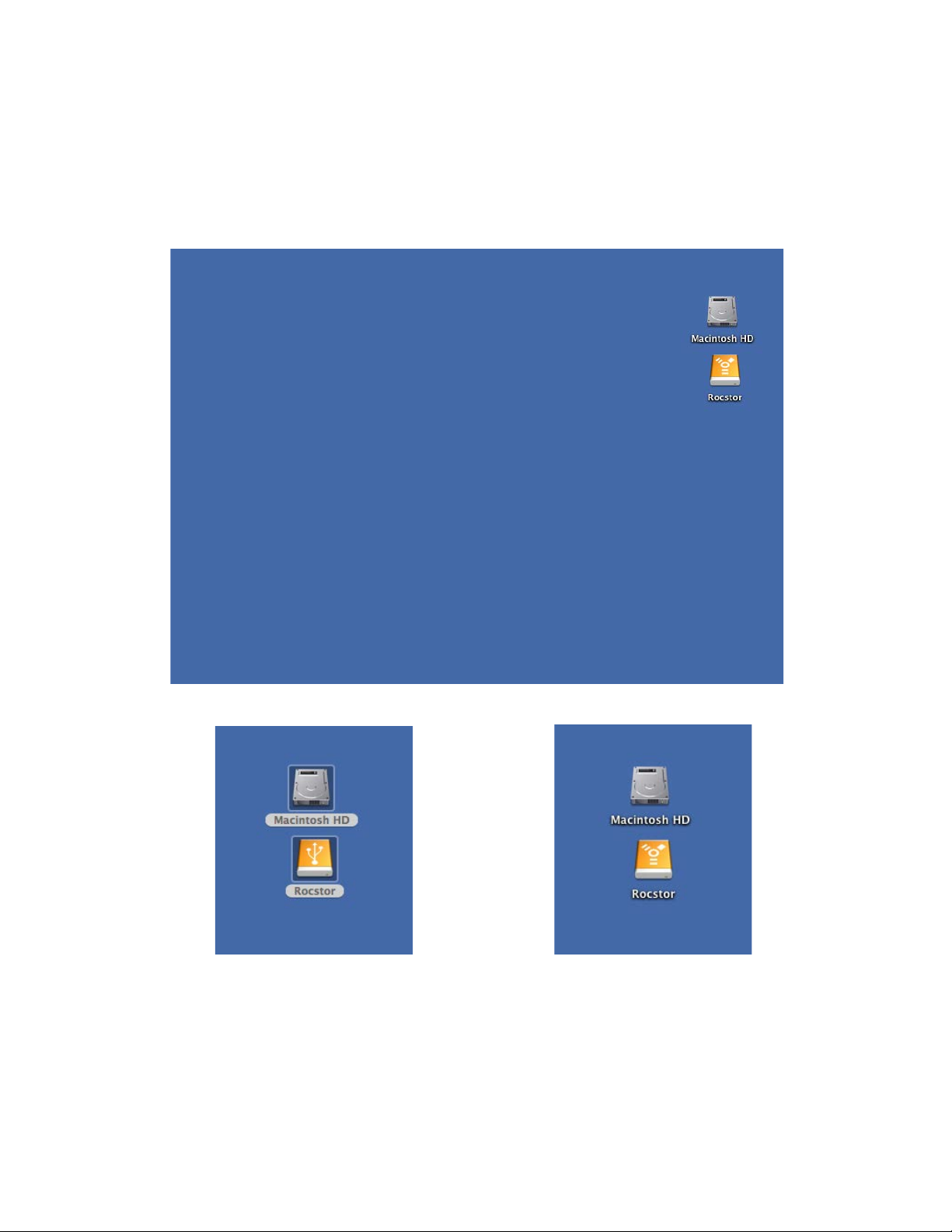
INSTRUCTIONS FOR PARTITIONING AND FORMATTING FROM FAT32 to HFS+:
1. Connect the Rocstor drive to the computer via a port.
2. The drive will appear as an icon on the Desktop on the middle right side (figure 1.0 below)
the icon will represent the method of connection (USB or FireWire).
Figure 1.0
USB Connection FireWire Connection
Figure 1.1 Figure 1.2
ROCSTOR | ROCPRO 900e user manual Page | 15
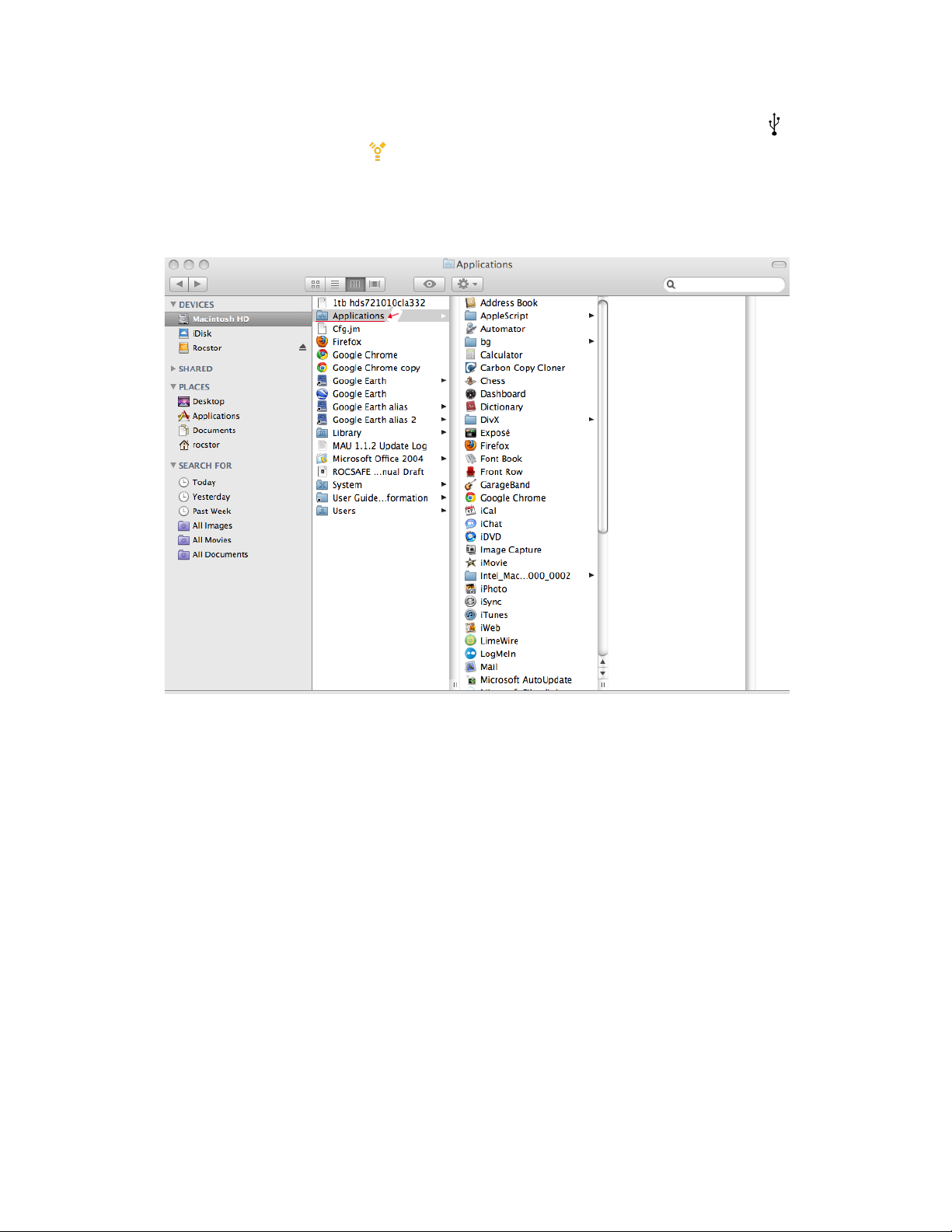
Note: If the Hard Drive is connected via USB port, the desktop would indicate the USB (figure
1.1) if it is connected via FireWire port, it would then indicate FireWire as (figure 1.2) on the
“Macintosh HD” icon. The same procedures would also apply to the following steps.
3. Once the icon appears on the “Desktop” click on the “Macintosh HD” icon (figure 2.0)
Figure 2.0
ROCSTOR | ROCPRO 900e user manual Page | 16
