
1
store your future
HX
Secure – Encrypted Mobile Drive
User Manual
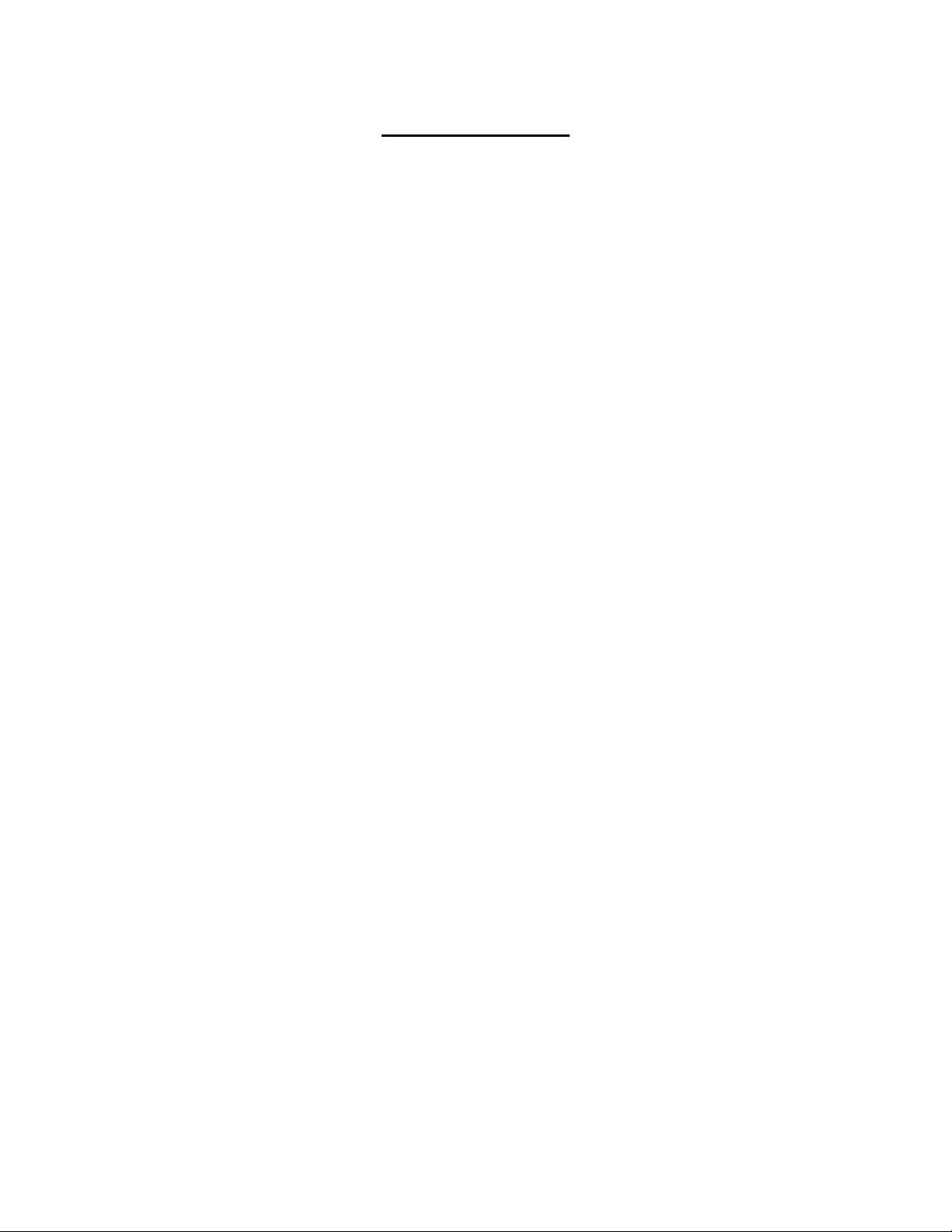
TABLE OF CONTENTS
IMPORTANT NOTICES 4
• Safety Notices ________________________________________________________ 4
• General Notices
•
Capacity Disclaimer ___________________________________________________ 4
• Care and Handling 4
GENERAL 6
• Introduction ____ ________________________________________________ 6
• Box Contents 7
• Minimum System Requirements _____________________________________ 8
• Connectors and Hawker rear view 6
MUST BE READ FIRST _________________________________________________ 9
QUICK INSTALLATION 11
• How to Connect the Interface Cables - Connecting the Drive ___________________ 11
• Cable Types: FireWire 800, FireWire 400, USB and SATA 13
INSTALLING YOUR DRIVE 15
• Hawker as a bootable device ____________________________________________ 15
• Disconnecting Your Drive 15
o PC _______________________________________________________________ 15
o Mac 16
• Reformatting Your Drive ________________________________________________ 16
o Reformatting via PC (Window based computers) 16
o Reformatting via Mac _______________________________________________ 16
• Important Note 16
How to Daisy-Chain through FireWire ports to your Hawker Drive at one time _____ 17
•
PARTITIONING AND FORMATTING THE HAWKER DRIVE ON A MAC OS 17
• Warning _____________________________________________________________ 17
• Important Notes 17
• Instructions for Partitioning and Formatting from FAT 32 to HFS+ _______________ 18
PARTITIONING & FORMATTING the HAWKER Drive on WINDOWS 2000, XP, VISTA, 7 27
• Warning _____________________________________________________________ 27
• Important Notes 27
• Different ways to get to the Control Panel __________________________________ 28
• Instructions upon reaching the Control Panel 30
ROCSTOR | ROCSECURE | HAWKER HX user manual Page | 2

• Instructions for Partitioning and Formatting from FAT 32 to NTFS _______________ 31
TROUBLESHOOTING 37
• Troubleshooting for Macintosh computers _________________________________ 37
• Troubleshooting for PC Windows based computers 39
KNOWLEDGE BASE 41
• Hawker HX Unique Features _____________________________________________ 41
• Specifications
• Encryption Technology (Q&A) ____________________________________________ 42
• Introduction to Interfaces (ports) and Cables 46
o USB (Universal Serial Bus) ____________________________________________ 46
o SATA (Serial Advanced Technology Attachment) 48
o Comparison Chart __________________________________________________ 49
• Introduction to Formatting 50
o File Allocation Table (FAT) and FAT 32 __________________________________ 50
o HFS Plus or HFS+ 41
LIMITED WARRANTY 52
TECHNICAL SUPPORT 56
ACKNOWLEDGEMENTS 56
• Trademarks __________________________________________________________ 56
• Copyrights 56
CONTACT INFORMATION 57
• Corporate Headquarters ________________________________________________ 57
• Technical Support / Return Authorization “RMA” 57
• Sales Info ____________________________________________________________ 57
ROCSTOR | ROCSECURE | HAWKER HX user manual Page | 3
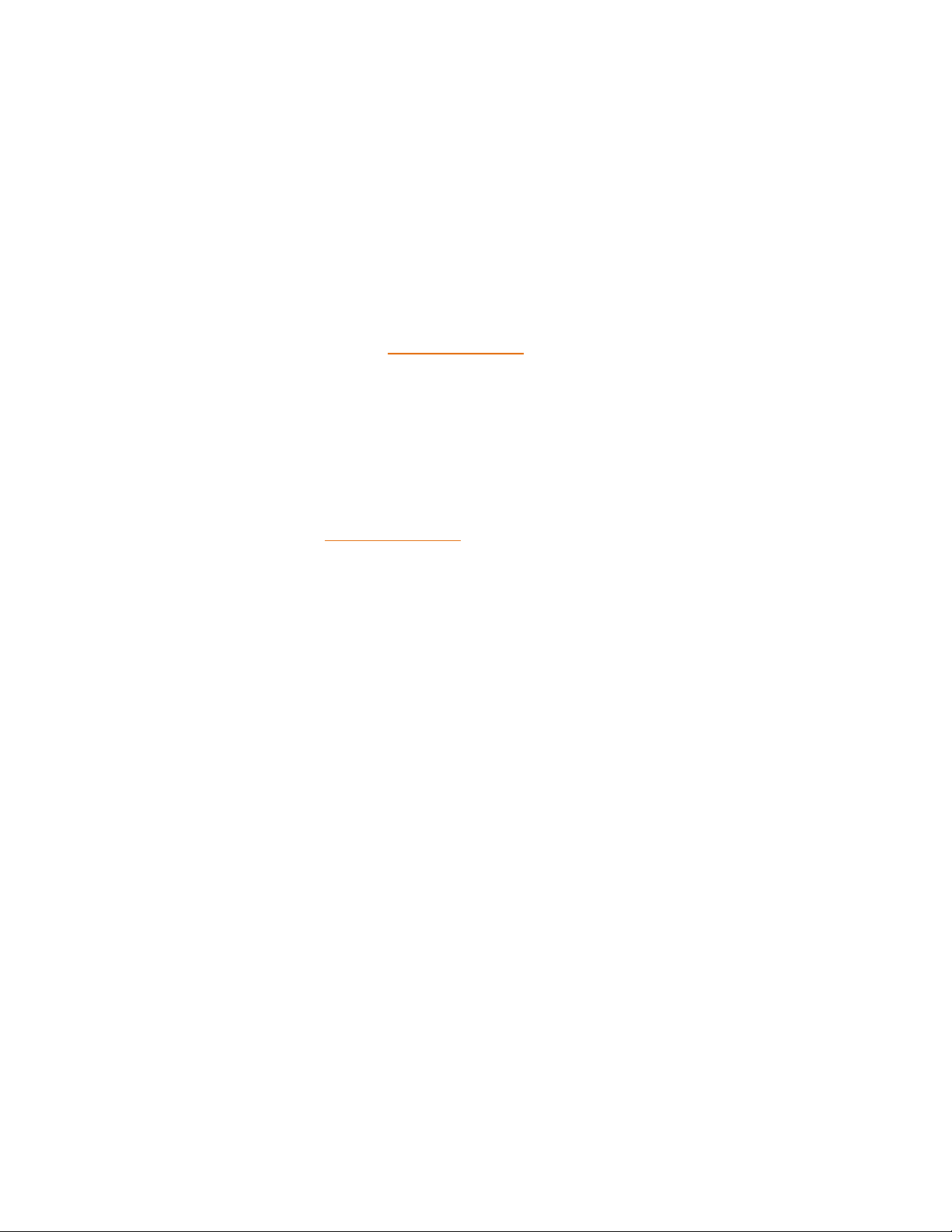
IMPORTANT NOTICES
Safety Notices
• The warranty is void if an unauthorized person attempts and/or repairs the hard disk drive.
• Read all Manuals and instructions carefully before using the device.
• Do not spill any liquid or insert any object into the device.
• Use the device within the specifications indicated, including but not limited to: power
requirements, temperature, humidity, sunlight and magnetism from other devices such as
computers and televisions.
• Please visit the Rocstor website, www.rocstor.com for further information concerning
specifications and use of the device.
General Notices
• Consistently make multiple backup copies of your data for your protection. Hard disk drives
are subject to failure at any time.
• Rocstorage, Inc. shall not be held liable for loss of data or the restoration or recovery of
data on the device. Please view complete Limited Warranty Information in this manual or
on the Rocstor website (www.rocstor.com) for further details.
Capacity Disclaimer
Actual accessible hard drive capacity will indicate up to 10% lower than stated under different
Operating Systems and formatting.
The storage volume is measured in total bytes before formatting. References to round
numbers of gigabytes or terabytes are an approximation only. For example, a disk drive labeled
as having 500GB (gigabytes) has space for approximately 500,000,000,000 bytes before
formatting. After formatting, the drive capacity is reduced by about 5% to 10% depending on
the operating system and formatting used.
Care and Handling
The following instructions concern the proper care and handling of Hawker HX Drives. Please
take a moment to review these instructions.
• As with any storage solution, it is recommended that all data be backed up regularly.
• Ensure that you follow the proper removal procedure to disconnect the Hawker drive.
• Do not move or disconnect this device from your computer while it is reading or writing
data. This may cause damage to the Hawker drive.
• Do not place this device near a heat source or expose it to direct flame.
• Do not place the device near any equipment generating strong electromagnetic fields.
Exposure to strong electromagnetic fields may cause the device to malfunction or data to
be corrupted.
• Do not drop or cause shock to your Hawker drive.
ROCSTOR | ROCSECURE | HAWKER HX user manual Page | 4
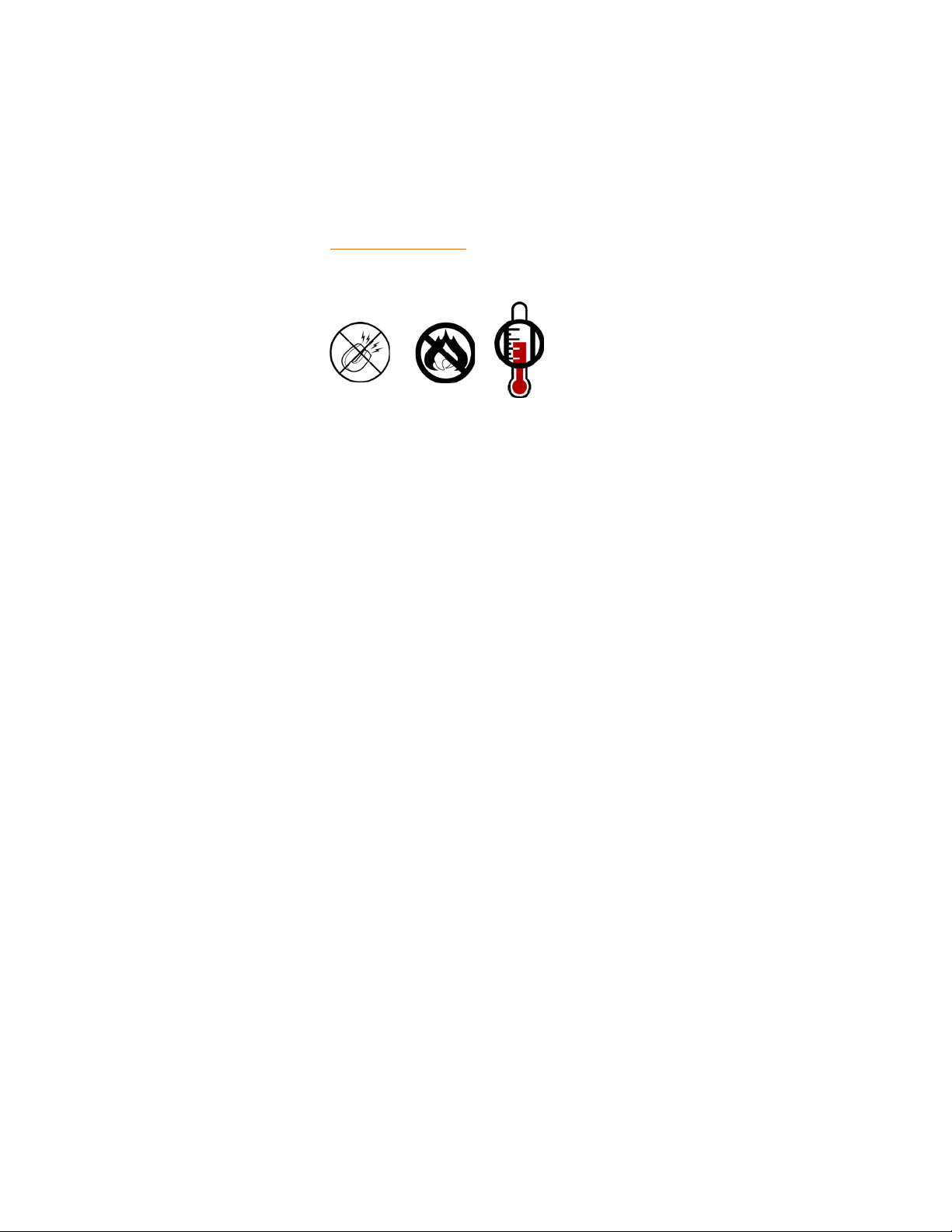
• Do not spill any liquid or insert any object into the device.
• Do not attempt to disassemble and service the Hawker drive during the warranty period.
• Please read the Safety Notices and Limited Warranty information in this Manual and on
the Rocstor website (www.rocstor.com) for further details.
ROCSTOR | ROCSECURE | HAWKER HX user manual Page | 5
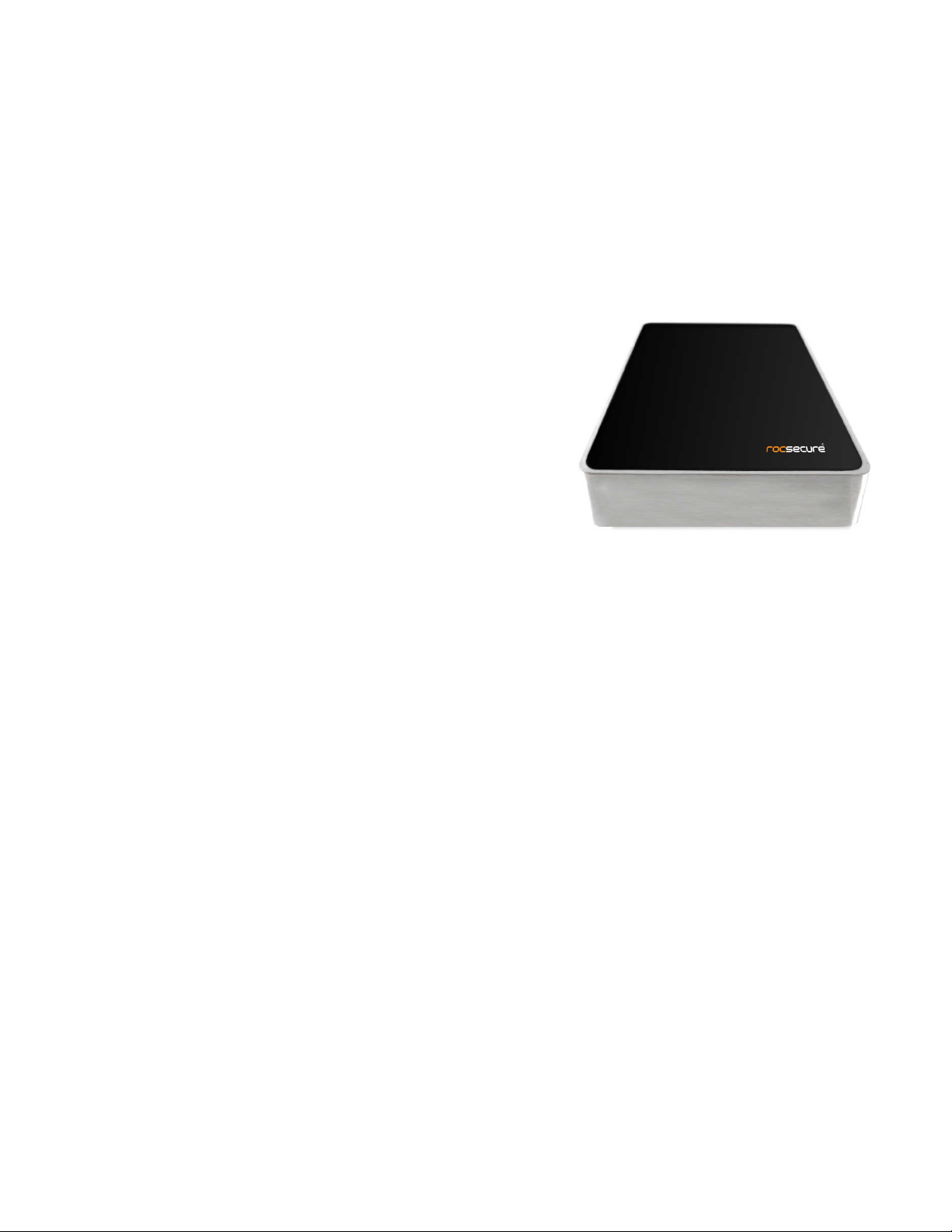
GENERAL
Introduction
HAWKER HX - Secure – Encrypted Mobile Drive
USB 3.0 (2.0) and eSATA interfaces
Hawker HX has the world’s most technologically advanced
real-time hardware encrypted external drive in the market
today.
Designed and engineered in the United States to satisfy the
requirements of demanding security concerned
professionals; the Hawker can support a solid-state drive
“SSD” or a fast SATA high-capacity 2.5″ hard drive. Hawker
can be easily moved from one computer to another using
the provided carrying case. Hawker is compatible with both
Windows and Macintosh environments without any software installations.
The Hawker external hard drives deliver extraordinary performance, rapid file transfer speeds
(up to 3,000 Mbits/s), and proven reliability for both Mac and PC users. And because it provides
up to 1TB in single hard drive, one of the first of its kind, this device is one of the most, if not
the most, versatile portable external drives in the world.
The Hawker LX is made with aircraft-grade aluminum, making this enclosure both ruggedized
and durable. An exclusive shock-absorbing mechanism (patent pending) is built into the
enclosure. Its function is to keep the hard drive suspended within the casing while dissipating
the heat produced by the hard drive. The Hawker is designed this way to allow peak
performance while operating at an optimal temperature.
The bus-power feature offers the user added convenience by eliminating the need to carry
nonstandard and sometimes hefty adaptors and cables that are normally required to power
typical hard drives.
Choose Rocstor drives and store your future.
ROCSTOR | ROCSECURE | HAWKER HX user manual Page | 6
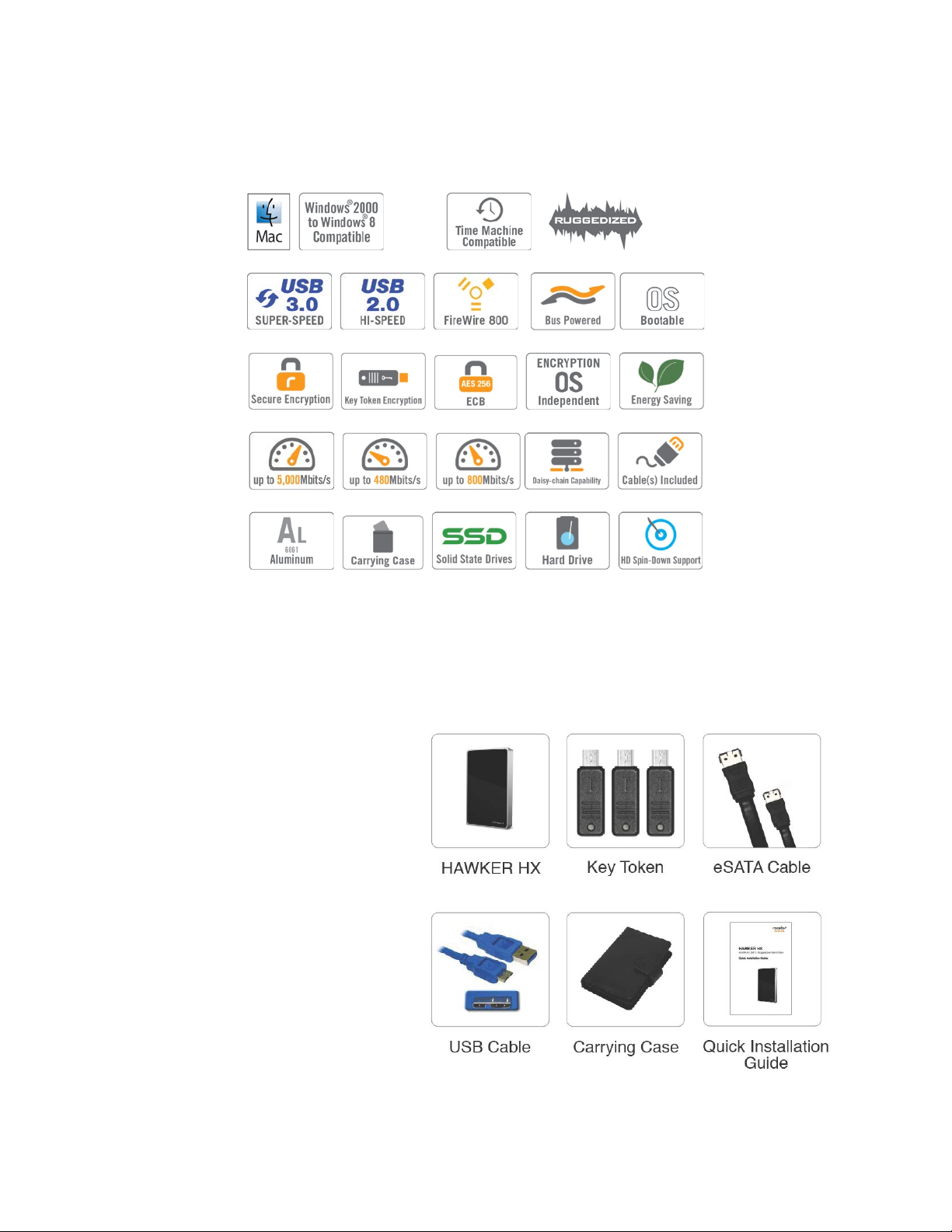
Box Contents
• External hard disk drive
• USB 3.0 cable
• eSATA cable
• Installation user Guide
• Carrying case
ROCSTOR | ROCSECURE | HAWKER HX user manual Page | 7

Hardware: eSATA or USB 3.0 (or 2.0)
Hardware: eSATA or USB 3.0 (or 2.0)
Minimum System Requirements
Mac Users: Window Users:
port(s.)
Mac: PowerPC or Intel processor running
Mac OS 10.5 and later …
Recommended memory: 512 MB RAM
port(s.)
Operating Systems: Microsoft Windows
Me, XP, Vista, Widows 7- 8 …
Recommended memory: 512 MB RAM
Connectors
• eSATA port
• USB 3.0 port
• Key-token port
ROCSTOR | ROCSECURE | HAWKER HX user manual Page | 8

MUST BE READ FIRST
Hawker HX uses the most advanced encryption chip. It encrypts and decrypts all the data that is being
read and written simultaneously in real-time. It uses a digital key token to authenticate and authorize to
access data in the device.
This device contains three (3) digital key tokens that bear the mini USB form factor; the three (3) digital
keys provided with each device are unique and have the same key codes.
• Each Hawker works only with the similar digital key tokens that it has been formatted with.
• You must keep at least one of the digital key tokens in a safe place.
• If you lose all of your digital key tokens, you lose your data.
• Rocstor does not keep a note of any key codes nor will be able to copy any digital Keys.
o In the future, you may order your device with as many keys with similar key codes as you prefer
(extra digital keys bear additional costs). Rocstor is not able to reproduce or copy digital keys
once it leaves the factory.
• Any set of digital keys can be formatted with as many Hawker Products as you prefer. That means if
you have two (2) or more (or even twenty [20]) Hawker Devices you can format all of them with one
set of digital keys. Digital key(s) with the same key code in this scenario are one set of keys that
would authenticate all of the Hawker devices.
• The key token works with the hard drive. If at any time if your device ports becomes defective but
your hard drive is in working condition (not damaged), the hard drive can be instead into another
similar enclosure and it will operate with your digital key that it had been formatted with originally.
If you lose one or even two digital keys, you may conduct the following tasks:
• Purchase another set of digital keys from Rocstor.
• You may purchase as many digital key tokens with the same key codes as you prefer
(recommendation: not to exceed 11 pieces of digital keys with the same key codes).
• Once you have the new set of digital key tokens in your possession, you may proceed with the
following tasks:
o Using one of the original keys (may be the last key in your possession) that authenticates your
drive, back up your data into another external hard drive or into a specific file made in your
computer hard drive designated for these data transfer.
ROCSTOR | ROCSECURE | HAWKER HX user manual Page | 9
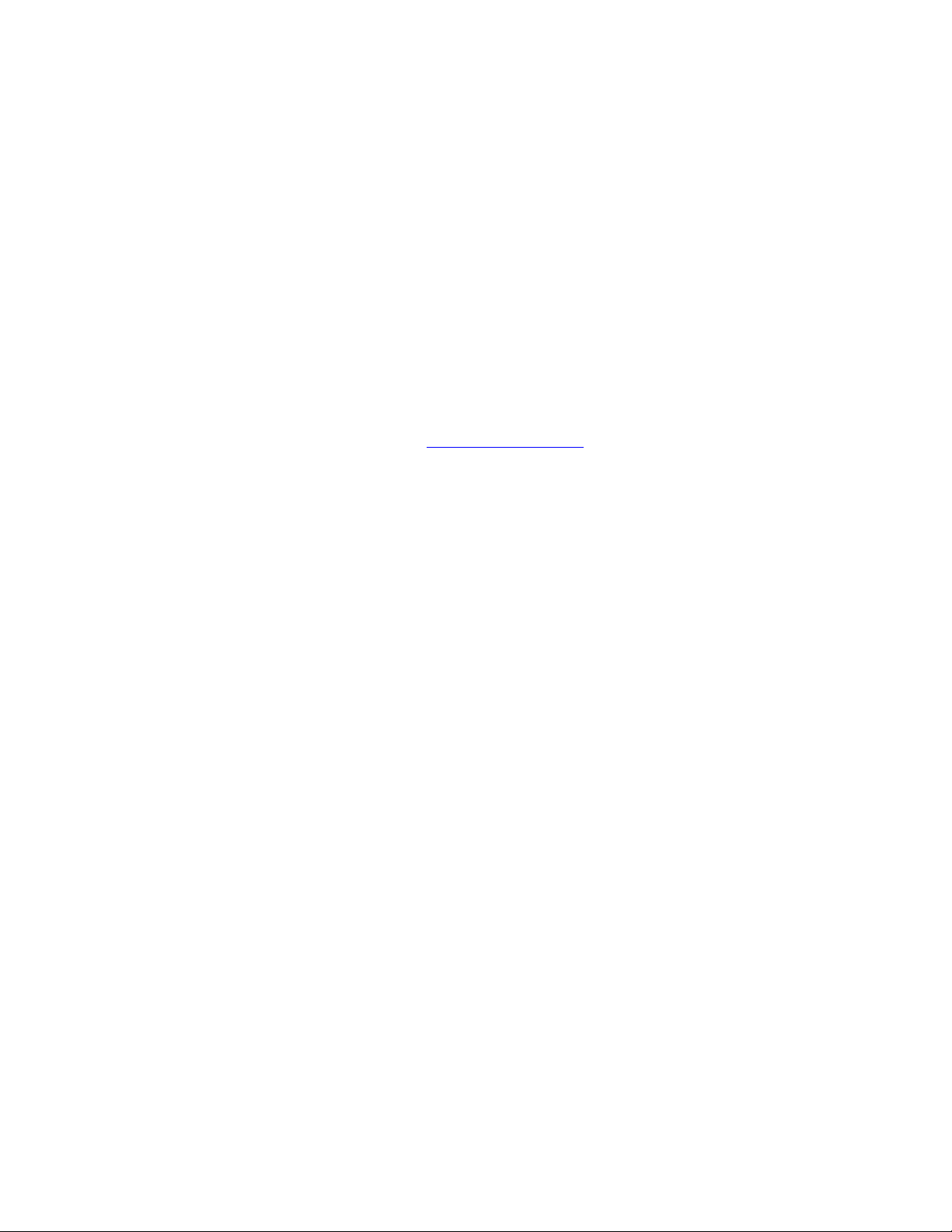
o Once completed, please check and be certain that the data you need is fully transferred; these
data if not encrypted are vulnerable at this time.
o You are now ready to reformat the drive with the new set of digital keys that you received.
NOTE: By reformatting the Hawker device now, you will lose all the data that you have
stored in it. However, you had just transferred the data contained into a new temporary
device.
• Insert the new set of digital key tokens you received into the Hawker external drive and
proceed with formatting. Once the key is inserted, the device operation is similar to any
standard external hard drive; therefore, the formatting either for PC under Windows or
Mac is the same. (If you seek help in formatting, please proceed with the formatting
chapter in this manual; you may start with the Table of Contents on page two (2) of this
manual. If you require live assistance, you may call Rocstor tech support toll-free at 888877-7716, Ext 8883, or email
Once the drive is formatted with a new digital key, which you received/purchased, it will authenticate
the Hawker device with that key (set of new keys) only. You may dispose of your previous leftover
original digital keys.
You are now ready to transfer (“move”) back the data you had transferred to your computer or from
another external hard drive to the newly formatted Hawker LX. And be sure to remove/delete the
unsecure data that was left in your computer or the external hard drive if you desire.
support@Rocstor.com.)
ROCSTOR | ROCSECURE | HAWKER HX user manual Page | 10
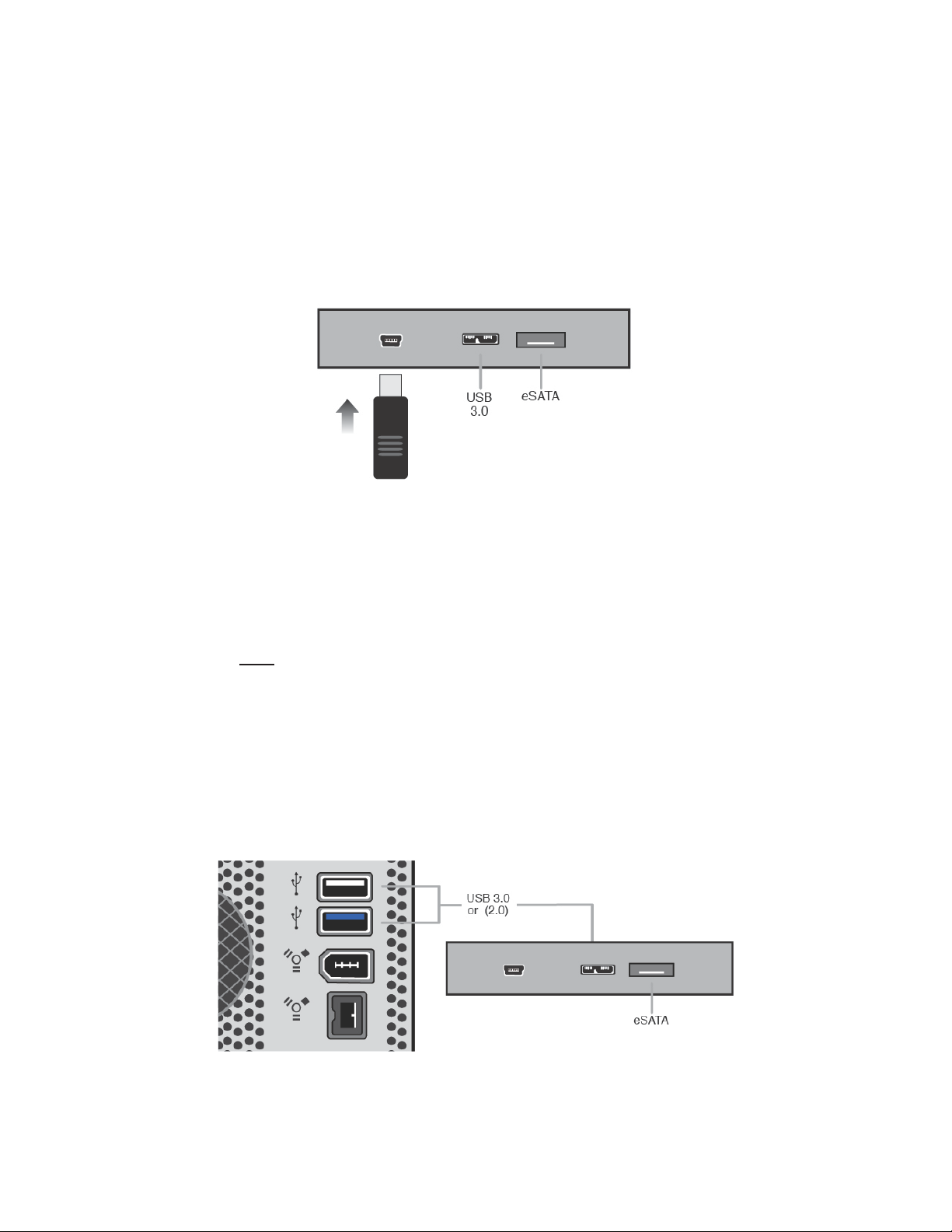
QUICK INSTALLATION
How to Connect the Interface Cables - Connecting the Drive
Connecting the Drive
1. Insert the digital key (key-token) in the back of the Hawker LX for authentication First.
Connecting via SATA port:
2. Connect one end of the SATA cable to the SATA ports of your computer and then the other
end to the SATA port in the HAWKER LX device.
NOTE: eSATA port does not provide power to the drive. Therefore you must connect the SATA
cable FIRST, and then connect the USB Cable to power the drive. If USB is connected first, the
computer will read the device as USB and not as SATA.
Connecting via USB port:
3. Using the one ends of the USB cable, connect them to the corresponding USB port of your
computer (or via Power Hub that is connected to your computer) and the other end to the USB
port in the HAWKER LX. After a few seconds, the light will turn blue and a Rocstor HD icon will
show on “My Computer” folder under the Windows OS.
ROCSTOR | ROCSECURE | HAWKER HX user manual Page | 11
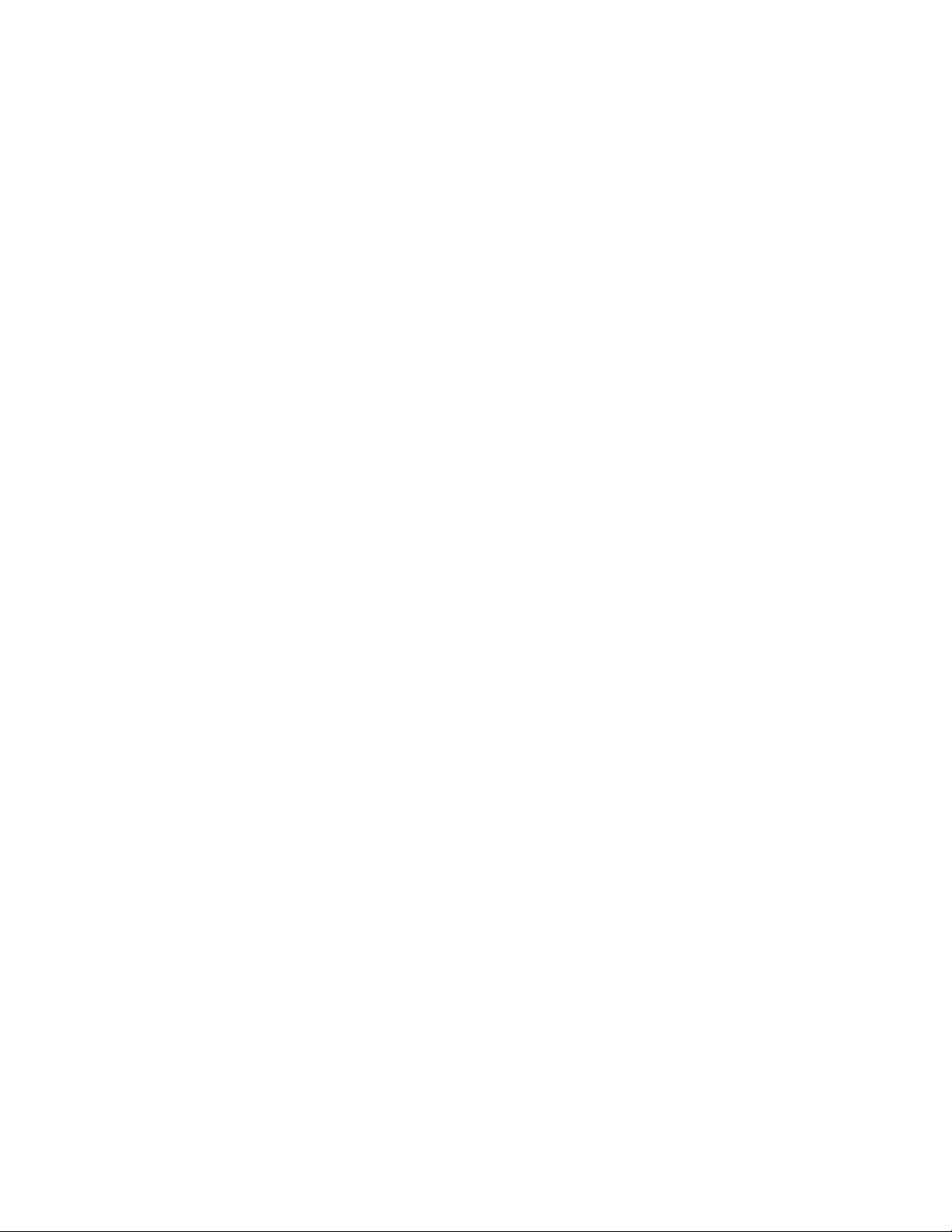
NOTE: For security reasons REMOVE (and store in safe place) the Key-token once access to the
data is granted. As long as the HX device is ON, the data is accessible. At this stage, the
HAWKER device acts as any other standard external drive on the market. Once the drive is
powered OFF you are required to insert the key-token and repeat the procedures for
authentication again.
4. The Hard drive is preformatted for Plug-and-Play operation. After a few seconds, a Rocstor
HD icon will show on “My Computer” folder under the Windows OS. Under the Mac OS, the
Hawker HD will appear on the “Desktop.”
5. Click (double click) on the Rocstor HD icon to access the drive.
ROCSTOR | ROCSECURE | HAWKER HX user manual Page | 12
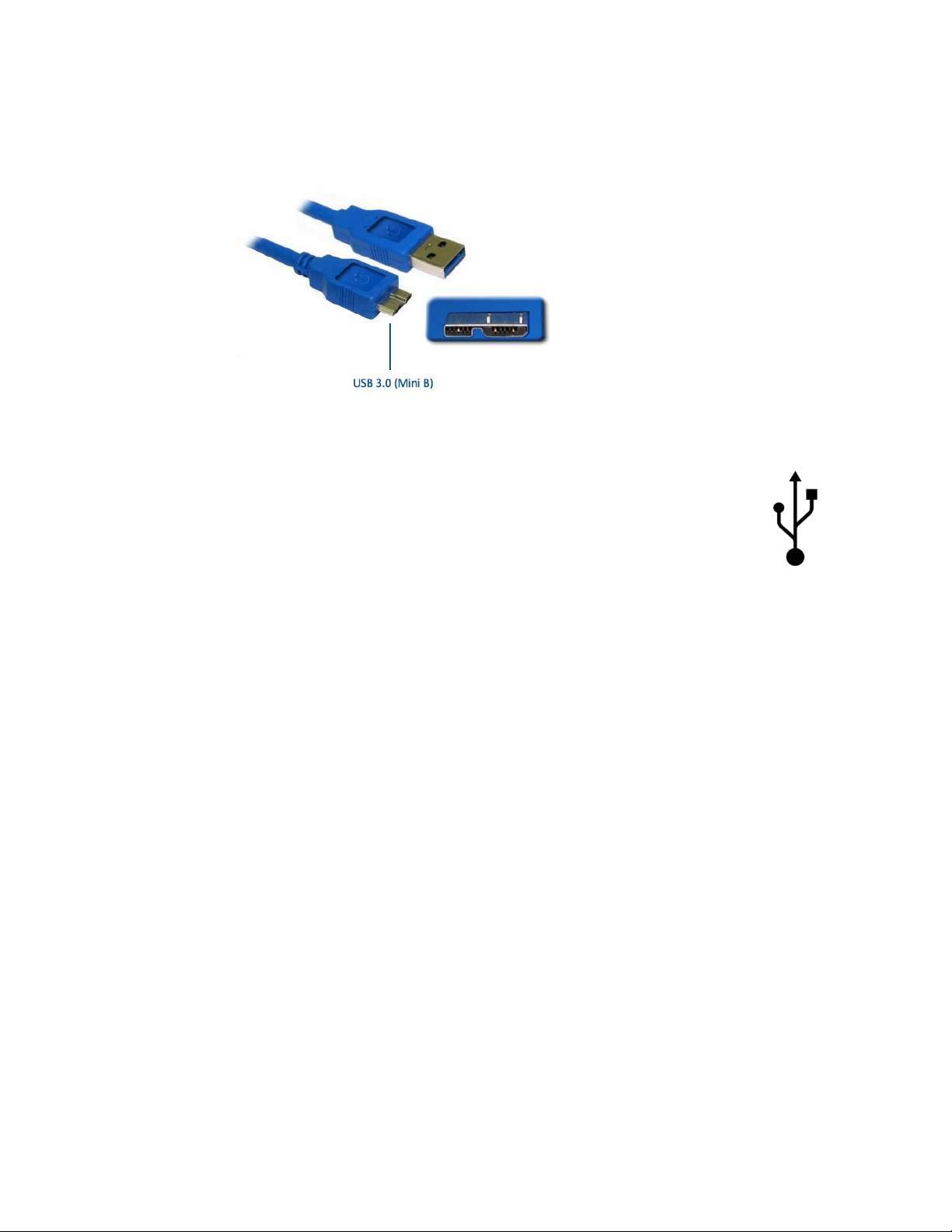
Cable Types
USB supports three data transfer rates:
• USB 3.0: A Supper-Speed (USB 3.0) rate of up to 5,000 Mbits/s (1GB/3.3sec)
• USB 2.0: A Hi-Speed (USB 2.0) rate of 480 Mbits/s (60 MB/sec)
• USB 1.1: A Full Speed rate of 12 Mbits/s (1.5 MB/sec)
• USB 1.0: A Low Speed rate of 1.5 Mbits/s (187 KB/sec)
Serial Advanced Technology Attachment (SATA) is a computer bus primarily designed for
transfer of data between a computer and storage devices (like hard disk drives or optical
drives).
The main benefits are faster transfers, ability to remove or add devices while operating (hotswapping), thinner cables that let air cooling work more efficiently, and more reliable operation
with tighter data integrity checks than the older Parallel ATA interface.
SATA 1.5 GB/s and SATA 3 GB/s
SATA is designed to be backward and forward compatible with future revisions of the SATA
standard.
Maximum cable length is 6.6 Ft (2 meters). USB and FireWire allow longer distances.
This table shows the real speed of SATA 1.5 Gbits/s and SATA 3 GB/s:
ROCSTOR | ROCSECURE | HAWKER HX user manual Page | 13
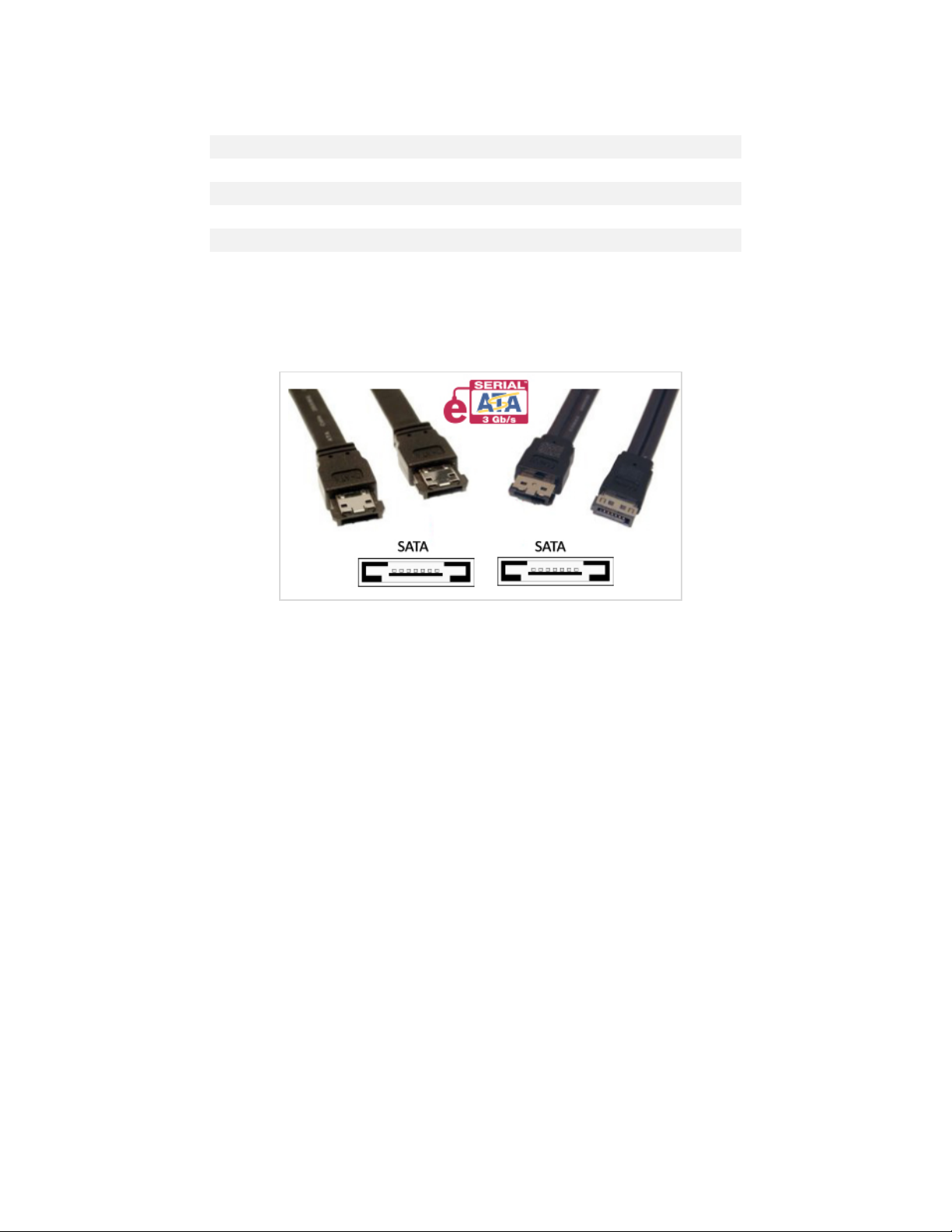
Frequency
1500 MHz
3000 MHz
Bits/clock 1 1
Bits/Byte 8 8
Real speed
150 MB/s
300 MB/s
SATA 1.5 Gbits/s SATA 3 Gbits/s
8b10b encoding 80% 80%
Hawker eSATA offers performance as high as 3.0 GB/sec per device with the current
specification. It also offers new features such as hot swapping.
ROCSTOR | ROCSECURE | HAWKER HX user manual Page | 14
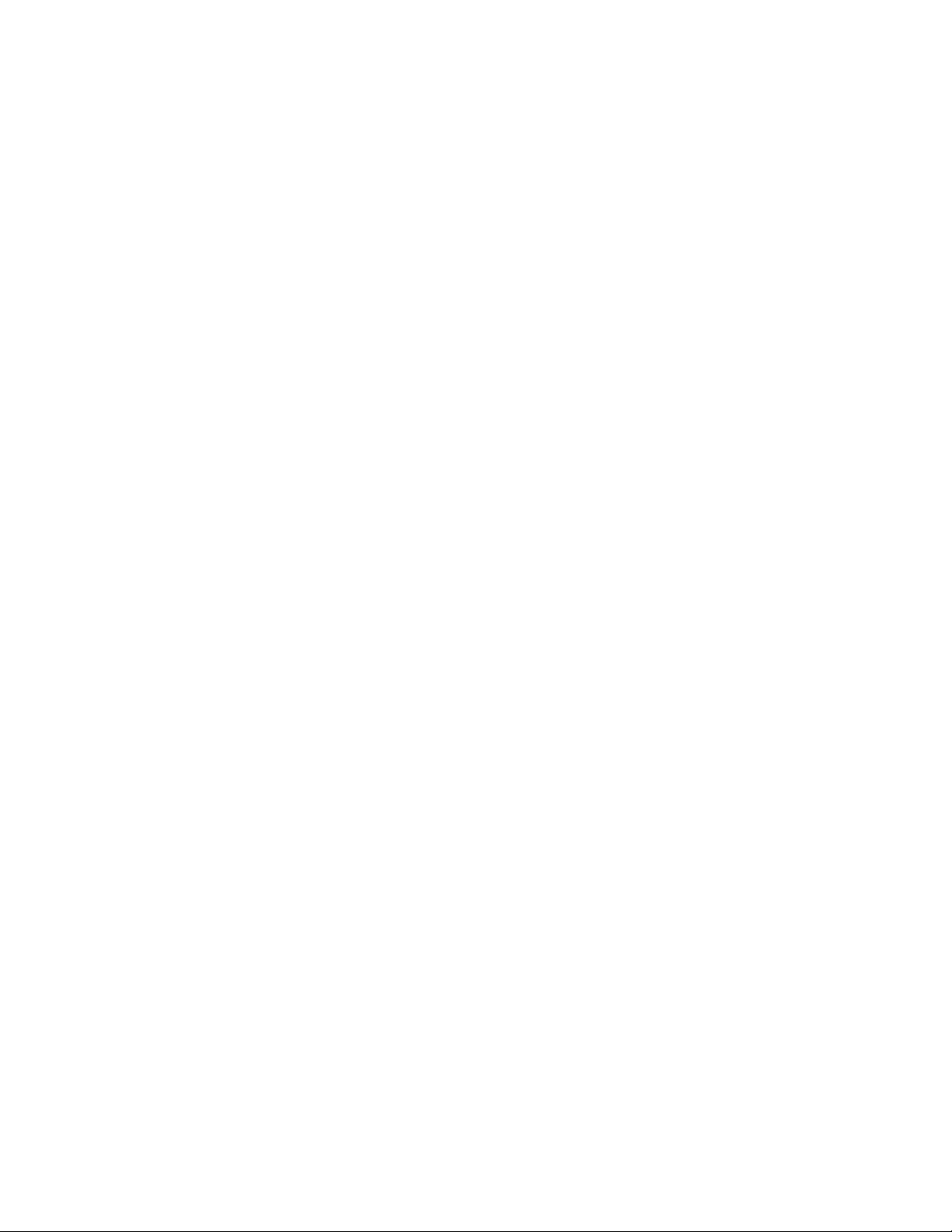
INSTALLING YOUR DRIVE
All Rocstor hard drives are formatted as blank FAT32 (32-bit file allocation table) volumes
{unless otherwise stated on the box} that are compatible with most modern Windows and
Macintosh operating systems. To begin using your Rocstor drive, simply connect a data cable
and power cord. There’s no need to shut down your computer because your Rocstor drive is
hot-pluggable. Just plug it in and it’s ready to use.
The first choice you have to make is which of the provided data cables to use. The drive can
connect directly to any available eSATA or USB port on your computer.
If you intend to use the drive for additional storage only—not as a startup device (bootable) use
the cable that provides the maximum throughput rate for the buses available on your
computer: Up to 3,000 Mbits/sec via eSATA, Up to 5,000 Mbits/sec via USB 3.0 or Up to 480
Mbits/sec via USB 2.0. To avoid damaging your hardware and losing data, never simultaneously
connect the drive to the computer using more than one data cable.
Hawker as a bootable device
If you intend to use the drive as a startup device, check the documentation that came with your
computer to confirm compatibility with the various interfaces. PowerPC-based Macs require
FireWire connections for startup disks, whereas Intel-based Macs can use either FireWire or
USB connections.
Furthermore, using the drive as a startup device requires installing an authorized copy of the
Windows or Mac operating system (available separately from Microsoft and Apple,
respectively). To install the Mac OS 9 or OS X, you must reformat the drive as a Mac OS
Extended volume with Disk Utility. An Intel-based Mac cannot start from a device formatted on
a PowerPC-based Mac or vice versa.
Disconnecting Your Drive
Never disconnect or turn off an external drive when its activity light is ON. External drives must
be properly un-mounted (or disconnected) to avoid data loss and possible damage to the hard
disk drive or computer.
PC
The easiest ways to safely un-mount an external hard drive on your PC is to right-click the
device removal icon next to the clock in the system tray. Then choose Safely Remove Hardware.
Choose the external device you want to remove, and then click Stop. An alert will notify you if
the drive is in use by an application. If in use close any open documents or applications on the
drive and try again. Windows will display an alert when you can safely disconnect or turn off the drive.
ROCSTOR | ROCSECURE | HAWKER HX user manual Page | 15
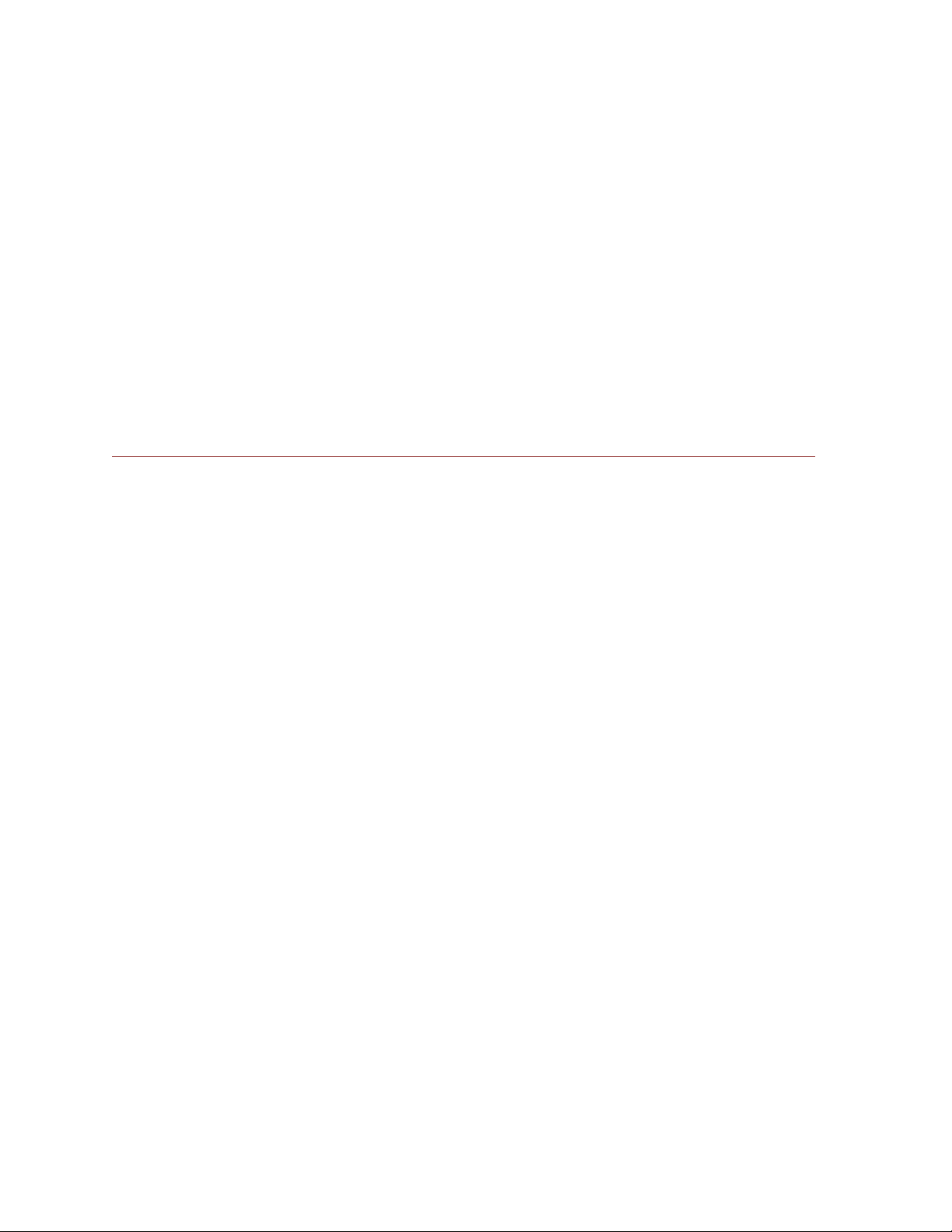
Mac
The easiest way to safely un-mount an external hard drive is to drag its Finder icon to the Trash.
An alert will notify you if the drive is in use by an application. Close any open documents or
applications on the drive and try again. When the drive’s icon no longer appears on the Finder’s
Desktop and the drive’s activity light is green, you can safely disconnect or turn off the drive.
Reformatting Your Drive
As mentioned previously, all Rocstor hard drives are formatted as blank FAT32 volumes
(otherwise noted on the retail packaging) that are compatible with most modern Windows and
Macintosh operating systems. However, you can use your normal disk management tools to
erase or reformat the drive if needed. For example, Windows users may want to reformat the
drive as an NTFS (new technology file system) volume, or Mac OS X users may wish to reformat
the drive as a Mac OS Extended (Journal) or UFS (Unix file system) volume.
Please note that all of your data will be lost if the volume (Hard Drive) is formatted or reformatted.
Reformatting via PC (Window based computers)
Right-click the Hawker drive in the “My Computer” folder, then choose Format. In the dialog
window that appears, choose the desired capacity, file system and allocation unit size and then
click Start.
Reformatting via Mac
Open Disk Utility (/Applications/Utilities). Select the drive in the list at the left, and then click
the Erase tab. Choose the desired volume format, specify a name, and then click Erase.
Important Note
Any cable (e S ATA or USB) inserted before the drive is powered on has priority over the other
cables and will be the primary connection method, e.g. if the drive is connected via USB before
powering on the drive, data will be transferred via USB connection.
ROCSTOR | ROCSECURE | HAWKER HX user manual Page | 16
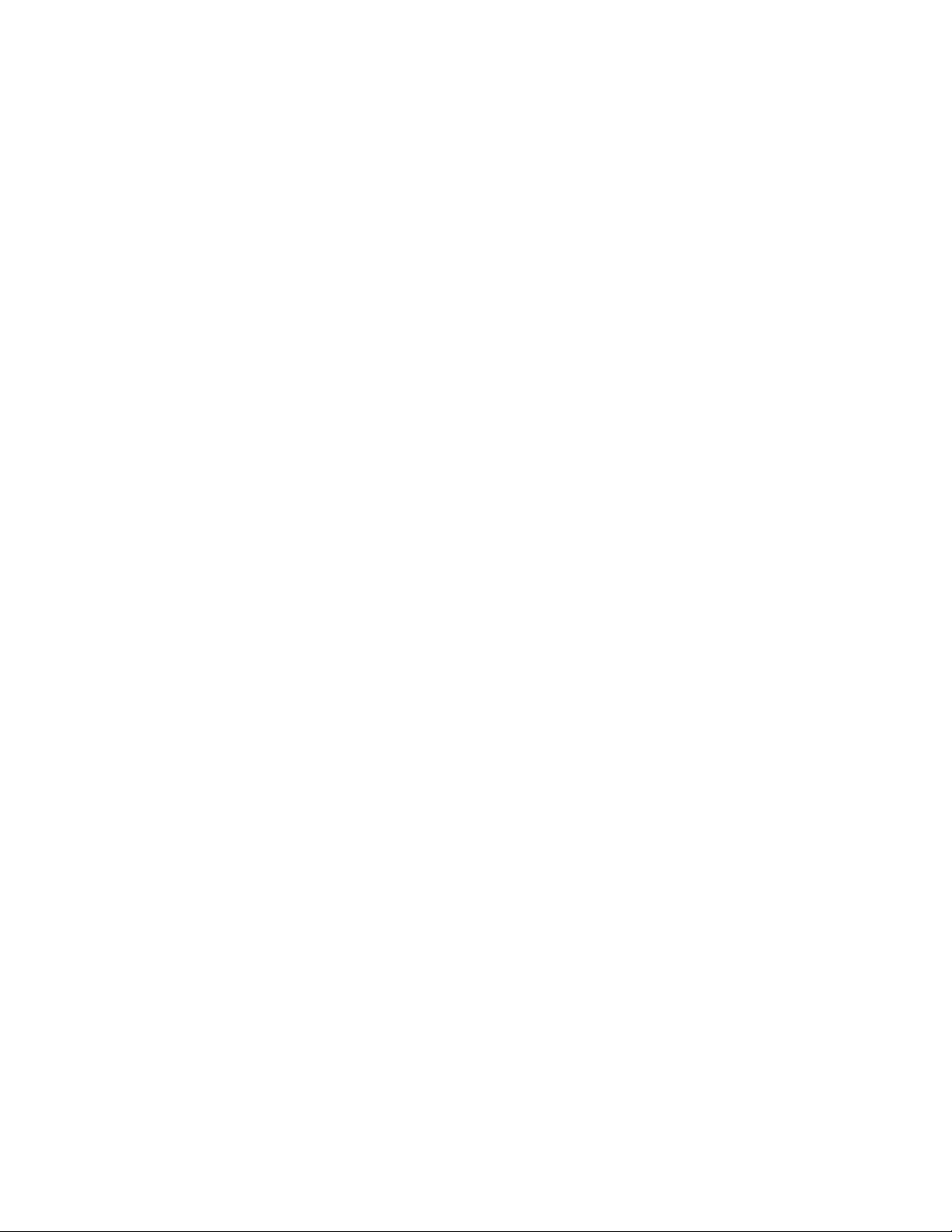
PARTITIONING AND FORMATTING THE HAWKER DRIVE ON A MAC OS
All Rocstor drives are factory formatted with FAT32, unless otherwise stated on the retail box.
WARNING: Formatting and Partitioning the Hawker Drive will destroy all of its data. To
protect your data, back it up before formatting or partitioning this device.
IMPORTANT NOTES:
1. All programs should be closed before beginning.
2. Connect the Rocstor hard disk drive to your computer using the appropriate cables.
3. Turn ON the Rocstor hard disk drive. Some Rocstor HDs are bus-powered and turn ON
automatically. Look for a Blue or Green light.
4. “Click” means left click. “Right Click” will be so labeled.
5. Some computers are set so a single “click” will perform the task, such as opening a
window. Depending on your mouse setting, you may have to double click to get to the
next window. If a single click does not open the next window, please double click.
ROCSTOR | ROCSECURE | HAWKER HX user manual Page | 17
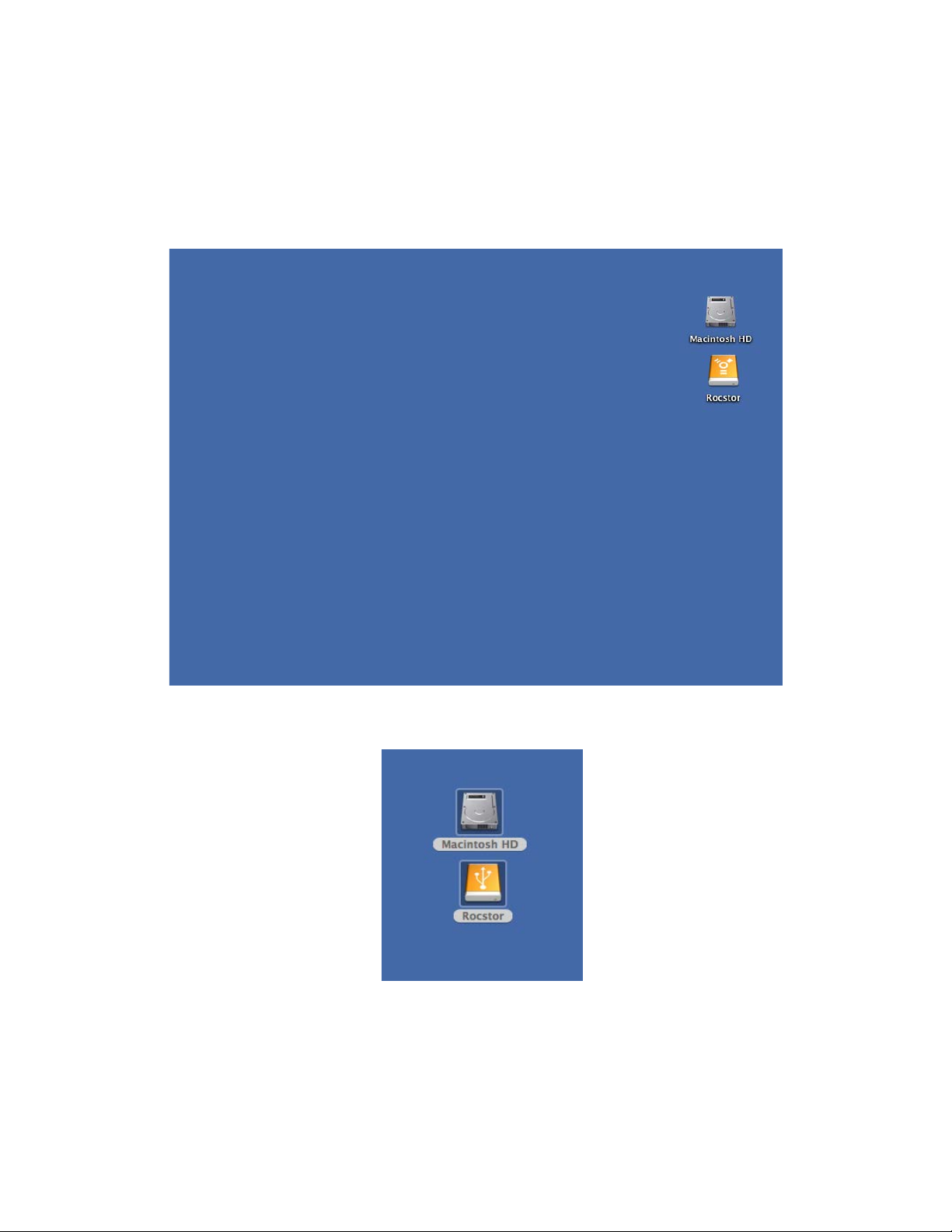
INSTRUCTIONS FOR PARTITIONING AND FORMATTING FROM FAT32 to HFS+:
1. Connect the Rocstor drive to the computer via a port.
2. The drive will appear as an icon on the Desktop on the middle right side (figure 1.0 below)
the icon will represent the method of connection
Figure 1.0
USB Connection
Figure 1.1
ROCSTOR | ROCSECURE | HAWKER HX user manual Page | 18
