Rocsecure Amphibious X7 User Manual

secure your future
User Manual
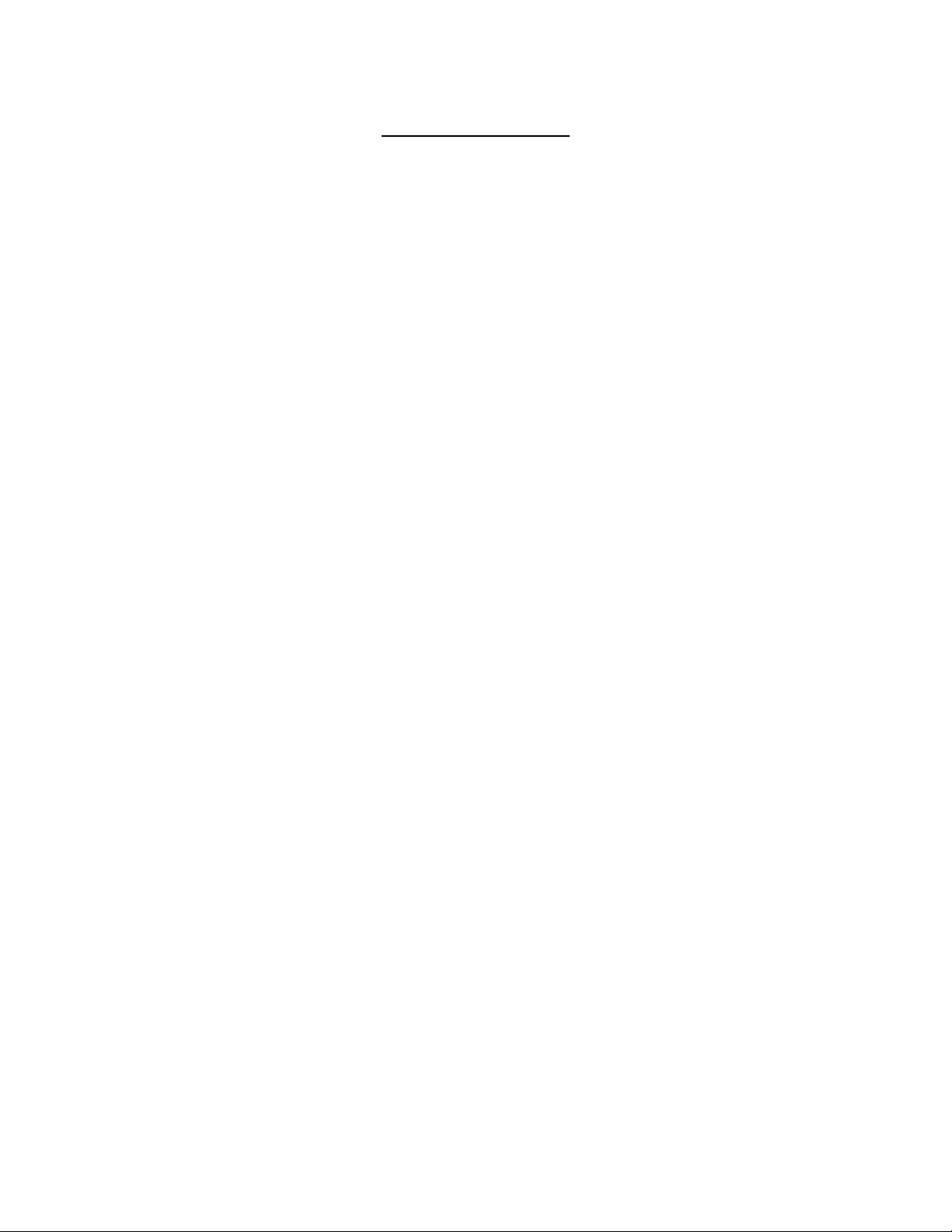
TABLE OF CONTENTS
IMPORTANT NOTICES 05
Safety Notices ________________________________________________________ 05
General Notices
Capacity Disclaimer ___________________________________________________ 05
Care and Handling 05
GENERAL 07
Introduction ____ ________________________________________________ 07
Box Contents 08
Minimum System Requirements _____________________________________ 09
Connectors and Amphibious rear view 09
Device Specifications ______________________________________________ 10
MUST BE READ FIRST 11
CABLE TYPES ____________________________________________________________ 12
INSTALLATION 13
How to Connect the Interface Cables - Connecting the Drive ___________________ 13
Connecting X7 to a computer via USB port 13
Connecting X7 to a computer via FireWire ports ______________________________ 14
IMPORTANT NOTES 15
USING THE BUILT-IN KEYPAD _______________________________________________ 16
AUTHENTICATION 17
Inserting the smart card ________________________________________________ 17
ENTERING YOUR PIN (PASSWORD) 17
SETTING UP THE AMPHIBIOUS X7 19
Setting up a new drive __________________________________________________ 19
Setting up an existing drive 19
DISCONNECTING X7 20
Windows XP __________________________________________________________ 21
Mac 21
ROCSECURE | AMPHIBIOUS X7 user manual Page | 2
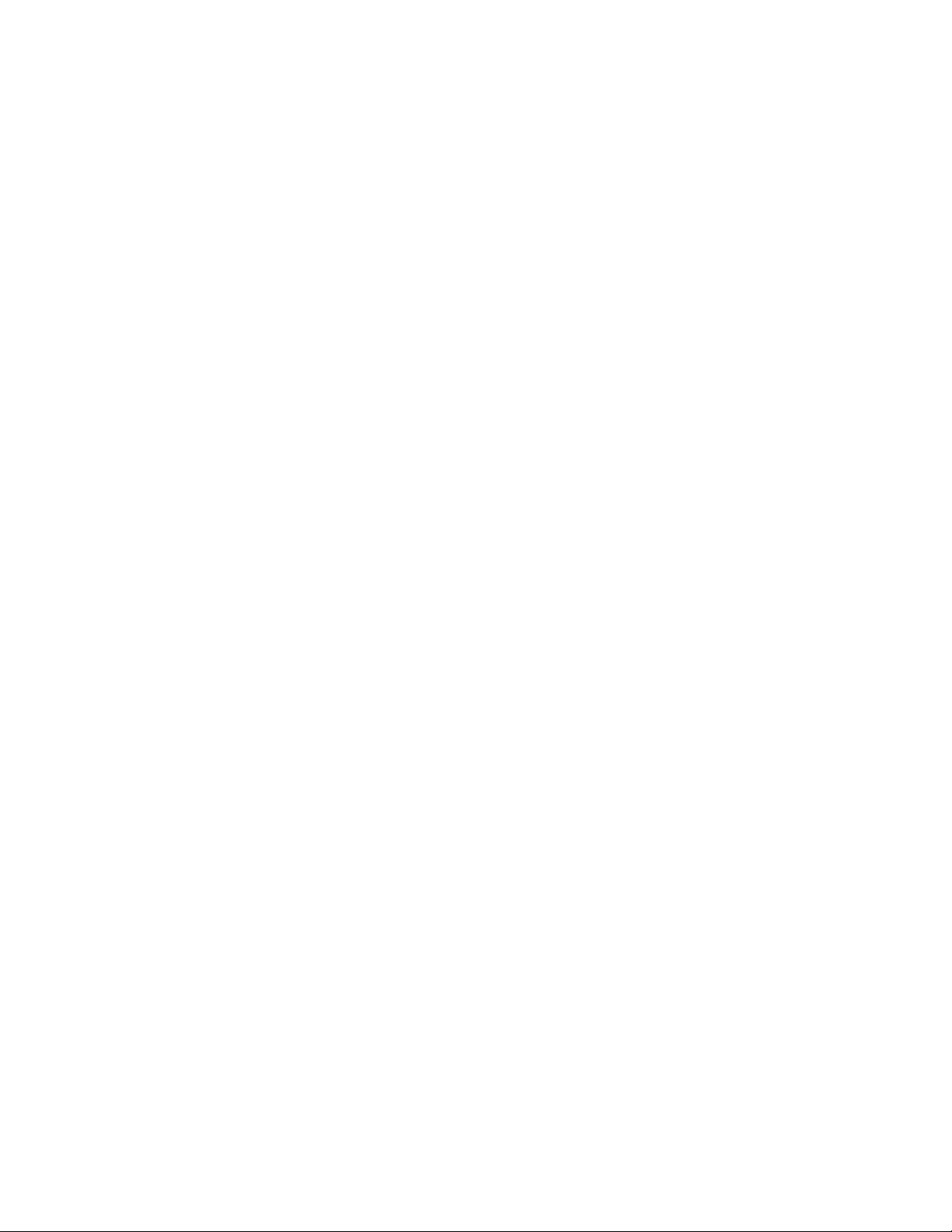
SMARTCARD SECURITY FUTURES 21
Administrative Mode 22
Smart Card Initialization 22
Change Admin PIN 22
Helpful Information 23
Partitioning and formatting your hard drive ___________________________________ 23
Windows XP 23
Mac ________________________________________________________________ 24
Care and Handling 24
INSTALLING YOUR DRIVE 25
Amphibious as a bootable device _________________________________________ 25
Disconnecting Your Drive 25
Reformatting Your Drive (Mac and PC) _____________________________________ 26
PARTITIONING AND FORMATTING THE AMPHIBIOUS DRIVE ON A MAC OS 27
Warning _____________________________________________________________ 27
Important Notes 27
Instructions for Partitioning and Formatting from FAT 32 to HFS+ _______________ 28
PARTITIONING & FORMATTING the AMPHIBIOUS on WINDOWS 2000, XP, VISTA, 7, 8 37
Warning _____________________________________________________________ 37
Important Notes 37
Different ways to get to the Control Panel __________________________________ 38
Instructions upon reaching the Control Panel 40
Instructions for Partitioning and Formatting from FAT 32 to NTFS _______________ 41
TROUBLESHOOTING 47
Problem – Query 48
Troubleshooting for Macintosh computers _________________________________ 50
Troubleshooting for PC Windows based computers 52
FREQUENTLY ASKED QUESTIONS 54
KNOWLEDGE BASE 57
ROCSECURE | AMPHIBIOUS X7 user manual Page | 3
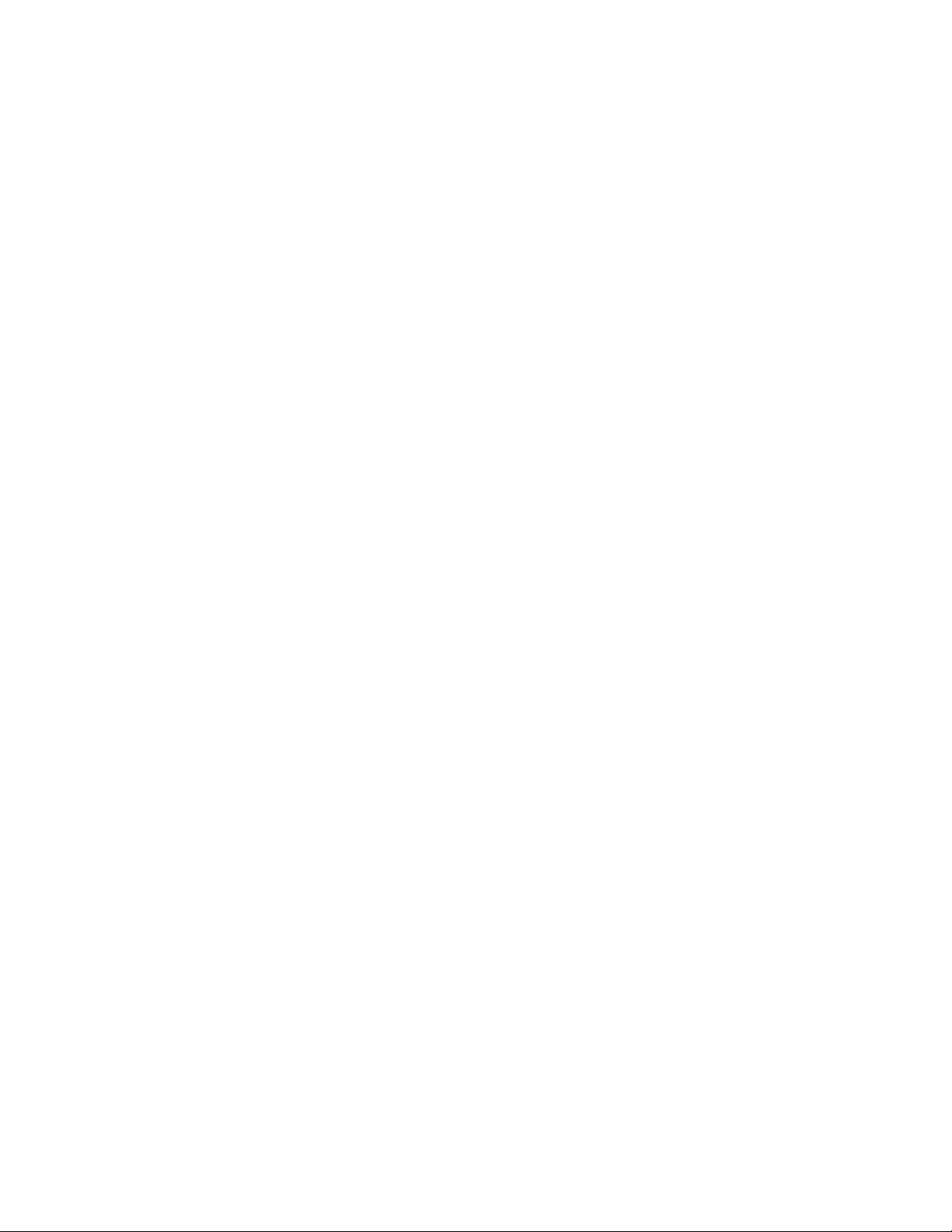
Amphibious HX Unique Features _________________________________________ 57
Specifications 58
Encryption Technology (Q&A) ____________________________________________ 59
How to Daisy-Chain FireWire ports to your Amphibious Drive 64
Introduction to Interfaces (ports) and Cables 66
Introduction to Formatting 70
o File Allocation Table (FAT) and FAT 32 __________________________________ 71
o HFS Plus or HFS+
LIMITED WARRANTY 72
TECHNICAL SUPPORT 75
ACKNOWLEDGEMENTS 76
Trademarks __________________________________________________________ 76
Copyrights 76
CONTACT INFORMATION 77
Corporate Headquarters ________________________________________________ 77
Technical Support / Return Authorization “RMA” 77
Sales Info ____________________________________________________________ 77
Thank you for purchasing Amphibious X7 78
ROCSECURE | AMPHIBIOUS X7 user manual Page | 4
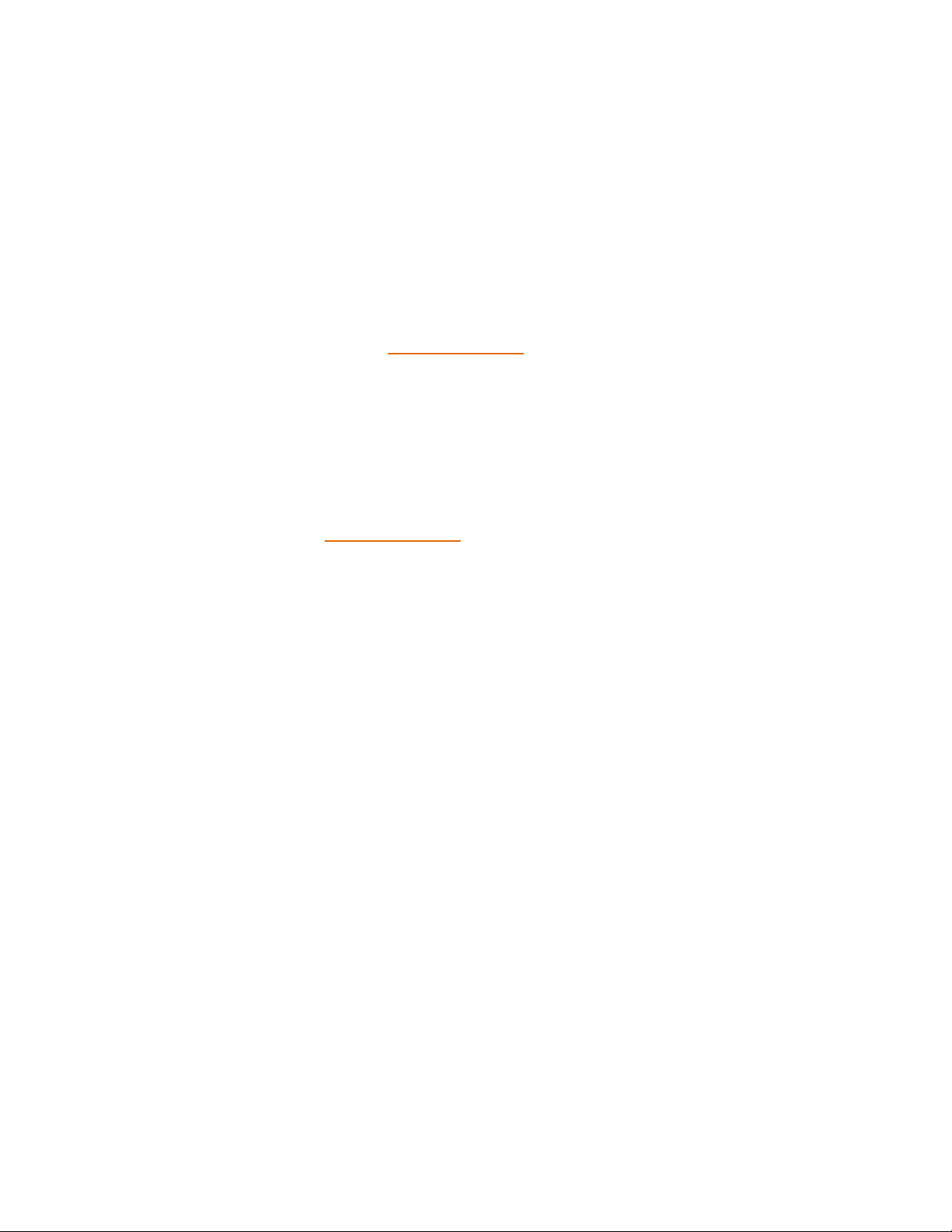
IMPORTANT NOTICES
Safety Notices
The warranty is void if an unauthorized person attempts and/or repairs the hard disk drive.
Read all Manuals and instructions carefully before using the device.
Do not spill any liquid or insert any object into the device.
Use the device within the specifications indicated, including but not limited to: power
requirements, temperature, humidity, sunlight and magnetism from other devices such as
computers and televisions.
Please visit the Rocstor website, www.rocstor.com for further information concerning
specifications and use of the device.
General Notices
Consistently make multiple backup copies of your data for your protection. Hard disk drives
are subject to failure at any time.
Rocstorage, Inc. shall not be held liable for loss of data or the restoration or recovery of
data on the device. Please view complete Limited Warranty Information in this manual or
on the Rocstor website (www.rocstor.com) for further details.
Rocstor Amphibious X7 has been designed to be compliant with the SATA hard drive
operating specifications as well as USB 1.1/2.0 and FireWire 400/800 operating
specifications. Rocstor accepts no liability for any loss of data or the inability of X7 to work
with equipment that are not compatible with the operating specifications.
Capacity Disclaimer
Actual accessible hard drive capacity will indicate up to 10% lower than stated under different
Operating Systems and formatting.
The storage volume is measured in total bytes before formatting. References to round
numbers of gigabytes or terabytes are an approximation only. For example, a disk drive labeled
as having 500GB (gigabytes) has space for approximately 500,000,000,000 bytes before
formatting. After formatting, the drive capacity is reduced by about 5% to 10% depending on
the operating system and formatting used.
Care and Handling
The following instructions concern the proper care and handling of Amphibious X7 Drives.
Please take a moment to review these instructions.
As with any storage solution, it is recommended that all data be backed up regularly.
Ensure that you follow the proper removal procedure to disconnect the Amphibious drive.
Do not move or disconnect this device from your computer while it is reading or writing
data. This may cause damage to the Amphibious drive.
Do not place this device near a heat source or expose it to direct flame.
ROCSECURE | AMPHIBIOUS X7 user manual Page | 5
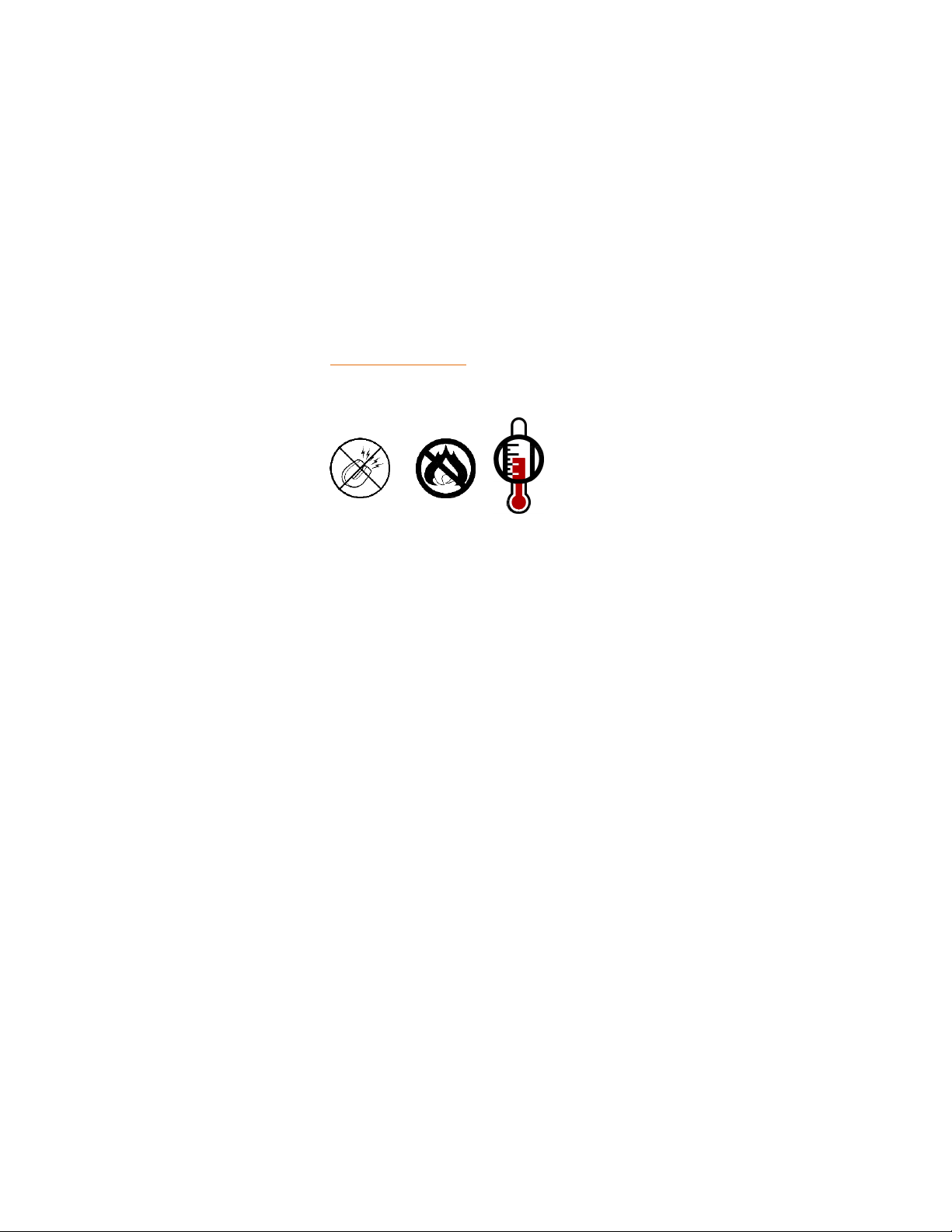
Do not place the device near any equipment generating strong electromagnetic fields.
Exposure to strong electromagnetic fields may cause the device to malfunction or data to
be corrupted.
Do not drop or cause shock to your Amphibious drive.
Do not spill any liquid or insert any object into the device.
Do not attempt to disassemble and service the Amphibious drive during the warranty
period.
Please read the Safety Notices and Limited Warranty information in this Manual and on
the Rocstor website (www.rocstor.com) for further details.
ROCSECURE | AMPHIBIOUS X7 user manual Page | 6
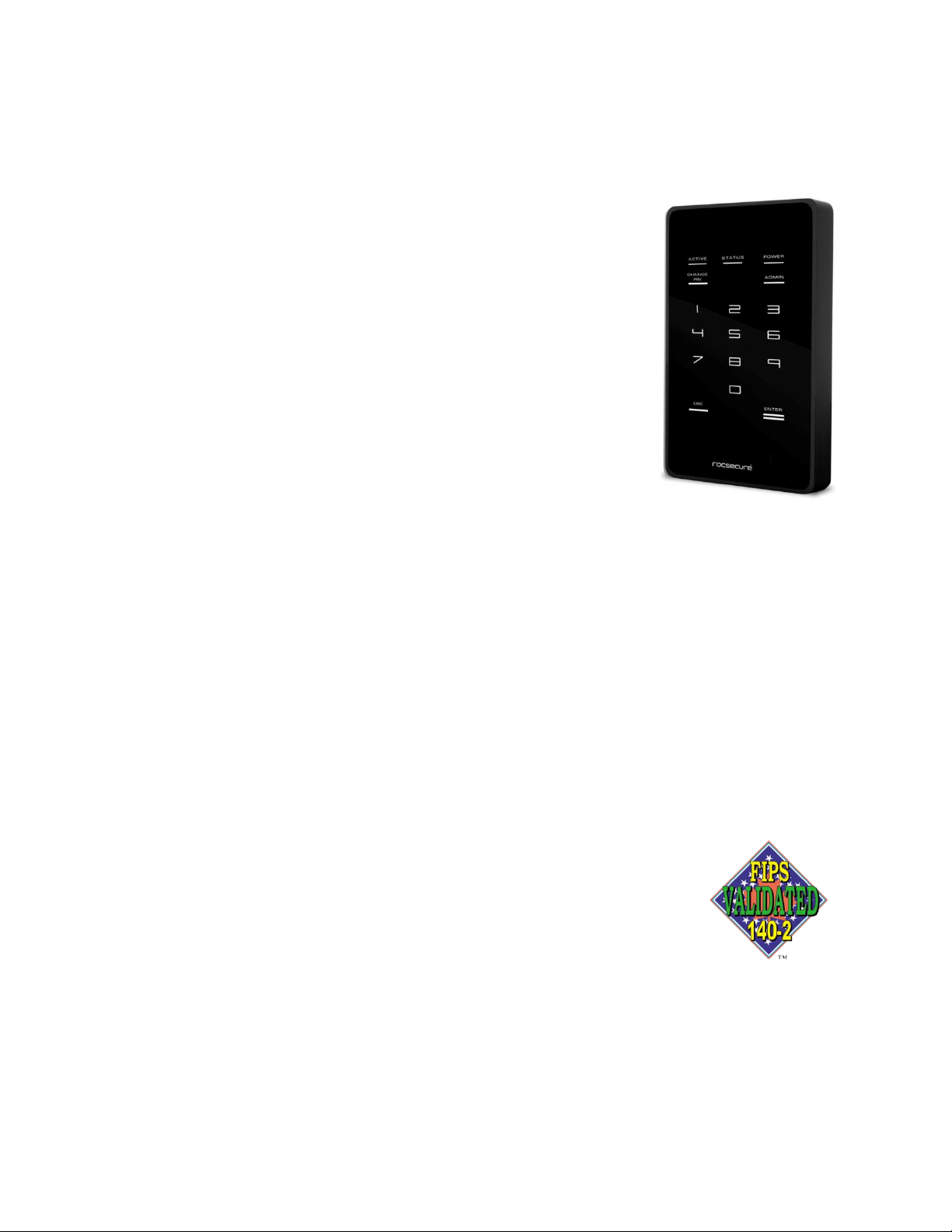
GENERAL
Introduction
AMPHIBIOUS X7 Secure – Encrypted Ruggedized Mobile Drive
FireWire 800 (400) and USB 2.0
Amphibious X7 is the world's most technologically advanced twofactor authentication, real-time, hardware encrypted external drive in
the market today.; securing your Data-AT-Rest (DAR).
Designed and engineered to satisfy the requirements of demanding
security concerned professionals, Amphibious support a fast solidstate (SSD) or a hard disk drive (HHD). Amphibious is designed to be
both bootable and bus-powered, and it is compatible with MS
Windows and Macintosh environments without any software
installations.
By encrypting every single byte and sector, X7 is operating system independent and does not
require any software drivers. X7 contains a built-in encryption key (protected by Smartcard and
user password) and encrypts all temporary files, as well as areas that would normally be missed
and left “in the clear” by software encryption products. Encryption and decryption occurs
transparently without any loss in disk performance. Users simply use their computers as usual
with the assurance and complete peace of mind that their data is fully protected in the
unfortunate event that their hard drives are stolen or lost.
The user is required to authenticate him or herself each time X7 is plugged into the computer.
After authentication, the drive presents itself to the operating system and the user is granted
normal drive access.
One of the most secure and cutting-edge hardware-based encryption chipsets is integrated into
the internal circuitry of the Amphibious. The cryptographic encryption module contains
features such as Advanced Encryption Standard Algorithm AES-256 bit key
strength, and real-time encryption so that there is virtually zero time in
encrypting and decrypting the data. While in the CBC or ECB modes, the
encryption chipset bears certifications from the National Institute of
Standards and Technology (NIST) and U.S. Federal Information Processing
Standard FIPS Level 2 for a Cryptographic Module. The Amphibious is
authenticated by secure password (PIN number), which is typed on the device for
authentication, then ready for secure data transfer.
ROCSECURE | AMPHIBIOUS X7 user manual Page | 7
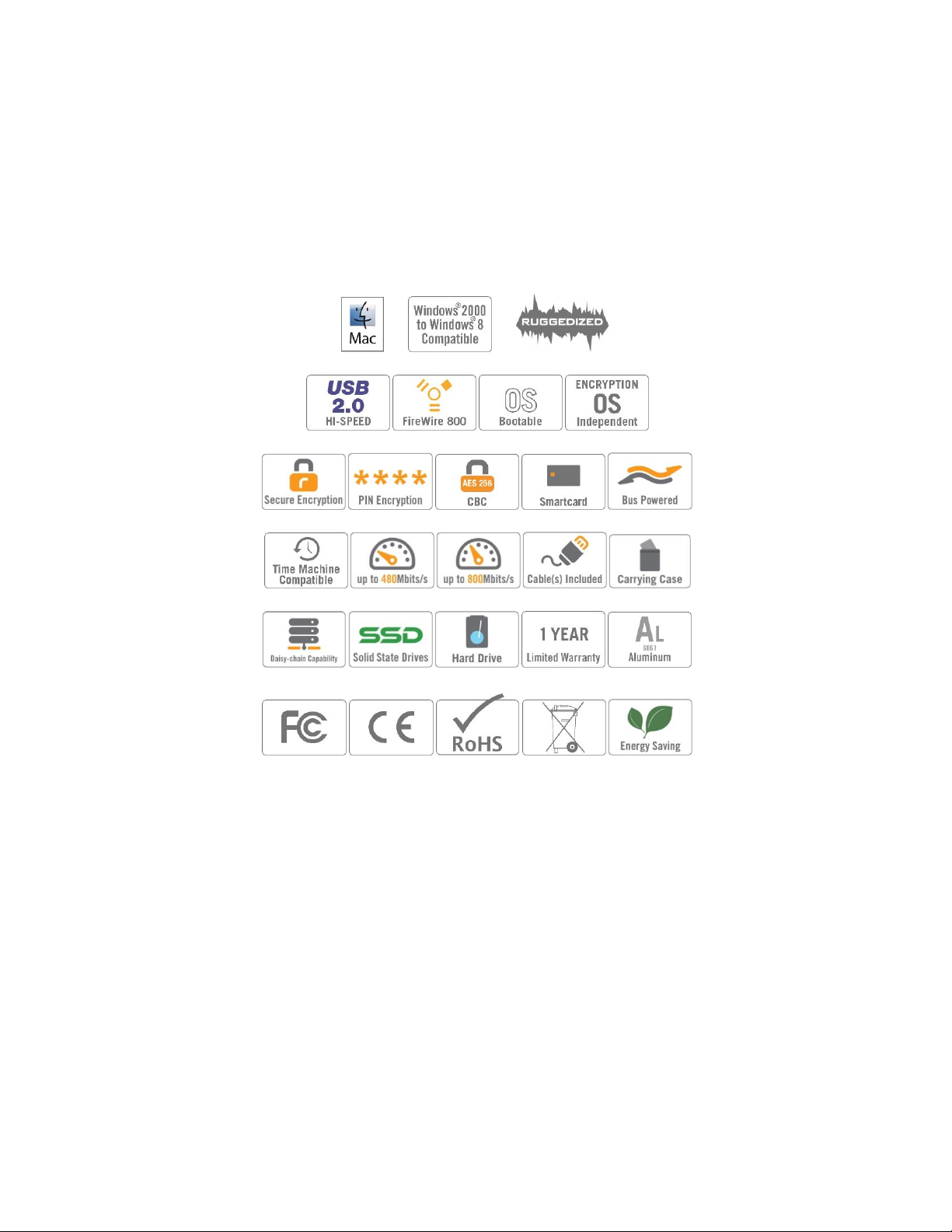
Rocstor’s line of encrypted drives offers the technologies you need to keep your data secure
and safe.
Choose Rocsecure drives and secure your future.
Box Contents
External hard disk drive
USB cable
9-pin to 9-pin FireWire 800 (1394b) cable
Installation user Guide
Carrying case
ROCSECURE | AMPHIBIOUS X7 user manual Page | 8
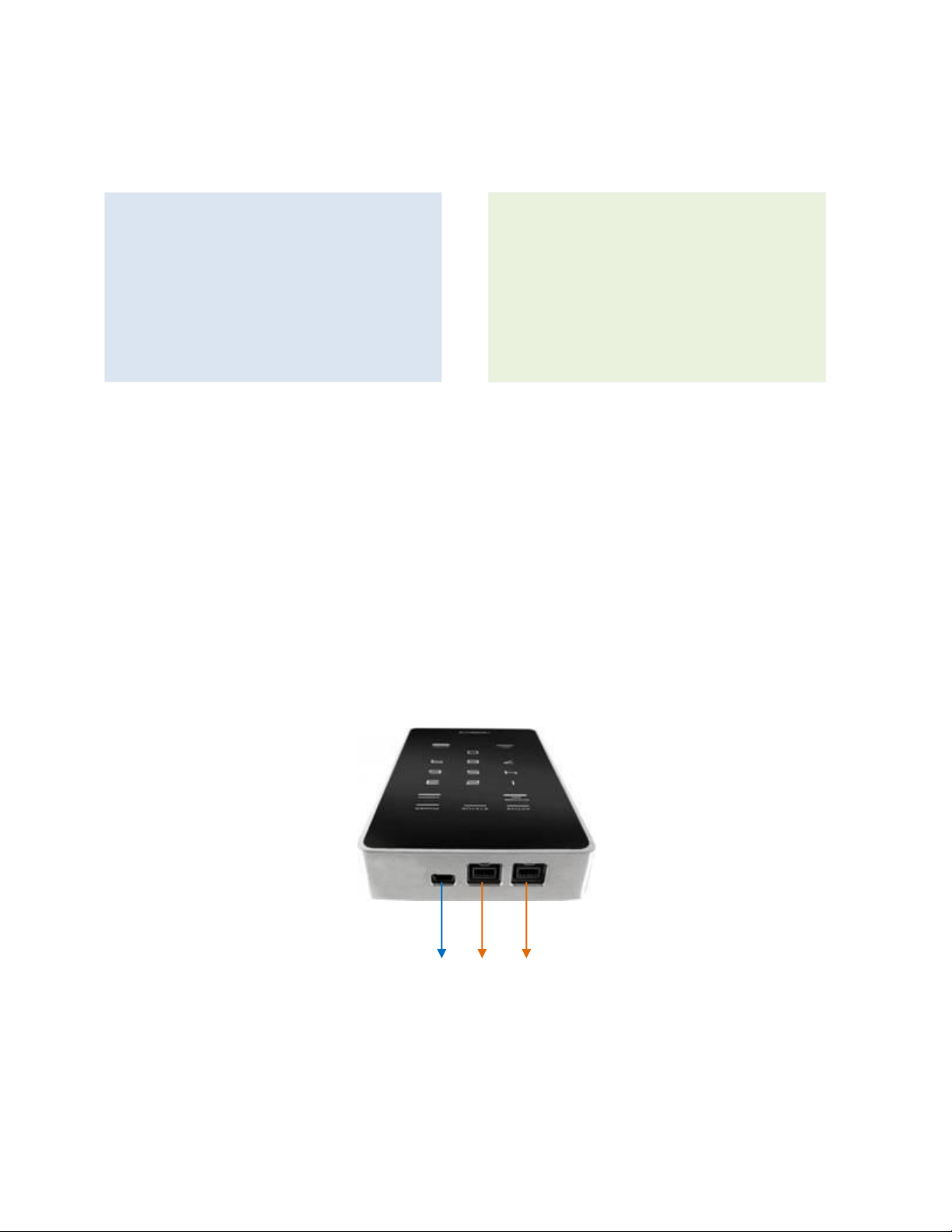
Hardware: FireWire 800* (0r 400**) or
USB 2.0 port(s.)
Operating Systems: Microsoft Windows
2000, Vista, Windows 7 or 8
Recommended memory: 512 MB RAM
Hardware: FireWire 800* (0r 400**) or
USB 2.0 port(s.)
Mac: PowerPC or Intel processor running
Mac OS 10.5, and later
Recommended memory: 512 MB RAM
Minimum System Requirements
Mac Users: Window Users:
**You may also connect Amphibious X7 series to a computer with FireWire 400; in this case you
need a special cable or an adaptor (not included) from a 9 pin FireWire 800 connector of the
Amphibious to the 6 Pin connector of FireWire 400.
Connectors
FireWire 800 (IEEE 1394b) port x2
(You may connect FireWire 800 to a FireWire 400 port via a special cable {also read page 12})
USB 2.0 port x1
Mini-USB 2x FireWire 800 (400)
ROCSECURE | AMPHIBIOUS X7 user manual Page | 9
Connector Connectors
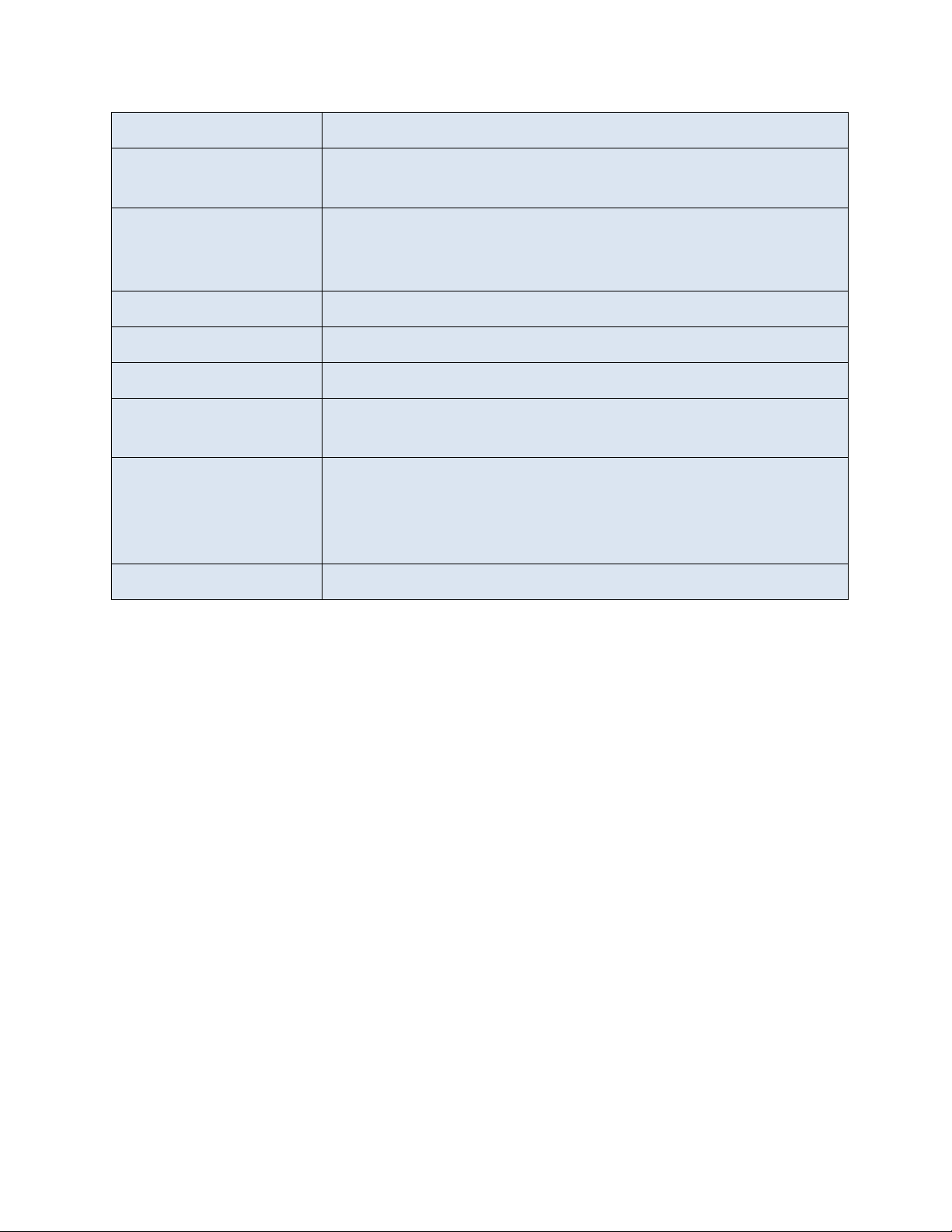
Drive compatibility
2.5” SATA 9.5mm height Hard Disk or Solid State Drives
Bus Interface
USB 2.0
FireWire 800 (400)
Physical
USB mini-B connector
FireWire 9-pin connector
Dimensions: 130mm (L) x 78mm (W) x 22mm (H)
Power
Approx 5V 400mA max (excluding power drawn by the HDD)
Authentication
Smartcard and user password via built-in keypad
Encryption
AES-256 hardware based real-time CBC mode
Key Management
User-configurable password
Admin password for administrative mode
Certifications and
Standards
NIST
1
certified and FIPS 140-2 certified AES hardware cipher
engine
FCC, CE
RoHS compliant
Operating Systems
Operating System independent
1
NIST – The National Institute of Standards and Technology of the United States of America
ROCSECURE | AMPHIBIOUS X7 user manual Page | 10
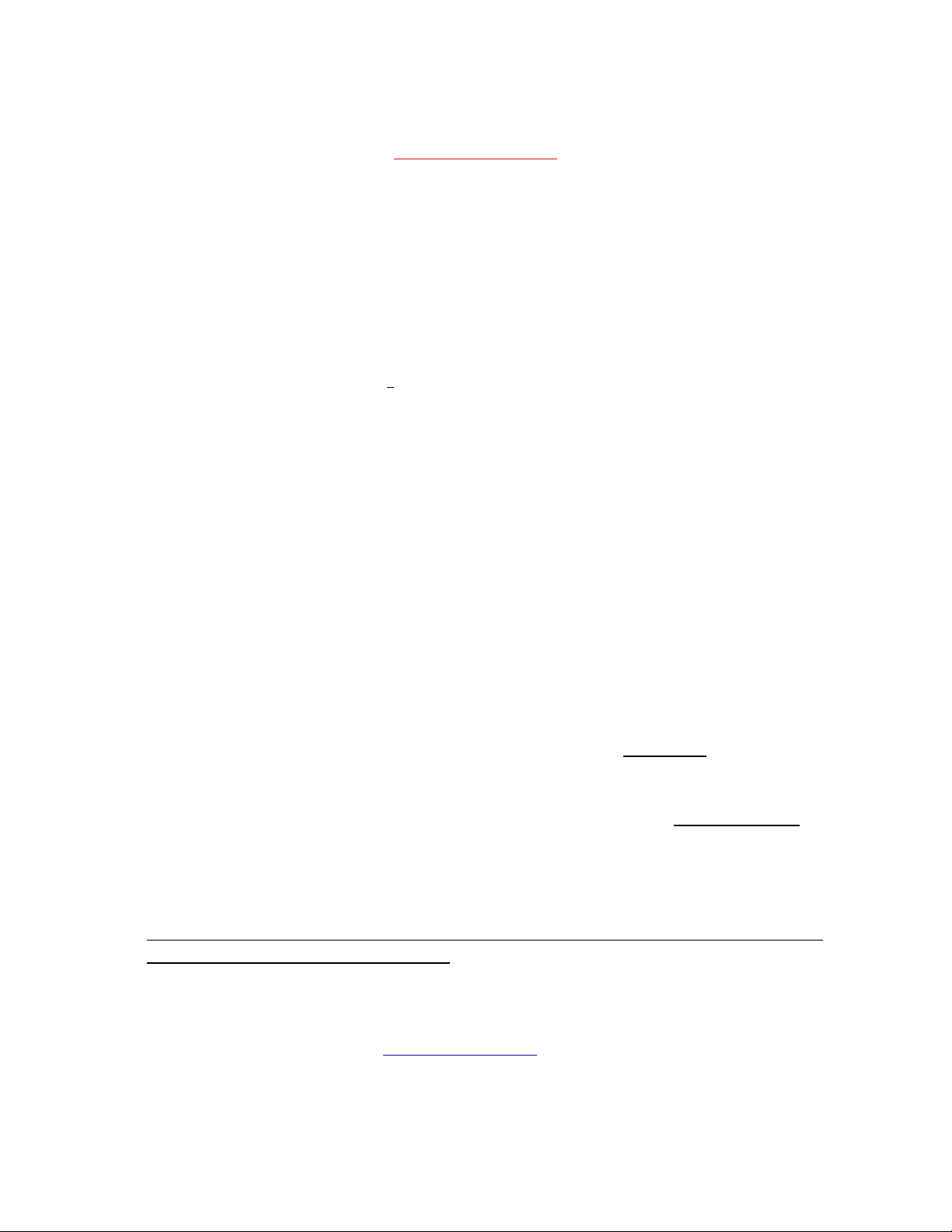
MUST BE READ FIRST
PLEASE READ AND FOLLOW THE INSTRUCTIONS PROVIDED IN THIS GUIDE CAREFULLY AND
THOROUGHLY. FAILURE TO DO SO MAY RESULT IN DAMAGE TO AMPHIBIOUS X7 AND ANY
OR ALL OF THE CONNECTED DEVICES.
Amphibious X7 uses the most advanced encryption chip. It encrypts and decrypts all the data
that is being read and written simultaneously in real-time. It utilizes on board password to
authenticate and authorize to access data in the device.
If you lose/forget your passwords, you lose your data.
Rocstor does not keep a note of any codes nor will be able to reset.
Before operating the device, please NOTE the followings:
Amphibious X7 includes two (2) smartcards only. At your discretion you may keep one in a
safe place. It also includes (factory setting) Administration Password and Smartcard
Passwords. (Factory setting passwords can and should be changed.)
If you lose any of the passwords or smartcard(s), you CANNOT access your data. There are
no backdoors or other options to access your data.
o Keep the “Administrative Password” in a safe place. DO NOT lose this Administrative
Password.
o Please be sure to remember and/or record your password in a safe place.
Furthermore, you will be LOCKED-OUT of your smartcard after 8 incorrect PIN (password)
attempts. Your smartcard will be VOIDED automatically.
The keypad works on the principle of touch and users should/need NOT exert force on a
button to register a key pressed.
o It is recommended to avoid exerting force on the keypad; doing so over time will cause
the buttons to lose their sensitivity.
For security reasons you MUST type slowly and always wait for the beeping sound before
typing (the number or command) again.
Limited Warranty does not cover nonoperational devices due to failures stated above.
For further inquiries please contact www.ROCSTOR.com or call +1.818.449.2000
ROCSECURE | AMPHIBIOUS X7 user manual Page | 11
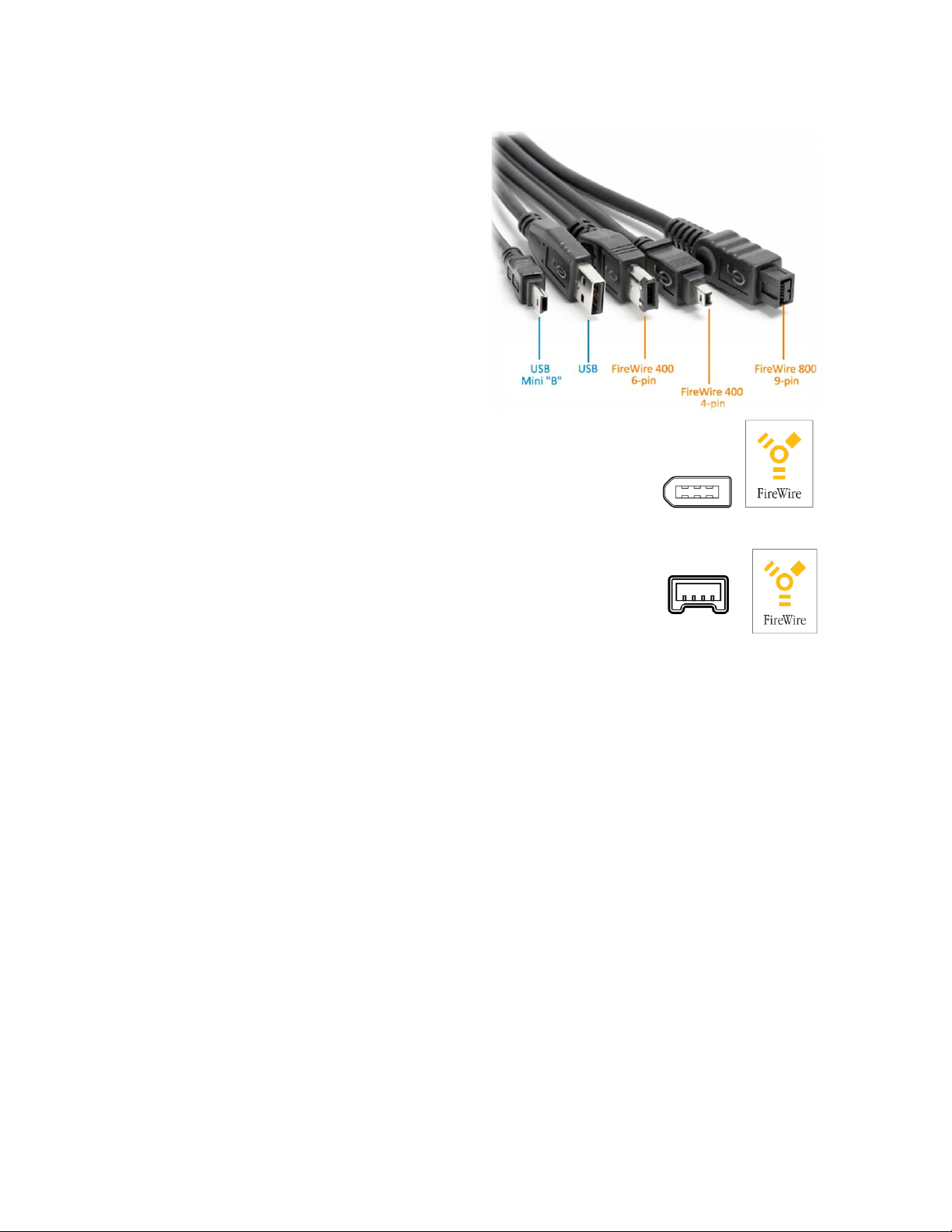
Cable Types
FireWire 400 (IEEE 1394a) 6-Pin FireWire 400
connector
FireWire 400 can transfer data between
devices at 400 Mbits/sec
FireWire 800 (IEEE 1394b) 9-Pin FireWire 800
connector
FireWire 400 can transfer data between
devices at 800 Mbits/sec
USB supports three data transfer rates:
USB 2.0: A Hi-Speed (USB 2.0) rate of 480 Mbits/s (60 MB/sec)
USB 1.1: A Full Speed rate of 12 Mbits/s (1.5 MB/sec)
USB 1.0: A Low Speed rate of 1.5 Mbits/s (187 KB/sec)
ROCSECURE | AMPHIBIOUS X7 user manual Page | 12
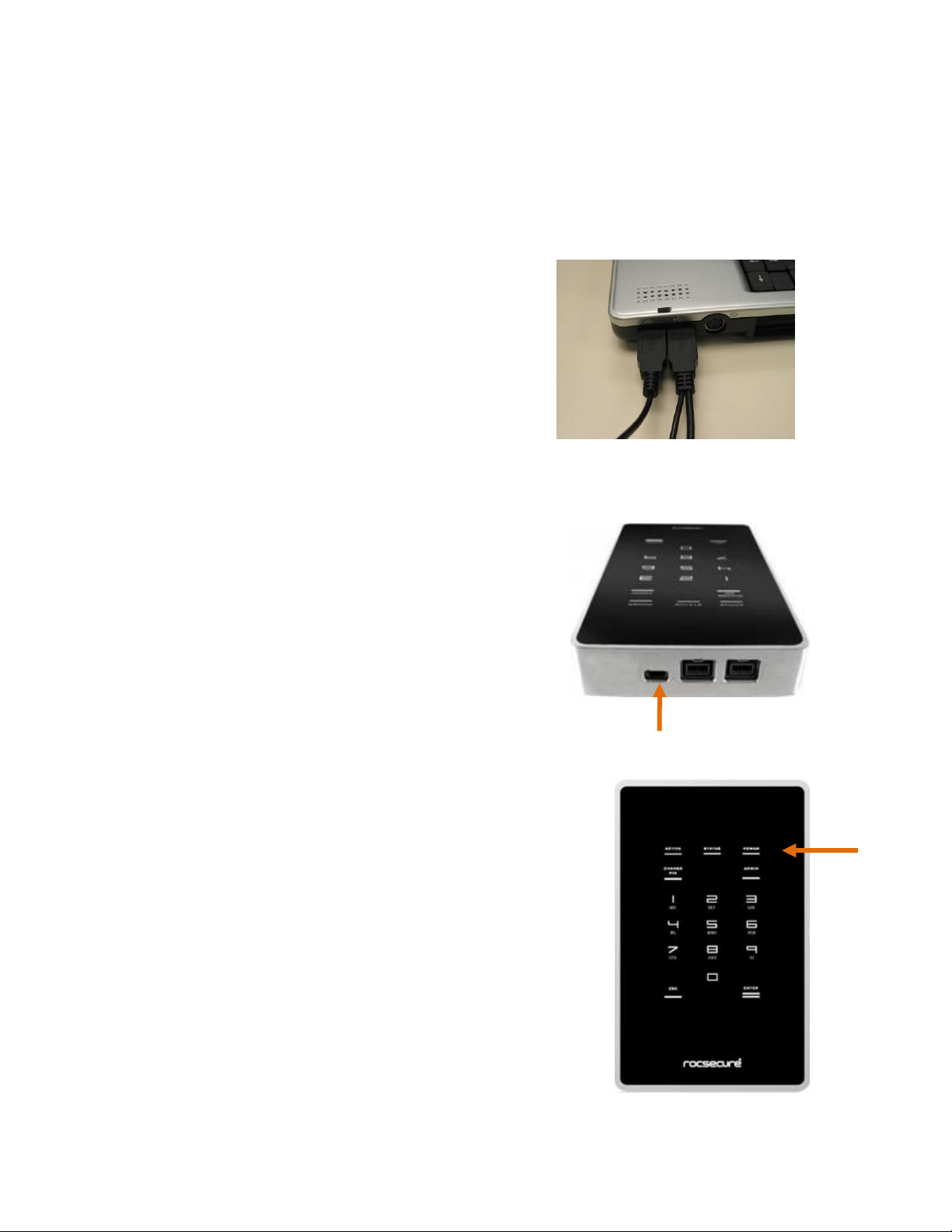
INSTALLATION
How to Connect the Interface Cables - Connecting the Drive
Turn ON your computer and wait until it fully boots up to load all programs.
Connecting X7 to a computer via USB port
To connect X7 to your computer via USB, follow these
easy steps:
FIRST, insert the USB connector to your computer’s USB
port.
Using only one interface cable at a time; insert the USB
cable’s mini Type B end to X7’s USB port. Ensure correct
connector orientation to obtain a snug fit.
The unit’s ACTIVE, STATUS and ERROR indicators will light up in
sequence (refer to page 16 on “USING THE BUILT-IN KEYPAD”
to locate the LED indicators). Subsequently, the unit’s backlight
will turn on to indicate that X7 has powered up.
ROCSECURE | AMPHIBIOUS X7 user manual Page | 13
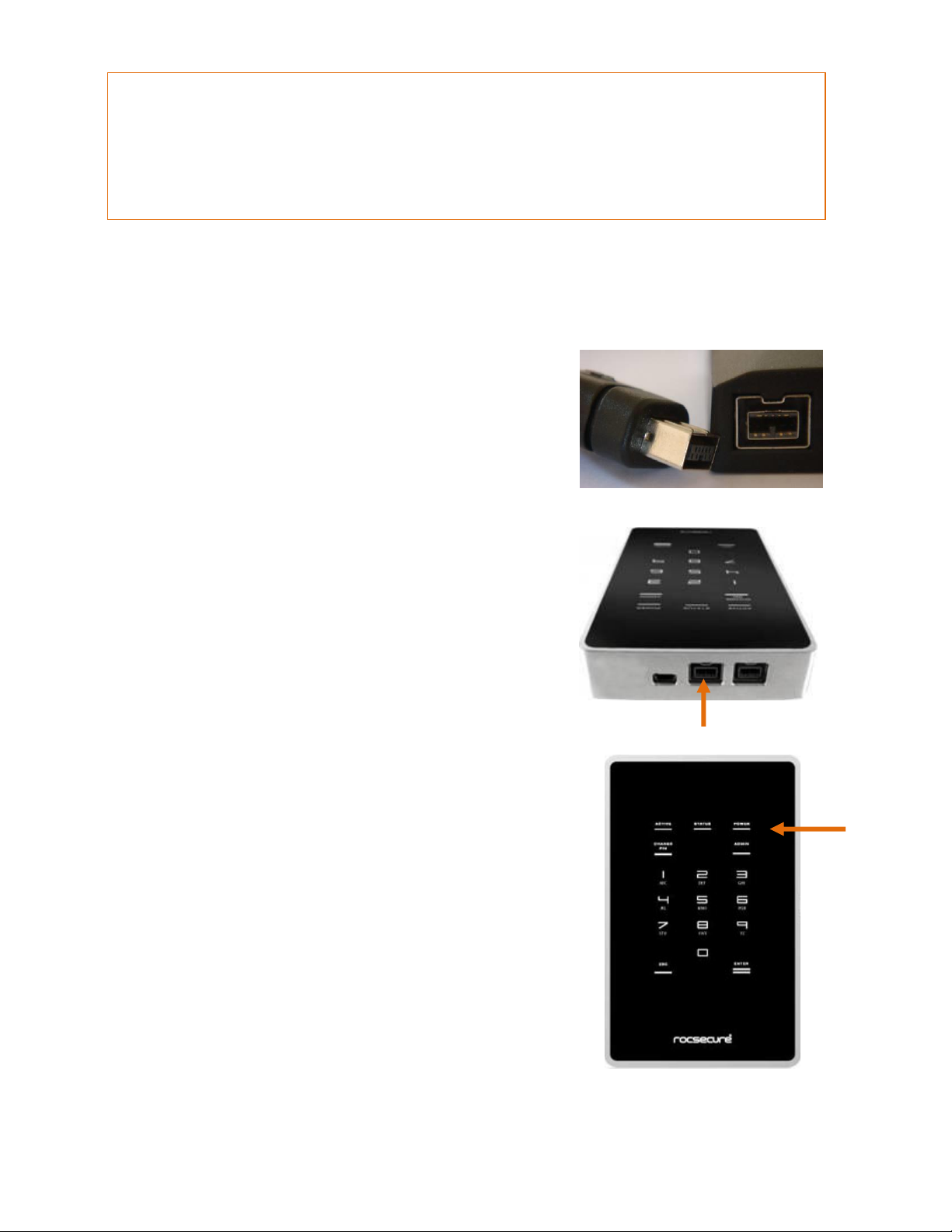
Notes: using USB port:
Connecting to a non-USB compliant port may cause operation damage or failure.
To achieve USB 2.0 speeds, always connect X7 directly to a USB 2.0 Hi-Speed host
(computer) port.
Connecting X7 to a computer via FireWire ports
To connect X7 to your computer via FireWire ports, follow these easy steps:
FIRST, insert the FireWire connector to your computer’s
FireWire port. If your computer supports FireWire 800 with
a 9 pin port available, you will first need a 9-to-9 pin
FireWire cable. Simply connect the cable’s 9 pin end to
your computer’s 9 pin FireWire port.
Insert the FireWire cable’s 9 pin connector to X7’s FireWire
port. You may connect to either port. Ensure correct
connector orientation to obtain a snug fit.
1. The unit’s ACTIVE, STATUS and ERROR indicators will light
up in sequence (refer to page 16 on “USING THE BUILT-IN
KEYPAD” to locate the LED indicators). Subsequently, the
unit’s backlight will turn on to indicate that X7 has
powered up.
ROCSECURE | AMPHIBIOUS X7 user manual Page | 14
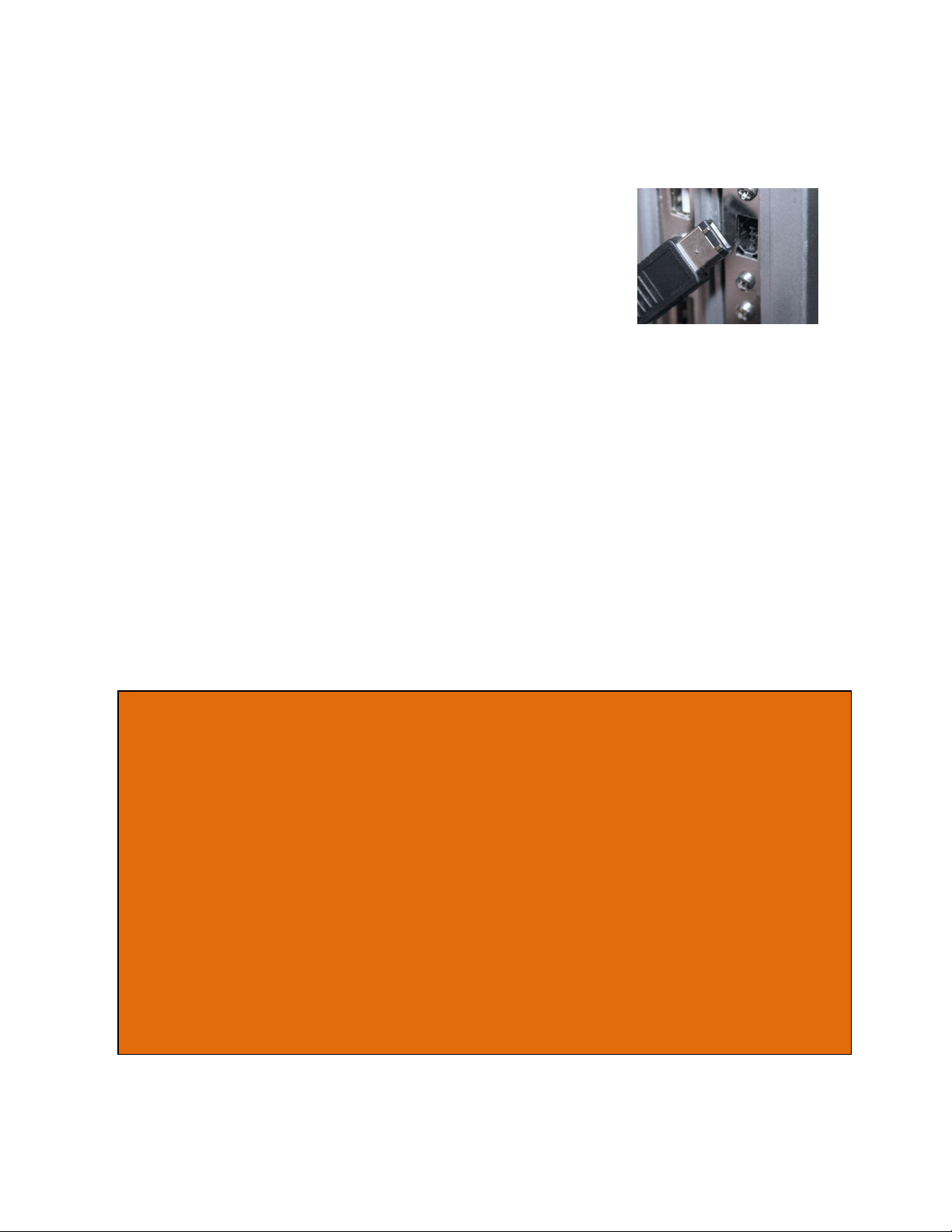
Notes on using USB port:
Do not attempt to connect Amphibious X7 MX to a bus-powered USB hub or
USB extension cable.
Amphibious X7 may require 2 full power USB ports. Connecting to a non-USB
compliant port may cause operation damage or failure.
To achieve USB 2.0 speeds, always connect Amphibious X7 to a USB 2.0 Hi-
Speed port.
Notes on using FireWire port:
If you are using FireWire 400, please ensure that you have a 9-to-6 pin
bilingual cable and connect the 6 pin end to the computer’s FireWire port.
FireWire 400:
If your computer supports FireWire 400 with a 6 pin port available,
please ensure that you have a 9-to-6 pin bilingual cable. Connect
the 6 pin end of the cable to the computer’s FireWire port, and the
9 pin end to X7’s FireWire port.
IMPORTANT NOTE:
As long as the drive is ON, it performs as any standard external drive; therefore
while the drive is in ON (or operational) all the data which is being read
(decrypted) is open to be accessed at all times. Once the drive is tuned OFF the
Smartcard must be inserted and password to be retyped for authentication.
Amphibious X7 encrypts all the date that is being written into the drive at all time.
ROCSECURE | AMPHIBIOUS X7 user manual Page | 15
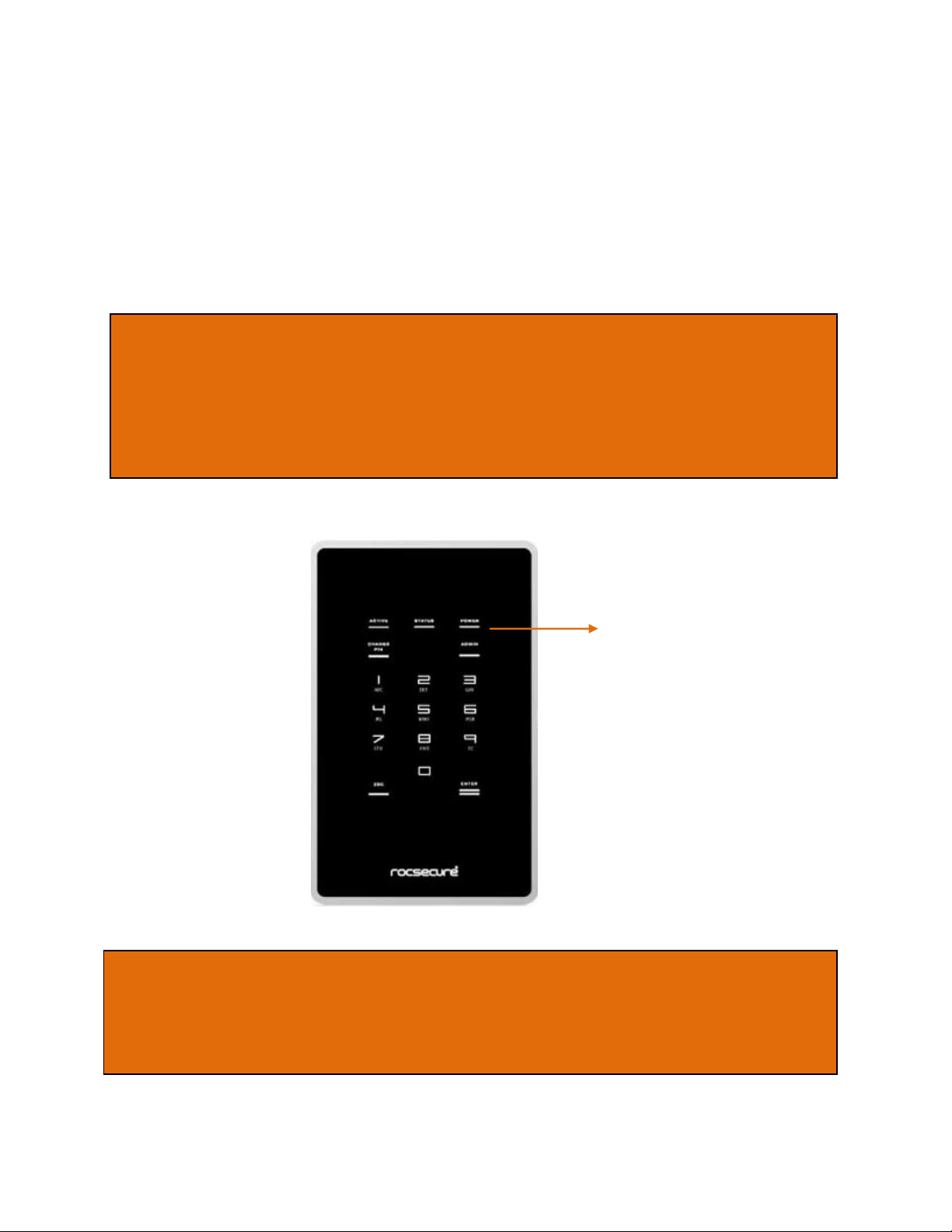
Note:
The keypad works on the principle of touch and users should/need NOT exert force
on a button to register a key pressed.
It is recommended to avoid exerting force on the keypad; doing so over time will
cause the buttons to lose their sensitivity.
Note:
Amphibious X7 remains in authenticated mode as long as power is supplied.
Please ensure that you unplug the AC power adapter when away.
USING THE BUILT-IN KEYPAD
The built-in keypad allows you to enter/change your password (refer to page 17 on Error!
Reference source not found. and page 22 on changing password). It works on the principle of
capacitive sensing to provide a better user experience and can detect the presence of a touch
on the button.
Status LED indicators
ROCSECURE | AMPHIBIOUS X7 user manual Page | 16
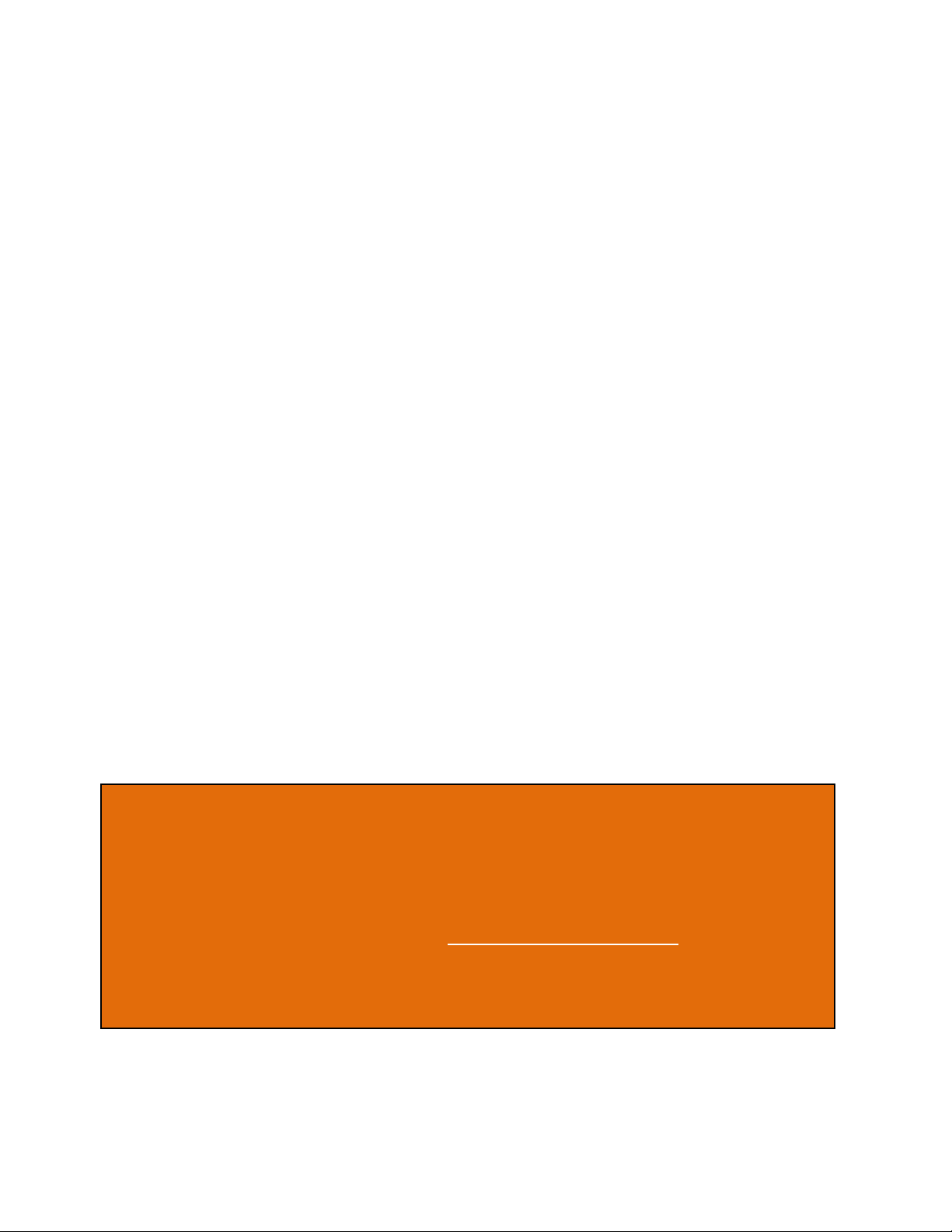
Note:
If an incorrect PIN is entered, the Error LED will blink continuously. Press the Esc button
to restart Amphibious X7. If you have mistyped your PIN, press the Esc key at any time to
restart the entire authentication process.
You will be LOCKED-OUT of your smart card after 8 incorrect PIN attempts. Therefore, after
about 5 incorrect attempts, it is advised that you seek for technical assistance as in Section
Error! Reference source not found..Error! Reference source not found.
AUTHENTICATION
Amphibious X7 requires users to authenticate themselves via two-factor authentication before
they are granted access to the installed drive. In order to do so, users must have the included
smart card (something you have) and its associated PIN (something you know). The
authentication process involves inserting the correct smart card into Amphibious X7, followed
by PIN entry. Upon completion of these two steps, the connected drive will present itself to the
operating system, and can be used like a normal drive.
Inserting the smart card
Amphibious X7 is shipped with two smart cards. Rocsecure recommends that you use only one
card and keep the other in a secure place. In the event that one card is stolen / lost, you may
authenticate with the other card.
To begin authentication, simply insert the smart card with the contacts facing down. You may
insert the card before or after connecting Amphibious X7 to your computer. Once a valid card is
inserted, the Status LED will blink once. If an invalid card is inserted, the Error LED will light up.
Entering your PIN
Once Amphibious X7 recognizes that a valid card is inserted, you may proceed to enter your 8digit PIN. The default factory PIN is “12345678”. At the end of your PIN entry, press the Enter
button.
ROCSECURE | AMPHIBIOUS X7 user manual Page | 17

Insert the smart card into the smart
card slot with the contacts facing
down and the word “ROCSECURE” on
the card facing up
Enter your 8-digit PIN, followed by
the Enter button
ROCSECURE | AMPHIBIOUS X7 user manual Page | 18
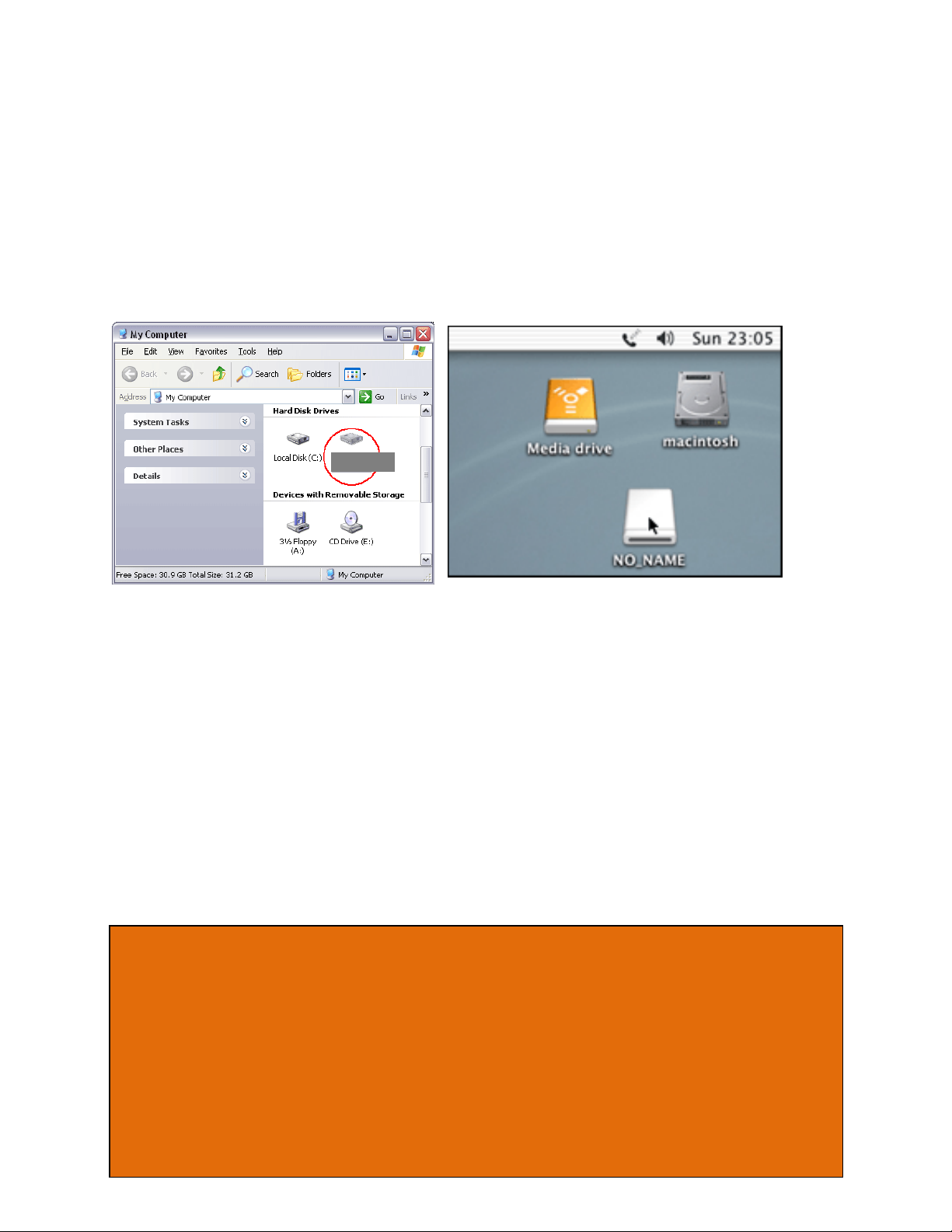
Note:
When using an existing drive, ensure that the drive’s file system is compatible with your
Operating System.
Amphibious X7 provides Data-At-Rest (DAR) protection. After successful authentication,
data in the drive can be access as per normal usage. For maximum security, do not leave
Amphibious X7 connected in authenticated mode while you are away from your
computer.
Please ensure that you make regular backups of your data to protect against possible data
loss.
Amphibious
Setting up the Drive
After you have successfully authenticated yourself to X7, drive access will be granted. The
connected drive will then present itself to the operating system as a removable drive. Please
wait for a few seconds for this process to fully complete. The mounting duration depends on
your drive and operating system.
Once the drive appears in your operating system, you may proceed to use it like a normal hard
drive.
Setting up a new drive
To set up a new hard drive, you have to partition and format it. Follow your operating system’s
instructions on how to do so, or refer to
Helpful Information
Partitioning and formatting your hard drive in the manual.
Setting up an existing drive
No additional steps are required to set up a previously formatted hard drive. The drive will be
recognized by the operating system and may be accessed as per normal.
Note:
When using an existing drive, ensure that the drive’s file system is compatible with your
Operating System.
ROCSECURE | AMPHIBIOUS X7 user manual Page | 19
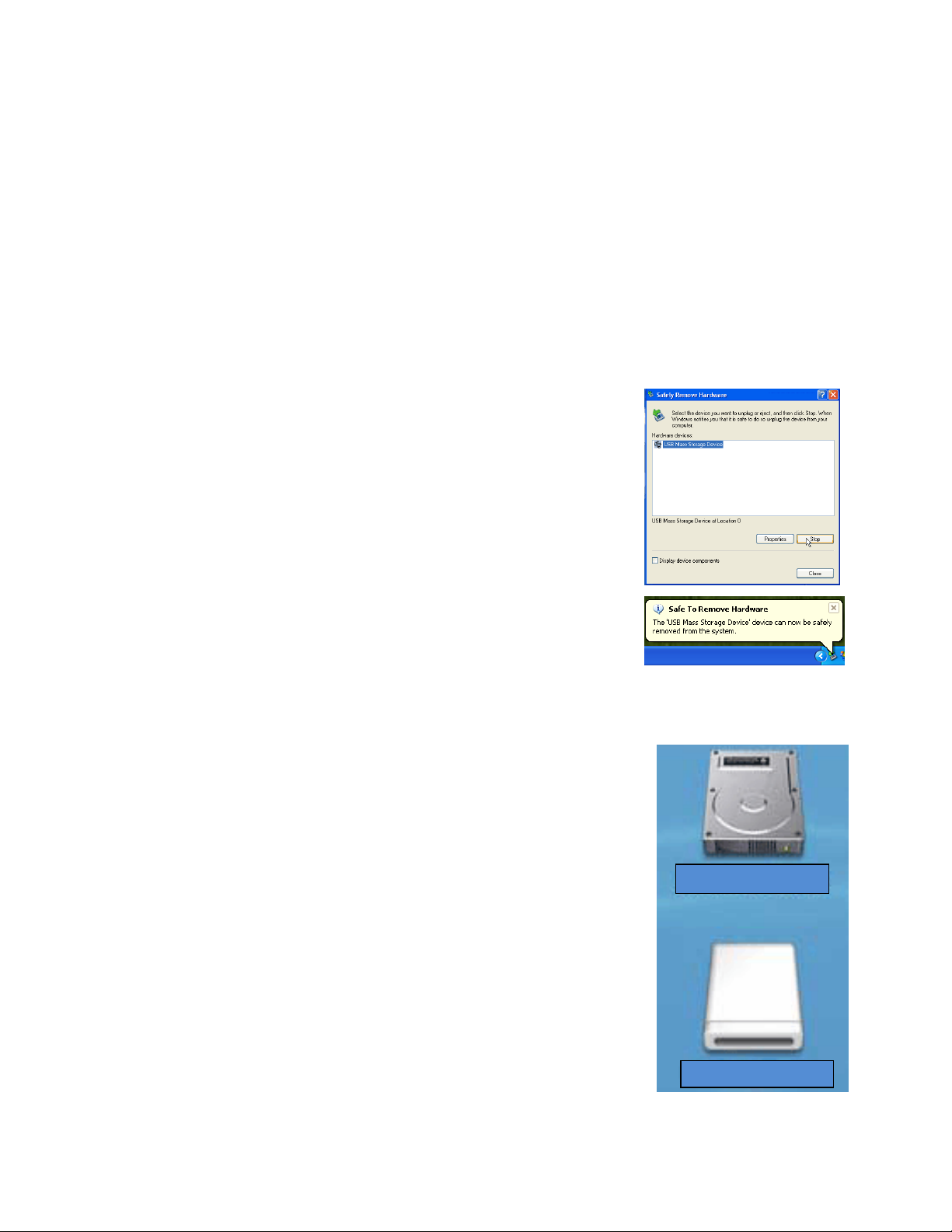
Macintosh HD
X7 provides data-at-rest protection. After successful authentication, data in the drive can
be accessed as per normal usage. For maximum security, do not leave X7 connected in
authenticated mode while you are away from your computer.
DISCONNECTING X7
CAUTION: To prevent data loss, ensure that all active applications are closed before shutting
down X7.
To disconnect X7, follow your operating system’s proper device removal process.
Windows XP
1. Double click on the Safely Remove Hardware Icon in your
system tray.
2. Select USB Mass Storage Device from the list, and select the
device you would like to remove.
3. Click Stop.
4. Click OK to confirm drive disconnection.
5. Click Close.
6. Windows will inform you that it is safe to disconnect the device.
7. You may now safely disconnect the USB cable from your
computer.
Mac
1. Locate the Removable Disk Icon associated with X7.
2. Drag the icon to the Trash icon on your desktop and wait for the
icon to disappear
3. You may now safely disconnect the USB cable from your
computer.
ROCSECURE | AMPHIBIOUS X7 user manual Page | 20
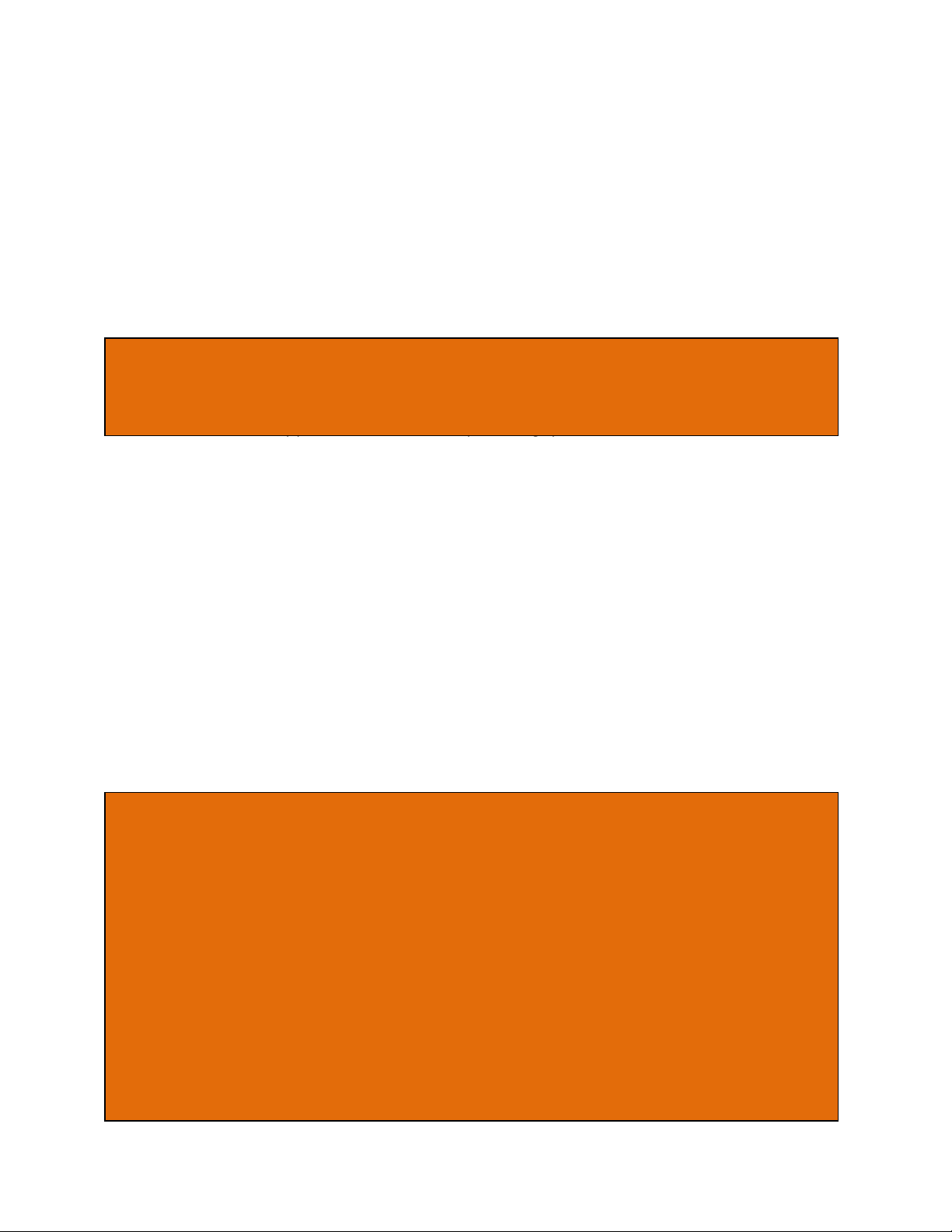
CAUTION: Smart Card security and administrative functions must be performed carefully as
they cause changes in smart cards and associated PINs. Please read the following instructions
carefully and follow them when performing administrative functions.
Note:
Amphibious X7 only accepts 8-digit PINs. If a shorter or longer PIN is entered, the Error
LED will blink continuously. Press the Esc button to restart the authentication process
again. You will need to restart the entire PIN Change process from step 2.
Pressing the Esc key restarts the entire authentication process.
Smart card PINs are specific to the physical smart card. Please be aware that you may
have different PINs for each of the two included smart cards.
Again, you will be locked out of your smart card after 8 incorrect PIN attempts.
Smartcard Security Features
You can perform certain smart card related security functions with Amphibious X7. These
functions are only available before/during authentication. The following functions are available.
PIN Change
You can change your smart card PIN with Amphibious X7. It is recommended that you change the default factory
PIN to another one that only you know. Follow these steps to change your PIN.
1. Insert smart card into Amphibious X7.
2. Press the Change Pin button, followed by the ‘1’ button.
3. Press Enter. The Status LED will blink three times.
4. Enter the current 8-digit PIN and press Enter. The Status LED blinks twice to notify that you
may press the new PIN.
5. Enter the new 8-digit PIN and press Enter. The Status LED blinks twice to notify that you
may press the confirmed new PIN.
6. Enter the new confirmed 8-digit PIN and press Enter.
Upon a successful PIN change, Amphibious X7 will proceed to connect the drive. At the same
time, the Status LED will blink three times and there will be two ‘beep’ sounds upon a
successful PIN change. If not, the Error LED will blink continuously.
ROCSECURE | AMPHIBIOUS X7 user manual Page | 21
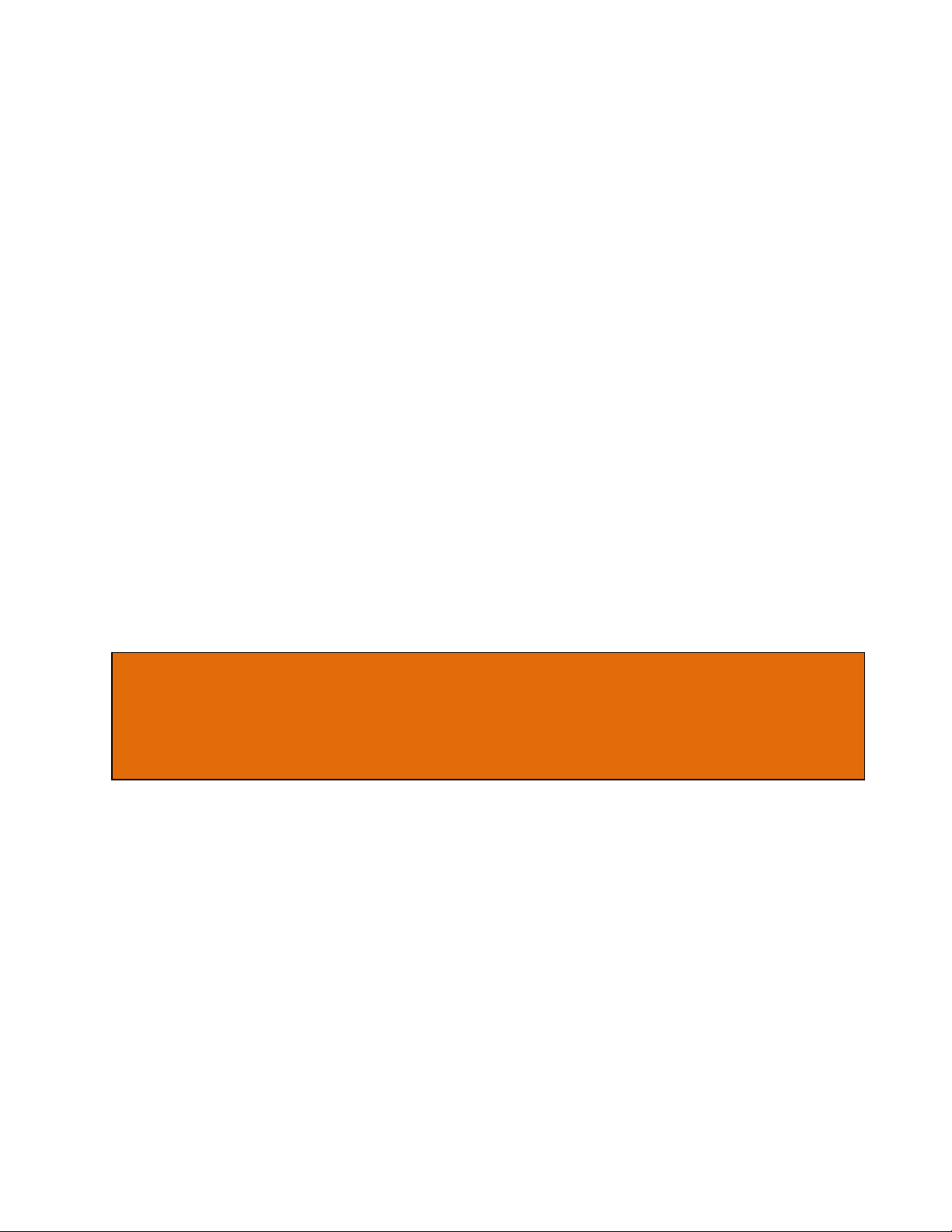
Note:
Once a new smart card is initialized, you will need to repartition/reformat any existing drive, as
the encryption key will be different. The existing data in the drive will be unreadable with the
new card.
Administrative Mode
You may enter Administrative mode with Amphibious X7. In this mode, you can change the
Admin PIN and/or initialize a ROCSECURE smart card so as to use it with Amphibious X7.
Additional ROCSECURE smart cards may be purchased from ROCSECURE. You will need a
supported ROCSECURE smart card, and knowledge of the Admin PIN to enter the mode. The
default factory Admin PIN is “87654321”. To exit Administrative Mode, reconnect the USB
cable.
Smartcard Initialization
To initialize a smart card, follow these steps:
1. Insert new smart card into Amphibious X7.
2. The Error LED will light up indicating an invalid card has been inserted. Ignore the LED.
3. Press the Admin button and press Enter. The Status LED will blink three times.
4. Enter the 8-digit Admin PIN and press Enter. The Status LED will blink three times and there
will be two ‘beep’ sounds if the correct PIN was entered.
5. Amphibious X7will proceed to initialize the smart card to be used with that particular
Amphibious X7unit.
Change Admin PIN
The Admin PIN provides a layer of protection around your Amphibious X7unit to deter others
from unauthorized usage of your Amphibious X7. It is recommended that you change the
default factory Admin PIN to another one that only you know. To change your Admin PIN,
follow these steps:
1. Insert the smart card into Amphibious X7.
2. Press the Change Pin button, followed by the ‘0’ button.
3. Press Enter. The Status LED will blink three times.
4. Enter the current 8-digit default (87654321) Admin PIN and press Enter.
5. Enter the new 8-digit Admin PIN and press Enter. The Status LED blinks twice.
6. Enter again the new 8-digit Admin PIN and press Enter.
ROCSECURE | AMPHIBIOUS X7 user manual Page | 22
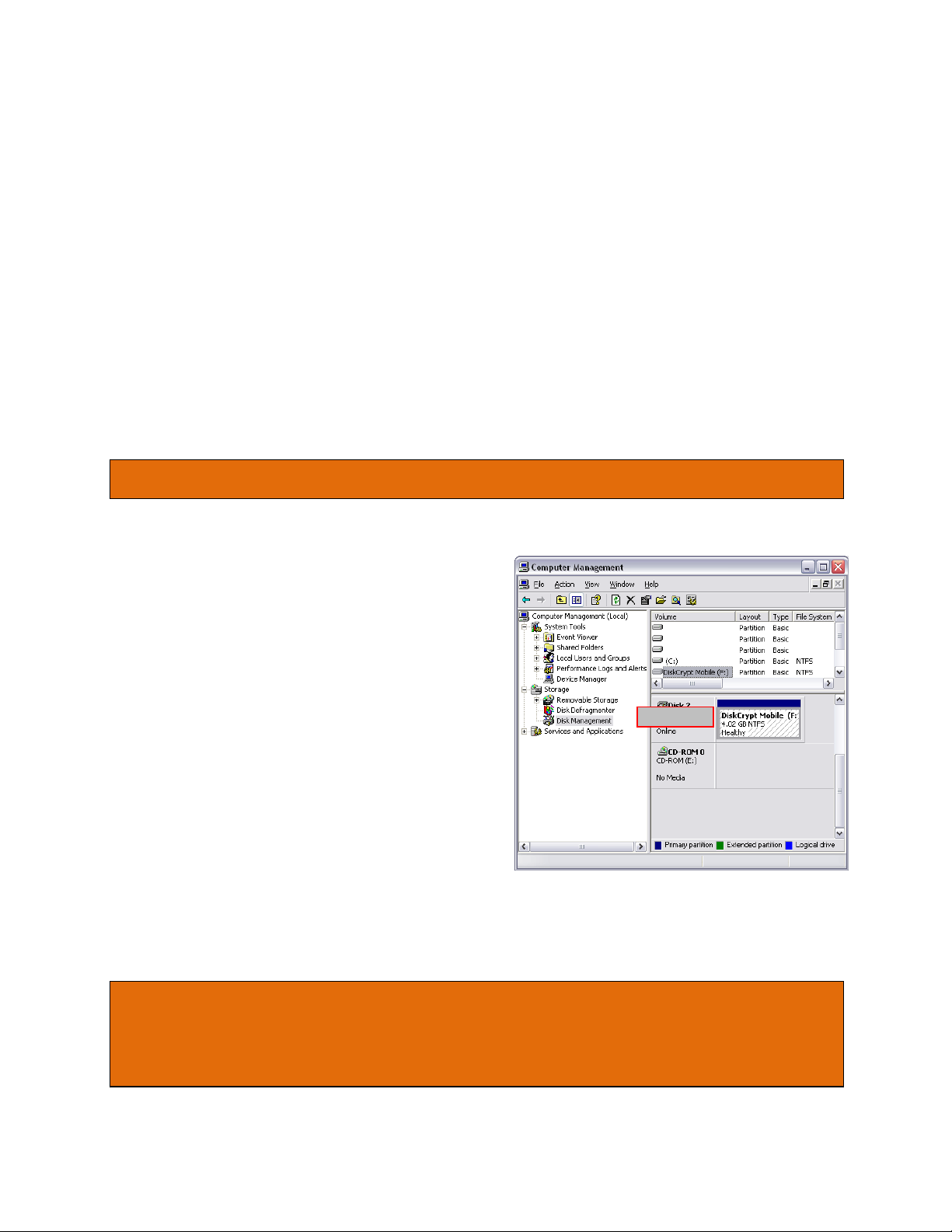
CAUTION: Performing partition and format operations will erase all data in the drive.
Note:
You must have Administrator privileges to use the Disk Management utility.
For drives larger than 137GB, you will need Windows SP3 for Windows 2000 and SP1 for Windows XP.
Amphibious X7
7. The Status LED will blink three times and there will be two ‘beep’ sounds if the PIN change is
successful.
If you have mistyped your PIN, press the Esc key at any time to restart the entire authentication
process.
Helpful Information
Partitioning and formatting your hard drive
In order to use a new hard drive with Amphibious X7, you will have to partition and format the
drive. Follow these steps to do so:
Windows XP
1. Connect and authenticate into Amphibious X7.
2. Right click on My Computer and Select
Manage.
3. From the Computer Management window,
select Disk Management.
4. Right click on the drive and choose Initialize.
5. Right click on the drive and select New
Partition.
6. Follow the New Partition Wizard to create as
many partitions as desired.
7. Right click on each partition and select Format
to format the drive in either FAT32 or NTFS.
8. The drive is ready to be used once formatting
completes.
ROCSECURE | AMPHIBIOUS X7 user manual Page | 23
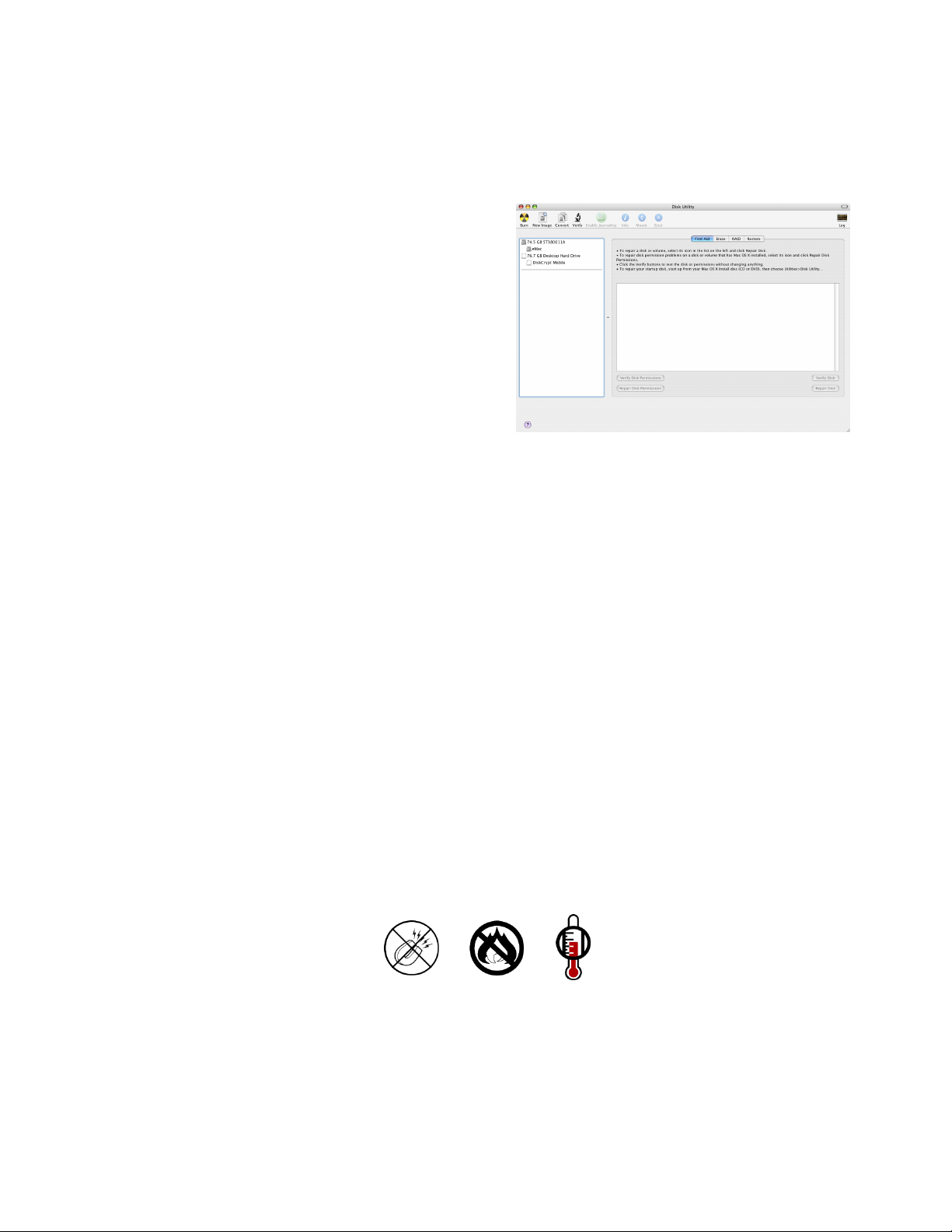
Mac
1. Connect and authenticate into Amphibious X7.
2. Enter the Applications folder, followed by the
Utilities folder
3. Run Disk Utility.
4. Select Amphibious X7 on the left hand column
and click on the Partition tab.
5. Choose the number, size and names of the desired
partitions.
6. Mac OS will then format the drives automatically.
7. The drive is ready to be used once formatting completes.
Care and Handling
The following are some important information on the proper care and handling of Amphibious
X7. Please take a moment to review these instructions.
As with any storage solution, it is recommended that the data of the connected drive be
backed up regularly.
Ensure that you follow the proper removal procedure to disconnect Amphibious X7.
Do not move or disconnect this device from your computer while it is reading or writing
data. This may cause damage to Amphibious X7and it is possible that the data that is read
from or written to the device becomes corrupted.
Do not place this device near a heat source or expose to direct flame or heat.
Do not place the device near to equipment generating strong electromagnetic fields.
Exposure to strong electromagnetic fields may cause the device to malfunction or data to
be corrupted.
Do not drop or cause shock to your Amphibious X7.
Do not expose Amphibious X7’s internals to water.
Do not attempt to disassemble and service Amphibious X7yourself.
ROCSECURE | AMPHIBIOUS X7 user manual Page | 24
