Rockwell Collins RVLU User Manual
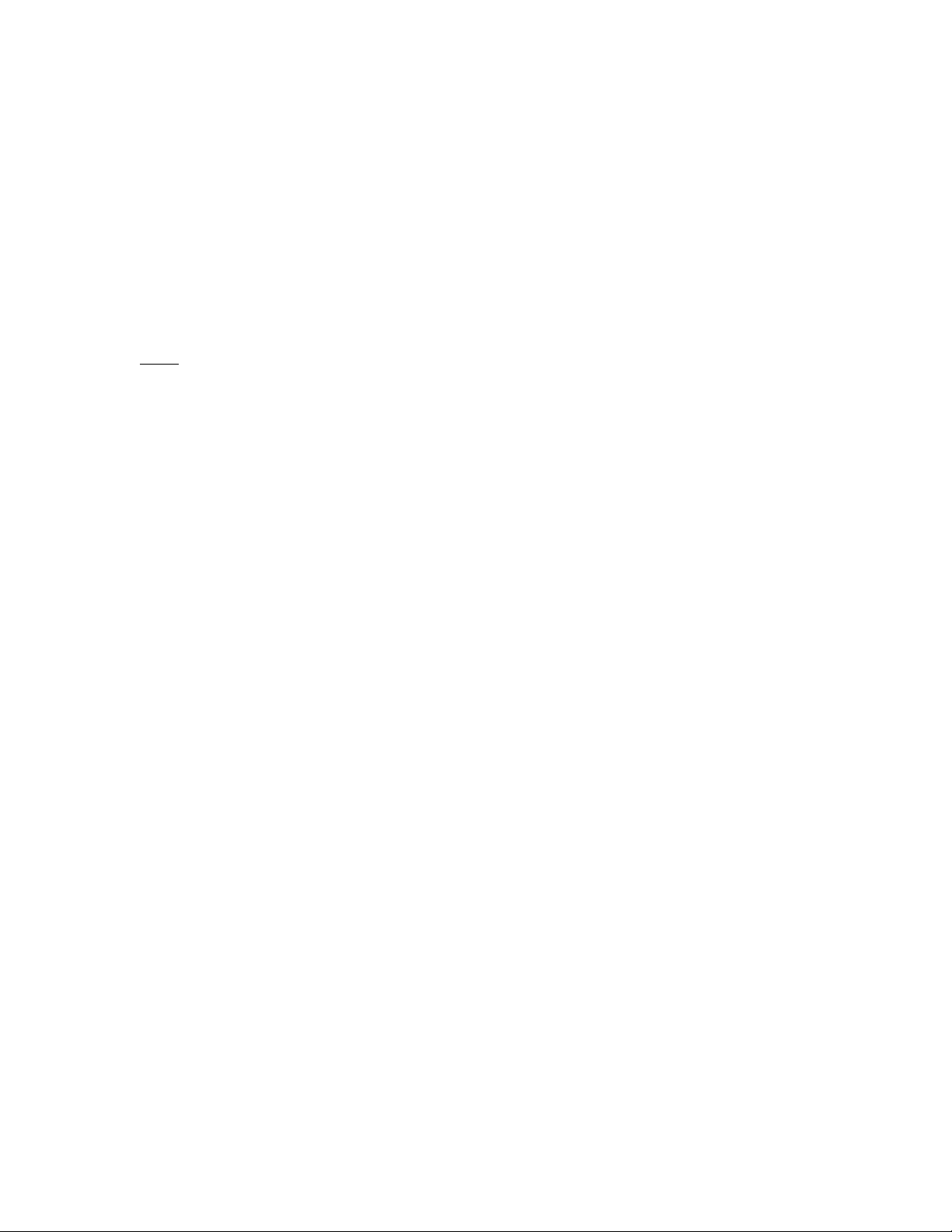
Exhibit A
Instruction and Installation Manuals
Sec. 2.1033(b)(3)
Attached are a draft instruction manual for the RVLU and preliminary drawings
and instructions demonstrating typical RVLU and antenna installations, including
wireless LAN antenna installations.
Note: The RVLU’s Part 15 2.4 GHz wireless LAN functionality is not controlled by
the operator through the mobile data terminal. The attached draft instruction
manual covers other RVLU functionality. 2.4 GHz Wireless LAN functionality is
automatic and only operational in the vicinity of a base station which would
typically be located in a garage or depot.
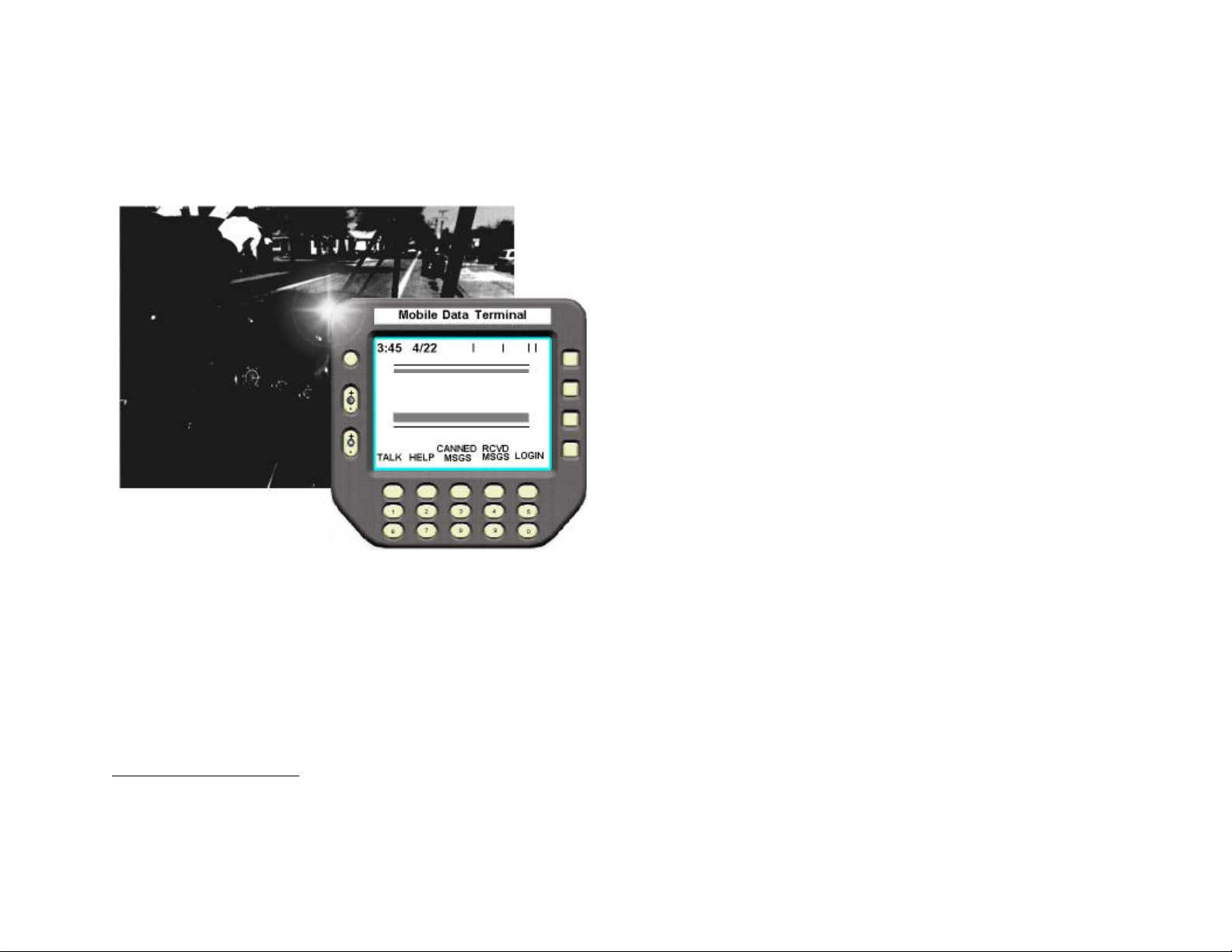
Welcome aboard
the TransitMaster2001
Advanced Public Transit System.
1 June 1999
TransitMaster2001
TM
The TransitMaster2001 automates tasks and provides self-performing features to help you create loyal customers with
quick, regular, and punctual service.
• Instant emergency reporting provides vehicle location to police, fire, and medical emergency agents
• Private line radio linkage to dispatch (if equipped)
• Digital communications with dispatch
• Automatic, hands-off calling of stops (if equipped)
• Computer-assisted transfer management
• Messaged schedule performance
• Accurate time point indication
TransitMaster and TransitMaster2001 are Rockwell Collins Trademarks.
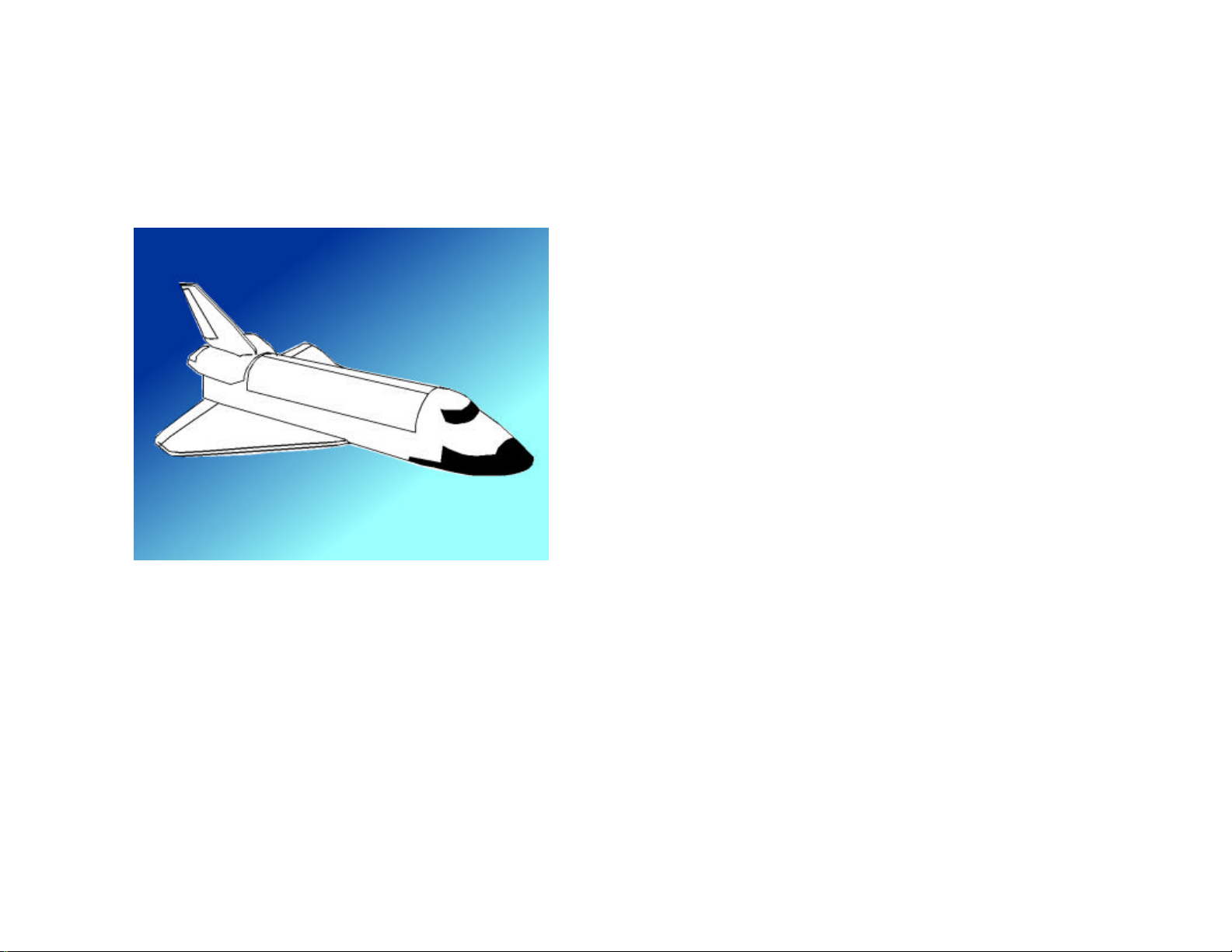
Wecome Aboard
The TransitMaster system uses the same technology as today’s most sophisticated aircraft to make your job easier and help you better
serve your customers by putting you in command.
The TransitMaster system allows you to easily send and receive data messages for transfer information or to report an
overt emergency. The system includes a covert alarm, door, and wheelchair lift sensors (where applicable) to make your
bus safer and your job easier. The TransitMaster system works for you. Much of what the system does happens without you doing
anything.
The system tracks vital engine operating conditions and senses mechanical alarms
(where applicable)
. The system also tracks bus
mileage to enable the mechanics to schedule maintenance for your bus, making it safer and more comfortable for you and your
passengers.
The TransitMaster mobile data terminal (MDT), shown in the next section, is your “command console.” Its screen shows a number of
different displays. The operation determines how the display appears.
2
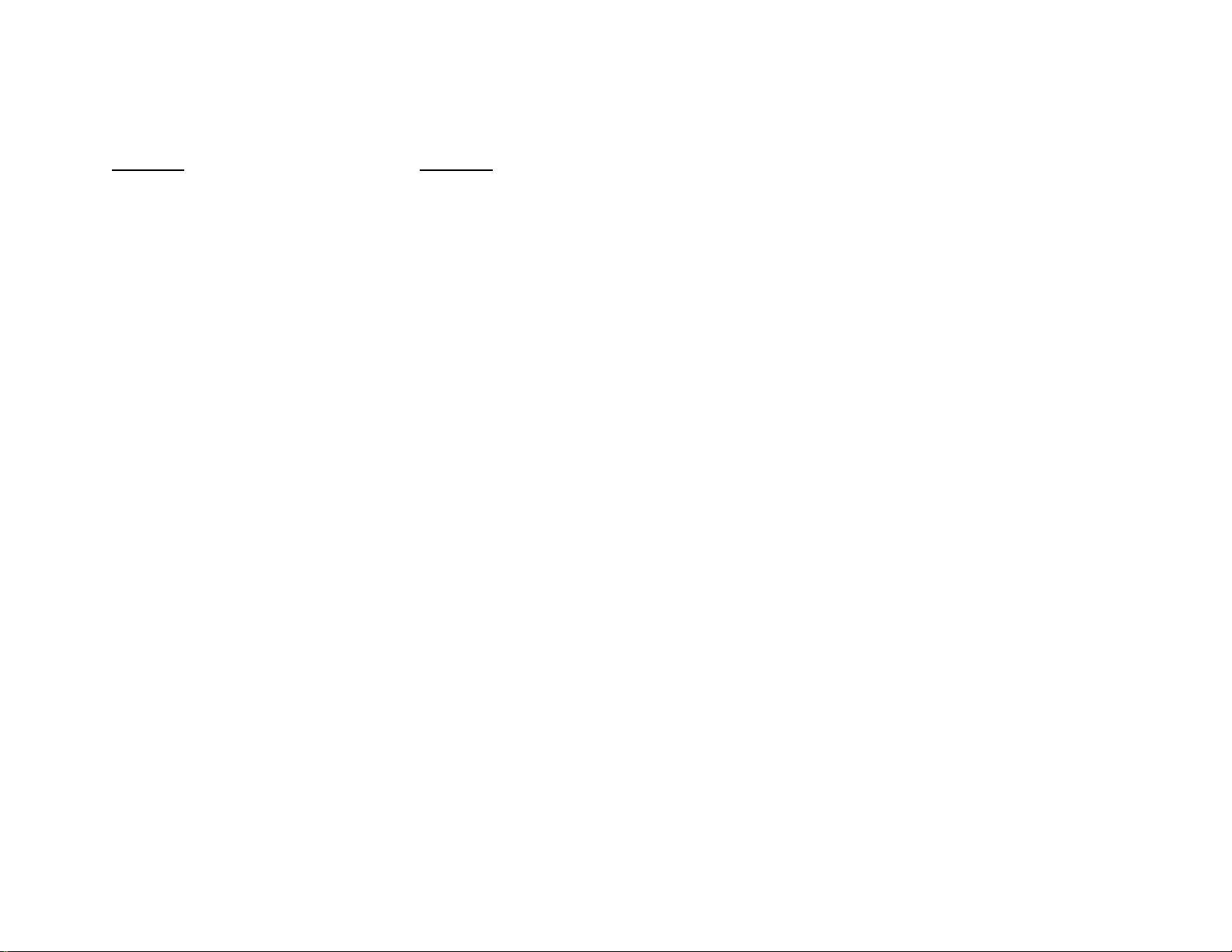
Welcome Aboard
This manual covers MDT functions found in the following sections:
Function Refer To
About the keys MDT CONTROLS
Log in to system LOG IN
Fixed route operation MAIN
Route List
Help List
Count
Talk on the radio TALK REQUEST
Public address (PA) control
Request passengers transfer TRANSFER
REQUEST
Read a received message RECEIVED MESSAGE
Send a message to dispatch CANNED
Ten-digit data entry MESSAGE
Send an overt emergency EMERGENCY
message to dispatch MESSAGE
Log out LOG OUT
Paratransit operation PARATRANSIT
3
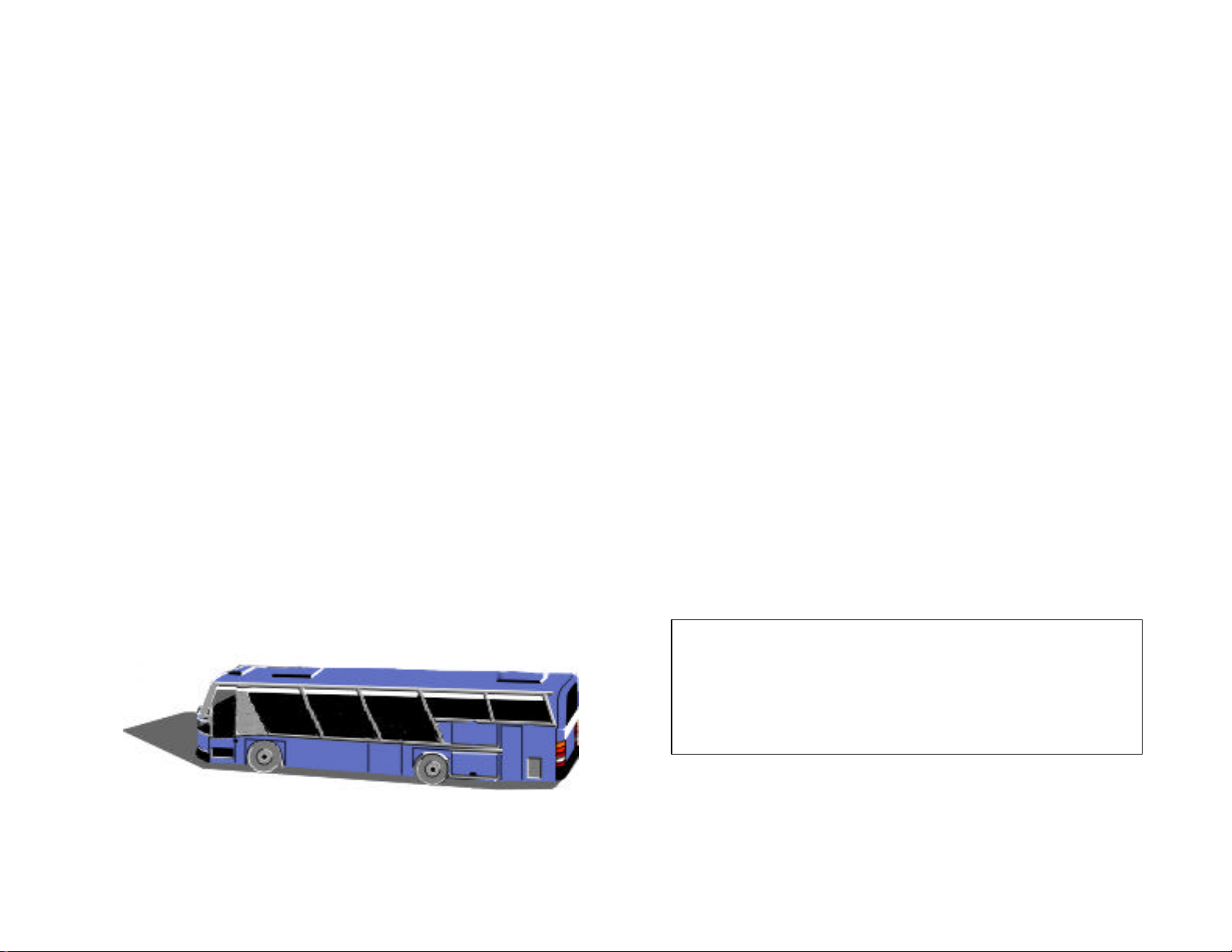
Wecome Aboard
The MDT is configured for your transit property. This manual explains only MDT displays used by vehicle operators.
Other MDT displays used for system initialization, setup, supervisory, or maintenance are explained in separate
dedicated documentation.
An option that may be included on your vehicle is the American with Disabilities Act (ADA) annunciation system. This system includes a
large display and an interface to the internal and external public address (PA) system. The annunciation system provides visual and/or
audible announcements of routes, stops, and miscellaneous information. This system is preprogrammed and automatic but allows you and
dispatch control for flexibility.
System alert tones heard on your speaker are as follows:
•
A series of short beeps is an individual call to your handset.
•
A series of longer beeps is an incoming message.
•
A single short tone indicates an alarm, such as low oil pressure. Other alarms monitored include: hot engine, low coolant level, low air
pressure, compressed natural gas (CNG) leak or fire, and wheelchair lift.
•
A single long tone is an all call or group call.
TransitMaster provides
a valued transit environment
to help you create loyal customers.
Numbered procedures in this manual are for your
convenience. Please follow these procedures in the
order indicated.
Perform all other instructions on an as needed basis.
4
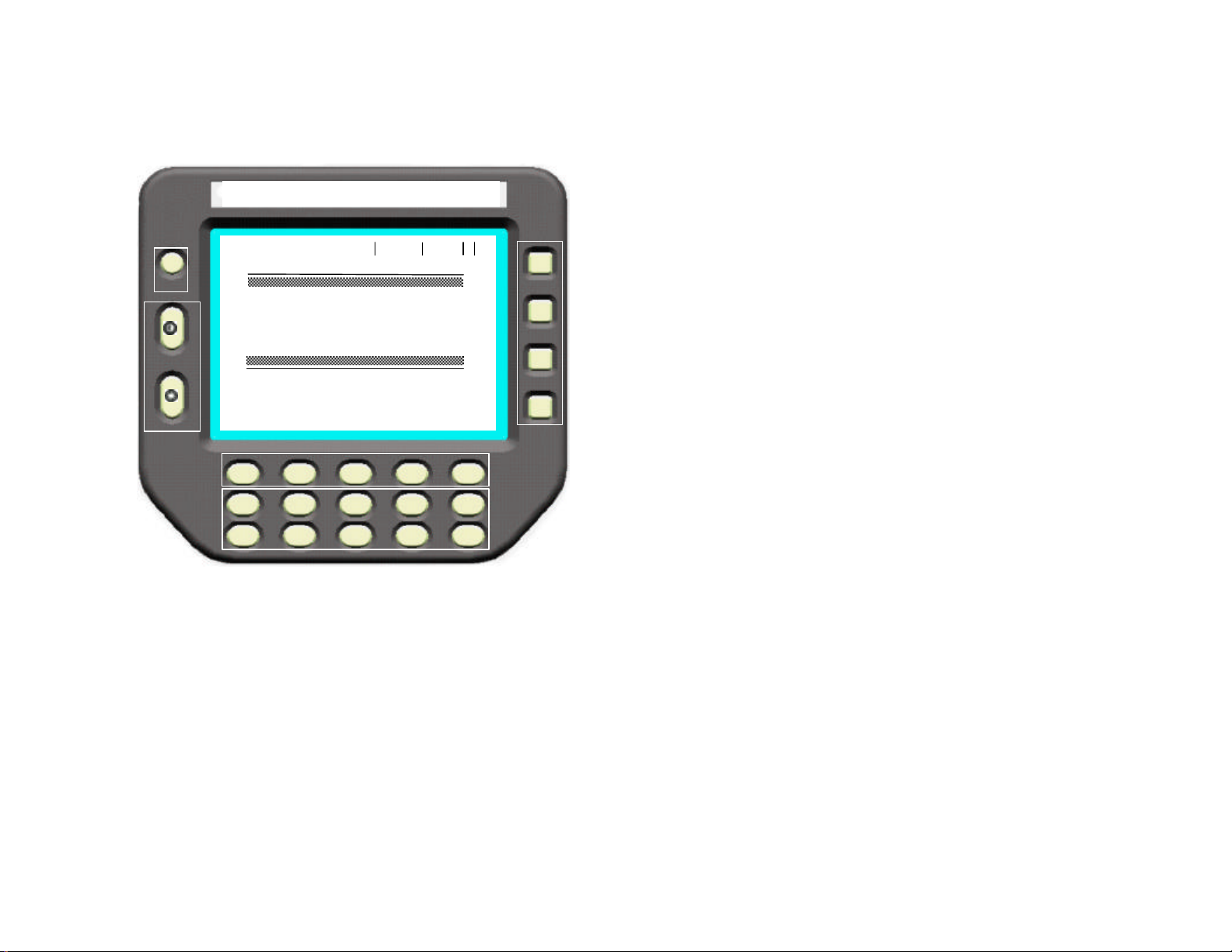
MDT Controls
3:45:03 4/22
This is the mobile data terminal
(MDT). TransitMaster operations are performed using the buttons surrounding the screen
located in areas A through E.
Mobile Data Terminal
A
B
C
D
+
-
+
-
TransitMaster2001
Vehicle ID: 478
TALK
1
6
CANNED
HELP
MSGS
2 3 4
7 8 9
RCVD
MSGS
TM
E
LOGI
5
0
A. Overt emergency message button
B. Contrast and brightness
C. Function buttons
D. Numeric entry keys (0 -9)
E. Select buttons
A. The round button at the top left of the screen is the overt emergency message button. Using this button immediately
sends an emergency code to let dispatch know you are involved in an emergency situation. Depending upon how
your system is configured, after pressing the button, the screen automatically changes to the emergency message
display. The emergency message display allows you to select and send an emergency data message to dispatch with
a description of your situation.
5
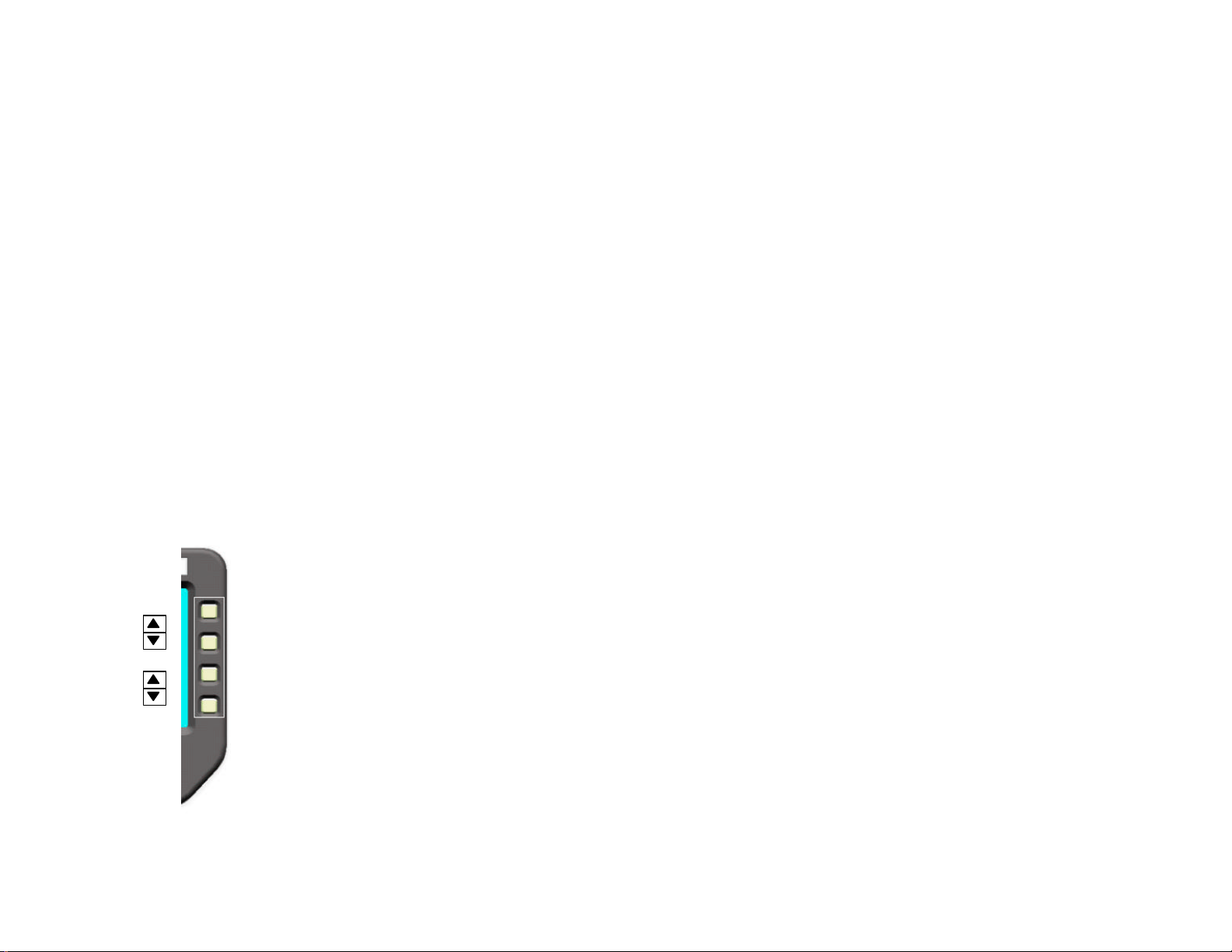
MDT Controls
S1
B. Two dedicated contrast and brightness rocker buttons are also on the left side of the MDT. Contrast and brightness are adjusted any
time during operation. The half-blackened circle on the top rocker indicates screen contrast. A circle with radiating lines on the bottom
rocker indicates brightness. Both rocker buttons work the same way. Press the top of the rocker to increase the adjustment and the
bottom of the rocker to decrease the associated adjustment.
C. Five function buttons are directly below the screen and above the numeric entry keys. The five function buttons do whatever the word
on the screen above the button indicates. For example, if you press the function button under the word
the talk request display.
D. Ten numeric entry keys are along the bottom of the MDT. The numeric entry keys provide an easy way for you to enter your driver
identification number, route-block information, or any other numerical value associated with an adjustment.
E. Four select buttons are on the right side of the MDT. These four select buttons are used to select an area
on the screen. They allow you to change the value of the selected area using the numeric entry keys. This manual refers
to these select buttons from the top to the bottom as S1, S2, S3, and S4.
The symbol on the actual display representing the select buttons is a box containing up and down arrows. Up is always
S1 and S3. Down is always S2 and S4.
TALK
, the screen changes to
S2
S3
S4
6
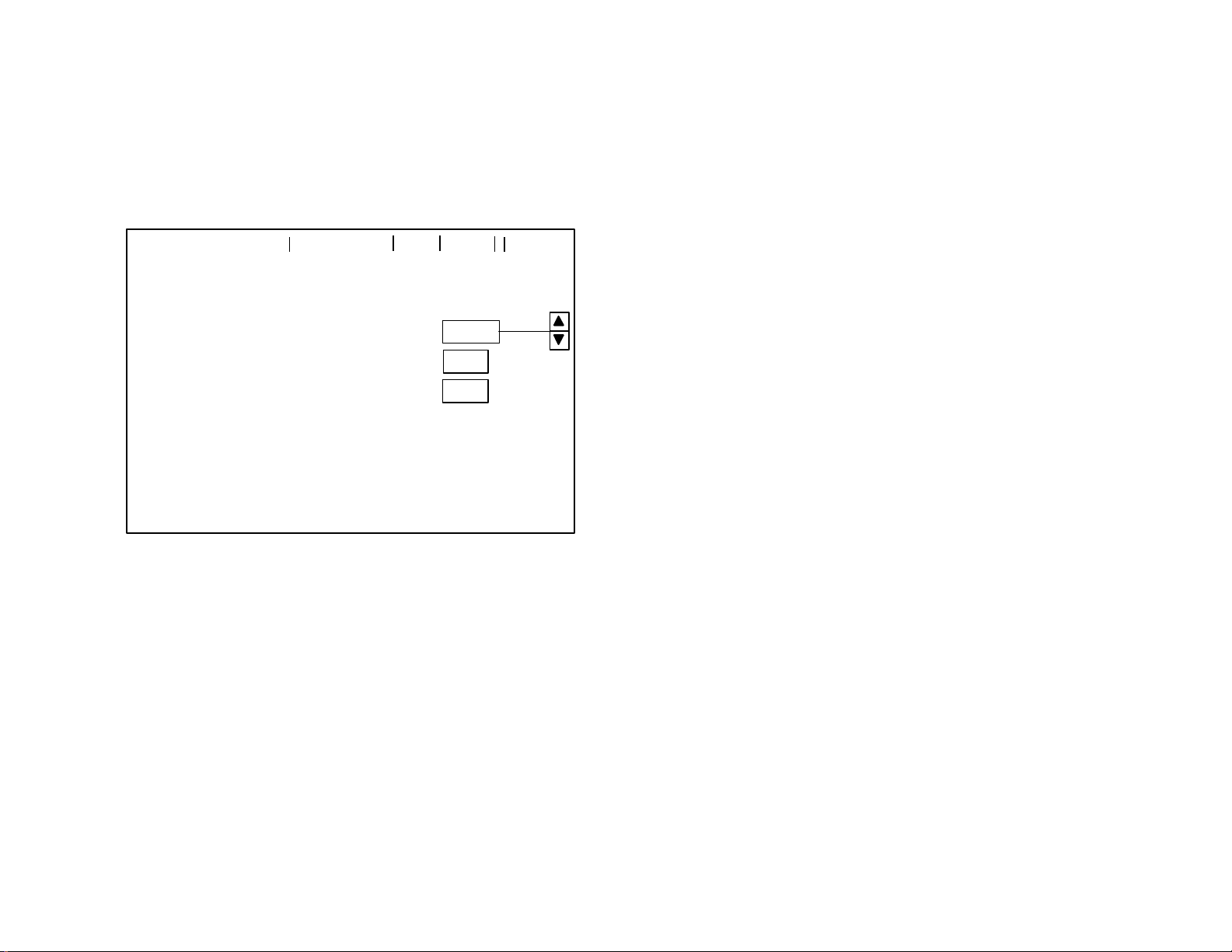
Manual LOG IN
Driver ID
Block
12345
567
890
LOG IN
You must log in completely at the beginning of your run. If you do not log in, a theft message is automatically sent to dispatch after the bus
moves a short distance. This is a sample log in display.
4:12:25
04/22
GRP CALL
SPEAKER
MSG
:
Route:
:
TALK
SEND
HELP
DEL
ENTRY
If the display looks similar to the picture above, the TransitMaster system is ready for you to enter your driver identification (ID).
1. To enter your driver ID, press S1 until it points to driver ID.
2. Use the numeric entry keys (0-9 under the function buttons) to enter the digits of your driver ID. Press the button under
DEL
an entry.
to correct
3. Repeat step 2 until your driver ID is correct.
7
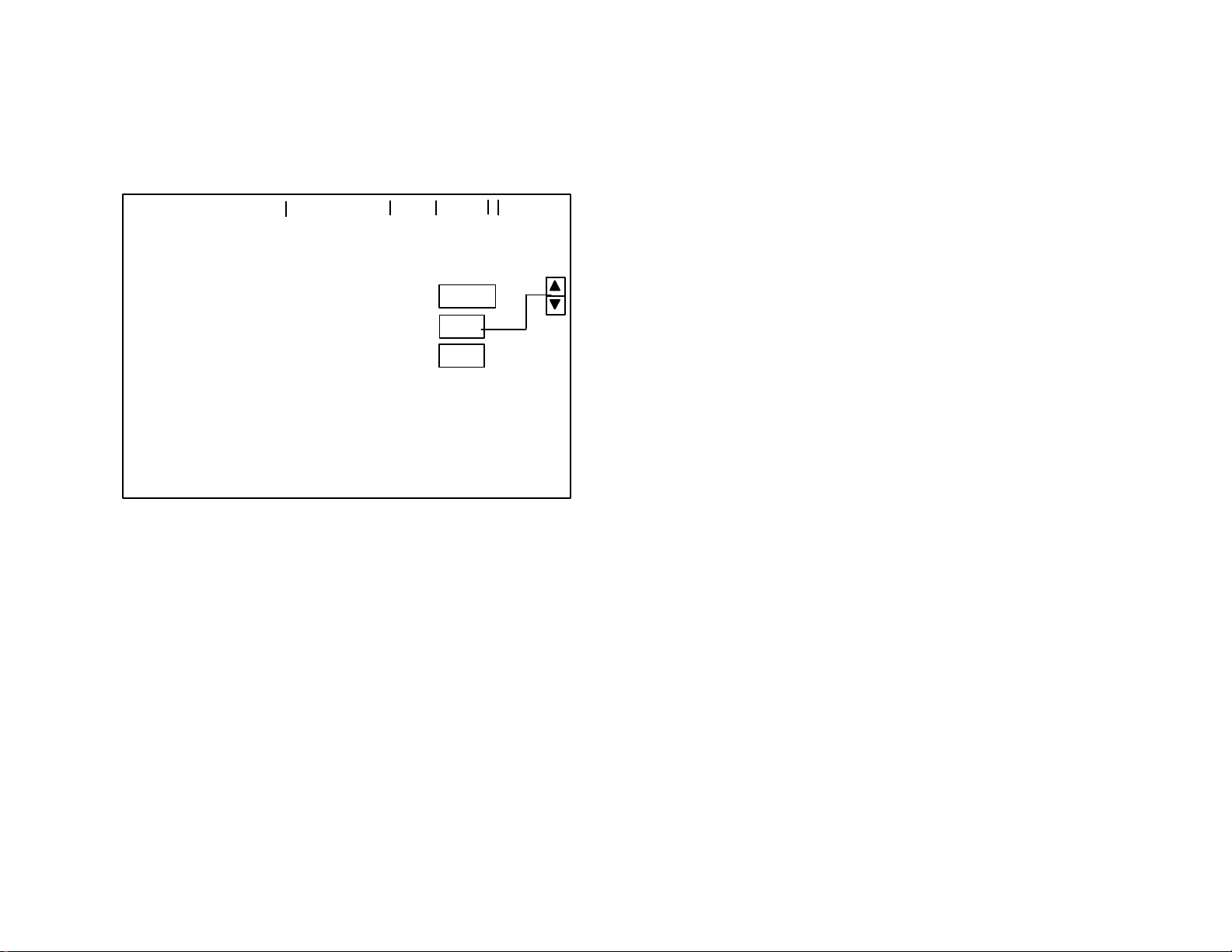
Manual LOG IN
12345
567
890
A valid driver ID is defined by your property and assigned to your badge or employee number. The MDT does not accept
numbers outside the range 1 to 65535.
4:12:25
04/22
GRP CALL
SPEAKER
MSG
Driver ID:
Route:
Block:
TALK
SEND
HELP
DEL
ENTRY
Next you must enter the first half of your current route-block number in the indicated route number area.
1. Press
S1
or S2 to activate the route number area as shown.
2. Use the numeric entry keys (0-9 under the function buttons) to choose the digits of your route. Press the button under
entry. After pressing more than three numeric entry keys, the route area returns to a single digit.
3. Repeat step 2 until your route number is correct.
DEL
to correct an
In the example above, use select buttons S1 and S2 to move the selection pointer up and down. Use S1 to return to the driver ID area.
Use S2 to move the selection pointer to the block number area.
8
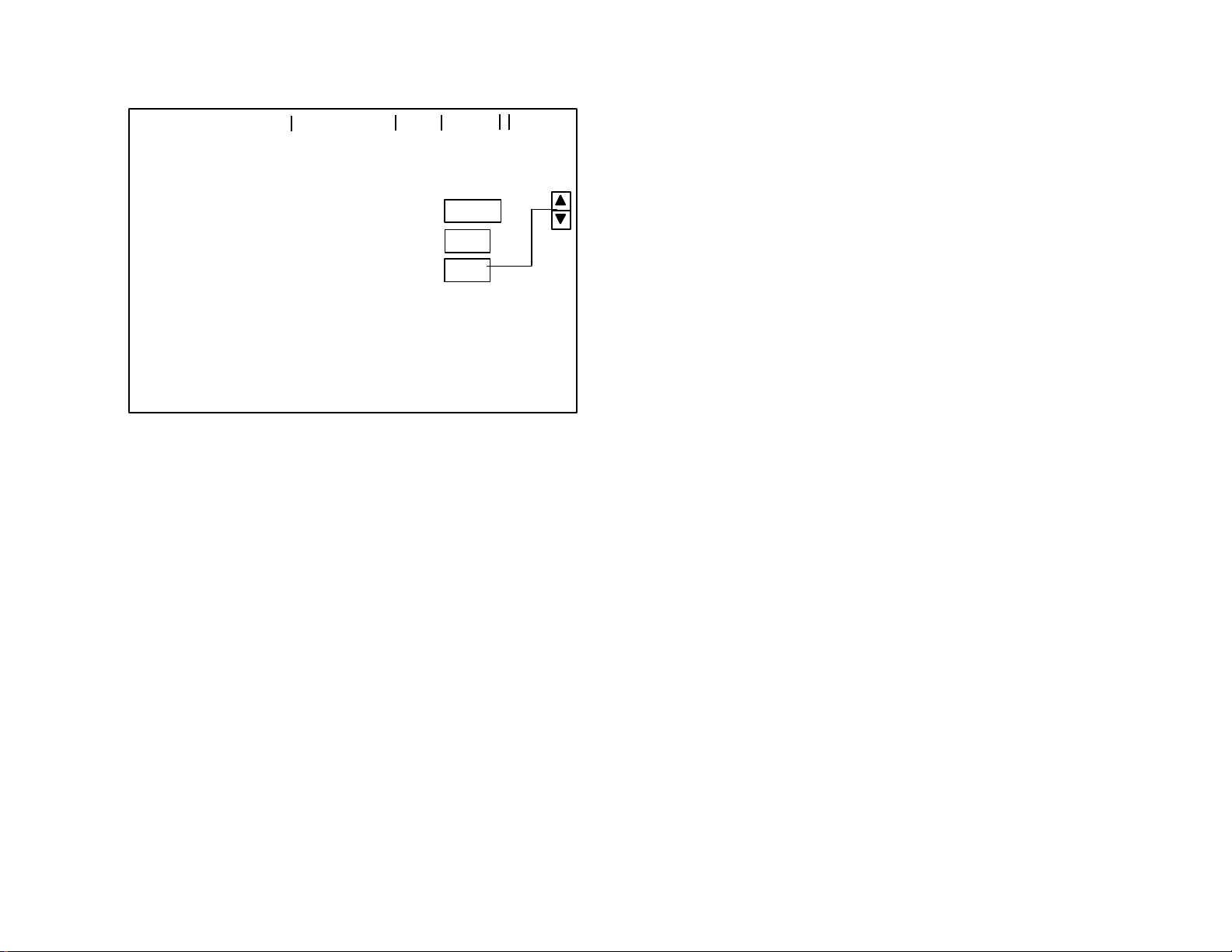
LOG IN
12345
567
890
4:12:25
04/22
GRP CALL
SPEAKER
MSG
Driver ID:
Route:
Block:
SENDING LOG IN DATA
TALK
SEND
HELP
DEL
ENTRY
The last half of your route-block number must also be entered in the indicated block number area.
1. Press S2 to activate the block area.
2. Use the numeric entry keys (0-9 under the function buttons) to choose the digits of your block. Press the button under
an entry. After pressing more than three numeric entry keys, the block area returns to a single digit.
3. Repeat step 2 until your block number is correct.
DEL
to correct
When the driver ID, route, and block are all correct, press SEND to send the information to dispatch. Messages
appearing on the display indicate the progress of your log in such as WAITING FOR VALIDATION and VALIDATION
TIMEOUT. If a validation timeout occurs, press SEND once more before manually logging in.
When your log in data is accurate and the system acknowledges your login, allow sufficient time for the main display to appear.
9
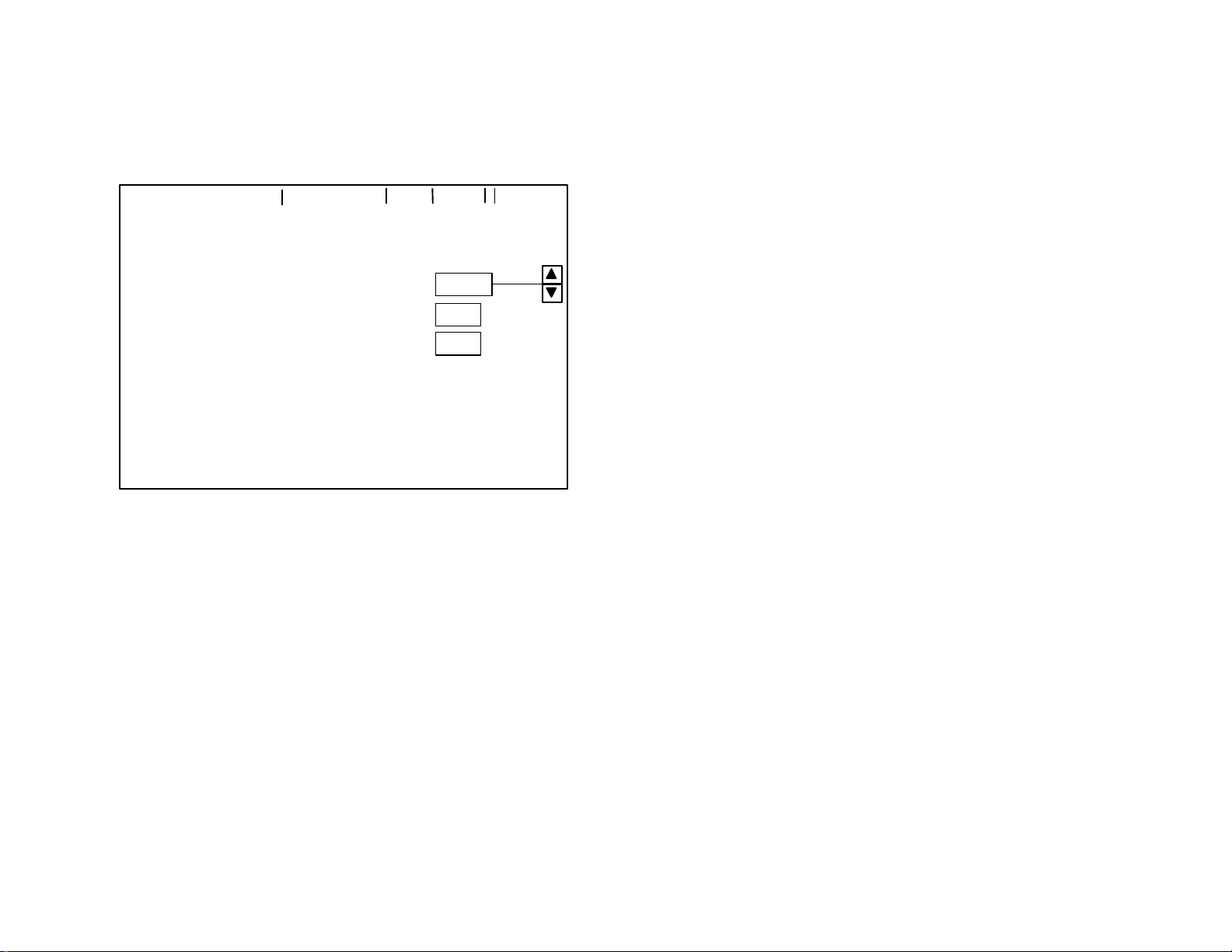
Manual LOG IN
12345
567
890
LOG IN DENIED
If the system encounters an error in the login information, a display like the following example appears. Notice both driver ID and block data
are invalid and a message indicates
LOG IN DENIED
. Reenter correct data for the invalid entries and press
SEND
again.
4:12:25
04/22
GRP CALL
SPEAKER
INVALID
MSG
Driver ID:
Route:
INVALID
TALK
INVALID VEHICLE
An
LOG IN MSG NOT DELIVERED
If
SEND
HELP
message indicates you are on the wrong vehicle.
Block:
DEL
appears, press
ENTRY
SEND
to reissue your log in data a second time before attempting to log in
manually.
To talk to dispatch, press
TALK
and refer to the talk request section of this manual.
If a relief driver takes over the route, you must log out first and the relief driver log in and send a proper driver ID. To log out refer to the
LOG OUT
section of this manual. The MDT maintains previously entered route and block numbers if the vehicle is not powered down.
Press
Press
10
HELP
ENTRY
for a listing of help topics.
to return to the entry display.
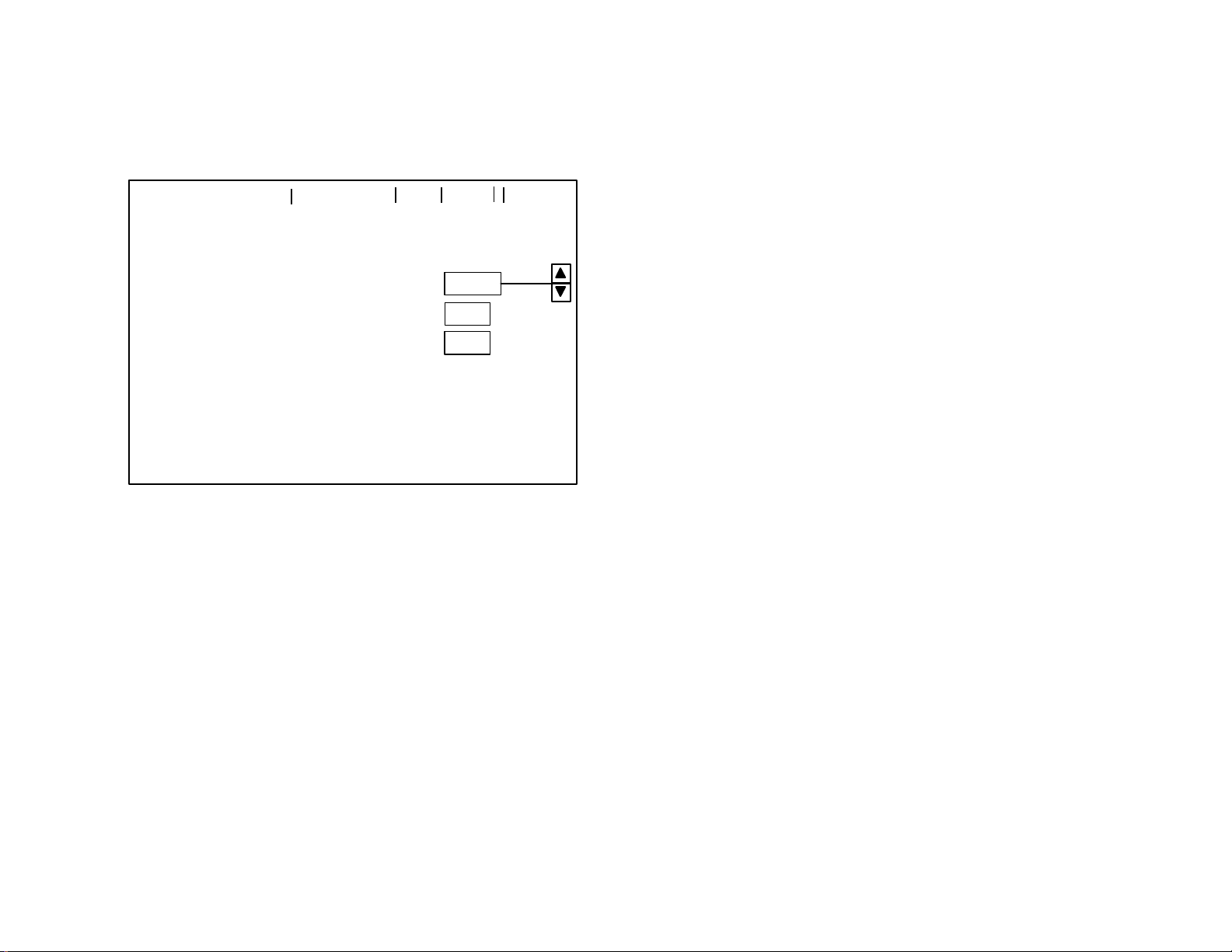
LOG IN
Manual LOG IN
Route
12345
567
890
DISPATCH NOT AVAILABLE
4:12:25
04/22
Driver ID:
:
Block:
MNL
TALK
SEND
HELP
DEL
LOG IN
Manual log in is required when the system network is down or your vehicle is out of range of the transmitters. DISPATCH
NOT AVAILABLE indicates the lack of connection to the system network. The message appears when scheduled
maintenance of the system network occurs during operational periods. The message also appears for vehicles in noncoverage radio areas on inter-regional routes.
It is necessary to log in when the system network is down to collect on-board vehicle data and maintain schedule
adherence, time point crossings, engine alarms, wheelchair cycling, and count capability. This information is retained by
the MDT and transmitted once reconnection to the network is achieved.
When the MDT displays this message, ensure voice communications is operating properly by the method your property
prescribes.
11
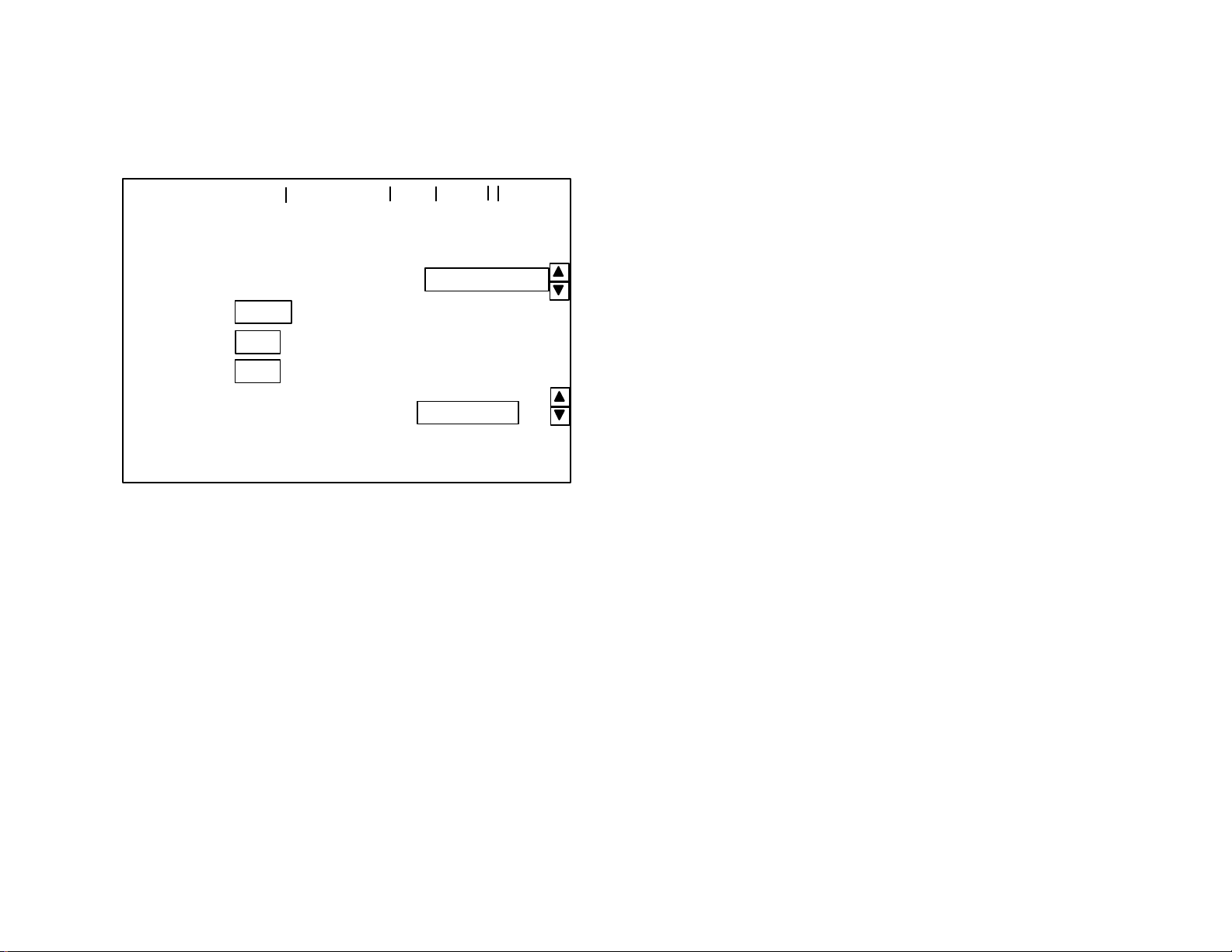
Manual LOG IN
Route
12345
567
890
WKD
Fixed Route
When dispatch is not available, the manual log in function appears. Press MNL LOG IN to use the manual log in display.
4:12:25
04/22
Operational Mode:
Driver:
:
Block:
Service:
TALK
MAIN
HELP LOG IN
Use select buttons S1 and S2 to choose the correct operational mode. Other choices are:
Training
Maintenance
Charter
Staged
Special
Paratransit
Use select buttons S3 and S4 to choose the correct service operation. This example shows weekday (WKD).
If the driver ID and route-block information are missing,
press LOG IN and refer to the LOG IN section of this manual to enter driver ID and route-block information.
12
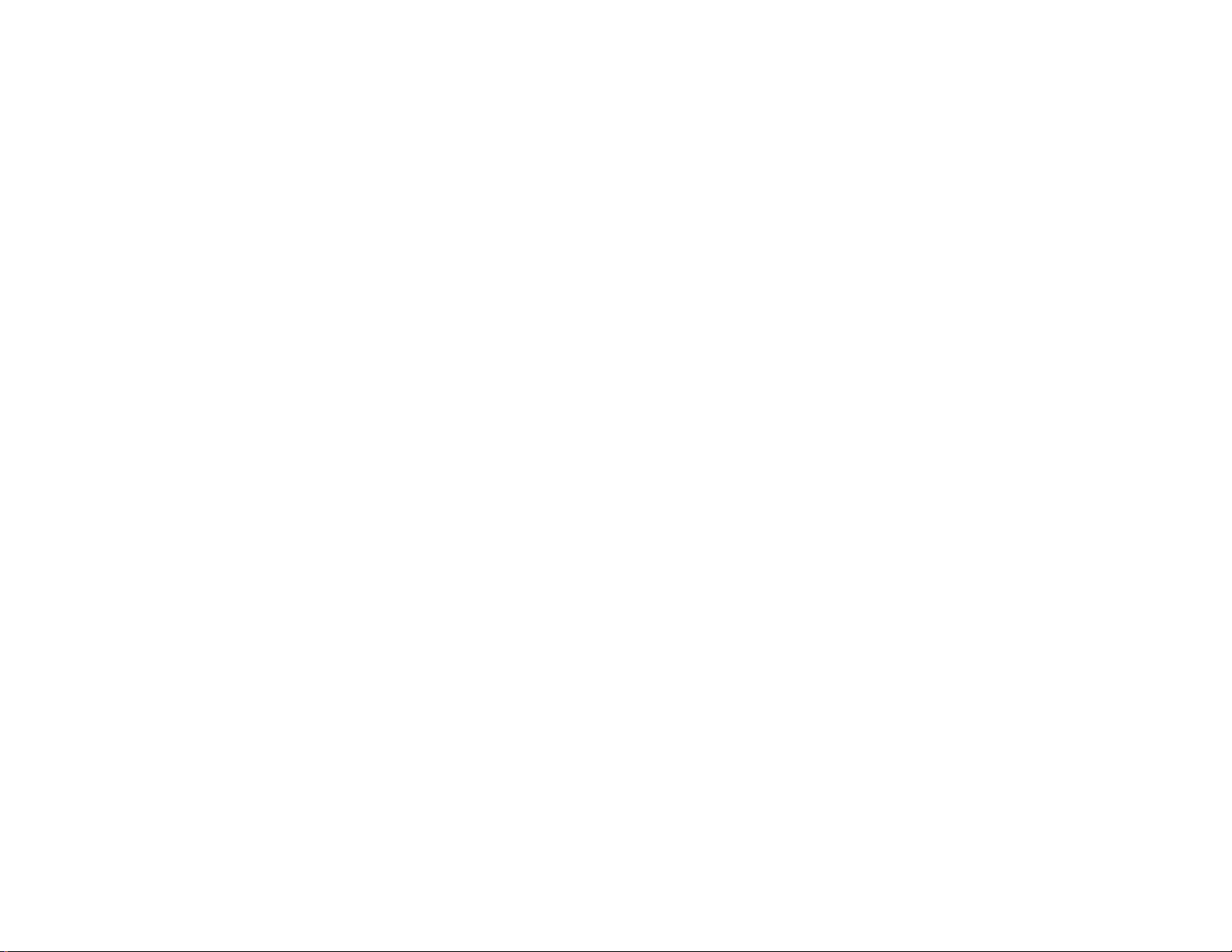
LOG IN
Once all information is entered correctly, press MAIN to complete the manual log in and enter the main display.
To talk to dispatch, press
TALK
and refer to the talk request section of this manual.
Press HELP for a listing of help topics.
13
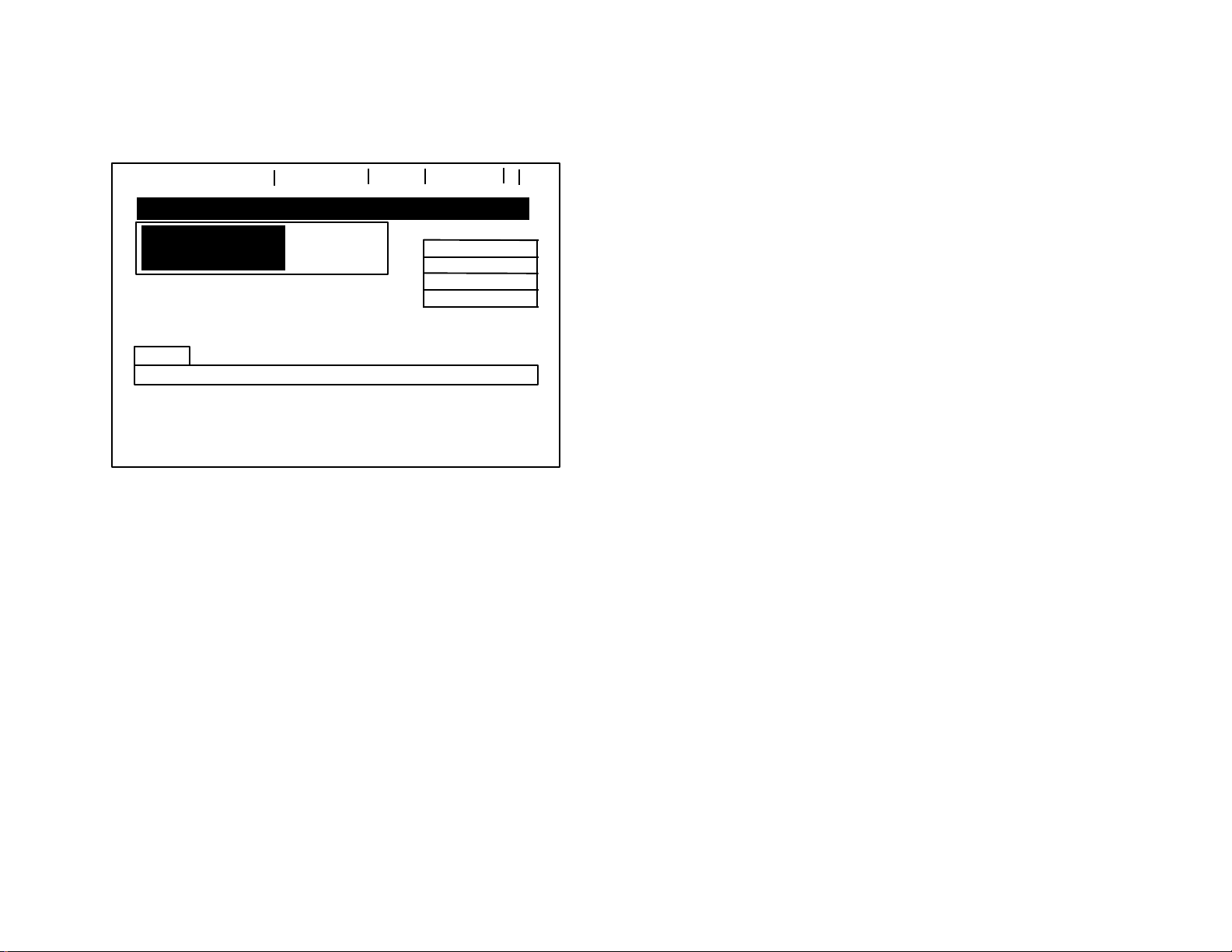
MAIN
MAIN
25ØS
GTC
8N
2211
27S
2
EARLY
!Transfer Accepted
4:12:25
Route: 247NE
Veh ID: 478
IND CALL TIME OUT
TALK
This is an example of the main display. The local global positioning system (GPS) time is displayed in the upper-left corner next to the
current date. This time signal is very accurate and is identical in all fleet vehicles to assure all vehicles operate on the same time reference.
The time is either in 12-hour time (ie, 04:12 -- hours: minutes), or in 24-hour time (ie, 16:12). Seconds are optional. Supervisor/setup
determines the type of time displayed.
When the system first “wakes up,” time is not displayed for about 30 seconds while a communication link is established with the GPS
satellites.
04/22
XFER
REQ
GRP CALL
SPEAKER
COUNT
MSG
Transfers
MORE
MSG
If you send a covert alarm, a wave appears above the vertical line behind the date once dispatch acknowledges the alarm. (~ is shown in
the illustration)
Group call (
specified group of vehicle operators. A single long tone is audible for an all call or group call.
Other types of calls displayed in this same area are individual call (
individual operator with an audible series of short beeps. An all call is a call to all operators. Descriptions such as speaker, handset, or PA
(public address) are included to describe where the call is heard.
GRP CALL
) is a type of call displayed only if the system receives a group call from dispatch. A group call is a call to a
IND CALL
) and all call (
ALL CALL
). An individual call is a call to an
14
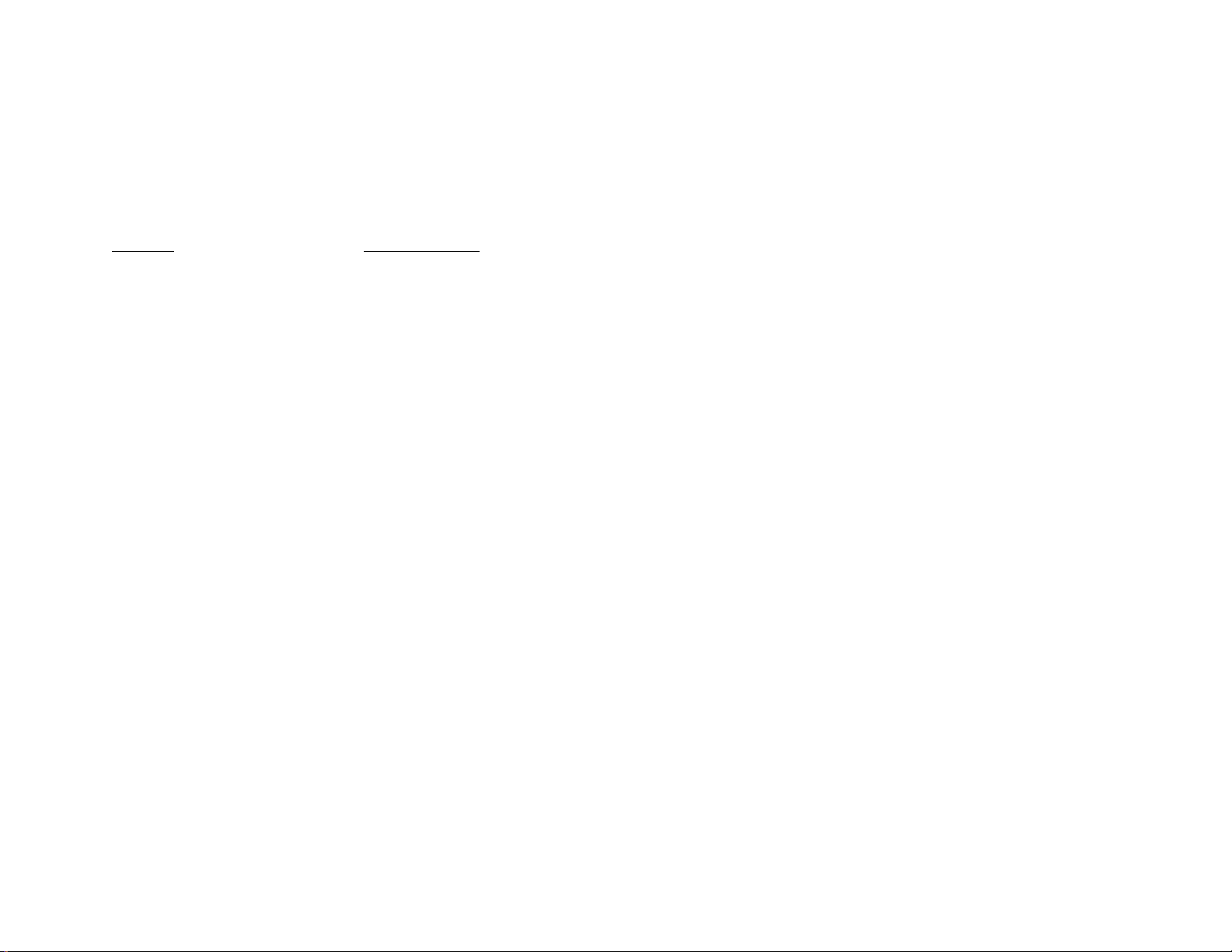
MAIN
IND CALL TIME OUT
If
is displayed, it means dispatch placed a call and you did not answer in the specified time. If you see this
displayed, place a return call to dispatch. Refer to the talk request section of this manual.
The information under the GPS time is called the advisory line.
!Transfer Accepted
is on the advisory line of the previous display.
Advisories appearing on this line from lowest priority (top) to highest priority (bottom) are listed below.
Advisory Action Required
RF Network Down Test voice mode
Incomplete Route Files Notify dispatch
Off Course Return to route
Resyncing to route No action
Check Wheelchair Cycle wheelchair lift
Login Required Perform log in
Transfer Not Possible Notify passenger
Transfer Accepted Notify passenger
System Hardware Failure Notify dispatch
Only one advisory displays at any one time. If more than one advisory condition exists, the highest priority advisory displays. When the
condition causing the highest priority advisory is corrected, the next lower priority advisory displays.
15
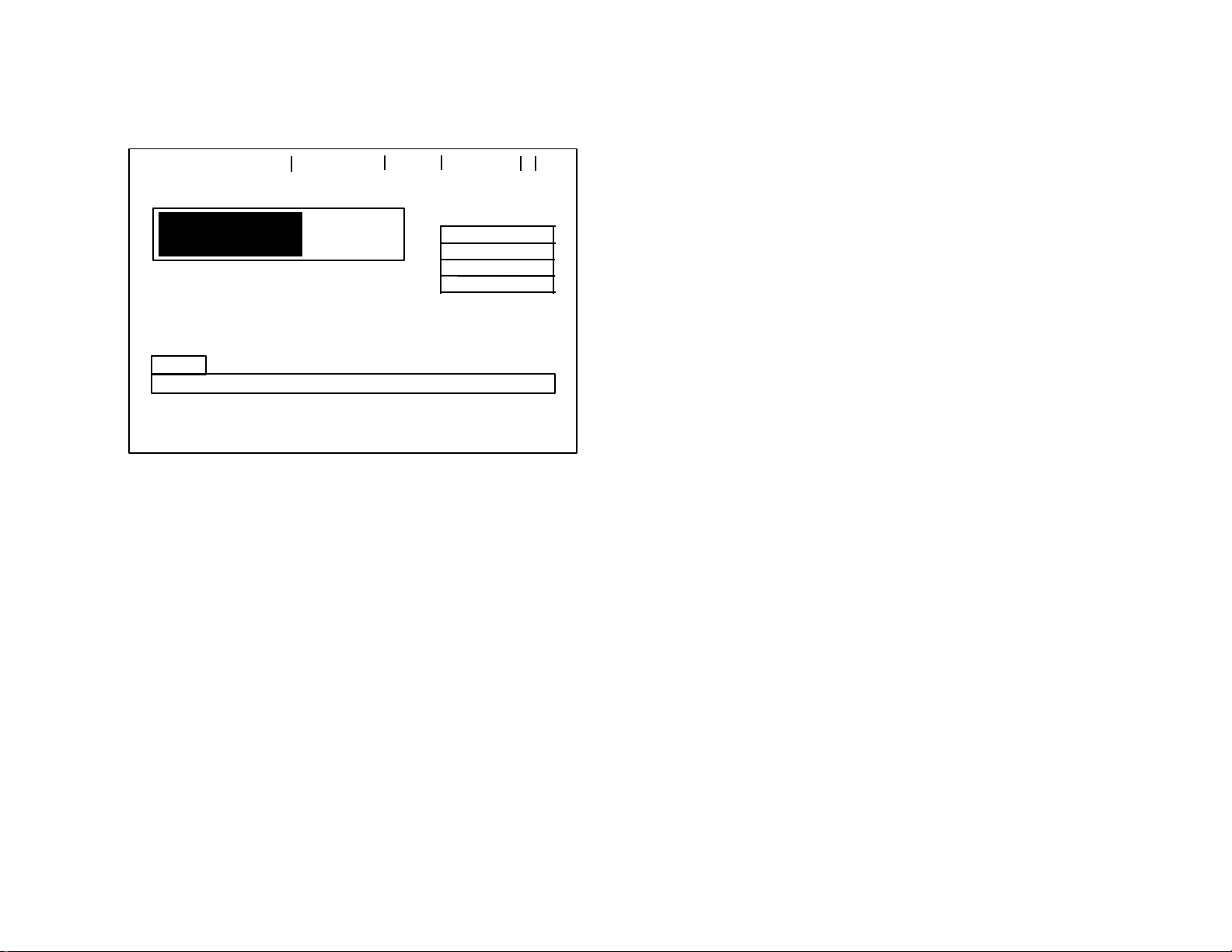
PARATRANSIT
25ØS
GTC
8N
2211
27S
2
1 June 1999
4:12:25
04/22
GRP CALL
SPEAKER
MSG
Transfers
EARLY
Route: 247NE
Veh ID: 478
XFER
TALK
MSG is shown at the top of any kind of MDT display when there are unread received messages. When the MDT receives a message, a
series of long beeps is audible and MSG flashes for about 10 seconds. MSG stays on until all messages are read. To read the message,
press MSG, and refer to the received message section of this manual.
The large rectangle in the center of the display tells you how you are doing relative to your schedule. Your current route is shown directly
under the rectangle. In this example, you are on Route 247NE and are ahead of schedule by 2 minutes. Your vehicle ID is under the route
indicator.
REQ
COUNT
MORE
MSG
If the location of your vehicle during log in was sunny, you may want to adjust the contrast of the MDT. Contrast and brightness are adjusted
any time with the two rocker buttons on the left of the MDT. The half-blackened circle on the top
rocker indicates screen contrast. A circle with radiating lines on the bottom rocker indicates brightness. Press the top of the rocker to
increase the adjustment and the bottom of the rocker to decrease the adjustment.
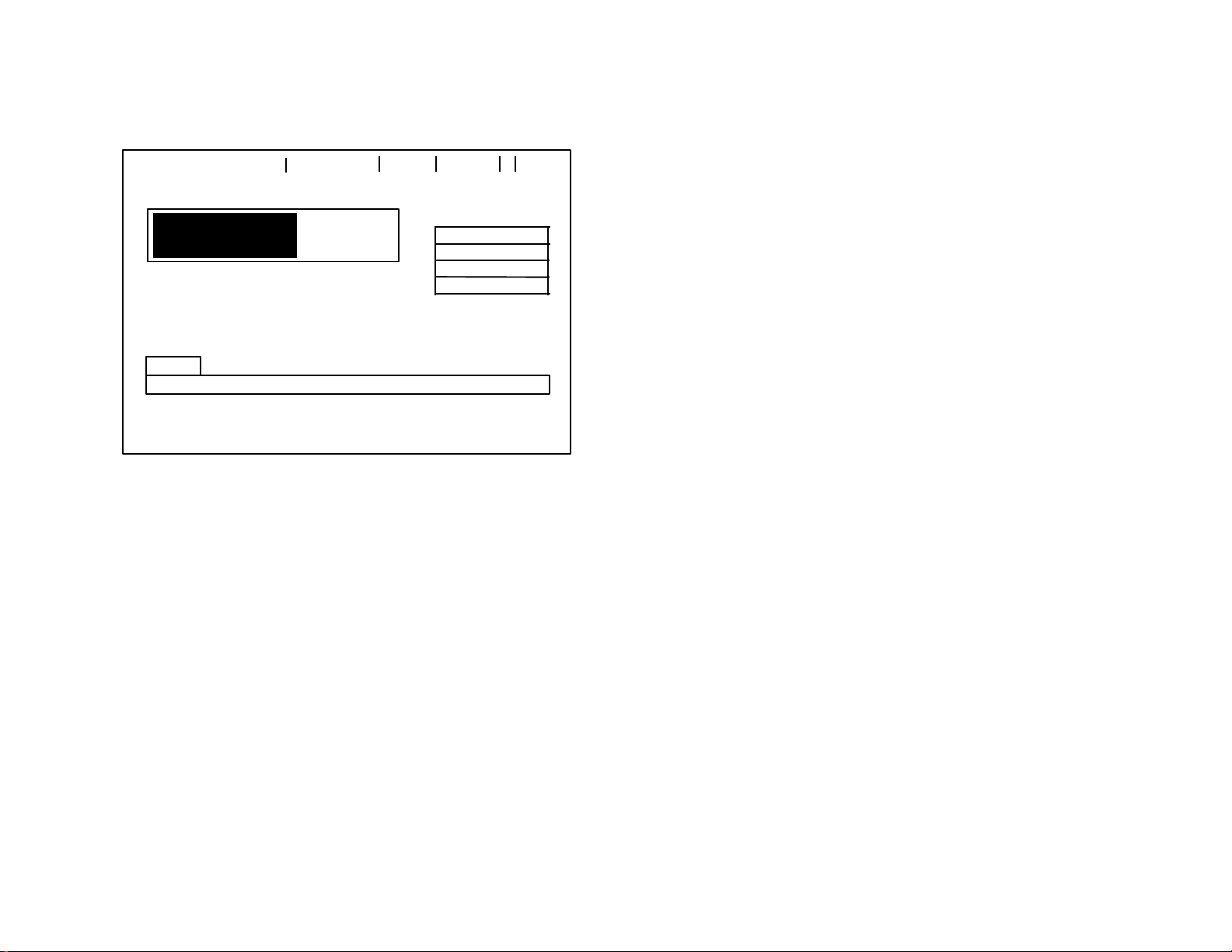
PARATRANSIT
25ØS
GTC
8N
22
1127S
MSG
2
4:12:25
04/22
GRP CALL
SPEAKER
Transfers
EARLY
Route: 247NE
Veh ID: 478
XFER
TALK
Under the vehicle ID is the arrival time and name of the next stop according to schedule. In this example, you should arrive at 6:05 at GTC.
If transfers are requested for the next stop, the transfers block appears with an audio tone as you approach the stop. The transfer block lists
transfers to your route. The transfer block does not appear if transfers are not requested.
To talk to dispatch, press TALK. Refer to the talk request section of this manual.
REQ
COUNT
MORE
MSG
To request a transfer for a passenger, press XFER REQ and refer to the transfer request section of this manual.
To perform a passenger count, press COUNT and refer to the count display later in this section.
To read your received messages, press MSG and refer to the received message display section in this manual.
