Page 1
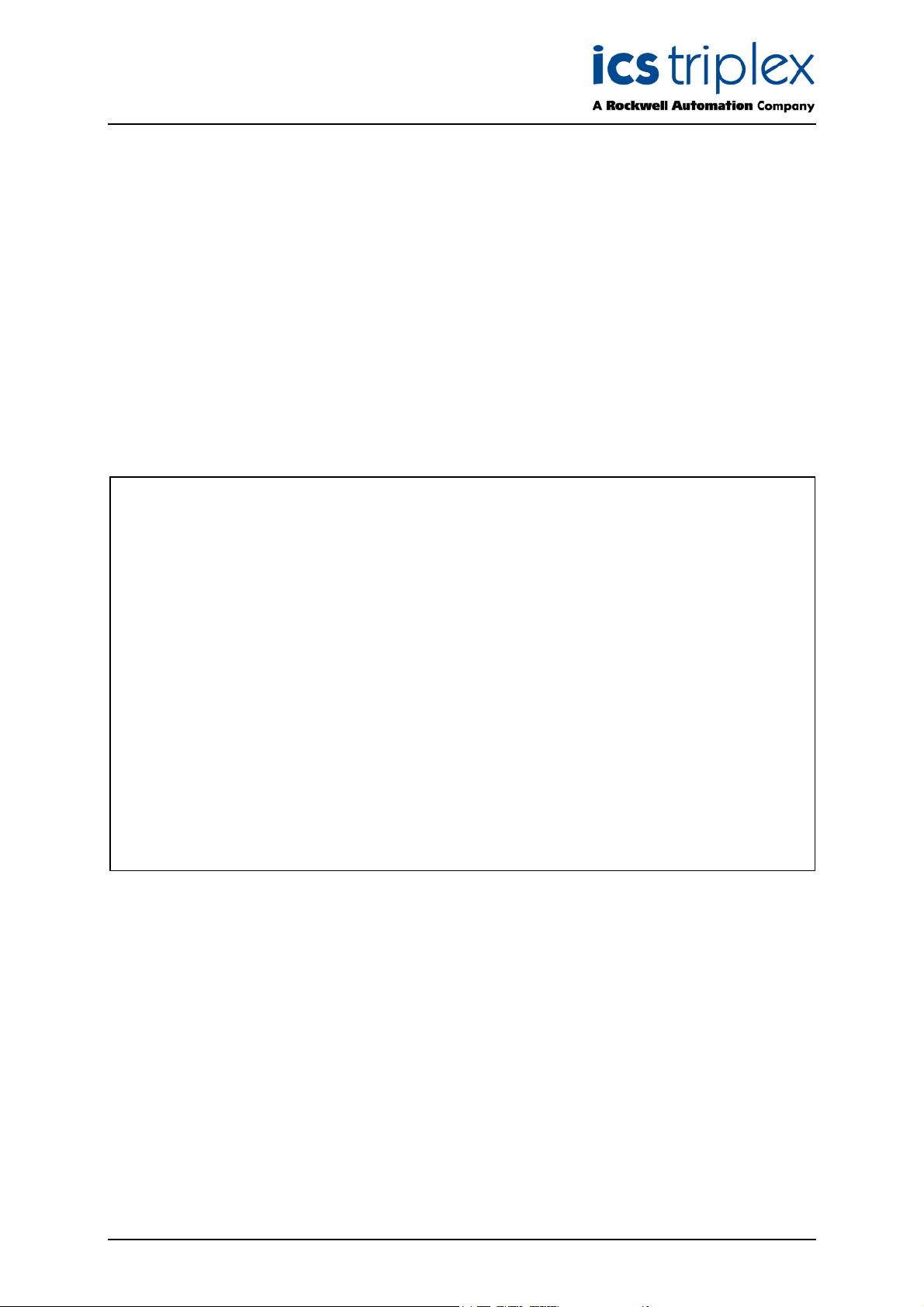
TrustedTM
PD-T8030S
Introduction
Trusted
TM
OPC Server Package
The OPC Server Package is a Windows based software application that allows OPC compatible clients
to connect to a Trusted
This document describes the OPC server in its Windows Service form (T8030S). For OPC Server
release 17 and earlier and other executable versions (T8030X), please refer to issue 14 of this
document.
Features
• Industry standard OPC interface
• Supports OPC Data Access v1.0, v2.05a and OPC Alarms & Events v1.1
• Single or Dual-redundant link to a Trusted
• Handles up to 32 Trusted
• Update rate of down to 10ms.
• Events time-stamped to a resolution of 1ms
• Collects sequence of events ( SOE ) and process historian data
• Automatically interfaces to IEC1131 TOOLSET to obtain tag references in Trusted
Controllers
• Online monitoring of tag values
• Reports communications and server status to Clients
M
T
System and access the process data.
TM
System
TM
Controllers
TM
• Operates as a Windows Service regardless of user login (T8030S)
Issue 23 April 10 PD-T8030S 1
Page 2
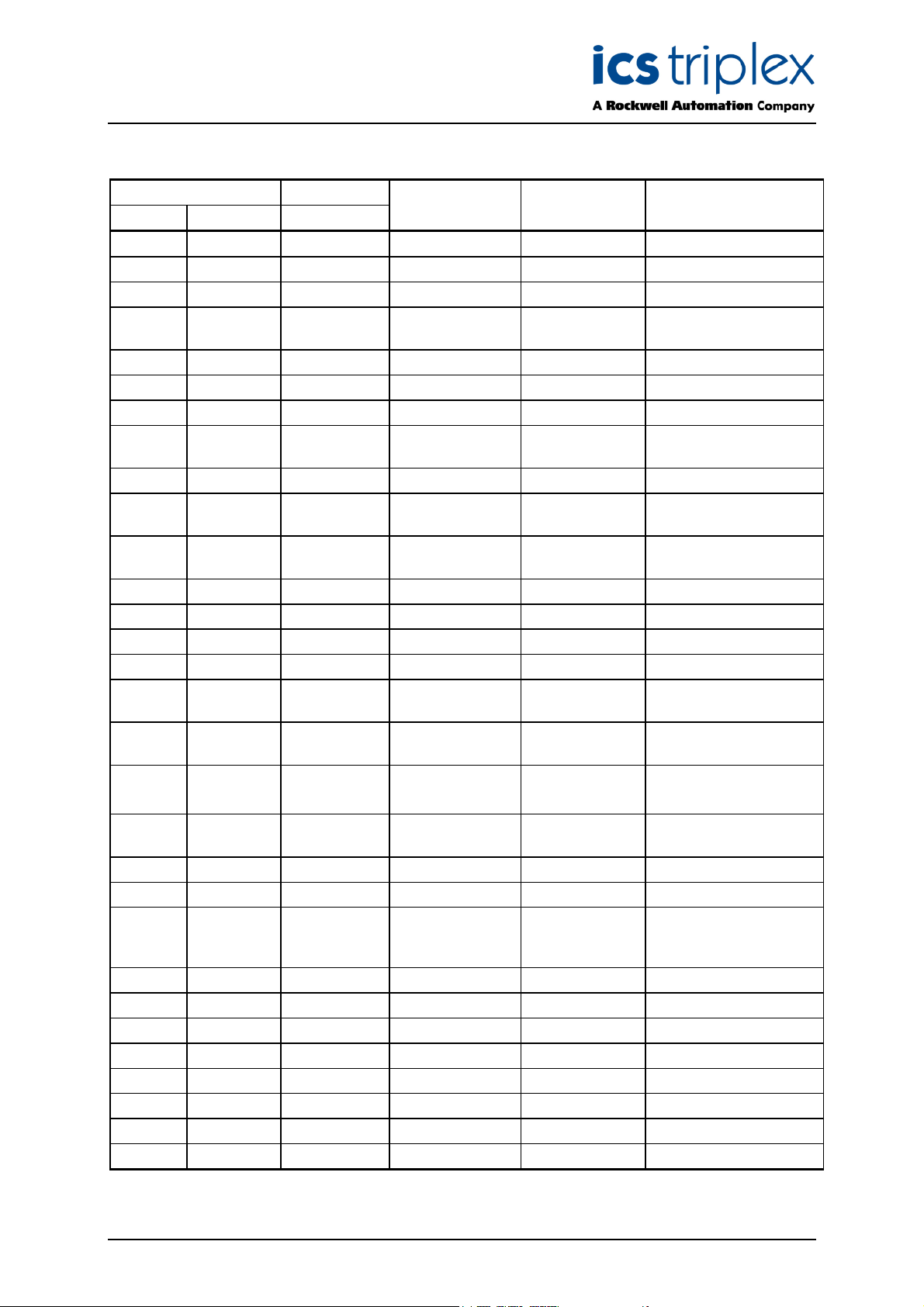
TrustedTM OPC T8030S
Issue Record
Issue
Number Date Revised by Technical CheckAuthorised by Modification
1 June 00 J Parry G Creech R Cockman
2 June 00 J Parry G Creech R Cockman
3 June 00 J Parry G Creech R Cockman
4 Mar 01 P Barnett G Creech R Cockman To reflect server
release 1.7
5 Jan 02 P Barnett G Creech R Cockman
6 G Creech R Cockman Remove old logo
7 Mar 02 A Murrell G Creech R Cockman
8 Mar 02 A Bass G Creech R Cockman Trusted ICS changed
to Trusted
9 May 02 P Barnett G Creech R Cockman Drawings reformatted
10 June 02 P Barnett G Creech R Cockman Extended attributes
added
11 Mar 04 D Johnson G Creech R Cockman MR000097-05 + build
13 of OPC server
12 April 04 D Johnson G Creech R Cockman MR000097-09
13 June 04 N Owens G Creech R Cockman formatting
14 Oct 04 J Bourn G Creech R Cockman formatting
15 Oct 05 J W Clark G Creech R Cockman Format
16 Dec 05 N Owens G Creech R Cockman Updated for Windows
Service version
17 Aug 06 N Owens I Vince P Stock Backwards
compatibility
18 Sep 06 N Owens I Vince P Stock Start/Stop commands,
Registry
19 Dec 06 N Owens I Vince P Stock Service/exe
differentiation
20 Mar 07 N Owens I Vince P Stock Corrections
21 Sep 07 N Owens I Vince P Stock Throughput specs
22 Feb 10 S Blackett N Owens P Stock New features Multiple
subscriptions; OPC
Server status
23 April 10 S Blackett N Owens P Stock Features minor change
Issue 23 April 10 PD-T8030S 2
Page 3
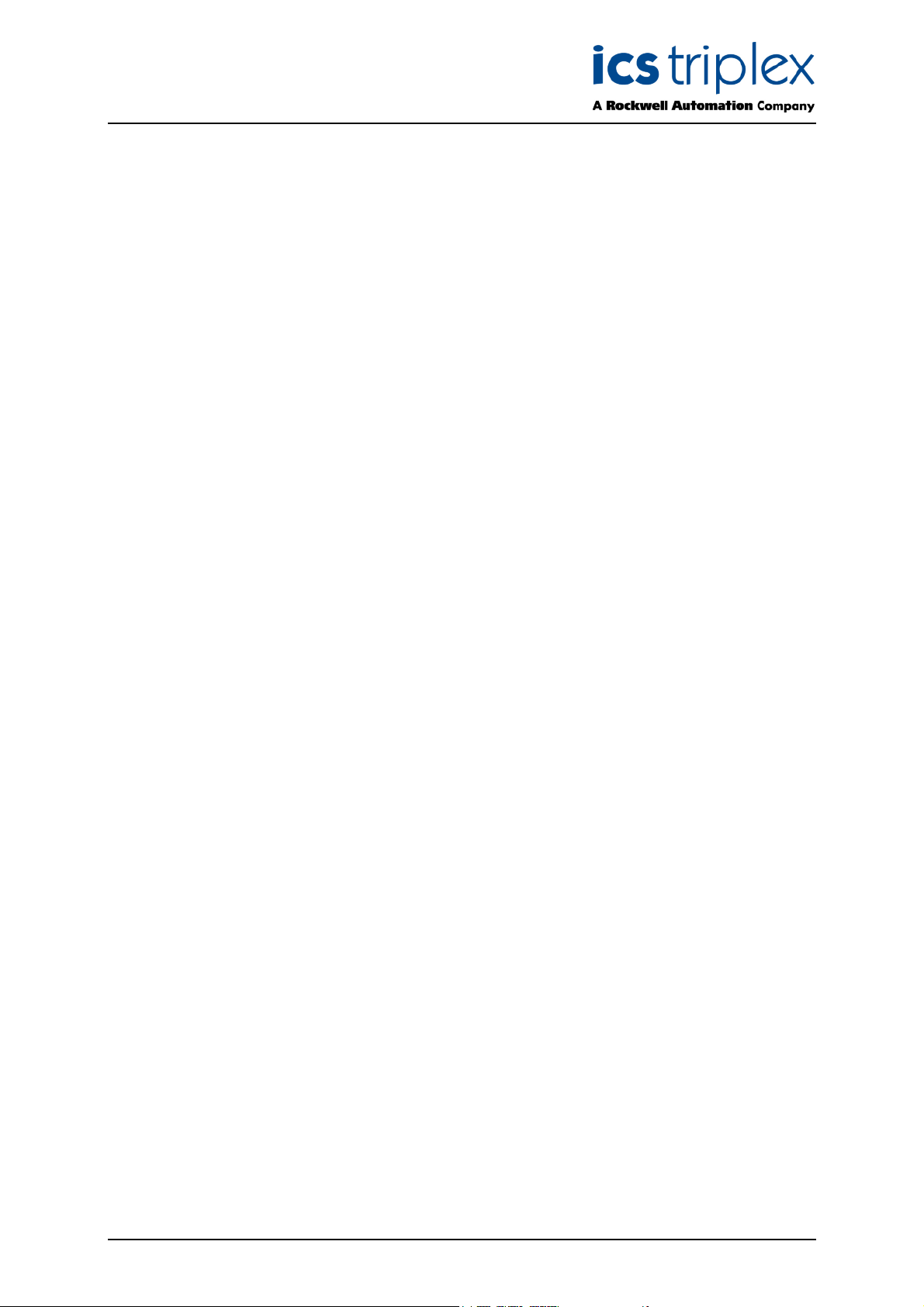
TrustedTM OPC T8030S
Issue 23 April 10 PD-T8030S 3
Page 4
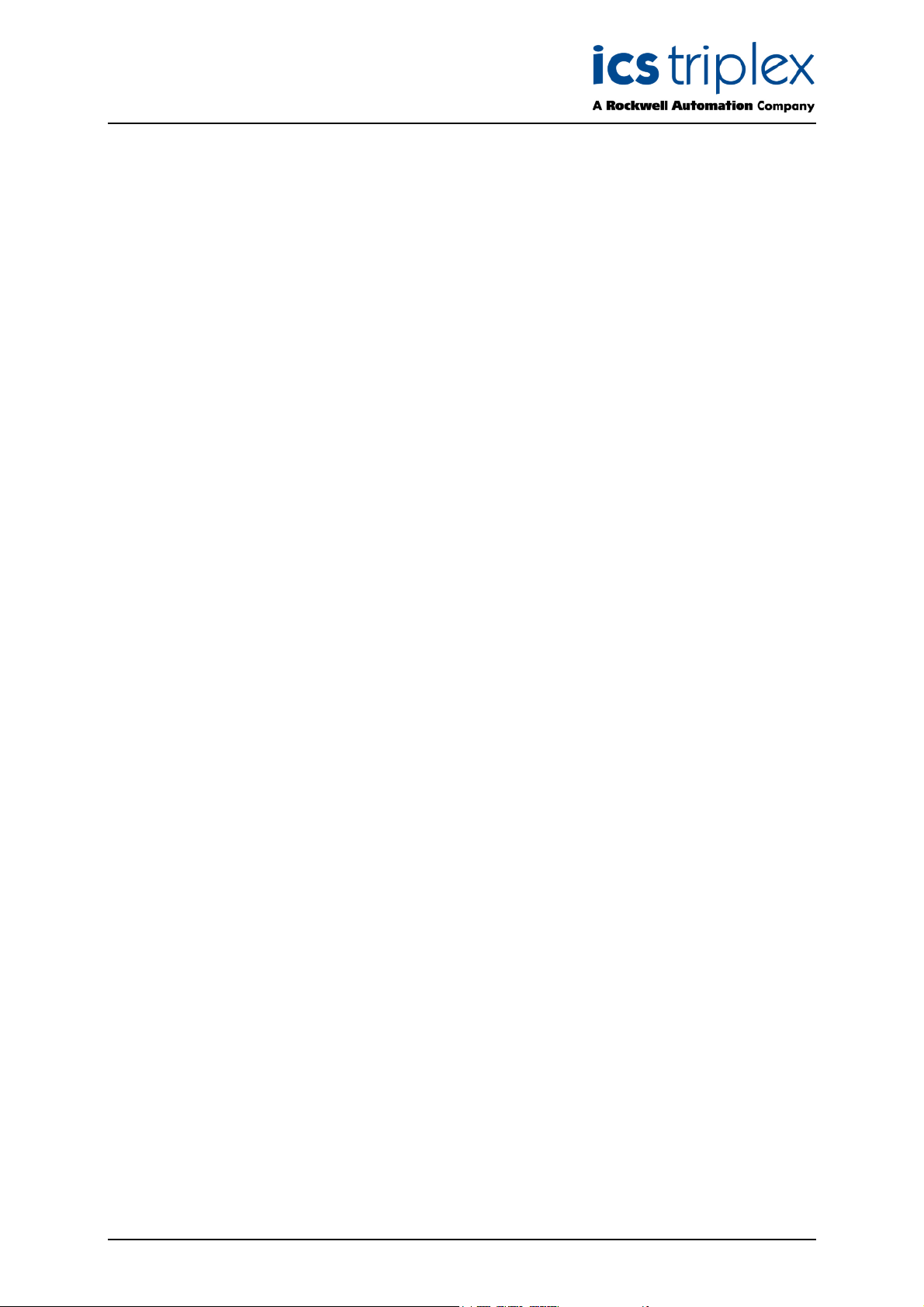
TrustedTM OPC T8030S
This page intentionally blank
Issue 23 April 10 PD-T8030S 4
Page 5
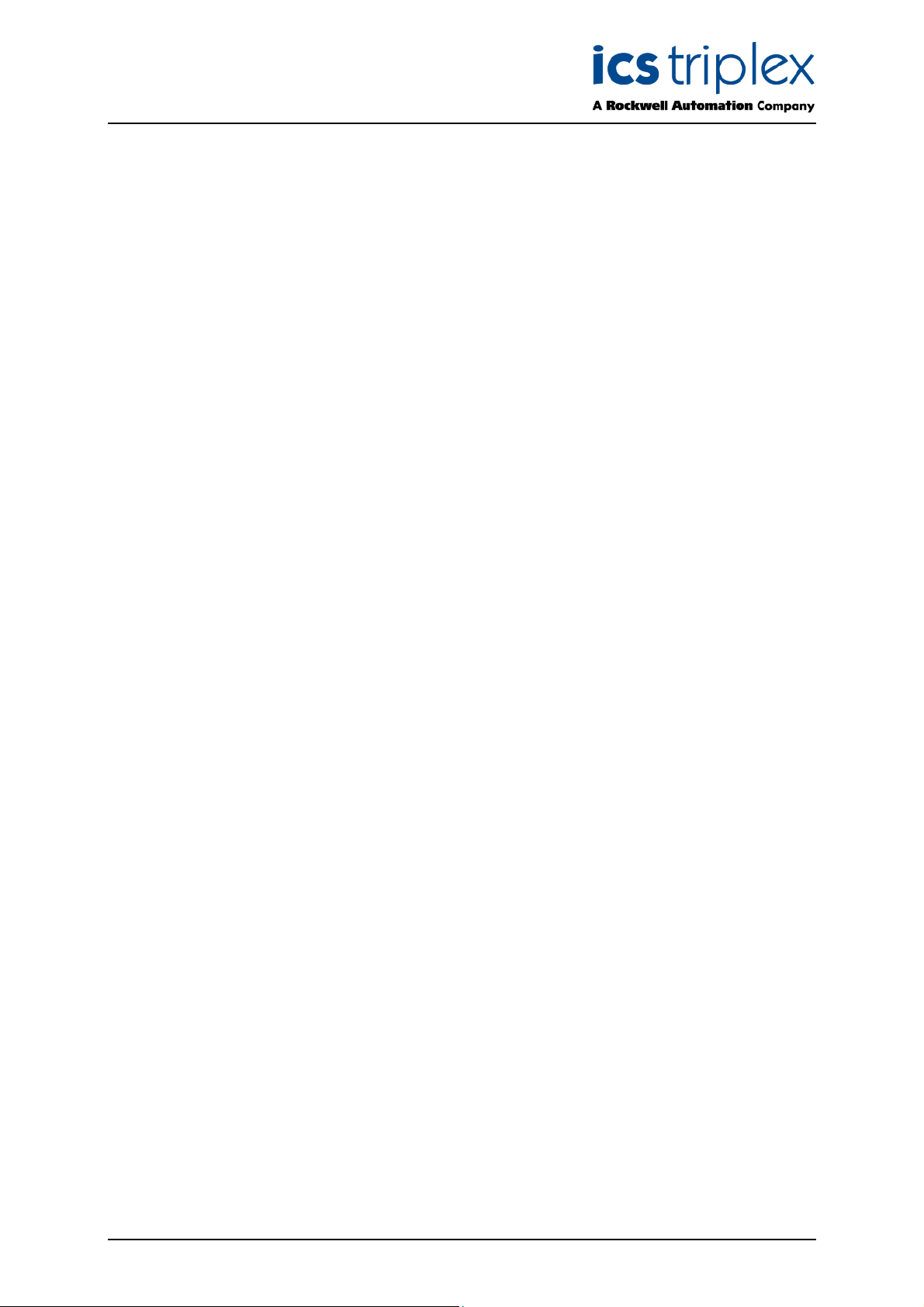
TrustedTM OPC T8030S
Table of Contents
1. Description .................................................................................................................................11
1.1. Overview....................................................................................................................................11
1.2. TrustedTM OPC Architecture ......................................................................................................12
1.2.1. The Browse Interface.................................................................................................................12
1.2.2. OPC Data Access Interface .......................................................................................................12
1.2.3. OPC Alarm & Event Interface ....................................................................................................12
1.2.4. OPC Data Access vs. OPC Alarm & Event ...............................................................................13
1.2.5. Communications Interface.........................................................................................................13
2. Installation and Configuration ....................................................................................................14
2.1. ‘Log on as a Service’ privilege ...................................................................................................14
2.1.1. Windows 2000 and XP ..............................................................................................................14
2.2. Installing the OPC Server ..........................................................................................................15
2.3. Running the server Application ..................................................................................................16
2.3.1. Windows 2000 and XP ..............................................................................................................16
2.4. Configuring the OPC Server ......................................................................................................17
2.4.1. Logging On ................................................................................................................................17
2.4.2. Selecting a server ......................................................................................................................18
2.4.3. System Preferences ..................................................................................................................18
2.4.4. Controllers..................................................................................................................................20
2.4.5. Server Timing Settings ..............................................................................................................22
2.4.6. Users..........................................................................................................................................24
2.5. Configuring the TrustedTM Controller .........................................................................................24
2.5.1. TrustedTM Communication Interface Modules ...........................................................................24
2.5.2. Real-time Clock .........................................................................................................................24
2.6. Configuring the IEC 1131 Application ........................................................................................25
2.6.1. Update Types.............................................................................................................................25
2.6.2. Tag Configuration ......................................................................................................................25
2.6.3. Read/Write Timing.....................................................................................................................25
2.7. Reserved Variables....................................................................................................................26
2.7.1. Controller Information ................................................................................................................26
2.8. Configuring the PC.....................................................................................................................27
2.8.1. Real-time Clock .........................................................................................................................27
2.9. Configuring the OPC Client........................................................................................................27
2.9.1. Connecting to the server............................................................................................................27
2.9.2. Point Quality Initialisation...........................................................................................................27
3. Operation ...................................................................................................................................28
3.1. Communication with the TrustedTM Controller ...........................................................................28
Issue 23 April 10 PD-T8030S 5
Page 6
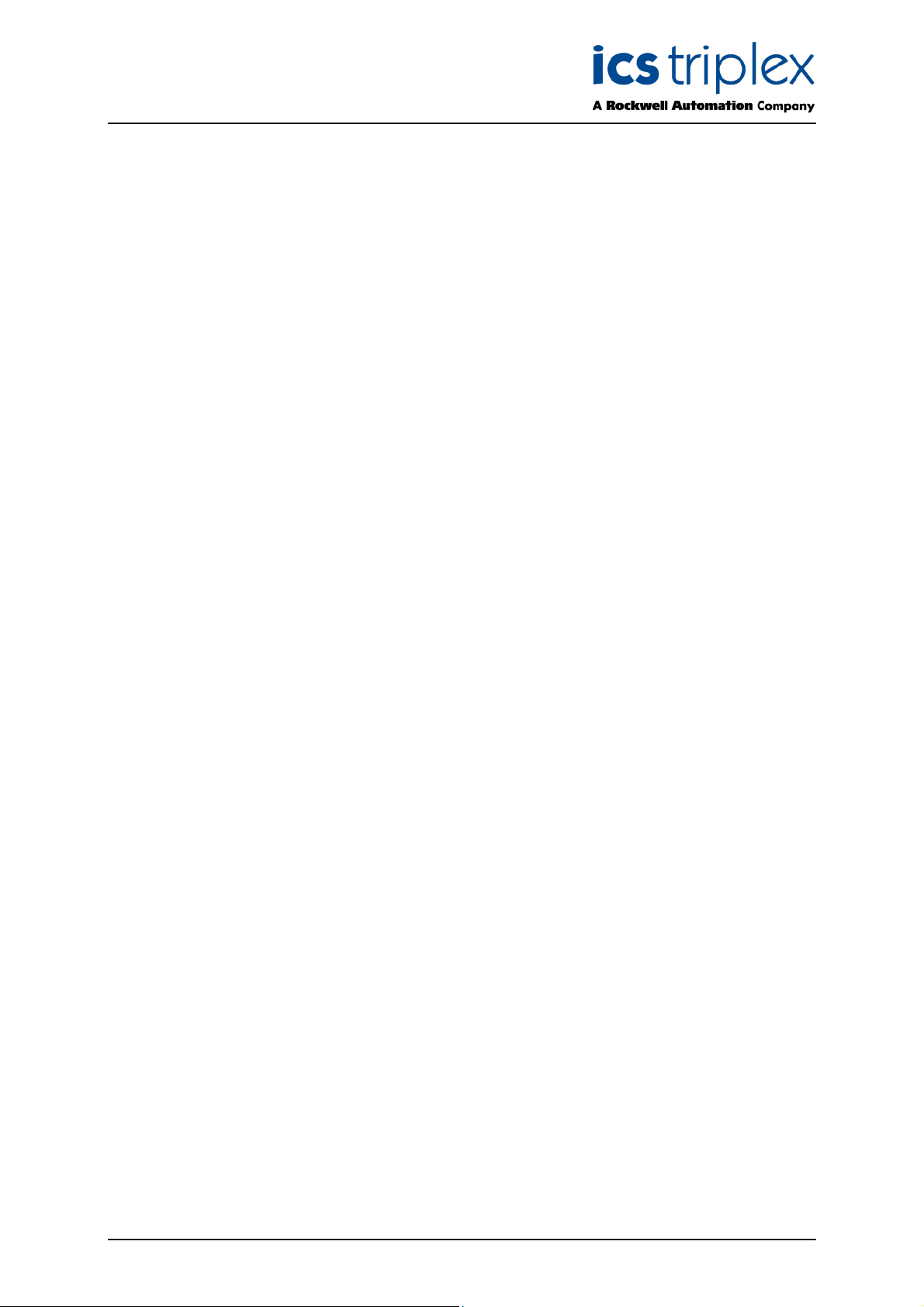
TrustedTM OPC T8030S
3.2. Monitoring the OPC Server........................................................................................................28
3.2.1. Server Status .............................................................................................................................28
3.2.2. Error Log ....................................................................................................................................29
3.2.3. Monitor Facility...........................................................................................................................30
4. Suggested Network Configurations ...........................................................................................31
4.1. Single Graphics / Single Ethernet ..............................................................................................31
4.2. Single Graphics / Dual Ethernet.................................................................................................32
4.3. Multiple Graphics / Single Ethernet............................................................................................33
4.4. Multiple Graphics / Dual Ethernet ..............................................................................................34
4.5. Example IP Address allocation ..................................................................................................35
5. DCOM Configuration..................................................................................................................36
5.1. Windows 2000 and XP Professional Service Pack 1 and 2 ......................................................36
6. OPC Registry Details .................................................................................................................47
6.1. Trusted OPC Server Registry ....................................................................................................47
6.2. Trusted OPC Event Server Registry ..........................................................................................47
7. Specifications.............................................................................................................................48
Issue 23 April 10 PD-T8030S 6
Page 7
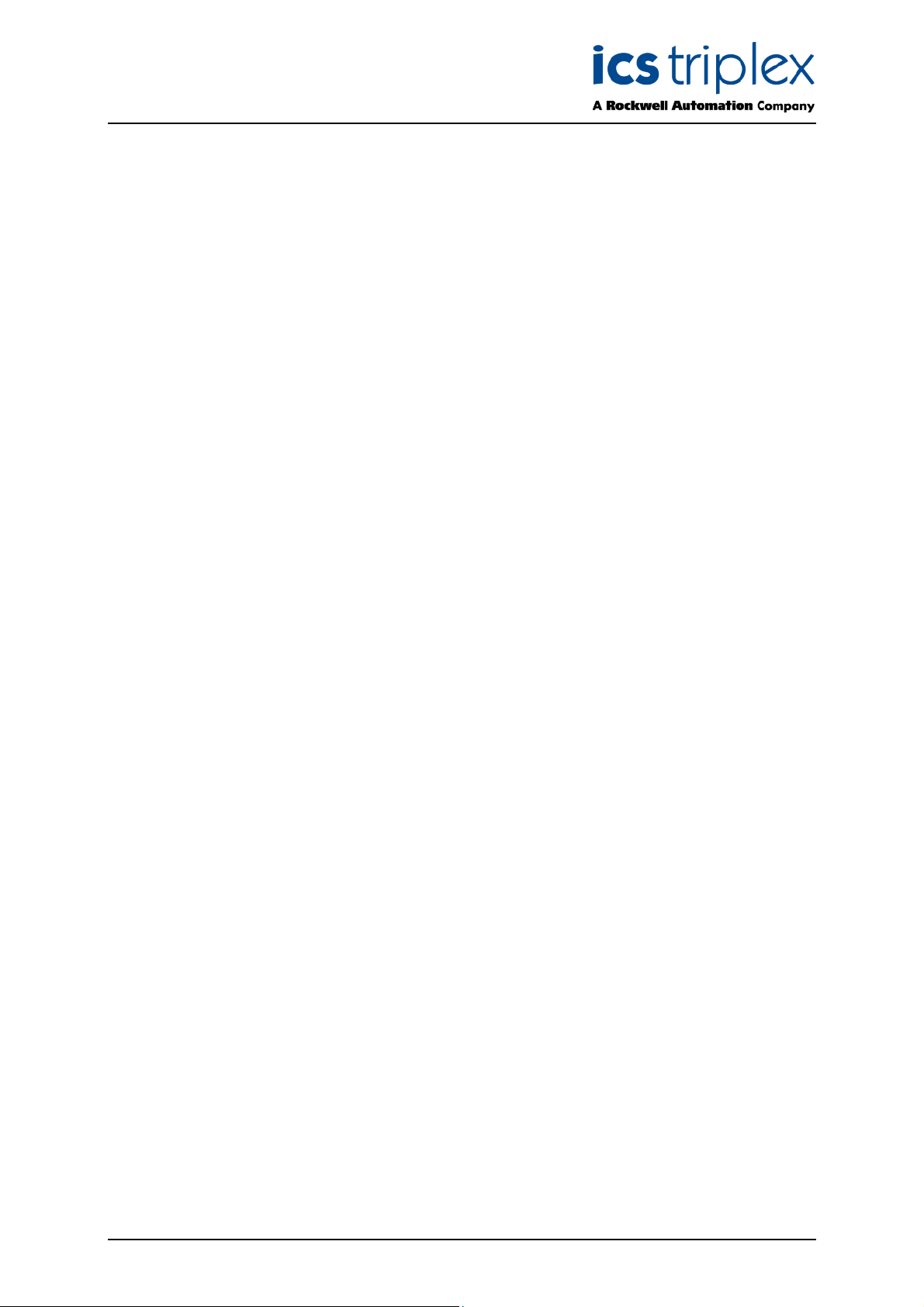
TrustedTM OPC T8030S
Figures
M
Figure 1 Communication Path for Trusted
Figure 2 Example Browse Tree Structure ..............................................................................................12
Figure 3 Serial Number Entry .................................................................................................................15
Figure 4 Login Window ...........................................................................................................................17
Figure 5 Users Tab .................................................................................................................................17
Figure 6 System Preferences Dialog ......................................................................................................18
Figure 7 Controller Tab...........................................................................................................................20
Figure 8 Controller Details ......................................................................................................................20
Figure 9 Users Dialog .............................................................................................................................24
Figure 10 Server Status..........................................................................................................................28
Figure 11 Error Messages ......................................................................................................................29
Figure 12 Tag Selection..........................................................................................................................30
Figure 13 Point Monitor ..........................................................................................................................30
Figure 14 Single Graphics/Single Ethernet.............................................................................................31
T
OPC .................................................................................11
Figure 15 Single Graphics/Dual Ethernet ...............................................................................................32
Figure 16 Multiple Graphics/Single Ethernet ..........................................................................................33
Figure 17 Multiple Graphics/Dual Ethernet.............................................................................................34
Figure 18 Component Services ..............................................................................................................36
Figure 19 DCOM Default Properties.......................................................................................................37
Figure 20 Default COM Security Properties ...........................................................................................38
Figure 21 Windows XP Service Pack 2 Default Access Permissions ....................................................39
Figure 22 Windows XP service pack 2 Default Launch Permissions .....................................................40
Figure 23 Windows XP Service Pack 2 Access Limits...........................................................................41
Figure 24 Windows XP Service Pack 2 Launch and Activation Limits ...................................................42
Figure 25 Windows XP DCOM OPC Server...........................................................................................43
Figure 26 Windows 2000 DCOM Configuration .....................................................................................43
Figure 27 OPC Server General Properties .............................................................................................44
Figure 28 OPC Server Identity Properties ..............................................................................................45
Figure 29 Permissions for Workgroup Use of DCOM ............................................................................46
Issue 23 April 10 PD-T8030S 7
Page 8
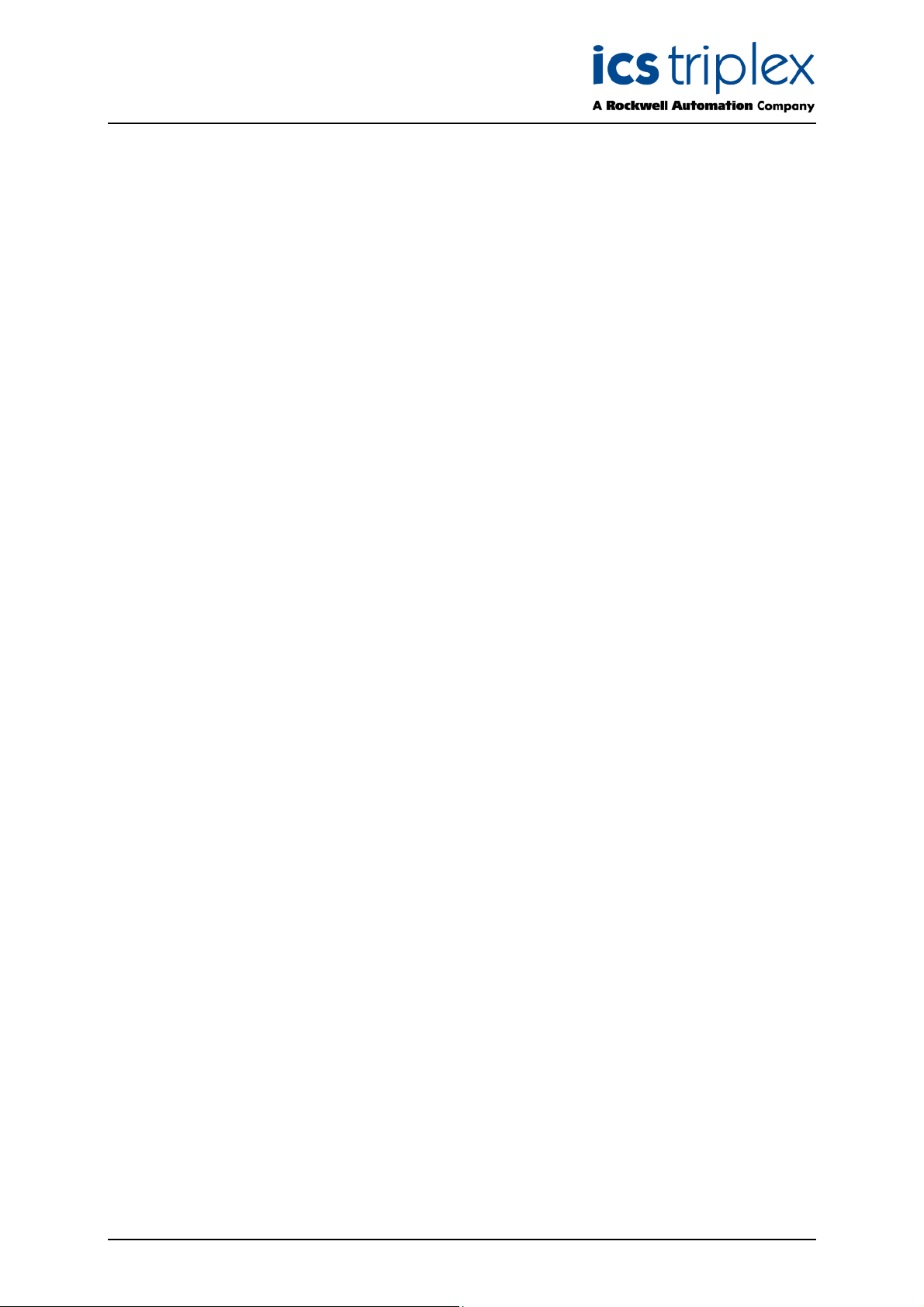
TrustedTM OPC T8030S
Tab l es
Table 1 Recommended Address Ranges ..............................................................................................35
Table 2 PC IP Address Allocation...........................................................................................................35
Table 3 TrustedTM Controller IP Address Allocation ...............................................................................35
Issue 23 April 10 PD-T8030S 8
Page 9
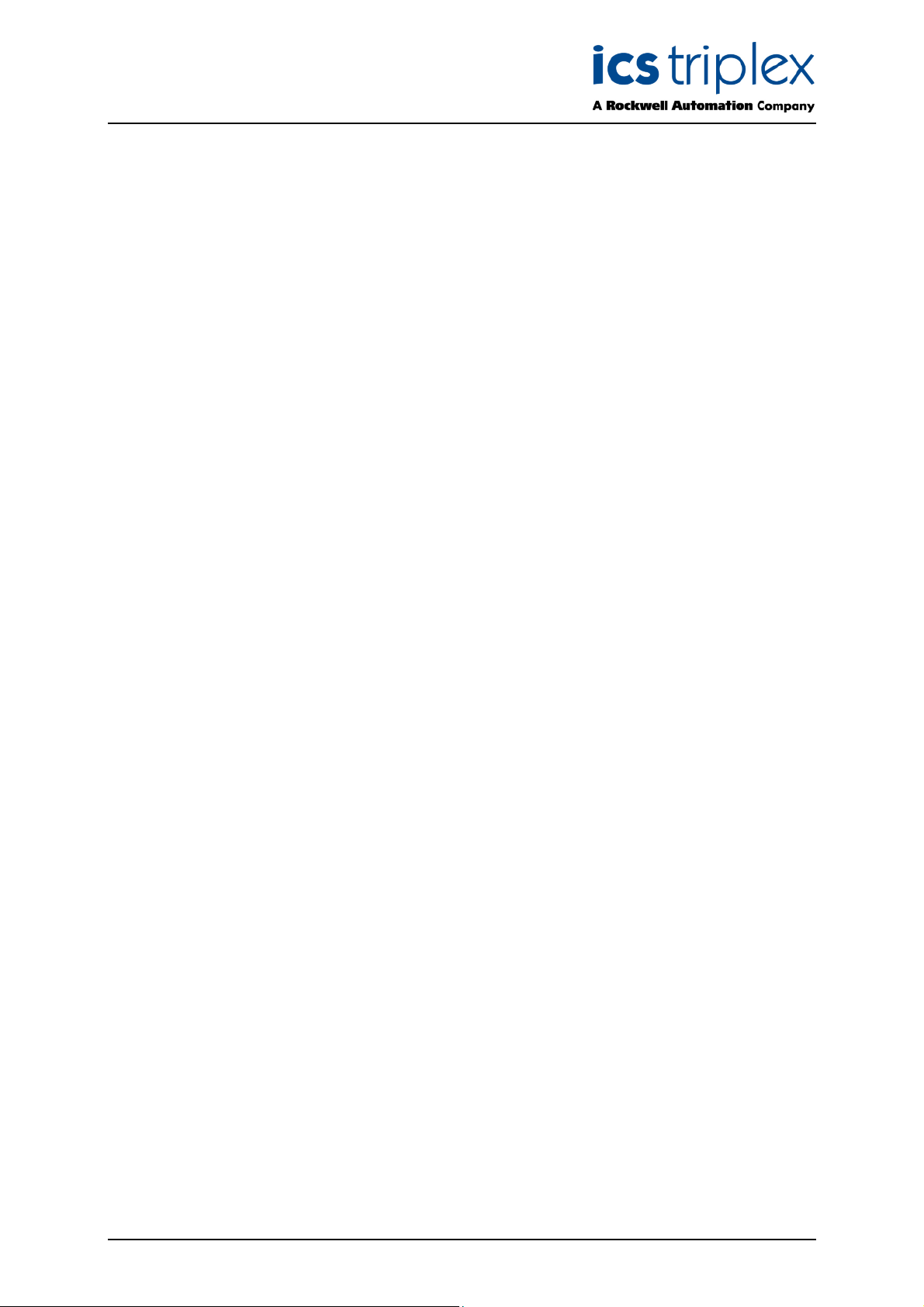
TrustedTM OPC T8030S
Notice
The content of this document is confidential to ICS Triplex Technology Ltd. companies and their
partners. It may not be given away, lent, resold, hired out or made available to a third party for any
purpose without the written consent of ICS Triplex Technology Ltd.
his document contains proprietary information that is protected by copyright. All rights are reserved.
T
Microsoft, Windows, Windows 95, Windows NT, Windows 2000, and Windows XP are registered
trademarks of Microsoft Corporation.
The information contained in this document is subject to change without notice. The reader should, in
all cases, consult ICS Triplex Technology Ltd. to determine whether any such changes have been
made. From time to time, amendments to this document will be made as necessary and will be
distributed by ICS Triplex Technology Ltd.
Information in this documentation set may be subject to change without notice and does not represent
a commitment on the part of ICS Triplex Technology Ltd..
The contents of this document, which may also include the loan of software tools, are subject to the
confidentiality and other clause(s) within the Integrator Agreement and Software License Agreement.
No part of this documentation may be reproduced or transmitted in any form or by any means,
electronic or mechanical, including photocopying and recording, for any purpose, without the express
written permission of ICS Triplex Technology Ltd.
Disclaimer
The illustrations, figures, charts, and layout examples in this manual are intended solely to illustrate the
text of this manual.
The user of, and those responsible for applying this equipment, must satisfy themselves as to the
acceptability of each application and use of this equipment.
This document is based on information available at the time of its publication. While efforts have been
made to be accurate, the information contained herein does not purport to cover all details or variations
in hardware or software, nor to provide for every possible contingency in connection with installation,
operation, or maintenance. Features may be described herein which are present in all hardware or
software systems. ICS Triplex Technology Ltd. assumes no obligation of notice to holders of this
document with respect to changes subsequently made.
ICS Triplex Technology Ltd. makes no representation or warranty, expressed, implied, or statutory with
respect to, and assumes no responsibility for the accuracy, completeness, sufficiency, or usefulness of
the information contained herein. No warranties of merchantability or fitness for purpose shall apply.
Issue 23 April 10 PD-T8030S 9
Page 10
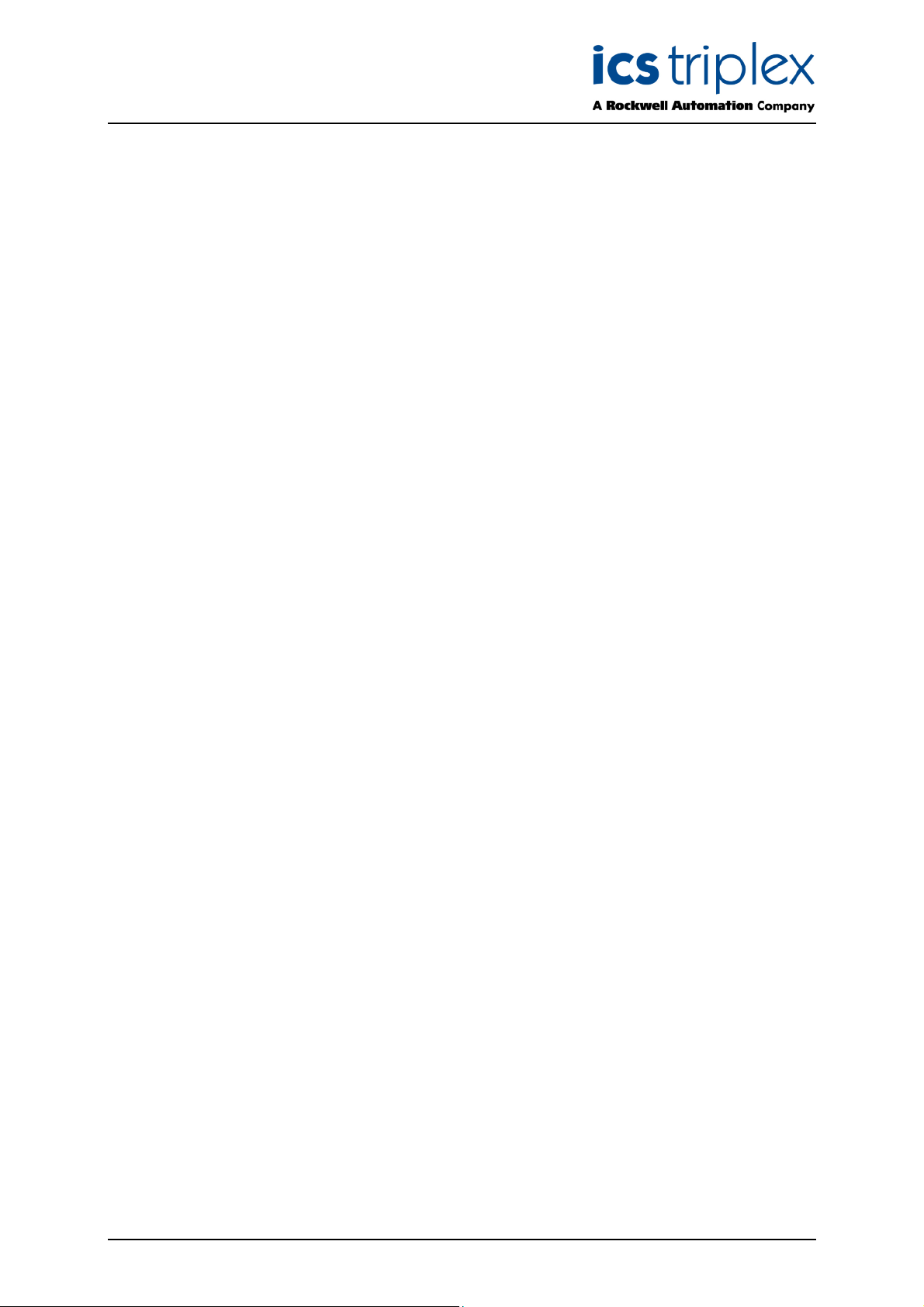
TrustedTM OPC T8030S
Revision and Updating Policy
All new and revised information pertinent to this document shall be issued by ICS Triplex Technology
Ltd. and shall be incorporated into this document in accordance with the enclosed instructions. The
change is to be recorded on the Amendment Record of this document.
Precautionary Information
WARNING
Warning notices call attention to the use of materials, processes, methods, procedures or limits which
must be followed precisely to avoid personal injury or death.
CAUTION
Caution notices call attention to methods and procedures which must be followed to avoid damage to
the equipment.
Notes:
Notes highlight procedures and contain information to assist the user in the understanding of the
information contained in this document
Warning
RADIO FREQUENCY INTERFERENCE
Most electronic equipment is influenced by Radio Frequency Interference (RFI). Caution should be
exercised with regard to the use of portable communications equipment around such equipment.
Signs should be posted in the vicinity of the equipment cautioning against the use of portable
communications equipment.
MAINTENANCE
Maintenance must be performed only by qualified personnel, otherwise personal injury or death, or
damage to the system may be caused.
Associated Documents
Product descriptions provide product specific information.
The Safety Manual contains the recommended safety requirements for the safety system design.
The 1131 Toolset – Users’ Guide provides programming reference.
PD8082B – Toolset Suite, provides specific guidance on system configuration and application
generation.
PD8151B – Communications interface, provides specific guidance on communications configuration.
The Operator and Maintenance Manual contains general guidelines on maintenance and diagnostic
procedures.
Issue 23 April 10 PD-T8030S 10
Page 11
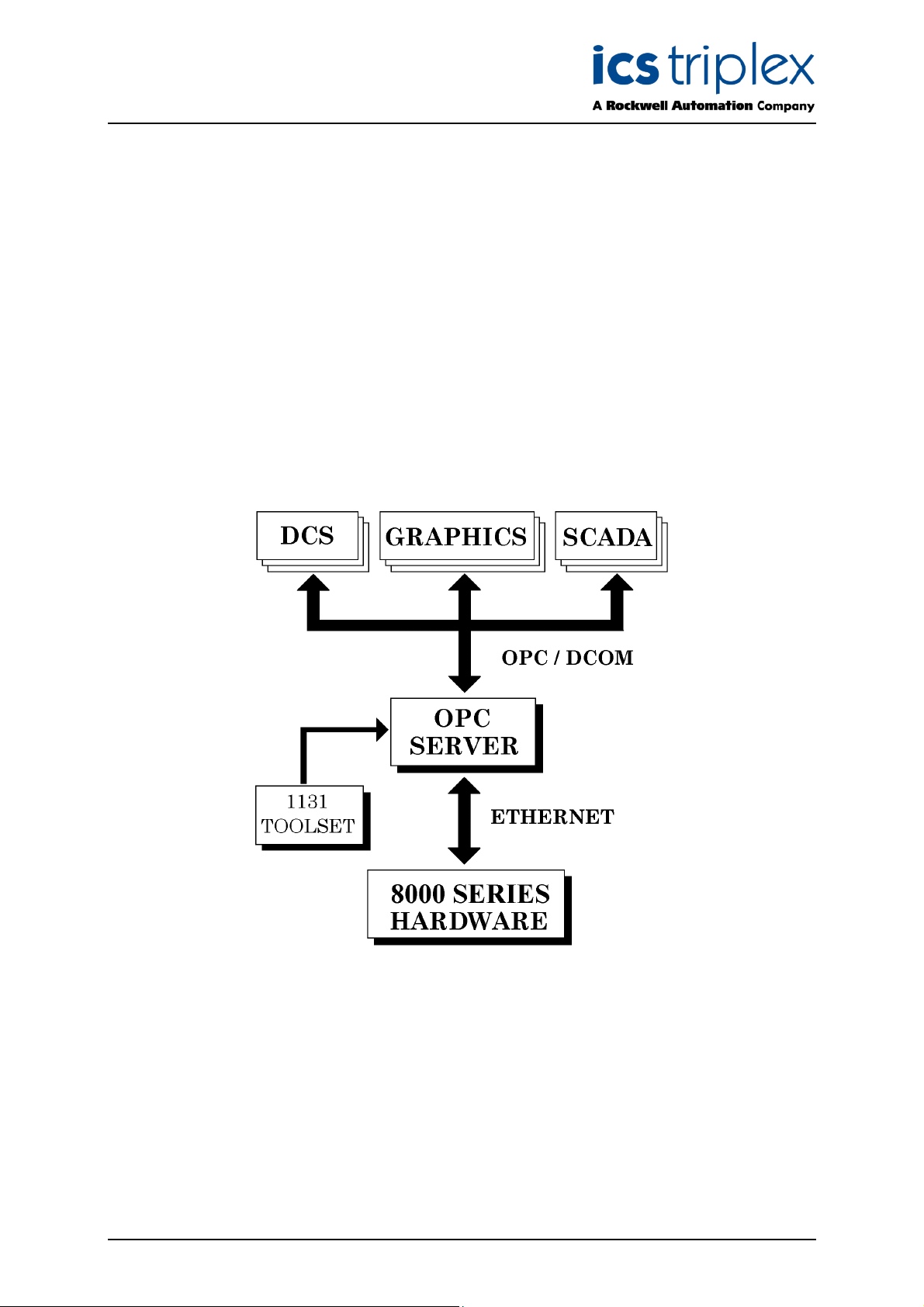
TrustedTM OPC T8030S
1. Description
1.1. Overview
OPC (OLE for Process Control ) is an industry standard for transferring process and event data
between a server and one or more client applications.
TM
The OPC Server provides an OPC link between a Trusted
Using Ethernet Interface cards within the server’s host PC, it connects to one or more Trusted
Controllers. OPC client applications can connect to the server using Microsoft COM ( or DCOM over a
network ). Each client can browse the server to view the available tag references. Using these
references, the clients can then arrange for groups of tags to be synchronously updated at defined
intervals. Values may also be written asynchronously to the server.
Figure 1 shows how the OPC Server fits between the Trusted
OPC client applications.
System and one or more OPC clients.
TM
System hardware and one or more
TM
Figure 1 Communication Path for TrustedTM OPC
Issue 23 April 10 PD-T8030S 11
Page 12
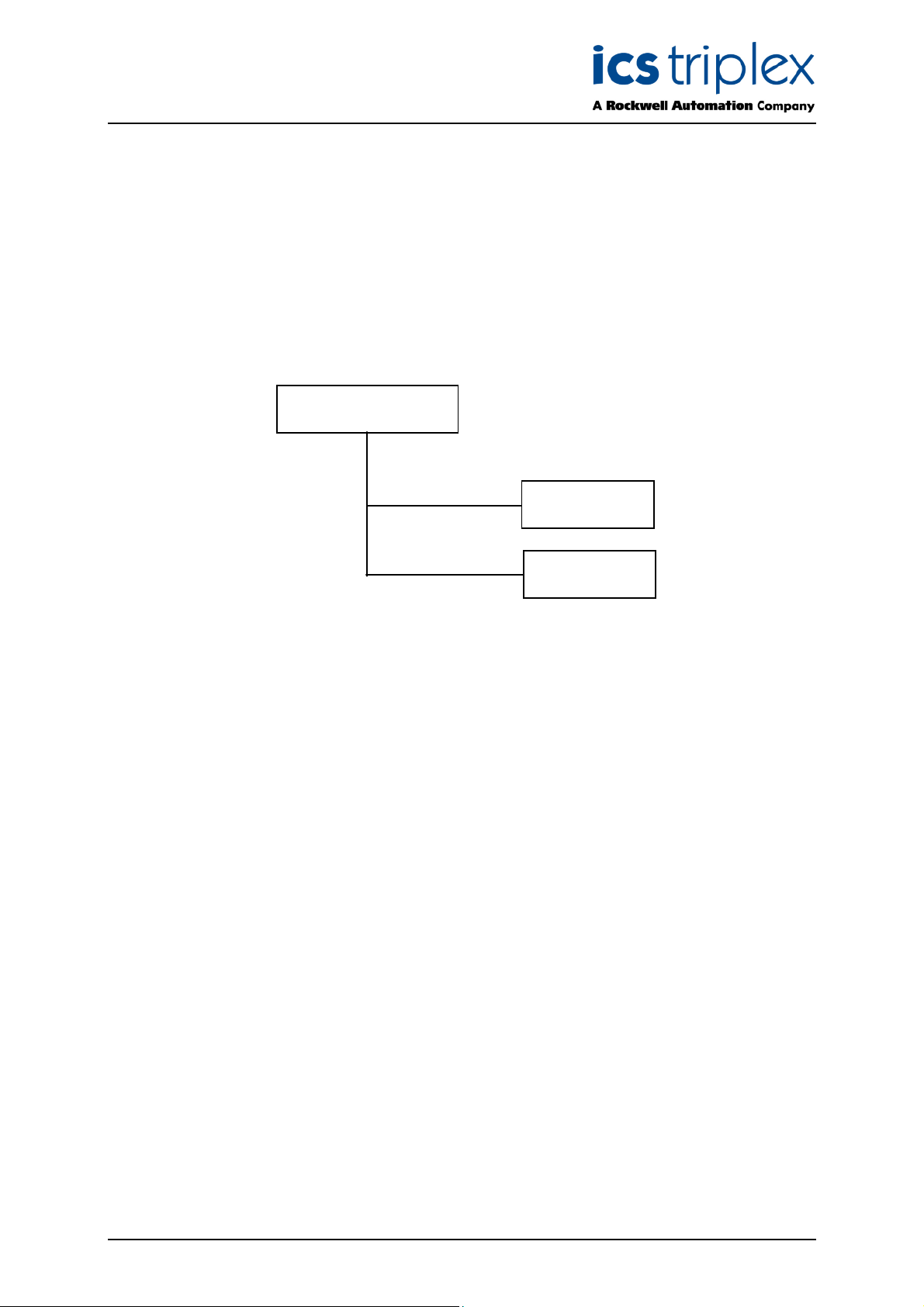
TrustedTM OPC T8030S
1.2. TrustedTM OPC Architecture
The server can be divided into four main functions: The Browse Interface, the OPC Data Access
Interface, the OPC Alarms & Event Interface and the Communications Interface.
1.2.1. The Browse Interface
The server provides a list of tag references that OPC clients can browse in a standard manner. The
root node is the Trusted
as sub-items. Selecting a controller in the tree will show a list of its tags in a window to the right.
Figure 2 shows an example browse tree structure. If Controller # 1 is selected, and then a tag on the
right is selected, the path would be:
M
T
Ethernet Interface. All controllers defined from ‘Edit/Controllers’ are shown
TrustedTM Ethernet IF
Controller # 1
Controller # 2
Figure 2 Example Browse Tree Structure
TrustedEthernetIF.Controller1.<Tag>
Where <Tag> may be a controller level tag or a further hierarchical path to a data point.
1.2.2. OPC Data Access Interface
When an OPC Data Access client attaches to the server, a unique server object is created within the
main server application. The client can create and edit groups within this server object. Each group
has a number of tag references and an update rate. Every time the tags are to be updated, the server
will inform the client of the new values, quality, time, etc.
See the specific OPC Data Access client documentation for further information.
1.2.3. OPC Alarm & Event Interface
When an OPC Alarm & Event client attaches to the server, a unique server object is created within the
main server application. Each time an event occurs, the server informs the client of the event. Event
information includes the tag name, value, time the event occurred, etc.
See the specific OPC Alarm & Event client documentation for further information.
Issue 23 April 10 PD-T8030S 12
Page 13
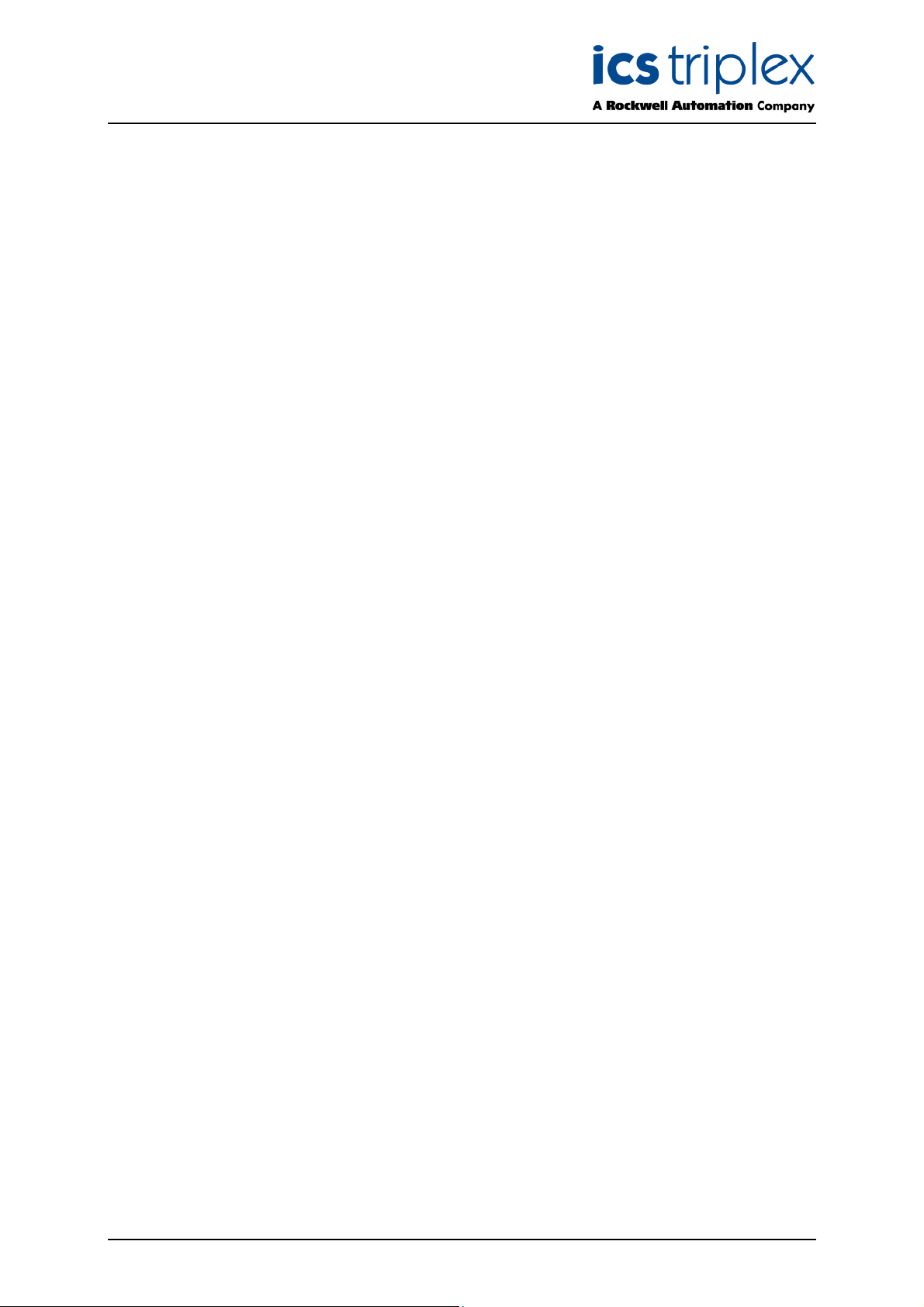
TrustedTM OPC T8030S
1.2.4. OPC Data Access vs. OPC Alarm & Event
OPC Data Access and OPC Alarm Event clients are based on separate OPC standards. While some
OPC clients support both standards within the same package, most OPC clients will support one or the
other. OPC Data Access clients are the most common, and are used by many MMI (Man Machine
Interface) packages to monitor specific process variables originating from a Trusted
TM
system. OPC
Alarm & Event clients are used primarily in “Event Historian” or “Event Log” type applications.
OPC Data Access clients query the server by tag name. They can query the value of a specific tag,
create groups of tags which will be updated at regular intervals, subscribe to a tag to receive updates
when that tag’s value changes, or change the value of the tag in the Trusted
TM
controller. The server
allows Data Access clients to access any Controller tag that either has a communications address or is
configured for Sequence of Event or Process Historian updates.
OPC Alarm & Event clients query the server by controller name. Instead of being able to query by tag
name, the Alarm & Event clients receive all events originating from subscribed controllers. The server
will generate events only for tags defined by a Controller that are configured for Sequence of Event
updates.
1.2.5. Communications Interface
The server manages all OPC client queries, updates, polling groups, and subscriptions. The server
translates these requests into a combination of both polled and event updates, which are sent to the
appropriate Trusted
know about or need to understand the specific communication details between the server and the
Controllers.
TM
controller. As is the intention of the OPC standards, the OPC clients do not
Issue 23 April 10 PD-T8030S 13
Page 14
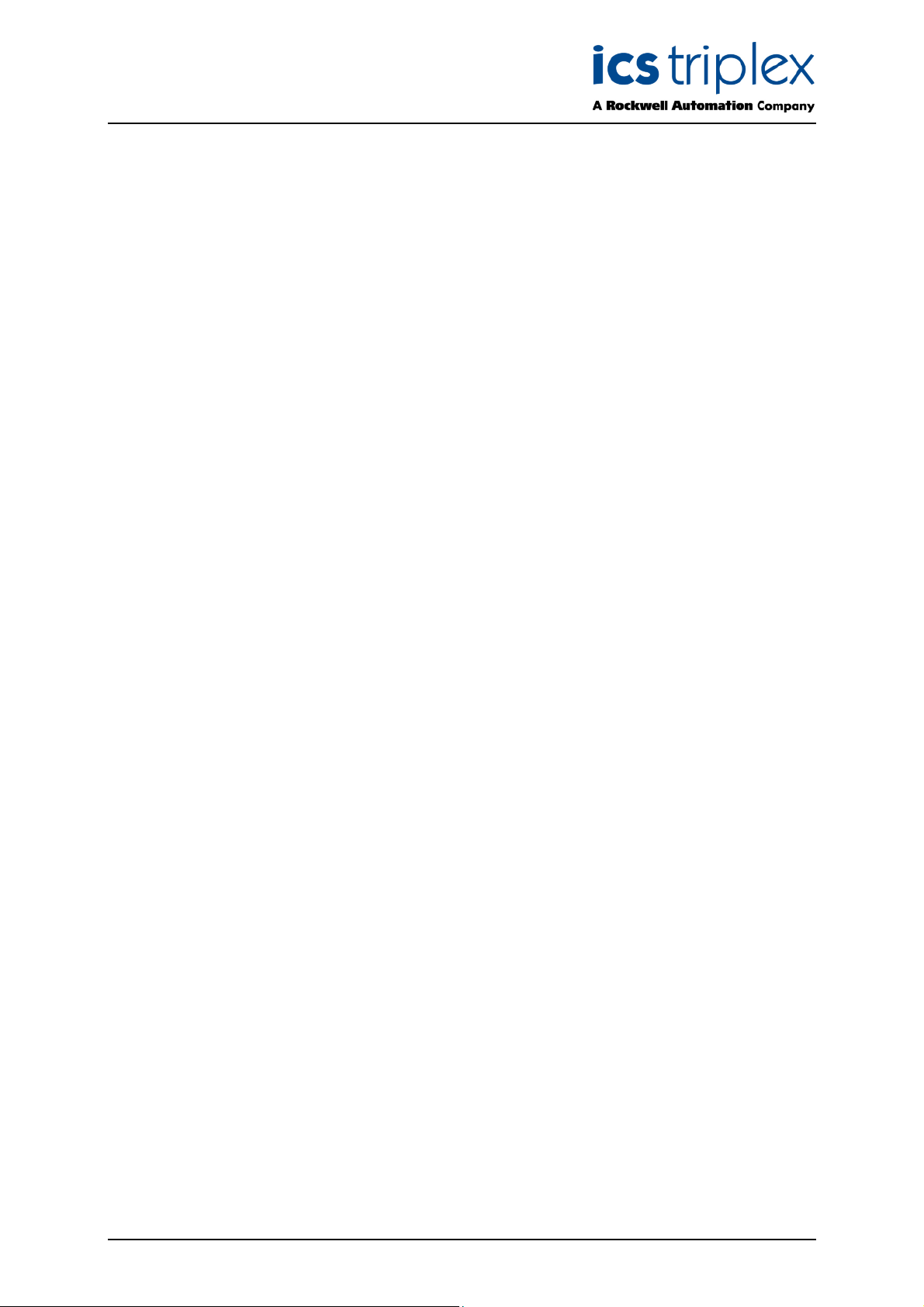
TrustedTM OPC T8030S
2. Installation and Configuration
2.1. ‘Log on as a Service’ privilege
The server runs as a Windows service. This means that it has no application window, it does not
appear on the taskbar and it cannot be started using an icon. However, it is able to run even when no
users have logged in and can automatically start on boot up without needing a user to log in.
Before installing the OPC Server, a user may be given privilege to start an application as a service.
Choose a user with Administrator privileges. If the service is to start in the local system account, then a
separate privileged user is not required.
Versions of the OPC Server before 102 operate as executable programs within the user login, and do
not need a service privilege. Starting and stopping these versions requires the program to be stopped
and restarted. The configuration functions described here are available from the server program itself.
2.1.1. Windows 2000 and XP
Click Start | (and Settings on 2000) Control Panel | Administrative Tools | Local Security Policy.
In XP, ‘Administrative Tools’ may also appear on the Start menu, or may have been disabled. To
enable this, right click on ‘Start’ and select Properties. In the ‘Start Menu’ tab, click Customize. In
the Advanced tab, scroll down the ‘Start menu items’ to the bottom and select to display ‘System
Administrative Tools’.
If the Control Panel is arranged in categories, in the Control Panel ‘Pick a category’ view, select
‘Performance and Maintenance’ and then Administrative Tools. Select ‘Local Security Policy’.
In ‘Local Security Settings’, select ‘Local Policies’. Select ‘User Rights Assignment’. Double-click
on ‘Log on as a service’. The Properties window shows the users that are allowed to start a service.
If the chosen user does not appear in the list, add the user by clicking ‘Add’ (2000) or ‘Add user or
group’ (XP). In XP, clicking ‘Advanced’ and ‘Find Now’ displays all available users.
Issue 23 April 10 PD-T8030S 14
Page 15
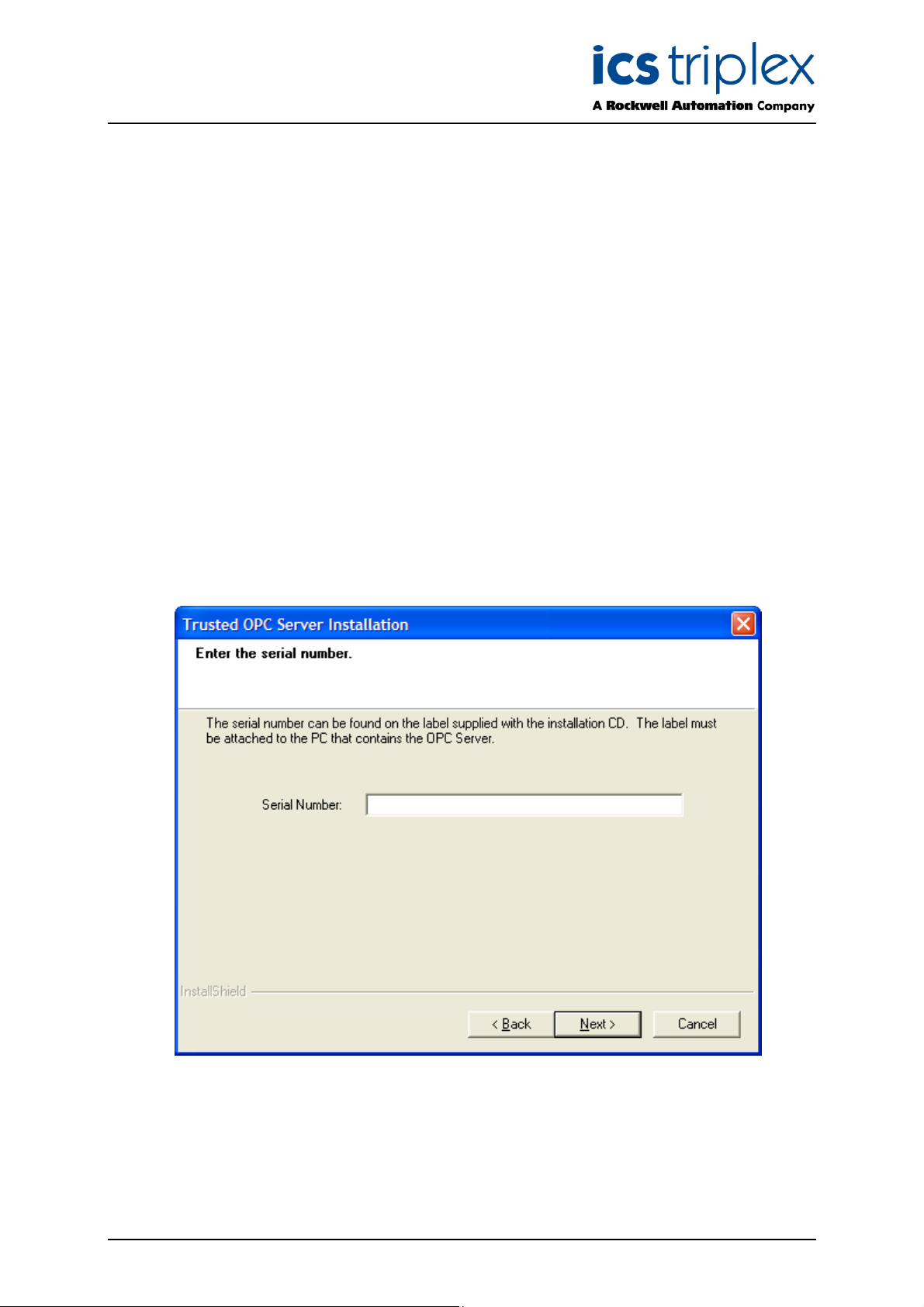
TrustedTM OPC T8030S
2.2. Installing the OPC Server
M
The Trusted
is accomplished by running the setup program on the installation CD, which will run automatically if
Autoplay is enabled.
In addition to the OPC Server, the setup program will install a number of files required for OPC. The
setup program also updates the registry to allow OPC clients to browse for and connect to the server.
Windows versions NT, 2000 and XP require administrator privileges in order to complete the
installation. Windows NT installations require Service Pack 4 or higher. Basic configuration consists of
telling the OPC Server which Controller to connect to, where to find its symbol database, and how fast
to poll the controller for updates.
The installation program offers the option of a full installation, which includes the OPC Server, and
‘Remote Configuration Program Only’, which only provides the configuration tool and not the OPC
Server.
The installation program allows a specific username to be used to run the service. If the service is to
run under the local system account, there is no need to enter a user and password. If a specific user is
required and was given the privilege in section 2.1, enter the username and password.
The installation will ask for the serial number supplied with the package on a label, as shown in Figure
3. Enter the serial number and attach the label to the PC on which the OPC Server is installed.
T
OPC Server must be installed and configured before OPC clients can use it. Installation
Figure 3 Serial Number Entry
Issue 23 April 10 PD-T8030S 15
Page 16

TrustedTM OPC T8030S
2.3. Running the server Application
The server will start automatically when a client requests a connection, or automatically on boot up.
However, the following paragraphs explain how to start, stop or restart the server if necessary.
2.3.1. Windows 2000 and XP
The Windows services may be configured using a Windows utility called the Services Management
Console. To run this utility, select Administrative Tools as in section 2.1.1. Select Services.
The Services management console displays a list of all available Windows services. Windows has
many services, active and inactive. Scroll down the list on the right until TrustedOPCServer is visible.
Each service operates under the rights of either the local system account or a specified account. The
account can be changed from the Properties of TrustedOPCServer. Right-click on TrustedOPCServer
and select Properties, or double click. Select the Log On tab.
If a user account is required, select ‘This Account’ and enter the name of an administrator user. It
may be necessary to enter the workgroup name and a ‘\’ before the username. It is possible to browse
for all available users using the ‘Browse’ button (and then ‘Advanced’ in XP). Enter the password
twice. If successful and the user did not previously have service rights, these rights will be assigned.
Close the Properties window.
To run the service, select ‘Start the Service’ from the Services program. If the user login username
and password were correct, the service will be started. The user is then able to stop or restart the
service.
The service can also be started and stopped using a command in the Command Prompt window:
sc start trustedopcserver
sc stop trustedopcserver
sc query trustedopcserver (reports if the service is running).
The following commands can be used manually from a Command Prompt window called directly by a
program, or included in a batch file.
c:\Trusted\OPC\OPCServer.exe /start
c:\Trusted\OPC\OPCServer.exe /stop
These will display a pop-up box indicating that the server has been stopped or started. To suppress
the pop-up box add the command line option "/Q" to the end of the command line, e.g.
C:\Trusted\OPC\OPCServer.exe /stop /Q
The server will also start automatically if an OPC client attempts to connect to the server. There is
therefore no need to manually start the server.
The service is also visible in the Windows Task Manager as OPCServer.exe in the Processes tab.
Issue 23 April 10 PD-T8030S 16
Page 17

TrustedTM OPC T8030S
2.4. Configuring the OPC Server
Since the server runs as a Windows service it has no direct user interface. A separate program
OPCServerConfig, supplied with the installation, allows the user to configure the server. This program
is installed in the same directory as the OPC, e.g. Trusted/OPC.
2.4.1. Logging On
Before the server can be configured, the user must be logged on. This is done by choosing File |
Login or pressing the logon button shown above. After a user name and password is correctly
entered, the user has full access to the server’s functions.
The default username is “USERNAME”, and the default password is “PASSWORD”. Note that the
password must be entered in capitals and that the program does not automatically convert to capitals.
The user names may be changed, and additional users configured by choosing the Users tab once the
default user has been logged in.
Figure 4 Login Window
Figure 5 Users Tab
Issue 23 April 10 PD-T8030S 17
Page 18

TrustedTM OPC T8030S
2.4.2. Selecting a server
If the OPC Server is running on the same computer as the Setup program (‘Local’) there is no need to
choose the server; it is selected by default. However, the Setup program is able to access servers
running on other computers. To specify a remote computer, select File | Open or click on the folder
icon shown above. Enter the name of the remote computer which is running the TrustedOPCServer
ervice, preceded by two forward slashes (e.g. \\compname ). It may be necessary to enter the remote
s
IP address instead as if it were an internet address (e.g. \\192.200.81.1 ) if the remote computer name
is not immediately known to the local computer.
2.4.3. System Preferences
Settings that are global for the server are defined here. Choose the System Preferences tab. The
global server settings are displayed as shown in Figure 6.
Figure 6 System Preferences Dialog
The Primary and Secondary Ethernet card addresses are used to specify the IP addresses of the
Ethernet cards fitted in the PC that contains the server, which are communicating with the Controller.
The Primary address must be configured. The secondary address only needs to be configured if the
server contains a second network card to maintain a redundant communications link to the Controllers.
If two Ethernet card addresses are specified, they must be on different sub-networks. If a second card
is not fitted, uncheck the Fitted check box.
The Server Address Space Model is fixed to the Flat model in T8030S. The Flat model gives
compatibility with the previous server versions. For each controller, the server presents all available
tags in a list. Data is gathered based on the dictionary map of the controller. All points available to the
OPC Server will appear in the list.
Issue 23 April 10 PD-T8030S 18
Page 19

TrustedTM OPC T8030S
The Error Log is displayed on the Log tab. The Error Log File setting specifies the file that will be
created when the Save button is used on the Log tab.
M
The Global Ungrouped Tag Update defines the frequency that tags will be read from the Trusted
Controller that are not configured for SOE or Process Historian and do not have a valid group or
update rate specified. Where OPC clients create OPC groups that contain an update rate, that update
rate will be used. Some OPC Clients do not create OPC groups, or they create groups that have an
pdate rate of zero. In these situations, the Global Ungrouped Tag Update will be used. More
u
information on the OPC timing settings is given in Section 2.4.5, Server Timing.
The Database Cache Folder stores the server’s copy of the state of all OPC data. This is normally
stored in the OPC program directory as above but may be moved if required.
The OPC Root Name is the left hand end of the OPC tag names as reported to clients. Thus, in the
following example, the tag names will be presented as:
TrustedEthernetIF.<controller>.<tagname>
and the OPC Root Name is TrustedEthernetIF.
The check box ‘Alarms and Events Source contains full tag path’ specifies if the source field in an
Alarms and Events event should contain the full tag path which includes the controller name, or should
only contain the tag name. When the check box is checked, the full tag path will be included in the
events.
Some OPC clients add a subscription for each instance of a tag that they are using, and remove the
subscriptions relating to instances that are no longer used. By default, the OPC server enables data
updates when a subscription is added, but cancels data updates when a subscription is removed, with
no counting of active subscriptions per tag. Therefore data updates are lost when the OPC client
removes a subscription, even if it had another active subscription to that tag. To allow compatibility with
these clients, a new option has been added in CD build 108. If 'Multiple Subscriptions' | 'Allow from
same server and same group' is checked, the OPC server will count subscriptions to each tag and only
cancel data updates when the last subscription is removed. If the option is not checked, the OPC
server will cancel data updates on any subscription removal (as required for most OPC clients).
T
Another new option in CD build 108 is visible but greyed out on the 8030 OPC server. The OPC Server
Status option is only available in P8032 OPC server.
If any of the settings for the server are changed, the settings must be saved and the server must
be restarted. To save the settings, click the disk icon (shown left) or select File | Save. On
saving a change, the config tool reminds the user that changes to settings will not take effect until the
server is restarted. Refer to section 2.3 above for the methods available to restart the server. Note that
some clients will then also need to be restarted in order to be updated.
Issue 23 April 10 PD-T8030S 19
Page 20

TrustedTM OPC T8030S
2.4.4. Controllers
Controllers for the server are the TrustedTM Controllers on the system. These must be pre-defined
before the system can operate.
Select the Controllers tab to display the list of current Controllers specified, as shown in Figure 7.
Figure 7 Controller Tab
The user may add new controllers or edit/delete existing controllers from the server configuration.
To add a controller, select the ‘+’ icon shown left, or select Edit | Add.
To delete a controller, select the ‘X’ icon shown left, or select Edit | Delete.
To edit a controller, double click on its entry in the list.
When adding or editing a controller, the dialogue box shown in Figure 8 is displayed.
Figure 8 Controller Details
Issue 23 April 10 PD-T8030S 20
Page 21

TrustedTM OPC T8030S
The Controller Name is the user-defined name that identifies the controller. The name is used to
address the Controller and all the tags it contains (e.g. EthernetIF.Controller1.Tag1). This name is
best kept short, and with no spaces, periods/full stops or unusual characters because some clients do
not support them. If the name is used to reference a tag, the overall name length is limited to 255
characters and some clients use periods/full stops as delimiters.
The Symbol Database Path is the location of the IEC1131 TOOLSET program files for the specific
controller. The user will be prompted to enter the directory of the APPLI.TST file. This path will be
sed to locate and decode all the IEC1131 application files required to identify the tag names,
u
addresses, I/O type and description. Information is extracted from the APPLI.TST, APPLI.DCO,
APPLI.DLO, APPLI.VXA, APPLI.AVN and APPLI.CNX files. Note that these files are not complete
unless the application is fully compiled.
The Comms Timeout specifies the time period that the OPC Server will wait for a response from a
Controller. If this time is too short, the OPC Server can report a Controller failure when one has not
occurred. If this time is too long, the server performance will degrade significantly if a Controller does
fail. Large IEC1131 applications (with correspondingly large symbol databases) require more time to
write tag values to the Controller. In these cases, the Comms Timeout value should be increased from
the 1000ms (1 second) default to up to 10000ms (10 seconds).
The OPC standard specifies that all time-stamp information use the UTC time zone (which is the same
as the GMT time zone). When the Time Stamp Format has “Send in UTC Format” enabled, the server
will convert time-stamp information from the local time zone to UTC before it is presented to clients.
The OPC client should then convert the time-stamp information back to local before it is displayed or
logged. For OPC clients that do not perform the UTC to local time zone conversion, the “Send in UTC
Format” field should be disabled.
The timestamps generated for Sequence of Events and Process Historian changes are based on the
time in the Trusted
TM
Controller. Normally the Controller clock is set to local time, but if necessary it
can be set to UTC. If the Controller clock is set to UTC the “SOE/PH in UTC Format” must be
checked. If the Controller clock is set to local time the “SOE/PH in UTC Format” must be unchecked.
Process Historian and Sequence of Events data can both be enabled/disabled and given individual
update rates. Sequence of Events or Process Historian polling can be enabled (with no ill effects)
even when Sequence of Events and/or Process Historian is not configured for the controller. When
enabled, a refresh rate of 500ms to 2000ms is appropriate. The Process Historian contains time
stamped changes to analogue variables that have been configured for Process Historian collection in
the Trusted
TM
application. The SOE contains time stamped changes to Boolean and some small value
analogue variables (usually channel status variables, ranged 0 to 7) that have been configured for
SOE collection.
The Global Ungrouped Tag Update Rate specifies the poll rate of any tags that do not have an update
rate specified by the OPC client. It can only be set in the System Preferences tab, and applies to all
Controllers.
None of the update rates may be less than 10ms. Typical values for the update rate range from 100 to
500ms. More information on the OPC timing settings is given in Section 2.4.5, Server Timing.
Two Ethernet connections can be configured. Each consists of an IP Address, an Ethernet port
number and a Comms ID number.
The IP Address specifies the addresses of the Communication Interface modules (8151B) installed in
the Controller. In the case where a redundant Ethernet link is configured, the sub-network of each card
must be different. The first IP Address must be on the same Ethernet sub-network as the Primary
Ethernet Interface Card (see section 2.4.3, System Preferences). The second IP Address must be on
the same Ethernet sub-network as the Secondary Ethernet Interface Card. If only one Ethernet card is
fitted, only the first IP Address should be specified. See section 4, Suggested Network Configurations,
for details of IP networks and addresses.
The Ethernet port numbers specify the Ethernet port that the server will connect to on the Controller.
This is usually set to 2000 but must be included in the System Configuration.
Issue 23 April 10 PD-T8030S 21
Page 22

TrustedTM OPC T8030S
The Comms ID number specifies the node address to use when communicating with the controller. It
must match the slave ID responded to by the Modbus Slave set up in the controller’s Communication
Interface modules.
The final check-box ‘Write to all IP addresses’ is included for completeness and compatibility. On dual
systems, data is read from only one of the two controller halves. However, data must be written to both
halves simultaneously. This does not apply to Trusted
TM
Controllers. This check-box should be
unchecked.
Having added/deleted or changed the Controller settings, the configuration must be downloaded
to the server and the server must be restarted. To save the settings, click the disk icon (shown
left) or select File | Save. On saving a change, the config tool reminds the user that changes to
settings will not take effect until the server is restarted. Refer to section 2.3 above for the methods
available to restart the server. Note that some clients will then also need to be restarted in order to be
updated.
2.4.5. Server Timing Settings
The best settings for the OPC poll rates (Global Ungrouped Tag Update, Process Historian Update
and Sequence of Events Update), are entirely dependent on the configuration of the system. They
should be set to allow sufficient time for all communications to occur.
The OPC Server is capable of performing approximately 40 messages per second. This is the total
number of messages to all controllers, so 1 controller would be addressed 40 times, 4 controllers
would be addressed 10 times.
A single SOE or Process Historian poll takes four separate messages, so at best the OPC Server can
do 10 SOE or Process Historian polls per second.
The following information is required to determine the best poll rates.
• The number of controllers that the OPC Server connects to.
• The number of Boolean and analogue points per controller that are read directly (no SOE or
Process Historian), their communications addresses, and the update rate required. Calculate how
many messages are required to read the full map for all controllers (defined as N
below). A single
O
message can read approximately 900 Booleans or 125 16-bit analogues, provided the addresses
are contiguous.
• The number of Boolean and analogue points per controller that are polled via SOE or Process
Historian, and how often they change state. Each SOE or Process Historian poll can read a
maximum of 12 changes. If there are a large number of changes to be read regularly, the SOE or
Process Historian data would need to be read more frequently to prevent a build up of changes in
the controller. Calculate how often the event data must be polled.
Given the number of ordinary messages N
and the required ungrouped tag update rate for this non-
O
event data, calculate the messages needed per second required to keep up with the desired rate.
= NO/ Ungrouped Tag Update Rate (in seconds)
P
O1
Since the OPC Server can perform approximately 40 messages per second, and an event poll takes 4
messages, the messages per second remaining for event driven data are:
= (40 – PO1) / 4
P
E1
is the number of controllers needing SOE polls, CPH is the number of controllers needing Process
If C
S
Historian polls, the SOE and Process Historian minimum poll rate in milliseconds (to ensure all event
buffers get at least one poll) is:
1000 x (C
+ CPH)
S
PE1
Some SCADA OPC clients can be configured to only request the points that are currently on screen.
This reduces the number of ordinary messages required, but is entirely dependent on the configuration
of the graphics layout.
Issue 23 April 10 PD-T8030S 22
Page 23

TrustedTM OPC T8030S
Using a low bandwidth connection (e.g. radio link, multiplexed fibre connection) will reduce the number
of messages per second.
The number of ordinary messages is often too complex to calculate with any precision. Normally the
easiest way to set up the poll rates is to set the Ungrouped Tag Update Rate (global poll rate) to the
slowest acceptable update rate. Then set the SOE and Process Historian poll rates as fast as
possible, but without overloading the communications link.
Examples:
All Tags collected by Sequence of Events and/or Process Historian
Global Ungrouped Tag Update – Should be set to a high value (e.g. 10000 ms (10 seconds)) so that
accidentally configuring a non-SOE/PH Tag in the future will not compromise the server
communication link.
Process Historian Update and Sequence of Events Update – The combined poll rate should not
exceed 12 polls per second. If both are used they should be set to 166 ms or higher, if only one is
used it should be set to 83 ms or higher and the other should be unchecked.
No Tags collected by Sequence of Events or Process Historian
Global Ungrouped Tag Update - Set to the required update rate. The server will attempt to refresh all
ungrouped tags at this rate, provided it is less than the maximum achievable transfer rate. The
maximum transfer rate achievable per second is approximately 5000 16-bit Analogue variables, or
2500 32-bit Analogue variables, or 35000 Boolean variables. This requires all the variables to be
configured with consecutive communications addresses. Any other configurations of communications
addresses or combinations of the data types will affect the maximum achievable transfer rates. Setting
the rate to 1000 ms (1 second) would allow this number of variables to be read, setting the rate to 2000
ms (2 seconds) would allow double this number of variables to be read.
Process Historian Update and Sequence of Events Update – These should be unchecked for this
example.
Only Some Tags collected by SOE / Process Historian
As the normal polling and SOE/PH polling share the bandwidth, the poll rates for both have to be
reduced. The best polls rates can only be determined by tuning the poll rates with the final databases.
Typically in one second it is possible to do three SOE polls, three Process Historian polls, and have
sufficient bandwidth available to read approximately 2500 16-bit Analogue variables, or 1250 32-bit
Analogue variables, or 17500 Boolean variables (assuming that they have consecutive
communications addresses).
Issue 23 April 10 PD-T8030S 23
Page 24

TrustedTM OPC T8030S
2.4.6. Users
Select the Users tab to display a list of the current user names available, as shown in Figure 9. These
are only visible once a user has been logged in. To edit an entry, double click on a user name. The
user may then change the user name and password of the selected entry.
To add an entry, select Edit | Add, press Insert or click the ‘+’ icon.
To delete an entry, select Edit | Delete, press Delete or click the ‘X’ icon.
There are a fixed number of users available to the system.
Figure 9 Users Dialog
2.5. Configuring the TrustedTM Controller
2.5.1. TrustedTM Communication Interface Modules
In order for the OPC Server to communicate with a Controller, one or more Communication Interface
modules must be configured. In addition to defining the IP addresses that are used in the Controller
Details dialog, a Modbus slave must be configured. The Slave Address must be set to the same value
as the Comms ID Number defined in the Controller Details dialog. Communications should be set to
“Wait TCP/IP Connection” for port 2000. Please see the Product Description PD-8151B for the
Communication Interface for further configuration details.
In the Controller system configuration, the Communication Interface Connection Timeout is used to
determine if an Ethernet link has failed. If the Trusted
Ethernet connection that has not sent or received any data for this period, the Ethernet connection will
be closed. This ensures that any Ethernet connection that has failed is released so that it can be reused. The value should be considerably larger than the other timeouts. A value of 300 seconds (5
minutes) is usually suitable.
2.5.2. Real-time Clock
The date and time settings for the Controller should be synchronised with the date and time of the PC
hosting the OPC Server application.
TM
Communication Interface module has an open
Issue 23 April 10 PD-T8030S 24
Page 25

TrustedTM OPC T8030S
2.6. Configuring the IEC 1131 Application
2.6.1. Update Types
he OPC Server receives tag updates from a Controller using two methods: polled updates or
T
Sequence of Events / Process Historian updates (event updates).
A polled update is when the OPC Server pulls the value of a tag from the controller through an update
request. The value of the tag is its value at the time the update request is made, and the time-stamp
associated with a change is provided by the OPC Server at the time that the update request is
received.
An event update is when the Controller pushes the value of a tag to the OPC Server whenever its
value changes. Tag values are queued by the Controller before being sent to the OPC Server, and are
supplied in the order in which they were recorded by the controller. Unlike polled updates, the timestamp associated with an event update comes from the Controller. For certain tags associated with
Trusted
2.6.2. Tag Configuration
In order to retrieve the value of a tag through a polled update, the tag must be given a
communications address. In order to retrieve the value of a tag through an event update, the tag
must have the “Enable SOE Logging” attribute set.
TM
High Density I/O modules, the time-stamp comes directly from the I/O module.
Only Boolean tags with the “Enable SOE Logging” attribute or tags that are connected to a special
SOE I/O board will be reported to OPC Alarm & Event clients. The defined TRUE/FALSE value strings
for each tag will be used when reporting events. If no TRUE/FALSE value strings are defined, the
events will be reported as “TRUE” or “FALSE”.
Details of how to set Extended Attributes, define TRUE/FALSE value strings and connect variables to
SOE or Process Historian boards can be found in the Product Description PD-8013 SOE & Process
Historian Software Package.
Whenever the application dictionary is changed, the OPC Server controller database must be reloaded
from the new Toolset files as described in section 2.4.4.
2.6.3. Read/Write Timing
If a client reads and writes the same point, and the point is assigned a Modbus address but is not
assigned to SOE, then on writing a new value, the old value may be briefly read back before the new
written value reflects from the system. This may appear, for example, as True, False, True on writing a
Boolean to True. This is because the OPC server stores its own copy of the written value and reports it
back to the client, but will not immediately write it to the system via a Modbus write until the next
scheduled write. A subsequent read request may arrive at the system first and return the old value.
This problem occurs on any polled data communications protocol with an intermediate buffer.
There are two ways to eliminate the problem:
• Do not read the same value that is used for writing. If an acknowledgement is required that a
value written has been received by the system, copy the value in the system application to a
different variable and change the OPC client to read from this second variable.
• Turn SOE on for the variable being written. This will prevent the OPC server reading the value
via Modbus, therefore no intermediate value will be seen.
Issue 23 April 10 PD-T8030S 25
Page 26

TrustedTM OPC T8030S
2.7. Reserved Variables
The OPC Server provides summary data on each Controller.
The tagnames below are built in the following format.
<Rootname> The name of the server, as configured in the System Preferences tab (OPC Root
name). By default this is TrustedEthernetIF.
<controller> The name of the controller, as configured in the Controllers tab. By default these are
Controller0, Controller1, Controller2 etc.
2.7.1. Controller Information
The following OPC tags are automatically available at the Controller level.
<Rootname>.<controller>._OPC_COMMS_FAILURE_1
(and _OPC_COMMS_FAILURE_2 if two communications ports were defined)
This is used to indicate the status of the controller to server connection. ‘Off’ indicates that the
connection is working, and ‘On’ indicates a failure. Type Boolean.
<Rootname>.<controller>._OPC_SERVER_HEARTBEAT_
This is a counter that changes from 0 to 59 at a rate of one change per second. This can be used to
periodically ensure that the server is still functioning correctly. Type Integer.
Issue 23 April 10 PD-T8030S 26
Page 27

TrustedTM OPC T8030S
2.8. Configuring the PC
2.8.1. Real-time Clock
M
he date and time settings for the Trusted
T
the PC hosting the OPC Server application. The PC’s time zone should be set to the local time zone.
T
ontroller should be synchronised with date and time of
c
2.9. Configuring the OPC Client
2.9.1. Connecting to the server
Connecting to the server is implemented differently for each OPC client. For those OPC clients that
allow browsing of the available OPC servers, the OPC Server is identified as ICSTriplex.Trusted.1 for
OPC Data Access clients and ICSTriplex.Event.1 for OPC Alarm & Event clients. Refer to the specific
OPC client documentation for further details.
The comment/description field from the Toolset application is delivered to the OPC client for each
point. This field appears in the OPC ‘Attributes’ fields and is usually accessible in the client in the Point
Properties data.
2.9.2. Point Quality Initialisation
The point quality status data is initialised differently according to the method of data access.
If a point is configured for polled update, i.e. with a Modbus address only, on initialisation of the OPC
data the quality will be displayed as ‘Good’. Subsequent changes will be time-stamped from the PC
running the OPC server.
If a point is configured for event update (SOE only), on initialisation of the OPC data the quality will be
displayed as ‘Bad’ until a point event (due to a change of state) occurs. Events will be time-stamped
with the event timestamp.
If a point is configured with a Modbus address and also has an SOE attribute, on initialisation of the
OPC data the quality will be displayed as ‘Good’. Subsequent changes will be time-stamped from the
PC running the OPC server.
Issue 23 April 10 PD-T8030S 27
Page 28

TrustedTM OPC T8030S
3. Operation
3.1. Communication with the TrustedTM Controller
When the OPC Server is configured and running, it will begin communicating with the defined
controller(s). At a minimum, the server will poll all of the defined communication ports to ensure that
they are available. If Sequence of Events or Process Historian updates have been enabled, the server
will begin communicating with the controller to receive those updates. Polled updates will only occur
once an OPC client has connected to the server and subscribed to individual tags.
The normal operation of the server is to attempt to communicate to a controller through the defined
primary port, while occasionally verifying the communication path through the secondary port if one is
defined. Errors in communicating through the primary port will cause the server to switch to the
secondary port if one is available.
3.2. Monitoring the OPC Server
3.2.1. Server Status
The status of the Server can be monitored from the OPC Server configuration tool by selecting the
Status tab. This tab shows the communications status of each of the controllers.
Figure 10 Server Status
Issue 23 April 10 PD-T8030S 28
Page 29

TrustedTM OPC T8030S
3.2.2. Error Log
This function is used for debugging purposes. The Log tab displays the last 100 internal
errors/messages generated. Selecting ‘Automatically Update’ will update the list without the need to
close and reopen the window.
Figure 11 Error Messages
The Clear button empties the log, with a confirmation message. The Save button copies the log data
to the file assigned in the System Preferences tab. This overwrites any previous data stored in this
file.
The Filter button allows the selection of different sorts of error message. The default is only ‘Error
Report’. There are many other status entries available, and this filter allows the selection of
communications data etc.
Issue 23 April 10 PD-T8030S 29
Page 30

TrustedTM OPC T8030S
3.2.3. Monitor Facility
The Configuration tool allows monitoring of points from the Monitor tab. Clicking the ‘+’ icon or
selecting Edit | Add opens a list of all available points on the server.
The OPC Server presents all available tags in a list for each controller. The configuration tool displays
tags as shown in Figure 12 below.
Figure 12 Tag Selection
Having selected points to monitor, the Configuration Tool displays the points in a table as shown in
Figure 13 below. The data value and communications status can be monitored. Selecting ‘Live Update’
allows the point to be followed continuously (noting that this adds to the communications to the
controller). With live update, the data is updated according to the ‘Update Rate’ setting.
Figure 13 Point Monitor
Issue 23 April 10 PD-T8030S 30
Page 31

TrustedTM OPC T8030S
4. Suggested Network Configurations
The following diagrams show the suggested network configurations with a Trusted
PC Server. In these diagrams, only three controllers are shown for clarity.
O
In Dual Ethernet configurations, the network connections come from two separate Communication
Interface modules on the Controller.
TM
System and the
4.1. Single Graphics / Single Ethernet
This is the simplest configuration. A single Graphics Station runs the OPC Server and collects the
current status from the controllers. The graphics application reads the information from the server and
displays it.
TrustedTM Systems
HUB
OPTIONAL
PROGRAMMING
STATION
GRAPHICS STATION
Figure 14 Single Graphics/Single Ethernet
Issue 23 April 10 PD-T8030S 31
Page 32

TrustedTM OPC T8030S
HUBS
4.2. Single Graphics / Dual Ethernet
This configuration has a single Graphics Station that runs the OPC Server. The server uses the dual
edundant Ethernet links. If the server detects that one of the Ethernet links has failed, it will
r
automatically use the dual redundant link.
TrustedTM Systems
OPTIONAL
PROGRAMMING
GRAPHICS
STATION
STATION
Figure 15 Single Graphics/Dual Ethernet
Issue 23 April 10 PD-T8030S 32
Page 33

TrustedTM OPC T8030S
4.3. Multiple Graphics / Single Ethernet
This configuration has a single server that runs the OPC Server, and the server part of the graphics
application. The separate Graphics Stations connect to the server to obtain the current status.
M
Trusted
T
Systems
HUB
SERVER /
GRAPHICS
STATION
OPTIONAL
PROGRAMMING
HUB
STATION
MULTIPLE GRAPHICS
STATIONS
Figure 16 Multiple Graphics/Single Ethernet
Issue 23 April 10 PD-T8030S 33
Page 34

TrustedTM OPC T8030S
HUBS
HUBS
4.4. Multiple Graphics / Dual Ethernet
This configuration can be used for dual redundant DCS systems. Both “Servers” can run the OPC
Server and collect information from the Trusted
read the current status from either server.
OPTIONAL
PROGRAMMING
STATION
TM
controllers. The Graphics Workstations can then
TrustedTM Systems
SERVERS /
GRAPHICS
STATIONS
MULTIPLE GRAPHICS STATIONS
Figure 17 Multiple Graphics/Dual Ethernet
Issue 23 April 10 PD-T8030S 34
Page 35

TrustedTM OPC T8030S
4.5. Example IP Address allocation
These addresses are allocated to ensure that there are no clashes of IP Addresses, and that the subnetworks are segregated correctly. The allocation of these addresses assumes a closed, private
network segment between the server and the Trusted
networks. Note that each port is on an independent network (10.10.n.). In all cases the subnet mask is
255.255.255.0, which limits the addresses available on each network to the fourth number in the
address.
IP Address Range PC Connection Trusted
Network 1 10.10.1.1 to
10.10.1.254
Network 2 10.10.2.1 to
10.10.2.254
Network 3 10.10.3.1 to
10.10.3.254
Network 4 10.10.4.1 to
10.10.4.254
M
T
controllers. The example shows four separate
M
T
Controller
Connection
First PC, Primary
Card 1 Port 1
Network Card
First PC, Secondary
Card 2 Port 1
Network Card
Second PC, Primary
Card 1 Port 2
Network Card
Second PC,
Card 2 Port 2
Secondary Network
Card
Table 1 Recommended Address Ranges
Primary Network Card Secondary Network Card
First PC 10.10.1.254 10.10.2.254
Second PC 10.10.3.254 10.10.4.254
Table 2 PC IP Address Allocation
Card 1 Port 1 Card 1 Port 2 Card 2 Port 1 Card 2 Port 2
Controller 1 10.10.1.1 10.10.3.1 10.10.2.1 10.10.4.1
Controller 2 10.10.1.2 10.10.3.2 10.10.2.2 10.10.4.2
Controller 3 10.10.1.3 10.10.3.3 10.10.2.3 10.10.4.3
Controller 4 10.10.1.4 10.10.3.4 10.10.2.4 10.10.4.4
Controller 5 10.10.1.5 10.10.3.5 10.10.2.5 10.10.4.5
Controller 6 10.10.1.6 10.10.3.6 10.10.2.6 10.10.4.6
Controller 7 10.10.1.7 10.10.3.7 10.10.2.7 10.10.4.7
Controller 8 10.10.1.8 10.10.3.8 10.10.2.8 10.10.4.8
Table 3 TrustedTM Controller IP Address Allocation
Issue 23 April 10 PD-T8030S 35
Page 36

TrustedTM OPC T8030S
5. DCOM Configuration
The OPC Server can be used in a configuration with the server and client on separate PCs. To do this
he DCOM protocol is used to communicate between the PCs.
t
To configure DCOM to allow the PCs to communicate, follow the instructions for the appropriate
operating system. The configuration must be done with a user that is in the Administrators group.
NOTE: The Gateway module (8170) already has the default settings configured correctly. Therefore
only the OPC Server specific settings need to be applied.
When configured, the same username and password must be used on the OPC Server PC and the
OPC client PC. The users must be members of the Administrators group on their respective PCs.
Note that the example figures below will appear differently on Windows 2000, XP service pack 1 and
XP service pack 2.
5.1. Windows 2000 and XP Professional Service Pack 1 and 2
From the Control Panel, Administrative Tools, run Component Services. Select Component Services,
then Computers (see Figure 18).
Figure 18 Component Services
Issue 23 April 10 PD-T8030S 36
Page 37

TrustedTM OPC T8030S
Display the Properties of My Computer. Select the Default Properties tab, check the “Enable
Distributed COM on this computer” check box, set the “Default Authentication Level” to None and set
the “Default Impersonation Level” to Identify (see Figure 19). Click Apply in XP.
Figure 19 DCOM Default Properties
Issue 23 April 10 PD-T8030S 37
Page 38

TrustedTM OPC T8030S
Select the Default COM Security tab (see Figure 20) This is Default Security in 2000 and COM
Security in XP service pack 2. A window similar to the version shown appears.
Figure 20 Default COM Security Properties
Issue 23 April 10 PD-T8030S 38
Page 39

TrustedTM OPC T8030S
Press the Access Permissions, Edit Default button.
2000: add the group ‘Everyone’ and give access to ‘Allow DefaultAccessPermissions’.
XP service pack 1: add the group ‘Everyone’ with Allow Access Permissions (see Figure 21).
XP service pack 2: add the group ‘Everyone’ and allow Local Access and Remote Access. Also
add the group ANONYMOUS LOGON, also with both Local Access and Remote Access.
Then press OK to close the Access Permissions.
Figure 21 Windows XP Service Pack 2 Default Access Permissions
Issue 23 April 10 PD-T8030S 39
Page 40

TrustedTM OPC T8030S
Press the Launch Permissions, Edit Defaults button.
2000: add the Everyone group and allow DefaultLaunchPermission.
XP service pack 1: add the Everyone group with Allow Launch Permissions (see Figure 22).
XP Service pack 2,add the Everyone group and allow all options (Local launch, Remote Launch, Local
Activation and Remote Activation). Also add group ANONYMOUS LOGON and allow all options.
Press OK.
Figure 22 Windows XP service pack 2 Default Launch Permissions
Issue 23 April 10 PD-T8030S 40
Page 41

TrustedTM OPC T8030S
For Windows XP SP2 only, select the Access Permissions - Edit Limits button.
Set both ANONYMOUS LOGON and Everyone to allow Local and Remote access.
Press OK.
Figure 23 Windows XP Service Pack 2 Access Limits
Issue 23 April 10 PD-T8030S 41
Page 42

TrustedTM OPC T8030S
For Windows XP SP2 only, select the Launch and Activation Permissions - Edit Limits button.
Set both Administrators and Everyone to allow all four permissions.
Press OK.
Figure 24 Windows XP Service Pack 2 Launch and Activation Limits
Issue 23 April 10 PD-T8030S 42
Page 43

TrustedTM OPC T8030S
XP service pack 1 and 2: Select My Computer, DCOM Config, locate the OPC Server(s) in the list
(see Figure 25).
Figure 25 Windows XP DCOM OPC Server
2000: Close down the Component Services program. Click Start | Run and type dcomcnfg . This runs
a separate application as shown in Figure 26.
Figure 26 Windows 2000 DCOM Configuration
Issue 23 April 10 PD-T8030S 43
Page 44

TrustedTM OPC T8030S
For both the Trusted OPC Server and Trusted OPC Event Server (if both are visible), configure the
following properties.
Display the Properties (right click in XP or click Properties in 2000). Select the General tab, set the
uthentication Level to None. See Figure 27.
A
Figure 27 OPC Server General Properties
Issue 23 April 10 PD-T8030S 44
Page 45

TrustedTM OPC T8030S
Select the Identity tab and select “The system account (services only)” radio button (see Figure 28).
Press OK to close the OPC Server Properties (or the DCOM configuration program in 2000).
Figure 28 OPC Server Identity Properties
Issue 23 April 10 PD-T8030S 45
Page 46

TrustedTM OPC T8030S
If configuring a workgroup to use DCOM, the OPCEnum properties must be set. In the DCOM Config
folder, scroll up to find OPCEnum. Right click the icon and select Properties. Select ‘Use Default’ for
the Launch and Activation Permissions and Access Permissions. Click OK to close the OPCEnum
properties.
Figure 29 Permissions for Workgroup Use of DCOM
Reboot the PC so that the settings can take effect.
Issue 23 April 10 PD-T8030S 46
Page 47

TrustedTM OPC T8030S
6. OPC Registry Details
This information is required for some clients to allow them to recognise the servers.
6.1. Trusted OPC Server Registry
ClassID (and AppID):
0A7C43E0-433E-11D0-9F78-006097854444
ProgID:
ICSTriplex.Trusted.1
Implemented Categories:
63D5F430-CFE4-11D1-B2C8-0060083BA1FB
63D5F431-CFE4-11D1-B2C8-0060083BA1FB
63D5F432-CFE4-11D1-B2C8-0060083BA1FB
6.2. Trusted OPC Event Server Registry
ClassID (and AppID):
58E13251-AC87-11D1-84D5-00608CB8A7E9
ProgID:
ICSTriplex.Event.1
Implemented Categories:
58E13251-AC87-11D1-84D5-00608CB8A7E9
Issue 23 April 10 PD-T8030S 47
Page 48

TrustedTM OPC T8030S
7. Specifications
Throughput per second
Data Access Only
assuming all addresses are contiguous)
(
Alarm and Event Access Only 10 polls per second, each poll collecting
Combined communications Forty messages per second
5000 16-bit Analogues OR
500 32-bit Analogues OR
2
35000 Booleans
or a combination
12 events
One Alarm and Event poll takes four
messages and transfers twelve events.
SOE and Process Historian events must
be collected on separate polls
One Data Access poll takes one message
and transfers:
900 Booleans or
125 16-bit analogue registers
Issue 23 April 10 PD-T8030S 48
Page 49

