Page 1
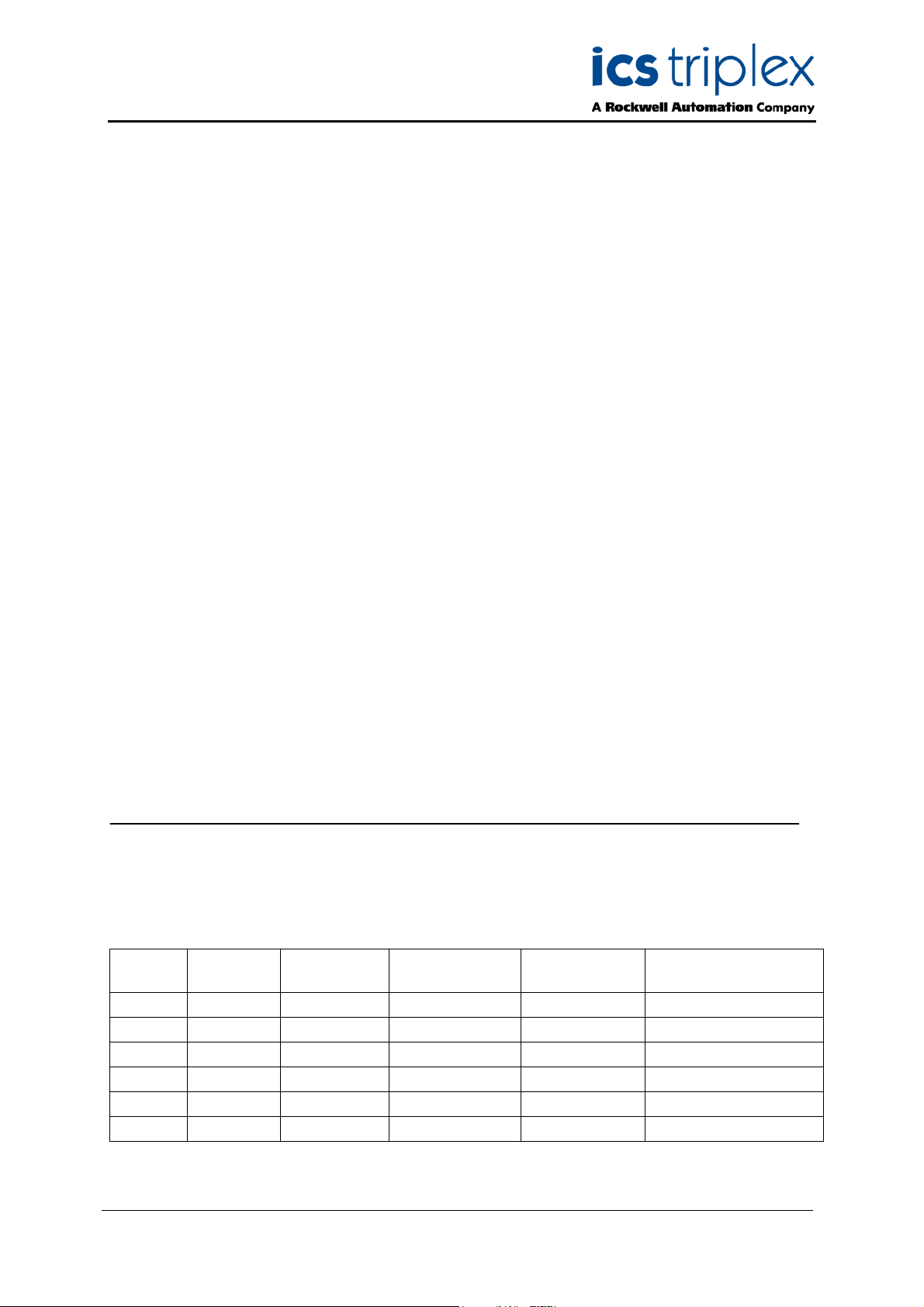
Trusted
TM
AN-T80018
Application Note
Function Block Diagram Program Check
Technical Alert TA20005 describes two issues where a function block diagram (FBD/LD) program may
not function correctly.
(1) Compiler Limit Issue
There is a limit to the total number of unique nodes in an FBD/LD program. Nodes include variables
and function/function block icons. Once that limit has been exceeded, the compiler will fail to produce
any application code for that particular program, without producing any errors or warning. The
downloaded application will contain no code for that program and none of its logic will work. This only
applies to large FBD/LD programs.
(2) Function Block Editor Limit Issue
Each node is assigned an ID number. There is a maximum ID number that the editor can assign. Once
past this limit, the editor will “wrap-around”. After this occurs, there is a possibility that the editor will
inadvertently assign a duplicate node number. Once a duplicate ID has been assigned, the compiler
will produce incorrect code, as only the node referenced by the initial duplicate ID is used. Some of the
logic in the program will operate incorrectly. This only applies to very large FBD programs or for FBD
programs that have undergone extensive and repeated changes.
This document describes how to check for the two issues using a utility program available from
support@icstriplex.com.
Issue Record
Issue
Number
1 Jul 08 Nick Owens Pete Stock Gerry Creech Initial Issue
2 Jul 08 Nick Owens Pete Stock Gerry Creech Encrypted applications
Date Revised by Technical
Check
Authorised by Modification
Issue 2 Jul 08 AN-T80018 1
Page 2
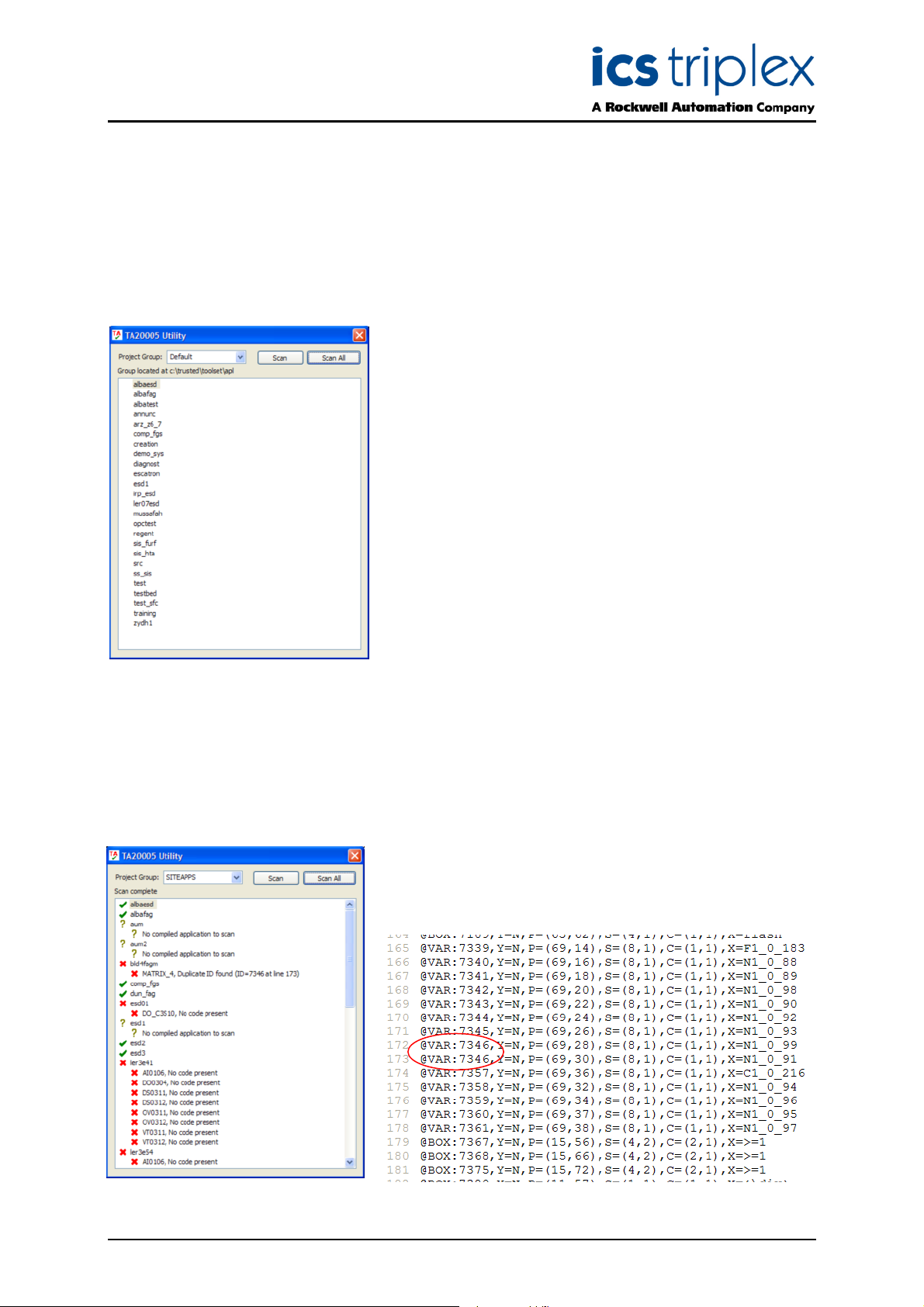
Trusted
TM
AN-T80018 FBD Program Check
Function Block Diagram Program Check
Utility Operation
The utility program TA20005.exe is a standalone executable. It does not install itself. Save and run the
program from any disk location.
The utility will find the Toolset application folders and will open
the group folder which the Toolset is currently using.
You can choose another group using the drop-down selection
called ‘Project Group:’.
To scan an application individually, click on the application and
click Scan. The utility will check each FBD program in turn.
To scan all applications in a group, click Scan All. This
provides a rapid way to check all applications in a workstation.
The program can only check compiled applications. It checks
the first issue by looking for no code for a program in the
compiled object code.
Note that programs which only have comments or other nonfunctional elements will also have no compiled code; these will
be reported as such by the utility.
Note that the utility cannot check encrypted applications.
Remove the encryption first by unchecking the option ‘Encrypt
POU sources files’ (sic) in the application’s password setup.
If any program fails the test, it will be highlighted in the utility window. In the example shown left,
applications aum and esd1 have not been compiled and applications esd01, ler3e41 and ler3e54 had
programs which did not create compiled code.
Check each program marked as ‘no code present’. In these cases, each of the programs was
genuinely empty.
Program MATRIX_4 in bld4fagm has been deliberately edited to have a duplicate ID. The program
source code is stored in a file called program.lsf, e.g. MATRIX_4.lsf. If the option ‘Encrypt POU source
files’ is not selected, it may be viewed in a text editor as shown
below. On line 173, an ID was found that had already been
used.
Issue 2 Jul 08 AN-T80018 2
Page 3

Trusted
TM
AN-T80018 FBD Program Check
Workarounds
Issue 1 may be solved by dividing the program into two halves. Check for any Goto and label icons;
Goto will not jump between programs.
1) Using menu option File | Copy in the Programs window of the Toolset, make a second copy of
the program.
2) Open the first program.
3) Select the lower half and delete it.
4) Save and close the program.
5) Open the second program.
6) Select the upper half and delete it.
7) Save and close the program.
An alternative method is to turn off Power Flow Debugging for that program. This removes a significant
section of code from the file.
Issue 2 may be solved using a cut and paste method.
1) Open the program.
2) Use menu option Edit | Select All to select the whole program.
3) Copy the program using Ctrl-C or Edit | Copy.
4) Delete the program by pressing Delete.
5) Save the program and close it.
6) Open the program again.
7) Paste the program using Ctrl-V or Edit | Paste.
8) Save the program and close it.
Issue 2 Jul 08 AN-T80018 3
Page 4

ICS Triplex technologies and services are available worldwide.
Hall Road
Maldon Essex
CM9 4LA
UK
el: +44 1621 854444
T
Fax: +44 1621 851531
www.icstriplex.com
For technical support email: support@icstriplex.com
Sales enquiries: sales@icstriplex.com
Technology Driven Customer Led
