Rockville RVDG7M, RVDG6.22, RVDG7.0 User Manual
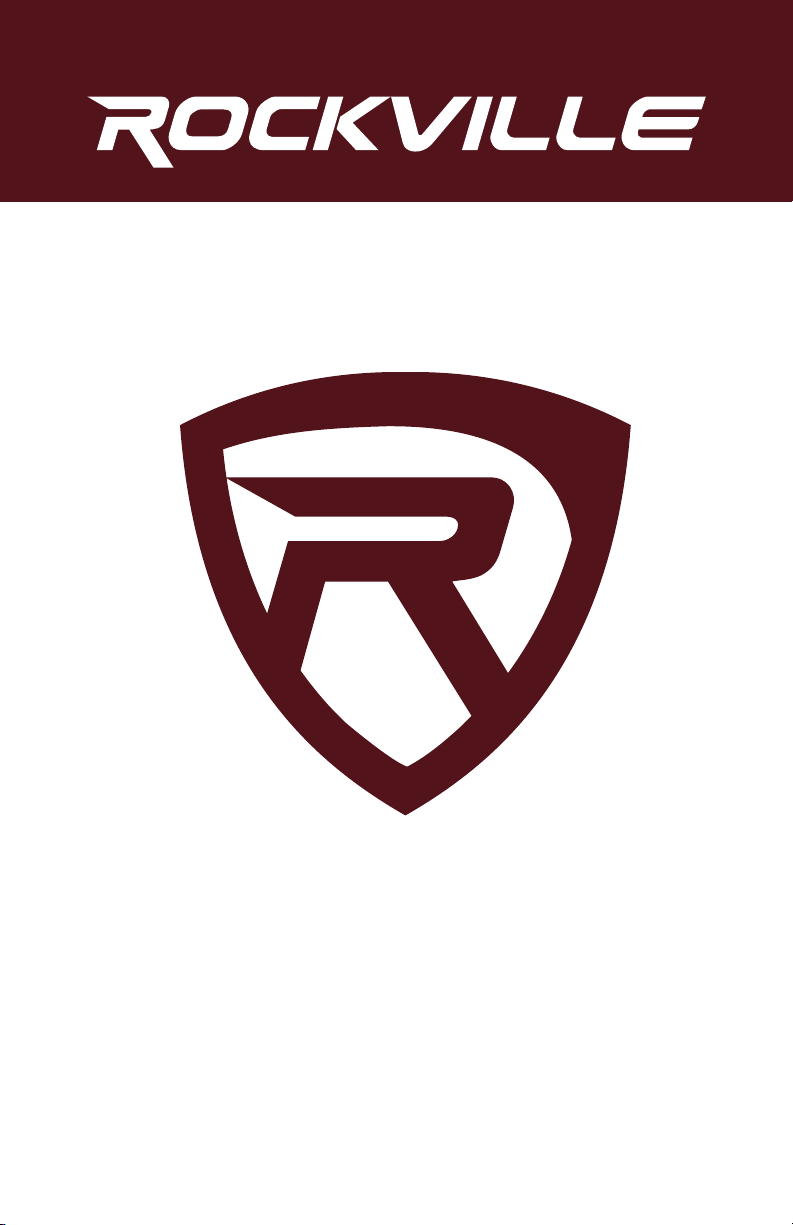
RVDG7M
RVDG7.0
RVDG6.2²
TOUCHSCREEN MULTIMEDIA ENTERTAINMENT SYSTEMS WITH GPS
USER’S MANUAL

Thank you for purchasing this Rockville head unit.
We are very proud to bring you what we consider to be the absolute best
value in mobile audio products. This project has been a culmination of
years of development involving a team of dreamers, engineers,
designers and marketing gurus. Proudly conceived and developed in the
USA, Rockville mobile audio products are designed and engineered by a
team of car audio enthusiasts.
We have spared no expense in manufacturing these head units to meet
the highest quality standards. With proper care and installation this unit
will provide you with the highest levels of sound quality. We hope that this
unit will bring you years of performance and reliability.
Please read this installation guide carefully for proper use of your
Rockville head unit. Should you need technical assistance during or after
your installation please call our technical help line at
1-646-758-0144, Monday through Friday, 9am to 5pm EST.
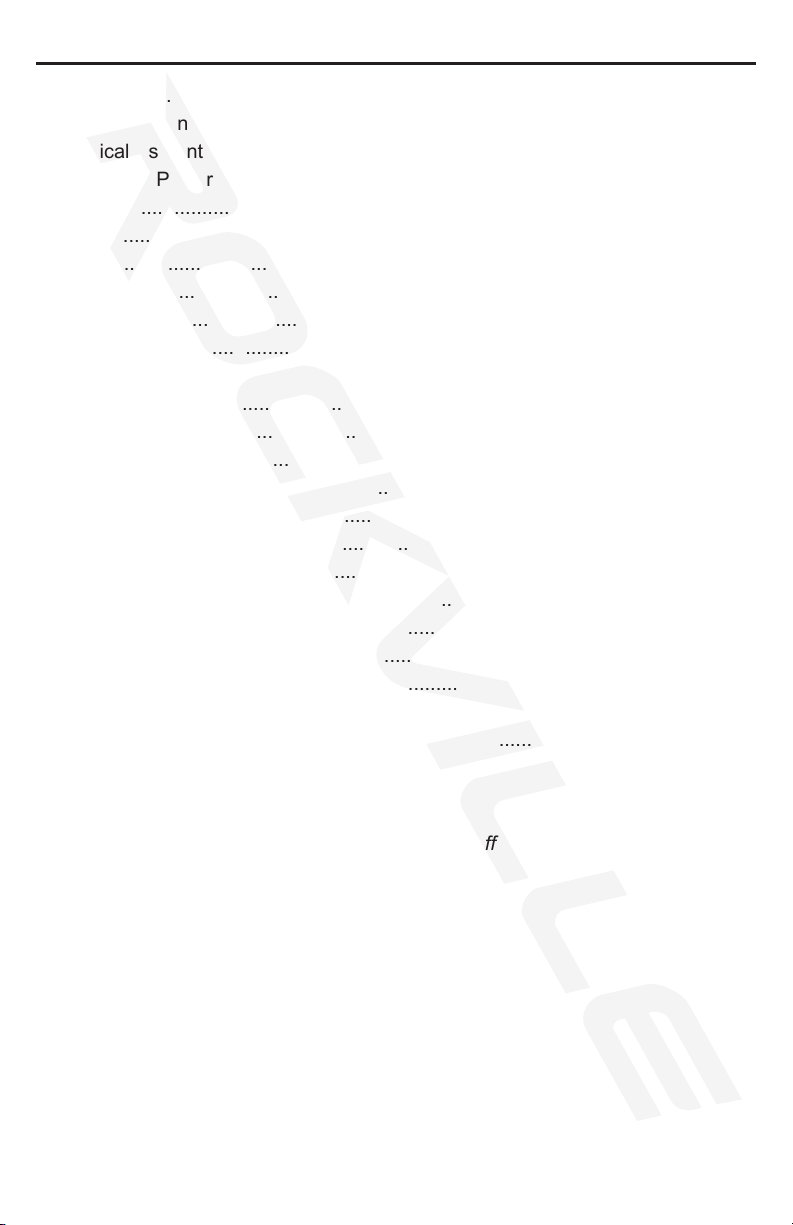
Contents
Precautions.......................................................................................................
Operational Panel............................................................................................
Graphical User Interface...................................................................................
Turning The Power On.....................................................................................
AUX..................................................................................................................
BT.....................................................................................................................
Calendar............................................................................................................
Calc..................................................................................................................
DVD..................................................................................................................
EQ....................................................................................................................
Games..............................................................................................................
IPOD/Music Playback.......................................................................................
Navi..............................................................................................................
Radio.................................................................................................................
SD....................................................................................................................
Setting...............................................................................................................
Set Navi ...........................................................................................................
Set Time ..........................................................................................................
Sound ..............................................................................................................
USB .................................................................................................................
Video ...............................................................................................................
Wall Paper .......................................................................................................
Wheel................................................................................................................
Installation Guide.........................................................................................
Wiring..........................................................................................................
14-16
21-22
23-26
3
4-6
7
8
8
9
10
10
11
12
12
13
17
17
18
19
19
19
20
20
20
21
Note: The Screen Shown In The Examples May Differ From The Actual Screens.
2
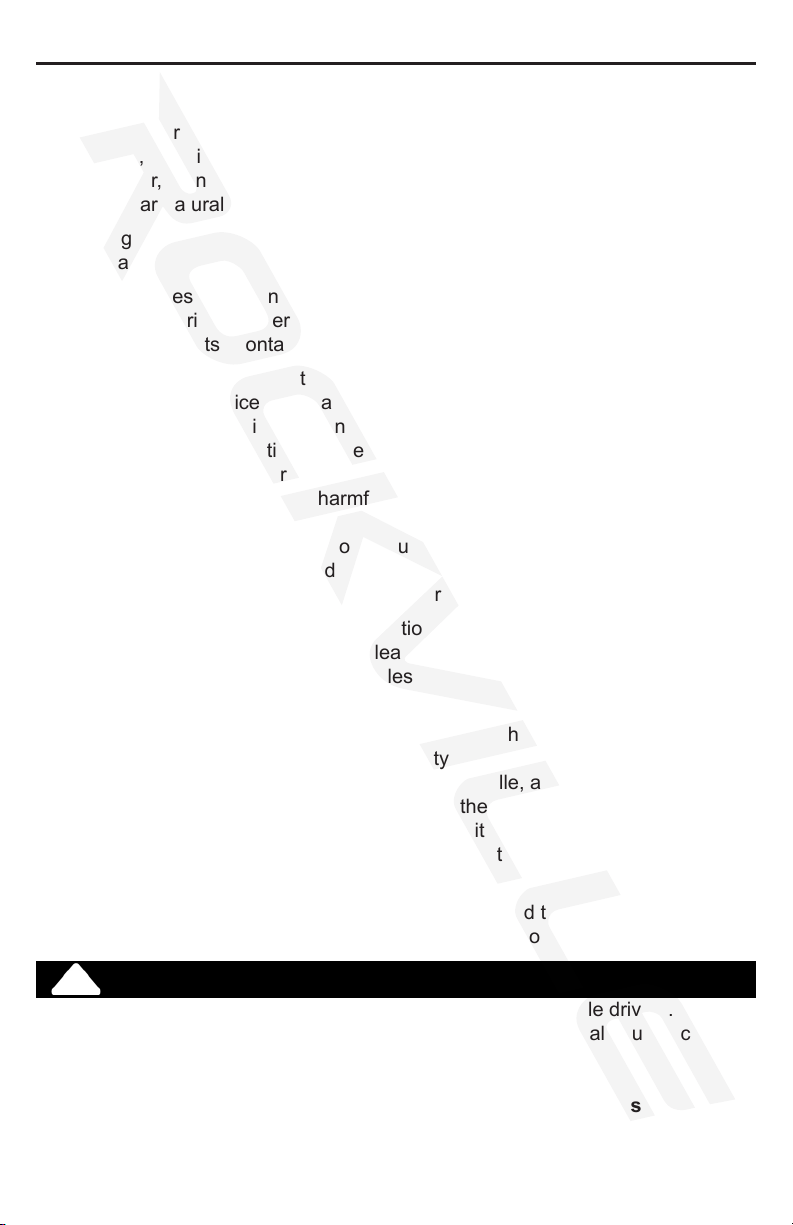
Precautions
1. When the interior of the car is extremely cold and the unit is used soon after
switching on the heater, moisture may form on the disc or the optical parts
of the player and proper playback may not be possible. If moisture forms on
the disc, wipe it off with a soft cloth. If moisture forms on the optical parts of
the player, do not use the player for about one hour. The condensation will
disappear naturally allowing normal operation.
2. Driving on extremely bumpy or rough roads can cause the disc to skip during
playback.
3. This unit uses precision parts and components for its operation. In the event
that trouble arises, never open the case, disassemble the unit, or lubricate
the rotating parts. Contact your Rockville service center.
4. This equipment has been tested and found to comply with the limits for a
Class B digital device, pursuant to Part 15 of the FCC Rules. These limits
are designed to provide reasonable protection against harmful interference
in a residential installation. This equipment generates, uses, and can radiate radio frequency energy and, if not installed and used in accordance with
the instructions, may cause harmful interference to radio communications.
However, there is no guarantee that interference will not occur in a particular
installation. If this equipment does cause harmful interference to radio reception, which can be determined by turning the equipment off and on, the user
is encouraged to consult an experienced radio technician for help.
5. Apple is not responsible for the operation of this device or its compliance with
safety and regulatory standards. Please note that the use of this accessory
with iPod or iPhone may affect wireless performance iPhone and iPod are
trademarks of Apple Inc., registered in the U.S. and other countries.
6. This product incorporates copyright protection technology that is protected by
U.S. patents and other intellectual property rights. Use of this copyright protection technology must be authorized by Rockville, and is intended for home
and other limited viewing uses only unless otherwise authorized by Rockville.
Reverse engineering or disassembly is prohibited. Use of this product by the
customer is restricted to play program materials to which the Rockville copyright protection process has been applied.
7. The Bluetooth® word mark and logos are registered trademarks owned by
Bluetooth SIG, Inc. and any use of such marks by Rockville is under license.
WARNING
!
For your safety, the driver should not operate the controls while driving.
Also, while driving, keep the volume to a level at which external sounds can be
heard.
------------------------------
DO NOT change “cockpit” settings as it will cause the unit to shut down
indenitely.
For assistance with correcting this problem visit:
www.rockvilleaudio.com
3
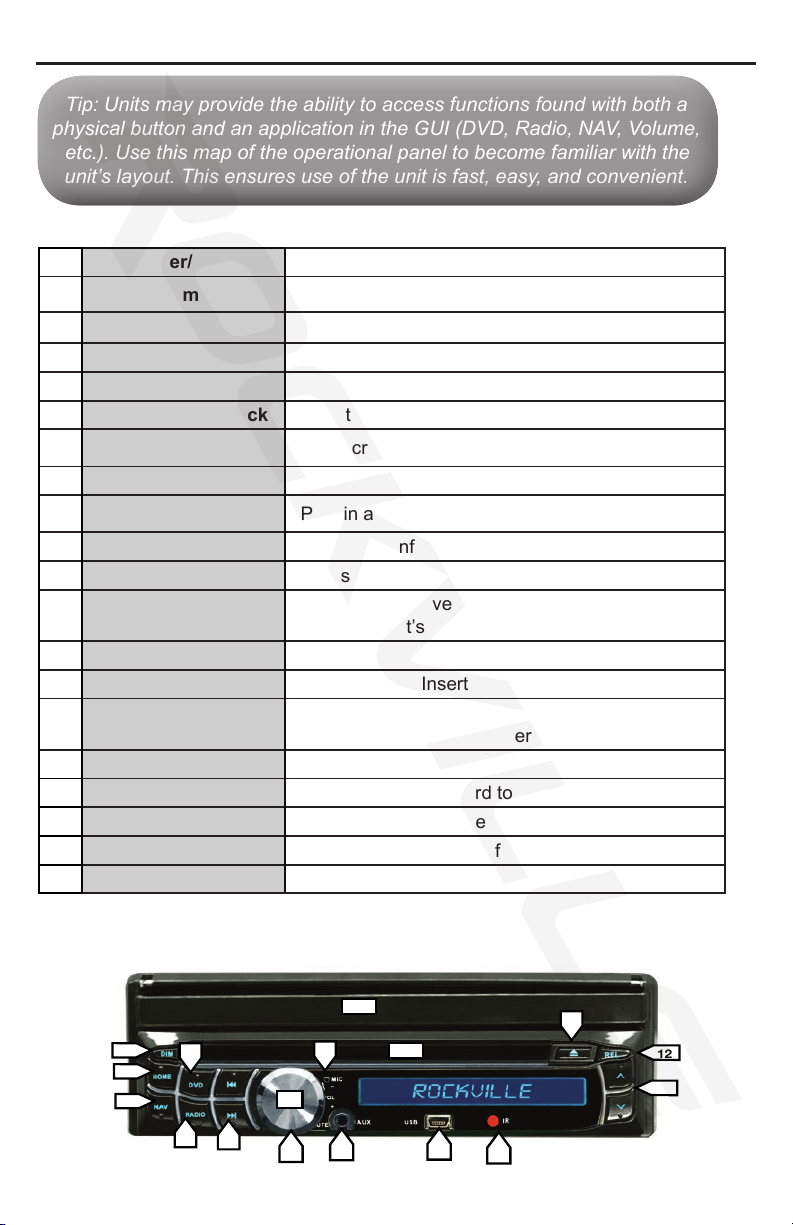
Tip: Units may provide the ability to access functions found with both a
physical button and an application in the GUI (DVD, Radio, NAV, Volume,
etc.). Use this map of the operational panel to become familiar with the
unit’s layout. This ensures use of the unit is fast, easy, and convenient.
Tip: Units may provide the ability to access functions found with both a
physical button and an application in the GUI (DVD, Radio, NAV, Volume,
etc.). Use this map of the operational panel to become familiar with the
unit’s layout. This ensures use of the unit is fast, easy, and convenient.
Operational Panel
RVDG7M
1 Power/Mute Press and hold for power. Click to mute audio.
2 Home Return to the home screen in the GUI display.
3 NAV Activate GPS navigation.
4 DVD Watch DVD/ Play CD.
5 Radio Listen to radio stations.
6 Skip Forward/Back Skip to the next or go back to the previous song.
7 Volume Increase and decrease the volume level.
8 AUX Use an external device to play audio.
9 USB Plug in a ash drive/mp3 player to access media.
10 IR Infrared for remote control.
11 Up/Down Use to navigate through displayed options.
12 REL
13 Eject Remove a CD or DVD.
14 Disc Drive Insert a CD or DVD.
15 Display
16 Dim Lower the brightness of the display.
17 SD Insert SD card to access media.
18 GPS GPS card included. Contains map data.
19 RESET Reset the unit to the factory default settings.
20 MIC Microphone for telephone calls.
Press to remove the face plate and reveal the
unit’s SD and GPS card slots.
Movable touch screen display. Activated when the
unit is powered on.
RVDG7M
15
16
2
3
4
4
5
6
20
1
8
7
14
9
10
13
12
11
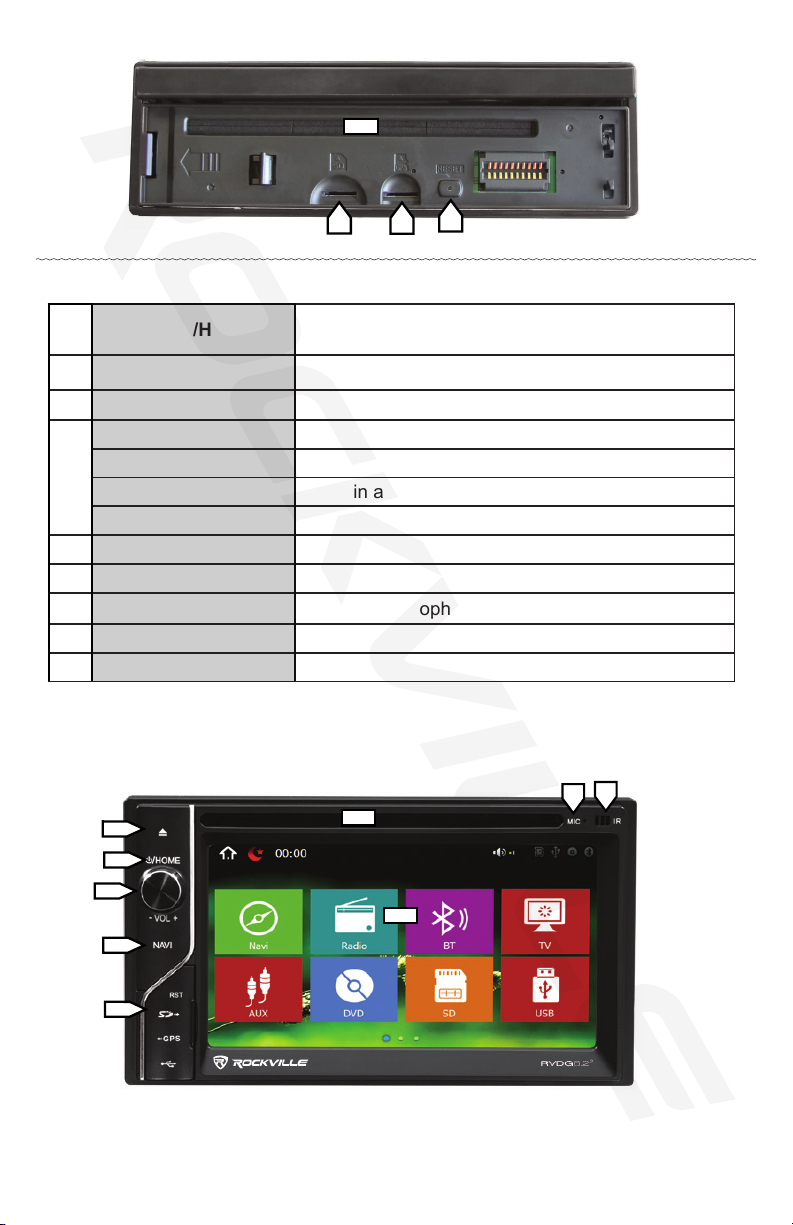
RVDG7M
14
17
19
18
RVDG2²
1 Power/Home
Press and hold for power. Return to the home
screen in the GUI display.
2 Volume Increase and decrease the volume level.
3 NAVI Activate GPS navigation.
SD Insert SD card to access media.
4
GPS GPS card included. Contains map data.
USB Plug in a ash drive/mp3 player to access media.
RST Reset the unit to the factory default settings.
5 Display Touch screen display.
6 IR Infrared for remote control.
7 MIC Microphone for telephone calls.
8 Disc Drive Insert a CD or DVD.
9 Eject Remove a CD or DVD.
RVDG2²
9
1
2
3
8
5
6
7
4
5
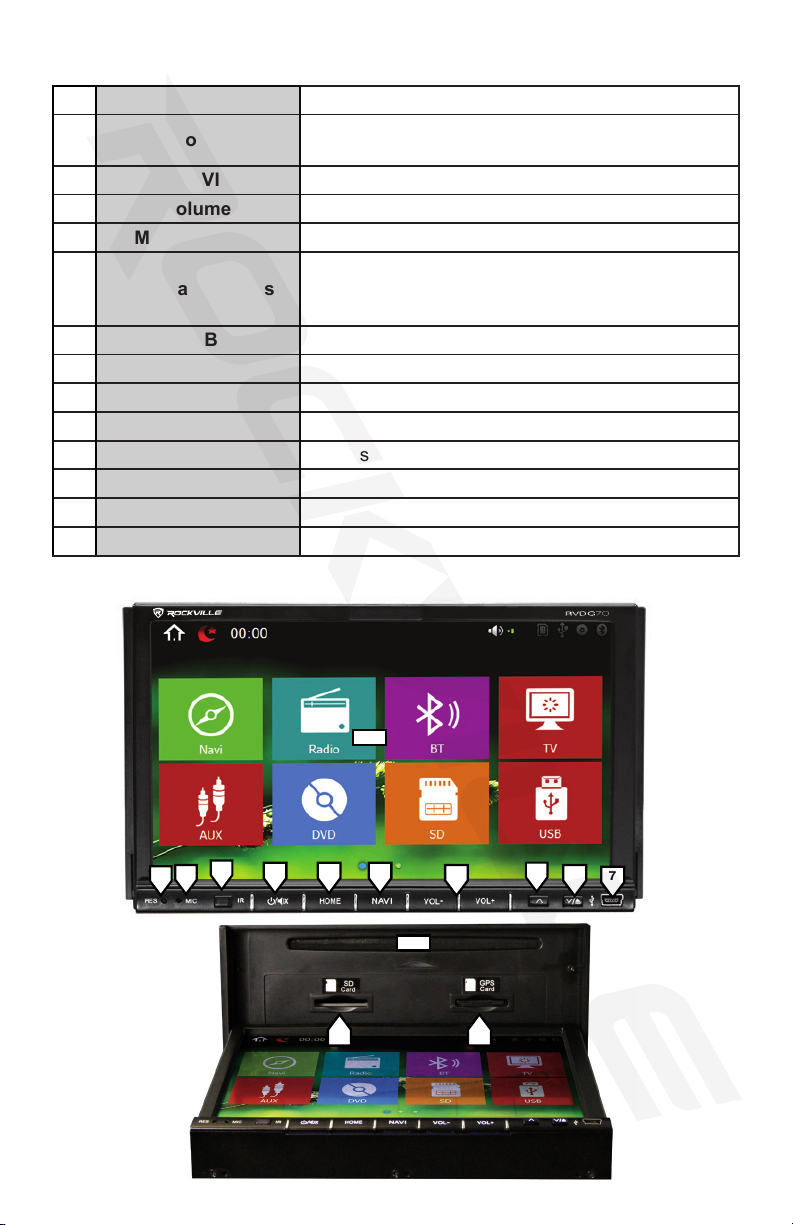
RVDG7.0
1 Power/Mute Press and hold for power. Click to mute audio.
2 Home
Displays the main menu screen. [Hold] Turns off
unit.
3 NAVI Activate GPS navigation.
4 Volume Increase and decrease the volume level.
5 Move Forward Browse the selected playlist.
Remove a CD or DVD. Press to recline the display
6 Move Back/Release
and reveal the unit’s CD/DVD, SD and GPS card
slots.
7 USB Plug in a ash drive/mp3 player to access media.
8 Disc Drive Insert a CD or DVD.
9 SD Insert SD card to access media.
10 GPS GPS card included. Contains map data.
11 RES Reset the unit to the factory default settings.
12 MIC Microphone for telephone calls.
13 IR Infrared for remote control.
14 Display Touch screen display.
RVDG7.0
6
14
13
12
11
321
9
4
8
10
5
6
7

Tip: At anytime within an
app press the return button
to go back.
The icon can be found in the
top right corner.
Tip: At anytime within an
app press the return button
to go back.
The icon can be found in the
top right corner.
Graphical User Interface (GUI)
1. Home
Return to the home screen.
2. Sleep
Turns off the screen.
3. Time
Displays the current time.
4. Application Tiles
Press and drag to rearrange apps (*apps cannot be added, installed, or
uninstalled).
5. Volume
Displays current volume level.
6. Status
Shows the status of SD, USB, DVD and Bluetooth devices.
7. Scroll
Touch one of the three dots for the next or previous page in the home
screen.
3
2
1
RVDG7M
4
5
6
7
7
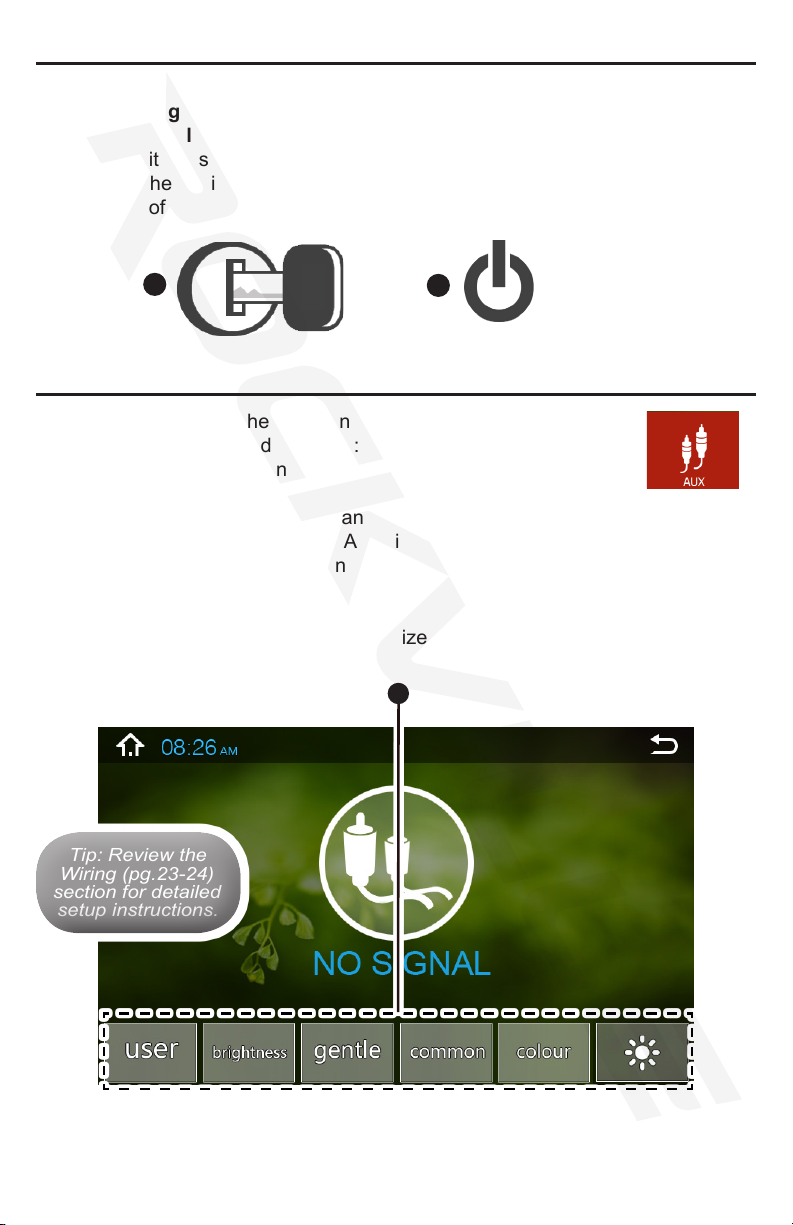
Turning the Power On
Tip: Review the
Wiring (pg.23-24)
section for detailed
setup instructions.
Tip: Review the
Wiring (pg.23-24)
section for detailed
setup instructions.
1. Turn the engine key to the “ACC” or “ON” position.
2. Press and hold the power button for 3 seconds.
The unit turns on.
When the engine key is turned to the “OFF” position, the unit is
turned off.
1
2
AUX
Auxiliary input allows the video and audio of external devices to
use the unit as an output device (Ex: Playstation, Xbox, Nintendo,
as well as video cameras and more).
Auxiliary output allows the video and audio of the unit to be
displayed on external devices (Ex: Any displays in the
headrest of the vehicle or ip-down monitor).
1. Customization
Use the settings to adjust and optimize the display quality.
1
8
