Rocktron ARTIST User Manual
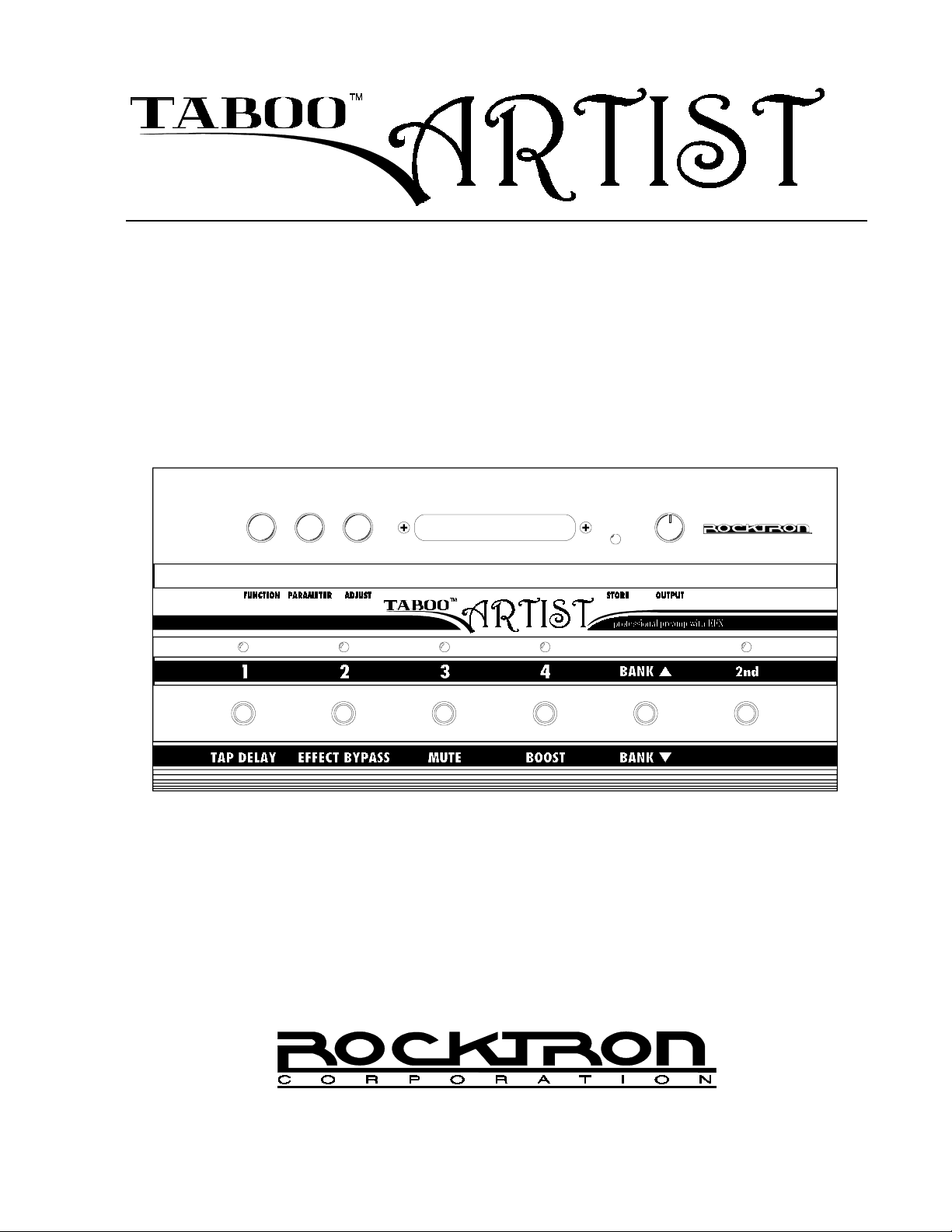
USER'S MANUAL
May be covered by one or more of the following: U.S. Patents #4538297, 4647876, 4696044, 4745309, 4881047, 4893099, 5124657, 5263091,
5268527, 5319713, 5333201, 5402498 and 5493617. Other patents pending. Foreign patents pending.
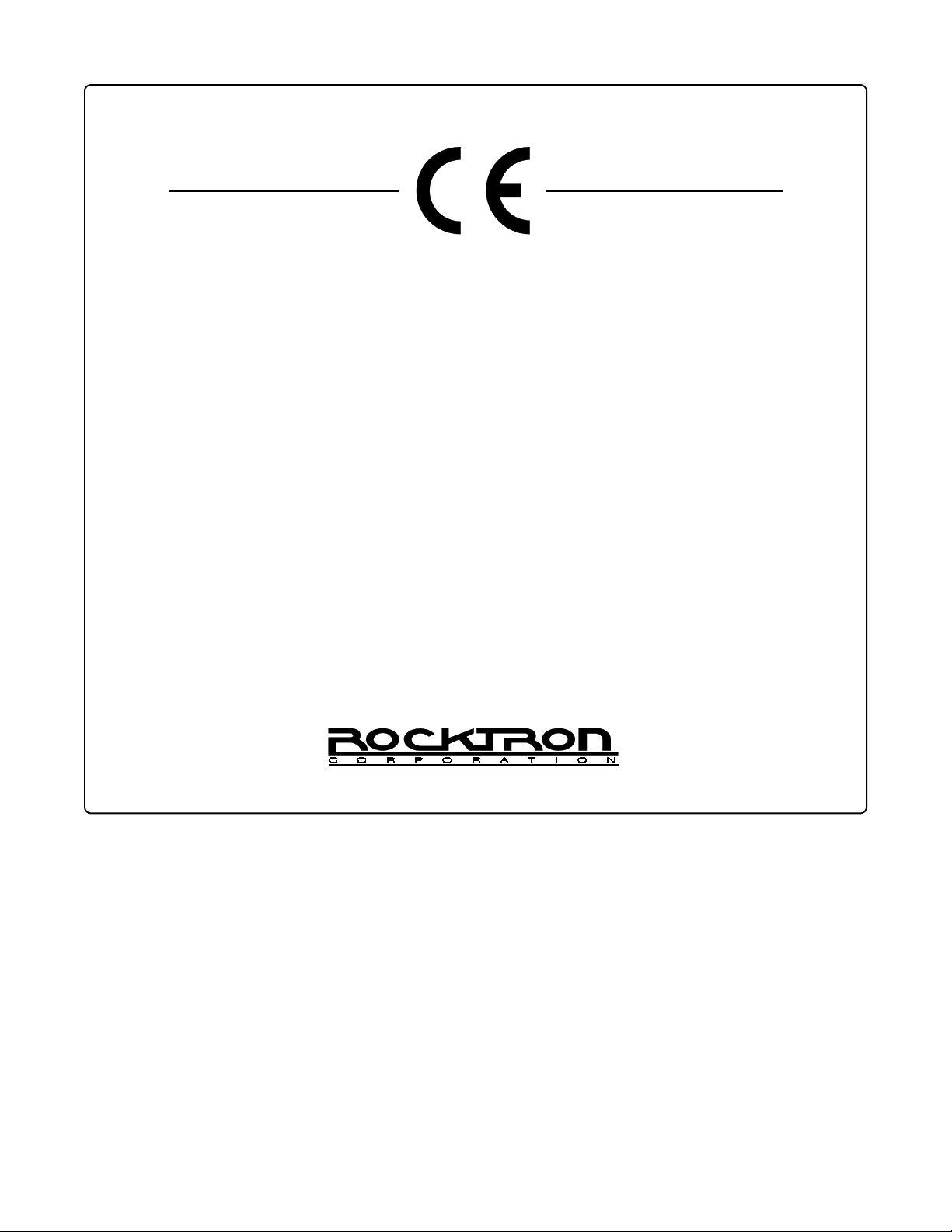
Y our T aboo Artist footpedal has been tested and complies with the following Standards and
Directives as set forth by the European Union:
Council Directive(s): 89/336/EEC (Electromagnetic Compatibility)
Standard(s): EN55022, EN50082-1
This means that this product has been designed to meet stringent guidelines on how
much RF energy it can emit, and that it should be immune from other sources of interference when properly used. Improper use of this equipment could result in increased RF
emissions, which may or may not interfere with other electronic products.
To insure against this possibility, always use good shielded cables for all audio input and
output connections. This will help insure compliance with the Directive(s).
Copyright © 1998 Rocktron Corporation.
All rights reserved.
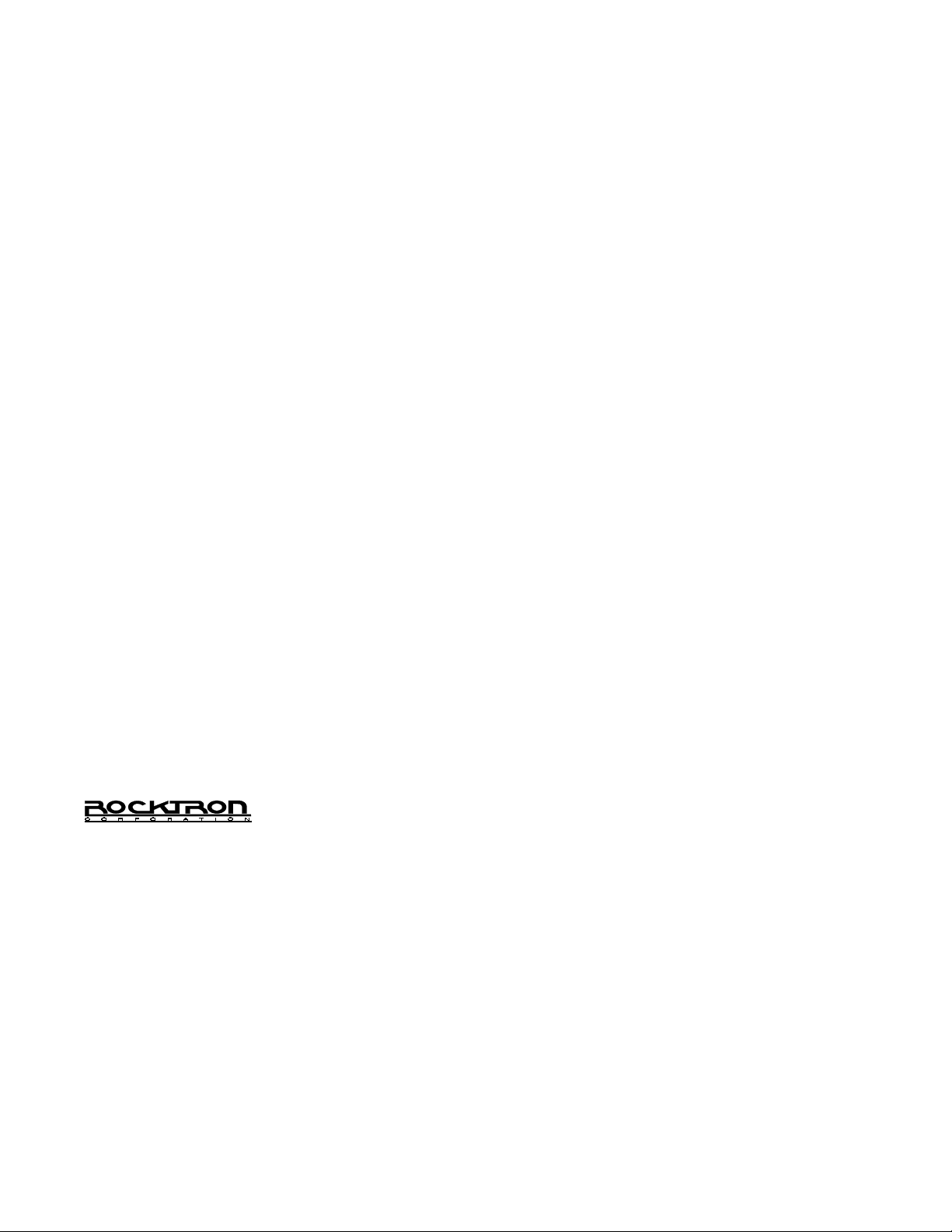
Rocktron Corporation
2870 Technology Drive
Rochester Hills, MI 48309
USA
Phone:
Fax:
WWW:
E-mail:
F398 0498
098-0218
(248) 853-3055
(248) 853-5937
http://www.rocktron.com
rocktron@eaglequest.com
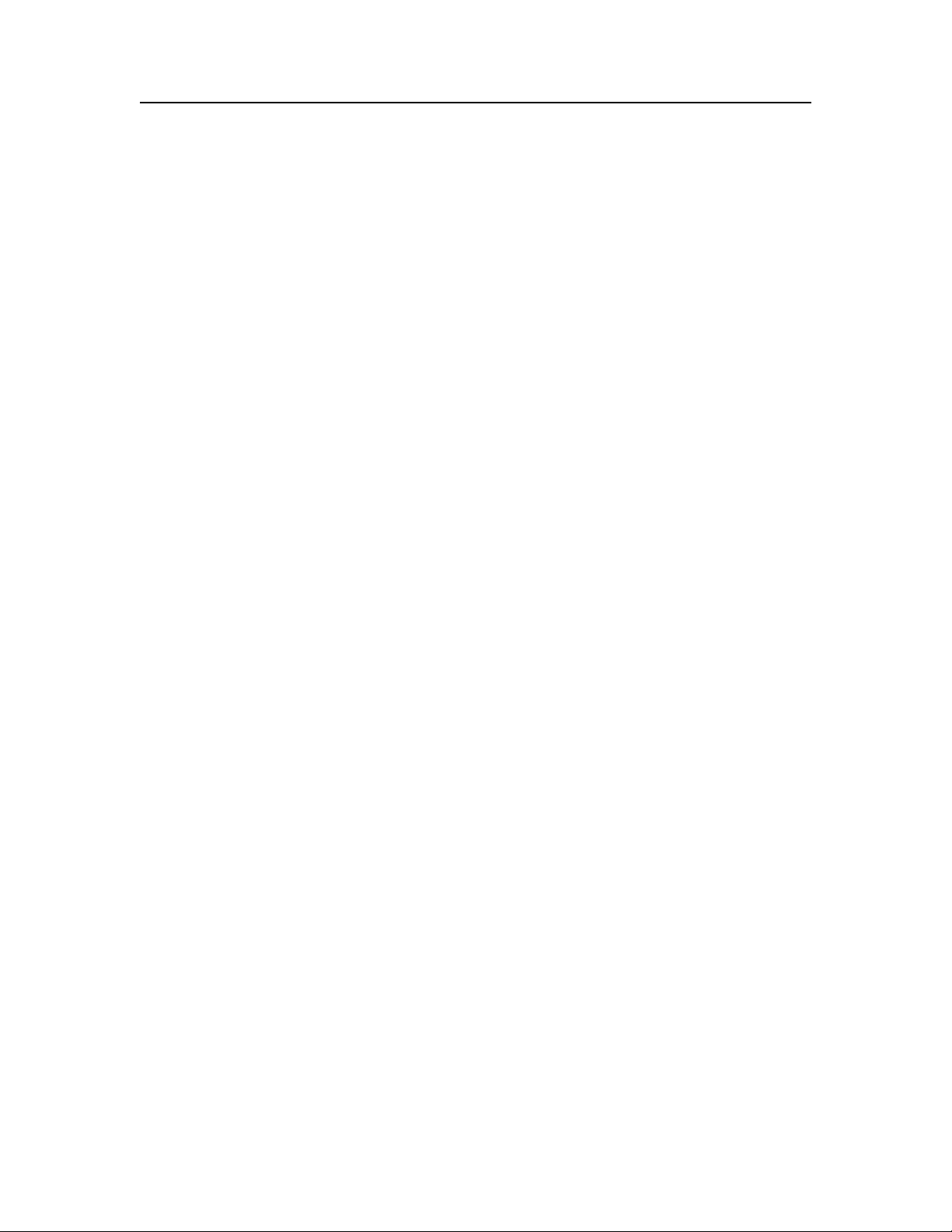
Contents
1. Introduction ........................................................................... 1
Operating Precautions .......................................................................... 2
Power Requirements ............................................................................ 2
Operating Temperature ......................................................................... 2
2. Quick Reference ..................................................................... 3
3. Top Panel .............................................................................. 4
4. Back Panel ............................................................................ 7
5. Connections ........................................................................... 9
Used with a stereo power amp and stereo cabinet ........................................ 9
Using direct into a mixing console ........................................................... 10
Using headphones with the Artist ............................................................ 11
6. Using the expression pedal ...................................................... 12
Attaching the mounting plate .................................................................. 12
Securing the plate ............................................................................... 13
Connecting the pedal to the Artist ............................................................ 14
Securing the pedal parallel to the Artist (option 1) ......................................... 13
Securing the pedal at an angle (option 2) ................................................... 14
Controlling parameters via the expression pedal ......................................... 15
Programming the Volume Status ON or OFF .............................................. 17
7. Operating Format ................................................................... 18
Artist Functions and Parameter Descriptions .............................................. 19
GLOBAL Function .............................................................................. 20
MIXER Function ................................................................................. 21
HIGH GAIN Function .......................................................................... 22
LOW GAIN Function ........................................................................... 23
HUSH® Function ............................................................................... 24
PRE EQ (EXPERT) Function ................................................................. 25
POST EQ (EXPERT) Function ............................................................... 26
COMPRESSOR Function ..................................................................... 27
SPEAKER SIMULATOR Function ........................................................... 28
WAH-WAH Function ............................................................................29
PHASER Function .............................................................................. 30
FLANGER Function ............................................................................ 31
TREMOLO Function ........................................................................... 32
PITCH SHIFT Function ........................................................................ 33
CHORUS Function ............................................................................. 35
DELAY Function ................................................................................ 36
REVERB Function .............................................................................. 38
8. General Operation .................................................................. 39
Selecting a preset ............................................................................... 39
Changing preset parameters ................................................................. 41
Storing modified presets ....................................................................... 42
Selecting a configuration ....................................................................... 44
Editing a preset title ............................................................................. 47
Controller Assignments ........................................................................ 49
Tap Delay ........................................................................................ 53
MIDI Program Changes ....................................................................... 55
MIDI Channels .................................................................................. 57
MIDI Dump/Load ................................................................................ 59
Factory Restore ................................................................................ 66
Selecting a Power on Preset .................................................................. 70
9. Appendix ............................................................................. 71
Error Messages .................................................................................71
Artist Preset / MIDI Program Number table ................................................ 72
MIDI Implementation ............................................................................ 74
Specifications .................................................................................... 75
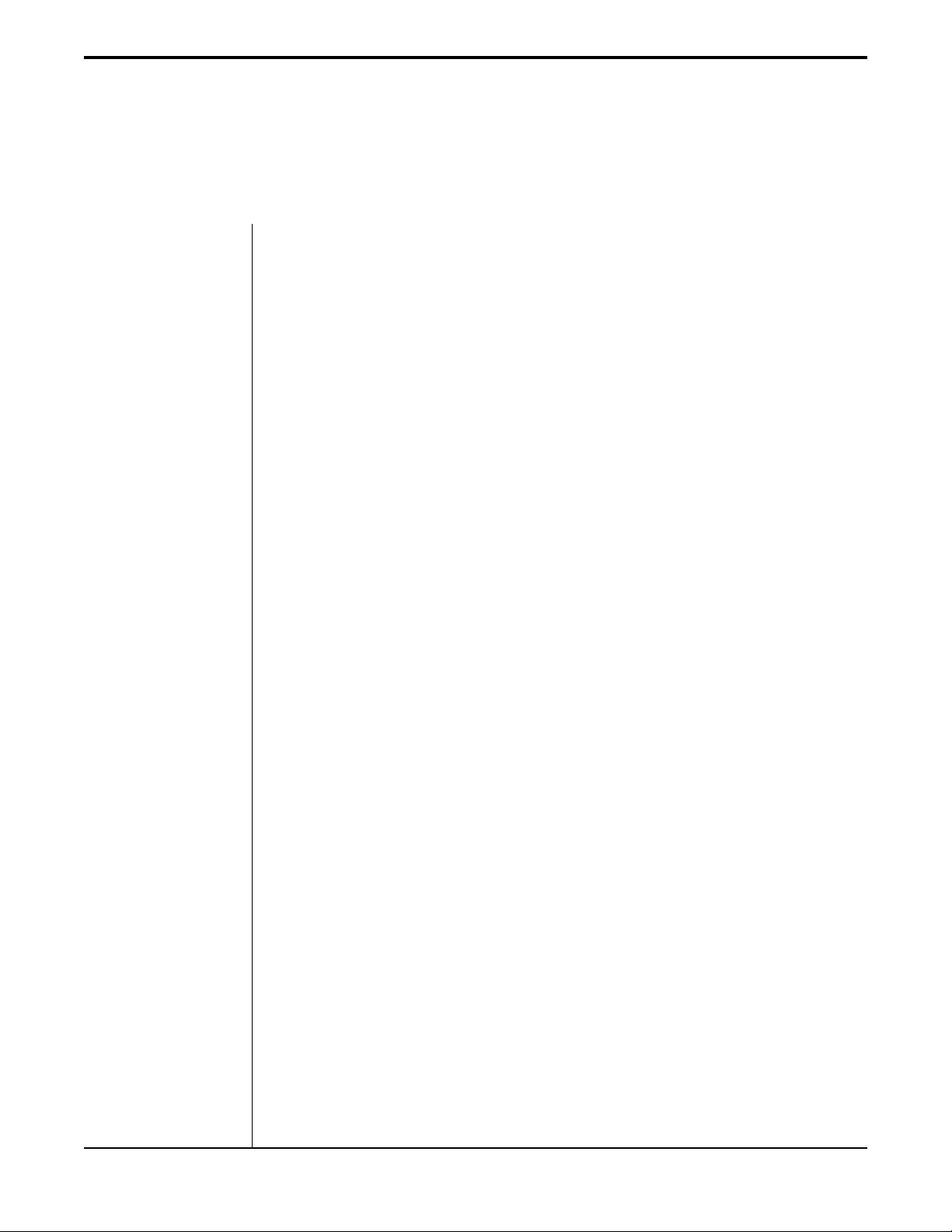
1. Introduction
Congratulations on your purchase of the Rocktron Taboo Artist!
The Artist is a complete 24-bit DSP professional guitar preamp and footswitching system,
providing 12 unparalleled effect algorithms and superb sound quality. Complete programmabil-
ity and full MIDI implementation are coupled with a user-friendly operating format to ensure
that designing unique and useful preset sounds is as simple as possible.
In addition, the Artist also features:
252 available presets, configured as 63 banks of four
presets.
Advanced speaker simulation provides a strikingly re-
alistic approximation of a miked speaker cabinet at line-
level for direct mixer input or headphone monitoring.
Full parametric pre and post EQ provide complete EQ
control over each preset.
HUSH® noise reduction provides ultra-transparent noise
reduction while playing and complete silence when not.
Variac simulation, like a conventional Variac, adjusts the
level at which the Taboo Artist begins to distort. This pro-
vides more gain in high-gain applications, and allows for
full-bodied cleaner presets which just begin to distort when
the strings are attacked harder.
Included Ernie Ball expression pedal can be assigned
to control any of the Artist's parameters, such as wah-
wah, volume, gain, etc.
High-quality digital effects, including:
- Reverb - Phasing
- Tremolo - Flanging
- Pitch Shifting - Compression
- Chorus - Delay
For a thorough explanation of the Artist and its features, please read this manual carefully
and keep it for future reference.
1
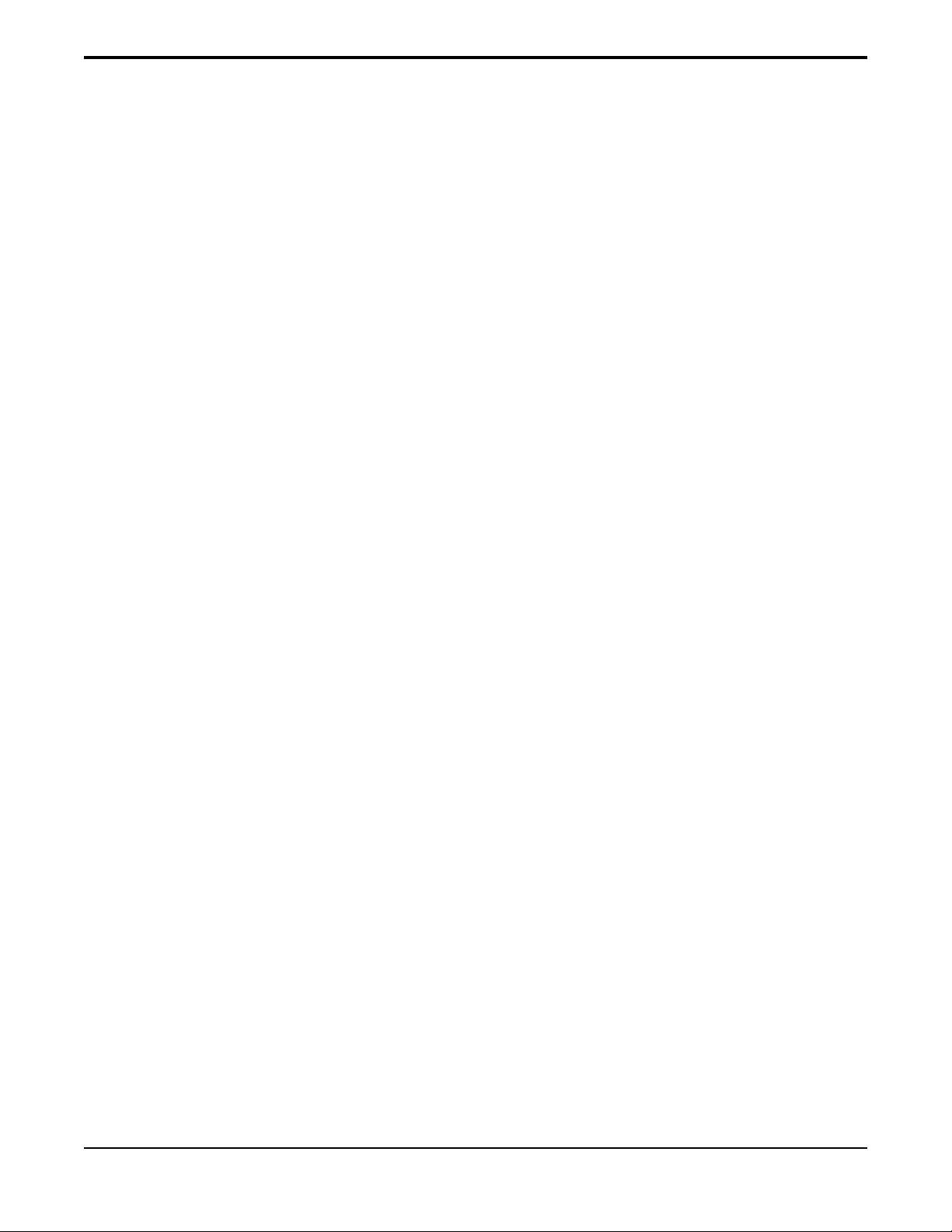
Operating Precautions
NOTE: IT IS VERY IMPORT ANT THA T YOU READ THIS SECTION TO PROVIDE YEARS OF
TROUBLE FREE USE. THIS UNIT REQUIRES CAREFUL HANDLING.
• All warnings on this equipment and in the operating instructions should
be adhered to and all operating instructions should be followed.
• Do not use this equipment near water. Care should be taken so that
objects do not fall and liquids are not spilled into the unit through any
openings.
• The power cord should be unplugged from the outlet when left unused
for a long period of time.
DO NOT A TTEMPT TO SERVICE THIS EQUIPMENT . THIS EQUIPMENT SHOULD BE SER VICED
BY QUALIFIED PERSONNEL ONL Y . DO NOT MAKE ANY INTERNAL ADJUSTMENTS OR ADDITIONS TO THIS EQUIPMENT A T ANY TIME. DO NOT T AMPER WITH INTERNAL ELECTRONIC
COMPONENTS A T ANY TIME. FAILURE TO FOLLOW THESE INSTRUCTIONS MA Y VOID THE
WARRANTY OF THIS EQUIPMENT, AS WELL AS CAUSING SHOCK HAZARD.
Power Requirements
This unit accepts power from the 9VAC/2A adaptor supplied with the unit. This 9 volt RMS AC voltage is
internally processed by a voltage doubler which generates a bipolar ±15 volts to maintain the headroom and
sound quality of professional, studio quality equipment. Using an external power source such as this
minimizes excessive noise and hum problems often associated with internal transformers, providing optimal
performance for the user.
Operating Temperature
Do not expose this unit to excessive heat. This unit is designed to operate between 32° F and 104° F (0° C
and 40° C). This unit may not function properly under extreme temperatures.
2
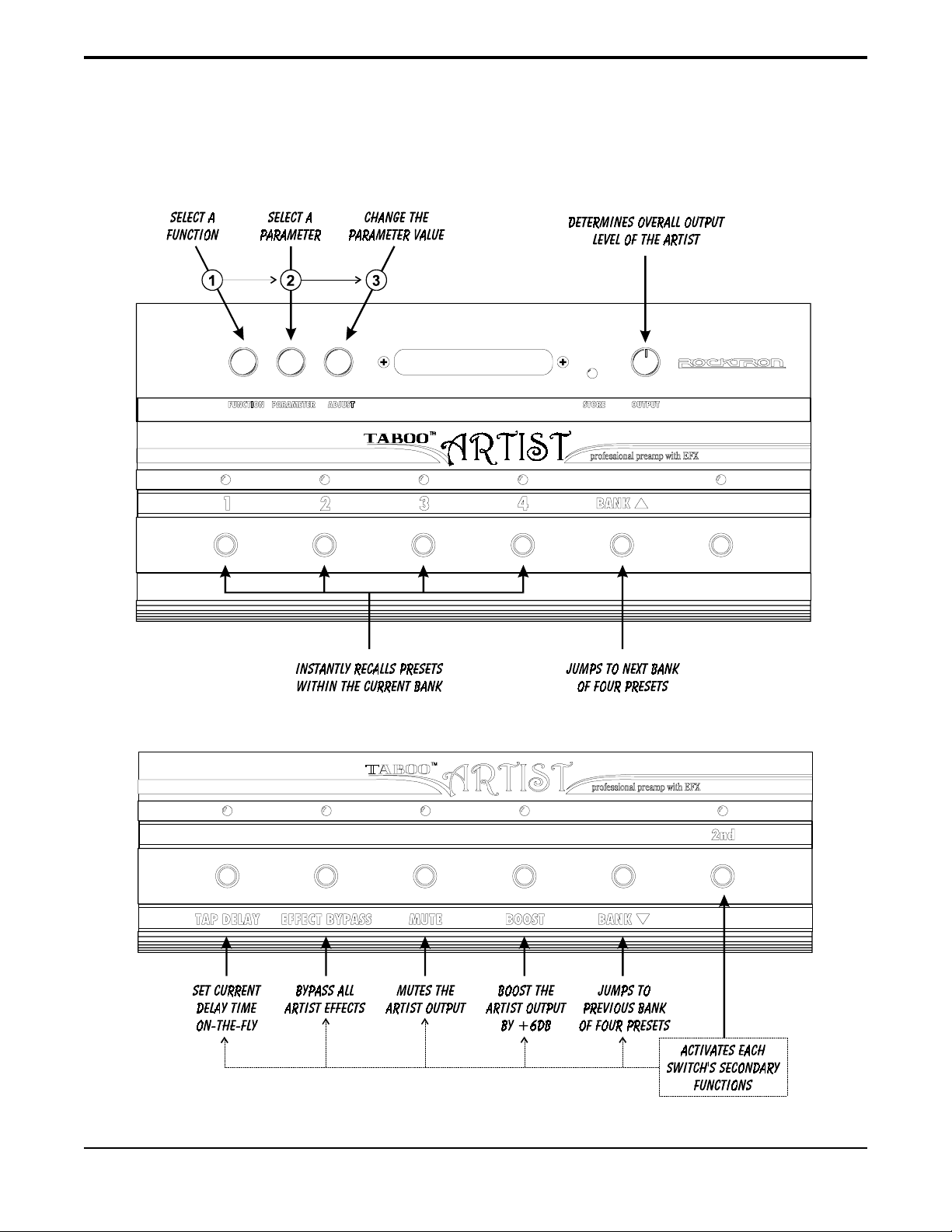
2. Quick Reference
3
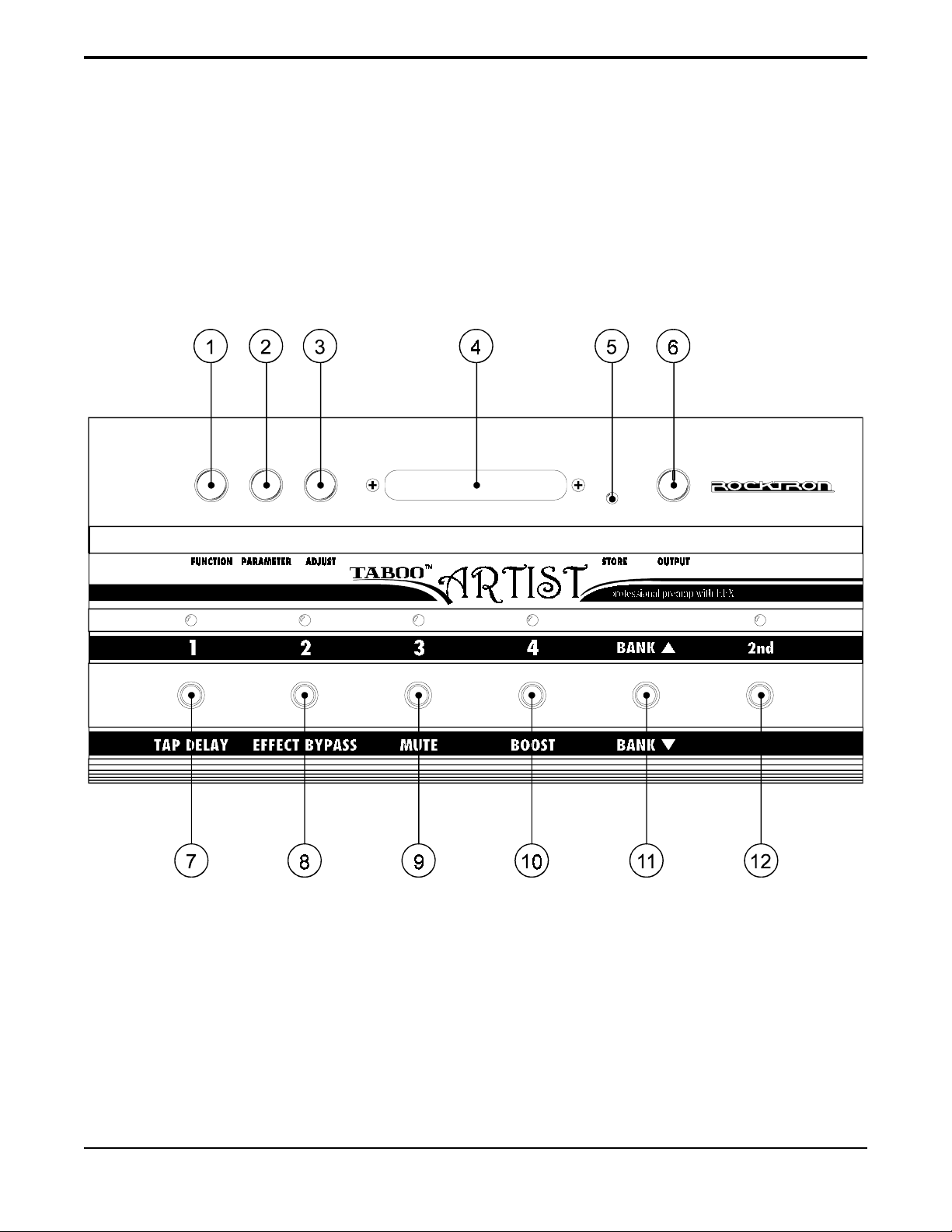
3. Top Panel
4
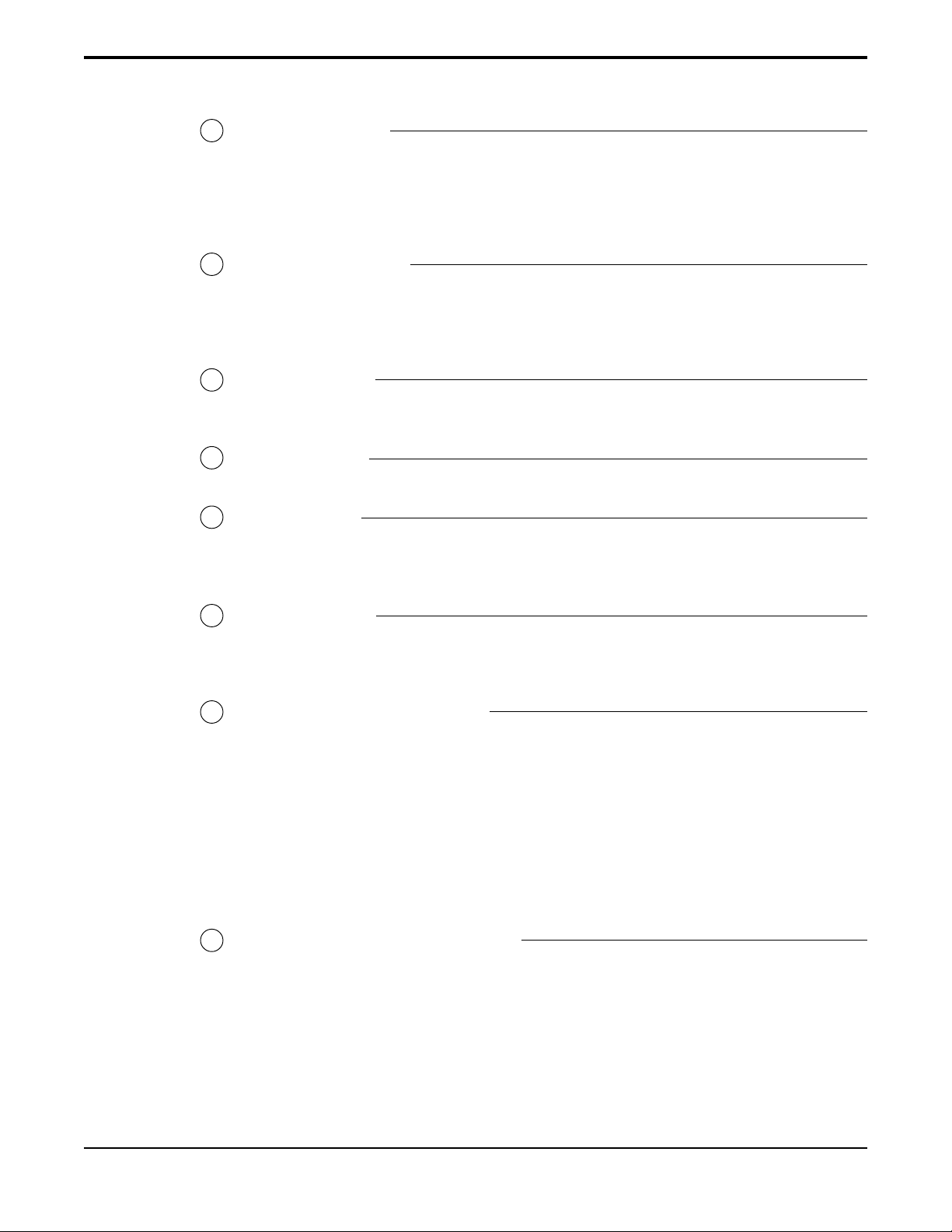
1
FUNCTION control
The FUNCTION control provides access to each of the primary functions of the current
Artist preset. These include effects, MIDI functions and various utility functions. The
functions that are available for a particular preset depend on which configuration is
selected for the current preset (see page 18 for more information).
2
3
4
5
6
7
PARAMETER control
Once a function heading has been selected via the FUNCTION control, the PARAMETER
control can be used to scroll through each of the available parameters for the selected
function.
ADJUST control
The ADJUST control is used to change the value of the displayed preset.
DISPLAY panel
STORE switch
The STORE switch is used to store new parameter values into the Artist memory . See the
section entitled “Storing modified presets” on page 42 for more information.
OUTPUT control
This control determines the overall volume of the Artist at the rear panel left and right
outputs.
1 / TAP DELAY switch and LED
The function of this switch is dependent on the status of the “2nd” LED.
When the Artist is in “normal” mode (2nd LED off) this switch is used to instantly recall
the first preset within the current bank.
When the Artist is in “2nd” mode (2nd LED on) this switch is used for the Artist Tap
Delay feature, which allows you to change the current delay rate on-the-fly based on the
length of time between taps of the switch. Refer to the “T ap Delay” section on page 53
for more information.
8
2 / EFFECT BYPASS switch and LED
The function of this switch is dependent on the status of the “2nd” LED.
When the Artist is in “normal” mode (2nd LED off) this switch is used to instantly recall
the second preset within the current bank.
When the Artist is in “2nd” mode (2nd LED on) this switch is used to bypass all pre and
post effects. When the LED above the Effect Bypass switch is lit, only the Compressor/
Preamp signal is fed to the Artist outputs.
5
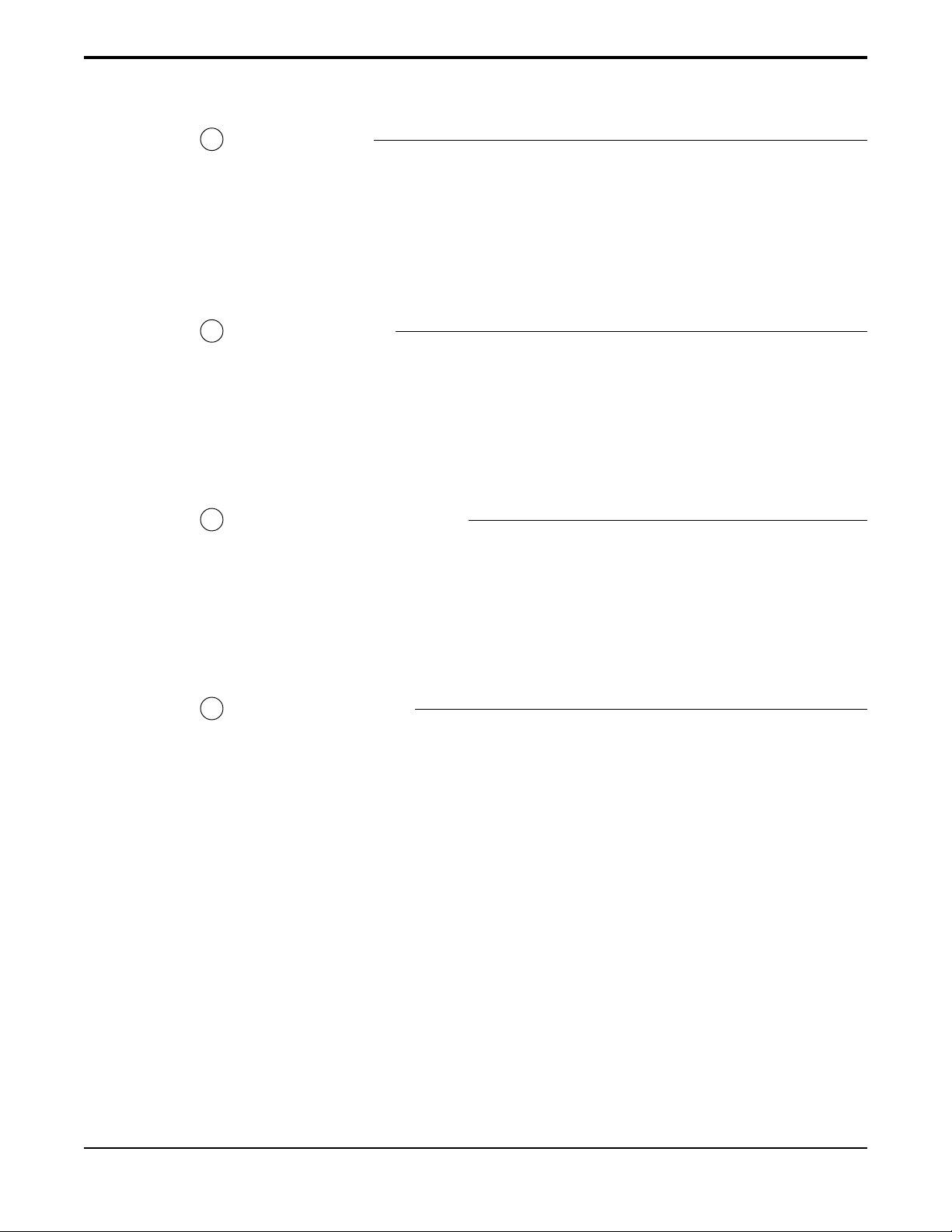
9
3 / MUTE switch
The function of this switch is dependent on the status of the “2nd” LED.
When the Artist is in “normal” mode (2nd LED off) this switch is used to instantly recall
the third preset within the current bank.
When the Artist is in “2nd” mode (2nd LED on) this switch is used to mute the outputs of
the Artist.
10
11
12
4 / BOOST switch
The function of this switch is dependent on the status of the “2nd” LED.
When the Artist is in “normal” mode (2nd LED off) this switch is used to instantly recall
the fourth preset within the current bank.
When the Artist is in “2nd” mode (2nd LED on) this switch is used to boost the output
level of the current preset by 6dB.
BANK
pp
p / BANK
pp
The function of this switch depends on the status of the “2nd” LED.
When the Artist is in “normal” mode (2nd LED off) this switch is used to increment the
current bank of presets to the next bank.
When the Artist is in “2nd” mode (2nd LED on) this switch is used to decrement the
current bank of presets to the previous bank.
qq
q switch
qq
2ND switch and LED
This switch activates the secondary functions for each switch. (The secondary functions
are listed below each switch, while the normal functions are listed above.)
6
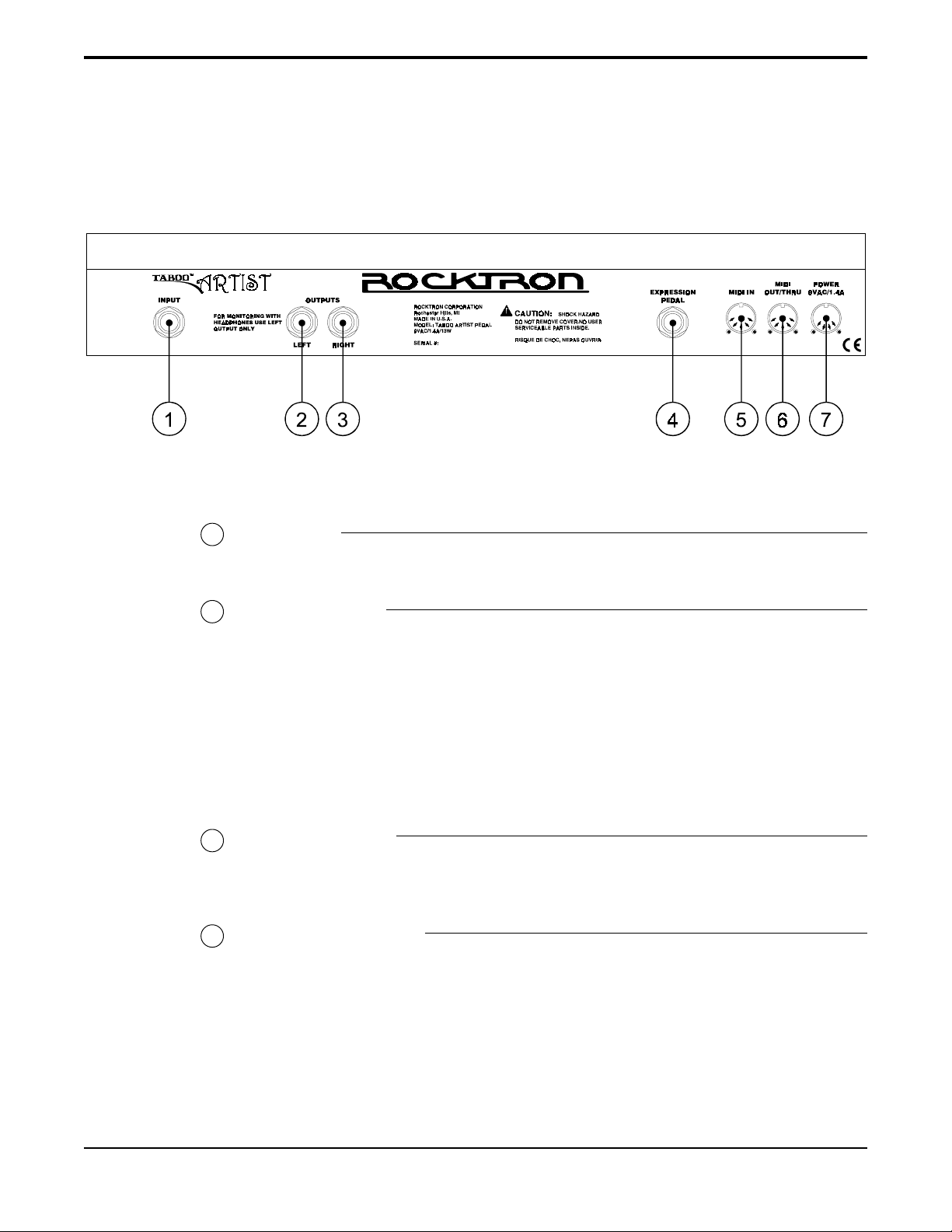
4. Back Panel
INPUT jack
1
This ¼” unbalanced mono jack accepts the output from a guitar.
2
LEFT OUTPUT jack
This ¼” jack provides the left unbalanced mono output of the Artist for use with a guitar
amplifier.
This jack also allows for the connection of stereo headphones (600 ohms impedance or
greater).
RIGHT OUTPUT jack
3
This ¼” jack provides the right unbalanced output of the Artist for use with a guitar
amplifier or rack system setup.
4
EXPRESSION PEDAL jack
This ¼” stereo RTS jack connects to the Ernie Ball expression pedal included with the
Artist.
Note: The connection of headphones to the LEFT OUTPUT jack requires
that no connection is made to the RIGHT OUTPUT jack for proper
operation.
7
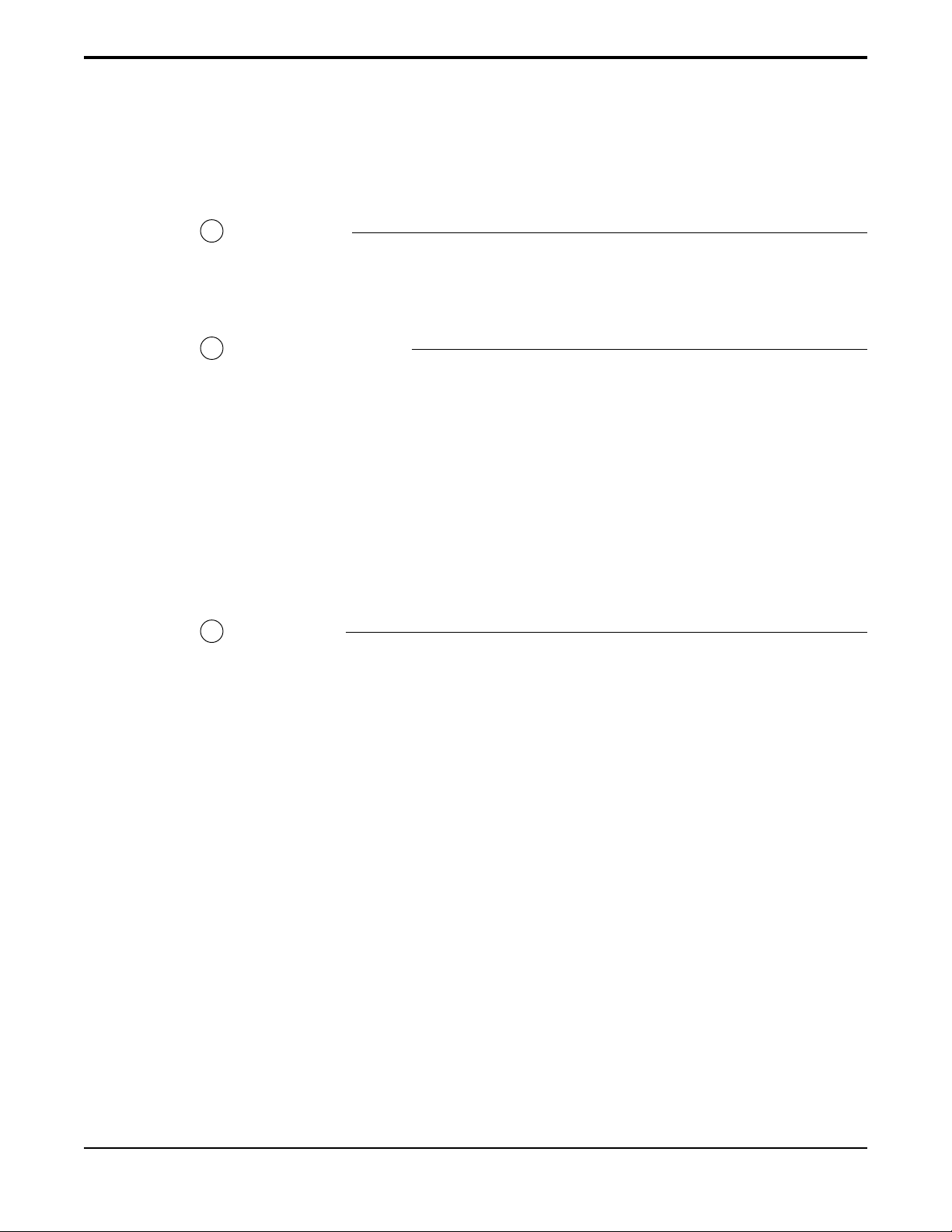
5
MIDI IN jack
6
MIDI OUT/THRU jack
7
POWER jack
This 5-pin DIN connector must be connected to the MIDI OUT jack of the transmitting
MIDI device via a standard MIDI cable, or to the MIDI THRU jack of the preceding device
(if the Artist is within a chain of MIDI devices).
This standard 5-pin DIN connector can be connected to the MIDI IN jack of another device
via a standard MIDI cable. There are limitations to the number of devices that can be
chained (or series connected) in this fashion.
Note: Inherently in MIDI there is a limit to the number of devices which can
be chained together (connected in series). With more than 3 devices, a
slight distortion of the MIDI signal can occur (due to signal degradation) which can cause an error in MIDI signal transmission. Should
this problem arise, a MIDI Thru box can be used which connects
directly to the MIDI device which transmits MIDI information and has
multiple connectors for the multiple devices receiving MIDI. MIDI
cables should not exceed 50 feet (15 meters) in length.
This 4-pin DIN connector accepts power from the 9VAC adaptor supplied with the unit.
8
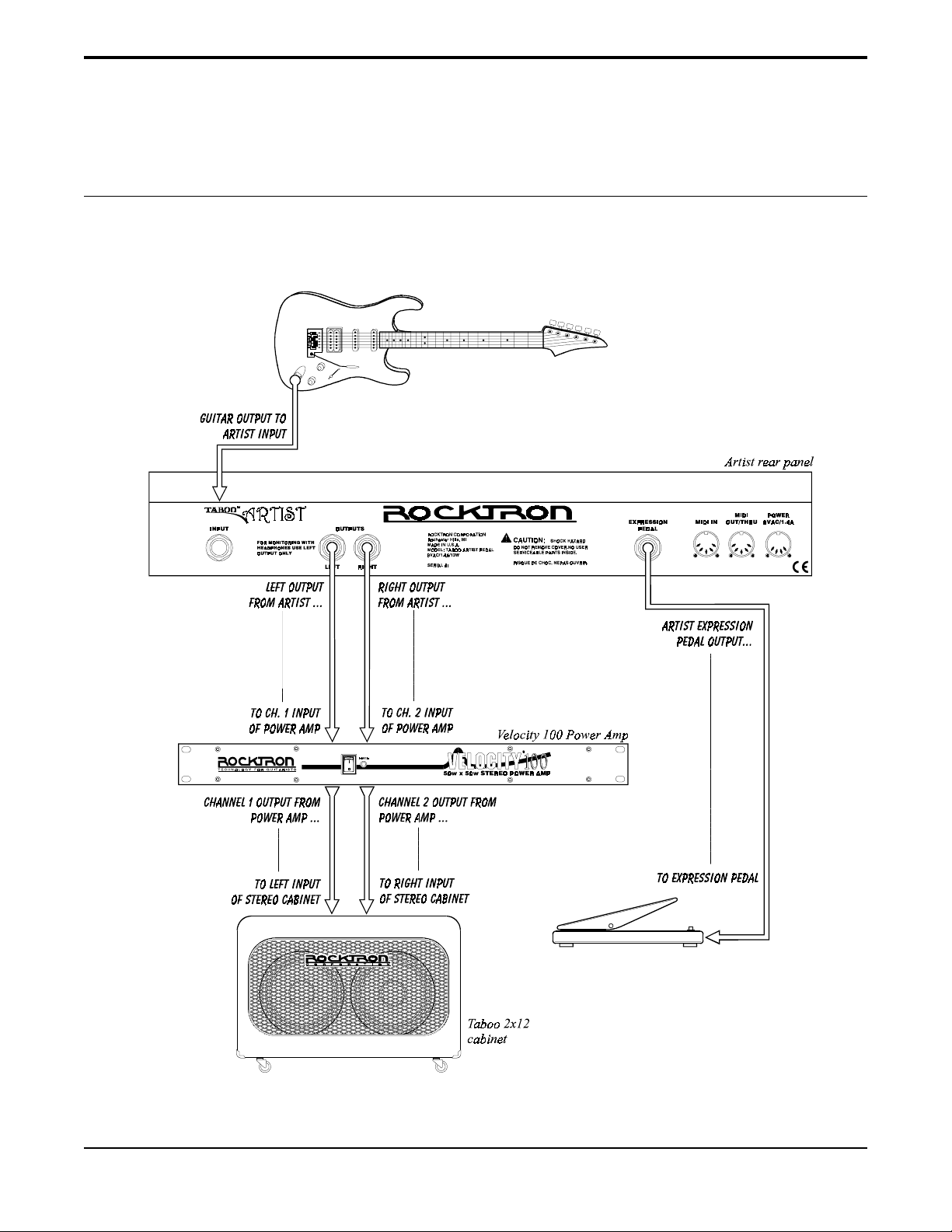
5. Connections
Used with a stereo power amp and stereo cabinet
9
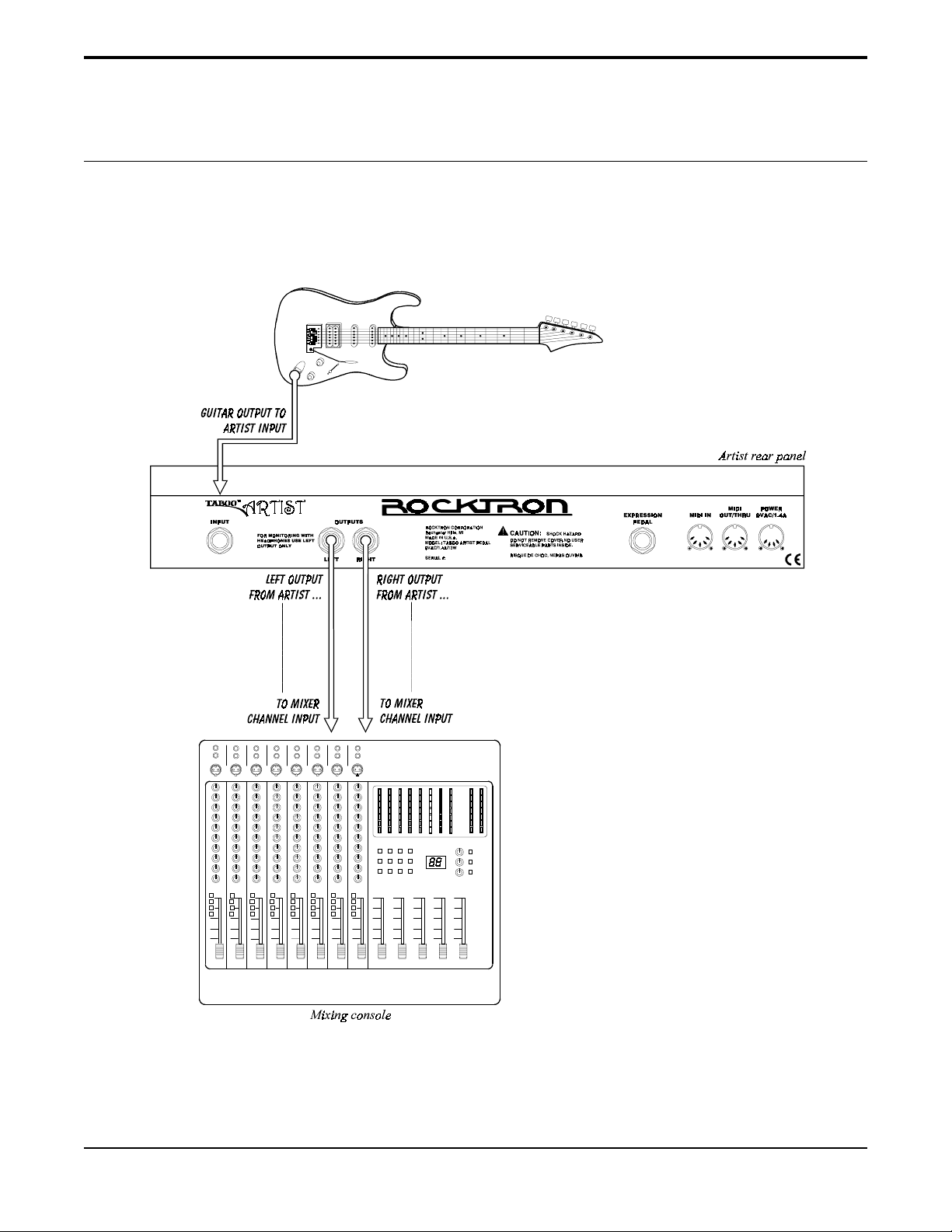
Using direct into a mixing console
10
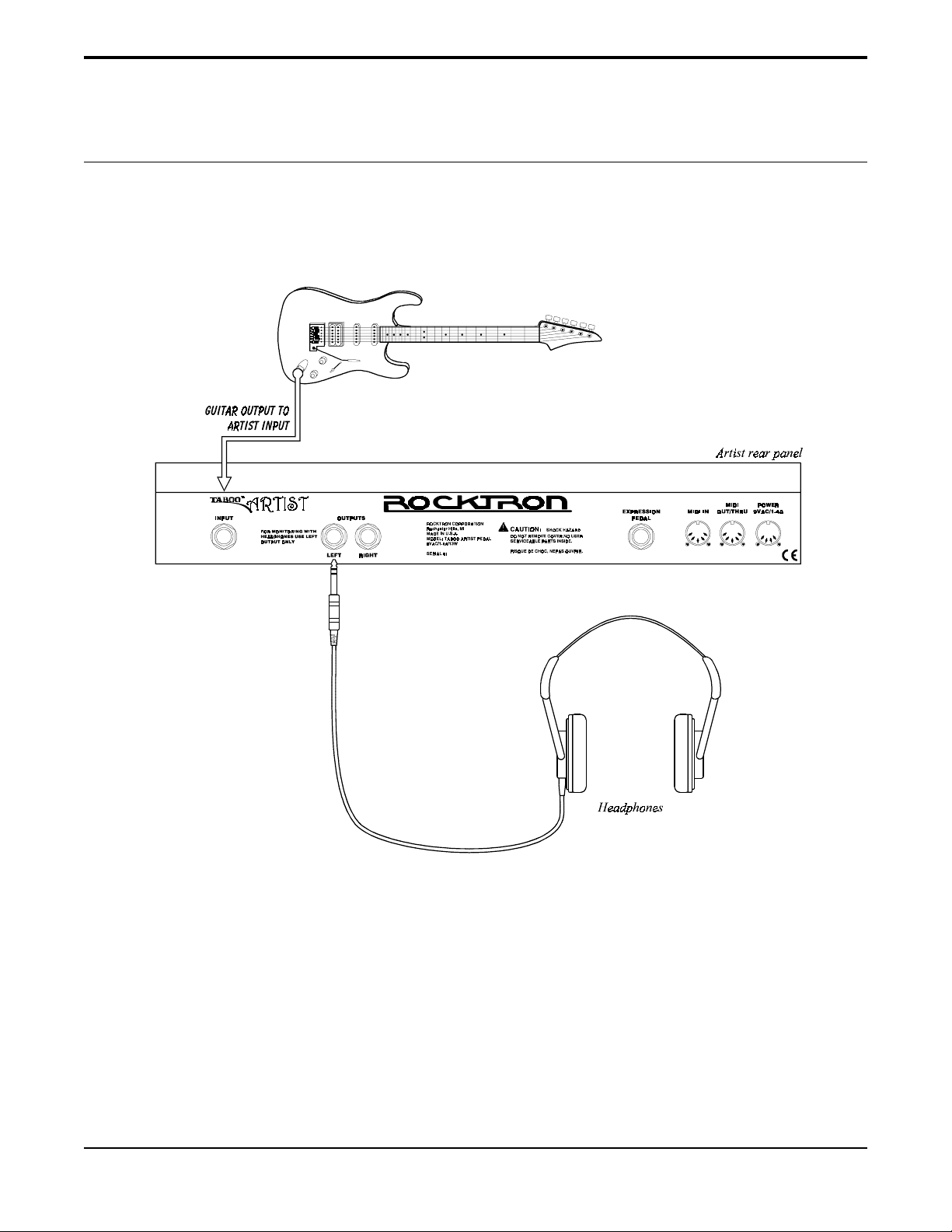
Using headphones with the Artist
11
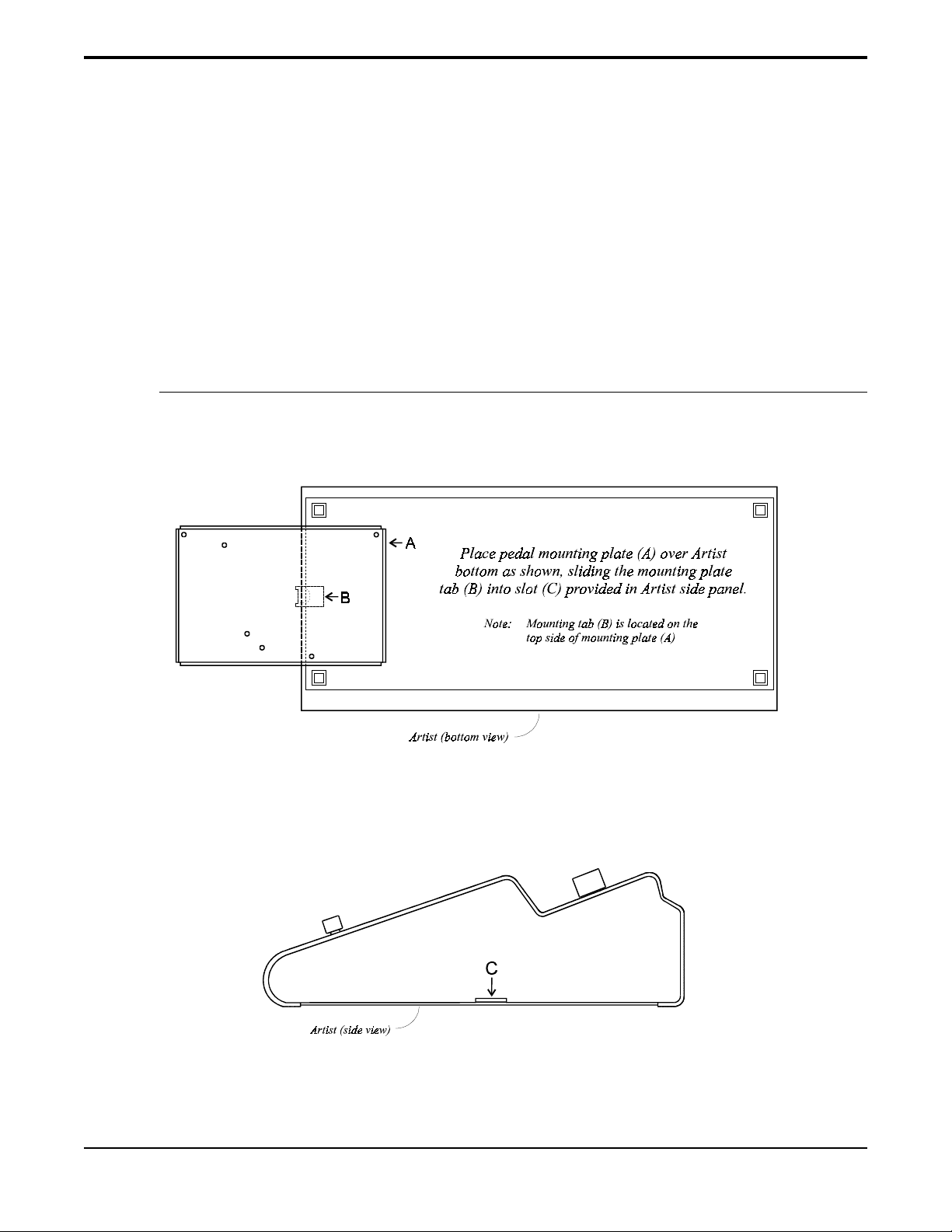
6. Using the expression pedal
The Ernie Ball® expression pedal (included) can be attached to either side of the
Artist, and can be mounted parallel to the Artist or on a 10° angle. The following steps
illustrate how to mount the pedal to the Artist.
A
Attaching the mounting plate
12
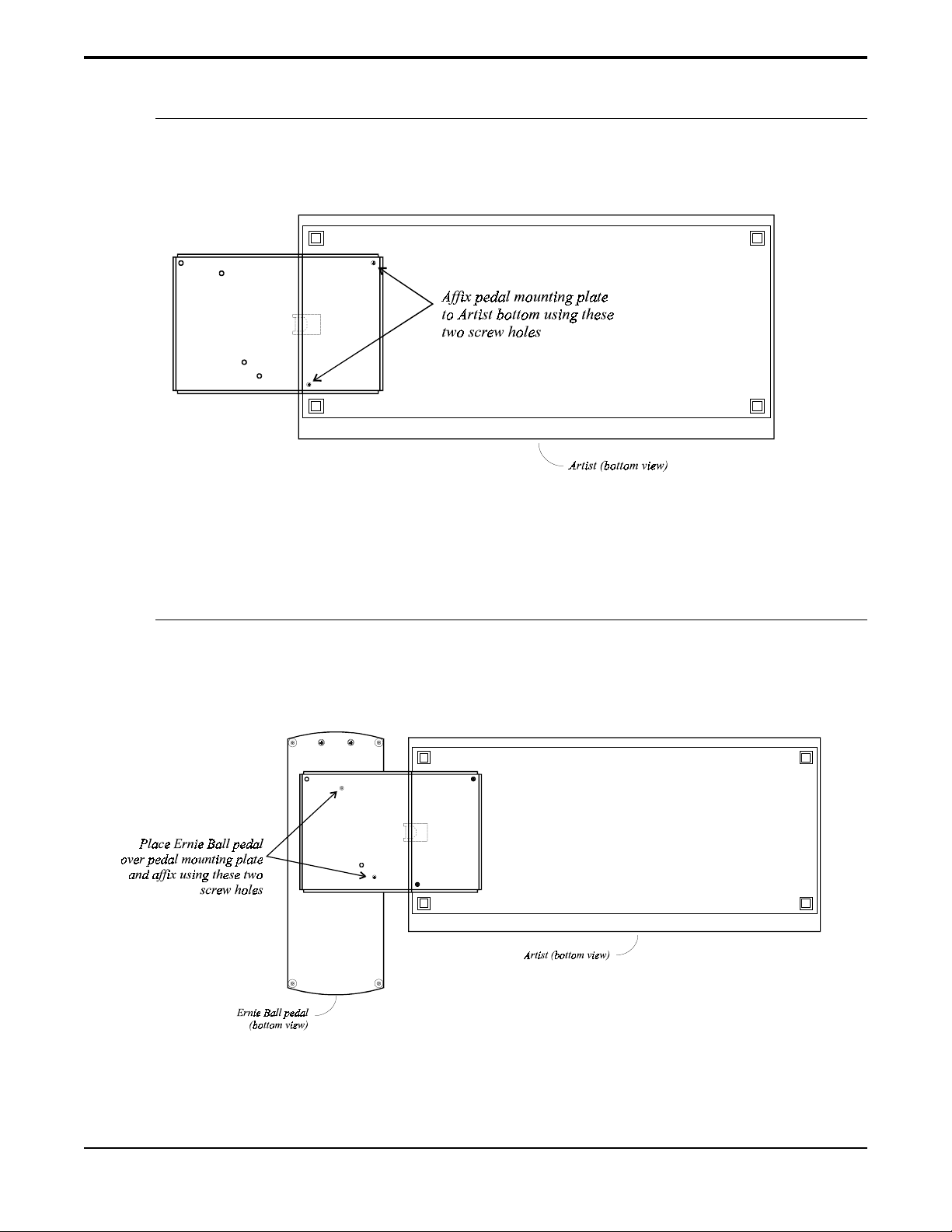
B
Securing the plate
C
Securing the pedal parallel to the Artist (option 1)
13
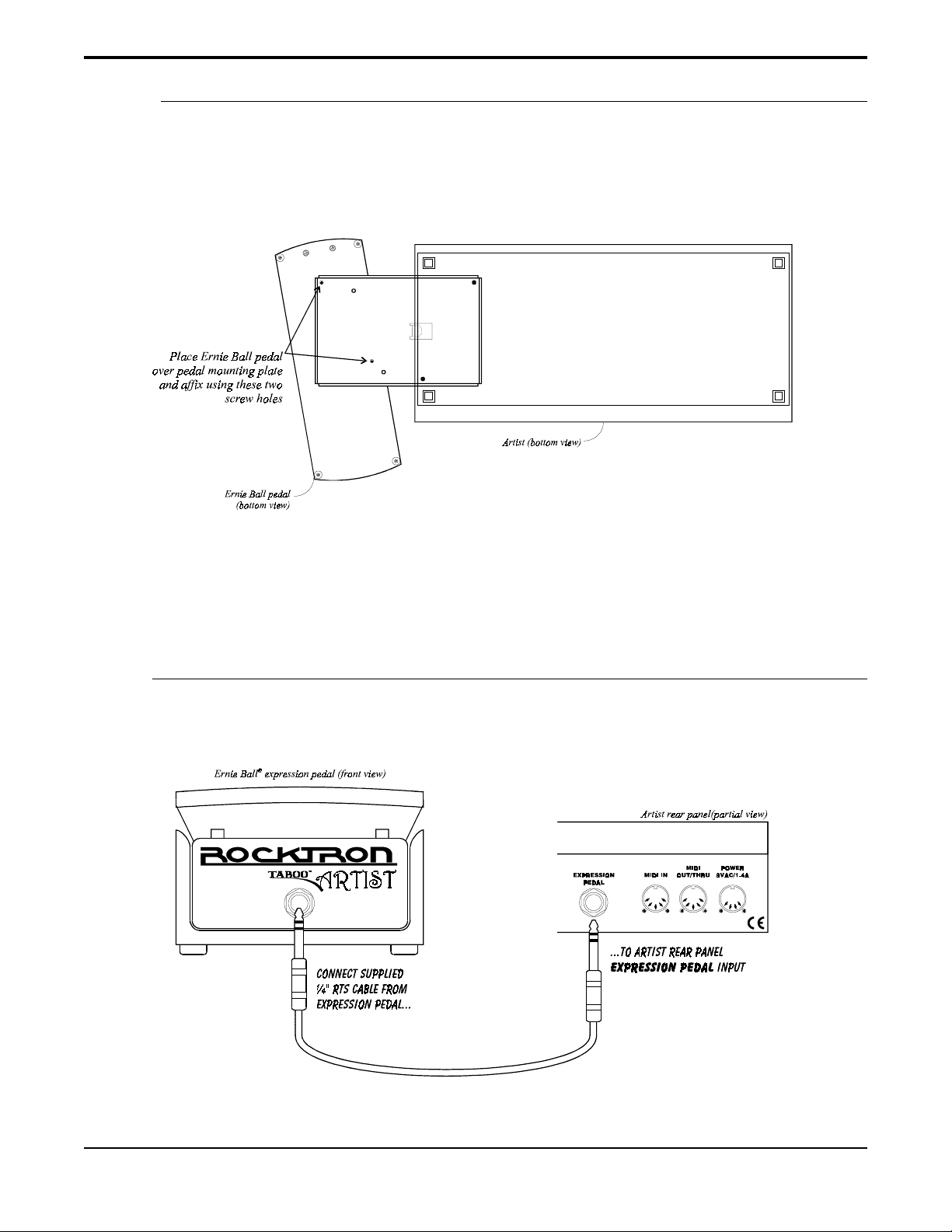
D
Securing the pedal at an angle (option 2)
E
Connecting the pedal to the Artist
14
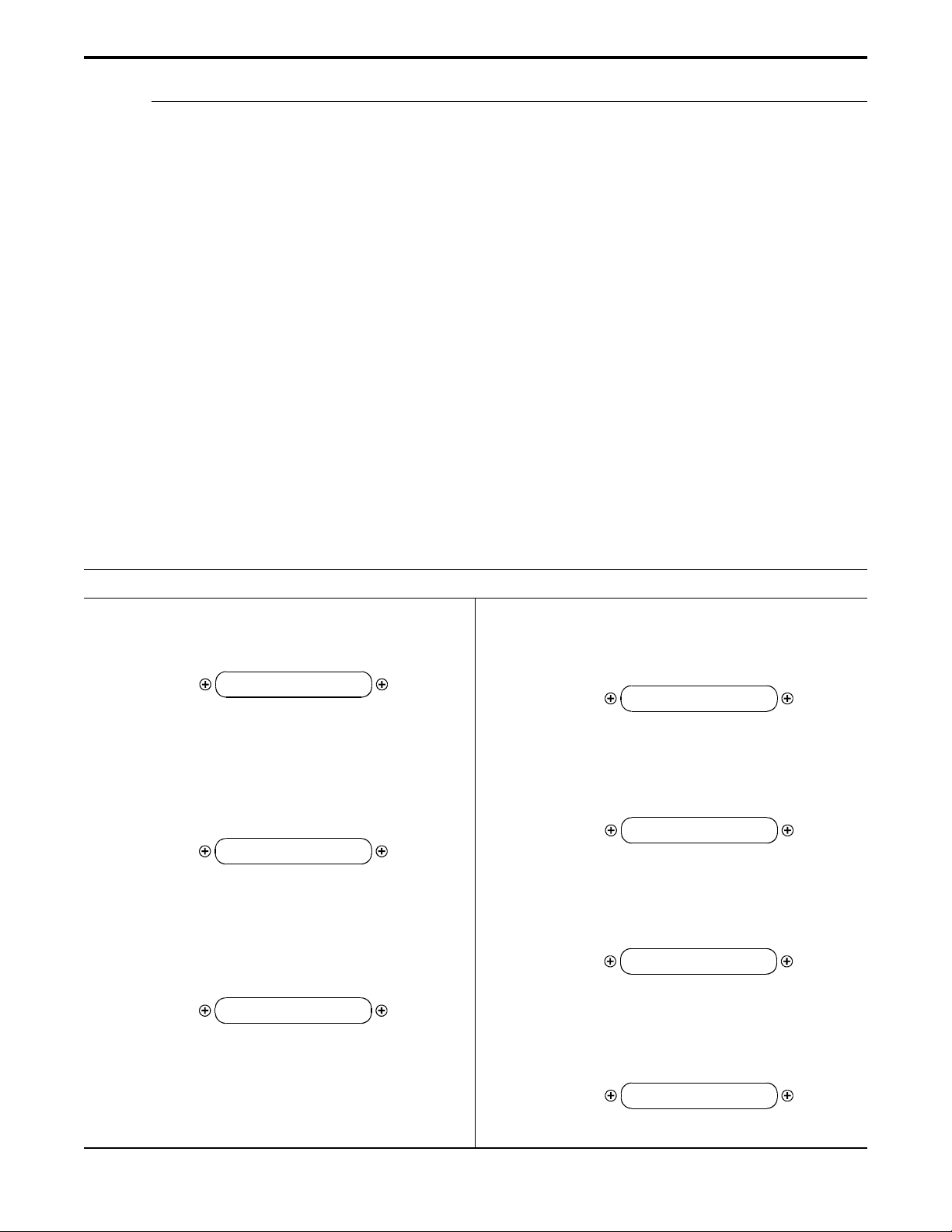
F
Controlling parameters via the expression pedal
Any Artist preset can be configured so that the Ernie Ball expression pedal can simultaneously
control as many as eight (8) different parameters in real-time. For example, the pedal can be
assigned to the Volume parameter so that the preset's volume can be adjusted by moving the
pedal whenever that preset is recalled.
The ability to control specific parameters with an external controller (such as an expression
pedal) is achieved via controller assignments, which are described on page 49. It will also be
described briefly in this section with regard to the use of the expression pedal as the controlling
device.
The Controller Assign function allows for controllers to be assigned to preset parameters in the
following manner:
1. Set the controller number for the first parameter to be controlled.
2. Select the parameter to be controlled.
3. Select upper and lower limits for the parameter that the controller will not exceed (if
desired).
4. Repeat steps 1-3 for up to eight controllers.
The following section describes each of these steps in further detail.
Example: Configuring an Artist preset to control the Wah Frequency parameter with the expression pedal
To access the Controller Assign function, turn the FUNCTION
11
1
11
control clockwise to “CONTROLLER ASSIGN”.
controller assig
Turn the PARAMETER control to access the first parameter of
22
2
22
the Controller Assign function. This parameter allows you to
select a controller number for the NUMB 1 parameter to
respond to. (The NUMB 1 parameter represents the first of up
to eight (8) parameters that may be controlled per preset.)
numb 1 XXX
Use the ADJUST control to select the controller to be assigned
33
3
33
to the NUMB 1 parameter. Any number from 0 to 120 may
be selected, as well as OFF (will not respond to MIDI control
changes) or PED (where the selected parameter is controlled
by the expression pedal).
numb 1 8
If a controller number (i.e. 0-120) is selected, match the
number selected for this parameter with the controller number
on the MIDI transmitter.
After selecting a controller number, press the STORE button to
44
4
44
save the controller number for the NUMB 1 parameter.
“STORED” will flash briefly on the display.
stored
Turn the PARAMETER control one step clockwise to display
55
5
55
the Artist parameter that is currently mapped to the NUMB 1
control number.
para1 output
Turn the ADJUST control to scroll through the available
66
6
66
parameters for the current configuration.
para1 wah frq
After selecting the parameter that you which to assign to a
77
7
77
controller (in this case the Wah Frequency parameter), press
the STORE button to save it. The Artist will flash “STORED”
briefly.
stored
15
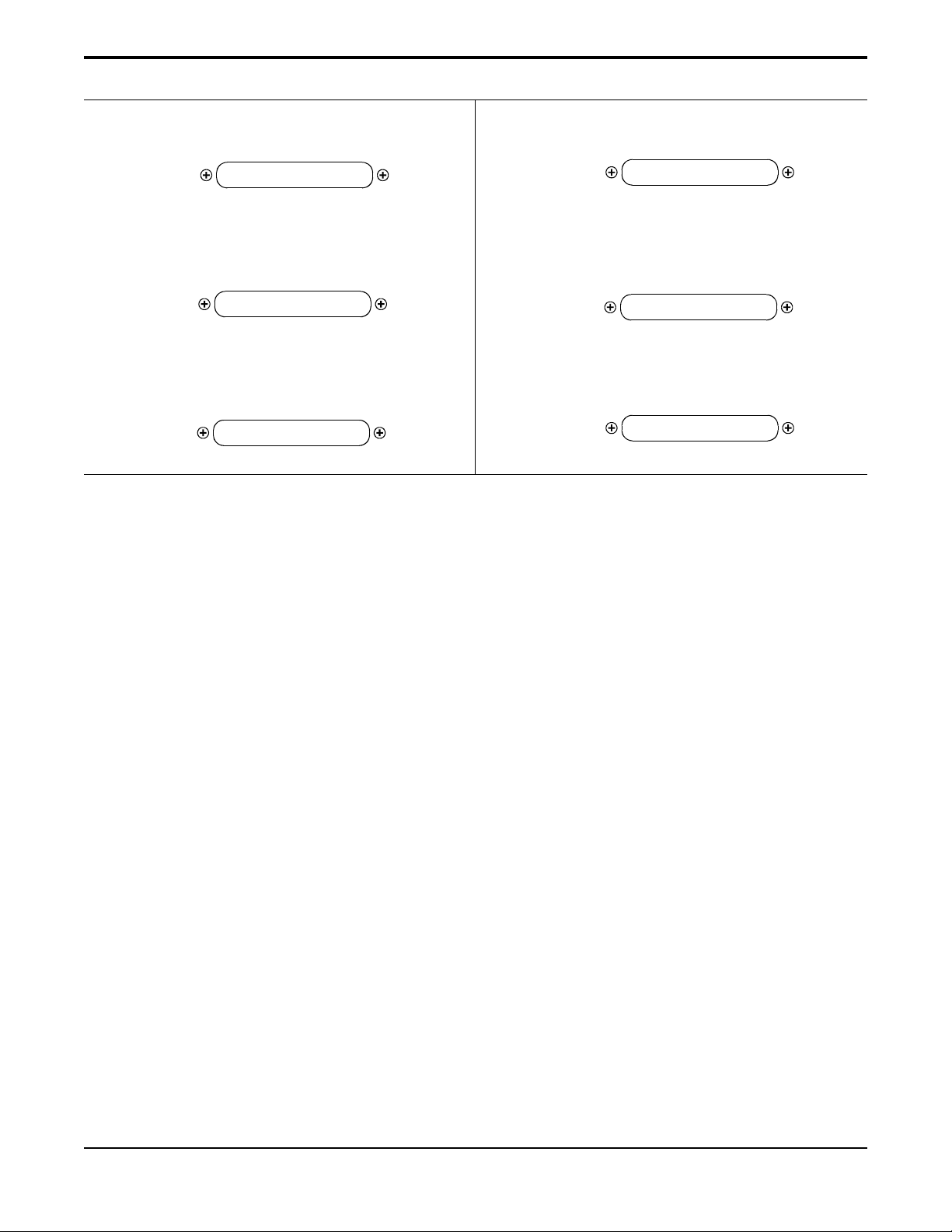
Turn the PARAMETER control one step clockwise to display
88
8
88
the current upper limit parameter for the current controller.
Turn the PARAMETER control one step clockwise to access the
1111
11
1111
lower limit parameter for the current controller.
ulim c1 xxx
Use the ADJUST control to select the highest value that the
99
9
99
parameter is not to exceed through MIDI control changes.
ulim c1 -2
After selecting a value for the upper limit, press the STORE
1010
10
1010
button to save it. “STORED” will flash briefly on the display.
stored
Steps 1-13 are r epeated seven times for a total of eight controllers. Turn
the FUNCTION control at any time to exit the Controller Assign function.
Only changes that have been stored will be saved after exiting the
Controller Assign function.
LLIM C1 -¥
Use the ADJUST control to select the lowest value which the
1212
12
1212
specified parameter is not to fall below through MIDI control
changes.
LLIM C1 -12
After selecting a value for the lower limit, press the STORE
1313
13
1313
button to save it. “STORED” will flash briefly on the display.
stored
16
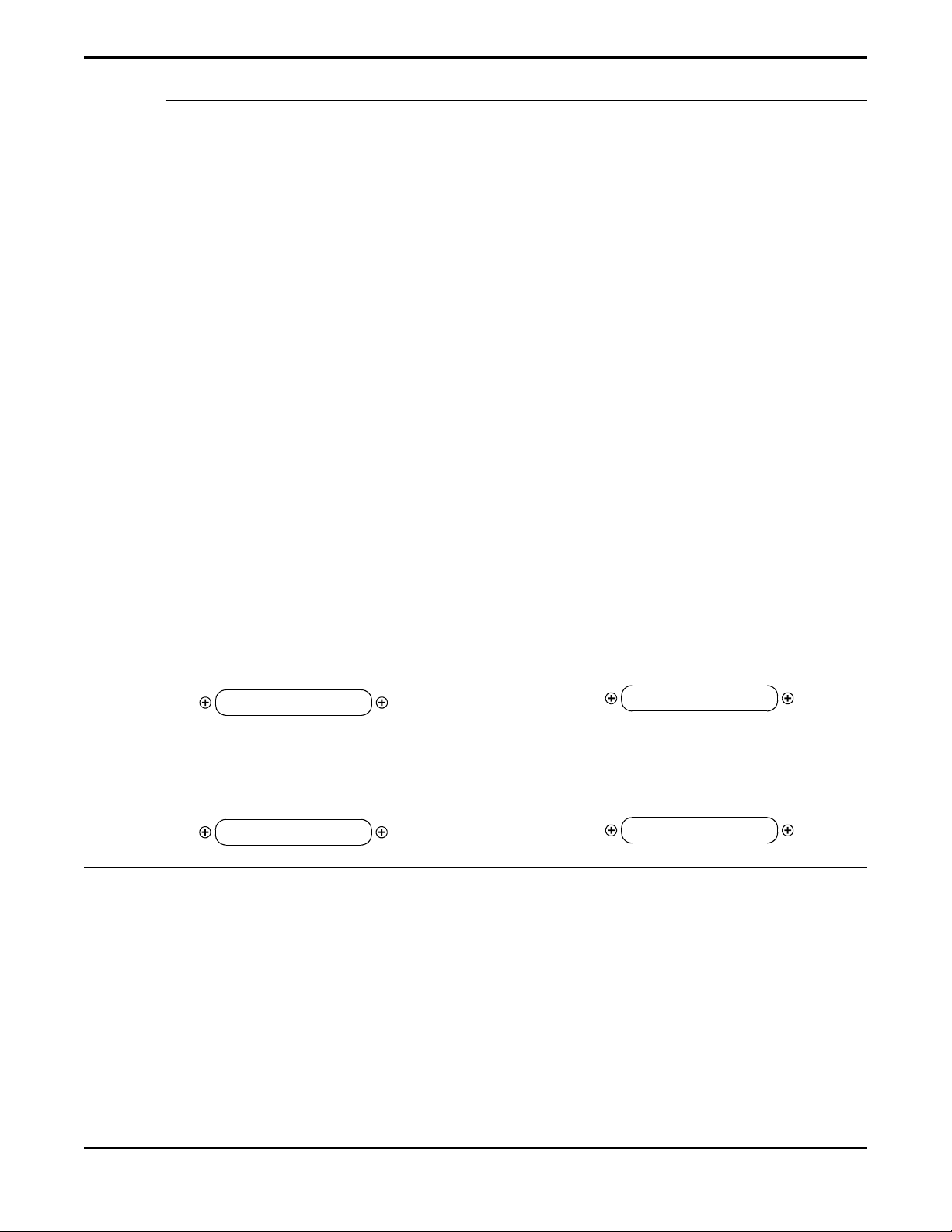
G
Programming the Volume Status ON or OFF
When any preset is recalled, the volume of the recalled preset can be determined in either of two
ways: by (a) the value of the VOLUME parameter value that is stored for the preset, or (b) the
most recent position of the expression pedal when it was used to control the VOLUME parameter.
The Artist always remembers the most recent volume setting when the pedal is used to control
the VOLUME parameter. The VOLUME STATUS parameter determines whether the Artist uses this
value to set the overall volume of a recalled preset. When set to ON, the volume of a recalled
preset is determined by this value. When set to OFF, the volume of a recalled preset is determined
only by the preset's stored VOLUME parameter value.
As an example, suppose the following:
1. A preset is currently recalled in which the expression pedal controls the VOLUME
parameter, and the pedal is used to set the VOLUME at 48.
2. Another preset is then recalled which has the VOLUME STATUS parameter stored ON,
and the VOLUME parameter is stored at 75.
3. The volume for the recalled preset will be 48 (instead of 75), as it was the last setting
stored by the pedal.
The following steps describe how to set the VOLUME STATUS parameter on or off.
To access the Controller Assign function, turn the FUNCTION
11
1
11
control clockwise to “MIXER”.
MIXER
Turn the PARAMETER control until the VOL STATUS
22
2
22
parameter is displayed.
VOL STATUS OFF
Use the ADJUST control to set the VOL STATUS parameter on
33
3
33
or off for the current preset.
VOL STATUS On
Press the STORE button to save the status of the VOL STATUS
44
4
44
parameter. “STORED” will flash briefly on the display.
stored
17
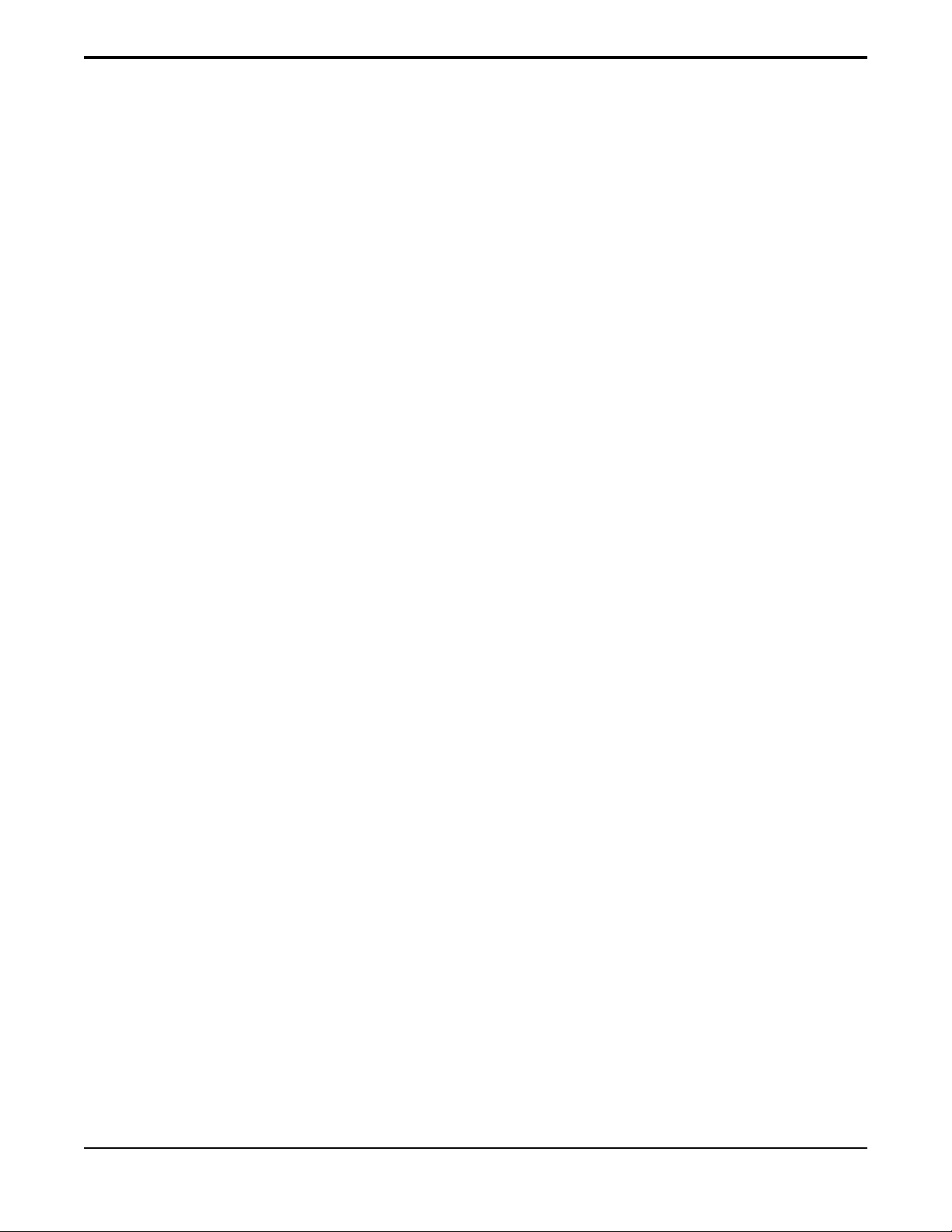
7. Operating Format
Artist presets
The Artist provides 252 stored sounds called presets. The Artist presets are arranged in 63
groups of four, called banks. Each bank is accessible via the BANKp / BANKq switch. Once a
desired bank has been selected, individual presets within that bank can then be instantly recalled
via switches 1 through 4.
Arranging the presets in banks of four allows the player to set up each bank for a different
song, providing one-button access to up to four Artist presets per song. It is therefore recom-
mended that presets are named such that they indicate the song (or bank) that they are associ-
ated with.
Artist configurations
The root of each preset's sound is its configuration. The configuration determines both the
effects available for a given preset and the order in which those effects are executed. The Artist
provides 12 fixed configurations to achieve a wide array of preset sounds, any of which may be
instantly recalled at any time. These are:
•HIGH-GAIN DISTORTION CHORUS DELAY REVERB
•HIGH-GAIN DISTORTION FLANGE DELAY REVERB
•HIGH-GAIN DISTORTION TREMOLO DELAY REVERB
•HIGH-GAIN DISTORTION PITCH SHIFT DELAY REVERB
•WAH HIGH-GAIN DISTORTION DELAY REVERB
•PHASE SHIFT HIGH-GAIN DISTORTION DELAY REVERB
•LOW-GAIN DISTORTION CHORUS DELAY REVERB
•LOW-GAIN DISTORTION FLANGE DELAY REVERB
•LOW-GAIN DISTORTION TREMOLO DELAY REVERB
•LOW-GAIN DISTORTION PITCH SHIFT DELAY REVERB
•WAH LOW-GAIN DIST O RTION DELAY REVERB
•PHASE SHIFT LOW-GAIN DISTORTION DELAY REVERB
The configuration of each preset can be changed from the list of parameters within each
preset. For more information on selecting a configuration, see Selecting a Configuration on page
44.
18
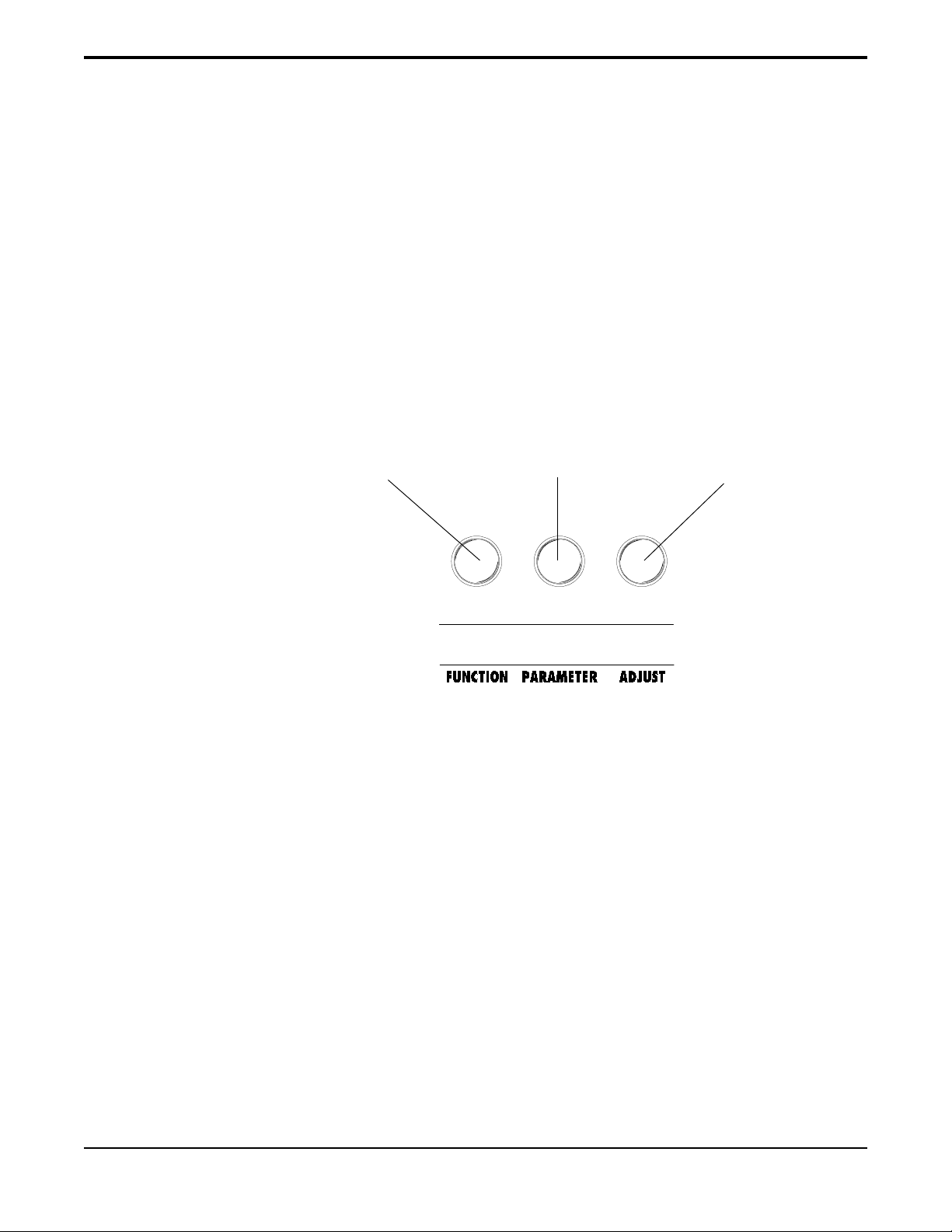
Artist Functions and Parameter Descriptions
Each Artist preset is divided up into individual blocks called functions (e.g. Mixer, Re-
verb, etc.). Within each function of each configuration is a set of controls which allow you to
manipulate various aspects of that function, called parameters. It is the setting of each of the
parameters which determines the overall sound of each preset.
The Artist is set up to allow you to first access each function (via the FUNCTION control),
then the parameter list for each function (via the PARAMETER control) and finally the adjustable
value for the displayed parameter (via the ADJUST control).
STEP 1:
Turn to select
a function.
The functions that are available for each preset depends upon which configuration is
currently active. The remainder of this section will describe each of the effect-based functions
and the associated adjustable parameters they provide.
Turn to select a parameter
within the selected function.
STEP 2:
Turn to alter the value of
Artist top panel
STEP 3:
the selected parameter.
The remaining functions are utility-based, and are described in the section titled General
Operation.
19
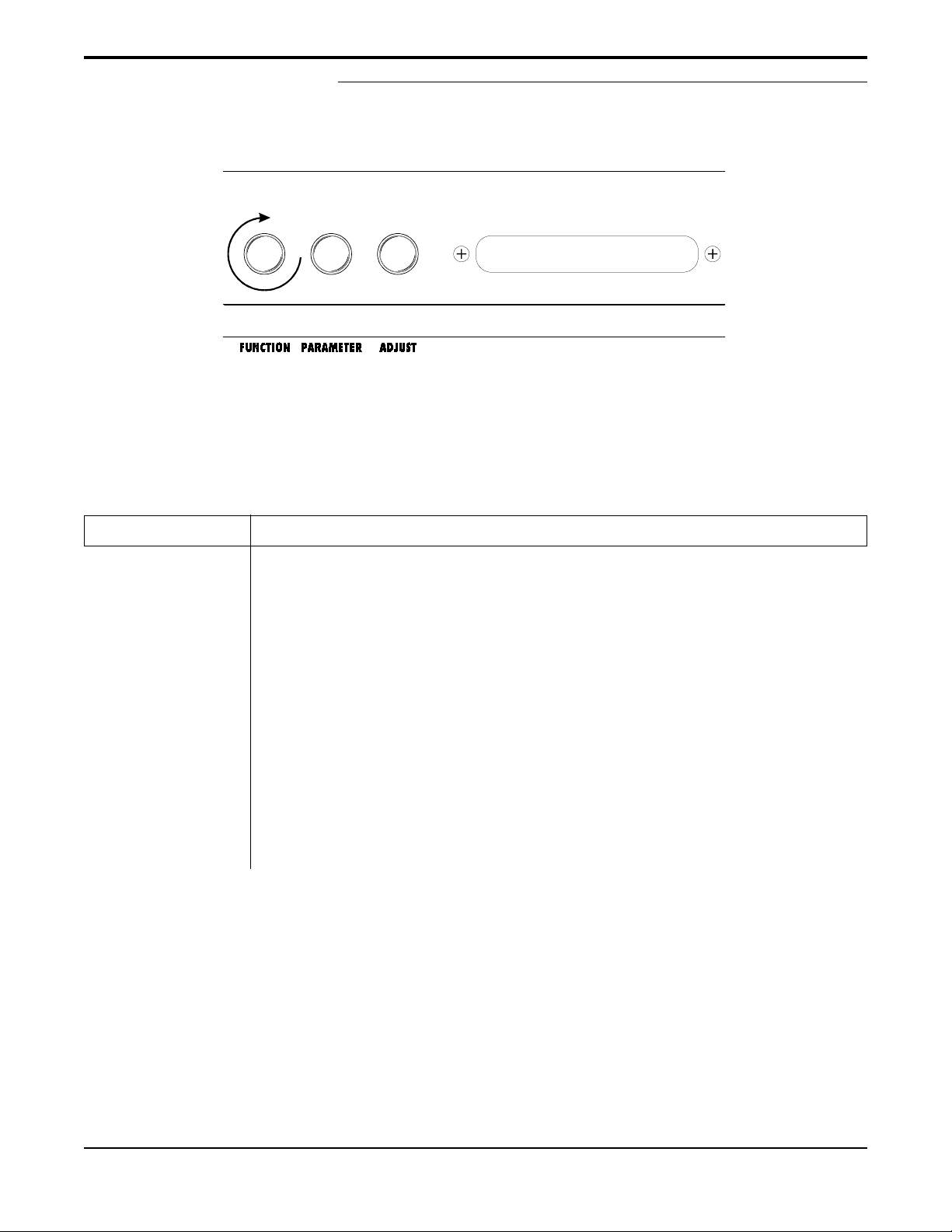
GLOBAL Function
global
The first function displayed when turning the FUNCTION control is the Global function. The parameters provided in this
function affect all presets (i.e. the settings stored for these parameters are the same for all presets).
Global parameters
ARAMETER
P
OUTPUT
SPKR SIM
HUSH OFFSET
MUTE
DESCRIPTION
The OUTPUT parameter determines whether the output of the Artist is a stereo (left and right) signal or
two mono signals.
This SPEAKER SIMULATOR parameter under the Global function allows you to globally (all presets)
lock the Speaker Simulator off (LOCKOFF) so that it will always be off for all presets—regardless of the
status of the “SPKR SIM” parameter under the Speaker Simulator function. It may also be locked on for the
left channel (LOCK L) or on for both channels (LOCK B).
Note: The Artist will only recognize the “SPKR SIM” parameter under the Speaker Simulator
function when this parameter is stored as UNLOCK.
The HUSH OFFSET parameter allows you to globally (all presets) adjust the HUSH expander threshold.
This means that if this parameter is altered from 0dB to +3dB, the expander threshold will be 3dB higher for
all presets. This feature can be useful when switching from a quiet guitar with passive electronics to a noisy
guitar with active electronics—as the active guitar would require a higher threshold level in all presets.
The MUTE parameter allows you to mute the output of the Artist. This feature is especially useful when
changing guitars during a live set.
20
