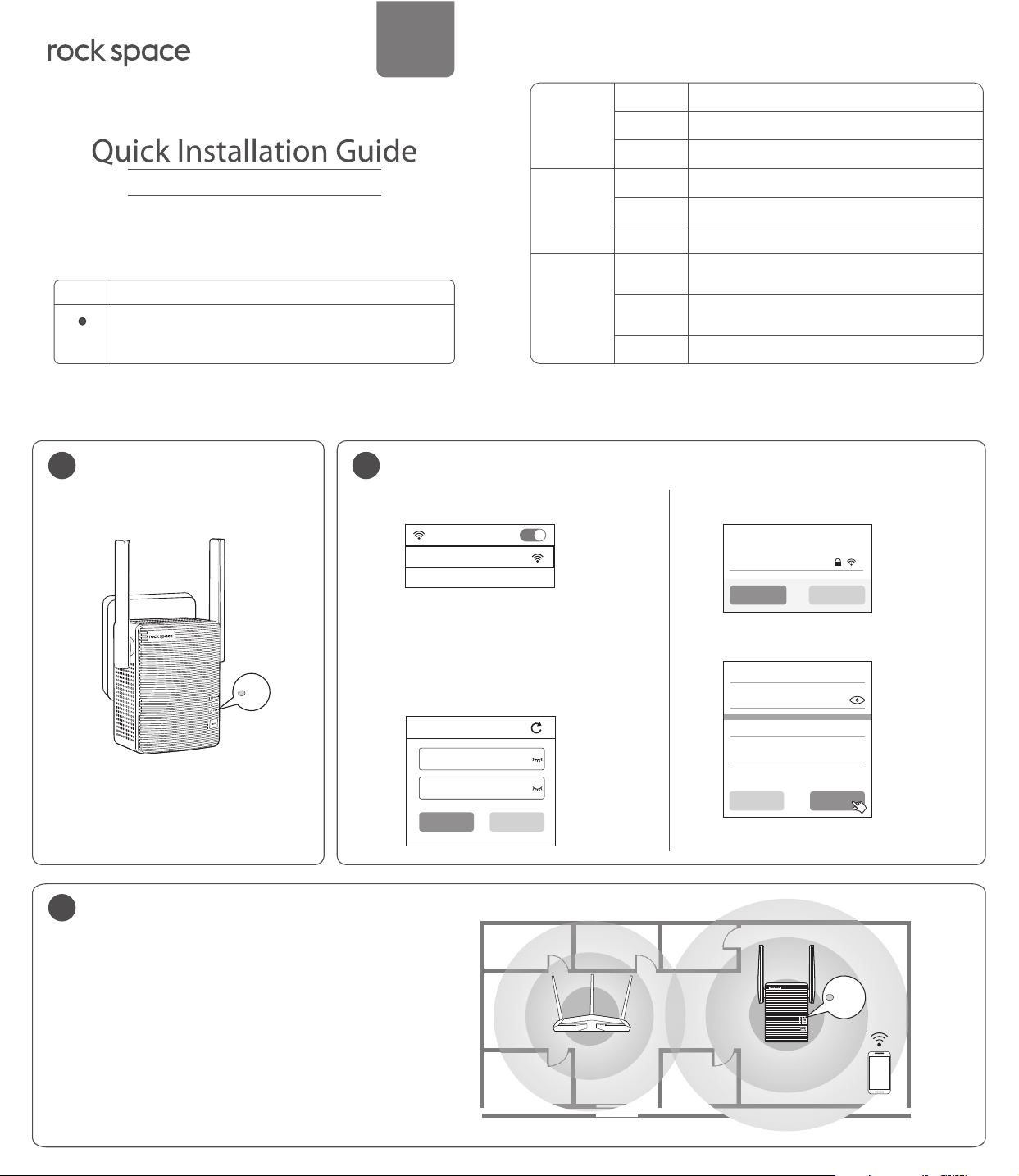
English
LED Descriptions
Power LED
AC1200 Dual Band WiFi Repeater
WPS LED
Signal LED
Button
RST
Model: RSD0608
Description
Use the end of a paper clip or a similar object to press and
hold this button for about 8 seconds with power on, and
then release it to restore the extender to factory settings.
Method 1: Extending Your WiFi Network Using Web UI
1
Power on the Repeater
Plug the repeater into a power outlet
near the router in the same room.
2
Extend Your WiFi Network
1. Connect your WiFi device to the repeater's
WiFi network rockspace_EXT.
WLAN
rockspace_EXT
Solid on
Blinking
O
On
Blinking
O
Solid blue
Solid red
O The repeater does not connect to your WiFi router.
The repeater has started.
The repeater is starting.
The repeater is not powered on.
A WPS connection has been established.
A WPS connection is being established.
The WPS function is disabled.
The repeater has connected to your existing WiFi
router/modem, and its position is proper.
The repeater is too far away from the router.
Relocate the repeater closer to the router.
3. Select a WiFi network (SSID) you want to
extend.
Select a WiFi network you want to
extend…
My_home_wi
PWR
Wait until the PWR LED turns solid blue.
3
Relocate the Repeater
1. For better performance, plug the repeater into an
outlet halfway between the router and the WiFi
dead zone.
The location you choose must be within the range
of your existing WiFi network.
2. Wait until the Signal LED turns blue. If not, relocate
the repeater closer to the router.
3. Connect your WiFi devices to the repeater using the
SSIDs set by yourself, or your router's SSID with a
sux _EXT/5GEXT, and using the WiFi password
same as your WiFi router.
Ensure that the Mobile Data (if any)
is disabled.
2. Start a web browser, enter
hp://re.rockspace.local or
192.168.0.254 in the address bar to log in.
Create a login password for later attempts
(recommend).
http://re.rockspace.local
Password (5-32 characters)
Conrm
Next Not Now
WiFi router
Rescan Switch Mode
4. Enter the password of the WiFi network
you want to extend.
Your existing WiFi network
Enter the password of “My_home_wi”
The extended WiFi network
SSID
My_home_wi_5GEXT
Password of the extended network is
same as your existing WiFi network.
Back Extend
Wait a moment, the Extended successfully!
page appears.
Antennas upward and vertical to the ground
RSD0608
Signal
Blue: Successful connection
Red: Failed connection
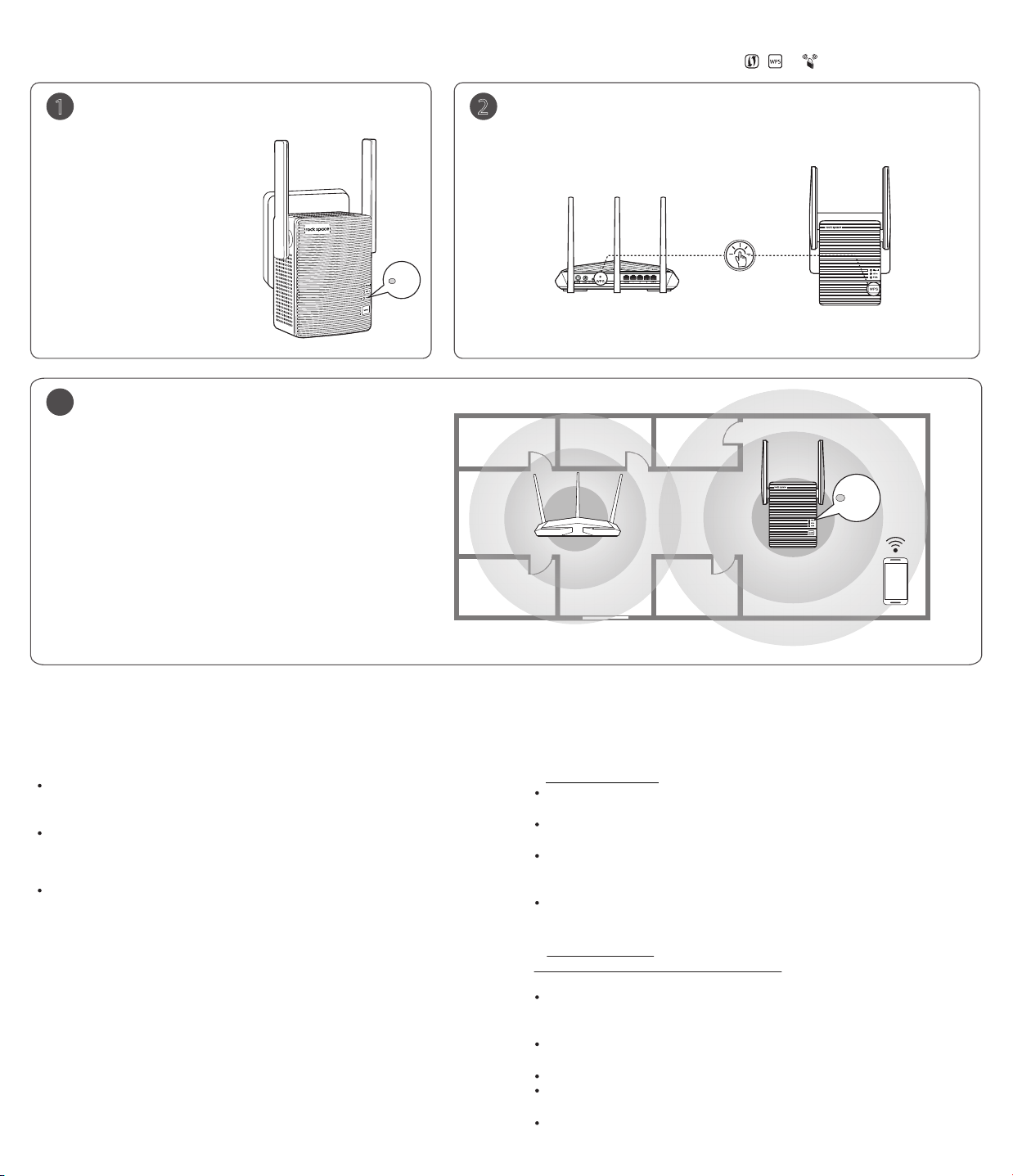
Method 2: Extending Your WiFi Network Using WPS
You can use Method 2 if your router has a WPS button (possible
icons of a WPS button: , , or ). Otherwise, use Method 1.
1
Power on the Repeater
Plug the repeater into a power
outlet near the router in the
same room.
Wait until the PWR LED turns
solid blue.
3
Relocate the Repeater
1. For better performance, plug the repeater into an
outlet halfway between the router and the WiFi
dead zone.
The location you choose must be within the range
of your existing WiFi network.
2. Wait until the Signal LED turns blue. If not, relocate
the repeater closer to the router.
3. Connect your WiFi devices to the repeater.
The repeater's SSIDs are your WiFi router's SSID with
a sux _EXT/5GEXT. The WiFi password of the repeater
is same as your WiFi router.
PWR
2
Extend Your WiFi Network
1. Press the WPS button on the router and within 2 minutes press the WPS button
on the repeater.
Press
2. Wait until the Signal LED on the repeater turns solid blue. If the Signal LED does
not turn solid blue, try Method 1.
Antennas upward and vertical to the ground
RSD0608
Signal
WiFi router
Blue: Good connection
Red: Bad connection
FAQ
Q1: I cannot login to the web UI of the repeater. What should I do?
A1: Try the following solutions:
If a WiFi device is used, ensure that your WiFi device has connected to the
repeater's WiFi network rockspace_EXT, and the Mobile Data (if any) function
is disabled.
If a computer is used, ensure that your computer has connected to the
repeater's WiFi network rockspace_EXT, and your computer has set to Obtain
an IP address automacally and Obtain DNS server address automacally.
Or unplug the Ethernet cable.
Reset the repeater, and try again.
Q2: How to reset the repeater?
A2: When the PWR LED of the repeater is solid on, press the RESET button on the
repeater with power on using a paper clip, and release. After the PWR LED turns
solid on, the repeater is restored to the factory settings.
Q3: Why is it useless to press the RST buon?
A3: Please conrm long press the RST button for 8 seconds with power on.
Q4: The repeater cannot find the WiFi network of my router/modem.
What should I do?
A4: The router may be encrypted with WEP or WPA/WPA (Enterprise) algorithm.
Change the encryption type of the router to WPA-PSK or WPA2-PSK, and try
scanning again.
Q5: Unable to login repeater interface
A5: Conrm the situation is before or after the expansion.
a. Before the extension:
Please conrm you have connected to the correct signal of the repeater. (The
name of its wireless signal is attached to the product sticker)
Conrm the domain name (re.rockspace.local), or IP access (192.168.0.254) that
entered in the address bar is correct.
If you are unable to login, please close the browser(but not just return) and
open a new page to try again. If still failed, please wipe all the browser cache or
reboot your mobile device.
If all the solutions above are not working, we recommend that you can restore
factory settings or recharging the plug in the socket, then try to connect and login
again.
b. After the extension:
There are two ways to deal with this problem:
Method 1:
1. First, make sure that you have connected to the correct signal of the repeater.
If the SSID of the repeater is the same as the superior signal (the router signal), you
have to conrm you connected to the signal of the repeater.
After connecting to the repeater wireless signal, please conrm the IP of the
repeater signal is assigned by superior router.
Then login by this domain name: re.rockspace.local.
If failed, please cut o the power supply and re-connect the power supply. Then
you login by the domain name after the repeater extended automatically.
If the last step above doesn’t work, please change to a laptop or a mobile phone
to login.
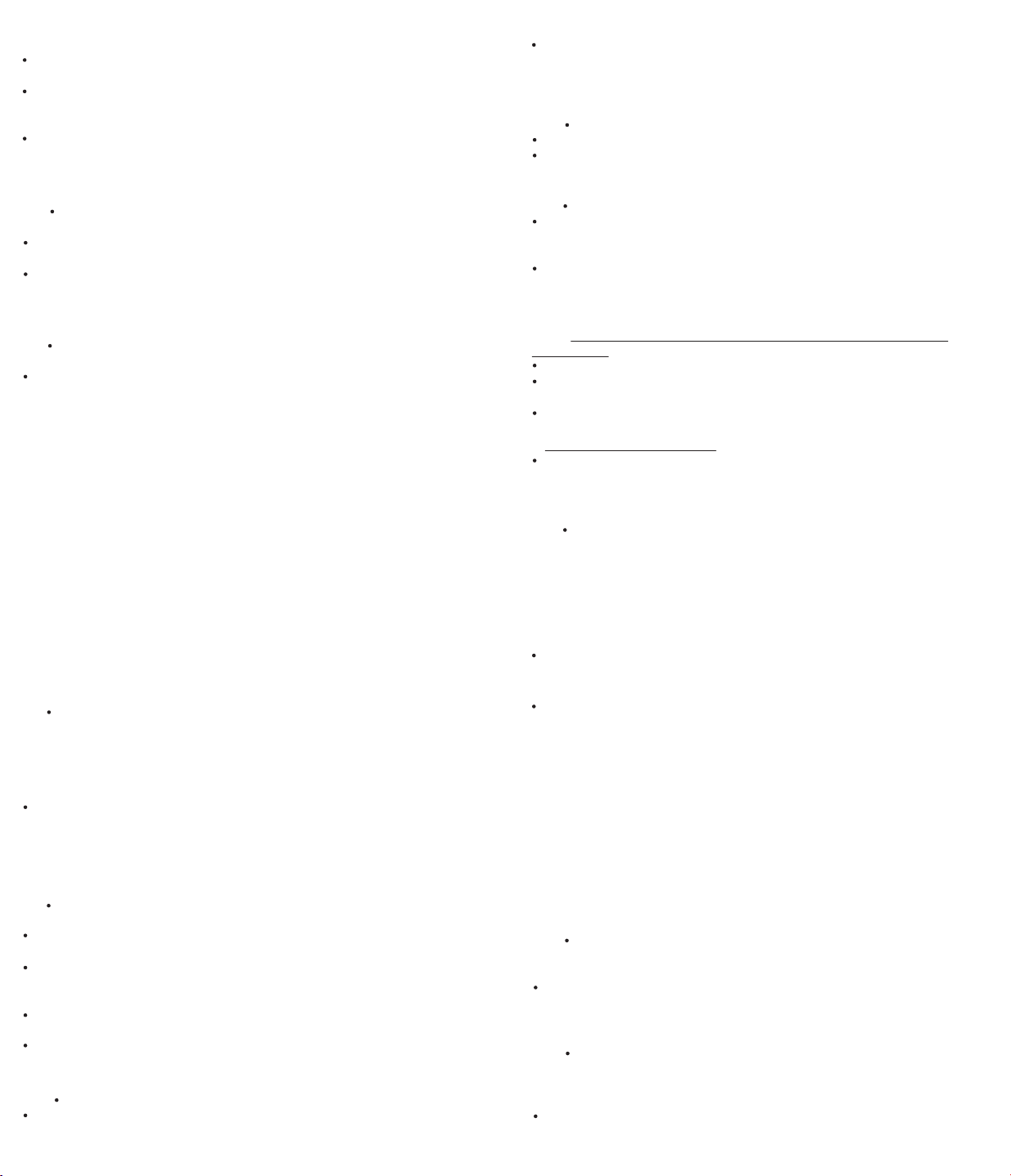
Method 2:
First, make sure you have connected to the WiFi signal(no matter the router’s or
extender’s) , and then login the interface of the router;
Open the Client List of the router interface to view connected devices. After
nding the mac address (that is attached to the product stick)of the repeater, you
can get the IP address of extender that assigned by router.
Open a browser, enter the IP address in the address bar, and then you can enter
the interface.
Q6: I can find someone else ’s wifi signal, but I can’t find mine?
A6: You need to check the signal strength that your mobile advice can get in
the same place.(Maybe the signal in this place is poor)
You should check if the encryption of the superior router is WEP. Only no
encryption, WPA, WPA2 and mixed mode can be supporter by this repeater.
Whether the superior signal is hidden; (You can check this by your mobile
advice)
Q7: Always prompt for failure when extending.
A7: 1. Check the indicator is blue/red/not bright(if the indicator not bright, it
means a failed matching).
If you can’t nd the superior signal when extending, please try the following
solutions:
① Set the SSID of the router and repeater to numbers and letters combination;
② Move the repeater closer to the router;
③ Conrm the encryption mode of the superior signal is not WEP.(Only no
encryption, WPA-PSK, WPA2-PSK or their mixed mode can be supported by our
repeater)
④ Conrm the superior signal is not turned o or hidden.
⑤ Login the interface of the router to check if restrictions are made, such as
MAC lter, Blacklist.
⑥ Conrm the password of your superior router you entered is correct.(The
password entered in the extension process is the password for the superior
router)
⑦ Modify the signal name and password for the superior router, and reset the
repeater.
⑧ If none of the above causes, please note your superior router model, repeater
serial number and use information. Then feedback to this e-mail: techsupport@rockspace.cc
Q8: The indicator shows red or no light (weak signal or filed connecng)?
A8: How to conrm a successful extension?
① You can search the signal to see if there is a repeater factory SSID(If the SSID of
the signal is still the factory setting, then it means a failed extension.)
② Observe the exact color and status of the indicator by darkening the surrounding.
③ Login the interface of the repeater to see if the extended state is expanded.
If you are sure that the extension is successful, you can keep the antenna upward
and parallel with the antenna of the router; If not, please replace its angle.
3. You can put the repeater and router closer, and observe if the indicator gets
solid blue.
Q9: No internet access aer extension?
A9: Conrm whether the extension is successful. (Judge by indicator and
management interface)
Disconnecting the device without internet access, and connect again to see if it
is available.
To see if the superior signal strength is too low by repeater interface.(We
recommend the repeater should be placed somewhere between 40%-50% of the
signal strength.)
When the signal of the repeater is connected, see if its SSID is assigned by
router.
Reset the repeater and try others WIFI signal.
Q10: The extended signal is poor?
A10: Don’t put the repeater too close to the router.
Place the repeater in the middle of the router and the farthest place you want to
extend.
If you want to extend the signal in horizontal direction, the repeater antenna is
positioned upward, and parallel to the router. If it is for duplex house, both the
antennas of the repeater and router should be tilted and remain parallel.
Q11:
Unable to connect the repeater signal aer a while of a successful extension?
A11: Check on the interface for restrictions and blacklist.
Clear cache of the extended signal, then reconnect.
Reset the repeater and set up again.
Q12: The network is not available aer extension.
A12: Check if the indicator turns no light;
If the indicator is red, but no network. To see if the superior signal strength is too
low by repeater interface.(We recommend the repeater should be placed somewhere
between 40%-50% of the signal strength.)
Check if the IP that connected to the devices is assigned by router.
Q13: Somemes repeater and mobile device will lose their connecon aer
extension?
A13: a. When the indicator turns no light, it mean the repeater and router are
disconnected.
Please verify if any changes have been made.
Enter the router interface to view the history, and check the status of the superior
router.
If the router is ne, judging the strength of the signal by indicator’s color. You can
adjust the location and direction of the repeater.
b. When the indicator is solid blue
Please check if the SSID of the repeater contains special characters or Chinese,we
command you can set the SSID to alphanumeric combination.
Q14: The network is slow aer extension.
A14: View the color of the indicator:
① Solid blue: The signal strength received by repeater is above -60db.
② Solid red: The signal strength received by repeater is above -61db~-74db. (The
signal is a little bit week. It is recommend to move the repeater a little closer, and
the repeater antenna is parallel to the router.)
③ No light: The signal strength received by repeater is below -74db. (The signal is
week. It is recommend to move the repeater closer, and the repeater antenna is
parallel to the router. )
Under general situation, when the signal strength that received by repeater is
between 40% and 79% (While the interface shows a signal with 2 bars), the
repeater works best at this time.
Check the network speed when your device connect the router directly at that
position.
a. When the network speed between the router and repeater is the same, it means
the connection is ne.(You can check the router.)
b. When the network speed is faster than that at repeater, please check the
following problems:
① Check the placement of the repeater, avoid putting it in the corner;
②
Check if the antenna of the repeater and router is paralleled, a paralleled antenna
will be better for the connection.
③ If the above situation is excluded, please reset the repeater, and try to connect
the repeater to the router again.
④ Reset the repeater.
Q15: Aer extension, it has a strong signal but low speed.
A15: Check the color of the indicator:
① Solid blue indicates a strong signal;
② Solid red indicates a little week signal;
It is recommend to put the repeater in the place where the superior is between
40% and 50%, and please keep the antenna upward.
Q16: Prompt a single frequency extended state aer successful expansion:
A16: To see if the signal is a hided signal, whether the encryption method is
WPA or WPA2 or mixed encryption, whether with special symbols, or modify the
signal channel, then attempting to re-enter the Extender interface to try to
expand;
Whether the password of the signal extended unsuccessfully consistent with
the extended signal, in this case need to go into the Extender interface to expand
it.
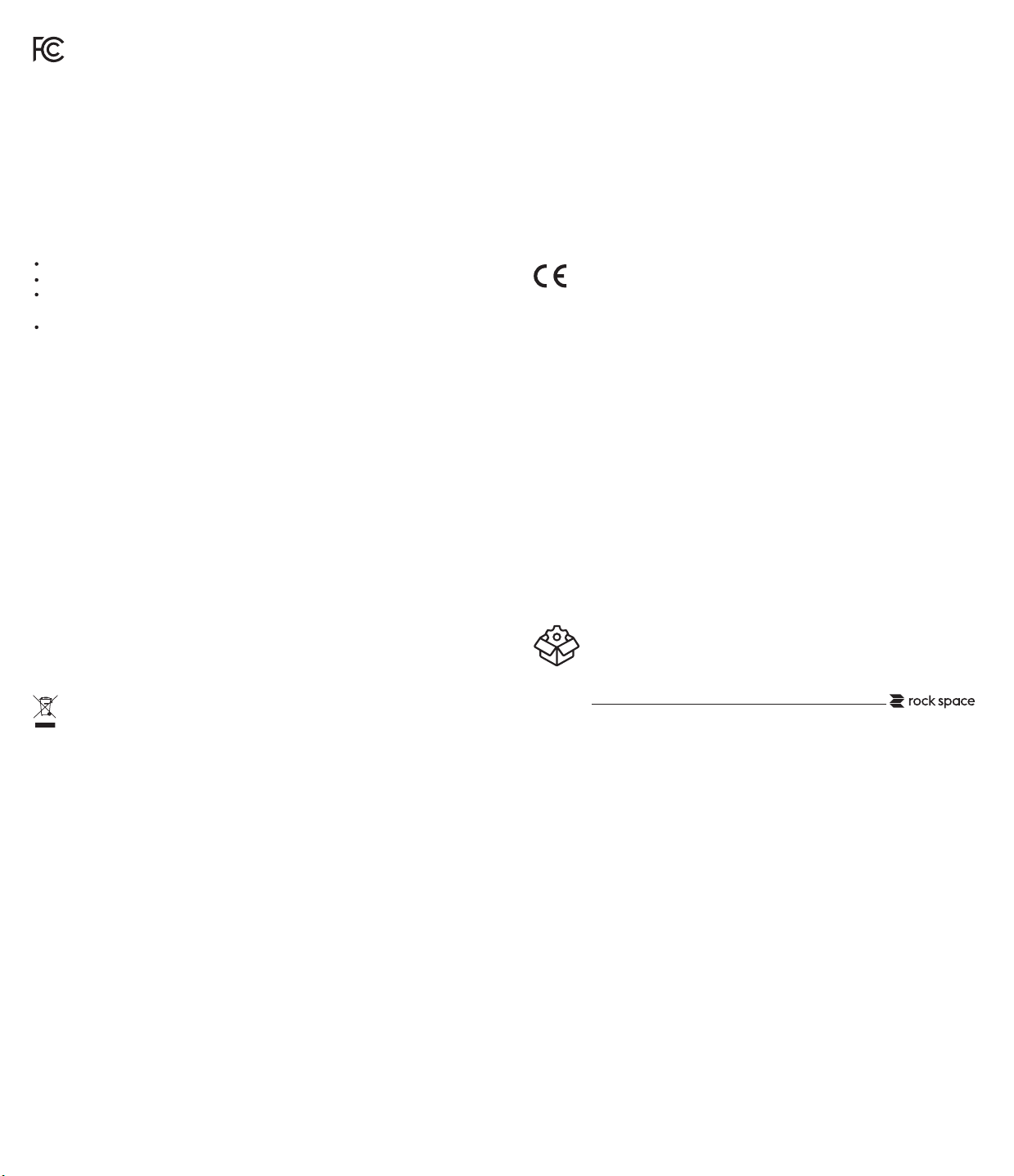
FCC Statement
This equipment has been tested and found to comply with the limits for a Class B
digital device, pursuant to Part 15 of the FCC Rules. These limits are designed to
provide reasonable protection against harmful interference in a residential
installation. This equipment generates, uses and can radiate radio frequency energy
and, if not installed and used in accordance with the instructions, may cause harmful
interference to radio communications. However, there is no guarantee that
interference will not occur in a particular installation. If this equipment does cause
harmful interference to radio or television reception, which can be determined by
turning the equipment o and on, the user is encouraged to try to correct the
interference by one or more of the following measures:
Reorient or relocate the receiving antenna.
Increase the separation between the equipment and receiver.
Connect the equipment into an outlet on a circuit dierent from that to which
the receiver is connected.
Consult the dealer or an experienced radio/TV technician for help.
This device is restricted to be used in the indoor.
Operation is subject to the following two conditions: (1)
harmful interference, and (2) this device must accept any interference received,
including interference that may cause undesired operation.
Radiaon Exposure Statement
This device complies with FCC radiation exposure limits set forth for an uncontrolled
environment and it also complies with Part 15 of the FCC RF Rules.
This equipment should be installed and operated with minimum distance 20cm
between the radiator & your body.
Cauon:
Any changes or modications not expressly approved by the party responsible for
compliance
This transmitter must not be co-located or operating in conjunction with any other
antenna or transmitter.
NOTE: (1) The manufacturer is not responsible for any radio or TV interference
caused by unauthorized modications to this equipment. (2) To avoid unnecessary
radiation interference, it is recommended to use a shielded RJ45 cable.
could void the user's authority to operate this equipment.
this device may not cause
IC Radiation Exposure Statement:
This transmitter must not be co-located or operating in conjunction with any other
antenna or transmitter. This equipment should be installed and operated with a
minimum distance of 20 centimeters between the radiator and your body.
Cet émetteur ne doit pas être Co-placé ou ne fonctionnant en même temps
qu'aucune autre
avec une distance minimum
The device meets the exemption from the routine evaluation limits in section 2.5 of
RSS 102 and compliance with RSS-102 RF exposure, users can obtain Canadian
information on RF exposure and compliance.
Le dispositif rencontre l'exemption des limites courantes d'évaluation dans la section
2.5 de RSS
l'information canadienne
CE Mark Warning
This is a Class B product. In a domestic environment, this product may cause radio
interference, in which case the user may be required to take adequate measures.
Operations in the 5.15-5.25GHz band are restricted to indoor use only.
This equipment should be installed and operated with minimum distance 20cm
between the radiator & your body.
NOTE: (1) The manufacturer is not responsible for any radio or TV interference
caused by unauthorized modications to this equipment.
(2) To avoid unnecessary radiation interference, it is recommended to use
a shielded RJ45 cable.
Declaration of Conformity Hereby, SHENZHEN TENDA TECHNOLOGY CO. LTD.
declares that the radio equipment type A18 is in compliance with Directive
2014/53/EU.
The full text of the EU declaration of conformity is available at the following internet
address: http://www.tendacn.com/en/service/download-cata-101.html.
Operate Frequency:
2.4G: EU/2400-2483.5MHz (CH1-CH13)
5G: EU/5150-5250MHz (CH36-CH48)
Software Version: V15.13.07.06
antenne ou émetteur. Cet équipement devrait être installé et actionné
de 20 centimètres entre le radiateur et votre corps.
102 et la conformité à l'exposition de RSS-102 rf, utilisateurs peut obtenir
sur l'exposition et la conformité de rf.
EIRP Power (Max.):
2.4GHz: 19.5dBm
5GHz: 20.5dBm
Please go to this website to download specic using instructions
http://rockspace.hk/en/news-details.aspx?id=12
RECYCLING
This product bears the selective sorting symbol for Waste electrical and electronic
equipment (WEEE). This means that this product must be handled pursuant to
European directive 2012/19/EU in order to be recycled or dismantled to minimize
its impact on the environment.User has the choice to give his product to a
competent recycling organization or to the retailer when he buys a new electrical
or electronic equipment.
IC RSS warning
Industry Canada(RSS-Gen Issue 4)
The device for operation in the band 5150-5250 MHz is only for indoor use to reduce
the potential
dispositifs fonctionnant dans la bande 5150-5250 MHz sont réservés uniquement
pour une utilisation à l'intérieur an de réduire les risques de brouillage
préjudiciable aux systèmes de satellites mobiles utilisant les mêmes canaux
This device complies with Industry Canada's licence-exempt RSSs. Operation is
subject to the following two conditions:
(1) This device may not cause interference; and
(2)
This device must accept any interference, including interference that may cause
undesired operation of the device.
Le présent appareil est conforme aux CNR d'Industrie Canada applicables aux
appareils radio exempts de licence. L'exploitation est autorisée aux deux
conditions suivantes :
(1) l'appareil ne doit pas produire de brouillage;
(2) l'utilisateur de l'appareil doit accepter tout brouillage radioélectrique subi,
même si le brouillage est susceptible d'en compromettre le fonctionnement.
for harmful interference to co-channel mobile satellite systems les
Contact
Shenzhen Renqing Excellent Technology Co., Ltd.
Address: 104, No.15, Longfu Industrial Zone, Huarong Road, Tongsheng
Community, Dalang Street, Longhua District, Shenzhen, China
Email: techsupporteu@rockspace.cc
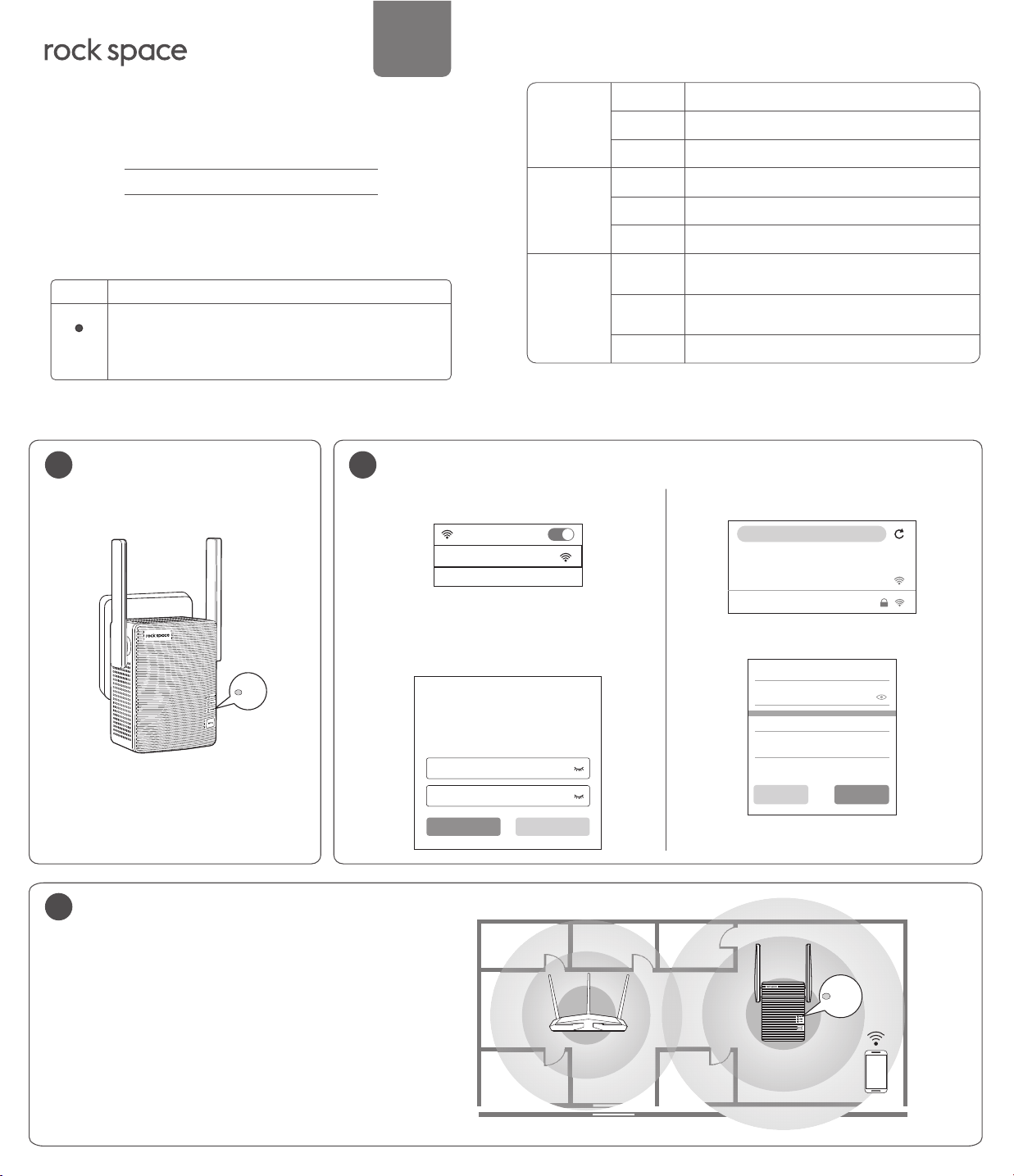
Italiano
Descrizioni dei LED
Il ripetitore è avviato.
Il ripetitore si sta avviando.
Il ripetitore non è acceso.
È stata stabilita una connessione con WPS.
Viene stabilita una connessione WPS.
La funzione WPS non è disponibile.
Il ripetitore è collegato al router WiFi e la sua
posizione è corretta.
Il ripetitore è troppo lontano dal router. Spostare
il ripetitore più vicino al router.
Guida rapida all'installazione
Ripetitore WiFi Dual Band AC1200
Modello: RSD0608
Pulsante
RST
Utilizzare l'estremità di una graetta o un oggetto simile per
tenere premuto questo pulsante per circa 8 secondi, quindi
rilasciarlo per ripristinare le impostazioni di fabbrica del
ripetitore.
Descrizione
PWR LED
WPS LED
Segnale LED
Fisso
Lampeggiante
Spento
Aperto
Lampeggiante
Spento
Blu sso
Rosso sso
Spento Il ripetitore non si connette al router WiFi.
Metodo 1: Estendi la rete del tuo WiFi usando l'interfaccia utente Web
1
Accendere il Ripetitore
Inserire il ripetitore nella presa vicino al
router nella stessa stanza.
Attendere no a quando il LED PWR
diventa blu sso.
PWR
2
Estendi la rete del tuo WiFi
1. Attiva la funzione WLAN del tuo dispositivo
WiFi e collegalo al ripetitore SSID rockspace_EXT.
WLAN
rockspace_EXT
Assicura che i da mobili sono disava.
2. Avviare un browser Web, digitare http://re.roc
kspace.local o 192.168.0.254 nella barra degli
indirizzi per connettersi. Faresti meglio a
impostare una password di accesso.
Crea la password di accesso
Per la sicurezza della rete,consigliamo di
impostare una password di accesso.
Questa password è utilizzata per l'accesso
Password (5-32 caratteri)
Conferma
successivo.
3. Selezionare la rete WiFi (SSID) che si desidera
espandere.
rock space Daul Band Wi-Fi Repeat...
Selezionare la rete WiFi che si desidera
estendere...
conference
conference-ps
4. Immettere la password della rete WiFi che si
desidera estendere.
Rete WiFi esistente
Inserire la password di ”conference-ps ”
Rete WiFi eatesa
SSID
conference-ps_5GEXT
La password della rete estesa è la stessa
della rete WiFi esistente.
Indietro Estendere
3
Posizionare il ripetitore
1. Posizionare il ripetitore tra il router e la zona morta del Wi-Fi.
Assicurati che la posizione che stai cercando sia nei limiti della tua
rete WiFi.
2. Attendere no a quando il segnale LED diventa blu. Altrimenti,
avvicinati il ripetitore al router.
3. Connetti il tuo dispositivo WiFi al ripetitore usando l'impostazione
SSID che hai denito, o l'SSID del tuo router con sux_EXT / 5GEXT e
usa la stessa password WiFi del tuo router WiFi.
Prossimo
Non ora
WiFi Router
Aspetta un attimo. Viene visualizzata la
pagina "Espansione riuscita"
Antenna sollevata e perpendicolare al suolo
RSD0608
Signal
Blu: Connessione riuscita
Rosso: Connessione fallito
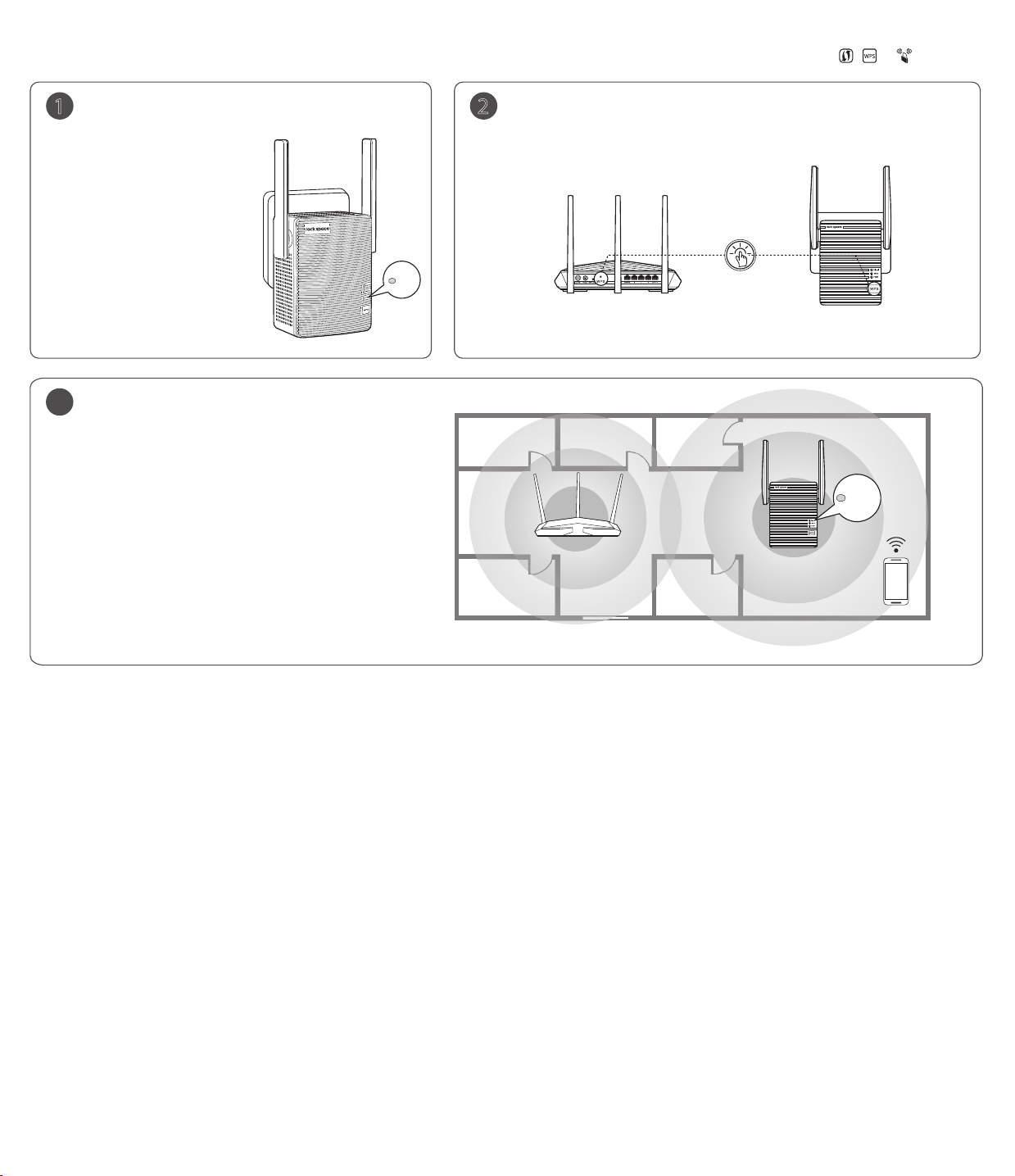
Method 2: Estendi la tua rete WiFi con WPS
È possibile utilizzare il metodo 2 se il router dispone di un pulsante
WPS (icona del pulsante WPS comune: ).
In caso contrario, utilizzare il metodo 1.
1
Accendere il Ripetitore
Inserire il ripetitore nella presa
vicino al router nella stessa stanza.
Attendere no a quando il
LED PWR diventa blu sso.
3
Posizionare il ripetitore
1. Per prestazioni ottimali, posizionare il ripetitore tra il router
e la zona morta del Wi-Fi.
Assicurati che la posizione che stai cercando sia nei limiti
della tua rete WiFi.
2. Attendere no a quando il segnale LED diventa blu.
Altrimenti, avvicinati il ripetitore al router.
3. Connetti il tuo dispositivo WiFi al ripetitore. L'SSID del ripetitore
è l'SSID del router con susso_EXT / 5GEXT. La password del
ripetitore WiFi è la stessa della password del router.
PWR
2
Estendi la rete del tuo WiFi
1. Premere il pulsante WPS sul router e, entro due minuti, premere il pulsante
WPS del ripetitore.
Press
2. Attendere che la spia LED del ripetitore diventi blu. Se non diventa blu, prova il
metodo 1.
Antenna sollevata e perpendicolare al suolo
RSD0608
Signal
WiFi Router
Blu: Connessione riuscita
Rosso: Connessione fallito
FAQ
Q1: Non riesco ad accedere al web Ul del ripetore. Cosa dovrei fare?
A1: Prova le seguenti soluzioni:
* Se viene utilizzato un dispositivo WiFi, assicurarsi che il dispositivo WiFi sia
collegato alla rete WiFi del ripetitore rockspace_ EXT e che la funzione Dati mobili
(se presente) sia disabilitata.
* Se si utilizza un computer, assicurarsi che il computer sia connesso la rete WiFi del
ripetitore rockspace_ EXT e il tuo computer ha ottenuto Ottieni automaticamente
un indirizzo IP e Ottieni automaticamente l'indirizzo del server DNS. Oppure
scollegare il cavo Ethernet.
* Ripristina il ripetitore e riprova.
Q2: Come researe il ripetore?
A2: Quando il LED PWR del ripetitore è acceso sso, premere il pulsante RESET sul
ripetitore acceso con una graetta e rilasciare. Dopo l'accensione del LED PWR, il
ripetitore viene ripristinato alle impostazioni di fabbrica.
Q3:Perché è inule premere il pulsante RST?
A3: Conferma di premere a lungo il pulsante RST per 8 secondi all'accensione.
Q4: Il ripetore non riesce a trovare la rete WiFi del mio router / modem.Cosa
dovrei fare?
A4: il router può essere crittografato con WEP o WPA / WPA (Enterprise)algoritmo.
Modicare il tipo di crittograa del router in WPA-PSK o WPA2-PSK e riprovare a
eseguire la scansione.
Q5: Impossibile accedere all'interfaccia del ripetore
A5: Conferma che la situazione è precedente o successiva all'espansione.
A. Prima dell'estensione:
1. Conferma di esserti collegato al segnale corretto del ripetitore. (Il nome del suo
segnale wireless è attaccato all'adesivo del prodotto)
2. Vericare che il nome di dominio (re.rockspace.local) o l'accesso IP
(192.168.0.254) immesso nella barra degli indirizzi sia corretto.
3. Se non riesci ad accedere, chiudi il browser (non solo ritorna) e apri una nuova
pagina per riprovare. Se il problema persiste, cancellare tutta la cache del browser
o riavviare il dispositivo mobile.
4. Se tutte le soluzioni sopra non funzionano, si consiglia di ripristinare le
impostazioni di fabbrica o di ricaricare la spina nella presa, quindi provare a
collegarsi e accedere nuovamente.
B. Dopo l'estensione:
Esistono due modi per arontare questo problema:
Metodo 1:
1. Innanzitutto, assicurarsi di aver eettuato il collegamento al segnale corretto
del ripetitore. Se l'SSID del ripetitore è uguale al segnale superiore (il segnale del
router), è necessario confermare la connessione al segnale del ripetitore.
2. Confermare il dispositivo mobile collegato al segnale originale del router.
3. Quindi accedere con questo nome di dominio: re.rockspace.local.
4. In caso di guasto, interrompere l'alimentazione e ricollegare l'alimentazione.
Quindi accedi con il nome di dominio dopo che il ripetitore si è esteso automaticamente.
5. Se l'ultimo passaggio sopra non funziona, passare a un laptop o un telefono
cellulare per accedere.

Metodo 2:
1. Prima di tutto, assicurati di essere collegato al segnale WiFi (indipendentemente
dal router o dall'estensione), quindi accedi all'interfaccia del router;
2. Aprire l'Elenco client dell'interfaccia del router per visualizzare i dispositivi collegati.
Dopo aver trovato l'indirizzo mac (collegato allo stick del prodotto) del ripetitore,
è possibile ottenere l'indirizzo IP dell'extender assegnato dal router.
3. Aprire un browser, inserire l'indirizzo IP nella barra degli indirizzi, quindi è possibile
accedere all'interfaccia.
Q6: Posso trovare il segnale wifi di qualcun altro, ma non riesco a trovare il mio?
A6: 1. È necessario controllare la potenza del segnale che il vostro consiglio mobile
può entrare nello stesso posto. (Forse il segnale in questo posto è scarso)
2. È necessario vericare se la crittograa del router superiore è WEP. Questo
ripetitore non supporta solo crittograa, WPA, WPA2 e modalità mista.
3. Se il segnale superiore è nascosto; (Puoi vericarlo con il tuo consiglio mobile)
Q7: Richiedi sempre un errore durante l'estensione.
A7: 1. Controllare che l'indicatore sia blu / rosso / non luminoso (se l'indicatore non
è luminoso, signica che la corrispondenza non è riuscita).
2. Se non riesci a trovare il segnale superiore durante l'estensione, prova le
seguenti soluzioni:
① Impostare l'SSID del router e del ripetitore sulla combinazione di numeri e
lettere;
② Avvicinare il ripetitore al router;
③ Vericare che la modalità di crittograa del segnale superiore non sia WEP. (Il
nostro ripetitore può supportare solo nessuna crittograa, WPA-PSK, WPA2-PSK o
la loro modalità mista)
④ Vericare che il segnale superiore non sia disattivato o nascosto.
⑤ Accedere all'interfaccia del router per vericare se vengono applicate
restrizioni, come ltro MAC, lista nera.
⑥ Vericare che la password del router superiore inserito sia corretta. (La
password inserita nel processo di estensione è la password per il router superiore)
⑦ Modicare il nome del segnale e la password per il router superiore e ripristinare il ripetitore.
⑧ Se nessuna delle cause sopra indicate, si prega di notare il modello del router
superiore, il numero di serie del ripetitore e le informazioni sull'uso. Quindi inviare
un feedback a questa e-mail: techsupport@rockspace.cc
Q8: L'indicatore mostra luce rossa o assente (segnale debole o connessione archiviata)?
A8: 1. Come confermare un'estensione riuscita?
① È possibile cercare il segnale per vedere se esiste un SSID di fabbrica del ripetitore
(se l'SSID del segnale è ancora l'impostazione di fabbrica, signica che un'estensione
non è riuscita.)
② Osservare il colore esatto e lo stato dell'indicatore scurendo l'ambiente circostante.
③ Accedere all'interfaccia del ripetitore per vedere se lo stato esteso è espanso.
2. Se si è certi che l'estensione abbia esito positivo, è possibile mantenere l'antenna
rivolta verso l'alto e parallelamente all'antenna del router; In caso contrario, si prega di
sostituire il suo angolo.
3. È possibile avvicinare il ripetitore e il router e osservare se l'indicatore diventa blu
sso.
Q9: Nessun accesso a Internet dopo l'estensione?
A9: 1. Confermare se l'estensione ha esito positivo. (Giudicare per indicatore e
interfaccia di gestione)
2. Scollegare il dispositivo senza accesso a Internet e riconnettersi per vedere se è
disponibile.
3. Per vedere se la potenza del segnale superiore è troppo bassa dall'interfaccia del
ripetitore. (Si consiglia di posizionare il ripetitore tra il 40% e il 50% della potenza del
segnale.)
4. Quando il segnale del ripetitore è collegato, vedere se il suo SSID è assegnato dal
router.
5. Ripristinare il ripetitore e provare altri segnali WIFI.
Q10: Il segnale esteso è scarso?
A10: 1. Non avvicinare troppo il ripetitore al router.
2. Posizionare il ripetitore al centro del router e il punto più lontano che si desidera
estendere.
3. Se si desidera estendere il segnale in direzione orizzontale, l'antenna del ripetitore
è posizionata verso l'alto e parallelamente al router. Se è per la casa duplex, entrambe
le antenne del ripetitore e del router devono essere inclinate e rimanere parallele.
Q11: Impossibile conneere il segnale del ripetore dopo un po 'di estensione riuscita?
A11: 1. Controllare l'interfaccia per le restrizioni e la lista nera.
2. Svuota la cache del segnale esteso, quindi riconnetti.
3. Ripristinare il ripetitore e reimpostare.
Q12: La rete non è disponibile dopo l'estensione.
A12: 1. Controllare se l'indicatore non accende luce;
2. Se l'indicatore è rosso, ma nessuna rete. Per vedere se la potenza del segnale
superiore è troppo bassa dall'interfaccia del ripetitore (si consiglia di posizionare il
ripetitore in un punto compreso tra il 40% e il 50% della potenza del segnale).
3. Controllare se l'IP collegato ai dispositivi è assegnato dal router.
Q13: A volte il ripetore e i disposivi mobili perderanno la connessione dopo
l'estensione?
A13: A. Quando l'indicatore non si accende, signica che il ripetitore e il router sono
scollegati.
1. Vericare se sono state apportate modiche.
2. Accedere all'interfaccia del router per visualizzare la cronologia e vericare lo
stato del router superiore.
3. Se il router normale, giudicare la potenza del segnale in base al colore dell'indicatore. È possibile regolare la posizione e la direzione del ripetitore.
B. Quando l'indicatore è blu sso.
1. Verica se l'SSID del ripetitore contiene caratteri speciali o altri, ti desideriamo di
impostare l'SSID sulla combinazione alfanumerica.
Q14: La rete è lenta dopo l'estensione.
A14: 1. Visualizza il colore dell'indicatore:
① Blu sso: la potenza del segnale ricevuta dal ripetitore è superiore a -60 dB.
② Rosso sso: la potenza del segnale ricevuta dal ripetitore è superiore a -61db ~
-74db. (Se il segnale è debole Si consiglia di avvicinare un po' il ripetitore e
l'antenna del ripetitore è parallela al router.)
③ Nessuna luce: la potenza del segnale ricevuta dal ripetitore è inferiore a -74 dB.
(Il segnale è debole. Si consiglia di avvicinare il ripetitore e l'antenna del ripetitore
è parallela al router.)
2. Nella situazione generale, quando la potenza del segnale ricevuta dal ripetitore
è compresa tra il 40% e il 79% (mentre l'interfaccia mostra un segnale con 2 barre),
il ripetitore funziona meglio in questo momento.
3. Controllare la velocità della rete quando il dispositivo collega il router direttamente in quella posizione.
A. Quando la velocità della rete tra il router e il ripetitore è la stessa, signica che la
connessione è corretta. (Puoi controllare il router.)
B. Quando la velocità della rete è superiore a quella del ripetitore, vericare i
seguenti problemi:
① Controllare il posizionamento del ripetitore, evitare di metterlo nell'angolo;
② Controllare se l'antenna del ripetitore e del router è parallela, un'antenna
parallela sarà migliore per la connessione.
③ Se la situazione precedente è esclusa, ripristinare il ripetitore e provare a
ricollegare il ripetitore al router.
④ Ripristinare il ripetitore.
Q15: Dopo l'estensione, ha un segnale forte ma a bassa velocità.
A15: 1. Controlla il colore dell'indicatore:
① Blu sso indica un segnale forte;
② Il rosso sso indica un segnale debole
2. Si consiglia di posizionare il ripetitore nel punto in cui il superiore è compreso
tra il 40% e il 50% e mantenere l'antenna verso l'alto.
Q16: Richiedi uno stato esteso a singola frequenza dopo l'espansione correa:
A16: 1. Per vedere se il segnale è nascosto, se il metodo di crittograa è WPA o
WPA2 o crittograa mista, sia con simboli speciali o modicare il canale del
segnale, quindi tentando di accedere nuovamente all'interfaccia Extender per
provare ad espandere;
2. Se la password del segnale estesa non è riuscita in modo coerente con il segnale
esteso, in questo caso, è necessario accedere all'interfaccia Extender per espanderla.

FCC Statement
This equipment has been tested and found to comply with the limits for a Class B
digital device, pursuant to Part 15 of the FCC Rules. These limits are designed to
provide reasonable protection against harmful interference in a residential
installation. This equipment generates, uses and can radiate radio frequency energy
and, if not installed and used in accordance with the instructions, may cause harmful
interference to radio communications. However, there is no guarantee that
interference will not occur in a particular installation. If this equipment does cause
harmful interference to radio or television reception, which can be determined by
turning the equipment o and on, the user is encouraged to try to correct the
interference by one or more of the following measures:
Reorient or relocate the receiving antenna.
Increase the separation between the equipment and receiver.
Connect the equipment into an outlet on a circuit dierent from that to which
the receiver is connected.
Consult the dealer or an experienced radio/TV technician for help.
This device is restricted to be used in the indoor.
Operation is subject to the following two conditions: (1)
harmful interference, and (2) this device must accept any interference received,
including interference that may cause undesired operation.
Radiaon Exposure Statement
This device complies with FCC radiation exposure limits set forth for an uncontrolled
environment and it also complies with Part 15 of the FCC RF Rules.
This equipment should be installed and operated with minimum distance 20cm
between the radiator & your body.
Cauon:
Any changes or modications not expressly approved by the party responsible for
compliance
This transmitter must not be co-located or operating in conjunction with any other
antenna or transmitter.
NOTE: (1) The manufacturer is not responsible for any radio or TV interference
caused by unauthorized modications to this equipment. (2) To avoid unnecessary
radiation interference, it is recommended to use a shielded RJ45 cable.
could void the user's authority to operate this equipment.
this device may not cause
IC Radiation Exposure Statement:
This transmitter must not be co-located or operating in conjunction with any other
antenna or transmitter. This equipment should be installed and operated with a
minimum distance of 20 centimeters between the radiator and your body.
Cet émetteur ne doit pas être Co-placé ou ne fonctionnant en même temps
qu'aucune autre
avec une distance minimum
The device meets the exemption from the routine evaluation limits in section 2.5 of
RSS 102 and compliance with RSS-102 RF exposure, users can obtain Canadian
information on RF exposure and compliance.
Le dispositif rencontre l'exemption des limites courantes d'évaluation dans la section
2.5 de RSS
l'information canadienne
CE Mark Warning
This is a Class B product. In a domestic environment, this product may cause radio
interference, in which case the user may be required to take adequate measures.
Operations in the 5.15-5.25GHz band are restricted to indoor use only.
This equipment should be installed and operated with minimum distance 20cm
between the radiator & your body.
NOTE: (1) The manufacturer is not responsible for any radio or TV interference
caused by unauthorized modications to this equipment.
(2) To avoid unnecessary radiation interference, it is recommended to use
a shielded RJ45 cable.
Declaration of Conformity Hereby, SHENZHEN TENDA TECHNOLOGY CO. LTD.
declares that the radio equipment type A18 is in compliance with Directive
2014/53/EU.
The full text of the EU declaration of conformity is available at the following internet
address: http://www.tendacn.com/en/service/download-cata-101.html.
Operate Frequency:
2.4G: EU/2400-2483.5MHz (CH1-CH13)
5G: EU/5150-5250MHz (CH36-CH48)
Software Version: V15.13.07.06
antenne ou émetteur. Cet équipement devrait être installé et actionné
de 20 centimètres entre le radiateur et votre corps.
102 et la conformité à l'exposition de RSS-102 rf, utilisateurs peut obtenir
sur l'exposition et la conformité de rf.
EIRP Power (Max.):
2.4GHz: 19.5dBm
5GHz: 20.5dBm
Please go to this website to download specic using instructions
http://rockspace.hk/en/news-details.aspx?id=12
RECYCLING
This product bears the selective sorting symbol for Waste electrical and electronic
equipment (WEEE). This means that this product must be handled pursuant to
European directive 2012/19/EU in order to be recycled or dismantled to minimize
its impact on the environment.User has the choice to give his product to a
competent recycling organization or to the retailer when he buys a new electrical
or electronic equipment.
IC RSS warning
Industry Canada(RSS-Gen Issue 4)
The device for operation in the band 5150-5250 MHz is only for indoor use to reduce
the potential
dispositifs fonctionnant dans la bande 5150-5250 MHz sont réservés uniquement
pour une utilisation à l'intérieur an de réduire les risques de brouillage
préjudiciable aux systèmes de satellites mobiles utilisant les mêmes canaux
This device complies with Industry Canada's licence-exempt RSSs. Operation is
subject to the following two conditions:
(1) This device may not cause interference; and
(2)
This device must accept any interference, including interference that may cause
undesired operation of the device.
Le présent appareil est conforme aux CNR d'Industrie Canada applicables aux
appareils radio exempts de licence. L'exploitation est autorisée aux deux
conditions suivantes :
(1) l'appareil ne doit pas produire de brouillage;
(2) l'utilisateur de l'appareil doit accepter tout brouillage radioélectrique subi,
même si le brouillage est susceptible d'en compromettre le fonctionnement.
for harmful interference to co-channel mobile satellite systems les
Contact
Shenzhen Renqing Excellent Technology Co., Ltd.
Address: 104, No.15, Longfu Industrial Zone, Huarong Road, Tongsheng
Community, Dalang Street, Longhua District, Shenzhen, China
Email: techsupporteu@rockspace.cc

Español
LED Descripción
Guía de Instalación Rápida
Ac1200 Dual Banda Repetidor de WiFi
Modelo: RSD0608
Botón
Use el extremo de un clip sujetapapeles u objeto similar
RST
para mantener presionado este botón durante aproxima 8
segundos, luego suéltelo para restaurar la conguración de
fábrica del repetidor.
Método 1: Extender Su Red WiFi con Web UI
1
Encender el Repetidor.
Conecte el repetidor a una toma de corriente
cerca del enrutador en la misma habitación.
Descripción
PWR
2
Extenda su red wi
1. Conecta tu wi dispositivo a la red wi del
repetidor
2. Abra un navegador web, entra http://re.rocks
pace.local or 192.168.0.254 en la Barra de dirección
para login. Crea una contraseña de inicio para
intentos posteriores (Recomendado)
rockspace_EXT.
WLAN
rockspace_EXT
Asegúrese de que los datos móviles estén
deshabilitados
PWR
signal
WPS
Sólido encendido
Parpadeante
Apagado
Azul sólido
Rojo sólido
Apagado
Encendido
Parpadeante
Apagado La función WPS está deshabilitada.
El repetidor ha comenzado
El repetidor está comenzando
El repetidor no está encedido
El repetidor se ha conectado a su enrutador WiFi
existente, y su posición es correcta.
El repetidor está demasiado lejos del enrutador.
Reubique el repetidor más cerca del enrutador
El repetidor no se conecta a su enrutador WiFi.
Se ha establecido una conexión WPS.
Se está estableciendo una conexión WPS
3. Elige una red wi(SSID) lo que desee extender.
Seleccione una red WiFi que desee extender...
Mi_casa_WiFi
Escanear de nuevo
Camb. Modo
4. Entra la contraseña de la red wi que desea
extender.
La red WiFi existente
Introduzca la contraseña “conference-ps”
Espere hasta que el led de alimentación
se vuelva azul.
3
Reubique el Repetidor
1. Para un mejor rendimiento, conecte el repetidor a una toma
de corriente entre el enrutador y la zona muerta de wi.
Asegúrese de que la ubicación que busca esté dentro de los límites
de su red WiFi.
2. Espere hasta que la señal LED se vuelva azul. Si no, reubique el
repetidor más cerca del enrutador
3. Conecte su dispositivo WiFi al repetidor utilizando SSID
congurado, o el SSID de su enrutador con el sujo_EXT / 5GEXT y
use la misma contraseña WiFi que su enrutador WiFi.
re.rockspace.local
Contraseña (5-32 caracteres)
Conrmar
Siguiente
Ahora No
WiFi Router
La red WiFi extendida
SSID
conference-ps_5GEXT
La contraseña de la red extendida es la
misma que la de la red WiFi existente.
Atrás Extender
Espera un momento, aparece la página
extendida con éxito.
Antenas hacia arriba y vertical al suelo
RSD0608
Señal
Azul: Conexión exitosa
Rojo: Conexión fallida

Method 2: Extende la red WiFi con WPS
Puede usar el Método 2 si su enrutador tiene un botón WPS
(icono de botón WPS común ). De lo contrario,
use el Método 1.
1
Encienda el repetidor
Enchufe el repetidor en el enchufe
cerca del enrutador en la misma
habitación.
Espere hasta que el LED PWR
LED se vuelva azul jo.
3
Vuelva a colocar el repetidor
1. Para un mejor rendimiento, reposicione el repetidor entre el
enrutador y la zona muerta de Wi-Fi.
Asegúrese de que la ubicación que busca esté dentro de los
límites de su red WiFi.
2. Espere hasta que la señal LED se vuelva azul. De lo contrario,
acércate El repetidor del enrutador.
3. Conecte su dispositivo WiFi al repetidor. El SSID del repetidor
es el SSID de su enrutador con el sujo_
contraseña WiFi del repetidor es la misma que la contraseña
del enrutador.
EXT / 5GEXT.
La
PWR
2
Extienda la red de su WiFi
1. Presione el botón WPS en el enrutador y, dentro de dos minutos, presione el
botón WPS del repetidor.
Press
2. Espere a que la luz indicadora LED del repetidor se vuelva azul. Si no se vuelve
azul, pruebe el método 1.
Antenas hacia arriba y vertical al suelo
RSD0608
Señal
WiFi Router
Azul: Buena conexión
Rojo: Mala conexión
FAQ
Q1. No puedo iniciar sesión en la web Ul del repedor. ¿Qué tengo que hacer?
A1: Prueba por las siguientes soluciones:
Si se utiliza un dispositivo WiFi, asegúrese de que su dispositivo WiFi se haya
conectado a la red WiFi del repetidor rockspace_EXT y que la función Datos móviles
(si la hay) esté desactivada.
Si se utiliza ordenador, asegúrese de que su ordenador se haya conectado a la red
WiFi del repetidor rockspace_ EXT, y que su ordenador se haya congurado para
Obtener una dirección IP automáticamente y Obtener la dirección del servidor DNS
automáticamente. O desconecte el cable Ethernet.
Restablezca el repetidor e intente nuevamente.
Q2. ¿Cómo reiniciar el repedor?
A2: Cuando el LED PWR del repetidor esté encendido, presione el botón RESET en el
repetidor con el cargador encendido por clip sujetapapeles. Después de que el LED
PWR se enciende, el repetidor se restaura a la conguración de fábrica.
Q3. ¿Por qué es inúl presionar el botón RST?
A3: Por faovr, mantenga presionar el botón RST durante 8 segundos con la
alimentación encendida.
Q4: El repedor no puede encontrar la red WiFi de mi enrutador / módem.
¿Qué tengo que hacer?
A4: El enrutador se puede estar encriptado con el algoritmo WEP o WPA / WPA
(Enterprise). Cambie el tipo de cifrado del enrutador a WPA-PSK o WPA2-PSK e
intente escanear nuevamente.
Q5: No se puede iniciar sesión en la interfaz del repedor.
A5: Conrme la situación es antes o después de la expansión.
A.Antes de la expansión:
1.Por favor, conrme que se ha conectado a la señal correcta del repetidor. (El
nombre de su señal inalámbrica se adjunta a la etiqueta del producto)
2.Conrme que el nombre de dominio (re.rockspace.local) o el acceso IP
(192.168.0.254) que ingresó en la barra de direcciones es correcto.
3.Si no puede iniciar sesión, cierre su navegador (pero no solo volver), luego abra
una página nueva para intentar nuevamente. Si aún falla, borre todas las
memorias caché del navegador o reinicie su dispositivo móvil.
4.Si todas las soluciones anteriores no funcionan, le recomendamos que pueda
restaurar a la conguración de fábrica o recargar el enchufe, luego intente
conectarse e iniciar sesión nuevamente.
B.Después de extensión.
Hay dos formas de resolver este problema:
Método 1:
1.Primero, asegúrese de haberse conectado a la señal correcta del repetidor. Si el
SSID del repetidor es el mismo que la señal superior (la señal del enrutador), debe
conrmar que está conectado a la señal del repetidor.
2.Conrme que el dispositivo móvil esté conectado a la señal original del
enrutador.
3.Luego, inicie sesión con este nombre de dominio: re.rockspace.local.
4.Si falla, corte la fuente de alimentación y vuelva a conectarla. Luego inicia sesión
por el nombre de dominio después de que el repetidor se extendió automáticamente.
5.Si las soluciones anteriores no funcionan, cambie a una ordenador portátil o un
móvil para iniciar sesión.

Método 2:
1.Primero, asegúrese de haberse conectado a la señal WiFi (sin importar el enrutador
o el extensor), y luego inicie sesión en la interfaz del enrutador;
2.Abra la Lista de clientes de la interfaz del enrutador para ver los dispositivos
conectados. Después de encontrar la dirección mac (que está conectada a la barra
del producto) del repetidor, puede obtener la dirección IP del extensor que asignó
el enrutador.
3.Abra un navegador, ingrese la dirección IP en la barra de direcciones y luego puede
ingresar a la interfaz.
Q6: ¿Puedo encontrar la señal wifi de otra persona, pero no puedo encontrar la mía?
A6: 1.Debe usar un dispositivo móvil para detectar la intensidad de la señal en
la misma ubicación. (tal vez la señal en esta ubicación es pobre)
2.Debe vericar si el cifrado del enrutador superior es WEP. Solo el encriptador
no admite cifrado, WPA, WPA2 y modo mixto.
3.Si la señal superior está oculta; (Puede vericar esto con su móvil)
Q7: Siempre falla cuando se expande.
A7: 1. Compruebe que el indicador es azul / rojo / no brillante (si el indicador
no es brillante, signica una coincidencia fallida
2. Si no puede encontrar la señal superior al extender, pruebe las siguientes
soluciones:
① Congure el SSID del enrutador y el repetidor en una combinación de
números y letras;
② Acerque el repetidor al enrutador;
③ Conrme que el modo de cifrado de la señal superior no es WEP (solo
nuestro repetidor no admite cifrado, WPA-PSK, WPA2-PSK o su modo mixto)
④ Conrme que la señal superior no está apagada u oculta.
⑤ Inicie sesión en la interfaz del enrutador para vericar si se realizan
restricciones, como el ltro MAC, la Lista negra.
⑥ Conrme que la contraseña de su enrutador superior que ingresó es
correcta (la contraseña ingresada en el proceso de extensión es la contraseña
del enrutador superior)
⑦ Modique el nombre de la señal y la contraseña para el enrutador superior
y reinicie el repetidor.
⑧ Si ninguna de las causas anteriores, tenga en cuenta su modelo de
enrutador superior, el número de serie del repetidor y la información de uso.
Luego, envíe sus comentarios a este correo electrónico: revieweu@rockspace.cc
Q8: ¿El indicador muestra luz roja o sin luz (señal débil o conexión archivada)?
A8: 1.¿Cómo conrmar una extensión exitosa?
① Puede buscar la señal para ver si hay un SSID de fábrica del repetidor (si el SSID de la
señal sigue siendo el ajuste de fábrica, signica una extensión fallida).
② Observe el color exacto y el estado del indicador oscureciendo el entorno.
③ Inicie sesión en la interfaz del repetidor para ver si el estado extendido está
expandido.
2.Si está seguro de que la extensión es exitosa, puede mantener la antena hacia arriba
y paralela a la antena del enrutador; Si no, reemplace su ángulo.
3.Puede acercar el repetidor y el enrutador y observar si el indicador se vuelve azul jo.
Q9: ¿No hay acceso a Internet después de la extensión?
A9: 1. Conrme si la extensión es exitosa. (Juez por indicador e interfaz de
gestión)
2. Desconecte el dispositivo sin acceso a Internet y conéctese nuevamente para
ver si está disponible.
3. Para ver si la intensidad de la señal superior es demasiado baja por la interfaz del
repetidor (recomendamos que el repetidor se coloque en algún lugar entre el 40%
y el 50% de la intensidad de la señal).
4. Cuando la señal del repetidor está conectada, vea si su enrutador asigna su SSID.
5.Restablezca el repetidor y pruebe la señal WIFI de otros.
Q10: ¿La señal extendida es pobre?
A10: 1. No coloque el repetidor demasiado cerca del enrutador.
2. Coloque el repetidor en el medio del enrutador y en el lugar más alejado que
desee extender.
3. Si desea extender la señal en dirección horizontal, la antena repetidora se coloca
hacia arriba y paralela al enrutador. Si es para la casa dúplex, tanto las antenas del
repetidor como el enrutador deben estar inclinadas y permanecer paralelas.
¿No se puede conectar la señal del repedor después de un empo de una
Q11:
extensión exitosa?
A11: 1. Verique en la interfaz las restricciones y la lista negra.
2. Borre el caché de la señal extendida, luego vuelva a conectar.
3. Restablezca el repetidor y vuelva a congurarlo.
Q12: La red no está disponible después de la extensión.
A12: 1. Compruebe si el indicador no enciende la luz;
2. Si el indicador es rojo, pero no hay red. Para ver si la intensidad de la señal superior
es demasiado baja por la interfaz del repetidor (recomendamos que el repetidor se
coloque en algún lugar entre el 40% y el 50% de la intensidad de la señal).
3. Compruebe si la IP que se conectó a los dispositivos está asignada por el enrutador.
Q13: ¿A veces el repedor y el disposivo móvil perderán su conexión después de
la extensión?
A13: A. Cuando el indicador no enciende la luz, signica que el repetidor y el
enrutador están desconectados.
1. Verique si se han realizado cambios.
2. Ingrese a la interfaz del enrutador para ver el historial y verique el estado del
enrutador superior.
3. Si el enrutador está bien, juzgue la intensidad de la señal por el color del
indicador. Puede ajustar la ubicación y la dirección del repetidor.
B. Cuando el indicador es azul sólido.
1. Compruebe si el SSID del repetidor contiene caracteres especiales o chinos, le
ordenamos que congure el SSID en una combinación alfanumérica.
Q14: La red es lenta después de la extensión.
A14: 1. Vea el color del indicador:
① Azul jo: la intensidad de la señal recibida por el repetidor es superior a -60db.
② Rojo jo: la intensidad de la señal recibida por el repetidor está por encima de
-61db ~ -74db. (La señal es un poco semanal. Se recomienda acercar el repetidor
un poco más y la antena del repetidor está paralela al enrutador).
③ Sin luz: la intensidad de la señal recibida por el repetidor es inferior a -74db. (La
señal es semanal. Se recomienda acercar el repetidor y la antena del repetidor está
paralela al enrutador).
2. En una situación general, cuando la intensidad de la señal que recibe el
repetidor está entre 40% y 79% (mientras la interfaz muestra una señal con 2
barras), el repetidor funciona mejor en este momento.
3. Verique la velocidad de la red cuando su dispositivo conecte el enrutador
directamente en esa posición.
R. Cuando la velocidad de la red entre el enrutador y el repetidor es la misma,
signica que la conexión está bien (puede vericar el enrutador).
B. Cuando la velocidad de la red es más rápida que la del repetidor, verique los
siguientes problemas:
① Verique la ubicación del repetidor, evite colocarlo en la esquina;
② Compruebe si la antena del repetidor y el enrutador está en paralelo, una
antena en paralelo será mejor para la conexión.
③ Si se excluye la situación anterior, reinicie el repetidor e intente conectarlo
nuevamente al enrutador.
④ Restablecer el repetidor.
Q15: Después de la extensión, ene una señal fuerte pero baja velocidad.
A15: 1. Verique el color del indicador:
① Azul sólido indica una señal fuerte;
② El rojo sólido indica una pequeña señal semanal;
2. Se recomienda colocar el repetidor en el lugar donde el superior está entre 40%
y 50%, y mantenga la antena hacia arriba.
Q16: Solicita un estado extendido de frecuencia única después de una expansión
exitosa:
A16: 1. Para ver si la señal es una señal oculta, si el método de encriptación es
WPA o WPA2 o encriptación mixta, ya sea con símbolos especiales, o modicar el
canal de señal, luego intente volver a ingresar a la interfaz del Extensor para
intentar expandirse;
2. Si la contraseña de la señal se extendió sin éxito de manera consistente con la
señal extendida, en este caso es necesario ingresar a la interfaz del extensor para
expandirla.

FCC Statement
This equipment has been tested and found to comply with the limits for a Class B
digital device, pursuant to Part 15 of the FCC Rules. These limits are designed to
provide reasonable protection against harmful interference in a residential
installation. This equipment generates, uses and can radiate radio frequency energy
and, if not installed and used in accordance with the instructions, may cause harmful
interference to radio communications. However, there is no guarantee that
interference will not occur in a particular installation. If this equipment does cause
harmful interference to radio or television reception, which can be determined by
turning the equipment o and on, the user is encouraged to try to correct the
interference by one or more of the following measures:
Reorient or relocate the receiving antenna.
Increase the separation between the equipment and receiver.
Connect the equipment into an outlet on a circuit dierent from that to which
the receiver is connected.
Consult the dealer or an experienced radio/TV technician for help.
This device is restricted to be used in the indoor.
Operation is subject to the following two conditions: (1)
harmful interference, and (2) this device must accept any interference received,
including interference that may cause undesired operation.
Radiaon Exposure Statement
This device complies with FCC radiation exposure limits set forth for an uncontrolled
environment and it also complies with Part 15 of the FCC RF Rules.
This equipment should be installed and operated with minimum distance 20cm
between the radiator & your body.
Cauon:
Any changes or modications not expressly approved by the party responsible for
compliance
This transmitter must not be co-located or operating in conjunction with any other
antenna or transmitter.
NOTE: (1) The manufacturer is not responsible for any radio or TV interference
caused by unauthorized modications to this equipment. (2) To avoid unnecessary
radiation interference, it is recommended to use a shielded RJ45 cable.
could void the user's authority to operate this equipment.
this device may not cause
IC Radiation Exposure Statement:
This transmitter must not be co-located or operating in conjunction with any other
antenna or transmitter. This equipment should be installed and operated with a
minimum distance of 20 centimeters between the radiator and your body.
Cet émetteur ne doit pas être Co-placé ou ne fonctionnant en même temps
qu'aucune autre
avec une distance minimum
The device meets the exemption from the routine evaluation limits in section 2.5 of
RSS 102 and compliance with RSS-102 RF exposure, users can obtain Canadian
information on RF exposure and compliance.
Le dispositif rencontre l'exemption des limites courantes d'évaluation dans la section
2.5 de RSS
l'information canadienne
CE Mark Warning
This is a Class B product. In a domestic environment, this product may cause radio
interference, in which case the user may be required to take adequate measures.
Operations in the 5.15-5.25GHz band are restricted to indoor use only.
This equipment should be installed and operated with minimum distance 20cm
between the radiator & your body.
NOTE: (1) The manufacturer is not responsible for any radio or TV interference
caused by unauthorized modications to this equipment.
(2) To avoid unnecessary radiation interference, it is recommended to use
a shielded RJ45 cable.
Declaration of Conformity Hereby, SHENZHEN TENDA TECHNOLOGY CO. LTD.
declares that the radio equipment type A18 is in compliance with Directive
2014/53/EU.
The full text of the EU declaration of conformity is available at the following internet
address: http://www.tendacn.com/en/service/download-cata-101.html.
Operate Frequency:
2.4G: EU/2400-2483.5MHz (CH1-CH13)
5G: EU/5150-5250MHz (CH36-CH48)
Software Version: V15.13.07.06
antenne ou émetteur. Cet équipement devrait être installé et actionné
de 20 centimètres entre le radiateur et votre corps.
102 et la conformité à l'exposition de RSS-102 rf, utilisateurs peut obtenir
sur l'exposition et la conformité de rf.
EIRP Power (Max.):
2.4GHz: 19.5dBm
5GHz: 20.5dBm
Please go to this website to download specic using instructions
http://rockspace.hk/en/news-details.aspx?id=12
RECYCLING
This product bears the selective sorting symbol for Waste electrical and electronic
equipment (WEEE). This means that this product must be handled pursuant to
European directive 2012/19/EU in order to be recycled or dismantled to minimize
its impact on the environment.User has the choice to give his product to a
competent recycling organization or to the retailer when he buys a new electrical
or electronic equipment.
IC RSS warning
Industry Canada(RSS-Gen Issue 4)
The device for operation in the band 5150-5250 MHz is only for indoor use to reduce
the potential
dispositifs fonctionnant dans la bande 5150-5250 MHz sont réservés uniquement
pour une utilisation à l'intérieur an de réduire les risques de brouillage
préjudiciable aux systèmes de satellites mobiles utilisant les mêmes canaux
This device complies with Industry Canada's licence-exempt RSSs. Operation is
subject to the following two conditions:
(1) This device may not cause interference; and
(2)
This device must accept any interference, including interference that may cause
undesired operation of the device.
Le présent appareil est conforme aux CNR d'Industrie Canada applicables aux
appareils radio exempts de licence. L'exploitation est autorisée aux deux
conditions suivantes :
(1) l'appareil ne doit pas produire de brouillage;
(2) l'utilisateur de l'appareil doit accepter tout brouillage radioélectrique subi,
même si le brouillage est susceptible d'en compromettre le fonctionnement.
for harmful interference to co-channel mobile satellite systems les
Contact
Shenzhen Renqing Excellent Technology Co., Ltd.
Address: 104, No.15, Longfu Industrial Zone, Huarong Road, Tongsheng
Community, Dalang Street, Longhua District, Shenzhen, China
Email: techsupporteu@rockspace.cc

Deutsch
Beschreibung LED Leuchten
Dauerleuchten
Blinken
Aus
Dauerleuchten
Blinken
Aus
Blaue
Dauerleuchte
Rote
Dauerleuchte
Aus
Schnelle Installationsanleitung
AC1200 Dual-Band Signal Repeater
Modell: RSD0608
Taste
Verwenden Sie das Ende einer Büroklammer oder etwas ähnliches,
um die RST Taste bei eingeschaltetem Gerät für ca. 8 Sekunden zu
RST
drücken. Damit setzen Sie den Verstärker wieder auf die
Werkseinstellung zurück.
Beschreibung
Power LED
WPS LED
Signal LED
Methode 1: Verlängern des WiFi Netzwerkes per Web Browser
1
Repeater einschalten
Stellen Sie in dem gleichen Raum wie
Ihr Router eine Stromverbindung her.
Warten Sie bis die PWR LED dauerhaft
blau leuchtet.
PWR
2
Erweitern Sie Ihr WiFi Netzwerk
1. Verbinden Sie Ihr WiFi Gerät mit dem Repeater
WiFi Netzwerk rockspace_EXT.
WLAN
rockspace_EXT
Stellen Sie sicher, dass die mobilen Daten
(falls vorhanden) deakviert sind.
2. Starten Sie einen Web Browser und önen
Sie folgende Seite: http://re.rockspace.local
oder 192.168.0.254 im Browser um sich
einzuloggen. Erstellen Sie ein
Passwort (empfohlen).
Passwort (5-32 Zeichen)
Bestätigen
Weiter
Nicht Jetzt
Der Repeater ist eingeschaltet
Der Repeater bendet sich im Aufbaumodus
Der Repeater ist nicht eingeschaltet
Eine WPS Verbindung wurde hergestellt
Eine WPS Verbindung ist im Aufbau
Die WPS-Funktion ist deaktiviert
Der Repeater hat eine Verbindung zu Ihrem vorhandenen
WLAN-Router/Modem hergestellt. Der Repeater ist korrekt
positioniert.
Der Repeater ist zu weit von Ihrem Router/Modem entfernt.
Stellen Sie den Repeater näher zu Ihrem Router/Modem auf.
Der Repeater stellt keine Verbindung zu Ihrem Router/Modem her.
3. Wählen Sie dass WiFi Netzwerk (SSID) welches
Sie nutzen wollen.
Wählen Sie ein WLAN-Netzwerk aus,
welches Sie erweitern möchten...
conference-ps
Erneut scannen
Aktivieren
4. Geben Sie das Passwort Ihres WiFi
Netzwerkes ein.
Ihr vorhandenes WLAN-Netzwerk
Geben Sie das Passwort von “conference-ps”
ein
Das erweiterte WLAN-Netzwerk
SSID
Conference-ps_5GEXT
Das Passwort des erweiterten Netzwerks
stimmt mit dem Passwort Ihres bestehenden
WLAN-Netzwerks überein.
Zurück Erweitern
Warten Sie einen Moment, bis die Verbindung
erfolgreich hergestellt wurde
successfully!)
(Extended
Den Repeater an einem anderen Ort aufstellen
3
1. 1. Um eine bessere Signal Leistung zu erhalten, verbinden
Sie den Repeater mit einer Steckdose in der Mitte zwischen
dem Router/Modem und der WLAN-Zone ohne Empfang.
Der von Ihnen gewählte Standort muss in der Reichweite
Ihres vorhandenen WLAN-Netzwerkes liegen.
2. Warten Sie bis die Signal LED dauerhaft blau leuchtet.
Sollte dies nicht der Fall sein, stellen Sie den Repeater
näher zu Ihrem Router/Modem.
3. Verbinden Sie Ihre WLAN-Geräte mit dem Repeater, indem
Sie die von Ihnen festgelegte SSIDS bzw. SSID Ihres Routers mit
dem Sux EXT/5GEXT verwenden. Verwenden Sie das WLAN Kennwort, welches auch für Ihren Router gilt.
Wifi Router
Antennenrichtung nach oben und senkrecht zum Boden.
RSD0608
Signal
Blau: Erfolgreiche Verbindung
Rot: Verbindung-Mißerfolg

Methode 2: Verlängern des WiFi Netzwerkes per WPS
Sie können verwenden Methode 2, wenn Ihr Router eine WPS-Taste
(mögliche Symbole einer WPS-Taste: , oder ) hat. Andernfalls,
verwenden Sie die Methode 1.
1
Repeater einschalten
Stellen Sie in dem gleichen Raum
wie Ihr Router eine
Stromverbindung her.
Warten Sie bis die PWR LED
dauerhaft blau leuchtet.
Den Repeater an einem anderen Ort aufstellen
3
1. Um eine bessere Signal Leistung zu erhalten, verbinden Sie
den Repeater mit einer Steckdose in der Mitte zwischen dem
Router/Modem und der WLAN-Zone ohne Empfang.
Der von Ihnen gewählte Standort muss in der Reichweite Ihres
vorhandenen WLAN-Netzwerkes liegen.
2. Warten Sie bis die Signal LED dauerhaft blau leuchtet. Sollte
dies nicht der Fall sein, stellen Sie den Repeater näher zu Ihrem
Router/Modem.
3. Verbinden Sie Ihre WLAN-Geräte mit dem Repeater, indem Sie
die von Ihnen festgelegte SSIDS bzw. SSID Ihres Routers mit dem
Sux EXT/5GEXT verwenden. Verwenden Sie das
WLAN-Kennwort, welches auch für Ihren Router gilt.
PWR
2
Erweitern Sie Ihr WiFi-Netzwerk
1. Drücken Sie innerhalb von zwei Minuten die WPS Taste Ihres Routers/Modems
und die WPS Taste des Repeaters.
Press
2. Warten Sie bis die Signal LED des Repeaters dauerhaft blau leuchtet. Sollte die
Signal LED nicht dauerhaft blau leuchten, nutzen Sie bitte die Methode 1.
Antennenrichtung nach oben und senkrecht zum Boden.
RSD0608
Signal
Wifi Router
Blau: Erfolgreiche Verbindung
Rot: Verbindung-Mißerfolg
FAQ
Frage 1: Ich kann mich nicht in die Web-Benutzeroberfläche des Repeaters einloggen.
Was ist zu tun?
Antwort 1: Probieren Sie die folgenden Lösungen aus:
Wenn ein WiFi-Gerät verwendet wird, stellen Sie sicher, dass Ihr WiFi-Gerät mit
dem WiFi-Netzwerk rockspace_EXT des Repeaters verbunden ist und die
Funktion für mobile Daten (falls vorhanden) deaktiviert ist.
Wenn ein Computer verwendet wird, vergewissern Sie sich, dass Ihr Computer
eine Verbindung zum WLAN-Netzwerk rockspace_EXT des Repeaters hergestellt
hat und sich automatisch auf die IP-Adresse zugreifen kann und sich ebenso
automatisch auf eine DNS-Serveradresse beziehen kann. Sie können zur Not auch
das Ethernet-Kabel abziehen.
Setzen Sie den Repeater zurück und versuchen Sie es erneut.
Frage 2: Wie setze ich den Repeater zurück?
Antwort 2: Wenn die PWR-LED des Repeaters durchgehend leuchtet, drücken Sie mit
einer Büroklammer bei eingeschaltetem Repeater die RESET-Taste. Nachdem die
PWR-LED dauerhaft leuchtet, wird der Repeater auf die Werkseinstellungen
zurückgesetzt.
Frage 3: Die RST-Taste scheint nicht zu funkonieren, was ist zuntun?
Antwort 3: Bitte achten Sie darauf, die RST-Taste bei eingeschaltetem Gerät für 8
Sekunden gedrückt zu halten.
Frage 4: Der Repeater kann das WLAN-Netzwerk meines Routers / Modems nicht
finden. Was ist zu tun?
Antwort 4: Ihr Router ist eventuell mit einem WEP- oder WPA / WPA (Enterprise) Algorithmus verschlüsselt. Ändern Sie den Verschlüsselungstyp des Routers auf
WPA-PSK oder WPA2-PSK und versuchen Sie es erneut.
Frage 5: Anmeldung an der Repeater-Schnistelle nicht möglich.
Antwort 5: Stellen Sie fest, ob die Situation vor oder nach der Erweiterung des
WiFi-Signals vorliegt.
A. Vor der Erweiterung:
1. Bitte überprüfen Sie, dass Sie mit dem richtigen Signal des Repeaters verbunden sind.
(Der Name des Funksignals ist auf dem Produktaufkleber angegeben.)
2. Vergewissern Sie sich, dass der in der Adressleiste eingegebene Domänenname
(re.rockspace.local) oder IP-Zugri (192.168.0.254) korrekt ist.
3. Wenn Sie sich nicht anmelden können, schließen Sie bitte den Browser (betätigen Sie
nicht nur die Zurück-Taste) und önen Sie eine neue Seite, um es erneut zu versuchen.
Wenn dies weiterhin fehlschlägt, löschen Sie bitte das gesamten Browser-Cache oder
starten Sie Ihr Mobilgerät neu.
4. Wenn alle oben genannten Lösungen nicht funktionieren, empfehlen wir, auf
Werkseinstellungen zurück zu stellen oder den Stecker aus der Steckdose zu entfernen
und wieder neu einzustecken. Versuchen Sie dann erneut, eine Verbindung herzustellen und sich anzumelden.
B. Nach der Erweiterung:
Es gibt zwei Möglichkeiten, um dieses Problem zu beheben:
Methode 1:
1. Stellen Sie zunächst sicher, dass Sie mit dem richtigen Signal des Repeaters
verbunden sind. Wenn die SSID des Repeaters mit dem übergeordneten Signal (dem
Routersignal) übereinstimmt, müssen Sie bestätigen, dass Sie mit dem Signal des
Repeaters verbunden sind.
2. Vergewissern Sie sich nach dem Herstellen der Verbindung zum Repeater-Funksignal,
dass die IP-Adresse des Repeatersignals vom übergeordneten Router zugewiesen
wurde.
3. Danach melden Sie sich mit diesem Domainnamen an: re.rockspace.local.
4. Wenn dies fehlschlägt, schalten Sie bitte die Stromversorgung aus und schließen Sie
sie wieder an. Dann melden Sie sich mit dem Domainnamen an, nachdem der Repeater
automatisch verlängert wurde.
5. Wenn der letzte Schritt oben nicht funktioniert, nutzen Sie zur Anmeldung bitte
einen Laptop oder ein Mobiltelefon.

Methode 2:
1. Stellen Sie zunächst sicher, dass Sie mit dem WiFi-Signal verbunden sind (unabhängig
vom Router oder Extender), und melden Sie sich dann an der Schnittstelle des Routers an
2. Önen Sie die Client-Liste der Router-Oberäche, um die angeschlossenen Geräte
anzuzeigen. Nachdem Sie die MAC-Adresse (die an den Produkt-Stick angehängt ist) des
Repeaters gefunden haben, können Sie die vom Router zugewiesene IP-Adresse des
Extenders abrufen.
3. Önen Sie nun einen Browser, geben Sie die IP-Adresse in die Adressleiste ein und g
eben Sie die Schnittstelle ein.
Frage 6: Ich kann das WLAN-Signal einer anderen Person finden, aber nicht mein WLAN?
Antwort 6: 1. Sie müssen die Signalstärke an dem gewünschten Standort überprüfen.
(Möglicherweise ist das Signal an dieser Stelle zu schwach.)
2. Sie sollten überprüfen, ob die Verschlüsselung des übergeordneten Routers auf
WEP eingestellt ist. Nur unverschlüsselte WPA, WPA2 und gemischte Modi können
von diesem Repeater unterstützt werden.
3. Eventuell ist das übergeordnete Signal verborgen. (Sie können dies z. B. durch ein
Smartphone feststellen).
Frage 7: Beim Erweitern kommt es immer zu Fehlermeldungen. Was ist zu tun?
Antwort 7: 1. Überprüfen Sie, ob die Anzeige blau / rot / nicht hell leuchtet (wenn die
Anzeige nicht hell leuchtet, bedeutet dies eine fehlgeschlagene Übereinstimmung).
2. Wenn Sie beim Erweitern das übergeordnete Signal nicht nden können, versuchen
Sie es mit den folgenden Lösungen:
① Ändern Sie die SSID des Routers und Repeates auf Ziern und Buchstaben
② Stellen Sie den Repeater näher an den Router heran.
③ Stellen Sie sicher, dass der Verschlüsselungsmodus des übergeordneten Signals
nicht WEP ist. (Nur WPA-PSK, WPA2-PSK oder deren gemischter Modus können von
dem Repeater unterstützt werden.)
④ Stellen Sie sicher, dass das übergeordnete Signal nicht ausgeschaltet oder
verborgen ist.
⑤ Melden Sie sich an der Schnittstelle des Routers an, um zu überprüfen, ob
Einschränkungen wie MAC-Filter, Blacklist vorliegen.
⑥ Überprüfen Sie, ob das von Ihnen eingegebene Passwort Ihres übergeordneten
Routers korrekt ist. (Das im Erweiterungsprozess eingegebene Passwort ist das
Passwort für den übergeordneten Router)
⑦ Ändern Sie den Signalnamen und das Kennwort für den übergeordneten Router
und setzen Sie den Repeater zurück.
⑧ Wenn keine der oben genannten Ursachen vorliegt, notieren Sie sich bitte das
Modell Ihres Routers, die Seriennummer des Repeaters und die Verwendungsinformationen. Teilen Sie uns diese Informationen bitte per E-Mail mit, an: techsupport@rockspace.cc
Frage 8: Die Anzeige leuchtet rot oder leuchtet nicht (schwaches Signal oder
fehlerhae Datenverbindung)?
Antwort 8: 1.Wie bestätige ich eine erfolgreiche Erweiterung?
① Sie können das Signal überprüfen, um festzustellen, ob die werksseitige SSID für
den Repeater eingestellt ist. (Wenn die SSID des Signals immer noch die werksseitige
Einstellung ist, liegt ein Fehler bei der Erweiterung vor.)
② Überprüfen Sie genaue Farbe der LED Leuchte bzw. den Status der Anzeige, indem
Sie die Umgebung abdunkeln.
③ Melden Sie sich an der Schnittstelle des Repeaters an, um festzustellen, ob der
erweiterte Status vorliegt. - Wenn Sie sicher sind, dass die Erweiterung erfolgreich ist,
können Sie die Antenne nach oben und parallel zur Antenne des Routers halten
2. Sie können den Repeater und den Router näher aneinander aufstellen und prüfen,
ob die Anzeige durchgehend blau leuchtet.
Frage 9: Kein Internetzugang nach Erweiterung des WiFi-Netzwerkes.
Antwort 9: 1. Überprüfen Sie, ob die Verlängerung erfolgreich war. (Nach Anzeige
und Verwaltungsschnittstelle beurteilen)
2. Trennen Sie das Gerät ohne Internetzugang und stellen Sie erneut eine Verbindung her, um zu prüfen, ob das WiFi-Signal verfügbar ist.
3. Stellen Sie fest, ob die benötigte Signalstärke durch die Repeater-Schnittstelle zu
niedrig ist (Wir empfehlen, den Repeater irgendwo dazwischen zu platzieren).
4. Wenn das Signal des Repeaters angeschlossen ist, prüfen Sie, ob die SSID vom
Router zugewiesen wurde.
5. Setzen Sie den Repeater zurück und versuchen Sie es mit einem anderen
WiFi-Signal.
Frage 10: Das erweiterte Signal ist schlecht?
Antwort 10: 1. Stellen Sie den Repeater nicht in unmittelbarer Nähe zum Router
auf.
2. Platzieren Sie den Repeater in der Mitte zwischen Ihrem Routers und der
entferntesten Stelle, die Sie per WiFi erreichen möchten.
3. Wenn Sie das Signal in einem mehrstöckigen Haus verwenden möchten, ist die
Repeater-Antenne nach oben und parallel zum Router ausgerichtet. Wenn es sich
um ein Doppelhaus handelt, sollten sowohl die Antennen des Repeaters als auch
des Routers geneigt sein und parallel zu einander zeigen.
Frage 11: Kein Empfang nachdem die erfolgreicher Verlängerung schon eine Weile erfolgt war.
Antwort 11: 1. Überprüfen Sie die Schnittstelle auf Einschränkungen bzw. ob es eine
Blacklist gibt.
2. Löschen Sie den Cache des erweiterten Signals und stellen Sie die Verbindung wieder her.
3. Setzen Sie den Repeater zurück und richten Sie ihn erneut ein.
Frage 12: Das Netzwerk ist nach der Erweiterung nicht verfügbar.
Antwort 12: 1. Überprüfen Sie, ob die Anzeige leuchtet.
2. Wenn die Anzeige rot leuchtet, aber kein Netzwerk vorhanden ist, dann überprüfen Sie, ob
die benötigte Signalstärke über die Repeater-Schnittstelle zu niedrig ist. (Wir empfehlen, den
Repeater zwischen 40% und 50% der Signalstärke zu platzieren.)
3. Überprüfen Sie, ob die an die Geräte benötigte IP-Adresse vom Router zugewiesen wurde.
Frage 13: Manchmal geht die Verbindung zwischen dem Repeater und dem
Mobilgerät verloren.
Antwort 13: A. Wenn die Anzeige nicht leuchtet, sind der Repeater und der Router
nicht verbunden.
1. Überprüfen Sie, ob Änderungen vorgenommen wurden.
2. Rufen Sie die Router-Schnittstelle auf, um den Verlauf anzuzeigen und den Status
des Routers zu überprüfen.
3. Wenn der Router in Ordnung ist, beurteilen Sie die Signalstärke anhand der
Farbe der Anzeige. Passen Sie ggf. die Position und Richtung des Repeaters an.
B. Wenn die Anzeige durchgehend blau leuchtet
Überprüfen Sie, ob die SSID des Repeaters Sonderzeichen oder chinesische
Schriftzeichen enthält. Sie können die SSID in diesem Fall auf einen alphanumerischen Kombinationsbefehl einstellen.
Frage 14: Das Netzwerk ist nach der Erweiterung sehr langsam.
Antwort 14: 1. Überprüfen Sie die Farbe der Anzeige.
① Dauerhaft blau: Die vom Repeater empfangene Signalstärke liegt über 60 dB
② Dauerhaft rot: Die vom Repeater empfangene Signalstärke liegt über 61 dB bis 74
dB. (Das Signal ist etwas schwach. Es wird empfohlen, den Repeater etwas näher zu
positionieren und die Repeater-Antenne sollte parallel zum Router aufgestellt sein.)
③ Keine LED Leuchte: Die vom Repeater empfangene Signalstärke liegt unter 74 dB.
(Das Signal ist zu schwach. Es wird empfohlen, den Repeater etwas näher zu positionieren und die Repeater-Antenne sollte parallel zum Router aufgestellt sein.)
2. Unter normalen Umständen, sollte die empfohlene Signalstärke zwischen 40% und
79% liegen (es werden zwei Signal-Balken angezeigt), dann arbeitet der Repeater am
besten.
3. Überprüfen Sie die Netzwerkgeschwindigkeit, wenn ein mobiles Gerät in dieser
Position mit dem Router verbunden ist.
A. Wenn die Netzwerkgeschwindigkeit zwischen Router und Repeater gleich ist,
bedeutet dies, dass die Verbindung in Ordnung ist. (Sie können den Router
überprüfen.)
B. Wenn die Netzwerkgeschwindigkeit schneller ist, als die am Repeater, überprüfen Sie
bitte die folgenden Probleme:
① Überprüfen Sie den Standort des Repeaters. Vermeiden Sie möglichst den Repeater
in einer Ecke aufzustellen.
② Überprüfen Sie, ob die Antenne des Repeaters und des Routers parallel aufgestellt
ist. Eine parallel geschaltete Antenne sorgt für eine bessere Verbindung.
③ Ist keine der oben genannte Situation zutreend, setzen Sie den Repeater zurück
und versuchen Sie, den Repeater erneut an den Router anzuschließen.
④ Setzen Sie den Repeater zurück.
Frage 15: Nach erfolgreicher Verlängerung ist ein starkes Signal vorhanden, aber die
Geschwindigkeit ist niedrig.
Antwort 15: 1. Überprüfen Sie die Farbe der Anzeige:
① Blau zeigt ein starkes Signal an.
② Ein durchgehendes Rot zeigt ein schwaches Signale an.
2. In diesem Fall wird empfohlen, den Repeater an einer Stelle zu platzieren, an der das
benötigte Signal zwischen 40% und 50% liegt. Die Antenne sollten nach oben ausgerichtet sein.
Frage 16: Nach erfolgreicher Erweiterung einen erweiterten Einzelfrequenzstatus
anfordern:
Antwort 16: 1. Um festzustellen, ob es sich bei dem Signal um ein verstecktes
Signal handelt, um eine WPA- oder WPA2-Verschlüsselungsmethode oder um eine
gemischte Verschlüsselung mit speziellen Symbolen handelt, ändern Sie den
Signalkanal, und versuchen Sie es dann erneut. Rufen Sie die Extender-Oberäche
erneut auf und versuchen Sie das Signal zu erweitern.
2. Um festzustellen ob das Passwort korrekt ist und mit dem erweiterten Signal
übereinstimmt, müssen Sie dies für eine Erweiterung in der Extender-Schnittstelle
eingeben.

FCC Statement
This equipment has been tested and found to comply with the limits for a Class B
digital device, pursuant to Part 15 of the FCC Rules. These limits are designed to
provide reasonable protection against harmful interference in a residential
installation. This equipment generates, uses and can radiate radio frequency energy
and, if not installed and used in accordance with the instructions, may cause harmful
interference to radio communications. However, there is no guarantee that
interference will not occur in a particular installation. If this equipment does cause
harmful interference to radio or television reception, which can be determined by
turning the equipment o and on, the user is encouraged to try to correct the
interference by one or more of the following measures:
Reorient or relocate the receiving antenna.
Increase the separation between the equipment and receiver.
Connect the equipment into an outlet on a circuit dierent from that to which
the receiver is connected.
Consult the dealer or an experienced radio/TV technician for help.
This device is restricted to be used in the indoor.
Operation is subject to the following two conditions: (1)
harmful interference, and (2) this device must accept any interference received,
including interference that may cause undesired operation.
Radiaon Exposure Statement
This device complies with FCC radiation exposure limits set forth for an uncontrolled
environment and it also complies with Part 15 of the FCC RF Rules.
This equipment should be installed and operated with minimum distance 20cm
between the radiator & your body.
Cauon:
Any changes or modications not expressly approved by the party responsible for
compliance
This transmitter must not be co-located or operating in conjunction with any other
antenna or transmitter.
NOTE: (1) The manufacturer is not responsible for any radio or TV interference
caused by unauthorized modications to this equipment. (2) To avoid unnecessary
radiation interference, it is recommended to use a shielded RJ45 cable.
could void the user's authority to operate this equipment.
this device may not cause
IC Radiation Exposure Statement:
This transmitter must not be co-located or operating in conjunction with any other
antenna or transmitter. This equipment should be installed and operated with a
minimum distance of 20 centimeters between the radiator and your body.
Cet émetteur ne doit pas être Co-placé ou ne fonctionnant en même temps
qu'aucune autre
avec une distance minimum
The device meets the exemption from the routine evaluation limits in section 2.5 of
RSS 102 and compliance with RSS-102 RF exposure, users can obtain Canadian
information on RF exposure and compliance.
Le dispositif rencontre l'exemption des limites courantes d'évaluation dans la section
2.5 de RSS
l'information canadienne
CE Mark Warning
This is a Class B product. In a domestic environment, this product may cause radio
interference, in which case the user may be required to take adequate measures.
Operations in the 5.15-5.25GHz band are restricted to indoor use only.
This equipment should be installed and operated with minimum distance 20cm
between the radiator & your body.
NOTE: (1) The manufacturer is not responsible for any radio or TV interference
caused by unauthorized modications to this equipment.
(2) To avoid unnecessary radiation interference, it is recommended to use
a shielded RJ45 cable.
Declaration of Conformity Hereby, SHENZHEN TENDA TECHNOLOGY CO. LTD.
declares that the radio equipment type A18 is in compliance with Directive
2014/53/EU.
The full text of the EU declaration of conformity is available at the following internet
address: http://www.tendacn.com/en/service/download-cata-101.html.
Operate Frequency:
2.4G: EU/2400-2483.5MHz (CH1-CH13)
5G: EU/5150-5250MHz (CH36-CH48)
Software Version: V15.13.07.06
antenne ou émetteur. Cet équipement devrait être installé et actionné
de 20 centimètres entre le radiateur et votre corps.
102 et la conformité à l'exposition de RSS-102 rf, utilisateurs peut obtenir
sur l'exposition et la conformité de rf.
EIRP Power (Max.):
2.4GHz: 19.5dBm
5GHz: 20.5dBm
Please go to this website to download specic using instructions
http://rockspace.hk/en/news-details.aspx?id=12
RECYCLING
This product bears the selective sorting symbol for Waste electrical and electronic
equipment (WEEE). This means that this product must be handled pursuant to
European directive 2012/19/EU in order to be recycled or dismantled to minimize
its impact on the environment.User has the choice to give his product to a
competent recycling organization or to the retailer when he buys a new electrical
or electronic equipment.
IC RSS warning
Industry Canada(RSS-Gen Issue 4)
The device for operation in the band 5150-5250 MHz is only for indoor use to reduce
the potential
dispositifs fonctionnant dans la bande 5150-5250 MHz sont réservés uniquement
pour une utilisation à l'intérieur an de réduire les risques de brouillage
préjudiciable aux systèmes de satellites mobiles utilisant les mêmes canaux
This device complies with Industry Canada's licence-exempt RSSs. Operation is
subject to the following two conditions:
(1) This device may not cause interference; and
(2)
This device must accept any interference, including interference that may cause
undesired operation of the device.
Le présent appareil est conforme aux CNR d'Industrie Canada applicables aux
appareils radio exempts de licence. L'exploitation est autorisée aux deux
conditions suivantes :
(1) l'appareil ne doit pas produire de brouillage;
(2) l'utilisateur de l'appareil doit accepter tout brouillage radioélectrique subi,
même si le brouillage est susceptible d'en compromettre le fonctionnement.
for harmful interference to co-channel mobile satellite systems les
Contact
Shenzhen Renqing Excellent Technology Co., Ltd.
Address: 104, No.15, Longfu Industrial Zone, Huarong Road, Tongsheng
Community, Dalang Street, Longhua District, Shenzhen, China
Email: techsupporteu@rockspace.cc

Français
Descriptions des LEDs
Le répéteur est démarré.
Le transitaire est en train de démarrer.
Le répéteur n'est pas démarré.
Une connexion WPS a été établie.
Une connexion WPS est en cours d'établissement.
La fonction WPS n'est pas disponible.
Le répéteur est déjà connecté au routeur WiFi et
son emplacement est correct.
Le répéteur est déjà connecté au routeur WiFi et
son emplacement est correct.
Guide d'Installation Rapide
Répéteur WiFi Bi-bande AC1200
Modèle: RSD0608
Bouton
RST
Utilisez l'extrémité d'un trombone ou d'un objet similaire
pour maintenir ce bouton enfoncé pendant environ 8
secondes, puis relâchez-le pour rétablir les paramètres
d'usine du répéteur.
Description
PWR LED
WPS LED
Signal LED
Brillant
Clignotant
Éteint
Brillant
Clignotant
Éteint
Bleu xe
Rouge xe
Éteint Le répéteur n'est pas connecté au routeur WiFi.
Méthode 1: Étendre le réseau de votre WiFi en utilisant l’lU Web
1
Allumer le Répéteur
Branchez le répéteur dans la prise près
du routeur dans la même pièce.
Attendez jusqu'à ce que LED voyant
PWR devienne bleu xe.
PWR
2
Étendre le réseau de votre WiFi
1. Activez la fonction WLAN de votre appareil WiFi
et le connectez au répéteur SSID
WLAN
rockspace_EXT
Assurez-vous que les données mobiles
sont désacvées.
rockspace_EXT.
2. SLancez un navigateur web, saisissez
http://re.rockspace.local ou 192.168.0.254 dans
la barre d'adresse pour se connecter. Vous feriez
mieux de dénir un mot de passe de connexion
Mot de passe (5-32 caractères)
Conrmer
Suivant
Pas maintenant
3. Sélectionnez le reseau WiFi (SSID) que vous
souhaitez étendre.
4. Saisissez le mot de passe du réseau WiFi
que vous souhaitez étendre.
Veuillez sélectionner le réseau WiFi que Vous
souhaitez étendre...
Conference
Re scanner
Votre réseau WiFi existant
Enter le mode de passe de “conference-ps”
Réseau WiFi étendu
SSID
Conference-ps_5GEXT
Le mot de passe du réseau étendu est
identique à celui de votre réseau WiFi
existant.
Retourner Amplier
Mode basculement
3
Repositionner le Répéteur
1. Repositionnez le répéteur entre le routeur et la zone morte
du Wi-Fi.
Assurez-vous que l'emplacement que vous recherchez se trouve
dans les limites de votre réseau WiFi.
2. Attendez jusqu'à ce que le signal LED devienne bleu.
Sinon rapprochezle répéteur du routeur.
3. Connectez votre appareil WiFi sur le répéteur en utilisant le
réglage SSID que vous avez déni, ou le SSID de votre routeur avec
le suxe_ EXT/5GEXT et utilisez le mot de passe du WiFi identique
à celui du routeur de votre WiFi.
Attendez un instant. La page «Amplié avec
succès !» s’ache.
Antennes vers le haut et verticales au sol
RSD0608
Signal
WiFi Routeur
Bleu: connexion réussie
Rouge: pas connecté

Méthode 2: Étendez le Réseau de Votre WiFi avec WPS
Vous pouvez utiliser la Méthode 2 si votre routeur dispose d’un
bouton WPS (icône du bouton WPS commun :
Sinon, utilisez la Méthode 1.
1
Allumer le répéteur
Branchez le répéteur dans la
prise près du routeur dans la
même pièce.
Attendre jusqu'à ce que LED
voyant PWR devienne bleu xe.
3
Repositionner le Répéteur
1. Pour de meilleures performances, repositionnez le répéteur
entre le routeur et la zone morte du Wi-Fi.
Assurez-vous que l'emplacement que vous recherchez se
trouve dans les limites de votre réseau WiFi.
2. Attendez jusqu'à ce que le signal LED devienne bleu.
Sinon rapprochez le répéteur du routeur.
3. Connectez votre appareil WiFi sur le répéteur. Le SSID du
répéteur est le SSID de votre routeur avec le suxe_
Le mot de passe WiFi du répéteur est le même que le mot de
passe du routeur.
PWR
EXT/5GEXT.
2
Étendre le Réseau de Votre WiFi
1. Appuyez sur le bouton WPS du routeur et, dans les deux minutes, appuyez sur le
bouton WPS du répéteur.
Appuyez
2. Attendez que le voyant de signal LED du répéteur devienne bleu. S'il ne devient
pas bleu, essayez la méthode 1.
Antennes vers le haut et verticales au sol
RSD0608
Signal
WiFi Routeur
Bleu: bien connecté
Rouge: pas connecté
FAQ
Q1: Je ne parviens pas à me connecter au Web Ul du répéteur. Que devrais-je faire?
A1: Essayez les solutions suivantes:
* Si vous utilisez un périphérique WiFi, assurez-vous que votre périphérique WiFi est
connecté au réseau WiFi du répéteur rockspace_ EXT et que la fonctionnalité Données
Mobiles (si disponible) est désactivée..
* Si un ordinateur est utilisé, assurez-vous que votre ordinateur est connecté à Réseau
WiFi du répéteur rockspace_EXT, et votre ordinateur est réglé sur Obtenir une adresse IP
automatiquement et Obtenir une adresse de serveur DNS automatiquement. Ou
débranchez le câble Ethernet.
* Réinitialisez le répéteur et réessayez.
Q2: Comment réinialiser le répéteur?
A2: Lorsque le voyant PWR du répéteur reste allumé, appuyez sur le bouton RESET sur
le répéteur avec mise sous tension à l'aide d'un trombone, et relâchez. Une fois que le
voyant PWR est allumé, le répéteur est restauré aux paramètres d'usine.
Q3: Pourquoi est-il inule d'appuyer sur le bouton RST?
A3: S'il vous plaît conrmer longtemps appuyez sur le bouton RST pendant 8 secondes
avec sous tension.
Q4: Le répéteur ne peut pas trouver le réseau WiFi de mon routeur / modem.
Que devrais-je faire?
A4: Le routeur peut être crypté avec WEP ou WPA / WPA (Enterprise)algorithme.
Dénissez le type de cryptage du routeur sur WPA-PSK ou WPA2-PSK, puis relancez
la numérisation.
Q5: Impossible de se connecter à l'interface du répéteur
A5: Conrmez que la situation est avant ou après l'expansion.
A. Avant l'extension:
Veuillez conrmer que vous êtes connecté au bon signal du répéteur. (Le nom de
son signal sans l est apposé sur l'autocollant du produit.)
2. Conrmez que le nom de domaine (re.rockspace.local) ou l'accès IP
(192.168.0.254) entré dans la barre d'adresse est correct.
3. Si vous ne parvenez pas à vous connecter, fermez le navigateur (mais ne vous
contentez pas de revenir) et ouvrez une nouvelle page pour réessayer. Si le
problème persiste, nettoyez tout le cache du navigateur ou redémarrez votre
appareil mobile.
4. Si toutes les solutions ci-dessus ne fonctionnent pas, nous vous recommandons
de restaurer les paramètres d'usine ou de recharger la che dans la prise, puis
essayez de vous reconnecter.
B. Après l'extension:
Il y a deux manières de traiter ce problème:
Méthode 1:
1. Tout d’abord, assurez-vous que vous êtes connecté au bon signal du répéteur.
Si le SSID du répéteur est identique au signal supérieur (signal du routeur), vous
devez conrmer que vous êtes connecté au signal du répéteur.
2. Conrmez le périphérique mobile connecté au signal d'origine du routeur.
3. Ensuite, connectez-vous avec ce nom de domaine: re.rockspace.local.
4. En cas d’échec, veuillez couper l’alimentation et reconnecter l’alimentation.
Ensuite, vous vous connectez par le nom de domaine après l’extension automatique du répéteur.
5. Si la dernière étape ci-dessus ne fonctionne pas, veuillez vous connecter à un
ordinateur portable ou à un téléphone portable.

Méthode 2 :
1. Tout d’abord, assurez-vous que vous êtes connecté au signal Wi-Fi (quel que soit le
routeur ou le répéteur), puis connectez-vous à l’interface du routeur ;
2. Ouvrez la liste des clients de l’interface du routeur pour acher les périphériques
connectés. Après avoir trouvé l’adresse MAC (qui est attachée à la clé de produit) du
répéteur, vous pouvez obtenir l’adresse IP de l’extendeur attribuée par le routeur.
3. Ouvrez un navigateur, entrez l’adresse IP dans la barre d’adresse, puis entrez
l’interface.
Q6 : Je peux trouver le signal wifi de quelqu’un d’autre, mais je ne peux pas trouver
le mien ?
A6: 1. Vous devez vérier la force du signal que votre avis mobile peut obtenir au
même endroit (le signal est peut-être médiocre à cet endroit).
2. Vériez si le cryptage du routeur supérieur est WEP. Ce répéteur ne prend en
charge que le cryptage, WPA, WPA2 et le mode mixte.
3. Si le signal supérieur est caché; (Vous pouvez vérier cela par votre conseil
mobile)
Q7: Toujours échouer lors de l'expansion.
A7: 1. Vériez que le voyant est bleu / rouge / éteint (s'il est éteint, la correspondance échouera).
2. Si vous ne trouvez pas un bon signal lors de l’extension, essayez les solutions
suivantes:
①Dénissez le SSID du routeur et du répéteur sur une combinaison de chires et de
lettres.
②Rapprochez le répéteur du routeur.
③Vériez que le mode de cryptage du signal supérieur n'est pas WEP. (Notre
répéteur ne prend en charge aucun cryptage, WPA-PSK, WPA2-PSK ou son mode
mixte)
④ Vériez que le signal supérieur n'est pas désactivé ou masqué.
⑤Connectez-vous à l'interface du routeur et vériez si des restrictions sont dénies,
telles que le ltre MAC ou la liste noire.
⑥Vériez que le mot de passe du routeur supérieur que vous avez entré est correct
(le mot de passe entré lors du processus d’extension est le mot de passe du routeur
supérieur).
⑦Modiez le nom du signal et le mot de passe du routeur avancé, puis réinitialisez
le répéteur.
⑧Si vous avez l’une des raisons ci-dessus, veuillez noter le modèle de votre routeur
avancé, le numéro de série du répéteur et les informations d’utilisation. Ensuite,
revenir à cet email: techsupport@rockspace.cc
Q8: Le voyant est-il rouge ou éteint (signal faible ou en train de se connecter)?
A8: 1. Comment conrmer une extension réussie?
① Vous pouvez rechercher le signal pour voir s'il existe un SSID d'usine de
répéteur (si le SSID du signal est toujours le réglage d'usine, cela signie alors une
extension en échec.)
② Observez la couleur et le statut exact de l'indicateur en assombrissant
l'environnement.
③ Connectez-vous à l'interface du répéteur pour voir si l'état étendu est développé.
2. Si vous êtes sûr que l'extension est réussie, vous pouvez garder l'antenne dirigée
vers le haut et parallèlement à l'antenne du routeur. Sinon, veuillez remplacer son
angle.
3. Vous pouvez rapprocher le répéteur et le routeur et observer si le voyant devient
bleu xe.
Q9: Pas d'accès Internet après l'extension?
A9: 1. Conrmez si l'extension est réussie. (Juge par indicateur et interface de
gestion)
2. Déconnectez l'appareil sans accès à Internet et connectez-vous à nouveau pour
voir s'il est disponible.
3. Pour vérier si l’intensité du signal est trop faible avec l’interface répéteur (nous
recommandons de placer le répéteur entre 40% et 50% de l’intensité du signal).
4. Une fois le signal du répéteur connecté, vériez si son SSID est attribué par le
routeur.
5. Réinitialisez le répéteur et essayez les autres signaux WIFI.
Q10: Le signal étendu est médiocre?
A10: 1. Ne placez pas le répéteur trop près du routeur.
2. Placez le répéteur au centre entre le routeur et l’endroit le plus éloigné que vous
souhaitez étendre.
3. Si vous souhaitez prolonger le signal dans le sens horizontal, l'antenne du répéteur
est positionnée vers le haut et parallèlement au routeur. S'il s'agit d'une maison
duplex, les antennes du répéteur et du routeur doivent être inclinées et rester parallèles.
Q11: Impossible de connecter le signal du répéteur après une extension réussie?
A11: 1. Vériez l’interface pour les restrictions et la liste noire.
2. Eacez le cache du signal étendu, puis reconnectez-vous.
3. Réinitialisez le répéteur et congurez-le à nouveau.
Q12: le réseau n'est pas disponible après l'extension.
A12: 1. Vériez si l’indicateur n’allume pas;
2. Si l'indicateur est rouge mais pas de réseau. Pour vérier si l’intensité du signal est
trop faible avec l’interface répéteur (nous recommandons de placer le répéteur entre
40% et 50% de la puissance du signal).
3. Vériez si l'adresse IP connectée aux périphériques est attribuée par le routeur.
Q13: Parfois, le répéteur et le périphérique mobile perdent leur connexion après
extension?
A13: A. Lorsque le voyant ne s'allume pas, cela signie que le répéteur et le routeur
sont déconnectés.
1. Veuillez vérier si des modications ont été apportées.
2. Entrez l'interface du routeur pour acher l'historique et vériez le statut du
routeur supérieur.
3. Si le routeur fonctionne correctement, déterminez l’intensité du signal par la
couleur de son indicateur. Vous pouvez ajuster l'emplacement et la direction du
répéteur.
B. Lorsque le voyant est bleu xe.
Veuillez vérier si le SSID du répéteur contient des caractères spéciaux ou en chinois.
Il est recommandé de dénir le SSID sur une combinaison de lettres et de chires.
Q14: Le réseau est lent après extension.
A14: 1. Voir la couleur de l'indicateur:
①Bleu xe: la puissance du signal reçu par le répéteur est supérieure à -60 dB.
②Rouge xe: la puissance du signal reçu par le répéteur est supérieure à -61db ~
-74db. (Le signal est un peu faible. Il est recommandé de rapprocher le répéteur et
son antenne est parallèle au routeur.)
③ Pas de lumière: la puissance du signal reçu par le répéteur est inférieure à
-74db. (Le signal est faible. Il est recommandé de rapprocher le répéteur et son
antenne est parallèle au routeur.)
2. En règle générale, lorsque la force du signal reçu par le répéteur est comprise
entre 40% et 79% (l'interface ache un signal avec 2 barres), le répéteur
fonctionne mieux à ce stade.
3. Vériez la vitesse du réseau lorsque votre appareil connecte le routeur
directement à cette position.
A. Lorsque la vitesse du réseau entre le routeur et le répéteur est la même, cela
signie que la connexion est correcte. (Vous pouvez vérier le routeur.)
B. Lorsque la vitesse du réseau est plus rapide que celle du répéteur, veuillez
vérier les problèmes suivants:
①Vériez l'emplacement du répéteur, évitez de le placer dans un coin;
②Vériez si l'antenne du répéteur et du routeur est en parallèle, une antenne en
parallèle sera préférable pour la connexion.
③Si la situation ci-dessus est exclue, réinitialisez le répéteur et essayez de le
connecter à nouveau au routeur.
④Réinitialisez le répéteur.
Q15: Après extension, le signal est puissant mais faible vitesse.
A15: 1. Vériez la couleur de l'indicateur:
①Un bleu xe indique un signal fort.
②Un rouge xe indique un signal un peu faible;
2. Il est recommandé de placer le répéteur à la place où l’appareil supérieur est
compris entre 40% et 50%, et maintenez l’antenne vers le haut.
Q16: Après une extension réussie, le statut étendu est à fréquence unique:
A16: 1. Vériez si le signal est un signal caché, si le cryptage WPA, WPA2 ou
hybride est utilisé et si des symboles spéciaux sont utilisés. Ou modiez le canal du
signal et entrez à nouveau dans l’interface Extender pour eectuer une nouvelle
extension;
2. Lorsque le mot de passe du signal étendu correspond sans succès avec le signal
étendu, veuillez entrer à nouveau dans l’interface Extender pour eectuer une
nouvelle extension.

FCC Statement
This equipment has been tested and found to comply with the limits for a Class B
digital device, pursuant to Part 15 of the FCC Rules. These limits are designed to
provide reasonable protection against harmful interference in a residential
installation. This equipment generates, uses and can radiate radio frequency energy
and, if not installed and used in accordance with the instructions, may cause harmful
interference to radio communications. However, there is no guarantee that
interference will not occur in a particular installation. If this equipment does cause
harmful interference to radio or television reception, which can be determined by
turning the equipment o and on, the user is encouraged to try to correct the
interference by one or more of the following measures:
Reorient or relocate the receiving antenna.
Increase the separation between the equipment and receiver.
Connect the equipment into an outlet on a circuit dierent from that to which
the receiver is connected.
Consult the dealer or an experienced radio/TV technician for help.
This device is restricted to be used in the indoor.
Operation is subject to the following two conditions: (1)
harmful interference, and (2) this device must accept any interference received,
including interference that may cause undesired operation.
Radiaon Exposure Statement
This device complies with FCC radiation exposure limits set forth for an uncontrolled
environment and it also complies with Part 15 of the FCC RF Rules.
This equipment should be installed and operated with minimum distance 20cm
between the radiator & your body.
Cauon:
Any changes or modications not expressly approved by the party responsible for
compliance
This transmitter must not be co-located or operating in conjunction with any other
antenna or transmitter.
NOTE: (1) The manufacturer is not responsible for any radio or TV interference
caused by unauthorized modications to this equipment. (2) To avoid unnecessary
radiation interference, it is recommended to use a shielded RJ45 cable.
could void the user's authority to operate this equipment.
this device may not cause
IC Radiation Exposure Statement:
This transmitter must not be co-located or operating in conjunction with any other
antenna or transmitter. This equipment should be installed and operated with a
minimum distance of 20 centimeters between the radiator and your body.
Cet émetteur ne doit pas être Co-placé ou ne fonctionnant en même temps
qu'aucune autre
avec une distance minimum
The device meets the exemption from the routine evaluation limits in section 2.5 of
RSS 102 and compliance with RSS-102 RF exposure, users can obtain Canadian
information on RF exposure and compliance.
Le dispositif rencontre l'exemption des limites courantes d'évaluation dans la section
2.5 de RSS
l'information canadienne
CE Mark Warning
This is a Class B product. In a domestic environment, this product may cause radio
interference, in which case the user may be required to take adequate measures.
Operations in the 5.15-5.25GHz band are restricted to indoor use only.
This equipment should be installed and operated with minimum distance 20cm
between the radiator & your body.
NOTE: (1) The manufacturer is not responsible for any radio or TV interference
caused by unauthorized modications to this equipment.
(2) To avoid unnecessary radiation interference, it is recommended to use
a shielded RJ45 cable.
Declaration of Conformity Hereby, SHENZHEN TENDA TECHNOLOGY CO. LTD.
declares that the radio equipment type A18 is in compliance with Directive
2014/53/EU.
The full text of the EU declaration of conformity is available at the following internet
address: http://www.tendacn.com/en/service/download-cata-101.html.
Operate Frequency:
2.4G: EU/2400-2483.5MHz (CH1-CH13)
5G: EU/5150-5250MHz (CH36-CH48)
Software Version: V15.13.07.06
antenne ou émetteur. Cet équipement devrait être installé et actionné
de 20 centimètres entre le radiateur et votre corps.
102 et la conformité à l'exposition de RSS-102 rf, utilisateurs peut obtenir
sur l'exposition et la conformité de rf.
EIRP Power (Max.):
2.4GHz: 19.5dBm
5GHz: 20.5dBm
Please go to this website to download specic using instructions
http://rockspace.hk/en/news-details.aspx?id=12
RECYCLING
This product bears the selective sorting symbol for Waste electrical and electronic
equipment (WEEE). This means that this product must be handled pursuant to
European directive 2012/19/EU in order to be recycled or dismantled to minimize
its impact on the environment.User has the choice to give his product to a
competent recycling organization or to the retailer when he buys a new electrical
or electronic equipment.
IC RSS warning
Industry Canada(RSS-Gen Issue 4)
The device for operation in the band 5150-5250 MHz is only for indoor use to reduce
the potential
dispositifs fonctionnant dans la bande 5150-5250 MHz sont réservés uniquement
pour une utilisation à l'intérieur an de réduire les risques de brouillage
préjudiciable aux systèmes de satellites mobiles utilisant les mêmes canaux
This device complies with Industry Canada's licence-exempt RSSs. Operation is
subject to the following two conditions:
(1) This device may not cause interference; and
(2)
This device must accept any interference, including interference that may cause
undesired operation of the device.
Le présent appareil est conforme aux CNR d'Industrie Canada applicables aux
appareils radio exempts de licence. L'exploitation est autorisée aux deux
conditions suivantes :
(1) l'appareil ne doit pas produire de brouillage;
(2) l'utilisateur de l'appareil doit accepter tout brouillage radioélectrique subi,
même si le brouillage est susceptible d'en compromettre le fonctionnement.
for harmful interference to co-channel mobile satellite systems les
Contact
Shenzhen Renqing Excellent Technology Co., Ltd.
Address: 104, No.15, Longfu Industrial Zone, Huarong Road, Tongsheng
Community, Dalang Street, Longhua District, Shenzhen, China
Email: techsupporteu@rockspace.cc
