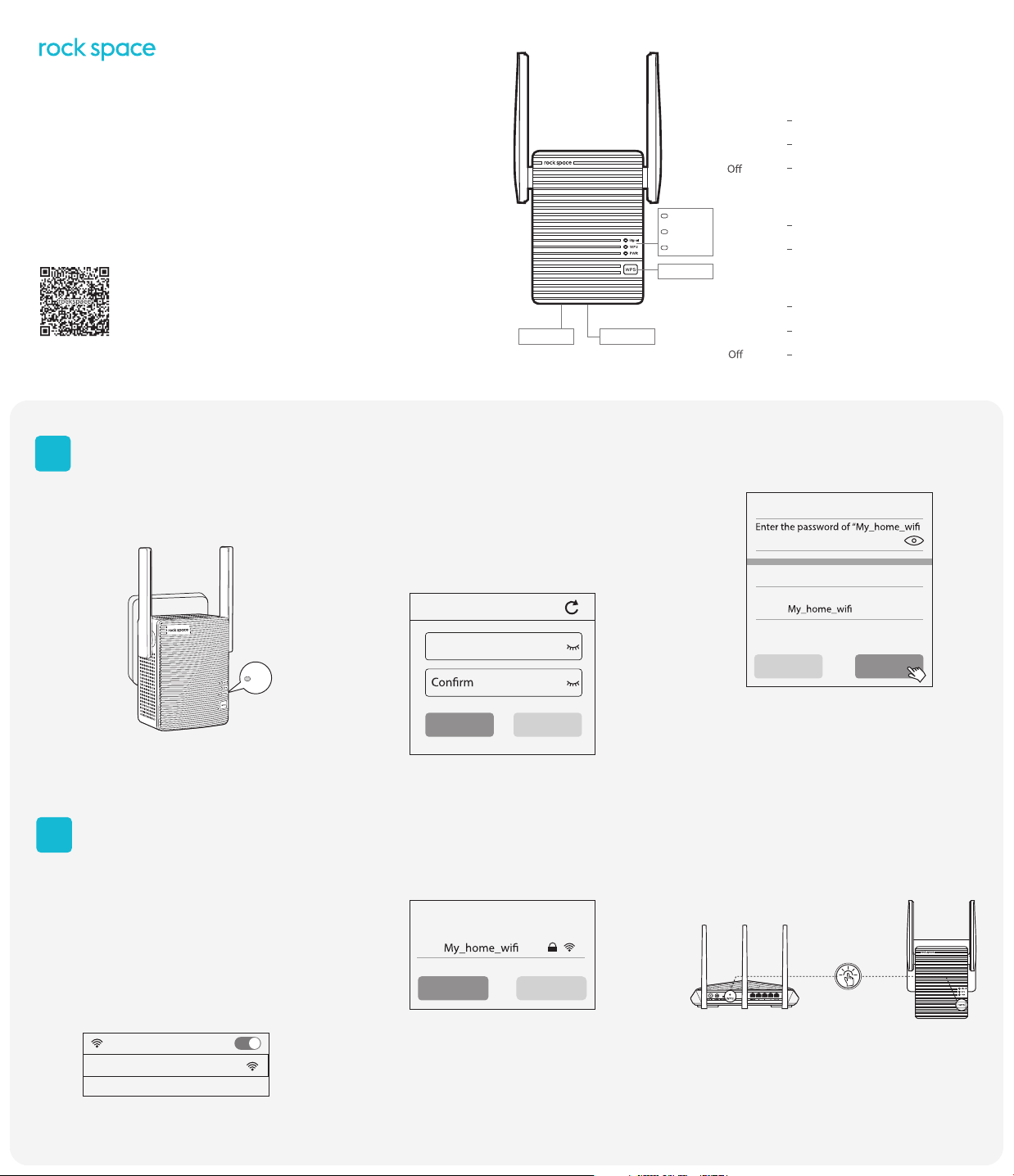
Quick Installation Guide
AC750/AC1200 Dual Band Wi-Fi Extender
Model No. RSD0607/ Model No. RSD0608
Need FREE technical support?
Scan the QR code or visit
https: //rockspace. afterservice. vip
24/7 Online After-sales Service
Power On
1
Plug the extender into a power outlet next to your router.
Wait until its Power LED turns blue.
Hot-line: +1(833)816-6558
Email: techsupport@rockspace.cc
Service Time: EST 9:00-17:00 / PDT 06:00-14:00
from Monday to Friday
2. Launch a web browser and enter http://192.168.0.254 in
the address bar. Create a lo gin password and record it down
for later use.
*Note: If the login window does not appear, refer to FAQ > Q1.
Reset Pinhole Ethernet Port
Meet Your Extender
Signal LED
Blue
Red
Signal LED
WPS LED
Power LED
WPS Button
WPS LED
On
Blinking
Power LED
Solid on
Blinking
4. Enter the password of the Wi-Fi network you want to extend.
Your existing Wi-Fi network
This LED indicates the connection
between the extender and the router.
Best connection
Poor connection
No connection
WiFi security is enabled (WPA or WPA2).
WPS connection is in progress.
The extender is powered on.
The extender is booting.
The extender is powered o.
”
PWR
Set Up
2
Method 1: Via a Web Browser
Method 1:Via a Web Browser
1. Connect your computer or smartphone to the extender’s
1. Connect your computer or smart phone to the extender’s
network "rockspace_EXT " .When you are using a computer,
network "rockspace_EXT " . When you are using a computer,
unplug the Ethernet cable if any. When you are using a
unplug the ethernet cable if any. When you are using a
mobile phone, ensure the mobile data is disabled.
smart phone, ensure the mobile data is disabled.
WLAN
rockspace_EXT
192.168.0.254
Password (5-32 characters)
Next Not Now
3. Select the Wi-Fi network (SSID) you want to extend.
Select a Wi-Fi network you want
to extend…
Rescan Switch Mode
The extended WiFi network
SSID
By default, the password of the
extended network is same as your
existing Wi-Fi network.
Back Extend
Wait until the page shows you “Extended successfully"!
_5GEXT
Method 2: Via the WPS Button
1. Press the WPS button on the router.
2. Within 2 minutes, press the WPS button on the extender.
Press
3. Wait until the Signal LED on the extender turns blue,
indicating successful connection. If the Signal LED does not
turn blue, try Method 1.
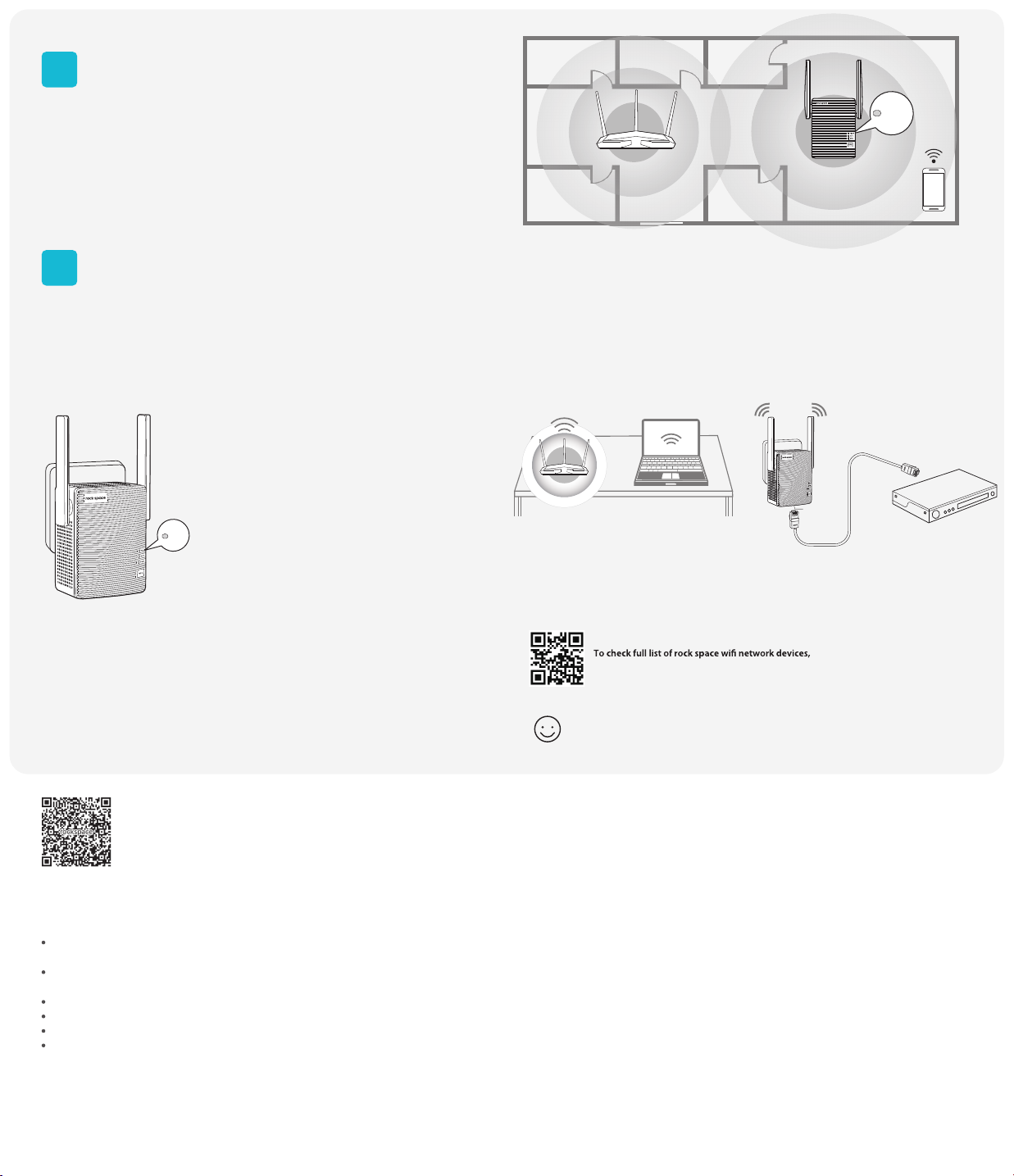
Relocate the Wi-Fi Range Extender
3
Antennas upward and vertical to the ground
1.Plug in the extender about halfway between your router and the Wi-Fi dead zone. The
location you choose must be within the range of your router.
2. Wait for about 2 minutes until the Signal LED turns blue. If it doesn't, relocate the extender
closer to the router to achieve better signal quality.
Wi-Fi Connection
4
Method 1: Wireless Devices
Find the network names with _EXT or _5GEXT added to the end of your existing network in
your Wi-Fi network list. By default, the password of the extended network is same as your
existing Wi-Fi network.
Extended Network Name:
Router’s network name with _EXT/_5GEXT at the end
Password:
Same as your router
Blue
Note: If you want to change the extended network name,
refer to Manage Your Extender.
Signal
WiFi router
Blue: suitable location
Red: too far from the router
Method 2: Ethernet-Enabled Devices
You can connect a wired device to the extender using an ethernet cable. The device can then
access your existing network through the extender’s Wi-Fi connection.
WiFi router
Ethernet Port
Manage Your Extender
1. Connect your computer or smart phone to the extender’s network.
2. Launch a web browser and enter http://192.168.0.254 in the address bar and log in.
*Note: If the login window does not appear, refer to FAQ > Q1.
3. Manage the extender as needed.
Need FREE technical support?
Scan the QR code or visit
https: //rockspace. afterservice. vip
24/7 Online After-sales Service
Hot-line: +1(833)816-6558
Email: techsupport@rockspace.cc
Service Time: EST 9:00-17:00 / PDT 06:00-14:00
from Monday to Friday
FAQ
Q1: What should I do if I cannot access the extender's web management page?
Make sure your computer or smart phone has connected to the extender's network ending
by _EXT/_5GEXT , and not that of your router.
If you are using a computer, make sure it is set to obtain an IP address and DNS server
address automatically.
Verify that http://192.168.0.254 is correctly entered in the web browser and press Enter.
Use another web browser and try again.
Reset the extender and try again.
If you are still having problems, contact us for FREE 24/7 technical support.
Q2: How do I reset the extender?
With the extender powered on , use a pin to press the Reset Button for 8 seconds. The extender
will reboot to this default factory settings. Reset pinhole is on the bottom of the extender
(refer to picture shown in Meet Your Extender).
scan the QR code or visit https://www.rockspace.cc
Enjoy the internet!
Q3: What should I do if the extender can not be connected successfully to the router?
A1. Check the Signal LED. Blue light refers to A2. Red light refers to A3. No light refers to A4.
A2. A blue light shows the extender has been connected to the router successfully and within
the router's Wi-Fi coverage. If the network is working normally on other devices by connecting
to the router's Wi-Fi, you might have overloaded the router by connecting too many devices.
Disconnect some of the devices and ensure the Wi-Fi extender's priority connection to the router.
If your extender still fails to connect, refer to A5.
A3. A red light indicates the need to change your extender's location until the light turns blue.
The light is always red no matter how you re-locate it? Make sure there are no metal objectives,
closed doors or electromagnetic waves that could interfere with the signal transmission. If your
extender still fails to connect, refer to A5.
A4. If the signal LED is o, it shows there is no connection between the extender and the router.
Make sure you have not turned o or hidden the router's Wi-Fi signal. Also make sure you have
not initiated encryption mode, MAC lter, Blacklist of the router. Don't know how to manage
your router? Reset your router to its factory settings or contact your network provider. If your
extender still fails to connect, refer to A5.
A5. Reset both your extender and router to clear their cache and then undertake all the connection
and checking procedures again.‘ Reset and re-start’ is one of the ultimate diagnostic actions you
can perform at any time. If you still have problem, contact us for FREE 24/7 technical support and
describe your problem including router model no., extender model no. and the solutions you
have tried and failed.
