Rockna Wavedream User Manual

ROCKNA AUDIO WAVEDREAM Digital to Analog Processor
___________________________________________________________________________________
ROCKNA WAVEDREAM - user guide
Thank you for buying Rockna Wavedream digital audio processor. You have now one of
the finest D/A converter available on the market.
The Wavedream was designed to give you countless hours of musical enjoyment.
The package you received should contain:
- Rockna Wavedream processor, black anodized
- Power supply cord
- Infrared remote control
Safety Precautions:
1) This device is meant for indoor use only.
2) Protect device from excessive heat, humidity and liquid filled objects, such as vases.
3) Clean only with dry cloth.
4) Do not remove product covering. This may cause an electric shock even if the device is not
plugged in.
5) Use earth grouded outlet if applicable.

ROCKNA AUDIO WAVEDREAM Digital to Analog Processor
__________________________________________________________________________________
_
6) Before plugging any cables in the device, make sure it is turned off.
7) Do not move the device while operational.
8) Lightning or static electricity can affect normal operation of the apparatus. Make sure that
it is unplugged during a thunderstorm. If the device is affected by one of these conditions
and stops behaving as it should, a power reset usually resumes it’s normal operation.
9) Power off or unplug the power cord if the device is not to be used for a long period of
time.
PRODUCT DESCRIPTION :
Digital to analog converter with variable analog outputs
Inputs are : AES/EBU, S/PDIF, USB, HD-Link1, HD-Link2
Outputs are: Single ended and XLR balanced audio outputs
FRONT VIEW :
LEGEND :
1) Power switch
2) Menu button (see using the menu section, similar function on remote control)
3) Display intensity button (similar function on remote control)
4) Up (+) button (similar with remote)
5) Down (-) button (similar with remote)
6) IR sensor
7) OLED display

ROCKNA AUDIO WAVEDREAM Digital to Analog Processor
__________________________________________________________________________________
_
BACK VIEW :
The conenctors on the back panel are self-explanatory.
POWERING UP
1) Connect the Wavedream to the mains.
2) Connect the necessary inputs and outputs.
3) Make sure you power up the Wavedream before the power amplifier you are using
and shut it down after the power amplifier. In respect to signal purity path, the dac
does not have muting relays in the signal path. Therefore, occasional pops can occur
on powering up/shutting down. It is recommended to respect the above described
power sequence.
4) On powering up, you should see a splash screen for a few seconds. The splash screen
will contain “ROCKNA WAVEDREAM” name (1) together with firmware version (2).
The firmware version is in format a.bs or a.bx, where a.b = firmware version; s comes
from single ended, x from balanced.
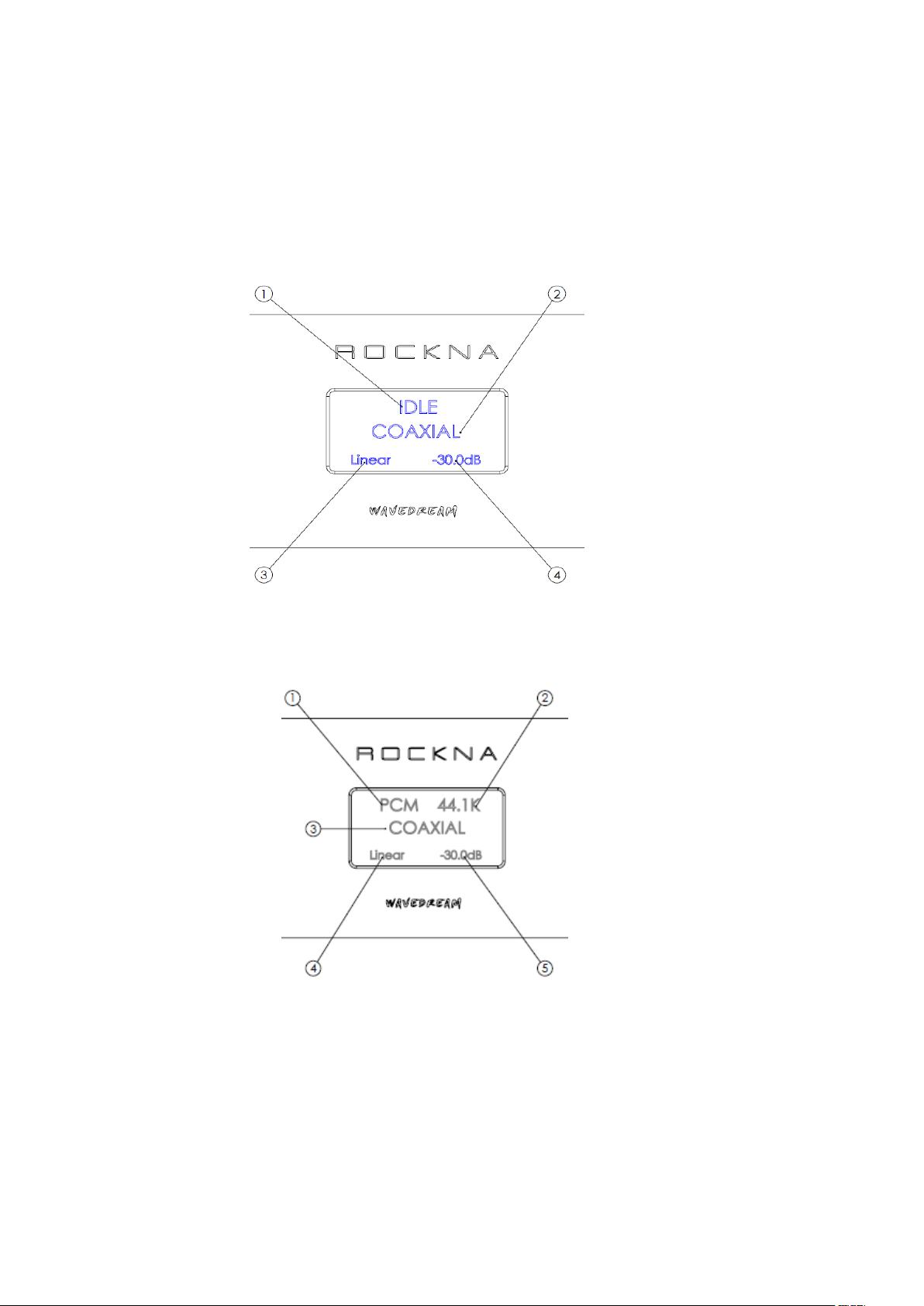
ROCKNA AUDIO WAVEDREAM Digital to Analog Processor
__________________________________________________________________________________
_
5) After a few seconds, the welcome screen is replaced by the default screen. The default
screen (no input signal) will show the status(1), data type, sample rate, active
input(2), filter type(3) and volume setting(4).
DEFAULT SCREEN, IDLE (no signal)
DEFAULT SCREEN, SIGNAL PRESENT
1- Data type (can be PCM or DSD)
2- Sample rate (can be 44.1, 48, 64,128, 96, 176.4, 192, 352, 384)
3- Active input
4- Filter type
5- Volume setting
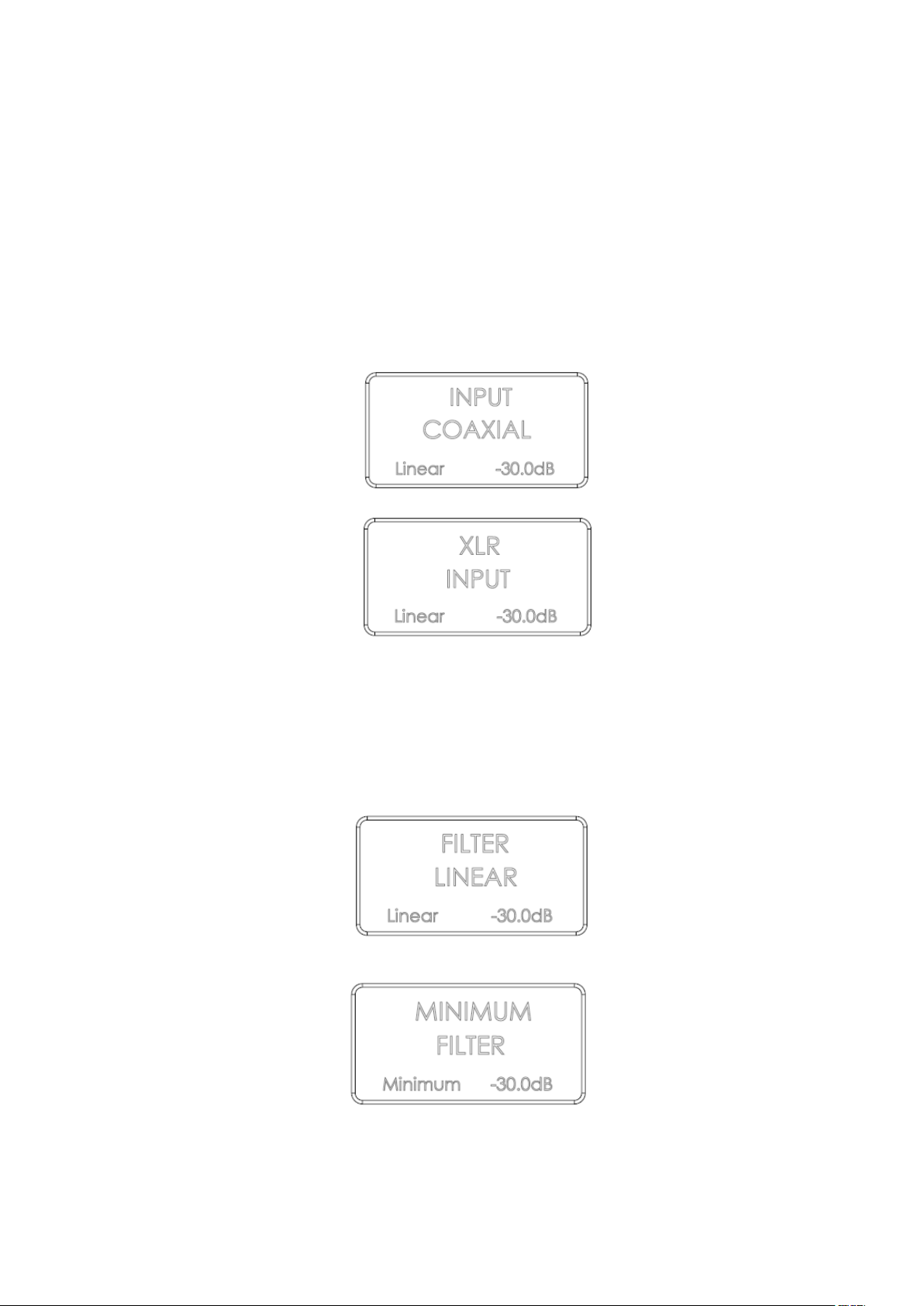
ROCKNA AUDIO WAVEDREAM Digital to Analog Processor
__________________________________________________________________________________
_
USING THE MENU
A short press on the menu button [ (2) on the front view ] will acces the menu. A long
press will exit the menu and return to the default screen. Similar functionality is found
on menu button from the remote control.
1st press – will allow to change the active input. Screen changes as below. Now you can
use the +/- buttons to select a different input.
After pressing +/- buttons, input has changed. Navigate through input list to select the
desired input. Available options are Coaxial, XLR, USB, HD-Link1 and HD-Link2. You can
continue to navigate in the menu by a further short press on the menu button, or you can
exit the menu with a long press.
2nd press – will allow to select the digital filter response. The screen changes as below.
