Page 1
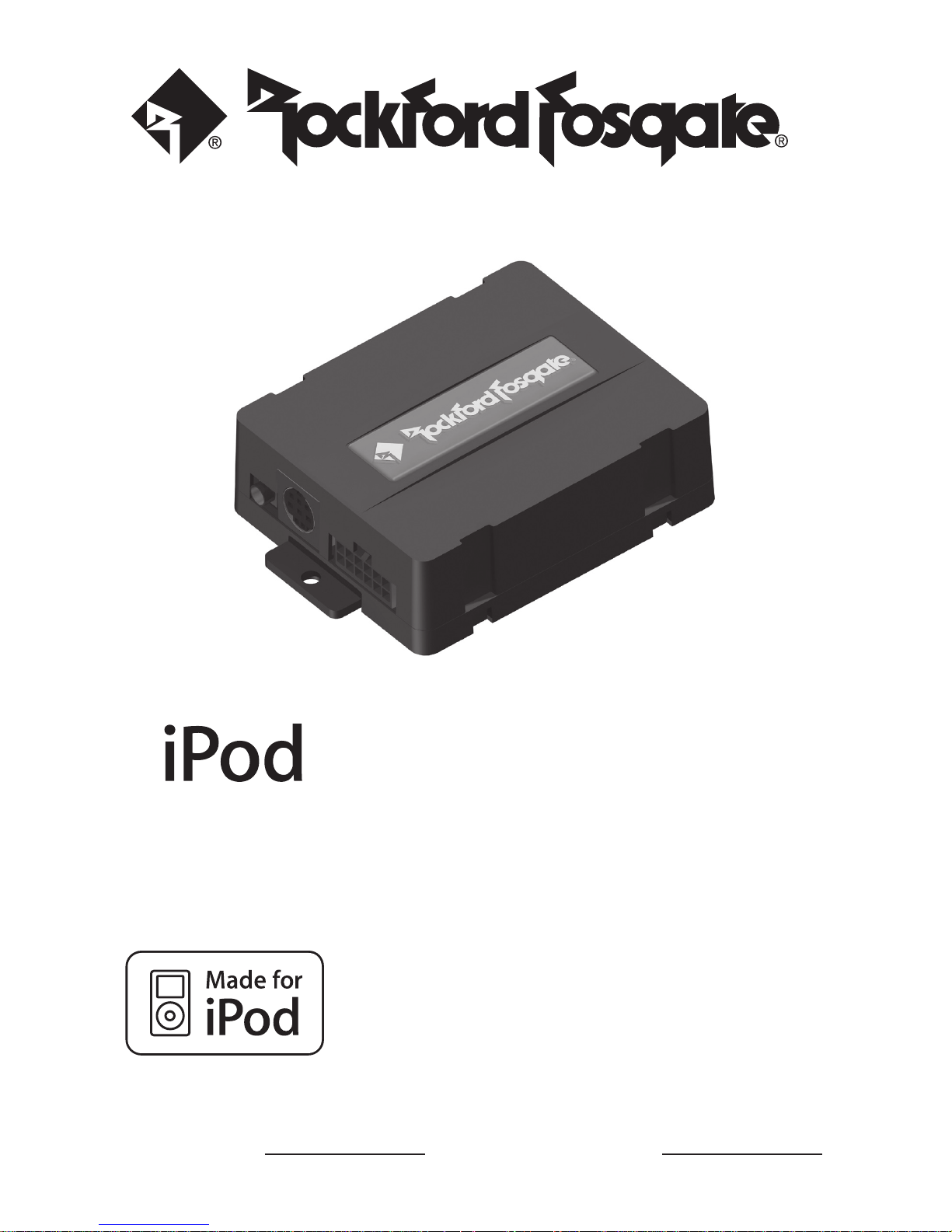
Serial Number: Date of Purchase:
Installation & Operation
®
Interface Module
for radio Auxiliary Input
Page 2
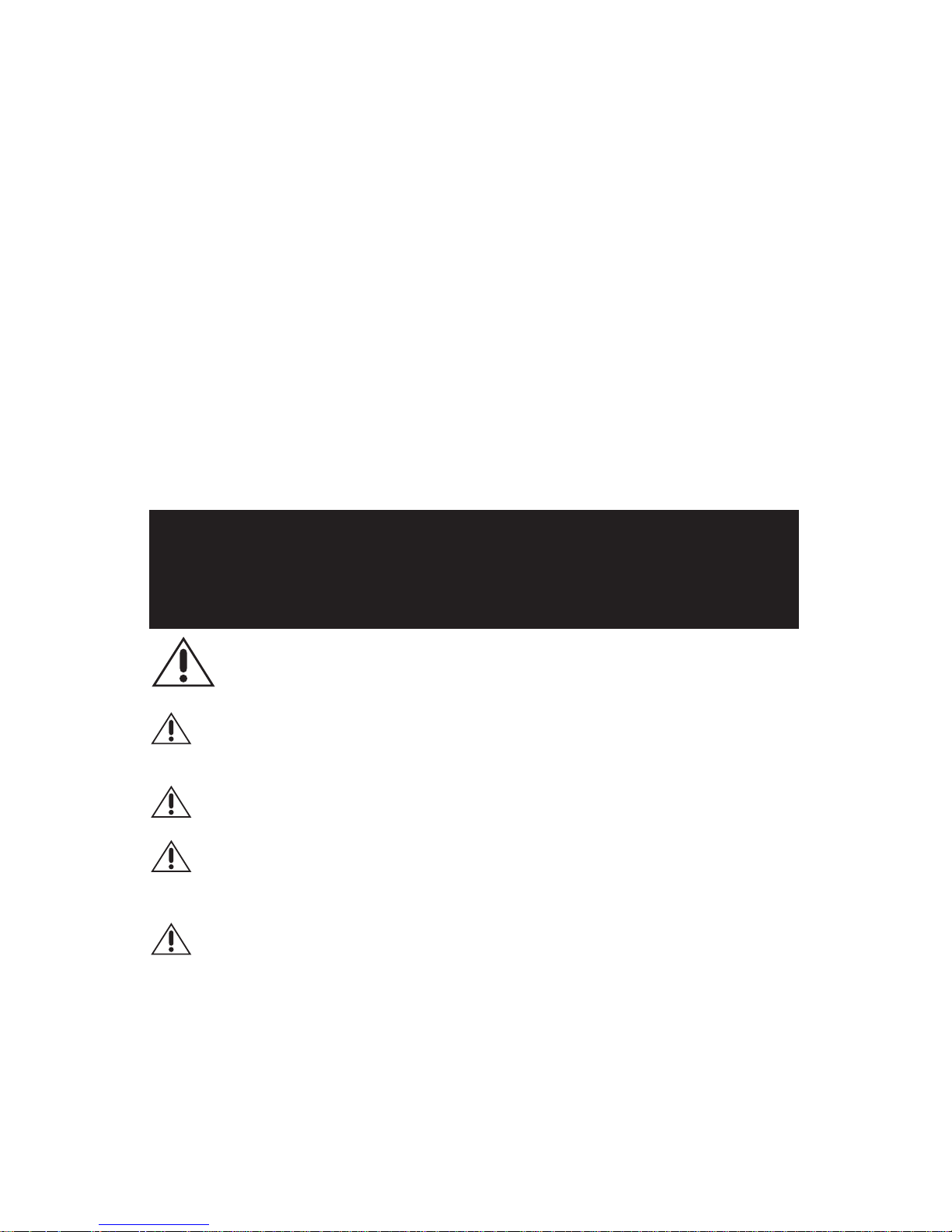
2
Contents
Introduction and Precautions ................................... 2
Supported iPod Models ............................................. 3
Installation ...............................................................3-4
Operation ................................................................... 5
Troubleshooting ......................................................... 6
Warranty .................................................................... 7
Introduction and Precautions
Thank you for purchasing the Rockford Fosgate Interface Module for iPod. The Interface
Module was designed and manufactured to seamlessly integrate with your vehicle’s factory
system. To get the best performance from this device, read this manual before doing any
type of installation.
Practice Safe Sound™
Continuous exposure to sound pressure levels over 100dB may cause permanent
hearing loss. High powered auto sound systems may produce sound pressure levels
well over 130dB. Use common sense and practice safe sound.
This symbol with “CAUTION” is intended to alert the user to the
presence of important instructions. Failure to heed the instructions can
result in injury, damage to the vehicle or unit damage.
CAUTION: To prevent injury and damage to the unit, please read and
follow the instructions in this manual. We want you to enjoy
this system, not get a headache.
CAUTION: If you feel unsure about installing this system yourself, have it
installed by a qualified Rockford Fosgate technician.
CAUTION: For your safety, ensure the iPod interface module is mounted
in a location that will not interfere with the proper and safe
operation of the vehicle.
CAUTION: Before installation, disconnect the vehicle battery, both
positive (+) and negative (-) terminals, to prevent damage to
the unit, fire and/or possible injury.
©2009 Rockford Corporation. All rights reserved.
Rockford Fosgate and the Rockford Fosgate logo, are either registered trademarks
or trademarks of Rockford Corporation.
iPod is a trademark of Apple, Inc.
Page 3
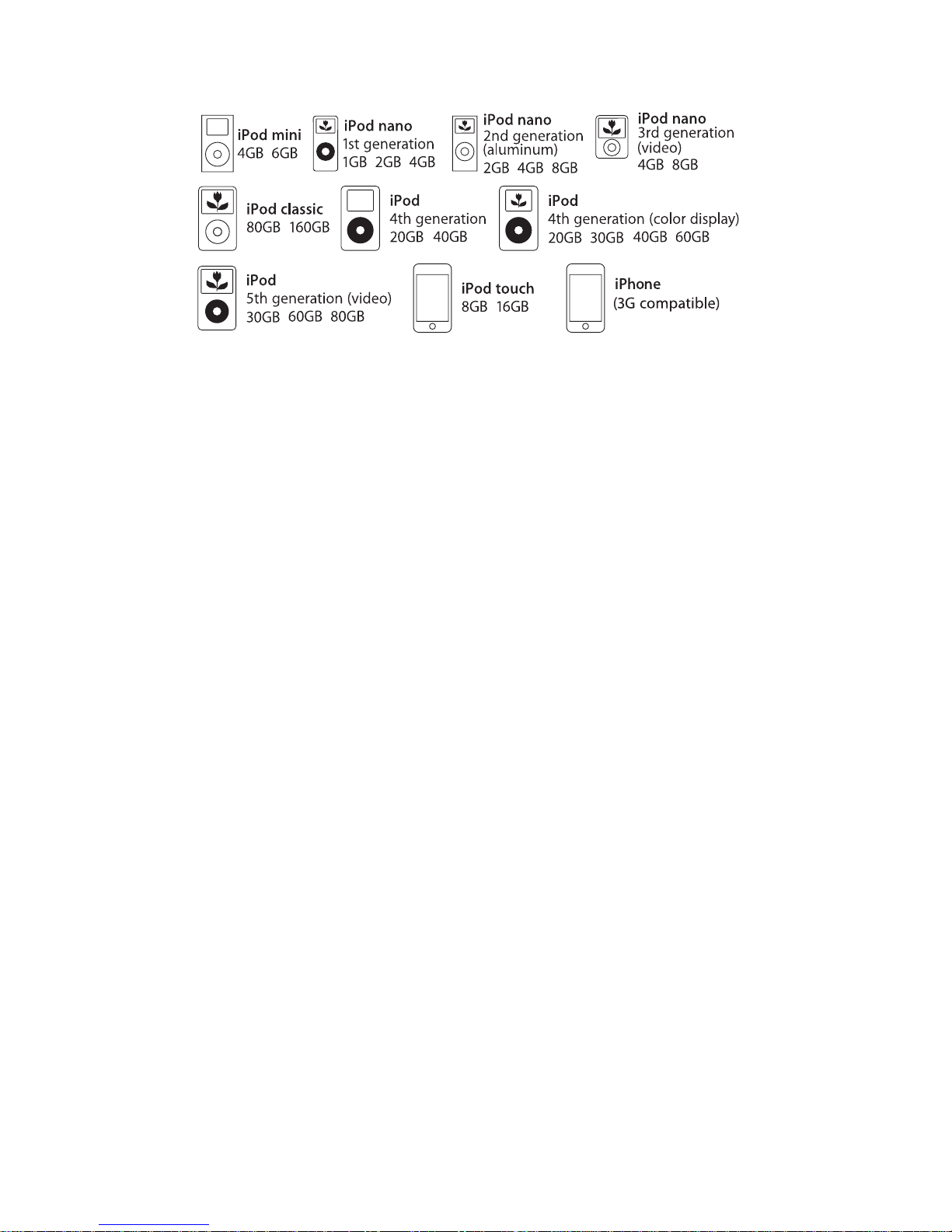
3
Supported iPod Models
iPod Firmware
For proper operation of the interface module, ensure your iPod is updated with the
latest firmware. Free updates can be downloaded from http:/www.apple.com/ipod/
download/. The directions on the site will guide you through the update process.
Installation
It is recommended that this installation only be performed by a qualified professional.
Beware of sharp edges to avoid injury and exercise caution when removing trims as they
may break. Ensure the mounting location does not interfere with the safe operation of the
vehicle (i.e.. near steering, foot pedal controls, parking brake or shifter).
NOTE: Some radios will not have RCA inputs and will require custom installation.
IMPORTANT: Ensure the radio code is available before starting this installation.
1. Be sure to carefully read and understand the instructions before attempting to install
the unit.
2. Disconnect both battery terminals. These cables must be disconnected during
installation to ensure proper initialization of the interface module when it is connected.
3. Carefully remove surrounding trim to access the radio mounting screws. Most trims
can be removed by carefully pulling on the piece or using trim removal tools. Trim is
usually held in place by snap-in clips.
4. Remove the bolts that hold the radio in place. Carefully pull the radio away from
the console. Take care not to damage the wire connections at the back of the radio.
Consult your dealership if additional information is needed on removing the radio.
Page 4

4
Installation
NOTE: When routing harnesses or cables, ensure they are secured away from sharp
edges and moving parts by the use of cable ties.
5. Access the AUX port on the back of the radio. Connect the red and white colored
AUX audio connectors into the red and white colored receptacle on the radio. If the
factory AUX port already has something connected, it must be disconnected.
6. Connect the +12V, GND and REM wire leads to their proper sources.
7. Connect the harness to the Power connector on the interface module.
8. Connect the iPod cable to the interface module and carefully route it to the location
where the iPod will be mounted (such as the glove box or center console). If an
additional audio device will also be used (mp3, DVD player, etc.) connect its audio
cable to the 1/8” mini-jack.
9. Verify that all connections have been properly made.
Interface Module iPod Dock Cable
Auxiliary
Audio/Power Harness
Red wire - REM - connect to switched power
Black wire - GND - connect to ground
Yellow wire - +12V - connect to +12 volts
Connect to Power
connector on
Interface Module
RCA connectors
RED – Right channel
WHITE – Left channel
(Actual radio appearance may differ from that shown)
REM GND +12V
NOTE: Some radios will not have
RCA inputs and will require
custom installation.
Power
connector
iPod
connector
1/8” Mini Jack
connector
Interface Module
10. Reinstall the radio and reconnect the vehicle battery. Turn the ignition on, connect
the iPod and test the unit. Follow the proceedure in step 11 ‘Gain Adjustment’ before
reinstalling the panels/trim.
NOTE: If an additional audio device is connected through the 1/8”mini-jack, it will become
active when the iPod is disconnected.
11.
Gain Adjustment – The potentiometers located on the interface unit are used to
adjust the gain settings for the iPod and AUX jack to properly match the radio’s input
level. We recommend setting the Interface Module output level to match the factory
CD or AM/FM station’s sound level.
NOTE: Use a small phillips head screw driver or a plastic pot adjuster tool to adjust the
potentiometers.
Interface Module
Potentiometer
Adjustment
iPod
gain setting
Mini Jack
gain setting
Decrease
Increase
Page 5

5
Operation
Connecting Your iPod
The interface automatically charges the battery of the iPod when
connected and the key is in the ACC/ON position. The charging icon will
appear on the upper right corner of the iPod screen to indicate charging.
NOTE: We recommend disconnecting your iPod when not in use or when the vehicle is
turned off.
CAUTION: Some vehicles supply constant power even when the ignition
is off. To prevent the vehicle battery being drained or possibly
damaged, the iPod MUST be disconnected in these vehicles.
Using the AUX integration
Connect the iPod to the dock cable and select the auxiliary source on the radio. The
charging indicator should appear on the iPod and a selected song will start to play. If an
additional audio device is connected through the 1/8”mini-jack, it will become active when
the iPod is disconnected.
NOTE: Some vehicles require the ignition to be in the on position to provide ACC power.
In this case the interface unit will not function until ignition is turned on.
Charging Icon
(Actual radio appearance may differ from that shown)
AUX source selector
Page 6

6
Problem
Cannot select the interface using the radio.
No audio from iPod source.
iPod does not charge.
Music is distorted or sound level is too low.
No audio from auxiliary device (1/8”mini jack).
Solution
Check all connections. With the ignition OFF
disconnect vehicle harness from module for
a few seconds and reconnect. Turn ignition to
ACC/ON. Verify that the correct button is
used to access the AUX input.
Reset the iPod. Verify proper connection to
iPod/interface.
Check all connections. Reset iPod and make
sure iPod charges while connected to computer or wall charger.
The output gain for iPod and AUX should be
adjusted using the potentiometers
(refer to
Gain Adjustment in ‘Installation’)
.
Refer to the documentation of the device for
the correct audio output settings. Verify proper
connection to device/interface.
Troubleshooting
Page 7

7
Warranty
The Rockford Fosgate iPod Interface Module has a warranty of 1 Year. This warranty
covers only the original purchaser of Rockford product purchased from an Authorized
Rockford Fosgate Dealer in the United States. In order to receive service, the purchaser
must provide Rockford with a copy of the receipt stating the customer name, dealer name,
product purchased and date of purchase.
Products found to be defective during the warranty period will be repaired or replaced (with
a product deemed to be equivalent) at Rockford’s discretion.
What is Not Covered
1. Damage caused by accident, abuse, tampering, improper operations, water, direct sunlight,
excessive heat, theft, shipping.
2. Any cost or expense related to the removal or reinstallation of product.
3. Service performed by anyone other than Rockford or an Authorized Rockford Fosgate
Service Center.
4. Any product which has had the serial number defaced, altered, or removed.
5. Subsequent damage to other components.
Limit on Implied Warranties
Any implied warranties including warranties of fitness for use and merchantability are limited
in duration to the period of the express warranty set forth above. Some states do not allow
limitations on the length of an implied warranty, so this limitation may not apply. No person
is authorized to assume for Rockford Fosgate any other liability in connection with the sale
of the product.
How to Obtain Service
Contact the Authorized Rockford Fosgate Dealer you purchased this product from.
If you need further assistance, call 1-800-669-9899 for Rockford Customer Service.
Page 8

12/08 B.M.
1230-55529-01
Printed in U.S.A
Rockford Fosgate
Rockford Corporation
600 South Rockford Drive
Tempe, Arizona 85281 U.S.A.
In U.S.A., 480-967-3565
Customer Service 1-800-669-9899
