Page 1
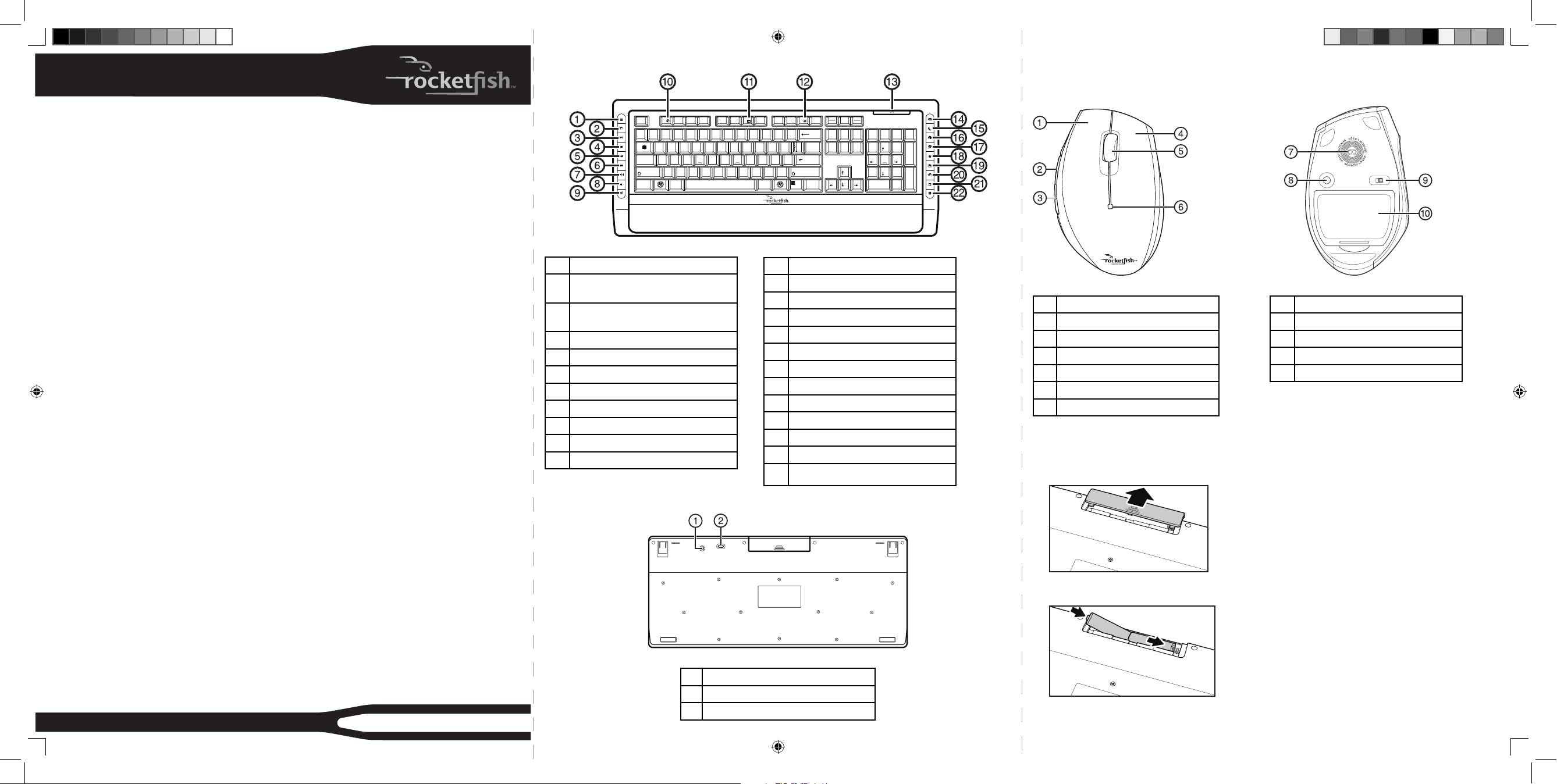
Mouse top Mouse bottom
# Description
1 Left button
2 Forward button
3 Back button
4 Right button
5 Tilt/scroll button
6 LED indicator
Setting up
Installing the batteries
To install the keyboard batteries:
1 Remove the battery cover on the bottom of the keyboard.
2 Install two AA batteries (included). Make sure that the + and – symbols on the batteries match the symbols in
the battery compartment.
3 Replace the battery cover.
QUICK SETUP GUIDE
Package contents
• Keyboard
• Laser mouse
• USB Bluetooth receiver
• Installation CD including User Guide
• Quick Setup Guide
• AA batteries (4)
Features
Keyboard
• 104-key design
• 18 hotkeys
• Connect button
• Power switch
• LED showing pairing and battery status
• Soft palm rest
Mouse
• Three mouse buttons (left, right, and middle)
• Tilt/scroll wheel
• Two hotkey buttons
• Power saving mode
• Excellent performance
• Working range up to 32.8 feet (10 meters)
• Dual-color status LED indicator
• Connect button
• Power switch
USB Bluetooth receiver
• Bluetooth speci cation v1.0, v2.0, and v2.1 compliant
• Supports both keyboard and mouse
• Supports additional Bluetooth devices
System requirements
• One available USB port (USB 2.0 or 1.1)
• Operating system: Microsoft® Windows® 7, Windows® Vista,
or Windows® XP with Service Pack 3 or higher
Bluetooth keyboard and mouse combo
RF-BTCMBO2
Keyboard top
Esc
F1
F2 F3 F4 F5 F9
F10
F11
Prt Scr
Scroll
Pause
~
!
_
-
#
$ % *(
)
+
=
Backspace
Insert
Home
Page
Num
Lock
_
/
*
9
PgUp
1
3
4 5
6
Up
`
Tab
Q
W E R T Y
{
[
7
8
Page
Down
Delete
\
+
A
S D F G H J
K
L
:
"
4 5 6
Caps Lock
Enter
Z
X
C V B
N
M <
>
.
?
/
1
End
2 3
PgDn
.
Del
Shift
Shift
Enter
0
Ins
Ctrl
Alt
Alt
Ctrl
--
# Description
1 Gadget (Vista, 7) or Calculator (XP)
button
2 Flip 3D (Vista, 7) or application switch
(XP) button
3 Play/Pause button
4 Stop button
5 Previous track button
6 Next track button
7 Volume + button
8 Volume - button
9 Mute button
10 Help button
Keyboard bottom
CONNECT
OFF
ON
# Description
1 Connect button
2 Power switch
# Description
11 Spelling button
12 Slide show button
13 Status LED
14 E-mail button
15 Sleep button
16 Home button
17 Search button
18 My Favorite button
19 Back web page button
20 Forward web page button
21 Refresh web page button
22 Stop web page button
# Description
7 Laser sensor
8 Connect button
9 Power button
10 Battery compartment
CONNECT
OFF ON
RF-BTCMBO2_09-0481_QSG_V1_ENG.in1 1RF-BTCMBO2_09-0481_QSG_V1_ENG.in1 1 7/2/2009 8:42:09 AM7/2/2009 8:42:09 AM
Page 2
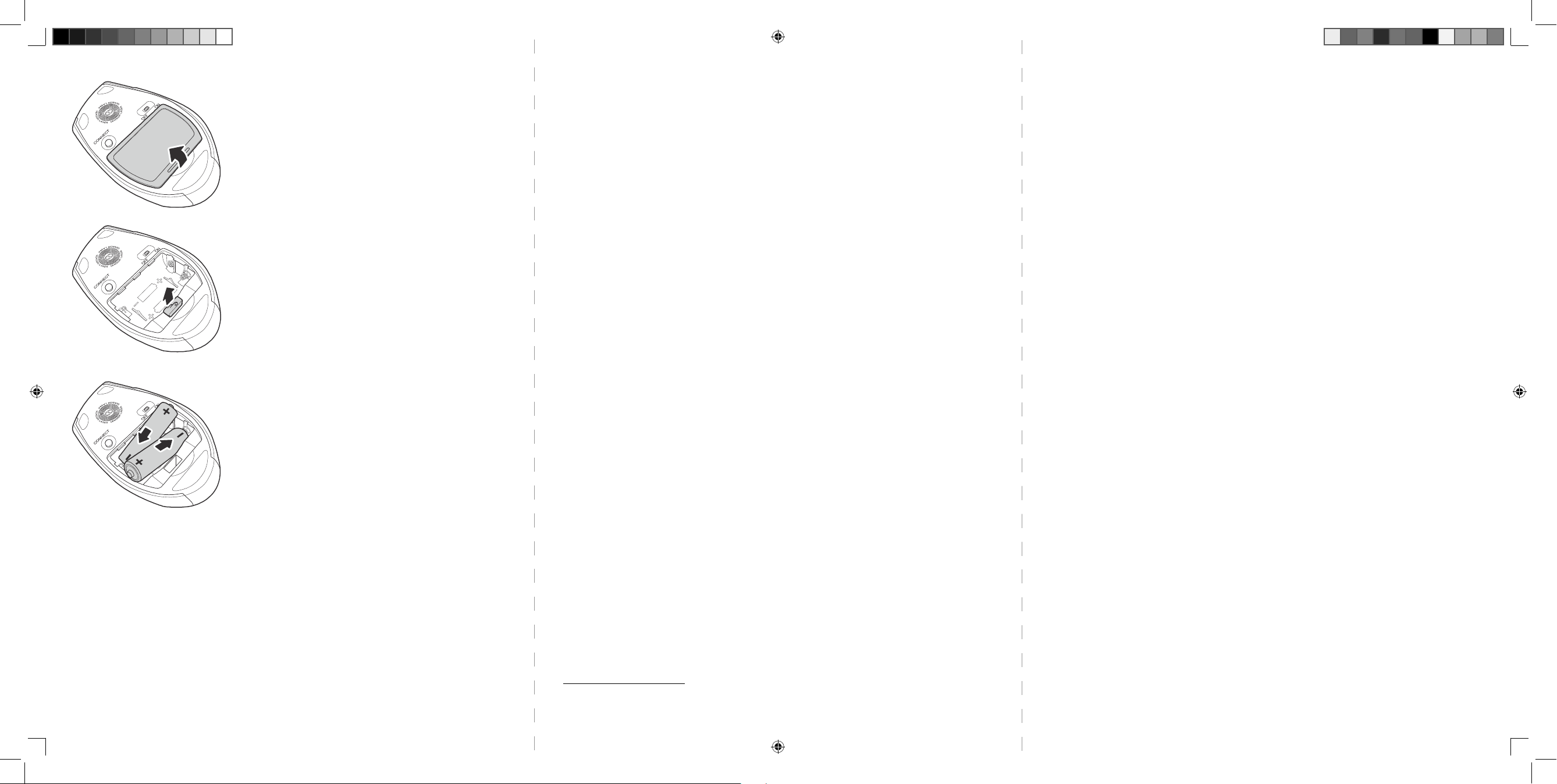
To install the mouse batteries:
1 Press the tab to release the battery cover on the bottom of the mouse.
2 Remove the Bluetooth receiver, then plug it into an available USB port on your computer.
3 Install two AA batteries (included). Make sure that the + and – symbols on the batteries match the symbols in
the battery compartment.
4 Replace the battery cover.
To pair the keyboard and mouse automatically in boot mode:
1 With your computer turned o , plug the USB Bluetooth receiver into an available USB port.
2 Slide the power switch of the mouse to turn the mouse on.
3 Turn on the computer and use the keyboard to enter the BIOS setup.
4 Use the keyboard and mouse to view the menu and con gure the settings.
To pair using the Bluetooth stack:
Before using the Bluetooth stack for keyboard and mouse pairing, make sure of the following:
• The WIDCOMM Bluetooth stack is installed and set up. See “Installing the Bluetooth stack” in the User Guide on
CD.
• The batteries are inserted properly and fully charged.
• The USB Bluetooth receiver is plugged into a USB port on your computer.
• The mouse is turned on.
© 2009 Best Buy Enterprise Services, Inc. All rights reserved. ENGLISH 09-0481
Note: To start the Bluetooth stack for the rst time, see “Using the Bluetooth stack for the rst time in Windows XP”
in the User Guide on CD.
1 Press the CONNECT buttons on the mouse and keyboard to start pairing. Your computer starts to search for all
Bluetooth devices. When the mouse is connected, the Con rmation Required message appears.
2 Click to con rm that the mouse is connected. When the keyboard is connected, the Bluetooth Security Setup
dialog box opens.
3 Use the paired keyboard to type the digits shown on the screen, then press Enter. The keyboard is connected.
Note: The keyboard and mouse enter the power saving mode when not used for a period of time.
Note: See the User Guide on CD for detailed information on con guring the keyboard and mouse.
Legal notices
FCC Part 15
This device complies with Part 15 of the FCC Rules. Operation of this product is subject to the following two
conditions: (1) this device may not cause harmful interference, and (2) this device must accept any interference
received, including interference that may cause undesired operation.
This equipment has been tested and found to comply within the limits for a class B digital device, pursuant to Part
15 of the FCC Rules. These limits are designed to provide reasonable protection against harmful interference in a
residential installation. This equipment generates, uses, and can radiate radio frequency energy and, if not installed
and used in accordance with the instructions, may cause harmful interference to radio communications. However,
there is no guarantee that interference will not occur in a particular installation. If this equipment does cause
harmful interference to radio or television reception, which can be determined by turning the equipment o and
on, the user is encouraged to try to correct the interference by one or more of the following measures:
• Reorient or relocate the receiving antenna.
• Increase the separation between the equipment and receiver.
• Connect the equipment into an outlet on a circuit di erent from that to which the receiver is connected.
• Consult the dealer or an experienced radio/TV technician for help.
FCC warning
Changes or modi cations not expressly approved by the party responsible for compliance with the FCC Rules
could void the user’s authority to operate this equipment.
DHHS and FDA safety certi cation
This product is made and tested to meet safety standards of the FCC, requirements and compliance with safety
performance of the U.S. Department of Health and Human Services, and also with FDA Radiation Performance
Standards 21 CFR Subchapter J.
Canada ICES-003 statement
This Class B digital apparatus complies with Canadian ICES-003.
RSS 310 statement
To reduce potential radio interference to other users, the antenna type and its gain should be so chosen that the
equivalent isotropically radiated power (e.i.r.p.) is not more than that permitted for successful communication.
One-year limited warranty
Visit www.rocket shproducts.com for details
RF-BTCMBO2_09-0481_QSG_V1_ENG.in2 2RF-BTCMBO2_09-0481_QSG_V1_ENG.in2 2 7/2/2009 8:42:09 AM7/2/2009 8:42:09 AM
