Page 1
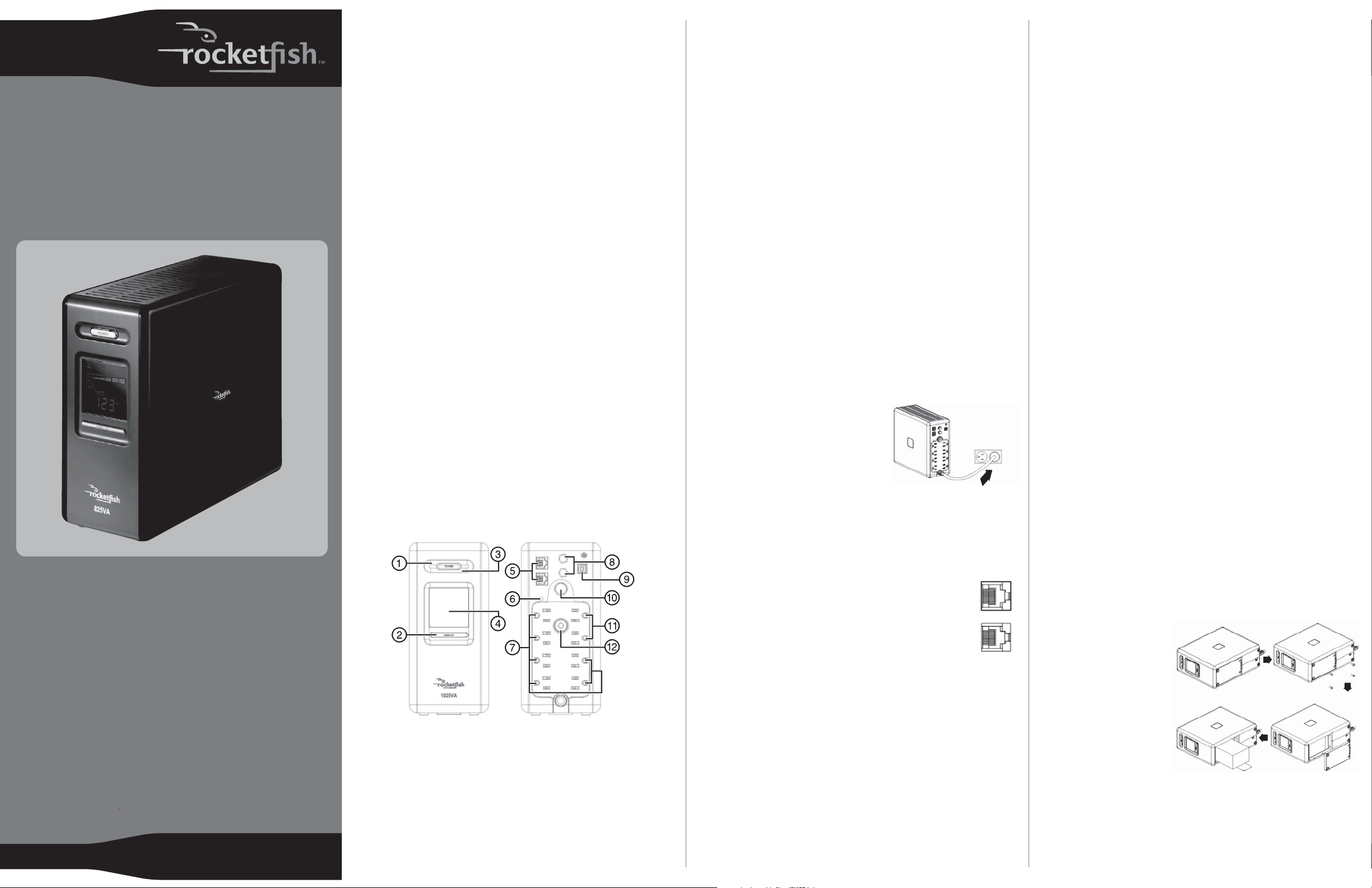
RF-825VA / RF-1025VA
UPS
QUICK SETUP GUIDE
Important safety information
This guide contains important safety instructions. Read and follow all
instructions carefully while installing and using the UPS. Read this
guide thoroughly before trying to unpack, install, or use your UPS.
Save these instructions in a readily accessible place.
• Warning: To prevent the risk of fire or electric shock, install in a
temperature- and humidity-controlled indoor area free of
conductive contaminants. See the specifications for acceptable
temperature and humidity ranges.
• To reduce the risk of electric shock, do not remove the cover. There
are no user serviceable parts inside except for the battery.
• Hazardous live parts inside can be energized by the battery even
when the AC input power is disconnected.
• The UPS must be connected to an AC power outlet with fuse or
circuit breaker protection. Do not plug into an outlet that is not
grounded. If you need to de-energize this equipment, turn off and
unplug the UPS.
• To avoid electric shock, turn off the UPS and unplug it from the AC
power source before servicing the battery or installing a computer
component.
• To reduce the risk of fire, connect only to a circuit provided with 20
amperes maximum branch circuit overcurrent protection in
accordance with the National Electric Code, ANSI/NFPA 70.
• Do not use for medical or life support equipment. Rocketfish does
not sell products for life support or medical applications. Do not
use in any circumstance that would affect operation and safety of
life support equipment, any medical applications, or patient care.
• To reduce the risk of fire or electric shock, do not use with or near
an aquarium. Condensation from the aquarium can cause the UPS
to short out.
• For devices requiring AC power, the device shall be installed near
the power outlet it uses, and the outlet shall be readily accessible.
Package contents
• UPS
• USB cable (1)
• Quick Setup Guide
Features
1 Power indicator
Indicates that utility power is normal and the UPS outlets are
providing power free of surges and spikes.
2 LCD display toggle/selected switch
Use to select the LCD mode, which can display input voltage,
output voltage, and estimated run time (on battery power). The
toggle frequency is set to once a second. Holding the switch for
more than two seconds while the UPS is running on battery power
silences the warning buzzer.
3 Power switch
Turns the UPS on or off.
4 Display
A high-resolution, intelligent LCD that shows all UPS status
information using icons and messages. For more information, see
“LCD indicators” on Page 2.
5 Networking line surge protection jacks
Protect any standard modem, fax, or telephone line.
6 Electrical wiring fault indicator
Indicates a wiring problem, such as a bad or missing ground. If this
indicator is on, disconnect all electrical equipment from the outlet
and have an electrician verify that the outlet is correctly wired. The
UPS provides surge protection only while plugged into a grounded
and properly wired power outlet.
7 Battery- and surge-protected outlets (x6)
Six battery-powered/surge-protected outlets to ensure temporary,
uninterrupted operation of your equipment during a power failure.
8 Coax/Cable/DSS surge protection jacks (x2)
Protect any cable modem, cable converter, or satellite receiver.
9 USB port
Provides a connection to the computer, allowing the UPS to work
with the power management applications provided by Windows
Vista and Windows 7, Mac OS X, and Linux.
10 Light On/Off button (RF-1025VA only)
Turns the utility light on and off.
11 Surge-protected outlets (x2)
Two surge-protected-only outlets.
12 Circuit breaker
Provides overload and fault protection.
Installing your UPS
1 Plug your UPS into a power outlet.
Charge for at least 8 hours before
performing a self test.
2 Turn off and unplug the UPS, then
connect your computer, monitor, and
any other peripherals requiring battery
backup into the battery power-supplied outlets.
3 Plug the other peripheral equipment (such as scanners and
speakers) into the full-time surge protection outlets. Do not plug a
laser printer, paper shredder, copier, space heater, vacuum, sump
pump, or other large electrical device into the Battery- and
Surge-Protected Outlets. The power demands of these devices will
overload and possibly damage the UPS.
4 To protect a network connection from surges, connect a
network cable into the IN jack of the UPS, then connect
a network cable from the OUT jack on the UPS to the
network device.
5 Plug the UPS into a 2-pole, 3-wire grounded power outlet.
Make sure that the power outlet is protected by a fuse or
circuit breaker and does not service equipment with large electrical
demands (such as air conditioners, refrigerators, and copy
machines). The use of extension cords, outlet strips, and surge strips
will void your warranty.
6 Press the power switch to turn on the UPS. The power indicator
light turns on and the UPS beeps twice.
PLUG IN
IN
OUT
Using your UPS
When connecting equipment to your UPS, always make sure that you
do not overload the UPS.
• Make sure that the equipment plugged into the UPS does not
exceed the UPS rated capacity (450W for RF-825VA, 600W for
RF-1025VA). If the rated capacities of the UPS are exceeded, an
overload condition may occur and cause the UPS to shut down or
the circuit breaker to trip.
• If you connect a computer to the UPS, remember that many factors
can affect the computer’s power requirements. For optimal system
performance, keep the load below 80% of the UPS rated capacity.
• If an electrical overload is detected, an alarm sounds and the UPS
emits one long beep. To correct this, turn off the UPS and unplug at
least one piece of equipment from the battery power-supplied
outlets. Make sure that the circuit breaker is on, then turn on the UPS.
Maintaining your UPS
• To maintain optimal battery charge, always leave the UPS plugged
into an AC power outlet.
• To store the UPS for an extended time, cover it and store it with the
battery fully charged. While in storage, the battery should be
recharged every three months to ensure optimal battery life.
Replacing the battery
• Warning: Risk of explosion if battery is replaced by an incorrect
type. When replacing batteries, replace only with batteries of the
same part number.
For RF-825VA, use battery HR1234W. 12V, maximum 8.5 Ampere hour.
For RF-1025VA, use battery HR9-12. 12V, maximum 9 Ampere hour.
• Electrical shock hazard. Before replacing batteries, remove
conductive jewelry such as chains, wrist watches, and rings. High
energy through conductive materials can cause severe burns.
• To avoid electric shock, when replacing a battery you must use a
screwdriver to remove the battery cover screws. You also must close
the battery compartment using a screwdriver to tighten the screws.
• Do not dispose of batteries in a fire. The batteries may explode and
can cause injury.
• Do not open or mutilate batteries. Released material is harmful to
the skin and eyes and may be toxic.
• Batteries are considered hazardous waste and must be disposed of
correctly. Most retailers that sell lead-acid batteries (such as those
used in your UPS) collect used batteries for recycling, as required by
local regulations.
To replace the battery:
1 Turn off and unplug all
connected equipment,
then unplug the UPS from
the AC power source.
2 Turn the UPS upside down.
3 Remove the four battery
cover screws using a
screwdriver, then remove
the battery cover.
4 Remove the battery.
5 Disconnect the battery wires from the battery.
6 Connect the red and black wires of the UPS to the same color wires
on the new battery.
7 Insert the battery into the battery compartment.
8 Replace the battery cover, then tighten the battery cover screws
using a screwdriver..
9 Recharge the UPS for 8-16 hours to fully charge the battery.
Page 2
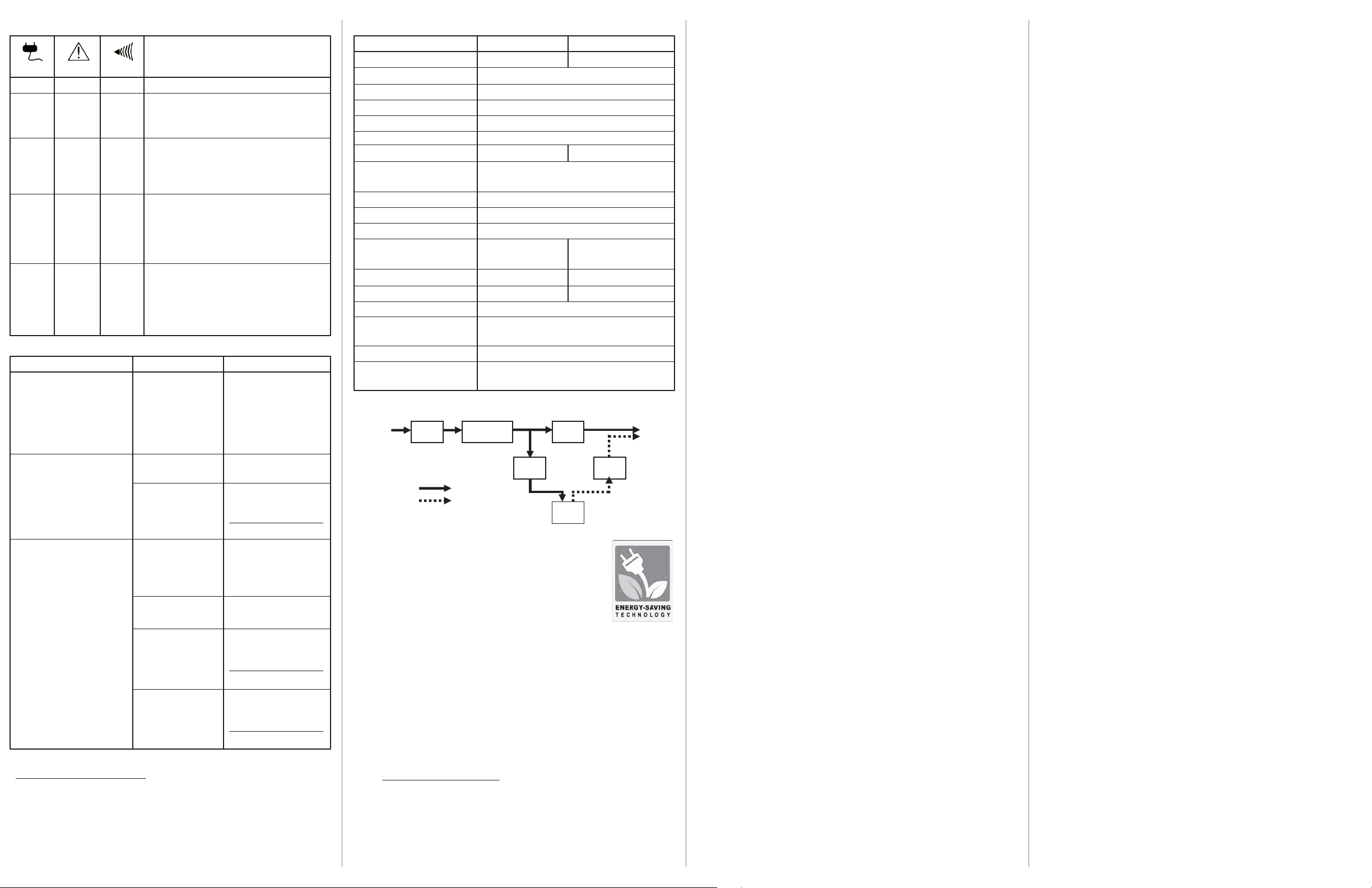
LCD indicators
Power ON Wiring Fault Alarm CONDITION
On O O Normal
On O Beep twice Utility Failure - The UPS is providing power to
every 30 Battery-and-surge.
seconds
On O Rapid Utility Failure - The UPS is providing battery power.
beeping Rapid beeping indicates the UPS will run out of power
every shortly.
1/2 second
On O Constant Battery Overload - Occurs when connected equipment
tone exceeds the listed capacity of the UPS. Turn the UPS o,
unplug at least one piece of equipment from the battery
outlets, wait 10 seconds, reset the circuit breaker, and
turn the unit on.
On/O On None Electrical Wiring Fault - This indicates a wiring
problem with the AC outlet such as bad ground,
missing ground, or reversed wiring. Disconnec t all
electrical equipment from the outlet and have an
electrician check the outlet to insure proper wiring.
Troubleshooting
Problem Possible Cause Solution
Full-time surge protection outlets Circuit breaker has tripped Turn the UPS o and unplug at
stop providing power to equipment. due to an overload. least one piece of equipment.
Circuit breaker button is projecting Wait 10 seconds, reset the
from the side of the unit. circuit breaker by depressing
the button, and then turn the
UPS on.
The UPS does not run as long as is Batter y is not fully charged. Recharge the batter y by
expected. leaving the UPS plugged in.
Battery is worn out. Contact Rocketsh about
replacement batteries at
www.rocketshproducts.com
or 800-620-2790
The UPS does not turn on. The on/o switch is Turn the UPS o, wait 10
designed to prevent seconds, then turn the UPS on.
damage from rapidly
turning it o and on.
The UPS is not connected The UPS must be connected to
to an AC outlet. a 110/120V 60Hz outlet.
The battery is worn out. Contact Rocketsh about
replacement batteries at
www.rocketshproducts.com
or 800-620-2790
Mechanical problem. Contact Rocketsh about
replacement batteries at
www.rocketshproducts.com
or 800-620-2790
Specifications
Model RF-825VA RF-1025VA
Capacity 825VA/450W 1025VA/600W
Input voltage on utility 90V to 140V
Input frequency 57 Hz to 63 Hz
On-battery output voltage 120VAC ± 10%
On-battery output frequency 60 Hz ± 1%
Transfer time 4 ms typical
Maximum load for UPS outlets (6) 825VA/450W 1025VA/600W
Maximum load for full-time surge
protection outlets (8) 15A
On-battery output wave form Simulated sine wave
Operating temperature 32~104°F (0~40°C)
Operating relative humidity 0~90% non-condensing
Size 10.4 × 8.5 × 3.9” 10.8 × 8.5 × 3.9”
(263 × 215 × 100 mm) (275 × 215 × 100 mm)
Net weight 15.3 lbs. (6.9 kg) 16.5 lbs. (7.5 kg)
Battery type 12V, 8.5 Ah 12V, 9 Ah
Battery recharge time 8 hours typical from total discharge
Battery life 3 to 6 years typical, depending on
number of discharge/recharge cycles
Recommended battery Sealed, maintenance-free, lead acid
Safety approvals UL1778 (UPS), cUL CSA C22.2
No.107.3-05, FCC/DoC Class B
System function block diagram
Input
Normal mode
Battery mode
EMI
Filter
Surge
Suppressor
Charger
AC/DC
AVR
Battery
Output
Inverter
GreenPower UPS™ technology
Advanced, energy-saving, patented bypass technology:
Patented GreenPower UPS with Bypass Technology reduces
UPS energy costs by up to 75% compared to conventional
UPS models. Even when utility power is normal, conventional
UPS models constantly pass power through a transformer. By
contrast, under normal conditions the advanced circuitry of a
GreenPower UPS bypasses the transformer. As a result, the
power efficiency is significantly increased while decreasing waste heat, using
less energy, and reducing energy costs.
When an abnormal power condition occurs, the GreenPower UPS
automatically runs power through its transformer to regulate voltage and
provides “safe” power. Since utility power is normal over 88% of the time, the
GreenPower UPS operates primarily in its efficient bypass mode.
The GreenPower UPS is also manufactured in accordance with the Restriction
on Hazardous Substances (RoHS) directive, making it one of the most
environmentally friendly UPS devices on the market today.
Additional troubleshooting information can be found at
www.rocketfishproducts.com.
Three-year limited warranty
Visit www.rocketfishproducts.com for details.
© 2009 Best Buy Enterprise Services, Inc. Distributed by Best Buy Purchasing, LLC
7601 Penn Avenue South, Richfield, MN USA 55423-3645
ENGLISH 09-0799
