Page 1

The Rockbox Manual
for
Archos Recorder V2 and FM
rockbox.org
March 5, 2013
Page 2

2
Rockbox
http://www.rockbox.org/
Open Source Jukebox Firmware
Rockbox and this manual is the collaborative effort of the Rockbox team and
its contributors. See the appendix for a complete list of contributors.
c
2003-2013 The Rockbox Team and its contributors,c 2004 Christi Alice
Scarborough,c 2003 José Maria Garcia-Valdecasas Bernal & Peter Schlenker.
Version 3.13. Built using pdfLATEX.
Permission is granted to copy, distribute and/or modify this document under
the terms of the GNU Free Documentation License, Version 1.2 or any later
version published by the Free Software Foundation; with no Invariant Sections, no Front-Cover Texts, and no Back-Cover Texts. A copy of the license
is included in the section entitled “GNU Free Documentation License”.
The Rockbox manual (version 3.13) Archos Recorder V2/FM
Page 3

Contents 3
Contents
1. Introduction 11
1.1. Welcome . . . . . . . . . . . . . . . . . . . . . . . . . . . . . . . . . . . . . 11
1.2. Getting more help . . . . . . . . . . . . . . . . . . . . . . . . . . . . . . . 11
1.3. Naming conventions and marks . . . . . . . . . . . . . . . . . . . . . . . . 12
2. Installation 13
2.1. Before Starting . . . . . . . . . . . . . . . . . . . . . . . . . . . . . . . . . 13
2.2. Installing Rockbox . . . . . . . . . . . . . . . . . . . . . . . . . . . . . . . 13
2.2.1. Automated Installation . . . . . . . . . . . . . . . . . . . . . . . . 13
2.2.2. Manual Installation . . . . . . . . . . . . . . . . . . . . . . . . . . 15
2.2.3. Finishing the install . . . . . . . . . . . . . . . . . . . . . . . . . . 15
2.2.4. Enabling Speech Support (optional) . . . . . . . . . . . . . . . . . 15
2.3. Running Rockbox . . . . . . . . . . . . . . . . . . . . . . . . . . . . . . . . 16
2.4. Updating Rockbox . . . . . . . . . . . . . . . . . . . . . . . . . . . . . . . 16
2.5. Uninstalling Rockbox . . . . . . . . . . . . . . . . . . . . . . . . . . . . . 16
2.5.1. Automatic Uninstallation . . . . . . . . . . . . . . . . . . . . . . . 16
2.5.2. Manual Uninstallation . . . . . . . . . . . . . . . . . . . . . . . . . 16
2.6. Troubleshooting . . . . . . . . . . . . . . . . . . . . . . . . . . . . . . . . . 16
3. Quick Start 17
3.1. Basic Overview . . . . . . . . . . . . . . . . . . . . . . . . . . . . . . . . . 17
3.1.1. The player’s controls . . . . . . . . . . . . . . . . . . . . . . . . . . 17
3.1.2. Turning the player on and off . . . . . . . . . . . . . . . . . . . . . 18
3.1.3. Putting music on your player . . . . . . . . . . . . . . . . . . . . . 18
3.1.4. The first contact . . . . . . . . . . . . . . . . . . . . . . . . . . . . 18
3.1.5. Basic controls . . . . . . . . . . . . . . . . . . . . . . . . . . . . . . 18
3.1.6. Basic concepts . . . . . . . . . . . . . . . . . . . . . . . . . . . . . 19
3.2. Customising Rockbox . . . . . . . . . . . . . . . . . . . . . . . . . . . . . 19
3.3. USB Charging . . . . . . . . . . . . . . . . . . . . . . . . . . . . . . . . . 20
4. Browsing and playing 21
4.1. File Browser . . . . . . . . . . . . . . . . . . . . . . . . . . . . . . . . . . . 21
4.1.1. File Browser Controls . . . . . . . . . . . . . . . . . . . . . . . . . 22
4.1.2. Context Menu . . . . . . . . . . . . . . . . . . . . . . . . . . . . . 22
4.1.3. Virtual Keyboard . . . . . . . . . . . . . . . . . . . . . . . . . . . . 24
4.2. Database . . . . . . . . . . . . . . . . . . . . . . . . . . . . . . . . . . . . 25
4.2.1. Introduction . . . . . . . . . . . . . . . . . . . . . . . . . . . . . . 25
The Rockbox manual (version 3.13) Archos Recorder V2/FM
Page 4

Contents 4
4.2.2. Initializing the Database . . . . . . . . . . . . . . . . . . . . . . . . 25
4.2.3. The Database Menu . . . . . . . . . . . . . . . . . . . . . . . . . . 26
4.2.4. Using the Database . . . . . . . . . . . . . . . . . . . . . . . . . . 26
4.3. While Playing Screen . . . . . . . . . . . . . . . . . . . . . . . . . . . . . . 27
4.3.1. WPS Key Controls . . . . . . . . . . . . . . . . . . . . . . . . . . . 29
4.3.2. Peak Meter . . . . . . . . . . . . . . . . . . . . . . . . . . . . . . . 29
4.3.3. The WPS Context Menu . . . . . . . . . . . . . . . . . . . . . . . 30
4.4. Quick Screens . . . . . . . . . . . . . . . . . . . . . . . . . . . . . . . . . . 32
4.5. Working with Playlists . . . . . . . . . . . . . . . . . . . . . . . . . . . . . 34
4.5.1. Playlist terminology . . . . . . . . . . . . . . . . . . . . . . . . . . 34
4.5.2. Creating playlists . . . . . . . . . . . . . . . . . . . . . . . . . . . . 34
4.5.3. Adding music to playlists . . . . . . . . . . . . . . . . . . . . . . . 35
4.5.4. Modifying playlists . . . . . . . . . . . . . . . . . . . . . . . . . . . 36
4.5.5. Saving playlists . . . . . . . . . . . . . . . . . . . . . . . . . . . . . 37
4.5.6. Loading saved playlists . . . . . . . . . . . . . . . . . . . . . . . . 37
4.6. Hotkeys . . . . . . . . . . . . . . . . . . . . . . . . . . . . . . . . . . . . . 37
5. The Main Menu 38
5.1. Introducing the Main Menu . . . . . . . . . . . . . . . . . . . . . . . . . . 38
5.2. Navigating the Main Menu . . . . . . . . . . . . . . . . . . . . . . . . . . 38
5.3. Recent Bookmarks . . . . . . . . . . . . . . . . . . . . . . . . . . . . . . . 39
5.4. Files . . . . . . . . . . . . . . . . . . . . . . . . . . . . . . . . . . . . . . . 39
5.5. Database . . . . . . . . . . . . . . . . . . . . . . . . . . . . . . . . . . . . 40
5.6. Now Playing/Resume Playback . . . . . . . . . . . . . . . . . . . . . . . . 40
5.7. Settings . . . . . . . . . . . . . . . . . . . . . . . . . . . . . . . . . . . . . 40
5.7.1. Sound Settings . . . . . . . . . . . . . . . . . . . . . . . . . . . . . 40
5.7.2. Playback Settings . . . . . . . . . . . . . . . . . . . . . . . . . . . 40
5.7.3. General Settings . . . . . . . . . . . . . . . . . . . . . . . . . . . . 40
5.7.4. Theme Settings . . . . . . . . . . . . . . . . . . . . . . . . . . . . . 40
5.7.5. Recording Settings . . . . . . . . . . . . . . . . . . . . . . . . . . . 40
5.7.6. Manage Settings . . . . . . . . . . . . . . . . . . . . . . . . . . . . 41
5.8. Recording . . . . . . . . . . . . . . . . . . . . . . . . . . . . . . . . . . . . 41
5.8.1. While Recording Screen . . . . . . . . . . . . . . . . . . . . . . . . 41
5.9. FM Radio . . . . . . . . . . . . . . . . . . . . . . . . . . . . . . . . . . . . 42
5.10. Playlists . . . . . . . . . . . . . . . . . . . . . . . . . . . . . . . . . . . . . 44
5.11. Plugins . . . . . . . . . . . . . . . . . . . . . . . . . . . . . . . . . . . . . 44
5.12. System . . . . . . . . . . . . . . . . . . . . . . . . . . . . . . . . . . . . . . 44
5.13. Quick Screen . . . . . . . . . . . . . . . . . . . . . . . . . . . . . . . . . . 45
5.14. Shortcuts . . . . . . . . . . . . . . . . . . . . . . . . . . . . . . . . . . . . 45
6. Sound Settings 47
6.1. Volume . . . . . . . . . . . . . . . . . . . . . . . . . . . . . . . . . . . . . 47
6.2. Bass . . . . . . . . . . . . . . . . . . . . . . . . . . . . . . . . . . . . . . . 47
6.3. Treble . . . . . . . . . . . . . . . . . . . . . . . . . . . . . . . . . . . . . . 47
The Rockbox manual (version 3.13) Archos Recorder V2/FM
Page 5

Contents 5
6.4. Balance . . . . . . . . . . . . . . . . . . . . . . . . . . . . . . . . . . . . . 48
6.5. Channels . . . . . . . . . . . . . . . . . . . . . . . . . . . . . . . . . . . . 48
6.6. Stereo Width . . . . . . . . . . . . . . . . . . . . . . . . . . . . . . . . . . 48
6.7. Loudness . . . . . . . . . . . . . . . . . . . . . . . . . . . . . . . . . . . . 48
6.8. Auto Volume . . . . . . . . . . . . . . . . . . . . . . . . . . . . . . . . . . 49
6.9. Super Bass . . . . . . . . . . . . . . . . . . . . . . . . . . . . . . . . . . . 49
6.10. MDB – Micronas Dynamic Bass . . . . . . . . . . . . . . . . . . . . . . . 49
7. Playback Settings 51
7.1. Shuffle . . . . . . . . . . . . . . . . . . . . . . . . . . . . . . . . . . . . . . 51
7.2. Repeat . . . . . . . . . . . . . . . . . . . . . . . . . . . . . . . . . . . . . . 51
7.3. Play Selected First . . . . . . . . . . . . . . . . . . . . . . . . . . . . . . . 52
7.4. Fast-Forward/Rewind . . . . . . . . . . . . . . . . . . . . . . . . . . . . . 52
7.5. Anti-Skip Buffer . . . . . . . . . . . . . . . . . . . . . . . . . . . . . . . . 52
7.6. Fade on Stop/Pause . . . . . . . . . . . . . . . . . . . . . . . . . . . . . . 52
7.7. Party Mode . . . . . . . . . . . . . . . . . . . . . . . . . . . . . . . . . . . 52
7.8. Auto-Change Directory . . . . . . . . . . . . . . . . . . . . . . . . . . . . 52
7.9. Constrain Auto-Change . . . . . . . . . . . . . . . . . . . . . . . . . . . . 53
7.10. Last.fm Log . . . . . . . . . . . . . . . . . . . . . . . . . . . . . . . . . . . 53
7.11. Cuesheet Support . . . . . . . . . . . . . . . . . . . . . . . . . . . . . . . . 53
7.12. Skip Length . . . . . . . . . . . . . . . . . . . . . . . . . . . . . . . . . . . 54
7.13. Prevent Track Skipping . . . . . . . . . . . . . . . . . . . . . . . . . . . . 54
7.14. Rewind on Pause . . . . . . . . . . . . . . . . . . . . . . . . . . . . . . . . 54
8. General Settings 55
8.1. Playlist . . . . . . . . . . . . . . . . . . . . . . . . . . . . . . . . . . . . . 55
8.2. File View . . . . . . . . . . . . . . . . . . . . . . . . . . . . . . . . . . . . 55
8.3. Database . . . . . . . . . . . . . . . . . . . . . . . . . . . . . . . . . . . . 57
8.4. Display . . . . . . . . . . . . . . . . . . . . . . . . . . . . . . . . . . . . . 57
8.5. System . . . . . . . . . . . . . . . . . . . . . . . . . . . . . . . . . . . . . . 59
8.5.1. Battery . . . . . . . . . . . . . . . . . . . . . . . . . . . . . . . . . 59
8.5.2. Disk . . . . . . . . . . . . . . . . . . . . . . . . . . . . . . . . . . . 60
8.5.3. Limits . . . . . . . . . . . . . . . . . . . . . . . . . . . . . . . . . . 60
8.5.4. Use Shortcuts Menu Instead of Quick Screen . . . . . . . . . . . . 60
8.5.5. Car Adapter Mode . . . . . . . . . . . . . . . . . . . . . . . . . . . 61
8.6. Startup/Shutdown . . . . . . . . . . . . . . . . . . . . . . . . . . . . . . . 61
8.6.1. Start Screen . . . . . . . . . . . . . . . . . . . . . . . . . . . . . . . 61
8.6.2. Idle Poweroff . . . . . . . . . . . . . . . . . . . . . . . . . . . . . . 62
8.6.3. Sleep Timer . . . . . . . . . . . . . . . . . . . . . . . . . . . . . . . 62
8.7. Bookmarking . . . . . . . . . . . . . . . . . . . . . . . . . . . . . . . . . . 62
8.8. Language . . . . . . . . . . . . . . . . . . . . . . . . . . . . . . . . . . . . 64
8.9. Voice . . . . . . . . . . . . . . . . . . . . . . . . . . . . . . . . . . . . . . . 64
8.10. Hotkey . . . . . . . . . . . . . . . . . . . . . . . . . . . . . . . . . . . . . . 65
The Rockbox manual (version 3.13) Archos Recorder V2/FM
Page 6

Contents 6
9. Theme Settings 67
10.Recording Settings 69
10.1. Quality . . . . . . . . . . . . . . . . . . . . . . . . . . . . . . . . . . . . . 69
10.2. Frequency . . . . . . . . . . . . . . . . . . . . . . . . . . . . . . . . . . . . 69
10.3. Source . . . . . . . . . . . . . . . . . . . . . . . . . . . . . . . . . . . . . . 70
10.4. Channels . . . . . . . . . . . . . . . . . . . . . . . . . . . . . . . . . . . . 70
10.5. Independent Frames . . . . . . . . . . . . . . . . . . . . . . . . . . . . . . 70
10.6. File Split Options . . . . . . . . . . . . . . . . . . . . . . . . . . . . . . . . 70
10.7. Prerecord Time . . . . . . . . . . . . . . . . . . . . . . . . . . . . . . . . . 71
10.8. Clear Recording Directory . . . . . . . . . . . . . . . . . . . . . . . . . . . 71
10.9. Clipping Light . . . . . . . . . . . . . . . . . . . . . . . . . . . . . . . . . 71
10.10.Trigger . . . . . . . . . . . . . . . . . . . . . . . . . . . . . . . . . . . . . . 71
11.Time and Date 73
12.Plugins 74
12.1. Games . . . . . . . . . . . . . . . . . . . . . . . . . . . . . . . . . . . . . . 74
12.1.1. Blackjack . . . . . . . . . . . . . . . . . . . . . . . . . . . . . . . . 74
12.1.2. BrickMania . . . . . . . . . . . . . . . . . . . . . . . . . . . . . . . 75
12.1.3. Bubbles . . . . . . . . . . . . . . . . . . . . . . . . . . . . . . . . . 76
12.1.4. Chessbox . . . . . . . . . . . . . . . . . . . . . . . . . . . . . . . . 76
12.1.5. Chopper . . . . . . . . . . . . . . . . . . . . . . . . . . . . . . . . . 77
12.1.6. Dice . . . . . . . . . . . . . . . . . . . . . . . . . . . . . . . . . . . 78
12.1.7. Flipit . . . . . . . . . . . . . . . . . . . . . . . . . . . . . . . . . . 78
12.1.8. Goban . . . . . . . . . . . . . . . . . . . . . . . . . . . . . . . . . . 79
12.1.9. Jackpot . . . . . . . . . . . . . . . . . . . . . . . . . . . . . . . . . 83
12.1.10.Jewels . . . . . . . . . . . . . . . . . . . . . . . . . . . . . . . . . . 83
12.1.11.MazezaM . . . . . . . . . . . . . . . . . . . . . . . . . . . . . . . . 84
12.1.12.Minesweeper . . . . . . . . . . . . . . . . . . . . . . . . . . . . . . 84
12.1.13.Pegbox . . . . . . . . . . . . . . . . . . . . . . . . . . . . . . . . . 85
12.1.14.Pong . . . . . . . . . . . . . . . . . . . . . . . . . . . . . . . . . . . 86
12.1.15.Reversi . . . . . . . . . . . . . . . . . . . . . . . . . . . . . . . . . 86
12.1.16.Robotfindskitten . . . . . . . . . . . . . . . . . . . . . . . . . . . . 87
12.1.17.Rockblox . . . . . . . . . . . . . . . . . . . . . . . . . . . . . . . . 87
12.1.18.Rockblox1d . . . . . . . . . . . . . . . . . . . . . . . . . . . . . . . 88
12.1.19.Sliding Puzzle . . . . . . . . . . . . . . . . . . . . . . . . . . . . . . 88
12.1.20.Snake . . . . . . . . . . . . . . . . . . . . . . . . . . . . . . . . . . 89
12.1.21.Snake 2 . . . . . . . . . . . . . . . . . . . . . . . . . . . . . . . . . 89
12.1.22.Sokoban . . . . . . . . . . . . . . . . . . . . . . . . . . . . . . . . . 90
12.1.23.Solitaire . . . . . . . . . . . . . . . . . . . . . . . . . . . . . . . . . 91
12.1.24.Spacerocks . . . . . . . . . . . . . . . . . . . . . . . . . . . . . . . 92
12.1.25.Star . . . . . . . . . . . . . . . . . . . . . . . . . . . . . . . . . . . 93
12.1.26.Sudoku . . . . . . . . . . . . . . . . . . . . . . . . . . . . . . . . . 93
The Rockbox manual (version 3.13) Archos Recorder V2/FM
Page 7

Contents 7
12.1.27.Wormlet . . . . . . . . . . . . . . . . . . . . . . . . . . . . . . . . . 95
12.1.28.Xobox . . . . . . . . . . . . . . . . . . . . . . . . . . . . . . . . . . 98
12.2. Demos . . . . . . . . . . . . . . . . . . . . . . . . . . . . . . . . . . . . . . 99
12.2.1. Bounce . . . . . . . . . . . . . . . . . . . . . . . . . . . . . . . . . 99
12.2.2. Credits . . . . . . . . . . . . . . . . . . . . . . . . . . . . . . . . . 99
12.2.3. Cube . . . . . . . . . . . . . . . . . . . . . . . . . . . . . . . . . . . 100
12.2.4. Demystify . . . . . . . . . . . . . . . . . . . . . . . . . . . . . . . . 100
12.2.5. Fire . . . . . . . . . . . . . . . . . . . . . . . . . . . . . . . . . . . 101
12.2.6. Fractals . . . . . . . . . . . . . . . . . . . . . . . . . . . . . . . . . 101
12.2.7. Logo . . . . . . . . . . . . . . . . . . . . . . . . . . . . . . . . . . . 102
12.2.8. Mosaique . . . . . . . . . . . . . . . . . . . . . . . . . . . . . . . . 102
12.2.9. Oscilloscope . . . . . . . . . . . . . . . . . . . . . . . . . . . . . . . 102
12.2.10.PictureFlow . . . . . . . . . . . . . . . . . . . . . . . . . . . . . . . 103
12.2.11.Plasma . . . . . . . . . . . . . . . . . . . . . . . . . . . . . . . . . 105
12.2.12.Rocklife . . . . . . . . . . . . . . . . . . . . . . . . . . . . . . . . . 105
12.2.13.Snow . . . . . . . . . . . . . . . . . . . . . . . . . . . . . . . . . . . 106
12.2.14.Starfield . . . . . . . . . . . . . . . . . . . . . . . . . . . . . . . . . 106
12.2.15.VU meter . . . . . . . . . . . . . . . . . . . . . . . . . . . . . . . . 106
12.3. Viewers . . . . . . . . . . . . . . . . . . . . . . . . . . . . . . . . . . . . . 107
12.3.1. Shortcuts . . . . . . . . . . . . . . . . . . . . . . . . . . . . . . . . 108
12.3.2. Chip-8 Emulator . . . . . . . . . . . . . . . . . . . . . . . . . . . . 109
12.3.3. Frotz . . . . . . . . . . . . . . . . . . . . . . . . . . . . . . . . . . . 109
12.3.4. Image Viewer . . . . . . . . . . . . . . . . . . . . . . . . . . . . . . 110
12.3.5. Rockboy . . . . . . . . . . . . . . . . . . . . . . . . . . . . . . . . . 111
12.3.6. Search . . . . . . . . . . . . . . . . . . . . . . . . . . . . . . . . . . 112
12.3.7. Shopper . . . . . . . . . . . . . . . . . . . . . . . . . . . . . . . . . 112
12.3.8. Sort . . . . . . . . . . . . . . . . . . . . . . . . . . . . . . . . . . . 113
12.3.9. Text Viewer . . . . . . . . . . . . . . . . . . . . . . . . . . . . . . . 113
12.3.10.Theme Remove . . . . . . . . . . . . . . . . . . . . . . . . . . . . . 116
12.3.11.VBRfix . . . . . . . . . . . . . . . . . . . . . . . . . . . . . . . . . 117
12.3.12.ZXBox . . . . . . . . . . . . . . . . . . . . . . . . . . . . . . . . . . 118
12.4. Applications . . . . . . . . . . . . . . . . . . . . . . . . . . . . . . . . . . . 119
12.4.1. Alarm Clock . . . . . . . . . . . . . . . . . . . . . . . . . . . . . . 119
12.4.2. Battery Benchmark . . . . . . . . . . . . . . . . . . . . . . . . . . 120
12.4.3. Calculator . . . . . . . . . . . . . . . . . . . . . . . . . . . . . . . . 122
12.4.4. Calendar . . . . . . . . . . . . . . . . . . . . . . . . . . . . . . . . 122
12.4.5. Chess Clock . . . . . . . . . . . . . . . . . . . . . . . . . . . . . . . 123
12.4.6. Clock . . . . . . . . . . . . . . . . . . . . . . . . . . . . . . . . . . 124
12.4.7. Disk Tidy . . . . . . . . . . . . . . . . . . . . . . . . . . . . . . . . 126
12.4.8. Keybox . . . . . . . . . . . . . . . . . . . . . . . . . . . . . . . . . 127
12.4.9. Lamp . . . . . . . . . . . . . . . . . . . . . . . . . . . . . . . . . . 127
12.4.10.Lrcplayer . . . . . . . . . . . . . . . . . . . . . . . . . . . . . . . . 128
12.4.11.md5sum . . . . . . . . . . . . . . . . . . . . . . . . . . . . . . . . . 130
12.4.12.Metronome . . . . . . . . . . . . . . . . . . . . . . . . . . . . . . . 130
The Rockbox manual (version 3.13) Archos Recorder V2/FM
Page 8

Contents 8
12.4.13.Random Folder Advance Configuration . . . . . . . . . . . . . . . 131
12.4.14.Resistor Calculator . . . . . . . . . . . . . . . . . . . . . . . . . . . 132
12.4.15.Stats . . . . . . . . . . . . . . . . . . . . . . . . . . . . . . . . . . . 132
12.4.16.Stopwatch . . . . . . . . . . . . . . . . . . . . . . . . . . . . . . . . 133
12.4.17.Text Editor . . . . . . . . . . . . . . . . . . . . . . . . . . . . . . . 133
13.Advanced Topics 135
13.1. Customising the User Interface . . . . . . . . . . . . . . . . . . . . . . . . 135
13.1.1. Customising The Main Menu . . . . . . . . . . . . . . . . . . . . . 135
13.1.2. Getting Extras . . . . . . . . . . . . . . . . . . . . . . . . . . . . . 135
13.1.3. Loading Fonts . . . . . . . . . . . . . . . . . . . . . . . . . . . . . 135
13.1.4. Loading Languages . . . . . . . . . . . . . . . . . . . . . . . . . . . 136
13.1.5. UI Viewport . . . . . . . . . . . . . . . . . . . . . . . . . . . . . . 136
13.2. Configuring the Theme . . . . . . . . . . . . . . . . . . . . . . . . . . . . . 136
13.2.1. Themeing – General Info . . . . . . . . . . . . . . . . . . . . . . . 136
13.2.2. Themes – Create Your Own . . . . . . . . . . . . . . . . . . . . . . 137
13.2.3. Info Viewport (SBS only) . . . . . . . . . . . . . . . . . . . . . . . 139
13.2.4. Additional Fonts . . . . . . . . . . . . . . . . . . . . . . . . . . . . 139
13.3. Managing Rockbox Settings . . . . . . . . . . . . . . . . . . . . . . . . . . 142
13.3.1. Introduction to .cfg Files . . . . . . . . . . . . . . . . . . . . . . . 142
13.3.2. Specifications for .cfg Files . . . . . . . . . . . . . . . . . . . . . . 142
13.3.3. The Manage Settings menu . . . . . . . . . . . . . . . . . . . . 143
13.4. Firmware Loading . . . . . . . . . . . . . . . . . . . . . . . . . . . . . . . 144
13.4.1. Using ROLO (Rockbox Loader) . . . . . . . . . . . . . . . . . . . . 144
13.5. Rockbox in Flash . . . . . . . . . . . . . . . . . . . . . . . . . . . . . . . . 144
13.5.1. Introduction . . . . . . . . . . . . . . . . . . . . . . . . . . . . . . 144
13.5.2. Terminology and Basic Operation . . . . . . . . . . . . . . . . . . 145
13.5.3. Initial Flashing Procedure . . . . . . . . . . . . . . . . . . . . . . . 145
13.5.4. Updating the Rockbox Image in Flash . . . . . . . . . . . . . . . . 146
13.5.5. Restoring the Original Flash ROM Contents . . . . . . . . . . . . 147
13.6. Optimising battery runtime . . . . . . . . . . . . . . . . . . . . . . . . . . 147
13.6.1. Display backlight . . . . . . . . . . . . . . . . . . . . . . . . . . . . 147
13.6.2. Anti-Skip Buffer . . . . . . . . . . . . . . . . . . . . . . . . . . . . 147
13.6.3. Peak Meter . . . . . . . . . . . . . . . . . . . . . . . . . . . . . . . 147
13.6.4. Audio format and bitrate . . . . . . . . . . . . . . . . . . . . . . . 148
A. File formats 149
A.1. Supported file formats . . . . . . . . . . . . . . . . . . . . . . . . . . . . . 150
B. Album Art 151
B.1. Limitations . . . . . . . . . . . . . . . . . . . . . . . . . . . . . . . . . . . 151
B.2. Where to put album art . . . . . . . . . . . . . . . . . . . . . . . . . . . . 151
The Rockbox manual (version 3.13) Archos Recorder V2/FM
Page 9

Contents 9
C. Theme Tags 153
C.1. Status Bar . . . . . . . . . . . . . . . . . . . . . . . . . . . . . . . . . . . . 153
C.2. Hardware Capabilities . . . . . . . . . . . . . . . . . . . . . . . . . . . . . 153
C.3. Information from the track tags . . . . . . . . . . . . . . . . . . . . . . . . 154
C.4. Viewports . . . . . . . . . . . . . . . . . . . . . . . . . . . . . . . . . . . . 154
C.5. Additional Fonts . . . . . . . . . . . . . . . . . . . . . . . . . . . . . . . . 154
C.6. Misc Coloring Tags . . . . . . . . . . . . . . . . . . . . . . . . . . . . . . . 155
C.7. Power Related Information . . . . . . . . . . . . . . . . . . . . . . . . . . 155
C.8. Information about the file . . . . . . . . . . . . . . . . . . . . . . . . . . . 156
C.9. Playlist/Song Info . . . . . . . . . . . . . . . . . . . . . . . . . . . . . . . 157
C.10.Playlist Viewer . . . . . . . . . . . . . . . . . . . . . . . . . . . . . . . . . 157
C.11.Runtime Database . . . . . . . . . . . . . . . . . . . . . . . . . . . . . . . 158
C.12.Hold . . . . . . . . . . . . . . . . . . . . . . . . . . . . . . . . . . . . . . . 158
C.13.Virtual LED . . . . . . . . . . . . . . . . . . . . . . . . . . . . . . . . . . 158
C.14.Repeat Mode . . . . . . . . . . . . . . . . . . . . . . . . . . . . . . . . . . 158
C.15.Playback Mode . . . . . . . . . . . . . . . . . . . . . . . . . . . . . . . . . 159
C.16.Current Screen . . . . . . . . . . . . . . . . . . . . . . . . . . . . . . . . . 159
C.17.List Title (.sbs only) . . . . . . . . . . . . . . . . . . . . . . . . . . . . . 160
C.18.Changing Volume . . . . . . . . . . . . . . . . . . . . . . . . . . . . . . . . 160
C.19.Settings . . . . . . . . . . . . . . . . . . . . . . . . . . . . . . . . . . . . . 160
C.20.Images . . . . . . . . . . . . . . . . . . . . . . . . . . . . . . . . . . . . . . 161
C.21.FM Radio . . . . . . . . . . . . . . . . . . . . . . . . . . . . . . . . . . . . 162
C.22.Alignment and language direction . . . . . . . . . . . . . . . . . . . . . . . 163
C.23.Conditional Tags . . . . . . . . . . . . . . . . . . . . . . . . . . . . . . . . 164
C.24.Subline Tags . . . . . . . . . . . . . . . . . . . . . . . . . . . . . . . . . . 164
C.25.Time and Date . . . . . . . . . . . . . . . . . . . . . . . . . . . . . . . . . 165
C.26.Text Translation . . . . . . . . . . . . . . . . . . . . . . . . . . . . . . . . 165
C.27.Bar Tags . . . . . . . . . . . . . . . . . . . . . . . . . . . . . . . . . . . . . 165
C.27.1. Options . . . . . . . . . . . . . . . . . . . . . . . . . . . . . . . . . 166
C.28.Other Tags . . . . . . . . . . . . . . . . . . . . . . . . . . . . . . . . . . . 167
D. Config file options 168
E. Menu Overview 173
F. User feedback 174
F.1. Bug reports . . . . . . . . . . . . . . . . . . . . . . . . . . . . . . . . . . . 174
F.1.1. Rules for submitting new bug reports . . . . . . . . . . . . . . . . 174
F.2. Feature ideas . . . . . . . . . . . . . . . . . . . . . . . . . . . . . . . . . . 174
F.2.1. Rules for submitting a new feature idea . . . . . . . . . . . . . . . 174
F.2.2. Features we will not implement . . . . . . . . . . . . . . . . . . . . 175
G. Credits 177
The Rockbox manual (version 3.13) Archos Recorder V2/FM
Page 10

Contents 10
H. Licenses 181
H.1. GNU Free Documentation License . . . . . . . . . . . . . . . . . . . . . . 181
H.2. The GNU General Public License . . . . . . . . . . . . . . . . . . . . . . . 189
The Rockbox manual (version 3.13) Archos Recorder V2/FM
Page 11

Chapter 1. Introduction 11
1. Introduction
1.1. Welcome
This is the manual for Rockbox. Rockbox is an open source firmware replacement
for a growing number of digital audio players. Rockbox aims to be considerably more
functional and efficient than your device’s stock firmware while remaining easy to use
and customisable. Rockbox is written by users, for users. Not only is it free to use, it
is also released under the GNU General Public License (GPL), which means that it will
always remain free both to use and to change.
Rockbox has been in development since 2001, and receives new features, tweaks and
fixes each day to provide you with the best possible experience on your digital audio
player. A major goal of Rockbox is to be simple and easy to use, yet remain very
customisable and configurable. We believe that you should never need to go through a
series of menus for an action you perform frequently. We also believe that you should
be able to configure almost anything about Rockbox you could want, pertaining to
functionality. Another top priority of Rockbox is audio playback quality – Rockbox,
for most models, includes a wider range of sound settings than the device’s original
firmware. A lot of work has been put into making Rockbox sound the best it can, and
improvements are constantly being made. All models have access to a large number
of plugins, including many games, applications, and graphical “demos”. You can load
different configurations quickly for different purposes (e.g. a large font for in your car,
different sound settings for at home). Rockbox features a very wide range of languages,
and all supported models also have the ability to talk to you – menus can be voiced and
filenames spelled out or spoken.
1.2. Getting more help
This manual is intended to be a comprehensive introduction to the Rockbox firmware.
There is, however, more help available. The Rockbox website at http://www.rockbox.org/
contains very extensive documentation and guides written by members of the Rockbox
community and this should be your first port of call when looking for further help.
If you cannot find the information you are searching for on the Rockbox website there
are a number of support channels you should have a look at. You can try the Rockbox
forums located at http://forums.rockbox.org/. The mailing lists are another option, and
can be found at http://www.rockbox.org/mail/. From that page you can subscribe to
the lists and browse the archives. To search the list archives simply use the search field
that is located on the left side of the website. Furthermore, you can ask on IRC. The
The Rockbox manual (version 3.13) Archos Recorder V2/FM
Page 12

Chapter 1. Introduction 12
main channel for Rockbox is #rockbox on irc://irc.freenode.net. Many helpful developers
and users are usually around. Just join and ask your question (don’t ask to ask!) – if
someone knows the answer you’ll usually get an answer pretty quickly. More information
including IRC logs can be found at http://www.rockbox.org/irc/. We also have a web
client so that you can join the Rockbox IRC channel without needing to install additional
software onto your computer.
If you think you have found a bug please make sure it actually is a bug and is still
present in the most recent version of Rockbox. You should try to confirm that by using
the above mentioned support channels first. After that you can submit that issue to our
tracker. Refer to section F (page 174) for details on how to use the tracker.
1.3. Naming conventions and marks
We have some conventions (especially for naming) that are intended to be consistent
throughout this manual.
Manufacturer and product names are formatted in accordance with the standard rules
of English grammar, e.g. “Archos playback is currently unsupported”. Manufacturer and
model names are proper nouns, and thus are written beginning with a capital letter.
This manual has some parts that are marked with icons on the margin to help you
finding important parts or parts you could skip. The following icons are used:
Note: This indicates a note. A note starts always with the text “Note”. In order to
b
make finding notes easier each one is accompanied by an icon in the margin as here.
Notes are used to mark useful information that may help you to get the most out of
Rockbox.
Warning: This is a warning. In contrast to notes mentioned above, a warning should
!
be taken more seriously. Whereas ignoring notes will not cause any serious damage,
ignoring warnings could cause serious damage to your player. You really should read the
warnings, especially if you are new to Rockbox.
This icon marks a section that is intended especially for the blind and visually im-
¸
paired. As they cannot read the manual in the same way sighted people do we have
added some additional descriptions. If you are not blind or visually impaired you can
probably completely skip these blocks. To make this easier, there is an icon shown in
the margin on the right.
Links to the wiki are abbreviated by the name of the wiki page. Those names are still
linked so you can simply follow them like any other link in this manual. If you want to
access a wiki page manually go to Z http://www.rockbox.org/wiki/ and type the page
name in the “Go” box at the top of the page. Links to wiki pages are also indicated by
the symbol Z in front of the page name.
The Rockbox manual (version 3.13) Archos Recorder V2/FM
Page 13

Chapter 2. Installation 13
2. Installation
Installing Rockbox is generally a quick and easy procedure. However before beginning
there are a few important things to know.
2.1. Before Starting
USB connection. To transfer Rockbox to your player you need to connect it to your
computer. For manual installation/uninstallation, or should autodetection fail
during automatic installation, you need to know where to access the player. On
Windows this means you need to know the drive letter associated with the player.
On Linux you need to know the mount point of your player. On Mac OS X you
need to know the volume name of your player.
2.2. Installing Rockbox
There are two ways to install Rockbox: automated and manual. The automated way is
the preferred method of installing Rockbox for the majority of people. Rockbox Utility
is a graphical application that does almost everything for you. However, should you
encounter a problem, then the manual way is still available to you.
Rockbox itself comes as a single package. There is no need to install additional
software to run Rockbox.
Apart from the required parts there are some addons you might be interested in
installing.
Fonts. Rockbox can load custom fonts. The fonts are distributed as a separate package
and thus need to be installed separately. They are not required to run Rockbox
itself but a lot of themes require the fonts package to be installed.
Themes. The appearance of Rockbox can be customised by themes. Depending on your
taste you might want to install additional themes to change the look of Rockbox.
2.2.1. Automated Installation
To automatically install Rockbox, download the official installer and housekeeping tool
Rockbox Utility. It allows you to:
• Automatically install all needed components for using Rockbox (“Minimal Installation”).
The Rockbox manual (version 3.13) Archos Recorder V2/FM
Page 14

Chapter 2. Installation 14
• Automatically install all suggested components (“Complete Installation”).
• Selectively install optional components.
• Install additional fonts and themes.
• Install voice files and generate talk clips.
• Uninstall all components you installed using Rockbox Utility.
Prebuilt binaries for Windows, Linux and Mac OS X are available at the ZRockboxUtility
wiki page.
When first starting Rockbox Utility run “Autodetect”, found in the configuration
dialog (File → Configure). Autodetection can detect most player types. If autodetection
fails or is unable to detect the mountpoint, make sure to enter the correct values. The
mountpoint indicates the location of the player in your filesystem. On Windows, this is
the drive letter the player gets assigned, on other systems this is a path in the filesystem.
Choosing a Rockbox version
There are three different versions of Rockbox available from the Rockbox website: Release version, current build and archived daily build. You need to decide which one you
want to install and get the appropriate version for your player. If you select either “Minimal Installation” or “Complete Installation” from the “Quick Start” tab, then Rockbox
Utility will automatically install the release version of Rockbox. Using the “Installation”
tab will allow you to select which version you wish to install.
Release. The release version is the latest stable release, free of known critical bugs.
For a manual install, the current stable release of Rockbox is available at http:
//www.rockbox.org/download/.
Development Build. The development build is built at each change to the Rockbox
source code repository and represents the current state of Rockbox development.
This means that the build could contain bugs but most of the time is safe to use.
For a manual install, you can download the current build from http://build.rockbox.
org/.
Archived Build. In addition to the release version and the current build, there is also
an archive of daily builds available for download. These are built once a day from
the latest source code in the repository. For a manual install, you can download
archived builds from http://www.rockbox.org/daily.shtml.
Note: Because current and archived builds are development versions that change fre-
b
quently, they may behave differently than described in this manual, or they may introduce new (and potentially annoying) bugs. Unless you wish to try the latest and
The Rockbox manual (version 3.13) Archos Recorder V2/FM
Page 15

Chapter 2. Installation 15
greatest features at the price of possibly greater instability, or you wish to help with
development, you should stick with the release.
Please now go to section 2.2.3 (page 15) to complete the installation procedure.
2.2.2. Manual Installation
The manual installation method is still available to you, should you need or desire it by
following the instructions below. If you have used Rockbox Utility to install Rockbox,
then you do not need to follow the next section and can skip straight to section 2.2.3
(page 15)
Installing the firmware
1. Download your chosen version of Rockbox from the links in the previous section.
2. Connect your player to the computer via USB as described in the manual that
came with your player.
3. Take the .zip file that you downloaded and use the “Extract all” command of
your unzip program to extract the files onto your player.
Note: The entire contents of the .zip file should be extracted directly to the root of
b
your player’s drive. Do not try to create a separate directory on your player for the
Rockbox files! The .zip file already contains the internal structure that Rockbox needs.
If the contents of the .zip file are extracted correctly, you will have a file called
ajbrec.ajz in the main directory of your player’s drive, and also a directory called
.rockbox, which contains a number of other directories and system files needed by
Rockbox.
2.2.3. Finishing the install
Safely eject / unmount the USB drive, unplug the cable and restart.
2.2.4. Enabling Speech Support (optional)
If you wish to use speech support you will also need a voice file. Voice files allow Rockbox
to speak the user interface to you. Rockbox Utility can install an English voice file, or
you can download it from http://www.rockbox.org/daily.shtml and unzip it to the root
of your player. Rockbox Utility can also aid you in the creation of voice files with
different voices or in other languages if you have a suitable speech engine installed on
your computer. Voice menus are enabled by default and will come into effect after a
reboot. See section 8.9 (page 64) for details on voice settings. Rockbox Utility can also
aid in the production of talk files, which allow Rockbox to speak file and folder names.
The Rockbox manual (version 3.13) Archos Recorder V2/FM
Page 16

Chapter 2. Installation 16
2.3. Running Rockbox
When you turn the unit on, Rockbox should load.
2.4. Updating Rockbox
Rockbox can be easily updated with Rockbox Utility. You can also update Rockbox
manually – download a Rockbox build as detailed above, and unzip the build to the root
directory of your player as in the manual installation stage. If your unzip program asks
you whether to overwrite files, choose the “Yes to all” option. The new build will be
installed over your current build.
Note: If you use Rockbox Utility be aware that it cannot detect manually installed
b
components.
2.5. Uninstalling Rockbox
2.5.1. Automatic Uninstallation
You can uninstall Rockbox automatically by using Rockbox Utility. If you installed
Rockbox manually you can still use Rockbox Utility for uninstallation but will not be
able to do this selectively.
2.5.2. Manual Uninstallation
If you would like to go back to using the original Archos software, connect the player to
your computer, and delete the ajbrec.ajz file.
If you wish to clean up your disk, you may also wish to delete the .rockbox directory
and its contents. Turn the Archos off. Turn the player back on and the original Archos
software will load.
2.6. Troubleshooting
“File Not Found” If you receive a “File Not Found” from the bootloader, then the
bootloader cannot find the Rockbox firmware. This is usually a result of not
extracting the contents of the .zip file to the proper location, and should not
happen when Rockbox has been installed with Rockbox Utility.
To fix this, either install Rockbox with the Rockbox Utility which will take care
of this for you, or recheck the Manual Install section to see where the files need to
be located.
The Rockbox manual (version 3.13) Archos Recorder V2/FM
Page 17

Chapter 3. Quick Start 17
3. Quick Start
3.1. Basic Overview
3.1.1. The player’s controls
Throughout this manual, the buttons on the player are labelled according to the
picture above. Whenever a button name is prefixed by “Long”, a long press of approximately one second should be performed on that button. The buttons are described in
detail in the following paragraph. Additional information for blind users is available on
¸
the Rockbox website at ZBlindFAQ.
Holding the Jukebox in front of you, there should be three rectangular buttons in a
horizontal line towards the middle of the unit, and below this centred on the middle
button there are four radial arc shaped buttons placed in a cross formation with the
circular play button as the centre of the cross. These are the navigation controls. Below
the cross and to the left are two other buttons.
The On button is the leftmost of the two buttons located below and to the left of the
navigation controls whereas the rightmost and little lower one of these two is called Off .
The round button raised slightly higher than the others in the centre of the navigation
controls is the Play button. To the right of the Play button there is the Right button,
left of it is the Left, above it Up, and below the Play button there is the Down button
The Rockbox manual (version 3.13) Archos Recorder V2/FM
Page 18

Chapter 3. Quick Start 18
placed. In the row of three rectangular buttons the following buttons can be found (from
left to right): F1, F2 and F3.
3.1.2. Turning the player on and off
To turn on and off your Rockbox enabled player use the following keys:
Key Action
Long On Start Rockbox
Long Off Shutdown Rockbox
On shutdown, Rockbox automatically saves its settings.
In the unlikely event of a software failure, hardware poweroff or reset can be performed
by holding down Off until the player shuts off or reboots.
3.1.3. Putting music on your player
With the player connected to the computer as an MSC/UMS device (like a USB Drive),
music files can be put on the player via any standard file transfer method that you would
use to copy files between drives (e.g. Drag-and-Drop). Files may be placed wherever
you like on the player, but it is strongly suggested NOT to put them in the /.rockbox
folder and instead put them in any other folder, e.g. /, /music or /audio. The default
directory structure that is assumed by some parts of Rockbox (missing-tag fallback in
some WPSes) uses the parent directory of a song as the Album name, and the parent
directory of that folder as the Artist name. WPSes may display information incorrectly if
your files are not properly tagged, and you have your music organized in a way different
than they assume when attempting to guess the Artist and Album names from your
filetree.
3.1.4. The first contact
After you have first started the player, you’ll be presented by the Main Menu. From
this menu you can reach every function of Rockbox, for more information (see section 5.1
(page 38)). To browse the files on your player, select Files (see section 4.1 (page 21)),
and to browse in a view that is based on the meta-data1of your audio files, select
Database (see section 4.2 (page 25)).
3.1.5. Basic controls
When browsing files and moving through menus you usually get a list view presented.
The navigation in these lists are usually the same and should be pretty intuitive. In
the tree view use Down and Up to move around the selection. Use Right or On to
1
ID3 Tags, Vorbis comments, etc.
The Rockbox manual (version 3.13) Archos Recorder V2/FM
Page 19

Chapter 3. Quick Start 19
select an item. When browsing the file system selecting an audio file plays it. The view
switches to the “While playing screen”, usually abbreviated as “WPS” (see section 4.3
(page 27). The dynamic playlist gets replaced with the contents of the current directory.
This way you can easily treat directories as playlists. The created dynamic playlist can
be extended or modified while playing. This is also known as “on-the-fly playlist”. To
go back to the File Browser stop the playback with the Off button or return to the
file browser while keeping playback running using On. In list views you can go back one
step with Left.
3.1.6. Basic concepts
Playlists
Rockbox is playlist oriented. This means that every time you play an audio file, a socalled “dynamic playlist” is generated, unless you play a saved playlist. You can modify
the dynamic playlist while playing and also save it to a file. If you do not want to use
playlists you can simply play your files directory based. Playlists are covered in detail
in section 4.5 (page 34).
Menu
From the menu you can customise Rockbox. Rockbox itself is very customisable. Also
there are some special menus for quick access to frequently used functions.
Context Menu
Some views, especially the file browser and the WPS have a context menu. From the file
browser this can be accessed with Long Play. The contents of the context menu vary,
depending on the situation it gets called. The context menu itself presents you with
some operations you can perform with the currently highlighted file. In the file browser
this is the file (or directory) that is highlighted by the cursor. From the WPS this is
the currently playing file. Also there are some actions that do not apply to the current
file but refer to the screen from which the context menu gets called. One example is the
playback menu, which can be called using the context menu from within the WPS.
3.2. Customising Rockbox
Rockbox’ User Interface can be customised using “Themes”. Themes usually only affect
the visual appearance, but an advanced user can create a theme that also changes various
other settings like file view, LCD settings and all other settings that can be modified
using .cfg files. This topic is discussed in more detail in section 13.3 (page 142). The
Rockbox distribution comes with some themes that should look nice on your player.
Note: Some of the themes shipped with Rockbox need additional fonts from the fonts
b
package, so make sure you installed them. Also, if you downloaded additional themes
The Rockbox manual (version 3.13) Archos Recorder V2/FM
Page 20

Chapter 3. Quick Start 20
from the Internet make sure you have the needed fonts installed as otherwise the theme
may not display properly.
3.3. USB Charging
To charge your player over USB, hold any button while plugging it in. This will prevent
it from connecting to your computer and let you continue to use it normally. Your player
must already be in Rockbox for this to function.
Note: Be aware that this button may still perform its normal function, so it is recom-
b
mended to use a button without harmful side effects, such as F1.
The Rockbox manual (version 3.13) Archos Recorder V2/FM
Page 21

Chapter 4. Browsing and playing 21
4. Browsing and playing
4.1. File Browser
Figure 4.1.: The file browser
Rockbox lets you browse your music in either of two ways. The File Browser lets
you navigate through the files and directories on your player, entering directories and
executing the default action on each file. To help differentiate files, each file format is
displayed with an icon.
The Database Browser, on the other hand, allows you to navigate through the
music on your player using categories like album, artist, genre, etc.
You can select whether to browse using the File Browser or the Database Browser
by selecting either Files or Database in the Main Menu. If you choose the File
Browser, the Show Files setting lets you select what types of files you wish to view.
See section 8.2 (page 56) for more information on the Show Files setting.
Note: The File Browser allows you to manipulate your files in ways that are not
b
available within the Database Browser. Read more about Database in section 4.2
(page 25). The remainder of this section deals with the File Browser.
The Rockbox manual (version 3.13) Archos Recorder V2/FM
Page 22

Chapter 4. Browsing and playing 22
4.1.1. File Browser Controls
Key Action
Up/Down Go to previous/next item in list. If you
are on the first/last entry, the cursor will
wrap to the last/first entry.
On+Up/ Down Move one page up/down in the list.
Left Go to the parent directory.
Right Execute the default action on the selected
file or enter a directory.
On If there is an audio file playing, return
to the While Playing Screen (WPS)
without stopping playback.
Off Stop audio playback.
Long Play Enter the Context Menu.
F1 Enter the Main Menu.
F2 Switch to the Quick Screen (see sec-
tion 5.13 (page 45)).
F3 Switch to the Quick Screen.
F2 Activate the Hotkey function (see sec-
tion 4.6 (page 37)).
The functions of the F keys are also summarised on the button bar at the bottom of
the screen.
4.1.2. Context Menu
Figure 4.2.: The Context Menu
The Context Menu allows you to perform certain operations on files or directories.
To access the Context Menu, position the selector over a file or directory and access
the context menu with Long Play.
Note: The Context Menu is a context sensitive menu. If the Context Menu is
b
invoked on a file, it will display options available for files. If the Context Menu is
The Rockbox manual (version 3.13) Archos Recorder V2/FM
Page 23

Chapter 4. Browsing and playing 23
invoked on a directory, it will display options for directories.
The Context Menu contains the following options (unless otherwise noted, each
option pertains both to files and directories):
Playlist. Enters the Playlist Submenu (see section 4.5.3 (page 35)).
Playlist Catalogue. Enters the Playlist Catalogue Submenu (see section 4.5.2 (page 35)).
Rename. This function lets the user modify the name of a file or directory.
Cut. Copies the name of the currently selected file or directory to the clipboard and
marks it to be ‘cut’.
Copy. Copies the name of the currently selected file or directory to the clipboard and
marks it to be ‘copied’.
Paste. Only visible if a file or directory name is on the clipboard. When selected it will
move or copy the clipboard to the current directory.
Delete. Deletes the currently selected file. This option applies only to files, and not to
directories. Rockbox will ask for confirmation before deleting a file. Press Play to
confirm deletion or any other key to cancel.
Delete Directory. Deletes the currently selected directory and all of the files and subdi-
rectories it may contain. Deleted directories cannot be recovered. Use this feature
with caution!
Open with. Runs a viewer plugin on the file. Normally, when a file is selected in Rock-
box, Rockbox automatically detects the file type and runs the appropriate plugin.
The Open With function can be used to override the default action and select a
viewer by hand. For example, this function can be used to view a text file even if
the file has a non-standard extension (i.e., the file has an extension of something
other than .txt). See section 12.3 (page 107) for more details on viewers.
Create Directory. Create a new directory in the current directory on the disk.
Properties. Shows properties such as size and the time and date of the last modification
for the selected file. If used on a directory, the number of files and subdirectories
will be shown, as well as the total size.
Set As Recording Directory. Save recordings in the selected directory.
Start File Browser Here. This option allows users to set the currently selected directory
as the default start directory for the file browser. This option is not available for
files.
Note: If you have Auto-Change Directory and Constrain Auto-Change
b
The Rockbox manual (version 3.13) Archos Recorder V2/FM
Page 24

Chapter 4. Browsing and playing 24
enabled, the directories returned will be constrained to the directory you have
chosen here and those below it. See section 7.9 (page 53)
Add to Shortcuts. Adds a link to the selected item in the shortcuts.link file. If the
file does not already exist it will be created in the root directory. Note that if you
create a shortcut to a file, Rockbox will not open it upon selecting, but simply
bring you to its location in the File Browser.
4.1.3. Virtual Keyboard
Figure 4.3.: The virtual keyboard
This is the virtual keyboard that is used when entering text in Rockbox, for example
when renaming a file or creating a new directory. The virtual keyboard can be easily
changed by making a text file with the required layout. More information on how to
achieve this can be found on the Rockbox website at ZLoadableKeyboardLayouts.
Also you can switch to Morse code input mode by changing the Use Morse Code
Input setting.
Note: When the cursor is on the input line, Play deletes the preceding character
b
The Rockbox manual (version 3.13) Archos Recorder V2/FM
Page 25

Chapter 4. Browsing and playing 25
Key Action
On + Left / On
+ Right
Move the line cursor within the text line.
F3 Delete the character before the line cur-
sor.
Left / Right Move the cursor on the virtual keyboard.
If you move out of the picker area, you
get the previous/next page of characters
(if there is more than one).
Up / Down Move the cursor on the virtual keyboard.
If you move out of the picker area you get
to the line edit mode.
F1 Flip to the next page of characters (if
there is more than one).
Play Insert the selected keyboard letter at the
current line cursor position.
F2 Exit the virtual keyboard and save any
changes.
Off Exit the virtual keyboard without saving
any changes.
Play Tap to select a character in Morse code
input mode.
4.2. Database
4.2.1. Introduction
This chapter describes the Rockbox music database system. Using the information
contained in the tags (ID3v1, ID3v2) in your audio files, Rockbox builds and maintains
a database of the music files on your player and allows you to browse them by Artist,
Album, Genre, Song Name, etc. The criteria the database uses to sort the songs can be
completely customised. More information on how to achieve this can be found on the
Rockbox website at ZDataBase.
4.2.2. Initializing the Database
The first time you use the database, Rockbox will scan your disk for audio files. This can
take quite a while depending on the number of files on your player. This scan happens
in the background, so you can choose to return to the Main Menu and continue to listen
to music. If you shut down your player, the scan will continue next time you turn it on.
After the scan is finished you may be prompted to restart your player before you can
use the database.
The Rockbox manual (version 3.13) Archos Recorder V2/FM
Page 26

Chapter 4. Browsing and playing 26
Ignoring Directories During Database Initialization
You may have directories on your player whose contents should not be added to the
database. Placing a file named database.ignore in a directory will exclude the files in
that directory and all its subdirectories from scanning their tags and adding them to the
database. This will speed up the database initialization.
If a subdirectory of an ‘ignored’ directory should still be scanned, place a file named
database.unignore in it. The files in that directory and its subdirectories will be
scanned and added to the database.
4.2.3. The Database Menu
Auto Update If Auto update is set to on, each time the player boots, the database
will automatically be updated.
Initialize Now You can force Rockbox to rescan your disk for tagged files by using the
Initialize Now function in the Database Menu.
Warning: Initialize Now removes all database files (removing runtimedb data
!
also) and rebuilds the database from scratch.
Update Now Update now causes the database to detect new and deleted files Unlike
Initialize Now, the Update Now function does not remove runtime database
information.
Gather Runtime Data When enabled, rockbox will record how often and how long a
track is being played, when it was last played and its rating. This information can
be displayed in the WPS and is used in the database browser to, for example, show
the most played, unplayed and most recently played tracks.
Export Modifications This allows for the runtime data to be exported to the file
/.rockbox/database_changelog.txt, which backs up the runtime data in ASCII
format. This is needed when database structures change, because new code cannot
read old database code. But, all modifications exported to ASCII format should
be readable by all database versions.
Import Modifications. Allows the /.rockbox/database_changelog.txt backup to be
conveniently loaded into the database. If Auto Update is enabled this is performed automatically when the database is initialized.
4.2.4. Using the Database
Once the database has been initialized, you can browse your music by Artist, Album, Genre, Song Name, etc. To use the database, go to the Main Menu and select
Database.
Note: You may need to increase the value of the Max files in dir browser setting
b
The Rockbox manual (version 3.13) Archos Recorder V2/FM
Page 27

Chapter 4. Browsing and playing 27
(Settings → General Settings → System → Limits) in order to view long lists
of tracks in the ID3 database browser.
There is no option to turn off database completely. If you do not want to use it just
do not do the initial build of the database and do not load it to RAM.
Tag Type Origin
filename string system
album string id tag
albumartist string id tag
artist string id tag
comment string id tag
composer string id tag
genre string id tag
grouping string id tag
title string id tag
bitrate numeric id tag
discnum numeric id tag
year numeric id tag
tracknum numeric id tag/filename
autoscore numeric runtime db
lastplayed numeric runtime db
playcount numeric runtime db
Pm (play time min)
numeric runtime db
Ps (play time - sec) numeric runtime db
rating numeric runtime db
commitid numeric system
entryage numeric system
length numeric system
Lm (track len min)
numeric system
Ls (track len - sec) numeric system
4.3. While Playing Screen
The While Playing Screen (WPS) displays various pieces of information about the currently playing audio file. The appearance of the WPS can be configured using WPS
configuration files. The items shown depend on your configuration – all items can be
turned on or off independently. Refer to section C (page 153) for details on how to
change the display of the WPS.
The Rockbox manual (version 3.13) Archos Recorder V2/FM
Page 28

Chapter 4. Browsing and playing 28
• Status bar: The Status bar shows Battery level, charger status, volume, play mode,
repeat mode, shuffle mode and clock. In contrast to all other items, the status bar
is always at the top of the screen.
• (Scrolling) path and filename of the current song.
• The ID3 track name.
• The ID3 album name.
• The ID3 artist name.
• Bit rate. VBR files display average bitrate and “(avg)”
• Elapsed and total time.
• A slidebar progress meter representing where in the song you are.
• Peak meter.
Note:
b
• The number of lines shown depends on the size of the font used.
• The peak meter is only visible if you turn off the status bar or if using a small font
that gives 8 or more display lines.
See section 13.2 (page 136) for details of customising your WPS (While Playing
Screen).
The Rockbox manual (version 3.13) Archos Recorder V2/FM
Page 29

Chapter 4. Browsing and playing 29
4.3.1. WPS Key Controls
Key Action
Up / Down Volume up/down.
Left Go to beginning of track, or if pressed
while in the first seconds of a track, go
to the previous track.
Long Left Rewind in track.
Right Go to the next track.
Long Right Fast forward in track.
Play Toggle play/pause.
Off Stop playback.
On Return to the File Browser /
Database.
Long Play Enter WPS Context Menu.
F1 Enter Main Menu.
Long F2 Switch to the Quick Screen (see sec-
tion 5.13 (page 45)).
F1+Down Key lock (software hold switch) on/off.
F3 Toggles Display quick screen.
F1+Play Mute on/off.
On + Up/Down Show Pitch Screen (see section 4.3.3
(page 32)).
F1 + On Enter ID3 Viewer.
F2 Activate the Hotkey function (see sec-
tion 4.6 (page 37)).
On + Left or
Short Right +
Long Right
Skip to the next directory.
On + Right or
Short Left + Long
Left
Skip to the previous directory.
4.3.2. Peak Meter
The peak meter can be displayed on the While Playing Screen and consists of several
indicators. For a picture of the peak meter, please see the While Recording Screen in
section 5.8.1 (page 41).
The bar: This is the wide horizontal bar. It represents the current volume value.
The peak indicator: This is a little vertical line at the right end of the bar. It indicates
the peak volume value that occurred recently.
The Rockbox manual (version 3.13) Archos Recorder V2/FM
Page 30

Chapter 4. Browsing and playing 30
The clip indicator: This is a little black block that is displayed at the very right of the
scale when an overflow occurs. It usually does not show up during normal playback
unless you play an audio file that is distorted heavily. If you encounter clipping
while recording, your recording will sound distorted. You should lower the gain.
Note: Note that the clip detection is not very precise. Clipping might occur
b
without being indicated.
The scale: Between the indicators of the right and left channel there are little dots.
These dots represent important volume values. In linear mode each dot is a 10%
mark. In dBFS mode the dots represent the following values (from right to left):
0 dB, -3 dB, -6 dB, -9 dB, -12 dB, -18 dB, -24 dB, -30 dB, -40 dB, -50 dB, -60 dB.
4.3.3. The WPS Context Menu
Like the context menu for the File Browser, the WPS Context Menu allows you
quick access to some often used functions.
Playlist
The Playlist submenu allows you to view, save, search and reshuffle the current playlist.
To change settings for the Playlist Viewer press Long Play while viewing the current
playlist to bring up the Playlist Viewer Menu. In this menu, you can find the
Playlist Viewer Settings.
Playlist Viewer Settings
Show Icons. This toggles display of the icon for the currently selected playlist entry and
the icon for moving a playlist entry
Show Indices. This toggles display of the line numbering for the playlist
Track Display. This toggles between filename only and full path for playlist entries
Save Current Playlist. Allows the current playlist to be saved as a .m3u8 playlist file
Playlist catalogue
View catalogue. This lists all playlists that are part of the Playlist catalogue. You can
load a new playlist directly from this list.
Add to playlist. Adds the currently playing file to a playlist. Select the playlist you
want the file to be added to and it will get appended to that playlist.
Add to new playlist. Similar to the previous entry this will add the currently playing
track to a playlist. You need to enter a name for the new playlist first.
The Rockbox manual (version 3.13) Archos Recorder V2/FM
Page 31

Chapter 4. Browsing and playing 31
Sound Settings
This is a shortcut to the Sound Settings Menu, where you can configure volume, bass,
treble, and other settings affecting the sound of your music. See section 6 (page 47) for
more information.
Playback Settings
This is a shortcut to the Playback Settings Menu, where you can configure shuffle,
repeat, party mode, skip length and other settings affecting the playback of your music.
Rating
The menu entry is only shown if Gather Runtime Information is enabled. It allows
the assignment of a personal rating value (0 – 10) to a track which can be displayed in
the WPS and used in the Database browser. The value wraps at 10.
Bookmarks
This allows you to create a bookmark in the currently-playing track.
Show Track Info
Figure 4.4.: The track info viewer
This screen is accessible from the WPS screen, and provides a detailed view of all the
identity information about the current track. This info is known as meta data and is
stored in audio file formats to keep information on artist, album etc. To access this
screen, press F1 + On. Use Left and Right to move through the information.
Open With...
This Open With function is the same as the Open With function in the file browser’s
Context Menu.
The Rockbox manual (version 3.13) Archos Recorder V2/FM
Page 32

Chapter 4. Browsing and playing 32
Delete
Delete the currently playing file. The file will be deleted but the playback of the file will
not stop immediately. Instead, the part of the file that has already been buffered (i.e.
read into the player’s memory) will be played. This may even be the whole track.
Pitch
The Pitch Screen allows you to change the rate of playback (i.e. the playback speed
and at the same time the pitch) of your player. The rate value can be adjusted between
50% and 200%. 50% means half the normal playback speed and a pitch that is an octave
lower than the normal pitch. 200% means double playback speed and a pitch that is an
octave higher than the normal pitch.
The rate can be changed in two modes: procentual and semitone. Initially, procentual
mode is active.
The value of the rate is not persistent, i.e. after the player is turned on it will always
be set to 100%.
Key Action
F1 Toggle pitch changing mode.
Up / Down Increase / Decrease pitch by 0.1% (in pro-
centual mode) or by 0.1 semitone (in semi-
tone mode).
Long Up / Long
Down
Increase / Decrease pitch by 1% (in pro-
centual mode) or a semitone (in semitone
mode).
Left / Right Temporarily change pitch by 2% (beat-
match).
On Reset rate to 100%.
Off Leave the Pitch Screen.
Warning: Changing the pitch can cause audible ‘Artifacts’ or ‘Dropouts’.
!
4.4. Quick Screens
Figure 4.5.: The F2 quick screen
The Rockbox manual (version 3.13) Archos Recorder V2/FM
Page 33
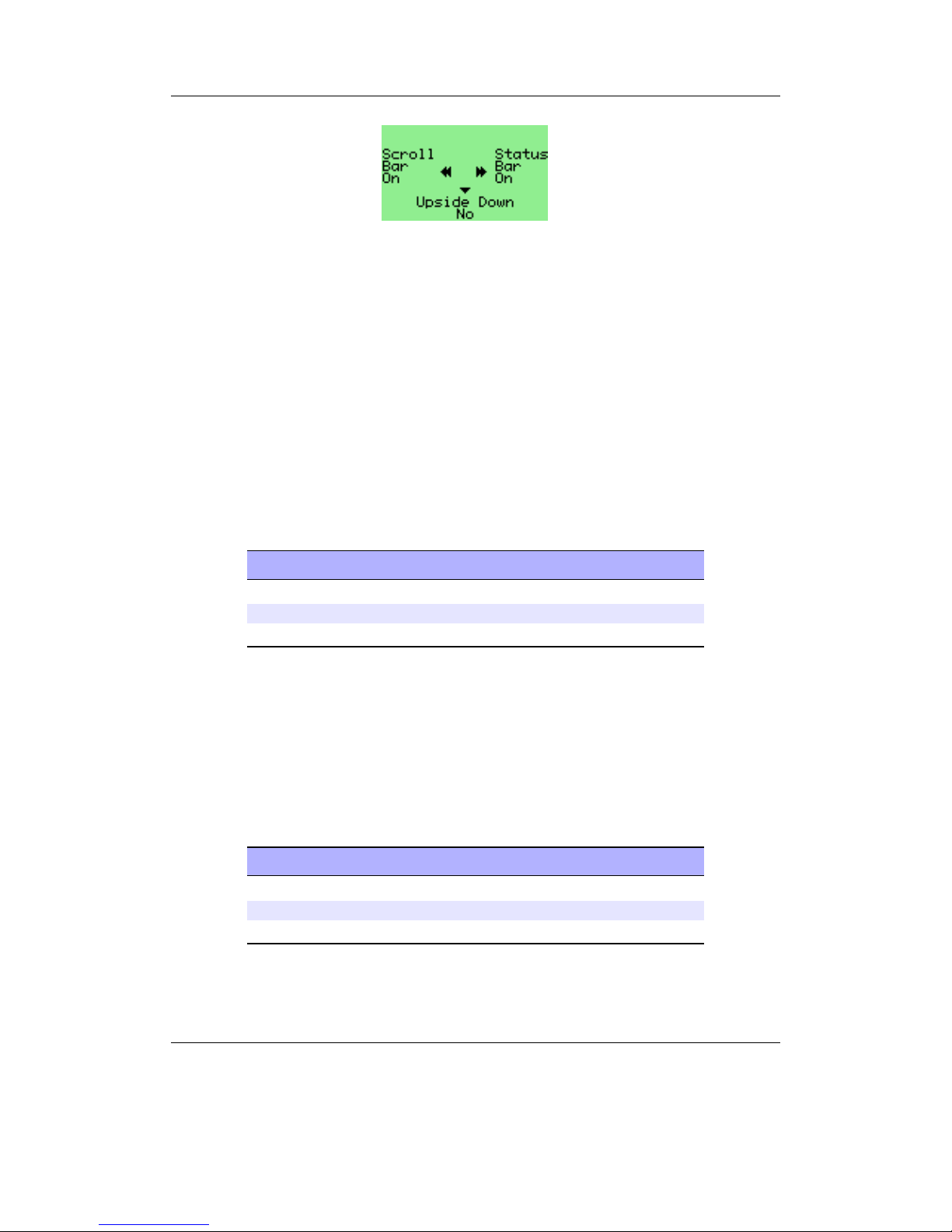
Chapter 4. Browsing and playing 33
Figure 4.6.: The F3 quick screen
Rockbox handles function buttons in a different way to the Archos software. F1 is
always bound to the menu function, while F2 and F3 enable two quick screens.
F2 displays some browse and play settings which are likely to be changed frequently.
This settings are Shuffle mode, Repeat mode and the Show files options
Shuffle mode plays each track in the currently playing list in a random order rather
than in the order shown in the browser.
Repeat mode repeats either a single track (One) or the entire playlist (All).
Show files determines what type files can be seen in the browser. This can be just
MP3 files and directories (Music), Playlists, MP3 files and directories (Playlists), any
files that Rockbox supports (Supported) or all files on the disk (All).
See section ?? (page ??) for more information about these settings.
Key Action
Left Control Shuffle mode setting.
Right Control Repeat mode setting.
Down Control Show file setting.
F3 controls frequently used display options.
Scroll bar turns the display of the Scroll bar on the left of the screen on or off.
Status bar turns the status display at the top of the screen on or off. Upside down
inverts the screen so that the top of the display appears nearest to the buttons. This is
sometimes useful when storing the player in a pocket. Key assignments swap over with
the display orientation where it is logical for them to do so.
See section 8.4 (page 57) for more information about these settings.
Key Action
Left Control scroll bar display.
Right Control status bar display.
Down Control upside down screen setting.
The Rockbox manual (version 3.13) Archos Recorder V2/FM
Page 34

Chapter 4. Browsing and playing 34
4.5. Working with Playlists
4.5.1. Playlist terminology
Some common terms that are used in Rockbox when referring to playlists:
Directory. A playlist! One of the keys to getting the most out of Rockbox is under-
standing that Rockbox always considers the song that it is playing to be part of a
playlist, and in some situations, Rockbox will create a playlist automatically. For
example, if you are playing the contents of a directory, Rockbox will automatically
create a playlist containing all songs in it. This means that just about anything
that is described in this chapter with respect to playlists also applies to directories.
Dynamic playlist. A dynamic playlist is a playlist that is created “On the fly.” Any
time you insert or queue tracks using the Playlist submenu (see section 4.5.3
(page 35)), you are creating (or adding to) a dynamic playlist.
Insert. In Rockbox, to Insert an item into a playlist means putting an item into a
playlist and leaving it there, even after it is played. As you will see later in this
chapter, Rockbox can Insert into a playlist in several places.
Queue. In Rockbox, to Queue a song means to put the song into a playlist and then
to remove the song from the playlist once it has been played. The only difference
between Insert and Queue is that the Queue option removes the song from the
playlist once it has been played, and the Insert option does not.
4.5.2. Creating playlists
Rockbox can create playlists in four different ways.
By selecting (“playing”) a song from the File Browser
Whenever a song is selected from the File Browser with Right, Rockbox will auto-
matically create a playlist containing all of the songs in that directory and start playback
with the selected song.
Note: If you already have created a dynamic playlist, playing a new song will erase the
b
current dynamic playlist and create a new one. If you want to add a song to the current
playlist rather than erasing the current playlist, see the section below on how to add
music to a playlist.
By using Insert and Queue functions
If playback is stopped, the Insert and Queue functions can be used as described in
4.5.3 to create a new playlist instead of adding to an existing one. This will erase any
dynamic playlist.
The Rockbox manual (version 3.13) Archos Recorder V2/FM
Page 35

Chapter 4. Browsing and playing 35
By using the Playlist catalogue
The Playlist catalogue makes it possible to modify and create playlists that are
not currently playing. To do this select Playlist catalogue in the Context Menu.
There you will have two choices, Add to playlist adds the selected track or directory
to an existing playlist and Add to a new playlist creates a new playlist containing
the selected track or directory.
Note: All playlists in the Playlist catalogue are stored by default in the /Playlists
b
directory in the root of your player’s disk and playlists stored in other locations are not
included in the catalogue. It is however possible to move existing playlists there (see
section 4.1.2 (page 22)).
By using the Main Menu
To create a playlist containing all music on your player, you can use the Create
Playlist command in the Playlists menu found in the Main Menu. The created
playlist will be named root.m3u8 and saved in the root of your player’s disk.
4.5.3. Adding music to playlists
Adding music to a dynamic playlist
Figure 4.7.: The Playlist Submenu
The Playlist Submenu is a submenu in the Context Menu (see section 4.1.2 (page 22)),
it allows you to put tracks into a “dynamic playlist”. If there is no music currently playing, Rockbox will create a new dynamic playlist and put the selected track(s) into it.
If there is music currently playing, Rockbox will put the selected track(s) into the current playlist. The place in which the newly selected tracks are added to the playlist is
determined by the following options:
Insert. Add track(s) immediately after any tracks added via the most recent Insert
operation. If no tracks have yet been added via an Insert, new tracks will be
added immediately after the current playing track. If playback is stopped a new
dynamic playlist will get created with the selected tracks.
Insert Next. Add track(s) immediately after current playing track, no matter what else
has been inserted.
The Rockbox manual (version 3.13) Archos Recorder V2/FM
Page 36

Chapter 4. Browsing and playing 36
Insert Last. Add track(s) to end of playlist.
Insert Shuffled. Add track(s) to the playlist in a random order.
Insert Last Shuffled. Add tracks in a random order to the end of the playlist.
Queue. Queue is the same as Insert except queued tracks are deleted immediately from
the playlist after they have been played. Also, queued tracks are not saved to the
playlist file (see section 5.10 (page 44)).
Queue Next. Queue track(s) immediately after current playing track.
Queue Last. Queue track(s) at end of playlist.
Queue Shuffled. Queue track(s) in a random order.
Queue Last Shuffled. Queue tracks in a random order at the end of the playlist.
Play Next. Replaces all but the current playing track with track(s). Current playing
track is queued.
The Playlist Submenu can be used to add either single tracks or entire directories
to a playlist. If the Playlist Submenu is invoked on a single track, it will put only
that track into the playlist. On the other hand, if the Playlist Submenu is invoked
on a directory, Rockbox adds all of the tracks in that directory to the playlist.
Note: You can control whether or not Rockbox includes the contents of subdirectories
b
when adding an entire directory to a playlist. Set the Settings → General Settings
→ Playlist → Recursively Insert Directories setting to Yes if you would like
Rockbox to include tracks in subdirectories as well as tracks in the currently-selected
directory.
Dynamic playlists are saved so resume will restore them exactly as they were before
shutdown.
Note: To view, save or reshuffle the current dynamic playlist use the Playlist sub
b
menu in the WPS context menu or in the Main Menu.
4.5.4. Modifying playlists
Reshuffling
Reshuffling the current playlist is easily done from the Playlist sub menu in the WPS,
just select Reshuffle.
The Rockbox manual (version 3.13) Archos Recorder V2/FM
Page 37
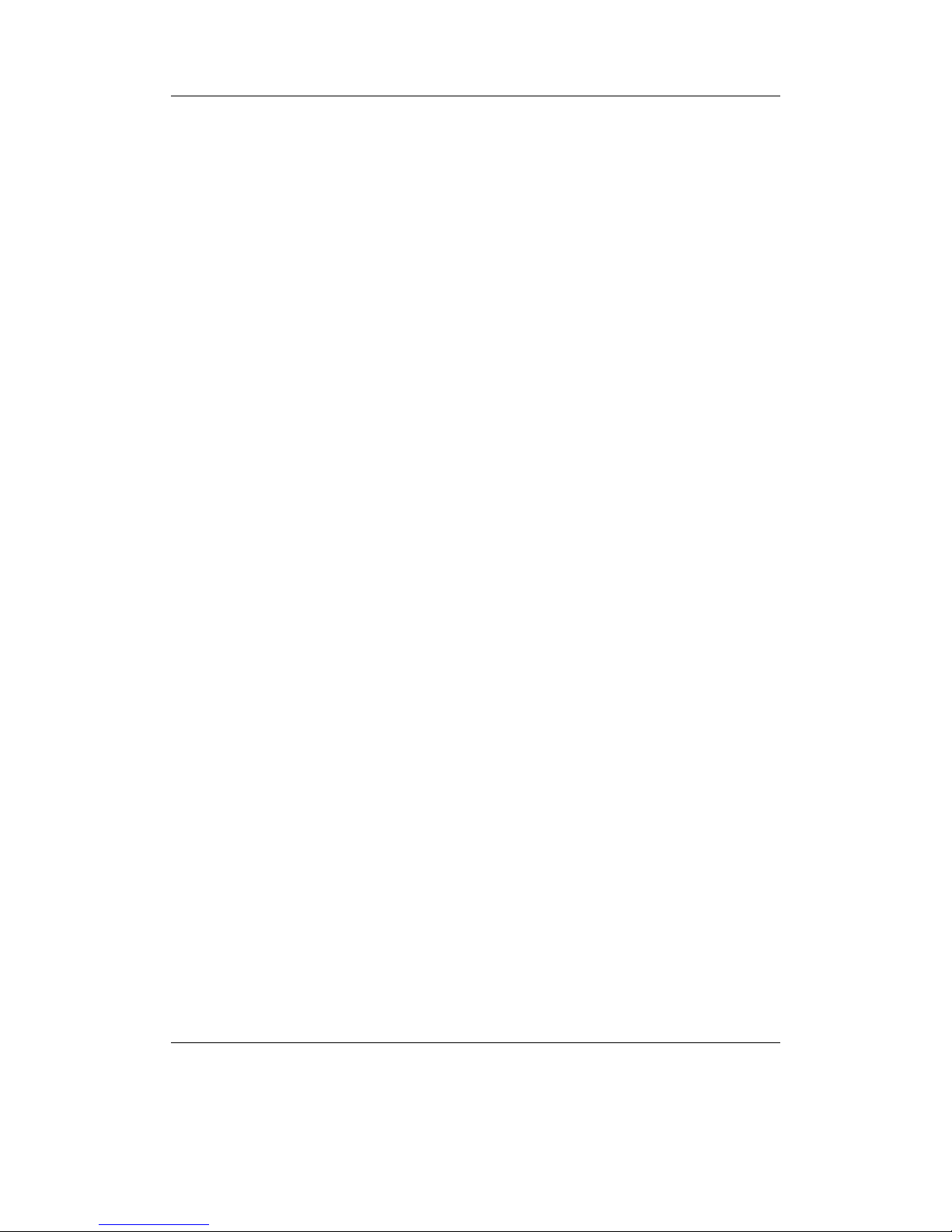
Chapter 4. Browsing and playing 37
Moving and removing tracks
To move or remove a track from the current playlist enter the Playlist Viewer by
selecting View Current Playlist in the Playlist submenu in the WPS context
menu or the Main Menu. Once in the Playlist Viewer open the context menu on
the track you want to move or remove. If you want to move the track, select Move in
the context menu and then move the blinking cursor to the place where you want the
track to be moved and confirm with Right or On. To remove a track, simply select
Remove in the context menu.
4.5.5. Saving playlists
To save the current playlist either enter the Playlist submenu in the WPS Context
Menu (see section 4.3.3 (page 30)) and select Save Current Playlist or enter the
Playlist Options menu in the Main Menu and select Save Current Playlist.
Either method will bring you to the Virtual Keyboard (see section 4.1.3 (page 24)),
enter a filename for your playlist and accept it and you are done.
4.5.6. Loading saved playlists
Through the File Browser
Playlist files, like regular music tracks, can be selected through the File Browser.
When loading a playlist from disk it will replace the current dynamic playlist.
Through the Playlist catalogue
The Playlist catalogue offers a shortcut to all playlists in your player’s specified
playlist directory. It can be used like the File Browser.
4.6. Hotkeys
Hotkeys are shortcut keys for use in the File Browser and WPS screen. To use
one, press F2 within the File Browser or F2 within the WPS screen. The assigned
function will launch with reference to the current file or directory, if applicable. Each
screen has its own assignment. If there is no assignment for a given screen, the hotkey
is ignored.
The default assignment for the File Browser hotkey is Off, while the default for the
WPS hotkey is View Playlist.
The hotkey assignments are changed in the Hotkey menu (see section 8.10 (page 65))
under General Settings.
The Rockbox manual (version 3.13) Archos Recorder V2/FM
Page 38
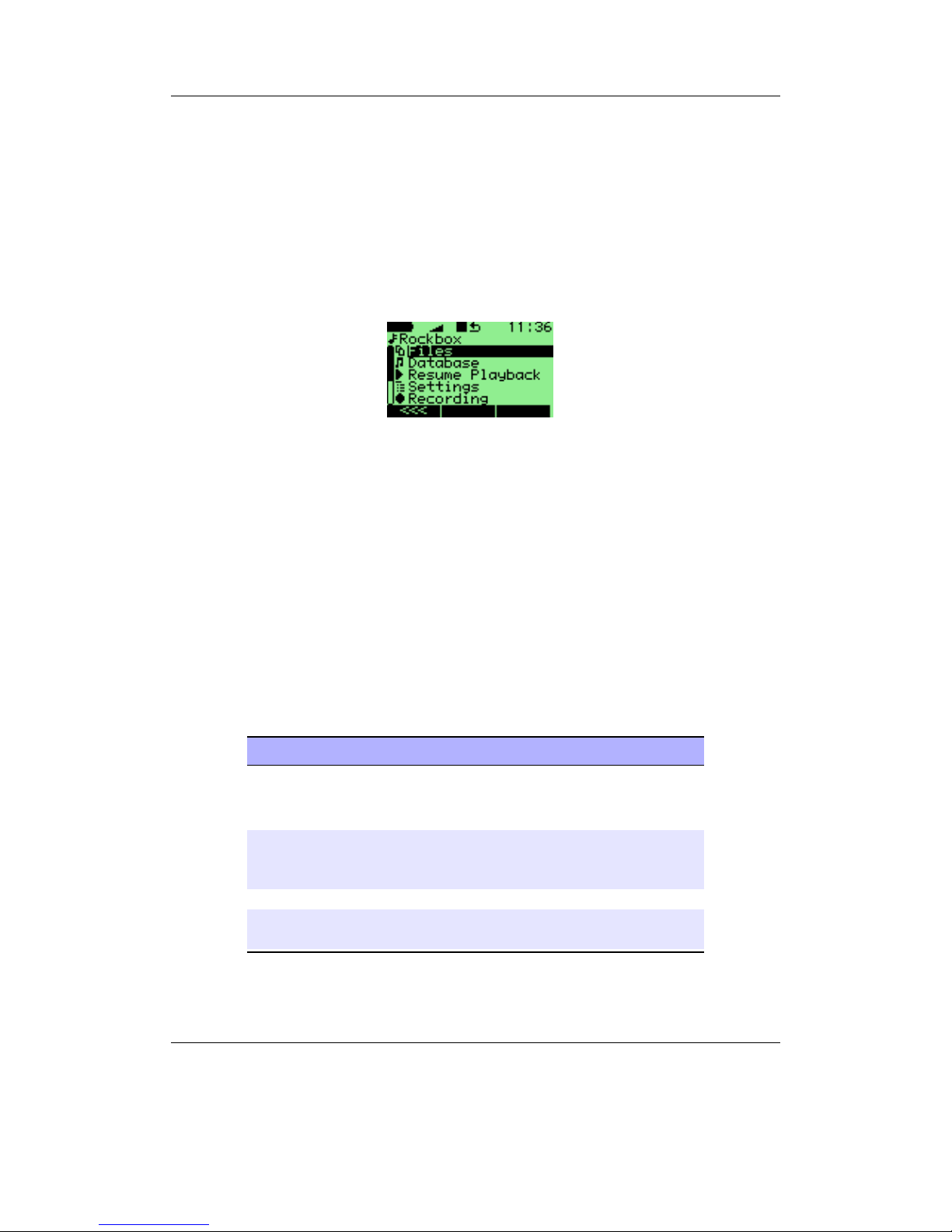
Chapter 5. The Main Menu 38
5. The Main Menu
5.1. Introducing the Main Menu
Figure 5.1.: The main menu
The Main Menu is the screen from which all of the Rockbox functions can be accessed.
This is the first screen you will see when starting Rockbox. To return to the Main
Menu, press the F1 button.
All settings are stored on the unit. However, Rockbox does not access the hard disk
solely for the purpose of saving settings. Instead, Rockbox will save settings when it
accesses the hard disk the next time, for example when refilling the music buffer or
navigating through the File Browser. Changes to settings may therefore not be saved
unless the player is shut down safely (see section 3.1.2 (page 18)).
5.2. Navigating the Main Menu
Key Action
Down Select the next option in the menu.
Inside a setting, increase the value or
choose next option.
Up Select the previous option in the menu.
Inside a setting,decrease the value or
choose previous option.
Right or On Select option.
Left or Off Exit menu or setting, or move to parent
menu.
The Rockbox manual (version 3.13) Archos Recorder V2/FM
Page 39

Chapter 5. The Main Menu 39
5.3. Recent Bookmarks
Figure 5.2.: The list bookmarks screen
If the Save a list of recently created bookmarks option is enabled then you can
view a list of several recent bookmarks here and select one to jump straight to that track.
Note: Bookmarking only works when tracks are launched from the file browser, and
b
does not currently work for tracks launched via the database. In addition, they do not
currently work with dynamic playlists.
Key Action
Down Select the next bookmark.
Up Select the previous bookmark.
Right or On Resume from the selected bookmark.
Left or Off Exit Recent Bookmark menu.
On + Play Delete the currently selected bookmark.
Long Play Enter the context menu for the selected
bookmark.
There are two options in the context menu:
Resume will commence playback of the currently selected bookmark entry.
Delete will remove the currently selected bookmark entry from the list.
This entry is not shown in the Main Menu when the option is off (the default setting).
See section 8.7 (page 62) for more details on configuring bookmarking in Rockbox.
5.4. Files
Browse the files on your player (see section 4.1 (page 21)).
The Rockbox manual (version 3.13) Archos Recorder V2/FM
Page 40

Chapter 5. The Main Menu 40
5.5. Database
Browse by the meta-data in your audio files (see section 4.2 (page 25)).
5.6. Now Playing/Resume Playback
Go to the While Playing Screen and resume if music playback is stopped or paused
and there is something to resume (see section 4.3 (page 27)).
5.7. Settings
The Settings menu allows you to set or adjust many parameters that affect the way
your player works. There are many submenus for different parameter areas. Every time
you are setting a value of a parameter, and that value is selected from a list of some
predefined available values, you can press Long Play, and the selection cursor will jump
to the default value for the parameter. You can then confirm or cancel the value. This
is useful if you have changed the value of the parameter from the default to some other
value and would like to restore the default value.
5.7.1. Sound Settings
The Sound Settings menu offers a selection of sound properties you may change to
customise your listening experience. The details of this menu are covered in section 6
(page 47).
5.7.2. Playback Settings
The Playback Settings menu allows you to configure settings related to audio play-
back. The details of this menu are covered in section 7 (page 51).
5.7.3. General Settings
The General Settings menu allows you to customise the way Rockbox looks and the
way it plays music. The details of this menu are covered in section 8 (page 55).
5.7.4. Theme Settings
The Theme Settings menu contains options that control the visual appearance of
Rockbox. The details of this menu are covered in section 9 (page 67).
5.7.5. Recording Settings
The Recording Settings menu allows you to configure settings related to recording.
The details of this menu are covered in detail in section 10 (page 69).
The Rockbox manual (version 3.13) Archos Recorder V2/FM
Page 41
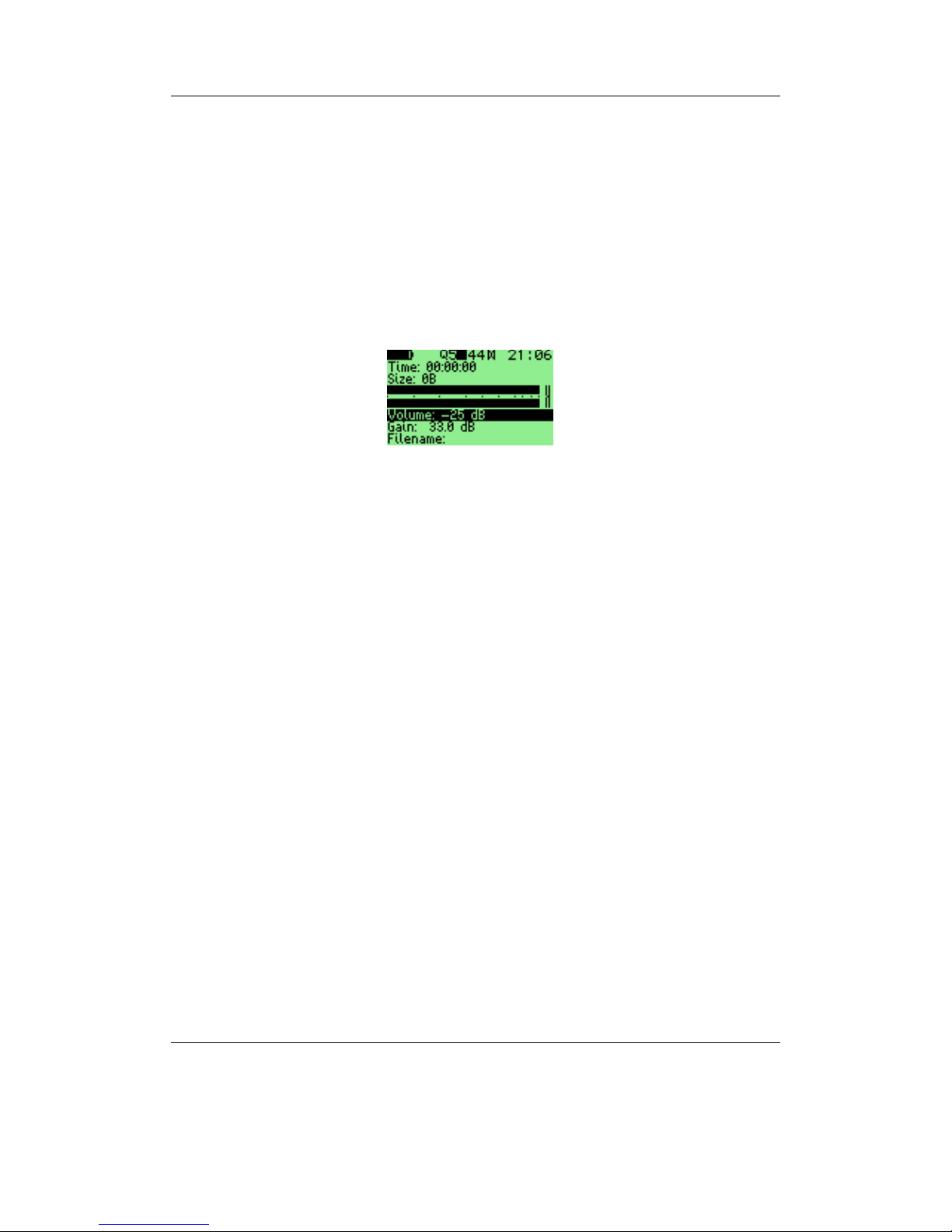
Chapter 5. The Main Menu 41
5.7.6. Manage Settings
The Manage Settings option allows the saving and re-loading of user configuration
settings, browsing the hard drive for alternate firmwares, and finally resetting your
player back to initial configuration. The details of this menu are covered in section 13.3
(page 142).
5.8. Recording
5.8.1. While Recording Screen
Figure 5.3.: The while recording screen
Selecting the Recording option in the Main Menu enters the Recording Screen,
whilst pressing Long Play enters the Recording Settings (see section 10 (page 69)).
The Recording Screen shows the time elapsed and the size of the file being recorded.
A peak meter is present to allow you set gain correctly. There is also a volume setting,
this will only affect the output level of the player and does not affect the recorded sound.
If enabled in the peak meter settings, a counter in front of the peak meters shows the
number of times the clip indicator was activated during recording. The counter is reset
to zero when starting a new recording.
The frequency, channels and quality settings are shown in the status bar.
The controls for this screen are:
The Rockbox manual (version 3.13) Archos Recorder V2/FM
Page 42
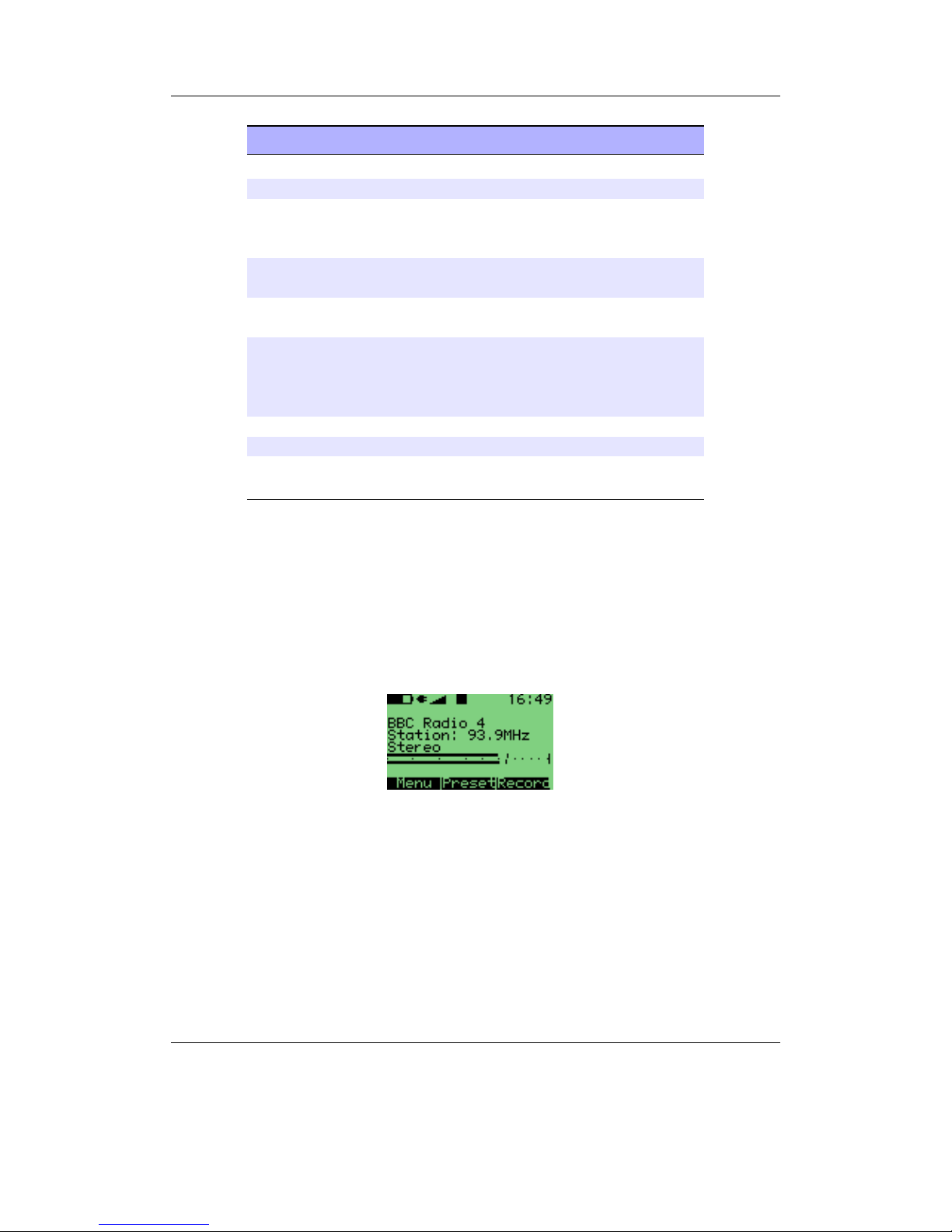
Chapter 5. The Main Menu 42
Key Action
Up / Down Select setting.
Left / Right Adjust selected setting.
Play Start recording.
While recording: pause recording (press
again to continue).
Off Exit Recording Screen.
While recording: Stop recording.
F1 Open Recording Settings (see sec-
tion 10 (page 69)).
F2 Quick menu for recording settings. A
quick press will leave the screen up (press
F2 again to exit), while holding it will
close the screen when you release it.
F3 Quick menu for source setting.
Quick/hold works as for F2.
While recording: Start a new recording
file.
5.9. FM Radio
Note: The early V2 models were in fact FM Recorders in disguise, so they had the FM
b
radio still mounted. Rockbox enables it if present - in case this menu does not show on
your unit you can skip this chapter.
Figure 5.4.: The FM radio screen
This menu option switches to the radio screen. The FM radio has the ability to
remember station frequency settings (presets). Since stations and their frequencies vary
depending on location, it is possible to load these settings from a file. Such files should
have the filename extension .fmr and reside in the directory /.rockbox/fmpresets
(note that this directory does not exist after the initial Rockbox installation; you should
create it manually). To load the settings, i.e. a set of FM stations, from a preset file, just
The Rockbox manual (version 3.13) Archos Recorder V2/FM
Page 43

Chapter 5. The Main Menu 43
“play” it from the file browser. Rockbox will “remember” and use it in PRESET mode
until another file has been selected. Some preset files are available here: ZFmPresets.
Note: The radio will shorten battery life, because the MAS-chip is set to record mode
b
for instant recordings.
Key Action
Left, Right Change frequency in SCAN mode or
jump to next/previous station in PRESET mode.
Long Left, Long
Right
Seek to next station in SCAN mode.
Up, Down Change volume.
Play Freeze all screen updates. May enhance
radio reception in some cases.
On Leave the radio screen with the radio
playing.
Off Stop the radio and return to Main Menu.
Long On Switch between SCAN and PRESET
mode.
F2 Open a list of radio presets. You can view
all the presets that you have, and switch
to the station.
F1 Display the FM radio settings menu.
Saving a preset: Up to 64 of your favourite stations can be saved as presets. Press F2
to go to the presets list, press F1 to add a preset. Enter the name (maximum
number of characters is 32). Press F2 to save.
Selecting a preset: F2 to go to the presets list. Use Up and Down to move the cursor
and then press Right or On to select. Use Left or Off to leave the preset list
without selecting anything.
Removing a preset: F2 to go to the presets list. Use Up and Down to move the
cursor and then press Long Play on the preset that you wish to remove, then
select Remove Preset.
Recording: Press F3 to start recording the currently playing station. Press Off to
stop recording. Press Play again to seamlessly start recording to a new file. The
settings for the recording can be changed in the F1 menu before starting the
recording. See section 10 (page 69) for details of recording settings.
Note: The radio will turn off when starting playback of an audio file.
b
The Rockbox manual (version 3.13) Archos Recorder V2/FM
Page 44
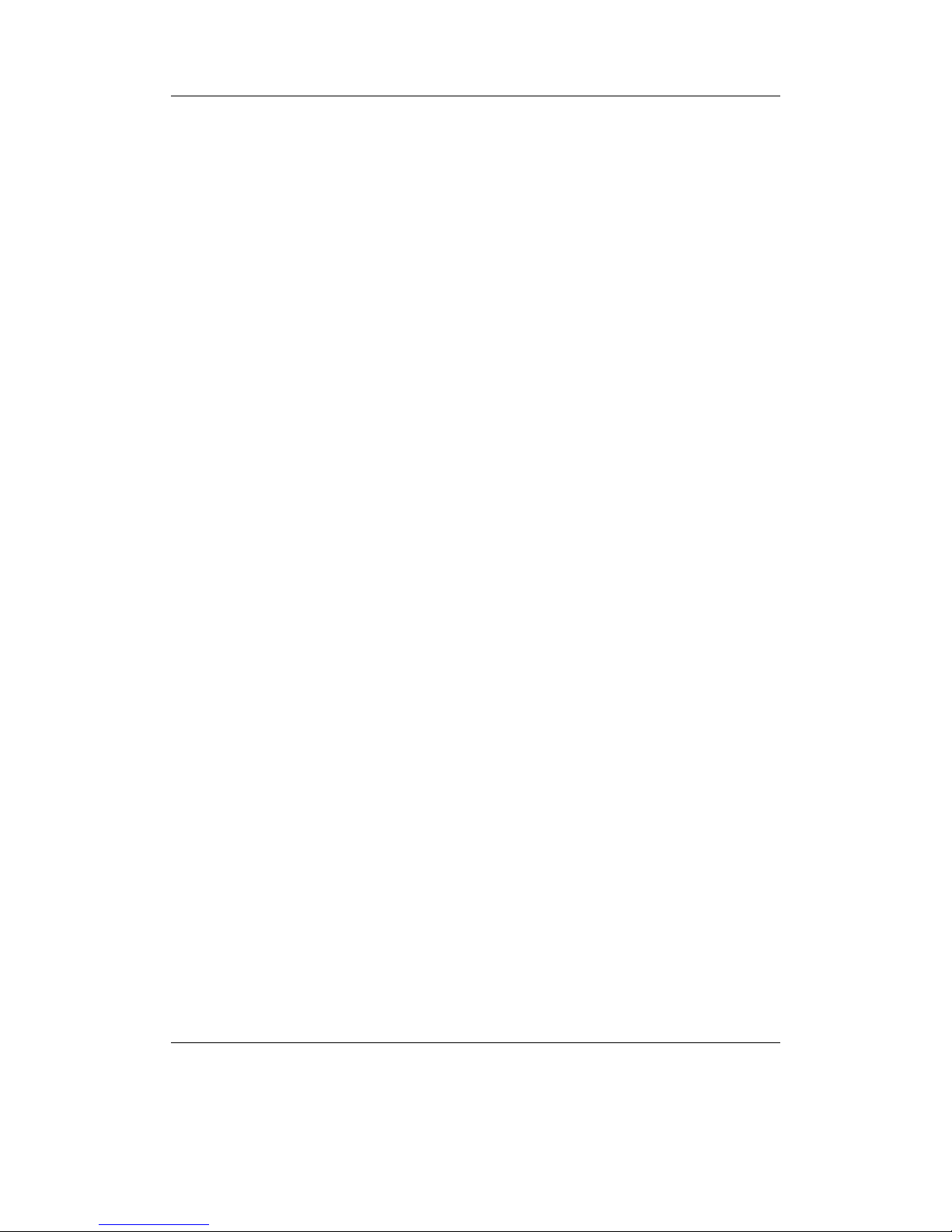
Chapter 5. The Main Menu 44
5.10. Playlists
This menu allows you to work with playlists. Playlists can be created in three ways.
Playing a file in a directory causes all the files in it to be placed in a playlist. Playlists can
be created manually by either using the Context Menu (see section 4.1.2 (page 22))
or using the Playlist menu. Both automatically and manually created playlists can be
edited using this menu.
Create Playlist: Rockbox will create a playlist with all tracks in the current directory
and all sub-directories. The playlist will be created one directory level “up” from
where you currently are.
View Current Playlist: Displays the contents of the playlist currently stored in memory.
Save Current Playlist: Saves the current dynamic playlist, excluding queued tracks, to
the specified file. If no path is provided then playlist is saved to the current
directory.
View Catalogue: Provides a simple interface to maintain several playlists (see sec-
tion 4.5 (page 34)).
5.11. Plugins
With this option you can load and run various plugins that have been written for Rockbox. There are a wide variety of these supplied with Rockbox, including several games,
some impressive demos and a number of utilities. A detailed description of the different
plugins is to be found in section 12 (page 74).
5.12. System
Rockbox Info: Displays some basic system information. This is, from top to bottom,
the amount of memory Rockbox has available for storing music (the buffer). The
battery status. Hard disk size and the amount of free space on the disk.
Credits: Display the list of contributors.
Running Time: Shows the runtime of your player in hours, minutes and seconds.
Running Time: This item shows the cumulative overall runtime of your player
since you either disconnected it from charging (in Rockbox) or manually reset
this item. A manual reset is done through pressing any button, followed by
pressing Right or On.
Top Time: This item shows the cumulative overall runtime of your player since
you last manually reset this item. A manual reset is done through pressing
any button, followed by pressing Right or On.
The Rockbox manual (version 3.13) Archos Recorder V2/FM
Page 45
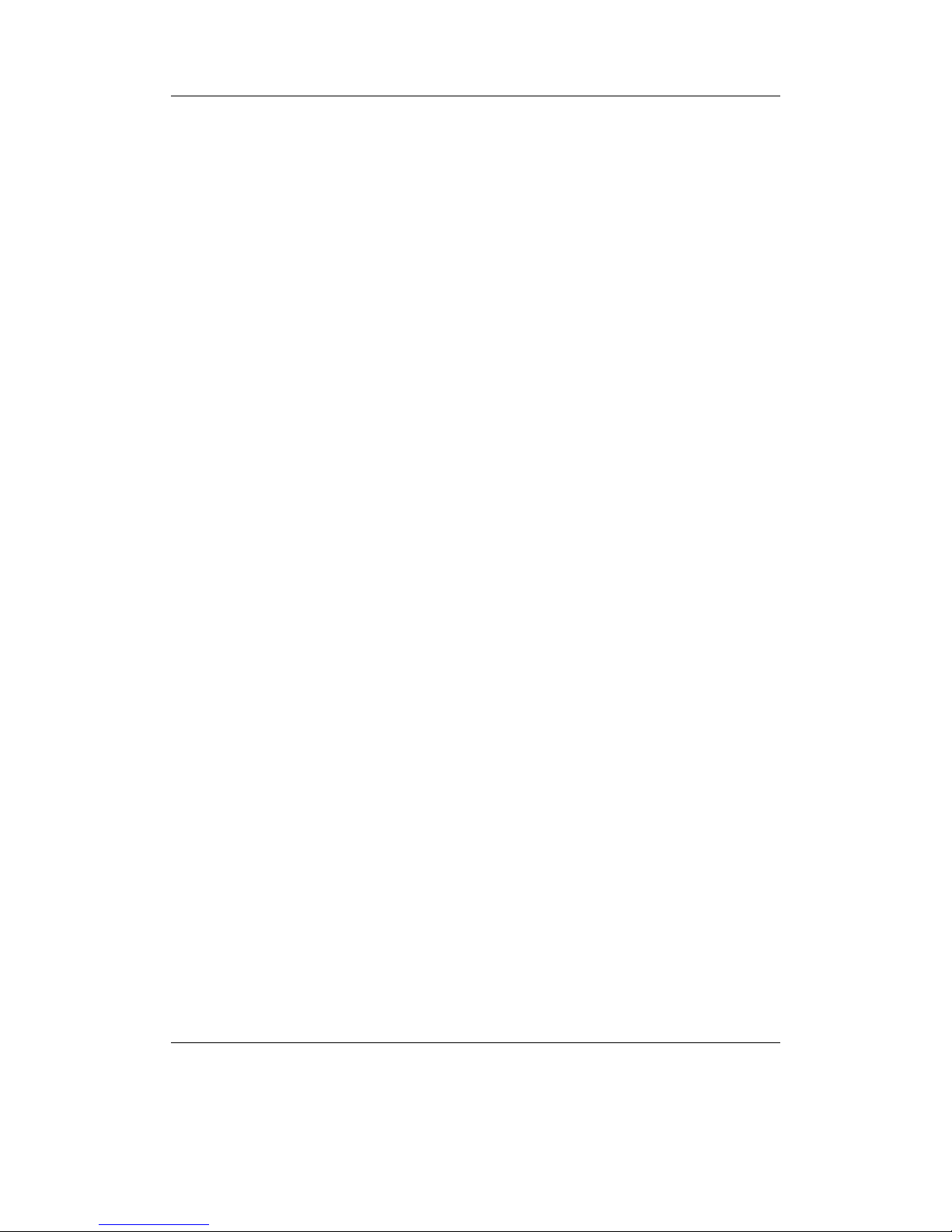
Chapter 5. The Main Menu 45
Debug (Keep Out!): This sub menu is intended to be used only by Rockbox developers.
It shows hardware, disk, battery status and other technical information.
Warning: It is not recommended that users access this menu unless instructed
!
to do so in the course of fixing a problem with Rockbox. If you think you have
messed up your settings by use of this menu please try to reset all settings before
asking for help.
5.13. Quick Screen
Although the Quick Screen is accessible from nearly everywhere, not just the Main
Menu, it is worth mentioning here. It allows rapid access to your four favourite settings.
The default settings are Shuffle (section 7 (page 51)), Repeat (section 7 (page 51))
and the Show Files (section 8.2 (page 56)) options, but almost all configurable options
in Rockbox can be placed on this screen. To change the options, navigate through the
menus to the setting you want to add and press Long Play. In the menu which appears
you will be given options to place the setting on the Quick Screen.
Press F2 to access it and Play to exit. The direction buttons will modify the individual
setting values as indicated by the arrow icons. Please note that the settings at opposite
sides of the screen cycle through the available options in opposite directions. Therefore if
you select the same setting at e.g. the top and bottom of the quickscreen, then pressing
up and down will cycle through this setting in opposite directions.
5.14. Shortcuts
This menu item is a container for user defined shortcuts to files, folders or settings. With
a shortcut,
• A file can be “run” (i.e. a music file played, plugin started or a .cfg loaded)
• The file browser can be opened with the cursor positioned at a specified file or
folder
• A file’s or folder’s “Current Playlist” context menu item can be displayed
• A setting can be configured (any which can be added to the Quick Screen)
• A debug menu item can be displayed (useful for developers mostly)
• The current time can be spoken
• The sleep timer can be configured
• The player can be turned off
The Rockbox manual (version 3.13) Archos Recorder V2/FM
Page 46
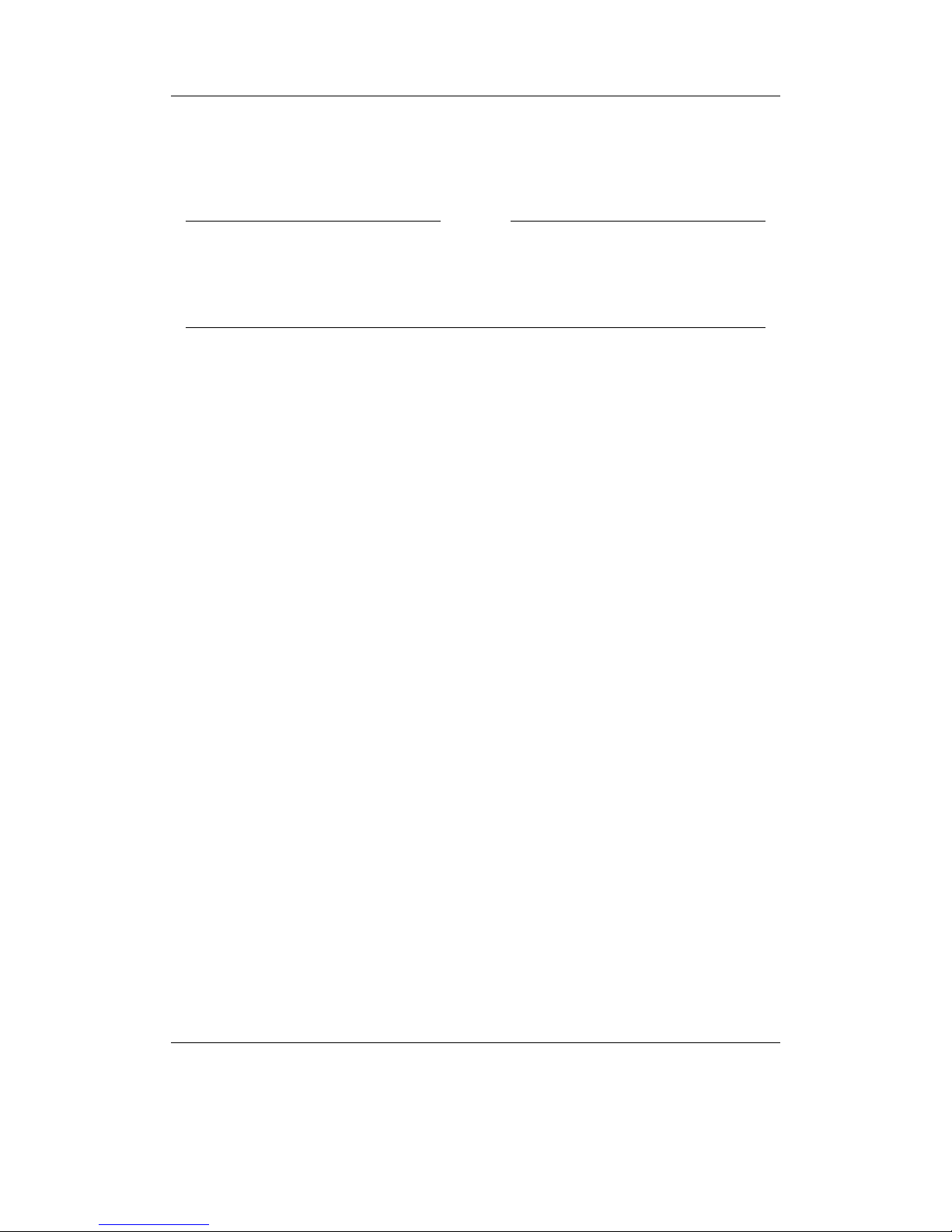
Chapter 5. The Main Menu 46
Note: Shortcuts into the database are not possible
b
Shortcuts are loaded from the file /.rockbox/shortcuts.txt which lists each item
to be displayed. Each shortcut looks like the following:
Example
[shortcut]
type: <shortcut type>
data: <what the shortcut actually links to>
name: <what the shortcut should be displayed as>
icon: <number of the theme icon to use (see ZCustomIcons)>
talkclip: <filename of a talk clip to speak when voice menus are enabled>
Only “type” and “data” are required (except if type is “separator” in which case “data”
is also not required).
Available types are:
file data is the name of the file to “run”
browse data is the file or the folder to open the file browser at
playlist menu data is the file or the folder to open the “Current Playlist” context menu
item on
setting data is the config name of the setting you want to change (see section D
(page 168) for the list of the possible settings)
debug data is the name of the debug menu item to display
separator data is ignored; name can be used to display text, or left blank to make the
list more accessible with visual gaps
time data needs to be either “talk” to talk the time, or “sleep X” where X is the
number of minutes to run the sleep timer for (0 to disable). name is required for
this shortcut type.
shutdown data is ignored; name can be used to display text
If the name/icon items are not specified, a sensible default will be used.
Note: For the “browse” type, if you want the file browser to start inside a folder, make
b
sure the data has the trailing slash (i.e /Music/ instead of /Music). Without the trailing
slash, it will cause the file broser to open with /Music selected instead.
The file shortcuts.txt can be edited with any text editor. Most items can also be
added to it through their context menu item “Add to shortcuts”. A reboot is needed for
manual changes to shortcuts.txt to be applied.
Shortcuts can be manually removed by selecting the one you wish to remove and
pressing Long Play.
The Rockbox manual (version 3.13) Archos Recorder V2/FM
Page 47
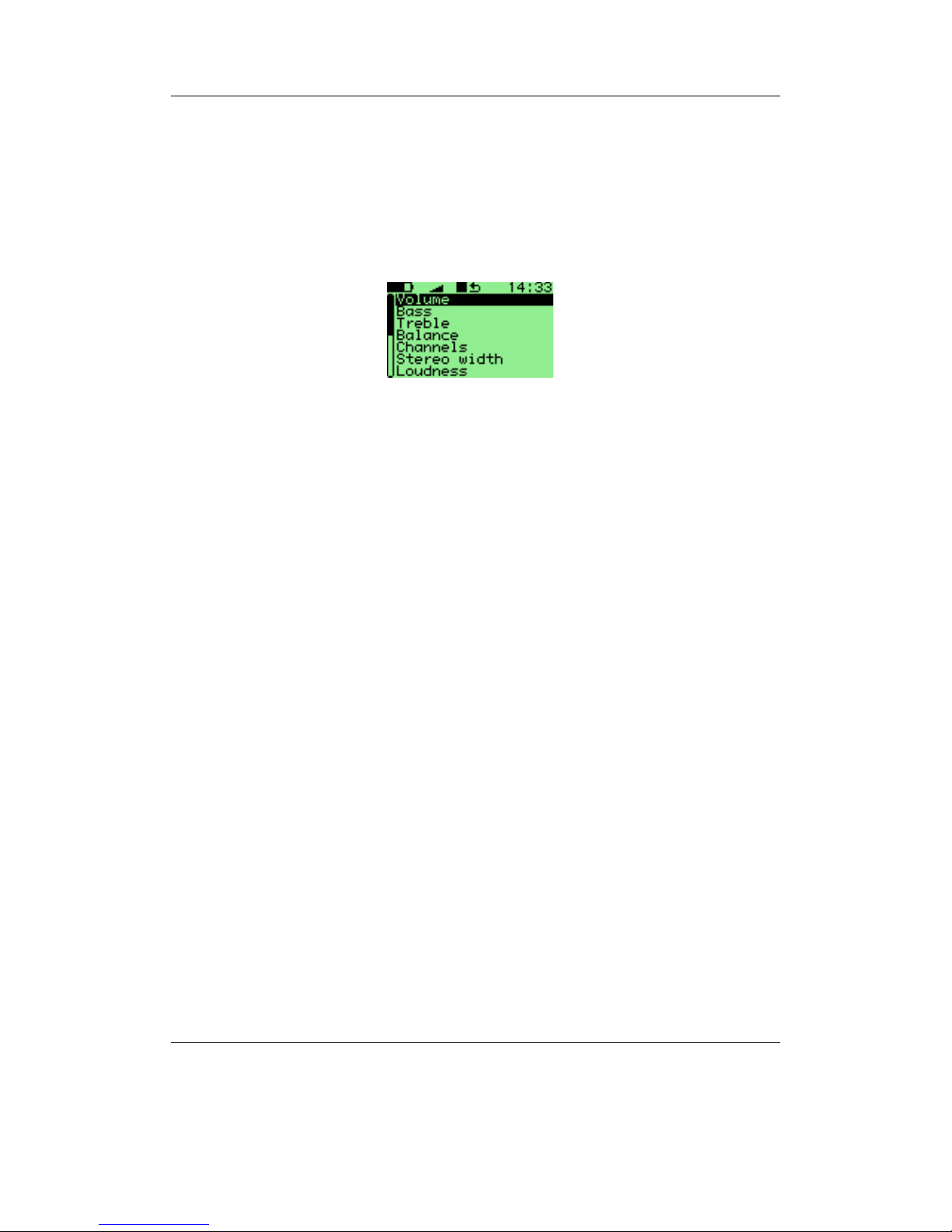
Chapter 6. Sound Settings 47
6. Sound Settings
Figure 6.1.: The sound settings screen
The sound settings menu offers a selection of sound settings you may change to customise
your listening experience.
6.1. Volume
This setting adjusts the volume of your music. Like most professional audio gear and
many consumer audio products, Rockbox uses a decibel scale where 0 dB is a reference that indicates the maximum volume that the player can produce without possible
distortion (clipping). All values lower than this reference will be negative and yield a
progressively softer volume. Values higher than 0 dB are available and can be used to
raise the volume more than would otherwise be possible. These volume levels will ordinarily lead to distorted sound, but might work nicely for music that has an otherwise low
volume level. The volume can be adjusted from a minimum of -100 dB to a maximum
of +12 dB.
6.2. Bass
This setting emphasises or suppresses the lower (bass) frequencies in the sound. A value
of 0 dB means that bass sounds are unaltered (flat response). The minimum setting is
-12 dB and the maximum is 12 dB.
6.3. Treble
This setting emphasises or suppresses the higher (treble) frequencies in the sound. A
value of 0 dB means that treble sounds are unaltered (flat response). The minimum
setting is -12 dB and the maximum is 12 dB.
The Rockbox manual (version 3.13) Archos Recorder V2/FM
Page 48

Chapter 6. Sound Settings 48
6.4. Balance
This setting controls the balance between the left and right channels. The default, 0,
means that the left and right outputs are equal in volume. Negative numbers increase
the volume of the left channel relative to the right, positive numbers increase the volume
of the right channel relative to the left.
6.5. Channels
A stereo audio signal consists of two channels, left and right. The Channels setting
determines if these channels are to be combined in any way, and if so, in what manner
they will be combined. Available options are:
Stereo. Leave the audio signal unmodified.
Mono. Combine both channels and send the resulting signal to both stereo channels,
resulting in a monophonic output.
Custom. Allows you to manually specify a stereo width with the Stereo Width setting
described later in this chapter.
Mono Left. Plays the left channel in both stereo channels.
Mono Right. Plays the right channel in both stereo channels.
Karaoke. Removes all sound that is common to both channels. Since most music is
recorded with vocals being equally present in both channels to make the singer
sound centrally placed, this often (but not always) has the effect of removing the
voice track from a song. This setting also very often has other undesirable effects
on the sound.
6.6. Stereo Width
Stereo width allows you to manually specify the effect that is applied when the Channels setting is set to “custom”. All values below 100% will progressively mix the contents
of one channel into the other. This has the effect of gradually centering the stereo image, until you have monophonic sound at 0%. Values above 100% will progressively
remove components in one channel that is also present in the other. This has the effect
of widening the stereo field. A value of 100% will leave the stereo field unaltered.
6.7. Loudness
When listening at low volumes, the ear will tend to make bass and treble frequencies
sound quieter than they really are. To compensate for this, Loudness is an effect which
emphasises bass and treble in a fashion suited to the human ear. Frequencies in the
The Rockbox manual (version 3.13) Archos Recorder V2/FM
Page 49

Chapter 6. Sound Settings 49
vocal range are unaffected, since the human ear picks these up very easily at any sound
level. It is of course also possible to use this effect at higher volumes for enhanced bass
and treble.
6.8. Auto Volume
Auto volume is a feature that automatically lowers the volume on loud parts, and then
slowly restores the volume to the previous level over a time interval. This setting allows
this time interval to be configured. Short values like 20 ms are useful for ensuring a
constant volume for in-car use and other applications where background noise makes a
constant loudness desirable. A longer timeout means that the change in volume back
to the previous level will be smoother, so there will be fewer sharp changes in volume
level.
6.9. Super Bass
This setting changes the threshold at which bass frequencies are affected by the Loudness setting, making the sound of drums and bass guitar louder in comparison to the
rest of the sound. This setting only has an effect if Loudness is set to a value larger
than 0 dB.
6.10. MDB – Micronas Dynamic Bass
The rest of the parameters in this menu relate to the Micronas Dynamic Bass (MDB)
function. MDB is designed to enable the user to hear bass notes that the headphones
and/or speakers are not capable of reproducing. Every tone has a fundamental frequency
(the “main tone”) and also several harmonics, which are related to that tone. The human
brain has a mechanism whereby it can actually infer the presence of bass notes from the
higher harmonics that they would generate.
The practical upshot of this is that MDB produces a more authentic sounding bass
by tricking the brain into believing it is hearing tones that the headphones or speakers
are not capable of reproducing.
The MDB parameters are as follows:
MDB enable. This turns the MDB feature on or off. For many users this will be the only
setting they need, since Rockbox picks sensible defaults for the other parameters.
MDB is turned off by default.
MDB strength. How loud the harmonics generated by MDB will be.
MDB Harmonics. The percentage of the low notes that is converted into harmonics. If
low notes are causing speaker distortion, this can be set to 100% to eliminate the
fundamental completely and only produce harmonics in the signal. If set to 0%
this is the same as turning the MDB feature off.
The Rockbox manual (version 3.13) Archos Recorder V2/FM
Page 50

Chapter 6. Sound Settings 50
MDB Centre Frequency. The cutoff frequency of your headphones or speakers. This is
usually given in the specification for the headphones/speakers.
MDB shape. It is recommended that this parameter be set to 1.5 times the centre
frequency.
This is the frequency up to which harmonics are generated. Some of the lower
fundamentals near the cut-off range will have their lower harmonics cut, since
they will be below the range of the speakers. Fundamentals between the cut-off
frequency and the lower frequency will have their harmonics proportionally boosted
to compensate and restore the ‘loudness’ of these notes.
For most users, the defaults should provide an improvement in sound quality and
can be safely left as they are. For reference, the defaults Rockbox uses are:
Setting Value
MDB Strength 50 dB
MDB Harmonics 48%
MDB Centre Frequency 60 Hz
MDB Shape 90 Hz
The Rockbox manual (version 3.13) Archos Recorder V2/FM
Page 51

Chapter 7. Playback Settings 51
7. Playback Settings
The Playback Settings menu allows you to configure settings related to audio play-
back.
7.1. Shuffle
Turning shuffle on will cause Rockbox to randomly re-order the playlist. Thus, to shuffle
all of the audio files on the player, you first need to create a playlist containing all of
them. For more information on creating playlists refer to section 4.5 (page 34).
Options: Yes/No.
7.2. Repeat
Configures settings related to repeating of directories or playlists.
Options: Off / All / One / Shuffle / A-B:
Off. The current playlist will not repeat when it is finished.
Note: If you have the Auto-Change Directory option set to Yes, Rockbox
b
will move on to the next directory on your hard drive. If the Auto-Change
Directory option is set to No, playback will stop when the current directory or
playlist is finished.
All. The current playlist will repeat when it is finished.
One. Repeat one track over and over.
Shuffle. When the current playlist has finished playing, it will be shuffled and then
repeated.
A-B. Repeats between two user defined points within a track, typically used by musi-
cians when attempting to learn a piece of music. This option is more complicated
to use than the others as the player must first be placed into A-B repeat mode and
then the start and end points defined.
To set the Start Point (A) press On + Right. Setting the End Point (B) is done
accordingly using On + Left. To reset the markers press On + Off .
The Rockbox manual (version 3.13) Archos Recorder V2/FM
Page 52

Chapter 7. Playback Settings 52
7.3. Play Selected First
This setting controls what happens when you select a file for playback while shuffle mode
is on. If the Play Selected First setting is Yes, the file you selected will be played
first. If this setting is No, a random file in the directory will be played first.
7.4. Fast-Forward/Rewind
These settings control the speed and acceleration during fast forward and rewind. The
setting FF/RW Min Step controls the initial speed and FF/RW Accel controls the
acceleration.
7.5. Anti-Skip Buffer
This setting controls how early Rockbox starts refilling the music buffer from the hard
drive when playing. A longer Anti-Skip Buffer helps prevent skips in music playback if
Rockbox has trouble reading from the disk. This can happen if the player is knocked,
shaken or jogged heavily while Rockbox is trying to read the hard drive.
The anti-skip buffer can be set to a value between 0 and 7 seconds.
Note: Having a large anti-skip buffer tends to use more power, and may reduce your
b
battery life. It is recommended to always use the lowest possible setting that allows
correct and continuous playback.
7.6. Fade on Stop/Pause
Enables and disables a fade effect when you pause or stop playing a song. If the Fade
on Stop/Pause option is set to Yes, your music will fade out when you stop or pause
playback, and fade in when you resume playback.
7.7. Party Mode
Enables unstoppable music playback. When new songs are selected, they are queued at
the end of the current dynamic playlist instead of being played immediately. Pausing
and stopping playback is disabled as well as skipping songs and launching plugins.
7.8. Auto-Change Directory
Control what Rockbox does when it reaches the end of a directory. If Auto-Change Directory is set to Yes, Rockbox will continue to the next directory. If Auto-Change
Directory is set to No, playback will stop at the end of the current playlist. Using
The Rockbox manual (version 3.13) Archos Recorder V2/FM
Page 53

Chapter 7. Playback Settings 53
the Random feature requires you to first generate a folder list via the Random Folder
Advance Configuration plugin (see section 12.4.13 (page 131)).
Note: You must have the Repeat option set to No for Auto-Change Directory to
b
function properly.
Note: This feature only works when songs have been played from the file browser. Using
b
it with the database may cause unexpected behaviour.
7.9. Constrain Auto-Change
If enabled and you have set Start File Browser Here to a directory other than root,
Auto-Change Directory will be constrained to the directory you have chosen and
those below it. See section 4.1.2 (page 23).
7.10. Last.fm Log
Enables logging of your played tracks for submittal to http://www.last.fm. This service
was formerly known as Audioscrobbler. When you enable this option, you’ll have to
reboot to start the logging. The log-file is called .scrobbler.log,and is to be found in
the root directory of your player.
Note: See ZLastFMLog for a further description, and for tools you can use to submit
b
your Last.fm log.
7.11. Cuesheet Support
Enables reading of cuesheet files for played tracks. If a cuesheet is found for a track,
track markers are displayed on the progressbar and it is possible to skip between the
tracks within the cuesheet. Also the information found in the cuesheet file will replace
the information from the ID3 tags. When you enable this option, you’ll have to reboot
for it to come into effect.
Cuesheet files should have the same file name as the audio file they reference, except
with the extension .cue. This file can either reside in the same directory as the audio
file (checked first), or within the .rockbox/cue directory.
The contents of a cuesheet file can also be embedded within the metadata of an audio
file. There is currently support for the FLAC tag/ Vorbis comment CUESHEET or the
ID3v2 TXXX CUESHEET tag.
The Rockbox manual (version 3.13) Archos Recorder V2/FM
Page 54

Chapter 7. Playback Settings 54
7.12. Skip Length
Designed to speed up navigation when listening to long audio tracks, Skip Length
changes the behaviour of the Left and Right buttons so that they skip by a given time
instead of skipping to a new track. The Skip to Outro option changes the behaviour
so that the buttons skip to just before the end of the track, so that the last few seconds
are played before the next track.
7.13. Prevent Track Skipping
If this option is enabled, the ability to manually skip tracks is disabled in order to avoid
accidental track skips. It does not prevent changing tracks if a track ends, which can be
achieved by combining this option with Repeat set to One
7.14. Rewind on Pause
This option rewinds the current track by a small amount whenever it is paused (not
stopped). The amount to rewind can be set between 0 and 15 seconds.
The Rockbox manual (version 3.13) Archos Recorder V2/FM
Page 55

Chapter 8. General Settings 55
8. General Settings
Figure 8.1.: The general settings screen
8.1. Playlist
The Playlist sub menu allows you to configure settings related to playlists.
Recursively Insert Directories. If set to On, then when a directory is inserted or queued
into a dynamic playlist, all subdirectories will also be inserted. If set to Ask,
Rockbox will prompt the user about whether to include sub-directories.
Warn When Erasing Dynamic Playlist. If set to Yes, Rockbox will provide a warning
if the user attempts to take an action that will cause Rockbox to erase the current
dynamic playlist.
8.2. File View
The File View menu deals with options relating to how the File Browser displays files.
Sort Case Sensitive. If this option is set to Yes, all files that start with upper case
letters will be listed first, followed by all files that begin with lower case letters. If
this option is set to NO, then case will be ignored when sorting files.
Sort Directories. This option controls how Rockbox sorts directories. The default is to
sort them alphabetically. By date sorts them with the oldest directory first. By
newest date sorts them with the newest directory first.
Sort Files. This option controls how Rockbox sorts files. All of the options for Sort
Directories are available in this option. In addition, there is a By type option
which sorts files alphabetically by their type (such as .mp3) then alphabetically
within each type.
The Rockbox manual (version 3.13) Archos Recorder V2/FM
Page 56
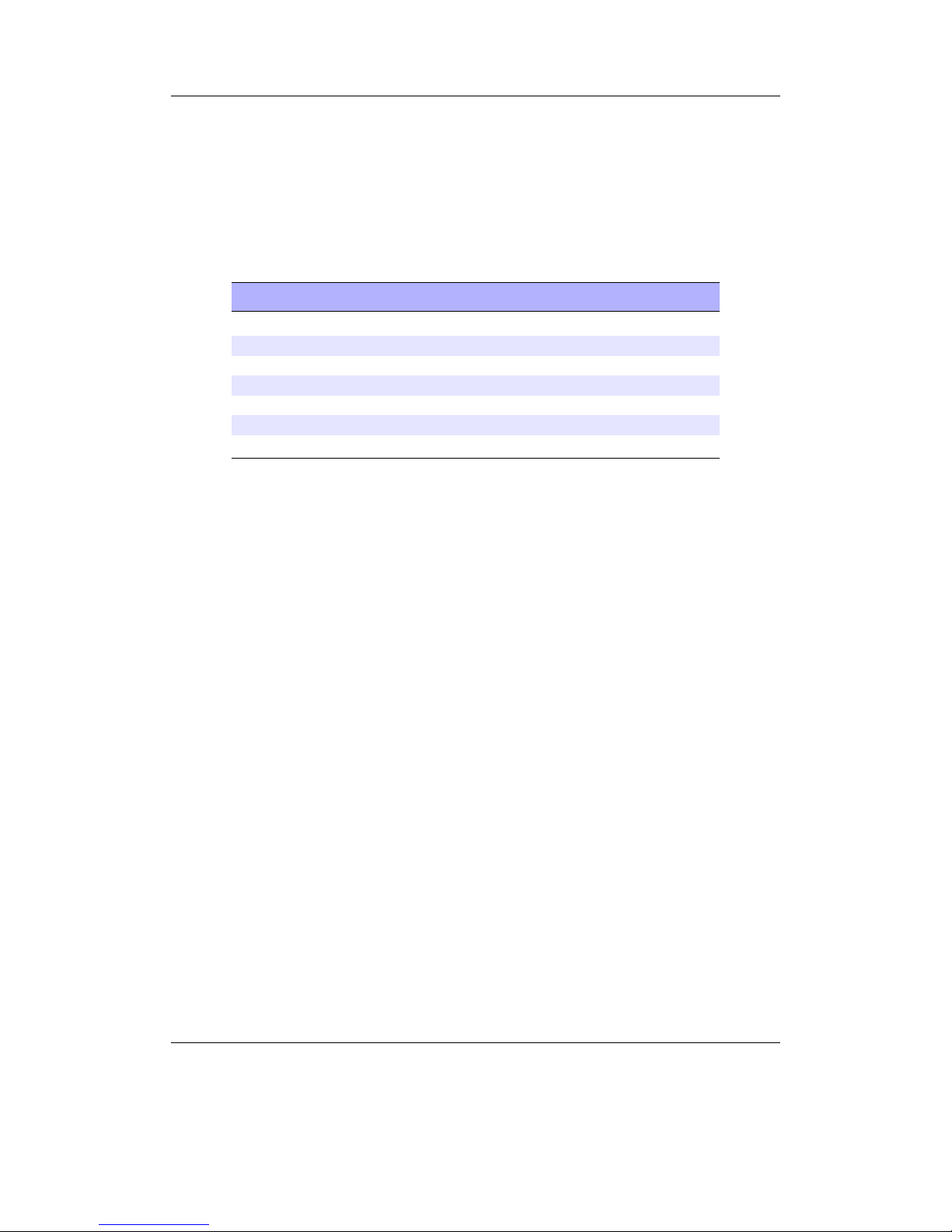
Chapter 8. General Settings 56
Interpret numbers when sorting. As whole numbers enables a sorting algorithm which
is similar to the default sorting of, for example, Windows Explorer, Mac OS X’s
Finder or Nautilus, with regards to numbers at the beginning or within filenames.
It combines consecutive digits to a number used for sorting, taking leading zeros
into account.
As digits disables this algorithm, and causes every digit to be compared separately. The following table demonstrates the two sorting methods.
As whole numbers As digits
03 Jackson.mp3 03 Jackson.mp3
1 Ring Of Fire.mp3 1 Ring Of Fire.mp3
2 I Walk The Line.mp3 10 A Thing Called Love.mp3
10 A Thing Called Love.mp3 2 I Walk The Line.mp3
Episode 1.ogg Episode 1.ogg
Episode 57.ogg Episode 233.ogg
Episode 233.ogg Episode 57.ogg
Show Files. This option controls which files are displayed in the File Browser.
All. The File Browser displays all files and directories. Extensions are shown.
No files or directories are hidden.
Supported. The File Browser displays all directories and files supported by
Rockbox (see section A.1 (page 150)). Files and directories starting with .
(dot) or with the hidden flag set are hidden.
Music. The File Browser displays only directories, playlists and the supported
audio file formats. Extensions are stripped. Files and directories starting
with . or with the “hidden” flag set are hidden.
Playlists. The File Browser displays only directories and playlists, for simplified
navigation.
Show Filename Extensions. This option controls how file extensions are shown in the
File Browser.
Off. The file extensions are never shown.
On. The file extensions are always shown.
Only unknown types. Only the extensions of unknown filetypes are shown.
Only when viewing all types. Only show file extensions when Show Files is set
to All.
Follow Playlist. This option determines what directory the File Browser displays
first. If Follow Playlist is set to Yes, when you enter the File Browser from
the WPS, you will find yourself in the same directory as the currently playing file.
The Rockbox manual (version 3.13) Archos Recorder V2/FM
Page 57

Chapter 8. General Settings 57
If Follow Playlist is set to No, when you enter the File Browser from the
WPS, you will find yourself in the directory you were in when you last left the
File Browser.
Show Path. If this setting is set to Full Path the full path to the current directory
will be displayed on the first line in the File Browser. If set to Current
Directory Only only the name of the current directory will be displayed.
This has a similar effect on the Database browser. If set to Current Directory
Only or Full Path, then the title of each menu will be displayed on the first line
in the Database Browser.
8.3. Database
This sub menu allows you to configure the database. See section 4.2 (page 25) for more
information about using the database.
8.4. Display
LCD Settings. This sub menu contains settings that relate to the display of the player.
Backlight. The amount of time the backlight shines after a key press. If set to
Off, the backlight will not light when a button is pressed. If set to On, the
backlight will never shut off. If set to a time (1 to 90 seconds), the backlight
will stay lit for that amount of time after a button press.
Backlight (While Plugged In). This setting is equivalent to the Backlight set-
ting except it applies when the player is plugged into the charger.
Backlight on Hold. This setting controls the behavior of the backlight when the
Hold switch is toggled. If set to Normal the backlight will behave as usual.
If set to Off the backlight will be turned off immediately when the Hold
switch is engaged and if set to On the backlight will be turned on and stay
on while the Hold switch is engaged.
Caption Backlight. This option turns on the backlight a number of seconds before
the start of a new track, and keeps it on for the same number of seconds after
the beginning so that the display can be read to see song information. The
amount of time is determined by the value of the backlight timeout setting,
but is no less than 5 seconds.
First Keypress Enables Backlight Only. With this option enabled the first key-
press while the backlight is turned off will only turn the backlight on without
having any other effect. When disabled the first keypress will also perform
its appropriate action.
Contrast. Changes the contrast of your LCD display.
Warning: Setting the contrast too dark or too light can make it hard to find
!
The Rockbox manual (version 3.13) Archos Recorder V2/FM
Page 58

Chapter 8. General Settings 58
this menu option again!
LCD Mode. This setting lets you invert the colours of the display.
Upside Down. Displays the screen so that the top of the display is nearest the
buttons. This is sometimes useful when carrying the player in a pocket for
easy access to the headphone socket.
Scrolling. This feature controls how text will scroll in Rockbox. You can configure the
following parameters:
Scroll Speed. Sets how many times per second the automatic horizontal scrolling
text will move a step.
Scroll Start Delay. Controls how many milliseconds Rockbox should wait before
a new text begins automatically scrolling.
Scroll Step Size. Defines the number of pixels the text should move for each step,
as used by the Scroll Speed setting.
Bidirectional Scroll Limit. Rockbox has two different automatic horizontal scrolling
methods: 1) always scrolling the text to the left until the line has ended and
then beginning again at the start, and 2) moving to the left until you can
read the end of the line and then scrolling right until you see the beginning
again. Rockbox chooses which method it should use depending of how much
it has to scroll to the left. This setting lets you tell Rockbox where that limit
is, expressed in percentage of the line length.
Screen Scrolls Out of View. Screens can be manually scrolled horizontally by
pressing On+Right/Left. Setting this option to Yes will keep the list entries at their fixed positions and allow them to be scrolled out of view, whereas
No will only scroll those entries which surpass the right margin.
Screen Scroll Step Size. Defines the number of pixels the horizontal manual screen
scroll should move for each step.
Paged Scrolling. When set to Yes scrolling vertically on pages that surpass the
screen size will page up/down instead of simply changing lines. This can be
useful on slow displays.
List Acceleration Start Delay. This setting enables the acceleration of scroll speed
in lists when holding Up or Down. When set to Off the acceleration is
disabled. When any other value is set the acceleration will start to accelerate
after holding Up or Down for the chosen time (in seconds).
List Acceleration Speed. This setting controls how fast the scroll speed acceler-
ates. The scroll speed will increase every N seconds. For example, selecting
Speed up every 3s will increase the scroll speed every 3 seconds while Up
or Down is held.
Peak Meter. The peak meter can be configured with a number of parameters.
The Rockbox manual (version 3.13) Archos Recorder V2/FM
Page 59

Chapter 8. General Settings 59
Peak Release. This determines how fast the bar shrinks when the music becomes
softer. Lower values make the peak meter look smoother. Expressed in scale
units per 10 ms.
Peak Hold Time. Specifies the time after which the peak indicator will reset. For
example, if you set this value to 5 s, the peak indicator displays the loudest
volume value that occurred within the last 5 seconds. Larger values are useful
if you want to find the peak level of a song, which might be of interest when
copying music from the player via the analogue output to some other recording
device.
Clip Hold Time. The number of seconds that the clipping indicator will be visible
after clipping is detected.
Clip Counter. Show the number of times the clip indicator went active during
recording in front of the peak meters.
Scale. Select whether the peak meter displays linear or logarithmic values. The
human ear perceives loudness on a logarithmic scale. If the Scale setting is
set to Logarithmic (dB) scale, the volume values are scaled logarithmically.
The volume meters of digital audio devices usually are scaled this way. On
the other hand, if you are interested in the power level that is applied to
your headphones you should choose Linear display. This setting cannot
be displayed in units like volts or watts because such units depend on your
headphones.
Minimum and maximum range. These two options define the full value range
that the peak meter displays. Recommended values for the Logarithmic
(dB) setting are -40 dB for minimum and 0 dB for maximum. Recommended
values for Linear display are 0 and 100%. Note that -40 dB is approximately 1% in linear value, but if you change the minimum setting in linear
mode slightly and then change to the dB scale, there will be a large change.
You can use these values for ‘zooming’ into the peak meter.
Default Codepage. A codepage describes the way extended characters that are not
available within the ASCII character set are encoded. ID3v1 tags do not have a
codepage encoding contained so Rockbox needs to know what encoding has been
used when generating these tags. This should be “ISO-8859-1” but to support languages outside Western Europe most applications use the setting of your operating
system instead. If your operating system uses a different codepage and you are
getting garbled extended characters you should adjust this settings. In most cases
sticking to “ISO-8859-1” would be sufficient.
8.5. System
8.5.1. Battery
Options relating to the batteries in the player.
The Rockbox manual (version 3.13) Archos Recorder V2/FM
Page 60
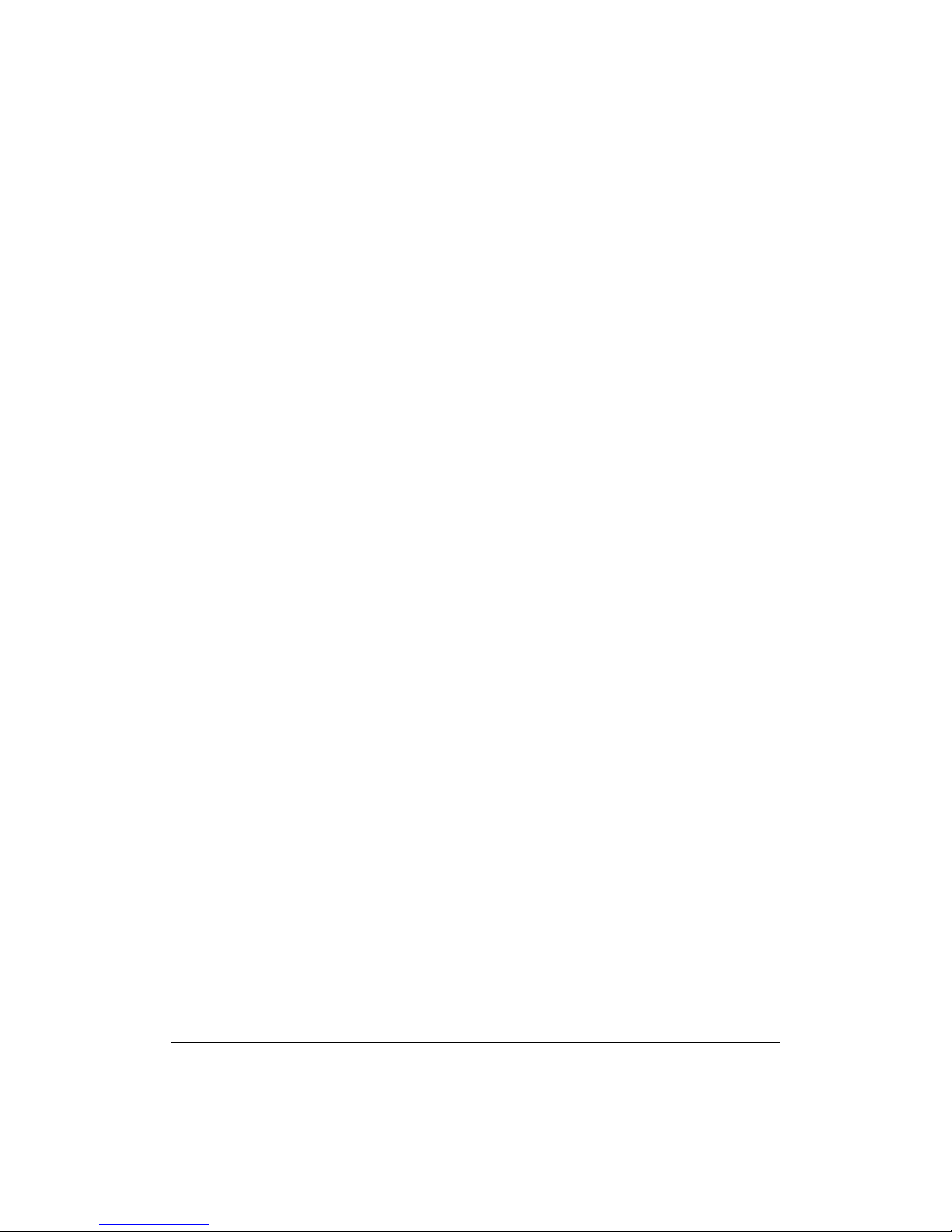
Chapter 8. General Settings 60
Battery Capacity. This setting can be used to tell Rockbox what capacity (in mAh)
the battery being used has. The default is 2200 mAh, which is the capacity value
for the standard batteries shipped with the player. Rockbox uses this value for
runtime estimation, not battery percentage calculation. Changing this setting has
no effect whatsoever on actual battery life. This setting only affects the accuracy
of the runtime estimation as shown on screen.
8.5.2. Disk
Options relating to the hard disk.
Disk Spindown. Rockbox has a timer that makes it spin down the hard disk after it is
idle for a certain amount of time. This setting controls the amount of time between
the last user activity and the time that the disk spins down. This idle time is only
affected by user activity, like navigating through the File Browser. When the
hard disk spins up to fill the audio buffer, it automatically spins down afterwards.
8.5.3. Limits
This sub menu relates to limits in the Rockbox operating system.
Max Entries in File Browser. This setting controls the limit on the number of files that
you can see in any particular directory in the file browser. You can configure the
size to be between 50 and 10,000 files in steps of 50. The default is 400. Higher
values will shorten the music buffer, so you should increase this setting only if you
have directories with a large number of files.
Max Playlist Size. This setting controls the maximum size of a playlist. The playlist
size can be between 1,000 and 32,000 files, in steps of 1,000 (default is 10,000).
Higher values will shorten the music buffer, so you should increase this setting only
if you have very large playlists.
Glyphs To Cache. This sets the default memory allocation size for fonts in unique
glyphs. This should be set to the number of unique language glyphs and punctuation marks that are frequently displayed. The default is 250.
Note: You will need to restart your player for changes to Max Entries in File
b
Browser or Max Playlist Size to take effect while Glyphs To Cache will affect
the next font load.
8.5.4. Use Shortcuts Menu Instead of Quick Screen
This option activates the shortcuts menu instead of opening the quick screen when
enabled.
The Rockbox manual (version 3.13) Archos Recorder V2/FM
Page 61
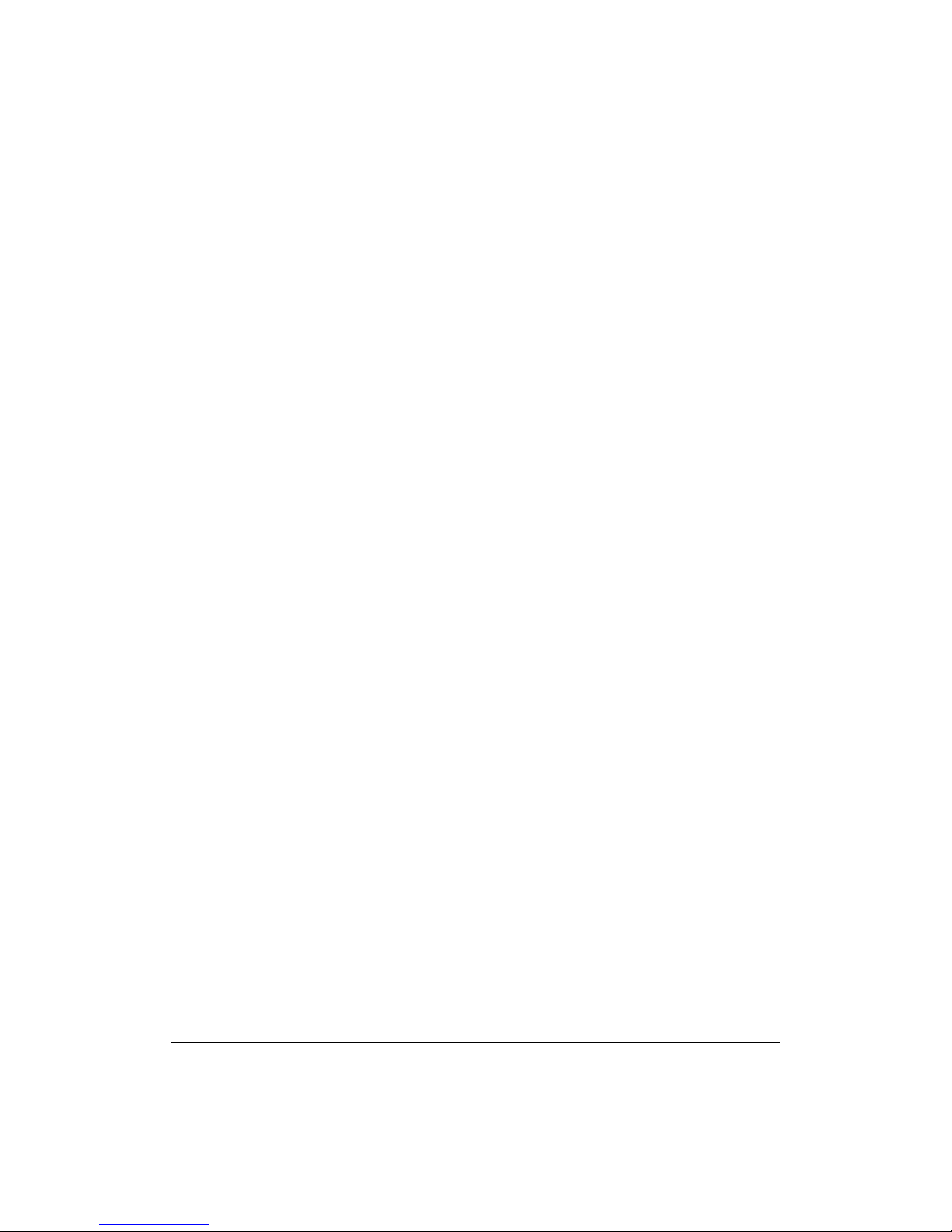
Chapter 8. General Settings 61
8.5.5. Car Adapter Mode
This option turns On and Off the car ignition auto stop function.
Car Adapter Mode. When using the player in a car, Car Adapter Mode automat-
ically stops playback on the player when power (i.e. from cigarette lighter power
adapter) to the external DC in jack is turned off. If the Car Adapter Mode is
set to On, Rockbox will pause playback when the external power off condition is
detected. Rockbox will then shutdown the player after the length of time set in
the Idle Poweroff setting (see section 8.6.2 (page 62)). If power to the DC in
jack is turned back on before the Idle Poweroff function has shut the player off,
playback will be resumed 5 seconds after the power is applied. This delay is to
allow for the time while the car engine is being started.
Once the player is shut off either manually, or automatically with the Idle Poweroff
function, it must be powered up manually to resume playback.
8.6. Startup/Shutdown
The Startup/Shutdown sub menu allows you to configure items which are run at
startup, or initiate a shutdown when conditions are met.
8.6.1. Start Screen
Set the screen that Rockbox will start in. The default is the main menu but the following
options are available:
Previous Screen. Start Rockbox in the same screen as when it was shut off.
Main Menu. Show the main menu.
Files. Display the file browser, starting in the root directory of your player.
Database. Show the default database view.
Resume Playback. Go to the WPS and and resume playback from where it was before
turning off (if there is a playlist to resume).
Settings. Display the main settings menu.
Recording. Start the player in the recording screen (recording does not start automati-
cally).
FM Radio. Go to the radio screen and start playing.
Recent Bookmarks. Show the list of recent bookmarks as described in section 8.7
(page 62). Bookmarking needs to be enabled.
The Rockbox manual (version 3.13) Archos Recorder V2/FM
Page 62

Chapter 8. General Settings 62
8.6.2. Idle Poweroff
Rockbox can be configured to turn off power after the unit has been idle for a defined
number of minutes. The player is idle when playback is stopped or paused. It is not idle
while the USB or charger is connected , or while recording. Settings are either Off or
1 to 10 minutes in 1 minute steps. Then 15, 30, 45 or 60 minutes are available.
8.6.3. Sleep Timer
The Sleep Timer powers off your player after a given time, whether playing or not.
Start Sleep Timer (duration): Shown when the Sleep Timer is inactive, this option
will initiate a Sleep Timer with the duration shown in brackets.
Cancel Sleep Timer (remaining ): Shown when the Sleep Timer is active, this option
will cancel the current Sleep Timer.
The time remaining before completion is shown in brackets.
Default Sleep Timer Duration: The default number of minutes a new Sleep Timer
will run for.
The values range from 5 minutes to 5 hours in 5 minute steps.
If a timer is currently active, the timer’s duration will be set to the newly entered
value.
The value set is persistent, see section D (page 168).
Start Sleep Timer On Boot: If set, a Sleep Timer will be initiated when the device
starts.
Restart Sleep Timer On Keypress: If set, when a Sleep Timer is active and a key is
pressed, the Sleep Timer will be restarted with the initial duration.
8.7. Bookmarking
Bookmarks allow you to save your current position within a track so that you can return
to it at a later time. Bookmarks are saved on a per directory basis or for individual
(saved) playlists. You can store multiple bookmarks, even for the same track. When
there’s already a bookmark for a directory or playlist, new bookmarks are added before
existing ones.
Bookmarks are stored next to the directory or playlist they reference, in a file with the
same name as the directory or playlist and a “.bmark” extension. To load a bookmark,
select the bookmark file and then select the bookmark to load. There are other ways to
load a bookmarks mentioned below.
Note: Bookmarking only works when tracks are launched from the file browser, and
b
does not work for tracks launched via the database. In addition, they do not work with
dynamic playlists.
The Rockbox manual (version 3.13) Archos Recorder V2/FM
Page 63

Chapter 8. General Settings 63
Bookmark on Stop. This option controls whether Rockbox creates a bookmark when
playback is stopped manually.
No. Do not create bookmarks.
Yes. Always create bookmarks.
Ask. Ask if a bookmark should be created.
Yes – Recent Only. Always create a bookmark, but only in the recent bookmarks
list.
Ask – Recent Only. Ask if a bookmark should be created, but only add it to the
recent bookmarks list.
When either Yes – Recent Only or Ask – Recent Only is selected, bookmarks
are only created if the Maintain a List of Recent Bookmarks is enabled.
Note: The Resume function remembers your position in the most recently ac-
b
cessed track regardless of how the Bookmark on Stop option is set.
Update on Stop. If set to “No”, this setting has no effect and does not affect any other
settings. If set to “Yes”, and the file to which a new bookmark would be added
already exists, this option overrides the previous setting (Bookmark on Stop)
and unconditionally creates a bookmark. This is useful if you don’t generally want
to create bookmarks but only want to add them to already existing bookmark
files. In this case you should set the setting Bookmark on Stop to “No” and
the setting Update on Stop to “Yes”.
Load Last Bookmark. This option controls if Rockbox should automatically load a
bookmark for a file, when that file is played.
No Always start from the beginning of the track or playlist.
Yes Automatically return to the position of the last bookmark. Start from the
beginning if there are no bookmarks.
Ask Ask if playback should start from the beginning of the track or from one of
the bookmarks.
Maintain a list of Recent Bookmarks. If this option is enabled, a list of the most re-
cently created bookmarks may be accessed through the Recent Bookmarks
option in the Main Menu. This list contains up to ten entries.
No Do not keep a list of recently used bookmarks. This also removes the Recent
Bookmarks from the Main Menu.
Yes Keep a list of recently used bookmarks. Each new bookmark is added to the
list of recent bookmarks.
Unique Only Add each new bookmark to the list of recently used bookmarks, but
only keep one bookmark from the current directory or playlist; any previous
entries are removed.
The Rockbox manual (version 3.13) Archos Recorder V2/FM
Page 64

Chapter 8. General Settings 64
The following keys can be used to navigate in any bookmark list.
Key Action
Down Selects the next bookmark.
Up Selects the previous bookmark.
Right or On Resumes from the selected bookmark.
Left or Off Exits Recent Bookmark menu
On + Play Deletes the currently selected bookmark
Long Play Enters the context menu for the selected
bookmark.
There are two options in the context menu:
• Resume will commence playback of the currently selected bookmark entry.
• Delete will remove the currently selected bookmark entry from the list.
8.8. Language
This setting controls the language of the Rockbox user interface. Selecting a language
will activate it. The language files must be in the /.rockbox/langs/ directory. See
section 13.1.4 (page 136) for further details about languages.
8.9. Voice
Voice Menus. This option controls the voicing of menus/settings as they are selected
by the cursor. In order for this to work, a voice file must be present in the
/.rockbox/langs/ directory on the player. Voice files are large and are not
shipped with Rockbox by default. The voice file is the name of the language
for which it is made, followed by the extension .voice. So for English, the file
name would be english.voice. This option is on by default, but will do nothing
unless the appropriate voice file is installed in the correct place on the player. The
Voice Menus have several limitations:
• Setting the Sound Option Channels to Karaoke may disable voice menus.
• Plugins and the wake up alarm do not support voice features.
Voice Directories. This option controls voicing of directory names. A voice file must be
present for this to work. Several options are available.
Spell. Speak the directory name by spelling it out letter by letter. Support is
provided only for the most common letters, numbers and punctuation.
Numbers. Each directory is assigned a number based upon its position in the file
list. They are then announced as “Directory 1”, “Directory 2” etc.
The Rockbox manual (version 3.13) Archos Recorder V2/FM
Page 65

Chapter 8. General Settings 65
Off. No attempt will be made to speak directory names.
You can use pre-generated .talk clips to have directory names spoken properly, but
you must enable this explicitly (see below).
Use Directory .talk Clips. This option turns on the use of .talk clips for directories.
On. Use special pre-recorded files (_dirname.talk) in each directory. These must
be generated in advance, and are typically produced synthetically using a
text-to-speech engine on a PC.
Off. No checking is made for directory .talk clips; they are not used even if present.
This can reduce disk activity.
Use of a .talk clip takes precedence over other directory name voicing. Otherwise
(e.g. if a .talk clip is not available), voicing uses the method set under Voice
Directories above.
Voice Filenames. This option controls voicing of filenames. Again, a voice file must be
present for this to work. The options provided are Spell, Numbers, and Off
which function the same as for Voice Directories. You can use pre-generated
.talk clips to have filenames spoken properly, but you must enable this explicitly
(see below).
Use File .talk Clips. This option turns on the use of .talk clips for files.
On. Use special pre-recorded files for each file. This functions the same as for
directories except that the .talk clip file must have the same name as the
described file with an extra .talk extension (e.g. Punkadiddle.mp3 would
require a file called Punkadiddle.mp3.talk).
Off. No checking is made for file .talk clips; they are not used even if present. This
can reduce disk activity.
Use of a .talk clip takes precedence over other filename voicing. Otherwise (e.g. if
a .talk clip is not available), voicing uses the method set under Voice Filenames
above.
Say File Type. This option turns on voicing of file types when Voice Filenames is set
to Spell or Numbers. When Voice Directories is set to Spell, “Directory”
will be voiced after each spelled out directory.
Announce Battery Level. When this option is enabled the battery level is announced
when it falls under 50%, 30% and 15%.
See ZVoiceHowto for more details on configuring speech support in Rockbox.
8.10. Hotkey
WPS Hotkey.
The Rockbox manual (version 3.13) Archos Recorder V2/FM
Page 66

Chapter 8. General Settings 66
File Browser Hotkey.
These options set the hotkey function for their respective screens (see section 4.6
(page 37)). The default for the WPS is View Playlist. The File Browser default is
Off.
The Rockbox manual (version 3.13) Archos Recorder V2/FM
Page 67

Chapter 9. Theme Settings 67
9. Theme Settings
The Theme Settings menu offers options that you can change to customize the visual
appearance of Rockbox.
Browse Theme Files. This option will display all the currently installed themes on the
player, press Right to load the chosen theme and apply it.
A theme is a configuration file, stored in a specific directory, that typically changes
the WPS , font used and on some platforms additional information such as background image and text colours.
There are a number of themes that ship with Rockbox. If none of these suit your
needs, many more can be downloaded from http://themes.rockbox.org/index.php?
target=fmrecorder.
Note: Themes do not have to be purely visual. It is quite possible to create a theme
b
that switches between audio configurations for use in the car, with headphones and
when connected to an external amplifier. See section 13.2.2 (page 137) for more
details.
Font. Browse the installed fonts on your player. Selecting one will activate it. See
section 13.1.3 (page 135) for further details about fonts.
While Playing Screen. Opens the File Browser in the /.rockbox/wps directory and
displays all .wps files. Selecting one will activate it, Left or Off will exit back to
the menu. For further information about the WPS see section 4.3 (page 27). For
information about editing a .wps file see section 13.2 (page 136).
Show Icons. Rockbox has the ability to display an icon to the left of the file in the File
Browser. For details of these icons, see section A.1 (page 150). These icons can
also be customised. See the ZIconSets and ZCustomIcons Wiki pages for details.
Status/Scrollbar. Settings related to on screen status display and the scrollbar.
Scroll Bar. Allows you to choose where the vertical scroll bar should appear.
Scroll Bar Width. Allows you to choose the width of the scroll bar (in pixels).
Default value is 6.
Status Bar. Allows you to choose where to display the statusbar.
Button Bar. Enables or disables the button bar prompts for the “F”-keys at the
bottom of the screen.
The Rockbox manual (version 3.13) Archos Recorder V2/FM
Page 68
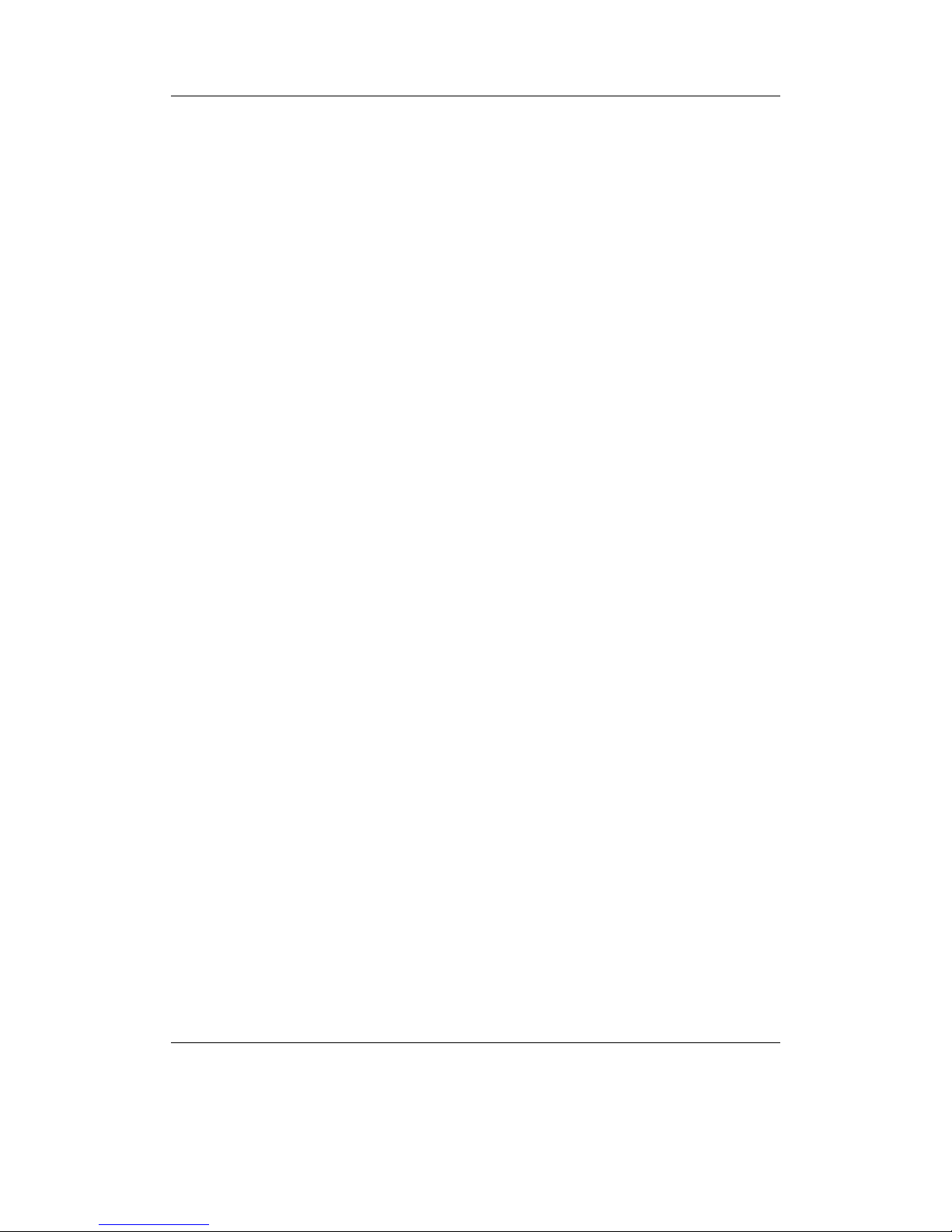
Chapter 9. Theme Settings 68
Volume Display. Controls whether the volume is displayed as a graphic or a nu-
meric value on the Status Bar. If you select a numeric display, volume is
displayed in decibels. See section 6.1 (page 47) for more on the volume setting.
Battery Display. Controls whether the battery charge status is displayed as a
graphic or numerical percentage value on the Status Bar.
Line Selector Type. This option allows you to select which type of line selector to use.
Pointer. A small arrow to the left of the menu text.
Bar (inverse). A bar with inverted foreground and background colour.
The Rockbox manual (version 3.13) Archos Recorder V2/FM
Page 69
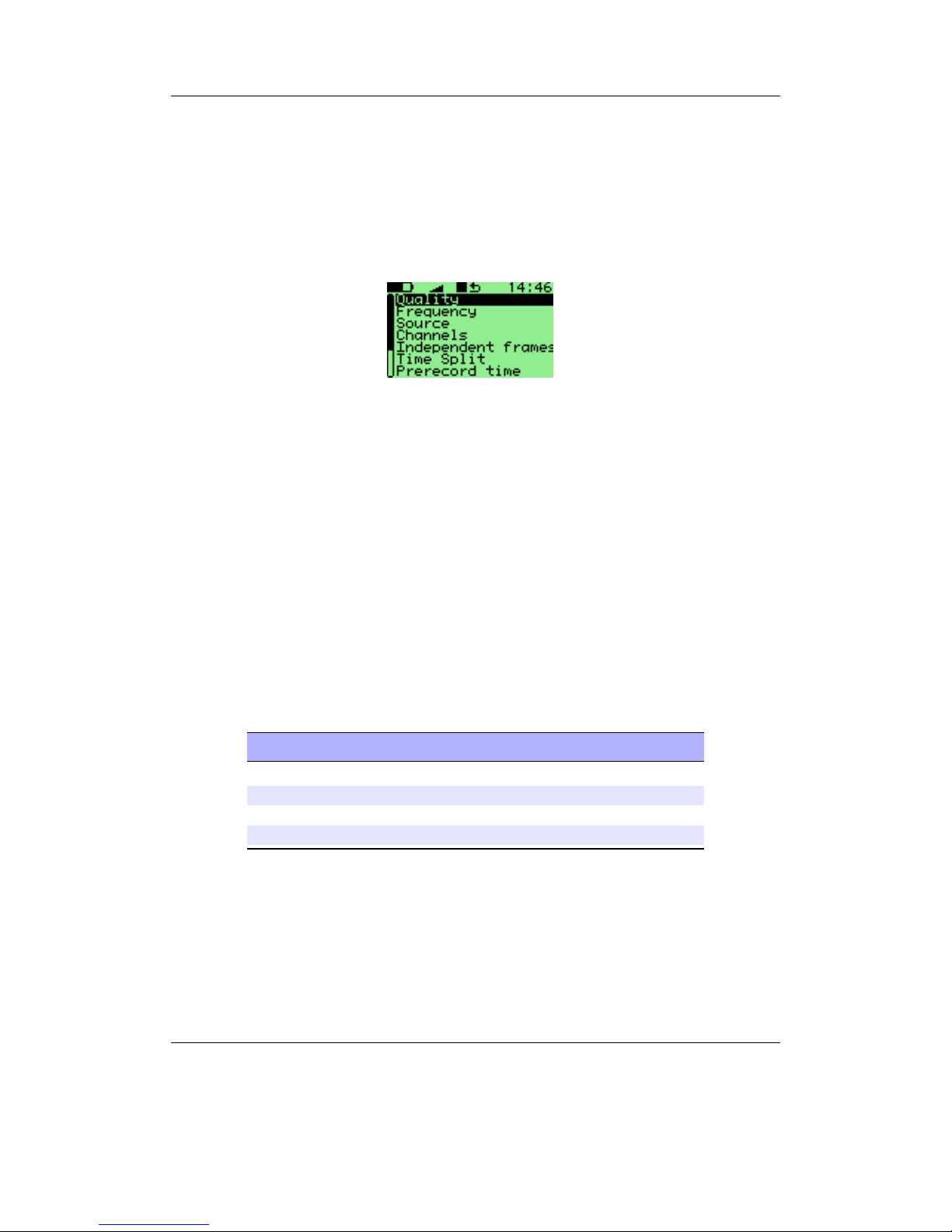
Chapter 10. Recording Settings 69
10. Recording Settings
Figure 10.1.: The recording settings screen
Note: To change the location where recordings are stored open the Context Menu
b
(see section 4.1.2 (page 22)) on the directory where you want to store them in the File
Browser and select Set As Recording Directory.
10.1. Quality
Choose the quality here (0 to 7). Default is 5, best quality is 7, smallest file size is 0.
This setting affects how much your sound sample will be compressed. Higher quality
settings result in larger MP3 files.
The quality setting is just a way of selecting an average bit rate, or number of bits per
second, for a recording. When this setting is lowered, recordings are compressed more
(meaning worse sound quality), and the average bitrate changes as follows.
Frequency Bitrate (Kbit/s) – quality 0→7
44100 Hz stereo 75, 80, 90, 100, 120, 140, 160, 170
22050 Hz stereo 39, 41, 45, 50, 60, 80, 110, 130
44100 Hz mono 65, 68, 73, 80, 90, 105, 125, 140
22050 Hz mono 35, 38, 40, 45, 50, 60, 75, 90
10.2. Frequency
Choose the recording frequency (sample rate). 48 kHz, 44.1 kHz, 32 kHz, 24 kHz,
22.05 kHz and 16 kHz are available. Higher sample rates use up more disk space, but
The Rockbox manual (version 3.13) Archos Recorder V2/FM
Page 70

Chapter 10. Recording Settings 70
give better sound quality. The frequency setting also determines which version of the
MPEG standard the sound is recorded using:
MPEG 1 for 48 kHz, 44.1 kHz and 32 kHz.
MPEG 2 for 24 kHz, 22.05 kHz and 16 kHz.
Note: You cannot change the sample rate for digital recordings.
b
10.3. Source
Choose the source of the recording. The options are: Digital (SPDIF), Microphone
and Line In.
10.4. Channels
This allows you to select mono or stereo recording. Please note that for mono recording,
only the left channel is recorded. Mono recordings are usually somewhat smaller than
stereo.
10.5. Independent Frames
The independent frames option tells the player to encode with the bit reservoir disabled,
so the frames are independent of each other. This makes a file easier to edit.
10.6. File Split Options
This sub menu contains options for file splitting, which can be used to split up long
recordings into manageable pieces. The splits are seamless (frame accurate), no audio is
lost at the split point. The break between recordings is only the time required to stop
and restart the recording, on the order of 2 – 4 seconds.
Split Measure. This option controls whether to split the recording when the Split
Filesize is reached or when the Split Time has elapsed.
What to do when Splitting. This controls what will happen when the splitting condi-
tion is fulfilled the two available options here are Start a new file or Stop
recording.
Split Time. Set the time to record between each split, if time is used as Split Measure.
Options (hours:minutes between splits): Off, 00:05, 00:10, 00:15, 00:30, 1:00, 1:14
(74 minute CD), 1:20 (80 minute CD), 2:00, 4:00, 8:00, 10:00, 12:00, 18:00, 24:00.
Split Filesize. Set the filesize to record between each split, if filesize is used as Split
Measure.
The Rockbox manual (version 3.13) Archos Recorder V2/FM
Page 71
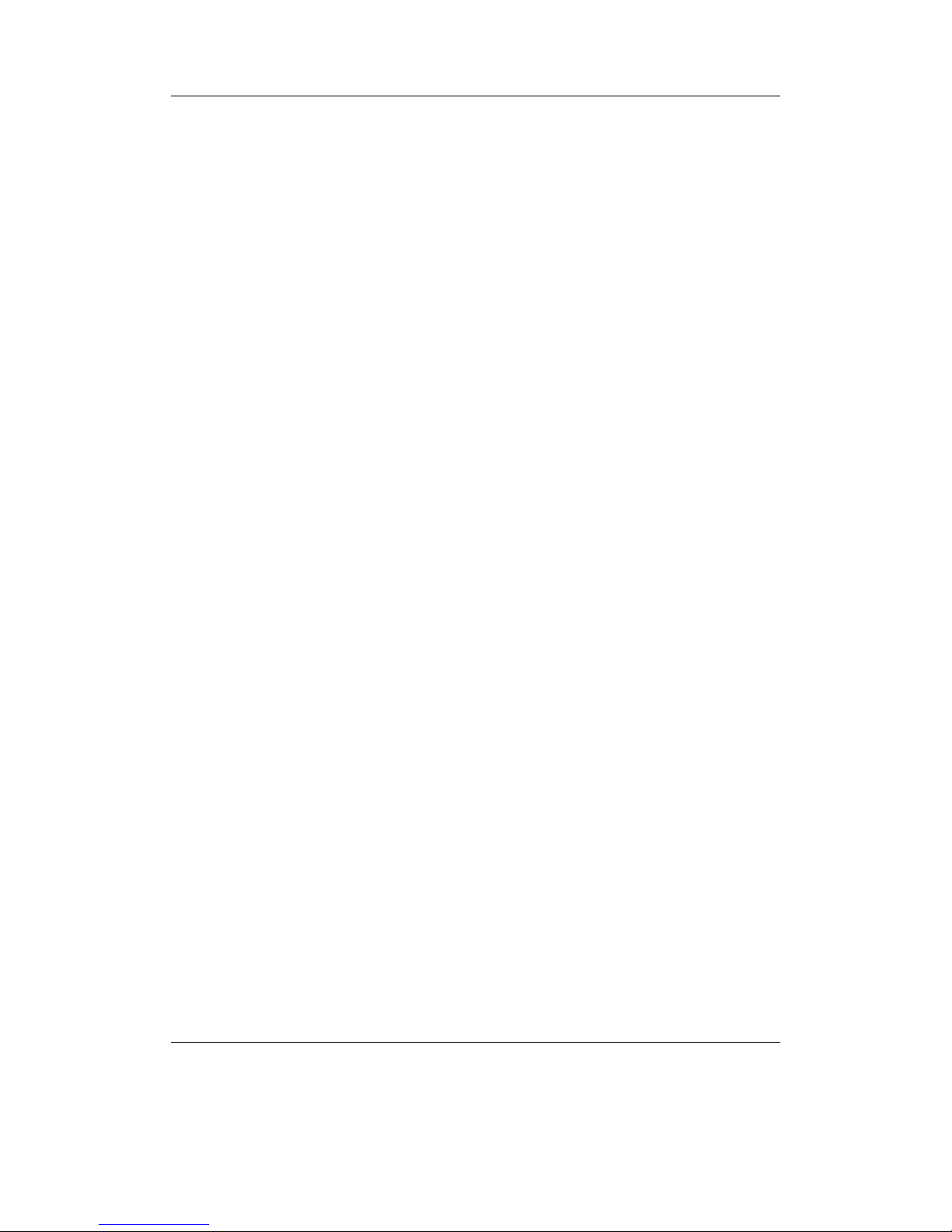
Chapter 10. Recording Settings 71
10.7. Prerecord Time
This setting buffers a small amount of audio so that when the record button is pressed,
the recording will begin from that number of seconds earlier. This is useful for ensuring
that a recording begins before a cue that is being waited for.
10.8. Clear Recording Directory
Resets the location where the recorded files are saved to the root of your player’s drive.
10.9. Clipping Light
Causes the backlight to flash on when clipping has been detected.
Options: Off, Main unit only, Main and remote unit, Remote unit only.
10.10. Trigger
When you record a source you often are only interested in the sound and not the silence
in between. The recording trigger provides you with a tool to automatically distinguish
between sound and silence and record the sound only. Unfortunately it is not very easy
to make this distinction between silence and sound because you hardly ever encounter
real silence. There always are background noises. What is considered as background
noise depends on the situation. For example during a lecture the very low noise of
rustling paper might be considered as background noise. During a rock concert the
murmur of the audience might be considered background noise which is much louder
compared to rustling paper. Also the duration of the signal matters. When you record
speech you want to record every syllable. When you record live music you may not be
interested in that chord the guitarist plays for two minutes before the show to verify his
amp is turned on. The trigger features numerous parameters to adapt its behaviour to
the desired situation.
Trigger. This parameter specifies the trigger mode. When set to Off the recording must
be started manually and apart from the Prerecord time no other parameter has
any effect. Once will have the trigger start one recording only; after the recording
has finished the input signal will not start another recording. Repeat will have
the trigger start multiple recordings.
Trigtype. Add description of Trigtype Options: Stop, Pause, New File.
Prerecord Time. This specifies the time that is included into the recording before the
trigger event occurs. This is very useful if you record a signal that fades in. Usually
you want to set the prerecord time greater than or equal to the start duration. That
ensures that you record the entire sound. Strictly speaking the prerecord time is
not a special parameter of the trigger. It is available during normal recordings too.
The Rockbox manual (version 3.13) Archos Recorder V2/FM
Page 72
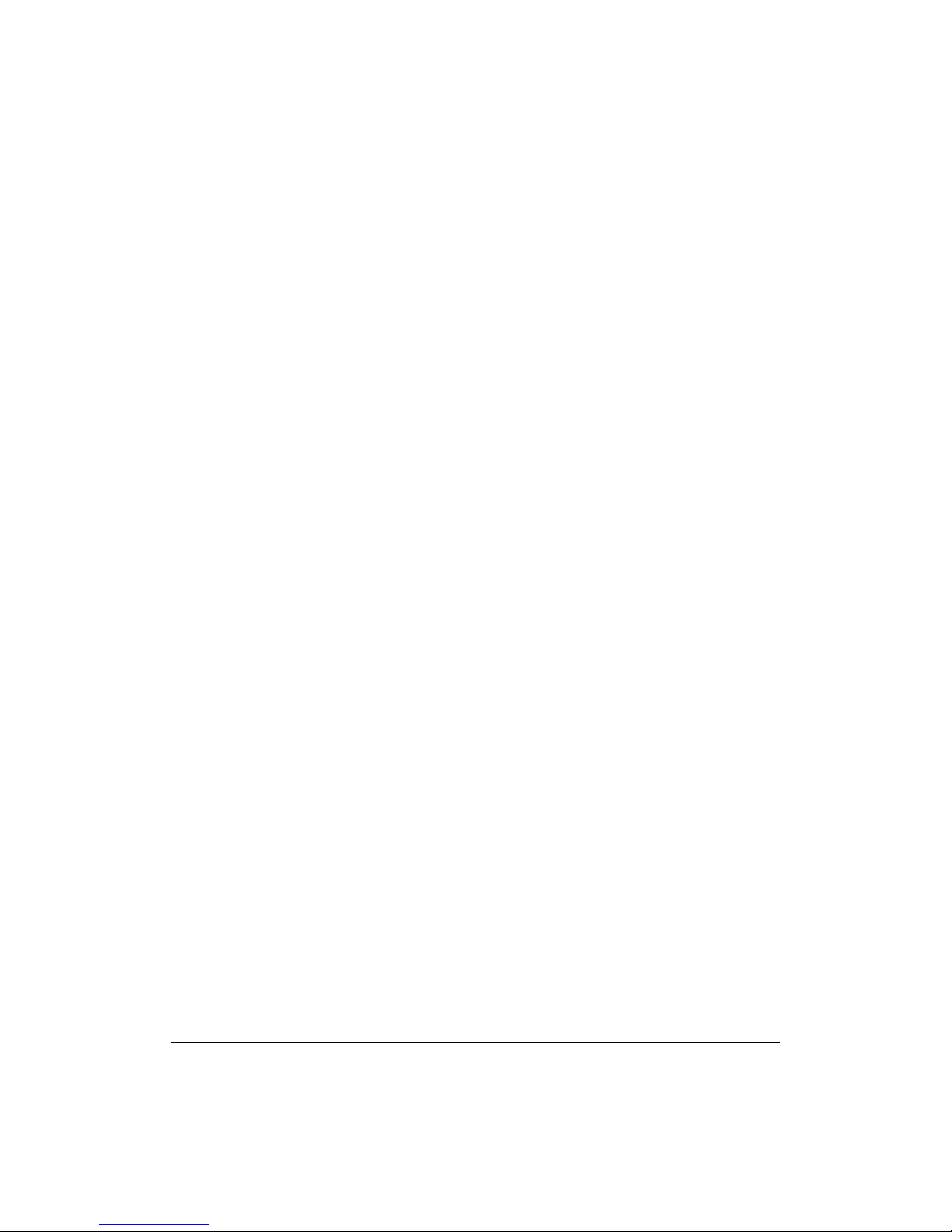
Chapter 10. Recording Settings 72
Start Above. The start threshold defines the minimal volume a sound must have to start
the recording. It is displayed numerically in the line “Start Above”. Note that the
unit of the threshold depends on the settings of the peak meter. (i.e. When the
peak meter displays dB you can adjust the level in dB and when the peak meter
is set to linear the threshold is displayed as percentage.) In the peak meter at the
bottom of the screen the start threshold is displayed graphically by a little triangle
pointing to the right. There are two special values. The value Off turns the start
condition off. With this setting you have to start the recording manually and the
trigger only stops the recording according to the stop condition. The setting -inf
sets the trigger to the absolute minimum. This setting only makes sense when you
record via a digital input as even the noise of the device itself would exceed this
threshold immediately.
for at least. The start duration defines the minimal duration that a signal must ex-
ceed the start threshold to start the recording. Depending on your situation you
may want to set this setting to 0 (e.g. when copying a song from a commercial
medium) or to quite big values. Because sound is not continuous by nature (think
of percussion) negligible dropouts are tolerated during this start duration.
Stop Below. When the sound level drops below the stop threshold the recording is
stopped. It is displayed numerically in the line “Stop Below”. Just like the start
threshold the unit of the stop threshold depends on the settings of the peak meter.
There’s also a small triangular marker in the peak meter at the bottom of the
screen. In contrast to the start threshold marker it points to the left. The value
Off turns the stop condition off. With this setting you have to stop the recording
manually.
for at least. This time specifies the duration the signal must drop below the stop thresh-
old to stop the recording. By selecting high values you can ensure that, for example,
trailing fade-outs are recorded entirely.
Presplit Gap. When the signal drops below the stop threshold for the time specified by
the presplit gap a new recording may be started when the signal raises above the
start threshold. Thus the value of the presplit gap should be smaller than the stop
hold time. Otherwise the recording would stop anyway and the presplit gap has
no effect. For most uses I recommend to set this parameter equal to the stop hold
time. Sometimes you may encounter a sound source (e.g. a CD) where the songs
have fade outs and hardly any gaps between the tracks. Here you can set the stop
hold time to long values to ensure that all fade outs are recorded completely. By
specifying a short presplit gap you still can split the recording into separate tracks
whenever the trigger start condition is met.
More information can be found at ZVolumeTriggeredRecording.
The Rockbox manual (version 3.13) Archos Recorder V2/FM
Page 73

Chapter 11. Time and Date 73
11. Time and Date
Time related menu options. Pressing Long Play will voice the current time if voice
support is enabled.
Set Time/Date: Set current time and date.
Wake-Up Alarm: This option will make the player start up at the specified time. Use
Up and Down to adjust the minutes setting, Left and Right to adjust the hours.
Play confirms the alarm, and Off cancels setting an alarm. If the player is turned
on again before the alarm occurs, the alarm will be cancelled.
Alarm Wake Up Screen: This option controls what the player does when it is woken
up by the alarm.
Time Format: Choose 12 or 24 hour clock.
The Rockbox manual (version 3.13) Archos Recorder V2/FM
Page 74

Chapter 12. Plugins 74
12. Plugins
Plugins are programs that Rockbox can load and run. Only one plugin can be loaded at
a time. Plugins have exclusive control over the user interface. This means you cannot
switch back and forth between a plugin and Rockbox. When a plugin is loaded, you need
to exit it to return to the Rockbox interface. Most plugins will not interfere with music
playback but some of them will stop playback while running. Plugins have the file extension .rock. Most of them can be started from Browse Plugins in the Main Menu.
Viewer plugins get started automatically by opening an associated file (i.e. text files,
chip8 games), or from the Open with option on the Context Menu.
12.1. Games
See also the Chip-8 emulator in section 12.3.2 (page 109) .
12.1.1. Blackjack
Figure 12.1.: Blackjack
Blackjack, a game played in casinos around the world, is now available in the palm of
your hand! The rules are simple: try to get as close to 21 without going over or simply
beat out the dealer for the best hand. Although this may not seem difficult, blackjack
is a game renowned for the strategy involved. This version includes the ability to split,
buy insurance, and double down.
For the full set of rules to the game, and other fascinating information visit
http://www.blackjackinfo.com/blackjack-rules.php
The Rockbox manual (version 3.13) Archos Recorder V2/FM
Page 75

Chapter 12. Plugins 75
Key Action
Left / Right /
Up / Down
Enter betting amount
Play Hit (Draw new card) / Select
F1 Stay (End hand)
F2 Double down
Off Pause game and go to menu / Cancel
12.1.2. BrickMania
Figure 12.2.: BrickMania
BrickMania is a clone of the classic game Breakout. The aim of the game is to destroy
all the bricks by hitting them with the ball once or more. Sometimes a special item falls
down when you destroy a brick. For a special item to take effect, you must catch it with
the paddle. Look out for the bad ones.
Special items
Displayed Name Description
N Normal Returns paddle to normal.
D Die Ball dies; lose a life.
L Life Gain a life.
F Fire Allows you to shoot bricks with paddle.
G Glue Ball sticks to paddle each time it hits.
B Ball Immediately fires another ball.
FL Flip Flip left / right movement.
The Rockbox manual (version 3.13) Archos Recorder V2/FM
Page 76
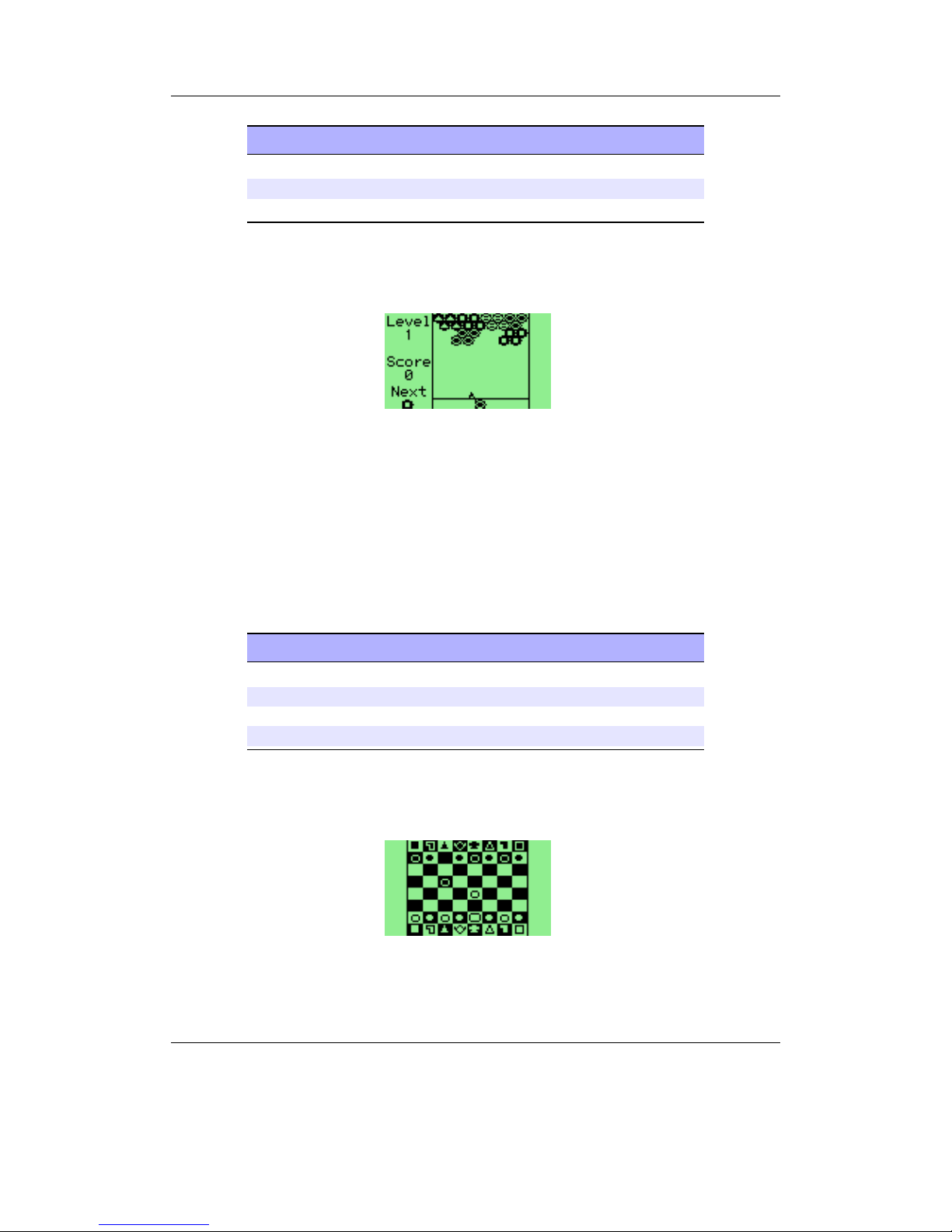
Chapter 12. Plugins 76
Key Action
Left / Right Moves the paddle
Play / Up Release the ball / Fire
Off Open menu / Quit
12.1.3. Bubbles
Figure 12.3.: Bubbles
The goal of the game is to beat each level as quickly as possible by clearing the board of
all bubbles. Bubbles are removed from the board when a cluster of three of more of the
same type is formed. The game is over when any bubbles on the board extend below
the bottom line. To make things more difficult, the entire board is shifted down every
time a certain number of shots have been fired. Points are awarded depending on how
quickly the level was completed.
Key Action
Up Pause game
Left / Right Aim the bubble
Play Fire bubble
On or Off Exit to menu
12.1.4. Chessbox
Figure 12.4.: Chessbox
The Rockbox manual (version 3.13) Archos Recorder V2/FM
Page 77

Chapter 12. Plugins 77
Chessbox is a one-person chess game with computer artificial intelligence. The chess
engine is a port of GNU Chess 2 by John Stanback.
It also works as a PGN file viewer. Instead of executing the game from the plugin
menu, look for any file with .pgn extension in the file browser and execute it. Chessbox
will show the list of matches included in the file and allow you to select the one you want
to watch. After that, you can scroll back and forth through the moves of the game. If
the menu is invoked while in the viewer, the user is allowed to select a new match from
the same file or quit the game.
“Force play” while the computer is thinking will cause it to make its move immediately.
If done while it’s your turn, the computer will move for you and flip the board so that
you are playing from the other side. If you want, you can force play an entire game and
watch the artificial intelligence fight against itself.
When you quit the game the current state will be saved and restored when you resume
the game. The menu also allows the user to reload the last game saved, save the current
position and start a new game without having to quit the game.
Keys
Key Action
Direction keys Move the cursor
Play Pick up / Drop piece
F1 Change level
On Force play
Off Show the menu
12.1.5. Chopper
Figure 12.5.: Chopper
Navigate a cavernous maze without banging into walls, the ceiling, or the floor. How
long can you fly your chopper?
The Rockbox manual (version 3.13) Archos Recorder V2/FM
Page 78

Chapter 12. Plugins 78
Key Action
Play Make chopper fly
Off Enter menu
12.1.6. Dice
Dice is a simple dice rolling simulator. Select number and type of dice to roll in a menu
and start by choosing “Roll Dice”. The result is shown as individual numbers as well as
the total of the rolled dice.
Key Action
Play Roll dice again
On Quit
12.1.7. Flipit
Figure 12.6.: Flipit
Flipping the colour of the token under the cursor also flips the tokens above, below, left
and right of the cursor. The aim is to end up with a screen containing tokens of only
one colour.
Key Action
Up / Down /
Left / Right
Move the cursor
Play Flip
F1 Shuffle
F2 Solve
F3 Solve step by step
Off Quit the game
The Rockbox manual (version 3.13) Archos Recorder V2/FM
Page 79

Chapter 12. Plugins 79
12.1.8. Goban
Figure 12.7.: Goban
Goban is a a plugin for playing, viewing and recording games of Go (also known as
Weiqi, Baduk, Igo and Goe). It uses standard Smart Game Format (SGF) files for saving and loading games. You can find a short introduction to Go at http://senseis.xmp.
net/?WhatIsGo and more information about SGF files can be read at http://senseis.xmp.
net/?SmartGameFormat or the SGF specification at http://www.red-bean.com/sgf/.
This plugin can load all modern SGF files (file format 3 or 4) with few problems. It
attempts to preserve SGF properties which it doesn’t understand, and most common
SGF properties are handled fully. It is possible to view (and edit if you like) Kogo’s
Joseki Dictionary (http://waterfire.us/joseki.htm) with this plugin, although the load
and save times can be on the order of a minute or two on particularly slow devices.
Large SGF files may stop audio playback for the duration of the plugin’s run in order to
free up more memory and some very large SGF files will not even load on devices with
little available memory.
Note: The plugin does NOT support SGF files with multiple games in one file. These
b
are rare, but if you have one don’t even try it (the file will most likely be corrupted if
you save over it). You have been warned.
The file /sgf/gbn_def.sgf is used by the plugin to store any unsaved changes in
the most recently loaded game. This means that if you forget to save your changes, you
should load /sgf/gbn_def.sgf immediately to offload the changes to another file. If you
load another file first then your changes will be lost permanently. The /sgf/gbn_def.sgf
file is also the file loaded if another is not selected.
The information panel which displays the current move number may also contain these
markers:
The Rockbox manual (version 3.13) Archos Recorder V2/FM
Page 80
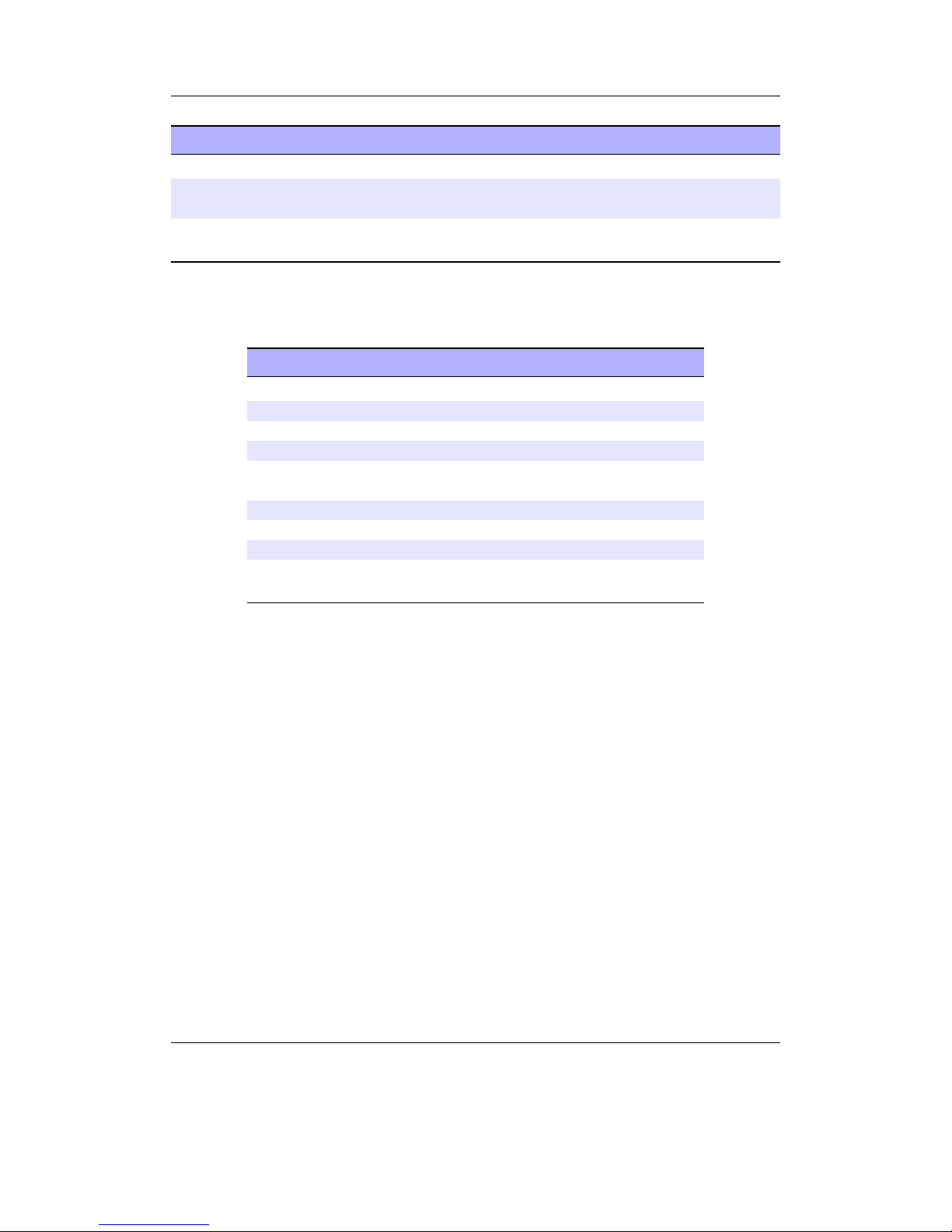
Chapter 12. Plugins 80
Mark Meaning
+ There are nodes after the current node in the SGF tree.
* There are sibling variations which can be navigated to using the Next Vari-
ation menu option of the Context Menu or the On button.
C There is a comment at the current node. It can be viewed/edited using the
Add/Edit Comment menu option of the Context Menu.
Controls
Key Action
Up Move cursor up
Down Move cursor down
Left Move cursor left
Right Move cursor right
Play Play a move (or use a tool if play-mode
has been changed).
F1 Retreat one node in the game tree
F3 Advance one node in the game tree
F2 Main Menu
On Go to the next variation when at the first
node in a branch
Menus
Main Menu. The main menu for game setup and access to other menus.
New. Create a new game with your choice of board size and handicaps.
Save. Save the current state of the game. It will be saved to /sgf/gbn_def.sgf
unless otherwise set.
Save As. Save to a specified file.
Game Info. View and modify the metadata of the current game.
Playback Control. Control the playback of the current playlist and modify the
volume of your player.
Zoom Level. Zoom in or out on the board. If you set the zoom level, it will be
saved and used again the next time you open this plugin.
Options. Open the Options Menu.
Context Menu. Open the Context Menu which allows you to set play modes and
other tools.
The Rockbox manual (version 3.13) Archos Recorder V2/FM
Page 81

Chapter 12. Plugins 81
Quit. Leave the plugin. Any unsaved changes are saved to /sgf/gbn_def.sgf.
Game Info. The menu for modifying game info (metadata) of the current game. This
information will be saved to the SGF file and can be viewed in almost all SGF
readers.
Basic Info. Shows a quick view of the basic game metadata, if any has been set
(otherwise does nothing). This option does not allow editing.
Time Limit. The time limit of the current game.
Overtime. The overtime settings of the current game.
Result. The result of the current game. This text must follow the format specified
at http://www.red-bean.com/sgf/properties.html#RE to be read by other SGF
readers. Some examples are B+R (Black wins by resignation), B+5.5 (Black
wins by 5.5 points), W+T (White wins on Time).
Handicap. The handicap of the current game.
Komi. The komi of the current game (compensation to the white player for black
having the first move).
Ruleset. The name of the ruleset in use for this game. The NZ and GOE rulesets
include suicide as a legal move (for multi-stone suicide only); the rest do not.
Black Player. The name of the black player.
Black Rank. Black’s rank, in dan or kyu.
Black Team. The name of black’s team, if any.
White Player. The name of the white player.
White Rank. White’s rank, in dan or kyu.
White Team. The name of white’s team, if any.
Date. The date that this game took place. This text must follow the format
specified at http://www.red-bean.com/sgf/properties.html#DT to be read by
other SGF readers.
Event. The name of the event which this game was a part of, if any.
Place. The place that this game took place.
Round. If part of a tournament, the round number for this game.
Done. Return to the previous menu.
Options. Customize the behavior of the plugin in certain ways.
Show Child Variations? Enable this to mark child variations on he board if there
are more than one. Note: variations which don’t start with a move are not
visible in this way.
Disable Idle Poweroff? Enable this if you do not want the player to turn off after
a certain period of inactivity (depends on your global Rockbox settings).
The Rockbox manual (version 3.13) Archos Recorder V2/FM
Page 82

Chapter 12. Plugins 82
Idle Autosave Time. Set the amount of idle time to wait before automatically
saving any unsaved changes. These autosaves go to the file /sgf/gbn_def.sgf
regardless of if you have loaded a game or used Save As to save the game
before or not. Set to Off to disable this functionality completely.
Automatically Show Comments? If this is enabled and you navigate to a node
containing game comments, they will automatically be displayed.
Context Menu. The menu for choosing different play modes and tools, adding or edit-
ing comments, adding pass moves, or switching between sibling variations.
Play Mode. Play moves normally on the board. If there are child moves from the
current node, this mode will let you follow variations by simply playing the
first move in the sequence. Unless it is following a variation, this mode will
not allow you to play illegal moves. This is the default mode before another
is set after loading a game or creating a new one.
Add Black Mode. Add black stones to the board as desired. These stones are not
moves and do not perform captures or count as ko threats.
Add White Mode. Add white stones to the board as desired. These stones are
not moves and do not perform captures or count as ko threats.
Erase Stone Mode. Remove stones from the board as desired. These removed
stones are not counted as captured, they are simply removed.
Pass. Play a single pass move. This does not change the mode of play.
Next Variation. If the game is at the first move in a variation, this will navigate
to the next variation after the current one. This is the only way to reach
variations which start with adding or removing stones, as you cannot follow
them by “playing” the same move.
Force Play Mode. The same as Play Mode except that this mode will allow you
to play illegal moves such as retaking a ko immediately without a ko threat,
suicide on rulesets which don’t allow it (including single stone suicide), and
playing a move where there is already a stone.
Mark Mode. Add generic marks to the board, or remove them.
Circle Mode. Add circle marks to the board, or remove them.
Square Mode. Add square marks to the board, or remove them.
Triangle Mode. Add triangle marks to the board, or remove them.
Label Mode. Add one character labels to the board. Each label starts at the
letter ‘a’ and each subsequent application of a label will increment the letter.
To remove a label, click on it until it cycles through the allowed letters and
disappears.
Add/Edit Comment. Add or edit a comment at the current node.
Done. Go back to the previous screen.
The Rockbox manual (version 3.13) Archos Recorder V2/FM
Page 83
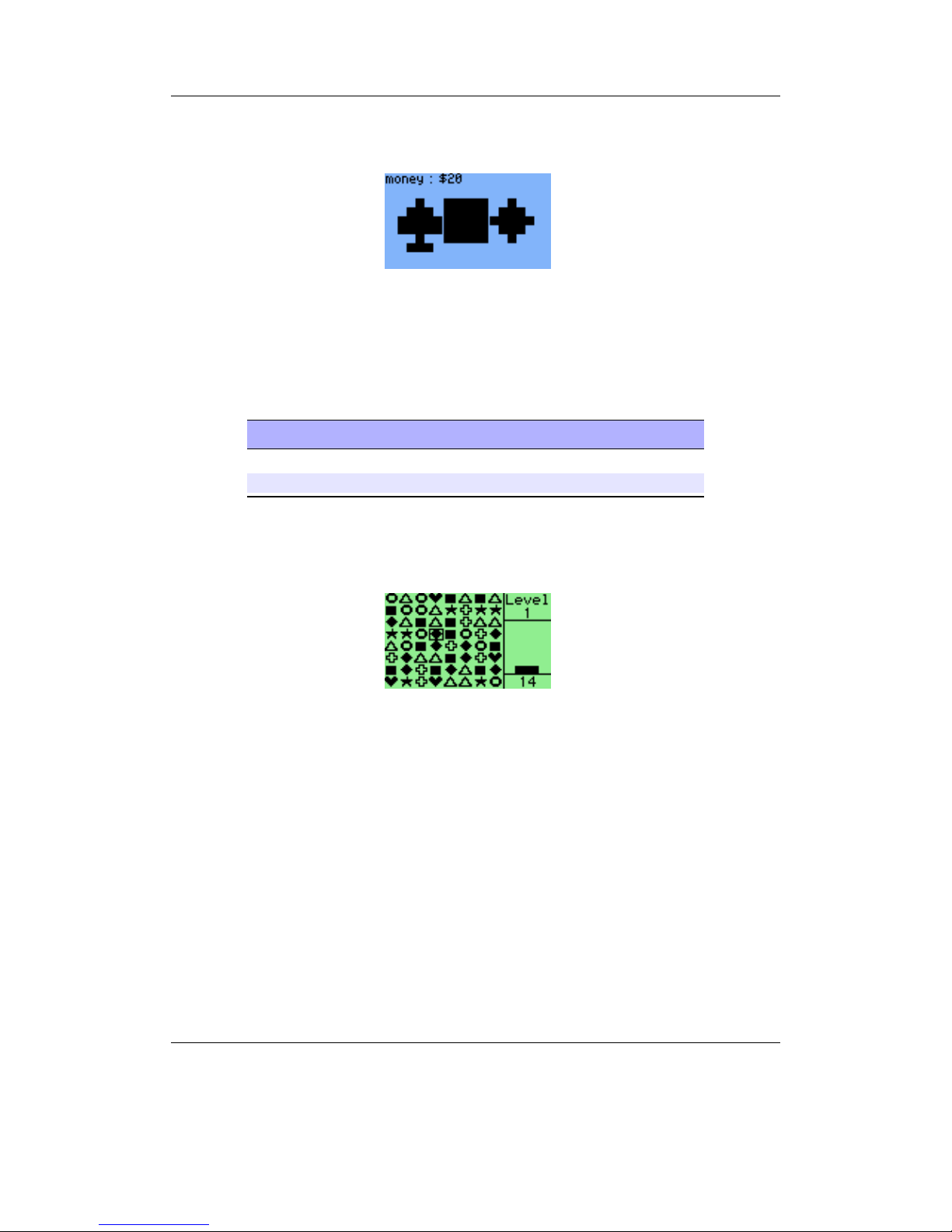
Chapter 12. Plugins 83
12.1.9. Jackpot
Figure 12.8.: Jackpot
This is a jackpot slot machine game. At the beginning of the game you have 20$. Payouts
are given when three matching symbols come up.
Key Action
Play Play
On Exit the game
12.1.10. Jewels
Figure 12.9.: Jewels
Jewels is a simple yet addicting game which involves swapping pairs of jewels in order
to form connected segments of three or more of the same type.
The goal of the game is to score as many points as possible before running out of
available moves. Higher points are awarded to larger combos. The game advances to
the next level after every one hundred points and randomly clears several jewels.
In puzzle mode the aim of the game is to connect the puzzles, by skilful swapping
pairs of jewels.
The Rockbox manual (version 3.13) Archos Recorder V2/FM
Page 84

Chapter 12. Plugins 84
Key Action
Left/Right/
Up/Down
Move the cursor around the jewels
Play Select a jewel
Off Menu
12.1.11. MazezaM
Figure 12.10.: MazezaM
The goal of this puzzle game is to escape a dungeon consisting of ten “mazezams”. These
are rooms containing rows of blocks which can be shifted left or right. You can move
the rows only by pushing them and if you move the rows carelessly, you will get stuck.
You can have another go by selecting “retry level” from the menu, but this will cost you
a life. You start the game with three lives. Luckily, there are checkpoints at levels four
and eight.
Key Action
Up, Down, Left,
Right
Move Character
On Menu
12.1.12. Minesweeper
Figure 12.11.: Minesweeper plugin
The Rockbox manual (version 3.13) Archos Recorder V2/FM
Page 85
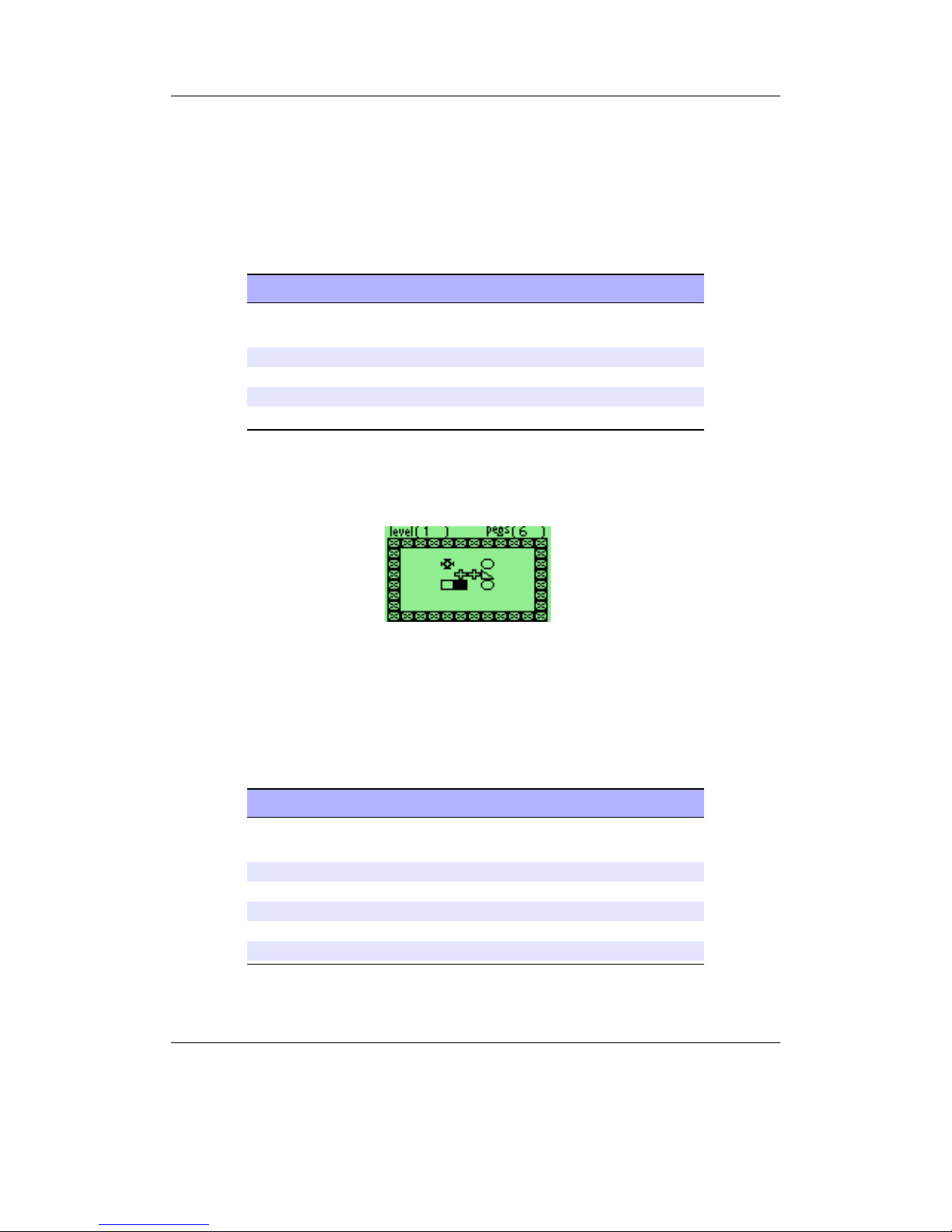
Chapter 12. Plugins 85
The classic game of minesweeper. The aim of the game is to uncover all of the squares
on the board. If a mine is uncovered then the game is over. If a mine is not uncovered,
then the number of mines adjacent to the current square is revealed. The aim is to use
the information you are given to work out where the mines are and avoid them. When
the player is certain that they know the location of a mine, it can be tagged to avoid
accidentally “stepping” on it.
Key Action
Up / Down /
Left / Right
Move the cursor across the minefield
F1/On Toggle flag on / off
F2/Play Reveal the contents of the current square
F3 Display the current game status
Off Exit the game
12.1.13. Pegbox
Figure 12.12.: pegbox
To beat each level, you must destroy all of the pegs. If two like pegs are pushed into
each other they disappear except for triangles which form a solid block and crosses which
allow you to choose a replacement block.
Key Action
Up, Down, Left,
Right
to move around
On to choose peg
F2 to restart level
F1 to go up a level
F3 to go down a level
Off to quit
The Rockbox manual (version 3.13) Archos Recorder V2/FM
Page 86
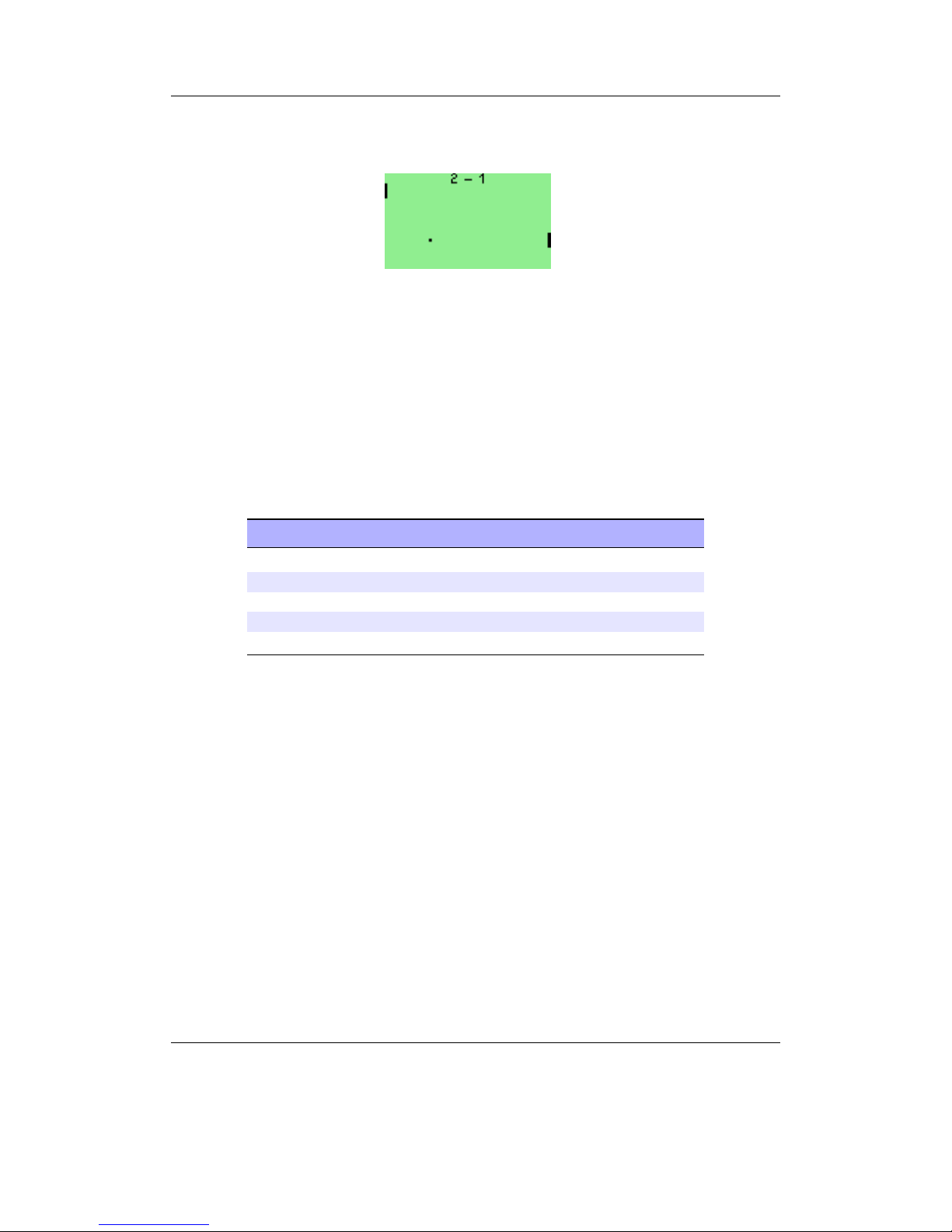
Chapter 12. Plugins 86
12.1.14. Pong
Figure 12.13.: Pong
Pong is a simple one or two player “tennis game”. Whenever a player misses the ball the
other scores.
The game starts in demo mode, with the CPU controlling both sides.
As soon as a button to control one of the paddles is pressed, control of that paddle
passes to the player, so for a single player game, just press the appropriate buttons to
control the side you want to play. For a two player game, both players should just press
the appropriate buttons for their side.
Key Action
F1 Left player up
Left Left player down
F3 Right player up
Right Right player down
Off Quit
12.1.15. Reversi
This is a simple implementation of the Reversi game. The objective of the game is to
have a majority of own coloured pieces showing at the end of the game. The game rules
can be found in the internet.
You can choose to play manually (you place both the white and dark pieces) or to
play against a (not very smart) robot.
The Rockbox manual (version 3.13) Archos Recorder V2/FM
Page 87

Chapter 12. Plugins 87
12.1.16. Robotfindskitten
Figure 12.14.: Robotfindskitten
In this game, you are robot (#). Your job is to find kitten. This task is complicated
by the existence of various things which are not kitten. Robot must touch items to
determine if they are kitten or not. The game ends when robotfindskitten.
Key Action
Up, Down, Left,
Right
Move robot
On Quit
12.1.17. Rockblox
Figure 12.15.: Rockblox
Rockblox is a Rockbox version of the classic falling blocks game from Russia. The aim
of the game is to make the falling blocks of different shapes form full rows. Whenever
a row is completed, it will be cleared away, and you gain points. For every ten lines
completed, the game level increases, making the blocks fall faster. If the pile of blocks
reaches the ceiling, the game is over.
The Rockbox manual (version 3.13) Archos Recorder V2/FM
Page 88

Chapter 12. Plugins 88
Key Action
F1 Restart game
Left Move left
Right Move right
Down Move down
Play Rotate anticlockwise
Up + Rotate clockwise
On Drop
Off Quit
12.1.18. Rockblox1d
Rockblox1d is a game for people who find rockblox too hard. In this version the second
dimension is missing so the user only has to move the bricks down. No horizontal moving
anymore and no need to rotate the brick!
Key Action
Down Move down faster
On or Off Quit
12.1.19. Sliding Puzzle
Figure 12.16.: Sliding puzzle
The classic sliding puzzle game. Rearrange the pieces so that you can see the whole
picture, or switch to number tiles if you like it a little easier Includes one picture puzzle.
You can also use the sliding puzzle plugin as a viewer for supported image types, to turn
your own pictures into a puzzle.
Key controls:
The Rockbox manual (version 3.13) Archos Recorder V2/FM
Page 89

Chapter 12. Plugins 89
Key Action
Left, Right, Up
and Down
Move Tile
F1 Shuffle
F2 Switch between pictures (default puzzle,
and your own image if launched via Open
With), and numbered tiles
Off Stop the game
12.1.20. Snake
Figure 12.17.: Snake
This is the popular snake game. The aim is to grow your snake as large as possible by
eating the dots that appear on the screen. The game will end when the snake touches
either the borders of the screen or itself.
Key Action
Up/Down Change levels (1 is slowest, 9 is fastest)
Play Toggle Play/Pause
12.1.21. Snake 2
Figure 12.18.: Snake 2 – The Snake Strikes Back
The Rockbox manual (version 3.13) Archos Recorder V2/FM
Page 90

Chapter 12. Plugins 90
Another version of the Snake game. Move the snake around, and eat the apples that
pop up on the screen. Each time an apple is eaten, the snake gets longer. The game
ends when the snake hits a wall, or runs into itself.
Key Action
Up / Down /
Left / Right
Steer the snake
Play Pause and resume the game
Off Quit
In game A, the maze stays the same, in game B after an increasing number of apples
eaten the maze is replaced by a new one.
12.1.22. Sokoban
Figure 12.19.: Sokoban
The object of the game is to push boxes into their correct position in a crowded warehouse
with a minimal number of pushes and moves. The boxes can only be pushed, never
pulled, and only one can be pushed at a time.
Sokoban may be used as a viewer for viewing saved solutions and playing external
level sets with the .sok extension. Level sets should be in the standard Sokoban text
format or RLE (Run Length Encoded). For more information about the level format,
see http://sokobano.de/wiki/index.php?title=Level_format
The Rockbox manual (version 3.13) Archos Recorder V2/FM
Page 91

Chapter 12. Plugins 91
Key Action
In game
Up, Down, Left,
Right
Move the “sokoban” up, down, left, or
right
Off Menu
F1 Back to previous level
F2 Restart level
F3 Go to next level
On Undo last movement
Play Redo previously undone move
Solution playback
Play Pause/resume
Up/Down Increase/decrease playback speed
Left/Right Go backward/forward (while paused)
Off Quit
Some places where can you can find level sets:
• http://www.sourcecode.se/sokoban/levels.php
• http://sokobano.de/en/levels.php
Note that some level sets may contain levels that are too large for this version of Sokoban
and are unplayable as a result.
12.1.23. Solitaire
Figure 12.20.: Klondike solitaire
This is the classic Klondike solitaire game for Rockbox. This is probably the best-known
solitaire in the world. Many people do not even realize that other games exist. Though
the name may not be familiar, the game itself certainly is. This is due in no small part
to Microsoft’s inclusion of the the game in every version of Windows. Though popular,
the odds of winning are rather low, perhaps one in thirty hands.
For the full set of rules to the game, and other interesting information visit http:
//www.solitairecentral.com/rules/klondike.html
The Rockbox manual (version 3.13) Archos Recorder V2/FM
Page 92
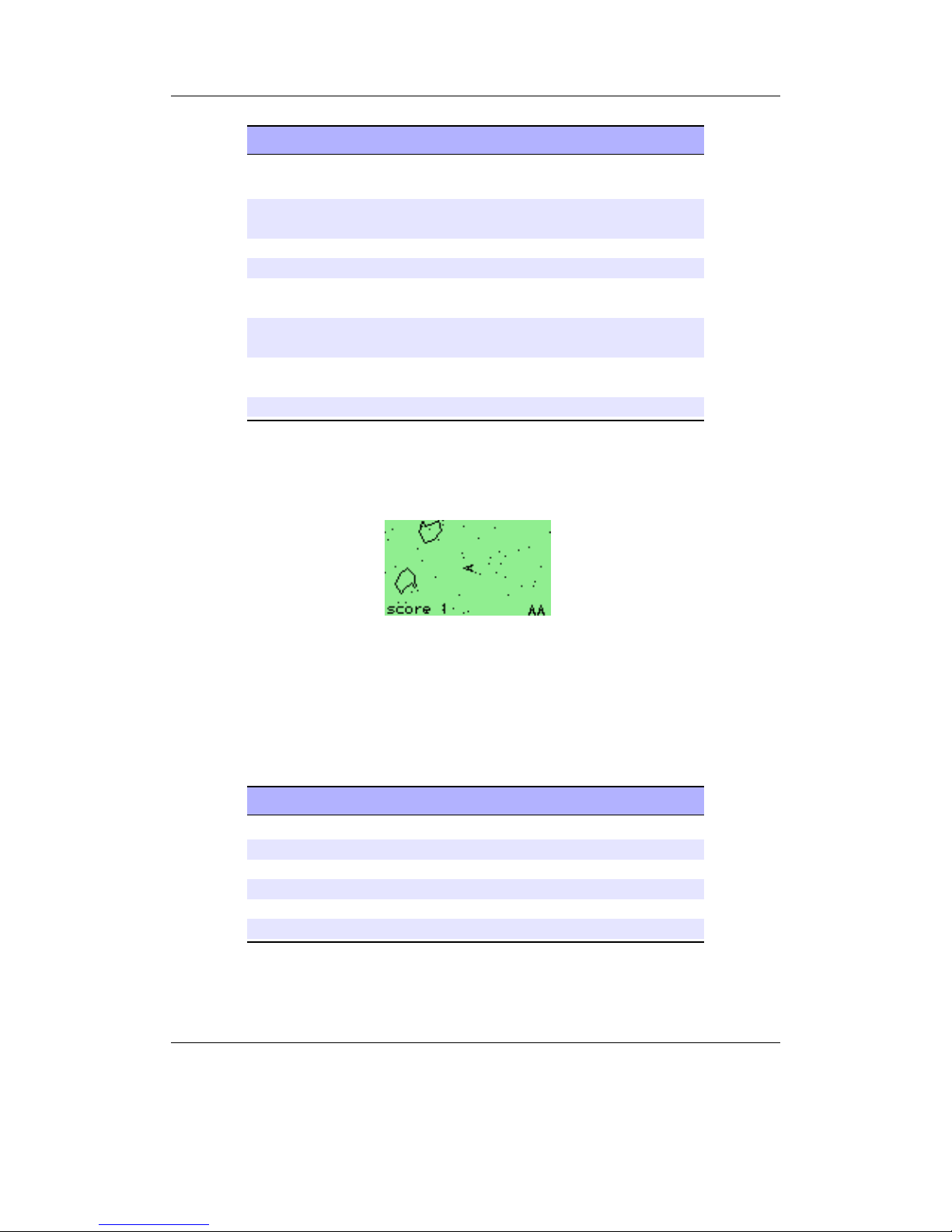
Chapter 12. Plugins 92
Key Action
Up / Down /
Left / Right
Move Cursor around.
On Select cards, move cards, reveal hidden
cards...
F1 If a card was selected – unselect it, else
Draw 3 new cards from the remains stack
Play Put the card from the top of the remains
stack on top of the cursor
F2 Put the card under the cursor on one of
the 4 final colour stacks.
F3 Put the card on top of the remains stack
on one of the final colour stacks.
Off Show menu
12.1.24. Spacerocks
Figure 12.21.: Spacerocks
Spacerocks is a clone of the old arcade game Asteroids. The goal of the game is to blow
up the asteroids and avoid being hit by them. Once in a while, a UFO will appear –
shoot this for extra points.
Key Action
Play Shoot
Up Thrust
Left/ Right Turn left/right
Down Teleport
On Pause game
Off Quit
The Rockbox manual (version 3.13) Archos Recorder V2/FM
Page 93

Chapter 12. Plugins 93
12.1.25. Star
Figure 12.22.: Star game
This is a puzzle game. It is actually a rewrite of Star, a game written by CDK designed
for the hp48 calculator.
Rules: Take all of the “o”s to go to the next level. You can switch control between the
filled circle, which can take “o”s, and the filled square, which is used as a mobile wall to
allow your filled circle to get to places on the screen it could not otherwise reach. The
block cannot take “o”s.
Key Action
Left Move Left
Right Move Right
Up Move Up
Down Move Down
On Switch between circle and square
F1 Previous level
F2 Reset level
F3 Next level
Off Exit the game
12.1.26. Sudoku
Figure 12.23.: Sudoku
Sudoku in Rockbox can act as both a plugin and a viewer. When starting Sudoku from
the Browse Plugins menu, a random game will be generated automatically, and an
The Rockbox manual (version 3.13) Archos Recorder V2/FM
Page 94

Chapter 12. Plugins 94
estimate of its difficulty (very easy, easy, medium, hard or fiendish) will be displayed
on the screen. New games can be generated from the Generate menu option. When
“playing” an existing Sudoku game file from Rockbox’ file browser the plugin is invoked
as viewer. The selected Sudoku will get loaded and you can start solving it. The sudoku
games need to be stored as text files with the extension .ss as single file per game.
You can create and save your own grids under the New menu option. Enter the menu
(as described in the key table below) when you have finished and enter the full path to
save to including the .ss extension (e.g. /sudoku/new.ss).
The scratchpad
When you play Sudoku on paper most people like to mark numbers in cells that are
possible candidates for the cells. This can be done with the scratchpad, shown as separate
column. Change the number under the cursor to the number you want to put on the
scratchpad and press the scratchpad button, the number will then be added. If the
number was already on the scratchpad it will get removed again. The column is stored
separately for every cell on the board. The stored values can be displayed inline as small
dots by enabling the Show Markings settings.
Note: The scratchpad is not saved when saving the game.
b
Key Action
Up / Down /
Left / Right
Move the cursor
Play Change number under the cursor
Long Play Constantly changing the number under
the cursor
F1 Open Menu
F2 Add/Remove number to scratchpad
Off Quit
Some places where can you can find .ss files:
• Simple Sudoku (Advanced Puzzle Packs 1 and 2 located near the bottom of that
page): http://www.angusj.com/sudoku/
• Kjell’s Sudoku generator/solver: http://kjell.haxx.se/sudoku/
The Rockbox manual (version 3.13) Archos Recorder V2/FM
Page 95

Chapter 12. Plugins 95
12.1.27. Wormlet
Figure 12.24.: Wormlet game
Wormlet is a multi-user multi-worm game on a multi-threaded multi-functional Rockbox
console. You navigate a hungry little worm. Help your worm to find food and to avoid
poisoned argh-tiles. The goal is to turn your tiny worm into a big worm for as long as
possible.
For 2-player games a remote control is not necessary but recommended. If you try to
hold the player in the four hands of two players you’ll find out why. Games with three
players are only possible using a remote control.
Game controls:
The Rockbox manual (version 3.13) Archos Recorder V2/FM
Page 96

Chapter 12. Plugins 96
Players Modes Player 1 Player 2 Player 3
0 Out of con-
trol
With no player taking part in the game all worms are
out of control and steered by artificial stupidity.
1
2 key control on player Left:
turn left Right:
turn right
- -
4 key control on player Left:
turn left Up:
turn up Right:
turn right Down:
turn down
- -
2
Remote control
on player Left:
turn left Right:
turn right
on remote control
VOL DOWN:
turn left VOL
UP: turn right
-
No remote
control
on player Left:
turn left Right:
turn right
on player F2:
turn left F3: turn
right
-
3 Remote con-
trol
on player Left:
turn left Right:
turn right
on remote control
VOL DOWN:
turn left VOL
UP: turn right
on player F2:
turn left F3: turn
right
The game
Use the control keys of your worm to navigate around obstacles and find food. Worms
do not stop moving except when dead. Dead worms are no fun. Be careful as your worm
will try to eat anything that you steer it across. It won’t distinguish whether it is edible
or not.
Food. The small square hollow pieces are food. Move the worm over a food tile to eat
it. After eating the worm grows. Each time a piece of food has been eaten a new
piece of food will pop up somewhere. Unfortunately for each new piece of food
that appears two new “argh” pieces will appear, too.
Argh. An “argh” is a black square poisoned piece - slightly bigger than food - that
makes a worm say “Argh!” when run into. A worm that eats an “argh” is dead.
Thus eating an “argh” must be avoided under any circumstances. “Arghs” have
the annoying tendency to accumulate.
The Rockbox manual (version 3.13) Archos Recorder V2/FM
Page 97
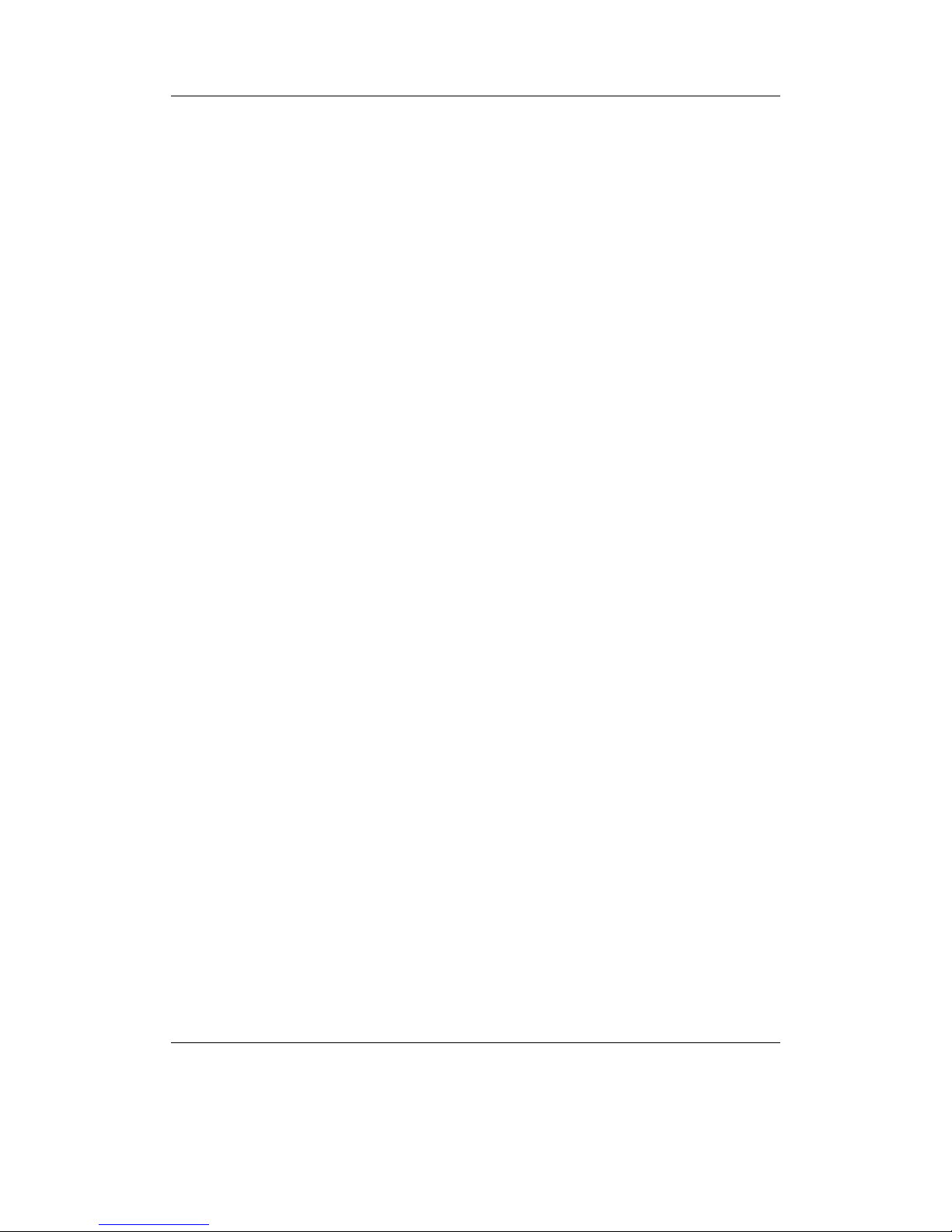
Chapter 12. Plugins 97
Worms. Thou shall not eat worms. Neither other worms nor thyself. Eating worms is
blasphemous cannibalism, not healthy and causes instant death. And it doesn’t
help anyway: the other worm isn’t hurt by the bite. It will go on creeping happily
and eat all the food you left on the table.
Walls. Don’t crash into the walls. Walls are not edible. Crashing a worm against a wall
causes it a headache it doesn’t survive.
Game over. The game is over when all worms are dead. The longest worm wins the
game.
Pause the game. Press Play to pause the game. Press it again to resume the game.
Stop the game. There are two ways to stop a running game.
• If you want to quit Wormlet entirely simply hit Off . The game will stop
immediately and you will return to the game menu.
• If you want to stop the game and still see the screen hit On. This freezes
the game. If you hit On button again a new game starts with the same
configuration. To return to the games menu you can hit Off . A stopped
game can not be resumed.
The scoreboard
On the right side of the game field is the score board. For each worm it displays its
status and its length. The top most entry displays the state of worm 1, the second worm
2 and the third worm 3. When a worm dies its entry on the score board turns black.
Len: Here the current length of the worm is displayed. When a worm is eating food it
grows by one pixel for each step it moves.
Hungry: That’s the normal state of a worm. Worms are always hungry and want to eat.
It is good to have a hungry worm since it means that your worm is alive. But it is
better to get your worm growing.
Growing: When a worm has eaten a piece of food it starts growing. For each step it
moves over food it can grow by one pixel. One piece of food lasts for 7 steps. After
your worm has moved 7 steps the food is used up. If another piece of food is eaten
while growing it will increase the size of the worm for another 7 steps.
Crashed: This indicates that a worm has crashed against a wall.
Argh: If the score board entry displays “Argh!” it means the worm is dead because it
tried to eat an “argh”. Until we can make the worm say “Argh!” it is your job to
say “Argh!” aloud.
Wormed: The worm tried to eat another worm or even itself. That’s why it is dead
now. Making traps for other players with a worm is a good way to get them out
of the game.
The Rockbox manual (version 3.13) Archos Recorder V2/FM
Page 98
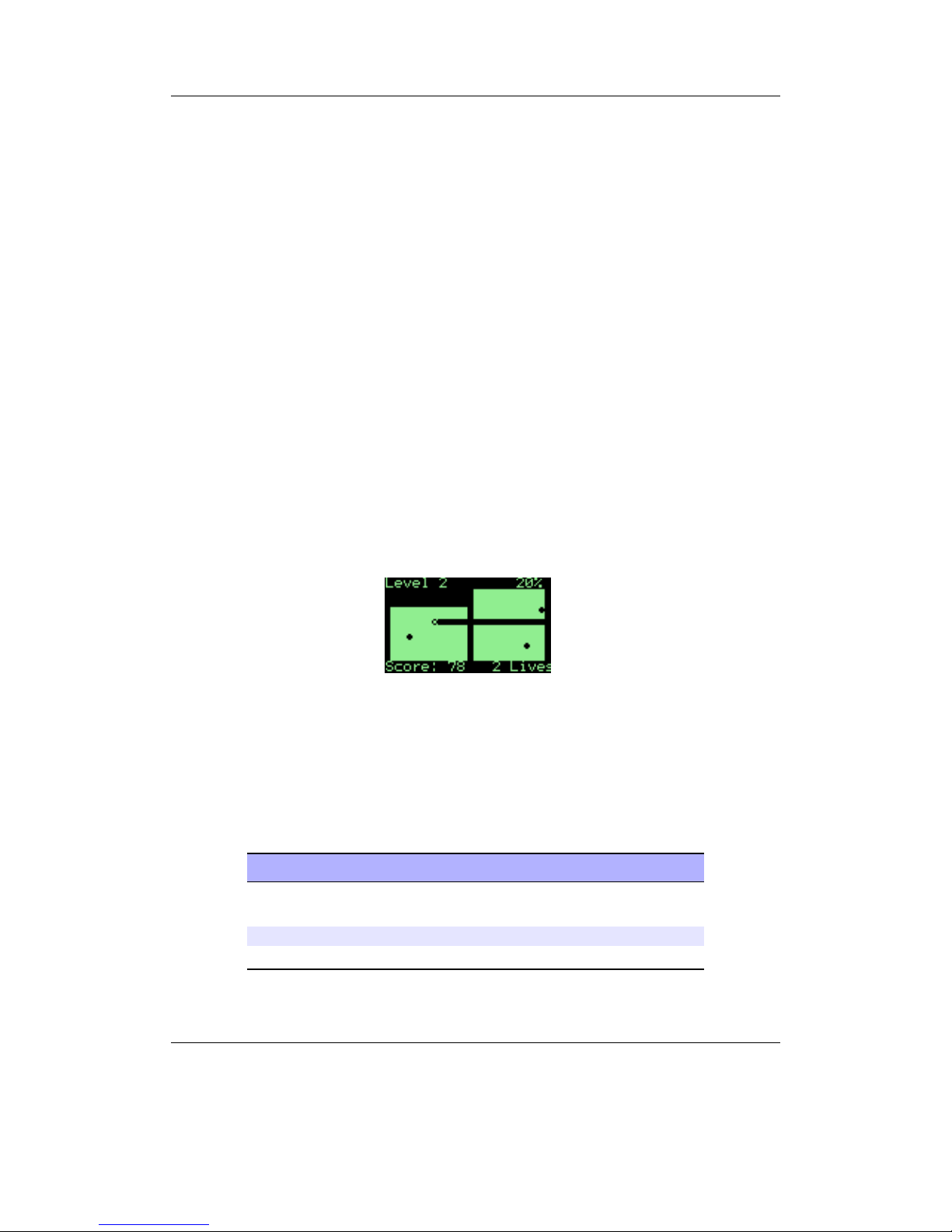
Chapter 12. Plugins 98
Hints
• Initially you will be busy with controlling your worm. Try to avoid other worms
and crawl far away from them. Wait until they curl up themselves and collect the
food afterwards. Don’t worry if the other worms grow longer than yours - you can
catch up after they’ve died.
• When you are more experienced watch the tactics of other worms. Those worms
controlled by artificial stupidity head straight for the nearest piece of food. Let
the other worm have its next piece of food and head for the food it would probably
want next. Try to put yourself between the opponent and that food. From now
on you can ‘control’ the other worm by blocking it. You could trap it by making
a 1 pixel wide U-turn. You also could move from food to food and make sure you
keep between your opponent and the food. So you can always reach it before your
opponent.
• While playing the game the player can still play music. For single player game
use any music you like. For berserk games with 2 players use hard rock and for 3
player games use heavy metal or X-Phobie (http://www.x-phobie.de/). Play fair
and don’t kick your opponent in the toe or poke him in the eye. That would be
bad manners.
12.1.28. Xobox
Figure 12.25.: Xobox
Xobox is a simple clone of the well known arcade game Qix. The aim of the game is to
section off parts of the arena with your trail in order to remove that section from the
game. Be careful not to get in the way of enemy balls because, if they hit you or your
trail, you lose a life. To finish a level you have to section off more than 75%.
Key Action
Up, Down, Left,
Right
Move around the arena
Play Pause
Off Open menu
The Rockbox manual (version 3.13) Archos Recorder V2/FM
Page 99
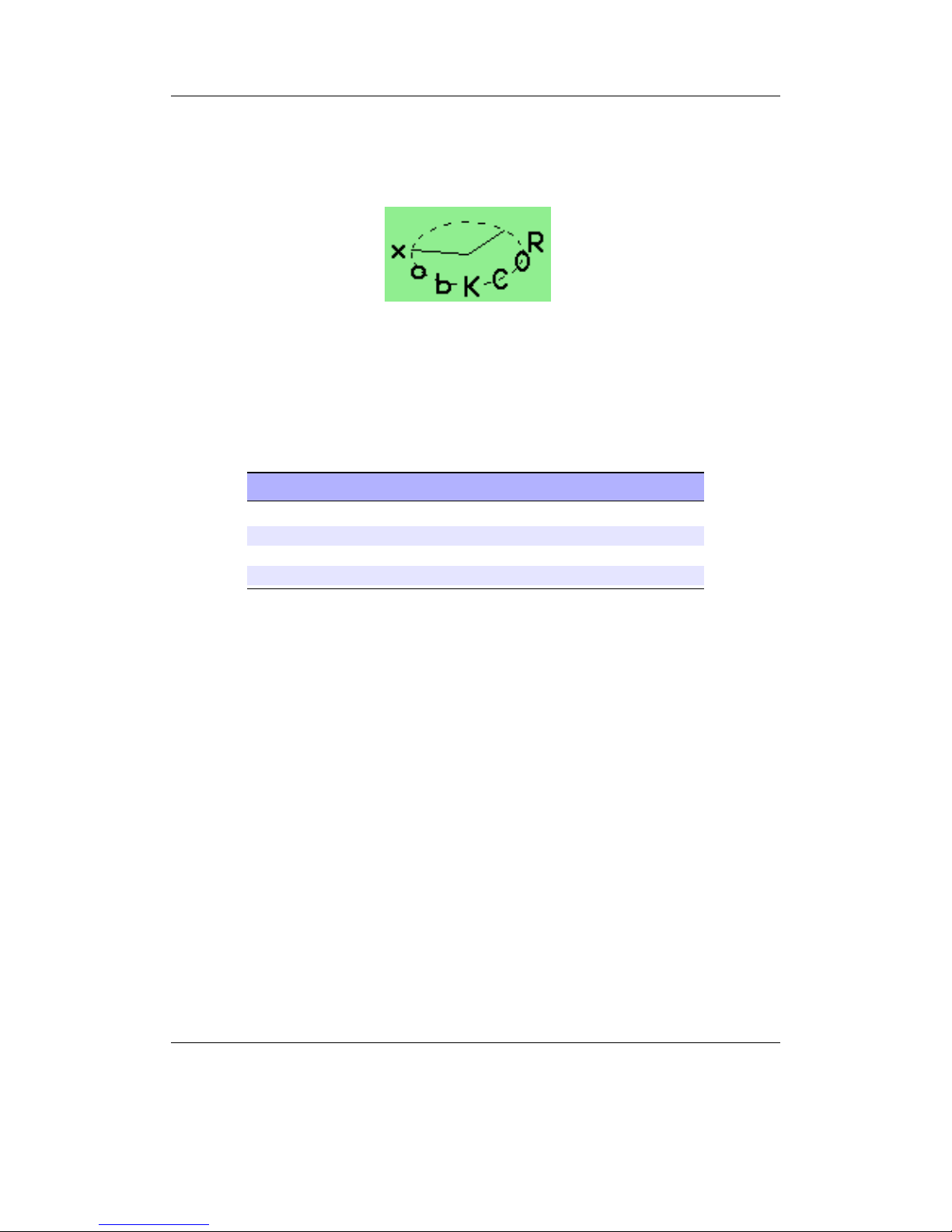
Chapter 12. Plugins 99
12.2. Demos
12.2.1. Bounce
Figure 12.26.: Bounce
This demo is of the word “Rockbox” bouncing across the screen. There is also an
analogue clock in the background. In Scroll mode the bouncing text is replaced by a
different one scrolling from right to left.
Key Action
Up/ Down Moves to next/previous option
Right / Left Increases/decreases option value
Play Toggles Scroll mode
On or Off Exits bounce demo
Available options are:
Xdist/Ydist. The distance to X axis and Y axis respectively
Xadd/Yadd. How fast the code moves on the sine curve on each axis
Xsane/Ysane. Changes the appearance of the bouncing.
12.2.2. Credits
The credits plugin scrolls the entire list of the names of all the Rockbox contributors after
displaying the Rockbox logo and version. This plugin is called when selecting Version
from the System section of the Rockbox main menu. Exit at any time by pressing Left
or Off.
The Rockbox manual (version 3.13) Archos Recorder V2/FM
Page 100

Chapter 12. Plugins 100
12.2.3. Cube
Figure 12.27.: Cube
This is a rotating cube screen saver in 3D.
Key Action
On Display at maximum frame rate
Play Pause
F3 Cycle draw mode
Right / Left Select axis to adjust
Up / Down Change speed/angle (speed can not be
changed while paused)
Off Quit
12.2.4. Demystify
Figure 12.28.: Demystify
Demystify is a screen saver like demo.
Key Action
Left / Right Increase / decrease speed
Up / Down Add / remove polygon
On Quit
The Rockbox manual (version 3.13) Archos Recorder V2/FM
