
CONGRATUL ATIONS!
You’re now the proud owner of a ROCCAT™ Tyon – All Action Multi-button Gaming Mouse! Pioneered for modern battlefi elds, the Tyon
features a button placement system totally new to gaming mice. An X-Celerator analog thumb paddle and a Fin Switch mean the Tyon allows
button confi gurations and combos you could previously only dream of. New industry-standard RGBA lighting lets you customize the look for
your Tyon, with a comprehensive two-level illumination system allowing enhanced visual effects. Easy-Shift[+]™ is upgraded with a dedicated
button, freeing up the side buttons for an expanded arsenal. All powered by renowned ROCCAT™ laser sensor technology, the Tyon is the
new standard in gaming mouse control.
DE | Sicherheitshinweise
Laser – Die ROCCAT™ Tyon Maus verwendet einen Lasersensor der Klasse
1. Das Licht dieses Sensors erfüllt die Anforderungen der EN/IEC 608251:2007 bezüglich der Augensicherheit. Trotzdem ist es unter bestimmten
Umständen möglich, dass direkter Kontakt des Auges mit dem Laser Sehschäden verursachen kann. Schaue niemals direkt in den Laserstrahl und
richte den Strahl niemals auf andere Personen oder refl ektierende Oberfl ä-
chen wie z.B. Spiegel. Schaue niemals durch vergrößernde Geräte wie Lupen, Mikroskope oder ähnliche Geräte in den Laserstrahl.
DK | Sikkerhedsanvisninger
Laser – ROCCAT™ Tyon–musen bruger en lasersensor af klasse 1. Denne
sensors lys er i overensstemmelse med kravene i EN/IEC 60825-1:2007 vedrørende øjensikkerhed. Alligevel kan det under bestemte omstændigheder
forekomme, at øjets direkte kontakt med denne laser kan forårsage synsskader. Se aldrig direkte ind i laserstrålen, og ret aldrig strålen mod personer eller
refl ekterende overfl ader som f.eks. spejle. Se aldrig ind i laserstrålen gennem
forstørrende apparater som lup, mikroskop eller lignende.
EN | Safety Instructions
Laser – The ROCCAT™ Tyon mouse uses a Class 1 laser sensor. The light
emitted by this sensor meets EN/IEC 60825-1:2007 requirements with regard
to eye safety. Despite this, under certain circumstances pointing the laser directly at the eyes may cause blindness. Never look directly at the laser beam
and never point it at other people or refl ective objects such as mirrors, for in-
stance. Never look at the laser beam with magnifying devices such as magnifying glasses, microscopes or similar devices.
ES | Medidas de seguridad
Láser – El ratón ROCCAT™ Tyon utiliza un sensor láser clase 1. La luz de
este sensor cumple los requisitos de la norma EN/IEC 60825-1:2007 en lo
referente a seguridad ocular. Aun así, dadas ciertas circunstancias, el contacto directo de la vista con el láser puede ser causa de daños oculares. No mires
nunca directamente en el rayo láser, ni lo dirijas tampoco nunca hacia otras
personas o superfi cies que lo refl ejen, p. ej. espejos. No mires tampoco el lá-
ser a través de aparatos de aumento como lupas y microscopios o similares.
FI | Turvaohjeet
Laser – ROCCAT™ Tyon hiiressä käytetään luokan 1 laseranturia. Tämän
anturin valo täyttää direktiivin EN/IEC 60825-1:2007 silmien turvallisuudelle
asettamat vaatimukset. Silti tietyissä tilanteissa on mahdollista, että silmän
suora kontakti laseriin aiheuttaa näkövaurioita. Älä koskaan katso suoraan
lasersäteeseen, äläkä koskaan suuntaa sädettä toisia ihmisiä tai heijastavia
pintoja, kuten esim. peilejä kohti. Älä koskaan katso lasersäteeseen luupeilla,
mikroskoopeilla tai vastaavilla suurentavilla laitteilla.
FR | Consignes de sécurité
Laser – La souris ROCCAT™ Tyon utilise un capteur laser de classe 1.
La lumière de ce capteur répond aux exigences de la norme EN/IEC 608251:2007 relatives à la sécurité oculaire. Toutefois, il est possible que le contact
visuel direct avec le laser entraîne dans certaines conditions des lésions
oculaires. Ne regarde jamais directement le rayon laser et ne dirige jamais le
rayon sur d’autres personnes ou sur des objets réfl échissants, tels que des
miroirs. Ne regarde jamais le rayon laser à travers des appareils grossissants
tels que des loupes, des microscopes ou des appareils similaires.
Wskazówki dotyczące bezpieczeństwa
PL |
Laser. W myszy ROCCAT™ Tyon zainstalowany jest sensor laserowy klasy 1.
Światło laserowe tego sensora spełnia wymagania normy EN/IEC 60825-1:2007
w zakresie bezpieczeństwa wzroku. Pomimo tego, w pewnych okolicznościach
istnieje zagrożenie uszkodzeniem wzroku po bezpośrednim oddziaływaniu światła
lasera na gałkę oczną. Nie wolno patrzeć bezpośrednio na promień światła lasera
ani kierować jego na inne osoby lub powierzchnie odbijające światło takie jak np.
lustra. Nie wolno patrzeć na promień lasera poprzez urządzenia powiększające
takie jak lupy, mikroskopy lub podobne urządzenia.
PT | Emniyet hatırlatmaları
Lazer – ROCCAT™ Tyon faresi 1. sınıf lazer sensörü kullanmaktadır. Bu sensörün
ışığı göz güvenliği ile ilgili EN/IEC 60825-1:2007’nin taleplerini yerine getirmektedir.
Yine de bazı koşullar altında, gözün doğrudan lazer ile teması durumunda görme
bozuklukları meydana gelebilir. Hiçbir zaman doğrudan lazer ışığına bakmayın ve
ışığı başka kişilere veya ayna gibi yansıyan yüzeylere doğrultmayın. Büyüteç,
mikroskop veya benzeri cihazlarla lazer ışığına kesinlikle bakmayın.
RU | Указания по безопасности
Лазер – В мышке ROCCAT™ Tyon используется лазерный датчик класса
1. Свет этого датчика отвечает требованиям EN/IEC 60825-1:2007 относительно безопасности глаз. Несмотря на это при определенных обстоятельствах прямой контакт глаза с лазером может привести к ущербу для
зрения. Никогда не смотрите прямо на луч лазера и никогда не направляйте луч на других людей или отражающие поверхности, например,
зеркала. Никогда не смотрите на луч лазера через увеличивающие приспособления, такие как лупы, микроскопы и похожие приборы.
SE | Säkerhetshänvisningar
Laser – ROCCAT™ Tyon musen använder en lasersensor klass 1. Ljuset i denna
sensor uppfyller kraven i EN/IEC 60825-1:2007 angående ögonsäkerhet. Trots
detta kan det vara möjligt att direkt kontakt med lasern kan förorsaka synskador.
Därför ska du aldrig titta in direkt i en laserstråle och aldrig rikta strålen på andra
personer eller refl ekterande ytor såsom speglar. Titta heller aldrig in i laserstrålen
med förstoringsapparater som t.ex en lupp eller ett mikroskop.
Pro-Aim R3 Laser Sensor with TDCU
The 8200 dpi Pro-Aim laser sensor of fers
superb tracking, transmitting even the fastest
of mouse movements with no lag – for
incredible precision delivering amazing gaming
control. And thanks to the integrated Tracking
and Distance Control Unit (TDCU), you can
adjust the sensor precisely to your mousepad,
further improving tracking and minimizing
pick-up-fl ight – and further advancing your
command capabilities.
SPECIFICATIONS
PACKAGE CONTAINS
ROCCAT™ Tyon
All Action Multi-Button Gaming Mouse
Quick-Installation Guide
X-Celerator Thumb Paddle + Fin Switch
The Tyon features the X-Celerator analog
thumb paddle, which works as a single-axis
analog stick. Providing extended command
options, you can use it to seamlessly tilt left
and right, pitch up and down, increase and
decrease throt tle and much more, all the while
maintaining perfect pointer precision. The Tyon
sacrifi ces nothing in providing this additional
functionality, making it ideal for all-action
games requiring enhanced mouse control.
SYSTEM REQUIREMENTS
Windows® XP/Vist a® 32/64 bit
Windows® 7 32/64 bi t
Windows® 8/Windows® 8 Pro
USB 2.0 port
Internet connection
(for driver installation)
Multi-Color Lighting with Enhanced Effects
With the new industry-standard RGBA
lighting, the Tyon’s illumination system
features an extended color spectrum of
16.8m colors. The confi gurable two-level
system lets you adjust the color of your
scroll wheel surround and base layer
independently of each other. Using a variety
of enhanced effects including “breathing”,
or a color rotation in your choice of shades,
the Tyon can fi t whatever your style is.
TECH SPECS
Pro-Aim Laser Sensor R3
with up to 8200dpi
1000Hz polling rate
1ms response time
12000fps, 10.8 megapixel
30G acceleration
3.8 m /s (15 0 i p s )
16-bit data channel
1-5mm Lift off dist ance
Tracking & Distance
Cont rol Unit
72MHz Turbo Core V2
32-bit Arm based MCU
576kB onboard memory
Zero angle snapping/
prediction
1.8 m braided USB cable
QUICK-INSTALLATION GUIDE
I M P O R TA N T
DOCUMENT
manual. This publication or parts of it may not be reproduced without the express consent of the publisher.
subject to change without notice. ROCCAT GmbH shall not be made liable for any errors that may appear in this
or registered trademarks and are the property of their respective owners. Information contained herein is
© 2014 ROCCAT GmbH. All rights reserved. Any product names mentioned in this manual may be trademarks
Otto von Bahrenpark, Paul-Dessau-Str. 3G, 22761 Hamburg, Germany
ROCCAT GmbH
N12642
T36145
MSIP-REM-ROA-TYON
ROC-11-850
All Action Multi-Button
Gaming Mouse
Made in China
EAN
P/N: GM1850-00A01
Designed at ROCCAT Studios
ROCCAT GmbH, Otto von Bahrenpark,
Paul-Dessau-Straße 3G,
22761 Hamburg, Germany
) FOR
WWW.ROCCAT.ORG/REGISTER
REGISTRATION. SIGN IN AT:
LOCATED ON THE BOTTOM LABEL
(
PLEASE USE YOUR PRODUCT’S SERIAL NUMBER
WWW.ROCCAT.ORG/SUPPORT
Just send an e-mail to support@roccat.org. Or visit our website at:
Our support team is ready to help with any technical questions.
Should you need assistance …
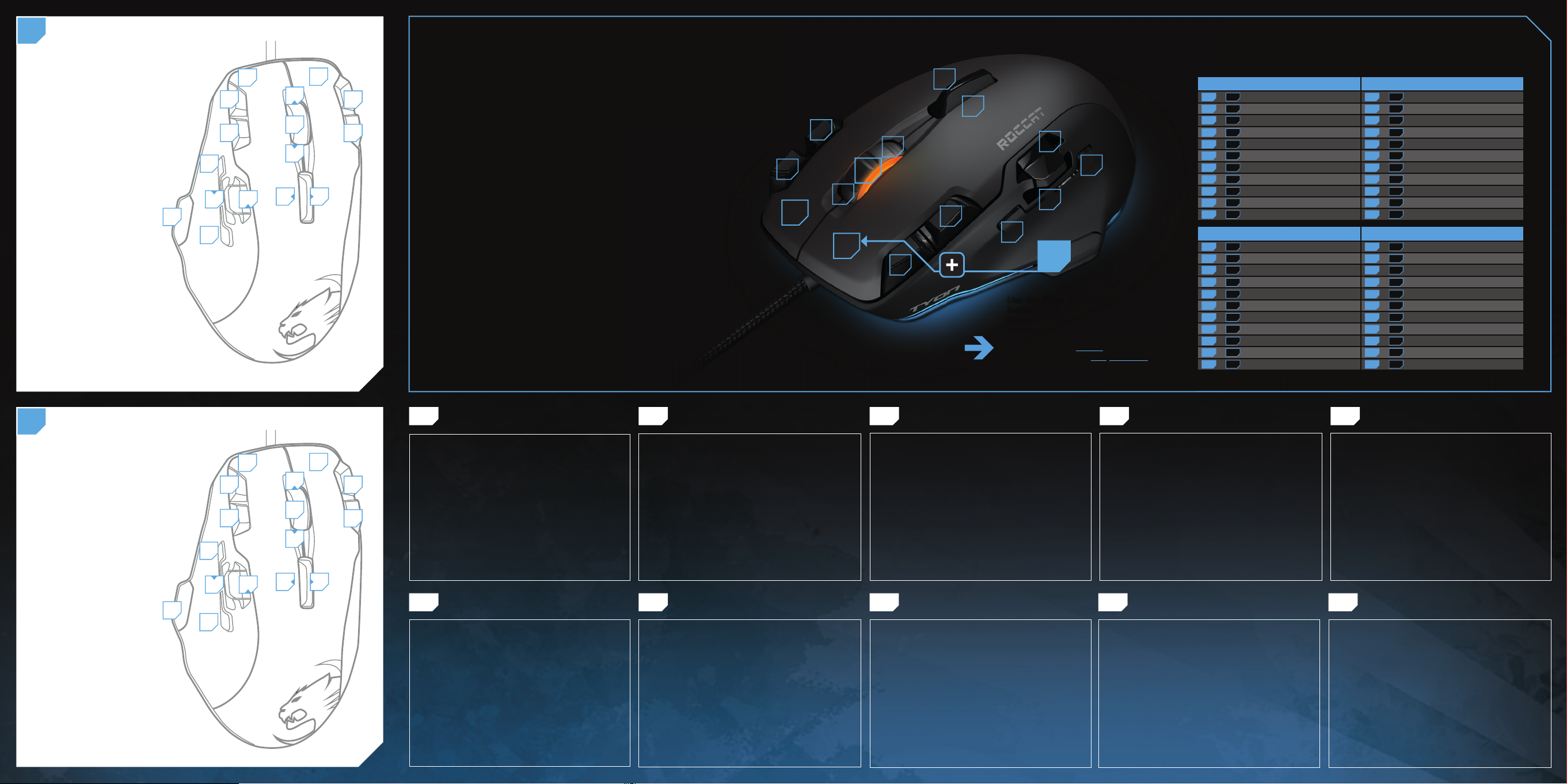
DEFAULT BUTTON ASSIGNMENT
A
(no driver installed)
1 = Left mouse button
2 = Right mouse button
3 = Universal scroll
4 = Page back (Browser)
5 = Page forward (Browser)
6 = Easy-Shift[+]™ button
7 = Direct input X Up
8 = Direct input X Down
9 = DPI down
6
10 = DPI up
11 = CTRL
12 = ALT
13 = Tilt right
14 = Tilt left
15 = Mouse Wheel up
16 = Mouse Wheel down
ROCCAT™ EASY-SHIFT[+]™
TECHNOLOGY
GREATLY INCREASE YOUR MOUSE FUNCTIONS
Ingenious Easy-Shift[+]™ technology lets you assign two functions
to each of your mouse buttons and the scroll wheel – putting
a huge amount of easily-wielded power right at your fi ngertips.
The Tyon‘s Easy-Shift[+]™ button works just like the shift key on a
keyboard. Simply hold it down and simultaneously press one of the
other mouse buttons – or the scroll wheel (including up and down) –
and you execute a second function. This incredibly handy feature
increases the number of available functions from 16 to 31.
GET EVEN MORE MACRO MIGHT
Easy-Shift[+]™ also lets you control powerful driver functions right
from your mouse – giving you quick control over things like your
multimedia options. For example, you can launch your media
player, switch music tracks and adjust volume – all with the simple press of a mouse button or scroll of your mouse wheel. With
the Tyon, fl awless ergonomics and maximum functionality coexist in
perfect harmony.
11
13
14
12
16
3
15
2
9
7
4
8
5
1
10
Use the Easy-Shift[+]™
button (#6 by default, customizable to
buttons 4 and 5) to access second-level
functions on all other buttons.
This way you can double the number of
buttons by assigning two functions to
every one.
6
15
2
11
3
12
1
10
9
16
5
7
8
1314
4
EASY-SHIFT[+]™ EXAMPLES :
Easy-Shift[+]™ Battlefi eld 4:
6 + 1 = Primary weapon
6 + 2 = Secondary weapon
6 + 3 = Spotting
6 + 9 = Weapon light
5 + 10 = Weapon fi ring mode
6 + 11 = Primary gadget
6 + 12 = Secondary gadget
6 + 13 = Fast knife
6 + 14 = Fast grenade
6 + 15 = Reload weapon
6 + 16 = Display map
Easy-Shift[+]™ Skyrim:
6 + 1 = Use
6 + 2 = Weapon on/off
6 + 3 = Inventory
6 + 9 = Map
5 + 10 = Camera
6 + 11 = Quick Load
6 + 12 = Quick Save
6 + 13 = Spells menu
6 + 14 = Character menu
6 + 15 = Skills menu
6 + 16 = Journal
Easy-Shift[+]™ Multimedia:
6 + 1 = Play/Pause
6 + 2 = Stop playback
6 + 3 = Mute volume
6 + 9 = Open custom playlist 1
5 + 10 = Open custom playlist 1
6 + 11 = Show/hide Desktop
6 + 12 = Open mediaplayer
6 + 13 = Play next item
6 + 14 = Play previous item
6 + 15 = Volume up
6 + 16 = Volume down
Easy-Shift[+]™ Browser:
6 + 1 = Page backward
6 + 2 = Page forward
6 + 3 = Refresh site
6 + 9 = New tab
5 + 10 = New window
6 + 11 = Show/hide Desktop
6 + 12 = Print page
6 + 13 = Switch to next tab
6 + 14 = Switch to previous tab
6 + 15 = Zoom in
6 + 16 = Zoom out
DEFAULT BUTTON ASSIGNMENT: EASY-SHIFT[+]™
B
(no driver installed)
6+1 = Page back (Browser)
1
6+2 = Page forward (Browser)
6+3 = Mute volume
6+4 = Inaccessible
10
9
6+5 = Inaccessible
6+6 = Disabled
5
6+7 = Direct input Y Up
7
6+8 = Direct input Y Down
6+9 = Profi le Down
6+10 = Profi le Up
6
8
4
6 + 11 = Page Up
6+12 = Page Down
6+13 = Pos1
6+14 = End
6+15 = Volume up
6+16 = Volume down
15
16
DE
ANLEITUNG INSTRUKTIONER INSTRUCTIONS INSTRUCCIONES OHJEET
2
11
3
12
1. Verbinde den USB-Stecker der ROCCAT™ Tyon mit
einer freien USB-Schnittstelle.
2. Starte deinen Computer und stelle eine Verbindung mit
dem Internet her.
3. Gebe in die Adresszeile deines Webbrowsers die folgende
URL ein „www.roccat.org/support“ und drücke Enter.
4. Klicke in der linken Navigationsleiste auf den Punkt
„ROCCAT™ Tyon“. Lade dir auf der sich öffnenden Seite
die neueste Treiber-Software herunter.
5. Starte die Treiber-Installation und folge bitte den weiteren
Anweisungen auf dem Bildschirm.
DK
1. Forbind ROCCAT™ Tyon’s USB-stik med et ledigt
USB-interface.
2. Start din computer og forbind den med Internettet.
3. Indtast følgende URL i adresselinjen af din webbrowser
„www.roccat.org/support“ og tryk så Enter.
4. Klik i venstre navigantionslinje på punkt „ROCCAT™ Tyon“.
Frau den åbnede side overfører du den nyeste
driversoftware.
5. Start driver-installationen og følg anvisningerne på
billedskærmen.
EN
1. Plug the USB connector on your ROCCAT™ Tyon
into any free USB port.
2. Boot your computer and connect to the internet.
3. Enter ‘www.roccat.org/support’ in your browser and
hit the return key.
4. In the navigation bar on the left, go to ‘ROCCAT™ Tyon’.
Download the latest driver from the web page that opens.
5. Start the driver installation process and follow the
on-screen instructions.
ES
1. Enchufa el conector USB del ROCCAT™ Tyon a un puerto
libre USB.
2. Inicia tu ordenador y establece la conexión de Internet.
3. Escribe en tu navegador Web la siguiente URL:
www.roccat.org/support y pulsa Enter.
4. En la barra izquierda de navegación haz clic en el
punto “ROCCAT™ Tyon”. En la página que se abre a
continuación descárga el software de controlador más
actualizado.
5. Inicia la instalación del controlador y sigue las instrucciones que aparecen en pantalla.
FI
1. Liitä ROCCAT™ Tyon:n USB-pistoke vapaaseen
USB-liitäntään.
2. Käynnistä tietokoneesi ja luo Internet-yhteys.
3. Kirjoita verkkoselaimesi osoiteriville seuraava URL-osoite
„www.roccat.org/support“ ja paina Enter.
4. Napsauta vasemmassa navigaatiopalkissa kohtaa
„ROCCAT™ Tyon“. Lataa avautuvalta sivulta uusin
ajuriohjelmisto.
5. Käynnistä ajurin asennus ja noudata näytöllä näkyviä
lisäohjeita.
1314
FR
INSTRUCTIONS INSTRUKCJA
1. Relie la fi che USB de la souris ROCCAT™ Tyon à une
prise USB libre.
2. Démarre ton ordinateur et connecte-toi à Internet.
3. Entre dans la barre d’adresse de ton navigateur l’URL
« www.roccat.org/support » et appuie sur Enter.
4. Clique dans le menu de navigation de gauche sur
« ROCCAT™ Tyon ». Télécharge la dernière version du
pilote sur la page qui s’ouvre alors.
5. Lance l’installation du pilote et suis les instructions qui
s’affi chent à l’écran.
PL
1. Podłącz wtyk USB ROCCAT™ Tyon do wolnego
złącza USB.
2. Uruchom komputer i nawiąż połączenie z Internetem.
3. W wierszu adresowym przeglądarki wpisz adres URL
„www.roccat.org/support“ i naciśnij Enter.
4. W lewym pasku nawigacji kliknij punkt
„ROCCAT ™ Tyon“. Z nowo otwartej strony
pobierz najnowsze sterowniki.
5. Rozpocznij instalację sterowników i postępuj zgodnie z
instrukcjami na ekranie.
PT
INSTRUÇÕES
1. Liga a fi cha USB do ROCCAT™ Tyon a uma interface
USB livre.
2. Inicia o teu computador e estabelece uma ligação
à internet.
3. Introduz o seguinte URL “www.roccat.org/support”
na barra de endereços do teu navegador de internet
e pressiona Enter.
4. Clica na barra de navegação à esquerda no ponto
“ROCCAT™ Tyon”. Na página que abre, faz o download
do mais recente software de driver.
5. Inicia a instalação do driver e segue as instruções
seguintes no monitor.
RU
ИНСТРУКЦИИ
1. Соедини USB-штекер ROCCAT™ Tyon со свободным
USB-портом.
2. Запусти компьютер и выйди в интернет.
3. Введи в адресной строке браузера адрес
„www.roccat.org/support“ и нажми Enter.
4. Нажми на левой навигационной панели пункт
„ROCCAT™ Tyon“. Загрузи с открывшейся страницы
самые последние драйвера.
5. Запусти инсталляцию драйвера и следуй дальнейшим
указаниям на экране.
SE
INSTRUKTIONER
1. Sätt ROCCAT™ Tyon USB-kontakt i en ledig USB-port.
2. Starta datorn och koppla upp dig på Internet.
3. Skriv in följande URL i adressfältet på din webbläsare:
www.roccat.org/support. Tryck på Enter.
4. Klicka på ROCCAT™ Tyon i det vänstra navigationsfältet.
Ladda ner den senaste programvaran med drivrutin på
den sida som öppnas.
5. Starta installationen av drivrutin och följ anvisningarna
på skärmen.
