
V
1610 West 1600 South Springville, UT 84663
Phone: 801-489-4466 FAX: 801-489-8241
Robotronics.com
Vehicle Robot Operating Manual
ersion 6.6
i

Vehicle Operating Manual
Congratulations on your purchase of a ROBOTRONICS, Inc. robot.
Your robot has been carefully constructed of the highest quality components. Its
design is the result of years of experience building robots. You will find it an
extremely effective spokesperson for safety and your organization. It is built for
ease of operation, maintenance and repair. It is built so that you can easily expand
its functions making its value grow as your needs grow.
Please read this manual carefully. It will help you make the most of your
robot. Attention to maintenance and proper training will greatly prolong the life of
your robot. Train users to take care of the robot and keep the robot covered and
indoors. Most problems you encounter will be minor and the manual will provide
an answer. Please feel free to contact us if you have unanswered questions relating
to operation, maintenance, and repair. Call 801-489-4466. Also, if you have
technical questions relating to expanding the functions of your robot, we would be
happy to help.
Sincerely,
ROBOTRONICS, Inc.
ROBOTRONICS INC.
Springville, Utah 84663
www.Robotronics.com
Robotronics Inc., 2009.
Robotronics
ii

Contents
Warranty Information ..............................................................................................1
PART 1 General Operating Instructions..........................................3
Chapter 1 Getting Started......................................................................3
Operating Tips and Safety Information ................................................................. 3
Setup and How to Operate The Robot..................................................................4
Transporting the Robot ......................................................................................... 7
PART 2 Subsystems of the Robot......................................................8
Chapter 2 Radio Control System...........................................................9
Radio Control Operating Instructions.................................................................... 9
Radio Control Transmitter (Diagram).................................................................. 10
Radio Control Transmitter Controls..................................................................... 11
NI-MH R.C. Transmitter Battery.......................................................................... 13
Charging of the NI-MH R.C. Transmitter Battery (Diagram)................................ 14
Adapter for Charging...........................................................................................14
Chapter 3 Voice System Overview......................................................15
Location of Voice Units ....................................................................................... 15
Belt Transmitter...................................................................................................16
Robot Receiver ................................................................................................... 17
151 System (Robot TX and Belt 151 Receiver) ..................................................18
Voice System Troubleshooting ........................................................................... 19
Mouth Operation................................................................................................. 21
Operator’s Voice Headset, Transmitter, and Receiver........................................ 22
Chapter 4 Audio Amplifier...................................................................23
Chapter 5 MP3 Player...........................................................................24
Chapter 6 Cassette Tape Player System............................................26
Chapter 7 Siren.....................................................................................27
Chapter 8 Robot Battery Systems.......................................................28
Robot Battery......................................................................................................28
Robot Battery Charger ........................................................................................29
Chapter 9 Drive Motor System ............................................................31
Chapter 10 Character Head Turning Motor System...........................33
Chapter 11 Eyelids and Eyes Left and Right......................................34
Contents
iii

Chapter 12 Optional Accessories
Water Squirter System........................................................................................ 36
Water Squirter System Diagrams........................................................................ 36
Pitch Shifter (Voice Modifier)............................................................................... 37
Stop Arm Option – Bus ....................................................................................... 39
Crossing Arm Option – Bus................................................................................. 40
PART 3 Assembly & Disassembly................................................41
Chapter 13 Assembly & Disassembly.................................................41
PART 4 Maintenance................................................................................ 43
Chapter 14 Maintenance ......................................................................43
Regular Maintenance Checklist ..........................................................................43
Recommended Tool Kit....................................................................................... 44
Care of Character Fur.........................................................................................45
Painting of the Body............................................................................................ 46
Repair of the Body .............................................................................................. 47
Storage................................................................................................................ 48
Appendices
Appendix A..............................................................................................49
QUICK REFERENCE TROUBLESHOOTING .............................................50
Robot Circuit Block Diagram............................................................................... 53
Appendix B Robot Parts Identification...............................................54
Robot Frame Top View 1 ....................................................................................55
Robot Frame Top View 2 ....................................................................................56
Main Electronics Box/Panel ................................................................................ 57
Vehicle Main Electronics Board .......................................................................... 58
Led Functions on the Main Board.......................................................................59
Vehicle Fuse Block Detail ................................................................................... 60
Robot Frame Bottom View-Motor Pulley Set Screws..........................................61
Vehicle Top 1 Underside View............................................................................ 62
Vehicle Top 2 Underside View............................................................................ 63
Eyes Servo Board ...............................................................................................64
Character Head-Inside View...............................................................................65
Character Top Underside View........................................................................... 66
Character Top 2 Underside View........................................................................ 67
Character Head Turning Parts Detail.................................................................. 68
Character Control Board Type 1 .........................................................................69
Character Control Board Type 2 .........................................................................70
LED Light Bar (Available on certain robots)........................................................ 71
37 Pin Connector Pinout.....................................................................................72
Appendix C Maintenance Forms.........................................................73
Checklist Form....................................................................................................74
Maintenance Form..............................................................................................75
Notes Section......................................................................................................76
Contents
iv

Limited Warranty
All robots and accessories have a limited one year warranty, which covers all parts and labor.
This period covers the normal burn-in for electronic components. Experience has shown that
this warranty period catches most component defects and other possible flaws.
problem, we are anxious to help. Our desire is to be certain you receive a quality product and
excellent service.
Warranty work is specifically limited to correction of defects by repair or replacement of faulty
equipment or parts. The robot or part shall be repaired or replaced at Seller's option.
Equipment returned to the factory for repair must have pre-authorization from our service
department and must be sent freight pre-paid, and will be returned freight pre-paid by UPS
ground or common carrier. If you need parts returned by air shipment, you will be responsible to
pay the additional shipping charges. The end user is responsible to contact our service
department about any problem and install replacement parts or make adjustments if needed on
the robot.
In no event shall ROBOTRONICS, Inc. be liable for any incidental or consequential damages in
connection with or arising from the use of the robot, this manual or any procedures herein.
The buyer is further responsible to ensure that proper and complete training is given to those
operating the robot system as all aspects of such operation cannot be covered in a brief manual
such as this.
Date Received:
Customer Number:
Robot Model Number:
Robot Serial Number:
Brand of Radio Control:
Frequency of Radio Control:
Voice Frequencies
Operator Transmitter:
Operator Receiver:
Record the vital information from your robot here for future access
If You Have a Problem Call Service 801-489-4466
Call our service department and explain the problem. Most difficulties are minor and can
be solved easily over the phone. If possible, have the robot near the phone when you
call.
Important: Have the robot serial number and model number ready. This will help our
technician identify the model of robot you have. The serial and model number sticker is
located on the robot frame on the right side. In the Appendix, the Lower Robot - Top
View shows the location of the serial number sticker
Have the robot near the phone so that we can help you immediately.
If you have a
Warranty
1

If you need to send a part back to Robotronics for repairs
Go to our website, Robotronics.com
this out and send it back with the part or robot.
If you have saved the robot boxes and packaging this will make it easier to return the
robot.
Call the service dept. before shipping the robot or part back to the factory. Pack it
carefully and send it prepaid.
Parts of the robot are best sent by a carrier such as UPS, FedEx. or U.S. mail. A freight
company can be used to ship the entire robot. Be sure to insure the shipment for the
correct value.
For international shipments
other fees. The shipment must be labeled on the paperwork and on the outside of the
container that it is “For Educational Purposes”. If it is a “warranty replacement” or a
“repair return” this also must be indicated both ways on the customs documentation.
Contact your customs agency on how to document the shipment correctly to avoid
unnecessary customs charges.
, you will be responsible for paying customs duties, taxes and
and under the service tab find the return form. Fill
After The Warranty Repair and Help
Our technical staff is always available to help with your questions. Again, most problems are
easily solved. The robot design is very modular to make removal of a part of the robot very
easy. For example the main electronics box, which houses most of the electronic circuitry, can
be removed from the frame of the robot. If you do need technical help or replacement parts, call
our Service Dept. We can usually ship them the following day you call.
Service Department phone number: 801-489-4466.
What’s Available on our Website
Parts for your robot: Our website contains a parts listing with pricing for some of the parts of
the robot such as batteries, chargers, wireless voices, headsets, RC, lights, plastic parts, servo
motors, drive motors etc. For any other parts, give us a call.
Maintenance and repair information: If your robot ever needs maintenance work to be done,
you can send a part or the complete robot to Robotronics. The website contains information
about packaging and shipping. There is a return form on the internet to fill out to print and send
with your part.
Photo gallery of other robots: You can look at other robots and how they have been painted,
customized and decaled.
Program Support Material: Educational material to handout and reinforce your safety
message as well as music that can be used in the robot.
Warranty
2

Part 1 General Operating Instructions
CHAPTER 1 Getting Started
Operating Tips and Safety Information
ROBOTRONICS, Inc. robots are a unique and exciting tool in the hands of a skilled and trained operator.
The operator provides much of the excitement the robot conveys. The selection and training of the
operator should be done carefully, so as to provide a person with good judgment and an outgoing
personality. Nevertheless, with a little practice anyone can learn to operate the robot and even those with
a shy personality can be very effective using the robot. It is important that you observe the following
safety guidelines
outline or script will help you have success the first few times out.
The operator must have the radio control in their hands when the robot is on. If you need to
set the radio control down, turn the robot off first.
Always have a trained person (escort) near the robot for safety purposes
control, and to protect the robot from vandalism. This person is also available to answer questions
and interact with the robot.
When using the robot on a stage, the area just in front of the stage should be clear of children
for at least 10 feet.
Neck Strap. There is a hook on the RC that you can attach a neck strap to. This will help prevent
drops.
Keep the robot indoors with the cover on when not in use. This will keep the robot clean and the
color at its best. Direct sunlight/UV light can fade the plastic over time.
You can paint the body if it fades or if you want to change the color of the body/trim. See the painting
instructions for tips.
Operate the robot with charged batteries in the transmitter and robot.
Never operate the robot out of line-of-sight.
Make sure trims (sliders) on the RC are centered prior to turning on the RC and the robot.
Operating distance should never exceed 100 feet. When moving the robot through crowds, the robot
should be operated slowly and smoothly without any sudden changes of direction. Walls, turns, and
other obstacles are hazards to be avoided. Never leave the robot "ON" when unattended or in direct
sunlight for extended periods of time.
The robot is designed to be operated on hard, smooth surfaces and carpet. Avoid extra deep shag
carpet, dirt, gravel, or grass surfaces. Avoid steep inclines or large uneven surfaces such as curbs,
gutters, or uncovered electrical lines.
If there are other radio controlled robots at the same event, confirm that they are not on the same
frequencies. See the diagrams showing your RC and wireless voices to locate these frequencies.
When attempting to operate the robot for the first time, do so in a large flat area without obstacles.
The operation of the controls should be done in a smooth, fluid manner. Avoid jerking starts and
stops or overreacting to the controls. When first practicing movement, it is sometimes helpful to
follow behind the robot, as robot movement will match stick movement. (Controls respond opposite
when the robot is facing the operator.)
The robot can be a highly successful tool for education and entertainment. Appropriate jokes, stories and
general conversation can be very effective. Children of all ages are strongly attracted to the robot. They
will talk to it, hug it, kiss it, and generally treat it as a good friend. The smaller sized robots are very
effective with children. They are light in weight and just the right size to communicate with children. The
most important ingredient to the use and effective operation of the robot is common sense. The following
instructions will help you get set up and start using the robot.
. Include this in any operator training. Practicing with the robot and having a program
, to help in crowd
Getting Started
3

Setup and How to Operate the Robot
1 Read the manual
Read and study this manual completely before operating the robot. If you have any questions
about operation of the robot, call our service group.
2 Charge the batteries
Be certain that the robot battery and radio control transmitter battery are fully charged before
operating the robot.
Install the robot battery. Open the rear door or trunk to gain access.
1. Put the robot battery in the compartment in the back.
2. Connect the robot battery connector to the robot connector. Red will go to red and black to
black. This connection is polarity protected and can be connected only the correct way.
3. The battery is secured in place with a battery strap. Tighten the strap very tight.
CAUTION
The robot battery posts should never contact the metal of the main electronics box or the
metal of the drive base. This will result in damage to electronic components especially
inside the main electronics box.
3 Attach the upper robot to the lower
1. Set the upper robot on the lower robot body.
2. As you put the top on, connect the 37-pin connector, which is a round connector and wire
bundle running from the upper robot to the lower robot. When connecting this rotate it until it
sits down into its mate connection and turn the plastic ring
3. Locate the four body latches (just two on certain robots) and push
the pins into the body to secure the upper robot to the lower. If you
have a Character driving, two of the latches are located in the
compartment where the Character sits. The pins are to the left and
right of Character. The other two are at the back of the robot. To
latch these you will need to reach in through the back trunk or
door. If you want to see a picture of the latches see page 5.
until it is secure.
Getting Started
4
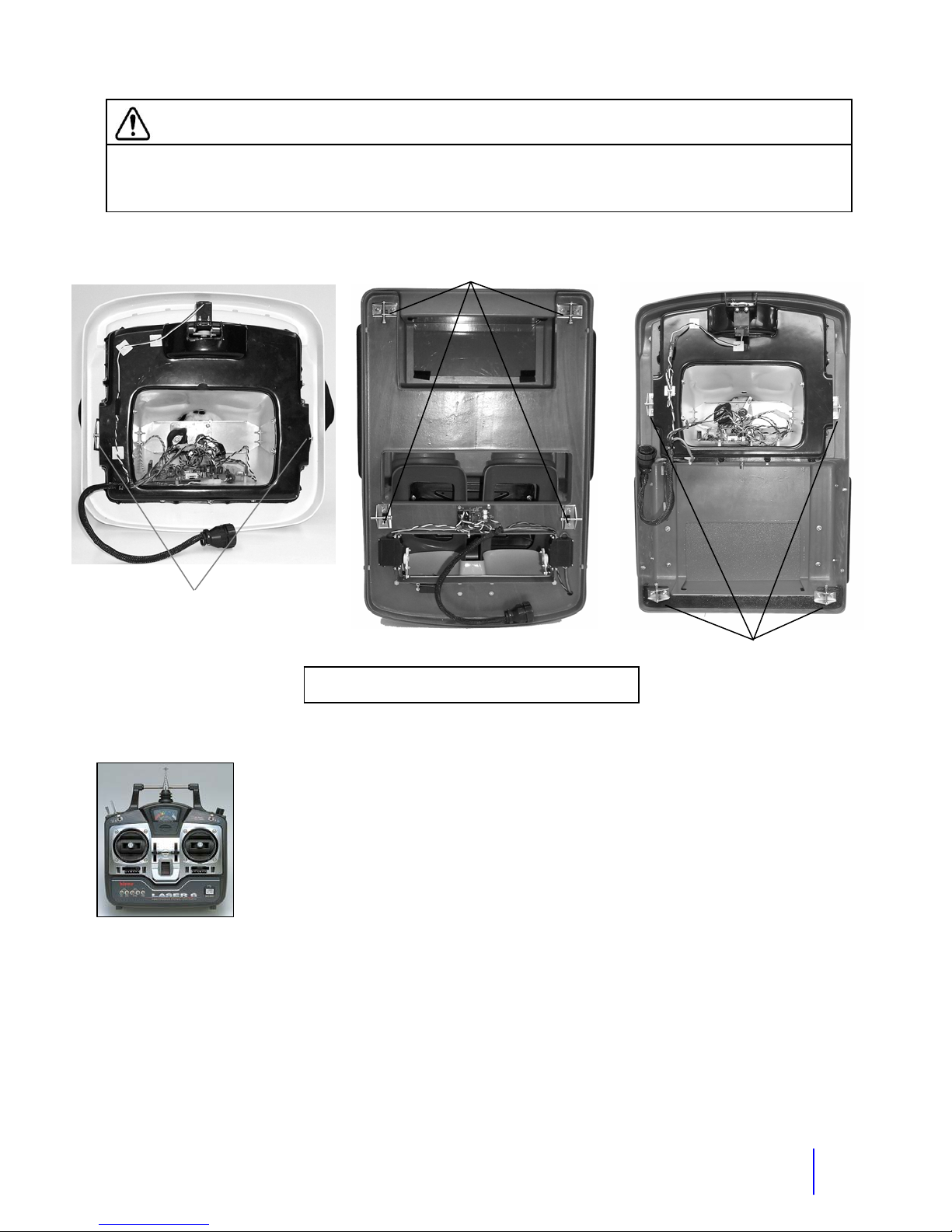
CAUTION
Before operating the robot or transporting the robot on the cart or in a vehicle, the upper
robot must be properly latched to the lower by pushing the latch pins in. Failure to do
this could cause damage to the upper robot if it fell off.
Body Latches
Body Latches
Location of Body Latches for each style of top
Body Latches
4 Powering up
The radio control transmitter will be referred to as the “RC” in this manual.
Turn the RC "ON" first and then turn the robot "ON". Check that the RC
battery level meter reads to the right. The "ON/OFF" switch for the robot is
located inside the rear door or trunk on the main electronics panel. Push the
switch up to turn the robot on. On some robots there is a hinged rear door to
access this switch. Tip: There is a hook on the RC that you can attach a
neck strap to. You can use a RC or camera type neck strap.
5 Set the volumes
Check that the volume of the voice and MP3 player are at the level that your want. The volume
for the robot’s voice is can be adjusted on the UHF Wireless Receiver in the robot or on the
level adjustment on the Nady UB4 transmitter. If you have the tape player, adjust the volume on
the player itself.
Tip: If you want to change your voice volume quickly, move the mic closer or further from your
mouth.
Getting Started
5

Tip: To change the volume of the MP3 player hold the mp3 switch on while moving the left
joystick. There is a master volume on the Road Rage Amp. This amp is located on the main box
in the lower robot. This acts as a master volume, so after changing it you may have to re-adjust
the voice volume on the UHF Receiver in the robot. Do not go above the 1:00 position on the
amp level adjustment.
6 Test all the functions
Test all of the robot's functions: Character’ voice both ways, head turning, mouth, steering
wheel, eyelids, eyes, tape, siren, lights, and drive movement for proper operation. The robot is
now ready to operate.
Note: Keep the sliders on the RC centered and be sure they are centered before turning
on the robot.
7 Optional accessories setup
For information about these, see the optional accessories section. This includes options such
as the voice modifier and water squirter. These sections will give you step by step instructions
for setup and related diagrams. You can put your own music and even sound effects on the
MP3 player SD card. See the MP3 player section for details.
8 Powering down
1. Turn off the voice units that you wear on your belt before turning off the robot.
2. Turn off the robot.
3. Finally turn off the Radio Control Transmitter.
9 Charge the batteries again
Connect the Robot battery to the charger and bring it back to a full charge before leaving the
robot. This battery should not be left with a partial charge. The transmitter battery should be
charged if it is low. Before a storage period, charge both batteries to a full charge.
All of the major functions of the robot each have a section in the manual with more
details and diagrams. Refer to these for more in depth information. The Appendix
has pictures and diagrams of where various parts are in the robot. These will help
you become familiar with where the parts are located and their function.
For parts that you need for the robot, go to Robotronics.com. This includes radio
controls, voice units, headsets, batteries and chargers.
When doing programs in large open locations you may want to use a separate
wireless mic with a portable amp or the PA system. You can play music through the
main system and even do the voice of the robot if you have at least two mics. This
will take some practice to get it set up.
It is possible to use a cell phone headset with the two way voice system if you get an
adapter that goes from a 2.5 mm jack to two 3.5mm(1/8”) plugs. This will give some
added flexibility in choosing what type of headset that you can use.
Getting Started
6

Transporting the Robot
Before transporting the robot, remove the robot battery from the robot. The vehicle that you use
to transport the robot should have adequate shock absorption. Vans and cars used for
passengers would be the best. Transporting the robot in a trailer is not recommended
trailers typically do not have the same level of shock absorption as a car or van. A good rule of
thumb to follow is that if the vehicle is adequate for transporting a computer it should also be
fine for the robot.
Double check that the upper robot is latched and secure. There are four latches (two on certain
robots) that must be latched to secure the upper robot to the lower robot (See the diagram
below). These pins must be pushed in to secure the upper robot. Reach in through the trunk to
access these latches.
because
CAUTION If the upper robot is not properly latched, it could come off while
moving the robot, causing damage to the upper robot.
To strap the robot on the cart, roll the robot on with the back wheels first. The back wheels will
drop in to the recesses. Put the cart’s wheels against a wall if necessary. There are four eye
bolts under the front and rear bumpers. Attach the hooks from the cart to the eye bolts. Loosen
the straps if you need to reach the eye. Tighten the straps.
To lift the cart there is a strap-handle that is used to lift the cart off the ground and set it back
down. There is a foam covered handle for moving the cart. Have the robot cover on the robot
to keep the body from getting scratched. The cover can also help hold the top on if the string is
tightly pulled around the bottom of the robot. Use elevators for upper levels when possible. You
can simply drive the robot in to some locations, especially if the location does not have stairs.
Use two people to move the robot upstairs.
7

Part 2 Subsystems of the Robot
Functionally, the robot is made up of the following basic subsystems:
A. Radio Control System
B. Voice System
C. Cassette Tape Player
D. Siren
E. Robot Battery Systems
F. Drive Motors
G. Eyelids and Eyes Left and Right
Following are explanations of each subsystem, some operating instructions, and trouble
shooting hints where appropriate.
8

CHAPTER 2 Radio Control System
The Radio Control System consists of the control transmitter unit held by the operator and the
receiver with its associated components in the robot.
The Radio Control Transmitter converts movements of the control sticks and switches into a
coded radio signal, which is transmitted by radio to the Radio Control Receiver within the robot.
The signal is received and then decoded by the micro-controller, which is on the main circuit
board in the vehicle. The micro-controller controls functions based on what was sent from the
radio control transmitter.
Radio Control Operating Instructions
Refer to the diagram showing the radio control transmitter for the location of controls. Check all
of the trim adjustments on the transmitter and make sure they are in their center position.
Extend the Radio Control Transmitter Antenna 1/4 to 1/2 way. Turn the Radio Control
Transmitter on first and then turn on the main robot power switch. It is necessary for the robot to
always have an operating signal when it is on, if there is no signal you will not have full control
of the robot.
The right hand joystick controls movement of the robot's drive wheels. Pushing the stick
forward will cause the robot to move forward. Pulling the stick back will cause the robot to move
backward. Moving the stick to the right or left will cause the robot to turn to the right or left
respectively. Movement is fully proportional so any variation or combination of movement is
possible. The horizontal and vertical trim tabs to the left and below the joystick are for centering
and should be typically left in the center. The only time that you would need to move these
trims is if the robot started moving slightly on its own. In this case move them slightly until the
robot stops.
Control of the left and right eyelids is on the left joystick. The left and right eyelids are controlled
in the corners forward and blink to the back. The eyes left and right move when you turn the
head. The eyes will look in the direction that you are turning, adding animation to the robot.
The left joystick left and right moves the Character’ head on robots with a Character driving it.
On other robots this stick controls the eyes left and right. The slider control below the stick
should be left in the center so that the head stays in the center.
For a detail of other functions, see the radio control diagram on the next page. All of these
functions are labeled on the radio control itself.
A charge plug is provided on the transmitter for recharging its internal battery. The transmitter
power switch must be in the off position before charging the batteries. A charge light on the
charger will come on while charging.
There is a RC battery (NiMH) provided with all robots. There is an extra Ni-MH battery provided
with the package. These will give you about 5 hours operation each.
9

(
)
Radio Control Transmitter
1
Tape or MP3
Player Option
RC Frequency
on back of RC
Siren
Eyes & Head
13
12
11
10
Squirt
14
2
9
4
Flashing Lights
Not used on all robots
15
16
Lights/Beacon
Drive
3
5
Drive Trim
Charge
8
10
7
Power On/Off
RC Receiver located in
the robot
RX Crystal
6
RC
Frequency
on crystal
Power/Signal Wire Plugs
in to B/8.

RC Transmitter Controls
Note: The following information on the transmitter controls includes information for a variety of
similar robots.
1. Telescopic Transmitter Aerial.
2. Transmitter Battery Voltage Meter (Expand Scale Voltmeter)
3. Right control Stick-
Up and Down – Robot drive motors, forward and reverse.
Right and Left – Robot drive motors steering. Left and right turns.
Tip: Speed adjust- To reduce the drive speed you can adjust the ATV adjustments, AIL
and ELEV, down. You will need to adjust them proportionally to maintain straightness of
drive. You may want to add a label that this has been adjusted so that the future
operators are aware of this change. Note: This can make the robot slower for easier
operation indoors but will limit your speed for outdoor or large space use.
4. Forward/Reverse Trim lever for right control stick. Normal = Center. Neutrals the drive
motors. If the robot is moving slightly slide this a few clicks until robot stops moving.
5. Left and right Trim lever for right control stick. Normal = Center. Neutrals the drive
motors. If the robot is moving slightly slide this a few clicks until robot stops moving.
6. Crystal. Transmitter Crystal. Has RC frequency channel on label.
7. On/Off Switch.
8. Recharge jack. Plug the RC battery charger in here to recharge the internal battery.
The charge light will come on, on the charger.
9. Forward and reverse trim lever for the left control stick. Normal = Center. Unused.
10. Left and right Trim lever for left control stick. Normal = Center. Centers the head on
robots with head movement (Character in Vehicle).
11. Left Control Stick
Left and right movement - Turning of the head left and right (Character in Vehicle) and
eyes left and right.
Up – Left lid and Right lid
Down – Blink
11

p
Top Switch Functions
12. Tape player
13. Voice and Siren
14. Squirter
15. Up- Flashing Lights- Red (Buster and Andy) or Red & Blue(K.C./McGruff Cruisers)
Down- Flashing Lights- Yellow (Buster)
16. Beacon and Lights
Controls for the Integrated MP3 Player Option
The MP3 player is located in the robot and has a SD or MM memory card that you can load
music onto. If you have the MP3 player option then your switches will take on other functions
when the MP3 mode switch is held on. Two of the switches are for sound effects on the SD
memory card. The other two are for playing and selecting songs that you load on to the SD
card. You can also change the volume on the remote with the left joystick.
12
Hold the MP3 switch on to use MP3 Player and
to change volume with the left stick.
Battery Compartment View of Switches
Switches must stay in the normal position
exce
tfor mixing which should be off.

The NiMH (Nickel Metal Hydride) RC Battery
The NI-MH RC transmitter battery will last about 5-6 hours on a full charge. Charge the battery
for about 14 hours. A charge jack is provided on the transmitter for recharging its internal
batteries. This round jack is located on the right side of the radio control. (See the radio control
diagram) The RC power switch must be in the off position when the charger is plugged into it
and must remain in the off position while charging. A light on the charger will be on, when
charging.
Charging Jack for
the RC Battery
Caution: Do not overcharge the batteries as this could cause permanent damage to the
transmitter batteries. (Doubling the normal charging time is the type of over charging that is
meant here, and the battery getting hot.) When the battery level needle goes in the red, the
robot should be turned off because the robot could act erratic without the transmitter signal.
To avoid a RC battery going dead during a presentation, start the program with a fully charged
battery or be aware of how much charge there is left in the battery. If you have an extra battery
you can change batteries and keep going.
To install the NI-MH battery pack you need to take the battery cover off the RC. Disconnect the
RC battery and put the NI-MH battery in its place.
NI-MH RC Battery and Charger Specifications
NI-MH RC transmitter battery 9.6 Volts 1500mAH
NI-MH RC transmitter battery charger 11.6 Volts 130mA
13

ger
Adapter for Charging an Extra NI-MH RC Transmitter Battery
If you have an extra NI-MH RC battery, you can charge this outside the RC. You may need to
do this while you are using the robot or if you need to charge both batteries at the same time.
The adapter needed to do this is in the control case or it is on your charger. It has a white
connector on one side and a connection on the other end that will go directly to your battery. If
the barrel adapter is currently on the charger, disconnect it and connect the other adapter. The
charging time is still about 14 hours.
Radio Control System
No robot operations
1. Switches in RC battery compartment moved in to the
middle.
2. Crystal bad 2. Replace transmitter and receiver crystal or send RC in for
3. Wire is not plugged in correctly to the receiver. This is
typically a red-black-white wire.
One or two functions on the robot not working.
1. Typically not the RC unless a switch or wire is broken.
RC not maintaining power. Power meter will not go up.
1. Bad RC battery.
2. Charger not working. 2. Make sure your charger light is coming on.
3. If power goes on and off, could be a bad connection in RC. 3. Send your RC in for repair or replace it.
Joystick functions not working correctly.
1. Trim adjustments not in the center.
NiMH RC Battery
Char
Charging Adapter
Problem/Cause Action
1. Put all switches in normal position except for mixing which
should be off. See the battery compartment picture below.
repair.
3. Hitec Receiver has a channel labeled B/8. This is the
correct position.
1. Look for any broken or loose wiring inside the RC.
1. Try a new RC battery.
1. Put trims (sliders) in the middle.
14
Switches must stay in the normal
position except for mixing which
should be off.

CHAPTER 3 Wireless Voice System
The Voice System consists of two separate communication links. One link transmits the
operator's voice to the robot. When you speak into the headset mic, this audio goes to a
transmitter on your belt. This audio is transmitted to a receiver in the robot. The audio signal
then goes from the receiver through a mixing circuit on the main board. It is then is fed into the
amplifier which amplifies the signal through the robot's speakers.
The second voice link transmits the audio detected by the Mic element (located in the front of
the robot) to the 151 receiver (which is worn by the operator). This is amplified and sent to the
speaker in the operator's headset. When putting the headset on, adjust the earphone so that
you can hear well and the mic so that the volume is good.
Note:
you can use a belt pack. The 151 Receiver antenna can be put out of view, in your pocket.
Location of Voice Units
Voice Transmitter- Operator wears
Voice Receiver- On the main electronics box in the lower robot.
151 Transmitter- On the frame in the robot. The robot mic connects to it.
151 Receiver- Operator wears
Note: For the location of the transmitter and receiver in the robot, see the robot top view
diagram in the appendix.
The operator’s transmitter and receiver can be worn next to each other. If you want
This headset
style is available
3.5 mm headphones
Plug
151 Receiver
Operator’s Voice Transmitter, Receiver, and Headset
3.5 mm mic
plug
Transmitter
This is the headset style that
comes with the robot.
If needed, adjust the headset
frame so that the earphone and
the frame fit comfortably and the
earphone is against your ear.
15

How to Operate the Operator’s Transmitter
1. Open the battery door. This may be the front cover of the case that slides open.
2. Use a 9 Volt alkaline battery and insert it according to the diagram inside the battery
compartment.
3. Place the headset on your head and adjust the microphone to approximately 1 inch from
your mouth. If needed, adjust the headset frame so that the earphone and the frame fit
comfortably and the earphone is against your ear.
4. Plug the mic plug from the headset into the top of the transmitter.
5. Move slide switches to the "ON" position.
6. On the UB4 there is a Volume input level adjust on the unit.
Frequency channel- Located on the back of the transmitter.
Function of the LED
When turning on the power switch, with a fresh alkaline 9-Volt, the battery light will blink on
momentarily and go out. This indicates that it is powering up and that the battery is good.
Because the light is a low battery indicator, when the light is on constant, this indicates the
battery is too low-below 7 Volts. Replace with a new alkaline battery.
Tip: The operator’s voice units both have metal clips that contact the posts of the 9volt battery. These must be bent out from time to time to keep this contact good.
22. Sliding door
23. 9 V Alkaline Battery
24. Front Cover
25. 3.5 mm jack
26. Off/Standby/On switch
27. Antenna
28. Volume- Input Level Control
29. Belt Clip
Frequency is listed on the back.
16

How to Operate the Receiver (in Robot)
There are two adjustments on the receiver. The volume is on the back of the receiver, which
you may set to the desired volume. The other adjustment is the sensitivity. This is factory
preset to maximum sensitivity. This effects how sensitive the receiver is to the transmitter
signal. Typically you would never need to adjust this. The only exception would be if you get
squelch when the transmitter is off. You can deal with this by simply turning on the belt
transmitter whenever the robot is turned on. You could turn the sensitivity down slightly but turn
the adjustment as little as possible, because adjusting it will affect the range.
Frequency label- Located on the side of the receiver.
Function of the LEDs
TX LED- This indicates that you are receiving a signal from the transmitter. On some units it is
a single TX light. On other units it may have an A or B that it will alternate between.
AF LED- This light indicates that audio is going through the receiver. It will flash as you speak
into your headset mic.
Tip: For best range extend the receiver antenna(s) as much as possible, not allowing it
to touch metal.
6
4
1
5
2 3
1. Power On LED Indicator
2. Diversity LED Indicators
3. AF Peak LED Indicator
4. Antennas
5. Power Switch (Leave On)
6. Frequency Label
7. Audio Output
8. DC Input Jack 12V
9. Aux. Volume Control
10. Balanced Mic Audio Output XLR
7
8
9
10
11
17
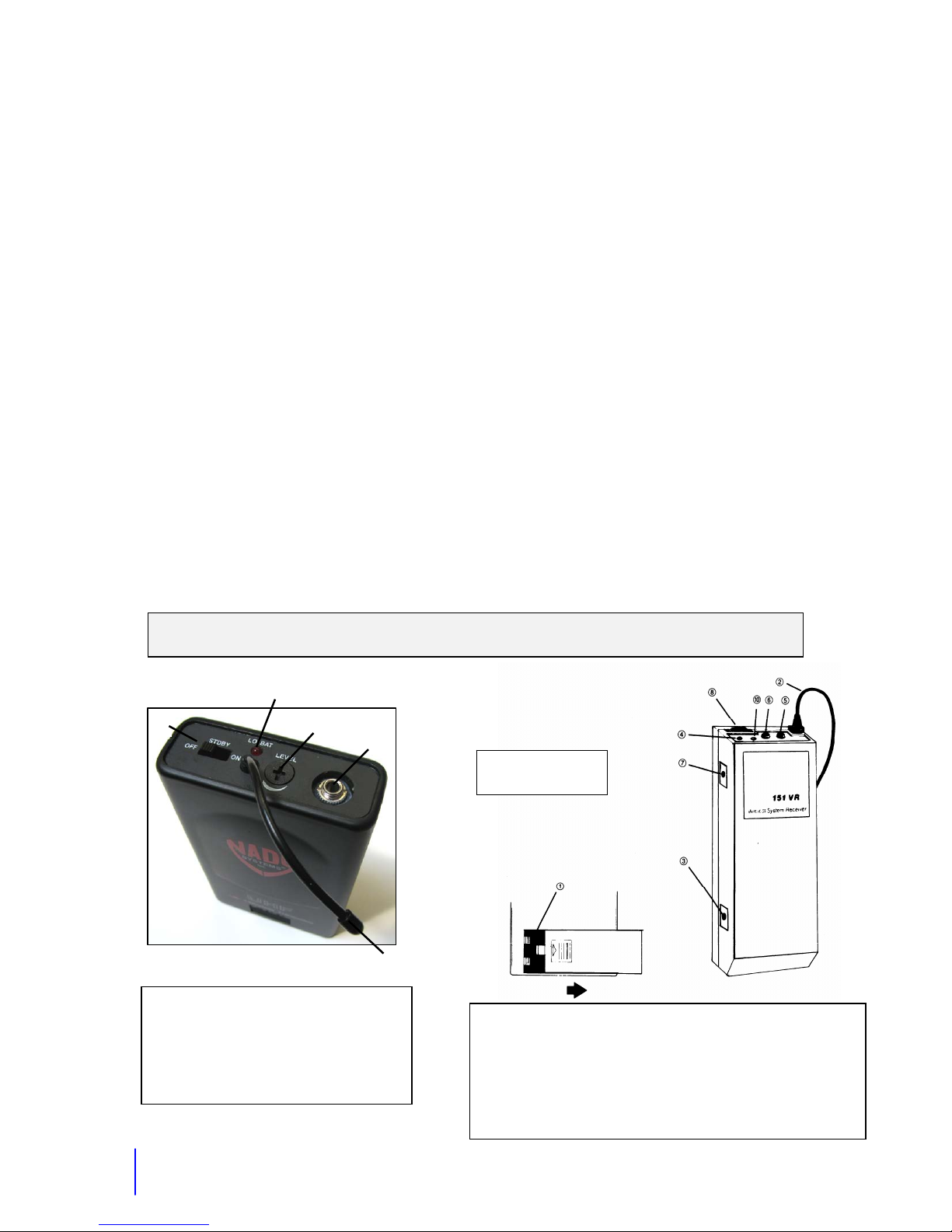
How to Operate the 151 Transmitter (in Robot)
Located in the front left of the lower robot. The wire from the hood mic connects to it. No
adjustment is needed. The switches will be preset to on at the factory. It receives its power
from the robot. No 9 Volt battery is needed.
Function of the LED
When the robot is turned on, this light flashes and then goes out. This indicates that the
transmitter is getting power.
How to Operate the 151 Receiver (Operator)
1. Remove the battery door. Use a 9-Volt alkaline battery and insert it according to the
diagram in the battery compartment.
2. Plug the small round connector from the headset into the headphone jack on the top of the
151 receiver.
3. Turn the volume knob clockwise to the desired volume (if volume is too loud you will hear a
loud high-pitched feedback noise. Turn the volume down until the feedback is gone.
Frequency label- Located on the back of the receiver.
Function of LEDs
When turning the volume knob on with a fresh alkaline battery, the red light will blink on
momentarily and go out. This indicates that it is powering up and that the battery has enough
charge on it. As labeled, the light is a low battery indicator. When the light is on constant, this
indicates that the battery is below 7 Volts. It then would need to be replaced.
Tip: The operator’s voice units both have metal clips that contact the posts of the 9Volt battery. These must be bent out from time to time to keep this contact good.
2
1
1. Off/Mute/On Switch
2. Low Battery Indicator
3. Audio Level Trim
4 Audio Jack for mic
5. Antenna
9 Volt Battery not needed in robot.
3
4
Frequency listed
on back
5
1. Battery door
2. Antenna
3. Mute control- Used if RF causes squelch. Leave Fully
counter-clockwise for best range and reception.
4. Green TX LED- Indicates signal being received.
6. Headphones jack
8. Volume On/Off
-
18
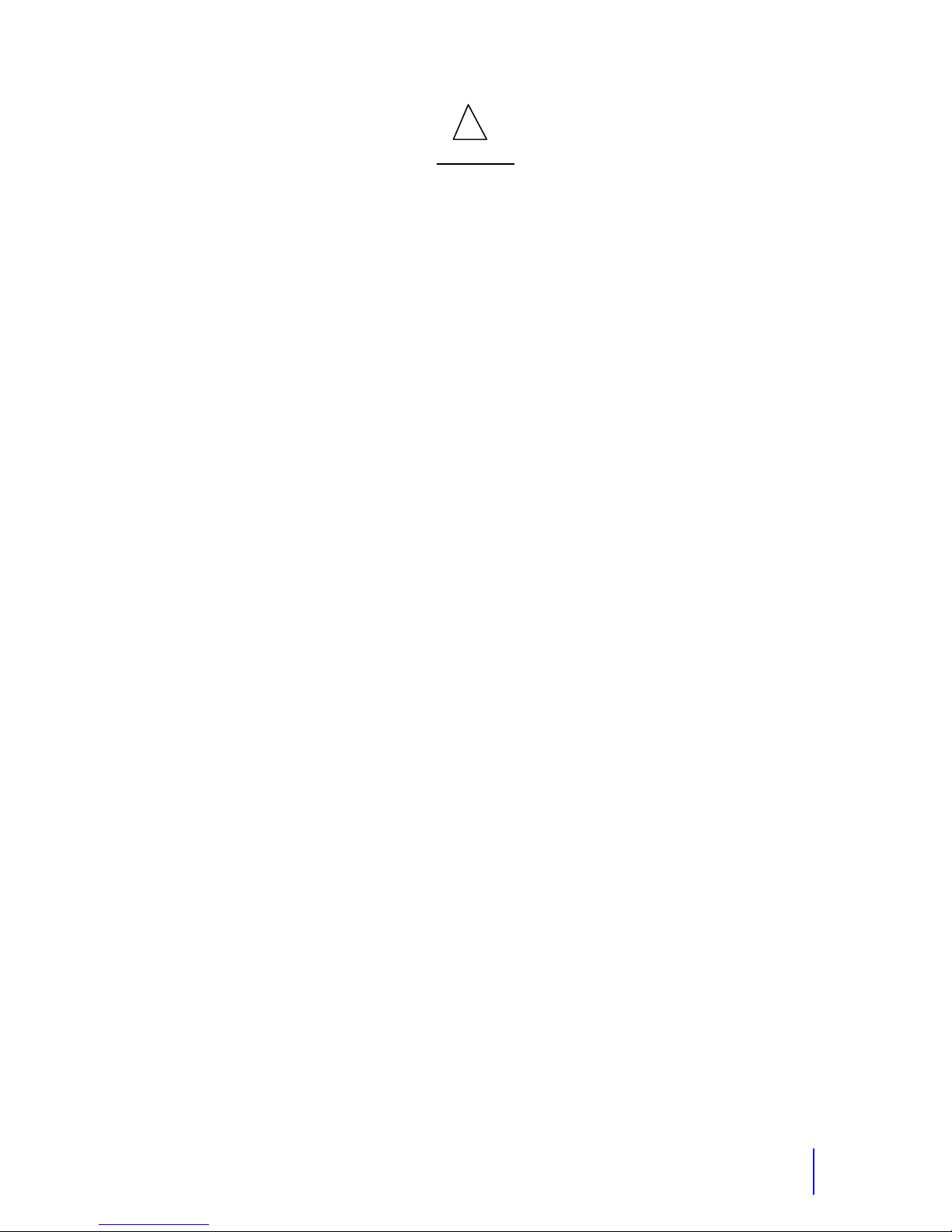
!
Warnings
1. Do not unplug or plug in the DC power plug on the robot receiver with the robot
power on. If the power is left on, the plug will short out and could damage the receiver.
The fuse in line on the power wire that is plugged into this receiver may blow. This fuse is a
round black fuse holder. If this fuse is not blown but no RX power light is on, check the
audio fuse on the main fuse block in the electronics box.
2. Do not leave the voice units in direct sunlight or in a damp place for any length of time.
3. Remove batteries if voices will not be used for an extended period of time.
4. Keep voices and headset in the carrying case when not in use.
5. Generally when the robot is on, the operator's transmitter should be on. This will avoid the
receiver on the robot picking up radio frequency interference and putting out static (see
intermittent static problem of Voice System Troubleshooting).
6. Turn off the 151 receiver or remove the headset before turning off the robot. You can get a
squelch in your headset when you turn off the robot.
Troubleshooting the Voice
For any voice problem, perform the following steps first:
1. Check to see that the batteries are good in the operator's transmitter and in the 151
receiver. Normally when you turn the 151 receiver on, the low battery light should blink on
and go off. When turning on the power switch of the transmitter, the light should blink on
and go off. If either of these lights stays on constant, the 9-volt battery is too low and must
be replaced.
2. Check that the battery is in the correct polarity and confirm that the battery contacts are
making a solid connection to the spring clips inside the compartment. Bend them out
slightly if necessary. If the battery is making intermittent contact in the Transmitter, try a
different brand battery. Certain brand batteries are bigger than others.
3. Check all switch positions both on the operator and robot voice units. This includes the
audio and the power switches. See the Voice Unit Diagrams for details about the correct
position of these switches.
4. Check all plugs to and from the voices for proper connection.
5. Check the LED lights. When operating normally, the Receiver in the robot has a red TX light
on. The UHF10 or UHF4 Receiver has two LEDs, A and B to indicate that a signal is being
received. The 151 Receiver has a green TX light. These lights indicate that a signal is
being sent from the respective transmitter and that the receiver is receiving this signal.
See the next page for specific problems and their solutions.
19
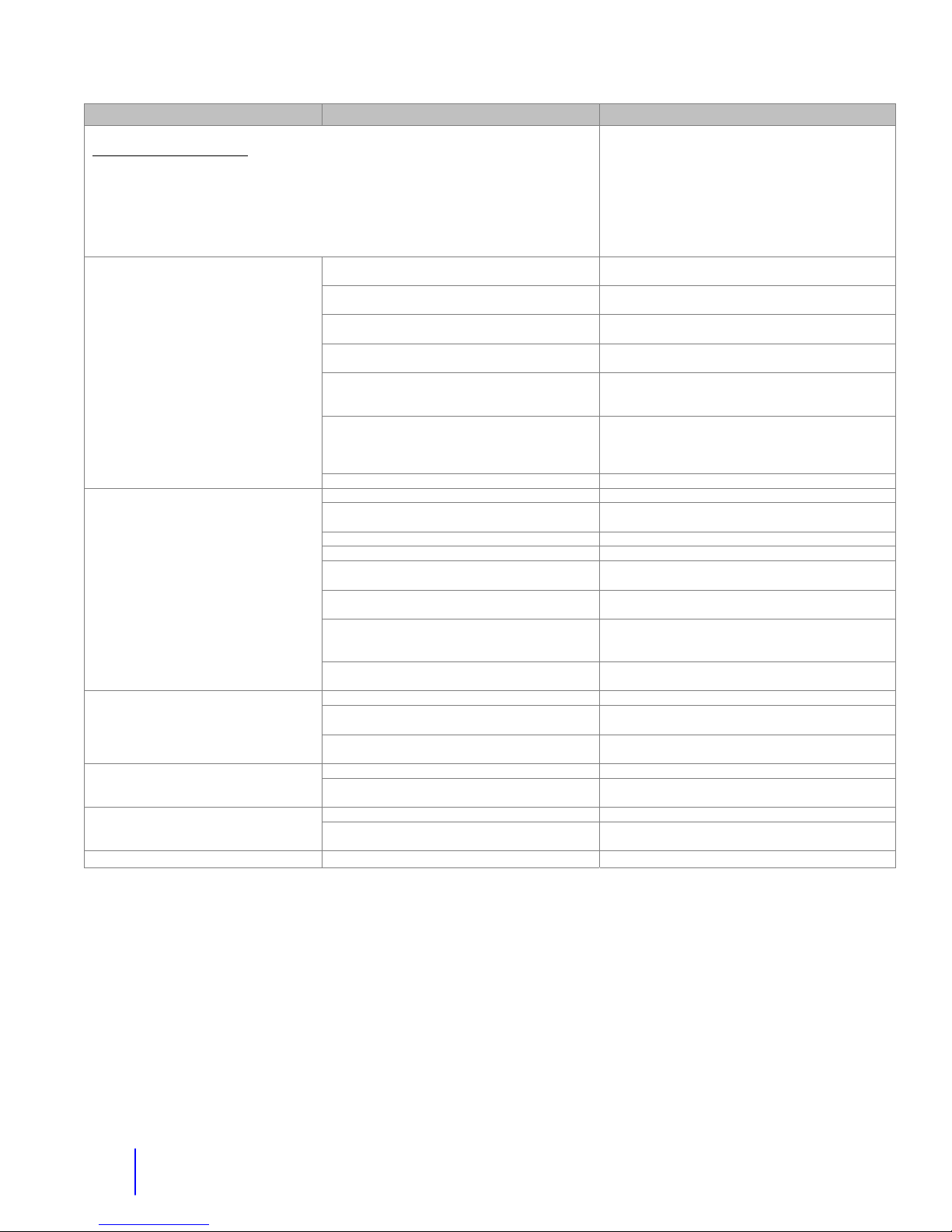
Problem Cause Solution
Voice System
Always do the following first:
1. Replace the 9 Volt batteries with new ones. USE ALKALINE!
2. Bend the battery contact out for better contact with the post of the 9 Volt battery.
3. Check power and audio switches, and lights on all voice units.
4. Check plugs to and from the voices for proper connection. Some plugs have covers
that can be opened. Look for a broken wire.
5. Check if the transmit (TX) lights are coming on.
Operator cannot talk
Operator cannot hear
Voice Operates but cuts out.
Should get 50 feet without any cutouts.
off.
1. Low Battery. LED on steady or no LED
flash.
2. Battery posts not touching the metal clips in
the operator’s transmitter.
3. No power to the UHF10 or UHF4 Receiver.
If yes, continue.
4. No TX light on the Receiver. If yes,
continue.
5. Audio wires going through pitch shifter
connected wrong.
6. Headset plug to transmitter broken. 6. Take apart and look for broken wire or solder
7. Still not working. Call Robotronics. Send transmitter, receiver, and headset in.
1. Low Battery. LED on steady or no LED flash. 1. Replace the 9 Volt battery.
2. Battery posts not touching the metal clips in
the operator’s receiver
3. Headset plug to 151 RX has a broken wire. 3. Unscrew cover of plug and look for broken wire.
4. Robot 151 transmitter not turned on. 4. Turn on audio and power.
5. Power plug to robot 151 transmitter
unplugged.
6. If you have no TX light on 151 RX mute
could be out of adjustment
7. Robot microphone in robot is bad. 7. Order a replacement. TEST- Plug your
8. Still not working. Call Robotronics. 8. Send robot mic, transmitter, receiver, and
1. Low Battery. 1. Replace the 9 Volt battery.
2. Sensitivity Adjustment down too far. 2. Sensitivity adjustments should be at max. on
3. Broken, loose or retracted antenna 3. Extend robot receiver antenna or replace
1. No signal being sent to the robot 1. Turn on the operator’s transmitter. Squelch coming from robot
2. Sensitivity is too sensitive. 2. Very slightly adjust sensitivity down from max.
1. 151 Receiver slightly too sensitive. 1. Adjust 151 RX mute slightly CW Squelch in headset when turning robot
2. 151 RX picking up interference in your area. 2. Always turn off 151 RX and remove headset
1. Replace the 9 Volt battery. Is battery inserted in
correct polarity?
2. Bend out the metal clips. Put foam under clips.
3. Check the in line fuse to the Receiver in robot
and audio fuse on main fuse block.
4. Check Sensitivity adjustment on back of
Receiver. It should be on Max. Sens.
5. The wire should go from audio out of receiver
to input of pitch shifter, then from output A into
the main box and plug on to the main board.
joint. TEST- Connect robot mic to transmitter. If it
now works, problem is in headset. Repair or
replace.
2. Bend out the metal clips. Put foam under clips.
5. Find wire and plug it back in.
6. Adjust the mute on the 151 RX to max. which is
fully CCW.
headset into the robot transmitter in place of the
robot microphone and test.
headset.
the 151 Receiver and robot receiver.
broken antenna.
(This will decrease your range)
before you turn off robot.
20
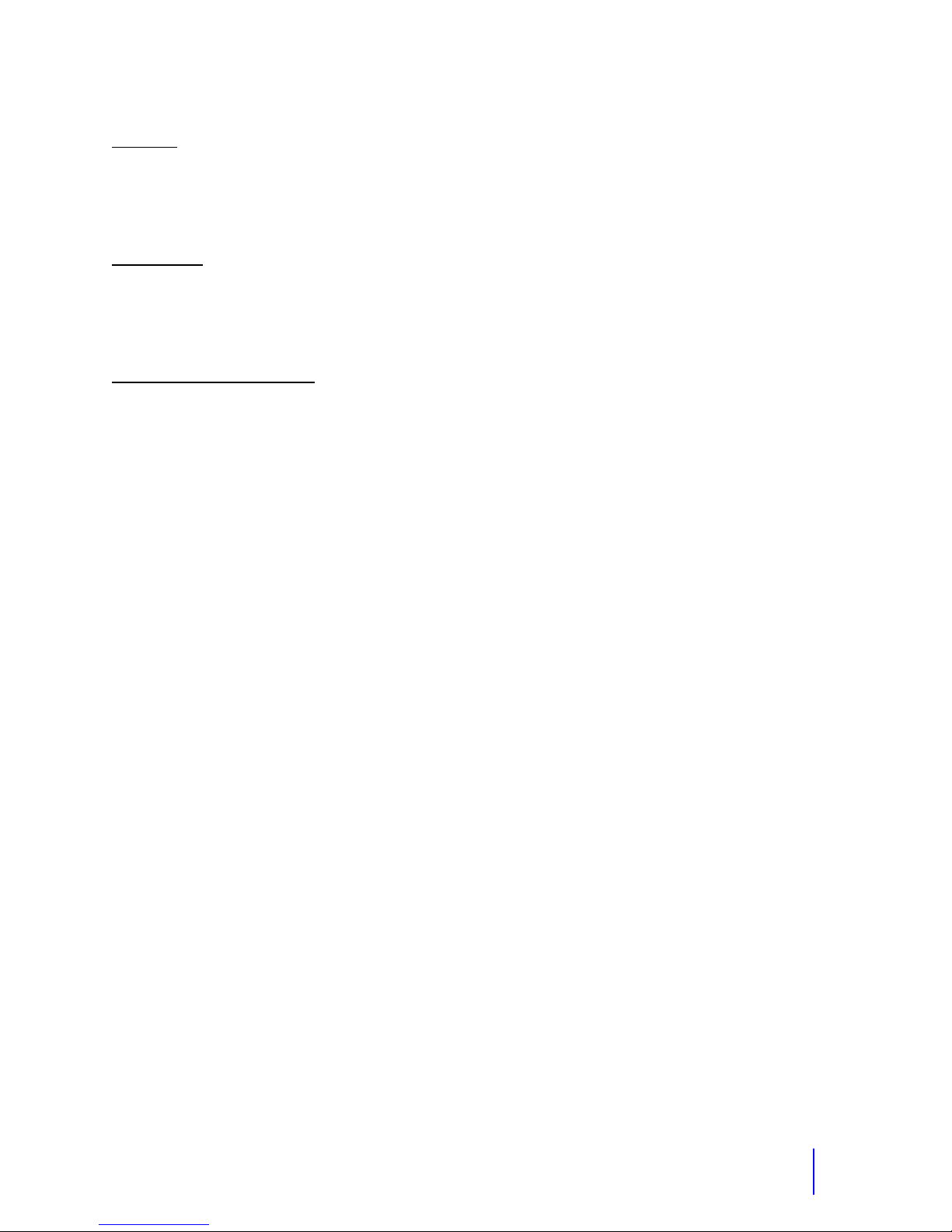
Moving Mouth
Function
Adjustment-
Location of the Adjustment
Main Electronics Box in Vehicle.
- The moving mouth is a feature where the mouth moves as the operator speaks
through the robot. The amount of the movement is affected by the level of volume of the
voice. This level is affected by the Receiver volume level and the position of the headset
microphone to the operator's mouth. The sensitivity is set based on a typical voice
volume and the headset microphone being about 1 inch from the operator’s mouth.
The adjustment is preset at the factory and should not need any adjustment. If an
adjustment is necessary, see the Main Circuit Board diagram in the Appendix for the
location of it. It is labeled Moving Mouth sensitivity. When this pot is adjusted clockwise
this makes the mouth more sensitive to your voice and turning it counter-clockwise
makes it less sensitive.
21

Operator’s Voice Transmitter and Receiver
3.5mm Headphones Plug
Mic Plug - 3.5mm
Headset style that comes with
the robot.
22

CHAPTER 4 Audio Amplifier System
The audio amplifier boosts the all audio from the main circuit board and drives the speakers.
The level adjustment adjusts the volume for any audio projected from the speakers. There are
individual volumes for the voice, mp3 player, and siren. Set the Filter to middle because this
gives you the best mid-range sound. If your sound is bassy or too high pitched, check this
switch position. Set the level at about 2:00. If this is too high you will get some distortion.
Audio In - Left/Right
Filter- Lo/Hi
Set Filter to Off
Speakers Power 12V
Problem/Cause Action
Siren
No audio
1. Audio fuse blown
2. Speaker wires are disconnected
One speaker not working
1. One channel of booster bad.
2. Speaker wire broken or disconnected.
3. Speaker bad.
Audio Sounds muffled and low
1. Filter is in low position.
Level Adjustment
Master Volume
1. Replace fuse. See fuse block diagram.
2. Re-connect speaker wires.
1. Replace booster.
2. Connect or replace wire.
3. Replace speaker.
1. Switch to off position.
23

CHAPTER 5 MP3 Player Option
Integrated MP3 Player Features
Ability to play MP3 files through the robot.
Memory Storage Card: SD Card.
Four sound effects stored on the card varies with
robot type.
Space on the card to load your own music.
Selection of songs is done with the RC.
New feature: Adjust the volume of the music and effects from the RC.
The Integrated MP3 player will only play mp3 format
best choice for this player for best cueing speed. File names cannot be more then 20 characters
long. Abbreviate your file names to accommodate this. When loading music it is important that
you load your songs outside the soundfx folder
To use the MP3 player you will need access to software that converts audio files to the mp3
format and a card reader or slot on your computer for SD memory cards.
Important
Play Music
When you first turn on the robot, the MP3 player will take a few seconds to start up before you
can operate it. To play a song, hold the MP3 mode switch and push the play switch shown on
the diagram below.
files. The 128kbps compression rate is the
on the card or they will not play.
MP3 Switch
MP3 Functions
Snd4
Snd3
Snd2
Snd1
Fwd. Track
Back Track
Play
Pause
Hold the MP3 switch on to use MP3 Player
and to change volume with the left stick.
Tips
After you move forward or back to a new track, the music will start right when you release
the switch.
When you scroll to the last track it will stop there. If you want to go to the first track you
need to back track.
If you stop on a song, it will remember that position when you start the mp3 player again,
unless you turn off the robot.
24

There is an additional way to change the volume of the music/effects. It is to go to the Road
Rage audio amp and adjust the volume. When you do this, you may also need to adjust the
volume of the voice on the voice receiver. Do not turn the amp up too high; not much past
1:00, because you may get some audio distortion.
You can customize the songs and sound effects that you use for different programs by
getting additional cards and adding your own set of sound effects and music.
To Load Music on the Memory Card
Place the card in a card reader or in a SD card slot on your computer. Go into ‘My Computer’
on your desktop and find the drive that represents the card. Open this and you will see the
sound effects folder. Open the source folder where you have your MP3 music or sound effects
to transfer to the card. Drag and drop a copy of these files to the card. Make sure to put these
files separate from the sound effects folder. You can place the files in the order that you want to
use them. Put the memory card back in the MP3 player.
Play Sound Effects
If you want to play a sound effect, hold the MP3 mode switch while you hit the sound effect you
want (See the diagram above). You can play any of the sound effects: snd1, snd2, snd3, or
snd4 with the switch as shown. If you add sound effects or songs to be played in the place of
snd1-4 they must have the filename of snd1, snd2, snd3, snd4 to play in their place. The
sound effects files must be in the soundfx folder.
Removing the SD Card
Open the back door of the robot to locate the MP3 player. Push on the memory card and it will
slide out part way. Remove the card. Now you can load music on the card. If you need more
storage space, get a card with additional capacity. If you need to add the sound effects to a
new card, make a copy of the folder with the sound effects on and place it on the new card.
Tip: Have multiple cards with different music customized for the presentations.
Changing the Volume
While holding the MP3 switch, move the left stick right for volume up and left for volume down.
Order of songs playing
The songs will play in the order that you transfer them to the SD card. Transfer one song at a
time in the order that you want them to play.
25

CHAPTER 6 Cassette Tape System
If you have the MP3 Player Option on your robot, you will not have a cassette player.
The cassette tape system is located inside the robot on the metal electronics box. The system
is activated by remote control from the remote control box. (Additional instructions are on the
next page.)
How to Play a Cassette Tape
1. Insert a regular type cassette tape into the player.
2. Depress the play button on the cassette player.
3. Move the radio tape select switch to the tape position.
4. Activate the tape from the control box.
5. Adjust the volume to desired level.
6. Press F FWD to move the tape to the next song.
The tape head of the cassette player should be cleaned after
every 25 to 30 hours of use. Always remove the cassette tape
when not in use. This will prevent flat spots on the capstan roller.
Specifications
Output Jack- 3.5mm stereo
Power Input- DC 3V Center negative
Problem/Cause Action
Cassette Player
No tape operation
1. Tape player not on tape mode or volume not turned up.
2. Play button not pushed 2. Must push play button before hitting the switch on the radio
3. Bad Tape. 3. Check tape in other tape player.
4. Tape is too tight. 4. Loosen with a pencil by spinning tape.
5. Player is not getting power because power wire or plug is
broken.
6. Power or audio wire has come disconnected from the main
board.
7. Radio control or tape circuit not working 7. Contact Robotronics for help.
No siren, or voice either.
1. Audio fuse blown.
Poor quality sound or slow.
1. Belts worn out and slipping.
Troubleshooting - Cassette Player
1. Put mode select to tape and turn volume up.
control.
5. Check for 3 Volts at power plug. Replace plug or repair the
wire.
6. Open the main box and re-connect to board.
1. Replace the fuse. See fuse block diagram.
1. Replace cassette player or belts.
26

CHAPTER 7 Siren
The robot siren is operated by remote control from the Radio Control Transmitter. The siren
circuitry is located on the main circuit board. See the Main Circuit Board diagram, in the
Appendix, for the location of the siren volume, mode select and oscillation frequency adjust.
The volume of the siren is controlled by a trim pot on the main board. Turning the pot
clockwise will increase the volume of the siren. Turn the pot counterclockwise to decrease
volume. Three different sirens are available. Choose the siren you want by moving the jumper
located on the siren mode select. To control the oscillating speed, adjust the siren frequency
trim pot in the siren circuit. The siren mode select is set to the common siren for your robot. If
the siren mode select is changed, the siren frequency will very likely need to be adjusted.
NOTE: The volume and oscillation are preset at the factory and do not need to be adjusted
unless you want a different volume level or oscillation speed.
Siren Volume
Siren Frequency
Troubleshooting – Siren
Problem/Cause Action
Siren
No siren
1. Audio fuse blown
Siren volume not loud enough
1. Booster problem if tape and voice vol. also are not loud
enough.
2. Adjust siren volume if tape and voice okay.
Mouth Sensitivity
Siren mode select
1. Replace fuse. See fuse block diagram.
1. Replace or have booster repaired.
2. See siren volume adjust on main board.
27

CHAPTER 8 Robot Battery System
Robot Battery
The battery in the robot is a rechargeable sealed lead-acid Gel type battery 12 Volt 33AH. This
type of battery is very dependable and safe. It can be repeatedly charged and discharged.
How to Recharge
1. To recharge the robot battery, first open the trunk or rear door and
unplug the battery from the main component board. You could also
remove the battery from the robot.
2. Connect the charger wires to the battery, red to the red (POSITIVE
+) post and black to the black (NEGATIVE -) post.
3. Plug the line cord of the charger into a 110-volt AC outlet. Leave the
trunk cover off or open during charging for ventilation. Keep the AC
power connection as short as possible especially when using an
extension cord.
4. The red LED will come on during charging and the green when the battery is charged and
ready to use. Both red and green on indicates that you are in the middle stage of
charging.
The robot is supplied with an automatic type battery charger. This will recharge the battery full
in about 8-12 hours depending on how long you have operated the robot. It will not overcharge
the battery if left "ON" indefinitely. It goes to a float charge mode once the battery is fully
charged.
Taking Care of the Robot Battery
The number one rule for battery care is to keep the batteries fully charged at all times.
Like all batteries, there is some discharge that occurs every day. Because of this you
should charge up the battery monthly during periods when the robot is not being used.
Also, the automatic battery charger can be left connected for extended periods of time to
keep the batteries at full.
It is a good practice to rotate the batteries if you have two or more.
For a battery that is outside the robot, store the battery on a wood or rubber surface not
concrete floors.
If the wires to the battery have been removed, observe properly polarity when reconnecting. The red wire goes to the positive terminal and black wire to the negative
terminal. Damage to electronics could result if the polarity is wrong.
Charge the battery to a full charge right after each use of the robot and monthly when
not in constant use.
28
Caution
Important
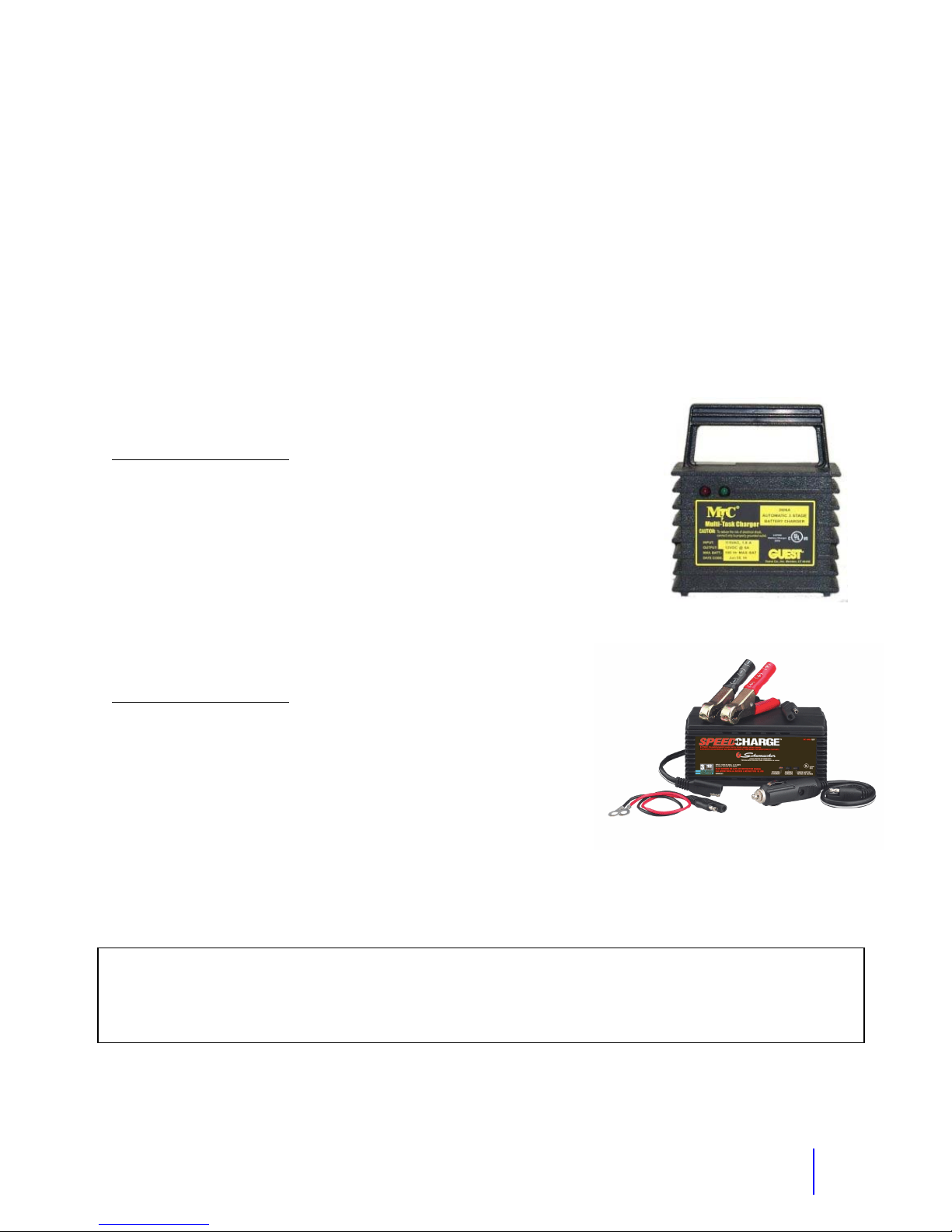
Robot Battery Charger
The charger supplied with the robot is designed to both recharge your battery, and extend your
battery’s life. It produces 12 Volts DC at a full 6/3 Amps. It will charge the battery in about 8-12
hours depending on how long you have used the robot. After the battery is charged, the green
LED will come on and the battery is ready to use. At this point the charger is charging at a
FLOAT or maintenance rate. At this rate you can leave the charger connected for extended
periods of time.
Robots with recharge jack: Certain robots have a recharge jack on the body for recharging. If
your robot does, then the on-off switch will have a recharge position also.
Charge Pro Model 2606A 6 Amp Battery Charger
Status Indicating Lights
Red on-The battery is discharged and is being recharged at the
maximum 6 Amp rate of the charger (stage 1).
Red and green both on-The battery is charging at the stage 2 rate of
1.5 to 5 Amps.
Green on-Your battery is charged and ready to use. It is now on float
charge (stage 3).
Schumacher 3 Amp Battery Charger
Status Indicating Lights
Amber- Charging
Green- Charged and is now in float charge.
Red- Check battery. The charge clips may be on wrong or
the battery may be bad.
Personal Safety Precautions
When charging, a lead acid battery gives off hydrogen gas. The Gel type battery is a lead acid
battery with pressure relief type vents. Although it only gives off a small percentage of the gas
that a wet lead acid battery does, the following precautions should be observed:
1. Connect the charger clips to the battery first, then connect the cord to an outlet.
2. Warning: Battery chargers get hot during operation and must have proper ventilation. Do
not set the charger on flammable materials like carpeting, upholstery, paper, cardboard,
etc.
Warnings
HAZARD OF EXPLOSIVE GAS MIXTURE
29

3. Charge the battery in a dry, well ventilated area. This is why it is important that you leave
the trunk or door open. You can also remove the battery from the robot.
4. Do not position your face over the battery, at any time while making connections.
5. Do not smoke, strike a match, or cause a spark in the vicinity of the battery during charging.
6. Always unplug the AC supply cord before connecting or
from the battery or arcing may result.
7. Do not drop a metal tool onto the battery.
8. Do not expose the charger to rain.
9. Replace defective cords and wires immediately.
10. Do not operate this charger with a two bladed adapter plug or extension cord. Doing so
can result in serious personal injury.
11. To reduce the risk of shock, connect only to a properly grounded outlet.
12. Remove personal metal items such as rings, bracelets, necklaces and watches when
working near a lead acid battery.
disconnecting the charger leads
If the Battery is not taking a Charge
Make sure that the charger is working by connecting it to a battery that is known to be good.
Leave the charger on for a few days and see if the battery starts taking a charge. Turn the robot
on and try to operate it. Connect to the charger again. If it still will not take a charge, it’s time to
replace the battery.
30

CHAPTER 9 Drive Motor System
Your robot is provided with two high quality industrial grade drive motors. Each
motor controls a drive wheel-left and right. Steering of the robot is
accomplished by varying the speed and direction of these motors. For
example, when the left motor runs faster than the right, the robot turns to the
right.
Each drive motor is connected to its drive wheel via pulleys and 1/2" wide
rubber timing belts. The pulley set screws and bolts should be kept tight.
Trouble-Shooting – Drive System
Perform the following steps first when trouble-shooting a drive problem:
1. Check drive belts and motor pulley set screws. Especially if you hear the motors
activate but the robot does not move. It may be a belt off or loose set screws on the
pulley.
2. Check connections to motor controls and motor leads. These are blue and yellow
wires coming from the electronics box and going to the drive motors. There is a white
connector in line. The joystick could be pushed in the on position while the connector is
being checked for an intermittent connection. If there is a bad connection, the connector
and/or pins should be replaced. While doing the test just explained, have the robot
wheels off the ground.
Note: Get the wheels off the ground to look at each wheel independently.
Neither drive operates
Check both fuses in the fuse block. Check set screws on the motor pulleys.
One drive motor does not operate either direction
Set screw is loose on the motor pulley. Tighten the Allen set screw(s) on the pulley on
the motor shaft.
Drive motor is bad- To test the motor for operation, swap the motor wires. Get the wheels
off the ground to see which motor and wheel are not working. The motor wires are
blue/yellow wires hanging down below the electronics box. You may have to remove the
robot battery, to make the swap. If now the wheel/motor on the side in question operates
and sounds fine then the motor is good.
Drive circuit problem (motor control)- If the drive motor is good, the drive circuit could be
the problem. Each motor has a drive circuit on the main board. If you have a Voltmeter you
can check that there is power (about 12 Volts) on the blue wire from the fuse block. Contact
Robotronics for additional help.
Fuse blown or bad wire. Check the drive fuse in the fuse block. See the fuse block detail.
One drive motor operates only in one direction
The motor control circuit is likely the cause of this. The problem is in the drive circuit. Send
the main electronics to Robotronics for repair or contact our Service Department.
The robot is not driving straight (Veering when you drive)
31

Note: Before making this adjustment, be sure that your motor pulley set screws are tight
and that both motors appear to be working forward and reverse. To check this prop the back
of the robot off the ground.
To locate the adjustment, see the Robot Main Electronics Box diagram in the Appendix.
They are labeled Forward Drive adjust and Reverse Drive adjust. You will need a small
flat head precision screwdriver to make the adjustment. The cover of the main electronics
box would need to be removed to access the adjustment. Take the cover of the box
completely off and set outside the robot so that it cannot touch the post(s) of the robot
battery.
Forward Drive Adjust Pot
- Effects forward straightness of drive.
Robot veering left- Adjust it counter-clockwise
Robot veering right- Adjust it clockwise
Reverse Drive Adjust Pot-
Effects reverse straightness of drive.
Robot veering left- Adjust it counter-clockwise
Robot veering right- Adjust it clockwise
Drive Straightness
Adjustments:
Forward
Reverse
If the robot veers, the reason is that one motor is going faster than the other at any given
position of the joystick. For example if at full speed, the robot veers to the right, this means that
the left motor is going faster than the right motor. To correct this you would adjust the forward
drive adjust pot clockwise. You may need to do some trial and error to get it just right. It is best
to use full speed during the adjusting, because this will act as a good reference point.
The robot is moving slightly even though the drive stick is at neutral
Move the sliders next to the drive stick until the robot neutrals out. This is called trimming
the stick.
The joystick is broken or a wire has broken off the potentiometer of the joystick. Send the
RC in for repair. We need the Hitec receiver out of the robot also.
32
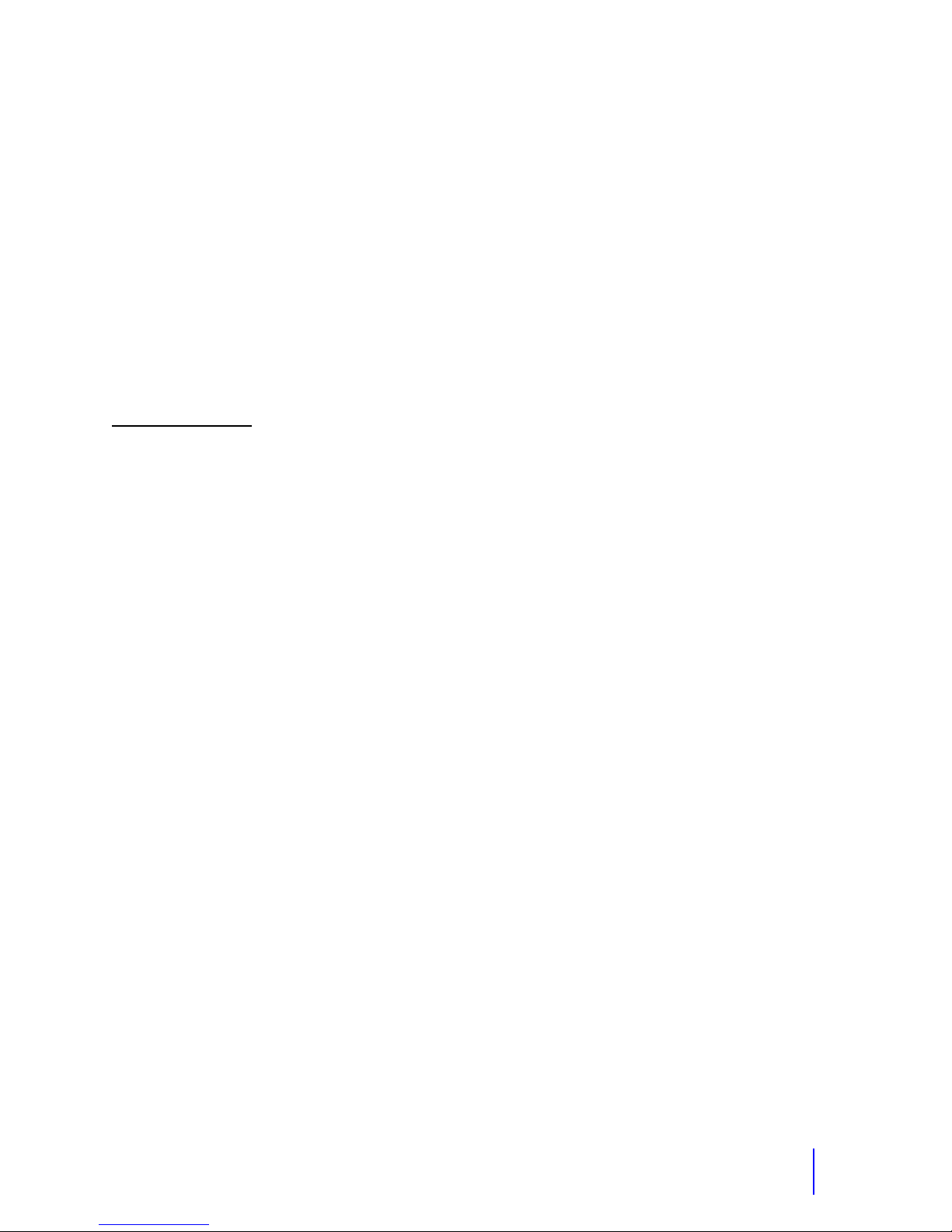
CHAPTER 10 Character Head Turning System
Vehicle robots that have characters driving them will have this system. The main components
of this system consist of the head turning motor, motor control circuit, and the feedback pot.
When you move the joystick on the radio control, a signal is sent to the receiver in the Robot.
The receiver sends this signal to the microcontroller on the Character board. The motor control
circuit is on the Character board. The motor control circuit is directed by the signal to send 12
Volts to the motor and in what polarity. What polarity is sent to the motor will cause the motor to
move right or left.
The job of the feedback pot is to track the position of the head and continually relay information
to the motor control circuit and micro-controller so that when you release the joystick and it goes
back to center, the head also goes back to center.
Location of Parts
Motor control circuit-On the Character Board mounted on the inside the chest of Character.
Feedback potentiometer- directly below the motor.
Set screw- on the inside of the neck.
The head is out of position but operates
The head could have been hit out of position or the setscrew is loose. Try to move the head manually. If
you can, move it back into the correct position and make sure the setscrew is tight. The setscrew can be
accessed through hole in the plastic below the neck. If you cannot manually move the head, you may
need to loosen the setscrew, re-position the head and then tighten the setscrew. When re-positioning the
head, have the robot on so that the motor will maintain the motor center position.
The head motor is keeping the head position to the extreme left or right
The in line connector to the blue feedback potentiometer has come disconnected. Check if one of
the wires has broken off the pot.
The feedback pot could have slipped. The pot could be loose or the head needs to be re-centered.
There are two ways to re-center the head. Option1: Find the hole in the plastic just below the neck,
as you look at the neck from the front. You have to pull down the fur. To access the set screw the
head has to be looking straight forward. Loosen the set screw (3/16” Allen wrench). With the robot
on, position the head and tighten the set screw. Option 2: The feedback pot which is a blue pot just
below the head turning motor will need to be lowered clear of the tubing that joins its shaft to the shaft
of the head turning motor. Now you will have access to be able turn the shaft of the feedback pot
until the head comes back into center position. Bolt the pot back up into its correct position.
Feedback pot is bad and needs to be replaced. It is a 5K 360 degree single turn pot.
The head motor is not operating
Check the motor wire to see if it came disconnected at its in line connection (blue/yellow).
The Character board is not getting power- if this is the case you would not be getting eyelid
movement. Check the fuse inside the main electronics box. See the main electronics box diagram
for location of the fuse.
Look at the red and black wire bringing power to the Character board. If you have a
Voltmeter, check for 12 Volts going to the board. Is there 12 Volts; a broken wire?
Troubleshooting – Head Movement
33
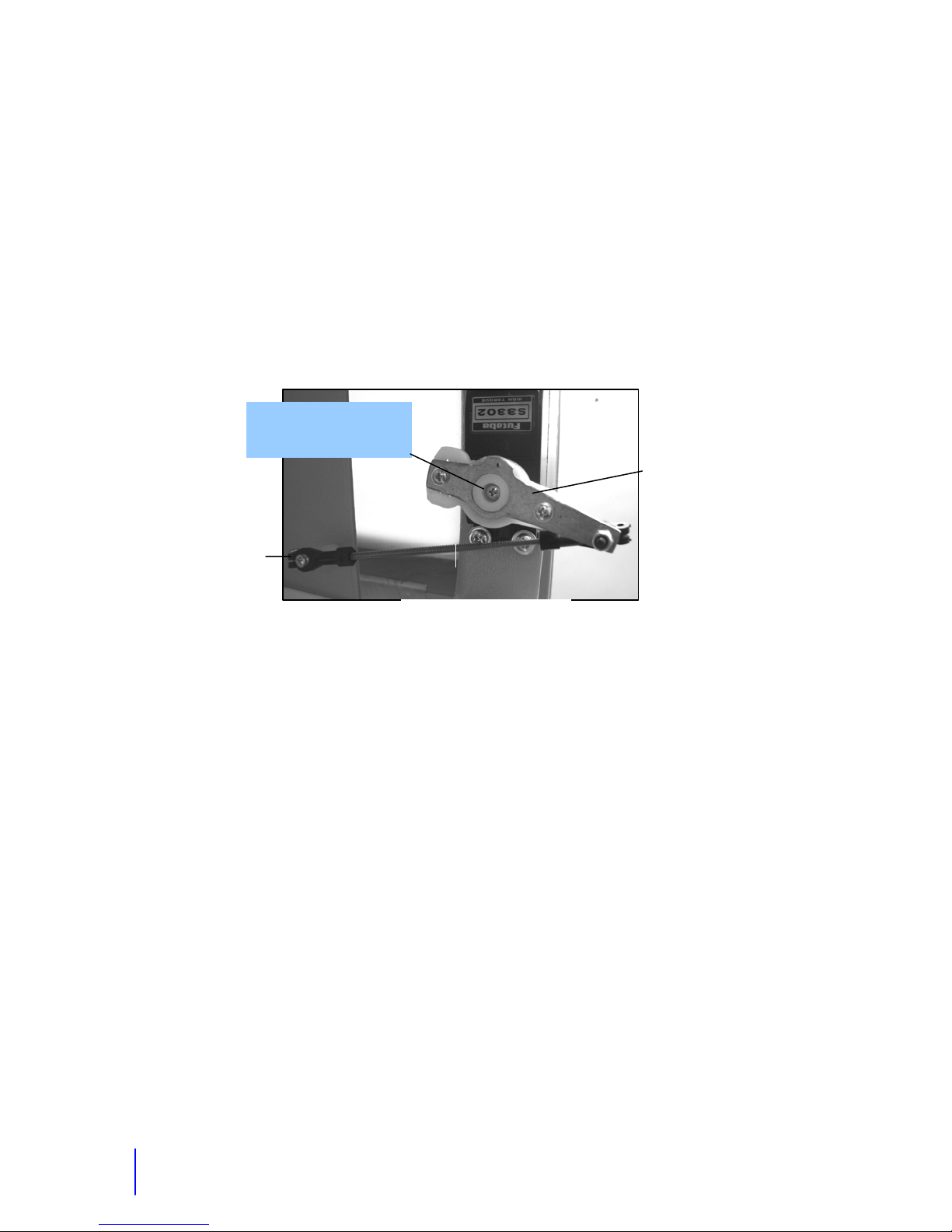
CHAPTER 11 Eyelids and Eyes Left and Right
The eyelid and eyes left and right movement is accomplished by three servo motors in the
Character or upper robot. When the switch on the radio control is activated, this signal is sent
to the radio control receiver in the robot. The micro-processor in the robot decodes this signal
and a new signal is sent to the eyes servo board. The eyes servo board is located on the
underside of the top of the robot. To see it, the top would need to be removed and the top
turned on its side. The wires connected to this board take the signal to the servo itself and
operate the shaft of the servo motor to turn clockwise or counter-clockwise for opening or
closing. The rotation of the servo motor shaft is coupled to the eyelid and eyeballs with a servo
arm and then an eyelid rod.
Set Screw
(M2.5 x .45 x 8mm Phillips Pan
Head Machine Screw)
4-40 Ball Link
Troubleshooting - Eyes
An eyelid or the eyes left and right does not operate:
Linkage problem. Check the linkage from the servo motor. Look for the servo arm off the
servo shaft or the ball link off the eyelid. Put the servo arm back on and get a set screw to
hold it on.
Wire broken. Follow the wires from the specific servo motor with the problem. The wire will
run to the eye servo board. If it is disconnected, reconnect according to the eye servo board
diagram. If the servo does not work correctly (wrong direction), try one of the other outputs
on the eye servo board. See the diagram showing the eye servo board on the next page.
Bad servo. Replace the servo motor.
One of the eyelids is at a different level than the other:
Bent rod. If the eyelid rod is bent, bend it back into position or replace the threaded rod.
Adjust the level. The eyelid can be positioned to match the other eyelid. To remove the
servo saver arm, the set screw must be removed. The eyelid level can be changed by
altering the length of the eyelid rod or changing the position of the servo saver arm on the
servo motor shaft.
There is no operation of any of the eye functions:
Five pin wire disconnected, broken or in the wrong place. The wires that bring the
signal to the eyes servo board are gray and yellow. 5 Volts power is the black and red wires
that connect to the eyes servo board. You can check for 5 Volts here. If these wires are
connected, follow them back to the board that they originate. Typically these wires go to the
Futaba Servo Motor
Servo Arm Assembly
4-40 All Thread Rod
Large Vehicle Eyes Parts
34

37 pin connector. Check the wiring here to see if there is a broken wire. On robots with
characters driving, these wires go to the Character Control Board in the chest area. Check
these connections and look at the Character Control Board in the end of this manual for
correct placement on the circuit board.
Check the fuse on the fuse block.
The eyes work but not properly:
Check switches 3 and 4 in the battery compartment of the RC transmitter. They should be
in the normal (blue) position.
Put the joystick sliders in the middle.
Eye and Mouth Servo Board
Red + 5 V
Black Gnd
Gray
Yellow
Black
1 Left Eyelid
2 Left Eyelid Reverse
3 Right Eyelid
4 Right Eyelid Reverse
5 Eyes L/R
6 Eyes L/R Reverse
7 Mouth Servo
8
35
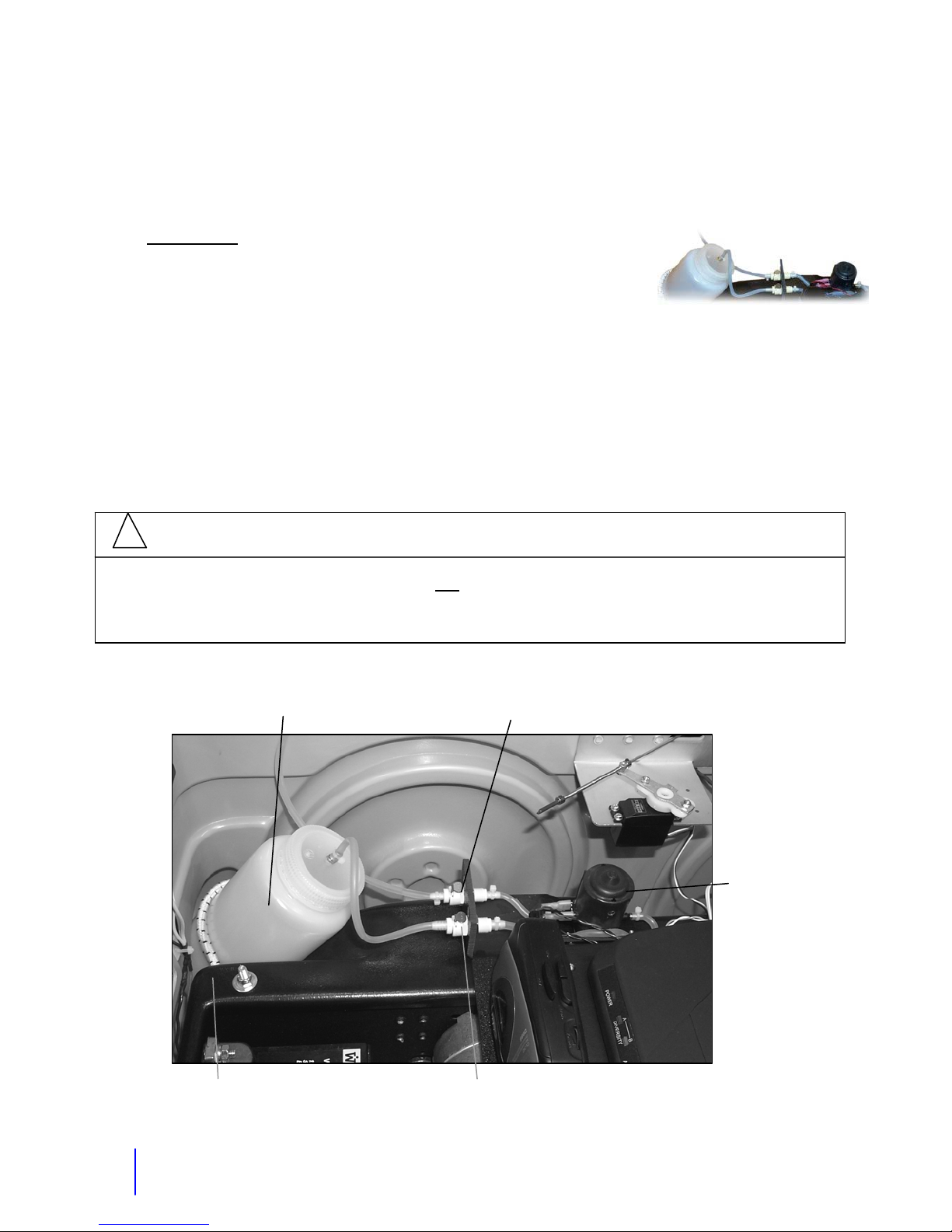
CHAPTER 12 OPTIONAL ACCESSORIES
Water Squirter System
The new system
It is held by an elastic band.
Fill the Water Bottle
Remove the water bottle inside the rear of the robot by disconnecting the tube from the water
connector. Push on the metal clip to release it. Fill with water and replace. Connect the tube to
the water connection labeled bottle. Make sure you have the elastic around the bottle when you
put it back in.
Squirt Water
Just hit the switch on the radio control to squirt. This is a momentary spring loaded switch so
that you can get short bursts of squirting. If you have problems squirting but you hear the
motor, try cleaning out the nozzle in the front of the robot.
has a reservoir in the robot that you remove to refill.
!
CAUTION
The water squirter system should not
motor but there is no water squirting, check your tube connections. Next try priming the
pump by taking the bottle out and squeezing on the bottle while operating the pump.
Water Bottle
Female Water Connector Out
be operated without water in it. If you hear the
To Squirt Nozzle
Water pump
Universal
Elastic
36
Female Water Connector In
Water Bottle Connects Here

Optional Accessory: Voice Modifier (Pitch Shifter)
The pitch shifter (voice modifier) can change the operator’s voice to disguise it and create a
robot character type voice. The operator’s voice signal is received like normal by the voice
receiver in the robot. The signal is then sent from the audio out of the receiver to the Input
Jack of the pitch shifter. It is modified and sent from the shifter Output A to the voice 'audio in'
on the main circuit board.
1. Power Jack – 9 Volts center negative
2. Check indicator – Power indicator and show whether an effect is on or off.
3. Output Jacks. Output A is what we use.
4. Input Jack. Audio input wire from the wireless receiver plugs in here.
5. EXP Jack. Not used.
6. Pedal Switch. Turns it on or off.
7. Thumbscrew. To release pedal.
8. D.Time Speed Knob – Delay time. Not used in pitch shifter or harmonist mode.
9. Balance knob – This adjust the output balance between the direct sound and the effect
sound. Typically set this on EFX for the full effect.
10. H.R. Key switch. Not used.
11. Pitch Switch. Adjusts the amount of pitch shift.
12. Mode Switch. Selects the mode. Typically use the pitch shifter mode.
The pedal on the pitch shifter is used to turn it on and off. When the pitch shifter is on, the
power light labeled 'check' will be lit. The shifter will take a few seconds to power up. To turn it
off, push the pedal again. If the pitch shifter is not turned on, your unmodified voice will come
through.
The pitch shifter has two basic effects; a digital pitch shifter and a delay. There are many
variations of these two effects. When used as a pitch shifter, you can vary the shift within +/- 2
octaves. Set the mode knob to Pitch shifter and then vary the pitch knob until you get the sound
of voice that you want. You can get a similar effect with the harmonist position but the pitch
shifter gives you the best sound. These are the most common modes used because these
Common Setting
Balance= Full Clockwise
Pitch=2:00
Mode=Pitch Shifter
37

modes give you the ability to adjust the shift of your voice to exactly what you want whether up
or down. About 2:00 on the pitch knob gives you a good voice.
The shifter gets power from the robot battery; no internal battery is needed. If the cover of the
main electronics box ever needs to be removed, do not allow the shifter power wire plug, to
contact the metal box. The metal box surface has a ground connection. The fuse related to the
shifter is the audio fuse located on the fuse block.
Below is a typical setting for the robot voice. This will give you a shifted cartoon character or
robot type voice. If you do not want any change to your voice you can turn the balance knob all
the way down.
Balance-clockwise
Pitch-About 2:00
Mode-pitch shifter
38

Stop Arm and Crossing Arm for School Bus Robots – Barney and
Buster
Stop Arm
To activate the stop arm function, the operator will hit the switch on the RC that is labeled stop
arm/reds. The signal from the RC is sent to the receiver in the robot. This signal goes to the
main processor and two signals are in turn sent from the processor. One is sent to the red light
output transistors to flash the red lights. The other is a servo signal that is sent out to the servomotor via the 3-pin servo output from the main board. See the main board diagram to locate
these outputs. The servo signal goes to a circuit board that provides the 5 Volt power for the
servo and isolates the signal from noise. This board is the 5- Volt Isolation circuit board and is
located off the back left corner of the main board. Parts of the stop arm include the stop sign,
servo, ball link, rod, spring, servo arm and set screw. To adjust the pull in tension and position
of the arm, loosen the set- screw on the rod and increase or decrease the tension on the spring.
3/32” Collars
Tension Spring
Description Part # Description Part #
Servo Motor Futaba 3003/FS100 722004 Tension Springs 712001
Servo Arm Assembly 500014 Stop Arm Sticker 715017
4-40 Threaded Rod End 791144 Stop Sign 990089
4-40 Ball Link 791259 Stop Arm Metal Bracket 930401
3-32 Collar 791138 Stop Sign Bulb 800024
¾ inch Stop Sign Red Lens 800025
Crossing
Futaba S3302 Servo 722002 Servo Arm for Crossing Gate M
Stop Arm Rod
4-40 Threaded Rod End
Set Screw
Stop Arm Servo Motor
Stop Arm
Arm
Servo Arm
39

EZ connector 791121 4-40 Threaded Rod End 791144
Crossing Arm metal bracket 930402 Crossing Arm with Ball and Pivot Rod 500405
Crossing Arm Gate Plastic Only 700409
Crossing Arm
The same servo signal that opens the stop arm will open the crossing arm. The signal comes
from the same place on the main board and then continues on to the 5 Volt Isolation board
before it goes to the servos. The crossing arm mechanical parts include the bracket, servo arm,
rod, ball links, and set screw as shown in the diagram below. To adjust the pull in tension and
the out position of the arm, loosen the set- screw on the rod and move the position of the arm
accordingly. Make sure that the arm does pull in tightly against the bumper, so that it does not
move out at all when driving the robot.
Caution: Do not move the robot when the crossing arm is in the open position.
E-Z connector/set screw
Loosen this set screw to
change how tight arm pulls in.
4-40 Threaded Rod End
Servo Arm Set Screw
(M2.5 x 0.45 x 6mm Phillips
Pan Head Machine Screw)
Servo Arm
Crossing Arm Servo
Pivot rod
4-40 Ball Link
40

PART 3
CHAPTER 13 Assembly & Disassembly
Interchanging or removing the body:
1. Remove the upper robot (top).
2. Remove the four nuts under the front and rear bumper that hold the body on the frame. You
will need a 3/8” socket or wrench.
3. Disconnect the headlights wire and microphone wire from the transmitter.
4. Disconnect the speaker wires at the white in line connector.
5. Lift the body off the frame.
6. Install the new body, re-connect the wires and put the nuts back on under the bumpers.
7. Put the upper robot on; connect the 37-pin connection and pop the body latch pins outward
to hold the top on.
Installing or removing the upper robot on the lower:
1. Set the upper robot on the lower robot body.
2. Connect the 37-pin connector that is a round connector and wire bundle running from the
upper robot to the lower robot. When connecting this rotate it until it sits down into its mate
connection and turn the ring until it is secure.
3. Locate the four body latches and push the pins outward into the body to secure the upper
robot to the lower. If you have a typical vehicle robot, two are in the middle left and right and
two at the back. To latch these you will need to reach in through the rear hatch or door. If
you have a character in the top, two of the latches are located in the compartment where the
Character sits. The pins are to the left and right of the Character.
Reverse order for removal.
!
CAUTION
If the upper robot is not properly latched before transport, it could come off while moving
the robot with the transport cart or in a vehicle, causing damage to the upper robot.
Removing the main electronics box from the robot:
1. Disconnect the battery connector before working with or removing the main electronics box.
There are 2 nuts to remove at the back bracket of the main box. There are some wires to
disconnect also. These include the speaker wires, headlights, drive motor wires (blue and
yellow), power wire to the 151-voice transmitter, and removing the receiver antenna wire
from the clips.
2. Now lift up on the back of the panel until it clears the studs, then slide the box back and out.
When removing, do it slowly, making sure that all wires are disconnected.
41

Remove 2 nuts, lift plate up to clear studs,
Removal of Main Box
and slide main box back to remove.
Lift
Drive Base Removed
Removal of Drive Base
Remove these 4 nyloc nuts to
remove the drive base
(7/16” socket)
Removing the drive base from the plastic frame (Increases access to the motors):
1. Remove the 4 nuts holding the drive base to the plastic frame.
2. Disconnect the drive motor wires at the in line connection. These wires are blue and yellow
wires going to each drive motor.
3. Lift the back of the robot up and roll the drive base out from under it.
Installing the drive base back into the frame:
1. Lift the back of the robot up enough to roll the drive base under and into position.
2. Line up the 4 threaded studs with their holes and lower the robot onto them.
3. You may need to put the electronics panel on now.
4. Put the nuts back on which hold the metal drive base on to the frame.
Reverse steps for disassembly or assembly.
42

PART 4
CHAPTER 14 Maintenance
Regular Maintenance Checklist
Periodically the robot should receive a thorough inspection.
1. To prolong the life of your robot system, always store it indoors. Store in a safe
place away from light, dust, moisture, and excessive heat. To keep dust and
light away from the robot, a robot cover should be used.
2. The plastic may fade from the effects of UV light over time; especially white bodies.
To avoid this you can paint the body. See the painting instructions in this manual.
3. The robot and Radio Control Transmitter batteries should be stored fully charged.
The robot battery should be brought to a full charge after each use of the robot so
that it always has a full charge on it.
4. Examine the exterior of the robot and make repairs as necessary. See the robot
body repair instructions if needed.
5. Remove the upper robot. Check all bolts and nuts for tightness.
6. Examine electrical wiring and connectors for looseness and wear.
7. Clean and lubricate mechanical parts of the robot such as the front wheel casters as
needed with a light machine oil or LPS-1. Inspect the drive belt and pulley system
making sure that the motor pulley set screws are tight. You can use belt dressing on
the drive belts if they are dry or squeaky.
8. Wash the robot body with mild soap and water and a soft cloth and reattach the
body. Isopropyl alcohol or Citrol® may be used on stains that won't come off with
soap. If this causes the finish of the plastic to become dull, apply ARMOR-ALL
brand protectant. Do NOT use alcohol on windows or pupils.
9. Check the Radio Control System and Voice Transceiver for broken wires, antennas,
controls, cases, etc. The metal clips that are in the voice units and contact the 9 Volt
battery, should be bent out routinely to maintain good contact.
10. Part of your maintenance of the robot may include sending the robot or parts of it
back for repair and tune-up. This may include the RC, voice equipment and the
main electronics panel. Go to Robotronics.com and service for more information.
For a list of recommended tools for a tool kit, see the next page.
43

Recommended Tool Kit
Fuses- 1, 3, 5, 15, 20, Amp (AGC Type)
#53 Miniature bayonet bulbs (automotive panel type) for eyelights
Precision regular Phillips screw drivers
Screwdrivers (Regular and Phillips)
Socket and ratchet set
Needle nose pliers
Crimper/Wire strippers
Wire cutters (diagonal cutters)
7/16" & 3/8" wrenches
Set of Allen wrenches (Especially 3/32" and 1/8" sizes) – Short and long length sets
Extra 9 Volt alkaline batteries
Fine tip soldering iron and solder
Solder wick and solder
Small bottle of all purpose lubricant
Digital Multimeter (Volts/Ohms)
4" cable ties, universal wire clips and wire tie downs
44
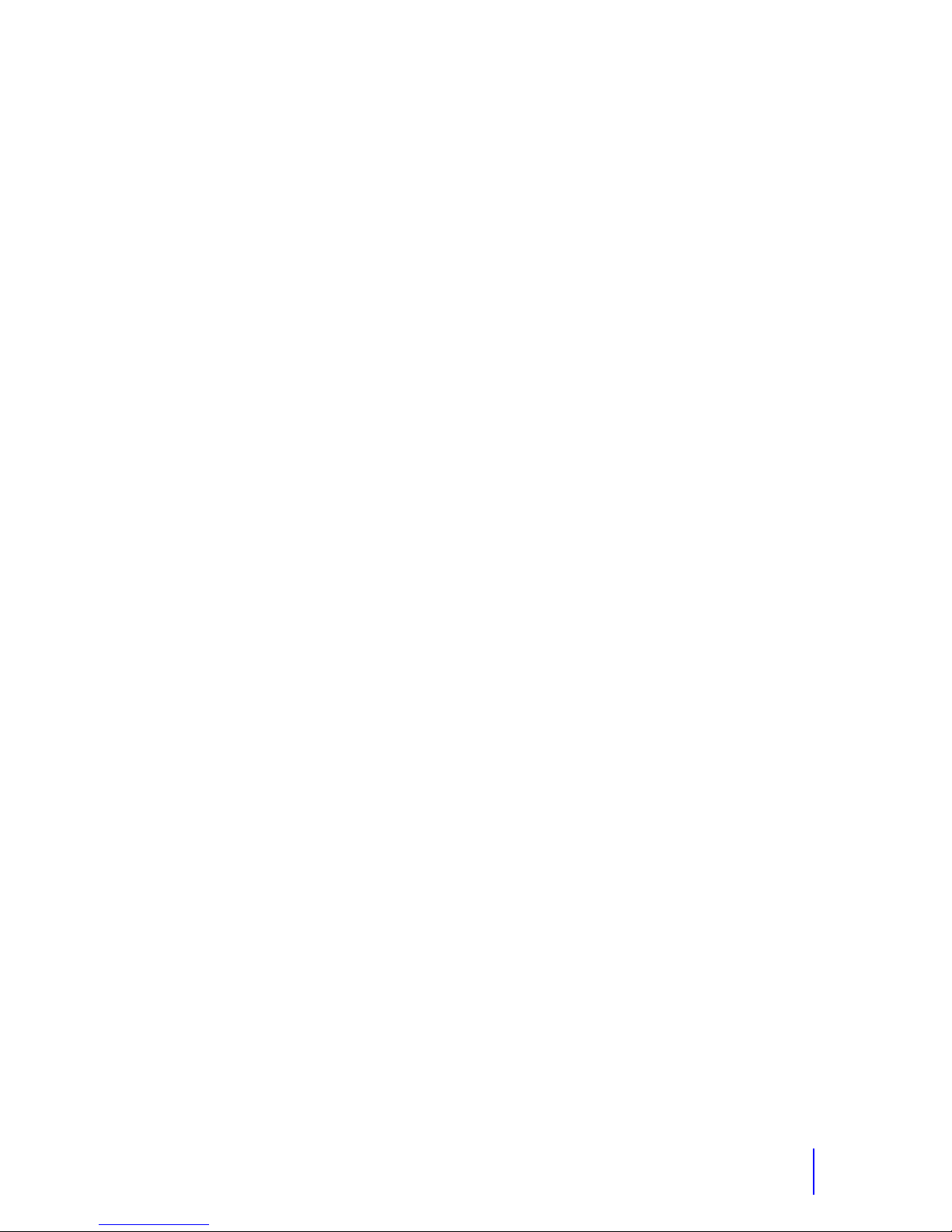
Fabric and Fur Care
General maintenance of your robot should include caring for the robot’s fur. After each use,
clean and brush the robot’s fur and clothing so the oils and dirt do not become permanent. This
may be done with a cloth or brush. Keep the robot covered when not in use to keep dust and
dirt off and to protect the fur and clothing. A good idea is to have two people operate the robot,
one to operate it and the second to help people interface with the robot. This person can
protect the robot from sticky fingers, dirty shoes, ball point pens, etc. This person can pass out
stickers, coloring books and help give your safety presentation. The following is a list of specific
ways to care for the fur:
Brush the fur regularly with a soft brush, or white terry cloth towel to avoid matting over time.
This will help to keep it clean and looking fresh and new. Be careful to be gentle, excess
friction may cause excess wear.
For regular cleaning maintenance use a damp soft cloth and warm water. A drop or two of
mild liquid detergent in the warm water before applying it with a damp cloth should remove
most skin oils and other dirt buildup.
You can use a fabric cleaner such as 303 Fabric/Vinyl cleaner. You can purchase this from
an automotive store. You can also use Woolite mixed with water. To get the fur fluffed up
again brush it or use clean compressed air to blow across the fur.
The body fur with the paws can be cleaned in a washing machine and dried on warm in the
dryer. The jacket can be cleaned the same way.
Do not get the robot wet!
45

Painting of the Robot Body
The following information is only suggestions of painting methods. Contact a professional for
assistance.
Preparing the surface
The robot body is an ABS plastic and should be cleaned before painting to remove oils and
dirt. This is especially true if the surface has had a silicone-based product such as Armor-All
put on it. Clean the plastic with a plastic cleaner designed to clean before painting. Use a 600grit sandpaper or Scotch-Brite 7448 pad to smooth the scratches. This also improves the
adhesion of the paint. You can use a body filler, like Bondo to fill the scratches then sand them
out again after it’s dry.
Painting the surface
Method 1- Quick but less durable
Enamel spray paints such as Krylon Interior/Exterior enamel does adhere to the body. This
method can be touched up easily if the paint ever gets scratched. This is typically a method for
painting trim, bumpers, gauge plates etc. Carefully cover parts that are not to be painted with
masking tape and paper, to protect against over spray. Use a very narrow masking tape to tape
the line and then much larger tape and paper beyond that.
Method 2 – More durable
Note: If you use method 2, you should contact a professional painter that has had experience
painting on various types of surfaces. These are automotive type paints and typically include a
primer and base coat. For a glossy look you can use a glossy base coat or a clear coat.
Brand-Dupont
Primer: Acrylic Urethane Flexible Primer Surfacer. Use a Dupont Primer.
Paint: Acrylic Enamel. Dupont ChromaBase Basecoat. ChromaBase requires a clear coat for
a glossy look. Dupont also has some single stage paints where a clear coat is not
required.
Brand-PPG
Primer: Check with painter.
Paint: Deltron DBU
Brand-Sikkens
Primer: Plastoflex primer by Sikkens
Paint: Autocryl by Sikkens (two-part acrylic urethane enamel)
For future reference, keep the information on file about who painted the robot and ask them for
the paint brand and mix information. This will help you to get touch up paint and a new paint job
when needed.
The information listed includes suggestions and general information. This material is designed
for application only by trained professional painters, using proper equipment. If you have any
questions, call our service department at 801-489-4466.
46
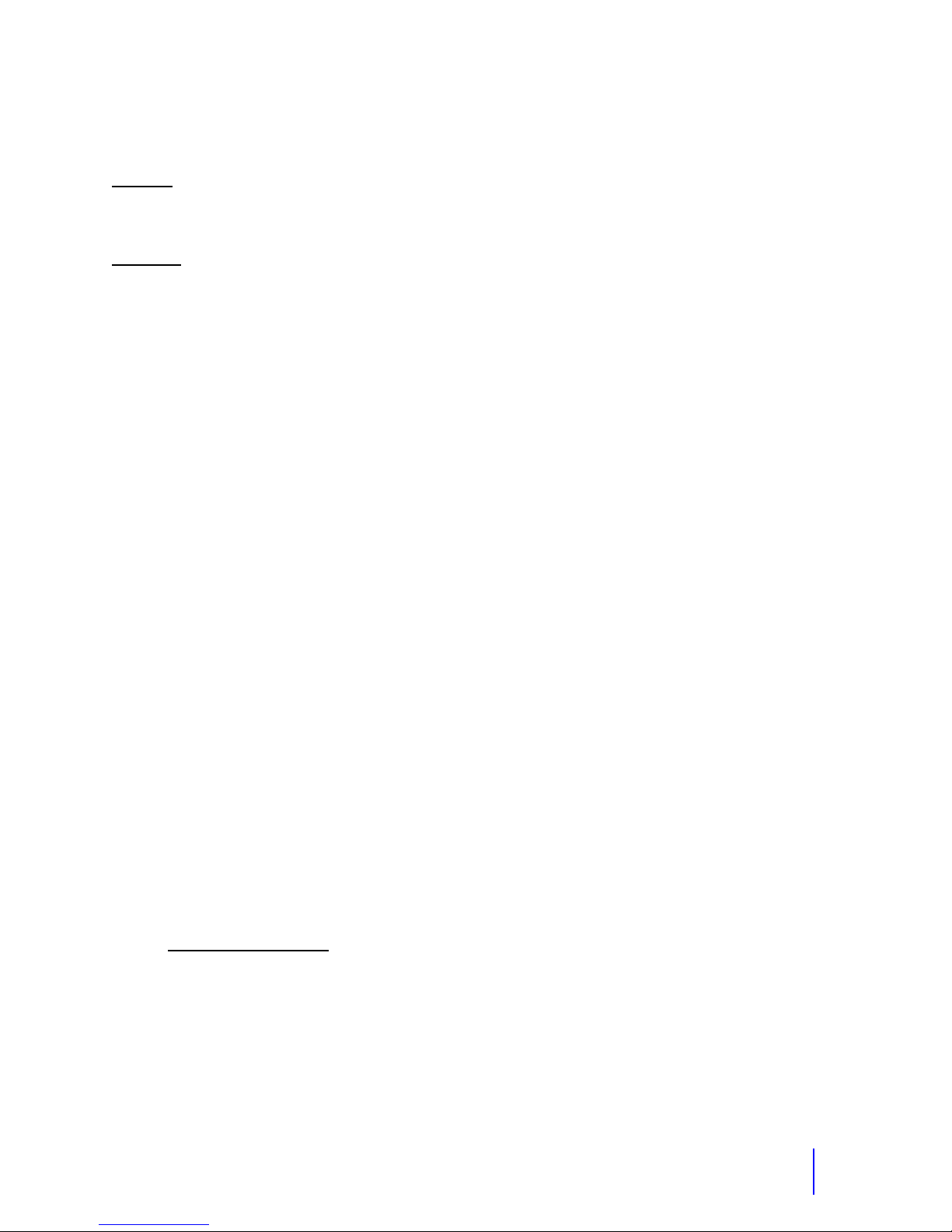
Repair of the Robot Body
General
The plastic body is ABS plastic. PVC or ABS glue is the best glue for this material. You can get
PVC in a clear version. We typically use Weldon PVC 710.
Materials
Super glue
ABS or PVC clear medium bodied glue
Fiberglass mesh
Rubber gloves
1. Hold the crack or seam together tightly so that the glue you put on the inside of the body
2. You can use two types of materials for support behind the crack. You can use 1/8” ABS
3. Cut a piece of fiberglass mesh or ABS plastic to cover the crack.
4. Position the body, so that the seam or crack is horizontal to the table. This will keep the glue
5. Immediately put the fiberglass mesh or plastic piece on the glue and pat it down to saturate
6. Apply some more PVC glue over the fiberglass mesh to saturate it some more. Avoid any
7. It will dry to the touch in about 30 minutes. Allow 24 hours for complete drying.
Bead Glue – If you need to create a new bead on the outside of the body, you will need to call
us for plastic shavings. You can mix PVC glue with this and create a colored glue that is the
color of the body. The best mix is something similar to the thickness of maple syrup.
General Precautions:
Use in a well ventilated area.
Use latex gloves to avoid getting glue on your hands.
Avoid getting the fiberglass on your skin or clothing. The fiberglass will not hurt you, but
For further precautions, read the super glue, PVC, and ABS container labels.
does not run through the crack on to the outside of the body. This would etch into the
plastic.
plastic or fiberglass mesh. The plastic pieces provide more strength. Call Robotronics if
you cannot get these materials locally.
from running. Apply some of the PVC glue along the seam, only on the inside of the body.
Check to make sure that the glue is not running through the crack on to the outside of the
body. Note: Avoid getting the glue on your hands by using latex or latex free gloves.
into the glue. If you using an ABS plastic strip, hold it on with a clamp.
pooling of the glue as this can cause the body to melt and change shape.
could cause skin irritation.
47

Storage
!
1.
2. Charge the RC battery as per instructions.
3. Remove batteries from operator’s transmitter and receiver.
4. The RC Transmitter and voice pieces should always be stored in the carrying case; this
5. Inspect robot for loose bolts or any additional maintenance that may need to be done.
6. Clean the body and top as per instructions in maintenance section. (If robot is stored
7. Storing your robot with a dust cover on it will keep the robot clean and protect the body
8. The robot and batteries should be stored in a dry place between 55-75 degrees F.
9. After storing the robot for any length of time always test the robot well in advance of any
Charge the robot battery. (Storing the battery for any length of time without
being fully charged will permanently damage the battery.)
will extend the life and help insure proper operation.
with a dirty body it may be harder to clean at a later date, as stains may become
permanent.)
from scratches. It will also keep ultra-violet light from affecting the ABS plastic body.
Storing the robot in a safe place will prevent scratches and extend the life.
scheduled activity as it is impossible to anticipate problems. This will ensure time to
correct the problem.
48

APPENDIX A
49
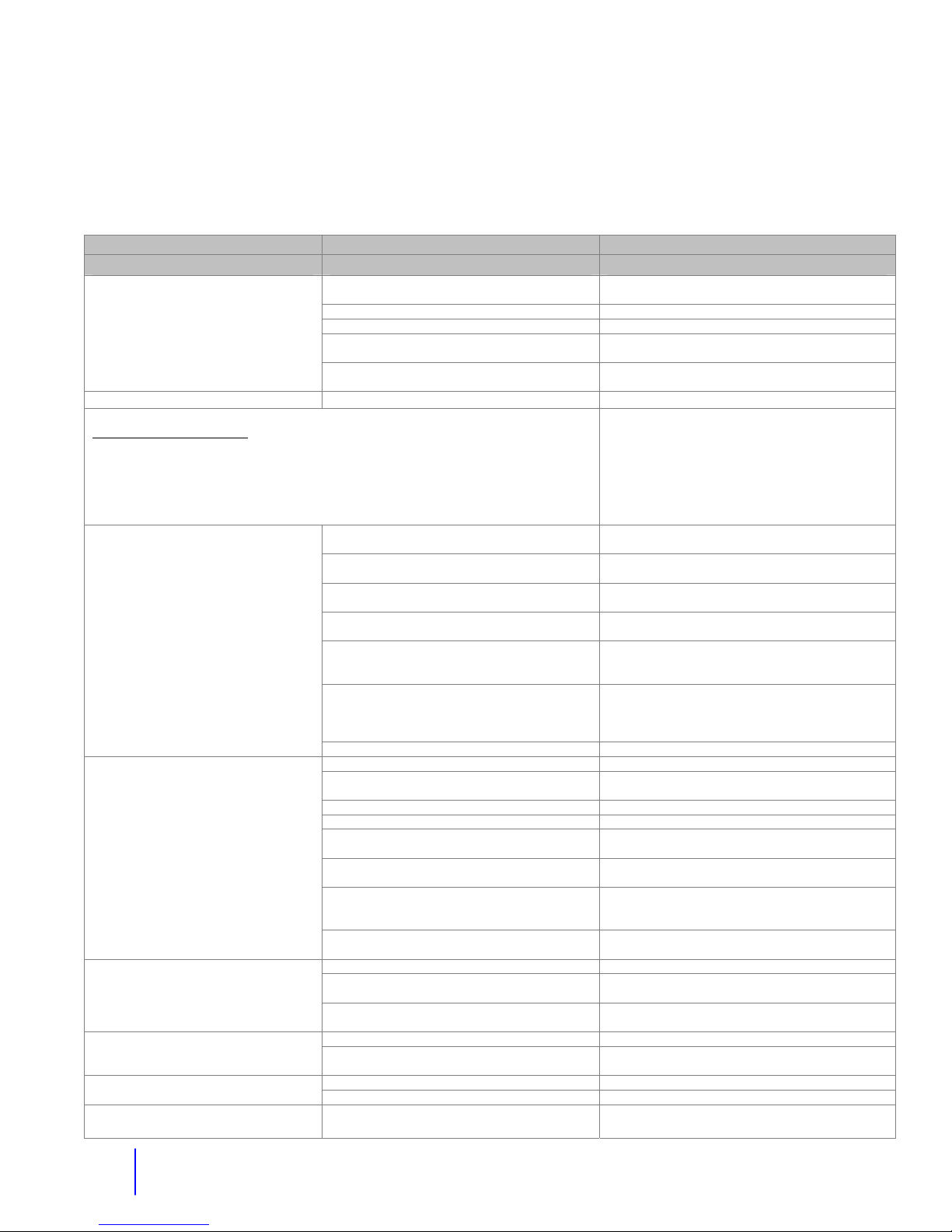
Quick Reference Troubleshooting
More detailed troubleshooting by system is included with each subsystem. For additional help or parts
call our service dept. at 801-489-4466.
Problem Cause Solution
General
No functions operate
Voice System
Always do the following first:
6. Replace the 9 Volt batteries with new ones. USE ALKALINE!
7. Bend the battery contact out for better contact with the post of the 9 Volt battery.
8. Check power and audio switches, and lights on all voice units.
9. Check plug to and from the voices for proper connection.
10. Check if the transmit (TX) lights are coming on.
Operator cannot talk
Operator cannot hear
Voice Operates but cuts out.
Should get 50 feet without any cutouts.
off.
1.RC battery not charged
2.Broken wire from the receiver to main board 2. Resolder or repair wire.
3.Fuse blown. 3. Check 5 Volt Reg. and processor fuse.
4.Main board in robot not getting power 4. Check pins of battery and robot connector.
5.Radio Control transmitter or Receiver Crystal
broken.
1. Low Battery. LED on steady or no LED
flash.
2. Battery posts not touching the metal clips in
the operator’s transmitter.
3. No power to the 101 Receiver. If yes,
continue.
4. No TX light on the Receiver. If yes,
continue.
5. Audio wires going through pitch shifter
connected wrong.
6. Headset plug to transmitter has a broken
wire.
7. Still not working. Call Robotronics. Send transmitter, receiver, and headset in.
1. Low Battery. LED on steady or no LED flash. 1. Replace the 9 Volt battery.
2. Battery posts not touching the metal clips in
the operator’s receiver
3. Headset plug to 151 RX has a broken wire. 3. Unscrew cover of plug and look for broken wire.
4. Robot 151 transmitter not turned on. 4. Turn on audio and power.
5. Power plug to robot 151 transmitter
unplugged.
6. If you have no TX light on 151 RX mute
could be out of adjustment
7. Robot microphone in robot is bad. 7. Order a replacement. TEST- Plug your
8. Still not working. Call Robotronics. 8. Send robot mic, transmitter, receiver, and
1. Low Battery. 1. Replace the 9 Volt battery.
2. Sensitivity Adjustment down too far. 2. Sensitivity adjustments should be at max. on
3. Broken, loose or retracted antenna 3. Extend robot receiver antenna or replace
1. No signal being sent to the robot 1. Turn on the operator’s transmitter. Squelch coming from robot
2. Sensitivity is too sensitive. 2. Very slightly adjust sensitivity down from max.
1. 151 Receiver slightly too sensitive. 1. Adjust 151 RX mute slightly CW Squelch in headset when turning robot
2. 151 RX picking up interference in your area. 2. Always turn off 151 RX the robot.
1. Fully charge until the needle is up.
Check on/off switch wires. Check ground wires.
5. Replace crystals. Send RC and Receiver in to
determine if it is a crystal.
1. Replace the 9 Volt battery. Is battery inserted in
correct polarity?
2. Bend out the metal clips. Put foam under clips.
3. Check the in line fuse to the Receiver in robot
and audio fuse on main fuse block.
4. Check Sensitivity adjustment on back of
Receiver. It should be on Max. Sens.
5. The wire should go from audio out of receiver
to input of pitch shifter, then from output A into
the main box and plug on to the main board.
6. Unscrew the cover of the male plug and look for
broken wire or solder joint. TEST- Connect robot
mic to transmitter. If it now works, problem is in
headset. Repair or replace.
2. Bend out the metal clips. Put foam under clips.
5. Find wire and plug it back in.
6. Adjust the mute on the 151 RX to max. which is
fully CCW.
headset into the robot transmitter in place of the
robot microphone and test.
headset.
the 151 Receiver and robot receiver.
broken antenna.
(This will decrease your range)
50

Problem Cause Solution
Audio System
No audio at all. No voice. No siren.
Thumping sound
MP3 sound effects and volume is too
loud.
Cassette Player
No tape operation
No siren, or voice either. 1. Audio fuse blown. 1. Replace the fuse. See fuse block diagram.
Poor quality sound or slow. 1. Belts worn out and slipping. 1. Replace cassette player or belts.
Siren
No siren
Robot Battery System
No functions will operate.
Battery will not take a full charge.
Needle on charger will not move.
Drive Motors
Neither drive operates only.
To correctly evaluate drive problems,
look at wheels off the ground.
One drive only does not operate.
Determine first if it is the drive motor or
drive circuit. To do this swap the wires
that go to the motors at white
connector. Same motor still not working
then motor is bad. Problem switches to
other motor, then problem is in main
box possibly the drive circuit itself.
Drive motors moving on their own even
when the stick is in the center.
Character Head Turning System
Head is out of position but operates.
Head motor is keeping head in not
centered position
1. Audio Fuse Blown.
2. Speaker wire disconnected.
3. Audio wire to main board unplugged from
the board.
1. Road Rage Amp volume is too high.
1. Road Rage Amp master volume is too high. 1. Turn down the volume on the road rage.
1. Tape player not on tape mode or volume not
turned up.
2. Play button not pushed 2. Must push play button before hitting the switch
3. Bad Tape. 3. Check tape in other tape player.
4. Tape is too tight. 4. Loosen with a pencil by spinning tape.
5. Player is not getting power because power
wire or plug is broken.
6. Power or audio wire has come disconnected
from the main board.
7. Radio control or tape circuit not working 7. Contact Robotronics for help.
1. Audio fuse blown.
1. Booster problem if tape and voice vol. also
are not loud enough
2. Adjust siren volume if tape and voice okay. 2. See siren volume adjust on main board.
1. Check wires and connector from battery to
the robot.
2. Battery is very low or bad. 2. Charge battery or replace if it will not charge.
1. Battery has not been kept fully charged 1. Charge and discharge repeatedly. Replace
1. Both drive fuses blown.
2. Radio control drive section problem.
Contact Robtronics for help.
1. Drive motor pulley loose. 1. Tighten motor pulley set screws.
2. Broken connection at motor connector. 2. Check blue/yellow wires and in line motor
3. Drive circuit not getting power. 3. Check drive motor fuses on fuse block (blue
4. Drive motor damaged. 4. Repair or replace motor.
5. Drive Circuit on main board problem. 5. Send main electronics box back to Service
1. Drive trim sliders not in center. 1. Move drive stick sliders to center or position to
2. Joystick potentiometer broken. 2. Send to Robotronics for repair.
1. One motor pulley set screw loose. 1. Tighten set screws. Robot not driving straight.
2. Straight drive adjustment needs to be
adjusted.
1. Loose head set screw or head was hit.
1. Head turning pot or pot shaft slipped 1. Re-center head by adjusting head turning
1. Character board is not getting power 1. Check fuse on main fuse block. Head motor is not operating
2. Broken wire. 2. Check power (red/black) and motor wire
1. Replace audio fuse.
2. Connect both speaker wires.
3. Find white and gray wire and re-connect. See
the main board diagram.
1. Turn down volume until thumping stops. Adjust
voice receiver volume up if needed.
1. Put mode select to tape and turn volume up.
on the radio control.
5. Check for 3 Volts at power plug. Replace plug
or repair the wire.
6. Open the main box and re-connect to board.
1. Replace fuse. See fuse block diagram.
1. Replace or have booster repaired. Siren volume not loud enough
1. Push battery connector pins in until it clicks in
place. Pin could have slipped out of position.
Also test charger.
battery if it does not start charging.
1. Replace drive fuses on fuse block.
connector at motor
wires). Check wires coming from fuse block to
motor circuit on the main board. Broken solder
joint?
Dept.
neutral the robot.
2.Find adjustment on the main circuit board. See
diagram of main board in Appendix.
1.Re-position head and tighten set screw. Better
to do this with the robot on.
feedback pot- blue pot below motor. Then tighten
the set screws on the metal tube. See procedure
in head section.
(blue/yellow).
51
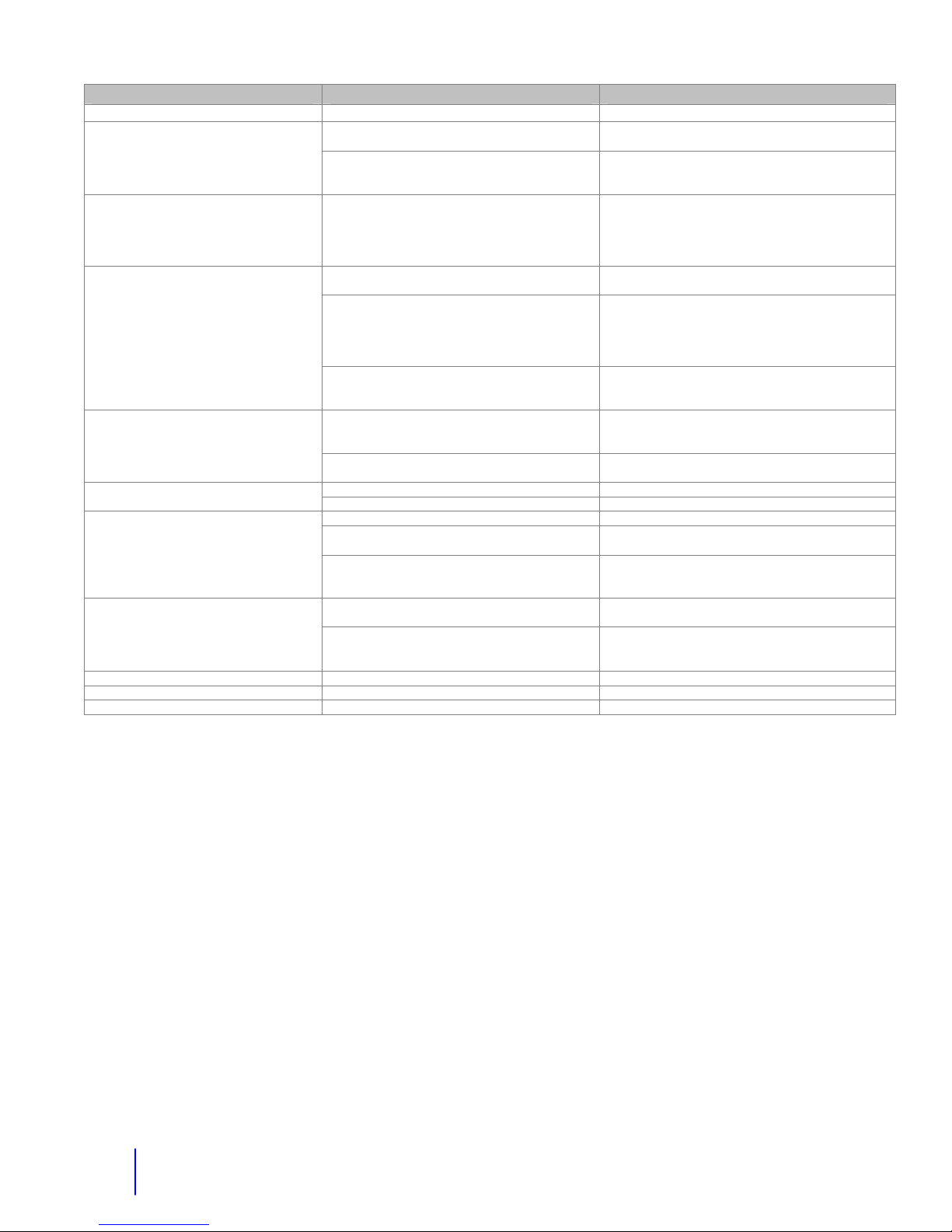
Problem Cause Solution
Eyelids and Eyes Left and Right
An eyelid or eyes L/R does not operate
One of the eyelids is at a different level 1. Eyelid rod bent or eyelid out of adjustment 1. Straighten bent rod or change eyelid position by
No operation of any eye functions.
Water Squirter
Cannot fill reservoir
Cannot squirt: pump sound yes
Voice Modifier
Voice not being modified
More detailed troubleshooting by system is included with each subsystem. For additional help or parts
call our service dept. at 801-489-4466.
1. Rod linkage came off.
2. Servo wire broken or wire came out of eye
servo board
1. Connection at eye servo board has come off. 1. Vehicle- located on underside of upper robot.
2. Wire(s) bringing 5 Volts and signal to servo
board are not making a connection. Broken
out of 37 pin connector.
3. No 5 Volts going to eye servo board. 3. Find broken wire on red/black or check fuse for
1. In-line fuse blown or fuse blown on the fuse
block-yellow wire.
2. Broken wire at water squirter switch or
coming from main box
1. Water squirter switch is not in on position. 1. On position is not the center position. Cannot squirt: no pump sound.
2. Broken wire at pump or W.S. switch. 2. Repair/re-solder broken wire.
1. Reservoir empty 1. Fill Reservoir with filler bottle.
2. Water line is not connected to water
connector
3. Overflow tube and squirt tube are switched
at the reservoir.
1. Modifier not turned on.
2. Audio wires not plugged in correctly
1. Get to eyelid rods and ball links and re-attach.
2. Trace wires from servo motor of the eyelid or
eyes and follow this wire to the eye servo board to
find problem.
removing the servo arm. Then shorten or
lengthen the rod by twisting the servo arm. You
can also change the position of the servo arm on
the servo shaft.
Robots with Character- located in character.
2. Vehicles- locate the wires
(red/black/gray/yellow/black) going from the 37 pin
up to the eye servo board. Repair broken wiring.
Robots with Character- Check gray/yellow/black
and red black to eye servo board.
eye servos on fuse block. Check the 5 Volt
Regulator on the main circuit board.
1. Replace the 5 Amp fuse which is in-line on the
wire. Follow wire from water squirter switch.
2. Repair break.
2. Connect it.
3. Swap them back. Overflow tube is the one that
is in the top of the bottle and the tube runs to an
outlet on the bottom of the frame.
1. Push pedal on modifier. Light should come on.
2. Jumper wire goes from Nady Receiver to Input
of Modifier. Wire in Output A of modifier goes to
the main board.
52
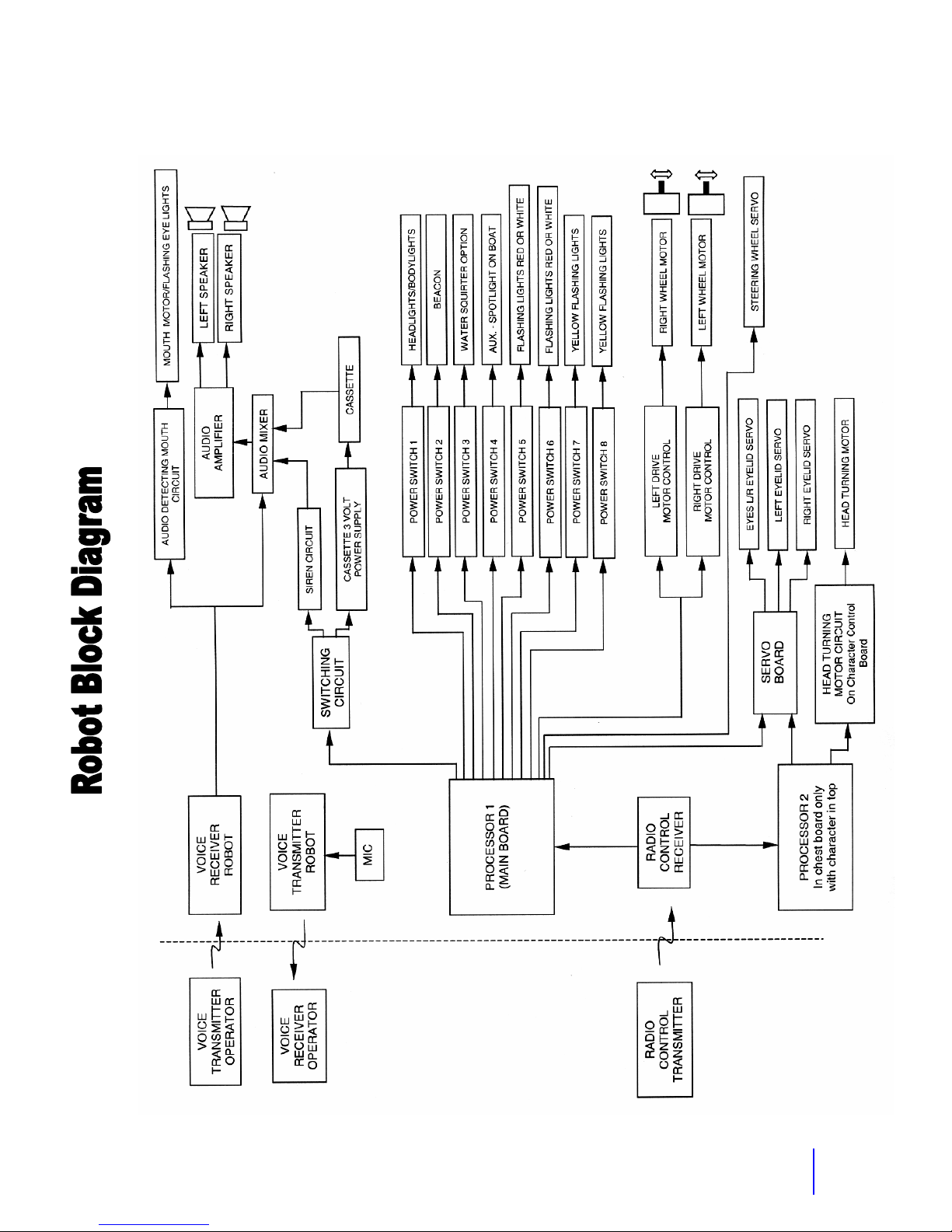
Robot Block Diagram
53

APPENDIX B
ROBOT PARTS IDENTIFICATION
54

r
V
r
p
Robot Frame - Top View 1
Headlight/Body Light
Connection and Fuse
37 Pin Connection
151 Voice Transmitter
Road Rage
Audio Amp
Wire to upper robot
connects here.
RC Receive
oice Modifie
Audio Amp
Master Volume
S
eaker Wire
MP3 Player
Voice Receiver
Raise Antennas
On/Off Switch
Battery strap
Battery Connector
Fan
Speaker Wire
RC Receiver
Antenna
Serial No./Model No.
Sticker
55

Robot Frame - Top View Box Open
Main Circuit Board
Active Filter
Water pump
Water
connections
Fuse Block
See Fuse Block Detail
Diagram for
Fuse size and circuit
56

Main Electronics Box
RC Receiver
Main Circuit
Board
MP3 Player Option or Tape Player
Fuse Block
See Fuse Block Detail
Diagram for
Fuse size and circuit
On/Off Switch
Battery Connection
57

p
p
r
Vehicle Main Electronics Board
5 Volt Regulator.
Pwr for MP3
Player and Tape
Cass. 3 Volts
Switching
Pwr to Voice
Modifier and
Voice RX
Cassette
3V Power
Siren Mode
Frequency
Cassette
Audio In
Audio In
Select
Siren
101 RX
Player
Headlight
Output 1
Sensitivity Adjust:
Flashing Lights or Mouth
Beacon
Output 2
Squirter
Output 3
Output 4
Andy-Reds Buster-Reds & Yellows
Reds Flash
Out
ut 5
Reds Flash
Output 6
Yellows Flash
Output 7
Yellows Flash
Out
ut 8
5 V to Eye
Servo Board
(Vehicle)
Reset button
Processo
Drive Straightness
Adjustments:
Forward
Reverse
Siren Volume
Out to Audio
Amplifier
Eyelights
2 pin
Left Drive Circuit Right Drive Circuit
Receiver Signal In
White/Yell./Blk
Signal to Stop
Arm/Crossing
Arm Option
Signal to Eyes
Servo Board
Gray/Yell/Blk
58

Jumper
Main Board – LED Functions
Led 3
Led 2
Led Bank
Led 1
Stop Arm/Steering
Wheel Direction
Led 1- Failsafe and presence of RC signal status.
Failsafe
RC signal present
Led 2- Moving mouth or flashing eye-lights detection. This
flashes if there is audio coming through.
Led 3- Half-way point of the audio detection. Flashes when
there is audio present.
Led Bank- Used for looking at states of the processor,
outputs etc. If these are on, the processor is getting 5 V.
-led on and no signal is present from RC
- led is off
59

Vehicle Fuse Block Detail
Use AGC type fuses
Brown wire
Audio
5 Amp
Blue wire
Left Drive
20 Amp
Super
15 Amp
Standard
Blue wire Purple wire Yellow wire
Right Drive
20 Amp
Super
15 Amp
Standard
5 Volt
Reg.
3 Amp
Processor
and RC
Receiver
Switched
Outputs
15 Amp
White wire
5 Volt
Reg.
3 Amp
Eye Servo
Board
&
Stop Arm
Servo-Bus
Red Wires- +12 Volt
Red Wire
Audio
active filter, cassette player, siren.
Switched Outputs
Flashing lights- red/amber on bus, red/white on Andy, and red/blue on Cruisers.
Power to Character control board
servos (eye servo board). Comes off the switched output fuse.
60
- (Fuse 0) Robot voice transmitter (151), Robot voice receiver (101), audio booster,
- (Fuse 4) Switched outputs include headlights, light bar and flashing lights.
Power Wires from
Main On/Off Switch
- includes head turning, mouth, steering servo, and eyes
Red Wire

Robot Frame - Bottom View
Front Transport Cart Eye Hooks
Caster Wheels
Note:
Speakers will be in wheels
or under the frame.
Motor Pulley Set Screws
Allen wrench sizes
Super Motors= 1/8”
Standard Motors- 3/32”
Motor Pulley
Drive Belt
Wheel Pulley
Rear Transport Cart Eye Hooks
61

Vehicle Top 1 – Underside View
Rear Body Latches
Left Body Latch
Left Eyelid Servo
Servo Arm
Eyelid Rod
Servo Arm Set Screw
(M2.5 x .45 x 8mm Phillips Pan
Eyes L/R Servo
Eye Servo Board
(Opto-shift board)
Right Body Latch
Right Eyelid Servo
Head Machine Screw)
Servo Arm
Eyelid Rod
Eye Plate
37 Pin Connector
Top Style 1 Robots: Freddie, Buster, Andy, Barney, Toby
62

Vehicle Top 2 – Underside View
(P.C.)
Eyes L/R Servo
Eyelid Rod
Servo Arm
Right Eyelid Servo
Right Body Latch
Servo Arm Set Screw
(M2.5 x .45 x 8mm Phillips Pan
Head Machine Screw)
Eyelid Rod
Servo Arm
Left Eyelid Servo
Left Body Latch
Eye Servo Board
(Opto-shift board)
37 Pin Connector
63
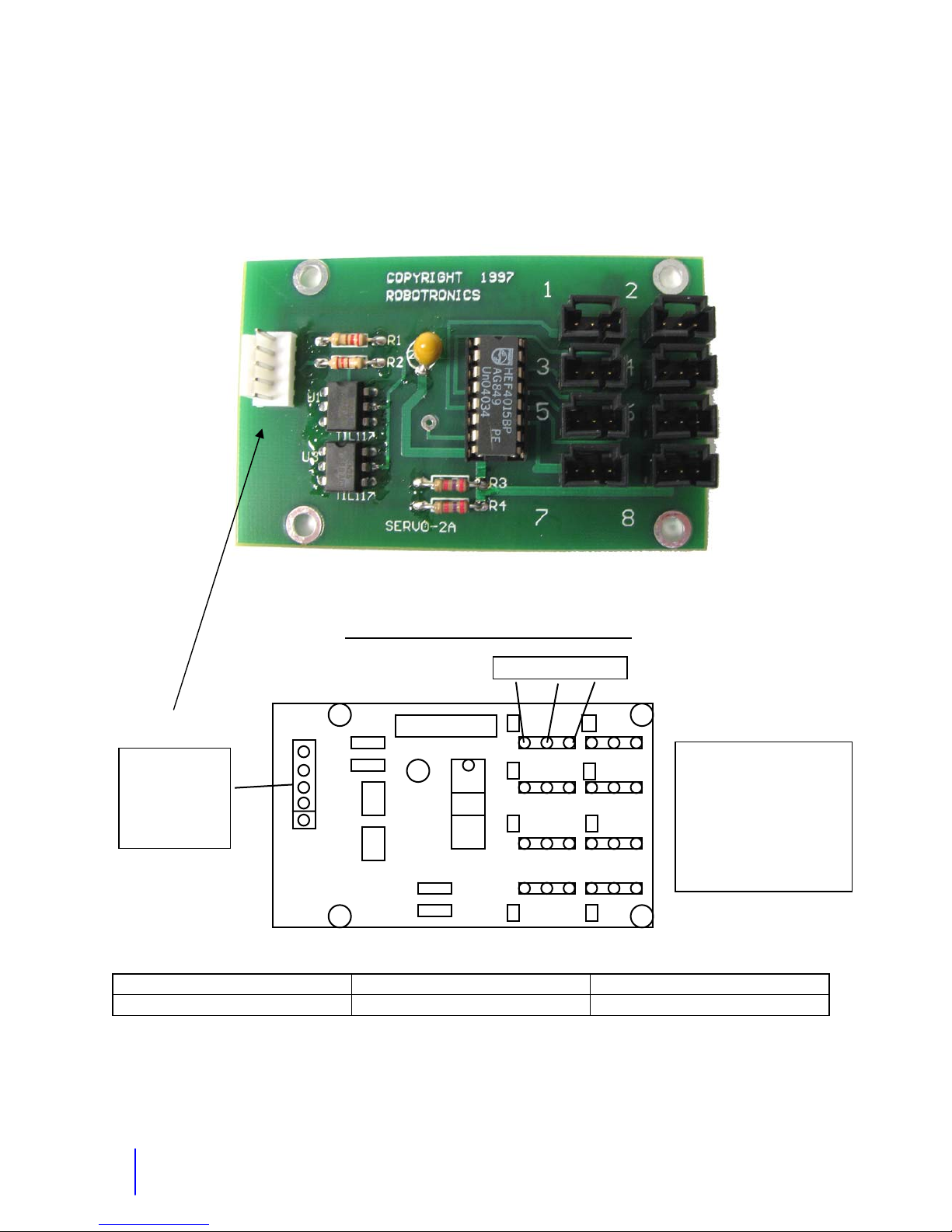
Eyes Servo Board
(Opto-Shift Register Board)
5 Pin Connector
Red + 5 V
Black
Gray
Yellow
Black (Brown)
Version With One 5 Pin Connection
White Black Red
COPYRIGHT 1997
ROBOTRONICS
4015
1 2
3
5 6
7 8
1 Left Eyelid
4
2 Left Eyelid Reverse
3 Right Eyelid
4 Right Eyelid Reverse
5 Eyes L/R
6 Eyes L/R Reverse
7 Mouth Servo
8
Robot Typical Connection Location of Board in Robot
Vehicle robot 2,3,6,7 In Upper robot
64
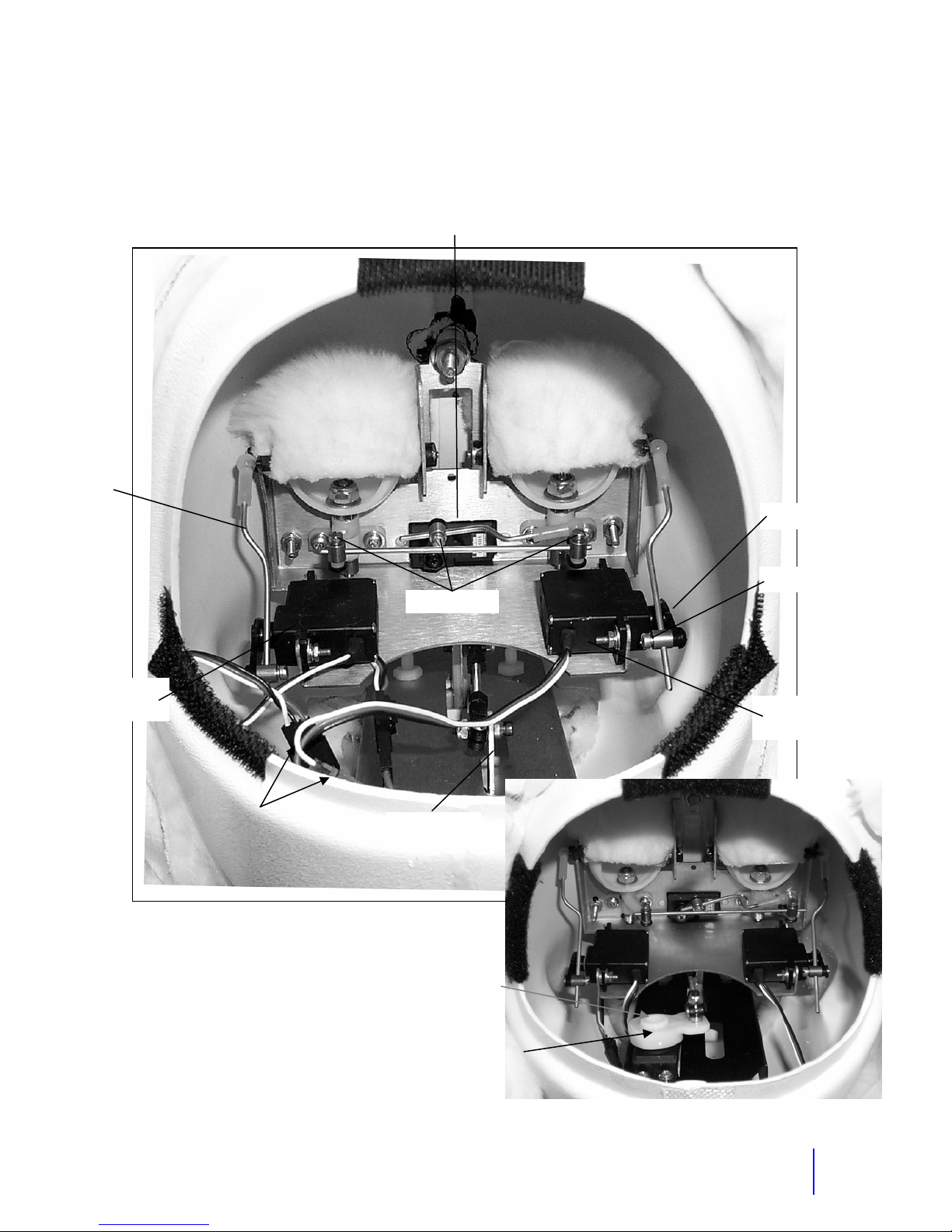
w
Eyelid Rod
Character Head - Inside View
Eyes Left/Right Servo
Servo Arm
Left Eyelid
Servo
In-line connectors
for each servo
Set Scre
Right Eyelid
Servo
Mouth arm
Set Screw
Servo Mouth with
Servo Arm
65

g
Character Top 1 – Underside View
(K.C./McGruff)
Steering Servo
Connector
Head Turning Motor
Body Latch
Character
Control Board
Servo Arm (Set Screw)
Steerin
Wheel Servo
Head Turning
Feedback Pot
Body Latch
Eyes Servo Board
See Character Board Diagram for detail of
connections on the Character board.
66
37 Pin Connector

p
Character Top 2 - Underside View
(Patches/Sparky)
Steering Servo
Connector
Servo Rod
Servo Arm (Set Screw)
Steering Wheel Servo
Head Turning Motor
Body Latch
Character
Control Board
37 Pin
Connector
Body Latch
Head Turning
Feedback Pot
Eyes Servo Board
See Sparky Control Board Diagram for detail of
connections on the S
Body Latches
arky board.
67
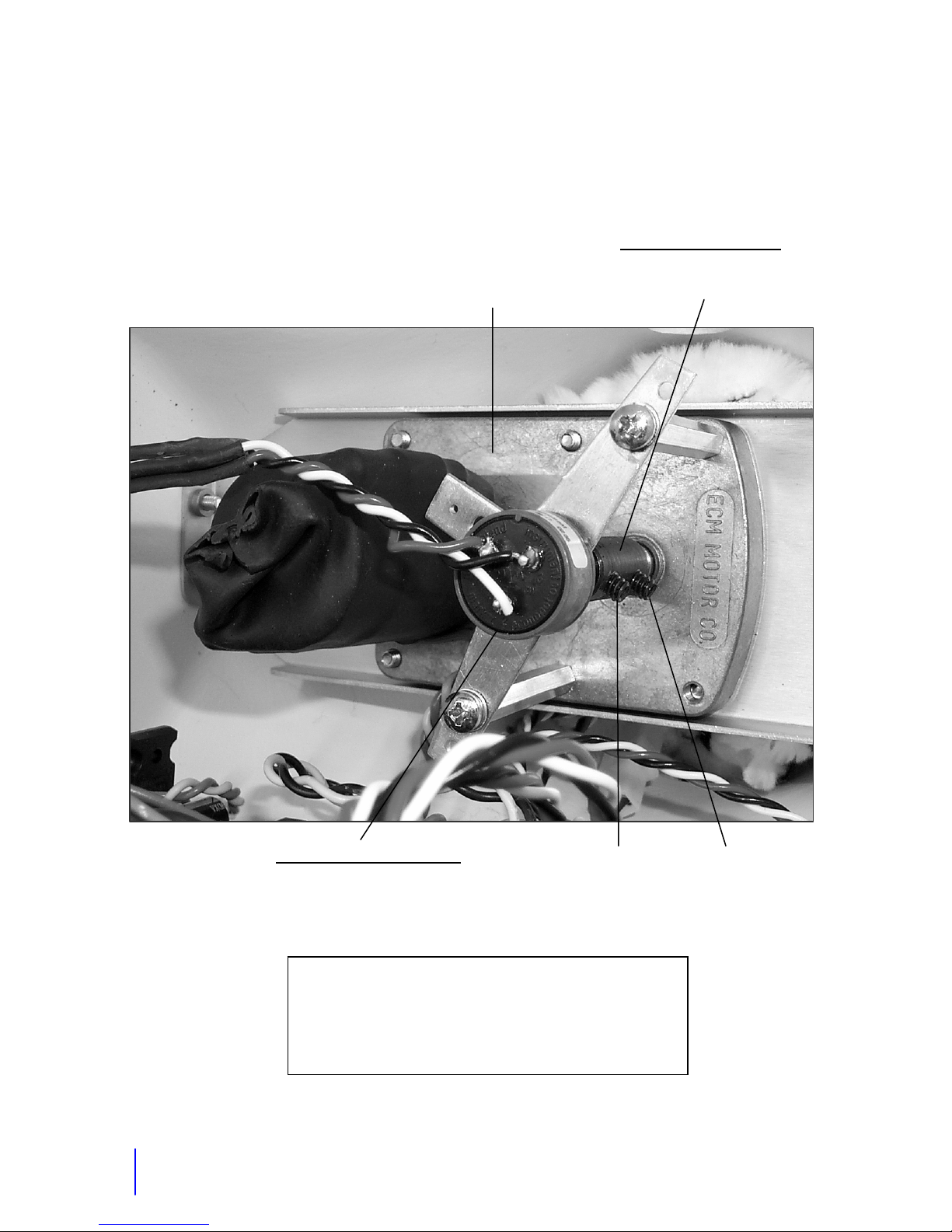
Character Head Turning Motor
Detail
Coupler with set screws. Tube
interfaces the feedback pot shaft to
the head turning motor shaft.
Head Turning Motor
(1"x1/4"x5/16" Coupler)
Head Turning Feedback Pot
5K 360 degree single turn pot
Tracks with movement of the
head sending head position to
To loosen the head and reset the head position, there is an
Allen set screw in the neck area. Pull down the fur below the
neck and there is a hole in the plastic to access the set
screw. Use a 3/16” Allen wrench for this. The head has to
68
processor.
be looking forward to access this.
Head Position
Set Screw on
Pot Shaft
3/32” Allen
Set Screw on
Motor Shaft
3/32” Allen

p
(
Character Control Board Type 1
Signal to Eyes
Servo Board
Yell./Gray/Blk/-
5 Volts to Eye
Servo Board
Mouth Switching Power
Black/Yellow)
Mouth Trigger
Purple jumper/purple
Signal From Lower
Robot RC Receiver
(Blue/Black/Orange)
Black/Red
Head Turn Motor Wire
(Blue/Yellow)
Fuse in line 1.5 Am
12V power
from lower
robot
Head Turn Feedback
Pot wires
(Black/red/orange)
69

Character Control Board Type 2
Head Turn Motor Wire
(Blue/Yellow)
Mouth Switching Power
(Black/Yellow)
Signal From Lower Robot RC Receiver
Mouth Trigger
Purple Jumper/Purple
(Blue/Black/Orange)
Yellow/Grey/Black
Eye Servo Board
Head Turn
Feedback
Signal to Ey e
Servo Board
5 Volts to
Black/Red
Character Control Board
12v Power from
Lower Robot
Servo Board-
Eyes and Mouth
70

LED Light Bar
This is an optional feature available on certain robots.
The flashing pattern can be changed by pushing a switch that is located in the seat
area of robots with a character. It is on the seat back to the right of the character driving
the robot for Patches and Sparky. On K.C. Cruiser and McGruff Cruiser, it is just below
the windshield on the right hand side. On other robots open the rear door and it is on
the back right side of the eye plate.
To change the pattern: To cycle forward to the next pattern; push the button for less
than 1 second and release. To cycle back to the previous pattern, push the button for
more than 1 second and release. If you keep going forward you will cycle back around
to the first pattern. There are about 40 patterns including a constant on.
71

r
r
g
r
37 Pin Connector Pinout
22
15
Yellow
Eyes
Signal
28
9
Black
Eyes
Gnd 5V
4
Black
Eyelights
Gnd
Red
Eyes
Power 5V
Black
Beacon
Gnd
Blue
Eyelights
Powe
Black
Eyes
Signal
Brown/red
Beacon
Powe
Grey
Eyes
Signal
Blue
RC Signal
Black
RC Signal
Red
Lights
Flashing
Orange
RC Signal
Yellow
Lights
Flashing
1
Purple
Mouth
Trigger
Red
Lights
Flashing
5
Yellow
Lights
Flashin
10
Black
Lights
Flashing
23
16
Black
Chest Board
Ground
Chest Board
37
Observe pin numbers not orientation. Can be used for the upper
robot and panel side. This view is for Upper robot 37 Pin.
Red flashing is for Andy and Cruisers. Red and Yellow flashing
is for Buster and Barney.
72
Red
Powe
Black
Steering
Servo
White
Steering
Servo
Red
Steering
Servo
34
29 33

APPENDIX C
CHECKLIST AND MAINTENANCE
FORMS
73

Pre/Post Checklist for Robot Use
Mark the appropriate one: Pre-checklist_______ Post-Checklist_______
Event: ______________________________ Date:__________________
Your Name:__________________________
Inspect the items that are listed below
Check the appropriate column. If something is not operating properly, note it in the
comments section.
If you check “No” for any of the items below, notify those needed to perform repairs or obtain
needed parts to correct the problem.
Is this function working properly? Yes No
Check to make sure you have everything.
Body portion of the robot is in good condition besides minor scrapes and
scratches. Fur is in good condition; body is not ripped and is clean.
Radio Control is in good condition. Antenna is attached to it.
Headset and accessories are in good condition. Install new 9-Volt alkaline
batteries in the voice receiver and voice transmitter.
Battery chargers are in good condition. There should be one for the robot
battery and one for the radio control.
Robot moves forward-back and left-right with no problems.
The head turns left and right (robots with character)
The Steering handle turns left and right.
The mouth moves when talking through the headset.
Voice works.
You can hear through the headset.
Eyes both blink and move side to side.
The siren works.
Lights work including headlights, tail lights, light bar, and flashing lights
The MP3 player or tape player works.
After you turn off the robot, recharge the robot battery, store everything properly, and fill
out the trip form.
Comments:
74

75
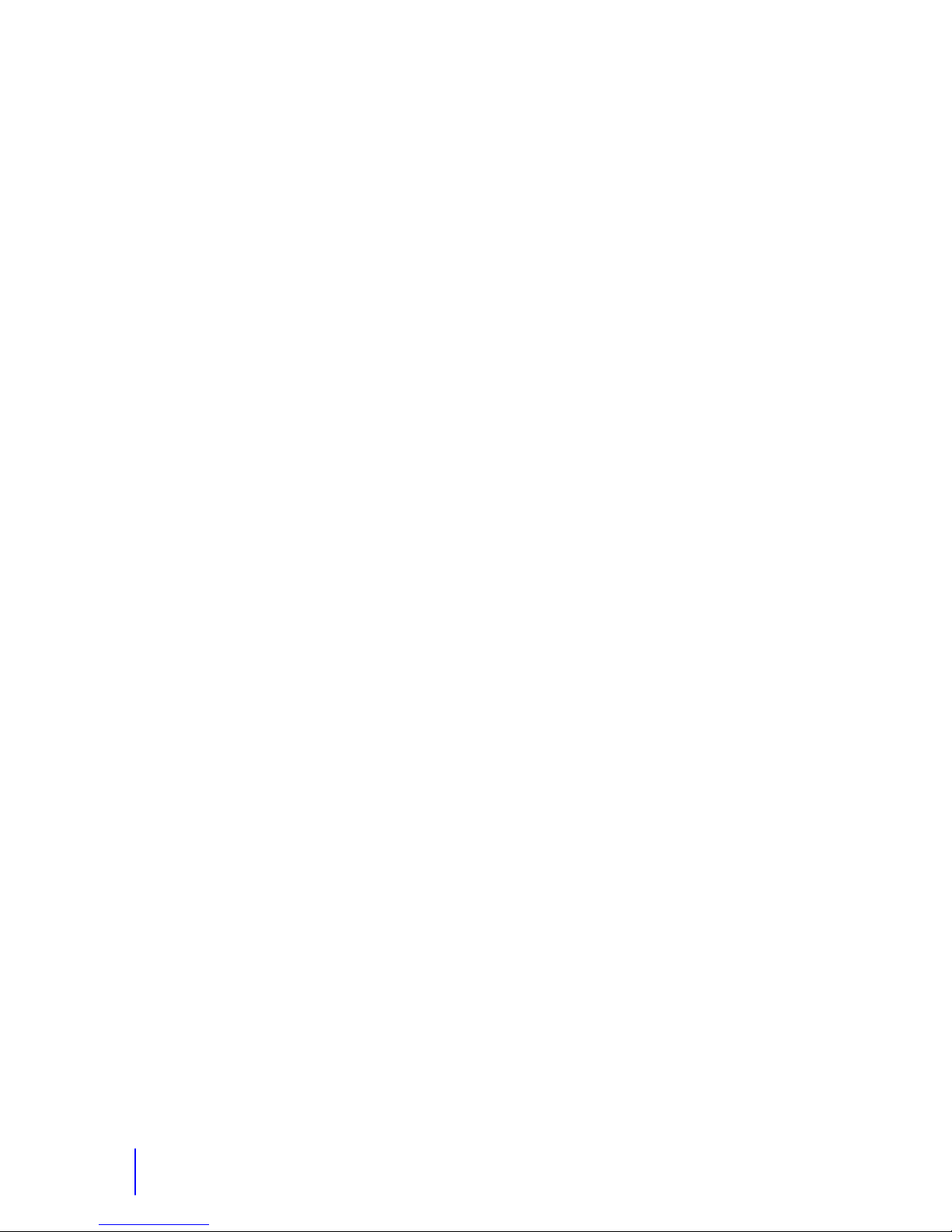
Notes
76

Technical Tips
77
