Page 1
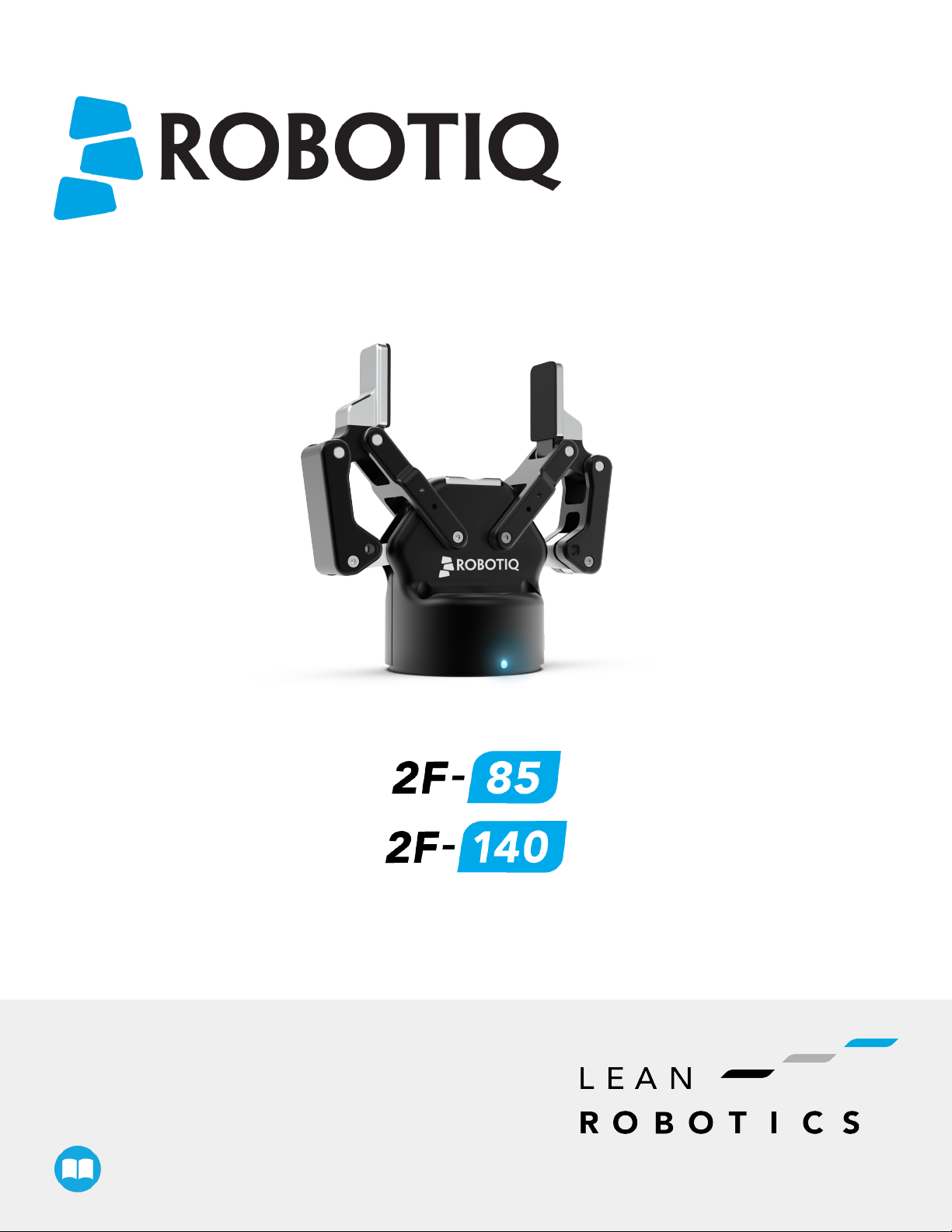
Robotiq 2F-85 & 2F-140
for CB-Series Universal Robots
Original Notice
© 2019 Robotic Inc.
Instruction Manual
robotiq.com | leanrobotics.org
Page 2
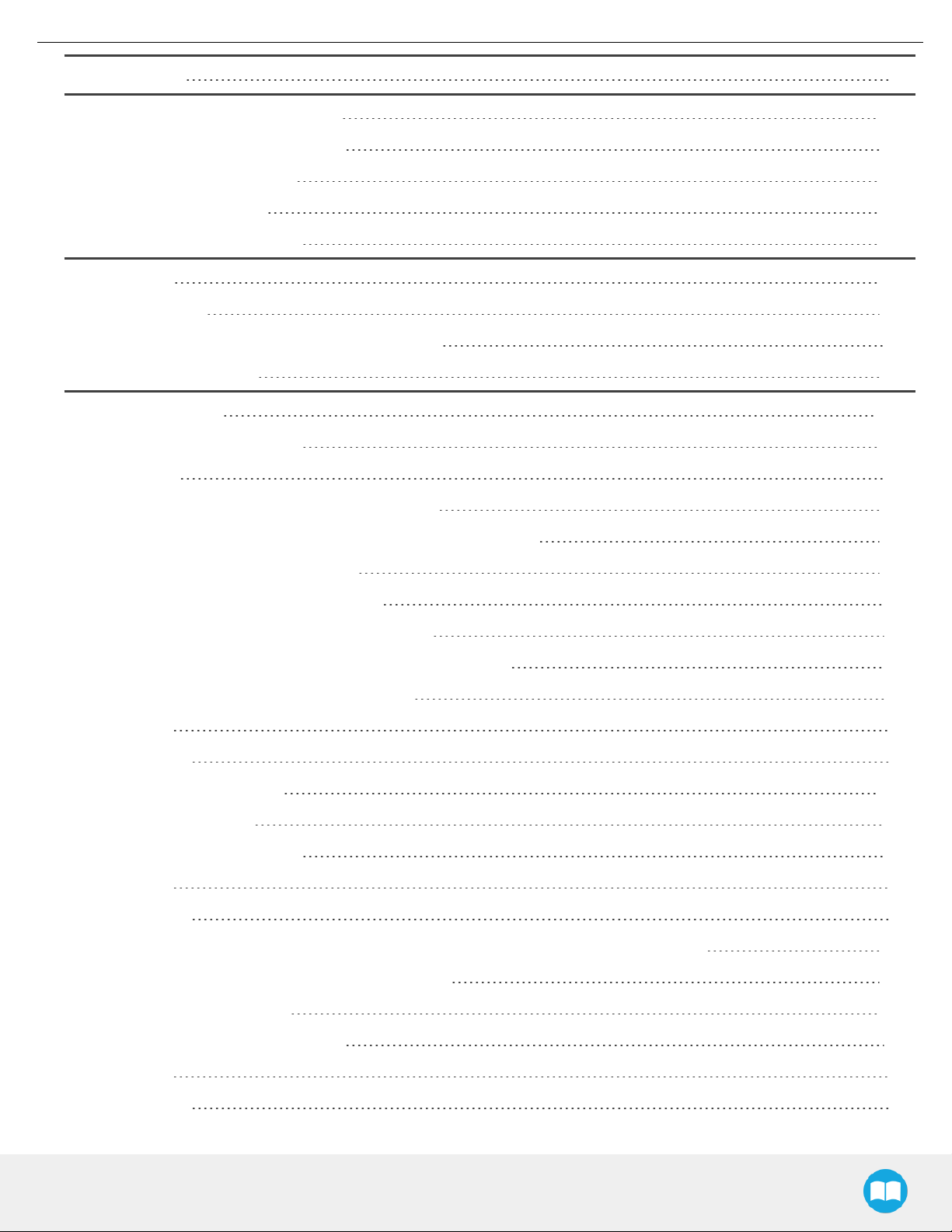
Revisions 7
1. General Presentation 10
1.1. Gripper nomenclature 11
1.2. 2F-85 vs. 2F-140 12
1.3. Object picking 13
1.4. Setup and control 16
2. Safety 17
2.1. Warning 18
2.1.1. Risk assessment and final application: 18
2.2. Intended Use 19
3. Installation 20
3.1. Scope of Delivery 21
2
3.1.1. UR Kit 21
3.2. Required Tools and Equipment 21
3.3. Environmental and Operating Conditions 22
3.4. Mechanical Installation 23
3.4.1. Installing fingers on the Gripper 23
3.4.2. Installing the fingertips on the Gripper 24
3.4.3. Installing a Protector Kit on the Gripper Fingers 25
3.4.4. Installing the Gripper onto the robot 25
Single Gripper 25
Multiple Grippers 27
3.5. Electrical Setup 28
3.5.1. Pinout Interface 29
3.5.2. Coupling to controller 29
Single Gripper 30
Multiple Grippers 31
3.6. Testing the Gripper with the Robotiq User Interface (RUI) 32
3.7. Installation for Universal Robots 33
3.8. URCap Package 34
3.8.1. Installing URCap Package 35
Single Gripper 35
Multiple Grippers 36
2F-85 &2F-140 - Instruction Manual
Page 3
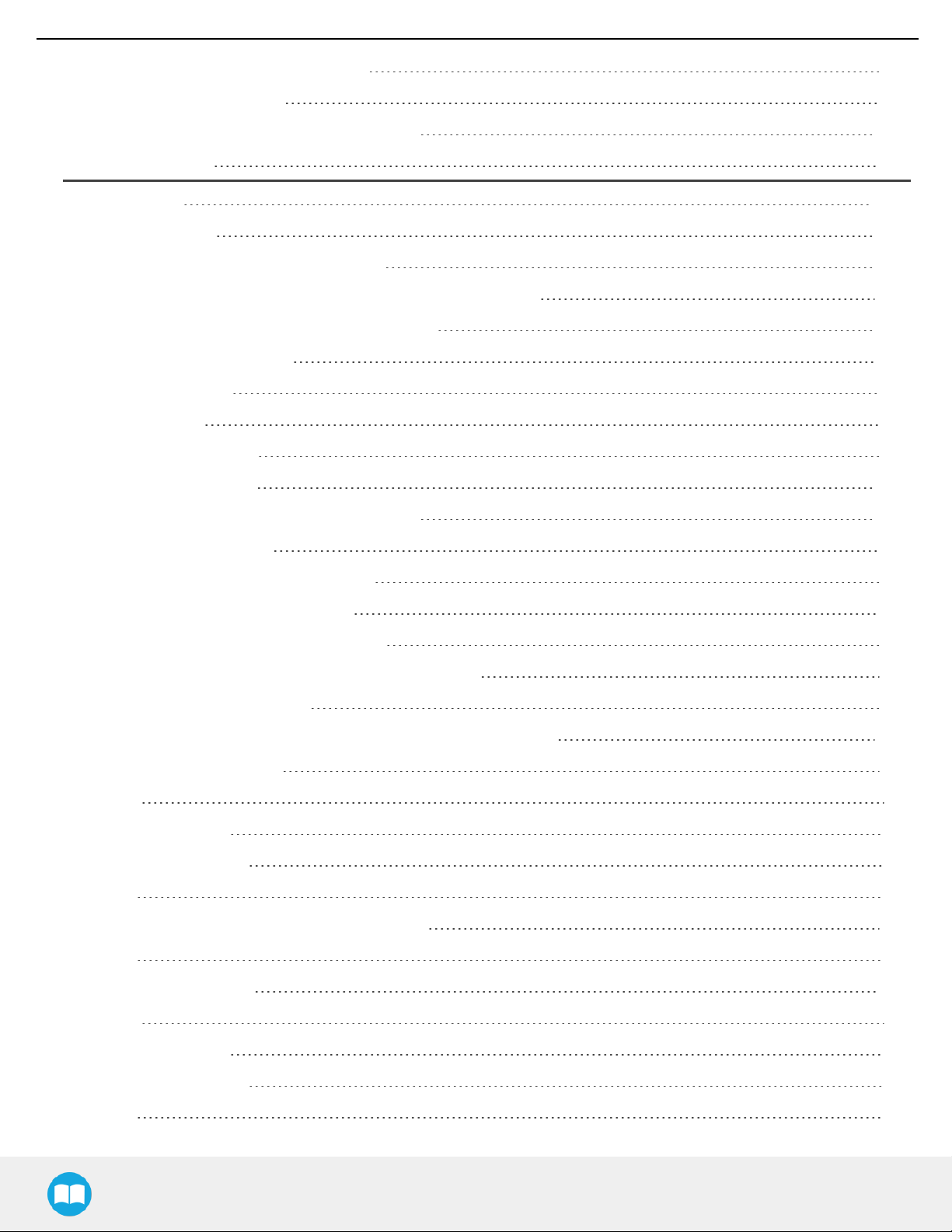
3
3.8.2. Uninstalling URCap Package 39
3.8.3. License Agreement 40
3.9. URPackage without URCaps 43
3.9.1. Installation 43
4. Control 45
4.1. Overview 45
4.2. Gripper Register Mapping 47
4.3. Robot Output Registers &Functionalities 48
4.4. Robot Input Registers &Status 51
4.5. Picking Features 54
4.5.1. Force control 54
4.5.2. Re-Grasp 59
4.5.3. Object detection 60
4.6. Control Logic 61
4.7. Modbus RTUCommunication 62
4.7.1. Connection Setup 63
4.7.2. Read holding registers (FC03) 64
4.7.3. Read input registers (FC04) 65
4.7.4. Preset multiple registers (FC16) 66
4.7.5. Master read & write multiple registers FC23 67
4.7.6. Modbus RTU example 69
4.8. Control over Universal Robots with URCap 78
4.8.1. Gripper Dashboard 79
Overview 79
Single Gripper 79
Multiple Grippers 81
Features 81
4.8.2. Gripper Calibration menu and wizard 82
Features 84
4.8.3. Gripper Toolbar 86
Overview 86
Single Gripper 87
Multiple Grippers 88
Features 89
2F-85 &2F-140 - Instruction Manual
Page 4
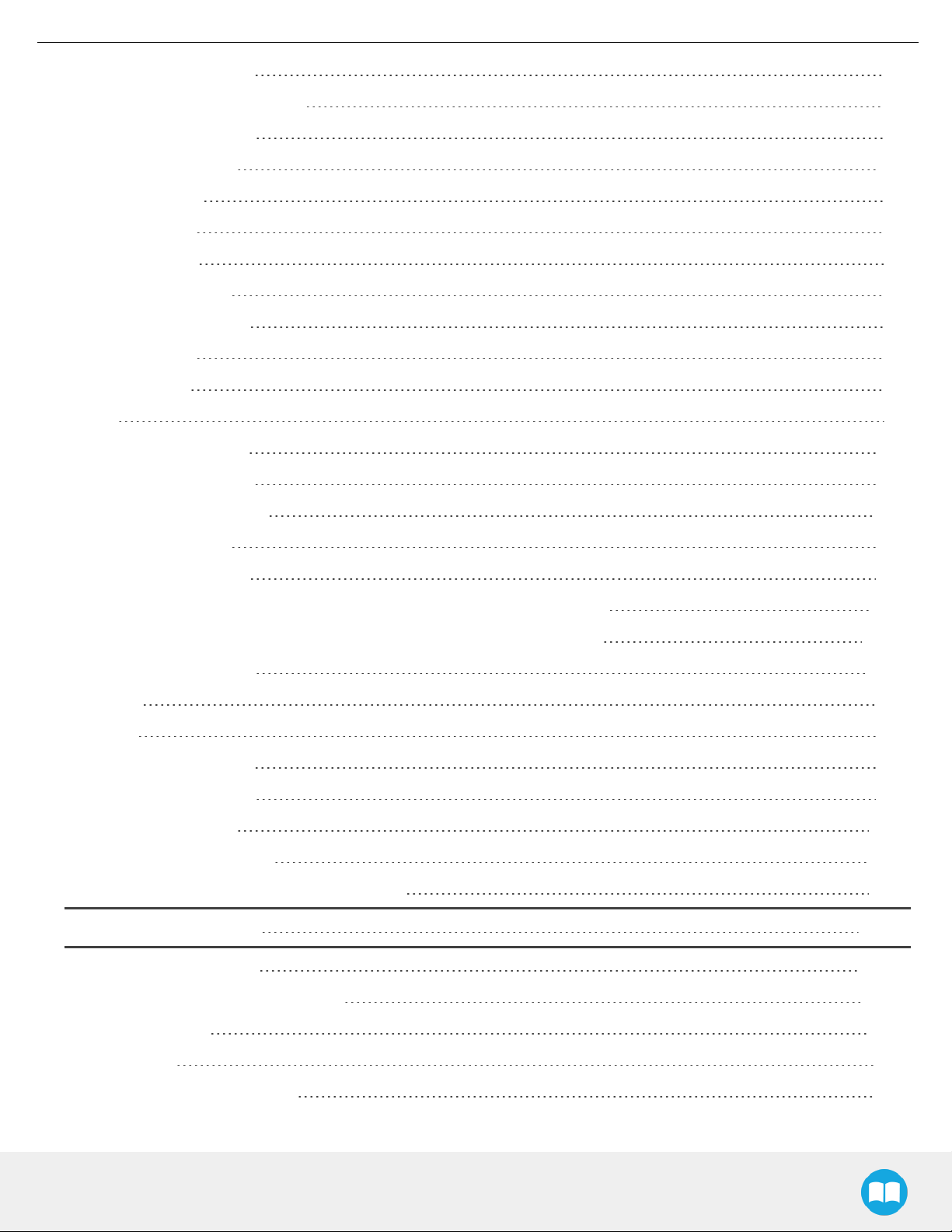
Gripper activation 89
Gripper operation window 90
Show/hide Gripper Toolbar 92
4.8.4. Gripper Node 92
Command window 92
Features 94
Edit action screen 96
Single Gripper 96
Multiple Grippers 97
Features 98
Grip Check node 99
About 99
Error messages overview 100
4
Gripper Program Template 102
Advanced Gripper Functions 103
Single Gripper 103
Multiple Grippers 106
4.8.5. Retro-compatibility of URCaps with legacy driver programs 109
4.9. Control over Universal Robots without URCaps 110
4.9.1. Gripper Toolbar 110
Overview 110
Features 110
Toolbar collapsed 110
Toolbar expanded 111
4.9.2. Demo Scripts 112
4.9.3. Custom Programs 113
4.9.4. Provided Variables and Functions 114
5. User Interface 117
6. Specifications 118
6.1. Technical dimensions 119
6.1.1. Couplings 123
Blank coupling 123
Coupling for ISO 9409-1-50-4-M6 124
2F-85 &2F-140 - Instruction Manual
Page 5
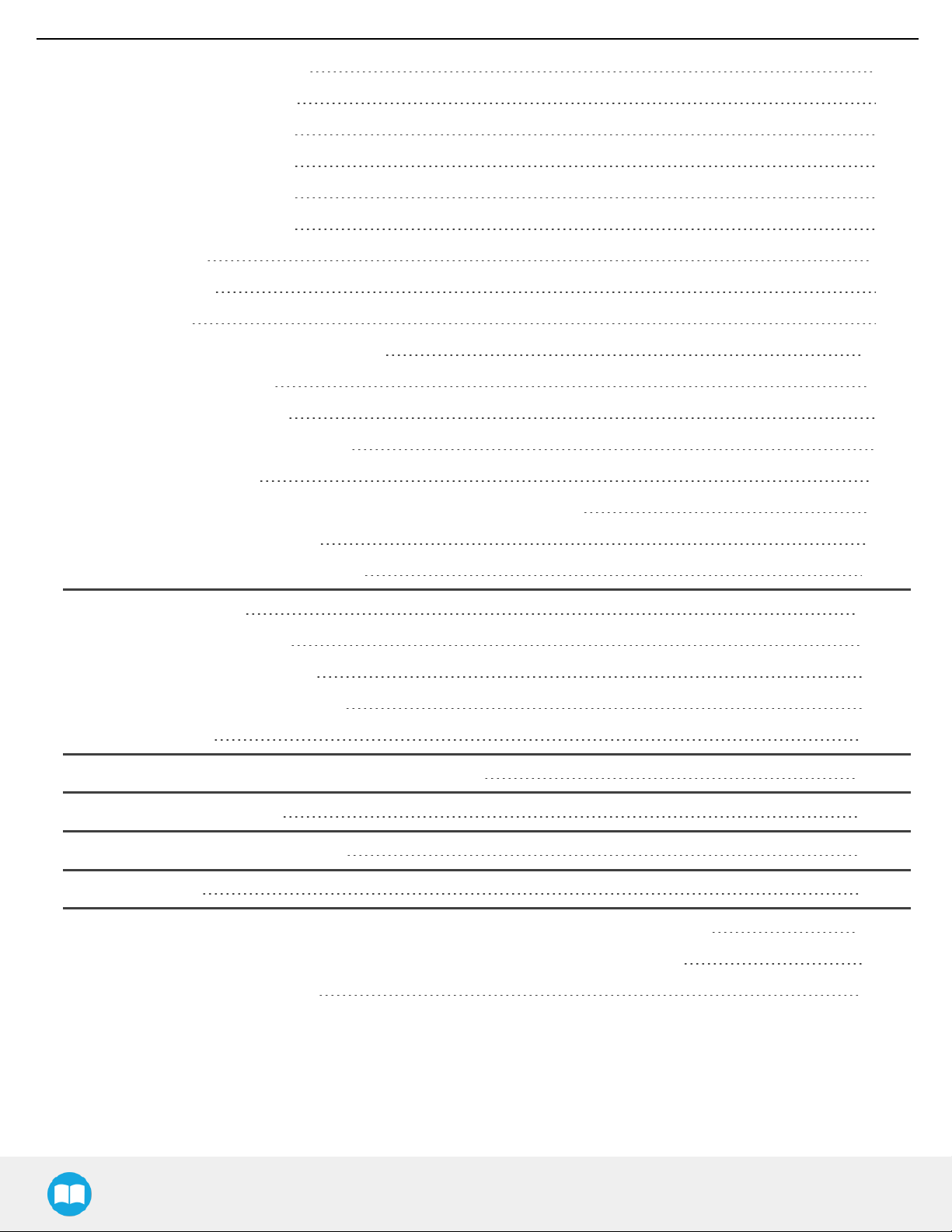
5
Coupling for ISO 9409-1-31.5-4-M5 125
Coupling for ISO 9409-1-40-4-M6 126
Coupling for PCD 56 with 8 x M4 127
Coupling for PCD 56 with 6 x M4 128
Coupling for PCD 60 with 4 x M5 129
Coupling for PCD 63 with 6 x M6 130
6.1.2. Fingertips 131
Flat silicone fingertip 132
Grooved fingertip 133
6.2. Mechanical specifications 134
6.2.1. Payload and force 135
Friction grasp and form-fit grasp 137
Maximum payload by grasp type 137
6.2.2. Equilibrium Line 138
6.2.3. Center of mass, tool centere point and moment of inertia 139
6.2.4. Moment and force limits 141
6.3. Electrical specifications 142
7. Maintenance 143
7.1. Gripper cleaning 144
7.2. Periodic inspection 146
7.3. Fingertip replacement 147
7.4. Overhaul 148
8. Spare Parts, Kits and Accessories 149
9. Troubleshooting 152
10. Warranty andPatent 155
11. Contact 158
12. Harmonized Standards, Declarations and Certificates 159
12.1. Translation of original EC declaration of incorporation 159
12.2. Applied standards 160
2F-85 &2F-140 - Instruction Manual
Page 6
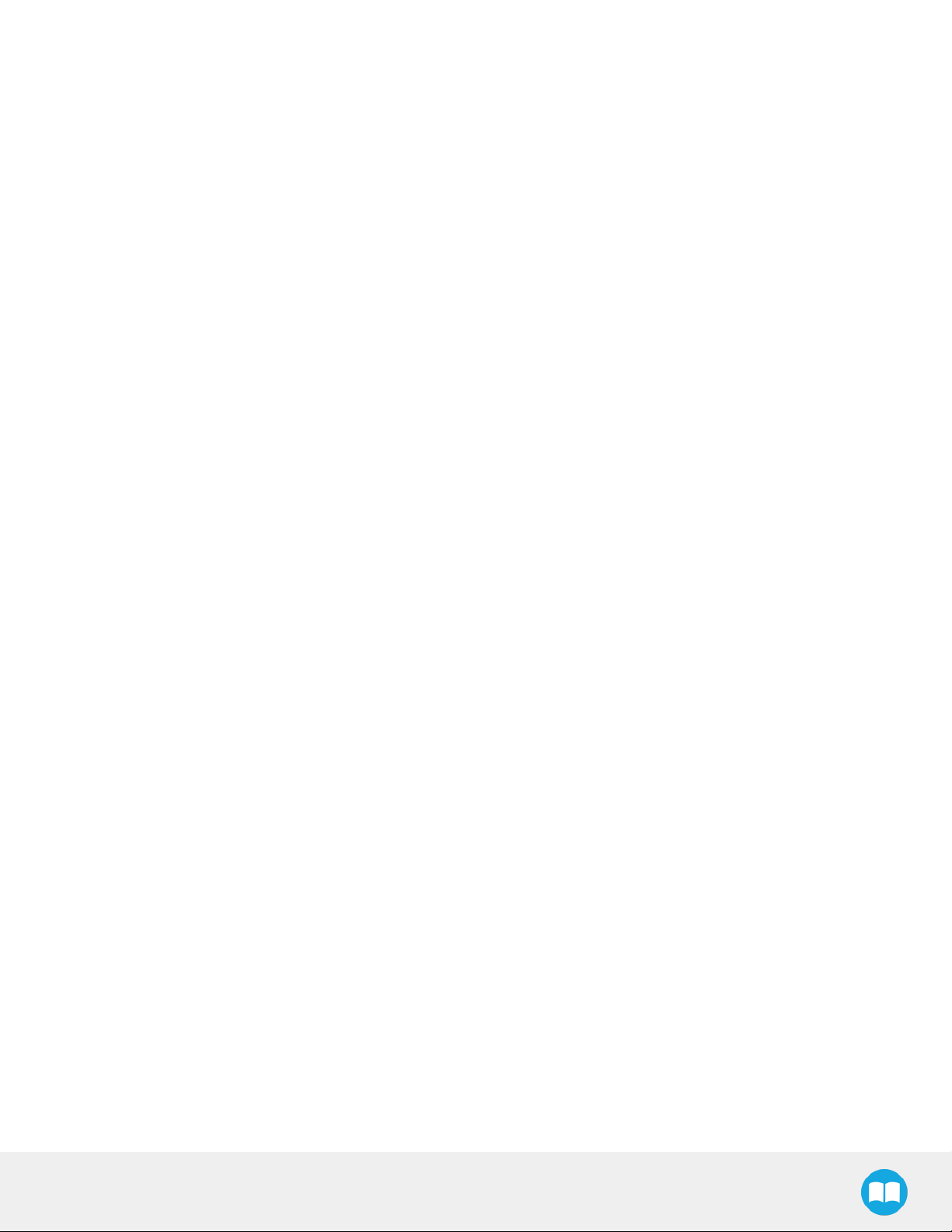
6
2F-85 &2F-140 - Instruction Manual
Page 7
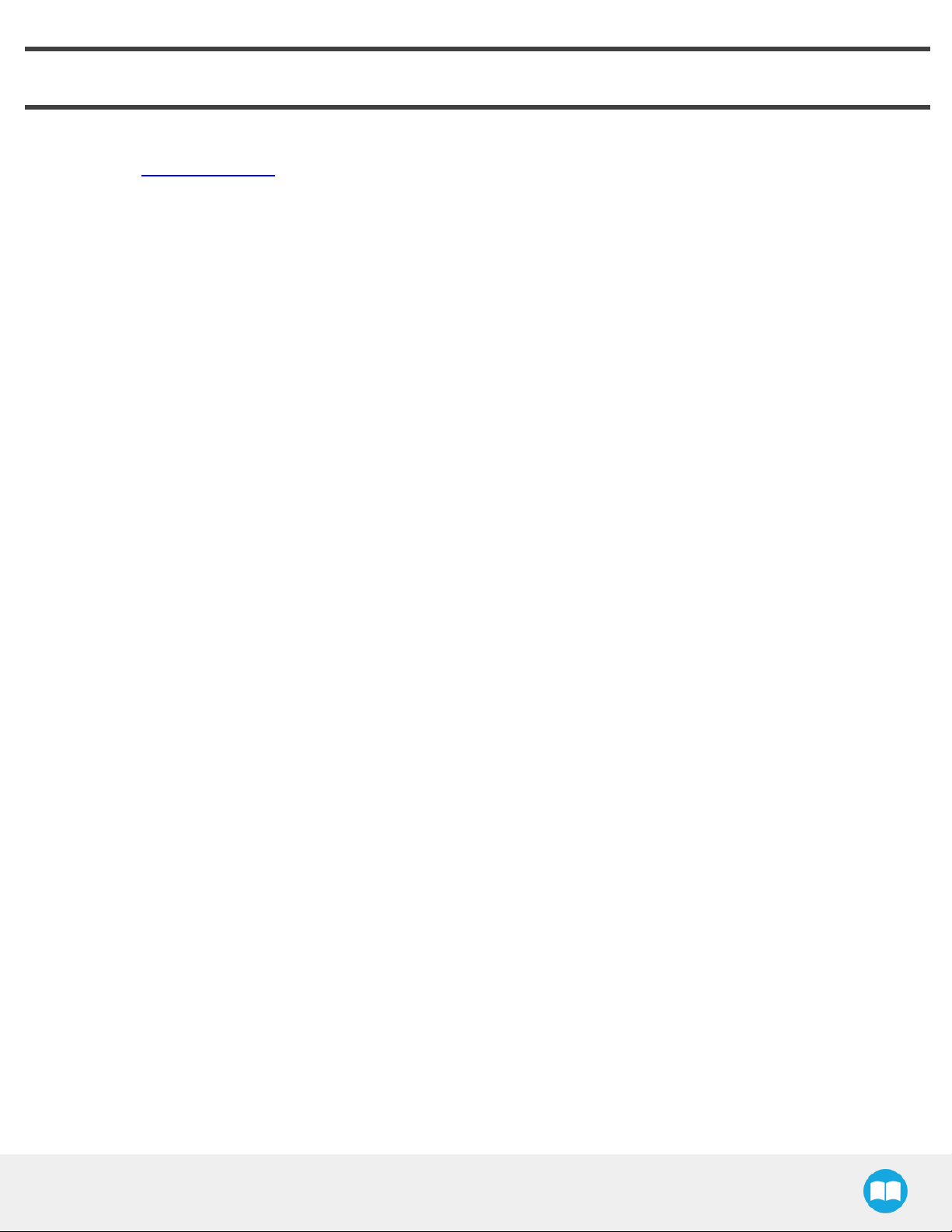
Revisions
Robotiq may modify this product without notice, when necessary, due to product improvements, modifications or changes in
specifications. If such modification is made, the manual will also be revised, see revision information. See the latest version of this
manual online at support.robotiq.com.
Revision 2019/03/13
Updated mechanical specifications (section 6.2)
Revision 2018/11/07
New major revision of the Gripper hardware
l All external visual supports changed to reflect the hardware changes
l Updated Section 1
l Updated Section 3
l Updated Section 4
l Updated Section 6
7
l Updated Section 7
l Updated Section 8
l Updated Section 9
Revision 2018/09/11
l Updated Section 3 according to the robot used (CB-Series vs. e-Series)
l Updated Section 4
l Input &Output Registers
l Control over Universal Robots depending on the robot software used (PolyScope 3.6 and later version vs. PolyScope 5.0 and
later versions)
l Added LEDand move functions to the list of available functions
l Updated Section 8 with new spare parts, kits and accessories
Revision 2018/05/23
l Major update following the release of UCG-1.2.0
l New subsections in Section 4: Control
l Gripper Dashboard
l Gripper Calibration menu and Calibration wizard for object validation
Revision 2017/06/06
Added section:
l 4.8.2.1 Multiple Grippers
Revised sections:
2F-85 &2F-140 - Instruction Manual
Page 8
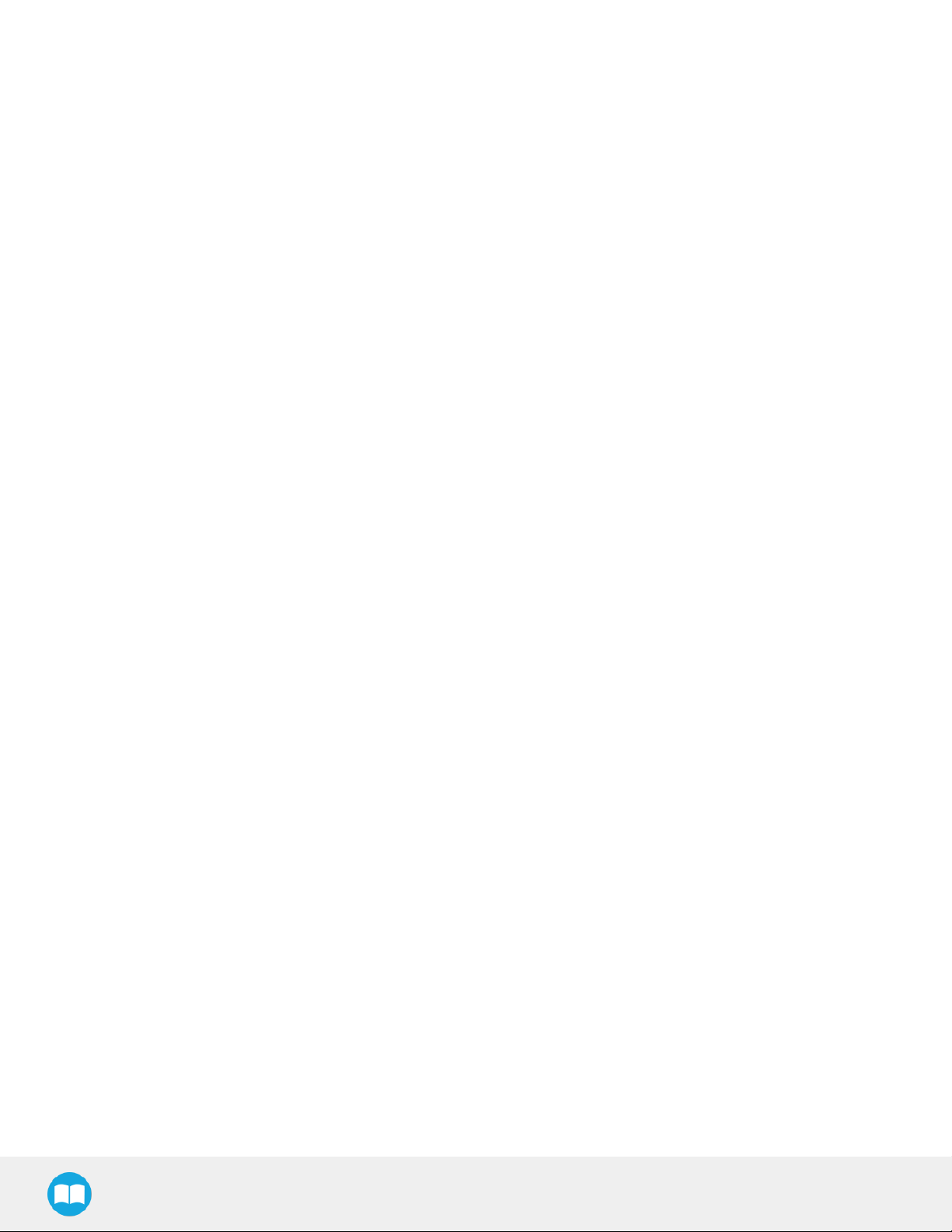
8
l 3.8.1 Installation procedure for URCaps
l 4.8.1 Gripper Toolbar
Revision 2016/07/04
Major revision : Updated for URcaps release Section added :
l 3.8 URCaps Package
l 3.9 UR Package without URCaps
l 4.8 Control over Universal Robots with URCaps
l 4.9 Control over Universal Robots without URCaps
Revision 2015/09/15
Major revision : Updated for 2-Finger 140
Revision 2015/07/21
Section added :
l 4.5 Picking features : Force control, re-grasp and object detection.
l A. Harmonized standards, declarations and certificates
Minor modifications :
l Section 1. General Presentation
l Section 3.7 Universal Robots package
Revision 2014/11/05
Modification for Robotiq 2-Finger 85 Adaptive Robot Gripper version 3
Revision 2014/07/22
Modification for use on Robotiq Universal Controller
Minor modifications : User Interface section, maintenance section
Revision 2013/02/06
Section added : Couplings ISO models and Baxter robots Minor modifications
Revision 2013/02/06
Section added : Communication with UR robots Minor modifications
Revision 2012/10/18
Official release
Revision 2012/03/02
Beta release
2F-85 &2F-140 - Instruction Manual
Page 9
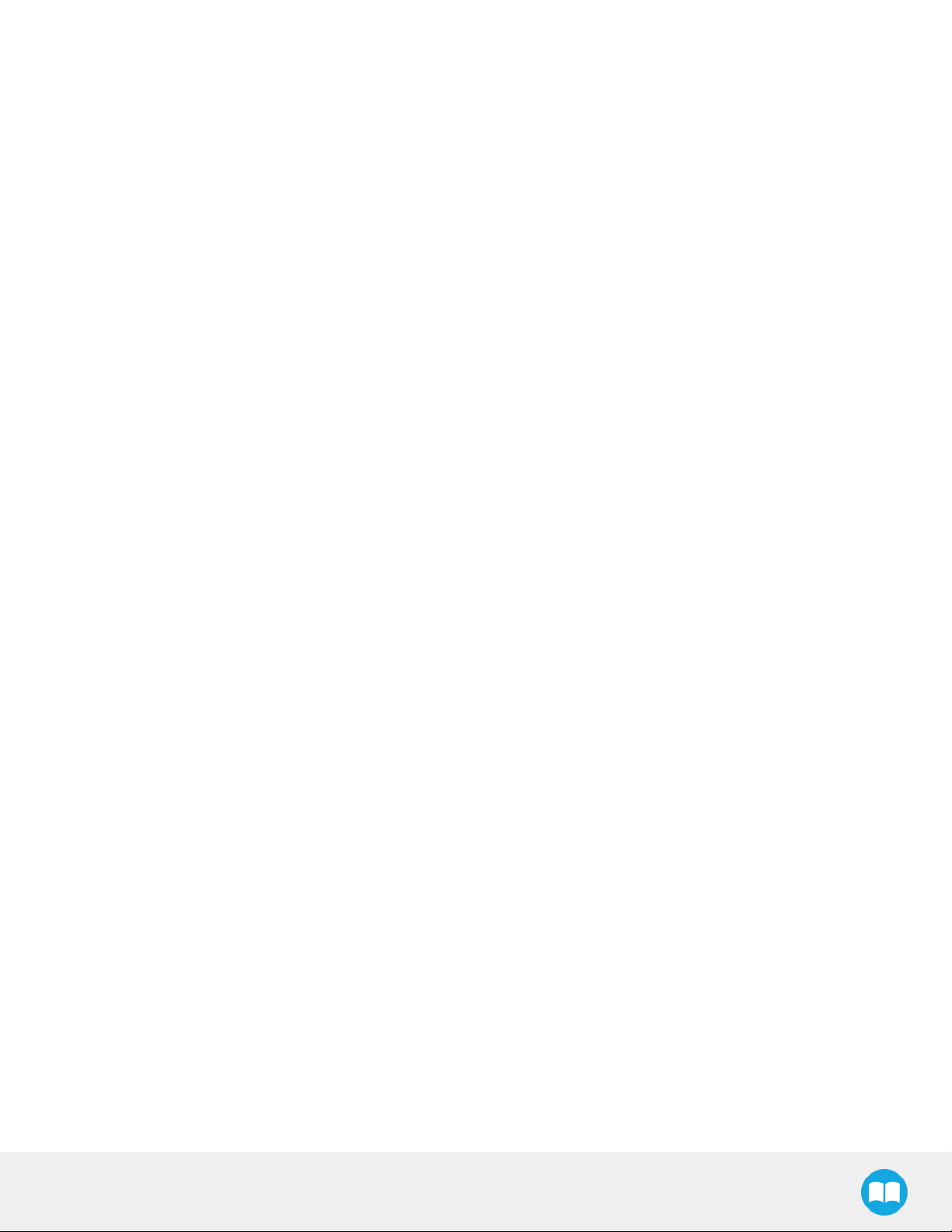
9
Copyright
© 2016-2019 Robotiq Inc. All rights reserved.
This manual and the product it describes are protected by the Copyright Act of Canada, by laws of other countries, and by international
treaties, and therefore may not be reproduced in whole or in part, whether for sale or not, without prior written consent from Robotiq.
Under copyright law, copying includes translation into another language or format.
Information provided by Robotiq in this document is believed to be accurate and reliable. However, no responsibility is assumed by
Robotiq for its use. There may be some differences between the manual and the product if the product has been modified after the
edition date.
The information contained in this document is subject to change without notice.
2F-85 &2F-140 - Instruction Manual
Page 10
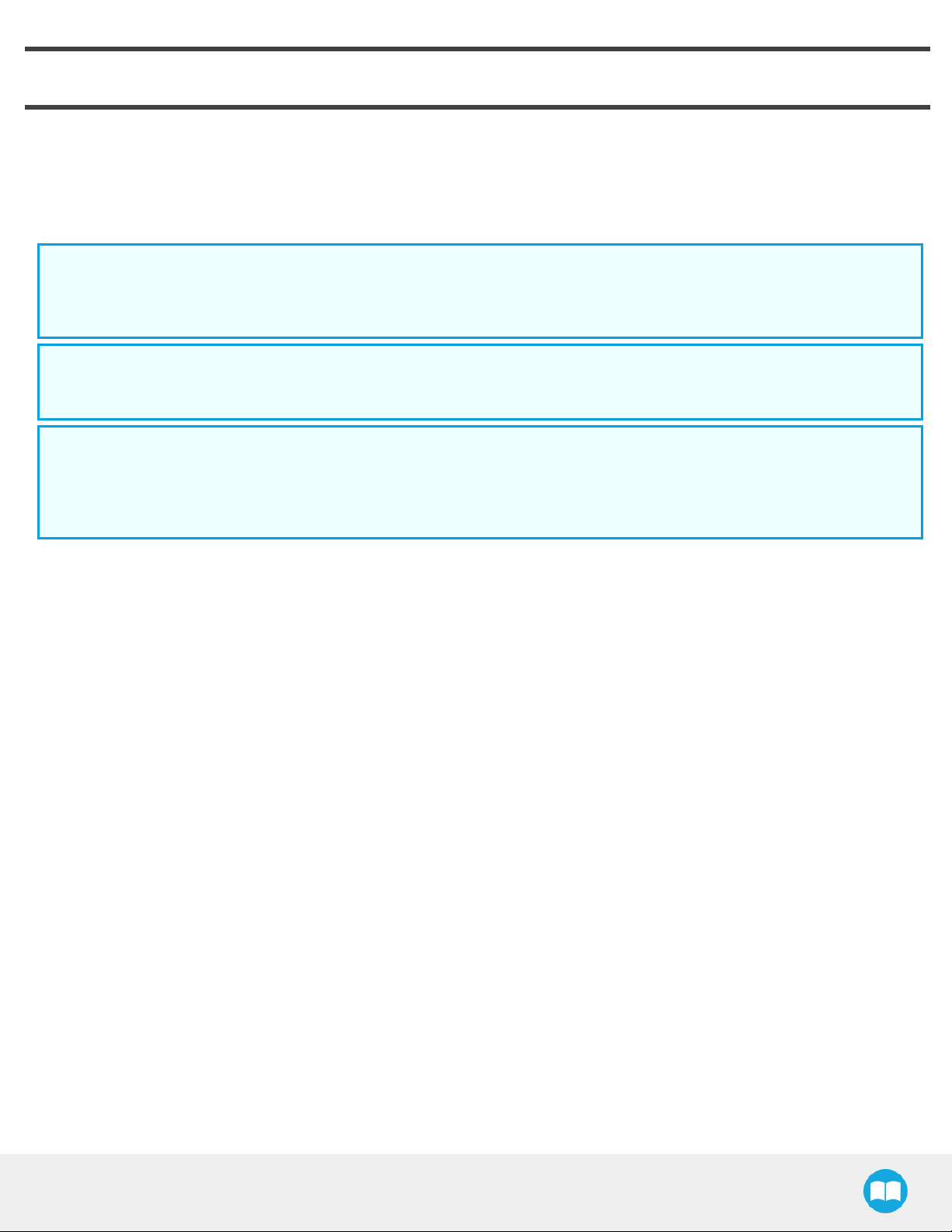
10
1. General Presentation
The terms "Gripper", "Adaptive Gripper", "Robotiq Gripper", "Robotiq Adaptive Gripper", "2-Finger 85", "2-Finger 140", "2F-85" and "2F140" used in the following manual all refer to the Robotiq 2-Finger Adaptive Robot Gripper. The Robotiq 2-Finger Adaptive Gripper has
two versions, 85 and 140. The 2-Finger version will change finger opening dimensions, which will be 85 mm (2F-85) or 140mm (2F-140).
Both versions use the same base, installation and control will be exactly the same. The 2-Finger Gripper is a robotic peripheral that is
designed for industrial applications. Its design makes it a unique robotic end-of-arm tool to quickly pick, place and handle a large range
of objects of varying sizes and shapes.
Info
Unless specified, information in this manual applies to both the 85 and the 140 mm version of the 2-Finger Adaptive Robot
Gripper.
Info
The following manual uses the metric system, unless specified, all dimensions are in millimeters.
Info
The following section presents the key features of the grasp-type gripper and must not be considered as appropriate to the
gripper operation, each feature is detailed in the appropriate section of the manual. Safety guidelines must be read and
understood before any operation is attempted with thegrasp-type gripper.
2F-85 &2F-140 - Instruction Manual
Page 11
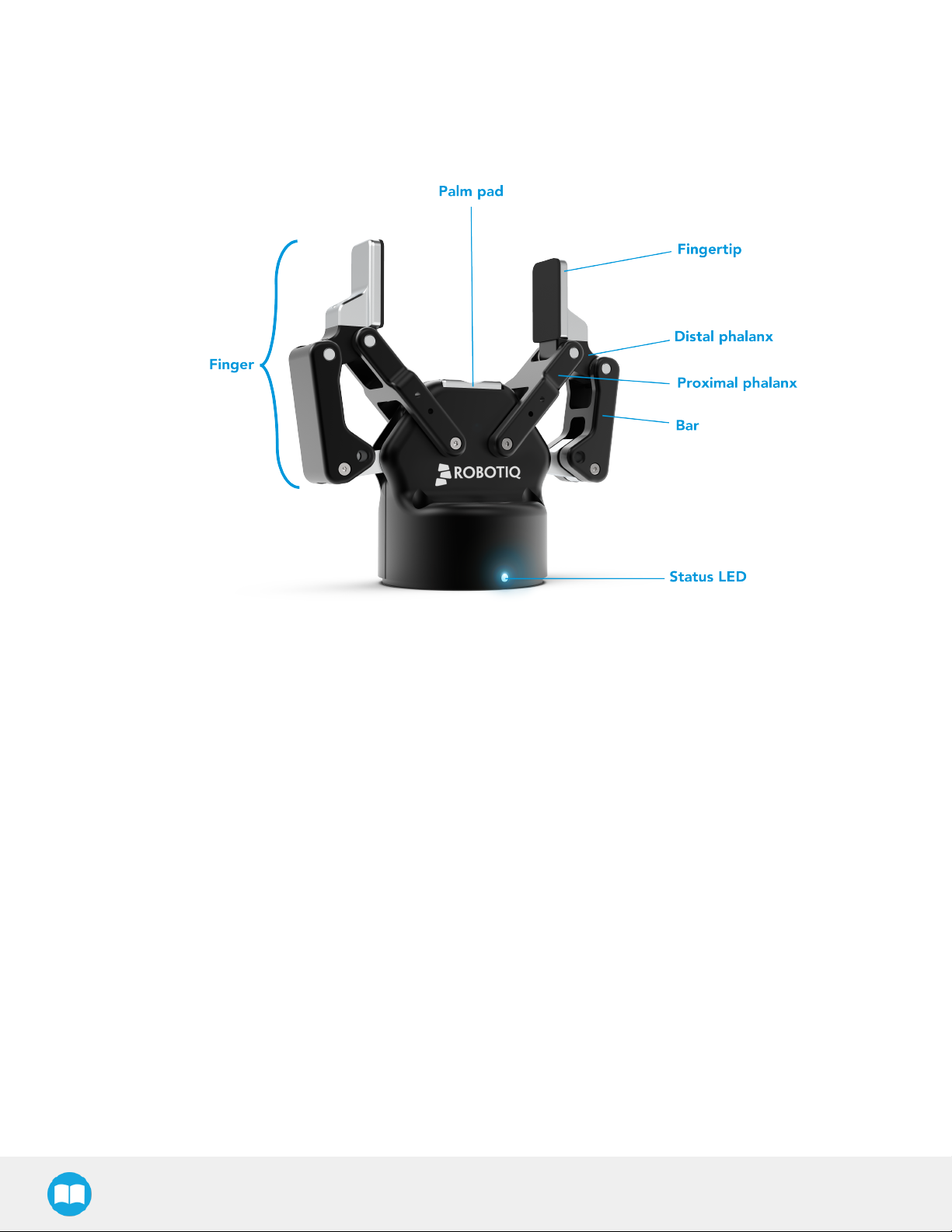
11
1.1. Gripper nomenclature
The 2-Finger Gripper has two articulated fingers that each have two joints (two phalanxes per finger), as shown in the figure below. The
grasp-type gripper can engage up to five points of contact with an object (two on each of the phalanges plus the palm). The fingers are
under-actuated, meaning they have fewer motors than the total number of joints. This configuration allows the fingers to automatically
adapt to the shape of the object they grasp and it also simplifies the control of the grasp-type gripper.
Fig. 1-1: Robotiq 2-Finger Adaptive Gripper.
Please refer to the for details on standard and optional parts.
The status LED presented in the figure above will be :
l solid blue/red when booting
l solid blue when powered with no errors (while communication is active)
l solid red if minor fault occurs, see status details in the Control section.
l blinking red/blue if major fault occurs, see status details in the Control section.
2F-85 &2F-140 - Instruction Manual
Page 12
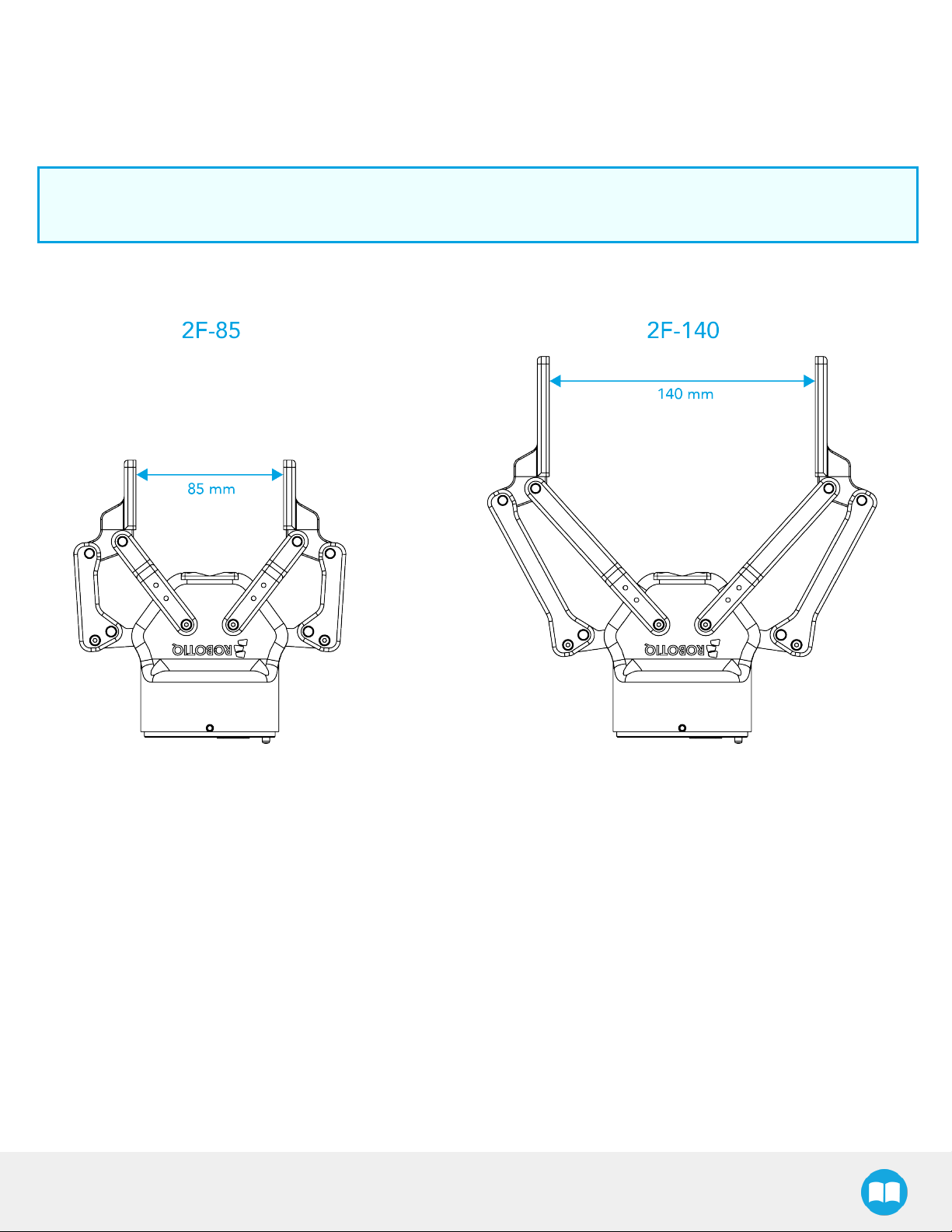
1.2. 2F-85 vs. 2F-140
The 2-Finger Gripper comes with either 85 mm opening (2-Finger 85) or 140 mm opening (2-Finger 140) according to the figure below.
The chassis will remain the same, only the fingers will change. Please refer to the Mechanical Installation section for installation
instructions. Finger kits are available in the Spare Parts and Accessories section.
Info
Details on the 2-Finger 85 and 2-Finger 140 (dimensions and specifications) can be found in the Specifications section.
12
Fig. 1-2: The 2-Finger 85 and 140 mm versions.
2F-85 &2F-140 - Instruction Manual
Page 13
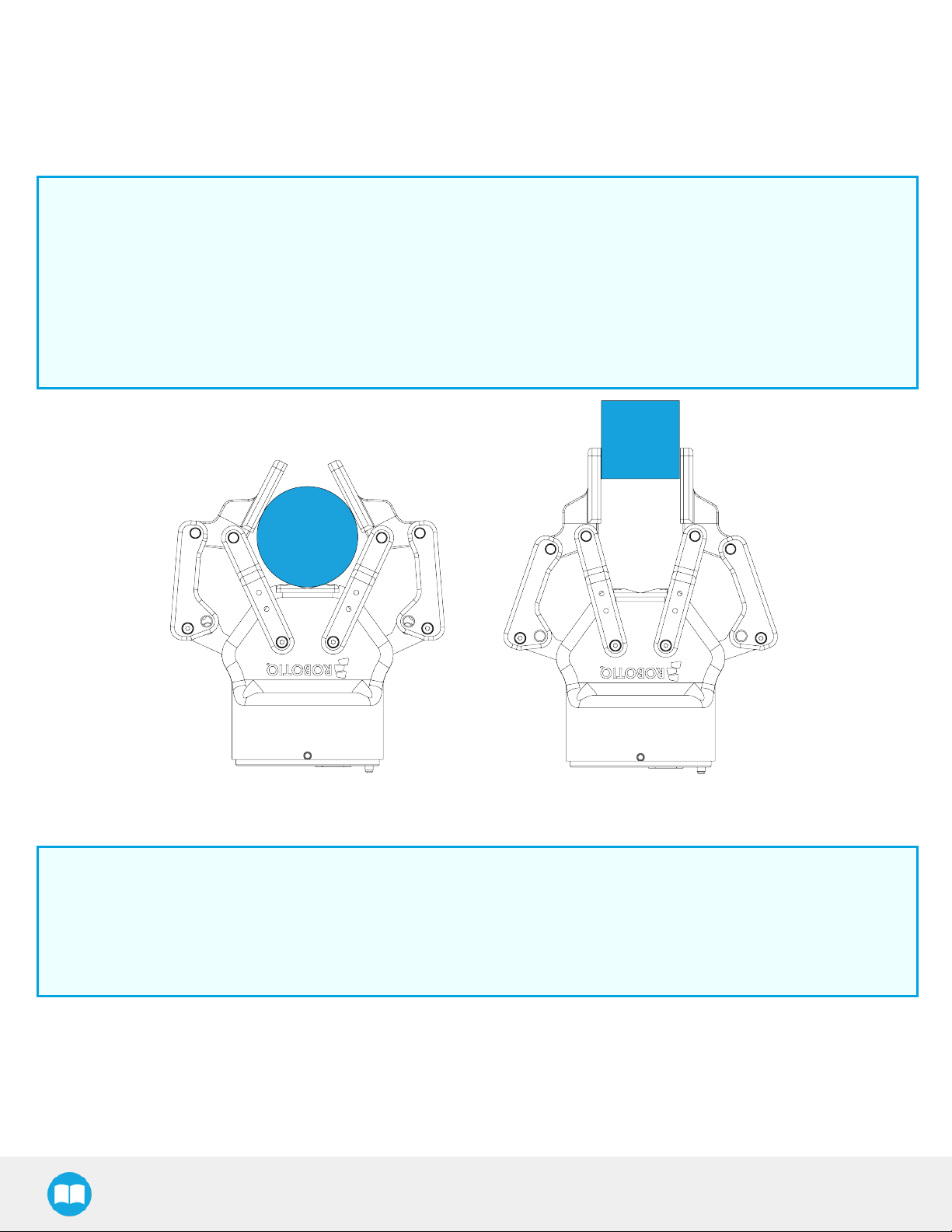
13
1.3. Object picking
The 2-Finger Gripper has a single actuator for opening and closing the fingers, the fingers automatically adapt to the shape of the object
manipulated.
Fingers will adopt either a parallel grasp or encompassing grasp as shown in the figure below.
Info
Closing or opening is done via the "Go to requested position" command and is input to the Gripper Whether the fingers
close to produce an emcompassing or fingertip grasp is decided at the Gripper level automatically. It will depend on:
l The objects's geometry;
l The relative position of the object with respect to the Gripper.
In other words, picking the same object could result in either an emcompassing or fingertip grasp based on an object's
position and geometry.
Fig. 1-3: 2-Finger parallel and encompassing grips.
Info
It is important to note that a fingertip grasp can only be performed when the fingers touch the object with the upper section of
the distal phalanxes first. Inversely, for an encompassing grip, the fingers must touch the object with the proximal or the
lower section of the distal phalanxes first. Also, to ensure stability, the object should be held against the Gripper palm while
performing an encompassing grip. Refer to the figure below for a visual representation of the parallel and encompassing
grasp regions on the distal phalanx of the 2-Finger Gripper.
2F-85 &2F-140 - Instruction Manual
Page 14
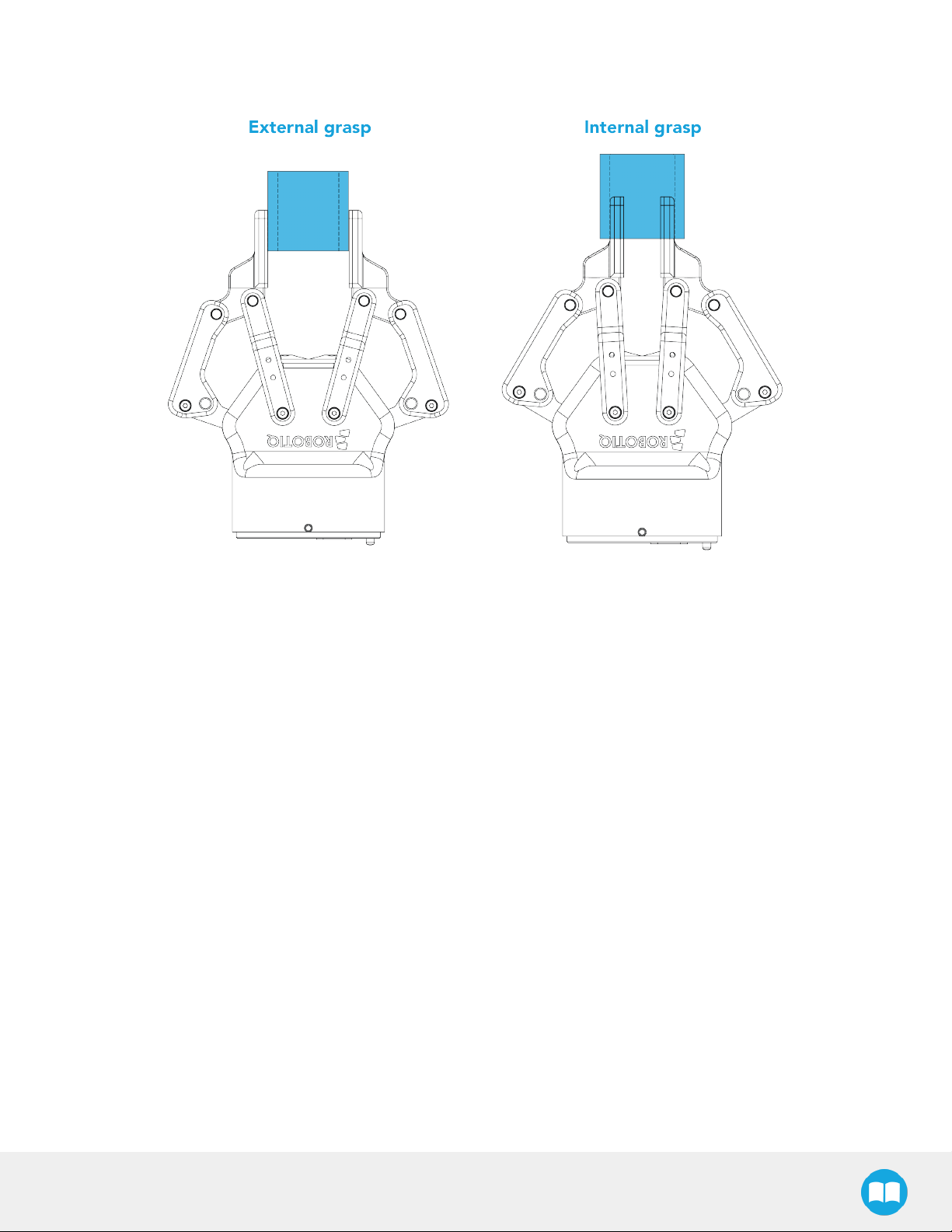
The 2-Finger Adaptive Robot Gripper also allows for internal grasping. The fingers can pick hollow objects from the inside by applying
pressure with the outside of the fingers. Refer to the figure below for a visual representation and to the Picking Features section for
details on the possible position commands of your Gripper.
14
Fig. 1-4: Finger internal and external grasping.
2F-85 &2F-140 - Instruction Manual
Page 15
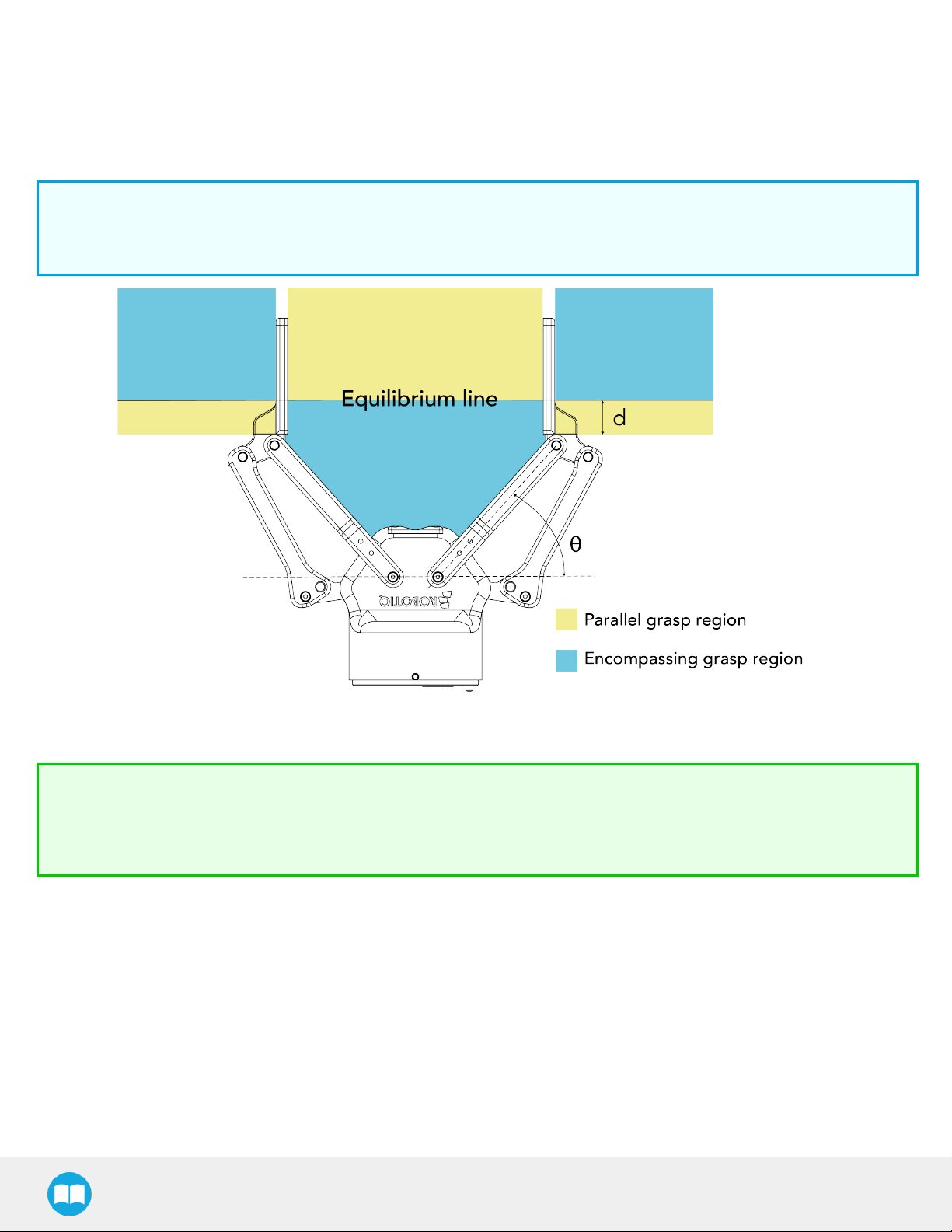
15
The Gripper equilibrium line is the grasping region that separates the encompassing grasp from the parallel grip. When grasping an
object close enough to the inside (palm) of the Gripper, the encompassing grasp will occur (unless the object size or shape is not
adequate) and the fingers will close around theobject.
If grasped above the equilibrium line, the same object will be picked up in a parallel grasp by the fingertips and the fingers will close with
a parallel motion. The figure below shows the encompassing grasp region, the equilibrium line, and the parallel grasp region on
the2-Finger Adaptive Robot Gripper.
Info
The details of the equilibrium line relation between opening angle and the related position d can be found in the Mechanical
specifications section.
Fig. 1-5: Equilibrium line on the 2-Finger, shown with no fingertip pads.
Tip
Grasping an object that could be grasped by an encompassing grasp (a cylinder for example) on the equilibrium line is not
recommended, as slight variations on the position will switch the grasp from parallel to encompassing and vice versa. Robot
programming should be done so that the grasping mode will be predetermined.
2F-85 &2F-140 - Instruction Manual
Page 16
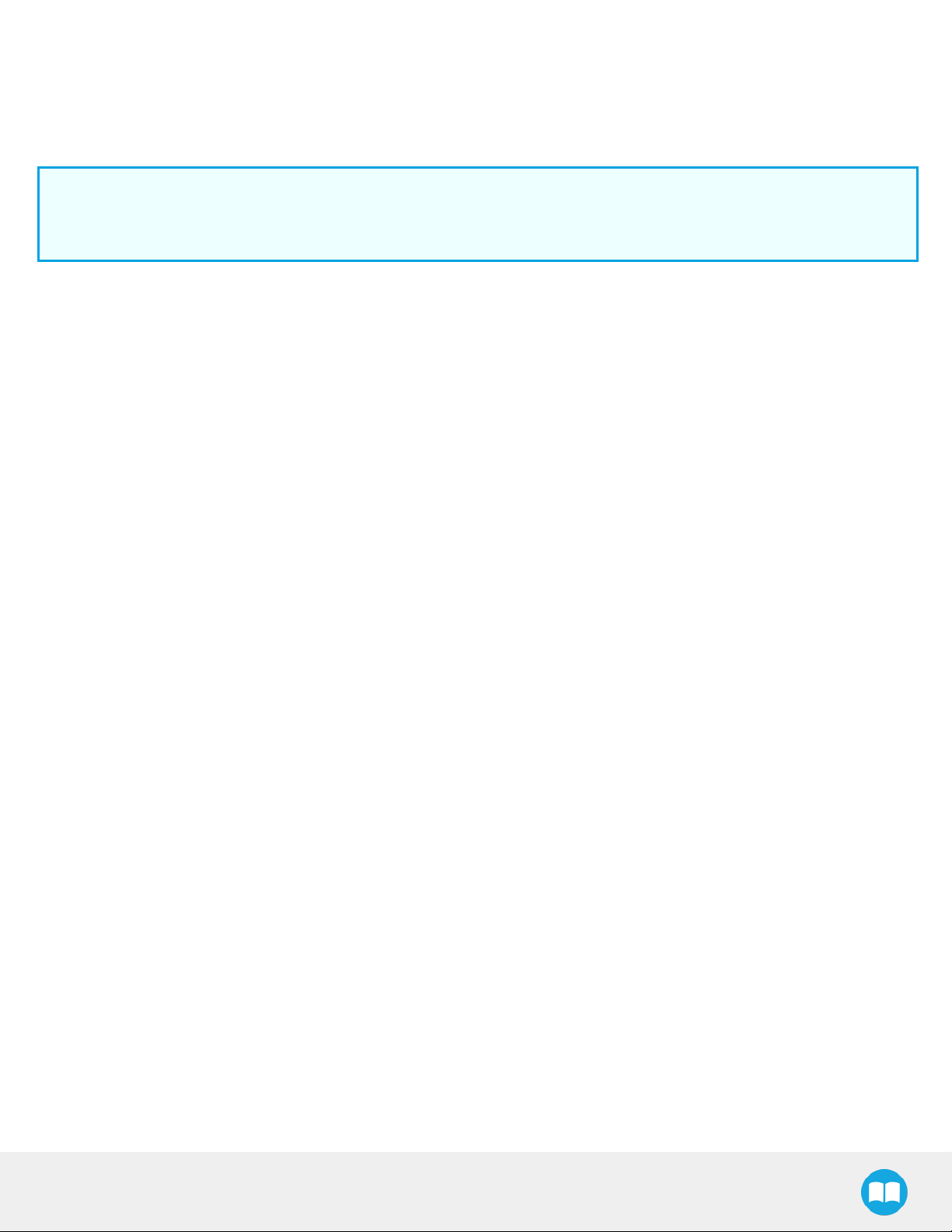
16
1.4. Setup and control
The Gripper is powered and controlled directly via a single Device Cable that carries a 24V DC supply and Modbus RTU
communication over RS-485, see Section 3.5 for wiring information and Section 4 for control of the Gripper (various software packages
are available for control via various robotcontrollers).
Info
Robotiq Universal Controller is available when industrial communication protocols are required (other then Modbus RTU over
serial).
Gripper Coupling is required for 2-Finger usage, the Coupling will provide mechanical and electrical connectivity. Please refer to the
Mechanical Installation section for installation of the Coupling, to the Specifications section for technical drawings, and to the Spare
Parts, Kits and Accessories section for available couplings.
The 2-Finger has an embedded object detection feature using indirect sensing methods. When picking an object via the "go to"
command, the Gripper status will allow you to know if an object is picked or not via a simple object detection bit (0 or 1). When an
object is detected, the Gripper will stop. If the object is being dropped, the Gripper will automatically close to keep the object until the
''go to'' command limit is attained. For details on object detection, see Control section.
2F-85 &2F-140 - Instruction Manual
Page 17
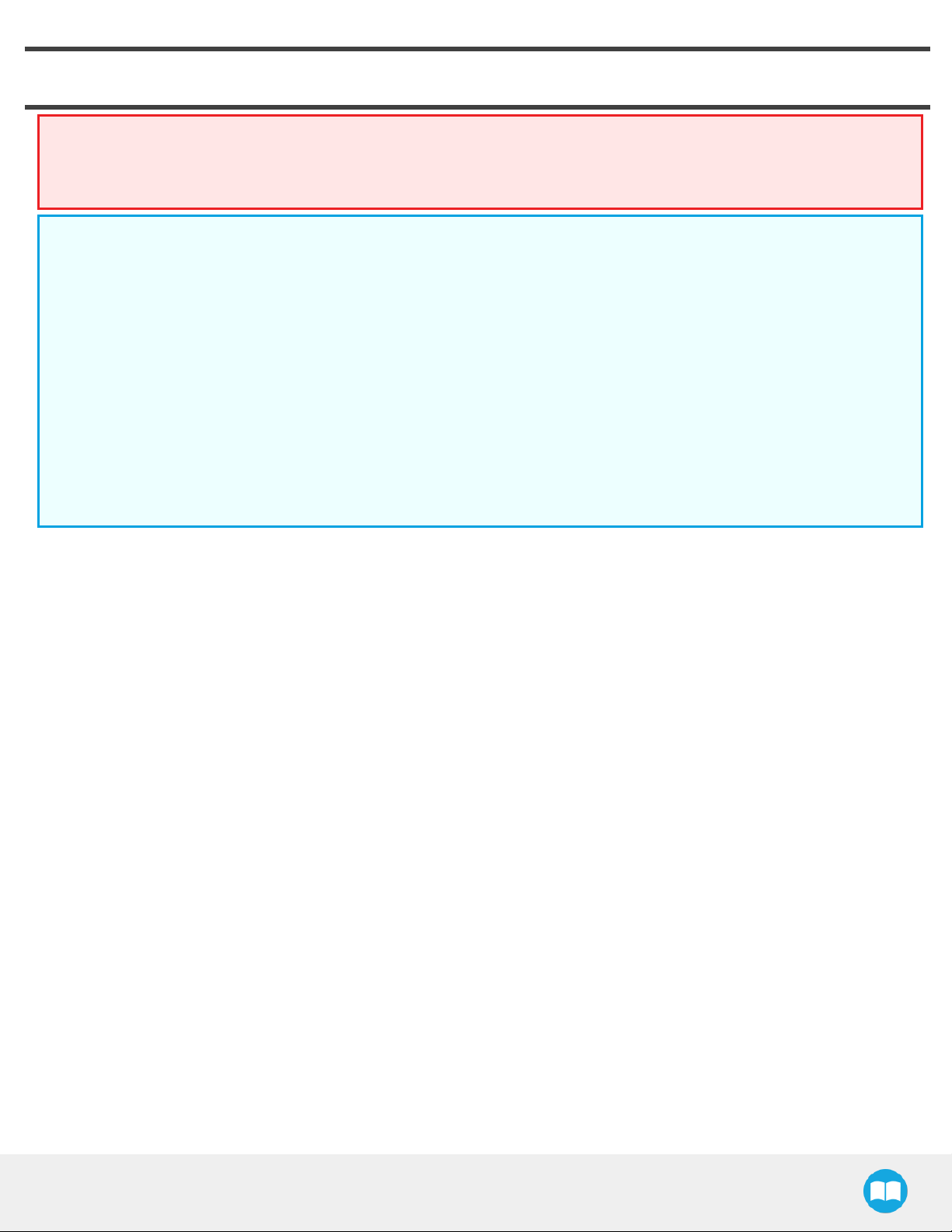
2. Safety
Warning
The operator must have read and understood all of the instructions in the following manual before handling the Robotiq
2-Finger Adaptive Robot Gripper.
Caution
The term "operator" refers to anyone responsible for any of the following operations on the 2-Finger Adaptive Robot Gripper:
l Installation
l Control
l Maintenance
l Inspection
l Calibration
17
l Programming
l Decommissioning
This documentation explains the various components of the 2-Finger and general operations regarding the whole life-cycle of the
product from installation to operation and decommissioning.
The drawings and photos in this documentation are representative examples and differences may exist between them and the delivered
product.
2F-85 &2F-140 - Instruction Manual
Page 18
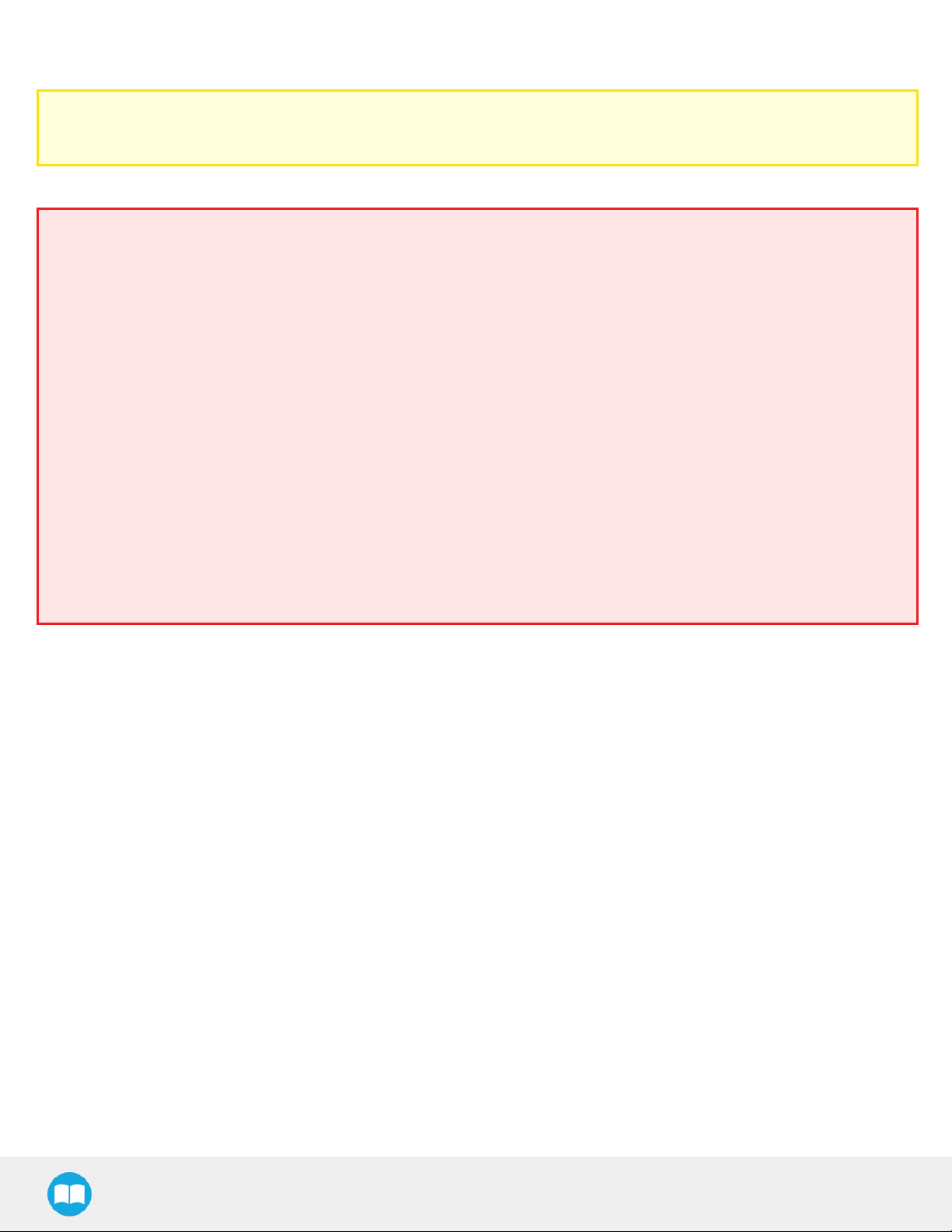
18
2.1. Warning
Caution
Any use of the Gripper in noncompliance of these warnings is inappropriate and may cause injury or damage.
Warning
l The Gripper needs to be properly secured before operating the robot.
l Do not install or operate a Gripper that is damaged or lacking parts.
l Never supply the Gripper with an alternative current source.
l Make sure all cord sets are always secured at both ends, at the Gripper and at the robot.
l Always satisfy the recommended keying for electrical connections.
l Be sure no one is in the robot and/or Gripper path before initializing the robot's routine.
l Always satisfy the Gripper payload.
l Set the Gripper pinch force and speed accordingly, based on your application.
l Keep fingers and clothes away from the Gripper while the power is on.
l Do not use the Gripper on people or animals.
l For welding applications, make sure there are no Gripper parts on the ground path of the welding power source.
Any use of the Gripper in noncompliance of these warnings is inappropriate and may cause injury or damage.
2.1.1. Risk assessment and final application:
The Robotiq 2-Finger Adaptive Gripper is meant to be used on an industrial robot. The robot, Gripper and any other equipment used in
the final application must be evaluated with a risk assessment. It is the robot integrator's duty to ensure that all local safety measures
and regulations are respected. Depending on the application, there may be risks that need additional protection/safety measures, for
example, the work-piece the Gripper is manipulating may be inherently dangerous to the operator.
2F-85 &2F-140 - Instruction Manual
Page 19
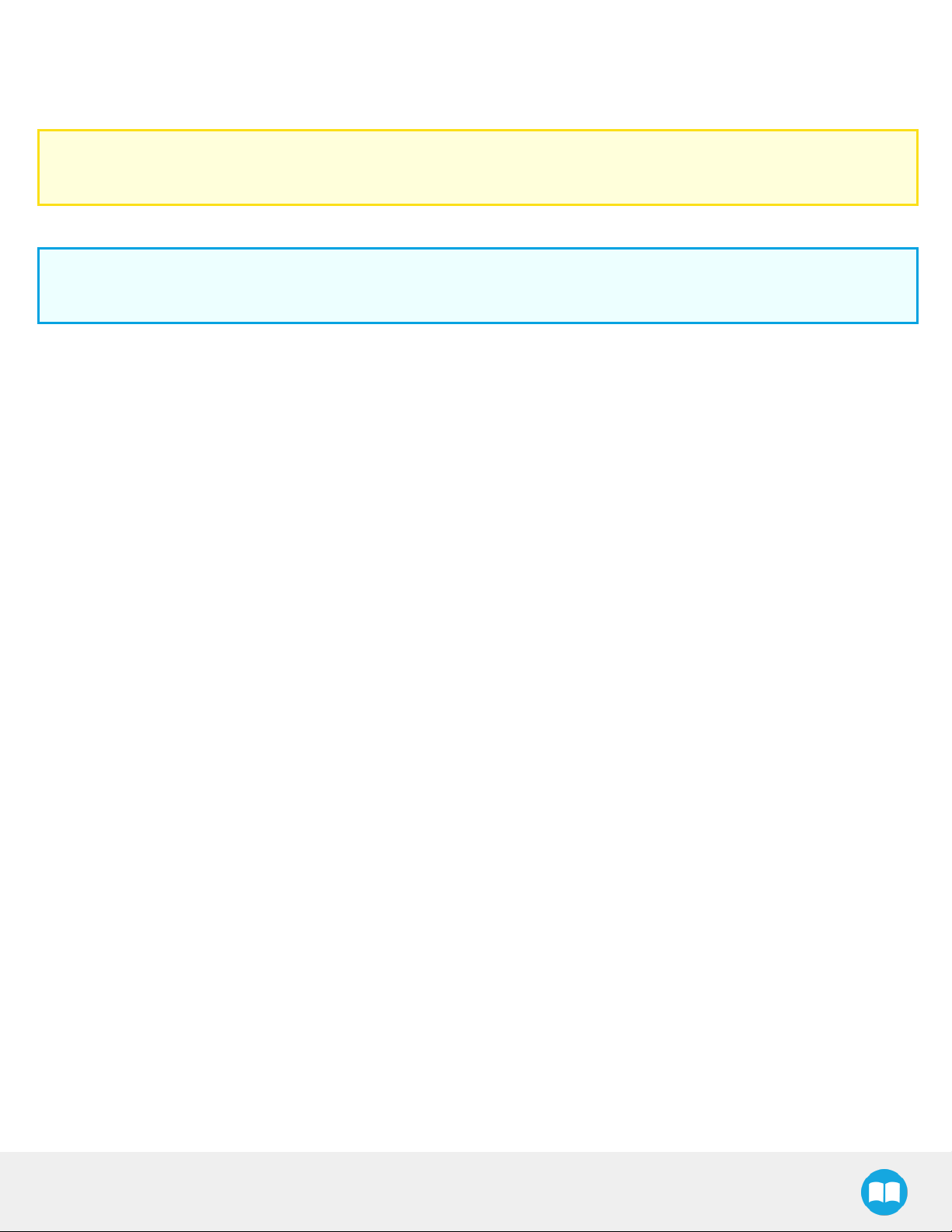
2.2. Intended Use
The Gripper unit is designed for grasping and temporarily securing or holding objects.
Caution
The Gripper is NOT intended for applying force against objects or surfaces.
The product is intended for installation on a robot or other automated machinery and equipment.
Info
Always comply with local and/or national laws, regulations and directives on automation safety and general machine safety.
The unit may be used only within the range of its technical data. Any other use of the product is deemed improper and unintended use.
Robotiq will not be liable for any damages resulting from any improper or unintended use.
19
2F-85 &2F-140 - Instruction Manual
Page 20
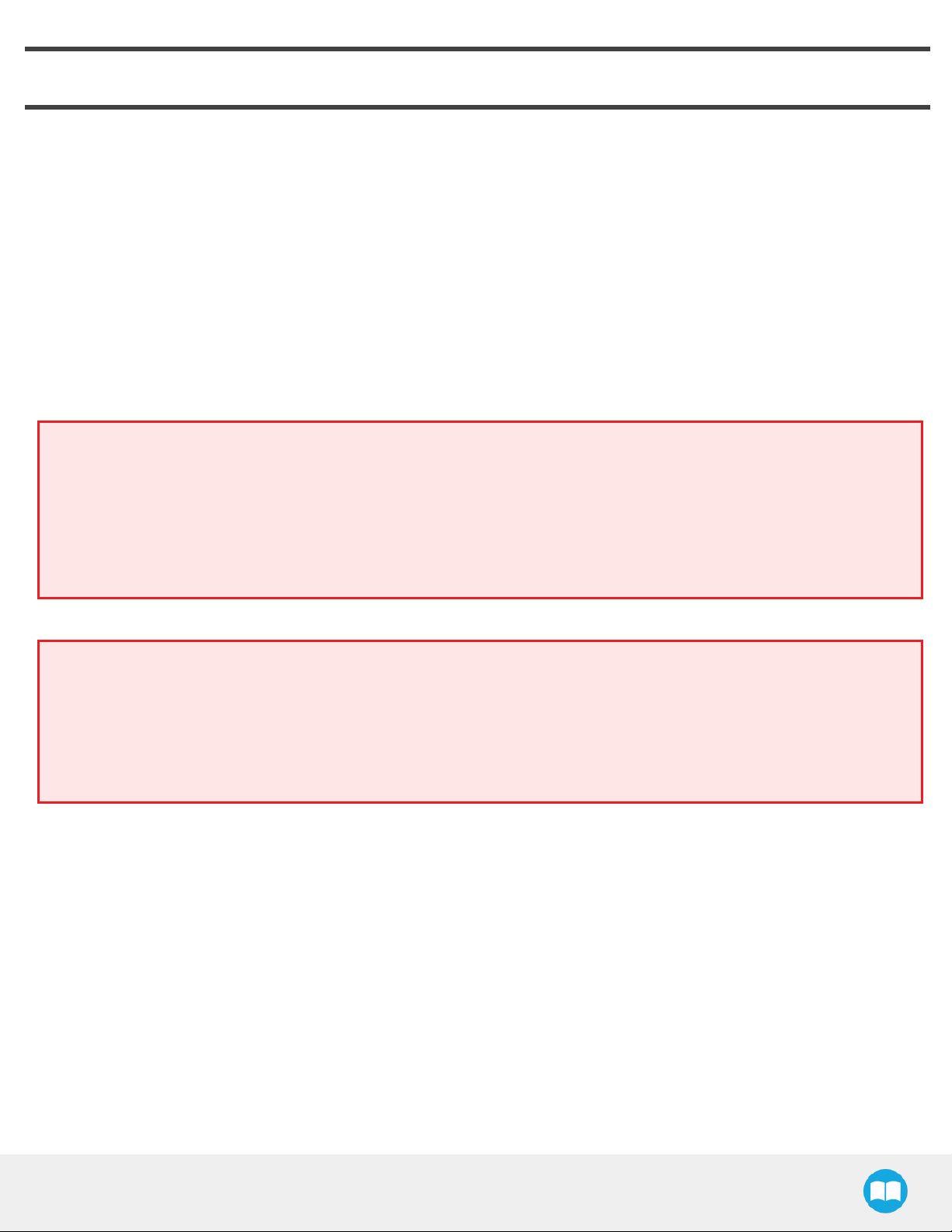
3. Installation
The following subsections will guide you through the installation and general setup of your Robotiq 2-Finger Adaptive Robot Gripper.
l The Scope of Delivery section
l The Required Tools and Equipment section
l The Environmental and Operating Conditions section
l The Mechanical Installation section
l The Electrical Setup section
l The Testing the Gripper with the Robotiq User Interface (RUI) section.
l The Installation for Universal Robots section
l The URCap Package section
Warning
20
Before installing:
l Read and understand the safety instructions related to the 2-Finger Adaptive Robot Gripper.
l Verify your package according to the Scope of delivery and your order.
l Have the required parts, equipment and tools listed in the requirements readily available
Warning
When installing:
l Satisfy the environmental conditions.
l Do not operate the Gripper, or even turn on the power supply, before it is firmly anchored and the danger zone is cleared.
The fingers of the Gripper may move and cause injury or damage.
2F-85 &2F-140 - Instruction Manual
Page 21
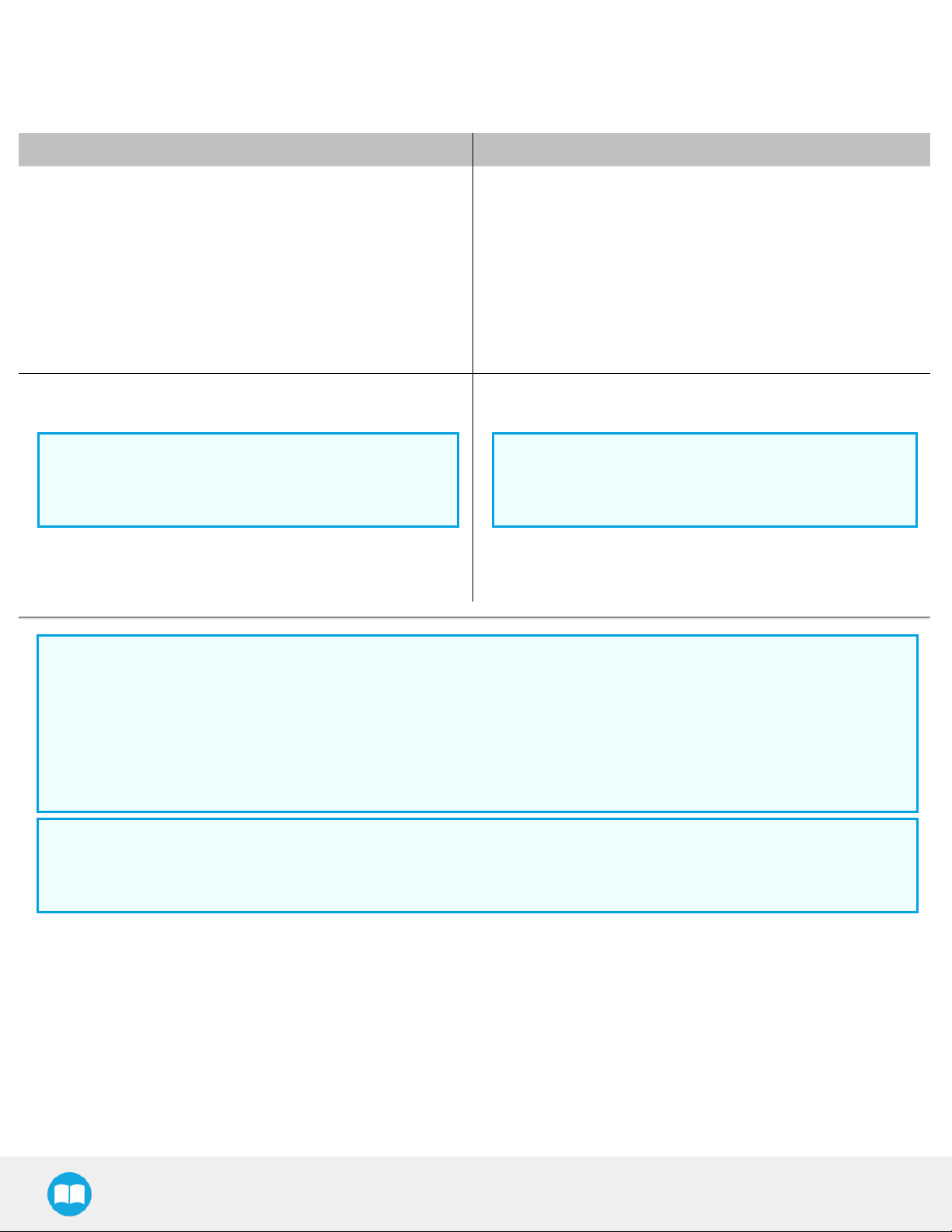
21
3.1. Scope of Delivery
3.1.1. UR Kit
Robotiq 2-Finger Adaptive Gripper 85 (AGC-UR-KIT-002) Robotiq 2-Finger Adaptive Gripper 140 (AGC-UR-KIT-140)
Standard upon delivery:
l Robotiq 2-Finger Adaptive Gripper 85 complete unit:
AGC-GRP-002
l 85 mm opening fingers without fingertips or pads (these are
bought separately unless specified)
l Palm pad
l USBto RS485 signal converter: ACC-ADT-USB-RS485
l Coupling according to your robot bolt pattern:
GRP-CPL-062
Info
Please refer to the Spare Parts, Kits and
Accessories section for a list of availablecouplings.
l Robotiq device cable:
l CBL-COM-2065-10-HF for 10 meters cable
Standard upon delivery:
l Robotiq 2-Finger Adaptive Gripper 140 complete unit:
AGC-GRP-140
l 140 mm opening fingers without fingertips or pads (these
are bought separately unless specified)
l Palm pad
l USBto RS485 signal converter: ACC-ADT-USB-RS485
l Coupling according to your robot bolt pattern:
GRP-CPL-062
Info
Please refer to the Spare Parts, Kits and
Accessories section for a list of availablecouplings.
l Robotiq device cable:
l CBL-COM-2065-10-HF for 10 meters cable
Info
The following are not included in standard delivery:
l Options such as adapter plates or couplings for mounting on various industrial robots, fingertips or finger pads.
l Hardware required for options; accessories or fixtures for the 2-Finger Adaptive Robot Gripper, unless specified.
l Power supply units, power supply wiring or fuses.
Info
When bought as a kit, the 2-Finger 85 or 140 will come in a package with the appropriate coupling, fingertips or finger pads
and cabling. Please refer to the Spare Parts, Kits and Accessories section.
3.2. Required Tools and Equipment
The following tools are required to install the 2-Finger Adaptive Gripper:
l 4 mm hex key to mount the Gripper onto its coupling.
l Metric hex key according to your coupling to mount the coupling onto the robot.
Optional tools if installing finger kits: AGC-FIN-KIT-085 or AGC-FIN-KIT-140:
l 2 mm hex key
2F-85 &2F-140 - Instruction Manual
Page 22
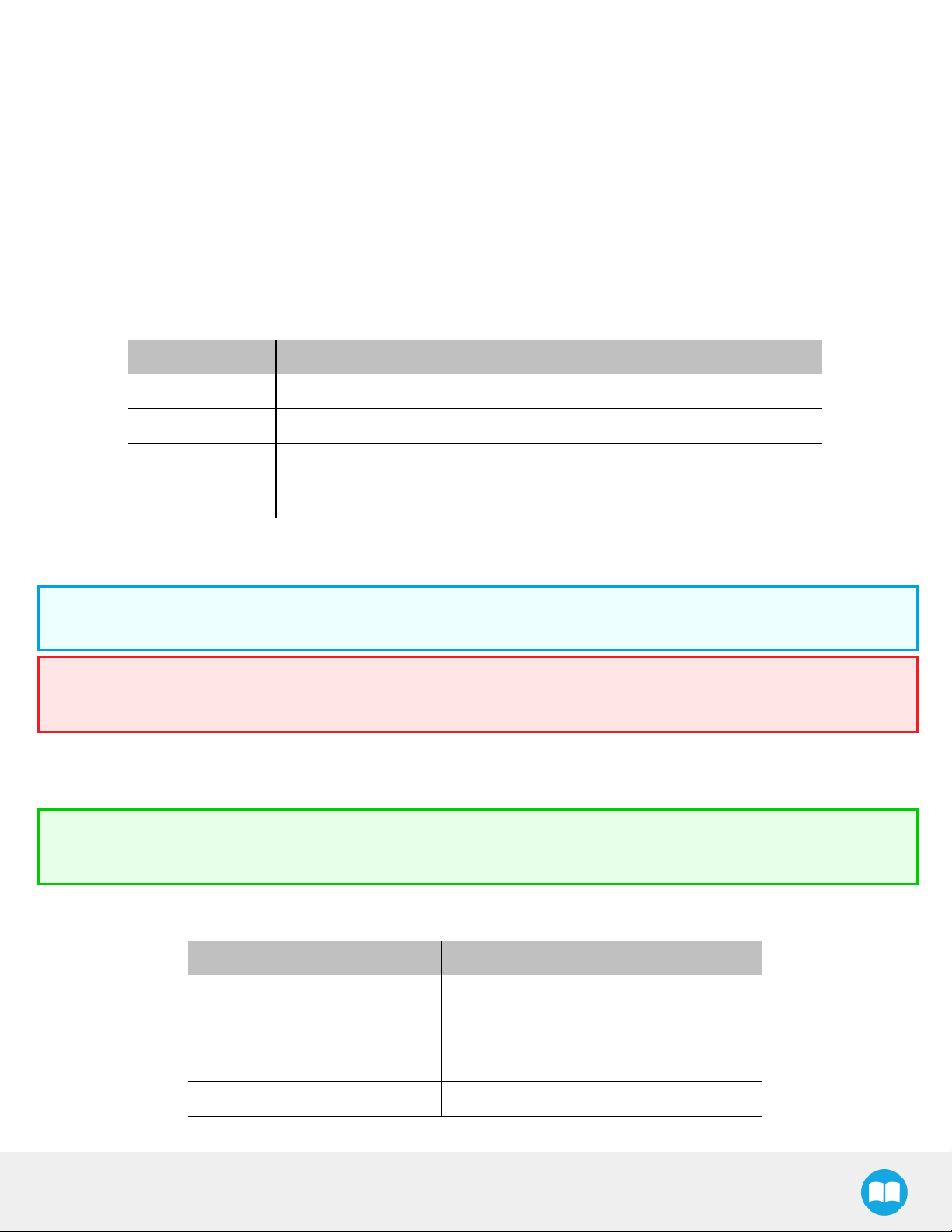
Optional tools if installing other fingertips: AGC-TIP-204-085, AGC-TIP-205-085, AGC-TIP-420-140, AGC-TIP-420-140
l 4 mm hex key
The following parts are required for setup :
l Power supply (see below).
l Fuse (if applicable), see information below.
l Emergency stop is not provided, but its use is strongly advised.
The Gripper needs to be supplied by a DC voltage source. This power supply is not included with the Gripper. Required power supply
must match the Robotiq device. The following table shows the specifications with regards to the power supply required to operate the
Gripper and the optional Robotiq Controller.
SPECIFICATION VALUE
Output voltage 24 V DC ±10%
Output current 1 A
Recommended power supply with internal protection, otherwise fusing is
Overcurrent
2 A fuse at 25°C [77°F]
required.
1
Table 3-1: 2-Finger power supply requirements.
22
Info
1
Suggested fuse is a: Phoenix Contact # 0916605 2 A thermal, use AWG #20 wiring.
Warning
If your power supply could exceed the specified regulation, over-voltage protection is required.
Robotiq recommends the use of the following power supplies:
l For the 1A output current: TDK-Lambda DPP Series,
100W Single Output DIN Rail Mount Power Supply
Tip
Optional Robotiq Universal Controller can use the same power supply.
3.3. Environmental and Operating Conditions
CONDITION VALUE
Minimum storage/transit
temperature
Maximum storage/transit
temperature
-30°C [-22°F]
60°C [140°F]
: DPP30-24.
Minimum operating temperature -10°C [14°F]
2F-85 &2F-140 - Instruction Manual
Page 23
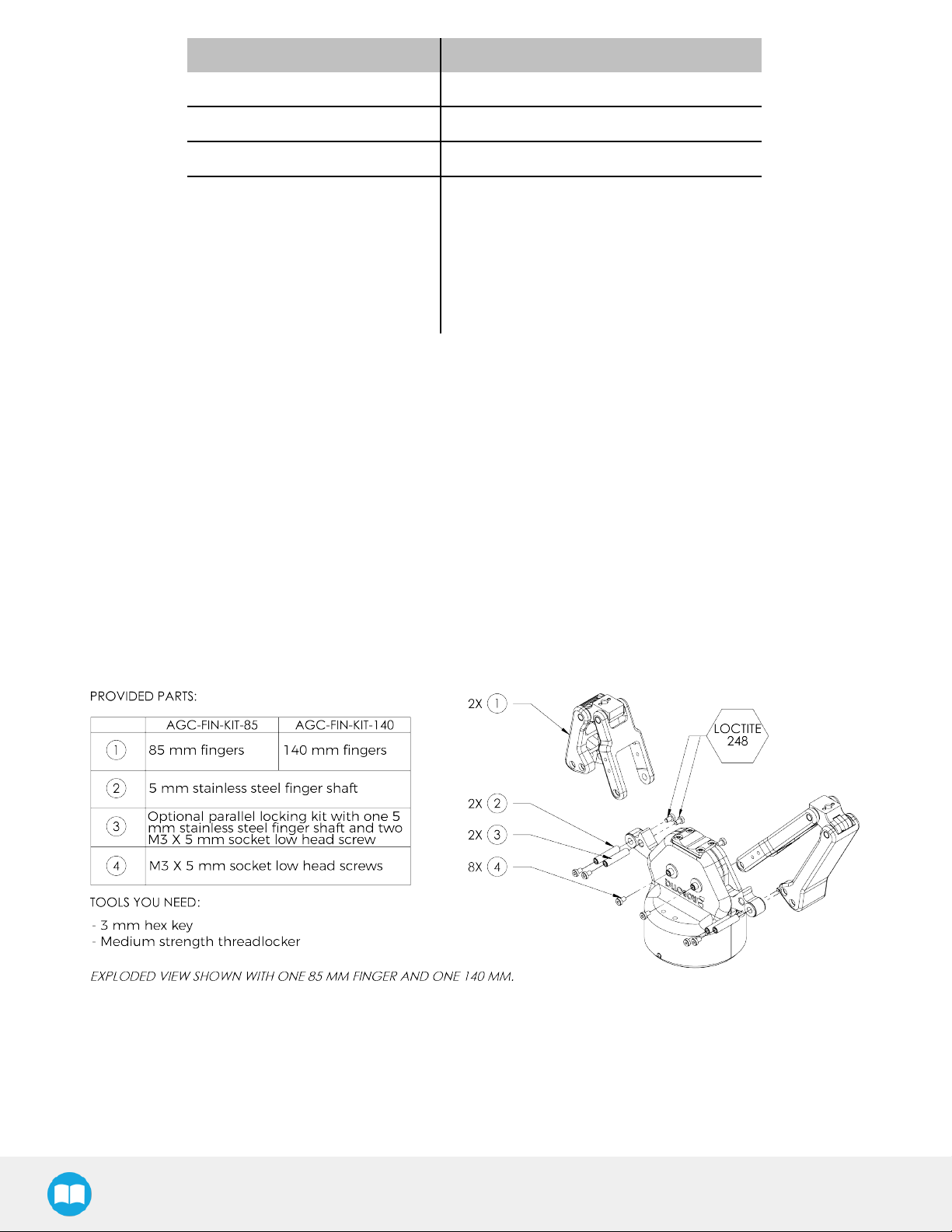
23
CONDITION VALUE
Maximum operating temperature 50°C [122°F]
Humidity (non-condensing) 20-80% RH
Vibration < 0.5G
Other
Table 3-2: Environmental and operating conditions of the 2-Finger Adaptive Gripper.
3.4. Mechanical Installation
3.4.1. Installing fingers on the Gripper
l Free from dust, soot or fluids
l Free from corrosive liquids or gases
l Free from explosive liquids or gases
l Free from powerful electromagnetic inter-
ference
Depending on your order, you may or may not have fingers already mounted on the Gripper. The first step of installation should be to
install the fingers. Refer to the figure below for finger placement. To do so :
1. Align fingers with chassis axes. To do so, the slot on the finger bar should be aligned correctly with the corresponding chassis
axis.
2. Insert the finger shaft in the finger bar bracket hole and through the chassis axis (top hole is for parallel locking while bottom hole
is for finger installation)..
3. Apply medium strength threadlocker on the provided screws, align the finger bar and fasten to the chassis/chassis axis.
Fig. 3-1: 2-Finger Adaptive Gripper installation.
2F-85 &2F-140 - Instruction Manual
Page 24
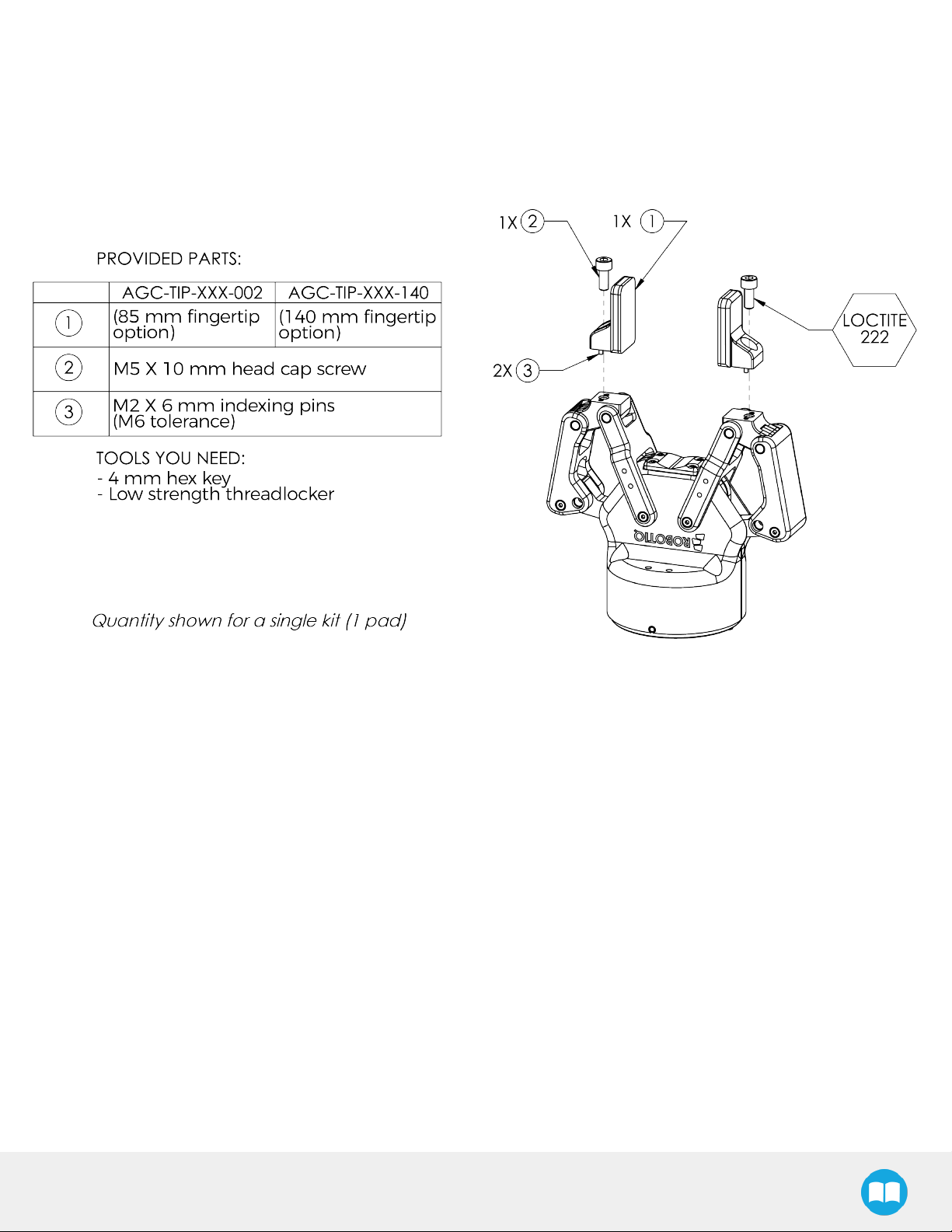
3.4.2. Installing the fingertips on the Gripper
Depending on your options, you may have fingertips to install. The second step of the installation should be to install the fingertips. To
do so:
1. Align the fingertip indexing pins with the finger dowel holes.
2. Insert the M5 X 10 low head cap screws and screw on after applying low strength threadlocker.
24
Fig. 3-2: Installing the fingertips on the Gripper
2F-85 &2F-140 - Instruction Manual
Page 25
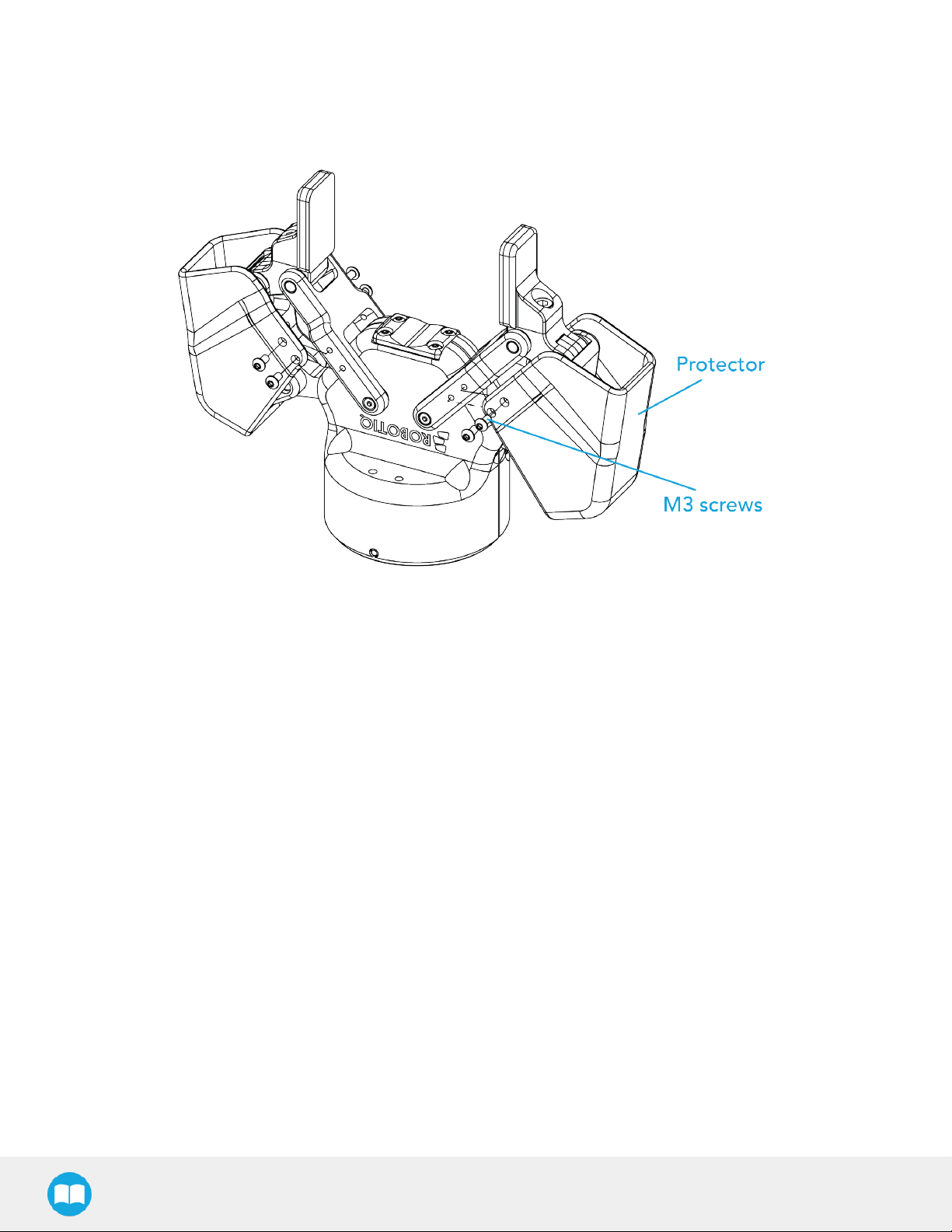
25
3.4.3. Installing a Protector Kit on the Gripper Fingers
An optional protector kit (AGC-PRO-KIT-V4) can be ordred to cover the fingers of the 2F-85 and therefore protect users and assets
against pinch points.
You can install them using eight (8) M3 screws.
Fig. 3-3: Protector Kit Installation
3.4.4. Installing the Gripper onto the robot
Single Gripper
You must use a coupling to attach the Gripper to the robot. Be sure to use the coupling related to your robot model. If there is no
coupling for your robot, you can modify a blank coupling or Robotiq can create a custom version for you. Some couplings may require
an additional adapter plate. To create your own coupling or adapter plate you can refer to the Coupling section. To see the details of the
available couplings and adapter plates, please refer to the Spare Parts, Kits and Accessories section.
Here are the steps to follow to mount the Gripper to your robot (exploded view in the figure below). Note that all screws must be locked
in place using medium strength threadlocker.
1. Screw the adapter plate or the coupling to the robot (if adapter plate is required).
2. Screw the coupling to the adapter plate (if applicable).
3. Screw the Gripper onto its coupling.
2F-85 &2F-140 - Instruction Manual
Page 26
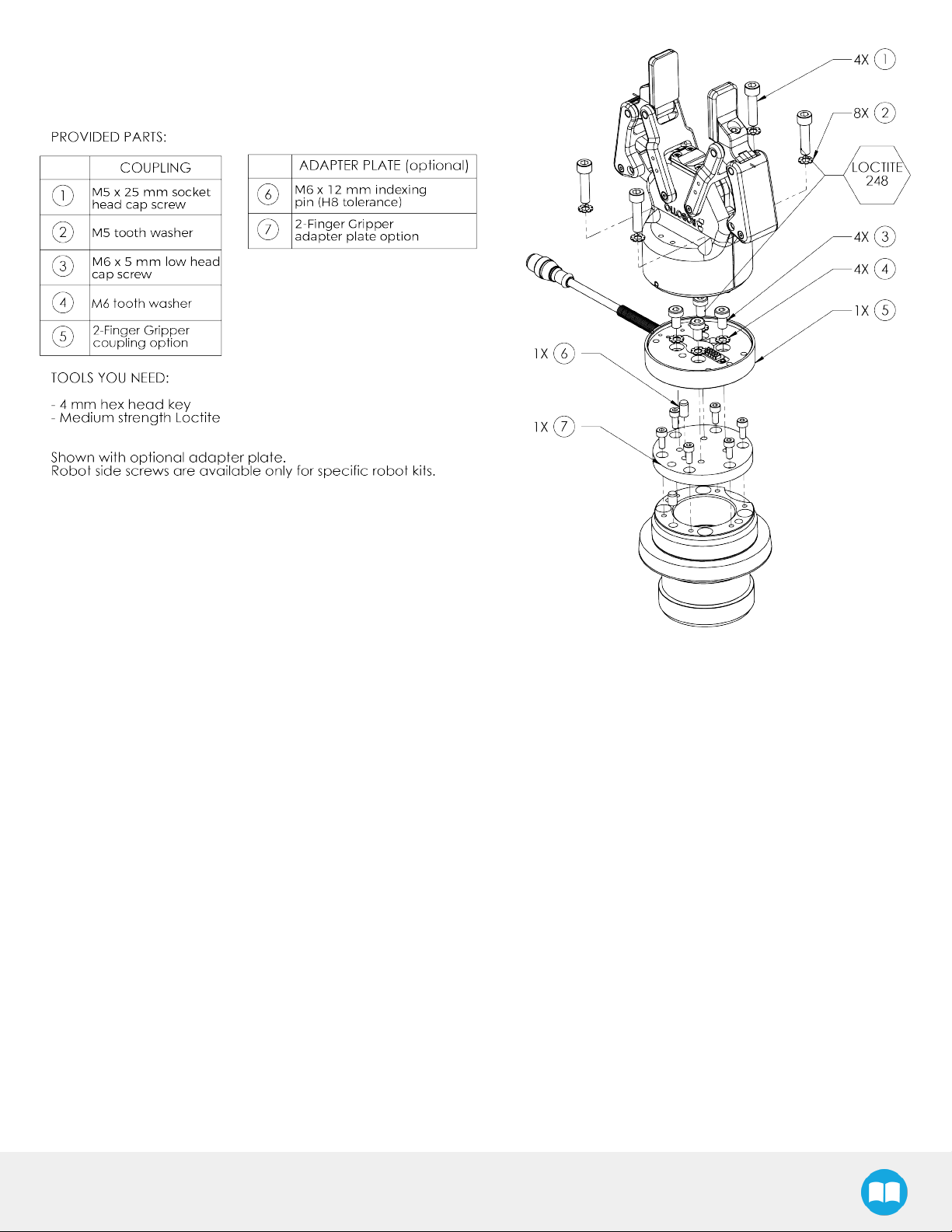
26
Fig. 3-4: Installing the Gripper to a robot using an adapter plate and coupling.
2F-85 &2F-140 - Instruction Manual
Page 27
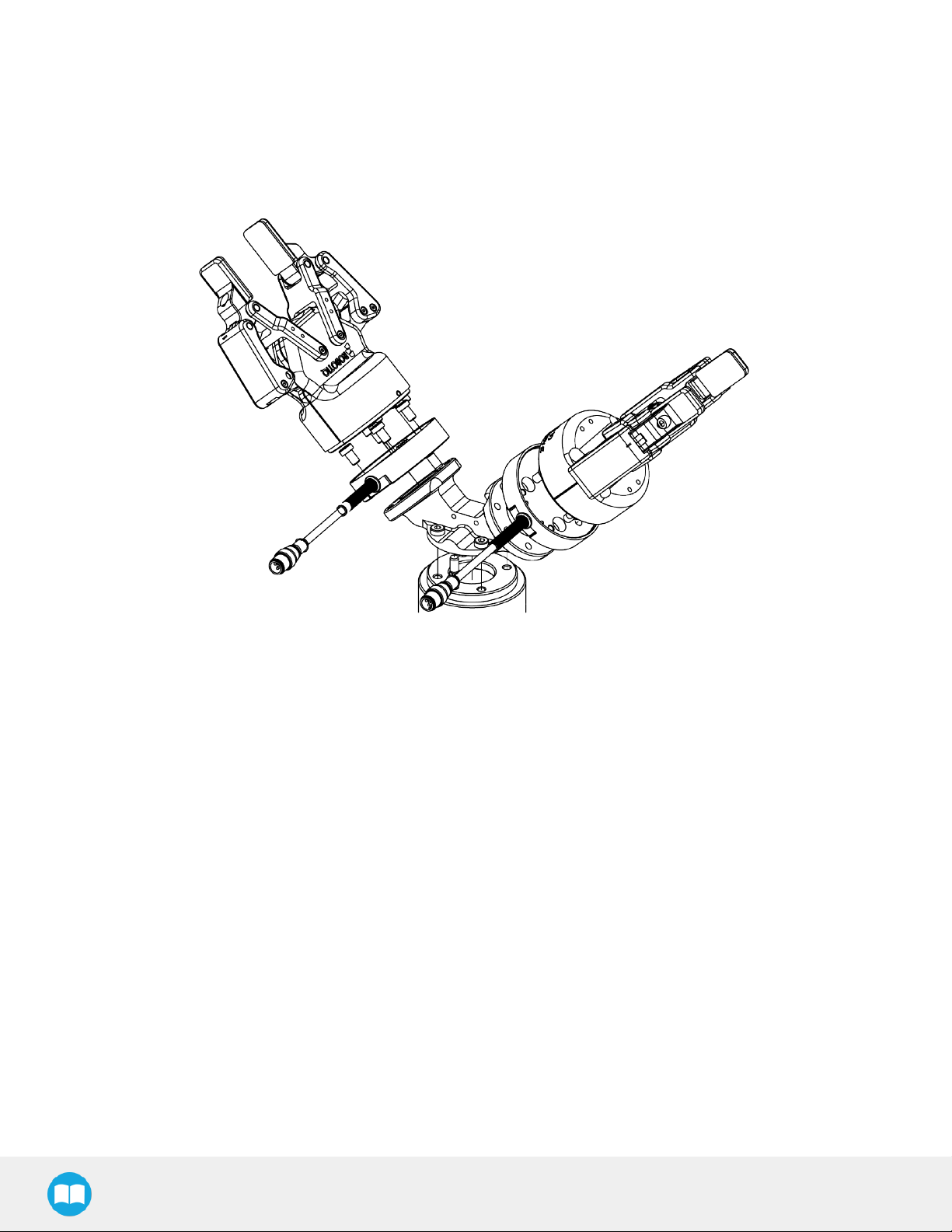
27
Multiple Grippers
When installing multiple grippers on one robot, every gripper must have its own coupling.
1. Install a mounting plate (not provided) first on the robot arm (AGC-APL-159-02).
2. Mount the gripper couplings on the mounting plate using the provided M6 X 10 mm screws.
3. Mount the grippers onto their coupling using the provided M5 X 35 mm screws.
Fig. 3-5: Exploded View of a Dual Gripper Setup
2F-85 &2F-140 - Instruction Manual
Page 28
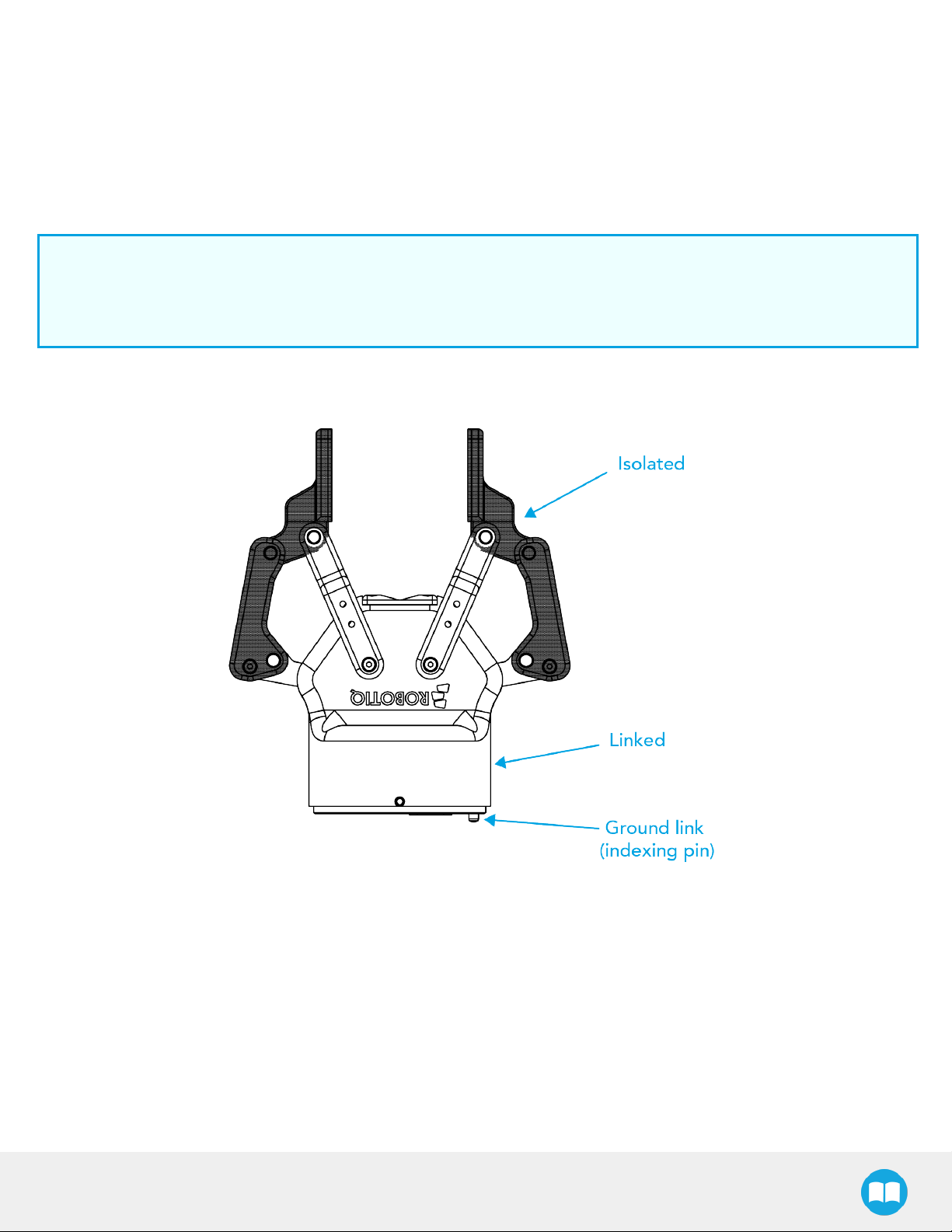
3.5. Electrical Setup
Power and communication are established with the 2-Finger Adaptive Robot Gripper via a single Device Cable. The Device Cable
provides a 24V power supply to the Gripper and enables serial RS485 communication to the robot controller. An optional Robotiq
Universal Controller may be used between the Gripper and the network / robot controller if fieldbus communication is required.
Info
RS485 signals (485+, 485- and 485 GND) are isolated from the main 24V power supply. 4 GND can be connected to any
other ground reference as long as the voltage potential between the grounds does not exceed 250V. Grounding reference is
at the user's discretion.
Gripper grounding is optional and is done via the robot ground. The coupling indexing pin (dowel) is the ground connector. Gripper
coupling, chassis and proximal phalanx are linked as illustrated in the figure below. They link through the coupling indexing pin to the
robot ground. Proximal bars, distal phalanx, fingertip base and fingertips are isolated.
28
Fig. 3-6: Robotiq 2-Finger electrical isolation / grounding.
2F-85 &2F-140 - Instruction Manual
Page 29
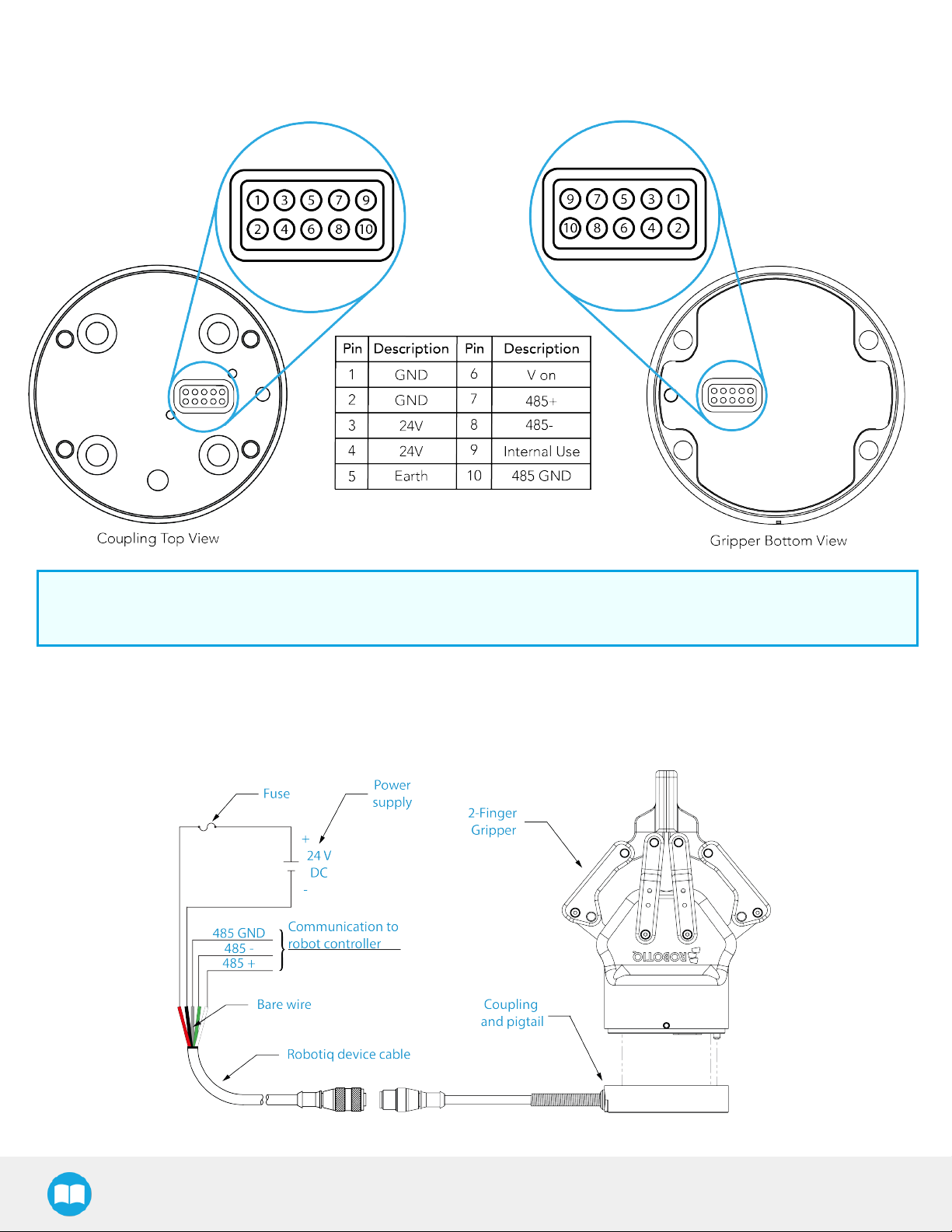
29
3.5.1. Pinout Interface
The Gripper interfaces with its coupling via a 10-spring pin connector located on its outer surface.
Info
The coupling used in the figure above is used for reference only and corresponds to bolt pattern ISO 9409-1-50-4-M6.
3.5.2. Coupling to controller
If a Robotiq Universal Controller is used, please refer to the Robotiq Universal Controller manual. The figure below represents the
wiring schematic of the 2-Finger with device cable, power supply, fuse (please refer to the Required Tools and Equipment section)
and grounding.
Fig. 3-7: Robotiq 2-Finger with pigtail cable and device cable wiring schematic.
2F-85 &2F-140 - Instruction Manual
Page 30
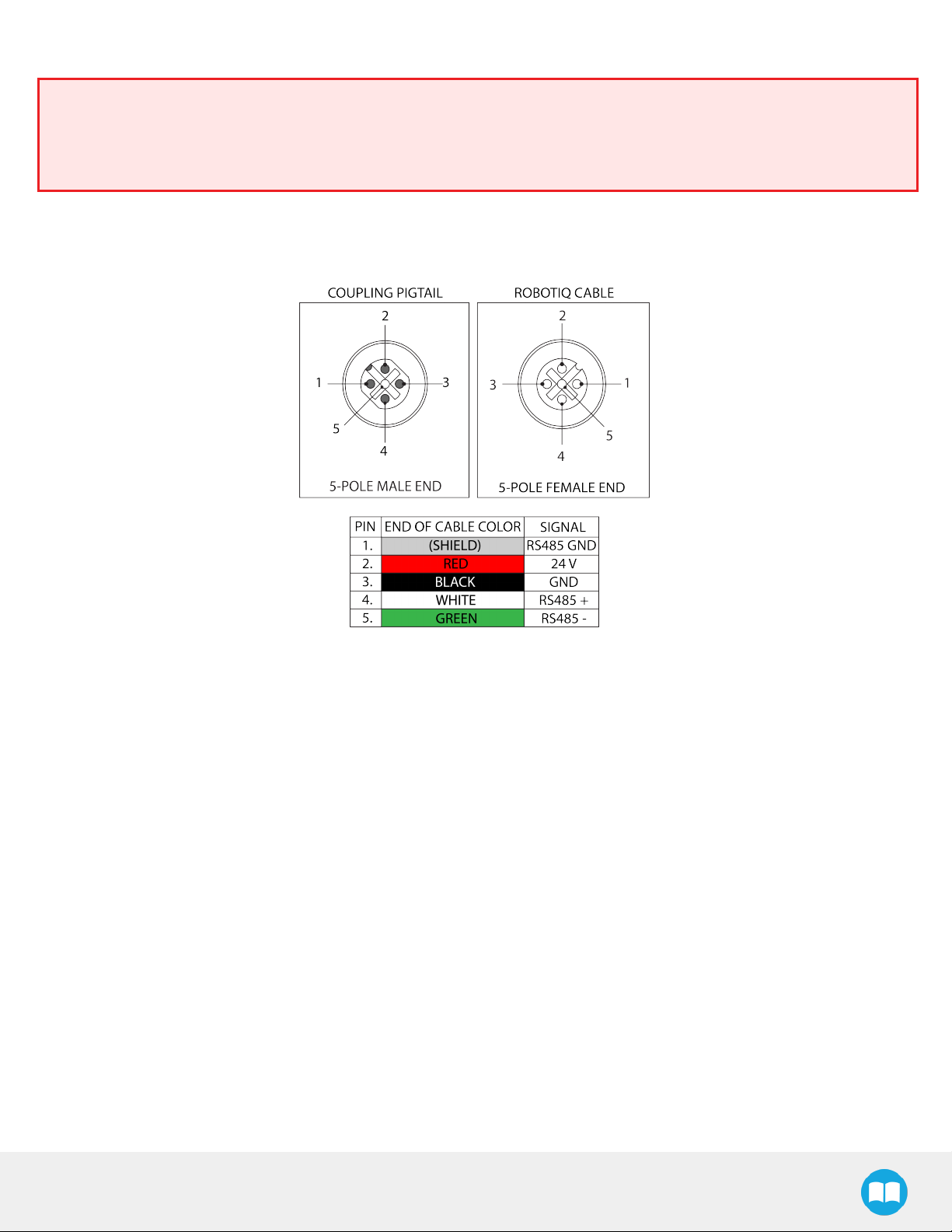
Warning
Use proper cabling management. Be sure to have enough forgiveness in the cabling to allow movement of the Gripper along
all axes without pulling out the connectors. Always protect the controller-side (robot side) connector of the cable with a strain
relief cable clamp.
The figure below represents the 2-Finger pigtail connector from the coupling (AGC-CPL-XXX), device cable - robot side
(CBL-COM-2065-XX) and their associated pinout.
30
Fig. 3-8: Pinout of the 2-Finger pigtail and device cable.
If additional cable is used, suggested cable specifications are as follows:
Power supply, fusing:
l minimum #22 AWG TEW, 300 V or 600 V
RS485 signals :
l minimum #24 AWG TEW, 300 V or 600 V
l A and B signals must be balanced at 120 Ohms
Single Gripper
Prior to any software installation on Universal Robots, connect the white, green and bare wires to the Robotiq RS-485 signal converter
(ACC-ADT-USB-RS485) as shown in the figure below. Also connect the red (24V) and black (0V) wires in the controller according to
that same figure.
2F-85 &2F-140 - Instruction Manual
Page 31

31
Fig. 3-9: 2-Finger Adaptive Robot Gripper wiring to robot controller.
Multiple Grippers
It is possible to connect and control up to four grippers on the same UR robot. Only one RS485 to USB converter (ACC-ADT-USBRS485) must be used. Use M12 splitters (ACC-SPLIT-M12-2:1) to connect all the grippers pigtails to one 10m cable (CBL-COM-206510-HF) that connects to the RS485 to USB converter.
Fig. 3-10: Multiple grippers wiring on CB-Series Universal Robots.
2F-85 &2F-140 - Instruction Manual
Page 32

3.6. Testing the Gripper with the Robotiq User Interface (RUI)
Once installed and properly secured, your Robotiq 2-Finger Adaptive Gripper should be tested with the Robotiq User Interface test
software using the provided USB converter. To do so:
1. Follow the instructions to install the Robotiq User Interface.
Use the provided RS-485 to USB converter ACC-ADT-USB-RS485 (see the schematic in the figure below) to plug into a PC
with the Robotiq User Interface installed.
2. Power up your Gripper with the previously recommended power supply.
3. Execute the R.U.I. software and select ''auto-connect'' on the connection screen.
4. You are now connected to your Gripper, you can click "activate" to begin using the Gripper.
Info
The Activate command will initiate movement of the Gripper for auto-calibration procedures. Do not interfere with the
Gripper. Be sure you have satisfied robot safety measures.
32
Fig. 3-11: RS-485 to USB converter ACC-ADT-USB-RS485 pinout.
Fig. 3-12: Wiring of the USB to RS-485 converter.
2F-85 &2F-140 - Instruction Manual
Page 33

33
Tip
With the R.U.I. controlling the Gripper, you can go to the "view" menu to see input and output register values to further your
understanding on how to command the Gripper. You can also test grasping objects with various speed and force settings.
See the Control section for details.
3.7. Installation for Universal Robots
The table below shows which Robotiq software to use with your Universal Robots’ controller. If you are using a CB3, CB3.1 or e-Series
controller, it is recommended to use a Robotiq Grippers URCap Package.
Robotiq Software
Driver Package
(includes Gripper toolbar)
Robotiq Grippers URCap Package 1.2.1
and earlier versions
Robotiq Grippers URCap Package 1.3.0
Robotiq Grippers URCap Package 1.3.1
and later versions
Controller
CB1
Incompatible
Incompatible Incompatible
Incompatible Incompatible
Incompatible Incompatible
Controller
CB2
Compatible Compatible Compatible Incompatible
Table 3-3: Compatibility between Robotiq software and Universal Robots controller
Refer to the appropriate section depending on your controller version:
l Section 3.8 covers the installation of the Robotiq Grippers URCap Package.
l Section 3.9 covers the software installation when not using a URCap.
Caution
Controller
CB3
Controller
CB3.1
e-Series
Controller
Compatible Compatible Incompatible
Incompatible Compatible Incompatible
Incompatible Compatible Compatible
The robot's PolyScope version must be 3.5 and later in order to install the URCap.
Caution
Prior to use over
Universal Robots
, adjust the payload and the center of gravity from the Installation tab (refer to the
Mechanical specifications section.
Caution
Make sure to refer to the Installing URCap Package section to configure the grippers properly before controlling and
programming them.
2F-85 &2F-140 - Instruction Manual
Page 34

3.8. URCap Package
Robotiq provides you with a Universal Robots URCap package that enables direct serial communication to your UR controller.
Info
To get the URCaps package for your UR controller, visit support.robotiq.com.
Make sure the 2-Finger Adaptive Gripper is properly mounted to the robot arm. Refer to the Mechanical Installation section for
detailed information on the mechanical installation. Before proceeding with the installation of the URCap package, make sure your
Universal Robots controller is compatible with the package (refer to the Installation for Universal Robots section).
Info
The robot's PolyScope version must be 3.5 and later in order to install the URCap.
The Gripper’s URCap package contains:
34
l The URCap for the Gripper;
l The Gripper toolbar;
l The Gripper nodes.
Tip
For other robots, where no driver package is available, we recommend the use of the Robotiq Universal Controller which
allows fieldbus communication. Available communication protocols with this Universal Controller are:
l Modbus TCP
l EtherNet IP
l EtherCAT
l PROFINET
l DeviceNET
l CANopen
For details on controlling the Gripper, please refer to the Control section.
Info
Visit support.robotiq.com for detailed information on how to program using the URCap package (please refer to the Control
section).
2F-85 &2F-140 - Instruction Manual
Page 35

35
3.8.1. Installing URCap Package
Single Gripper
Make sure the 2-Finger Adaptive Gripper is properly mounted to the robot arm. Refer to the Mechanical Installation section for
detailed information on the mechanical installation. Before proceeding with the installation of the URCap package, make sure your
Universal Robots’ controller is compatible with the package (refer to the Installation for Universal Robots section).
Follow this procedure to install the 2-Finger Adaptive Gripper URCap package:
l Make sure that your PolyScope version is up-to-date and that your
Universal Robots controller is compatible with the Gripper’s URCap
package.
l Go to support.robotiq.com and click on the 2-Finger Adaptive Gripper
product page.
l Download the UCG-X.X.X and extract on the root of a blank USB
stick.
l Insert the USB stick in the UR teach pendant or controller.
Tip
l Go to Setup Robot.
l Tap URCaps Setup.
In PolyScope, go to the Home page and tap the About button. A window containing the Universal Robots software version
will pop up.
2F-85 &2F-140 - Instruction Manual
Page 36

l Tap the plus button (+) to add the Gripper’s URCap package.
l Open Robotiq_Grippers-X.X.X.urcap.
l Restart PolyScope to complete the URCap installation. By doing
so, you accept the License Agreement that is detailed in the
URCap Information text box (see below for the
LicenseAgreement).
36
l When PolyScope reopens, the Gripper toolbar will appear on
thescreen.
Multiple Grippers
It is possible to connect and control up to four grippers on the same UR robot.
Only one USB to RS485 converter (ACC- ADT-USB-RS485) must be used. Use M12 splitters (ACC-SPLIT-M12-2:1) to connect all
the grippers pigtails to one 10m cable (CBL-COM-2065-10-HF) that connects to the USB to RS485 converter.
2F-85 &2F-140 - Instruction Manual
Page 37

37
Fig. 3-13: Wiring for multiple grippers.
When installing multiple grippers on one UR robot, their gripper ID must be set properly. To do so, perform the following steps for each
gripper:
l Connect only one gripper at a time using the M12 splitter.
2F-85 &2F-140 - Instruction Manual
l From the PolyScope home page, go to Program Robot and then tap
the Installation tab.
l Tap on Gripper.
l Select the Dashboard menu.
l Tap the Scan button to detect Grippers.
Page 38
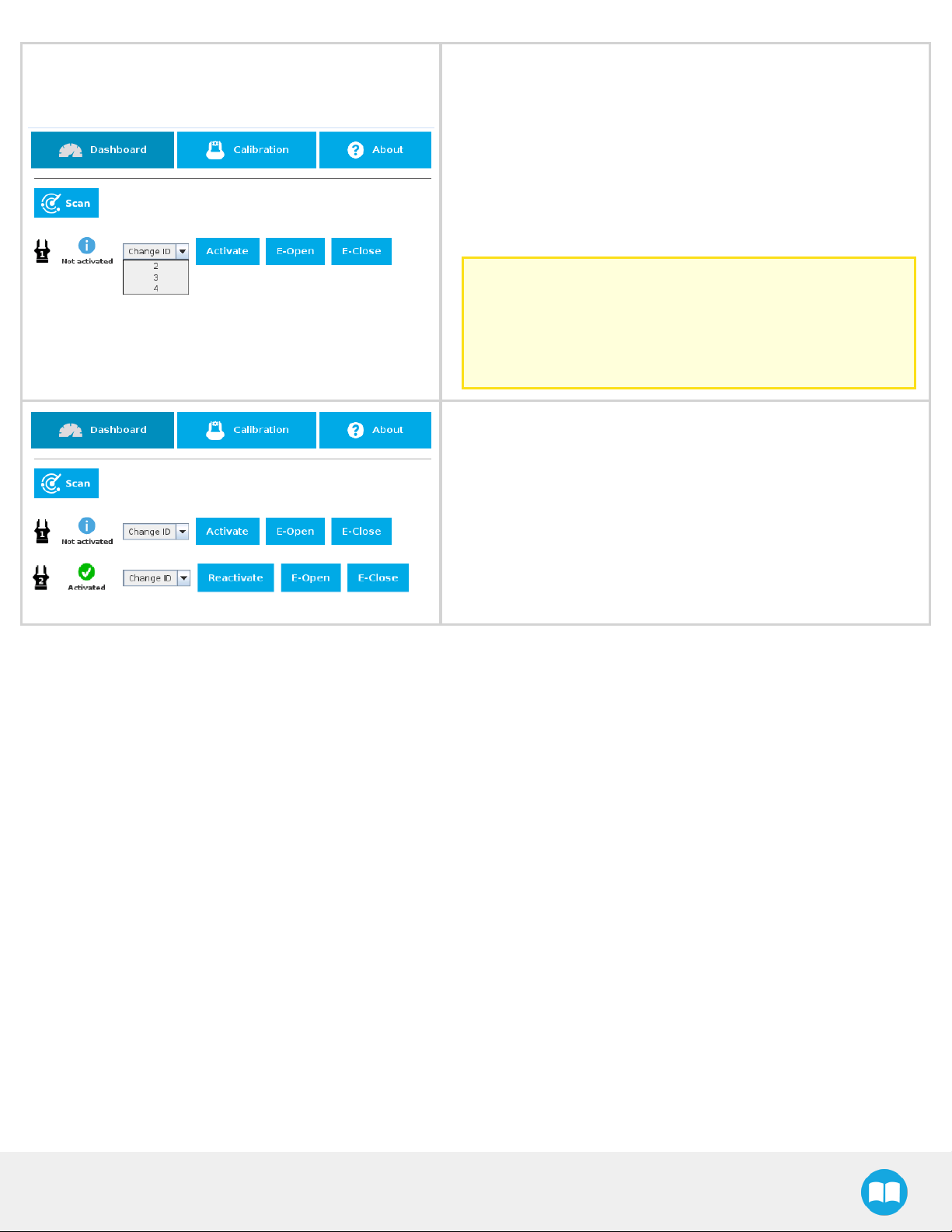
38
l Change the Gripper ID to the desired one.
l Make sure it is different from the other Gripper IDs.
l Gripper ID is saved to the Gripper's internal memory. ID will be kept
at all time.
l Click on Activate to activate the Gripper.
l Perform the same routine for all grippers, if applicable, connecting
only one at a time.
Caution
Make sure all grippers have different IDs. With their factory
settings, all grippers have Gripper IDset to 1. If you have
more than one gripper connected with the same ID,
communication issues will arise.
l Once all grippers IDs have been set, connect them all to the
M12splitter.
l Go back to the Dashboard tab and confirm that all grippers are
recognized and can be controlled.
2F-85 &2F-140 - Instruction Manual
Page 39

39
3.8.2. Uninstalling URCap Package
If you wish to uninstall the 2-Finger Gripper URCap, follow this procedure:
l Go to Setup Robot.
l Tap URCaps Setup.
2F-85 &2F-140 - Instruction Manual
l In the Active URCaps box, tap the URCap to uninstall.
l Tap the minus (-) button to uninstall the URCap.
l Restart PolyScope to complete the uninstallation process.
Page 40

40
3.8.3. License Agreement
END-USER LICENSE AGREEMENT
YOU SHOULD CAREFULLY READ THE FOLLOWING AGREEMENT BEFORE USING THE Software (as this term is hereinafter
defined). Using the Software indicates your acceptance of the agreement. If you do not agree with it, you are not authorized to use the
Software.
IMPORTANT-READ CAREFULLY: This End-User License Agreement (the “Agreement”) is a legal agreement between you and the
Licensor (as this term is hereinafter defined), the licensor of the Software. This Agreement covers the Software. The Software includes
any “on-line” or electronic documentation and all modifications and upgrades related thereto. By installing, or otherwise using the
Software, you agree to be bound by the terms of this Agreement. If you do not agree to the terms of this Agreement, the Licensor
cannot and does not license the Software to you. In such event, you must not use or install the Software.
1. Definition.
1. “UR” means Universal Robots A/S, a corporation incorporated under the laws of Denmark, having its registered office
at Energivej 25, DK-5260 Odense S, which specializes into the conception, advanced manufacturing and sale of
robotic products (the “UR’s Business”);
2. “Software” means any of the Licensor’s softwares provided to its customers for the purposes mentioned in Sub-section
1.4 hereof including their modifications and upgrades and their related materials;
3. “Licensor” means Robotiq inc., a corporation incorporated under the laws of Quebec, having its registered office at 325966 chemin Olivier, Lévis, Québec, Canada, G7A 2N1, which specializes into the conception, advanced manufacturing
and sale of robotic products (the “Licensor’s Business”);
4. “End-User” means a customer authorized pursuant to this Agreement to install or use the Software in order to make a
specific product from the Licensor’s Products compatible and functional with a specific product of the UR’s Product;
5. “Licensor’s Products” means those products developed by the Licensor in the course of the Licensor’s Business;
6. “UR’s Products” means those products developed by UR in the course of the UR’s Business;
7. “Licensor’s Authorized Representatives” means and includes the Licensor and Licensor’s authorized vendors,
resellers, distributors and licensors;
8. “Purchase Agreement” means an agreement between the End-User and the Licensor pursuant to which the End-User
purchased one or more of the Licensor’s Products.
2. License. Subject to the terms and conditions hereof, the Licensor grants to the End-User a personal, temporary, non-exclusive,
non-assignable and non-transferable and revocable license to use the Software in accordance with the terms and conditions
hereof.
3. Software and Documentation. The Licensor may provide, if applicable, all documentation containing the detailed specifications
for operation and use of the Software, which Software shall be used in accordance with such documentation. This documentation, if applicable, will be provided, wholly or in part, within (i) this Agreement, (ii) the Licensor’s Web site http://robotiq.com/ (iii) the Licensor’s Products and the Purchase Agreement therewith, or (iv) any other agreement, document, support,
whatsoever decided by the Licensor.
The use of the Software requires the Licensor’s Products, UR’s Products, compatible systems and certain software (which may
require some expenses), may require periodical updating and may be affected by such elements. Most equipment will be compatible with the Software. However, the Software may not function on certain types of equipment.
4. Modifications and Upgrades. The Licensor shall be under no obligation to provide any upgrade or modification to the Software.
However, the End-User shall be entitled to receive free of charge all modifications and upgrades of the Software provided by the
Licensor if, at such time, the End-User is not in default in respect of any of its obligation contained herein. Such modifications
and upgrades of the Software shall be installed by the End-User itself by consulting the Licensor’s Website http://robotiq.com/
where a link to proceed to such installation will be made available thereof. A new version of the Software shall not be covered by
2F-85 &2F-140 - Instruction Manual
Page 41

41
this Section 4 but shall require that a new End-User Software License Agreement be entered into between the Licensor and the
End-User.
5. Fees. The grant by Licensor to the End-User of the present license shall be free to the extent that the End-User agrees and complies to the term and conditions herein at all time.
6. Maintenance. During the term of this Agreement, the Licensor will maintain the Software in an operable condition and will make
available any corrections and improvements as are generally incorporated in the Software by the Licensor without additional
charge to the End-User. The Licensor may temporarily and without notice suspend or limit access to the Software if necessary or
desirable in order to maintain, restore, modify or repair any part of the Software or for any reason related to business. During such
works, the Software will not be available but the Licensor undertakes to deploy its best efforts to perform such works at appropriate times and to limit any inconvenience arising therefrom.
7. Title to Software. The licensed Software is composed of confidential data and trade secrets and is proprietary to and constitutes
trade secret information and intellectual property of the Licensor. Title and ownership rights to the Software, including the intellectual property rights related thereto, shall remain with the Licensor. The End-User agrees to maintain the confidential nature of
the Software and related materials provided for the End-User’s own internal use under this Agreement. The license granted
herein does not include the right to sublicense to others, and may not be assigned to others, in whole or in part, without the prior
written consent of the Licensor. The End-User may not or allow others to modify or prepare directive works, copy (except for normal backups for recovery purposes), reproduce, republish, reverse engineer, upload, post, transmit, or distribute, in any manner,
the Software.
8. Restricted Use. The Software shall be used solely and exclusively by the End-User and its employees for the purpose mentioned in Sub-section 1.4 hereof. Any other use of the Software, including resell derivative modifications or extensions, is
expressly prohibited.
9. Exclusion of Warranty on Software. The End-User expressly acknowledges and agrees that use of the Software is at the EndUser sole risk. The Software is provided “AS IS” and without warranty of any kind. THE LICENSOR AND THE LICENSOR’S
AUTHORIZED REPRESEN-TATIVES DO NOT WARRANT THAT Software WILL BE FREE OF ERRORS AND YOU
ACKNOWLEDGE THAT THE EXISTENCE OF ANY SUCH ERRORS DOES NOT CONSTITUTE A BREACH OF THIS
AGREEMENT. TO THE EXTENT PERMITTED BY LAW LICENSOR AND LICENSOR’S AUTHORIZED REPRESENTATIVES EXPRESSLY DISCLAIM ALL WARRANTIES, EXPRESS OR IMPLIED, INCLUDING , BUT NOT LIMITED TO,
THE IMPLIED WARRANTIES OF MERCHANTA-BILITY AND FITNESS FOR A PARTICULAR PURPOSE UNLESS
OTHERWISE STATED HEREIN. LICENSOR AND LICENSOR’S AUTHORIZED REPRESENTATIVES DO NOT
WARRANT THAT THE FUNCTIONS CONTAINED IN THE Software WILL MEET THE END-USER REQUIREMENTS OR
THAT THE OPERATION OF THE Software WILL BE CORRECT. FURTHERMORE, LICENSOR AND LICENSOR’S
AUTHORIZED REPRESEN-TATIVES DO NOT WARRANT OR MAKE ANY REPRESENTATIONS REGARDING THE USE
OR THE RESULTS OF THE USE OF THE Software IN TERMS OF ITS CORRECTNESS, ACCURACY, RELIABILITY, OR
OTHERWISE. NO ORAL OR WRITTEN INFORMATION OR ADVICE GIVEN BY LICENSOR AND LICENSOR’S
AUTHORIZED REPRESENTATIVE SHALL CREATE A WARRANTY OR IN ANY WAY INCREASE THE SCOPE OF THIS
WARRANTY. SHOULD THE Software PROVE DEFECTIVE IN YOUR TECHNOLOGY ENVIRONMENT, YOU ASSUME
THE ENTIRE COST OF ALL NECESSARY SERVICING, REPAIR OR CORRECTION TO YOUR OWN TECHNOLOGY
ENVIRONMENT.
10. Limitation of liability. TO THE MAXIMUM EXTENT PERMITTED BY LAW, LICENSOR AND LICENSOR’S AUTHORIZED
REPRESENTATIVES SHALL NOT BE LIABLE FOR ANY INCIDENTAL OR CONSEQUENTIAL DAMAGES FOR BREACH
OF ANY EXPRESS OR IMPLIED WARRANTY, BREACH OF CONTRACT, NEGLIGENCE, STRICT LIABILITY OR ANY
OTHER LEGAL THEORY RELATED TO THE Software. SUCH DAMAGES INCLUDE, BUT ARE NOT LIMITED TO, LOSS
OF PROFITS, LOSS OF REVENUE, LOSS OF DATA, LOSS OF USE OF THE PRODUCT OR ANY ASSOCIATED
EQUIPMENT, DOWN TIME AND USER’S TIME, EVEN IF THE LICENSOR HAS BEEN ADVISED OF THE POSSIBILITY
OF SUCH DAMAGES. IN ANY CASE, LICENSOR ENTIRE LIABILITY UNDER ANY PROVISION OF THIS AGREEMENT
SHALL BE LIMITED TO THE AMOUNT ACTUALLY PAID IN RESPECT OF THE LICENSOR’S PRODUCTS PURCHASED
BY THE END-USER PURSUANT TO A PURCHASE AGREEMENT.
11. Training, Maintenance and Support There is no entitlement to training, maintenance and support under this license unless otherwise specified in the Purchase Agreement or any other written agreement between the End-User and the Licensor. The EndUser may provide the Licensor with details regarding any bug, defect or failure in the Software promptly and with no delay from
such event; the End-User shall comply with the Licensor’s request for information regarding bugs, defects or failures and furnish
him with information, screenshots and try to reproduce such bugs, defects or failures upon Licensor’s demand.
2F-85 &2F-140 - Instruction Manual
Page 42

42
12. Expiration and Termination. The Licensor may terminate this Agreement for default by the End-User. This Agreement will also be
automatically terminated upon the election of such by the Licensor or the official launch of the Software, whichever event comes
first. Upon termination of this Agreement for any reason, the End-User shall promptly uninstall the Software on any UR’s
Products and Licensor’s Products, computer, or server on which it has been installed, deliver to the Licensor all CDs, DVDs,
magnetic tapes, cards, and other tangible items and materials embodying the Software, and return to the Licensor all copies
thereof or destroy such copies and warrant in writing that all copies thereof have been destroyed. In the event of termination of
this Agreement, all obligations of the parties under this Agreement due for performance on the date of termination shall survive
the termination, and the party terminating shall not be liable to the other party for any damages arising out of the termination.
13. Miscellaneous.
1. This Agreement constitutes the entire understanding and agreement between the Licensor and the End-User and
replaces any prior agreement relating to the same subject matter.
2. This Agreement shall be governed and construed in accordance with the laws of the province of Quebec and the federal
laws of Canada applicable therein. Any legal action or proceeding between the Licensor and the End-User for any purpose concerning this Agreement or the parties' obligations hereunder shall be brought exclusively in a court of competent jurisdiction sitting in the judicial district of Trois-Rivières, Quebec.
3. The Licensor’s failure to insist upon or enforce strict performance of any provision of this Agreement shall not be construed as a waiver of any provision or right. Neither the course of conduct between the parties nor trade practice shall
act to modify any provision of this Agreement.
4. The Licensor may assign its rights and duties under this Agreement to any party at any time without notice to the EndUser. The End-User may not assign this Agreement without the prior written consent of the Licensor.
5. If any part of this Agreement is null, illegal or non-enforceable, this Agreement shall be interpreted as if this part was
never part of this Agreement.
6. The provisions of this Agreement are for the benefit of the Licensor and its officers, directors, employees, agents,
licensors and suppliers. Each of these individuals or entities shall have the right to assert and enforce those provisions
directly against the End-User on its own behalf. This Agreement is also for the benefit of, and binds, the End-User and
its heirs, successors, legal representatives and permitted assigns.
7. Any rights not expressly granted herein are reserved.
8. The parties confirm that they have agreed that this Agreement and all related documents be drafted in English only. Les
parties aux présentes confirment qu’elles ont accepté que la présente convention et tous les documents y afférents soient rédigés en anglais seulement.
2F-85 &2F-140 - Instruction Manual
Page 43

43
3.9. URPackage without URCaps
Robotiq provides you with a Universal Robots driver package that enables direct serial communication (via USB) to your UR controller.
Info
To get the driver package for your UR controller, visit the Documentation Archives.
If your Universal Robots’ controller is not compatible with the URCaps package (refer to the Installation for Universal Robots section
for compatibility), you can install the driver package. This package allows programming of the Gripper with scripts in a PolyScope
program. It includes program templates and examples to help you get started with your own custom program. It also contains the
Gripper toolbar for jogging and controlling the Gripper.
Info
The URCap package also contains a driver package that is different from this section’s. If you have already installed the
URCaps, you do not need to install the driver package. This section applies to Robotiq’s software excluding the URCap
package. If you wish to use the URCaps package, refer to the Control section.
Tip
Make sure your PolyScope version is up-to-date and that your controller is compatible with the driver package for UR (refer to
the Installation for Universal Robots section for controller compatibility). To view your PolyScope version, go to the
PolyScope home page and tap the About button. A window containing the Universal Robots software version will pop up.
Tip
For other robots, where no driver package is available, we recommend the use of the Robotiq Universal Controller which
allows fieldbus communication. Available communication protocols with this Universal Controller are :
l Modbus TCP
l EtherNet IP
l EtherCAT
l PROFINET
l DeviceNET
l CANopen
For details on controlling the Gripper, refer to the Control section.
3.9.1. Installation
To install the driver package, follow this procedure:
2F-85 &2F-140 - Instruction Manual
Page 44

l Download the Robotiq 2-Finger Gripper software driver package (DCU-X.X.X) from the Documentation Archives.
l Extract the content of the .zip file onto a blank USB flash drive.
l Plug the flash drive into the robot controller or teach pendant.
l Installation is automatic. The pendant screen will show installation status. Do not unplug the flash drive until the operation is com-
pleted.
l When a green "USB" text is shown, unplug the USB drive.
Testing the Gripper:
l When the installation is completed, the Gripper toolbar button will appear on the teach pendant’s screen after a short delay.
l Use the toolbar to jog and test the Gripper. Refer to the Control over Universal Robots without URCaps section to get detailed
information on how to use the Gripper toolbar.
Removing the package
l Locate the uninstall.sh file provided in the driver package.
44
l Copy the file on a blank USB stick.
l Rename the file to urmagic_uninstall.sh.
l Plug the USB stick into the UR controller or teach pendant.
l Uninstallation is automatic.
2F-85 &2F-140 - Instruction Manual
Page 45

45
4. Control
Info
Unless specified, all values in this section are hexadecimal values.
4.1. Overview
The Robotiq 2-Finger Adaptive Gripper is controlled directly via Modbus RTU using a RS 485 signal. It can also be controlled via an
optional Robotiq Universal Controller using an industrial protocol. The programming of the Gripper can be done with the Teach Pendant
of the robot or by offline programming. Communication method used to control the 2-Finger Gripper does not change the control logic or
the registers setup described in the following subsections.
Tip
Robotiq suggests using the Robotiq User Interface test software to explore the various features of the Gripper, like object
detection and forcecontrol.
Since the Robotiq 2-Finger has its own embedded controller, high-level commands, such as "Go to requested position" are used to
control it.
Info
The operator can:
l Control force, speed and position of the Gripper fingers.
l Finger movement is always synchronized, movement is initiated via a single "Go to requested position" command.
l Parallel or encompassing grasp is done automatically.
l A built in object detection feature is available, the user can be notified after an object is picked once the "Go to" command
has been initiated. The feature also works for lost or dropped objects, and the user can be alerted if an object is dropped
after being detected.
l Engage directional (open or close ) auto-release for emergencies.
Control using registers
The Gripper has an internal memory that is shared with the robot controller. One part of the memory is for the robot output; gripper
functionalities. The other part of the memory is for the robot input; gripper status. Two types of actions can then be done by the robot
controller :
1. Write in the robot output registers to activate functionalities;
2. Read in the robot input registers to get the status of the Gripper.
The Gripper Register Mapping section will map the different registers used to control the Gripper or to read its status while the Robot
Output Registers &Functionalities section will detail the output (write) register functions, and the Robot Input Registers &Status
section will detail the input (read) register status. The figure below is a representation of the memory and the control logic of the Gripper.
2F-85 &2F-140 - Instruction Manual
Page 46

46
Fig. 4-1: 2-Finger control logic overview
2F-85 &2F-140 - Instruction Manual
Page 47
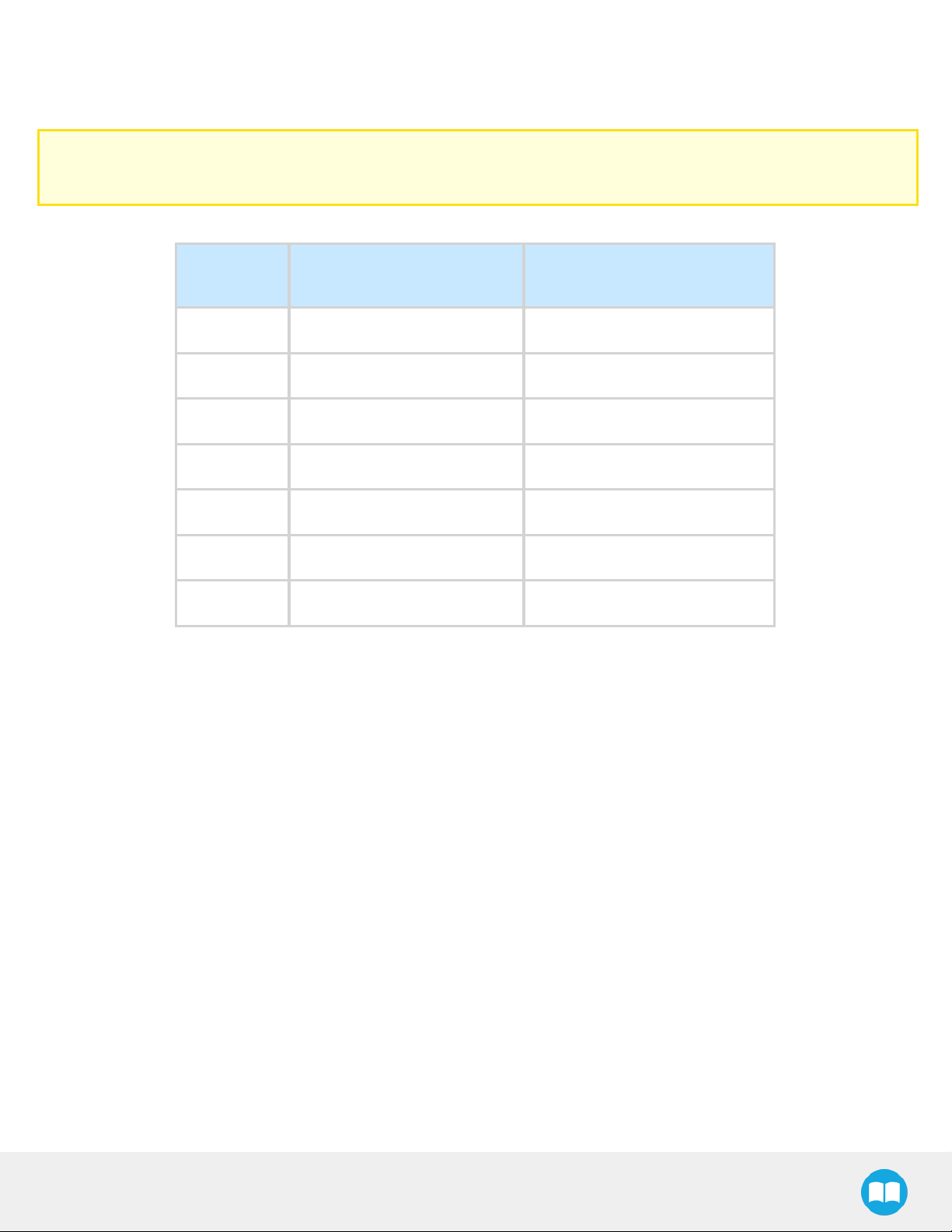
4.2. Gripper Register Mapping
Register mapping
Caution
Byte numeration starts at zero and not at 1 for the functionalities and status registers.
47
Register
Byte 0 ACTIONREQUEST GRIPPERSTATUS
Byte 1 RESERVED RESERVED
Byte 2 RESERVED FAULTSTATUS
Byte 3 POSITIONREQUEST POSREQUESTECHO
Byte 4 SPEED POSITION
Byte 5 FORCE CURRENT
Byte 6 to 15 RESERVED RESERVED
Robot Output /
Functionalities
Table 4-1: Registers of the 2-Finger Gripper.
Robot Input / Status
2F-85 &2F-140 - Instruction Manual
Page 48

48
4.3. Robot Output Registers &Functionalities
Register: ACTIONREQUEST
Address: Byte 0
Bits 7 6 5 4 3 2 1 0
Symbols Reserved rARD rATR rGTO Reserved rACT
rACT: First action to be made prior to any other actions, rACT bit will activate the Gripper. Clear rACT to reset the Gripper and clear
fault status.
l 0x0 - Deactivate Gripper.
l 0x1 - Activate Gripper (must stay on after activation routine is completed).
Warning
When setting rACT to one, the Gripper will begin movement to complete its auto-calibration feature.
Info
Power loss will set rACT; rACT bit must then be cleared, then set to allow operation of the Gripper.
Caution
rACT bit must stay on afterwards for any other action to be performed.
rGTO: The "Go To" action moves the Gripper fingers to the requested position using the configuration defined by the other registers,
rGTO will engage motion while byte 3, 4 and 5 will determine aimed position, force and speed. The only motions performed without the
rGTO bit are activation and automatic release routines.
l 0x0 - Stop.
l 0x1 - Go to requested position.
rATR: Automatic Release routine action slowly opens the Gripper fingers until all motion axes reach their mechanical limits. After all
motion is completed, the Gripper sends a fault signal and needs to be reactivated before any other motion is performed. The rATR bit
overrides all other commands excluding the activation bit (rACT).
l 0x0 - Normal.
l 0x1 - Emergency auto-release.
Caution
The automatic release is meant to disengage the Gripper after an emergency stop of the robot.
The automatic release is not intended to be used under normal operating conditions.
Automatic release will require rACT to be cleared (rACT == 0) then set (rACT == 1).
2F-85 &2F-140 - Instruction Manual
Page 49

49
rARD: Auto-release direction. When auto-releasing, rARD commands the direction of the movement. The rARD bit should be set prior
to or at the same time as the rATR bit, as the motion direction is set when the auto-release is initiated.
l 0x0 - Closing auto-release
l 0x1 - Opening auto-release
Register: GRIPPER OPTIONS
Address: Byte 1
Bits 7 6 5 4 3 2 1 0
Symbol Reserved
Register: GRIPPER OPTIONS 2
Address: Byte 2
Bits 7 6 5 4 3 2 1 0
Symbol Reserved
Register: POSITIONREQUEST
Address: Byte 3
Bits 7 6 5 4 3 2 1 0
Symbol rPR
This register is used to set the target position for the Gripper's fingers. The positions 0x00 and 0xFF correspond respectively to the fully
opened and fully closed mechanical stops. For detailed finger trajectory, please refer to the Specifications section.
l 0x00 - Open position, with 85 mm or 140 mm opening respectively
l 0xFF - Closed
l Opening / count: 0.4 mm (for 85 mm stroke) and 0.65 mm (for 140 mm stroke)
Info
The activation feature of the Robotiq Adaptive Gripper will allow the Gripper to adjust to any fingertips. No matter what is the
size and shape of the fingertips used, 0 will always be fully opened and 255 fully closed, with a quasi-linear relationship
between 0 and 255.
Register: SPEED
2F-85 &2F-140 - Instruction Manual
Page 50

50
Address: Byte 4
Bits 7 6 5 4 3 2 1 0
Symbol rSP
This register is used to set the Gripper closing or opening speed in real time, however, setting a speed will not initiate a motion.
l 0x00 - Minimum speed
l 0xFF - Maximum speed
Register: FORCE
Address: Byte 5
Bits 7 6 5 4 3 2 1 0
Symbol rFR
The force setting defines the final gripping force for the Gripper. The force will fix the maximum current sent to the motor while in
motion. If the current limit is exceeded, the fingers stop and trigger an object detection notification. Please refer to the Robot Input
Registers &Status section for details on force control.
l 0x00 - Minimum force
l 0xFF - Maximum force
Info
Register bytes 6 to 15 are reserved and should be set to zero.
2F-85 &2F-140 - Instruction Manual
Page 51

4.4. Robot Input Registers &Status
Register: GRIPPERSTATUS
Address: Byte 0
Bits 7 6 5 4 3 2 1 0
51
Symbol
s
gOBJ gSTA gGTO Reserved gACT
gACT: Activation status, echo of the rACT bit (activation bit).
l 0x0 - Gripper reset.
l 0x1 - Gripper activation.
gGTO: Action status, echo of the rGTO bit (go to bit).
l 0x0 - Stopped (or performing activation / automatic release).
l 0x1 - Go to Position Request.
gSTA: Gripper status, returns the current status & motion of the Gripper fingers.
l 0x00 - Gripper is in reset (or automatic release ) state. See Fault Status if Gripper is activated.
l 0x01 - Activation in progress.
l 0x02 - Not used.
l 0x03 - Activation is completed.
gOBJ: Object detection status, is a built-in feature that provides information on possible object pick-up. Ignore if gGTO == 0.
l 0x00 - Fingers are in motion towards requested position. No object detected.
l 0x01 - Fingers have stopped due to a contact while opening before requested position. Object detected opening.
l 0x02 - Fingers have stopped due to a contact while closing before requested position. Object detected closing.
l 0x03 - Fingers are at requested position. No object detected or object has been loss / dropped.
Caution
In some circumstances object detection may not detect an object even if it is successfully grasped. For example, picking up
a thin object in a fingertip grasp may be successful without object detection occurring. For such reasons, use this feature
with caution. In these applications when the "Fingers are at requested position" status of register gOBJ, this is sufficient to
proceed to the next step of the routine.
Tip
Checking for the correct position of the fingers (byte 4), as well as object detection (byte 0, bit 6 & 7) before proceeding to
the next step of a routine is a more reliable method than object detection or finger position alone.
Register: RESERVED
2F-85 &2F-140 - Instruction Manual
Page 52

52
Address: Byte 1
Bits 7 6 5 4 3 2 1 0
Symbol Reserved
Register: FAULTSTATUS
Address: Byte 2
Bits 7 6 5 4 3 2 1 0
Symbols kFLT
gFLT
gFLT: Fault status returns general error messages that are useful for troubleshooting. Fault LED (red) is present on the Gripper
chassis, LED can be blue, red or both and be solid or blinking.
l 0x00 - No fault (LED is blue)
l Priority faults (LED is blue)
l 0x05 - Action delayed, activation (reactivation) must be completed prior to perfmoring the action.
l 0x07 - The activation bit must be set prior to action.
Minor faults (LED continuous red)
l 0x08 - Maximum operating temperature exceeded, wait for cool-down.
l 0x09 No communication during at least 1 second.
Major faults (LED blinking red/blue) - Reset is required (rising edge on activation bit rACT needed).
l 0x0A - Under minimum operating voltage.
l 0x0B - Automatic release in progress.
l 0x0C - Internal fault; contact support@robotiq.com.
l 0x0D - Activation fault, verify that no interference or other error occurred.
l 0x0E - Overcurrent triggered.
l 0x0F - Automatic release completed.
Info
While booting, status LED will be solid blue / red.
kFLT : See your optional Controller Manual (input registers & status).
2F-85 &2F-140 - Instruction Manual
Page 53

Register: POSITIONREQUESTECHO
Address: Byte 3
Bits 7 6 5 4 3 2 1 0
Symbol gPR
gPR: Echo of the requested position for the Gripper, value between 0x00 and 0xFF.
l 0x00 - Full opening.
l 0xFF - Full closing.
Register: POSITION
Address: Byte 4
Bits 7 6 5 4 3 2 1 0
Symbol gPO
gPO: Actual position of the Gripper obtained via the encoders, value between 0x00 and 0xFF.
53
l 0x00 - Fully opened.
l 0xFF - Fully closed.
Register: CURRENT
Adress: Byte 5
Bits 7 6 5 4 3 2 1 0
Symbol gCU
gCU: The current is read instantaneously from the motor drive, value between 0x00 and 0xFF, approximate current equivalent is 10 *
value read inmA.
Tip
Built-in features like object detection and force control use the finger's electrical current readings. The user does not need to
create thesefeatures.
2F-85 &2F-140 - Instruction Manual
Page 54

54
4.5. Picking Features
As stated in previous sections, object picking is done via a simple "Go To" command, rGTO bit calls for movement, while rPR byte is
the aimed position, rSP and rFR will be the desired speed and force settings respectively. This section describes key features in object
picking applications:
l Force control
l Re-grasp
l Object detection
4.5.1. Force control
The 2-Finger Gripper gripping force is controlled via the rFR byte (refer to the Gripper Register Mapping section).The Gripper
behavior will change according to the rFR forcerequested.
l rFR = 0 : Very fragile objects or deformable objects mode
l Lowest force
l Re-grasp feature is off
l 1 rFR 127 : Solid & fragile objects
l Low torque mode
l Re-grasp feature is on
l 128 rFR 255 : Solid & strong objects
l High torque mode
l Re-grasp feature is on
The table below shows the expected applied force according to the payload material hardness, speed setting rSP and force setting
rFR. All tests were done with the 2-Finger Gripper with firmware GC3-1.3.9. Data was obtained with a Load Cell from
model 3138
.
Phidget,S Type
,
2F-85 &2F-140 - Instruction Manual
Page 55

FINGERPAD PAYLOAD MEASURED FORCE MIN / MAX (N)
TYPE HARDNESS TYPE HARDNESS 2-Finger 85 2-Finger 140
55
Steel 4340 220 HV Steel 4340
95 HV Aluminium 6061 95 HV 25 - 220 15 - 120
Aluminium 6061
Aluminium 6061
Aluminium 6061
Aluminium 6061
Aluminium 6061
1
Available with V-Groove fingertip AGC-TIP-205-0085 / AGC-TIP-421-140.
2
Available with flat silicone fingertip AGC-TIP-204-085 / AGC-TIP-420-140.
3
HV refers to Vickers hardness test.
1
95 HV
1
95 HV Silicone rubber
1
95 HV Neoprene rubber 10 A Durometer 25 - 115 15 - 75
1
95 HV Polyurethane rubber 30 OO Durometer 25 - 115 15 - 75
1
Silicone (TIP-204)
220 HV
60 A Durometer 25 - 220 15 - 120
2
40 ADurometer
4 Durometer refers to Shore durometer hardness, scale A or scale OO.
3
4
25 - 220 15 - 120
25 - 155 15 - 100
2F-85 &2F-140 - Instruction Manual
Page 56

56
Fig. 4-2: grasp force on hardness 220 HV (4340 annealed carbon steel).
Fig. 4-3: grasp force on hardness 95 HV (6061-T6 aluminium).
2F-85 &2F-140 - Instruction Manual
Page 57

Fig. 4-4: grasp force on hardness 60A (silicone).
57
Fig. 4-5: grasp force on hardness 40 A (silicone).
2F-85 &2F-140 - Instruction Manual
Page 58

58
Fig. 4-6: grasp force on hardness 10 A (neoprene).
Fig. 4-7: grasp force on hardness 30 OO (polyurethane).
2F-85 &2F-140 - Instruction Manual
Page 59

59
4.5.2. Re-Grasp
Re-grasp feature is a built-in feature meant to prevent object lost due to slipping or inaccurate initial grip. The Re-grasp feature will
allow the Gripper to initiate movement when an object is slipping or dropped. When Re-grasping, the Gripper will attempt to close until it
reaches the position (rPR) request.
l This feature is automatically set according to the force request rFR.
Info
Feature is off at force request rFR = 0, otherwise it is on.
l Re-grasp will keep the position setting:
l Finger motion will stop when rPR position is reached, even if there is no object.
l Force and speed settings are not used, Re-grasp force and speed will automatically adjust to keep the object from being lost /
dropped.
Info
While your initial settings for force and speed are not used for Re-grasp, they will never be exceeded to prevent damaging the
object grasped.
Info
The rOBJ status is cleared when a motion is detected.
2F-85 &2F-140 - Instruction Manual
Page 60

60
4.5.3. Object detection
When the Gripper grabs an object, gOBJ status will allow you to know if object retention was successful. This is a built-in feature for
the 2-Finger Grippers meant to be used by the robot controller (or PLC) commanding the overall application. The Object detection
feature will change the gOBJ status and can be used inside your robot program. As stated in the previous section:
gOBJ: Only valid if gGTO = 1.
l 0x00 - Fingers are in motion towards requested position. No object detected.
l 0x01 - Fingers have stopped due to a contact while opening before requested position. Object detected.
l 0x02 - Fingers have stopped due to a contact while closing before requested position. Object detected.
l 0x03 - Fingers are at requested position. No object detected or object has been lost / dropped.
Object detection exemple:
1. Set position, speed and force at maximum (full closing):
a. rPR == 0xFF, rSP == 0xFF, rFR ==0xFF,
2. Set ''go to requested'' will initiate movement :
a. rGTO == 0x01
3. Then object detection status will be "in motion"
a. gOBJ = 0x00
4. Until an object is picked, object detection status will then be "stopped due to contact while closing"
a. gOBJ = 0x02
5. The user can now assume it is holding the payload, and proceed to the next step.
Object lost example:
1. From previous example, after an object is picked, gOBJ = 0x02
2. If gOBJ = 0x03 after it was 0x02, user can assume the object as been lost.
2F-85 &2F-140 - Instruction Manual
Page 61
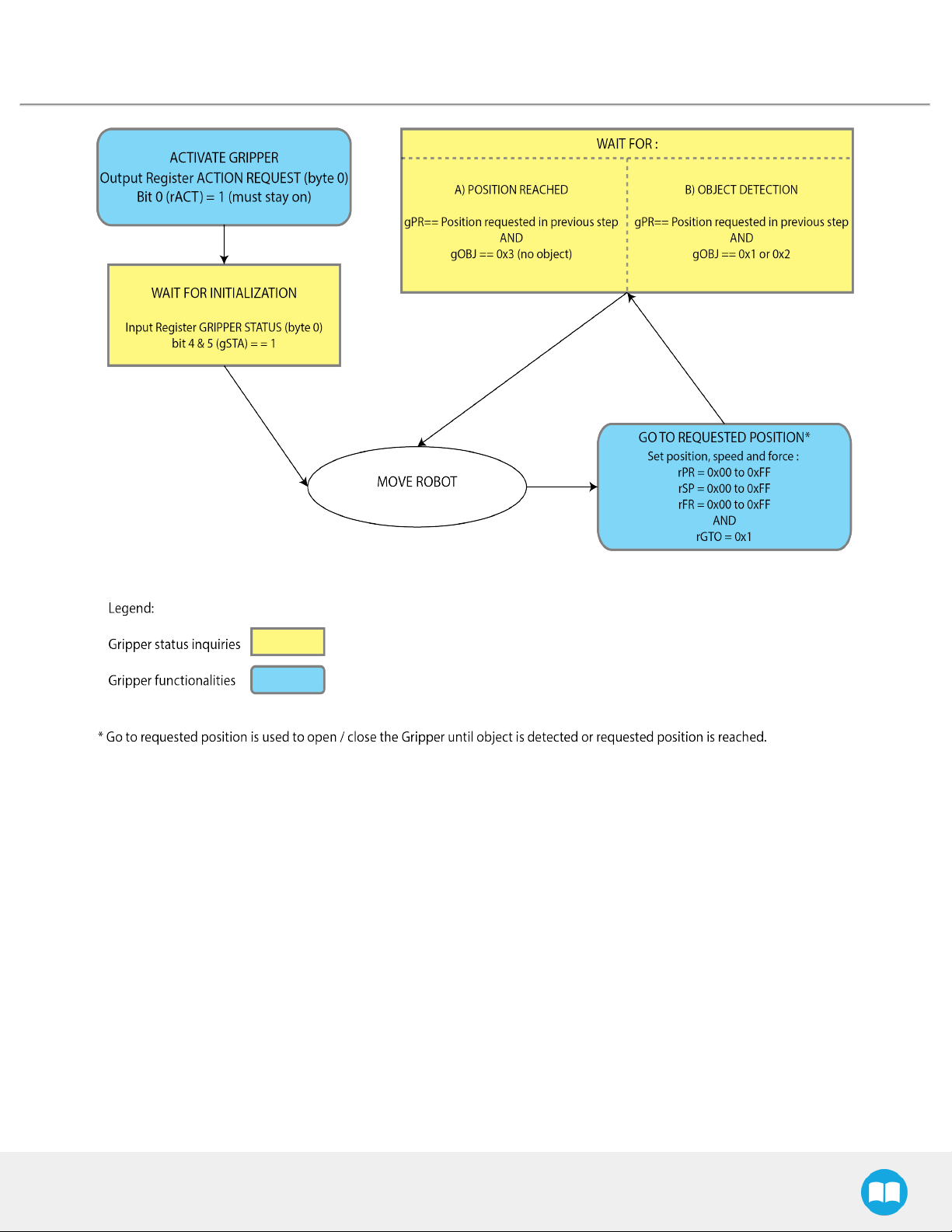
4.6. Control Logic
61
Fig. 4-8: Example of the 2-Finger control logic with associated registers.
2F-85 &2F-140 - Instruction Manual
Page 62

62
4.7. Modbus RTUCommunication
The Gripper can be controlled by Modbus RTU directly with RS485-RS232 using the ACC-ADT-RS232-RS485, or over USB using the
ACC-ADT-USB-RS485. This section is intended to provide guidelines for setting up a Modbus scanner that will adequately
communicate with the Gripper.
For a general introduction to Modbus RTU and for details regarding the CRC algorithm, the reader is invited to read the Modbus over
serial line specification and implementation guide available at: http://www.modbus.org/docs/Modbus_over_serial_line_V1_02.pdf.
For debugging purposes, the reader is also invited to download one of many free Modbus scanners such as the
from Chipkin Automation Systems
Info
Modbus RTU is a communication protocol based on a Big Endian byte order. Therefore, the 16-bit register addresses are
transmitted with the most significant byte first. However, the data port is in the case of Robotiq products based on the Little
Endian byte order. As such, the data parts of Modbus RTU messages are sent with the less significant byte first.
Tip
Modbus RTU specification and details can be found at www.modbus.org.
available at: http://www.store.chipkin.com/products/tools/cas-modbus-scanner.
CAS Modbus Scanner
2F-85 &2F-140 - Instruction Manual
Page 63
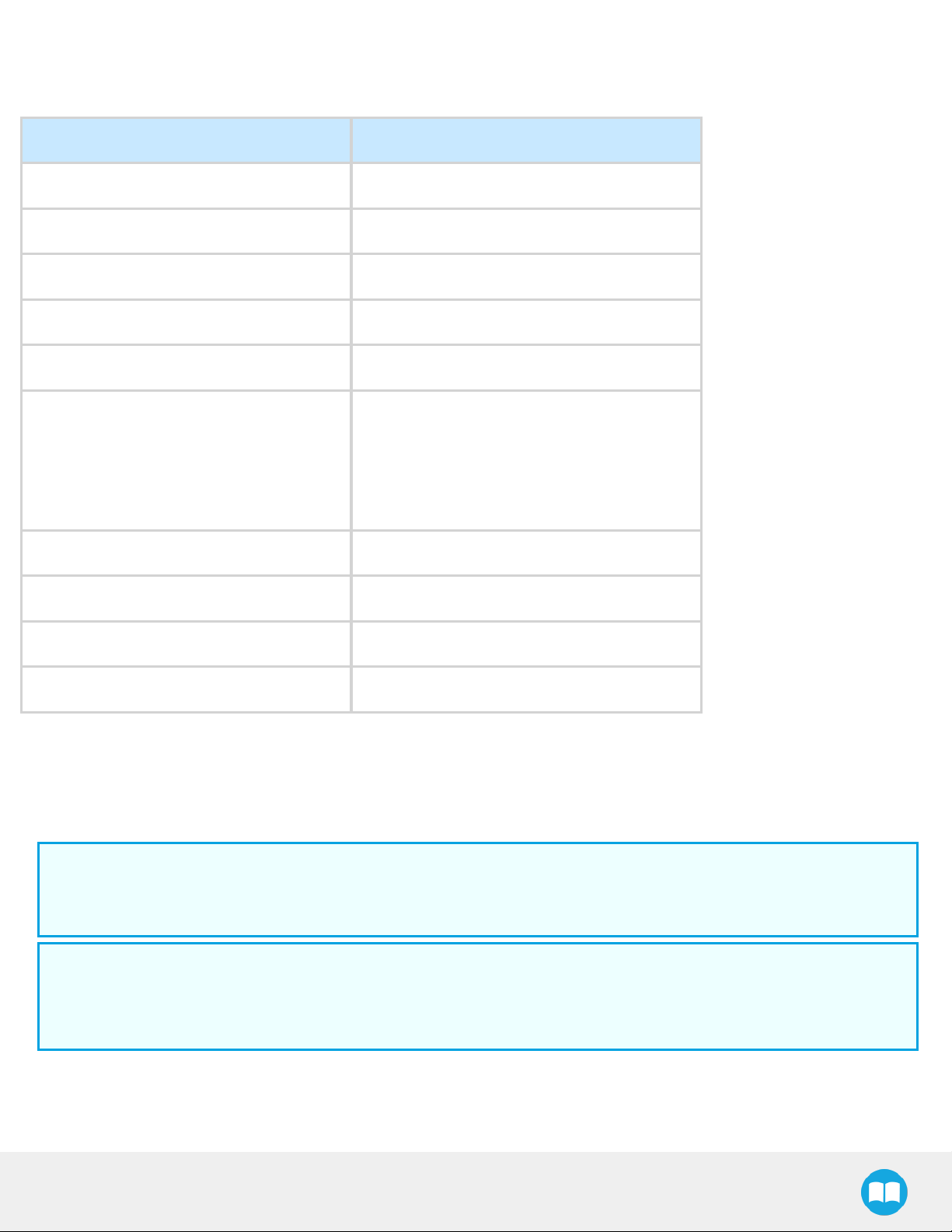
4.7.1. Connection Setup
The following table describes the connection requirements for controlling the Gripper using the Modbus RTU protocol.
PROPRIETY VALUE
63
Physical Interface
Baud Rate
2
RS-485
115,200 bps
1
Data Bits 8
Stop Bit
Parity
2
2
1
None
Read Holding Register (FC03)
Read Input Registers (FC04)
Supported Functions
Preset Multiple Register (FC16)
Master read & write multiple registers (FC23)
Exception Responses Not supported
Slave ID
2
0x0009 (9)
Robot Output / Gripper Input First Register 0x03E8 (1000)
Robot Input / Gripper Output First Register 0x07D0 (2000)
1
Various converters are available in the Spare parts section.
2
These parameters can be adjusted using the Robotiq User Interface.
Each register (word - 16 bits) of the Modbus RTU protocol is composed of 2 bytes (8 bits) from the Gripper. The first Gripper output
Modbus register(0x07D0) is composed from the first 2 Robotiq Gripper bytes (byte 0 and byte 1).
Info
200 Hz is the usual speed when commanding / reading from the Robotiq Gripper. It is therefore recommended to send
commands with a minimum delay of 5 ms between them.
Info
Maximum baud rate of ACC-ADT-USB-RS485 is 115200 bps.
120 Ohms termination resistor is already present on the converter.
2F-85 &2F-140 - Instruction Manual
Page 64

64
4.7.2. Read holding registers (FC03)
Function code 03 (FC03) is used for reading the status of the Gripper (robot input). Examples of such data are Gripper status, object
status, finger position, etc.
Example of FC03 Read function:
This message asks for register 0x07D0 (2000) and register 0x07D1 (2001) which contains Gripper Status, Object Detection, Fault
Status and Position Request Echo.
Request is: 09 03 07 D0 00 02 C5 CE
Bits Description
09 SlaveID
03 Function Code 03 (Read Holding Registers)
07D0 Address of the first requested register
0002 Number of registers requested (2)
C5CE Cyclic Redundancy Check (CRC)
Response is: 09 03 04 E0 00 00 00 44 33
Bits Description
09 SlaveID
03 Function Code 03 (Read Holding Registers)
04 Number of data bytes to follow (2 registers x 2 bytes/register = 4 bytes)
E000 Content of register 07D0
0000 Content of register 07D1
4433 Cyclic Redundancy Check (CRC)
2F-85 &2F-140 - Instruction Manual
Page 65

4.7.3. Read input registers (FC04)
Function code 04 (FC04) is used for requesting the status of the Gripper's analog input register. Examples of such data are Gripper
status, object status, finger position, etc.
Example of FC04 read function:
This message asks for register 0x07D0 (2000) and register 0x07D1 (2001) which contains Gripper Status, Object Detection, Fault
Status and Position Request Echo.
Request is: 09 04 07 D0 00 02 C5 CE
Bits Description
09 SlaveID
04 Function Code 03 (Read Holding Registers)
07D0 Address of the first requested register
65
0002 Number of registers requested (2)
700E Cyclic Redundancy Check (CRC)
Response is: 09 04 04 E0 00 00 00 44 33
Bits Description
09 SlaveID
04 Function Code 04 (Read Holding Registers)
04 Number of data bytes to follow (2 registers x 2 bytes/register = 4 bytes)
E000 Content of register 07D0
0000 Content of register 07D1
4584 Cyclic Redundancy Check (CRC)
2F-85 &2F-140 - Instruction Manual
Page 66

66
4.7.4. Preset multiple registers (FC16)
Function code 16 (FC16) is used to activate functionalities of the Gripper (robot output). Examples of such data are action request,
speed, force, etc.
Example of setting multiple registers FC16:
This message requests to set position request, speed and force of the Gripper by setting register 0x03E9 (1002) and 0x03EA.
Request is: 09 10 03 E9 00 02 04 60 E6 3C C8 EC 7C
Bits Description
09 SlaveID
10 Function Code 16 (Preset Multiple Registers)
03E9 Address of the first register
0002 Number of registers written to
04 Number of data bytes to follow (2 registers x 2 bytes/register = 4 bytes)
60E6 Value written to register 0x03E9
3CC8 Value written to register 0x03EA
EC7C Cyclic Redundancy Check (CRC)
Response is: 09 10 03 E9 00 02 91 30
Bits Description
09 SlaveID
10
03E9 Address of the first register
0002 Number of written registers
Function Code 16 (Preset Multiple
Registers)
9130 Cyclic Redundancy Check (CRC)
2F-85 &2F-140 - Instruction Manual
Page 67

67
4.7.5. Master read & write multiple registers FC23
Function code 23 (FC23) is used for reading the status of the Gripper (robot input) and activating functionalities of the Gripper (robot
output) simultaneously. Examples of such data are Gripper status, object status, finger position, etc. Action requests are speed, force,
etc.
Example of reading and writing multiple registers FC23:
This message reads registers 0x07D0 (2000) and 0x07D1 (2001), which contains Gripper Status, Object Detection, Fault Status and
Position Request Echo. It also sets the position request, speed and force of the Gripper by writing to registers 0x03E9 (1001) and
0x03EA (1002).
Request is: 09 17 07 D0 00 02 03 E9 00 02 04 00 E6 3C C8 2D 0C
Bits Description
09 SlaveID
17 Function Code 23 (read and write multiple registers)
07D0 Address of the first requested register, read
0002 Number of registers requested (2), read
03E9 Address of the first register written to
0002 Number of registers written to (3)
04 Number of data bytes to follow (2 registers X 2 bytes/registers = 4 bytes)
00E6 Value written to register 0x03E9
3CC8 Value written to register 0x03EA
2D0C Cyclic Redundancy Check (CRC)
Response is: 09 17 04 01 00 09 E6 F6 C1
Bits Description
09 SlaveID
17 Function Code 23 (read and write multiple registers)
04 Number of data bytes to follow (2 registers x 2 bytes/register = 4 bytes)
1000 Content of register 07D0
2F-85 &2F-140 - Instruction Manual
Page 68

68
Bits Description
09E6 Content of register 07D1
F6C1 Cyclic Redundancy Check (CRC)
Note that the content of the response might change depending on the Gripper's status.
2F-85 &2F-140 - Instruction Manual
Page 69

69
4.7.6. Modbus RTU example
This section depicts the example given in the Control Logic section when programmed using the Modbus RTU protocol. The example
is typical of a pick and place application. After activating the Gripper, the robot is moved to a pick-up location to grasp an object. It
moves again to a second location to release the grasped object.
Step 1: Activation Request (clear and set rACT)
Request is (clear rAct): 09 10 03 E8 00 03 06 00 00 00 00 00 00 73 30
Bits Description
09 SlaveID
10 Function Code 16 (Preset Multiple Registers)
03E8 Address of the first register
0003 Number of registers written to
06 Number of data bytes to follow (3 registers x 2 bytes/register = 6 bytes)
0000
0000 Value written to register 0x03EA
0000 Value written to register 0x03EB
7330 Cyclic Redundancy Check (CRC)
Response is: 09 10 03 E8 00 03 01 30
Bits Description
09 SlaveID
10
03E8 Address of the first register
Value to write to register 0x03E9 (ACTION REQUEST = 0x01 and GRIPPER OPTIONS = 0x00): rACT = 1 for
"Activate Gripper"
Function Code 16 (Preset Multiple
Registers)
0003 Number of written registers
0130 Cyclic Redundancy Check (CRC)
2F-85 &2F-140 - Instruction Manual
Page 70

70
Request is (set rAct): 09 10 03 E8 00 03 06 01 00 00 00 00 00 72 E1
Bits Description
09 SlaveID
10 Function Code 16 (Preset Multiple Registers)
03E8 Address of the first register
0003 Number of registers written to
06 Number of data bytes to follow (3 registers x 2 bytes/register = 6 bytes)
0100
Value to write to register 0x03E9 (ACTION REQUEST = 0x01 and GRIPPER OPTIONS = 0x00): rACT = 1 for "Activate
Gripper"
0000 Value written to register 0x03EA
0000 Value written to register 0x03EB
72E1 Cyclic Redundancy Check (CRC)
Response is: 09 10 03 E8 00 03 01 30
Bits Description
09 SlaveID
10
Function Code 16 (Preset Multiple
Registers)
03E8 Address of the first register
0003 Number of written registers
0130 Cyclic Redundancy Check (CRC)
2F-85 &2F-140 - Instruction Manual
Page 71

Step 2: Read Gripper status until the activation is completed
Request is: 09 03 07 D0 00 01 85 CF
Bits Description
09 SlaveID
03 Function Code 03 (Read Holding Registers)
07D0 Address of the first requested register
0001 Number of registers requested (1)
85CF Cyclic Redundancy Check (CRC)
Response (if the activation IS NOT completed): 09 03 02 11 00 55 D5
Bits Description
71
09 SlaveID
03 Function Code 03 (Read Holding Registers)
02 Number of data bytes to follow (1 register x 2 bytes/register = 2 bytes)
1100
55D
5
Content of register 07D0 (GRIPPER STATUS = 0x11, RESERVED = 0x00): gACT = 1 for "Gripper Activation", gSTA = 1
for "Activation inprogress"
Cyclic Redundancy Check (CRC)
Response (if the activation IS completed): 09 03 02 31 00 4C 15
Bits Description
09 SlaveID
03 Function Code 03 (Read Holding Registers)
02 Number of data bytes to follow (1 register x 2 bytes/register = 2 bytes)
3100
Content of register 07D0 (GRIPPER STATUS = 0x31, RESERVED = 0x00): gACT = 1 for "Gripper Activation", gSTA = 3
for "Activation is completed"
4C15 Cyclic Redundancy Check (CRC)
2F-85 &2F-140 - Instruction Manual
Page 72

72
Step 3: Move the robot to the pick-up location
Step 4: Close the Gripper at full speed and full force
Request is: 09 10 03 E8 00 03 06 09 00 00 FF FF FF 42 29
Bits Description
09 SlaveID
10 Function Code 16 (Preset Multiple Registers)
03E8 Address of the first register
0003 Number of registers written to
06 Number of data bytes to follow (3 registers x 2 bytes/register = 6 bytes)
0900
00FF
Value written to register 0x03E8 (ACTION REQUEST = 0x09 and GRIPPER OPTIONS = 0x00): rACT = 1 for "Activate
Gripper", rGTO = 1 for "Go to Requested Position"
Value written to register 0x03E9 (GRIPPER OPTIONS 2 = 0x00 and POSITION REQUEST = 0xFF): rPR = 255/255 for
full closing of the Gripper
FFFF Value written to register 0x03EA (SPEED = 0xFF and FORCE = 0xFF): full speed and full force
4229 Cyclic Redundancy Check (CRC)
Response is: 09 10 03 E8 00 03 01 30
Bits Description
09 SlaveID
10
Function Code 16 (Preset Multiple
Registers)
03E8 Address of the first register
0003 Number of written registers
0130 Cyclic Redundancy Check (CRC)
2F-85 &2F-140 - Instruction Manual
Page 73

Step 5: Read Gripper status until the grasp is completed
Request is: 09 03 07 D0 00 03 04 0E
Bits Description
09 SlaveID
03 Function Code 03 (Read Holding Registers)
07D0 Address of the first requested register
0003 Number of registers requested (3)
040E Cyclic Redundancy Check (CRC)
Example of response if the grasp is not completed: 09 03 06 39 00 00 FF 0E 0A F7 8B
Bits Description
73
09 SlaveID
03 Function Code 03 (Read Holding Registers)
06 Number of data bytes to follow (3 registers x 2 bytes/register = 6 bytes)
3900
00FF
0E0A
Content of register 07D0 (GRIPPER STATUS = 0x39, RESERVED = 0x00): gACT = 1 for "Gripper Activation", gGTO =
1 for "Go to Position Request" and gOBJ = 0 for "Fingers are in motion"
Content of register 07D1 (FAULT STATUS = 0x00, POSITION REQUEST ECHO = 0xFF): the position request echo
tells that the command was well received and that the GRIPPER STATUS is valid.
Content of register 07D2 (POSITION = 0x0E, FINGER CURRENT = 0x0A): the position is 14/255 and the motor current
is 100mA (these values will change during motion)
F78B Cyclic Redundancy Check (CRC)
2F-85 &2F-140 - Instruction Manual
Page 74

74
Example of response if the grasp is completed: 09 03 06 B9 00 00 FF BD 00 1D 7C
Bits Description
09 SlaveID
03 Function Code 03 (Read Holding Registers)
06 Number of data bytes to follow (3 registers x 2 bytes/register = 6 bytes)
B900
00FF
BD00
1D7C Cyclic Redundancy Check (CRC)
Content of register 07D0 (GRIPPER STATUS = 0xB9, RESERVED = 0x00): gACT = 1 for "Gripper Activation", gGTO =
1 for "Go to Position Request" and gOBJ = 2 for "Fingers have stopped due to a contact while closing"
Content of register 07D1 (FAULT STATUS = 0x00, POSITION REQUEST ECHO = 0xFF): the position request echo
tells that the command was well received and that the GRIPPER STATUS is valid.
Content of register 07D2 (POSITION = 0xBD, FINGER CURRENT = 0x00): the position is 189/255 (can be used to
validate the size of the seized object)
2F-85 &2F-140 - Instruction Manual
Page 75

Step 6: Move the robot to the release location
Step 7: Open the Gripper at full speed and full force
Request is: 09 10 03 E8 00 03 06 09 00 00 00 FF FF 72 19
Bits Description
09 SlaveID
10 Function Code 16 (Preset Multiple Registers)
03E8 Address of the first register
0003 Number of registers written to
06 Number of data bytes to follow (3 registers x 2 bytes/register = 6 bytes)
75
0900
0000
Value written to register 0x03E8 (ACTION REQUEST = 0x09 and GRIPPER OPTIONS = 0x00): rACT = 1 for "Activate
Gripper", rGTO = 1 for "Go to Requested Position"
Value written to register 0x03E9 (GRIPPER OPTIONS 2 = 0x00 and POSITION REQUEST = 0x00): rPR = 0/255 for
full opening of the Gripper (partial opening would also be possible)
FFFF Value written to register 0x03EA (SPEED = 0xFF and FORCE = 0xFF): full speed and full force
7219 Cyclic Redundancy Check (CRC)
Response is: 09 10 03 E8 00 03 01 30
Bits Description
09 SlaveID
10
Function Code 16 (Preset Multiple
Registers)
03E8 Address of the first register
0003 Number of written registers
0130 Cyclic Redundancy Check (CRC)
2F-85 &2F-140 - Instruction Manual
Page 76

76
Step 8: Read Gripper status until the opening is completed
Request is: 09 03 07 D0 00 03 04 0E
Bits Description
09 SlaveID
03 Function Code 03 (Read Holding Registers)
07D0 Address of the first requested register
0003 Number of registers requested (3)
040E Cyclic Redundancy Check (CRC)
Example of response if the opening is not completed: 09 03 06 39 00 00 00 BB 10 30 E0
Bits Description
09 SlaveID
03 Function Code 03 (Read Holding Registers)
06 Number of data bytes to follow (3 registers x 2 bytes/register = 6 bytes)
3900
0000
BB10
Content of register 07D0 (GRIPPER STATUS = 0x39, RESERVED = 0x00): gACT = 1 for "Gripper Activation", gGTO =
1 for "Go to Position Request" and gOBJ = 0 for "Fingers are in motion"
Content of register 07D1 (FAULT STATUS = 0x00, POSITION REQUEST ECHO = 0x00): the position request echo
tells that the command was well received and that the GRIPPER STATUS is valid.
Content of register 07D2 (POSITION = 0xBB, FINGER CURRENT = 0x10): the position is 187/255 and the motor
current is 160mA (these values will change during motion)
30E0 Cyclic Redundancy Check (CRC)
2F-85 &2F-140 - Instruction Manual
Page 77
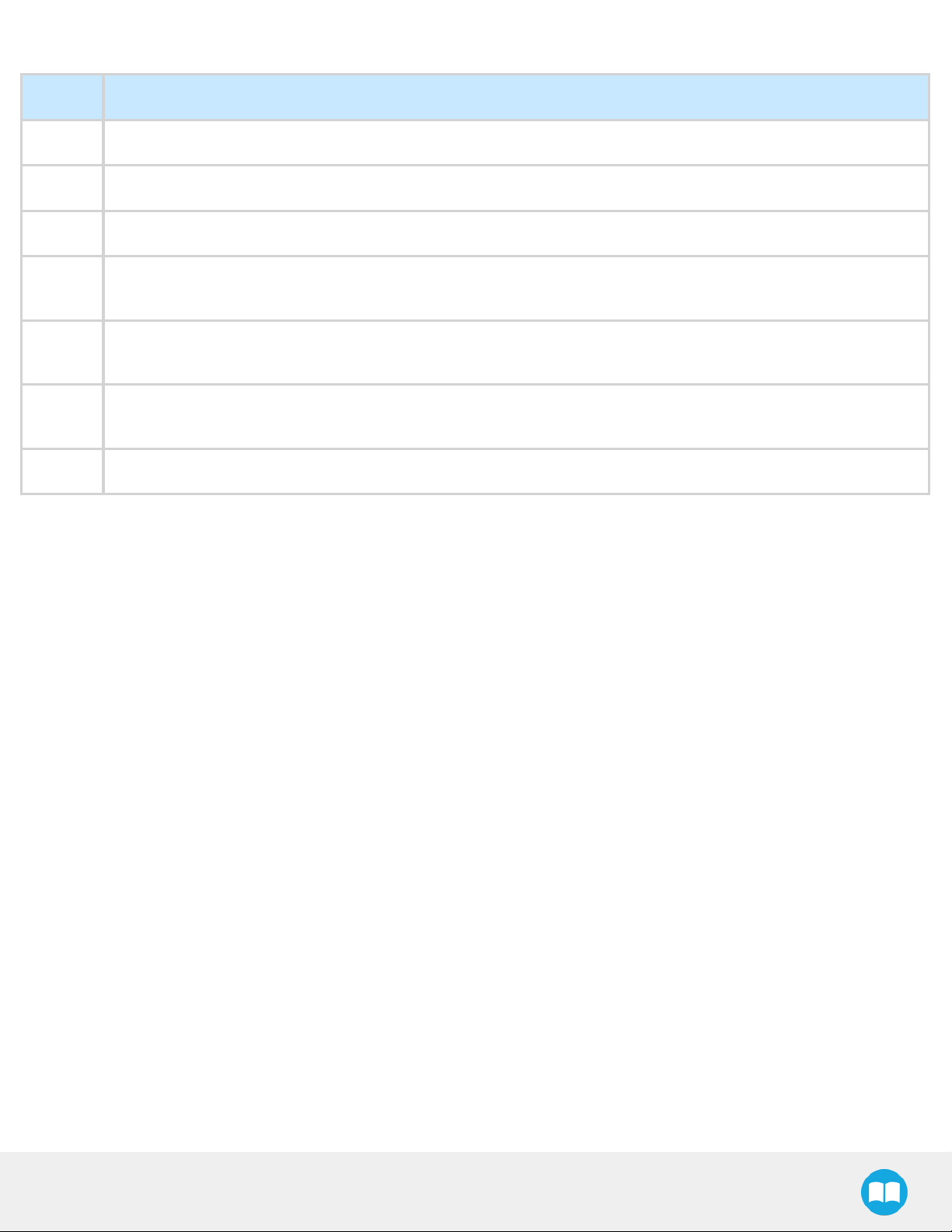
Example of response if the opening is completed: 09 03 06 F9 00 00 00 0D 00 56 4C
Bits Description
09 SlaveID
03 Function Code 03 (Read Holding Registers)
06 Number of data bytes to follow (3 registers x 2 bytes/register = 6 bytes)
77
F900
0000
0D00
564C Cyclic Redundancy Check (CRC)
Step 9: Loop back to step 3 if other objects have to be grasped.
Content of register 07D0 (GRIPPER STATUS = 0xF9, RESERVED = 0x00): gACT = 1 for "Gripper Activation", gGTO =
1 for "Go to Position Request" and gOBJ = 3 for "Fingers are at requested position"
Content of register 07D1 (FAULT STATUS = 0x00, POSITION REQUEST ECHO = 0x00): the position request echo
tells that the command was well received and that the GRIPPER STATUS is valid.
Content of register 07D2 (POSITION = 0x0D, FINGER CURRENT = 0x00): the position is 13/255 (the fingers have
reached their software limit)
2F-85 &2F-140 - Instruction Manual
Page 78

78
4.8. Control over Universal Robots with URCap
The URCap package contains many features to program and control the Gripper. The package provides:
l Gripper toolbar: The Gripper toolbar is automatically installed with the URCap package. It allows jogging and testing of the Gripper. It
is a great tool to try grasps with the Gripper while programming.
l Gripper node: The URCap package adds a Gripper node that is used to add a Gripper command. A node can make the Gripper move
to a specific opening, grasp an object and modify the speed and force applied by the Gripper.
Caution
Starting from Gripper URCap version 1.0.2, the gripper activation script command (rq_activate() or rq_activate_and_wait
()) must be preceded by the reset command (rq_reset()). This will force the gripper's activation routine. Thus, if the gripper
was already activated, it will activateagain.
2F-85 &2F-140 - Instruction Manual
Page 79
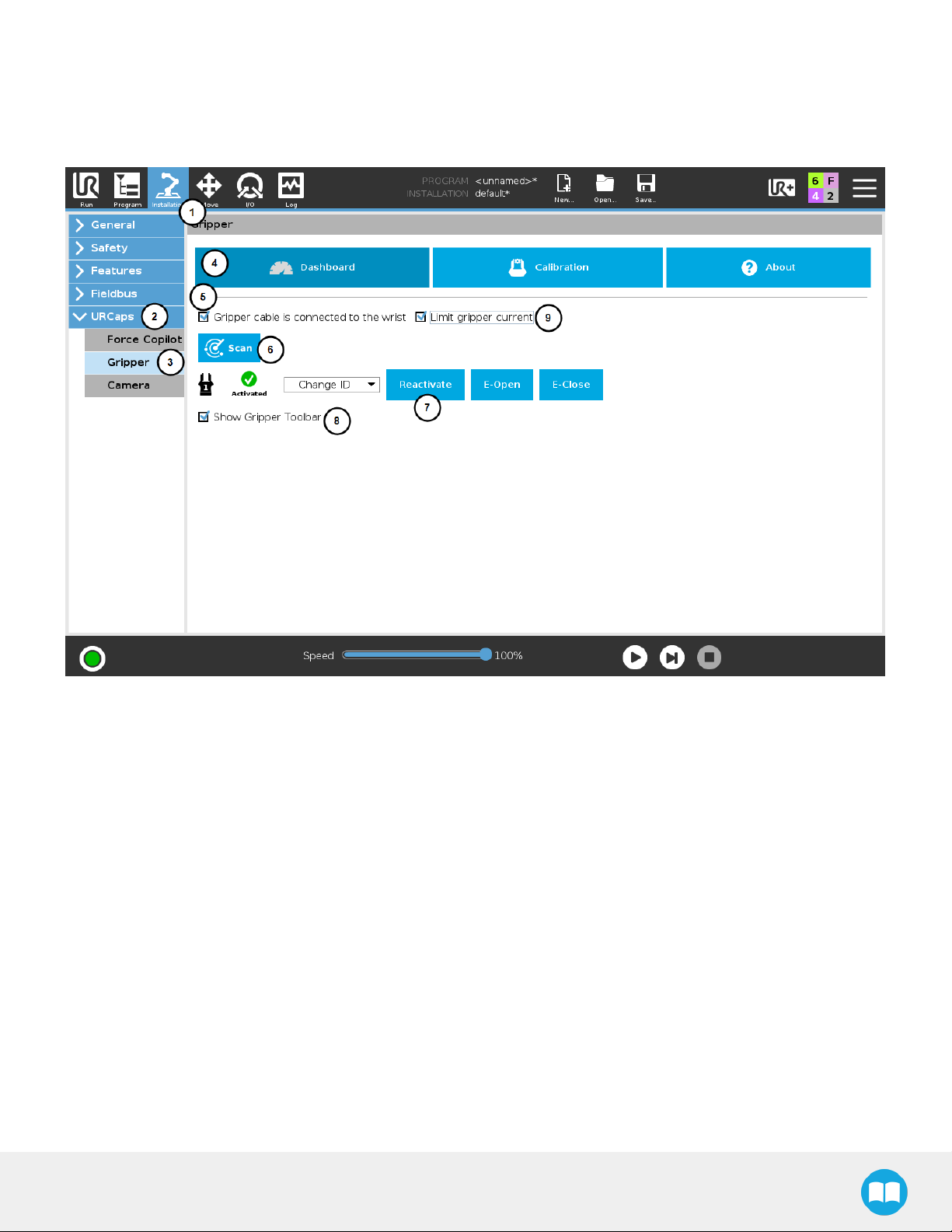
4.8.1. Gripper Dashboard
Overview
Single Gripper
79
Fig. 4-9: Gripper Dashboard (steps highlighted)
Open or create a robot program
1
Tap the Installation tab
2
Select Gripper in the left pane
3
Tap the Dashboard button
4
If no Gripper is found, tap the Scan button to detect any Gripper that might be connected to the robot
5
Tap the Activate button
2F-85 &2F-140 - Instruction Manual
Page 80
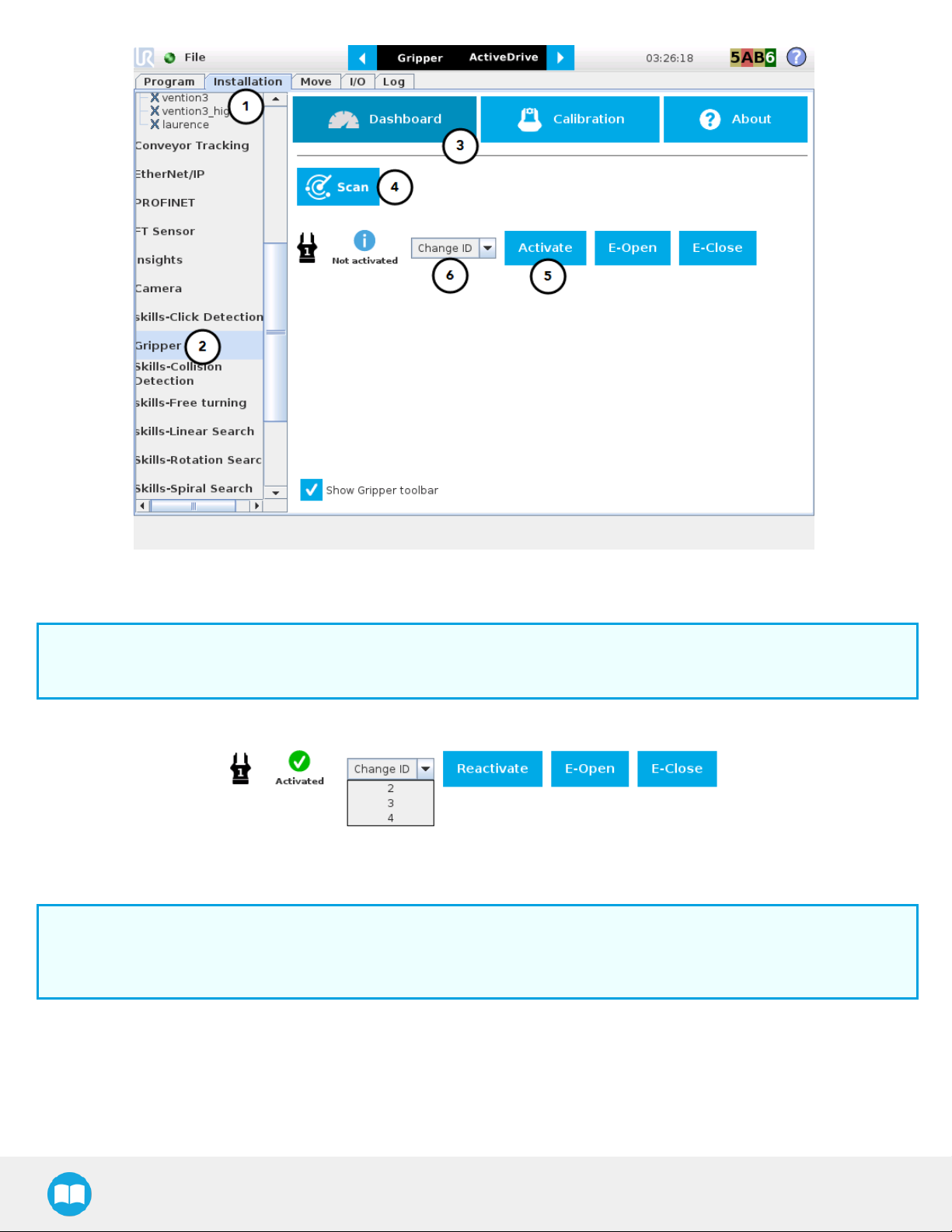
80
Fig. 4-10: Gripper Dashboard (steps highlighted)
6
If required, change the IDof the Gripper; ID numbers range from 1 to 4
Info
The default Gripper IDallocated to the first device connected is 1.
Fig. 4-11: Gripper IDmodification in the Gripper Dashboard
Info
The E-Open and E-Close buttons allow the user to open and close the Gripper even if the latter is not activated.
These emergency commands use very low speed and force settings.
2F-85 &2F-140 - Instruction Manual
Page 81

Multiple Grippers
Info
The URCap allows the user to connect and control up to 4 Grippers at the same time.
Caution
If you wish to program using multiple grippers at the same time, connect them to the robot one after the other; each Gripper
connection requiring its own scan and activation before going on to the next.
For each Gripper connected, follow steps 3 to 6 set out in the Control section.
Features
Icon Functionality Name Description
Dashboard
81
After selecting Gripper in the left pane of the
Installation tab, tap this button to access the Gripper
Dashboard.
Activate/Reactivate
Not activated/Activated
Gripper Label indicating the Gripper's ID, ranging from 1 to 4.
Scan
Change ID
E-Open
The Activate and Reactivate buttons enables the
corresponding Gripper.
Gripper status: One or the other of these icons is
displayed next to the corresponding Gripper icon.
Command allowing for a detection of connected
Grippers. After tapping this button, the latter will
display in the Gripper Dashboard.
Tap the arrow next to the textbox to expand a list of
available Gripper IDs. Selecting an available number
will allocate it to the corresponding Gripper.
Tapping this button sends an emergency open
command to the corresponding Gripper, whether it is
activated or not.
E-Close
Tapping this button sends an emergency close
command to the corresponding Gripper, whether it is
activated or not.
2F-85 &2F-140 - Instruction Manual
Page 82

82
4.8.2. Gripper Calibration menu and wizard
Depending on the fingers/fingertips used, the operator will calibrate the Gripper and measure the stroke by defining the fully open and
fully closed positions.
Make sure the Gripper is activated.
1
Go to the Installation tab
2
Select Gripper in the left pane
Info
A gripper that has not been calibrated will display open and closed values in percentage.
Fig. 4-12: Sequence toward calibration, single Gripper
1
Tap the Calibration tab
2
Tap the Calibrate button corresponding to the Gripper you want to calibrate
Tapping the Calibrate button in the Gripper Calibration menu launches the Calibration wizard.
Follow the instructions on the screen of the teach pendant.
Tip
Depending on the PolyScope settings defined by the user, the units of measurement can either display according to the
metric or imperial system.
2F-85 &2F-140 - Instruction Manual
Page 83

83
Fig. 4-13: First step of the calibration wizard
Fig. 4-14: Second step of the calibration wizard
2F-85 &2F-140 - Instruction Manual
Page 84

84
Following their respective calibration, the Grippers will display their actual stroke, from the fully closed to the fully open position.
Fig. 4-15: Single Gripper, calibrated
Features
Icon Functionality Name Description
Calibration
Calibrate/Recalibrate
Default (%)
Gripper
After selecting the Gripper in the left pane
of the Installation tab, tap this button to
access the Gripper Calibration menu.
The Calibrate and Recalibrate buttons
launch the Gripper Calibration wizard.
Following a calibration, tap this button to
reset the calibration and return to the
default percentage values. The button is
greyed out if no calibration has been
performed for the corresponding Gripper.
Label indicating the Gripper's ID, ranging
from 1 to 4.
2F-85 &2F-140 - Instruction Manual
Fully closed dimension table header
Fully open dimension table header
Visual aid above the fully closed
dimensions in the Calibration menu.
Visual aid above the fully open dimensions
in the Calibration menu
Page 85

Icon Functionality Name Description
85
Close
Open
Fully closed
Fully open
Continue
Tap this button to close the Gripper in the
Calibration wizard.
Tap this button to open the Gripper in the
Calibration wizard.
Visual aid for entering the fully closed
dimension in the Calibration wizard.
Visual aid for entering the fully open
dimension in the Calibration wizard.
Tap this button at the end of the first step of
the Calibration wizard in order to go to the
next step.
Finish
Tap this button at the the end of the
Calibration wizard to complete the
calibration process for the corresponding
Gripper.
2F-85 &2F-140 - Instruction Manual
Page 86

86
4.8.3. Gripper Toolbar
The Gripper Toolbar is generally used to test and jog the Gripper, meaning it has no effect on the programming of the robot.
Info
The Gripper URCap package contains the Gripper toolbar. Therefore, the toolbar is automatically installed with the URCap
package.
Info
The Gripper toolbar can be installed and used without the URCap package (please refer to the Control over Universal
Robots without URCaps section for information on how to install the toolbar and the driver package without the URCap).
Overview
Prior to using the Gripper Toolbar, the user needs to go to the Gripper Dashboard and tick the Show Gripper Toolbar. Please refer to the
Control sectionfor visual support.
Right after the installation of the Gripper URCap, a collapsed Gripper toolbar will display at the top of the screen; please refer to the
figure below.
Fig. 4-16: Gripper toolbar (collapsed)
An expanded Gripper Toolbar prior to the activation of the Gripper looks like the figure below:
Fig. 4-17: Gripper toolbar before activation
Info
The Emergency open and Emergency close buttons allow the user to open and close the Gripper even if the latter is not
activated.
The emergency commands use very low speed and force settings.
l Tap the Activate button to enable the Gripper
2F-85 &2F-140 - Instruction Manual
Page 87

Single Gripper
Caution
If the Gripper has not been calibrated at this point, the Open and Close values will remain in percentage. Please refer to the
Control section for instructions.
Once the Gripper is activated, the toolbar can be expanded and used to test and jog the Gripper
87
Fig. 4-18: Gripper toolbar after activation
2F-85 &2F-140 - Instruction Manual
Page 88

88
Multiple Grippers
If multiple Grippers are used, check one or several Grippers and test their settings and features.
Tip
The first Gripper selected is the "master", meaning that its settings will be copied over to the others when they are selected.
In order to modify each Gripper's settings individually, select a Gripper, edit it, uncheck its box and carry on to the next
Gripper.
Info
For consistency, selecting multiple Grippers at the same time displays the open and close values in percentage since their
stroke might be different.
Fig. 4-19: Gripper toolbar (expanded, multiple Grippers)
2F-85 &2F-140 - Instruction Manual
Page 89

Features
Gripper activation
Icon Functionality Name Description
89
Gripper toolbar
UR+ Menu (Gripper toolbar)
Activate
Tap to toggle between the expanded and collapsed Gripper
toolbar. When greyed out, the functionality is not available.
Tap to toggle between the expanded (blue) and collapsed
(black) Gripper toolbar.
Tap to activate the Gripper. The Gripper will fully open and
close to set the zero of the position value.
Emergency open Slowly moves the Gripper to its fully closed position.
Emergency close Slowly moves the Gripper to its fully open position.
2F-85 &2F-140 - Instruction Manual
Page 90

90
Gripper operation window
Primary Icon Functionality Name Description
Tap to toggle between expanded and collapsed Gripper toolbar.
Gripper toolbar
When greyed out, the functionality is not available.
UR+ Menu (Gripper toolbar)
Tap to toggle between the expanded (blue) and collapsed (black) Gripper
toolbar.
Open Tap to fully open the Gripper.
Close Tap to fully close the Gripper.
Shows the actual position of the Gripper according to the system of units
Requested position
defined in PolyScope (imperial vs. metric).
If the Gripper is not calibrated, the values will display in percentage.
Shows the actual speed set of the Gripper.
Requested speed
Requested force
Plus Tap to increase the corresponding parameter.
2F-85 &2F-140 - Instruction Manual
l 0% = minimum speed
l 100%= maximum speed
Shows the actual force set of the Gripper:
l 0% : minimum force, regrasp feature disabled
l 1% : minimum force, with regrasp feature enabled
l 100% : maximum force, with regrasp feature enabled
Page 91

Primary Icon Functionality Name Description
Minus Tap to decrease the corresponding parameter.
No object detected Icon shown when no object is detected during a grasp.
91
Object detected
The icon shows a green checkmark when an object is detected during
agrasp.
2F-85 &2F-140 - Instruction Manual
Page 92

92
Show/hide Gripper Toolbar
It is possible to toggle between a shown and a hidden Gripper Toolbar.
1
Create or load a robot program
2
Tap the Installation tab
3
Select Gripper in the left pane
4
Tap the Dashboard submenu
5
Check/Uncheck the box in the lower left corner
4.8.4. Gripper Node
To add and edit a Gripper node inside your robot program, follow the steps below:
1
Tap Program Robot.
2
Open an empty program or load one.
3
Go the Structure tab and tap the URCaps submenu.
4
Tap the Gripper button.
5
Go to the Command tab to edit the Gripper node inserted.
6
Tap the Edit action button to edit the node's parameters.
Info
The Gripper needs to be activated before it can receive a command. To do so, use the rq_activate_and_wait() function script
at the beginning of the program or activate with the Gripper toolbar. Starting from Gripper URCap version 1.0.2, the gripper
activation script command (rq_activate() or rq_activate_and_wait()) must be preceded by the reset command (rq_reset
()). This will force the gripper's activation routine. Thus, if the gripper was already activated, it will activate again.
Command window
The Command window shows the requested action parameters for the Gripper node. Depending on the position, speed and force
parameters, warning messages may display.
To edit the Gripper node, tap Edit action (please refer to the Edit action screen section for more details).
2F-85 &2F-140 - Instruction Manual
Page 93

When the node is not defined, the Command window shows warning
messages. Tap Edit action to modify the Gripper’s action.
Caution
Tap the Go to position button prior to editing the action.
Whereas the command window displays the command that the
Gripper should execute in this particular node, the Edit action
screen displays the current Gripper position.
When the node requests the Gripper to close/open, the Command window
warns that a partial opening/closing should not be performed for picking an
object.
93
l For positioning and partial movement of the hand, moving to a specific
position (between the fully open and fully close positions) issuitable.
l To pick an object, use the close (or open) actions along with the object
detectionfeature (please refer to the Edit action screen section).
Info
When the action is set for multiple Grippers, the header lists the
selected Grippers (e.g. Grippers 1,2,3,4)
When the Gripper action is set to close, a green "Close" icon appears.
When the Gripper action is set to open, a green "Open" icon appears.
2F-85 &2F-140 - Instruction Manual
Page 94

94
Features
Icon
Functionality
Name
Requested
position
Requested
speed
Requested force Shows the force requested for the selected Gripper node. Read only.
Go to position
Shows the position requested for the current Gripper node. Read only.
Shows the speed requested for the selected Gripper node. Read only.
Sends all node parameters (position, force, speed) to the Gripper.
Note: This button is disabled (grey) when the Gripper is already at the
node position or when the Gripper is not powered/activated.
Description
Edit action
Complete
motion
Do not complete
motion
Warning
message
section
Gripper not
activated
Gripper action
undefined
Opens the Edit action screen, where you can edit the Gripper’s action
parameters.
Selected by default.
Selected: The Gripper completes its motion before executing the next
action on the PolyScope program tree. This is slower but safer.
Selected by default.
Unselected: As soon as the Gripper starts moving, PolyScope will
execute the next action on the program tree. This allows you to move
the Gripper and robot at the same time.
“Warning, the Gripper is not powered or not activated. The Gripper will
not move.”
Make sure that the Gripper is installed correctly and powered. You need
to activate it using the Gripper toolbar before running Gripper
commands.
“Gripper action undefined! Please edit action.”
When creating a new node, all action parameters are undefined. Tap the
edit action button to define parameters.
2F-85 &2F-140 - Instruction Manual
Page 95

95
Icon
Functionality
Name
“Warning, if you are picking an object, use close (100%) or open (0%)
Object picking
warning
position.”
It is highly recommended to only use 0% or 100% position when trying to
pick an object.
Node name is automatically set to:
l Gripper Open, when position = 0% or fully open value as defined in the
Calibrationwizard
Node name
l Gripper Close, when position = 100% or fully closed value as defined
in the Calibrationwizard.
l Gripper Move x%/mm/in, when position is between the fully open and
fully closedvalues.
Open request
When position requested is 0%, or the fully opened value defined in the
Calibrationwizard.
Close request When position request is 100%.
Description
2F-85 &2F-140 - Instruction Manual
Page 96

96
Edit action screen
Tap Edit action from the Command window and use the Edit action screen to edit the Gripper’s parameters and adjust its position,
speed and force. In normal usage conditions, the Gripper will move as soon as you change the position setting. The Gripper will not
move if it is not properly powered, connected and activated.
Caution
The Gripper needs to be activated before it can receive a command. To do so, use the rq_activate_and_wait() function script
at the beginning of the program or activate with the Gripper toolbar. Starting from Gripper URCap version 1.0.2, the gripper
activation script command (rq_activate() or rq_activate_and_wait()) must be preceded by the reset command (rq_reset
()). This will force the gripper's activation routine. Thus, if the gripper was already activated, it will activate again.
Single Gripper
2F-85 &2F-140 - Instruction Manual
Fig. 4-20: Edit action screen
Page 97

Multiple Grippers
97
l When selecting one gripper, all buttons are available.
The action will apply to the selected gripper.
l When jogging the position, the selected gripper will
move automatically.
l It is possible to jog the position (%).
l When selecting two or more grippers, it is not possible to
jog the position.
l To jog the position, select only one gripper, jog the pos-
ition and then select all grippers. The second gripper will
move to the requested position.
l When no grippers are selected, the action cannot be
edited.
2F-85 &2F-140 - Instruction Manual
Page 98

98
Features
Primary Icon Functionality Name Description
Open
Close
Requested position Shows the position request for the selected Gripper node.
Requested speed
Requested force
Tap to fully open the Gripper. Use this when you want to grasp an object (internal
grip), for example.
Tap to fully close the Gripper. Use this when you want to grasp an object
(external grip), for example.
Shows the speed requested for the selected Gripper node. Use the Plus and
Minus icons to modify.
Shows the force requested for the selected Gripper node. Use the Plus and
Minus icons to modify.
Plus Tap to increase the corresponding parameter.
Minus Tap to decrease the corresponding parameter.
Cancel Cancels modifications and brings back the Gripper node command screen.
Saves settings into the selected Gripper node and brings back the Gripper node
command screen.
Save action
Note: This functionality is not available (grey) when the Gripper has the same
action parameters as the selected Gripper node.
No object detected Icon shown when no object is detected during a grasp.
Object detected Icon shows a green checkmark when an object is detected during a grasp.
2F-85 &2F-140 - Instruction Manual
Page 99
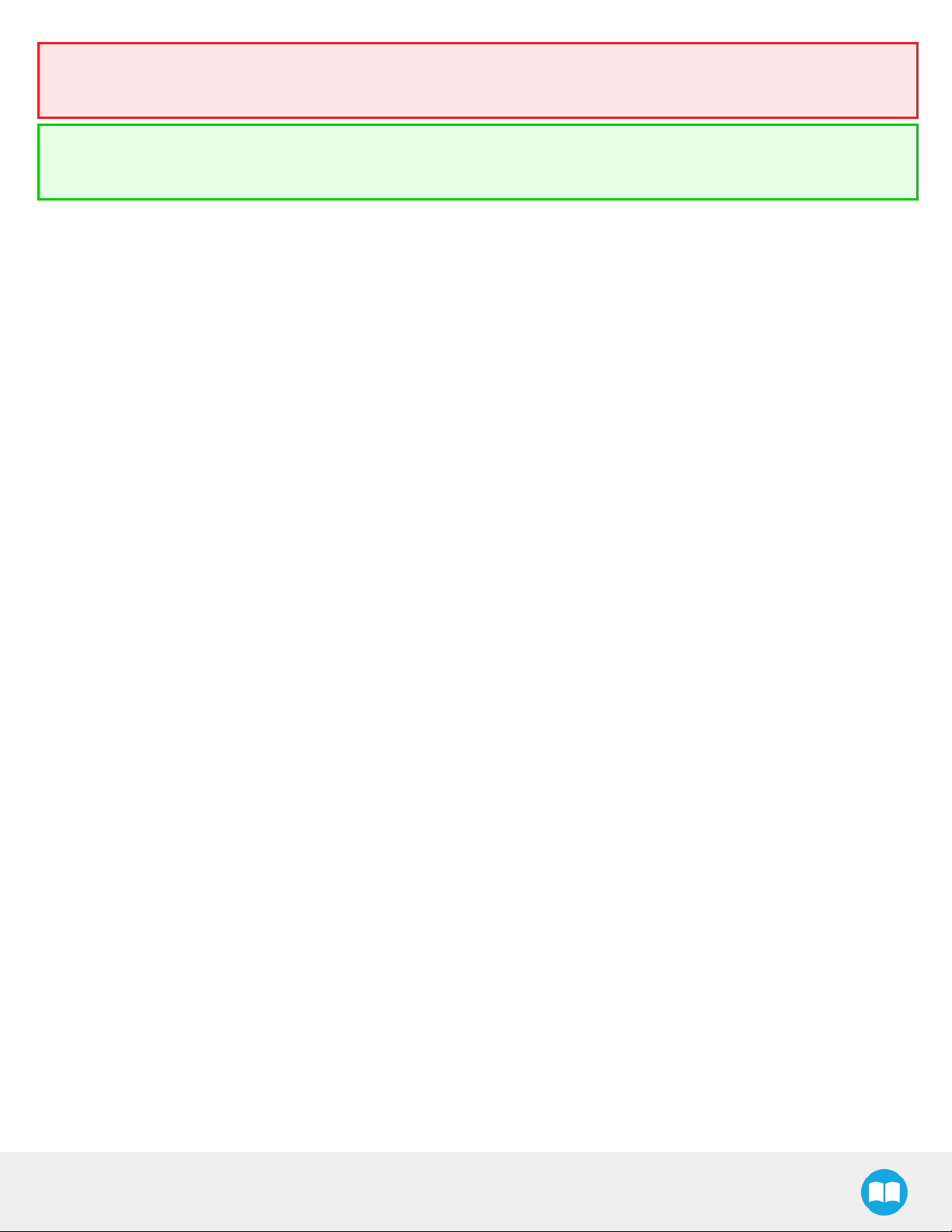
Warning
If the Gripper is powered and initialized, it will move as soon as a change to the parameter is made (position, speed, force).
Tip
Change speed and force when grasping objects. In all other cases, it is recommended to use maximum speed andforce.
Grip Check node
In order to add and edit a Grip Check node:
Fig. 4-22: Grip Check node interface with dimension validation
99
Fig. 4-21: Grip Check node interface
Given that the Grip Check node is an If statement, tapping the actual node in the Command tab brings up the option to add an Else
instruction to the program tree.
About
In this window, the user can access information such as the Gripper's hardware, software and firmware versions, the number of cycles
completed by the device and more.
1
Create or load a robot program
2
Tap the Installation tab
3
Select Gripper in the left pane
4
Tap the About submenu
2F-85 &2F-140 - Instruction Manual
Page 100

100
If the Gripper firmware version is obsolete, a warning message will display and an Upgrade Firmware button will prompt the user to
upgrade the firmware to the latest available version.
Error messages overview
If a program is running without the Gripper being activated, the program will stop at the execution of a Gripper node and the following
message will be displayed in a popup. Tap Stop Program and activate the gripper with the toolbar to continue or add an activation
command in the program (see Advanced Gripper Functions).
2F-85 &2F-140 - Instruction Manual
