Page 1
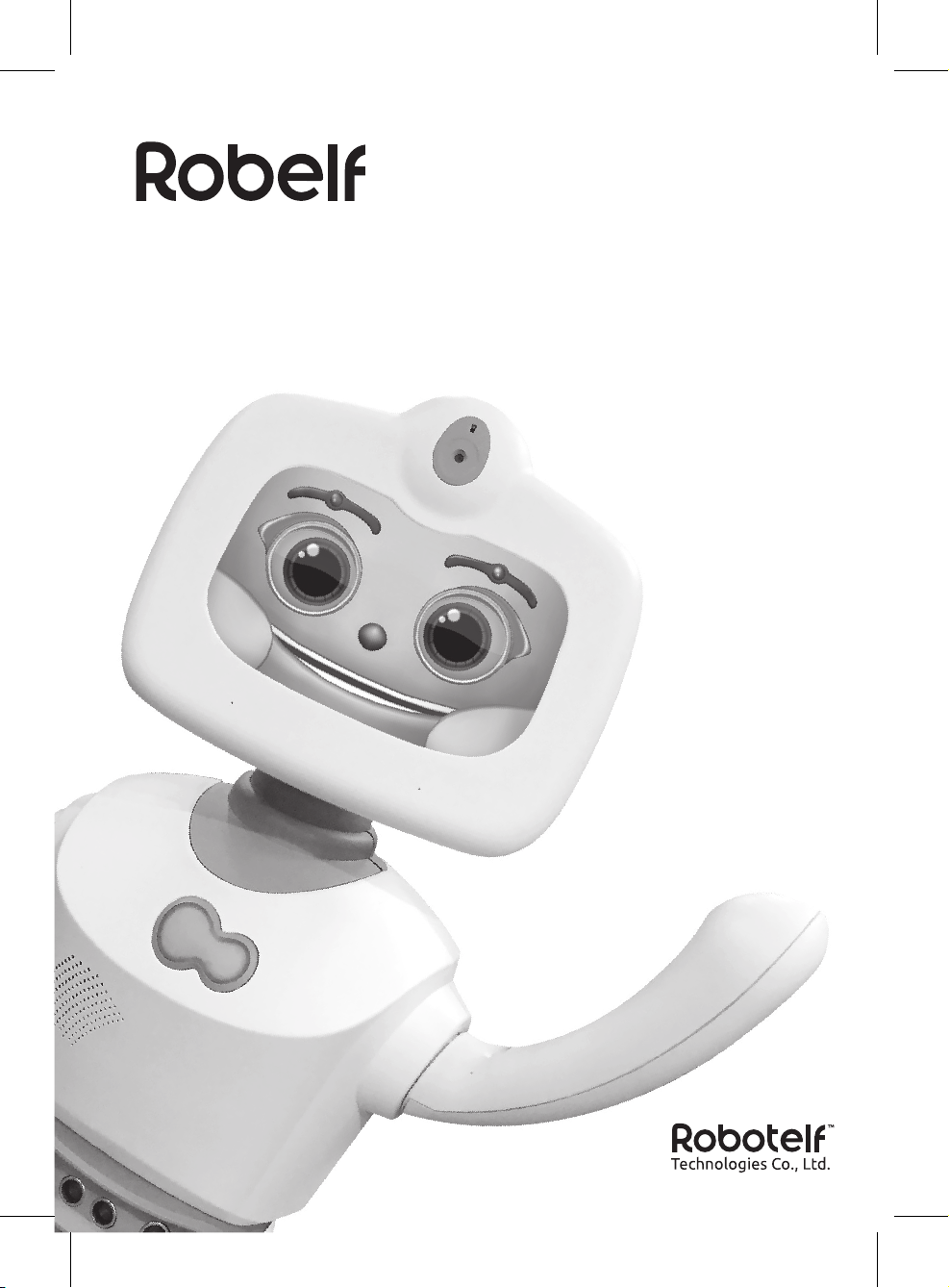
Smart Robot
User Manual
Version 1.0 / June 2018 / Model#: RBE001
Page 2
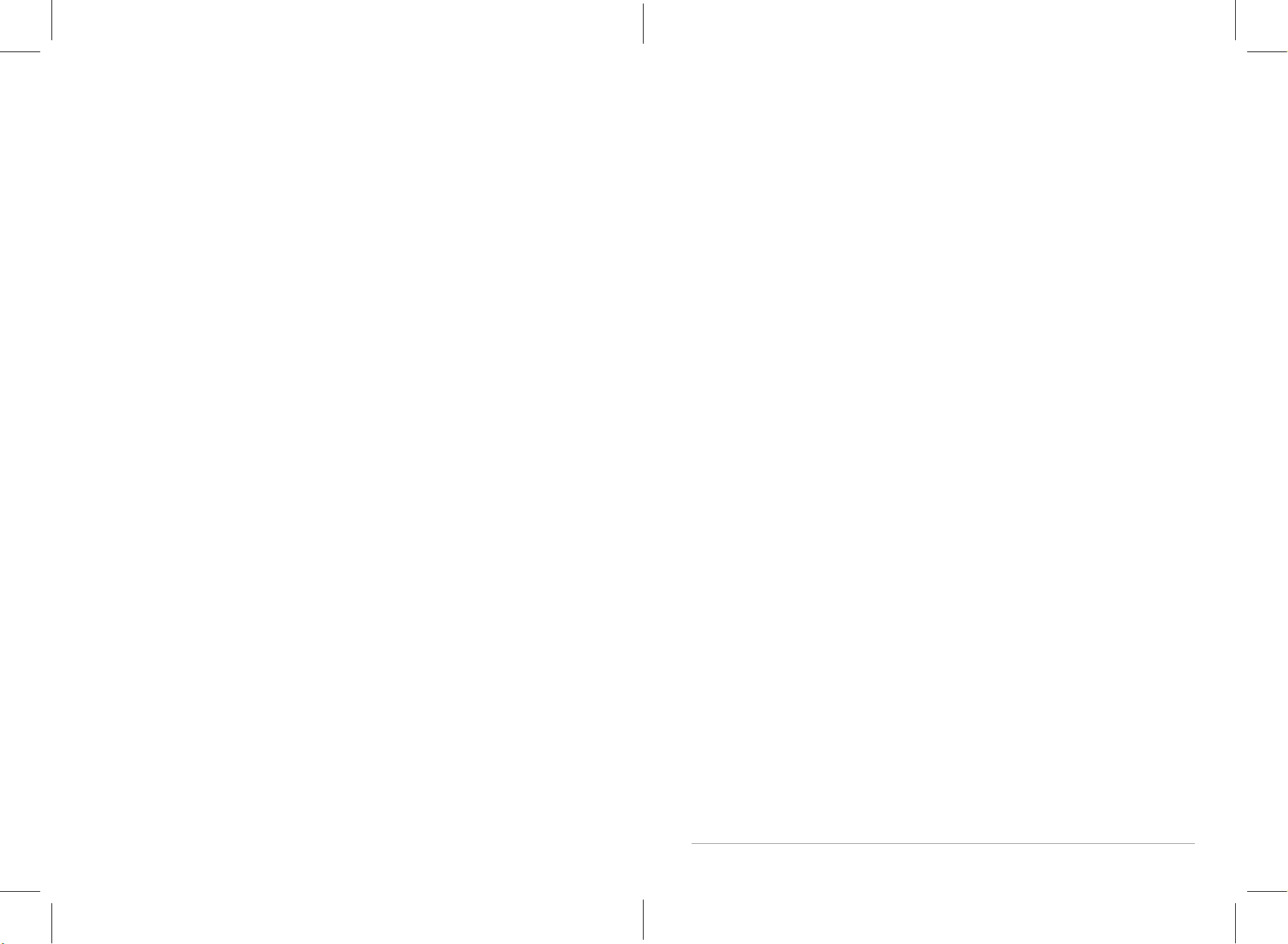
Robelf User Manual
Copyrights
© Robotelf Technologies Co., Ltd. All rights reserved.
All information contained in this manual is protected by copyright law. Without the permission
of Robotelf Technology Co., Ltd. (here in after referred to as "Robotelf") will not be able to
reproduced, disseminated, modified, transcribed, translated or diverted for his use.
Disclaimer
You understand and agree that the products contained in this manual, which are available
to you on a "depends on the situation" and "depends on the availability" status. To the fullest
extent permitted by law, Robotelf does not provide any warranties or conditions, express or
implied, including, but not limited to, commercial suitability, compliance with special purpose,
infringement of the interests of any other person, and any warranties of use or inability to use
the products contained in this manual. Robotelf does not guarantee the accuracy or reliability
of any information obtained through the use of the manual or through the use of this manual.
Robotelf has not made you a commitment to this product without any problems. Users clearly
understand and agree with Robotelf, its director, shareholders, no employee, agent, Director,
authorized person, heir, assignee, subsidiary, subsidiary, supplier or relationship enterprise
shall be required to do any direct, indirect, special, derivative, consequential, or implied,
or arising , punitive, disciplinary or collateral damage (including but not limited to loss of
interest, business interruption, loss of data or other pecuniary loss) is responsible, regardless
of whether Robotelf has been warned to open the possibility of loss, and even if the remedial
measures do not meet their underlying purposes, this does not affect your legal rights.
Certain jurisdictions do not allow the full exemption of liability or limitation of liability for the
foregoing loss, if the relevant decree prohibits, some of the foregoing exclusions or restrictions
may not apply to you, under applicable law, if the Robotelf parties cannot refuse to bear any
implied warranty liability and limit their own responsibility, the scope and duration of such
liability shall be the minimum allowable value of the above law.
Robotelf reserves the right to modify this manual at any time without prior notice to you. This
manual will be updated with the specification of the product or software changes. If you have
any other question, we suggest you consult Robotelf’s product technical support line +886-2-
2797-8660 #9.
1
Page 3
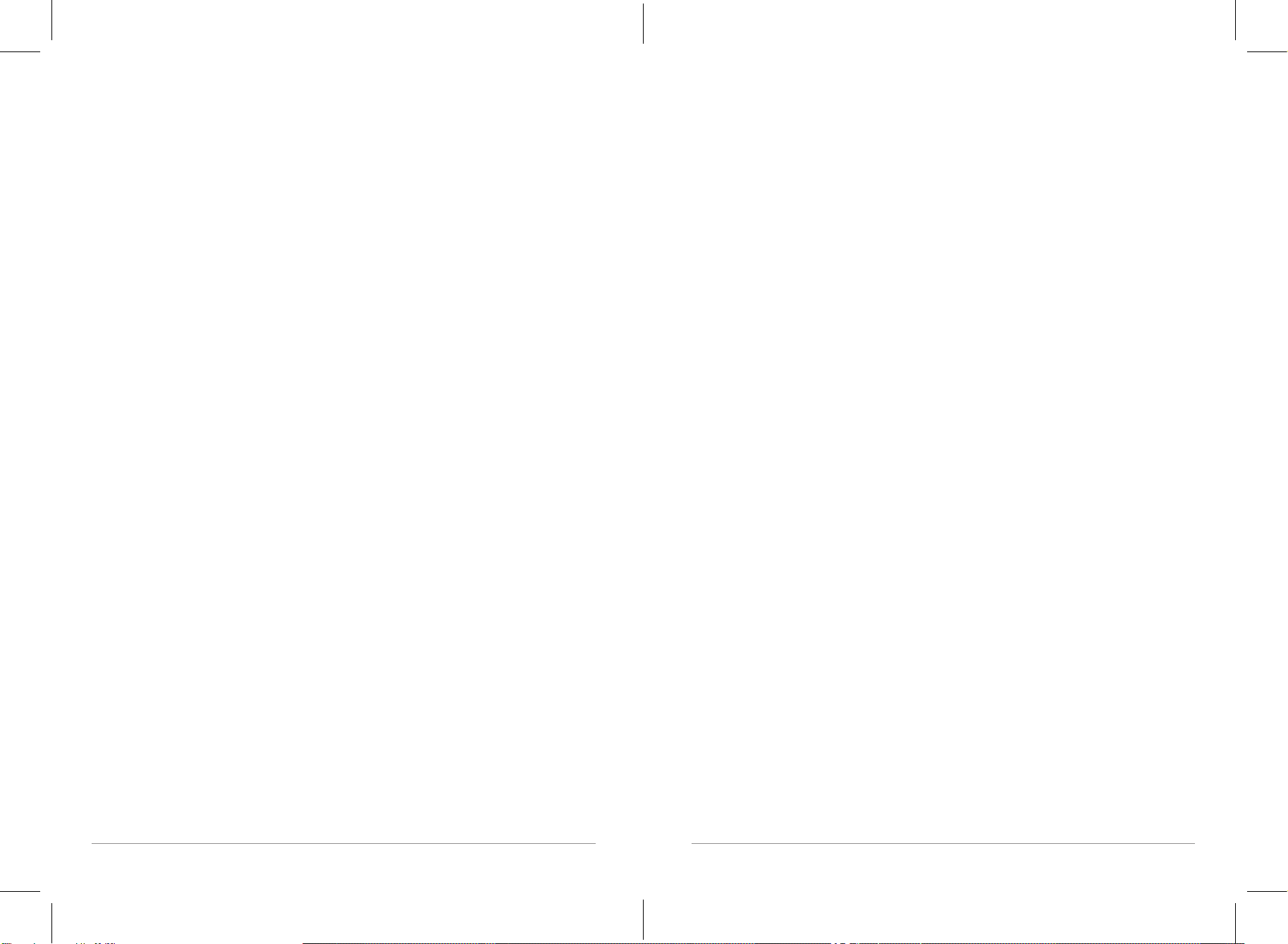
Robelf User Manual
For children under age 5 who have a decline in physical, sensory or mental function, or have
no relevant experience or knowledge, please ensure that this product is used in a safe manner,
subject to supervision or guidance, and prior knowledge of the risks involved. Children
should be accompanied by a parent when using this product and should not be cleaned and
maintained without supervision.
Warning: Do not expose electronic components, batteries, or chargers of this product. Users
do not repair the internal components of products, should be handed over to qualified
personnel, please ensure that the Charger power supply rated voltage to meet the standard
socket voltage.
Attention: Over use this product may cause visual impairment!
1. Please rest for 10 minutes after using for 30 minute straight.
2. It is not recommended that children under the age of 2 watch the screen; if it’s necessary,
no more than 2 hours per days is strongly suggested.
Index
Robelf User Manual ......................................................1
Copyrights .....................................................................1
Disclaimer .....................................................................1
Index .........................................................................3
Safety Information ..............................................................5
Recommended Using Environment ...............................................7
Specifications ..................................................................8
Package Contents ...............................................................9
About Robelf ..................................................................10
First Time Use ..........................................................11
Initial Setup ...................................................................12
Robelf Tutorials – Voice Commands ..............................................15
Robelf Functions .......................................................17
Execute Manually ..............................................................17
Camera .......................................................................18
Album ........................................................................19
Calendar .....................................................................20
Call ..........................................................................21
Message ......................................................................22
Weather ......................................................................23
Story .........................................................................24
Guard Mode ..................................................................25
Clock .........................................................................27
System Settings ...............................................................29
Familybook ...................................................................31
Admission Management ........................................................33
General Settings ...............................................................34
Wi-Fi Setting ..................................................................35
Set Time Zone .................................................................36
2 3
Robelf User Manual
Page 4
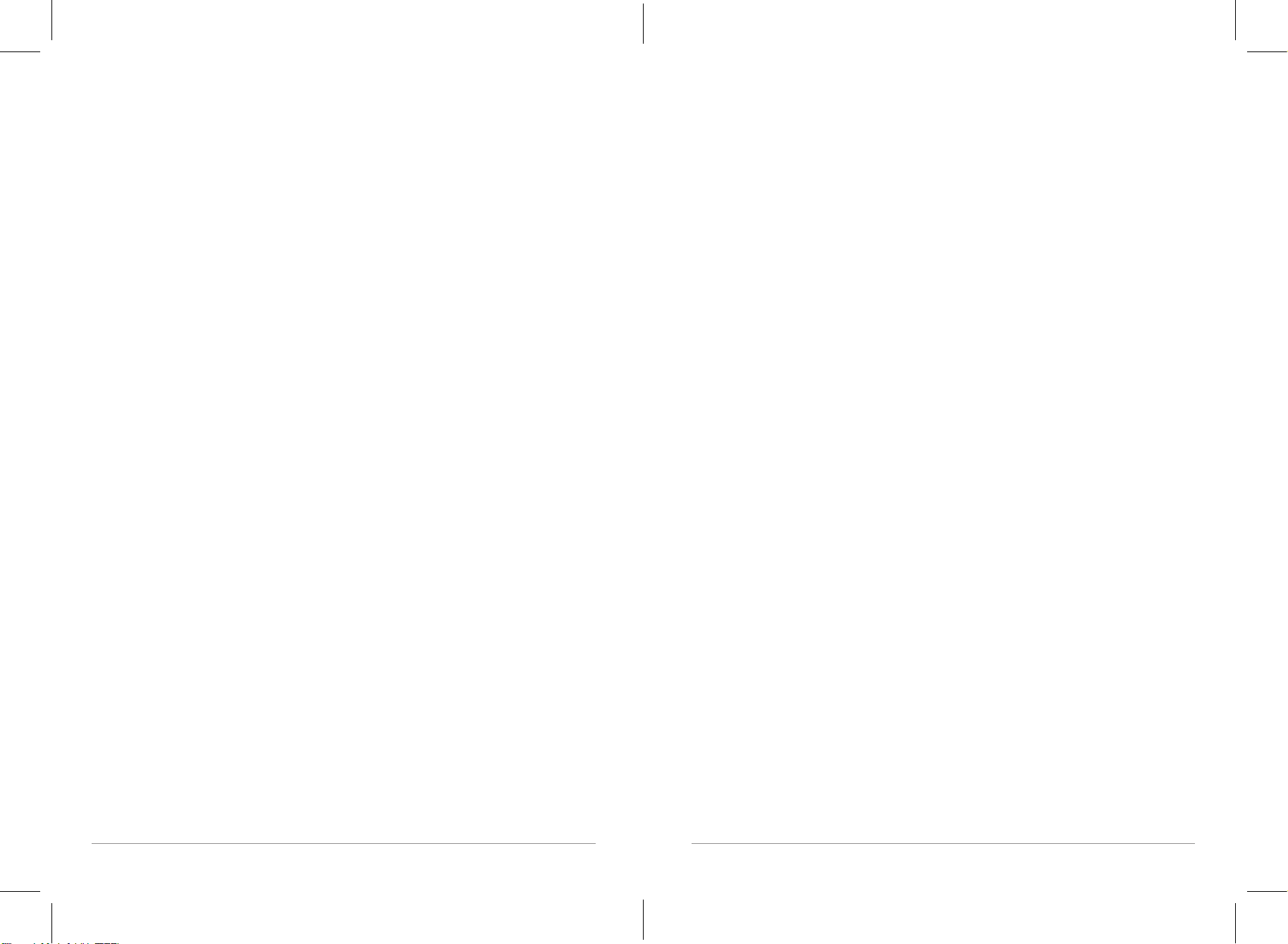
Robelf User Manual
Sensor .......................................................................37
Do Not Disturb ................................................................38
Behavior .....................................................................39
Developer ....................................................................40
Storage .......................................................................41
System Update ................................................................42
Unbind .......................................................................43
Turn o Robelf .........................................................44
Install Robelf App ......................................................45
Scan QR Code .................................................................45
Register Account ..............................................................46
Bind with Robelf ..............................................................48
Robelf App Main Functions ..............................................53
Messages .....................................................................53
Devices .......................................................................55
Account ......................................................................56
Robelf Device Functions .................................................57
Member ......................................................................57
Call ..........................................................................57
Remote .......................................................................58
Safe Alerts ....................................................................58
Behavior Coding ...............................................................60
Troubleshooting ........................................................66
Warranty Information ...................................................67
Warranty Period ...............................................................67
Terms of Use ..................................................................67
Warranty Card .................................................................71
Safety Information
Considerations for Using Robelf
To reduce the risk of injury or damage, keep the following considerations in mind when setting
up, using, and maintaining Robelf:
• When using speech function, it is recommended to be a clear and loud Mandarin, so that
the voice interaction will be function smoother.
• Do not sit or stand on Robelf.
• Children should use this product under supervision, as well as cleaning and maintaining
products.
• Before using Robelf, please tidy up the clothing, paper, curtains on the ground, power
cord, and any items that may affect Robelf walk. If Robelf passes through the power cord
and drags it away, it may pull the items on the table or shelf down.
• The manufacturer can use this interface to update the internal firmware for any updates
to the software interface for Robelf. It is strictly prohibited to access, retrieve, copy,
modify, distribute, or use the Robelf software for other purposes.
• Do not impact the Robelf with external gravity.
• Do not place any items on the Robelf or non- Robelf accessories.
• Please use a soft, clean cloth with water or diluted alcohol (the recommended water and
alcohol ratio is 1:3), gently wipe the Robelf’s touch screen. Do not use bleach, Paint or
other chemical substances (such as antimicrobial or lubricant) to prevent screen coating
from falling off or other undesirable effects.
• Recommended temperature for Robelf is to operate it indoor within an environment
around 59
• To avoid charging in extremely hot or cold environments, the most appropriate
temperature is 59
• Do not store Robelf near a source of fire or any other heat sources.
• Do not place Robelf in a high-temperature environment or in direct sunlight.
• Do not place Robelf in the fire, which may cause explosions, and harmful substances may
be dispersed in the surrounding environment.
• Do not immerse Robelf in water or any other liquid.
• Do not discard Robelf with other living garbage. Place the discarded Robelf in the resource
recycle area for unified processing.
• Do not attempt to disassemble Robelf.
• Do not attempt to replace the battery in Robelf, which will affect the warranty and may
cause serious damage.
°F
(15°C) to/95°F (35°C).
°F
(15°C) to/95°F (35°C).
4 5
Robelf User Manual
Page 5
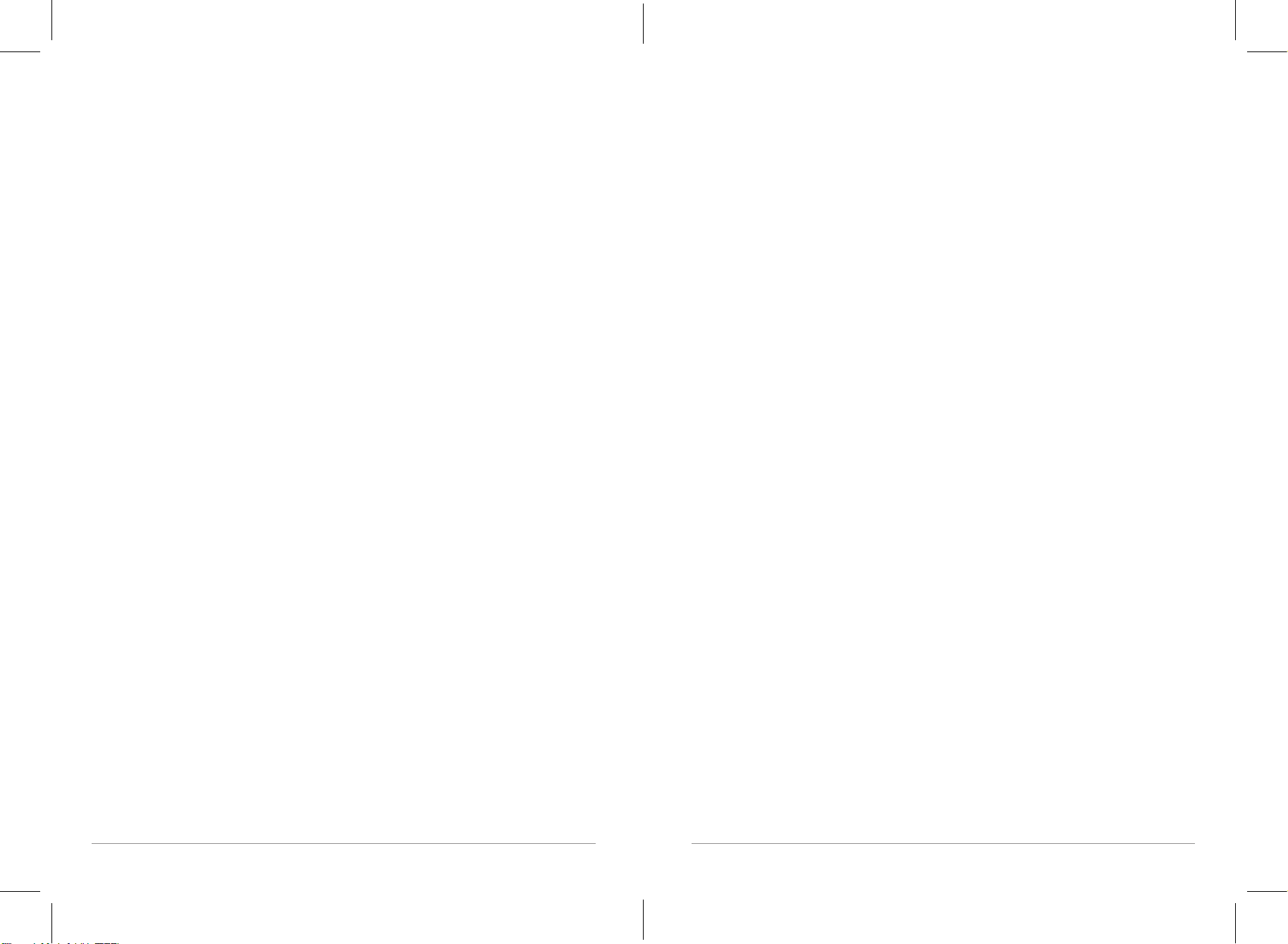
Robelf User Manual
• If you need to manually move Robelf, hold the Robelf’s body and move it carefully.
• When Robelf's facility is in operation, do not pull Robelf's head and hands in the opposite
direction.
• If jewelry, such as bracelets and rings, stocks on the machine or clothes rolls into wheels,
please use a sharp object to press the small hole behind Robelf to shut down the power
immediately.
Recommended Using Environment
Indoor Environment
• Robelf is for indoor use.
• Try to avoid obstructions in your environment to avoid affecting Robelf’s path.
• The anti-collision capability of Robelf may not be properly detected in the following
situations:
1. The execution of "turning around" movement.
2. Hitting only the head.
3. After moving on the unsteady floor, it encounters a collision.
4. Slight collision with slow moving speed.
Floor Restrictions
• Make sure that the floor of the environment is flat, avoiding the high and low elevation of
the stair over 1.5 meter.
• Robelf cannot move on black surface due to the infrared sensors. If it’s necessary, please
turn the sensors off manually under System settings.
• Thick or long-haired carpets might affect Robelf’s moving ability.
Light
• Ample light can help with the face recognition function better.
Voice Command
• When voice commands are given, the environment should not be too noisy. Do not give
the voice commands by more than 1 people at the same time, so it won’t affect Robelf’s
judgment.
• For user identification, it is recommended that Robelf should be in front of a user and give
instructions in order to facilitate Robelf ‘s identification successfully.
Wi-Fi Network
• Robelf requires a W-Fi network environment to use the full function.
• When mobile App and Robelf are linked together, please make sure the mobile phone is
connected to the Internet.
6 7
Robelf User Manual
Page 6
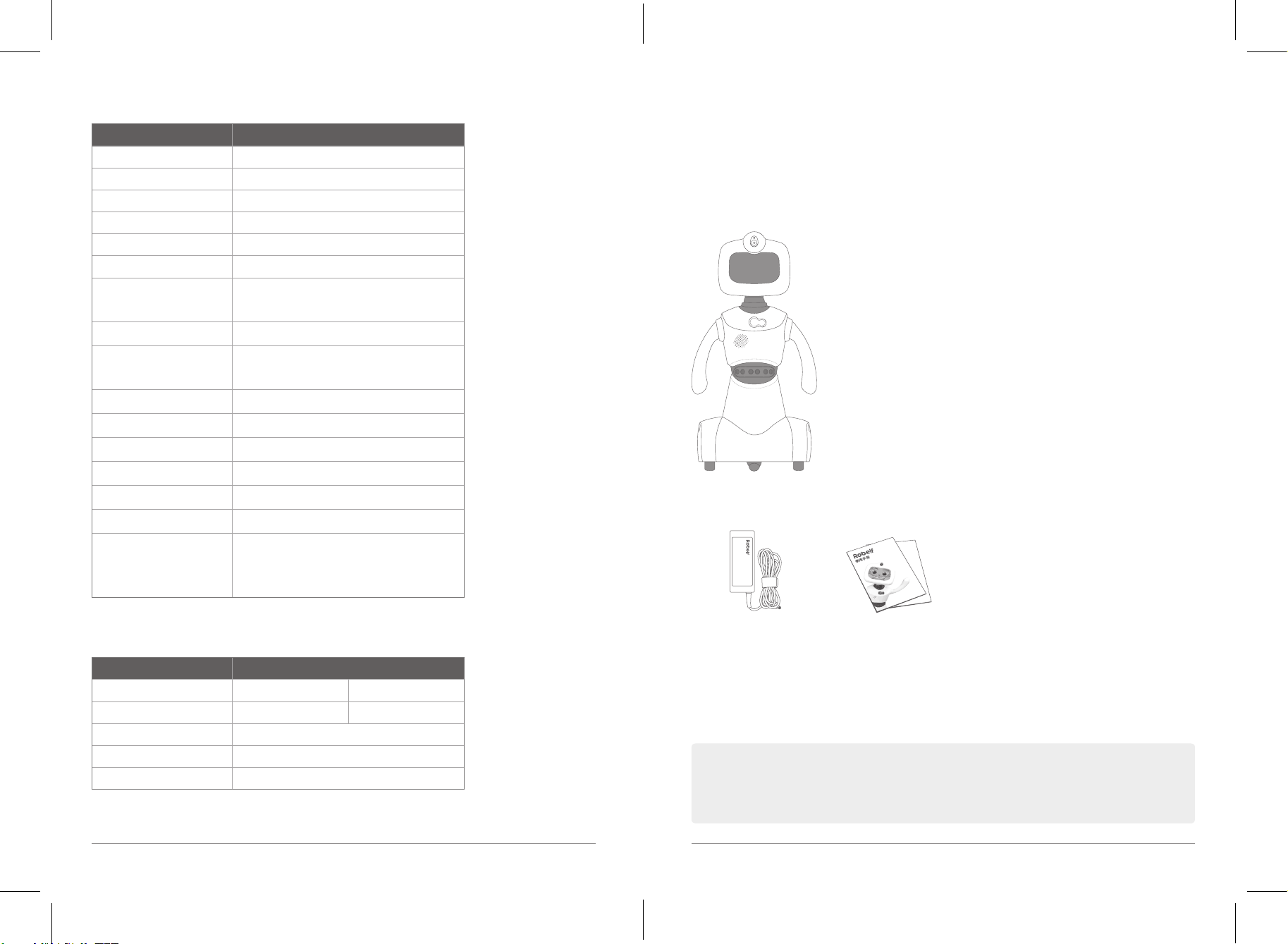
Robelf User Manual
Specifications
Model No. Robelf
Size (LxWxH) 350mm*290mm*850mm
Weight 7kg
OS Android 7.0
CPU MTK/ARM-A53/1.3GHz
Memory 2GB
Storage 16GB
Power AC
Battery Can last 4-7 hours under Wi-Fi connection
Input: 100-240V AC 50/60Hz
Output: 20V DC, 2.25A, 45W
Before using Robelf, please read the Safety Information carefully in order not to damage
Robelf.
Package Contents
Please make sure all the items below are included.
Sensors
Camera Front 5MP / Back 720P (built-in battery)
Display 1280*800
Microphone Microphone Array*2
Language Traditional / Simplified Chinese; English
Obstacle Avoidance Detects distance around 30cm
Environment Condition Indoor temperature : 59°F - 95°C
Moving Speed
(Different floor materials
might affect the speed.
Ultrasonic Sensors*5
Infrared Sensor*3
Minimum: 70mm
Maximum: 300mm/s
Moving Abilities
Turning Angles
Head (Up/Down) Max 85° Max -35°
Head (Left/Right) Max 60° Max -60°
Body Move N/A
Body Turn 360°
Arms(Up/Down) Max 360°
Note
: If the specication changes, no additional information will be notied.
Robelf Smart Robot
Power Adapter
( TPV-ADPC2045 )
User Manual &
Voice Command List
Note: If any of these items is damaged or missing, please contact us immediately.
The actual accessories might differ based on the package you purchase.
8 9
Robelf User Manual
Page 7
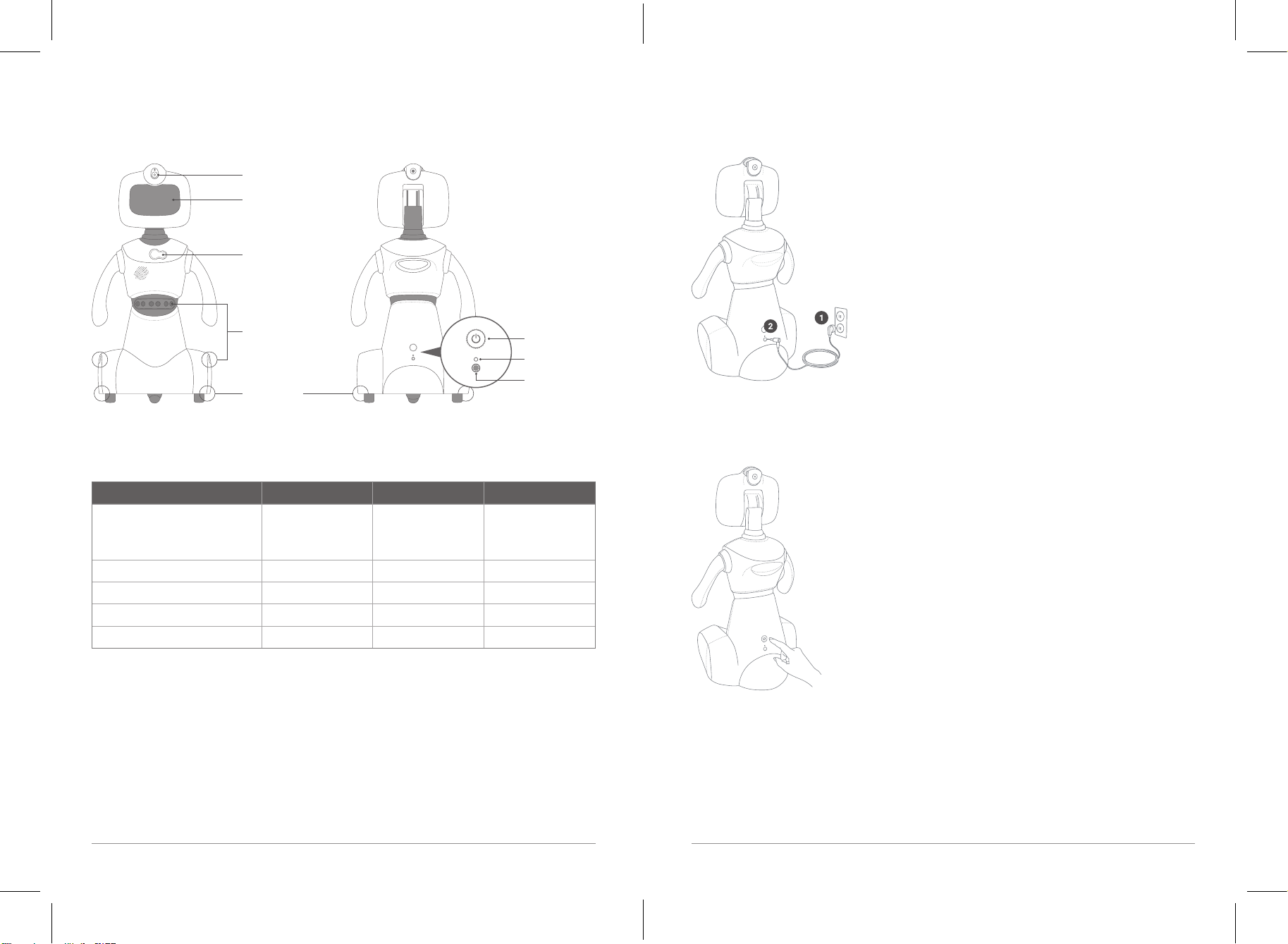
Robelf User Manual
About Robelf
First Time Use
Front View Back View
Camera
Touch Panel
LED Light
Ultrasonic
Sensors
Infrared
Sensors
Indications for LED Lights:
Status Color Brightness Frequency
Out of battery
Charging (cannot be turned on)
Red Low Low
1. Plug the cable into socket first.
Power
Reset
Power Jack
2. Then plug the power cable into the power jack on Robelf.
3. Press the Power Button for 6-10 seconds to turn Robelf on.
Charging (can be turned off ) Blue+Red Medium Low
Battery Fully Charged Green Medium Low
System Notification Yellow+Green Medium High Medium High
Security Guard Mode on Red High High
10 11
Robelf User Manual
Page 8

Robelf User Manual
Initial Setup
• Please select a language for Robelf first. Notice that English and Traditional Chinese
systems will have to connect to U.S server which may not be supported in some countries.
Please proceed the initial setup by the following steps:
1. After seeing the startup animation, the setups begin.
2. When Robelf is connected to the network, you will be seeing her say greetings.
• Then, choose your time zone for a more precisely positioning.
• Last, choose a Wi-Fi network in order for Robelf to function properly.
3. Please create an Owner Account for Robelf by taking the ID photo first.
4. Then, install Robelf’s exclusive mobile App.
*This QR Code is for demonstration only.
12 13
First Time Use
Page 9
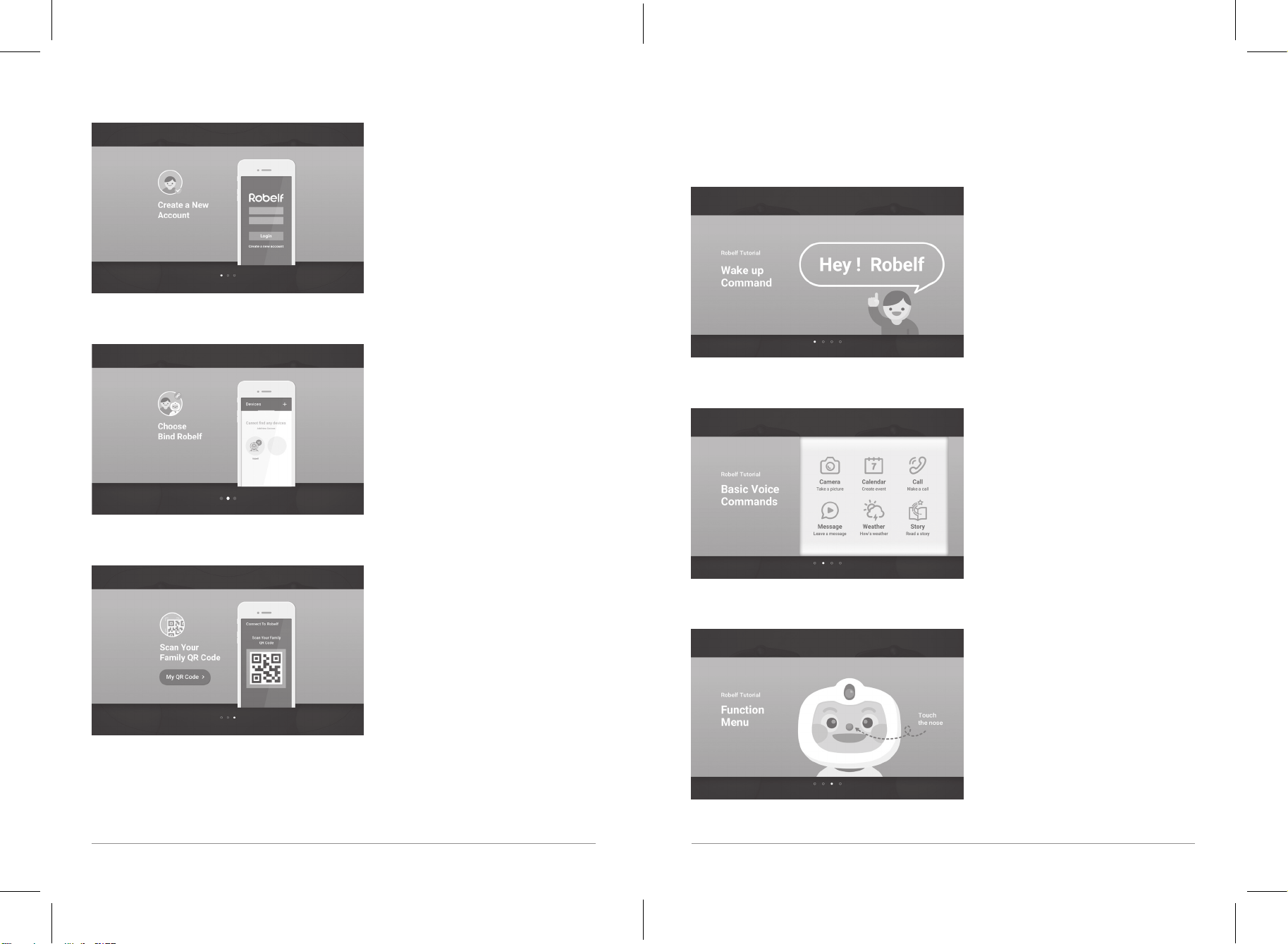
Robelf User Manual
5. After installing, please create an App account.
6. Choose to Add a Robelf.
Robelf Tutorials – Voice Commands
Please follow the steps to see how to give Robelf commands.
1. Use the command "Hey, Robelf" to wake Robelf up.
2. Basic voice commands to open functions.
7. At last, scan your Family OR Code to connect to your Robelf.
3. You can also open the Function Menu manually.
14 15
First Time Use
Page 10
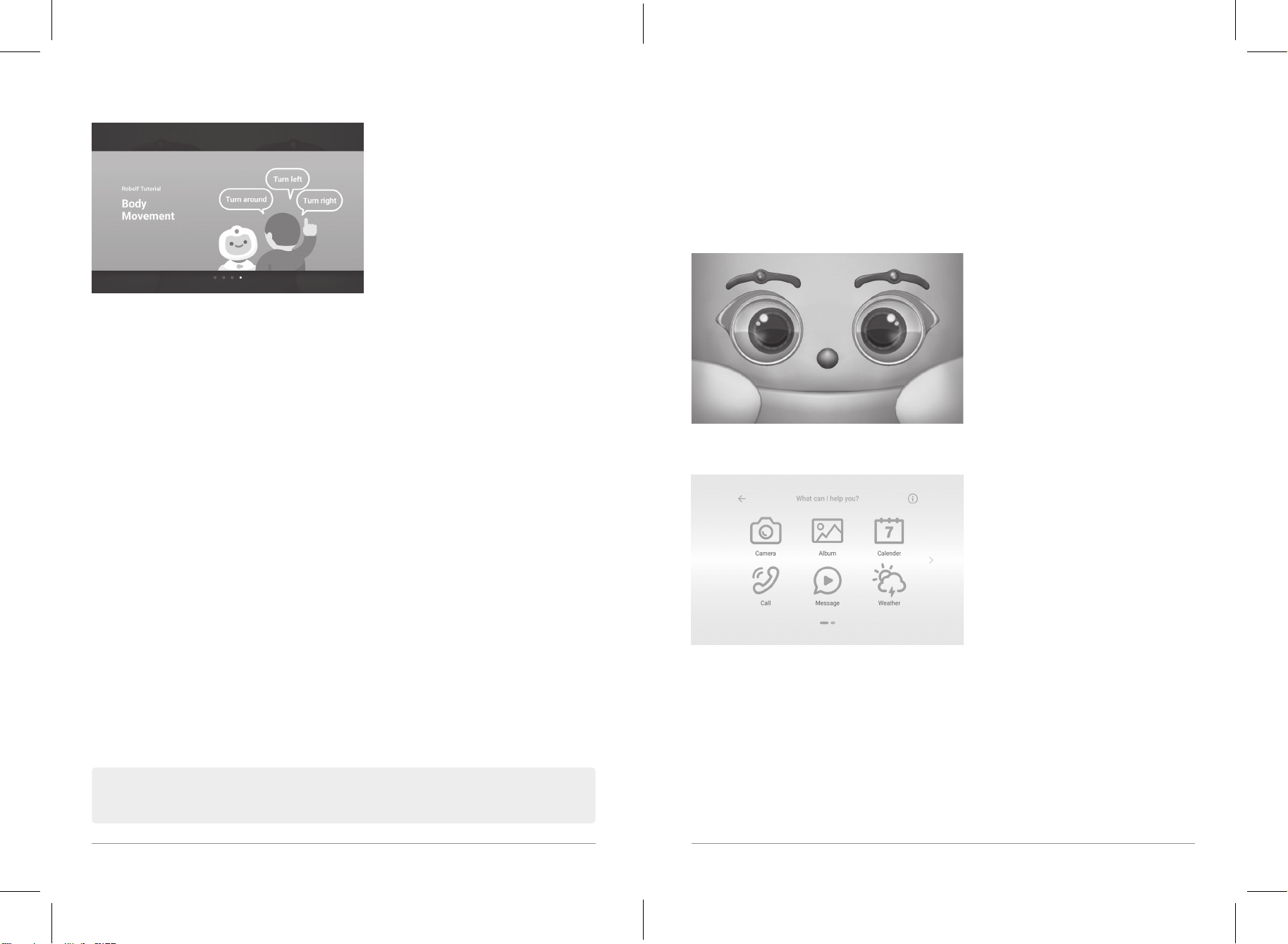
Robelf User Manual
4. After saying "Hey, Robelf", ask Robelf to turn left and turn right.
Robelf Functions
Robelf offers various of applications such as Camera, Album, Weather, Clock, Calendar, Story
and so on.
Execute Manually
1. Touch Robelf’s nose to open the Function Menu.
2. Slide the page left or right to see more function.
Note: For more commands, please see the Voice Command List attached.
16 17
First Time Use
Page 11
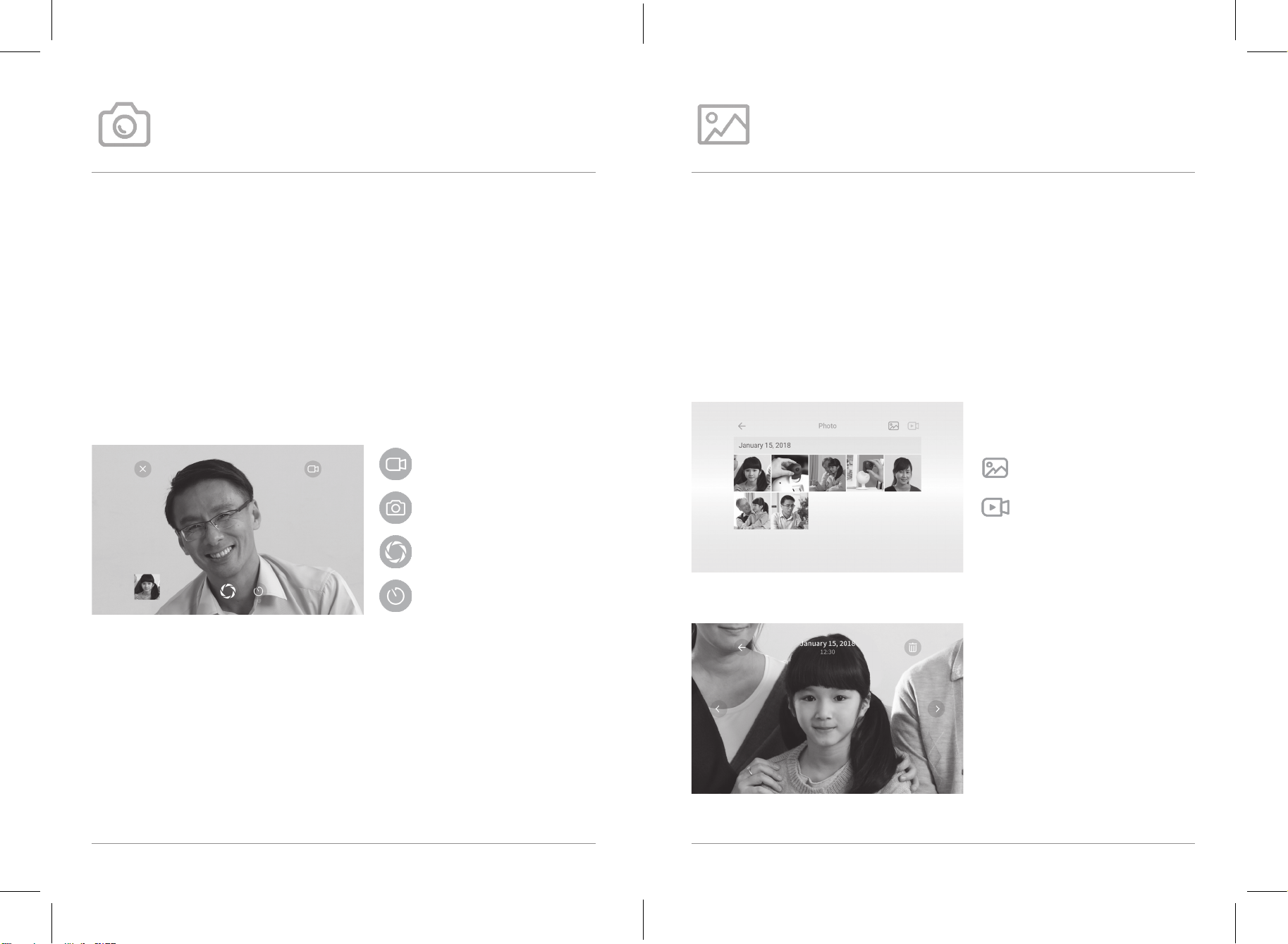
Robelf User Manual
Camera
You can use Robelf to take a picture and record a video.
Album
You can use Robelf to view photos and videos.
Voice Commands
"Open camera"
"Take a picture"
"Record a video"
To take a photo:
1. Say "Hey, Robelf" to wake Robelf up.
2. Make sure Robelf is listening.
3. Say "take a picture".
4. When you are ready say "Hey, Robelf" and wait for the beep sound.
5. Say "I am ready" to take the picture.
Switch to Video
Switch to Camera
Take Photo/Record Video
Set Countdown Timer
Voice Commands
"Open album"
"Show me photos"
To view photos:
1. Say "Hey, Robelf" to wake Robelf up.
2. Make sure Robelf is listening.
3. Say "open album".
4. Choose the photo or video manually to view.
Photo Album
Video Album
5. On the preview page, you can slide left or right to see more photos.
18 19
Robelf Functions
Page 12
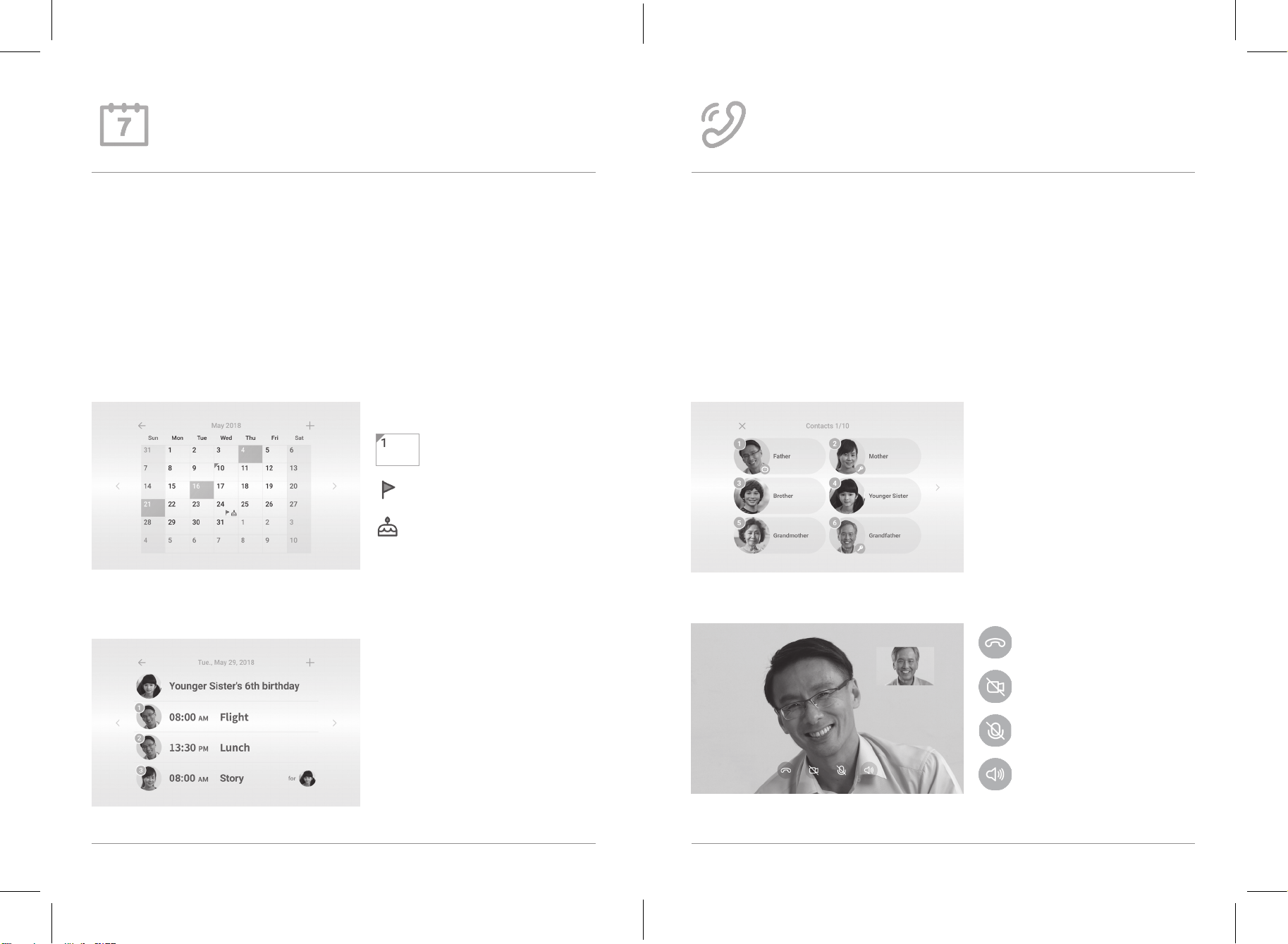
Robelf User Manual
Calendar
You can use Robelf to create an event reminder.
Call
You can make a video call to the family member who has an App account.
Voice Commands
"Open calendar"
"Make a schedule"
To view an event:
1. Say "Hey, Robelf" to wake Robelf up.
2. Make sure Robelf is listening.
3. Say "open calendar".
4. You can choose the date manually or say "month/date" to view the event for a certain day.
Today’s Schedule
Holiday
Member’s Birthday
5. One the date page, you can see all the schedules set for that day and edit as well. Robelf
will also remind you the event one hour ahead when she sees you.
Voice Commands
"Make a call"
"Video call"
To make a call to member’s App:
1. Say "Hey, Robelf" to wake Robelf up.
2. Make sure Robelf is listening.
3. Say "make a call".
4. Choose the member you wish to talk to manually or say the number.
5. You can turn off the camera or change the voice volume during the call.
End Call
Close Camera
Mute Microphone
Change Volume
20 21
Robelf Functions
Page 13

Robelf User Manual
Message
You can leave a message on Robelf to the family member and Robelf will remind
it when she sees the person.
Weather
You can check on the current weather condition and see the 5-day weather
forecast.
Voice Commands
"Open message"
"Send message"
To see or send a message:
1. Say "Hey, Robelf" to wake Robelf up.
2. Make sure Robelf is listening.
3. Say "open message".
4. You can see the message sent to/from you or send a new message.
Send New Message
Select & Delete Message
5. When sending a new message, you need to choose a member first.
Voice Commands
"Weather"
"How’s the weather today"
"Weather forecast"
To check on the weather:
1. Say "Hey, Robelf" to wake Robelf up.
2. Make sure Robelf is listening.
3. Say "how’s the weather today".
4. You can also see other city’s weather condition.
Switch to (Celsius)
Switch to (Fahrenheit)
Select City
Manually
Start Recording
(shows the available seconds left)
Close Camera
22 23
Robelf Functions
Page 14

Robelf User Manual
Story
You can ask Robelf to read a story for your little ones.
Guard Mode
With Robelf’s facial recognition system, this mode can protect your family from
unknown intruders.
Voice Commands
"Read a story"
"Play story"
To hear a story:
1. Say "Hey, Robelf" to wake Robelf up.
2. Make sure Robelf is listening.
3. Say "read a story".
4. You can choose story manually or just say the number.
5. On the story cover, just say Play to start playing.
Voice Commands
"Turn on guard mode"
"Guard mode on"
To make Guard Mode activated:
1. Say "Hey, Robelf" to wake Robelf up.
2. Make sure Robelf is listening.
3. Say "guard mode".
4. You will need to set a disarm password first in order to turn it on.
5. When Guard Mode is on, if Robelf sees a stranger, she will send a notification to users’
App. You can clear the alarm from the App or directly on Robelf.
Play
Close/Open Caption
Auto Play on/off
24 25
Robelf Functions
Page 15

Robelf User Manual
Clock
You can check the local time, add world clock, set an alarm or timer on Robelf.
Voice Commands
"What time is it"
"Open clock"
"Set alarm"
"Set timer"
To see the local time:
1. Say "Hey, Robelf" to wake Robelf up.
2. Make sure Robelf is listening.
3. Say "what time is it".
4. You can also add more clock time to Robelf.
6. Setting the countdown timer can only be done manually as well.
World Colck
Alarm
Countdown Timer
5. The alarm can be set for daily or once, it can only be done manually.
26 27
Robelf Functions
Page 16

Robelf User Manual
Settings
Here you can find and change all Robelf’s system settings
Voice Commands
"System setting"
"Open system"
To change the system settings for Robelf:
1. Say "Hey, Robelf" to wake Robelf up.
2. Make sure Robelf is listening.
3. Say "open system setting".
4. On this menu, you can choose the function manually or just say the number.
5.
Below are all the functions under System Settings:
(1) Familybook: Please see Page 31.
(2) General Settings: Please see Page 34.
(3) Wi-Fi Setting: Please see Page 35.
(4) Set Time Zone: Please see Page 36.
(5) Sensors: Please see Page 37.
(6) Do Not Disturb: Please see Page 38.
6. Below are all the functions under System Settings.
(1) Behavior: Please see Page 39.
(2) Developer: Please see Page 40.
(3) Storage: Please see Page 41.
(4) System Update: Please see Page 42.
(5) Unbind: Please see Page 43.
28 29
Robelf Functions
Page 17

Robelf User Manual
Familybook
You can add a new family member, change the authority level and edit your
profile here
Voice Commands
"Number one"
To view or edit new family members:
1. Say "Hey, Robelf" to wake Robelf up.
2. Make sure Robelf is listening.
3. Say "system setting".
4. Say "number one".
5. You need to identify yourself first or by entering as a visitor.
7. Touch member’s icon to view more details.
Photo ID: Change your ID photo.
Appellation: Change your appellation.
Birthday: Change your birthday.
QR Code: Use this code to connect the App account.
Administrator: Can be set to Administrator or General User.
Delete: Only the member himself or the owner can delete member’s profile.
6. One this page, you can view all the members or add a new one.
Owner
Administrator
With this icon, it means this
member has connected to Robelf
App.
30 31
Robelf Functions
Page 18

Robelf User Manual
Admission Management
Function Owner Administrator General Visitor Note
Camera
Album
Calendar_View
Calendar_Create
Calendar_Edit
Call
Message_View
Message_Send
Message_Delete
Weather
Story
Guard Mode_Turn on/off
Guard Mode_Set Password
Familybook_View
Familybook_Add
Familybook_Delete
Familybook_Edit
Familybook_Set Permission
Unbind Robelf
Other Settings
Time
Dance
Message_Disarm Alarm
App_Robelf_Set Member
Permission
App_Robelf_Call
App_Robelf_Remote
App_Robelf_Safe Alerts
App_Robelf_Behavior Coding
O O O O
O O O O
O O O O
O O O X
O O O X
O O O O
O O O O
O O O O
O O O X
O O O O
O O O O
O O O X
O O X X
O O O O
O O O X
O X X X
O X X X
O X X X
O X X X
O O O O
O O O O
O O O O
O O X X
O X X X
O O O X
O O O X
O O X X
O O O X
Can only edit your event
Can only delete your message
Can only delete yours
Can only edit yours
Need verification code
General Settings
You can adjust Robelf’s setting here, including system, media, voice volume and
so on.
Voice Commands
"Number two"
To change some system settings for Robelf:
1. Say "Hey, Robelf" to wake Robelf up.
2. Make sure Robelf is listening.
3. Say "system setting".
4. Say "number two".
Alarm, system sound
Panel’s brightness
Sleep time
Music, video sound
Robelf’s sound
Note: Those settings here can only use change manually.
32 33
Robelf Functions
Page 19

Robelf User Manual
Wi-Fi Settings
You can set or change the Wi-Fi network setting here.
Set Time Zone
You can change your local time zone here.
Voice Commands
"Number three"
To change the Wi-Fi network for Robelf:
1. Say "Hey, Robelf" to wake Robelf up.
2. Make sure Robelf is listening.
3. Say "system setting".
4. Say "number three".
Voice Commands
"Number four"
To change Robelf’s time zone:
1. Say "Hey, Robelf" to wake Robelf up.
2. Make sure Robelf is listening.
3. Say "system setting".
4. Say "number four".
Fresh Wi-Fi list
Add new network
Note: Those settings here can only use change manually.
34 35
Robelf Functions
Note: Those settings here can only use change manually.
Page 20

Robelf User Manual
Sensors
You can turn off/on infrared or ultrasonic sensors here.
Do Not Disturb
You can adjust the brightness of Robelf’s LED light according to your needs in
order not to be disturbed.
Voice Commands
"Number five"
To turn o/on Robelf’s sensors:
1. Say "Hey, Robelf" to wake Robelf up.
2. Make sure Robelf is listening.
3. Say "system setting".
4. Say "number five".
Voice Commands
"Number six"
To turn o the LED light for Robelf:
1. Say "Hey, Robelf" to wake Robelf up.
2. Make sure Robelf is listening.
3. Say "system setting".
4. Say "number five".
Note: Those settings here can only use change manually.
36 37
Robelf Functions
Note: Those settings here can only use change manually.
Page 21

Robelf User Manual
Behavior
You can install the customized behaviors set from your App or shared by other
members here.
Developer
If you are an authorized developer, you can stall your App here for testing only.
Voice Commands
"Number one"
To install the customized behaviors for Robelf:
1. Say "Hey, Robelf" to wake Robelf up.
2. Make sure Robelf is listening.
3. Say "system setting".
4. Say "next page".
5. Say "number one".
My Behavior
Member Shared Behavior
5. The behavior needs to be installed manually in order to function.
Voice Commands
"Number two"
To test your won apk on Robelf: (You need to become Robelf’s developer rst.)
1. Say "Hey, Robelf" to wake Robelf up.
2. Make sure Robelf is listening.
3. Say "system setting".
4. Say "next page".
5. Say "number two".
5. You need to have the permission to upload your test application to our website back end
first, then download and install here.
Note: Those settings here can only use change manually.
38 39
Robelf Functions
Note: Those settings here can only use change manually.
Page 22

Robelf User Manual
Storage
You can check the usage of Robelf here.
System Update
You can check the updates for software and hardware versions here.
Voice Commands
"Number three"
To check the usage of hard drive on Robelf:
1. Say "Hey, Robelf" to wake Robelf up.
2. Make sure Robelf is listening.
3. Say "system setting".
4. Say "next page".
5. Say "number three".
Voice Commands
"Number four"
To check the updates for Robelf:
1. Say "Hey, Robelf" to wake Robelf up.
2. Make sure Robelf is listening.
3. Say "system setting".
4. Say "next page".
5. Say "number four".
Note: Those settings here can only use change manually.
40 41
Robelf Functions
Note: Those settings here can only use change manually.
Page 23

Robelf User Manual
Unbind
You unbind the ownership with Robelf and set Robelf to factory settings.
Voice Commands
"Number five"
To unbind your ownership with Robelf:
1. Say "Hey, Robelf" to wake Robelf up.
2. Make sure Robelf is listening.
3. Say "system setting" then say "next page".
4. Say "number five".
Turn off Robelf
1. Press the power button till the Reboot option shows up.
2. Wait patiently till Robelf is completely off. Please note that the touch panel and LED light
must both be off.
5. The verification code will be sent to owner’s App; please enter the code in 5 minutes.
Note: Those settings here can only use change manually.
42 43
Robelf Functions
Page 24

Robelf User Manual
Install Robelf App
After installing Robelf App, you can use Robelf functions such as remote control, remote monitoring,
video call to your family member and receive notications from Robelf.
Scan QR Code
Please find Robelf App on App Store or Google Play or scan the QR Code below to install.
*This QR Code is for demonstration only.
Register an Account
1. For the first time use, please register an account.
Create
Account
2. After creating your account name, please set a password.
3. Enter your mobile phone number to receive the Verication Code.
44 45
Install Robelf App
Page 25

Robelf User Manual
4. Enter the Verification Code to finish the setup.
Bind with Robelf
1. Under "Devices", use the "+" button up right to add a Robelf.
2. You need to scan your QR Code on Robelf to establish the link.
3. You can find your family member QR Code here.
46 47
Install Robelf App
Page 26

Robelf User Manual
4. After connecting to Robelf, you can rename this Robelf.
5. When the process is done, you will have the access to Robelf’s function.
Robelf App Functions
6. You can find all the Robelfs that you App has connected to under Devices section.
Messages
1. General Messages
The following notifications will be sending to you:
• When a family member has connected to Robelf App.
• Updates are available for Robelf.
• A missed call from Roblef App.
• Request for a verification code to unbind Robelf.
• Request for a disarm password for Robelf under Guard Mode.
48 49
Install Robelf App
Page 27

Robelf User Manual
2. Alerts
When Robelf detects an unknown face on Guard Mode, you will be receiving a notification.
Devices
• If Robelf is really seeing a stranger, you can use "Emergency Call" to call out for help.
• If Robelf is not seeing a stranger, you can use "Clear Alarm" to add this person to Safe
Alert list.
• You must be at least Administrator to clear the alarm.
1. Device List
You can see all the devices that have been connected to your App account.
2. Use Robelf
You can use Robelf’s function according to your authority level.
50 51
Robelf App Main Functions
Page 28

Robelf User Manual
Account
Robelf Device Functions
1. Account Information
You can check and edit your account information and unbind the devices with your account
here.
2. Account Options
Here you can edit more App related options.
Members
You can see all family members from the Robelf you chose.
If you are the owner of this Robelf, you are allowed to
change member’s permission here.
Manage Permission
Owner
Administrator
Call
You can make a video call to the appointed Robelf.
52 53
Robelf App Main Functions
Page 29

Robelf User Manual
Remote
Behavior Coding
You can create your own Robelf’s behaviors in order to handle
You can remote control Robelf to navigate around the house
and talk or make a face to the person you see.
Safe Alerts
If the safe image has been deleted by the administrator,
Robelf will send the Alert notification when she sees this
person again.
1. Behavior List
You can see and edit all the customized Robelf behaviors here.
2. Edit Behavior
Note: The Safe Alerts list can only save up to 100 records. You will need to delete it
manually when it has reached the maximum amount.
54 55
Robelf Device Functions
Page 30

Robelf User Manual
3. To Trigger an Event
There are 2 ways to trigger Robelf’s action. If Robelf sees a member or hear the keyword
during the time period, she will execute your command.
觸發條件
When
See Hear
See which family member Hear what keyword or sentence
4. What Robelf can do:
Behaviors
Face
Expression Say
Make a funny face What Robelf should say
Head
Look Up / Down Turn Left / Right
Move head up/down Make head left/right
Hand
Left Up / Down Right Up / Down Both Up / Down
Move left arm up/down Move right arm up/down Move both arm up/down
Body
Forward Backward Turn Left / Right
Move forward Move back Turn left/right
Play Video
Play YouTube video
• Make a facial expression
When event triggered, Robelf will make the assigned facial expression.
During the pre-set time
period.
When Robelf sees a
family member.
When Robelf hears a keyword
or sentence.
(Special symbols are not
supported!)
56 57
Robelf Device Functions
Page 31

Robelf User Manual
• Talk
What Robelf should say when event triggered. (Special symbols are not supported!)
Set a responding
sentence.
• Body Movements
Touch or slide to set
distance
• Play Video
Robelf only supports YouTube video link.
Cope/Paste YouTube URL
Touch to choose a
direction
Slide to adjust angle
58 59
Robelf Device Functions
Page 32

Robelf User Manual
6. How to edit?
Appendix
Troubleshooting
Add a new behavior
When the action is set successfully,
the connecting dot will turn to white,
otherwise it will stay gray.
Drag the blocks to
concatenate the events
Anytime when Robelf does not function properly, please make sure the network connection is
working first. Otherwise, you can follow the two steps below. If none of these can solve your
problem, please contact our customer service at +886-2-2797-8660 #9.
Malfunction on Obstacle Avoidance or Anti-fall
Please go to System→Sensors to check if the infrared sensors or ultrasonic sensors are turned
off. If so, try turn it on and see whether the issues have been solved.
Reboot Robelf
Under the rare circumstances if your Robelf is out of order or crushes down, you can reboot
Robelf by pressing the Power Button behind till the Reboot option is shown. Please do not try
to take out the battery manually since it might cause the damage.
If the reboot cannot solve your problem, try to reset Robelf. Use a sharp object to press the
Drag and delete
unnecessary blocks
60 61
Robelf Device Functions
Reset button till the LED light is off, then press the Power Button to turn on Robelf and see if
the problem has been solved.
Page 33

Robelf User Manual
FCC
Federal Communications Commission (FCC) Statement
15.21
You are cautioned that changes or modifications not expressly approved by the part
responsible for compliance could void the user’s authority to operate the equipment.
Warranty Information
This Robotelf product are using manually by Robotelf Technology Co., Ltd. (referred to as
"Robotelf") (Purchaser referred to as "you") is shipped with you when you purchase Robelf (here
in after referred to as "product") and is subject to the following terms. Product warranty will be
providing by Robotelf company Technical Service Center.
15.105(b)
This equipment has been tested and found to comply with the limits for a Class B digital
device, pursuant to part 15 of the FCC rules. These limits are designed to provide reasonable
protection against harmful interference in a residential installation. This equipment generates,
uses and can radiate radio frequency energy and, if not installed and used in accordance with
the instructions, may cause harmful interference to radio communications. However, there
is no guarantee that interference will not occur in a particular installation. If this equipment
does cause harmful interference to radio or television reception, which can be determined by
turning the equipment off and on, the user is encouraged to try to correct the interference by
one or more of the following measures:
-Reorient or relocate the receiving antenna.
-Increase the separation between the equipment and receiver.
-Connect the equipment into an outlet on a circuit different from that to which the receiver is
connected.
-Consult the dealer or an experienced radio/TV technician for help.
This device complies with Part 15 of the FCC Rules. Operation is subject to the following two
conditions:
1) this device may not cause harmful interference and
2) this device must accept any interference received, including interference that may cause
undesired operation of the device.
FCC RF Radiation Exposure Statement:
This equipment complies with FCC radiation exposure limits set forth for an uncontrolled
environment. End users must follow the specific operating instructions for satisfying RF
exposure compliance. This transmitter must not be co-located or operating in conjunction with
any other antenna or transmitter. This equipment should be installed and operated with a
minimum distance of 20 centimeters between the radiator and your body.
Warranty Period
This Product warranty period will be valid right after the original purchase date, providing
a one-year, two times a year (April and October) services. Please provide the product serial
number or the date of purchase certificate when you apply for maintenance, if you cannot
provide the original proof of the valid purchase of this product, the warranty period starts with
the date of the factory.
Terms of Use
Robotelf warranty terms, only applicable to the purchase of the company's products through
the legal sales channels of consumers, this warranty clause is independent of any of the
products you buy the application of the warranty, and not in any way affect the statutory
warranty maintenance.
1. Overview
• If this product is in Warranty period, and it appear failure by normal use, Robotelf will
provide free repair or replacement based on the warranty service. Robotelf will test the
product as to know whether it needs to be repaired or replaced the problem components,
or the product itself. The product or component will be replaced by an equivalent
specification or substitute.
• This warranty only applies to new products from the original date of purchase, please
keep the original purchase invoices for future maintenance services.
• For the damages caused by accidents, natural disasters, operation errors, man-made
injuries and unauthorized demolition, maintenance, alteration or by Robotelf proved
to be not the original production of formal products, we will not accept the maintains
application or provide warranty services.
62 63
Troubleshooting
Page 34

Robelf User Manual
2. User Responsibility
Using Robelf
• Please read the manual and follow the instructions in this manual to use this product.
• For Troubleshooting, please refer to the manual and follow the instruction.
Contact Robotelf Customer Service
• Before contacting Robotelf Technical support, if circumstances permit, please confirm that
you have opened the product and placed it in front of you. Please also prepare the product
serial number, model name and valid purchase invoice voucher
• Robotelf Company needs your support to troubleshoot the product, and you may be
asked to do the following action:
(a) Restore the product's operating system, drivers, and applications to the factory setting.
(f) Damage caused by physical or electronically and electromagnetic pressure or interference,
war or terrorism, lightning, electrostatic, fire, natural disasters, toxic substances, pests,
radiation, intentional or unintentional misuse, negligence, non-OEM maintenance, or other
factors of force majeure;
(g) Damage caused by the use of non-original fittings or unsuitable devices;
(h) Failure to operate in accordance with manual operation or not defined within the scope of
application, including pressure, broken, damp, soaking, rain, damaged by outer pressure, loss
of 0 components, etc.;
(i) Damage to the products caused by third party software, computer viruses or detoxification,
and loss of software and data messages resulting from maintenance or replacement;
(j) Fraud, theft, unwarranted disappearance, and other deliberate acts;
(k) Damage or loss due to improper shipping and packaging during the customer's delivery.
(b) Install firmware updates or upgrade kits.
(c) Allow Robotelf technical supporter to access products through remote diagnostics
tools.
(d) Perform other reasonable actions required by Robotelf Technical supporter to assist
you to identifying or resolving problems.
• Please attach a copy of the full warranty card and the purchase receipt or the copy of
the invoice (Robotelf reserves the right to provide the original document), if you do
not provide the confirmation of the document, the warranty period will be recorded by
Robotelf from the Date of manufacture.
3. Warranty Qualifying Terms
Robotelf does not guarantee this product an error-free operation. This warranty service only
includes failures or malfunctions that occur during the warranty period and in normal use
situation. The above warranty terms will be subject to the following conditions and restrictions:
(a) This product is changed, expanded, dismantled, repaired or refitted by non-Robotelf Service
Center;
(b) Warranty sticker is damaged or being changed, warranty identification label is torn or
damaged.
(c) The warranty number is inconsistent or the serial number is ambiguous or missing;
(d) The product has been scrapped or damaged;
(e) Changes the appearance of the product (accidental or otherwise) but has no effect on the
product's operating process and performance. such as rust, scratches, change color, texture
decoration, natural worn and the gradual aging of products;
4. Liability Restrictions
With the exception of this warranty and the maximum degree of legality, Li Yang is not
responsible for any direct, special, incidental, indirect or consequential damages in violation
of warranty or other legal discourse. including but not limited to the use of loss, loss of tax,
actual or expected income (including loss of contract income), loss of money, loss of deposit,
loss of business, opportunity loss, loss of goodwill, loss of reputation, loss of data damage, any
consequential loss or damage caused by replacement devices and property, any cost incurred
by restoring the data that is stored or used on the product.
Nothing in this article removes or restricts the legal liability of rayon for fraud,
misrepresentation, death or personal injury, or any intentional or gross negligence, caused by
the negligence (such as the relevant legal requirement). Please note that some of the contents
of this section may not apply to some jurisdictions, so the above limitation or exclusion clause
may not apply to you.
64 65
Warranty Information
Page 35

Robelf User Manual
5. Expired Cases
When you purchase a product that exceeds the warranty period service, or if you are still trying
to deliver the product to us when the warranty is not applicable. The company is still available, but
the related maintenance and replacement of the service costs will be needed, maintenance
costs will be confirmed by the maintenance Business Department, which will inform you once
the service fee is confirm. We will start repair your product after you agree the charging. For
the old goods, lack of components to repair, please forgive us for reject the repair application.
Warranty Card
Name (Mr./Ms.):
Contact Phone:
Robotelf Technology Co., Ltd. retains the Robotelf Product Service information interpretation
of the right to explain. If you would like to refer to the latest applicable and complete Robotelf
product service information, we suggest you contact Robotelf Product Technical Support line
+886-2-2797-8660 #9.
This warranty is provided by:
Taiwan and other areas: Robotelf Technology Co., Ltd
8F.-3, No.408, Ruiguang Rd., Neihu Dist., Taipei City 114, Taiwan (R.O.C.)
Tel: +886-2-797-8660
Email: support@robelf.com
China area: Robotelf Technologies (Chengdu) Co., Ltd.
N3-4-1-1914, Global Center, No. 1700, Tianfu Road North, High-rech Zone, Chengdu Ctiy,
Sichuan
Tel: +86-28-68731381
Contact Address:
E-mail:
Purchase Date: / / (M/D/Y)
Distributor:
Distributor Phone:
Distributor Address:
Barcode Sticker
Important:Please keep this card in good hands.
66 67
Warranty Information
Page 36

Page 37

