Page 1

Original Operang Instrucons (EN)
Roboc Mower
RC304 / RC306 / RC312
TC300 / TC500 / TC1000
MC300 / MC500 / MC1000
Operating Manual
……
Page 2

Table of Contents
Chapter 1 – Introduction and Safety………………………………………………………………… 3
1.1 Introduction…………………………………...……………………………………………… 3
1.2 Warnings Decal Denitions ……………………………………………………….…….… 4
1.3 Safety Warnings & Precautions ……………………………………………………….…. 4
1.4
Robomow
®
Safety Features …………………………………………………………....
6
Chapter 2 – Know Your
Robomow
®
………………………………..……………...…………...….
7
2.1 What’s in the Box.......................………………...…………….…………………………… 7
2.2 How Robomow Works For You……………………………………………………….…….… 8
2.3 Operation Method……………….……………………………………………………….…. 9
Chapter 3 – Planning Ahead………………………………………………………………………….. 10
3.1 Lawn Types: What does your lawn look like?………………………….………………… 10
3.2 Select Base Station Location …………………………….………………………….……. 12
3.3 Select Power Box Location………………………………………...…….…………………
14
3.4 Planning the Perimeter Wire’s Layout………………………………….…………………
14
3.4.1 Objects inside lawn………………………………………………..…………………… 14
3.4.2 Slopes………………………………………………………………….……………….. 15
3.4.3 Distances from the Edge………………………………………………………….………… 15
Chapter 4 – Initial Setup …………………………………..………………………………………….. 16
4.1 Preparations …………………………………………………………………………….…. 16
4.2 Perimeter Wire Setup ………………………………………………..……………………. 16
4.3 Perimeter Wire within the Working Area ……………………….…………………….…. 19
4.4 Fastening Perimeter Wire to the Ground ……………………………..…………………. 21
4.5 Back at the Base Station – Completing the Perimeter Wire Setup ……………….…. 22
4.6 Placement and connection of the Base Station …………………..……………………. 22
4.7 Connecting the Power Box………………………………………………..…………….…. 23
4.8 Setup in None-Base Zone.…………………………………………..……………………. 24
Chapter 5 – Preparing Robomow ……………………………………...……………………………. 27
5.1 Adjust the Cutting Height ………………………………………………………………….. 27
5.2 One-time Setup (Step By Step)……………………………………….…………………... 27
Chapter 6 – Operation………………………………………………………………………..………... 30
6.1 Automatic Operation …………………………………………………..…………………… 30
6.2 Operating Panel ……………………………………………………………..……………... 30
6.3 Manual Operation………………………………………………………………….………... 31
6.4 Menu Options ………………………………………………………..……………………... 32
6.5 Operation in a Non-Base Zone……………………………………..……………………... 36
Chapter 7 – Using the Power Box ……………………………………………..…………………… 37
Chapter 8 – Charging …………………………………………………………..…………...………… 38
Chapter 9 – Troubleshooting and User Messages …………………………………....………… 38
Chapter 10 – Product Specication …………………………………..………………………………. 46
Chapter 11 – Maintenance and Storage …………………..………………………………..……… 47
11.1 General Instructions …………………………………….…………….………………….. 47
11.2 Battery Maintenance and Disposal ………………………………….………………….. 47
11.3 Winter Storage and Service ……………………………….….………………..……….. 47
11.4 Maintenance of the Mowing Deck ………………………………….….……………….. 47
11.5 Maintenance of the Blade ………………………………………..….………………...… 48
11.6 Splicing the Perimeter Wire ………………………………………….…………………... 49
11.7 Maintenance of the Base Station Area …………………………………….…………... 49
11.8 Lightning storm ………………………………………………….……………….….……. 49
Chapter 12 – Accessories …………………..………………………………………….……..……… 50
Chapter 13 – Tips for maintaining your lawn ……………………………………….……..……… 51
Warranty Card …………………..………………………………………………………..……..……… 52
Page 3

3
EN
1. Introduction And Safety
EC Declaration of Conformity
Manufacturer: F. Robotics Acquisitions Ltd.
Hatzabar St., Industrial Zone
P.O.Box 1412 Pardesiya,
42815 Israel
The products covered by this Declaration
26 Volt Battery operated Robotic Lawn Mower model:
Robomow RC 304/306/312 MC 300/500/1000 and
TC 300/500/1000 (with Base Station)
F. Robotics Acquisitions Ltd. declares under sole responsibility that the products identied above conform to the Directives
below:
- Machinery Directive 2006/42/EC
Standards referenced: EN ISO 12100:2010.
- EMC Directive 2004/108/EC
Standards referenced: EN 55014-1:2011. EN 55014-2:2008. EN 61000-3-2:2006. EN 61000-3-3:2008.
- Noise Directive 2000/14/EC
Standards referenced: BS EN ISO 3744:2010. ISO 11094:1991.
- RoHS Directive 2011/65/EU.
Technical le representative:
Mr. Gerome De Schutter Friendly Robotics BV.
Address: Expeditieweg 4-6, Andelst 6673 DV, Netherlands.
I hereby declare that the above product conforms to the requirements as specied above
Shai Abramson – Senior VP R&D
F. Robotics Acquisitions Ltd.
Israel
26 December 2014
1.1 Introducon
The products are manufactured by F. Robotics Acquisitions (Friendly Robotics).
© Friendly Robotics, 2015-A. All rights reserved. No part of this document may be photocopied, reproduced, electronically
transmitted or translated without the prior written consent of Friendly Robotics.
Product, product specications and this document are subject to change without notice. All other trademarks are
property of their respective owners.
Welcome to the world of home robotics with the Friendly Robotics Robomow!
Thank you for purchasing our product. We know that you will enjoy the extra free time you will have while using Robomow
to mow your lawn. When set up and used properly, Robomow will operate safely on your lawn and provide you with a
quality of cut matched by a few mowers of any kind. You will be impressed with your lawn’s appearance and best of all,
Robomow did it for you.
IMPORTANT!
The following pages contain important safety and operating instructions. Please read and follow all instructions
in this manual. Carefully read and review all safety instructions, warnings and cautions contained in this manual.
Failure to read and follow these instructions, warnings and cautionary statements may result in severe injury or
death to persons and pets or damage to personal property.
Page 4

4
1.2 Warning Decal Denions
These are the symbols on Robomow®; Read them carefully before operating Robomow®.
1 765432
1.
This is a dangerous power tool. Use care when operating and follow all safety instructions and warnings.
2.
Read through the Operating & Safety Manual carefully before operating your Robomow®.
3.
Hazard of throwing or ying objects while in operation.
4.
Keep a safe distance from Robomow® when operating. Keep people in particular children, pets and bystanders
away from the area in which Robomow® is being used.
5.
Severing of toes or ngers – Rotary mower blade. Risk of injury from rotating cutting blade. Keep hands and
feet away and do not attempt to lift Robomow
®
from this area.
6.
Operate the disabling device before working on or lifting Robomow® (see section 1.4).
7.
Do not ride on Robomow®.
Do not dispose Robomow
®
or any other part of it as unsorted municipal waste – It should be collected
separately.
This product conforms to the applicable EU Directives
1.3 Safety Warnings & Precauons
Training -
1.
Read this Operating and Safety Manual carefully before operating Robomow®. Be familiar with the controls and
the proper use of Robomow®.
2.
Never allow people unfamiliar with these instructions or children to use Robomow®.
3.
The operator or user is responsible for accidents or hazards occurring to other people or their property.
Preparation -
1.
Ensure the correct installation of the Perimeter Wire system as instructed.
2.
Periodically inspect the area where Robomow® is to be used and remove all stones, sticks, wires, bones, and
other foreign objects.
3.
Periodically visually inspect to see that the blade is not worn or damaged. Replace worn or damaged blade in sets
to preserve balance.
Operation -
1.
Do not operate Robomow® if any safety feature or any part is damaged, worn or inoperable.
2.
Keep hands and feet away from the cutting blade and other moving parts.
3.
Never pick up or carry Robomow® while the motors are running.
4.
Do not leave Robomow® to operate unattended if you know that there are pets, children or people in the vicinity.
5.
Never mow while people, especially children, or pets are nearby.
6.
Always switch off the Safety Switch before lifting the mower or attempting any adjustments.
7.
Do not touch the blade before the blade has come to a complete stop.
8.
Do not use Robomow® for any purpose other than for which it is intended.
9.
Keep all guards, shields, safety devices, and sensors in place. Repair or replace damaged parts, including decals.
Page 5

5
EN
Transportation –
To safely move from or within the working area:
1.
Press the STOP button to stop Robomow®.
2.
Use the Remote Control (available as an accessory) to drive it from place to place.
3.
In case of different height level, switch off the Safety Switch, and carry the mower by the
carrying handle.
4.
In case of long transportation, use the original packaging.
5.
When transporting Robomow® over long distances switch off the Safety Switch.
IMPORTANT! After turning on the Safety Switch, always re-set the current day and
time. Failure to do so may result in non-intentional operation of the Robomow.
Using Remote Control (Manual Mowing)
1.
Mow only in daylight or in a good articial light and avoid operating in wet grass.
2.
Do not operate Robomow® when barefoot or wearing open sandals. Always wear substantial footwear and
long trousers; always be sure of your footing on slopes.
3.
Use extreme caution when reversing the mower towards you.
4.
Always switch on the motor according to instructions with feet well away from the blade.
5.
Do not mow manually in slope greater than 15 degrees or where a rm footing is not possible.
Maintenance and Special Instructions–
1.
Always switch off the Safety Switch of Robomow® before clearing blockage/ checking/ cleaning/ working on
Robomow® or replacing the blade. Never attempt to service or adjust the mower while it is in operation.
2.
In case of abnormal vibrations, stop the mower, switch off the Safety Switch and check for any damage of the
blade. Replace worn or damaged blade to preserve balance. If vibration continues, call for service.
3.
Use heavy gloves when inspecting or servicing the blade.
4.
Do not perform maintenance when barefoot or wearing open sandals. Always wear suitable work shoes and long
trousers;
5.
Replace worn or damaged parts for safety.
6.
Use only the original equipment and accessories. It is not permitted to modify the original design of Robomow®.
All modications are made at your own risk.
7.
Maintenance/ Servicing / Cleaning of Robomow® should be according to manufacturer’s instructions.
8.
Keep all nuts, bolts and screws tight to be sure the machine is in safe working condition.
9.
Warning! When there is a risk of a lightning storm, disconnect the Perimeter Wire from the Base Station / Perimeter
Switch and the Power Box 230V/120V plug from the power outlet.
Batteries –
1.
Do not open or damage the battery pack.
2.
The battery pack should be replaced by a service dealer only.
3.
The Battery Pack contains electrolytes. In case of an electrolyte leakage from the battery pack, the actions
described below are required:
- Skin contact: Wash the contact areas off immediately with plenty of water and soap.
- Eye contact: Flush the eyes with plenty of clean water for at least 15 minutes immediately, without rubbing.
- Get medical treatment.
4.
Ensure that the battery pack is charged using the correct charger recommended by the manufacturer. Incorrect
use may result in electric shock, overheating or leakage of corrosive liquid from the battery.
Product End of Use -
1.
Robomow and its accessories should be collected separately at the end of their life to prevent waste electrical and
electronic equipment from ending up in landll sites, to promote the reuse, treatment and recovery of electrical and
electronic equipment with the purpose to preserve, protect and improve the quality of the environment, protect human
health and utilize natural resources prudently and rationally.
2.
Do not dispose of Robomow or any other part of it (including the Power Box, Base Station and Perimeter Switch) as
unsorted municipal waste – it should be collected separately.
3.
Ask your local distributor/dealer about return and collection systems available.
4.
Do not dispose of the battery pack in a re and do not place used batteries in your household trash.
5.
The battery must be collected, recycled, or disposed of in an environmentally sound manner.
Page 6

6
1.4 Robomow Safety Features
1.
Child Lock
The Child Lock prevents unintended operation of Robomow® by an accidental press of one of the buttons. Only
pressing of two buttons in a certain order will initiate the operation.
2.
Anti-Theft / Disabling Device
The Anti-Theft/Disabling Device system provides the user a disabling function that will prevent anyone from using or
driving the Robomow® unless they have the valid code to enter. You will be prompted to enter a four digit code of your
choice to use as your personal security code.
3.
Lift Sensor
In the event the mower is raised from the ground during blade operation, the blade will stop rotating immediately.
4.
Tilt Sensor
In case the mower is tilted up towards a vertical position, the blade will stop immediately.
5.
Obstruction Sensor
Robomow detects when there is an obstacle in its way during operation. When the mower collides with an obstacle,
the mower will stop the rotation of the blade immediately, will stop movement in that direction and reverse itself away
from the obstacle.
6.
Emergency Stop Button
Pressing the STOP button at any time during operation will stop the mower and the blade immediately.
7.
Safety Switch
Switching off the Safety Switch will prevent any operation of Robomow®. It is required to switch it off before lifting
Robomow® and before any maintenance is done.
8.
Sealed Batteries
The batteries that operate Robomow® are completely sealed and will not leak any type of uids, regardless of position.
9.
Base Station / Perimeter Switch and Perimeter Wire
Robomow® cannot operate without a Perimeter Wire installed and activated through the Base Station / Perimeter
Switch. In the event the Perimeter Switch is turned off or otherwise fails to function, Robomow® will stop operating.
Page 7

7
EN
2. Know Your Robomow
®
2.1 What’s in the Box
1 Robomow® 7
RoboRuler Used for seng the distance of the Perimeter
Wire from the lawn edge.
2 Wire Pegs Used for securing the wire to the ground. 8
Base Staon
Used by Robomow to dock and charge when
it is not mowing.
3
Perimeter Wire
Used to create a virtual wall for your
Robomow
9
Base Staon Stakes
Used for securing the Base Staon
to the ground
4 Operang & Safety Manual 10 Extension Cable 15 meters (50 .), (Low voltage cable)
5 Wire Connectors Used for splicing wires (as needed) 11
Power Box
Used to deacvate (halt) the automac operaon mode
and reacvate it as needed. Also provides indicaon
of Robomow’s status (Docking or Operang) and the
Perimeter Wire’s health.
6
Plot Connectors
Used for connecng the Perimeter Wire
to the Base Staon
12
Power Box Mount
Used for xing the Power Box to a
wall (including Screws and dowels).
Operating & Safety Manual
12
11
10
9
8
6
5
7
4
3
1
2
Page 8

8
2.2 How Robomow Works for You
• First, you need to install a perimeter wire around the entire lawn
and around protected areas within the lawn area.
• The Perimeter Wire sets the boundaries for Robomow. The
Perimeter Wire is laid around the edges of the lawn and around
trees, plants, ponds and objects that you want to prevent
Robomow to run into.
• If the supplied wire is not sufcient, more wire can be purchased
and spliced with a supplied connector to the existing wire.
• Small pegs are used to fasten the Perimeter Wire into the
ground, below grass level.
• The Perimeter Wire will gradually disappear under the growth
of new grass until it will be invisible.
• The Base Station is placed along the Perimeter Wire. It performs
two basic functions:
- Generate a signal along the Perimeter Wire.
- Charge Robomow’s batteries.
• The Power Box is connected between the Base Station and a
230V / 120V wall socket, using a 15m (50 ft.) long low voltage
cable.
• After having completed the installation of the Perimeter Wire, Base Station, and the Power Box, and performing
the One-Time Setup [needs to be performed before operating Robomow for the rst time – detailed
instructions are in the following chapters], Robomow will do all the mowing for you for during the entire season!
• Robomow is a robotic lawn mower that is powered by a maintenance-free battery. It leaves its Base Station at
scheduled mowing times. Robomow mows the lawn and then drives back to the Base Station to be charged and
ready for its next scheduled mowing.
• As soon as Robomow departs for mowing, the Base Station automatically triggers a special signal. This signal
creates a virtual wall, visible only to Robomow. This signal keeps Robomow within the lawn boundaries, and
prevents it from entering areas it was intended to skip or protect.
Tree surrounded by a groove, ditch or flower beds
requires a wire around it.
Perimeter wire as a
virtual wall,visible only
to Robomow
Base Station and Power Box:
- Generates signal along the wire.
- Charges Robomow’s battery.
Large trees: Robomow is allowed to bump
into them. at this size, the objects do not
require a Perimeter Wire around them
Robomow detects the signal
and changes direction as it
reaches the wire
Large trees: Robomow is allowed to bump into
them. at this size the objects do not require a
Perimiter Wire around them
Base Station and Power Box:
- Generates signal along the wire.
- Charges Robomow’s battery.
Robomow detects the signal and
changes direction as it reaches
the wire
Perimiter wire as a virtual
wall, visible only to Robomow
Tree surrounded by a groove, ditch or ower beds requires
a qire around it.
Peg
Perimiter Wire
Page 9

9
EN
2.3 Operaon Method
• Robomow is a robotic lawnmower designed to mow and maintain your lawn completely by itself.
• Simple One-Time Setup – Robomow requires a simple one time setup, which can easily be done by the
consumer. Robomow recognizes the wire using special sensors, and makes sure it always stays inside the
designated area. Essential accessories are supplied with the product.
• Working Method –
- Robomow will automatically mow the lawn. It continuously alternates between mowing and charging.
- It independently leaves the Base Station and cuts the lawn by moving
around it in a random pattern, until the entire area looks evenly cut.
- Edge Cutting – Unlike other robotic lawn mowers, Robomow is the only robotic
mower that has a special Edge mode, in which it follows the perimeter wire for
complete coverage of the lawn edges. Robomow is the only robotic mower to cut
outside the wheels.
- Strong Cutting System – Robomow’s extra sharp blade enables to perform the
rst cut of the season, when the grass is relatively high.
- TurboMow Mode – TurboMow feature allows faster and stronger mowing of a
high grass during the rst cut of the season (see P026 in Section 6.4.2 for more
information).
- SmartMow Mode – SmartMow feature allows more efcient mowing operation
through smooth and continuous turns at lawn’s edge (see P024 in Section 6.4.2
for more information).
- Search the Base Station – Robomow starts to search for the Base Station when
the battery capacity becomes low. It does not mow when it is searching for the
Base Station.
- Robomow will then recharge and proceed mowing as needed. It will continue in
mowing until completing the required mowing time for your lawn (based on the
area you have set).
- When completing the mowing of the entire area (Mowing Cycle), Robomow will
stay in the Base Station until the next Mowing Cycle will start.
- Robomow completes two Mowing Cycles per week in order to keep your lawn
healthy and good looking. However if your lawn requires more time to maintain
your lawn, you can easily adjust the time Robomow runs in a single Mowing Cycle.
- The Operating Panel on the top of Robomow is where you manage the mower and
operating settings.
- Availability - The mowing width of Robomow (28cm / 11”) and the powerful cutting
system help Robomow to nish the job very fast and leave your lawn free for the
family to enjoy.
• A Remote Control is available as an accessory and is used for driving Robomow to a separated zone, if
necessary. It is also used for mowing small patches of grass that cannot be reached in automatic operation.
• Grasscycling – Robomow cuts the grass into very small clippings that are buried in
the roots of the lawn, where they decompose and act like a natural fertilizer. Grass
clippings contain 80-85% water and release valuable nutrients that return back into
the soil. It is the natural recycling of grass.
• Robomow App – a mobile application (available for Android and iOS),
which enables user friendly and intuitive operation of your Robomow, and
opens additional menu options and features.
For compatibility information of Robomow App please visit Robomow
webpage.
To download the Robomow App, use your
mobile device to scan the QR code on the
left, or simply search for it in the App Store
or Google Play Store.
SCAN HOME
EDGE &
SCAN
STOP
04:26
Scanning
3G 9:41 AM
100%
12
LAWN FREE
TO ENJOY
MORE TIME
TO ENJOY
Page 10

10
3. Planning Ahead
Getting your lawn ready for Robomow is rather simple.
Still, as every lawn is unique, we recommend reading this chapter before starting to install the perimeter
wire. Planning the wire route and drawing a sketch of the lawn, including all obstacles and Base Station
location, will make it easier and will prevent mistakes during the setup.
Watch Robomow setup & operation video.
Also available on Robomow website.
Please complete reading this “Planning Ahead” chapter before you start the setup. It will guide you in
nding the best locations for the Base Station, Power Box, and for the Perimeter Wire.
The Perimeter Wire functions as an “invisible wall” for Robomow. It sets the boundaries of lawn zones and it
surrounds specic areas where you do not want Robomow to enter. The Perimeter Wire is held to the ground
with small pegs, supplied with Robomow. Soon after settling, the wire will become invisible under the growth of
new grass.
As soon as Robomow starts operating, it turns on a signal that runs along the Perimeter Wire. This signal keeps
Robomow within its working zones and away from preset demarcated areas.
3.1 Lawn Types: What does your lawn look like?
There are 3 basic types of lawns: Some lawns are combinations of
more than one type.
Your rst task is to determine which type is yours.
o Main Zone Only
Robomow will simply mow this lawn within its set boundaries.
o Main Zone + Sub-Zone(s)
Robomow will mow the Main Zone and will move automatically
to the Sub-Zone(s).
o Separated Zone
Robomow will mow each zone separately. Its movement
between zones is restricted. Thus, you will have to bring the
mower from the Main Zone to the Separated Zone every time
you want to mow it.
3.1.1 “Main Zone Only” Type
Lawn
The “Main Zone Only” lawn consists of one whole area.
It has no Sub-Zones and no Separated Zones.
If you answer “yes” to all of the following questions,
your lawn is a “Main Zone Only” type lawn:
o Is your grass area one continuous zone?
And:
o Are all areas of your lawn wide enough for
Robomow to navigate through effectively? (Min.
3 meters (10 ft.) wide at its narrowest point).
If your lawn does not match this description, read the next Sections to nd the style of your lawn.
If your lawn is “Main Zone Only”, you can skip to Section 3.3 of this chapter to determine the Base Station
location.
Main Zone
Main Zone
Main Zone
Sub Zone
Separated-Zone
At least 3 meters
(10 ft.) wide
Main Zone Only
Page 11

11
EN
3.1.2 “Main Zone + Sub-Zone(s)“ Type Lawn
This type of lawn consists of more than one
zone and these zones are connected by a
narrow pass.
In this type of lawn, Robomow will be able
to drive from one zone to the other in order
to mow the whole area.
If you answer “yes” to all of the following
questions, your lawn is a “Main Zone + SubZone” type lawn:
o Is your grass area one continuous area?
o Are parts of your lawn separated from the Main Zone?
o Is there a Narrow Pass of at least 1m (3.3 ft.) for Robomow to drive through between these zones?
o Is this Narrow Pass rm, level and smooth (not stony, sandy or elevated)? For example: grass area,
sidewalk, rm path, solid ground.
Such additional areas are called Sub-Zones.
If your lawn contains a Sub-Zone as dened in this section, refer to Section 6.4.2 (Add Sub-Zone – number
p022 in the table).
Dening Sub-Zone(s) will enable Robomow to drive through the Narrow Pass in order to get to a Sub-Zone and
to mow both the Main Zone and its Sub-Zone(s) one zone at a time.
If your lawn does not match this description, skip to the next Section 3.1.3 of this chapter: “Separate Zones”
3.1.3 “Separated Zones” Type Lawn
“Separated Zones” type lawn consists of two or more zones that are not connected. Robomow cannot drive
between these zones.
If you answer “yes” to at least one of the following questions, your lawn is of the “Separated Zones” type.
o Are parts of your lawn separated by
fences, sidewalks, or other objects that
Robomow cannot pass?
Or
o Are parts of your lawn separated by a
gravel path or similar material that may
damage the mower blade?
Or
o Are the zones of your lawns joined by a
pass too narrow for Robomow to drive
through: less than 1m (3.3 ft.) in width?
Or
o Are the zones of your lawn situated at lower or higher level?
If your lawn contains a Separated Zone as dened in this section, refer to Section 6.4.2 (Add Separated
Zone - number p014 in the table).
If your lawn does not t any of these descriptions, it is probably either a “Main Zone Only” or
“Main Zone +Sub- Zone” type. Skip to Section 3.3 – Select Base Station and Power Box Location
.
A lawn may consist of up to 2 Separated Zones
.
The mower must be carried or driven to this area manually.
Any of the 3 types can be a combination of more than one type of lawn.
Main Zone
Main Zone
Sub-Zone
Main + Sub-Zone with a Narrow Pass
Main Zone
Main Zone
Separated Zone
Separated Zone
Separated Zone
Separated Zone
Main Zone
Main Zone
Page 12

12
Types of Separated Zone
setups:
A Separated Zone smaller than 100 m² (1100 ft²)
o Separated area that is smaller
than 100m² (1100 ft²) can be
covered in a single operation,
thus, if possible, the separated
area may be connected to the
main area’s Perimeter Wire
(have the signal come from the
Main Base Station).
Or
o It may need its own separate
Perimeter Wire.
In that case, it will have to
be connected to a Perimeter
Switch (optional accessory –
see Chapter 12 – Accessories).
Or:
A Separated Zone larger than 100 m² (1100 ft²)
o If a separated area is larger than
100m² (1100 ft²), then it requires
more than a single operation to
cover the area;
o In such cases, an additional
Base Station (optional accessory)
should be installed in the
Separated Zone; otherwise
you will have to manually bring
the mower several times to the
Separated Zone in order to
complete the mowing of the area.
3.2 Select Base Staon Locaon
3.2.1 Base Station Location Guidelines
Do not place the Base Station within 3 meters (10
ft.) after a corner (relevant for Internal Setup only
– section 3.2.2)
The Base Station should be within 15m (50 ft.) of a
power outlet (230V / 120V).
If the lawn has more than one zone, place the Base
Station within the largest zone.
Make the Base Station invisible to the street to
avoid theft.
Select a shady spot. This will extend battery lifetime.
Place the Base Station on a relatively level ground.
Do not place it on a slope.
Place the Base Station away from sprinkler heads.
Separated Zone Smaller than 100m² (1100ft²)
2 Wires under
same peg
Base Station
Separated Zone larger than 100m² (1100ft²)
Optional Power Box &
Base Station
Main zone Power Box &
Base Station
Min. 3m (10ft) from any
corner
Page 13

13
EN
There are two options to set the Base Station:
3.2.2 Internal Setup (on the lawn perimeter)
Choose a place along the Perimeter Wire where
you want to place the Base Station, based on the
inputs given in paragraph 3.2.1.
Place the Base Station in the direction shown in
the gure to the right.
3.2.3 External Setup (off the lawn perimeter):
There are two types of External Setup:
A.
At a corner
In this type of setup, the Base Station is located at one
of the corners of the lawn, as shown in the gure at
the right.
Choose a corner where you want to place the Base
Station outside of the lawn area.
Place the Base Station, where its front side is touching
the lawn edge or placed somewhat on the lawn.
Continue to lay the perimeter wire as shown in the
gure to the right, where it continues at least 10cm
(4”) beyond the Base Station and turns back towards
the lawn at a distance of 10cm (4”) from the other
wire.
The Base Station may be placed in a small shift to the
right in order to allow smooth entry of the mower to
the Base Station.
You will have the opportunity to later adjust the Base
Station position to conrm smooth entry.
B.
Outside the lawn
(Can be set only through the Robomow App for
specic models)
• Choose a place outside the lawn where you want
Robomow to dock and charge.
• Conrm the path between the lawn and the outside
area is smooth with no height difference, so
Robomow will not get stuck and will follow the wire
smoothly.
• The surface between the lawn and the Base Station
should be hard (such as a sidewalk or rigid ground)
and not sandy or stony, so Robomow will not slip or
get stuck on it.
• The area between the lawn and the Base Station
should be clear of obstacles and objects.
• Lay the wire as shown in the gure to the right:
- Narrow path of 50cm (20”) width.
- Square Perimeter Island of 30cm (12”) edges.
- Island starts 50cm from the Perimeter Wire.
- Keep a distance of 10cm (4”) between Perimeter
Wire and the Island from both sides.
- The front of the Base Station should be placed a
minimum distance of 1.5m (5 ft.) from the Perimeter
Wire and NOT more than 4m (13 ft.).
10cm (4”)
Min. 10cm (4”)
Main Zone
10cm (4”)
Min. 1.5m (5ft) – Max 4m (13ft)
Perimeter Island
30 cm
10cm (4”)
50 cm (20”)
50 cm (20”)
Page 14
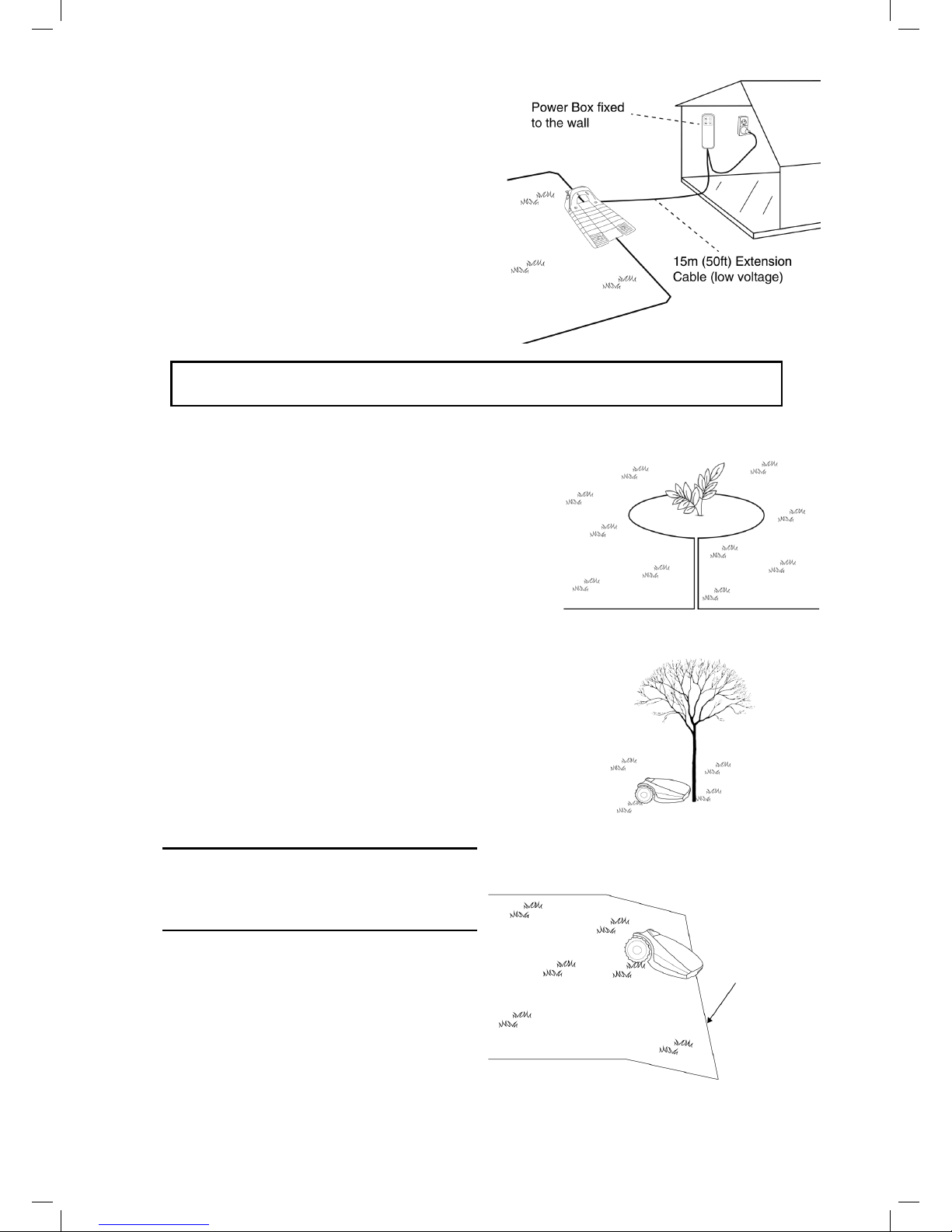
14
3.3 Select Power Box Locaon
Consider the following in order to select the Power Box
location:
The Power Box will be connected to the Base
Station using the 15m (50ft.) Extension Cable.
Select a suitable location for the Power Box to be
mounted on a wall near a power outlet.
Locate it outside the lawn perimeter.
Select an easily accessed spot.
Select a dry and sheltered location.
The Power Box is to be mounted vertically.
The Power Box is suitable for Outdoor use. Yet, it should be placed in a sheltered, dry
and well ventilated spot. The Power Box should not be exposed to direct sunlight or rain.
3.4 Planning the Perimeter Wire Layout
3.4.1
Objects inside
lawn
Objects such as ower beds, ponds, or small trees can
be protected by creating “Perimeter Islands”, which
are demarcated areas of the lawn, where Robomow
does not enter.
In the areas where obstacles are grouped closely
together, they should be demarcated by a single,
continuous Perimeter Island.
Obstacles that are vertical, relatively rigid, and higher
than 15 cm (6 inches), such as trees, phone or power
poles, do not need Perimeter Island. Robomow will
turn when it collides with these obstacles.
3.4.2
Slopes
Slope on the perimeter
The Perimeter Wire can be laid across a slope
that slants less than 10% (10cm rise per 1m).
CAUTION! If the Perimeter Wire is laid across
a slope steeper than 10%, there is a risk that
the mower will slip and cross outside the wire,
especially when the grass is wet’.
However, if there is a barrier (e.g. fence or wall)
that can protect the mower from slipping off, the
Perimeter Wire can be set on that slope.
Perimeter Slope
Max. 10%
Page 15

15
EN
Slope inside the lawn
Robomow can mow areas inside the working area with a slope of up to 35% (35cm rise per 1m).
Tip: If the mower tilts off the ground while climbing a slope, it is too steep. Exclude this steep area from
Robomow’s cutting area.
In Lawn Slope 35%
How to calculate the slope of your lawn?
3.4.3
Distances from the Edge (Pools, Ponds, Cliffs, etc.)
RoboRuler is used to measure the distance from the edge, where the wire is to be placed.
In certain cases, near bodies of water such as pools and ponds, or great height differences such as cliffs, it is
required to maintain a greater distance from the Edge (see Section 4.2.2).
How to calculate the slope of your lawn?
35cm (Elevation)
100cm (Length)
35% (slope)
Length
Elevation
Max 35% slope
100cm (3.3ft)
35cm (1.1ft)
Page 16

16
4. Initial Setup
4.1 Preparaons
Recommendations before you start:
During setup, you will insert pegs into the ground. To complete
this task smoothly, we recommend not to do it while the grass
is high and to water it before starting.
4.1.1 Getting Ready
Make sure all parts needed for setup are within reach. Have
the Robomow box nearby, so all items are available.
In addition, you will need the following tools: A hammer, small
at screwdriver, Phillips screwdriver, Combination Pliers.
4.1.2 Installing the Power Box
Mount the metal bracket onto a vertical surface with the
provided screws. Make sure the narrow part with the holes
facing up as shown in the gure to the right.
• Place the Power Box above the metal bracket and slide
it into place along the vertical surface.
• Connect the Power Box to a regular power outlet (230V
/ 120V).
4.1.3 Charging the battery before the rst operation
You can charge the Robomow battery while running the setup
of the Perimeter Wire. This will ensure that Robomow will be
ready for operation when the setup is completed.
• The power of the mower is switched off when shipped
from the factory. Switch on the Safety Switch to power
on the mower.
• Connect the DC Cable coming from the Power Box to the
Charging Socket at the rear side of Robomow.
• Conrm the Battery LED on Robomow is blinking, which
is an indication of charging.
• Leave Robomow connected to the Power Box while
completing the setup of the Perimeter Wire.
4.2 Perimeter Wire Setup
Before you start the setup, you should have a plan for the Perimeter Wire layout and for the location of the Base
Station. Your plan should consider the following:
o What type of lawn areas does your lawn have?
(Main Zone Only / Main + Sub-Zones / Separated Zones / combination of types).
o Are there protected or excluded areas on the lawn? (Perimeter Islands).
o Are there any slopes that Robomow should avoid?
o Are there edges of pools, ponds, cliffs etc., which need an extra distance from the Perimeter Wire?
Hammer Combination Piers
Small at and Philips
Screwdrivers
Safety Switch
Page 17
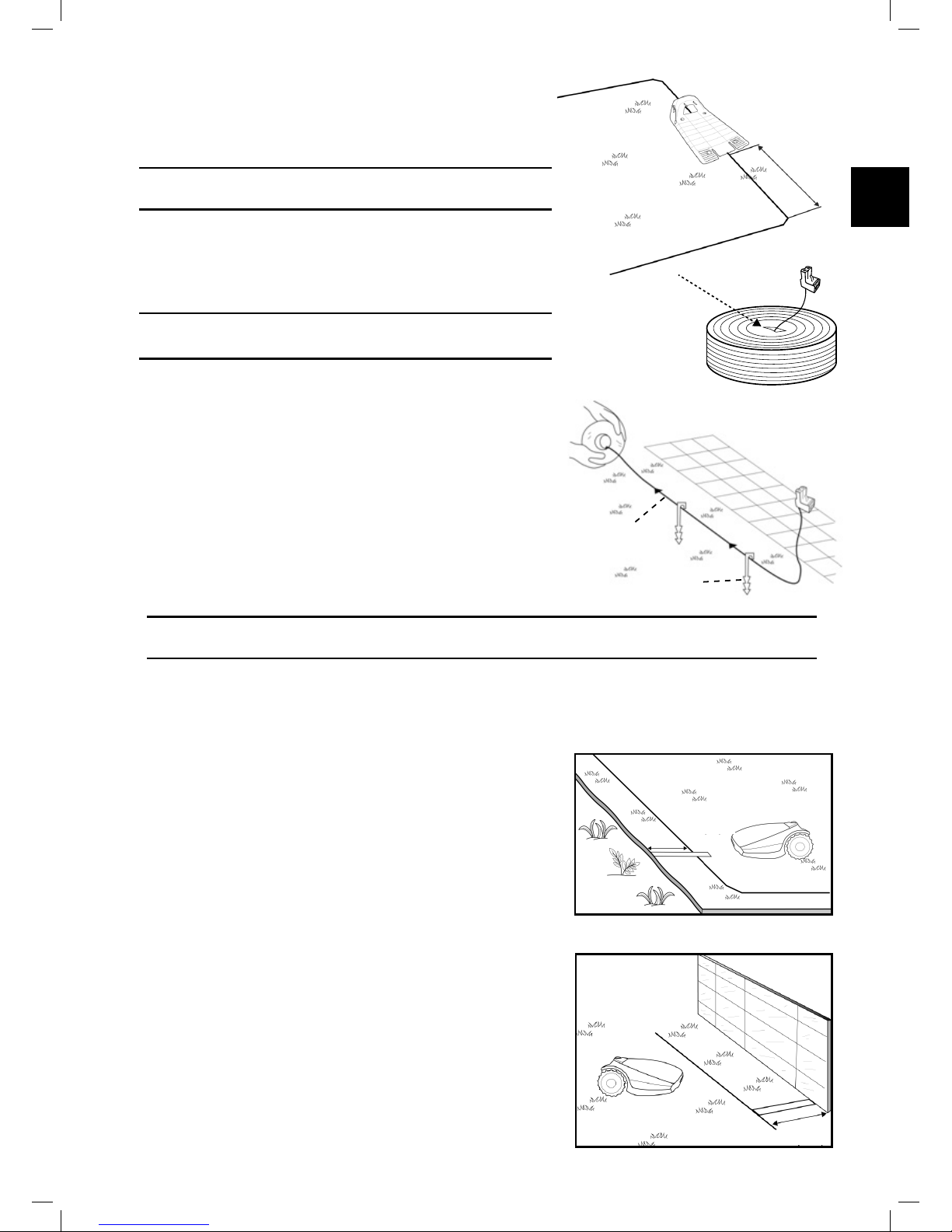
17
EN
4.2.1 Starting Point: Perimeter Wire at the Base Station area
.
• Place the Base Station, according to your plan, as shown in the
gure to the right.
• Do not place the Base Station within 3m (10 ft.) of a corner
• Select the roll of wire with a green plot connector attached to
the end.
• Pull the plot connector and some wire out of the plastic covering.
! Do not remove the spool of wire from its covering. The plastic
covering is the dispenser for the wire.
• Peg the beginning of the wire to the ground, where the Base
Station will be located. Pegs are supplied in the Robomow’s
box.
• Pull out 30 cm (12 inches) of wire and leave it loose near the
Base Station location. Later, at the end of the setup, this part of
the wire will close the Perimeter Wire loop.
• Start laying the wire in an anticlockwise direction.
• Continue to pull the Perimeter Wire out of its covering, laying it
loosely as you walk along the lawn edge.
! If you get to any area /object that needs care or special boundaries, make sure you carefully lay the
Perimeter Wire as needed. The next sections deal with such special cases.
4.2.2 Laying the Perimeter Wire
o The Perimeter Wire is secured to the ground by pegs
supplied with Robomow. Initially insert pegs every
few meters and at corners. At this early stage set a
minimum number of pegs. Later, after testing the wire
setup, you will insert all necessary pegs.
o After uncoiling some wire, before inserting pegs, use
the RoboRuler to determine the distance of the wire
from the lawn edge or obstacles.
• If the working area borders with a at area, a ower
bed, a small cliff (not more than 1 cm / 0.4”), or a
small stair (up to 5 cm / 2”), the Perimeter Wire
should be laid 20 cm (8 inches) inside the working
area. This prevents the wheels from driving into a
ditch. Use the shorter distance of the RoboRuler to
set the distance of the wire from the lawn edge.
• If the edge is sloped (max 10% is allowed) or is
bordered with high obstacles such as a wall or fence,
the Perimeter Wire should be laid at a distance of
28 cm (11 inches) from the obstacle. Use the longer
distance of the RoboRuler to set the distance of the
wire from a wall.
Perimeter Wire
Peg
Min. 3m (10 ft)
from any corner
20cm (8”)
28cm from Wall (11”)
Page 18
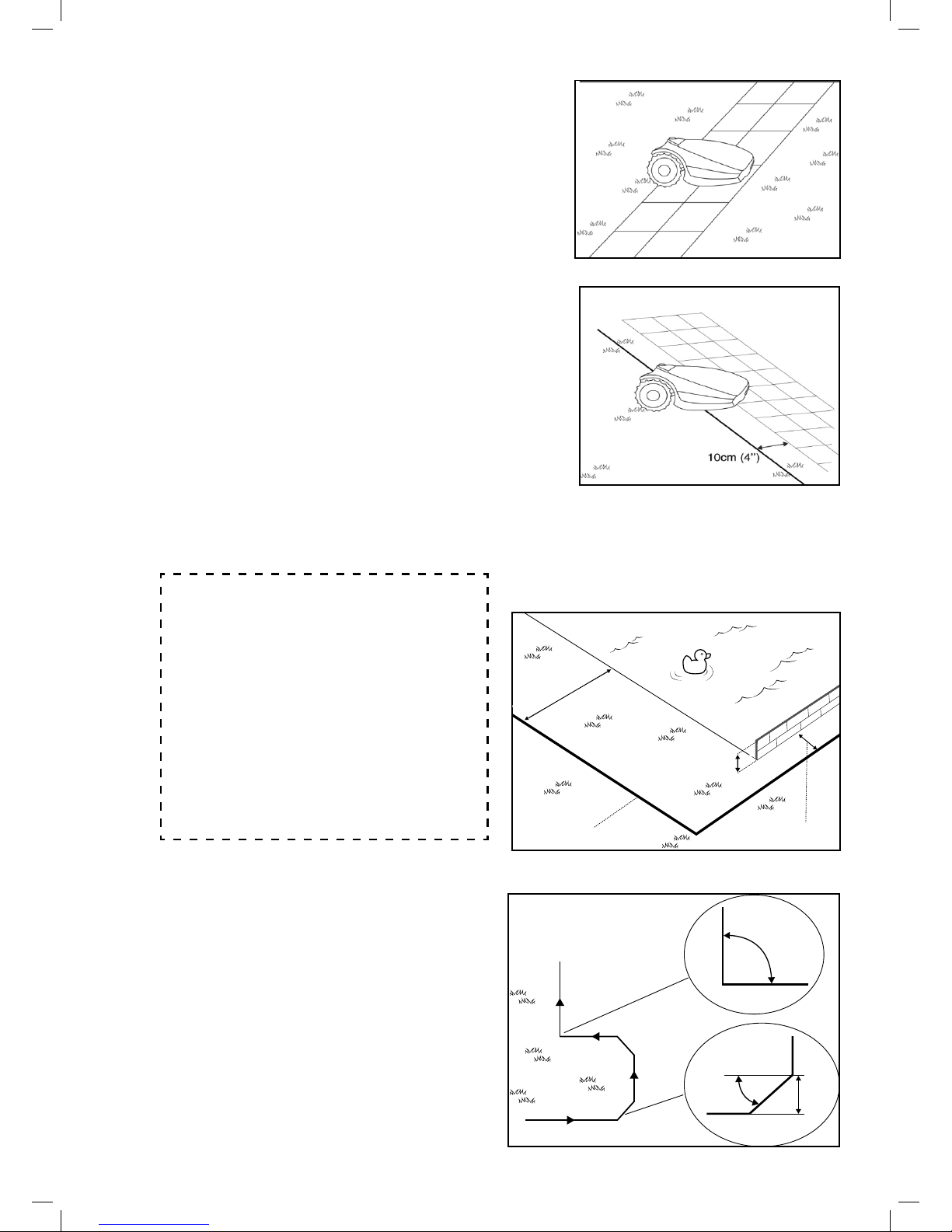
18
• If the working area borders against a at path
that lies level with the lawn, it is possible to allow
Robomow to run over the path. The Perimeter Wire
should then be laid 10 cm (4 inches) from the edge
of the path.
• When the working area is divided by a at path
that is level with the lawn, it is possible to allow
Robomow to run over the path. The Perimeter Wire
can be laid under the pavement blocks or in the joint
between them.
Important! The mower must never run over gravel,
mulch, or similar material, which can cause the
mower to slip and damage the blade.
IMPORTANT INFORMATION
If the working area is adjacent to a swimming pool,
watercourse, slope greater than 10%, precipice
higher than 50cm (20 inches) or a public road,
the Perimeter Wire must be supplemented with
a fence or the like. The height must then be at
least 15cm (6 inches). This will prevent the mower
from ending up outside the working area under
any circumstances.
If such a barrier exists, you may set the Perimeter
Wire 28cm (11 inches) from the barrier.
If there is no fence or the like, then lay the
Perimeter Wire at minimum distance of 1.2m from
the water.
o Maintain a 45° angle in all left-turn corners when
laying the wire along the perimeter. It is not necessary
to maintain 45° angle on right-turn corners along the
perimeter.
o Continue laying the wire, according to your plan.
Gradually pull the wire out of its dispenser and lay it
loosely as you are moving in an anticlockwise direction.
Min 1.2m ( 4ft )
Min 15cm ( 6’’ )
28cm (11’’ )
Perimeter Wire
Min 1.2m ( 4ft )
Min 15cm (6”)
Perimiter Wire
28cm (11”)
90
o
45
o
Right turns
Left turns
20cm
Page 19

19
EN
4.3 Perimeter Wire within the Working Area
4.3.1 Hard Obstacles
o Obstacles that can withstand a collision, for example, trees or bushes
higher than 15 cm (6”), do not need to be demarcated by the Perimeter
Wire. Robomow will turn when it collides with this type of obstacle.
4.3.2 Perimeter Islands
o Use the Perimeter Wire to demarcate areas inside the working area by creating islands around obstacles that
cannot withstand a collision, for example, ower beds and fountains.
o Continue uncoiling the wire, moving from the edge towards the protected object.
o Peg the Perimeter Wire around the protected object in a clockwise direction.
o Complete bordering the island and return to the spot where you left the lawn’s edge
o The wires leading to the Island and from it should be parallel and touching. Therefore, peg both wires, to and
from the island, together with the same pegs.
o Robomow will not recognize these two wires. It will mow over them as if they do not exist.
o Robomow will recognize the single blocking wire around the Perimeter Island and will not enter this area.
Perimeter Wire Position
2 Wires under
same peg
Perimeter Wire
Direction of setup:
Clockwise around
obstacle
Min. distance between
islands: 1m (3.3ft).
Otherwise,demarcate
jointly as one island
Perimiter Wire Position
Perimiter Wire
2 Wires under
same peg
Direction of setup:
Clockwise around
obstacle
Min. distance between
islands: 1m (3.3ft)
Otherwise, demarcate
jointly as one island
CAUTION ! Setting the Perimeter Wire anticlockwise around the obstacle will cause the
mower to drive into the island.
Keep the following distances when setting Perimeter Islands:
- The minimum distance of the Perimeter Wire from
the protected area should be 28 cm (11 inches).
- If you need to protect a thin object, set the minimum
radius of the Island to 35 cm (15 inches).
- Maintain a minimum of 1m (3.3 ft.) between adjacent
islands.
- Maintain a minimum of 1m (3.3 ft.) between island
wire and the Perimeter Wire.
- If protected objects are grouped closely together,
demarcate them as a single Perimeter Island.
28cm
28cm
Min 1m
Page 20

20
4.3.3 Setting a Narrow Pass
A Narrow Pass is dened as a path that connects two zones of the lawn. The path enables Robomow to drive
between the zones while following the wire, but prevents the mower from crossing between them while mowing
the inner area of the zones.
To set up a Narrow Pass follows the instructions given in the gure below:
The above setup allows Robomow to drive along the wire to reach the Sub-Zone. However, while mowing each
zone individually, it will not cross over to the other zone.
Main Zone
A. At the point you want the mower to start
driving towards the Sub-Zone start to
set the Narrow Pass.
B. 50 cm (20 inches) from the Narrow
Pass entry, set a Perimeter Island
(refer to 4.2.4) of 30 cm sides (12
inches) at a distance of 10 cm (4
inches) from the Perimeter Wire.
C. Continue to lay the wire towards the
Sub-Zone and lay another Island
with the same dimensions, 50 cm (20
inches) from the Sub-Zone Perimeter
Wire.
D. After completing the setup of the wire
in the Sub-Zone, make sure you keep
10 cm (4 inches) between the wire
and the islands on the way back to the
Main Zone.
Sub-Zone
Perimeter Island
30x30 cm
Perimeter Island
30x30 cm
Page 21
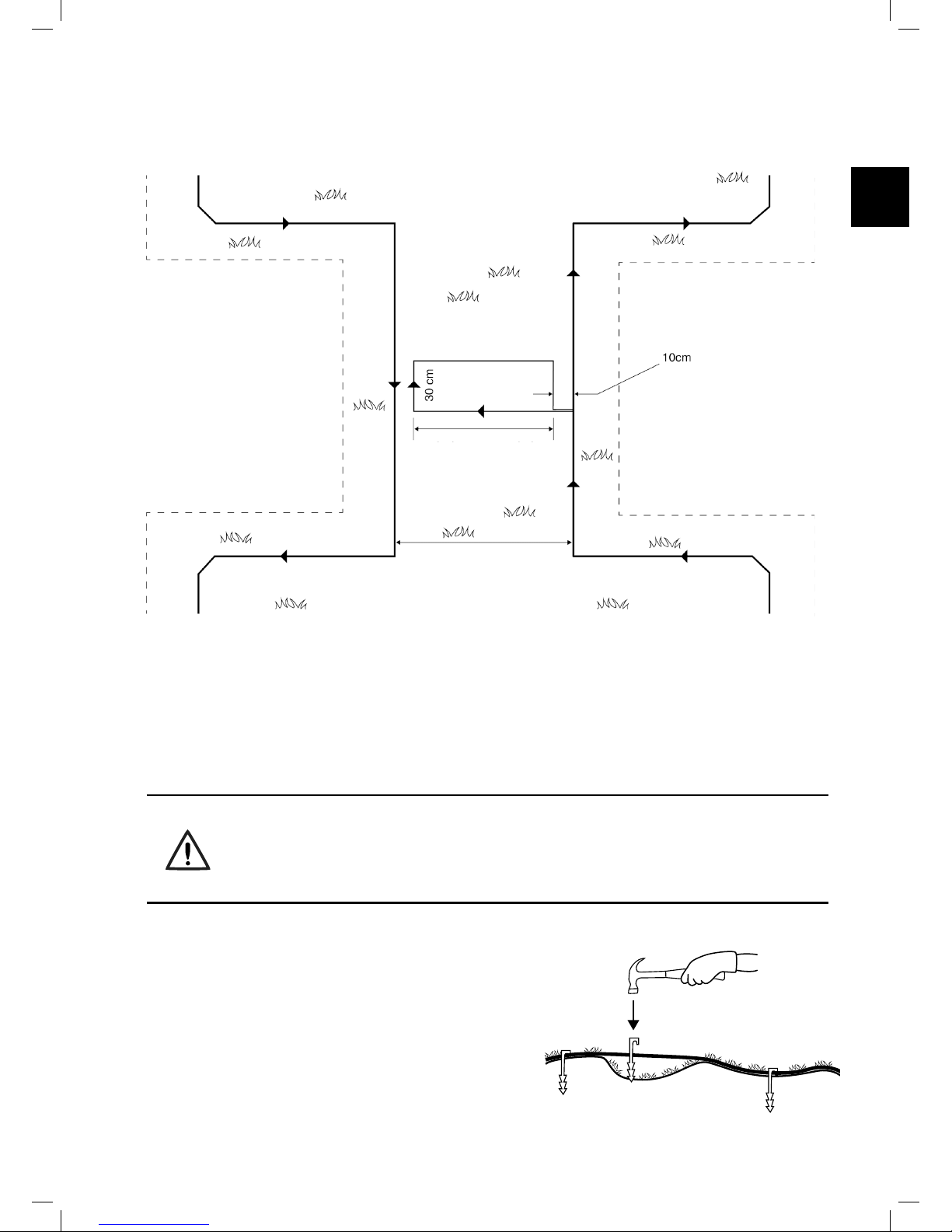
21
EN
If the Narrow Pass is wider than 2m (6.5ft.), and you want Robomow to mow the area inside the Narrow Pass, then
you can set the wire as shown in the gure below. Such a setup allows the mower to mow inside the Narrow Pass
while mowing the inner part of the lawn, but prevents it from crossing between the zones.
4.4 Fastening Perimeter Wire to the
Ground
o Before starting to lay the Perimeter Wire, it is recommended to cut the grass where the wire is to be laid.
It will then be easier to attach the wire to the ground. The risk that the mower will damage the wire during
the operation is reduced.
o It is not necessary to bury the Perimeter Wire, though you may do so, up to 5 cm (2 inches) deep.
o Pull the wire tight while hammering the peg all the way into the ground.
WARNING !
Protect your eyes! Protect your hands!
Use proper eye protection and wear appropriate work gloves when hammering the pegs.
Hard or dry ground may cause pegs to break when driving them in.
o Use a hammer to insert the pegs into the ground.
o Insert the pegs at distances that will keep the wire
down below the grass level and prevent the wire from
becoming a tripping hazard (approximately 75 cm /
30” between pegs).
• The wire and the pegs will gradually become
invisible under the growth of new grass.
o If an additional wire is required in order to complete
the setup, connect it using the water-proof wire
connectors supplied with Robomow. (See Section
11.4 – Splicing the Perimeter Wire).
A. At the point you want the mower
to start driving towards the SubZone start to set the Narrow Pass.
B. Set an Island at the middle of the
Narrow Pass and keep a distance
of 10 cm (4”) from the Perimeter
Wire.
C. The island dimensions should be
30 cm (12”) along the side and as
wide as needed, keeping 10 cm
(4”) from both sides.
D. After completing the setup of the
wire in the Sub-Zone, make sure
you keep 10 cm (4”) between the
wire and the island on the way
back to the Main Zone.
Sub-Zone
Perimeter Island
Main-Zone
As long as needed
when keeping 10cm
from both sides
Page 22

22
Use only the wire connectors supplied with Robomow.
Neither Twisted cables, nor a screw terminal insulated
with insulation tape are a satisfactory splice.
Soil moisture will cause the conductors to oxidize, which
will later cause a broken circuit.
4.5 Back at the Base Station – Completing the Perimeter Wire Setup
Once the Perimeter Wire loop is completed and pegged to the
ground, complete the setup by attaching the beginning and the
end of the Perimeter Wire to the Base Station Head.
o Peg the two Perimeter Wires down to the ground using the
same peg leaving enough loose wire.
o Trim the end without the connector to make both of equal
length and twist the two wires.
o Strip back 5 mm (1/4 inches) of insulation from the wire end.
o Insert the end of the wire without the connector into the hole
of the connector. Use a small at screwdriver to tighten and
secure this wire into the connector.
4.6 Placement and connection of the Base Station
o Place the Base Station on the Perimeter Wire as shown
in the gure to the right.
o Align the center of the Base Station on the wire.
o Attach the Perimeter Wire connector to the Base Station
Head.
Small flat screwdriver
Small at screwdriver
Page 23

23
EN
o After the Base Station has been positioned, insert 2
stakes into the Base Station holes as shown in the gure
to the right. Only after the Base Station position has
been tested during the One-Time Setup process (see
Section 5.2), you will be able to insert the remaining two
stakes.
4.7 Connecting the Power Box
In order to nd a proper location for the Power Box, please refer to Section 3.3.
For the Power Box installation instructions please refer to Section 4.1.2.
Laying and Fastening Extension Cable
Safety – Avoid injury!
The Extension Cable from the Power Box to the Base Station should
be securely fastened to the ground! It should never present a tripping
hazard.
The Extension Cable should cross ONLY over soft surfaces. It should
not cross over hard surfaces (e.g. Sidewalk, driveway) where it cannot
be securely fastened.
4.7.1 At the Power Box Location:
• Connect the DC Cable from the Power Box to
the 15 m (50 ft.) Extension Cable.
• Connect the Power Box to a regular power
outlet (230V / 120V).
• The Docking Indicator (1) will light up if
the mower is in the Base Station.
• The Operating Indicator (3) will light up
if the mower is not in the Base Station.
Docking Indicator Program On/Off Button
Operating Indicator Wire Indicator
Page 24

24
4.8 Setup in a Non-Base Zone
A Non-Base Zone is an area of the lawn that is not
connected to a Base Station.
A Perimeter Switch should be installed in these areas.
When necessary, the Perimeter Switch can be easily
moved to other zones.
4.8.1 Determining the Perimeter Switch Location
Consider the following in order to install the Perimeter
Switch at an optimal location:
• The Perimeter Switch is to be installed outside the
perimeter of the Non-Base Zone.
• Select a dry and sheltered location.
• The Perimeter Switch is to be mounted vertically.
• The Perimeter Switch is supplied with an indoor
power supply. Choose a location close to a regular
power outlet (230V / 120V).
Note – a rechargeable battery for the Perimeter Switch is
available as an accessory (See Chapter 12 – Robomow
Accessories).
4.8.2 Perimeter Switch placing options
• The Perimeter Switch connector is easily connected and
disconnected. It allows for quickly switching from one zone to
another.
• You may use the large stake, attached to the back of the
Perimeter Switch, to easily insert it in and out of the ground.
• You may mount the Perimeter Switch on a vertical surface,
such as a wall or deck railing. Use the three marks on the back
of the Perimeter Switch cover.
4.8.3 Laying out the Perimeter Wire
The perimeter wire setup in a Base and Non-Base Zone are the
same, except for the starting point:
• The Perimeter Switch is placed out of the area (at least 1 meter
/ 3.3 ft. from the lawn).
• Start to lay the Perimeter Wire from the Perimeter Switch
location.
Min. 1m (3ft)
The Perimeter Switch
MUST be Mounted
vertically in order to
maintain its’ water
resistance
Wires leading from the
lawn to the Perimeter
Switch are adjacent and
touching.
Page 25

25
EN
• Lay the Perimeter Wire from the Perimeter Switch to the
lawn.
• Start laying the wire in anticlockwise direction.
• Once completing the Perimeter Wire loop, lay the wire back
towards the Perimeter Switch.
• At the end of the Perimeter Wire loop, you have now
two wires. Lay the two loose wires in the direction of the
Perimeter Switch location and peg them to the ground using
a single peg for both.
4.8.4 At the Perimeter Switch’s location:
• Trim the ends of the loose wire to equal length and twist
them together.
• Strip 5mm (0.2 inches) of insulation from the wire without
the plot connector.
• Insert this wire end into the free hole in the connector and
tighten the screws.
• Plug the perimeter wire connector into the Perimeter Switch.
2 wires under the
same peg
Small at screwdriver
Page 26
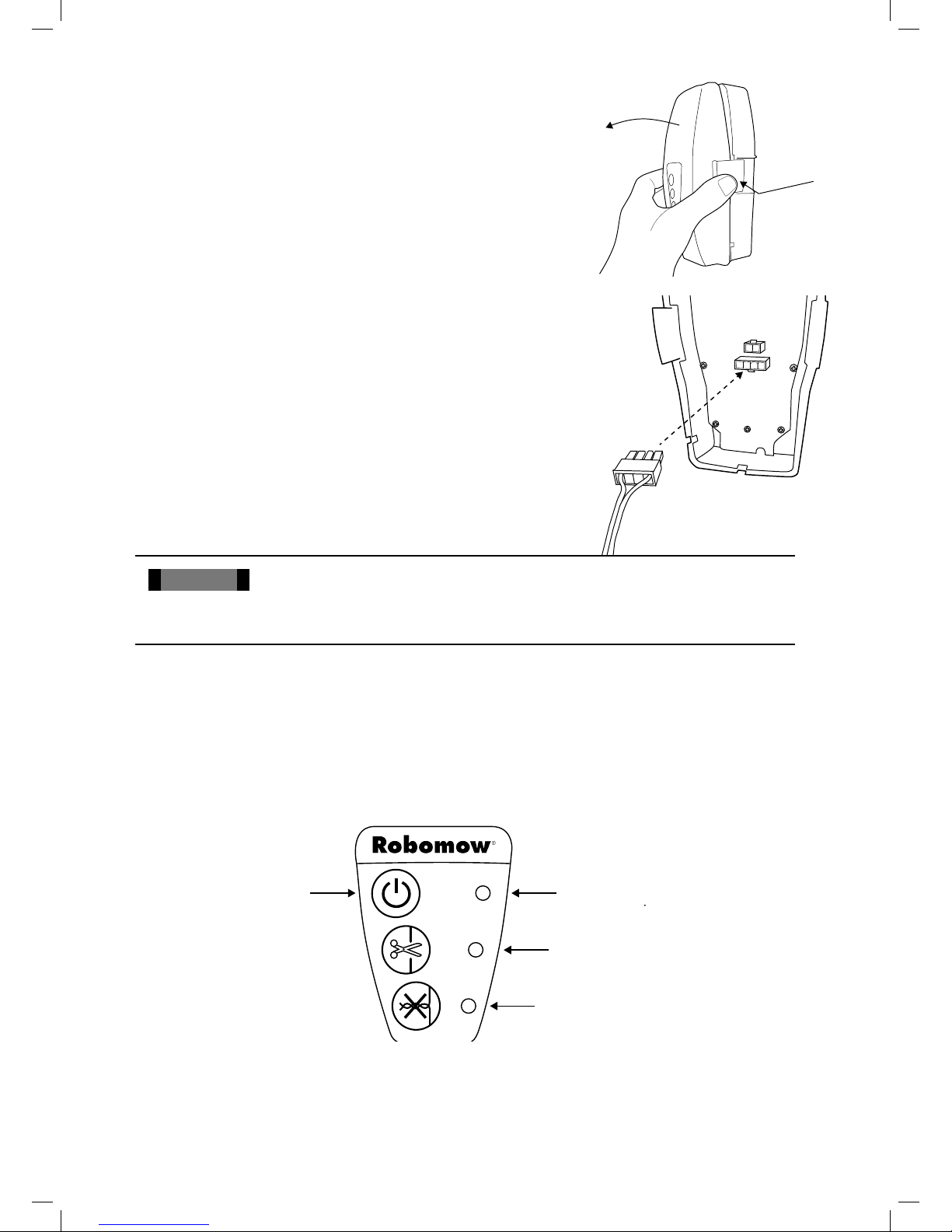
26
• Hold the Perimeter Switch and squeeze its side tabs (1) to
remove it from the back cover (2).
• Connect the Power Supply plug to the Perimeter Switch
board. Replace the cover.
• Connect the power supply to a regular power outlet (230V
/ 120V).
!
IMPORTANT
!
The Power Supply is for indoor use ONLY.
Choose a sheltered, dry, and well ventilated location that is NOT exposed to direct sunlight, water,
or rain.
• Press the ‘ON’ button on the Perimeter Switch.
A small ashing green light next to the ‘ON’ button indicates the system is on and functioning correctly.
The control panel has other indicators: a disconnected or broken Perimeter Wire and a poor splicing (connection)
in the Perimeter Wire.
Flashing light
indicates the system
Indicates a
disconnected/broken
Indicates poor splicing of
perimeter wires or perimeter
wire. which is too long
ON button
ON buon
Flashing light indicates
the system
Indicates a disconnected /
broken wire
Indicates poor splicing of
perimiter wires or perimiter
wire. which is too long
The Perimeter Switch has an automatic shutoff feature. There is no need to turn it off after each use. The
Perimeter Switch will shut itself off after 12 hours of operation. You may manually turn it off by pressing the ON/
OFF button and holding it for 3 seconds. A beep will sound to indicate that the Perimeter Switch is off.
The Perimeter Switch can be operated by a rechargeable battery (available as an accessory).
1
2
Page 27
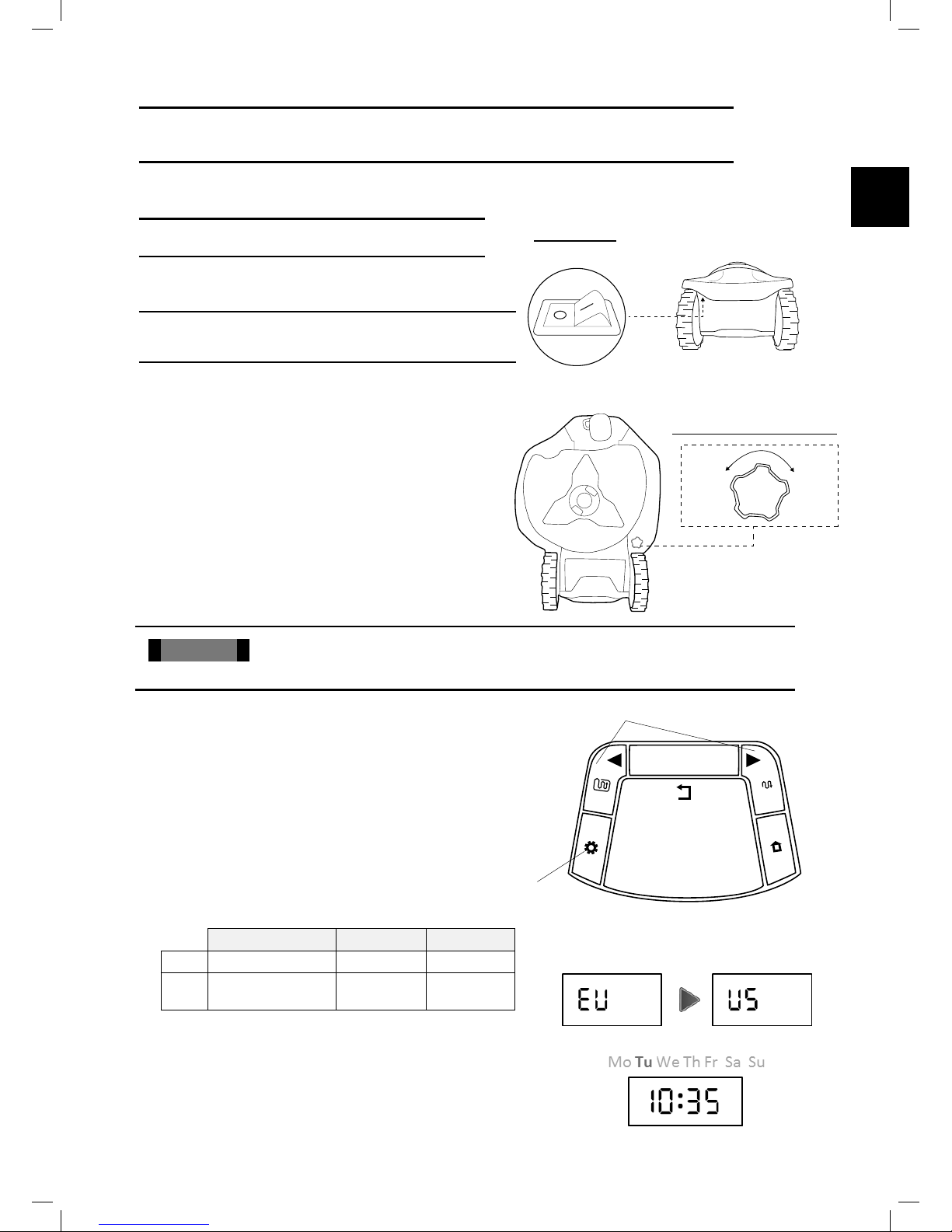
27
EN
5. Preparing Robomow
Before using Robomow for the rst time, you have to perform some simple preliminary settings. Once the
preparations are complete, your Robomow will be ready to mow your lawn.
5.1 Adjust the Cung Height
Blade Cutting Range: 15 – 60 mm (0.6 – 2.4 inches)
To adjust the cutting height of the blade, do the following:
CAUTION! ALWAYS TURN THE SAFETY SWITCH OFF
BEFORE ADJUSTING THE CUTTING HEIGHT!
• Lift the front side of the mower.
• Turn the knob while pushing it down.
• To raise the cutting height, turn clockwise.
• To lower the cutting height, turn anticlockwise
• The cutting height is displayed at the side of the mower.
5.2 One-Time Setup (Step by Step)
Make sure the Safety Switch is on and the Power Box is
plugged in before starting the One-Time Setup process.
The mower is now ready to perform the One-Time Setup
process.
!
IMPORTANT ! To restart the One-Time Setup process press and hold STOP + Setting + Left arrow
buttons together for more than 4 seconds. This will invoke Factory Defaults (“Out of the Box” settings).
5.2.1 Using the Operating Panel
Use the buttons on the Operating Panel as follows:
• Press the ‘Right’ or ‘Left’ arrows until your desired option
is displayed.
• Press OK to select the value shown on the display.
• Press ‘Back’ (STOP) to go back or to cancel.
5.2.2 Choose Measurements Units and Formats
Area / Distance Temp. Clock
EU Meter Celsius 24 Hours
US Foot Fahrenheit
12 Hours
(AM / PM)
5.2.3 Set Day and Time
• Scroll to set the Day and press OK to conrm.
• Scroll to set the Time and press OK to conrm.
Cung height adjustment
HIGHLOW
Safety Switch
ok
STOP
Right/Left arrows
Settings button
Page 28

28
5.2.4 Main Zone Area
• Scroll to select an approximate area (EU- m² / US- ft²) for
the Main Zone, where the Base Station is installed.
If an additional zone (Sub-Zone or Separated Zone)
exists, do not include it in main zone’s area (it will be set
separately).
Note – It is necessary to complete the above settings (5.2.1 –
5.2.3) in order to operate the mower. Every press on the
STOP button will change the screen one step back in the
process.
5.2.5 Test Base Station
Position
• After setting the area, U001 (Test Base Station Position)
is displayed.
• Place Robomow inside the lawn, approximately 3 m (10
ft.) in front of the Base Station, facing the Perimeter Wire
and press OK to start the test.
• Robomow drives towards the Base Station:
If the mower does not start the test, then one of
the following messages will be displayed:
E3 (
No Wire Signal
)
– Conrm that the Power
Box is connected to the power outlet and that
the Extension Cable is connected at both ends,
from the Power Box to the Base Station.
U029 (
Swap wires in plot connector
)
– The
Perimeter Wire has been connected in the
opposite direction. Swap the wires at the plot
connector.
• Robomow will enter the Base Station, drive back, wait in
front of the Base Station, and display
U002
(
Peg Base).
If
U051
(Reposion Base Staon)
message is
displayed:
• Move the Base Station slightly to align it with
the Perimeter Wire.
• Check for any obstacles that may interfere
with the mower’s entrance to the Base
Station.
• While ‘U002’ (Peg Base) is displayed, insert the remaining
Stakes of the Base Station to secure it to the ground and
press OK.
Page 29
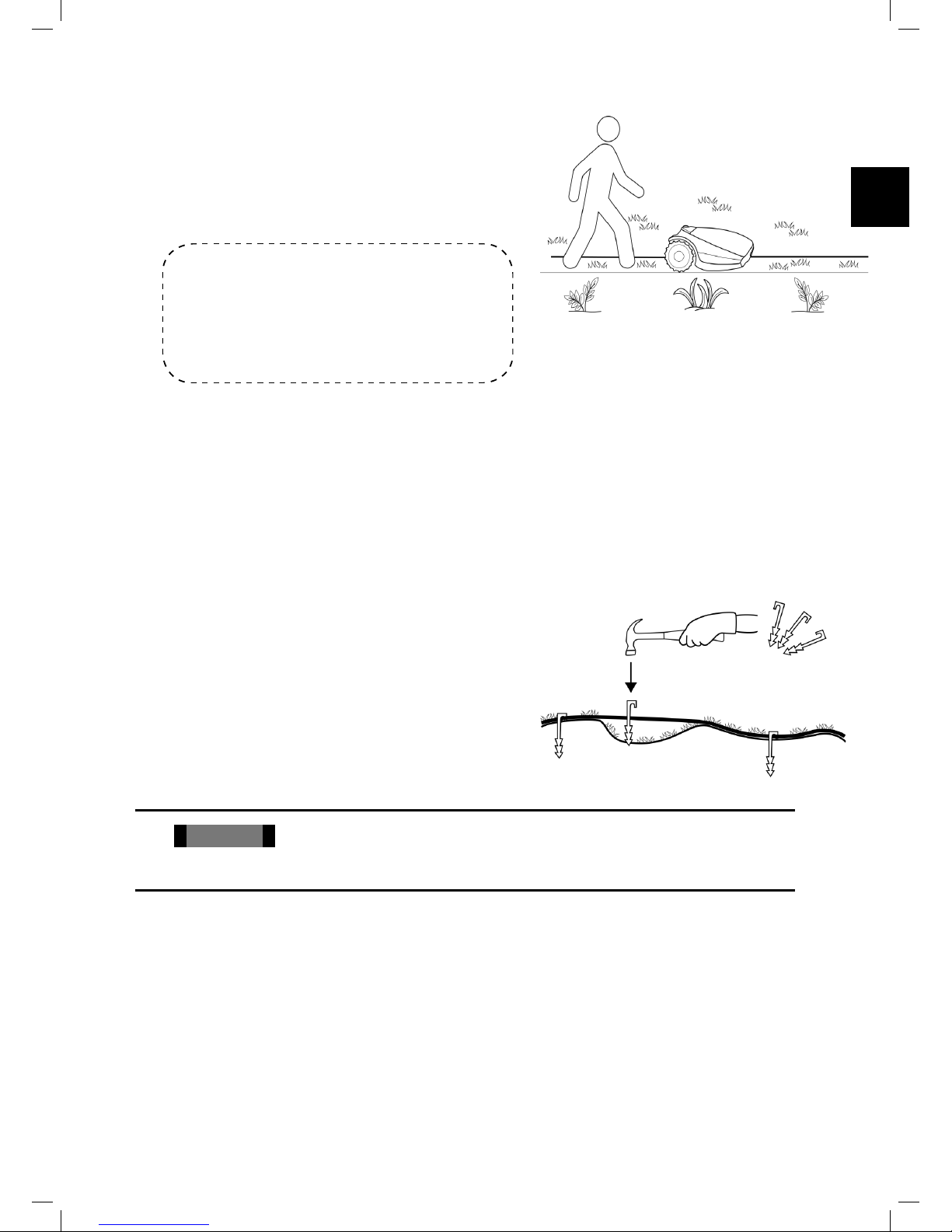
29
EN
5.2.6 Test Wire
Position
• U003 is displayed (Test Wire Posion) – press OK.
• Robomow will follow the wire along the edge to test the
wire position.
Walk alongside Robomow while it is following the edge.
Having completed the process, Robomow will enter the
Base Station and the setup process will be completed.
If the mower collides with obstacles along the
edge, the mower will stop and drive backwards
with
‘
U052
’ (
Adjust Wire
)
displayed:
• Move the wire slightly inward.
• Press OK to continue the Wire Test.
• If, at any point, you wish the mower to drive closer to the
edge to enlarge the covered area, press Stop (‘U003’ is
displayed –
Test Wire Posion
):
- Move the wire slightly outward.
- Place the mower in front of the changed section of
wire.
- Press OK to continue the ‘‘Test Wire Position’ process.
• If you want to quit the setup process, press and hold the
STOP button for 3 seconds. The screen will change to
the Main Display (current time).
• After completing the Test Wire Position, test the mower
in Near Wire Follow mode to conrm it completes the
drive near the wire smoothly, without acquiring any
adjacent wire or hitting any obstacle on its way to the
Base Station.
• If the mower fails to complete the Near Wire Follow
smoothly to the Base Station, then reduce the Near Wire
Follow Distance (Menu P004) and repeat the test until it
will complete the drive smoothly.
!
IMPORTANT ! To restart the One-Time Setup process press and hold STOP + Setting + Left
arrow buttons together for more than 4 seconds. This will invoke Factory Defaults (“Out of the
Box” settings).
5.2.7 After Setup is Completed
Once the wire setup is complete, drive additional pegs at a
distance of approximately 0.75 m (2.5 ft.) apart.
• Use additional pegs in areas where there are bumps or
dips in the lawn.
If needed, purchase extra pegs.
• Inspect the wire installation for tripping hazards.
Page 30

30
6. Robomow Operation
6.1 Automac Operaon
o As a part of the One-Time Setup, you have dened the area of your lawn. Based on this setting, Robomow
will automatically derive the required number of mowing hours for your lawn (Mowing Cycle).
o Once the One-Time Setup is nished, Robomow will be set to perform automatically the following cycle of
mowing operations:
- When the battery is fully charged, Robomow will automatically depart from the Base Station.
- It will mow the lawn.
- It will start searching for the Base Station, when the battery level gets low (Robomow will not mow when
it is searching for the Base Station).
- It will recharge the battery and get ready for the next scheduled operation.
- It will continue mowing until it completes the required number of mowing hours (end of a Mowing Cycle).
Note: Robomow mows the Edge only on the rst mowing operation of each Mowing Cycle. In the rest of
operations Robomow mows the lawn without the Edge. When Mowing Frequency (p001 in Section 6.4.2) is
set to HIGH, Robomow will mow the Edge twice a week.
o Robomow stays in the Base Station during the default Inactive Time (All day Sunday and nighttime daily
23:00 to 06:00). Inactive Time may be changed – see Section 6.4.1.3.
o The required mowing time is automatically derived from the Area setting.
The mowing time may be adjusted using the Mowing Hours (%) menu – see Section 6.4.1.2.
o Robomow mows the entire area (i.e. starts a new Mowing Cycle) twice a week by default. This corresponds
to a medium Mowing Frequency, which can be changed using the Mowing Frequency menu – see Section
6.4.2 (p001 in the table).
Note!
Robomow has the power to mow high grass. However when mowing high grass during the rst use or the rst
mowing of the season, initially you will see uneven patches of grass.
Please be patient as it may take a few days to one week to overcome and bring the lawn to an even height and
consistency.
6.2 Operang Panel
Operating Panel and buttons:
AM
Mo
Tu We Th Fr Sa Su
Days of the week
Mower is in the
Base Staon
indicator
Day and Time
seng indicator
Mowing Hours (%)
seng indicator
Inacve Time
seng indicator
Rain Sensor
Red lit constantly – Low Baery
Green blinking – Charging
Green lit constantly – Fully Charged
Baery and
Charging
indicator
User / Error messages
Area seng indicator
Page 31
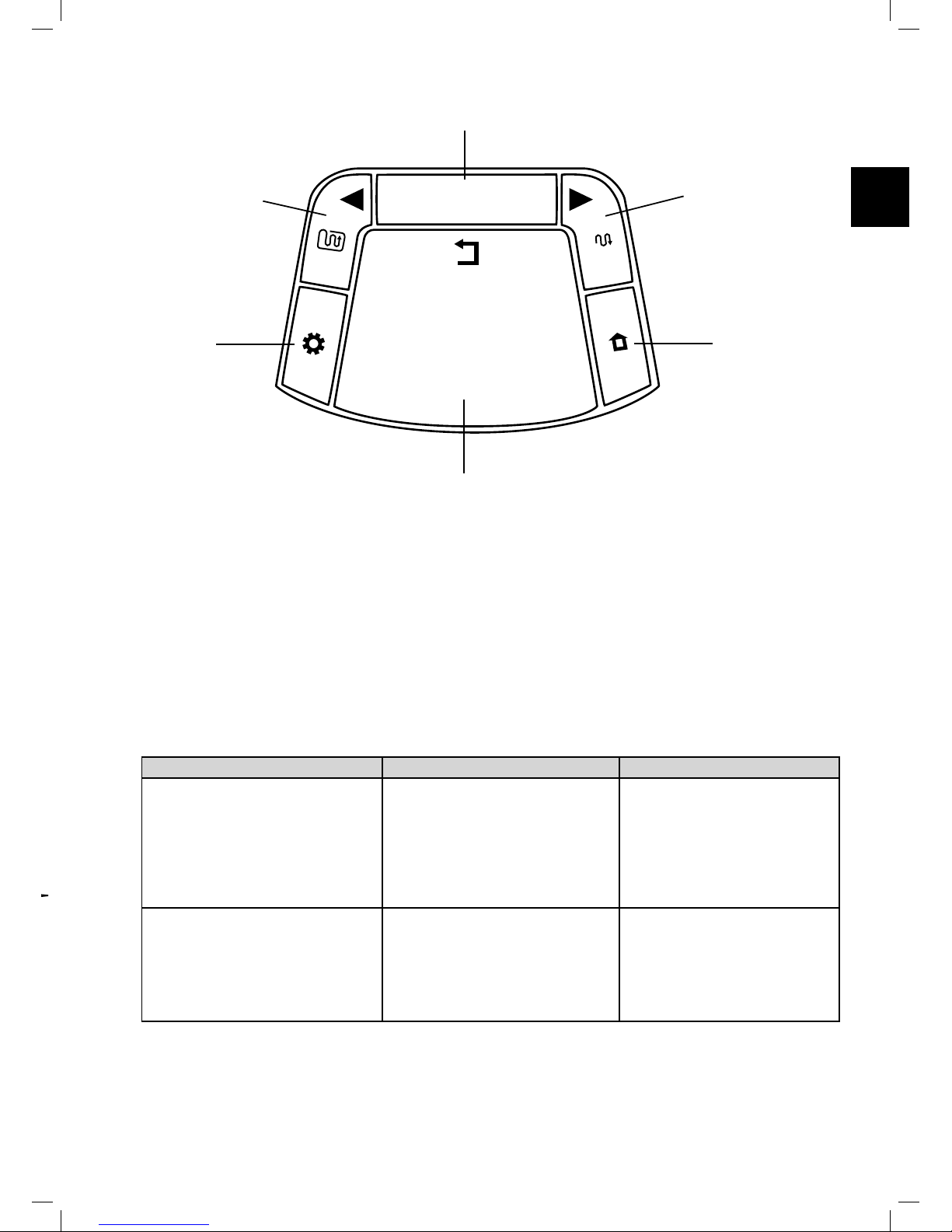
31
EN
ok
STOP
Mowing with Edge / Le
arrow
OK to choose /
approve selecon
Mowing without Edge /
Right arrow
GO to Base (Home)
Stop (during operaon) /
Back while in the menu
Sengs
6.3 Manual Operaon
Manual Operation is used when you want to manually send the mower to mow your lawn, regardless the
Automatic Operation’s schedule.
To initiate Manual Operation, while Robomow is at the Base Station, press one of the buttons (except the STOP
button) to show the display.
If the battery is fully charged and the Automatic Operation is enabled (see Section 7.3), then the start time of the
next operation is displayed, otherwise the current day and time are displayed.
Once the display is shown, choose the operation mode you want as provided in the table below:
Operation Mode Child Lock is Off Child Lock is On
Mowing with Edge – Mowing the
edge before starting to mow the
inner area.
It is recommended to use this
mode once or twice a week,
depending on how fast the grass
is growing.
Press the ‘Edge before mowing’
(left arrow) button once
Press the ‘Edge before mowing’
(left arrow) button then press OK
Mowing without Edge – Mowing
only the inner area without the
edge.
It is recommended to use this
mode only in the rst operation of
each Mowing Cycle.
Press the ‘Mowing’ (right arrow)
button once
Press the ‘Mowing’ (right
arrow) button then press OK
Note – if a Sub-Zone is dened, L1 (Main Zone) will be displayed when you choose an operating mode. Use the
arrow buttons to scroll and choose the required zone to be mowed and press OK.
Page 32
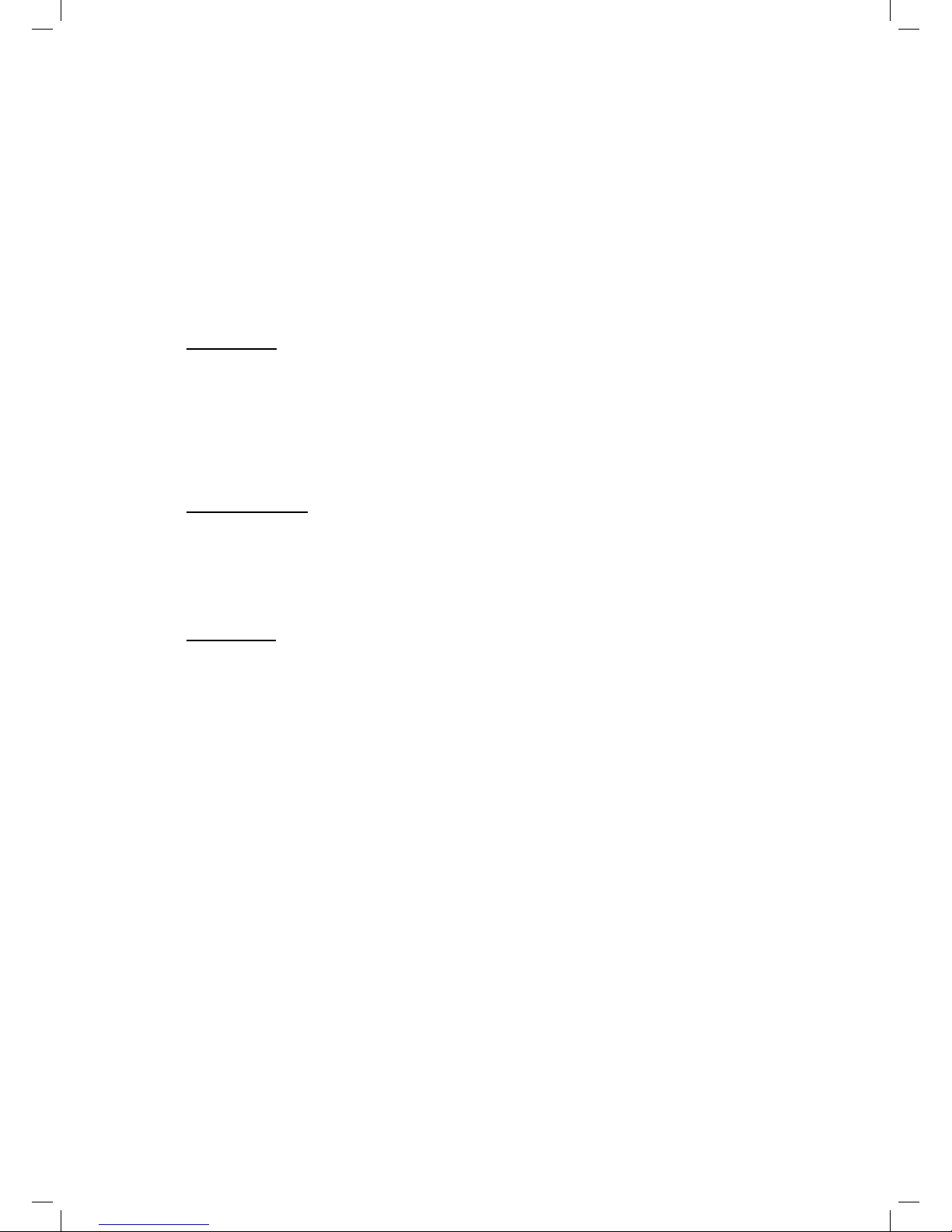
32
6.4 Menu Opons
There are several levels of menu options that can be set in your Robomow:
A. Basic Settings
B. Advanced Settings
C. Robomow App Settings
6.4.1 Basic Settings
The Basic Settings are the most common menu options changed by the user. Each of the Basic Settings has an
icon on the mower (refer to 6.2 – Operating Panel) that is lit to indicate the selected menu option.
o To change Basic Settings, press the ‘Settings’ button.
o Every press on the Setting button will move between the following 4 menu options:
6.4.1.1 Day and Time – Set the current Day and Time.
Press the ‘Settings’ button so the ‘Day and Time’ (Clock) icon is constantly lit.
‘Day’ is blinking Scroll to the required day and press OK to conrm;
‘Hours’ is blinking Scroll to the required hour and press OK to conrm;
‘Minutes’ is blinking Scroll to the required min and press OK to conrm;
Note! If the mower is switched off and then back on, the ‘Day’ and ‘Time’ will start blinking to indicate
that the day and the time should be re-set.
6.4.1.2 Mowing Hours (%) – increase/decrease the number of mowing hours (in %) needed to cover the lawn
size.
Press the ‘Settings’ button twice until the ‘Mowing Hours (%)’ LED is constantly lit.
Use the scrolling arrows to adjust the number of mowing hours (in %) and press OK to conrm;
The default value of this setting is 100% and it can be changed from 50% to 150%.
Example: a value of 120%, means that Robomow will run 20% more hours on the lawn.
6.4.1.3 Inactive Time – Set times when the mower will be inactive. Inactive operating times can be set for
specic day(s) of the week, and for specic hours for all days in the week.
Inactive Day(s) denes the day(s) when the mower will be inactive (Default: Sunday).
Inactive Hours dene the hours when Robomow will not mow and stays in the Base Station (Default:
23:00-06:00)
IMPORTANT! It is required to go through the entire Inactive Days and Hours sequence in order to save
the settings. Pressing STOP before completing the whole sequence will not save the settings.
To change the Inactive Time, it is required to perform the following steps:
• Press the ‘Settings’ button 3 times until the ‘Inactive Time’ icon is constantly lit.
• The current Inactive Day(s) will constantly lit.
• Press the OK button; ‘Mon’ will start blinking.
- Press the RIGHT arrow to scroll to the day you want to set.
- Press ‘OK’ to toggle between ‘Active’ and ‘Inactive’ options for that day:
The LED is lit – ‘Inactive Day’ (mower will stay in the Base Station all day).
The LED is off – available day for mowing.
Press the RIGHT arrow to scroll to the next day you want to set
• Scroll through all the days to the right until the ‘Inactive Hours’ will start blinking.
• First set the time, which the Inactive Hours start and press ‘OK’. Then set the time which the Inactive
Hours will end.
• Robomow will not operate during the Inactive Hours throughout all days of the week.
• If too many days/hours have been deactivated relative to the zone area, then ‘E8’ (Decrease Inactive
Time) will be displayed – you need to decrease the number of inactive time so that the mower will
have enough time to mow your lawn.
• To set the ‘Inactive Hours’ to ‘Off’ set the same time for the start and the end (i.e.: 00:00 to 00:00).
• Only one window of Inactive Hours can be set in the Basic Settings. To open an additional window of
Inactive Hours use the Robomow App.
Page 33

33
EN
6.4.1.4 Area – Update the size of the lawn in case it has been changed.
• Press the ‘Setting’ button 4 times until the Area icon is blinking.
• Scroll to change the area and press ‘OK’ to conrm.
• If more than one zone is dened, then rst scroll to select the zone you want to edit and set the area
for that zone as described above.
Names of zones are as follows:
L1 – Main Zone
L2 – Separated Zone A
L3 – Separated Zone B
A1 – Sub-Zone 1
A2 – Sub-Zone 2
A3 – Sub-Zone 3
A4 – Sub-Zone 4
6.4.2 Advanced Settings
The Advanced Settings are additional menu options that are not changed very often and thus are not included
in the Basic Settings.
• To change any option/feature in the Advanced Settings, press the ‘Settings’ button continuously for 3 Sec.
• ‘P001’ is displayed. Use the arrows to scroll to the setting you want to change, and then press OK.
• Use the arrow button to change the setting and press OK to conrm.
• Scroll to change additional menu options or press STOP to go back to the main display.
Below are the Advanced Settings options:
Screen Seng Descripon Opons
P001
Mowing
Frequency
(Default = 2)
• Controls the frequency of mowing cycles in a particular
zone of your lawn.
• The default mowing frequency is Medium (equivalent to two
mowing cycles in a week). It means that Robomow will complete
the entire mowing of your lawn twice a week.
• The numbers in the menu represent the following values of
mowing frequency:
1 – LOW (one mowing cycle in a week)
2 – MEDIUM (two mowing cycles in a week)
3 – HIGH (daily mowing with accordance to Inactive Time)
• If there is more than one zone, the Mowing Frequency can be
set for all zones together or for each zone individually. You can
choose All for all zones or scroll to a particular zone you want to
change.
• During off-season when the growth rate of the grass is slower,
it is recommended to change the Mowing Frequency to ‘LOW’.
This resting period helps the grass and prolongs the lifetime of
the mower.
• Grass growth rate changes during the year (depending on
temperature, grass type, fertilizing and etc.).
• High fertilization and favorable weather conditions may cause the
grass to grow faster. In such cases, use the Mowing Frequency
option to decrease the time between cycles.
1/2/3
P002
Islands (Default =
OFF)
• In rare cases, you may notice that the mower unnecessarily circles
around a Perimeter Island, while searching for the Base Station.
• The Islands option helps overcome this situation. To avoid such
cases, turn the Islands feature On.
• When the Islands feature is set to On, the mower will execute a
special method of searching for the Base Station. As a result it may
take the mower longer time to arrive to the Base Station.
• See also menu P006 below.
On/OFF
Page 34

34
Screen Seng Descripon Opons
P003
Near Wire Follow
(Default = ON)
• When Robomow completes its operation, or when the ‘Home’ button
instructs it to Go To Base, it drives itself to the Base Station.
• Robomow drives along the Perimeter Wire with a dynamic offset (not
centered) to prevent wheel tracks along the same path. This return
behavior can be turned off.
On/OFF
P004
Max Near Wire
Follow Distance
(Default =
changed based on
the lawn area)
• The maximum distance Robomow will drive from wire when returning
to the Base Station.
• The distance does not represent actual units of measurement.
• The offset Distance values range from 1 to 12. They represent
different distances from the wire.
• The higher the Distance setting, the smaller the probability of tracks
along the perimeter.
• Perimeter Islands that are relatively close to the Perimeter Wire or
narrow passages may prevent the mower to complete its drive to the
Base Station with ‘Near Wire Follow’ mode. In such cases decrease
the distance to allow the mower to complete the drive to the Base
Station.
1-12
P005
Min Near Wire
Follow Distance
(Default = 1)
• The minimum distance Robomow will drive from wire when returning
to the Base Station.
• The larger the number, the bigger the distance the mower will drive
from the wire while returns to the Base Station.
1-5
P006
Near Wire Follow
Test
• Enables to test the mower in the max ‘Near wire Follow Distance’
that is dened in menu P004.
• If the mower is not able to complete the drive in ‘Near Wire’ mode
smoothly, then it is recommended to reduce the max distance set in
menu P004.
P007
Rain Sensor
(Default = On)
• The Rain Sensor feature halts operation on rainy or highly humid
weather.
• This is recommended for the health of the lawn. However, mowing
wet grass does not present any technical problem.
On/OFF
P008
Rain Sensor
Sensitivity
(Default =
25)
• Robomow detects rain when the current reading value is below the
set Sensitivity value and postpones operation.
• The higher the Sensitivity setting, the more sensitive Robomow is to
rain detection.
0-30
P009
Edge On/Off
(Default =
ON)
• The Edge is a special mode, in which Robomow follows the perimeter
wire for complete and accurate owing of the lawn edges.
• In lawns where the edge is not maintained well and the mover fails
to complete the drive along the edge of the lawn, it is recommended
to set the Edge to ‘Off’.
• Setting the Edge to ‘Off’ disables the Edge mode in automatic
departures from the station, but still allows the Edge mowing when
pressing the ‘Edge’ mode button on the operating panel.
On/OFF
P010
Child Lock
(Default = OFF)
• The Child Lock feature locks the buttons to prevent unintended
operation, especially by children.
• If the Child Lock is set to ‘On’, to operate the mower it is required to
rst press one of the operating mode buttons and then to press the
OK button to conrm.
On/OFF
P011
Anti-Theft /
Disabling Device
(Default = OFF)
• The Anti-Theft / Disabling Device feature alarms the surroundings
in the event of an unintended use or removal of the mower from its
designated area.
• To turn the Anti-Theft / Disabling Device On for the rst time, set it to
‘On’ and choose a PIN code of 4 digits.
Tip: Select a number you can remember. Write it down (bottom of
Chapter 10), and keep it in a safe place.
• When the Anti-Theft / Disabling Device system is activated, 0000 will
be displayed. Enter your 4-digit code to deactivate the Anti-Theft /
Disabling Device.
• If the code is not entered, then the message is changed to U062
(Alarm will soon be activated). Enter the code, otherwise the alarm
will start.
ON/OFF
1234
Page 35

35
EN
Screen Seng Descripon Opons
P012
Anti-Theft /
Disabling Device
Change PIN code
• Allows changing of the Anti-Theft / Disabling Device PIN code.
• Enter a new code and then re-enter the new code for conrmation.
0000
P013
Base Station
(Default = ON)
• This option should be used in a Separated Zone which has a
Base Station
• If you have dened more than one zone, then select the relevant
zone before changing the setting.
On/OFF
P014
Add Separated
Zone
• Enables the addition of a Separated Zone.
• L2 is displayed for Separated Zone A – press OK.
• Scroll to set the area of the Separated Zone and press OK.
L2
100
P015
Remove Zone
• Enables the removal of a Separated Zone or a Sub-Zone.
• Choose the Zone you want to remove and press OK.
L2/L3
A1/A2/A3/A4
P016
Sound
(Default = ON)
• Use the Sound option to turn all non-safety sounds off.
On/OFF
P017
Mobile
Communication
System
(Default =
OFF)
• Enables remote communication with the mower using a GSM
Module Accessory, which can be purchased separately.
• For more information, refer to Section 12 – Accessories.
On/OFF
P018
Statistics (Default
= OFF)
• This menu is displayed only if P018 is set to ‘On’.
• Enables to send the operation statistics from the mower to the
manufacturer for diagnostics in case of problems.
On/OFF
P019
Bluetooth Remote
Control Pairing
• Enables the pairing process between your Robomow and
an outdoor Bluetooth Remote Control that is available as an
accessory (Refer to Paragraph 12 Accessories).
P020
Last Termination
Event
• Enables the Behavior View of the special display (may be required
by a Service Station)
P021
Program On/Off
(Default =
OFF)
• This menu enables or disables (pauses) Automatic Operation
either in the main zone (‘L1’), one of the Sub-Zones (‘A1/ A2/ A3/
A4’) or inthe entire lawn (‘All’).
• When Program is set to Off in a particular zone, the mower will
skip the operation in that zone, but will continue to mow all the
other zones
All
L1
A1/A2/A3/A4
On/OFF
P022
Add Sub-Zone
• Enables the addition of a Sub-Zone. Maximal number of SubZones may be different for each Robomow model.
• A1/A2/A3/A4 (name of the rst available sub-zone) is displayed
– press OK.
• If the mower is not at the Base Station, then ‘U044’ (“Place the
mower in the Base Station”) is displayed. Place the mower in the
Base Station and press OK.
• The mower will start moving towards the Sub-Zone. ‘U041’ (“Press
the STOP button at Sub-Zone entry.”) will be displayed.
• Press ‘STOP’ button, when the mower is at any point beyond the
Narrow Pass and inside the Sub-Zone (Entry Point).
• Scroll to set the area of the Sub-Zone and press OK.
• Note! This process is not a part of the One-Time Setup (see
Section 5.2)
• The area setting of a Sub-Zone can be later updated through the
‘Area’ menu of the Basic Settings (see Section 6.4.1)
• The distance to Sub-Zone’s entry point can later be update
through menu P023
A1/A2/A3/A4
100
P023
Update Distance
To Sub-Zone
• This menu is shown only if a Sub-Zone has been dened.
• It allows to update the distance to Sub-Zone’s entry point.
• Scroll to choose the required Sub-Zone (A1/A2/A3/A4) and press
OK to update the distance to the entry point.
Page 36

36
Screen Seng Descripon Opons
P024
SmartMow
(Default = OFF)
• Enables the unique SmartMow feature.
• SmartMow feature allows more efcient mowing operation
through the smooth and continuous turns when reaching lawn’s
edge.
• This feature may not be efcient in the same way in every lawn or
in some parts of a particular lawn.
• When this feature is enabled for the rst time in a particular
zone, it may require the mower to cross the lawn and “touch”
the perimeter wire several times (to perform an initial calibration
of the algorithm), before it will start performing smooth turns at
lawn’s edge.
• If there is more than one zone dened, then there is an option
to enable this feature for a particular zone or for the entire lawn
(‘All’).
All
L1/L2/L3
A1/A2/A3/A4
On/OFF
P025
SmartMow
Edge Overlap
(Default = 10)
• Allows adjusting the degree of overlapping with lawn’s edge,
when performing the smooth and continuous turns in SmartMow
mode.
• Increasing this value will cause a higher overlapping with lawn’s
edge (for better mowing results), but at some point may prevent
the mower from performing a smooth turn.
• If there is more than one zone dened, this setting may be set per
zone or for the entire lawn (‘All’).
5-30
P026
TurboMow
(Default = OFF)
• TurboMow feature allows faster and stronger mowing of a high
grass during the rst cut of the season.
• When a mower is operated for the rst time, or if the Factory
Defaults (“Out of the Box”settings – see Section 5.2) are invoked,
this feature is automatically set to ON to provide better mowing
results already after the initial mowing cycle. At the end of the
initial mowing cycle, the feature will be automatically disabled (set
to OFF).
• This menu allows to activate TurboMow feature manually. ‘U094’
(“Raise mowing height when activating the TurboMow mode.”)
will be displayed. At the end of the cycle the feature will be
automatically deactivated (set to OFF).
On/OFF
6.4.3 Robomow App Settings
Using the Robomow App you will have access to additional menu options that are not available on the mower,
such as an option to dene an external setup of a Base Station or an option to set an additional window of
Inactive Hours.
6.5 Operaon in a Non-Base Zone (using a Perimeter Switch)
In order for Robomow to operate in a Non-Base Zone, the Perimeter Switch has to be turned on and the mower
should be inside the active perimeter area.
• Verify that the Perimeter Switch is connected to the zone to be mowed.
• Press the ‘ON’ button to turn on the Perimeter Switch.
• Drive/carry Robomow to the lawn area. Refer to “Transportation” part of Section 1.3 for carrying instructions.
• To initiate the operation, choose the operation mode you want, press the arrow buttons to choose the Zone
you want to mow and press OK to start operation (refer to Section 6.3).
• When Robomow completes the mowing, it will stay on the lawn. You will have to drive/carry it back to its place
for charging.
Page 37

37
EN
7. Using The Power Box
7.1 Power Box Alerts
Event Description
Docking Indicator is lit. The mower is in its Base Station.
Operating Indicator is lit The mower is not in its Base Station.
Program On/Off Indicator is
lit.
‘OFF’ will be displayed on the
mower.
Automatic Operation is paused.
Wire Indicator – Flashes and
Beeps
The Perimeter Wire is cut,
disconnected, or too long.
All Indicators ash
The mower did not return to the Base
Station after 4 hours of departure.
When the mower is detected at the
Base Station, alerts will turn Off.
All Indicators ash and Buzzer
sounds for 10
seconds.
The Anti-Theft option is set to On,
and the mower was removed from
its Base Station when it was not
scheduled to operate.
Note – To stop an alert when sounding, press the On/Off Button.
7.2 Turn the Buzzer On/O
• Press and hold the On/Off button for 10 seconds.
- A short beep indicates On.
- A ash indicates Off.
7.3 Enable/Disable the Automac Operaon
• This option is used to disable (pause) a predened Automatic Operation (Program) of Robomow. This
option does not prevent Manual Operation (Section 6.3).
• Press and hold the Program On/Off button for 2 seconds.
A red LED will be lit on the Power Box. ‘OFF’ indication will be displayed on the mower:
o If Robomow is currently in the process of mowing:
- Robomow will complete the current mowing cycle.
- After completing the current mowing cycle, Robomow will stay in the Base Station and will not start
another mowing cycle.
• To Enable the Automatic Operation
o Press and hold the Program On/Off button for 2 seconds.
o Use P021 menu in Advanced Settings (see Section 6.4.2 for more details).
Docking Indicator On/Off Button
Operating Indicator Wire Indicator
Page 38

38
8. Charging
8.1 Charging During the Season
The Base Station is the primary charging source when Robomow is docked and will maintain the optimal battery
charge while awaiting departure.
8.2 Charging Out of Season
During out of season months, such as winter, it is required to:
• Fully charge the battery in the Base Station till
the Battery indicator is green and lit constantly.
Note! The Safety Switch should be in ‘On’
position during charging.
LED indicators for charging:
- Red is lit constantly – Charge the battery.
- Green is blinking – During battery charging.
- Green is lit constantly – Battery is fully charged.
• Remove Robomow from its Base Station. Turn
the Safety Switch off and store the mower in a
room temperature.
• If the mower is stored for more than 3 months,
it is required to recharge the battery every 3
months till the Battery indicator shows it is fully
charged.
• The charging can be done in one of the following
options:
1.
Place the mower in the Base Station for charging.
2.
Connect Robomow directly to the Power Box as follows:
- Disconnect the DC Cable coming from the Power Box
to the 15m Extension Cable and connect it to the rear
side of the mower as shown in the gure to the right.
• Once the season starts, just place Robomow in
its Base Station to begin automatic operation.
!
IMPORTANT ! Always charge your mower in a horizontal position. The mower should be at on the
ground while connected to the Power supply.
9. Troubleshooting and User Messages
9.1 General Error Codes
Robomow continuously monitors its operation. It produces error codes to assist you in running it smoothly.
A sticker containing the most common error codes is provided in the box. You can place it on the mower for your
convenience.
E9* (See Troubleshooting in Manual) represents
stops and error that are not very common, and
thus they are not shown in the above Error Code
Table. If E9 is displayed, press the RIGHT arrow
to receive the Error Code reason, for which
the mower has stopped and refer to the User
Manual for more details.
• Usually, if the mower stops, an error code is
displayed. This display stays on for 5 minutes. If
you arrive later than those 5 minutes, the display
will be blank.
• To wake Robomow up and see the last error
code displayed prior to stopping, press the OK
button on the mower.
Robomow Error Codes Table
E 1 Stuck in Place
E 2 Mower is Outside
E 3 No Wire Signal
E 4 Check Power
E 5 Check Blade / Cutting Height
E 6
Check Drive
E 7 Front Wheel Problem
E 8 Decrease Inactive Time
E 9* See Troubleshooting in Manual
E5XX
Call Support
Page 39
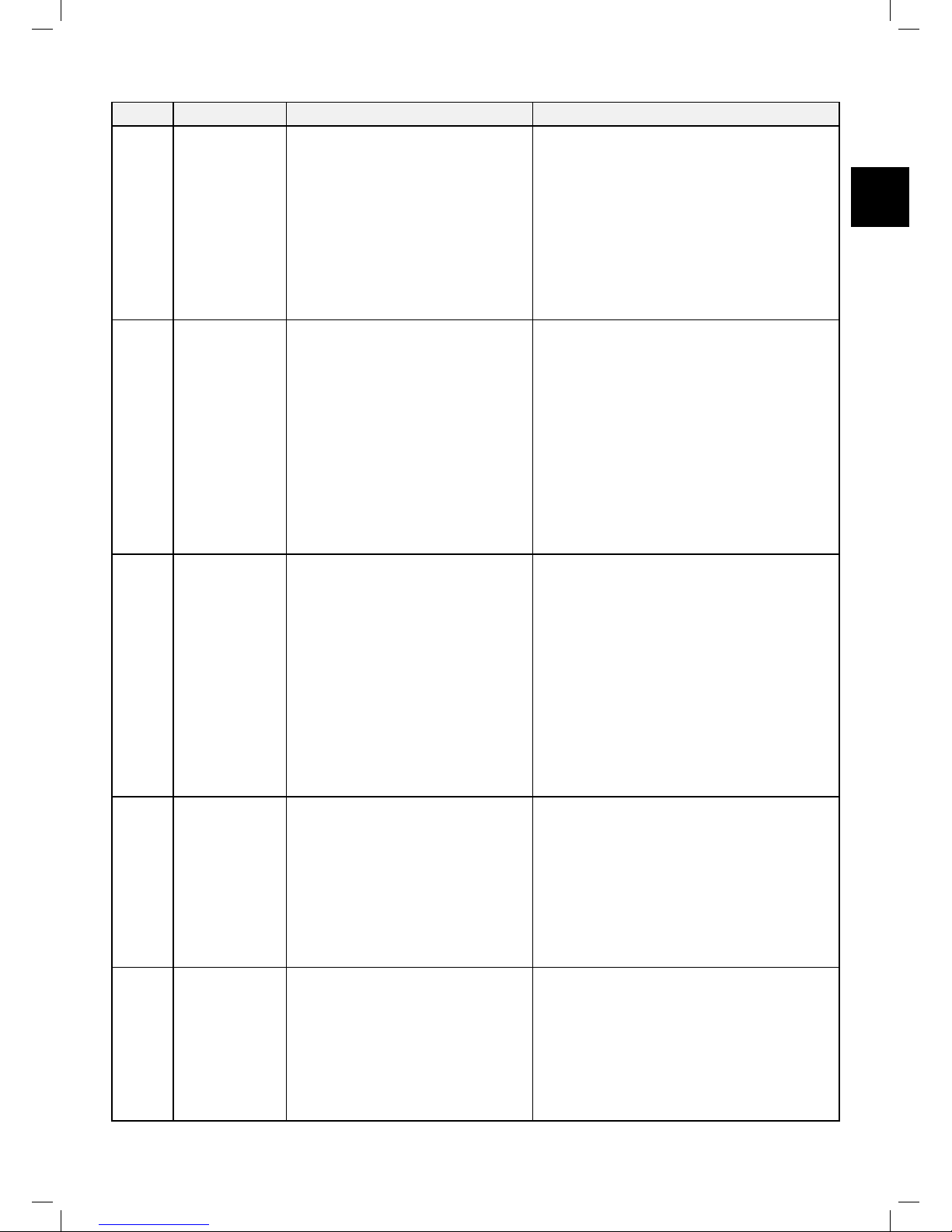
39
EN
The following table displays all Error Codes and gives possible causes and corrective actions:
Display Message Probable Cause/Event Correcve Acons
E 1
Stuck in Place
- Robomow got stuck in place. It
cannot continue driving.
- Drive wheel motors have been
working under a severe load.
- Robomow has difculty turning
in place because the front wheel
is blocked by a ditch or non-level
ground.
- Remove the mower away from this
particular location and restart operation.
- Rectify the reason for it getting stuck.
- Check the ground around the mower for
ditches or non-level ground. Fill with dirt
and level off.
- Check if the drive wheels are free to rotate
and nothing is blocking them.
- Verify that the cutting height is not set too
low for the grass condition – increase the
cutting height if needed.
E 2
The mower is
Outside
- The Perimeter Wire is too close
to the edge of the lawn.
- The Perimeter Wire has been
laid the wrong way around a
perimeter island.
- The lawn slope is too steep
along the edge.
- Robomow does not succeed to
turn in place at the edge, and it is
causing the mower to slip out of
the designated area.
- Automatic operation is initiated
while the robot is placed out of
the Perimeter Wire loop.
- Check that the Perimeter Wire is not
too close to the edge – remove the wire
towards the inner side of the lawn.
- Conrm that the Perimeter Wire has been
laid according to the instructions in the
Manual.
- Do not include areas with very steep
slopes.
- Verify that the cutting height is not set too
low – Increase the cutting height.
- Place the mower inside the lawn and
renew the operation.
E 3
No Wire Signal
- Power Box/Perimeter Switch is not
turned on or not connected
- Power Box may need to be
restarted
- The Perimeter Wire is not
connected to the Base Station/
Perimeter Switch.
- The Perimeter Wire is cut.
- Make sure the Base Station is connected to
the mains supply.
- Disconnect the Power Box from the mains
power and reconnect after 10 seconds.
- Check that the low voltage cable between
the Power Box and the Base Station is
connected.
- Check the LED indications on the Power
Box.
- Check the connection of the Perimeter Wire
to the Base Station / Perimeter Switch.
- Check the installation for cut wire. Repair
broken cable with the waterproofed
connector supplied in the box.
E 4
Check Power
- Power Box is not plugged in
properly into the power outlet.
- No power at the power outlet or
the main power is shut off.
- The mower or Base Station
contacts are dirty.
- Charging is not detected, although
there is a physical contact between
the mower and the Base Station
contacts.
- Conrm Power Box is plugged into the
power outlet.
- Turn power on to the power outlet.
- Check the power outlet using another
appliance.
- Clean the contacts with a brush or piece of
cloth.
- Conrm a good connection of the Power
Box to the Base Station.
E 5
Check Blade /
Cutting Height
- Mowing motor has faced overcurrent conditions for too long as a
result of high grass or an obstacle
that is stuck or wrapped around
the blade.
- Something is preventing a blade
from rotating freely (Accumulated
grass clippings under the mowing
deck; rope or similar object
wrapped around mowing blade).
- CAUTION – Switch off the Safety Switch
before checking the blade.
- Inspect blade for foreign material or debris
preventing rotation.
- Clean out accumulated grass clippings using
a wooden stick.
Page 40

40
Display Message Probable Cause/Event Correcve Acons
E 6
Check Drive
- Grass or other object has wrapped
around the drive wheel.
- The drive motors have been
working under severe load for too
long.
- Check the drive wheels and remove the
grass or other objects.
E 7
Front Wheel
Problem
- The Front Wheel has left the
ground for too long during
operation.
- If Robomow has driven onto an obstacle,
Switch off the Safety Switch, raising the front
end: Remove or exclude the object from the
mowing area.
- If Robomow is being used on a slope too
steep for safe mowing, exclude this from the
mowing area.
- If high grass is preventing the front wheel
from fully turning on the ground, raise the
cutting height.
- If the ground contains large holes or
indentations where the front wheel can drop
into when passing across, ll these areas
with dirt and level off.
E 8
Decrease
Inactive Time
- Too many Inactive Days and/or
Hours have been set for your lawn
area. Current settings will not be
changed.
- Mowing Frequency is too high for
current settings of Inactive Time.
The Inactive Time settings will be
set to defaults.
- Area setting is too high for current
settings of Inactive Time. The
Inactive Time settings will be set to
defaults.
- Decrease the number of Inactive Days and/
or the number of Inactive Hours to allow
Robomow to complete mowing your lawn.
- Decrease Mowing Frequency (see p001 in
the table in Section 6.4.2)
- Decrease Area setting
E 9
See
Troubleshooting
in Manual
- E 9 is displayed for all other
messages that are not listed in the
above table.
- Press the ‘Right arrow’ button to receive the
stop reason number and refer to the next
table for more details about the stop reason,
causes, and actions.
9.2 Detailed Error Codes
If the above table (Section 9.1) does not give enough information to help solve the problem, then press the LEFT
arrow while the error code is displayed in order to receive a number that gives more details about the problem
and refer to the table below:
Display Message Probable Cause/Event Correcve Acons
0010
Mow Overheat
- The mowing motor has been
working under a severe load for too
long.
- No need for action – Robomow will renew
automatically the operation after the mowing
motor will cool down.
0011
Drive Overheat
- The drive motors have been working
under a severe load for too long.
- No need to do anything.
- Robomow will renew the operation
automatically as soon as the drive motor will
cool down.
0012
No wire signal - See E3 in the above table
0014
Front wheel
problem
- See E7 in the above table
0015
Button pressed
- One of the operating panel buttons
is constantly pressed.
- Press ‘OK’ to conrm the message and
continue operation. This message is displayed
to inform only.
Page 41
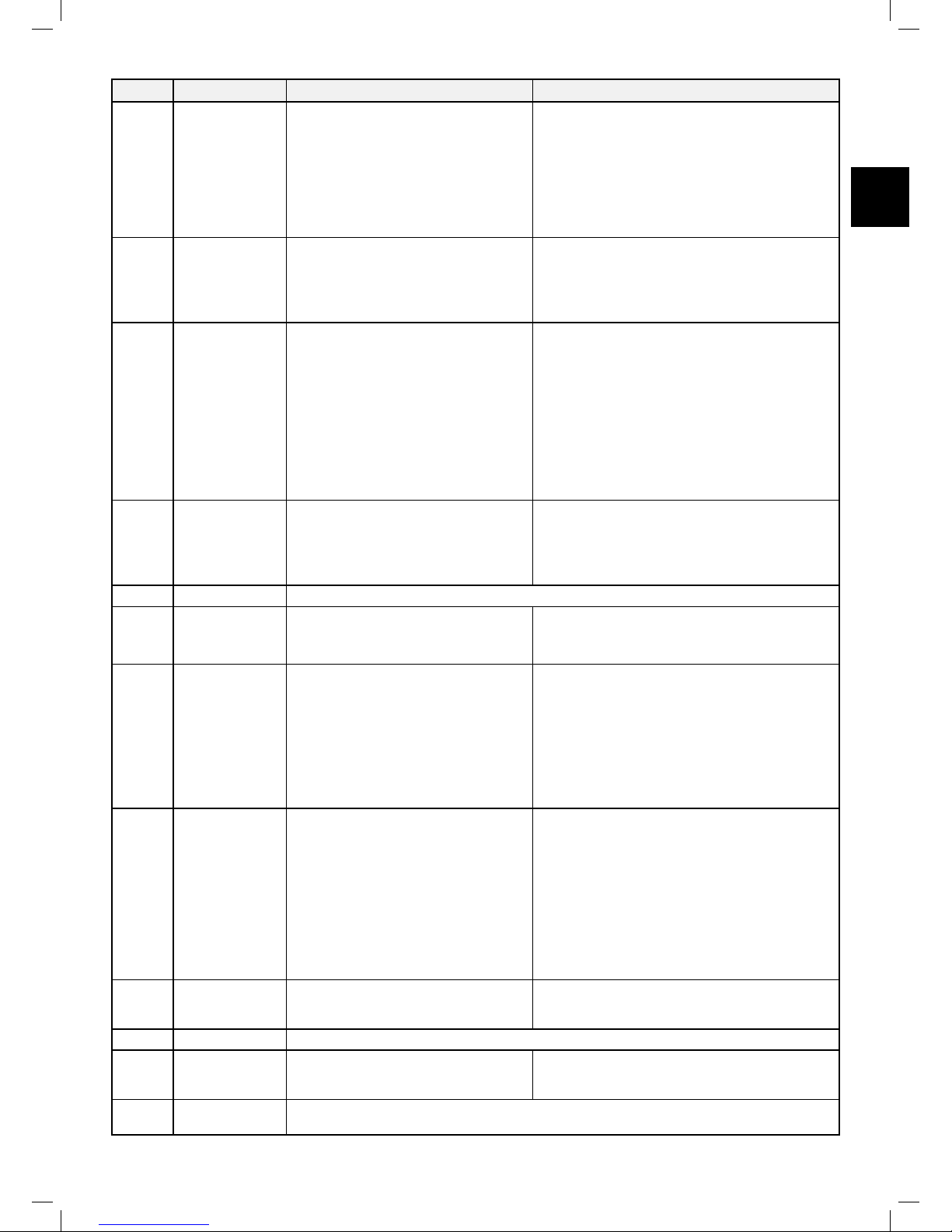
41
EN
Display Message Probable Cause/Event Correcve Acons
0016
Low
temperature
- Mower does not depart
automatically from the Base Station
when the ambiance temperature is
lower than 5ºC (41ºF).
- Information – When the temperature
is below 5ºC (41ºF) the grass does
not grow or grows very slowly.
However Manual Depart is enabled.
- No need to do anything.
- Robomow will renew the operation
automatically as soon as the ambiance
temperature will rise above 5ºC (41ºF).
0020
Rain detected
- The operation is delayed as
Robomow detects rain.
- Robomow should resume operation
30 minutes after it stops to detect
the rain.
- No need for action.
- The message is displayed until Robomow will
not detect rain and then will start mowing.
0021
Check mowing
height
- Mowing motor has faced overcurrent conditionsfor too long as a
result of high grass or an obstacle
that is stuck or wrapped around the
blade.
- Something is preventing a blade
from rotating freely.
- Severe grass accumulation under
the mowing deck, rope, or similar
object is wrapped around mowing
blade.
- CAUTION – Switch Off the Safety Switch
before checking the blade.
- Inspect the blade for foreign material or debris
preventing rotation.
- Clean out accumulated grass clippings using
a wooden stick.
0022
Check mowing
motor
- Mowing motor has faced overcurrent for too long in the Base
Station before starting the operation.
- CAUTION – Switch Off the Safety Switch
before checking the blade.
- Remove the mower from the Base Station.
Inspect the blade for foreign material or debris
preventing rotation.
0023 Check power - See E4 in the above table
0026 Base problem
- Robomow fails to enter the Base
Station several consecutive times.
- Adjust the Base Station position.
- Clean the contacts with a brush or piece of
cloth.
0027 Start Elsewhere
- Drive wheel motors have been
working under severe load during
automatic or manual operation.
- Check to insure the mower is not stuck,
causing the drive wheels to slip.
- Check the ground around the mower for holes
or indentations. Fill with dirt and level off.
- Check if the drive wheels are free to rotate
and nothing is blocking them.
- Remove the mower away from this particular
location and restart operation.
0028 Cross Outside
- The Perimeter Wire is too close to
the edge.
- The lawn slope is too big.
- Robomow does not succeed to
turn in place at the edge and it
causes the mower to slip out of the
designated area.
- Robomow has slipped out of the
Perimeter Wire lope because of
sloping area or wet grass.
- Remove the wire towards the inner part of the
lawn.
- Do not include this area because of its steep
slopes.
- Fill holes and pits in the ground.
- Increase the cutting height.
0030 Start Inside
- Automatic operation is initiated
while the robot is placed out of the
Perimeter Wire loop.
- Place the mower inside the lawn and renew
the operation.
0031 Stuck in place - See E1 in the above table
0060
Check mowing
hours (%)
- The mowing hours % value you
have set is too high for your lawn
area.
- Decrease the mowing hours % you have set
for the zone(s) in your lawn.
0061
Decrease
Inactive Time
- See E8 in the above table
Page 42

42
9.3 User Messages
The next table gives information about User Messages that can be displayed on the mower:
Display Message / Descripon Required Acon
BATT
Recharge Battery. Low battery voltage. Recharge the Battery.
U001
Test Base Station position.
Displayed during the One-Time Setup.
Refer to section 5.2.4 in the User Manual.
U002
Peg Base Station.
Displayed during the One-Time Setup.
Refer to section 5.2.4 in the User Manual.
U003
Test wire position.
Displayed during the One-Time Setup.
Refer to section 5.2.5 in the User Manual.
U004
Wire Test ended (during the One-Time Setup)
Displayed only when using the Robomow App.
No action is required.
U017
Operation time is completed as expected. No action is required.
U018
Operation time is shorter than expected Battery run time is too short. Replace Battery.
U024
Keep charging if not used.
Displayed only if the mower is disconnected from
a Charging Adaptor.
It is recommended to keep the mower
connected to the Power Supply when not in use.
U025
Switch Off before lifting
It is required to switch Off the System Switch
before lifting and carrying the mower.
U029
Change the wires in plot connector
Displayed during the One-Time Setup.
Swap the wires at the plot connector.
Refer to section 5.2.4 in the User Manual.
U032
Switch on the System Switch.
Displayed if the mower is connected to charging,
but the System Switch is ‘Off’.
Switch the System Switch to ‘On’.
U041
Press the STOP button at Sub-Zone entry.
Press STOP at the point you want the mower to
start mowing the Sub-Zone.
U042
Learning edge distance.
The mower learns the distance of the Perimeter
Wire in a Separated Zone. Press STOP to learn
the distance.
U043
Going to Sub-Zone entry point. Displayed when
the mower drives towards the Sub-Zone.
No action is required.
U044
Place the mower in the Base Station.
Place the mower in the Base Station before
starting the process of adding a Sub-Zone.
U051
Reposition the Base Station position.
Displayed during the One-Time Setup.
Refer to section 5.2.4 in the User Manual.
U052
Adjust Wire Refer to section 5.2.5 in the User Manual.
U062
An alarm will soon be activated.
This message warns you to enter the PIN code
before the Anti-Theft alarm will sound.
U064
The Searching Base Station operation cannot be
performed
When choosing the ‘Home’ button in a zone
without a Base Station.
U086
Waiting for the signal…
Robomow has stopped the operation. It does not
detect a signal.
Check the power to the Power Box.
There may be an electrical power interruption.
There is no need to do anything. Robomow will
renew operation as soon as the power is back
on.
U087
Mow motor overheat, Cooling…
The mowing motor has been working under a
severe load for too long.
No need for action – Robomow will renew
automatically the operation, as the mowing
motor will cool down.
U088
Drive motor overheat, Cooling…
The drive motors have been working under a
severe load for too long.
No need to do anything.
Robomow will renew the operation automatically
as soon as the drive motor will cool down.
U089
Child Lock feature is activated.
The operational buttons are locked to prevent
unintended operation, especially by children.
To operate the mower, rst press one of the
operating mode buttons and then to press the
OK button to conrm.
Page 43
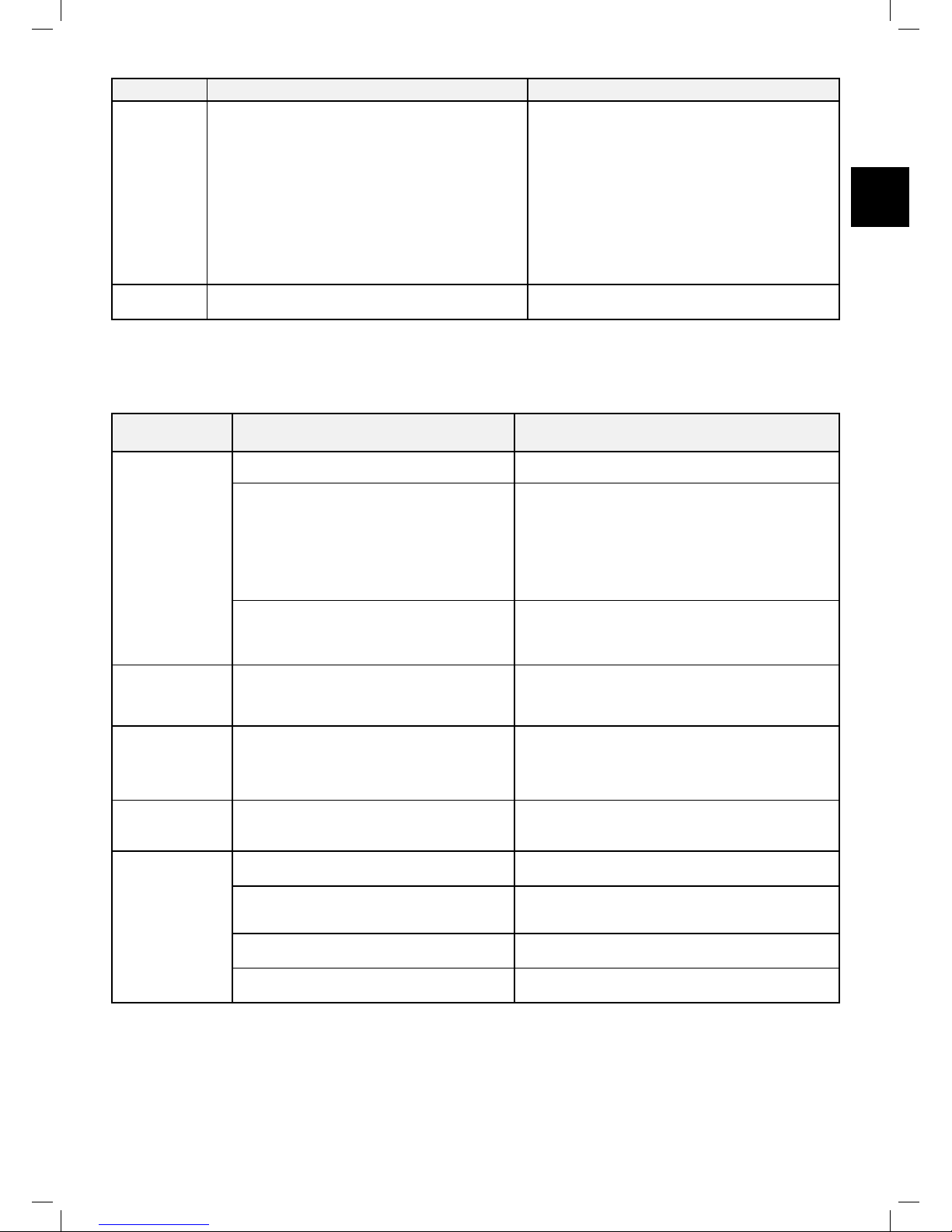
43
EN
Display Message / Descripon Required Acon
U090-U093
Sub-Zone 1/2/3/4 entry problem.
The mower eitherfails to leave/bypassthe Base
Station on its way to the Sub-Zone,orfails to enter
the Sub-Zone.
The mower will try to reach the Sub-Zone every
two hours. If the mower fails to reach the SubZone within threeattempts, it will stay in the Base
Station until the end of current mowing cycle.
The mower will not skip to the next Sub-Zone (if
there are any), if it fails to reach the current one.
Try to startmanual mowing (refer to section
6.3 – Manual Operation). Check if something
disturbs mower’s driving backwards and/or
bypassing the Base Station. Conrm the mower
drives along the perimeter wire and doesn’t fall
off the lawn’s edge, when it departs from the
Base Station.
Conrm that the mower is able to follow the
perimeter wire along the narrow pass untilit
reaches the Sub-Zone. Refer to section 4.3.3
for instructions on how to set a narrow pass
properly.
U094
Raise mowing height when activating the
TurboMow mode.
Refer to sections 5.1 and P026 in Section 6.4.2
in the User Manual.
9.4 Basic Troubleshoong
The next table will give details and possible causes of other faults, which do not provide error codes. If a fault
cannot be dealt with using these tables, please call your service provider.
Problem
Encountered
Probable Cause/Event Correcve Acons
Poor quality of
mowing
- Dull blade - Replace blade.
- The grass is too high in relation to the set
cutting height.
- It is recommended to cut less than a 1/3 of the
green part of the grass.
- Set the cutting height to a higher position and
then successively lower.
- If it is during a fast growing season – change
the Mowing Frequency (refer to Section 6.4.2 –
P001).
- The grass is wet and causes
accumulation of grass clippings around
the blade.
- For best cut, operate Robomow when the grass
is dry. Do no to mow in the early morning hours.
- Switch Off the Safety Switch and use heavy
gloves to clean and remove the grass clippings.
Mower doesn’t
nd the Base
Station
- There is a Perimeter Island or a Narrow
Passage that prevents the mower to
complete its drive towards the Base
Station in Near Wire Follow mode.
- Reduce the Near Wire Follow Distance in the
Settings menu from the default 7.
Mower doesn’t
depart from the
Base Station for
a long time
- There are several possible reasons for a
non-departure, including inactive times,
rain detection, etc.
- Press and hold ‘Home’ button for 1 second
while the mower is in the Base Station. The
non-depart reason code will be displayed for
3 seconds. Refer to Section 9.4.1 for detailed
description of no-depart codes.
Robomow
is noisy and
vibrates
- Damaged or unbalanced blade
- Check if the lawn is free from branches, stones
or other objects that can damage the blade.
- Replace the blade
Mower does not
dock properly
and sometimes
misses the Base
Station contacts
- Height differences between the lawn and
the Base Station surface.
- Fill some ground to atten the lawn to the Base
Station to allow smooth entrance.
- The wire underneath the Base Station is
not tight and placed in the middle of the
Station.
- Conrm the wire underneath the Base Station
is straight, tight, and centered below the Base
Station.
- The Base Station is set up on a side
slope.
- Move the Base Station to a relatively level
ground.
- The Base Station is placed too close to
the corner of the lawn
- Move the Base Station so it is not within 3
meters from a corner.
Page 44

44
Problem
Encountered
Probable Cause/Event Correcve Acons
Uneven mowing
results
- The time between operations is too long
because of long inactive time windows.
- Minimize the Inactive Time windows to allow
Robomow to complete the Mowing Cycle faster
and to achieve even mowing results.
- Grass is growing very fast.
- - If it is during a fast growing season – change
the Mowing Frequency (refer to Section 6.4.2 –
P001).
- The shape of the lawn is complicated
(Narrow Passages, obstacle and islands).
- In a complicated lawn more time is required for
the lawn to achieve better mowing results.
- Increase the mowing hours percentage (refer to
Section 4.3.2.1).
- The set area is smaller than the actual
lawn size.
- Increase the zone area (refer to Section 4.3.3
Edit an existing Zone).
Robomow
operates during
Inactive Time.
- Wrong clock time is set in the mower.
- Verify that the time on the mower is set correctly.
- Set the time (refer to Section 4.4.4).
- Reset the Inactive Time (refer to Section 4.3.1).
Robomow
operates during
rain
- Rain Sensor is disabled or its sensitivity
is set too low
- Enable the Rain Sensor and adjust its sensitivity
if required (refer to Section 6.4.2 – P007/p008)
- The Islands feature is set to On. In this
case the mower is searching for the base
by moving around the lawn. This special
search method takes more time, and
may create an impression that the mower
is still mowing, while in fact it is already
searching for the Base Station.
- No special action is required. For more
information about the Islands On/Off feature
refer to Section 6.4.2 – P002)
Cut wire indicator
is ashing on
Power Box
- The Extension Cable is disconnected or
damaged between Power Box and the
Base Station.
- Conrm the Extension Cable is plugged in and
wire leads are rmly attached.
- Perimeter Wire is cut.
- Walk along Perimeter Wire.
- Look for cuts or breaks in the wire.
- Repair with Robomow wire splice connectors.
The poor
connection
indicator is
ashing on
Power Box
- Poor connections
- Check and repair all loose, poor, or corroded
connections.
- Twisted cables or a screw terminal which
is insulated with insulation tape is not a
satisfactory splice.
- Soil moisture causes the conductors to
oxidize.
- Use the connectors supplied in the box. They
are waterproof and give a reliable electrical
connection.
9.4.1 Description of No-Depart Codes
Code Descripon Correcve Acon
00
None. Automatic departure is working properly None. Wait for the end of current charging cycle
01
Mower’s battery is not yet in the required state
forautomatic departure
None. Wait for the end of current charging cycle.
May take longer than usual
02
Inactive Time is activated. No automatic
departure during Inactive Time
None. Validate Inactive Time settings (see
Section 6.4.1)
03
Mowing cycle is completed. Waiting for the next
scheduled operation
None
04
Humid conditions or rain were detected during
last 30 minutes.
- None. If the rain has stopped, wait at least for
another 30 minutes.
- If it there was no any raining at all, consider
adjusting rain sensor’s sensitivity (see P008 in
Section 6.4.2) or call Robomow Hotline
05
The mower is switched off Switch on the Safety Switch
07
User response (interaction) is required in order to
continue current operation
Acknowledge the error message
08
Multiple consecutive mowing operations were
shorter than expected. Usually accompanied by
U018 (“Operation time is shorter than expected”)
- Inspect mower’s blade and drive wheels.
- Battery run-time may be too short.
Page 45

45
EN
Code Descripon Correcve Acon
09
One-Time setup is running
One-Time setup should be completed before the
automatic operation can start
11
Automatic operation is disabled by menu P021
(see Section 6.4.2)
Enable automatic operation through menu p021
12
Automatic operation is put on pause bythe Power
Box
Un-pause automatic operation on the Power
Box or through menu P021
13
All week days are set as inactive days
Validate Inactive Time settings (see Section
6.4.1)
14
The mower is being charged directly by the
Power Box (via the DC connector)
Disconnect the DC cable from the mower. Put
the mower in the Base Station.
15
Battery cells are being balanced in special
charging mode
None. Wait for the end of current charging cycle.
May take longer than usual.
16
The mower is in the Base Station, but there is no
charging voltage supply
- Inspect Power Box’s connection to the Base
Station
- Conrm that nothing is blocking the charging
pins
17
Low ambience temperature
None. The mower will automatically depart
when it gets warmer.
18
Sub-Zone entry problem. The mower was unable
to enter one of the Sub-Zones
Refer to U090-U093 in Section 9.3
Page 46

46
10. Product Specication
RC 304 RC 306 RC 312
Designation Robotic Mower Robotic Mower Robotic Mower
Max Lawn Size 400 m² / 4400 ft² 600 m²/ 6600 ft² 1200 m²/ 13000 ft²
Base Station Included Included Included
Robot Dimensions 63x46x21cm/25x18x8” 63x46x21cm/25x18x8” 63x46x21cm/25x18x8”
Package Dimensions 80x54x33cm/32x21x13” 80x54x33cm/32x21x13” 80x54x33cm/32x21x13”
Robot Weight 11.1 kg / 24.5 lb. 11.1 kg / 24.5 lb. 11.1 kg / 24.5 lb.
Package Weight 22.8 kg/ 50.5 lb. 22.8 kg / 50.5 lb. 22.8 kg / 50.5 lb.
Cutting Width 28 cm/ 11” 28 cm / 11” 28 cm / 11”
Cutting Height 15-60 mm/ 0.6”-2.4” 15-60 mm / 0.6”-2.4” 15-60 mm / 0.6”-2.4”
Mowing Power 200 Watts 200 Watts 200 Watts
Mowing Motors DC Brush DC Brushless DC Brushless
Noise Level
High Power: 67.6 dB measured (Guaranteed 69 dB)
The noise at the operator’s ears less than 70 dB
Battery Type 26V Lithium (LiFePO4) 26V Lithium (LiFePO4) 26V Lithium (LiFePO4)
Robot Part No. PRD7004B PRD7006B PRD7012A
Anti-Theft / Disabling Device PIN Code
Write down your 4-digit Anti-Theft / Disabling Device PIN code.
Refer here, if you ever forget the code.
Robomow Serial Number
SIDE
BOTTOM
Page 47

47
EN
11. Maintenance and Storage
11.1 General Instructions
• Always switch off the Safety Switch of Robomow® before checking/ cleaning/ working on Robomow® or
replacing the blade. Never attempt to service or adjust the mower while it is in operation.
• Check and clean Robomow® regularly and replace worn parts to improve performance and operation and
to ensure a longer lifetime of your product.
• In case of abnormal vibrations, stop the mower, switch off the Safety Switch and check for any damage of
the blade. Replace worn/damaged blade to preserve balance. If vibration continues, call for service.
• Use only the original equipment and accessories. It is not permitted to modify the original design of
Robomow®. All modications are made at your own risk.
11.2 Battery Maintenance and Disposal
• The battery is maintenance-free, but has a limited lifetime of 2-4 years. Battery life is dependent on the
season length and how many hours Robomow® is used. Thus, it is recommended to change the ‘Mowing
Frequency’ (Section 6.4.2 – P001 in the table) when the growth rate of the grass is slower to prolong the
lifetime of the mower and the battery.
• Refer to Section 8.2 for more information about out of season battery maintenance.
• Disposing of the Old Battery Pack
IMPORTANT! Do not place used batteries in your household trash. The battery must be collected, recycled,
or disposed of in an environmentally sound manner. Return the old power pack to an approved battery
recycler.
11.3 Winter Storage and Service
• Robomow®
- Clean Robomow® before putting it away for the winter storage.
- Follow the instruction for Out of Season Charging in Section 8.2.
- Store the mower in a dry area, preferably at room temperature.
• Base Station
- No winter storage is required for a Base Station. It can be left on the lawn during a winter period.
• Winter Service
- To allow better maintenance and keep Robomow® in a good condition, it is recommended to bring your
Robomow® to a certied Robomow® dealer for service prior to winter storage.
- Winter Service includes operations as cleaning the mower parts and mowing deck, checking for wear
parts and replace if required (such as blade, drive wheels and other moving parts), testing the mower
functions and safety components, checking battery, and upload the latest software version, possibly
including newly added features.
11.4 Maintenance of the Mowing Deck
Robomow is a dedicated mulching mower. It may accumulate clippings under the mowing deck, particularly
when mowing wet or damp grass.
Warning!
Severe injury hazard!
Always turn the Safety Switch Off before lifting the mower.
The blade is very sharp. They can cause severe cuts or lacerations.
Always wear heavy work gloves when working with or around the blade.
NEVER, use a damaged or a broken blade. Use only a sharp blade.
Page 48

48
• Inspect the underside of the mower periodically. Clean if
necessary.
• Carefully scrape the collected grass debris from under the
mowing deck.
- Most grass accumulation can be removed using a small
wooden stick or similar object.
- You may remove the blade to gain better access to the
mowing chambers.
IMPORTANT! Do not place the mower upside down.
Instead, lean the mower against a surface to gain access
to the mowing deck area.
IMPORTANT! NEVER use a water hose or any type of
liquid to clean the underside of the mower. Liquids can
damage components.
Use only damp or wet cloth to wipe the surface clean after
scraping.
11.5 Maintenance of the Blade
• Examine the cutting blade for damage periodically.
• Use only a sharp blade. Replace any damaged blade.
• Replace the blade once a year between seasons.
CAUTION! ALWAYS TURN THE SAFETY SWITCH OFF
BEFORE SERVICING BLADE!
IMPORTANT! After turning off the Safety Switch always reset
the current day and time. Failure to do so may result in nonintentional operation of the Robomow.
IMPORTANT! Sharpening is not allowed, since it may create
unbalance.
To remove the blade:
- Insert the clamp side of the Blade Removal Tool into the
open slits beside the locking tabs on either side of the blade.
- Turn the Blade Removal Tool slightly so that the clamp
resides on top of the locking tabs on either side.
- Squeeze the handle of the Blade Removal Tool. The locking
tabs on each side of the blade will be pressed (1).
- Pull the blade assembly off, away from the mower (2)
- When reinstalling the blade, line up the mating splines and
push until a rm click is heard, indicating a proper seating of
the blade onto the shaft.
Safety Switch
Page 49

49
EN
Wire
Connector
11.6 Splicing the Perimeter Wire
If the Perimeter Wire needs to be spliced, use the connectors
supplied in the Robomow box. It is waterproof and gives a reliable
electrical connection.
IMPORTANT! Before slicing the Perimeter Wire, disconnect the
PowerBox from the power outlet.
1. Strip 1 cm (0.5 inch) of each wire end together and twist the
stripped ends using pliers.
2. Insert the twisted wires into the splicing connector.
3. Screw the wire connector on the twisted wires. Make sure it
is tightly secured.
IMPORTANT! Neither twisted cables, nor a screw terminal
insulated with insulation tape are a satisfactory splice. Soil
moisture will cause such conductors to oxidize and will later lead
to a broken circuit.
11.7 Maintenance of the Base Station Area
• Keep the Base Station entrance and area clean of leaves,
sticks, twigs or any other debris that usually accumulates
in such areas.
• NEVER spray a water hose directly towards the Base
Station.
• Be careful when trimming around the Base Station with a
powered weed trimmer as damage to the Extension Cable
may occur.
• In the event of damage to any part of the Extension Cable,
stop the use of the mower and the Base Station. Disconnect
the Extension Cable and replace it.
11.8 Lightning storm
Warning! To reduce the risk of damage to components in the
case of a lightning storm, disconnect the Perimeter Wire from the
Base Station /Perimeter Switch and the Power Box 230V/120V
plug from the power outlet.
Page 50
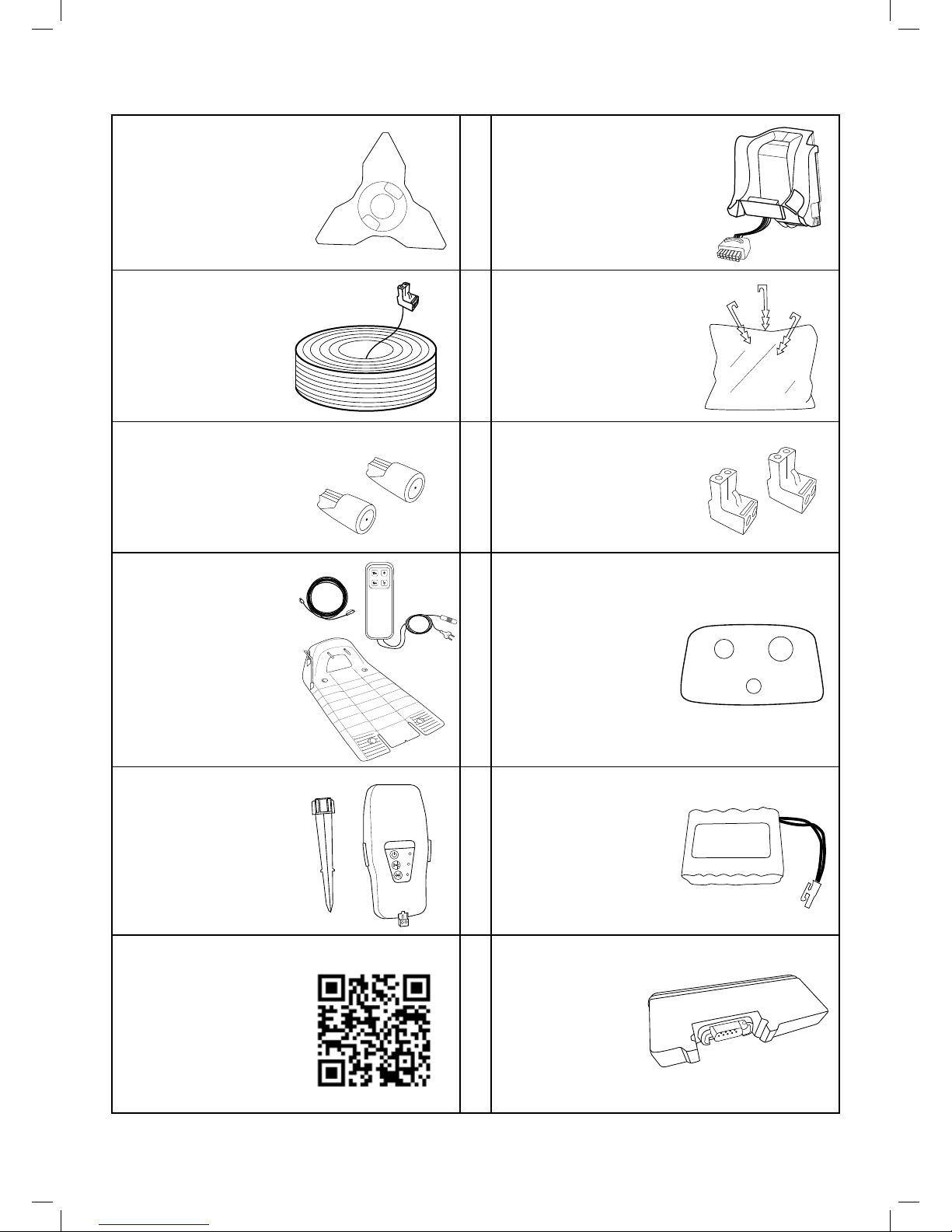
50
12. Accessories
Blade (Part No. MRK7003A)
Keep a spare blade on
hand.
A sharp blade is important
for safety and best cutting
performance.
Battery
(Part No. MRK7005A)
Used to replace the
existing battery and
refresh cutting capacity.
Perimeter Wire
(Part No. MRK0014A)
For larger lawns or
additional zones.
Peg Pack
(Part No. MRK0012A)
Used to fasten the
Perimeter Wire to the
ground.
For larger lawns or
additional zones.
Wire Repair Connectors
(Part No. MRK0039A)
Used for repairing or
splicing wires.
Plot Connectors
(Part No. MRK0038A)
Used for connecting the
Perimeter Wire to the
Base Station or Perimeter
Switch.
Base Station and
Power Box
(Part No. MRK7006A)
Used for:
◦ Enabling multiple
mowing cycles in a
Separated Zone
Remote Control
(Part No. MRK7100)
Used to Manually drive
and mow anywhere.
Includes a Safety
function to prevent
accidental use.
Perimeter Switch
(Part No. MRK5002C)
For zones that are not
connected to the Base
Station.
Batteries Pack for
Perimeter Switch
(Part No. MRK5006A)
Preferable for areas where
electricity is not available
or not close enough to the
Perimeter Switch
Robomow App
Enables friendly an
intuitive operation of your
Robomow and opens
more menu options and
features, which are not
available through the
mower Operating Panel.
GSM Module
(*)
(Part No. MRK6100A)
Enables remote
alerts through the
Robomow App
(for all RC and TC
models).
(*) Not available in all markets
Page 51

51
EN
13. Tips for maintaining your lawn
Robomow® – Lawn care has never been so easy
Best time to mow
Mow your lawn when the grass is dry. This prevents the clippings from clumping and leaving piles on the lawn. Mow
it late in the day rather than during the heat of the day.
Mowing frequency
Mow often in order to produce short, small clippings. During the active growing season the mowing frequency should
be increased to once every 3-5 days, before the grass is too long. Short clippings decompose quickly and will not
cover the grass surface. If the grass gets too high, raise the cutting height, mow, and then gradually lower it over
several mowings.
Cutting Height
Follow the “1/3 rule”. Mow no more than 1/3 of the length of the
grass. Proper mowing will produce short clippings that will not cover
up the grass surface.
You may have to cut the lawn more frequently, or double cut, when
the lawn is growing fast, such as in the spring.
Grasscycling
Grasscycling reduces the amount of water needed by lawns since the clippings are about 80 – 85% water. Grasscycling
slows evaporation losses from the soil surface, and conserves water. Most lawns need less water when Grasscycling.
Watering
Water your lawn between 4 a.m. and 8 a.m. in the morning, so water has time to soak into the soil before the heat of
the sun causes evaporation.
Your lawn needs 1 to 1-1/2” (3-4cm) of water weekly. Deep watering allows grass to develop a deep root system,
enabling the lawn to resist disease and drought.
Do not over water
Too much water is not only wasteful but can also increase turf growth, which requires more frequent mowing. Let the
soil partially dry out between watering. Water when the top two inches of soil have dried out. Use an object such as
a screwdriver to probe your soil and measure the depth of the moisture.
Fertilization
Grasscycling reduces the amount of lawn fertilizer needed because the clippings provide about 1/4 of a lawn’s annual
needs.
Blade
Keep your mower blade sharp. A sharp blade provides a clean, safe, and efcient cut. A dull mower blade will tear
and shred the tips of the grass, which can provide an entry for disease organisms and weaken the grass plant. It is
recommended to replace the mower blade once a year.
Thatch
Clippings and thatch are simply not connected. As mentioned previously, grass clippings are approximately 80-85
percent water with only small amounts of lignin, and they also decompose rapidly.
When we stop and think about it, golf courses, sports elds, and parks, have been mowing grass for years and
recycling with no grass catchers.
A small amount of thatch (approximately 1/2 inch) is actually benecial to a lawn. Grass clippings protect your lawn’s
root system from heat and water loss.
Page 52

52
Warranty Card
‘C’ Series Limited Warranty
Friendly Robotics warrants to the original purchaser that the ‘C’ series ‘Product’ is free from defects in materials and
workmanship when used under normal residential* purposes for a period of three years** (on RC models purchased in
Europe), two years (on TC/MC models purchased in Europe) or one year (on any models purchased in the US), one
year on the batteries, beginning from the date of purchase. Product accessories, including replacement batteries, are
warranted for a period of ninety days from the date of purchase. This warranty provides for the cost of parts and labor
to repair covered defects when performed by an authorized Friendly Robotics service and warranty facility. A valid proof
of purchase is required for warranty repairs.
The limited warranty does not cover transportation costs of any kind. The owner bears all responsibility for
transportation costs to an authorized Friendly Robotics service and warranty facility.
*Normal residential purposes are dened as the use of the product on the same lot as your primary home. Use at more
than one location is considered commercial use, and this warranty would not apply.
**the 3rd year covers labor and part only
Items and Conditions Not Covered
This express warranty does not cover the following:
• Cost of regular maintenance service parts or procedures, such as blade or blade sharpening.
• Any product or part that has been altered, misused, abused or requires replacement or repair due to accidents or
lack of proper maintenance.
• Normal wear and tear, including fading of paint or plastic parts.
• Cost of installation or reinstallation, removal of installation or any costs or damages associated with improper
installation or use of the product.
• Any product that has been opened, repaired, modied or altered by anyone other than a Friendly Robotics authorized
repair facility.
• Repairs necessary due to improper battery care and/or improper charging process such as charging in wet conditions,
electrical supply irregularities, or failure to properly prepare the mower or battery prior to any period of non-use.
• Repairs necessary due to water damage, other than incidental rain exposure, repairs due to lighting or other acts
of God.
Instructions for Obtaining Warranty Service
Should you feel your Friendly Robotics product contains a defect in materials or workmanship, contact the retailer who
sold you the product.
Owner Responsibilities
You must maintain and care for your Friendly Robotics product by following the maintenance and care procedures
described in the User Manual. Routine maintenance, whether performed by a service provider or by you, is at your
expense.
General Conditions
Repair by an authorized Friendly Robotics service and warranty repair facility is your sole remedy under this warranty.
There is no other express or implied warranty. All implied warranties of merchantability and tness for use are limited
to the duration of this express warranty. Friendly Robotics is not liable for indirect, incidental or consequential damages
in connection with the use of the Friendly Robotics Product covered by this warranty, including any cost or expense of
providing substitute equipment or service during reasonable periods of malfunction or non-use pending completion of
repairs under this warranty. Some states do not allow exclusions of incidental or consequential damages, or limitations
on how long an implied warranty lasts, so the above exclusion and limitations may not apply to you. This warranty gives
you specic legal rights, and you may also have other rights, which vary from state to state.
Always follow the Safety Instructions specied in this User Manual
