Page 1
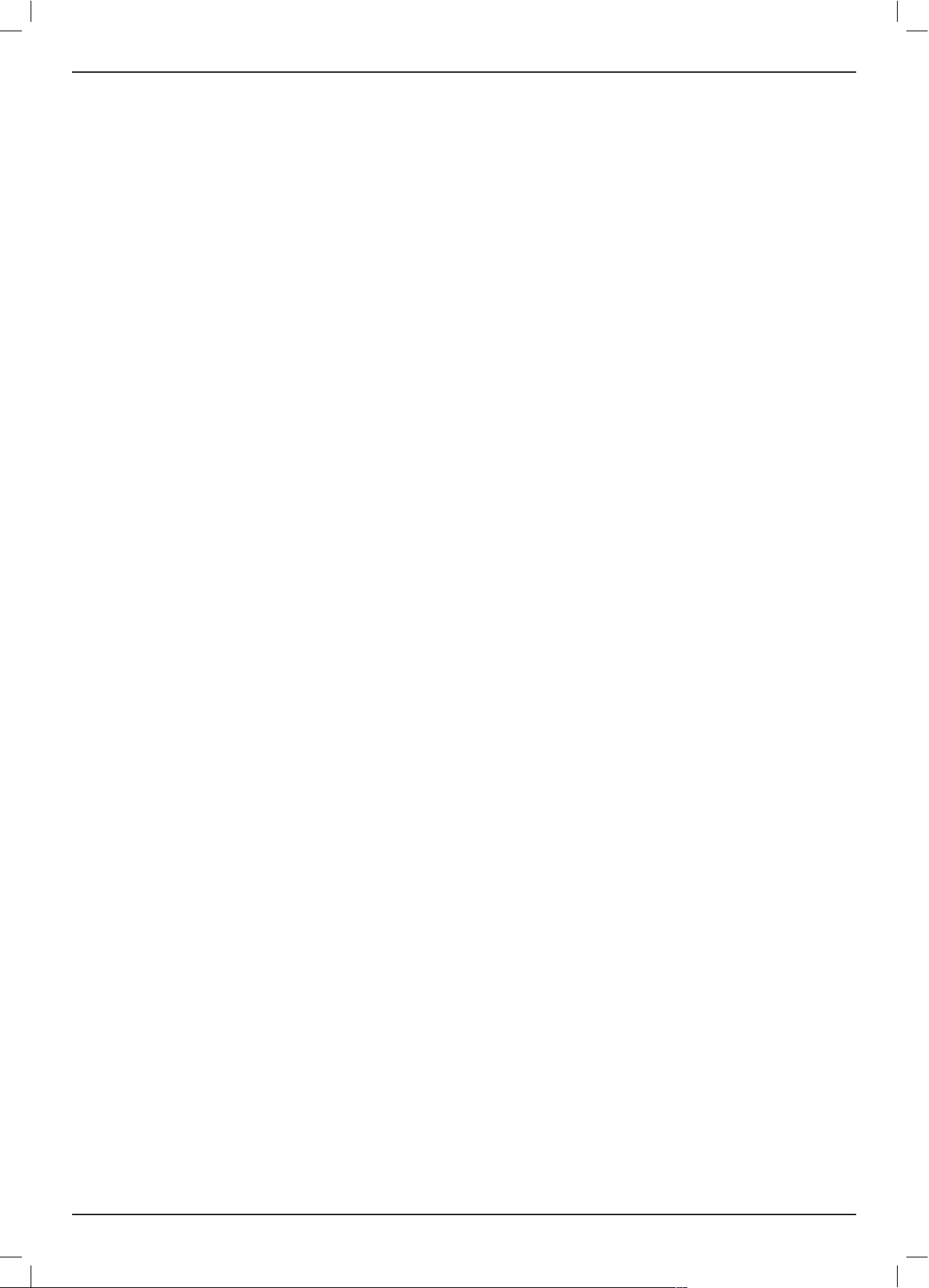
I
Robomow S models
Page 2
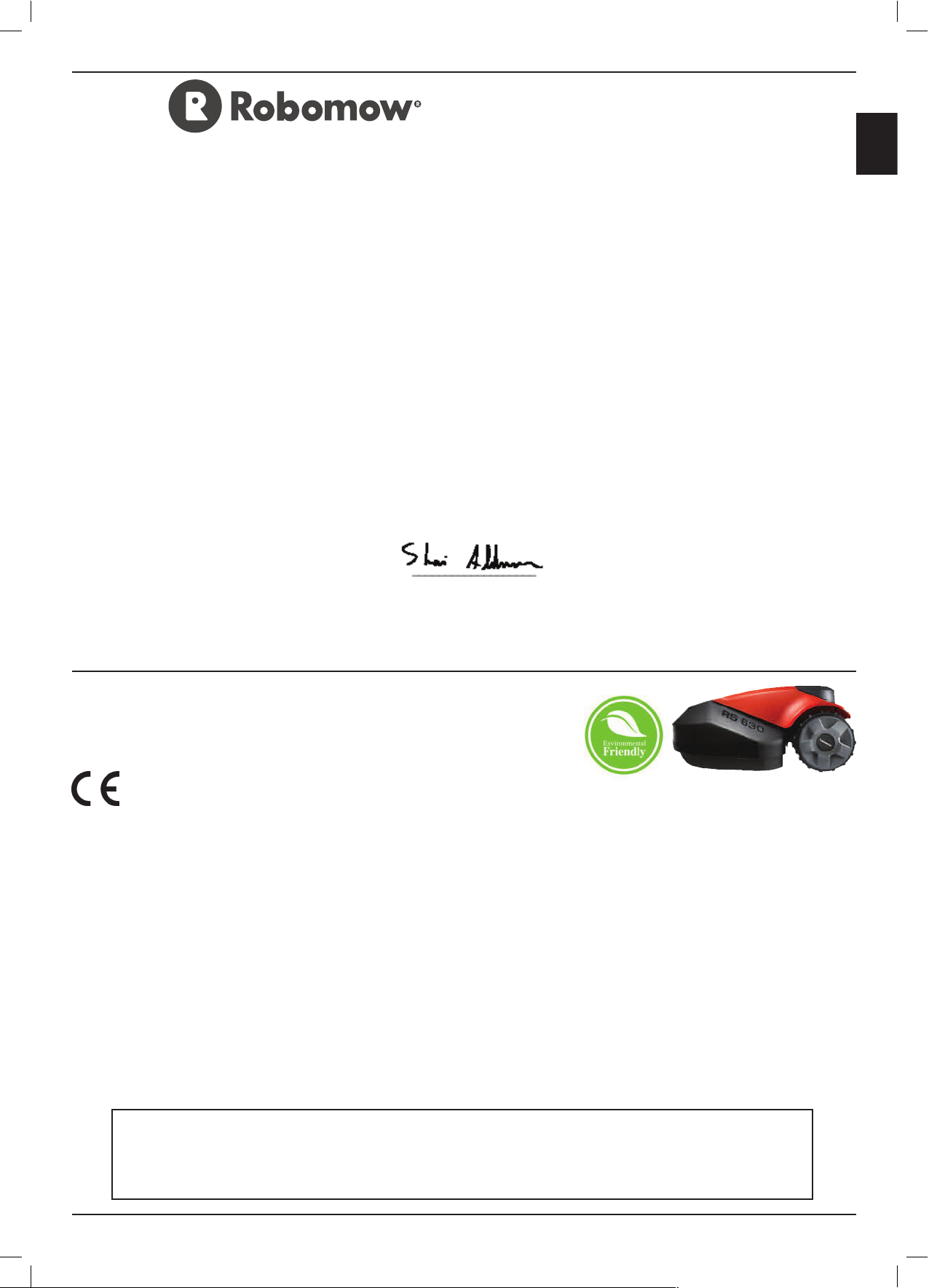
II
Introduction
The products are manufactured by F. Robotics Acquisitions (Friendly Robotics).
CE approved.
© Friendly Robotics, 2016-A. All rights reserved. No part of this document may be photocopied, reproduced, electronically
transmitted or translated without the prior written consent of Friendly Robotics.
Product, product specifications and this document are subject to change without notice. All other trademarks are property of
their respective owners.
Welcome to the world of home robotics with the Friendly Robotics Robomow!
Thank you for purchasing our product. We know that you will enjoy the extra free time you will have while using Robomow to mow your
lawn. When set up and used properly, Robomow will operate safely on your lawn and provide you with a quality of cut matched by a
few mowers of any kind. You will be impressed with your lawn’s appearance and best of all, Robomow did it for you.
IMPORTANT!
The following pages contain important safety and operating instructions. Please read and follow all instructions in this
manual. Carefully read and review all safety instructions, warnings and cautions contained in this manual. Failure to
read and follow these instructions, warnings and cautionary statements may result in severe injury or death to persons
and pets or damage to personal property.
EN
– EU Declaration of Conformity
Manufacturer: F. Robotics Acquisitions Ltd.
Hatzabar St., Industrial Zone
P.O.Box 1412 Pardesiya,
42815 Israel
The products covered by this Declaration
26 Volt Battery operated Robotic Lawn Mower model:
Robomow S models (with Base Station)
F. Robotics Acquisitions Ltd. declares under sole responsibility that the products identified above conform to the Directives below:
- Machinery Directive 2006/42/EC
Standards referenced: EN ISO 12100:2010.
- EMC Directive 2004/108/EC
Standards referenced: EN 55014-1:2011. EN 55014-2:2008. EN 61000-3-2:2006. EN 61000-3-3:2008.
- Noise Directive 2000/14/EC
Standards referenced: BS EN ISO 3744:2010. ISO 11094:1991.
- RoHS Directive 2011/65/EU.
Technical file representative:
Mr. Gerome De Schutter Friendly Robotics BV.
Address: Expeditieweg 4-6, Andelst 6673 DV, Netherlands.
I hereby declare that the above product conforms to the requirements as specified above.
Shai Abramson – Senior VP R&D
F. Robotics Acquisitions Ltd.
Israel
26 November 2015
Page 3
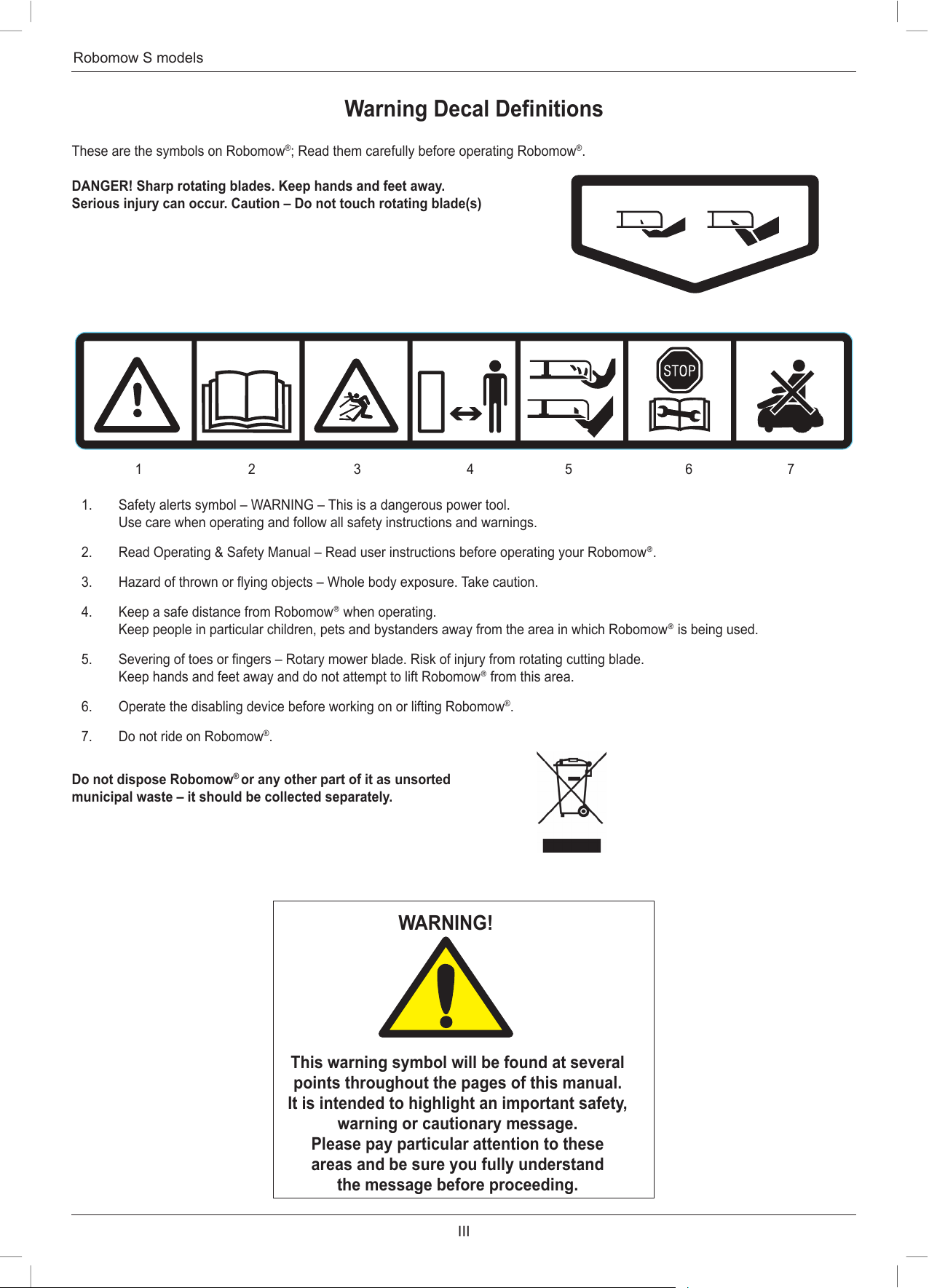
III
Robomow S models
Warning Decal Definitions
These are the symbols on Robomow®; Read them carefully before operating Robomow®.
DANGER! Sharp rotating blades. Keep hands and feet away.
Serious injury can occur. Caution – Do not touch rotating blade(s)
1. Safety alerts symbol – WARNING – This is a dangerous power tool.
Use care when operating and follow all safety instructions and warnings.
2. Read Operating & Safety Manual – Read user instructions before operating your Robomow
.
3. Hazard of thrown or flying objects – Whole body exposure. Take caution.
4. Keep a safe distance from Robomow
when operating.
Keep people in particular children, pets and bystanders away from the area in which Robomow
is being used.
5. Severing of toes or fingers – Rotary mower blade. Risk of injury from rotating cutting blade.
Keep hands and feet away and do not attempt to lift Robomow
from this area.
6. Operate the disabling device before working on or lifting Robomow
®
.
7. Do not ride on Robomow
®
.
Do not dispose Robomow
®
or any other part of it as unsorted
municipal waste – it should be collected separately.
1 2 3 4 5 6 7
WARNING!
This warning symbol will be found at several
points throughout the pages of this manual.
It is intended to highlight an important safety,
warning or cautionary message.
Please pay particular attention to these
areas and be sure you fully understand
the message before proceeding.
Page 4
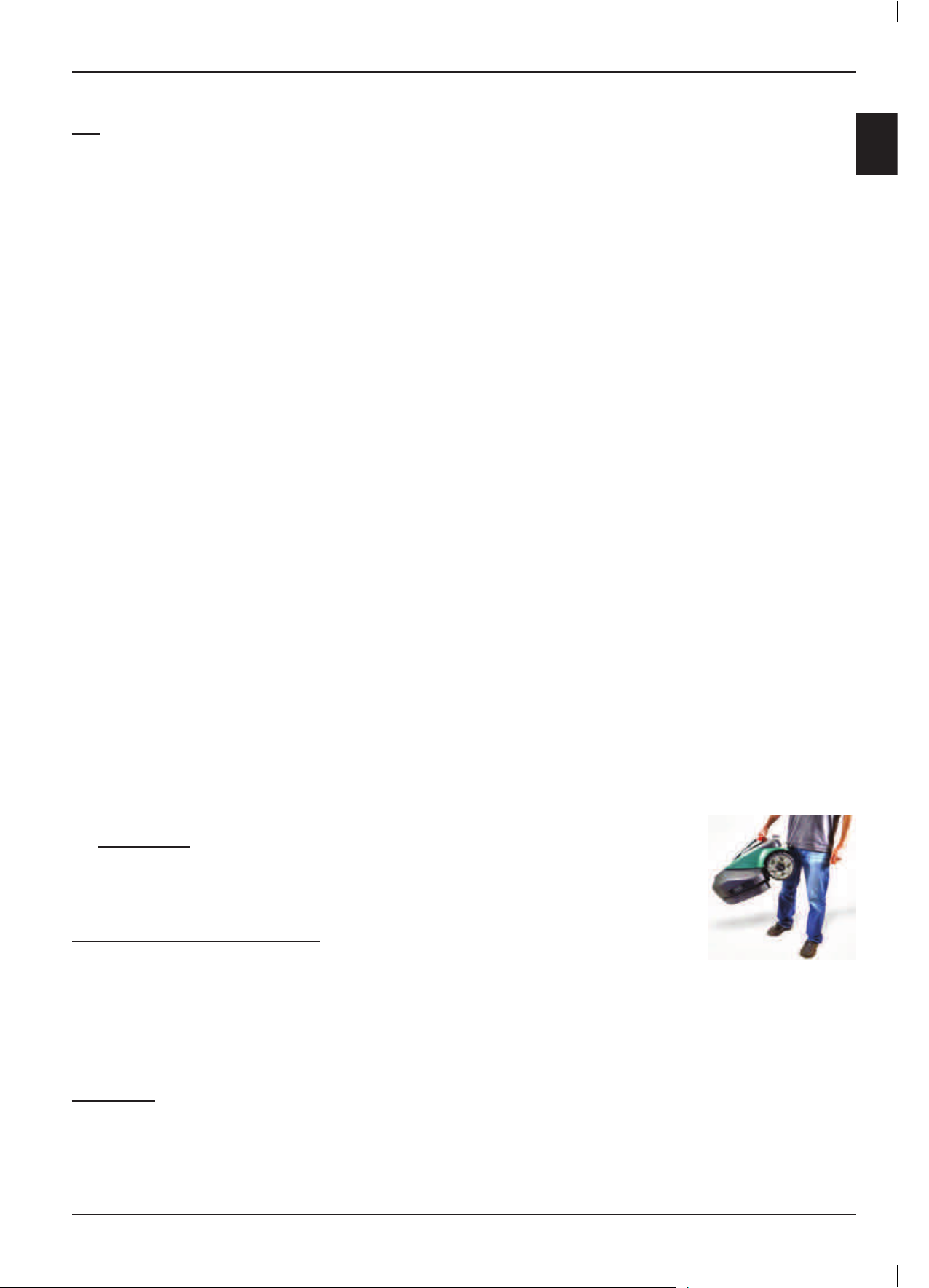
IV
Introduction
Safety Warnings & Precautions
Use
1. Read this Operating and Safety Manual carefully and be familiar with the controls and the proper use of Robomow
®
before
operating Robomow®.
2. Never allow children or people unfamiliar with these instructions to use Robomow
®
.
3. Never mow while people, especially children, or pets are nearby.
4. It is strongly recommended to use the Child Lock or Anti-Theft (4 PIN code) option in order to prevent operation by children or
others who are not familiar with Robomow
®
operation.
5. Never let Robomow
®
operate without supervision, unless the zone is totally fenced and there is no access for people to reach
the lawn.
6. The operator or user is responsible for accidents or hazards occurring to people or their property.
7. Wear eyes protection and use gloves when installing the Perimeter Wire and driving the wire stakes/pegs. Firmly drive all pegs in
order to keep the wire from becoming a tripping hazard.
8. Make sure to layout and install the Perimeter Wire according to the instructions.
9. Inspect the area mowed by Robomow
®
, and remove stones, sticks, wires, bones and other objects, once a week. Objects struck by
the blades may be thrown and cause severe injuries to people.
10. In case of abnormal vibrations, stop the mower, switch off the Safety Switch and check for any damage of the blade. Replace worn
or damaged blades to preserve balance. If vibration continues, call for service.
11. Keep hands and feet away from the cutting blades and other moving parts.
12. Always switch off the Safety Switch before lifting the mower or attempting any adjustments. Do not to touch the blades before
the blades have come to a complete stop.
13. Never attempt to service or adjust the mower while it is in operation.
14. When programming the automatic schedule, do not leave the machine to operate unattended if you know that there are pets,
children or people in the vicinity.
15. Do not use Robomow
®
for any purpose other than for which it is intended.
16. Do not operate Robomow
®
if any safety feature or device is damaged or inoperable.
17. Never allow anyone to ride or sit on mower.
18. Warning! When there is a risk of a lightning storm, disconnect the Perimeter Wire from the Base Station / Perimeter Switch and
the Power Box 230V/120V plug from the mains socket.
19. Keep all guards, shields, safety devices, and sensors in place. Repair or replace damaged parts, including decals. Do not operate
Robomow
®
if any parts are damaged or worn.
20. Never pick up or carry this appliance while the motors are running.
21. Electric Shock Hazard! Disconnect the Power Box from the plug socket before any approach to the Base Station charging
contacts (pins).
22. Transportation
1. Use the Remote Control (available as an accessory) to drive it from place to place.
2. In case of different height level, switch off the Safety Switch, and carry the mower by the carrying handle.
3. Important! It is recommended to keep the original packaging for shipment purposes.
Using Remote Control (Manual Mowing)
23. Mow only in daylight or in a good artificial light and avoid operating in wet grass.
24. Do not operate Robomow
®
when barefoot or wearing open sandals. Always wear substantial footwear and long trousers; Always
be sure of your footing on slopes.
25. Use extreme caution when reversing the appliance towards you.
26. Always switch on the motor according to instructions with feet well away from the blades.
27. Do not mow manually slopes steeper than 15 degrees or where a firm footing is not possible.
Maintenance
28. Always switch off the Safety Switch of Robomow
®
in following cases: before clearing blockage/ checking/ cleaning/ working on
Robomow® or replacing blades.
29. Always switch off the Safety Switch whenever Robomow
®
starts vibrating abnormally.
30. Use heavy gloves when inspecting or servicing blades.
EN
Page 5
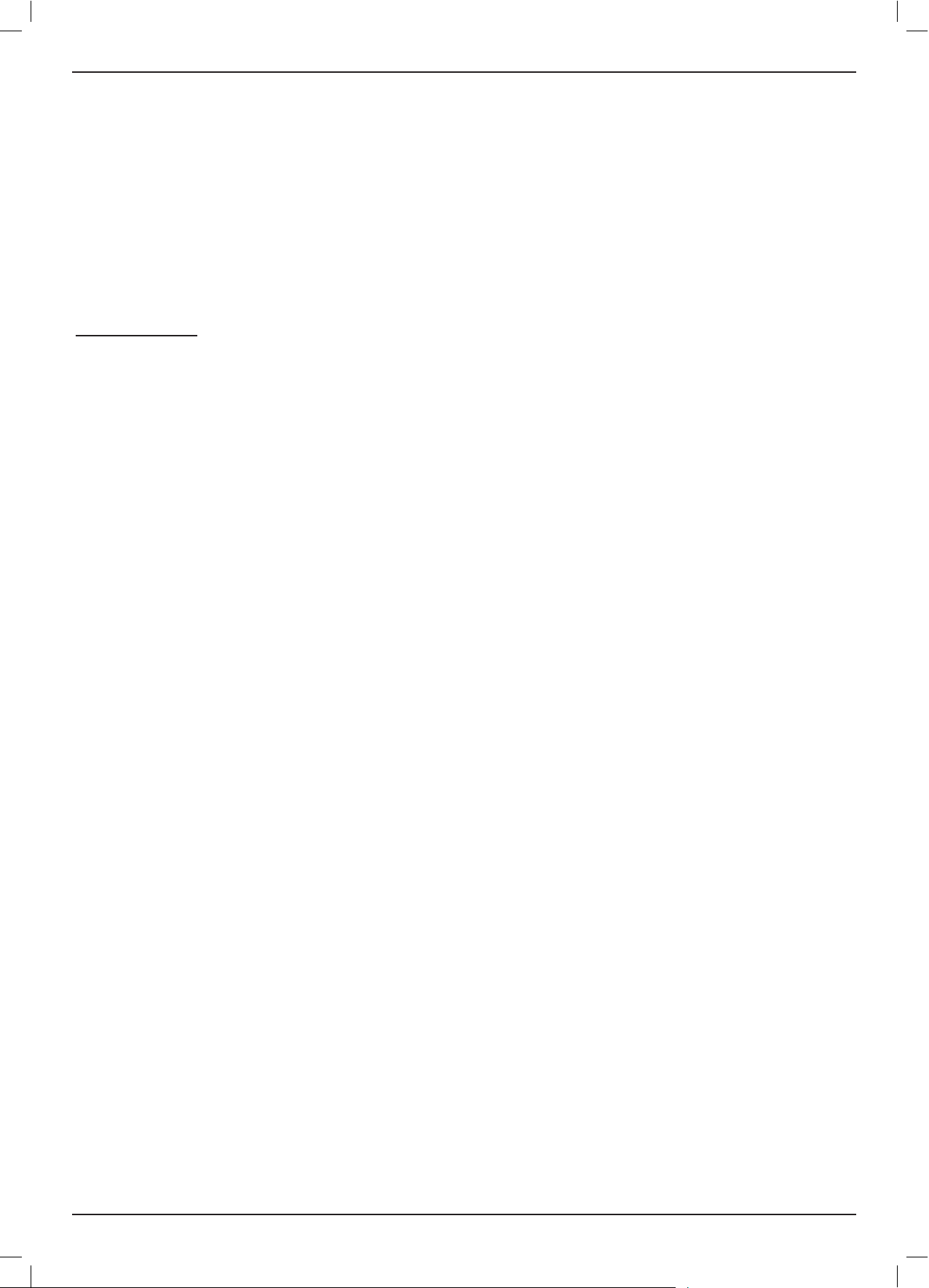
V
Robomow S models
31. Replace worn or damaged parts for safety.
32. Use only the original equipment and accessories. It is not allowed to modify the original design of Robomow
®
. All modifications are
made at your own risk.
33. Maintenance/ Servicing of Robomow
®
should be according to manufacturer instructions.
34. The Battery Pack contains electrolytes. In case of an electrolyte leakage from the battery pack, the actions described below are
required:
- Skin contact: Wash the contact areas off immediately with plenty of water and soap.
- Eye contact: Flush the eyes immediately with plenty of clean water for at least 15 minutes, without rubbing.
- Get medical treatment.
35. Ensure that the battery pack is charged using the correct charger recommended by the manufacturer. Incorrect use may result in
electric shock, overheating or leakage of corrosive liquid from the battery
Product End of Use
36. Robomow and its accessories should be collected separately at the end of their life to prevent electrical and electronic equipment
waste from ending up in landfill sites, to promote the reuse, treatment and recovery of electrical and electronic equipment in
purpose to preserve, protect and improve the quality of the environment, protect human health and utilize natural resources
prudently and rationally.
37. Do not dispose Robomow or any other part of it (including the Power Box, Base Station and Perimeter Switch) as unsorted
municipal waste – it should be collected separately.
38. Ask your local distributor/dealer about return and collection systems available.
39. Do not dispose of the battery pack in a fire and do not place used batteries in your household trash.
The battery must be collected, recycled, or disposed of in an environmentally sound manner.
Robomow® – Safety Features
1. Child Lock / Safety Guard
This menu option offers a safety feature to help prevent children or others not familiar with the safe operation of the mower to
operate it freely.
2. Anti-Theft / Safety Guard
The Anti-Theft system provides the user with a disabling function that will prevent anyone from using or driving the Robomow
unless they have the valid code to enter. You will be prompted to enter a four digit code of your choice to use as your personal
security code.
3. Lift Sensor
In the event the mower is raised from its resting position on the ground during blade operation, the blades will stop rotating
immediately.
4. Tilt Sensor
In case the mower is lifted up towards a vertical position, the blades will stop immediately and Robomow will warn about it.
5. Sensor Equipped Bumpers
The bumper is equipped with a sensor which is activated when the mower strikes a solid, fixed object. When the bumper sensor is
activated, the mower will stop the rotation of the blades immediately, will stop movement in that direction and reverse itself away
from the obstacle.
6. Emergency Stop Button
The STOP button is located on the Carrying Handle. Pressing this button or lifting the handle at any time during operation will stop
all mower movement and the rotation of the blades immediately.
7. Safety Switch
Located below the bumper door, on the right side of Robomow (when standing behind the mower). Switching off the Safety Switch
will prevent any operation of the Robomow. It is required to switch it off before lifting Robomow and before any maintenance is
done.
8. Main Fuse
Located at the rear side of Robomow. Removing the Main Fuse will prevent any operation of Robomow. It is required to remove
the fuse before transportation for long distance and before any service (parts replacement) is done.
9. Sealed Batteries
The batteries that operate Robomow are completely sealed and will not leak any type of fluids, regardless of their position.
10. Base Station / Perimeter Switch and Perimeter Wire
Robomow cannot operate without a Perimeter Wire installed and activated through the Base Station / Perimeter Switch. In the
event the Perimeter Switch is turned off or otherwise fails to function, Robomow will stop operating.
Page 6
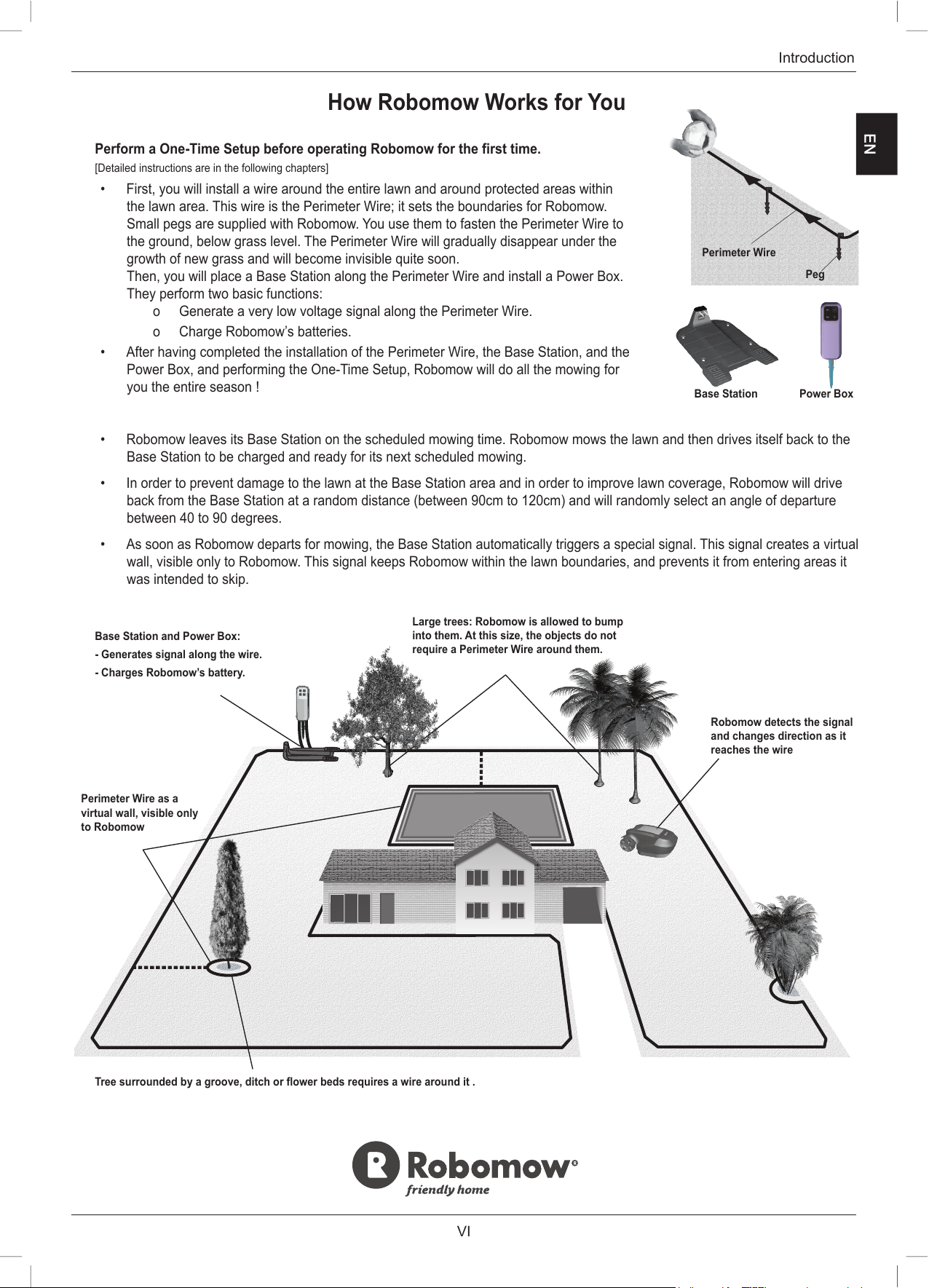
VI
Introduction
How Robomow Works for You
Perform a One-Time Setup before operating Robomow for the first time.
[Detailed instructions are in the following chapters]
• First, you will install a wire around the entire lawn and around protected areas within
the lawn area. This wire is the Perimeter Wire; it sets the boundaries for Robomow.
Small pegs are supplied with Robomow. You use them to fasten the Perimeter Wire to
the ground, below grass level. The Perimeter Wire will gradually disappear under the
growth of new grass and will become invisible quite soon.
Then, you will place a Base Station along the Perimeter Wire and install a Power Box.
They perform two basic functions:
o Generate a very low voltage signal along the Perimeter Wire.
o Charge Robomow’s batteries.
• After having completed the installation of the Perimeter Wire, the Base Station, and the
Power Box, and performing the One-Time Setup, Robomow will do all the mowing for
you the entire season !
• Robomow leaves its Base Station on the scheduled mowing time. Robomow mows the lawn and then drives itself back to the
Base Station to be charged and ready for its next scheduled mowing.
• In order to prevent damage to the lawn at the Base Station area and in order to improve lawn coverage, Robomow will drive
back from the Base Station at a random distance (between 90cm to 120cm) and will randomly select an angle of departure
between 40 to 90 degrees.
• As soon as Robomow departs for mowing, the Base Station automatically triggers a special signal. This signal creates a virtual
wall, visible only to Robomow. This signal keeps Robomow within the lawn boundaries, and prevents it from entering areas it
was intended to skip.
EN
Robomow detects the signal
and changes direction as it
reaches the wire
Perimeter Wire as a
virtual wall, visible only
to Robomow
Tree surrounded by a groove, ditch or flower beds requires a wire around it .
Base Station and Power Box:
- Generates signal along the wire.
- Charges Robomow’s battery.
Large trees: Robomow is allowed to bump
into them. At this size, the objects do not
require a Perimeter Wire around them.
Peg
Perimeter Wire
Base Station Power Box
Page 7

VII
Robomow S models
Robomow Features
• Simple One-Time Setup – Robomow requires a simple one time setup, which can easily be done by the
consumer. Robomow recognizes the wire using special sensors, and makes sure it always stays inside the
designated area. Essential accessories are supplied with the product.
• Edge Cutting – Unlike other robotic lawn mowers, Robomow is the only robotic
mower that has a special Edge mode, in which it follows the perimeter wire for
complete coverage of the lawn edges. Robomow is the only robotic mower to cut
outside the wheels.
• Strong Cutting System – Robomow’s extra sharp blades enable it to perform the
rstcutoftheseason,whenthegrassisrelativelyhigh.
• TurboMow Mode – TurboMow feature allows faster and stronger mowing of high
grassduringtherstcutoftheseason.
• SmartMow Mode – SmartMow feature allows more efcient mowing operation
through smooth and continuous turns at lawn’s edge.
• Availability – The mowing width of Robomow (56cm / 22”) and the powerful cutting
systemhelpRobomow to nishthejob very fastandleaveyour lawn freeforthe
family to enjoy.
• A Remote Control is available as an accessory and is used for driving Robomow
to a separated zone, if necessary. It is also used for mowing small patches of grass
that cannot be reached in automatic operation.
• Grasscycling – Robomow cuts the grass into very small clippings that are buried in
the roots of the lawn, where they decompose and act like a natural fertilizer. Grass
clippings contain 80-85% water and release valuable nutrients that return back into
the soil. It is the natural recycling of grass.
• Robomow App – a mobile application (available for Android and
iOS), which enables user friendly and intuitive operation of your
Robomow. For compatibility information of Robomow App please
visit the Robomow webpage.
To download the Robomow App, use
your mobile device to scan the QR
code on the right, or simply search
for it in the App Store or Google Play
Store.
Page 8
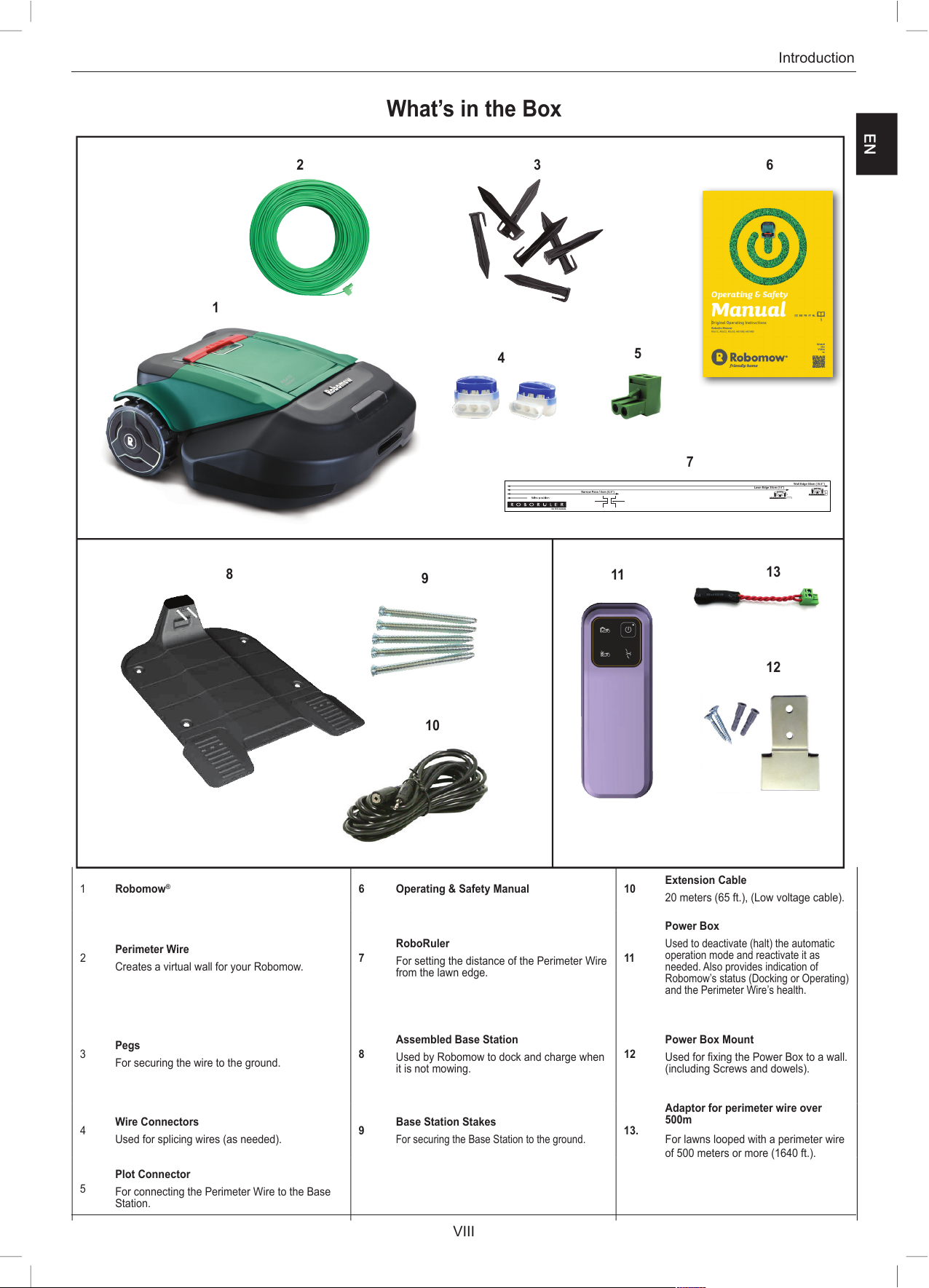
VIII
Introduction
1 Robomow
®
6 Operating & Safety Manual 10
Extension Cable
20 meters (65 ft.), (Low voltage cable).
2
Perimeter Wire
Creates a virtual wall for your Robomow.
7
RoboRuler
For setting the distance of the Perimeter Wire
from the lawn edge.
11
Power Box
Used to deactivate (halt) the automatic
operation mode and reactivate it as
needed. Also provides indication of
Robomow’s status (Docking or Operating)
and the Perimeter Wire’s health.
3
Pegs
For securing the wire to the ground.
8
Assembled Base Station
Used by Robomow to dock and charge when
it is not mowing.
12
Power Box Mount
Used for fixing the Power Box to a wall.
(including Screws and dowels).
4
Wire Connectors
Used for splicing wires (as needed).
9
Base Station Stakes
For securing the Base Station to the ground.
13.
Adaptor for perimeter wire over
500m
For lawns looped with a perimeter wire
of 500 meters or more (1640 ft.).
5
Plot Connector
For connecting the Perimeter Wire to the Base
Station.
What’s in the Box
EN
21 3 7 6
11
12
13
14
109
4
5
8
Wall Edge 40cm (15.5”)
Lawn Edge 35cm (14”)
Narrow Pass 14cm (5.5”)
for RS models
15
7
1
2 3
7
8
9
10
11
12
13
4
5
6
Page 9
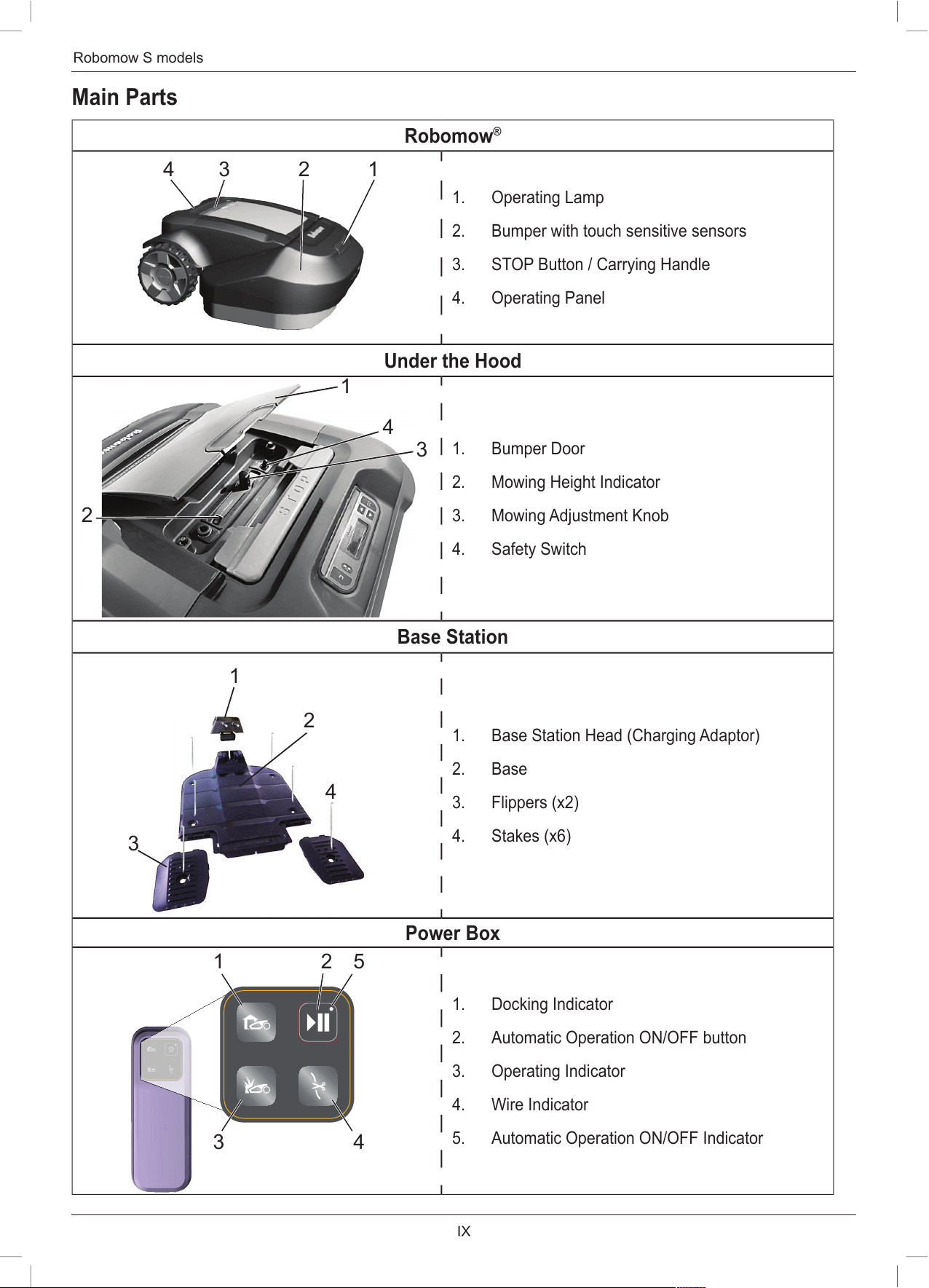
IX
Robomow S models
Main Parts
Robomow
®
1. Operating Lamp
2. Bumper with touch sensitive sensors
3. STOP Button / Carrying Handle
4. Operating Panel
Under the Hood
1. Bumper Door
2. Mowing Height Indicator
3. Mowing Adjustment Knob
4. Safety Switch
Base Station
1. Base Station Head (Charging Adaptor)
2. Base
3. Flippers (x2)
4. Stakes (x6)
Power Box
1. Docking Indicator
2. Automatic Operation ON/OFF button
3. Operating Indicator
4. Wire Indicator
5. Automatic Operation ON/OFF Indicator
1
2
3
4
1
3
52
4
4 3 2 1
1
2
4
3
Page 10
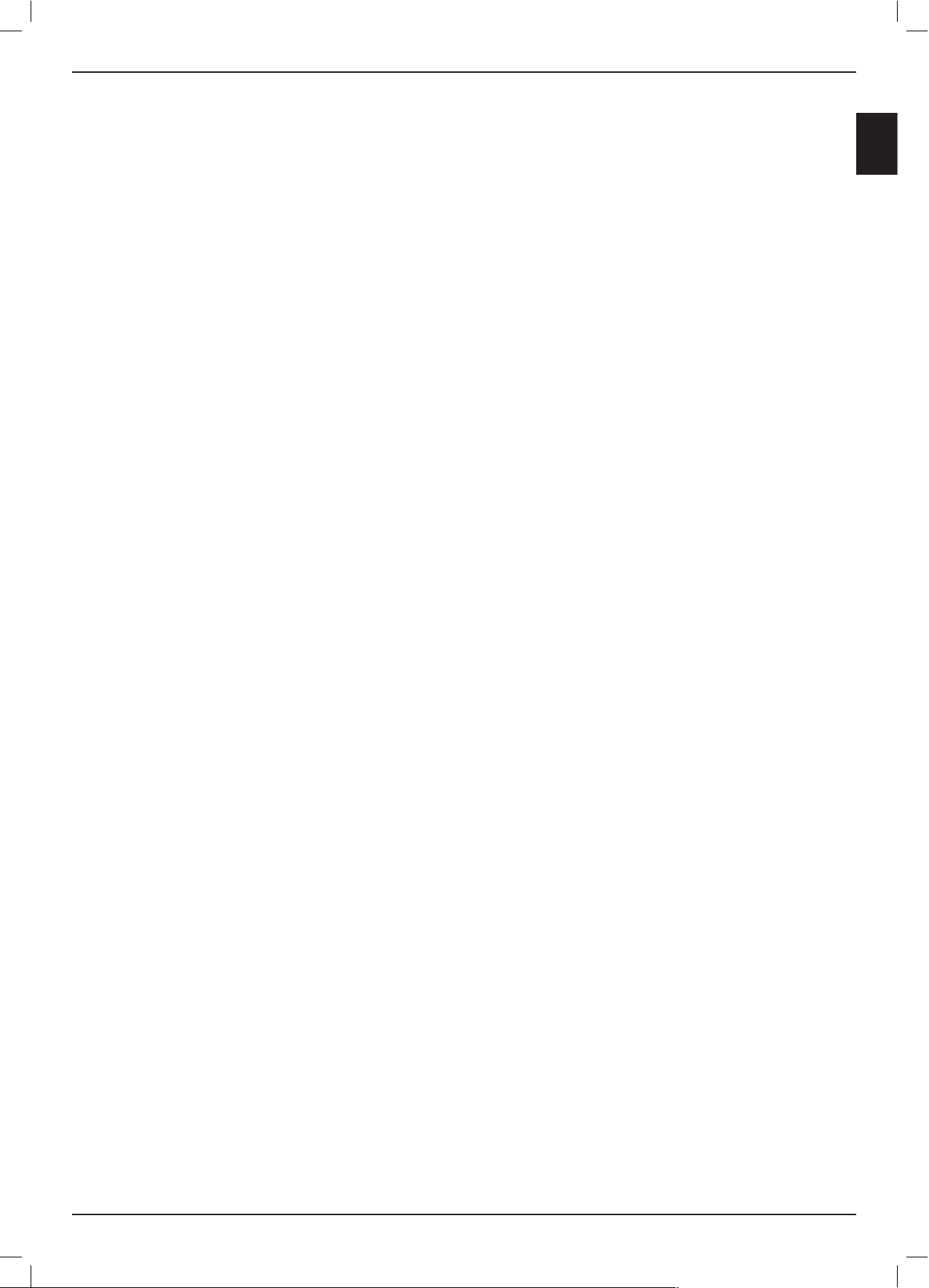
X
Table Of Contents
Chapter 1 Planning Ahead ............................................................................................................................................. 1
Planning Perimeter Wire Installation.................................................................................................................................. 1
Lawn Types: What does your lawn look like? .................................................................................................................... 1
“Separated Zones” Type Lawn .......................................................................................................................................... 3
Select Base Station Location ............................................................................................................................................ 4
Determine Power Box Location ......................................................................................................................................... 5
Planning the Perimeter Wire’s Layout ............................................................................................................................... 5
Chapter 2 Initial Setup .................................................................................................................................................... 7
Perimeter Wire Setup ........................................................................................................................................................ 7
Special cases of Perimeter Wire setup .............................................................................................................................. 8
Separated Zone(s) ........................................................................................................................................................... 12
Fastening Perimeter Wire to the Ground ......................................................................................................................... 13
Back at the Base Station – Completing the Perimeter Wire Setup .................................................................................. 13
Assembling the Base Station ........................................................................................................................................... 14
Placing The Base Station ................................................................................................................................................ 15
Installing the Power Box .................................................................................................................................................. 16
At the Power Box Location: ............................................................................................................................................. 16
Chapter 3 Preparing Robomow ................................................................................................................................... 17
Adjust the Cutting Height ................................................................................................................................................. 17
Insert the Fuse ................................................................................................................................................................ 17
One-Time Setup (Step By Step) ...................................................................................................................................... 17
After Setup is Complete .................................................................................................................................................. 20
Chapter 4 Robomow Operation ................................................................................................................................... 21
Automatic Operation ........................................................................................................................................................ 21
Menu Structure ................................................................................................................................................................ 22
Lawn Options ................................................................................................................................................................... 22
Mower Options................................................................................................................................................................. 30
Manual Operation ........................................................................................................................................................... 33
Chapter 5 Using the Power Box .................................................................................................................................. 34
Power Box Alerts ............................................................................................................................................................. 34
To Turn Buzzer On/Off ..................................................................................................................................................... 34
To Disable the Automatic Operation ................................................................................................................................ 34
Chapter 6 Charging ......................................................................................................................................................35
Charging During the Season ........................................................................................................................................... 35
Charging Out of Season .................................................................................................................................................. 35
Chapter 7 Troubleshooting ......................................................................................................................................... 37
Text error-messages ........................................................................................................................................................ 37
Error Messages And Corrective Actions .......................................................................................................................... 37
Other Problems ............................................................................................................................................................... 40
Chapter 8 Specifications .............................................................................................................................................. 43
Chapter 9 Maintenance and Storage .......................................................................................................................... 44
Maintenance of the Mowing Deck ................................................................................................................................... 44
Maintenance of the Blades .............................................................................................................................................. 45
Disposing of the Old Battery Pack ................................................................................................................................... 46
Splicing the Perimeter Wire ............................................................................................................................................. 46
Maintenance of the Base Station Area ............................................................................................................................ 46
Storing the Mower during Winter ..................................................................................................................................... 46
Winter Service ................................................................................................................................................................. 46
Chapter 10 Accessories ................................................................................................................................................. 47
Chapter 11 Tips for maintaining your lawn .................................................................................................................. 48
Warranty Card
EN
Page 11
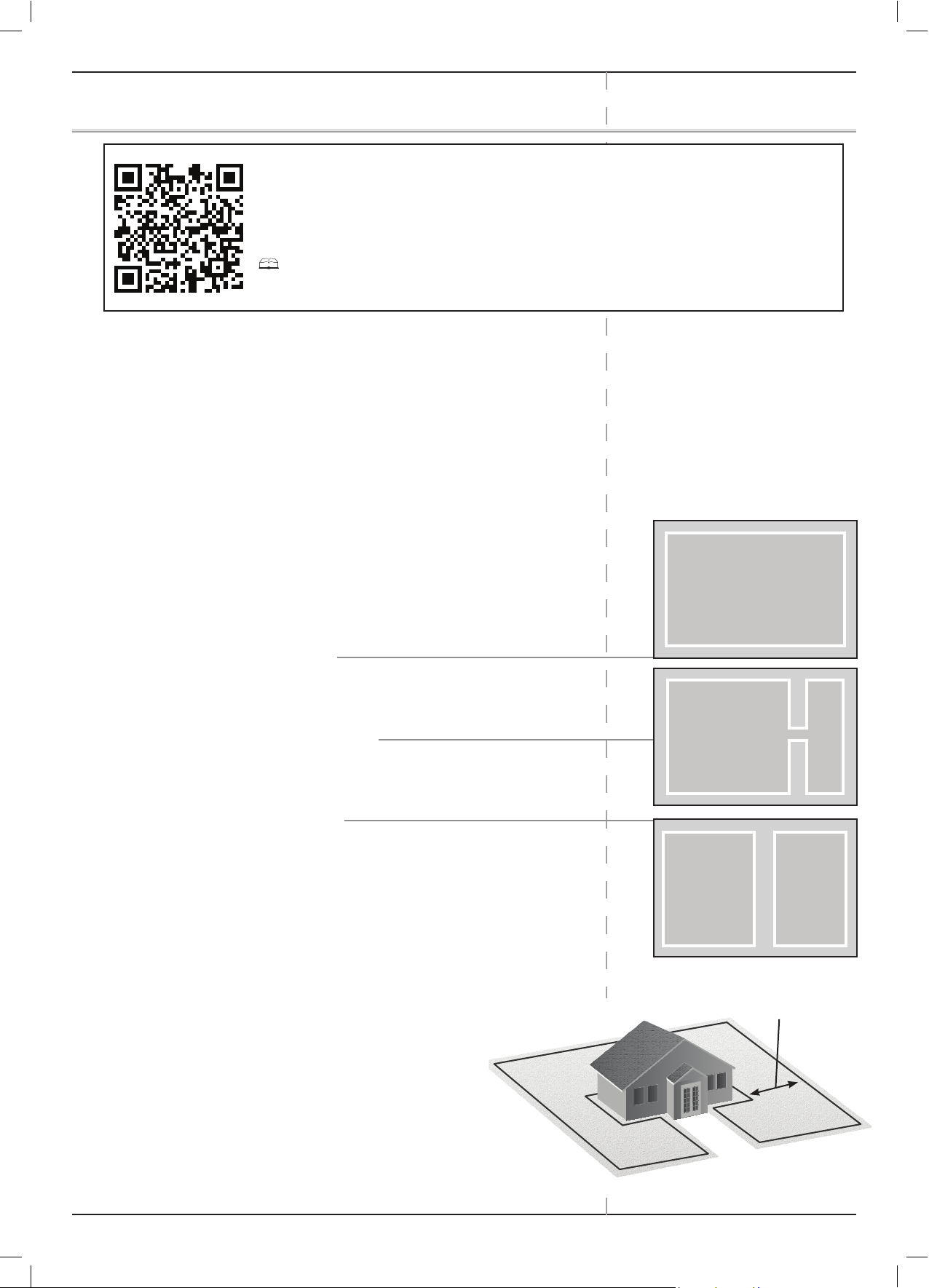
1
Robomow S models
Chapter 1 Planning Ahead
Getting your lawn ready for Robomow is rather simple.
Still, as every lawn is unique, we recommend you get acquainted with the setup process before
you actually create the perfect setting for your lawn.
Scan the QR code to watch Robomow setup & operation video.
Also available on Robomow website.
Please complete reading this “Planning Ahead” chapter before you start the setup. It will
guide you in finding the best locations for the Base Station, Power Box, and for Perimeter Wire.
1.1 Planning Perimeter Wire Installation
The Perimeter Wire functions as an “invisible wall” for Robomow. It sets
the boundaries of lawn zones and it surrounds specific areas where you
do not want Robomow to enter.
The Perimeter Wire is held to the ground with small pegs, supplied with
Robomow. Soon after settling, the wire will become invisible under the
growth of new grass.
As soon as Robomow starts operating, it turns on a signal that runs along
the Perimeter Wire. This signal keeps Robomow within its working zones
and away from preset demarcated areas.
1.2 Lawn Types: What does your lawn look like?
There are 3 basic types of lawns: Some lawns are combinations of more
than one type.
Your first task is to determine which type is yours.
) Main Zone Only
Robomow will simply mow this lawn within its set
boundaries.
) Main Zone + Sub-Zones
Robomow will mow the Main Zone and will move automatically
to the Sub-Zone(s).
) Separated Zones
Robomow will mow each zone separately. Its movement
between zones is restricted. Thus, you will plan ahead how
Robomow is to be moved from one area to the other.
1.2.1 “Main Zone Only” Type Lawn
The “Main Zone Only” lawn consists of one whole area. It has no SubZones and no Separated Zones.
If you answer “yes” to all of the following questions,
your lawn is a “Main Zone Only” type lawn:
U Is your grass area one continuous zone?
And:
U Are all areas of your lawn wide enough for
Robomow to navigate through?
(More than 4-5 meters (13-16 ft.) wide
at its narrowest point).
Main Zone Only
Main Zone Only
Main Zone
Sub-Zone
Main Zone
Separated
Zone
At least
4-5 meters (13-16 ft.) wide
Page 12
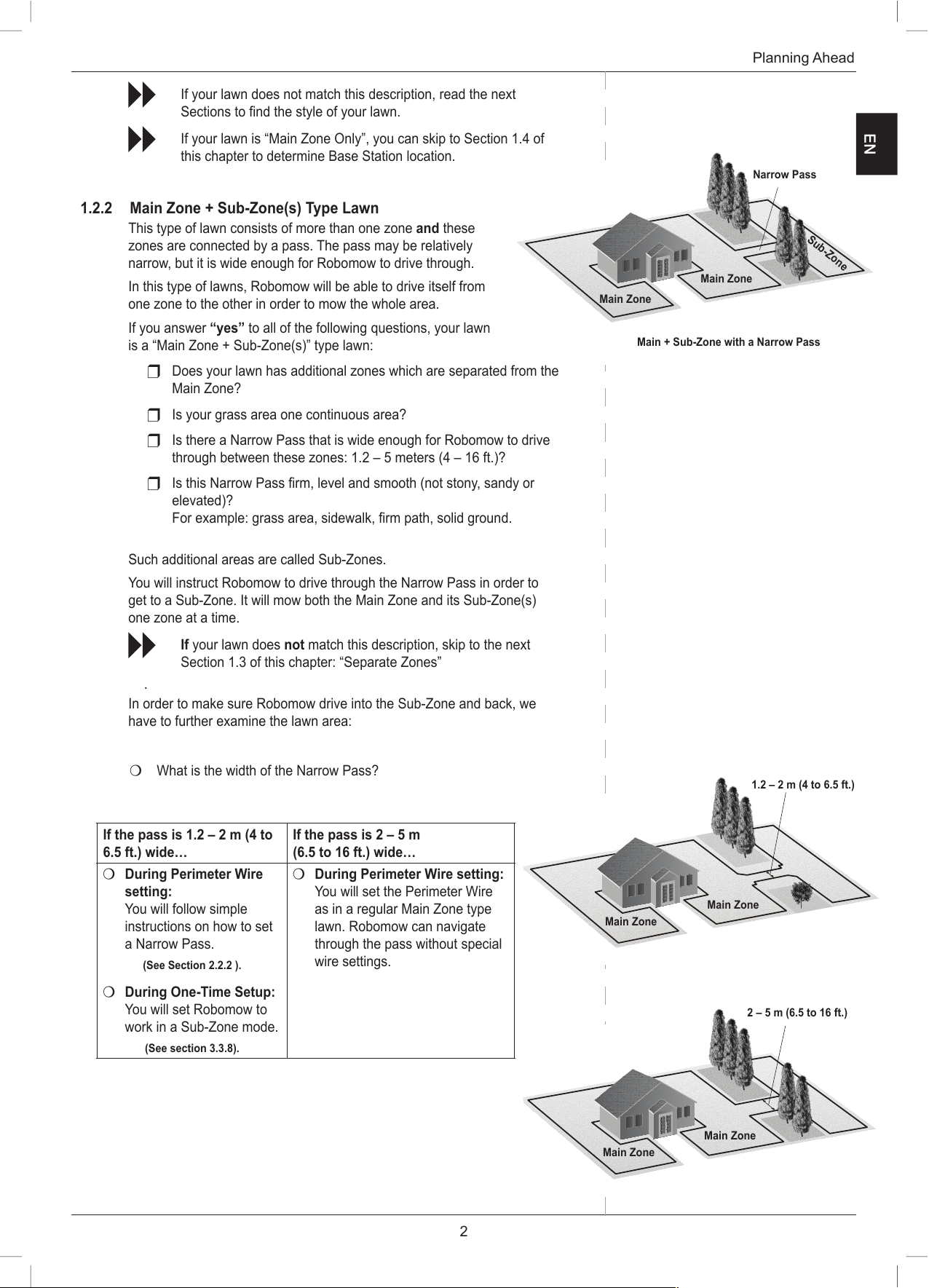
2
Planning Ahead
If your lawn does not match this description, read the next
Sections to find the style of your lawn.
If your lawn is “Main Zone Only”, you can skip to Section 1.4 of
this chapter to determine Base Station location.
1.2.2 Main Zone + Sub-Zone(s) Type Lawn
This type of lawn consists of more than one zone and these
zones are connected by a pass. The pass may be relatively
narrow, but it is wide enough for Robomow to drive through.
In this type of lawns, Robomow will be able to drive itself from
one zone to the other in order to mow the whole area.
If you answer “yes” to all of the following questions, your lawn
is a “Main Zone + Sub-Zone(s)” type lawn:
U Does your lawn has additional zones which are separated from the
Main Zone?
U Is your grass area one continuous area?
U Is there a Narrow Pass that is wide enough for Robomow to drive
through between these zones: 1.2 – 5 meters (4 – 16 ft.)?
U Is this Narrow Pass firm, level and smooth (not stony, sandy or
elevated)?
For example: grass area, sidewalk, firm path, solid ground.
Such additional areas are called Sub-Zones.
You will instruct Robomow to drive through the Narrow Pass in order to
get to a Sub-Zone. It will mow both the Main Zone and its Sub-Zone(s)
one zone at a time.
If your lawn does not match this description, skip to the next
Section 1.3 of this chapter: “Separate Zones”
.
In order to make sure Robomow drive into the Sub-Zone and back, we
have to further examine the lawn area:
P What is the width of the Narrow Pass?
If the pass is 1.2 – 2 m (4 to
6.5 ft.) wide…
If the pass is 2 – 5 m
(6.5 to 16 ft.) wide…
P During Perimeter Wire
setting:
You will follow simple
instructions on how to set
a Narrow Pass.
(See Section 2.2.2 ).
P During One-Time Setup:
You will set Robomow to
work in a Sub-Zone mode.
(See section 3.3.8).
P During Perimeter Wire setting:
You will set the Perimeter Wire
as in a regular Main Zone type
lawn. Robomow can navigate
through the pass without special
wire settings.
EN
Main + Sub-Zone with a Narrow Pass
Main Zone
Main Zone
Sub-Zone
Narrow Pass
Main Zone
Main Zone
Main Zone
Main Zone
2 – 5 m (6.5 to 16 ft.)
1.2 – 2 m (4 to 6.5 ft.)
Page 13
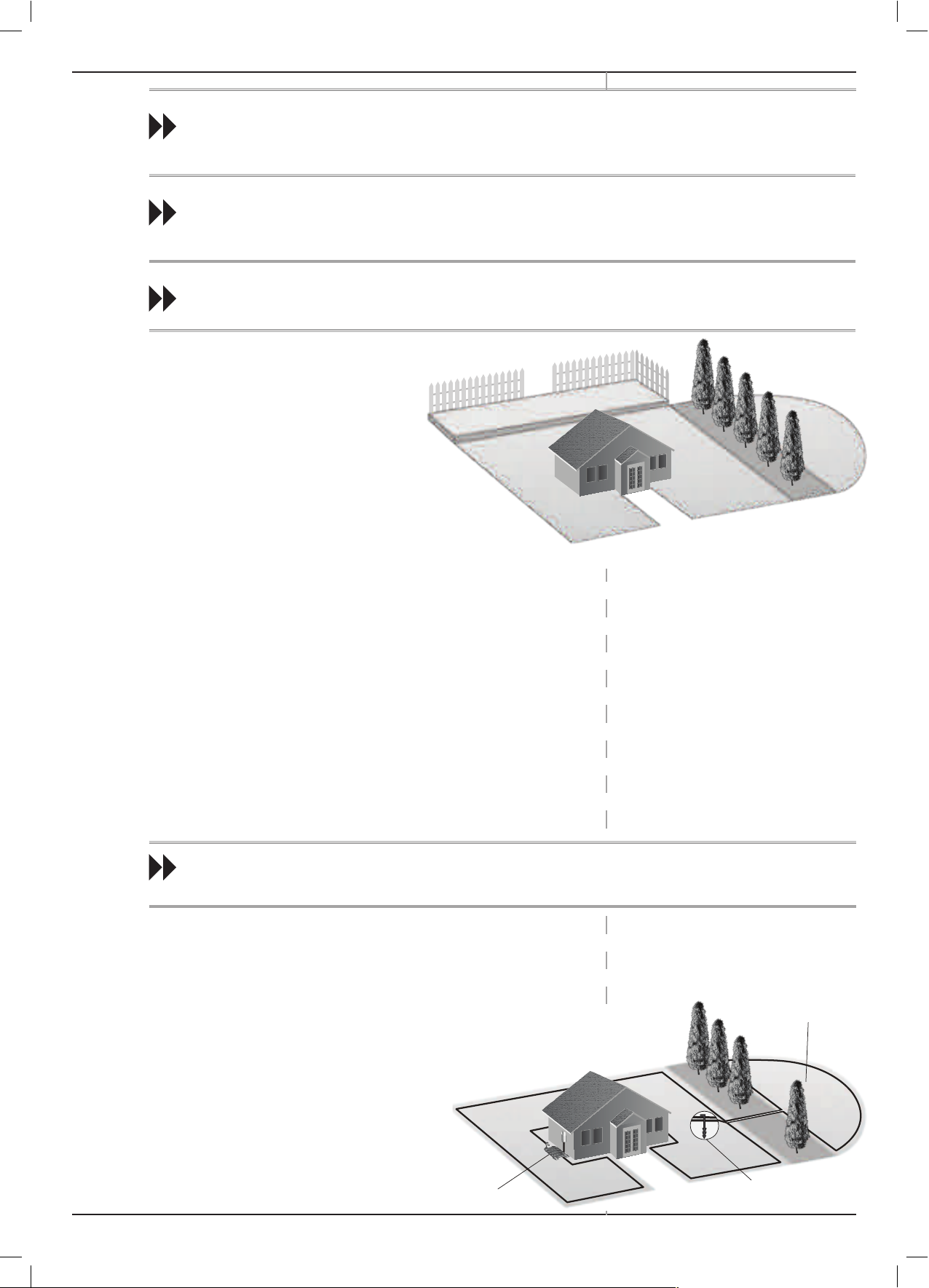
3
Robomow S models
“Separated Zones” type lawn consists of
two or more zones that are not connected.
Robomow cannot drive between these
zones.
If you answer “yes” to at least one of the
following questions, your lawn is of the
“Separated Zones” type.
U Are parts of your lawn separated by
fences, sidewalks, or other objects
that Robomow cannot pass?
Or:
U Are parts of your lawn separated by a gravel path or similar material
that may damage the mower’s blades?
Or:
U Are zones of your lawns joined by a pass too narrow for Robomow to
drive through: less than 1.2 m (4 ft.) in width?
Or:
U Are zones of your lawn situated at lower or higher level?
P If any of the above descriptions fits your lawn, Robomow will be set to
work in Separated Zones
If the pass is less than 1.2 m (4 ft.) wide, set the lawn zones as Separated Zones.
See next Section 1.3.
If the pass is more than 5 m (16 ft.) wide, set the lawn as “Main Zone Only” type.
See previous Section 1.2.1 “Main Zone Only”.
Continue reading next Section (Separated Zones), as your lawn may be a combination of more than one type.
1.3 “Separated Zones” Type Lawn
If your lawn does not fit any of these descriptions, it is probably either a “Main Zone Only” or “Main Zone +Sub-
Zone” type. Skip to Section 1.4 – Determine Base Station Location.
P A lawn may consist of up to 2 Separated Zones.
P The mower must be carried or driven to this area manually.
P A lawn may also be a combination of more than one lawn type.
1.3.1 Types of Separated Zone setups
A separated zone that can be completely
mowed in a single operation.
P If possible, the separated area may be
connected to the main area’s Perimeter Wire.
P Or, it may require to have its own separate
Perimeter Wire.
In that case, it will have to be connected to a
Perimeter Switch (optional accessory).
Separated Zone(s)
Main Zone
Main Zone
Separated Zone
Separated Zone
Base Station
Separated Zone smaller than
200 m² (2150 ft²)
2 wires under
same peg
Page 14
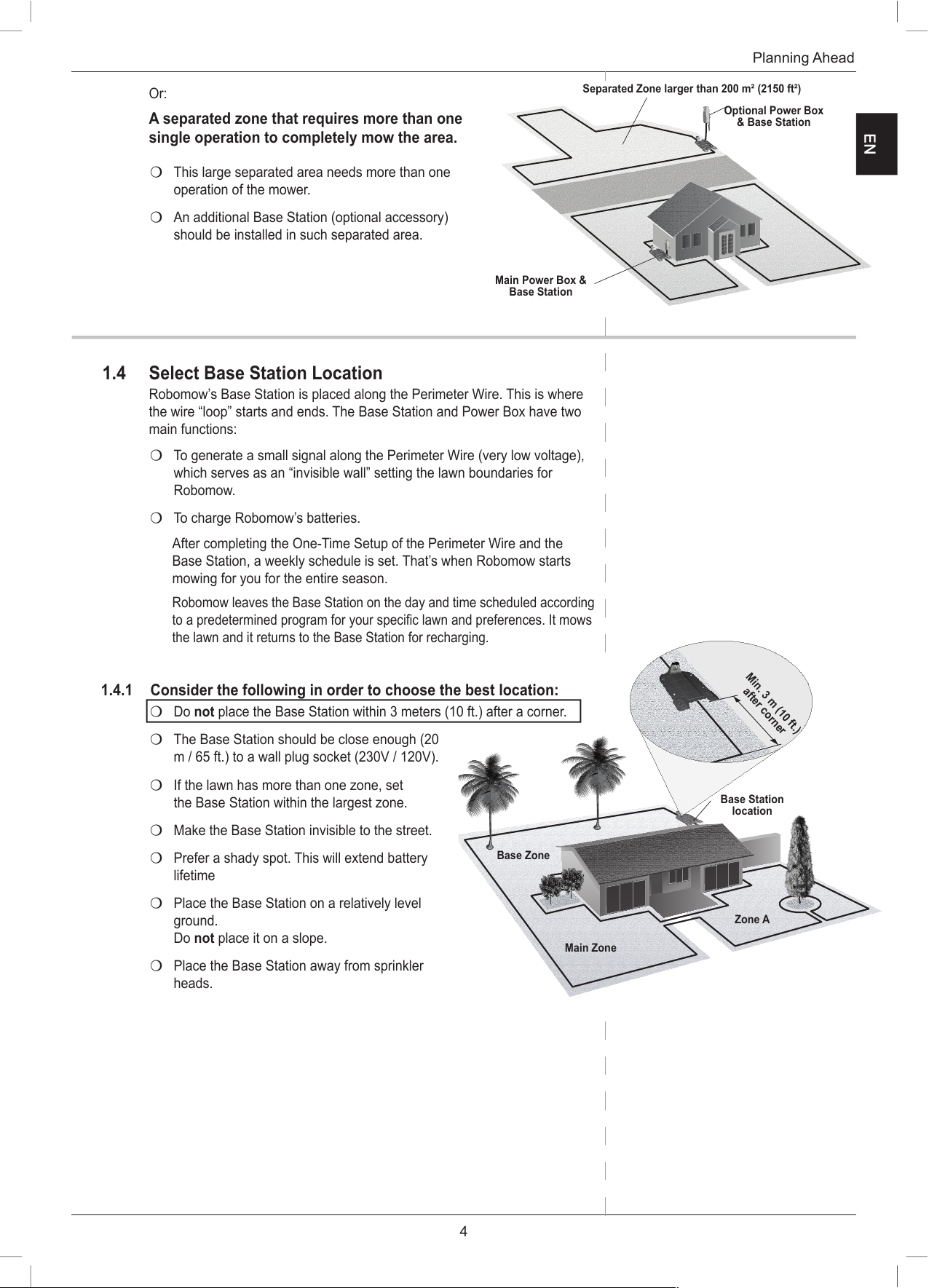
4
Planning Ahead
Or:
A separated zone that requires more than one
single operation to completely mow the area.
P This large separated area needs more than one
operation of the mower.
P An additional Base Station (optional accessory)
should be installed in such separated area.
1.4 Select Base Station Location
Robomow’s Base Station is placed along the Perimeter Wire. This is where
the wire “loop” starts and ends. The Base Station and Power Box have two
main functions:
P To generate a small signal along the Perimeter Wire (very low voltage),
which serves as an “invisible wall” setting the lawn boundaries for
Robomow.
P To charge Robomow’s batteries.
After completing the One-Time Setup of the Perimeter Wire and the
Base Station, a weekly schedule is set. That’s when Robomow starts
mowing for you for the entire season.
Robomow leaves the Base Station on the day and time scheduled according
to a predetermined program for your specific lawn and preferences. It mows
the lawn and it returns to the Base Station for recharging.
1.4.1 Consider the following in order to choose the best location:
P Do not place the Base Station within 3 meters (10 ft.) after a corner.
P The Base Station should be close enough (20
m / 65 ft.) to a wall plug socket (230V / 120V).
P If the lawn has more than one zone, set
the Base Station within the largest zone.
P Make the Base Station invisible to the street.
P Prefer a shady spot. This will extend battery
lifetime
P Place the Base Station on a relatively level
ground.
Do not place it on a slope.
P Place the Base Station away from sprinkler
heads.
EN
Main Zone
Zone A
Base Station
location
Base Zone
Separated Zone larger than 200 m² (2150 ft²)
Main Power Box &
Base Station
Optional Power Box
& Base Station
Min. 3 m (10 ft.)
after corner
Page 15
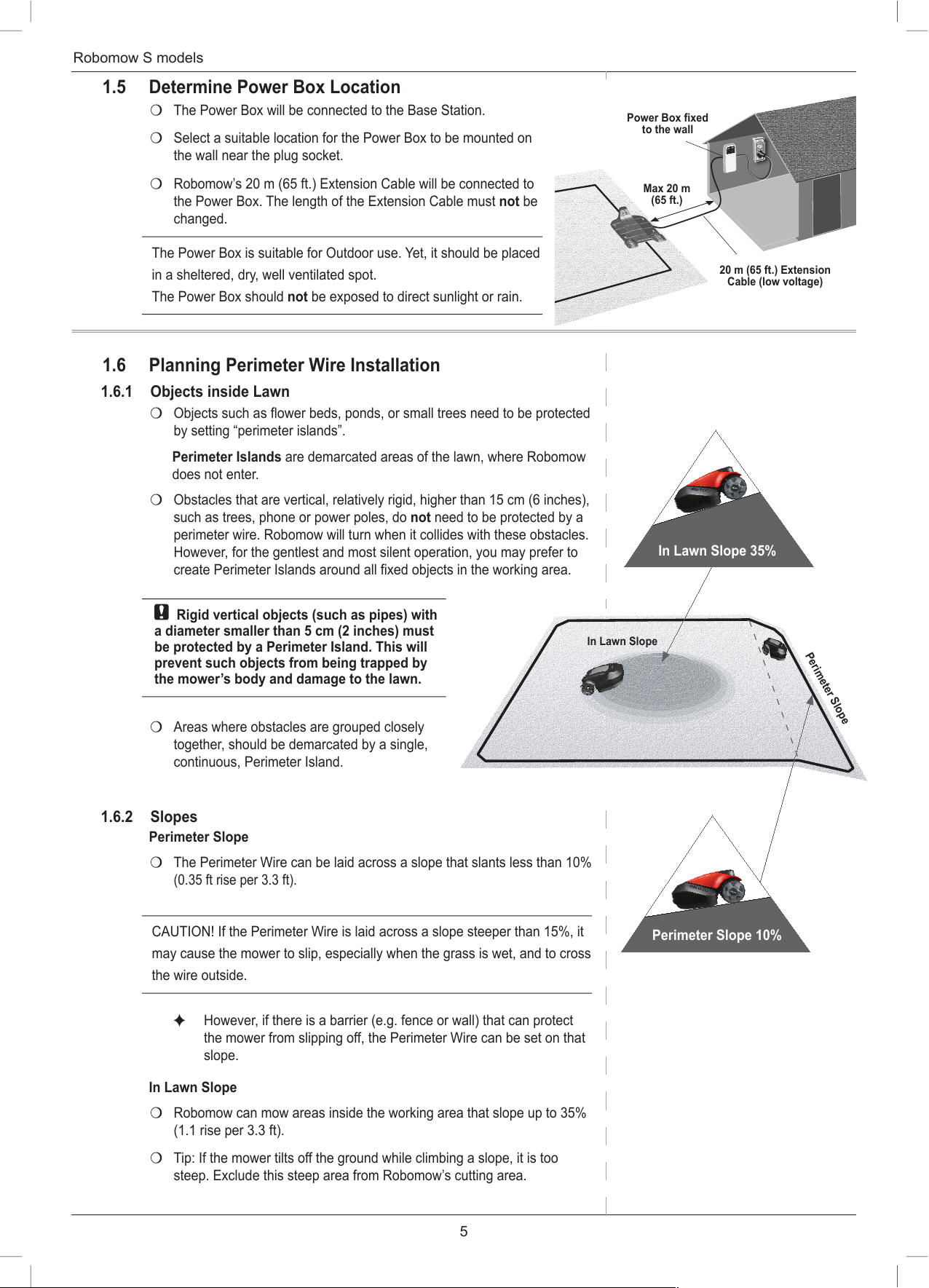
5
Robomow S models
1.5 Determine Power Box Location
P The Power Box will be connected to the Base Station.
P Select a suitable location for the Power Box to be mounted on
the wall near the plug socket.
P Robomow’s 20 m (65 ft.) Extension Cable will be connected to
the Power Box. The length of the Extension Cable must not be
changed.
The Power Box is suitable for Outdoor use. Yet, it should be placed
in a sheltered, dry, well ventilated spot.
The Power Box should not be exposed to direct sunlight or rain.
1.6 Planning Perimeter Wire Installation
1.6.1 Objects inside Lawn
P Objects such as flower beds, ponds, or small trees need to be protected
by setting “perimeter islands”.
Perimeter Islands are demarcated areas of the lawn, where Robomow
does not enter.
P Obstacles that are vertical, relatively rigid, higher than 15 cm (6 inches),
such as trees, phone or power poles, do not need to be protected by a
perimeter wire. Robomow will turn when it collides with these obstacles.
However, for the gentlest and most silent operation, you may prefer to
create Perimeter Islands around all fixed objects in the working area.
Rigid vertical objects (such as pipes) with
a diameter smaller than 5 cm (2 inches) must
be protected by a Perimeter Island. This will
prevent such objects from being trapped by
the mower’s body and damage to the lawn.
P Areas where obstacles are grouped closely
together, should be demarcated by a single,
continuous, Perimeter Island.
1.6.2 Slopes
Perimeter Slope
P The Perimeter Wire can be laid across a slope that slants less than 10%
(0.35 ft rise per 3.3 ft).
CAUTION! If the Perimeter Wire is laid across a slope steeper than 15%, it
may cause the mower to slip, especially when the grass is wet, and to cross
the wire outside.
) However, if there is a barrier (e.g. fence or wall) that can protect
the mower from slipping off, the Perimeter Wire can be set on that
slope.
In Lawn Slope
P Robomow can mow areas inside the working area that slope up to 35%
(1.1 rise per 3.3 ft).
P Tip: If the mower tilts off the ground while climbing a slope, it is too
steep. Exclude this steep area from Robomow’s cutting area.
Power Box fixed
to the wall
Max 20 m
(65 ft.)
20 m (65 ft.) Extension
Cable (low voltage)
In Lawn Slope
In Lawn Slope 35%
Perimeter Slope
Perimeter Slope 10%
Page 16
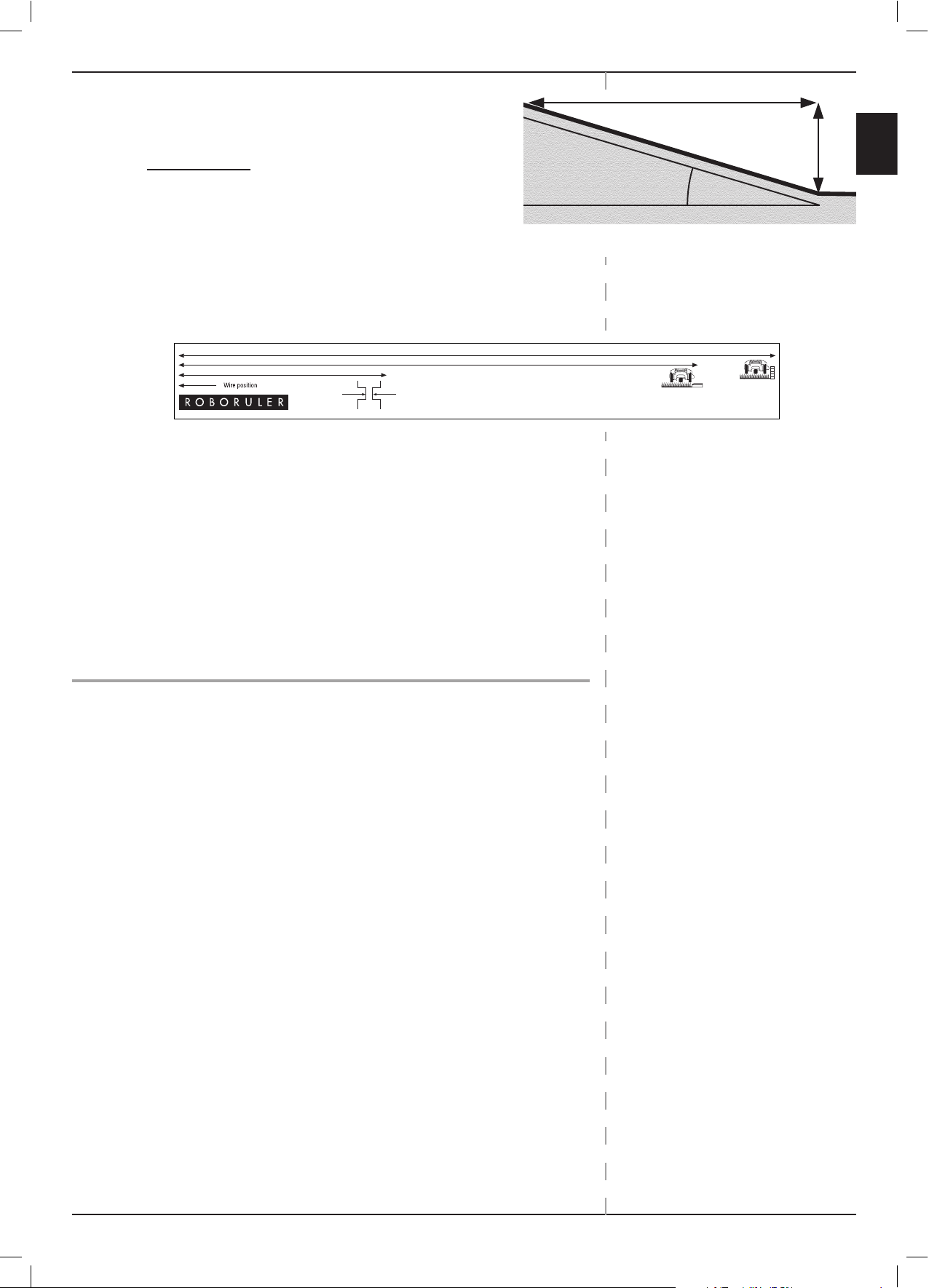
6
Planning Ahead
How to calculate the slope of your lawn?
35 cm (Elevation)
1.6.3 Distances from Edge (Pools, Ponds, Cliffs, etc.)
P RoboRuler is used to measure the distance from the edge, where at
which the wire is to be placed.
P In certain cases, near bodies of water such as pools and ponds, or
great height differences such as cliffs, it is required to maintain a
greater distance from the Edge (see Section 2.3).
1.6.4 Interference with adjacent lawns
P If an additional Robomow or other robotic mower is working in an
adjacent lawn, maintain at least 3 meters distance (10 ft.) from the
perimeter wire of that lawn.
Robomow S Models
EN
Wall Edge 40cm (15.5”)
Lawn Edge 32cm (12.5”)
Narrow Pass 14cm (5.5”)
for RS models
100 cm (Length)
= 35% (Slope)
35 cm (1.1 ft.)
Max 35% slope
100 cm (3.3 ft.)
Elevation
Length
Page 17
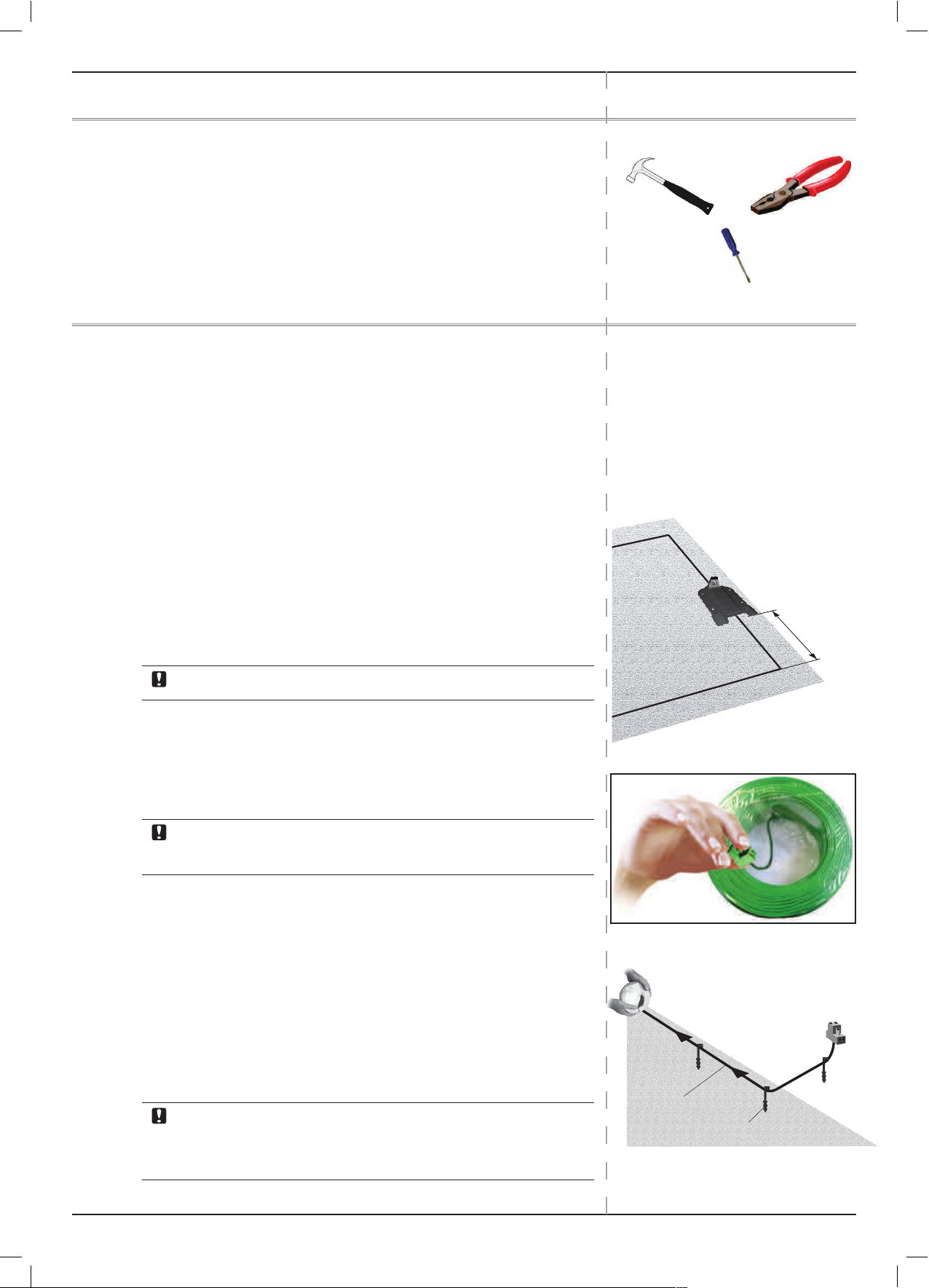
7
Robomow S models
Chapter 2 Initial Setup
Recommendation, before you start:
During setup, you will insert pegs into the ground. To make this task
smoother, we recommend you mow your lawn and water it before starting.
Getting Ready
Make sure all parts needed for setup are within reach. Have Robomow box
nearby, so as to have all items available.
In addition, you will use the following tools: A hammer, a small flat and a
Phillips screwdrivers, Combination Pliers.
2.1 Perimeter Wire Setup
Before you start the setup, you should have a plan for the Perimeter Wire
layout and for the location of the Base Station. Your plan should consider the
following (see Sections 1.4-1.6):
U What type of lawn areas do you prepare?
(Main Zone Only / Main + Sub-Zones / Separated Zones /
combination of types).
U Are there protected or excluded areas on the lawn?
(Perimeter Islands).
U Are there any slopes that Robomow should avoid?
U Are there edges of pools, ponds, cliffs etc, that need an extra
distance from the Perimeter Wire?
2.1.1 Starting Point: Perimeter Wire at the Base Station area.
P Place the Base Station, according to your plan, with its front facing Anti
Clockwise on the perimeter.
Do not place the Base Station within 3 m (10 ft.) after a corner
P Select the roll of wire with a green plot connector attached to the end.
The other rolls do not have a connector at the end.
P Pull the plot connector and some of the wire, connected to it, out of the
plastic cover.
Do not remove the wire spool from its cover.
The plastic cover is the dispenser for the wire.
P Peg the beginning of the wire to the ground, where the Base Station will
be located.
Pegs are supplied in Robomow’s box.
P Pull out 30 cm (12 inches) of wire and leave it loose near the Base
Station location. Later, at the end of the setup this part of the wire will
close the Perimeter Wire loop.
P Start laying the wire in an Anti Clockwise direction.
P Continue to pull the Perimeter Wire out of its cover, laying it loosely as
you walk along the lawn edge.
If you get to any area /object that needs care or special boundaries,
make sure you carefully lay the Perimeter Wire as needed.
The next Sections deal with such special cases.
Hammer
Combination Pliers
Small flat and Philips
screwdrivers
Anti Clockwise
direction of wire layout
Perimeter Wire – do not
remove the plastic covering
Leave 30 cm
(12 inches)
starting point
Min. 3 m (10 ft.)
from any corner
Page 18
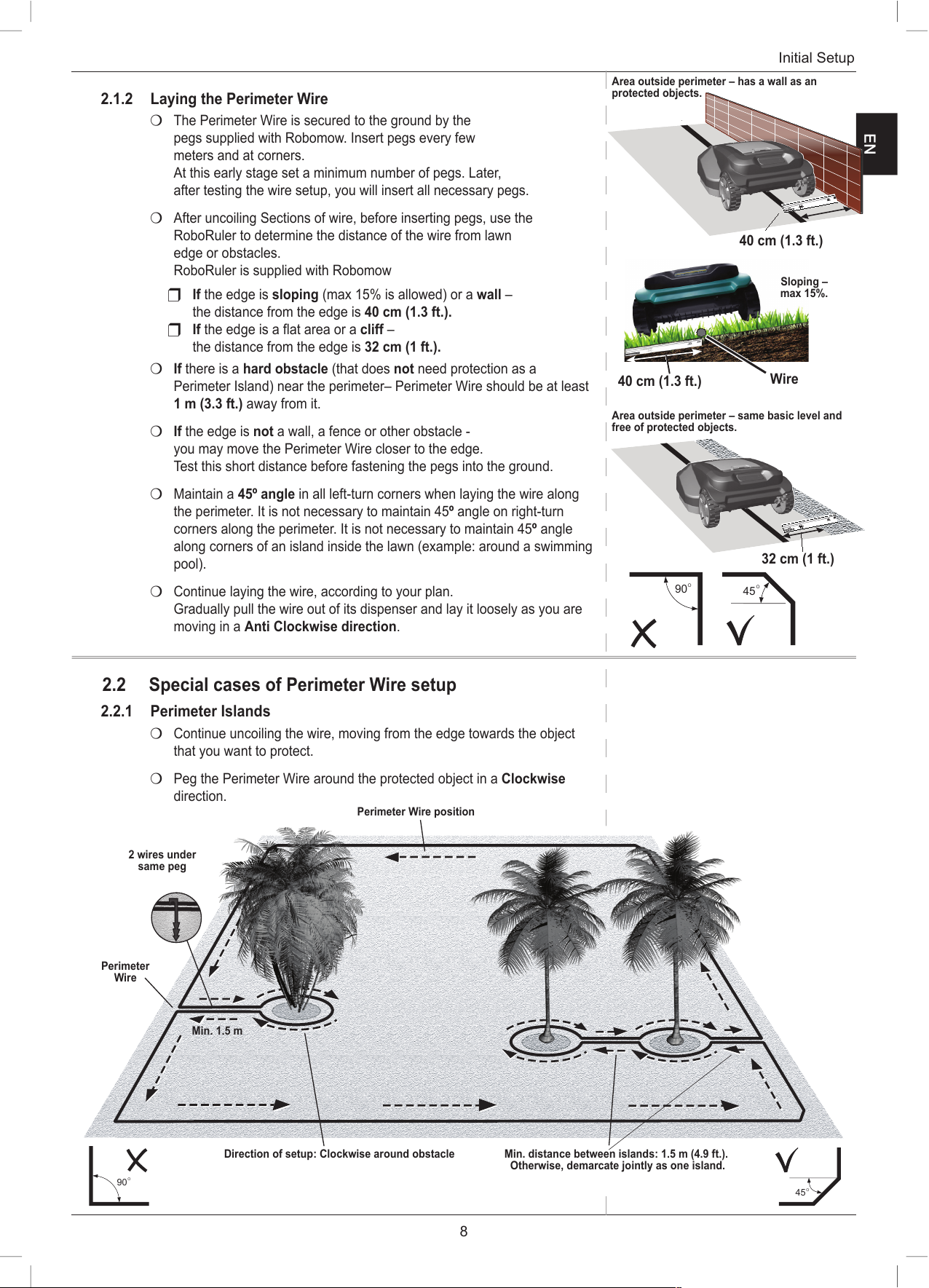
8
Initial Setup
2.1.2 Laying the Perimeter Wire
P The Perimeter Wire is secured to the ground by the
pegs supplied with Robomow. Insert pegs every few
meters and at corners.
At this early stage set a minimum number of pegs. Later,
after testing the wire setup, you will insert all necessary pegs.
P After uncoiling Sections of wire, before inserting pegs, use the
RoboRuler to determine the distance of the wire from lawn
edge or obstacles.
RoboRuler is supplied with Robomow
U If the edge is sloping (max 15% is allowed) or a wall –
the distance from the edge is 40 cm (1.3 ft.).
U If the edge is a flat area or a cliff –
the distance from the edge is 32 cm (1 ft.).
P If there is a hard obstacle (that does not need protection as a
Perimeter Island) near the perimeter– Perimeter Wire should be at least
1 m (3.3 ft.) away from it.
P If the edge is not a wall, a fence or other obstacle -
you may move the Perimeter Wire closer to the edge.
Test this short distance before fastening the pegs into the ground.
P Maintain a 45º angle in all left-turn corners when laying the wire along
the perimeter. It is not necessary to maintain 45º angle on right-turn
corners along the perimeter. It is not necessary to maintain 45º angle
along corners of an island inside the lawn (example: around a swimming
pool).
P Continue laying the wire, according to your plan.
Gradually pull the wire out of its dispenser and lay it loosely as you are
moving in a Anti Clockwise direction.
2.2 Special cases of Perimeter Wire setup
2.2.1 Perimeter Islands
P Continue uncoiling the wire, moving from the edge towards the object
that you want to protect.
P Peg the Perimeter Wire around the protected object in a Clockwise
direction.
EN
90
O
45
O
90
O
45
O
W
a
l
l
Edg
e 40cm
(1
5.
5”
)
Lawn Edge 32cm (12.5
”
)
N
a
rr
o
w
Pas
s
14cm (
5.
5”
)
for
R
S
m
od
e
ls
Wall
Ed
ge
40c
m (1
5.5”)
L
a
w
n Edg
e
32
cm
(12.5”)
Nar
row P
a
s
s 14
c
m (5
.
5”)
for
R
S
m
od
e
ls
32 cm (1 ft.)
Area outside perimeter – same basic level and
free of protected objects.
Area outside perimeter – has a wall as an
protected objects.
Min. distance between islands: 1.5 m (4.9 ft.).
Otherwise, demarcate jointly as one island.
Perimeter Wire position
2 wires under
same peg
Min. 1.5 m
Perimeter
Wire
Direction of setup: Clockwise around obstacle
40 cm (1.3 ft.)
40 cm (1.3 ft.)
Wire
Sloping –
max 15%.
Page 19
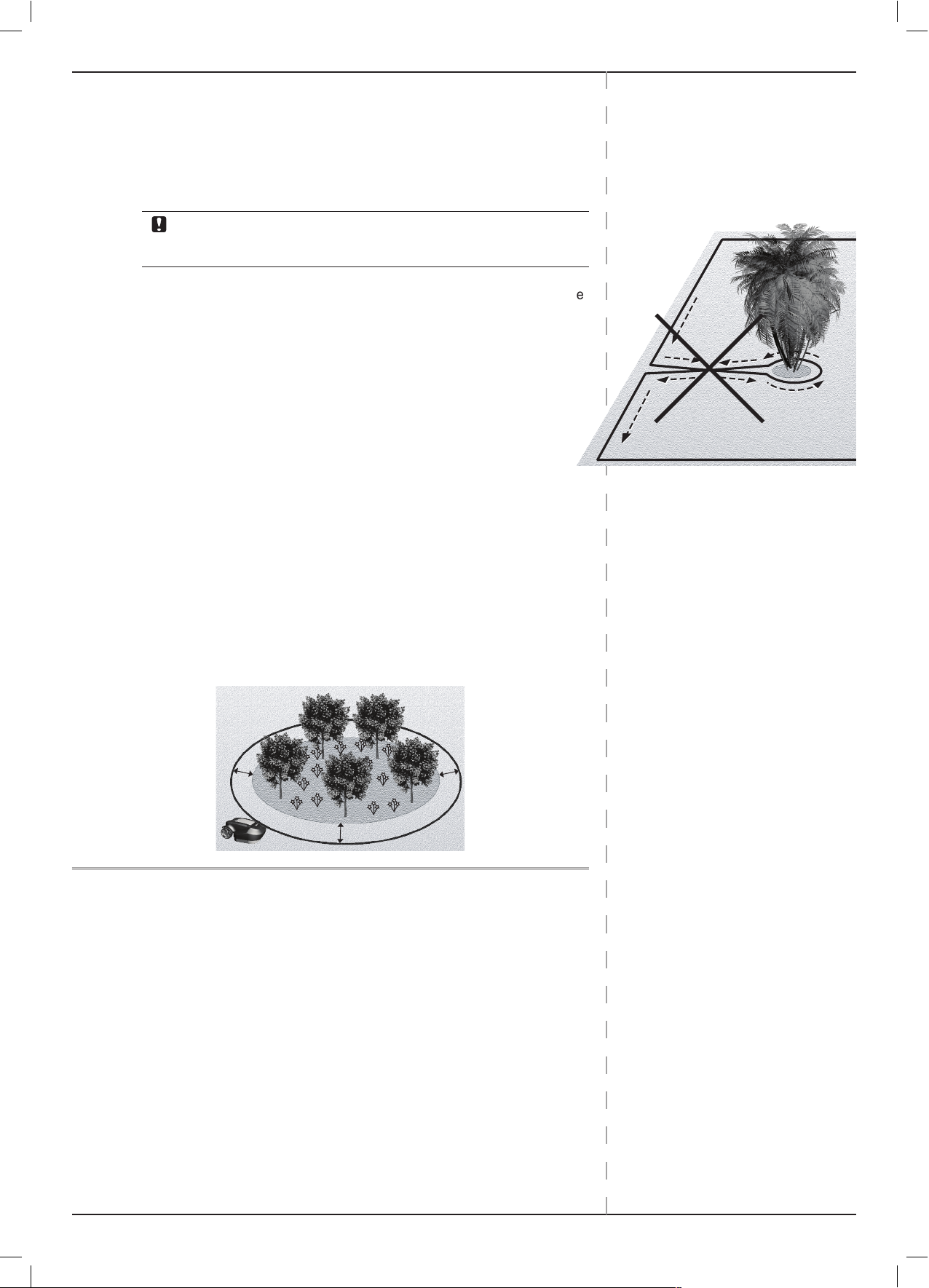
9
Robomow S models
P There should be a distance between the Island Wire and the Perimeter
Wire:
) Maintain a minimum of 1.5 m (5 ft.) between the Island wire and
the Perimeter Wire.
) Maintain a minimum of 1.5 m (5 ft.) between wires of adjacent
islands.
CAUTION: Setting the Perimeter Wire Anti Clockwise around the
obstacle will cause mower to drive into the island.
P Complete bordering the island and return to the spot where you left the
lawn’s edge.
P The wires leading to the Island and from it should be parallel and
touching.
Therefore, peg both wires, to and from the island, together with the
same pegs.
Robomow will not recognize these two wires.
It will mow over them as if they do not exist.
Robomow will recognize the single perimeter wire around the
Perimeter Island and will not enter this area.
P The minimum diameter of an Island should be 90 cm (3 ft.).
) If protected objects are grouped closely together, demarcate them
by a single, continuous, Perimeter Island.
) The minimum distance of the Perimeter Wire from the protected
area should be 32 cm (1 ft.).
Therefore, If protected objects are too close to the edge, leave
them out of the mowing area.
) A Perimeter Island should either be rectangular or round.
2.2.2 Setting a Narrow Pass
A Narrow Pass is a path that connects two zones of the lawn. The path
enables Robomow to drive between the zones while following the wire, but
prevents the mower from crossing between them while mowing the inner
area of each zone.
The pass must be at least 1.2 m (4 ft.) wide to allow Robomow to drive
through it.
If the pass is wider than 2 m (6.5 ft.) – there is NO need for any special
Perimeter Wire setting. Just include both the pass and the Sub-Zone in the
area covered by the Perimeter Wire.
Otherwise, follow the instructions below in order to set up a Narrow Pass.
90
O
45
O
Perimeter Island – Min. 90 cm (3 ft.).
32 cm (1 ft.)
Page 20

10
Initial Setup
Scan the QR code to watch a comprehensive video on how set a Narrow
Pass.
Note: most of the measures required during the process are available on
the RoboRuler.
If the passage is NARROWER than 1.5m and longer then 2m,
dual-square installation shall be completed as follows:
1. Define the entry to the Narrow Pass – the point where the mower
will start driving towards the Sub-Zone.
2. 70 cm (28.5 inches) from the Narrow Pass entry, set a Perimeter
Island (see 2.2.1) as shown in the picture above.
3. Continue to lay the wire along the edge at a proper distance
(depending on the edge type) until returning to the Narrow Pass
entry from the Sub-Zone side.
4. Measure 70cm (28.5 inches) from that point and lay another
Perimeter Island with the same dimensions.
5. After completing setup of the wire in the Sub-Zone, make sure to
leave 14 cm (5.5 inches) between the wire and the islands on the
way back to the Main Zone.
14cm
14cm
32cm
2 Wires under
same peg
EN
Page 21

11
Robomow S models
If the passage is WIDER than 1.5m:
If the Narrow Pass is wider than 1.5m (5 ft.), and you want Robomow to
mow the area inside the Narrow Pass, set the wire as shown in the figure
below. This setup allows the mower to mow inside the Narrow Pass while
mowing the inner part of the lawn, but prevents it from crossing between the
zones.
1. Define the entry to the Narrow Pass – the point at which the mower will
start driving towards the Sub-Zone.
2. Set a Perimeter Island in the middle of the Narrow Pass (refer to 2.2.1)
as shown in the picture above and maintain 14 cm (5.5 inches) from the
Perimeter Wire.
3. The island dimensions should be 32 cm (12”) along the side and as
wide as needed, keeping 14 cm (5.5 inches) from both sides.
4. After completing the setup of the wire in the Sub-Zone, make sure to
keep 14 cm (5.5 inches) between the wire and the island on the way
back to the Main Zone.
Page 22

12
Initial Setup
2.3 Separated Zone(s)
If the lawn has one or more zones that are separated and if the mower cannot
drive from one zone to the other, an additional setting is required.
In such cases, the mower will have to be driven or carried between the zones.
A minimum of 1 m (3.3 ft.) must be kept between the wires of the
Separated Zone and the Main Zone.
2.3.1 Setup for a Separated Zone that can
be completely mowed in a single
operation
P If possible, the separated area may be
connected to the main area’s Perimeter
Wire.
) No special accessories are
needed.
P If the areas cannot be connected to the
Perimeter Wire of the Main Zone.
) The Separated Zone will have its
own Perimeter Wire.
) The Perimeter Wire will be connected to an additional Perimeter
Switch (Optional accessory).
) Install the Perimeter Switch according to instructions boxed with the
Perimeter Switch accessory.
) Set a Perimeter Wire in the Separated
Zone.
2.3.2 Setup for a Separated Zone that
requires more than a single operation
to completely mow the area.
P Additional separate Station, including a
Power Box (optional accessories) are
required for this installation.
P Install the station according to
instructions boxed with the separate
Base Station.
P Set a Perimeter Wire in the Separated
Zone.
EN
Separated Zone smaller than
200 m² (2150 ft²)
Main Power
Box & Base
Station
Additional
Perimeter
Switch (Optional
accessory)
Separated Zone larger
than 200 m² (2150 ft²)
Main Power
Box & Base
Station
Optional Power Box
& Base Station
Page 23

13
Robomow S models
2.3.3 A pond, swimming pool, or watercourse at lawn’s edge
OR:
Grass level more than 70 cm (2 ft.) higher than outer area.
P Set the Perimeter Wire at least 1.2 m (4 ft.) from the water (or chasm).
P You may provide a fence or another barrier along the lawn’s edge by the
water, so Robomow will surely detect it.
) The barrier should be at least 15 cm (6 inch) high. This will
block Robomow, under all circumstances, from crossing over the
Perimeter Wire into the water area.
) If such a barrier exists, you may set the Perimeter Wire at the Long
distance of 40 cm (16 inches) from the barrier.
2.4 Fastening Perimeter Wire to the Ground
P It is not necessary to bury the Perimeter Wire,
though you may do so, up to 5 cm (2 inches) deep.
P Consider burying the wire at exposed areas, such as pavements or
other areas with frequent pedestrian traffic.
P Pull the wire tight while hammering the peg to its final depth
in the ground.
WARNING !
Protect your eyes!
Protect your hands!
Use proper eye protection and wear appropriate work gloves when
hammering the pegs. Hard or dry ground may cause pegs to break when
driving them in.
P Insert the pegs at distances that will keep the wire down below the grass
level and prevent the wire from becoming a tripping hazard.
) The wire and the pegs will soon become
invisible under the growth of new grass.
P If additional wire is required in order to complete the setup,
connect it using the water-proof wire connectors supplied
with Robomow. (See Section 9.4 – Splicing the Perimeter Wire).
Use only the wire connectors supplied with Robomow.
Neither Twisted cables, nor a screw terminal insulated with insulation tape
are a satisfactory splice.
Soil moisture will make other conductors oxidize, which will later cause a
broken circuit.
2.5 Back at the Base Station – Completing the Perimeter
Wire Setup
Once the Perimeter Wire loop is completed and pegged to the ground, you
complete the setup by attaching the beginning and the end of the Perimeter
Wire to the Base Station Head.
P Hold both ends of the Perimeter Wire: the wire that
started the loop is the one with an attached connector.
P Peg the two Perimeter Wires down to the ground using the same peg
and leaving enough loose wire.
P Twist the two wires. A proper twist of the wires is crucial for robust
docking of Robomow at the Base Station.
At least
1.2 m (4 ft.)
At least
40 cm (16”)
Page 24

14
Initial Setup
P Trim the end without the connector to make both of equal length. Remove
any excess wire and strip back 5 mm (1/4 inches) of insulation from the
wire end.
P Insert the end
of the wire without the connector into the hole of the
other wire’s connector. Use a small flat screwdriver to tighten and
secure this wire into the connector.
2.6 Assembling the Base Station
2.6.1 Laying and fastening power cord
Safety – Avoid injury!
The Extension Cable should be securely fastened to the ground!
It should never present a tripping hazard.
The power cord should cross over soft surfaces ONLY. It should not cross
over hard surfaces (e.g. sidewalk, driveway) where it cannot be securely
fastened.
2.6.2 Base Station Assembly
2.6.3 Base Station Head and Base:
P Remove the Base Station Head from the Base.
Electric Shock Hazard!
Disconnect the Power Box from the plug socket before any approach to the Base
Station charging contacts (pins).
) Pull the lever (A) upward
) Push the Base Station head from the front side in the
direction marked B.
The head will slide out.
EN
Stakes x 6
Base
Base Station Head
(Charging Adaptor)
Small flat screwdriver
Flippers x 2
A-Pull
B-Push
Page 25

15
Robomow S models
P Feed both the Perimeter Wire (A) and the Extension Cable (B)
through the slot in the rear side of the Base Station.
Use the supplied adaptor only if the perimeter wire is longer than
500 meters.
P Attach the Perimeter Wire connector to the Base Station Head (A).
P Attach the 20 m (65 ft.) Extension Cable to the Base Station Head (B), if
not already connected.
P Make sure that the Perimeter Wire and the 20 m (65 ft.) Extension Cable
are inserted through the slot in the back of the Base Station.
P Align the Base Station Head to the front of the Base Station (
C).
) Slide it in place along the side channels.
) Push forward until the Head clicks into place.
P Feed the 20 m
(65 ft.)
Extension Cable all the way to the Power
Box.
2.7 Placing The Base Station
Place Base Station on the Perimeter Wire.
P Position the Base Station front facing a Anti Clockwise direction along the
lawn’s edge.
P Place the Base Station on the Perimeter Wire.
P Align the center marking on the front of the Base with the wire.
P After the Base Station has been positioned, insert 2 rear stakes into the
Base Station holes. Only after the complete setup will be tested, you will
insert the 4 remaining stakes (See Section 3.3.5).
A
A
B
C
B
Insert 2 rear
stakes
Page 26

16
Initial Setup
2.8 Installing the Power Box
2.8.1 Determining Power Box Location
Consider the following in order to install the Power Box at its optimal
location:
P Locate it outside the lawn perimeter.
P Select an easily accessed spot.
P Prefer a dry and sheltered location.
P Select an area close to an electrical outlet.
P The Power Box is to be mounted vertically.
2.8.2 Power Box Mounting:
P Mount the metal bracket onto the vertical surface with the provided
screws.
P Place the Power Box above the metal bracket and slide it into place
along the vertical surface.
P Connect the DC Cable from the Power Box to the 20 m (65 ft.)
Extension Cable.
2.9 At the Power Box Location:
P Connect the Power Box to a regular plug socket 230/120 Volts AC.
) The Docking Indicator (1) will light up if the Mower is in its Base
Station.
) The Operating Indicator (3) will light up if the Mower is not in its
Base Station.
EN
1
3
The Power Box MUST
be mounted vertically
in order to maintain its
water resistance
Power Box Indicators
Page 27

17
Preparing Robomow
Chapter 3 Preparing Robomow
Before using Robomow for the first time, you have to perform
some simple preliminary settings. Once preparations are complete,
your Robomow will be ready to mow your lawn.
3.1 Adjust the Cutting Height
Blade Cutting Range: 20 – 80 mm (0.8 – 3 inches)
To adjust the cutting height of the blade, do the following:
P Lift the Door panel at the top of the mower.
P Turn the knob (A) while pushing it down.
) To raise the cutting height, turn Anti Clockwise.
) To lower the cutting height, turn Clockwise
P The cutting height (B) is displayed to the left of the knob (A).
3.2 Insert the Fuse
Your Robomow is shipped with the fuse removed.
The fuse is packed in a plastic bag attached to the top
of the Mower.
P Remove the fuse from the small plastic bag provided.
P Unscrew the fuse holder (C) from the mower.
P Place the fuse into the fuse holder.
The fuse can be inserted in either direction.
P Insert the fuse with holder back into the mower, and screw until
fully closed.
Robomow will now power up (wake up).
The batteries are sufficiently charged to allow for performing
the One-Time Setup.
3.3 One-Time Setup (Step By Step)
Once the fuse is inserted, we are ready to perform the One-Time
Setup process.
P Make sure the Power Box is plugged in.
P Place Robomow inside the lawn, approximately 3 m (10 ft.) in
front of the Base Station, facing the Perimeter Wire.
Please note! Your product comes with minimal battery charge,
which is only sufficient for performing the One-Time Setup. This
initial charge does not allow a complete mowing operation.Use the
buttons on the Front Panel as follows:
P Press the
arrows until your selection is displayed.
P Press
to select the value shown on the display.
P Press
to go back or to cancel.
AB
C
Front Panel buttons
Restarting The One-Time Setup
Press and hold STOP + Down arrow buttons
together for more than 4 seconds
Page 28

18
Robomow S models
If you wish to quit the process during a setup:
3.3.1 Select Language:
3.3.2 Set Date:
3.3.3 Set Time:
3.3.4 Test Base Station Position
P Press to start the test.
Robomow drives towards the Base Station and
Searching Base is displayed.
If the mower does not start the test, then one of the
following messages will be displayed:
No Wire Signal – Confirm that the Power Box is connected
to the plug socket and that the extension cable is
connected at its both sides: to the Power Box and to the
Base Station.
Change wires in plot connector – The Perimeter Wire
has been connected in the opposite direction. Swap the
wires at the plot connector.
3.3.5 Peg Base
P Insert the remaining
4 Stakes of the Base Station,
to secure it to the ground.
Robomow enters to the Base Station, drives back, waits in front of
the Base Station and Peg Base is displayed.
If a Reposition Base Station message is displayed:
o Slightly move the Base Station to align it with the
Perimeter Wire.
o Check for any obstacles that may interfere with the
mower’s entrance to the Base Station.
EN
Stakes x 4
Scroll to select a value hh:mm.
Press
to set a value.
Press
S T O P
to proceed
Scroll to select
mark.
Scroll to select a language. Press
.
Scroll to select a value dd/mm/yy.
Press
to set a value.
Page 29

19
Preparing Robomow
3.3.6 Main Zone Area
If a Sub-Zone exists. Do not include it in the area size required here.
You will be promoted to define it later.
3.3.7 Test Wire Position
Testing Wire...
Robomow follows the wire around the edge to test the wire position.
P Walk along the side of Robomow while it is following the edge.
Having completed the process, Robomow enters the Base Station,
drives back and stops in front of the Base Station. The following
message is displayed:
Special Cases:
If an Adjust Wire message is displayed. The mower stops and
drives backward.
P Move the wire slightly inward.
P Press
to repeat the Wire Test.
If, at any point, you wish to move the mower outward to enlarge the
covered area, press Stop.
The mower stops and display the message:
P Do not respond yet.
P Move the wire slightly outward.
P Place the mower in front of the changed Section of wire.
3.3.8 Add Another Sub-Zone
Once the Wire Test has been completed, you will be asked if you
have a Sub-Zone.
If you don’t have a Sub-Zone:
3.3.8
Press to quit the set-up process.
Scroll to select approximate area of the Main
Zone.
Press
.
Press to continue the Test Wire Position.
Page 30

20
Robomow S models
If you do have Sub-Zone(s):
3.3.9 Going to Sub-Zone 1
Robomow will follow the Perimeter Wire around the edge
towards the Sub-Zone.
3.3.10 Press STOP at Zone Entry
P When Robomow is at least 5 m (16 ft.) inside that Sub-Zone –
Press Stop so Robomow will learn the distance from the Base
Station to Sub-Zone Entry.
If you don’t have an additional Sub-Zone:
P Choose the
mark and press .
If you do have another Sub-Zone(s):
P Choose the
mark and repeat the Sub-Zone procedure
(See Section 3.3.8).
3.4 After Setup is Complete
Once the wire setup is complete, you can drive additional pegs at a
distance of approximately 1 m (3.3 ft.) between them.
P Use additional pegs in areas where there are bumps or dips in
the lawn.
If needed, purchase extra pegs.
P Inspect the wire installation for tripping hazards.
From this point on Robomow is ready to be charged.
Once fully charged it will automatically mow your lawn.
Please note! The initial charging may take longer then
usual (up to 24 hours).
EN
S T O P
Scroll to select mark. Press .
Scroll to select the approximate Area of the
Sub-Zone Press
.
Scroll to select
mark.
Press
.
Page 31

21
Robomow Operation
Chapter 4 Robomow Operation
4.1 Automatic Operation
P The One-Time Setup prepares Robomow to automatically perform the following cycle of operations:
) Depart from the Base Station.
) Mow the lawn.
) Return to the Base Station to recharge and get ready for the next scheduled mowing operation.
) Continue mowing until completing the required mowing time for the lawn area (Mowing Cycle).
Note: Robomow mows the Edge of the entire lawn only during the first mowing operation of each Mowing Cycle.
In the rest of the operations, Robomow mows the lawn without the Edge. When Mowing Frequency (see Section
4.3.2.2) is set to HIGH, Robomow will mow the Edge twice a week.
P The required mowing time is automatically derived from the lawn Area setting. In case the required mowing time
needs to be adjusted (increased/decreased) to achieve better mowing results, use the Mowing Hours (%) menu –
see Section 4.3.2.1.
P Robomow usually performs several consecutive mowing operations until it completes the full mowing cycle required
for the lawn. After completing a mowing cycle, Robomow will rest until the next cycle should begin. The interval
between mowing cycles is defined by the Mowing Frequency menu – see Section 4.3.2.2. The default setting is to
perform two complete mowing cycles per week (Medium Mowing Frequency).
P Robomow stays in the Base Station during the default Inactive Time (All day Sunday and nighttime daily
23:00 to 06:00).
Inactive Time may be changed – see Section 4.3.1.
Note!
Robomow has the power to mow high grass. However when mowing high grass during the first use or the first mowing
in the season, initially you will see uneven patches of grass.
Please be patient as it may take a few days to one week to overcome and bring the lawn to an even height and
consistency.
4.1.1 Menu Options
Operating Panel buttons:
4.1.2 The LCD Display
When Robomow is at the Base Station, the LCD Displays the following indicators.
Anti-theft is activatedCurrent Day and Time
Battery is in charging
Battery is fully charged
Next operation time
Mowing Schedule is On
Mowing Schedule is Off
Mower is in winter charging
LCD Display window
GO button is used to select
menu option or to confirm
displayed message.
Scroll arrows for menu selection
button is used to
cancel selection and to
move one step back in
the menu.
Page 32

22
Robomow S models
4.3 Lawn Options
If the default lawn option settings need to be changed, several
options are available.
4.3.1 Inactive Time
The Inactive Time menu is used to set times when the mower will
be Inactive.
Inactive operating times can be set for specific days of the week,
and for specific hours each day.
רויאינפל
To select Inactive Days:
Robomow will not operate on the days you have deactivated.
If too many days have been deactivated relative to your lawn size,
Check Inactive Time will be displayed.
(
Section
4.4.7)
Lawn Options is used to
configure lawn and mowing
parameters.
Mower Options is used to
configure specific user
preferences of Robomow.
4.2 Menu Structure
EN
(
Section
4.3.1)
(
Section
4.3.3)
(
Section
4.3.5)
(
Section
4.3.2)
(
Section
4.3.4)
(Chapter 4.3)
(
Section
4.4.1)
(
Section
4.4.3)
(
Section
4.4.5)
(
Section
4.4.6)
(
Section
4.4.2)
(
Section
4.4.4)
(Chapter 4.4)
(
Section
4.3.6)
(
Section
4.3.7)
(
Section
4.3.8)
Scroll to get to Lawn Options. Press .
Scroll to select the requested option.
Press
to configure that option.
Prees
to move one step back.
Scroll to select Inactive Time from the Lawn
Options Menu.
Press .
Scroll to select day(s) you want to deactivate.
Press
to toggle between Active and Inactive.
A black box means the day is Inactive.
When done, Scroll to select OK box, and
press
.
Press
to select Days.
Page 33

23
Robomow Operation
To select Inactive Hours:
4.3.2 Mowing Extent
4.3.2.1 Mowing Hours
There are cases, when some specific areas in a lawn are not mowed properly or some patches of uncut grass are visible.
This may occur in two cases:
) The actual area of the lawn is bigger than the one configured in the Area settings. In this case go to the Lawn
Options > Zone Edit > Area menu to adjust the area settings.
) The lawn’s shape is complex (shape, narrow passage, slopes and obstacles).
If the area settings are correct, but the mowing results are still not satisfactory, the ‘Mowing Hours’ option allows adjusting
the duration of mowing cycle allocated for your area setting (by percentage).
To change the ‘Mowing Hours’ follow these steps:
After Setting the Mowing Hours one of the following messages will be displayed:
Robomow will not operate on the hours you have set. Inactive hours are the same for all days of the week.
If too many hours have been deactivated relative to your lawn size, Check Inactive Time message will be displayed.
Mowing Hours Updated: When the selected value was accepted.
Mowing Hours Limit: If the selected Mowing Hours value is higher than the maximum allowed one for the lawn
area. Press
to set or to re-select.
Scroll to select Inactive Time from the Lawn
Options Menu. Press
.
Scroll to select Hours. Press
.
Scroll to select between 1
st
or 2nd time slot and
press .
You can deactivate up to 2 time slots.
Scroll to toggle the inactive window On/Off.
Press
.
Set the start and end times for this time slot.
Scroll to select OK box. Press .
Scroll to select Mowing Extent from the
Lawn Options menu. Press
.
Press
to select Mowing Hours.
Scroll to select All Zones / By Zone. Press
.
If By Zone is selected scroll to select Zone.
Press
Scroll to increase or decrease the Mowing
Hours percentage. The default is 0% and can
be changed from -50% to +50%.
Page 34

24
Robomow S models
4.3.2.2 Mowing Frequency
P The Mowing Frequency option controls the interval
(frequency) between mowing cycles. Higher frequency creates
shorter growth periods. Lower frequency allows for longer
grass growth periods.
P Grass growth rate changes during the year (depending on
temperature, grass type, fertilizing and etc.).
P The default mowing frequency is Medium (equivalent to two
mowing cycles in a week).
P During off-season, when growth rate of the grass is slower, it
is recommended to change the frequency to Low (equivalent
to one mowing cycle in a week). This resting period helps the
grass and prolongs the lifetime of the mower.
P High fertilization and favorable weather conditions may cause
the grass to grow faster. In such cases set the ‘Mowing
Frequency’ option to High (equivalent to daily mowing).
P The ‘Mowing Frequency’ option is only available for zones
where a base station is installed:
4.3.3 Zones – To Add / Remove / Edit Zone(s)
Use the Zones option to add, remove or edit preset zones.
Note: Sub-Zones are marked by numbers (1, 2, 3, and 4).
Separated Zones are marked by letters (A, and B).
EN
(
Section
4.3.3)
(
Section
4.3.3.1)
(
Section
4.3.3.2)
(
Section
4.3.3.3)
Scroll to select Mowing Extent from the Lawn
Options menu. Press
.
Scroll to select Mowing Frequency.
Press
.
Scroll to select All Zones / By Zone. If By Zone
is selected scroll to select Zone. Press
Scroll to change Mowing Frequency.
The default frequency is Medium.
Scroll
to select Zones from the Lawn Options
menu.
Press .
Scroll to select Add / Remove / Edit. Press
.
Page 35

25
Robomow Operation
4.3.3.1 Add
P If you are adding a Sub-Zone:
Sub-Zone 1 Set. Add another?
P If you are adding a Separated Zone:
If the selected area is too big for a single operation,
Base Station Recommended will be displayed.
An additional Base Station (optional accessory) will
allow multiple operations in larger separated zones.
4.3.3.2 Remove
S T O P
Press to select Sub-Zone
Press
to add Zone(s)
Press
to Remove Zone(s)
Scroll to select the zone to be removed.
Press
.
Select
to remove or scroll to to exit.
Press .
Press
to select By Distance.
Place Robomow in the Base Station. Press
.
Scroll to select the Area of the added Sub-
Zone. Press
.
Robomow will follow the Perimeter Wire. Press
S T O P
at Zone Entry when the mower is at
least 5 m (16 ft.) inside the added Sub-Zone.
Select
to exit or scroll to to add another
Sub-Zone. Press
.
Scroll to select Separated Zone. Press
.
Scroll to select the Area of the added
Separated Zone. Press
.
Select
to exit or scroll to to add another
Separated Zone. Press
.
Page 36

26
Robomow S models
4.3.3.3 Edit
To edit the Main Zone:
Only the Area of the Main Zone can be changed.
To edit a Sub-Zone:
The Area and the Sub-Zone Entry can be changed.
P To change the Area of a Sub-Zone:
P Sub-Zone Entry
There are two methods to change the Sub-Zone Entry, using
Update Distance or Learn Distance.
) Update Distance:
) Learn Distance:
Robomow will follow the Perimeter Wire.
EN
Scroll to select the Sub-Zone you want to edit.
Press
.
Scroll to enter the Updated Distance. Press
.
Scroll to select the Edit. Press
.
Scroll to select the new area size. Press
to
update area.
Press
to select Area.
Scroll to select the new area size.
Press
to update Area.
Scroll to select Sub-Zone Entry.
Press
.
Press
to select By Distance.
Press
to Update Distance.
Place Robomow in the Base Station. Scroll to
select Learn Distance Press
.
When Robomow passes the zone entry by about
5 m (16 ft.) – Press
S T O P
. Press to exit.
Page 37

27
Robomow Operation
To edit a Separated Zone:
The following can be changed for a Separated Zone: Area, Edge
Terminate and Base Station.
P To change the Area of a Separated Zone:
Edge Terminate indicates to Robomow how far to mow the edge
before starting to mow the inner lawn.
P To change the Edge Terminate settings of a Separated Zone:
There are two methods of updating Edge Terminate:
Set Distance and Learn Distance.
) Set Distance:
) Learn Distance:
o Place Robomow facing the Perimeter Wire. Press .
Robomow will follow the Perimeter Wire.
o When Robomow has completed a full turn around the
Edge, press
S T O P
. Press to allow Robomow to
Learn the Distance.
If an additional Base Station has been added to a Separated
Zone, Base Station has to be set to Yes.
P To change the Base Station setting of a Separated Zone:
Scroll to select Base Station. Press .
Scroll to select Edge Terminate. Press
.
Press
to select By Distance.
Press
to select Set Distance.
Scroll to enter a Distance. Press
.
Scroll to select Yes and No. Press
.
Yes = an additional Base Station.
Scroll to select Area. Press
.
Scroll to select the new area size. Press
.
Page 38

28
Robomow S models
4.3.3.4 Using Sub-Zones as Remote Starting Points
There are cases when a Main Zone has two or more large
parts connected by a passage, more than 2 meters
wide, like a front and back yard.
In order to ensure proper coverage of all Main Zone
parts in such cases, you may want the mower to
occasionally start mowing at a specific point (other than
the Base Station) along the perimeter wire. We call
these points – Remote Starting Points.
Setting a Remote Starting Point can be done by
defining (adding) a Sub-Zone at the desired place (see
section 4.3.3.1).
Please note: during the Sub-Zone definition process you will be
asked to specify the area of a newly added sub-zone. In case
of a Remote Starting Point, this area should be the area of the
remote part of the Main Zone. Reduce the Main Zone area setting
accordingly (see section 4.3.3.3). See the example below.
This process actually defines the probability (or the frequency) of
departures from each starting point (while for the Main Zone the
Base Station itself is a starting point).
Example:
Let’s say your Main Zone is 1000m
2
. It includes a back yard
(400m2), where the Base Station is installed, and a front yard
(600m2).
In order to define a Remote Starting point for the front yard, follow
the instructions for adding a Sub-Zone.
Once well inside the front yard, set the area of the newly added
Sub-Zone to 600 and immediately reduce (see section 4.3.3.3) the
area of the Main Zone to 400m
2
.
There is now a 40% probability for the mower to start from the Base
Station to cover the back yard, and 60% probability to start from the
Remote Starting point in favor of the front yard.
4.3.4 Islands
In case there is a large perimeter island (a swimming pool, a pond,
a large flower bed, etc.) in a particular zone, it is recommended to
set this setting to On. This will prevent the mower from following
the wire around such island, while returning to the Base Station.
EN
Main Zone
At least
2 meters (6.5 ft.) wide
Remote Starting Point
Base Station
Scroll to select On/Off. Press .
Scroll to select required Zone. Press
.
Page 39

29
Robomow Operation
4.3.5 Near Wire Follow
In the Main Zone, when Robomow completes its operation, or when the Home button instructs it to Go To Base, it drives
itself to the Base Station.
Robomow drives along the Perimeter Wire with a dynamic offset (not centered) to prevent wheel tracks along the same
path. This return behavior can be turned off.
The offset Distance values range from 1 to 12. They represent
different distances from the wire.
The higher the Distance setting, the smaller the probability of tracks
along the perimeter.
4.3.6 SmartMow
P The unique SmartMow feature allows more efficient mowing
operation through the smooth and continuous turns when
reaching lawn’s edge.
P When this feature is enabled for the first time in a particular
zone, it may require the mower to cross the lawn and “touch”
the perimeter wire several times (to perform an initial calibration
of the algorithm), before it will start performing smooth turns at
lawn’s edge.
P Edge Overlap allows adjusting the degree of overlapping with
lawn’s edge, when performing the smooth and continuous turns
in SmartMow mode.
P Increasing this value will cause a higher overlapping with lawn’s
edge (for better mowing results), but at some point may prevent
the mower from performing a smooth turn.
Press to select On/Off.
Scroll to select All Zones / By Zone. If By Zone
is selected scroll to select Zone. Press
.
Scroll to select On/Off.
Scroll to set the Edge Overlap value. Press .
Press
to select Near Wire Follow from the
Lawn Options menu.
Press
to select On/Off.
Scroll to select All Zones / By Zone. If By Zone
is selected scroll to select Zone. Press
.
Scroll to select On/Off.
Off = Robomow will drive centered along the wire.
Scroll to set the maximum value for the Distance
Robomow drive from the edge. Press .
Scroll to select Distance Press
Page 40

30
Robomow S models
4.3.7 TurboMow
P TurboMow feature allows faster and stronger mowing of high
grass during the first cut of the season.
P When a mower is operated for the first time, or if the Factory
Defaults (“Out of the Box” settings – see Section 3.3) are
invoked, this feature is automatically set to ON to provide
better mowing results already after the initial mowing cycle.
At the end of the initial mowing cycle, the feature will be
automatically disabled (set to Off).
P Current menu allows to activate TurboMow feature manually.
“Raise mowing height when activating the TurboMow mode.”
User message will be displayed as soon as the feature is
activated. At the end of the mowing cycle the feature will be
automatically deactivated (set to Off).
P When the TurboMow feature is activated, the initial mowing cycle
will be longer and noisier than the following mowing cycles.
4.3.8 Program On/Off
P This menu enables or disables (pauses) Automatic Operation
either in the Main Zone, one of the Sub-Zones or in the entire
lawn (‘All Zones’).
P When Program is set to Off in a particular zone, the mower will
skip the operation in that zone, but will continue to mow all the
other zones. Important! Please note that the mower will mow
the edge of the entire lawn anyway.
4.4 Mower Options
You may change several of Robomow’s default settings.
Use the Mower Options menu to select these options.
4.4.1 Child Lock
The Child Lock feature prevents accidental pressing of keys
(buttons), especially by children.
This feature is turned Off by default.
To turn this feature On, set Child Lock to On.
P When Child Lock is turned On, Keys Locked is displayed.
To temporarily release Keys Locked:
P Press
then .
The keys will re-lock after 30 min. without user intervention.
EN
Press to select On/Off.
Scroll to select On/Off. Press
.
Press to select On/Off.
Scroll to select All Zones / By Zone. If By Zone
is selected scroll to select Zone. Press
.
Scroll to select On/Off.
Page 41

31
Robomow Operation
4.4.2 Anti-Theft
The Anti-Theft feature alarms the surroundings in the event of unintended removal of the mower from its designated area.
By default Anti-Theft is turned Off. To turn the Anti-Theft On for the first time:
Tip: Select an easily memorized number. Write it down (Bottom of
Chapter 8), and keep it in a safe place.
4.4.3 Rain Sensor
The Rain Sensor feature halts operation in rainy or highly humid weather.
This is recommended for the health of the lawn. However, mowing wet grass does not present any technical problem.
P To turn the Rain Sensor On or Off:
P To change the Sensitivity of the Rain Sensor:
P The current reading of the Rain Sensor is displayed. Robomow
detects rain when the Reading value is below the set
Sensitivity value.The higher the Sensitivity setting, the more
sensitive Robomow is to rain detection.
P Please note! It may take a few minutes before Robomow
detects rainy or humid conditions. This is done in order to avoid
false-detections. As soon as the mower detects rain, it halts
the current mowing operation and start searching for the Base
Station. When the ‘Islands’ feature is set to On (see section
4.3.4), the mower will execute a special method of searching
for the Base Station. As a result it may take the mower more
time (up to 30-40 minutes) to arrive at the Base Station.
Press to select Anti-Theft from the Mower
Options menu.
Scroll to select On. Press
.
Scroll to set Pin Code. Press
after each
digit, to move to the next one.
Press to OK.
Reenter the same 4-digit PIN to confirm.
Press
to OK.
Press
to select Rain Sensor from the
Mower Options menu.
Press
to select On/Off.
Scroll to select On/Off. Press
Scroll to select Sensitivity. Press
.
Scroll to slide Sensitivity bar. Press
.
Page 42

32
Robomow S models
4.4.4 Time And Date
Time And Date have already been set during the One-Time Setup.
They can be updated using the Time And Date option.
P To Set Time
P To change Time Format
P To Set Date
P To change Date Format
4.4.5 Language
P To change Language
EN
Press to select Time and Date from the
Mower Options menu.
Press to select Set Time.
Scroll to set the Time. Press
to move to
next digit. Press to OK.
Scroll to select Time Format. Press
.
Scroll to select 12 HRS or 24 HRS. Press
.
Press
to select Set Date.
Press
to select Language from the Mower
Options menu.
Scroll to set the Date. Press
to move to
next digit. Press to OK.
Scroll to select Date Format. Press
.
Scroll to select dd/mm/yy or mm/dd/yy.
Press
.
Scroll to select Language. Press .
Page 43

33
Robomow Operation
4.4.6 LCD Contrast
P To change LCD Contrast Level
4.4.7 Sound
Use the Sound option to turn all non-safety sounds off.
4.5 Manual Operation
Manual Operation is used when mowing the lawn at unscheduled
times, or when the lawn has to be cleared of people and debris
before the mowing starts.
To initiate Manual Operation when Robomow is at the Base Station:
To initiate Manual Operation in a Zone without a Base Station:
Note! When “Edge & Mow” operation mode is selected, the mower
will mow the edge of the entire lawn before starting to mow inside
the selected zone.
Press to select LCD Contrast from the
Mower Options menu.
Scroll to select desired contrast level. Press
.
Press
to select Sound from the Mower
Options menu.
Scroll to select On/Off. Press
Scroll to choose the operation mode (Edge +
Mow or Mow only). Press
.
Scroll to choose the Zone you want Robomow
to mow, Press
.
Scroll to choose the operation mode (Edge +
Mow or Mow only). Press
.
Scroll to choose the Zone you want Robomow
to mow (you can choose between Main and
Sub-Zone if exist). Press
.
Press
.
Place Robomow inside the lawn.
Page 44

34
Using the Power Box
Chapter 5 Using the Power Box
5.1 Power Box Alerts
Alert Description
Docking Indicator is lit. Mower is in its Base Station.
Operating Indicator is lit. Mower is not in its Base Station.
Automatic Operation On/Off
Indicator is lit.
Mowing schedule is Off.
No automatic operation allowed.
Wire Indicator – Flashes and
Beeps
The Perimeter Wire is cut,
disconnected, or too long. .
All Indicators Flash.
Mower did not return to the Base
Station after 4 hours of departure.
When the mower is detected at the
Base Station, alerts will turn Off.
To turn alerts Off, Press the On/Off
Button.
All Indicators Flash and Buzzer
sounds for 10 seconds.
Anti-Theft option is set On, and the
mower was removed from Base
Station when it was not scheduled to
operate.
To turn alerts Off, Press the On/Off
Button.
5.2 To Turn Buzzer On/Off
P Press and hold the On/Off Button for 10 seconds.
o A short beep indicates On.
o A flash indicates Off.
5.3 To Disable the Automatic Operation
This option is used to Disable the Automatic Operation of Robomow according
to its predetermined settings.
Disabling the Automatic Operation does not prevent Manual Operation from
the mower itself.
P Press and hold the Program On/Off Button for 2 seconds.
The “Mowing Schedule is Off” icon will be displayed:
) If Robomow is currently in the process of mowing:
o Robomow will complete the current mowing cycle.
o After returning to the Base Station, Robomow will not go out for
its next scheduled operation.
P To Enable the Automatic Operation
) Press and hold the Program On/Off Button for 2 seconds.
EN
Docking Indicator
Operating Indicator Wire Indicator
Automatic Oper.
On/Off Button
Page 45

35
Charging
Chapter 6 Charging
Shock, injury, electrocution hazard!
Never use the Power Box or charge the Robomow in areas where extreme
dampness or wet contact is likely.
Never use a Power Box when the leads are damaged.
Use only the recommended Power Box for your Robomow.
Important: It is recommended to place the Power Box in a sheltered, dry
location. The Power Box should be well ventilated and avoid exposure to
direct sunlight or rain.
Do not pack the Power Box inside a plastic bag: it will over-heat.
At the end of each mowing session, Robomow will automatically recharge at
the Base Station.
Charging time takes up to 2 hours, depending on conditions.
6.1 Charging During the Season
The Base Station is the primary charging source when Robomow is docking
and will maintain the optimal battery charge while awaiting departure.
6.2 Charging Out of Season
During out of season months, such as winter, it is required to:
1. Fully charge the mower in one of the two following ways:
• In the Base Station.
• Directly from the Power Box (see below)
2. Remove the fuse from Robomow and store it in the designated cavity
under the bumper door (see page VIII).
3. Store the mower at temperature higher than -10ºC.
Note! The Safety Switch should be in ‘On’ position during charging.
If the mower is stored for more than 3 months, it is required to recharge the
battery every 3 months till the Battery indicator shows it is fully charged.
Power Box charging instructions:
P Remove Robomow from its Base Station.
P Remove the Base Station Head (Charging Adaptor) by lifting the front
lever up and pushing the Adaptor forward from behind the Base Station.
(See Section 2.6.3).
P Unplug the 20 m (65 ft.) Extension Cable and the Perimeter Wire from the
Base Station Head.
P Place the cap at the end of the 20 m (65 ft.) Extension Cable and on the
exposed connector to protect it from rain and corrosion. Cover also the
Perimeter Wire connector.
Robomow may
be re-charged
at Power Box
20 m (65 ft.)
Extension Cable
Page 46

36
Robomow S models
P Disconnect the DC Cable coming from the Power Box to the 20 m. (65 ft.)
Extension Cable. Connect the DC Cable directly to the DC socket on the
bottom side of the Base Station Head.
) Note: It is recommended (but not necessary) to charge the mower
using the 20 m. (65 ft.) Extension Cable. The Extension Cable
provides better sealing of the Base Station Head during out-ofseason charging.
P Slide the Base Station Head pins into the front slot of Robomow.
P Charging will begin immediately, and the LCD will display:
P When the Battery is fully charged Ready message will be displayed
P Once the season starts, just place Robomow in its Base Station to begin
automatic operation as the season before.
IMPORTANT! Always charge your mower in a horizontal position. The mower
should be flat on the ground while connected to the Power supply.
EN
Page 47

37
Troubleshooting
Chapter 7 Troubleshooting
7.1 Text error-messages
Robomow continuously monitors its operation. It produces text messages to assist you in smoothly running it: text
messages in case of an operational fault as well as text messages that prompt the user to perform a certain action.
P Usually, if the mower stops, a message is displayed. This display stays on for 15 minutes.
) If you arrive later than those 15 minutes, the display will be blank.
P To wake Robomow up and see the last text message displayed prior to stopping, press
.
The following table displays all fault message displays and their most common causes. The next table will give details
and possible causes of other faults, that do not provide fault messages.
If a fault cannot be dealt with using these tables, please call your service provider.
7.2 Error Messages And Corrective Actions
The list is alphabetical, by message text
Message
Displayed
Probable Cause/Event Corrective/User Action
Base Problem
- Robomow fails to enter the Base Station
several times continuously.
- Adjust the Base Station position.
- Clean the contacts with a brush or piece of cloth.
Bumper Pressed
- Bumper is constantly being pressed.
- Move mower away from object that presses against the
bumper.
Check Inactive
Time
- Too many Inactive Days and/or Hours have
been set for your lawn area. Current settings
will not be changed.
- Mowing Frequency is too high for current
settings of Inactive Time. The Inactive Time
settings will be set to defaults.
- Area setting is too high for current settings of
Inactive Time. The Inactive Time settings will
be set to defaults.
- Decrease the number of Inactive Days and/or the
number of Inactive Hours to allow Robomow to complete
mowing your lawn.
- Decrease Mowing Frequency (see Section 4.3.2.2)
- Decrease Area setting
Check Mow
Height
- Mowing motor has faced an over-current for
too long as a result of high grass or an obstacle
that is stuck or wrapped around the blade.
- Something is preventing a blade from rotating
freely. Severe grass accumulation under the
mowing deck; rope or similar object wrapped
around mowing blade.
- CAUTION – Switch off the Safety Switch before
checking the blades.
- Inspect blades for foreign material or debris preventing
rotation.
- Clean out accumulated grass clippings using a wooden
stick.
Check Power
- Power Box is not plugged properly into the
main Power Box.
- Confirm Power Box is plugged into the main power plug
socket.
- No power to plug socket or main power is shut
off.
- Turn power on to the main plug socket.
- Check the mains supply using another appliance.
- The mower or Charging Station contacts are
dirty.
- Clean the contacts with a brush or piece of cloth.
- Charging is not detected, although there is
physical contact between the mower and the
Base Station contacts.
- Confirm a good connection of the Power Box to the
Base Station.
Page 48

38
Robomow S models
Message
Displayed
Probable Cause/Event Corrective/User Action
Cross Outside
- The Perimeter Wire is too close to the edge.
- The lawn slope is too big.
- Robomow does not succeed to turn in place at
the edge and it causes the mower to slip out of
the area.
- Robomow has slipped out of the Perimeter
Wire loop because of a sloping area or wet
grass.
- Move the wire towards the inner side of the lawn.
- Do not include area with very steep slopes.
- Fill holes and pits in the ground.
- Increase the cutting height.
Drive Overheat
Cooling…
- The drive motors have been working under a
severe load for too long.
- No need to do anything.
- Robomow will renew the operation automatically as
soon as the drive motor will cool down.
Front Wheel
Problem
- The Front Wheel has left the ground for too
long time during operation.
- If Robomow has driven onto an obstacle, raising the
front end:
Remove or exclude the object from the mowing area.
- If Robomow is being used on a slope too steep for safe
mowing:
Exclude this from the mowing area.
- If High grass is preventing the front wheel from fully
riding on the ground:
Raise the cutting height.
- If the ground contains large holes or indentations where
the front wheel can drop into when passing across:
Fill these areas with dirt and level off.
Handle Lifted
- The handle is lifted while trying to start the
operation
- Push the carrying handle down back to its position to
enable automatic operation.
Key Pressed
- One of the operating panel buttons is
constantly pressed.
- Press
to confirm the message and to continue
operation. This message is displayed to inform only.
Keys Locked
- Child Lock feature has been activated.
- Press the
button and then press the button.
Child Lock can be deactivated under the Settings
menu.
Mow Overheat
cooling…
- The mowing motor has been working under a
severe load for too long of a time.
- No need for action – Robomow will renew automatically
the operation, as the mowing motor will cool down.
No wire signal
- Power Box / Perimeter Switch is not turned on
or not connected to the zone intended to mow.
- Power Box may need to be restarted
- The Perimeter Wire is not connected to the
Base Station / Perimeter Switch.
- The Perimeter Wire is cut.
- Make sure the Base Station is connected to the mains
supply.
- Disconnect the Power Box from the mains power and
reconnect after 10 seconds.
- Check the Perimeter Switch is connected to the correct
zone and is turned on.
- Check the connection of the Perimeter Wire to the Base
Station / Perimeter Switch.
- Check for cut in the Perimeter Wire.
Rain detected
- The operation is delayed as Robomow detects
rain.
- Robomow should resume operation 30 minutes
after it stops to detect the rain.
- No need for action
- The message is displayed as long as rain/humid
conditions are detected by Robomow. Mowing will
restart automatically.
Raise Mowing
Height
- TurboMow mode has been activated.
- It is recommended to raise mowing height before
starting the mower in TurboMow mode. Refer to sections
3.1 and 4.3.7 in the User Manual.
EN
Page 49

39
Troubleshooting
Message
Displayed
Probable Cause/Event Corrective/User Action
Recharge battery
- The maximum operating time has been
reached (displayed in non-Base Station zone).
- Mower is searching for the Base Station but
the battery voltage is too low to continue the
searching process.
- Connect the charger to the mower or place it in the Base
Station for charging.
- Drive the mower manually using the remote control or
carry it by hand for charging in the Base Station.
Start elsewhere
- Drive wheel motors have been working under
a severe load during automatic or manual
operation.
- Check to insure the mower is not stuck, allowing the
drive wheels to slip.
- Check the ground around the mower for holes or
indentations. Fill with dirt and level off.
- Check if the drive wheels are free to rotate and nothing
blocks them.
- Remove the mower away from this particular location
and restart operation.
Start inside
- Automatic operation is initiated while the robot
is placed out of the Perimeter Wire loop.
- Place the mower inside the lawn and press the
button.
- Swap wires in the plot connector.
Stuck in place
- Robomow got stuck in place. It cannot continue
driving.
- Check the ground for holes or indentations, where the
mower has stopped and fill it with dirt and level off –
especially in the area close to the perimeter, where the
Robomow turns in place.
- Robomow has difficulty to turn in place
because the front wheel is blocked by a hole
or indentation. It caused the mower to turn in
place without detecting wire or bumper.
- Verify that the area is not too steep.
- Work mainly in dry conditions.
- Check if the Perimeter Wire is not too close to the edge
– move if required.
- Verify that the mowing deck is not set too low.
Sub-Zone X
Problem
- Sub-Zone 1/2/3/4 entry problem.
- The mower either fails to leave / bypass the
Base Station on its way to the Sub-Zone, or
fails to enter the Sub-Zone.
- The mower will try to reach the Sub-Zone every
two hours. If the mower fails to reach the SubZone within three attempts, it will stay in the
Base Station until the end of current mowing
cycle. It will not skip to the next Sub-Zone (if
there are any), if it fails to reach the current one.
- Try to start manual mowing (refer to section 4.5 –
Manual Operation). Check if something disturbs
mower’s driving backwards and/or bypassing the Base
Station. Confirm the mower drives along the perimeter
wire and doesn’t fall off the lawn’s edge, when it departs
from the Base Station.
- Confirm that the mower is able to follow the perimeter
wire along the narrow pass until it reaches the SubZone. Refer to section 2.2.2 for instructions on how to
set a narrow pass properly.
Switch off
before lifting
- The user carries Robomow manually while the
Safety Switch is On.
- Switch Off the Safety Switch before carrying Robomow.
Waiting for
Signal…
- Robomow has stopped the operation: it does
not detect a signal.
- Check the power to the Power Box.
- It may be an electrical power interruption. There is no
need to do anything. Robomow will renew operation as
soon as power is back.
- תועמשמשיםא,ךרוצןיאםא –
Page 50

40
Robomow S models
7.3 Other Problems
Problem
Encountered
Probable Cause/Event Corrective/User Action
Poor quality of
mowing
- Dull blade
- Switch between the two blades to use the sharp side,
which was not used yet.
- Replace blades.
- Grass is too high in relation to the set cutting
height.
- It is recommended to cut less than 1/3 of the green part of
the grass.
- Set the cutting height to a higher position and then
successively lower.
- If it is the fast growing season – use Robomow more
frequently to maintain the lawn (see Section 4.3.2 –
Mowing Extent).
- Grass is wet.
- Accumulation of grass clippings around the
blade.
- For best cut, operate Robomow when the grass is dry. It is
recommended not to mow in the early morning hours.
- Switch off the Safety Switch and use heavy gloves to
clean and remove the grass clippings.
Mower doesn’t
find the Base
Station or the
mower acquires
adjacent wire while
following the wire
in Near Wire Follow
mode
- There is a Perimeter Island / Obstacle or
Narrow Passage that prevents the mower to
complete its drive towards the Base Station
in Near Wire Follow mode.
- Reduce the Near Wire Follow Distance in the menu from
the default 7.
Mower does not
dock properly
and sometimes
misses the Base
Station contacts
- Height differences between the lawn and the
Base Station surface.
- Fill some ground to flat the lawn with the Base Station to
allow smooth entrance to the station.
- Wire underneath the Base Station is not tight
and placed in the middle of the Station.
- Confirm the wire underneath the Base Station is straight
tighten and centered below the Base Station.
- Base Station is setup on a side slope. - Move the Base Station to a relatively level ground.
- The Base Station is placed too close to the
corner of the lawn
- Move the Base Station to minimum 3 meters after a corner.
Mower doesn’t
depart from the
Base Station for a
long time
- There are several possible reasons for a
non-departure, including inactive times, rain
detection, etc.
- Press and hold ‘UP Arrow’ button for 1 second while the
mower is in the Base Station. The non-depart reason code
will be displayed for 3 seconds. Refer to Section 7.3.1 for
detailed description of non-depart codes.
Uneven mowing
results
- Robomow does not complete mowing at the
min. time, due to inactive time during the
Mowing Cycle.
- Minimize the Inactive Time windows to allow Robomow to
complete the Mowing Cycle faster and to achieve an even
mowing result.
- Grass is growing very fast.
- If it is the fast growing season – reduce the time between
mowing cycles (refer to Section 4.3.2.2 – Mowing
Frequency).
- Lawn shape is complicated (Narrow
Passages, obstacle and islands).
- In complicated lawns the mower takes more time on the
lawn to achieve better mowing results.
Increase the Mowing Hours (%) (refer to Section 4.3.2.1).
- The mowed area is smaller than the actual
lawn area.
- Increase the zone area (refer to Section 4.3.3 Edit an
existing Zone).
Robomow
operates at the
wrong time.
- The Inactive Time data (days and Hours)
are incorrect.
- Verify that the time in the mower is set correctly.
- Set the time (refer to Section 4.4.4 Time and Date).
- Reset the Inactive Time (refer to Section 4.3.1 Set
Inactive Operating Time(s)).
EN
Page 51

41
Troubleshooting
Problem
Encountered
Probable Cause/Event Corrective/User Action
Robomow
operates during
rain
- Rain Sensor is disabled or its sensitivity is
set too low
- Enable the Rain Sensor and adjust its sensitivity if
required (Refer to Section 4.4.3).
- The Islands feature is set to On. In this case
the mower is searching for the base by
moving around the lawn. This special search
method takes more time, and may create an
impression that the mower is still mowing,
while in fact it is already searching for the
Base Station.
- No special action is required. For more information about
the Islands On/Off feature refer to Section 4.3.4.
Cut wire indicator
is flashing on
Power Box
- Cable is disconnected or damaged between
Power Box and the Base Station.
- Confirm cable is plugged in and wire leads are firmly
attached.
- Perimeter Wire is cut.
- Walk along Perimeter Wire.
Look for cuts or breaks in the
wire.
Repair with Robomow wire
splice connectors.
Poor connection
indicator is
flashing on Power
Box
- Poor connections - Check and repair all loose/poor or corroded connections.
- Twisted cables, or a screw terminal,
insulated with insulation tape is not a
satisfactory splice.
Soil moisture causes the conductors to
oxidize after a while. This may results in
broken circuit.
- Use the connectors supplied in the box. They are
waterproof and give a reliable electrical connection.
Robomow
is noisy and
vibrates
- Damaged or unbalanced blade
- Check if the lawn is free from branches, stones or other
objects that can damage a blade before operating the
Robomow.
- Replace the blade
LCD display
is in a foreign
language.
- The language setting was changed or not
correctly set.
- Press the CANCEL + DOWN buttons for more than 3
seconds. This is a shortcut to the Language menu.
Change the language.
Mowing or
charging times
are shorter than
usual.
- This behavior is normal at low temperatures
(below 15 ºC (59 ºF)).
- No action is required.
Page 52

42
Robomow S models
11 Automatic operation is disabled by Program On/Off menu Enable automatic operation through Program On/Off menu (see
Section 4.3.8).
12 Automatic operation is put on pause by the Power Box Enable automatic operation on the Power Box (see Section 5.3).
13 All week days are set as inactive days Validate Inactive Time settings (see Section 4.3.1)
14 The mower is being charged directly by the Power Box (via the
charging adaptor)
Disconnect the mower from the charging adapter (see Section 6.2).
Put the mower in the Base Station.
15 Battery cells are being balanced in special charging mode None. Wait for the end of current charging cycle. May take longer
than usual.
16 The mower is in the Base Station, but there is no charging
voltage supply
Inspect Power Box’s connection to the Base Station. Confirm that
nothing is blocking the charging pins.
17 Low ambient temperature None. The mower will automatically depart when it gets warmer.
18 Sub-Zone entry problem. The mower was unable to enter one of
the Sub-Zones
Refer to “Sub-Zone X Problem“ message in Section 7.2.
7.3.1 Description of Non-Depart Codes
00 None. Automatic departure is working properly None. Wait for the end of current charging cycle.
01 Mower’s battery is not yet in the required state for automatic
departure
None. Wait for the end of current charging cycle. May take longer
than usual.
02 Inactive Time is activated. No automatic departure during
Inactive Time
None. Validate Inactive Time settings (see Section 4.3.1).
03 Mowing cycle is completed. Waiting for the next scheduled
operation
None.
04 Humid conditions or rain were detected during last 30 minutes None. If the rain has stopped, wait at least for another 30 minutes.
If there was no rain at all, consider adjusting rain sensor’s sensitivity
(see Section 4.4.3) or call Robomow Hotline.
05 The mower is switched off Switch on the Safety Switch.
07 User response (interaction) is required in order to continue
current operation
Acknowledge the message on the screen.
08 Multiple consecutive mowing operations were shorter than
expected. Usually accompanied by “Mowing or charging times
are shorter than usual” user message (see Section 7.2)
Inspect mower’s blade and drive wheels.
Battery run-time may be too short.
09 One-Time setup is running One-Time setup should be completed before the automatic
operation can start.
EN
Page 53

43
Specifications
Chapter 8 Specifications
Max Lawn Size
RS615/625/635: 1500m2 / 2500m2 / 3500m2 (16000 / 27000 / 37500 ft2).
Dimensions
73.5 cm (L) x 66 cm (W) x 31 cm (H) / (29” L x 26” W x 12.2” H).
Weight
20 kg (44 lb.) Including batteries.
Noise level
ECO Mode: 66 dB
Hi Power: 72 dB Measured (Guaranteed – 74 dB).
The noise at the operator’s ears less than 70 dBA.
Mowing Width
56 cm Cutting Width – 2 Blades of 28 cm (22”).
Mowing Height
20-80 mm (0.8”-3”).
Mowing Motors
DC Brush for RS615. DC Brushless for RS625/635
Blade Motor RPM
4000 rpm (ECO Mode – 3300 rpm).
Batteries and Charging (RS635 model)
26V Lithium Iron-Phosphate Battery (LiFePO4) 6Ah
Charging Time – Max. 2 hours.
H
H
L
W
H
H
Anti-Theft Code
Write down your 4-digit Anti-Theft code.
Return here, if you ever forget the code.
____ ____ ____ ____
Robomow Serial Number
_______________________
SIDE
REAR
BOTTOM
Page 54

44
Maintenance and Storage
Chapter 9 Maintenance and Storage
9.1 Maintenance of the Mowing Deck
Robomow is a dedicated mulching mower. It may accumulate clippings under
the mowing deck, particularly when mowing wet or damp grass.
Warning
Severe injury hazard!
Always turn the Safety Switch off before lifting the mower.
Blades are very sharp. They can cause severe cuts or lacerations.
Always wear heavy work gloves when working with or around the blades.
NEVER, use a damaged or a broken blade. Use only sharp blades.
P Inspect the underside of the mower once a month. Clean if necessary.
P Carefully scrape the collected grass debris from under the mowing deck.
Most grass accumulation can be removed using a small wooden stick or similar object.
You may remove the blades to gain better access to the mowing chambers.
IMPORTANT Do not place the mower upside down.
Instead, lean the mower against a surface to gain access to the mowing deck
area.
IMPORTANT NEVER use a water hose or any type of liquid to clean
the underside of the mower. Liquids can damage components.
Use only damp or wet cloth to wipe the surface clean after scraping.
EN
Page 55

45
Robomow S models
9.2 Maintenance of the Blades
P Examine the cutting blades for damage once a month.
P Use only sharp blades. Replace any damaged blades.
P Replace blades according to the table below, or more often if they are
severely dulled.
Lawn Size Instructions
Less than 1000 m2
(11000 ft2)
At the end of the season, swap the blades,
placing the left blade on the right motor, and the
right blade on the left motor.
Every other year, replace the blades.
More than 1000 m
2
(11000 ft2)
During the middle of the season, swap the
blades, placing the left blade on the right motor,
and the right blade on the left motor.
At the end of the year, replace the blades.
P To remove the blades:
) Insert the clamp side of the Blade Removal Tool into the open slits
beside the locking tabs on either side of the blade.
) Turn the Blade Removal Tool slightly so that the clamp resides on
top of the locking tabs on either side.
) Squeeze the handle of the Blade Removal Tool. The locking tabs
on each side of the blade will be pressed (1).
) Pull blade assembly off, away from mower (2).
) When reinstalling the blade, line up the mating splines and push
until a firm click is heard, indicating a proper seating of the blade
onto the shaft.
CAUTION! ALWAYS TURN THE SAFETY SWITCH OFF BEFORE
SERVICING BLADES!
IMPORTANT IT is recommended to replace both blades together
for best performance, and not a single blade. Blades’ sharpening is not
allowed, since it may create imbalance.
1
2
Page 56

46
Maintenance and Storage
9.3 Disposing the Old Battery Pack
IMPORTANT Do not place used batteries in your household trash.
The battery must be collected, recycled, or disposed of in an environmentally
sound manner. Return the old power pack to an approved battery recycler.
9.4 Splicing the Perimeter Wire
If the Perimeter Wire needs to be spliced: Use the connectors supplied in
Robomow’s box. It is waterproof and gives a reliable electrical connection.
IMPORTANT Before slicing the Perimeter Wire disconnect Power Box
from plug socket.
P Insert both wire ends to the left-most and right-most positions on the
connector.
P Confirm that the wires are fully inserted into the connector.
P Use a pair of pliers to press down the button on top of the connector. The
button should be fully pressed, without damaging the connector.
IMPORTANT Neither Twisted cables, nor a screw terminal insulated
with insulation tape are a satisfactory splice.
Soil moisture will cause such conductors to oxidize which will later lead to a
broken circuit.
9.5 Maintenance of the Base Station Area
P Keep the Base Station entrance and area clean of leaves, sticks, twigs or
any other debris that usually accumulate in such areas.
P NEVER allow a sprinkler to spray water directly on the Base Station.
P Be careful when trimming around the Base Station with a powered weed
trimmer as damage to the Extension Cable may occur.
P In the event of damage to any part of the Extension Cable, stop use of the
Mower and Base Station, disconnect Extension Cable and replace it.
9.6 Storing the Mower during Winter
P Follow the instructions in Section 6.2 (Charging Out of Season).
9.7 Winter Service
P To allow better maintenance and to keep Robomow in a good condition,
it is recommended to bring your Robomow to a certified Robomow dealer
for service prior to winter storage.
P Winter Service includes operations like cleaning mower’s parts and
mowing deck, checking for worn parts (such as blades, drive wheels
and other moving parts) and replacing them if required, testing mower’s
functions and safety components, checking the battery, and uploading a
latest software version, possibly including newly added features.
EN
Page 57

47
Accessories
Chapter 10 Accessories
Blade Set
Keep a spare blade set on hand.
Sharp blades are important
for safety and good cutting
performance.
Battery
To replace the existing
battery and refresh cutting
capacity.
Perimeter Wire
For larger lawns or additional
zones.
Peg Pack (50)
For larger lawns or additional
zones.
Wire Repair Connectors
Used for repairing or splicing wires
(as needed).
Plot Connectors
Used for connecting the
completed Perimeter Wire
set-up to the perimeter
switch or Base Station.
Base Station and Power Box
Used for enabling multiple mowing
cycles in a Separated Zone.
Remote Control
Used to Manually drive and
mow anywhere. Includes a
Safety function to prevent
accidental use.
Perimeter Switch
For zones that are not connected
to the Base Station.
Batteries Pack for
Perimeter Switch
Preferable for areas where
electricity is not available
or not close enough to the
Perimeter Switch.
GSM Module*
Enables remote alerts
through the Robomow App.
(*) Not available in all markets
Page 58

48
Tips for maintaining your lawn
Robomow®- Lawn care has never been so easy
Best time to mow
Mow your lawn when the grass is dry. This prevents the clippings from clumping and leaving piles on the lawn.
Mow it late in the day rather than during the heat of the day.
Mowing frequency
Mow often in order to produce short, small clippings. During the active growing season the mowing frequency should
be increased to once every 3-5 days, before the grass is too long. Short clippings decompose quickly and will not cover
the grass surface. If the grass gets too high, raise the cutting height, mow, and then gradually lower it over several
mowings.
Cutting Height
Follow the “1/3 rule:” mow no more than 1/3 of the length of the grass.
Proper mowing will produce short clippings that will not cover up the grass
surface.
You may have to cut the lawn more frequently, or double cut, when the lawn is
growing fast, such as in the spring.
Grasscycling
Grasscycling reduces the amount of water needed by lawns since the clippings consist for about 80 – 85% of water. It
also slows evaporation at the soil surface, and conserves water. Most lawns need less water when Grasscycling.
Watering
Water your lawn between 4 a.m. and 8 a.m. in the morning, so water has time to soak into the soil before the heat of
the sun causes evaporation.
Your lawn needs 1 to 1-1/2” (3-4cm) of water weekly. Deep watering allows grass to develop a deep root system, enabling
the lawn to resist disease and drought.
Do not over water
Too much water is not only wasteful but can also increase turf growth, which requires more frequent mowing. Let the
soil partially dry out between watering. Water when the top two inches of soil have dried out. Use an object such as a
screwdriver to probe your soil and measure the depth of the moisture.
Fertilization
Grasscycling reduces the amount of lawn fertilizer needed because the clippings provide about 1/4 of a lawn’s annual
needs.
Blades
Keep your mower blades sharp. Sharp blades provide a clean, safe and efficient cut. Dull mower blades will tear and
shred the tips of the grass, which can provide an entry point for disease organisms and weaken the grass plant. It is
recommended to replace both Robomow blades once a year.
Thatch
Clippings and thatch are simply not connected. As mentioned previously, grass clippings are approximately 80-85
percent water with only small amounts of lignin, and decompose rapidly.
When we stop and think about it, golf courses, sports fields, and parks have been mowing grass for years and recycling
with no grass catchers.
A small amount of thatch (approximately 1/2 inch) is actually beneficial to a lawn. Grass clippings protect your
lawn’s root system from heat and water loss.
Chapter 11 Tips for maintaining your lawn
EN
Page 59

Warranty Card
Robomow S models
S Series Limited Warranty
Friendly Robotics warrants to the original purchaser that the S series ‘Product’ is free from defects in materials and workmanship when used under
normal residential* purposes for a period of three years** (on RS models purchased in Europe), two years (on MS models purchased in Europe) or one
year (on any models purchased in the US), one year on the batteries, beginning from the date of purchase. Product accessories, including replacement
parts are warranted for a period of 6 months from the date of purchase. This warranty provides for the cost of parts and labor to repair covered defects
when performed by an authorized Friendly Robotics service and warranty facility. A valid proof of purchase is required for warranty repairs.
The limited warranty does not cover transportation costs of any kind. The owner bears all responsibility for transportation costs to an authorized Friendly Robotics service and warranty facility.
*Normal residential purposes is defined as use of the product on the same lot as your primary home. Use at more than one location is
considered commercial use, and this warranty would not apply.
**3rd year warranty upon registration within 90 days from first operation, covering labour and parts only.
Items and Conditions Not Covered
This express warranty does not cover the following:
• Cost of regular maintenance service parts or procedures, such as blades or blade sharpening.
• Any product or part that has been altered, misused, abused or requires replacement or repair due to accidents or lack of
proper maintenance.
• Normal wear and tear, including fading of paint or plastic parts.
• Cost of installation or reinstallation, removal of installation or any costs or damages associated with improper installation or
use of product.
• Any product that has been opened, repaired, modified or altered by anyone other than a Friendly Robotics authorized repair
facility.
• Repairs necessary due to improper battery care and/or improper charging process such as charging in wet conditions,
electrical supply irregularities, or failure to properly prepare the mower or battery prior to any period of non-use.
• Repairs necessary due to water damage, other than incidental rain exposure, repairs due to lighting or other acts of God.
Instructions for Obtaining Warranty Service
Should you feel your Friendly Robotics product contains a defect in materials or workmanship, contact the retailer who sold you the product.
Owner Responsibilities
You must maintain and care for your Friendly Robotics product by following the maintenance and care procedures described in the owner/operator
manual. Routine maintenance, whether performed by a service provider or by you, is at your expense.
General Conditions
Repair by an authorized Friendly Robotics service and warranty repair facility is your sole remedy under this warranty. There is no
other express or implied warranty. All implied warranties of merchantability and fitness for use are limited to the duration of this express
warranty. Friendly Robotics is not liable for indirect, incidental or consequential damages in connection with the use of the Friendly
Robotics Product covered by this warranty, including any cost or expense of providing substitute equipment or service during reasonable
periods of malfunction or non-use pending completion of repairs under this warranty. Some states do not allow exclusions of incidental
or consequential damages, or limitations on how long an implied warranty lasts, so the above exclusion and limitations may not apply to
you. This warranty gives you specific legal rights, and you may also have other rights, which vary from state to state.
Always follow the safety instructions specified in this Manual
Page 60

Warranty Card
Warranty Card
EN
Page 61

Warranty Card
Robomow S models
Page 62

Warranty Card
Warranty Card
EN
