Page 1

Roberts WM-202 – Software Updates
th
This version dated 14
This document describes software updates for the WM-202 Internet Radio and Media Player.
The installation of any software update to your radio is optional. If you are happy with your
WM-202 as it stands, then you need do nothing. But if you wish to take advantage of the new
features, please follow the instructions in your instruction book in the section titled “Software
update” (page 64 in issue 1, page 68 in issue 2). The process should take you only a few
minutes.
Do not attempt to update the software in your radio unless you have the radio connected to a
reliable mains supply and the radio has been connected to your router and to the Internet via
a reliable Wi-Fi link or using the wired Ethernet connection. We do not recommend carrying
out the update while running your radio using batteries.
Radios with recent versions of software will automat ically detect the availability of the update
and will ask you if you wish to accept the new version. Alternatively, you may initiate the
update via the System Settings menu.
Note that the software update process is in two parts. First, the radio downloads the new
software from the Internet. This should typically take between 15 seconds and 2 minutes or so
depending on the speed of your Internet connection. After downloading and verifying the new
software, the radio then reprograms itself. It is important during this second phase that the
power to the radio is not removed until after the update has completed. Depending upon the
software version in your radio prior to the update, these two phases may appear to be a single
process. Once the software update is completed, the radio will prompt you to press Select to
restart. Press the Tuning/Select control and your radio will then restart.
VERY IMPORTANT: Do not switch off the power to the radio until the update operation is
complete and the radio has restarted, otherwise the radio may become permanently damaged.
You may find that you will need to reconfigure your network connection following an update.
You may also need to re-enter all radio station presets, alarm settings, and configuration
options. If your radio fails to reconnect to your network after the update, please carry out a
Factory Reset (in the System Settings menu, accessed using the Menu button).
If the clock on your radio is an hour behind after the update, then you may need to configure
the Daylight Savings option in the radio (GMT/BST setting). This is in the Time/Date menu,
accessed from the System Settings menu. Set the option to ON if the radio’s clock is an hour
behind.
The updates in this document are listed in order of their dates of introduction.
Update 26
th
August 2009
The version number for this update is ir-mmi.rob.ven6-wm202_V1.5.5.18606-UK_4B14
This update provides several feature enhancements to the WM-202 and also includes
improvements in the underlying software. For radios which already have the enhanced user
interface, there are improvements in compatibility with some internet radio station stream
formats. For the majority of WM-202 radios which feature a more basic 4-line user interface it
also provides the following…
April 2010
WM-202 Updates Page 1 14th April 2010
Page 2
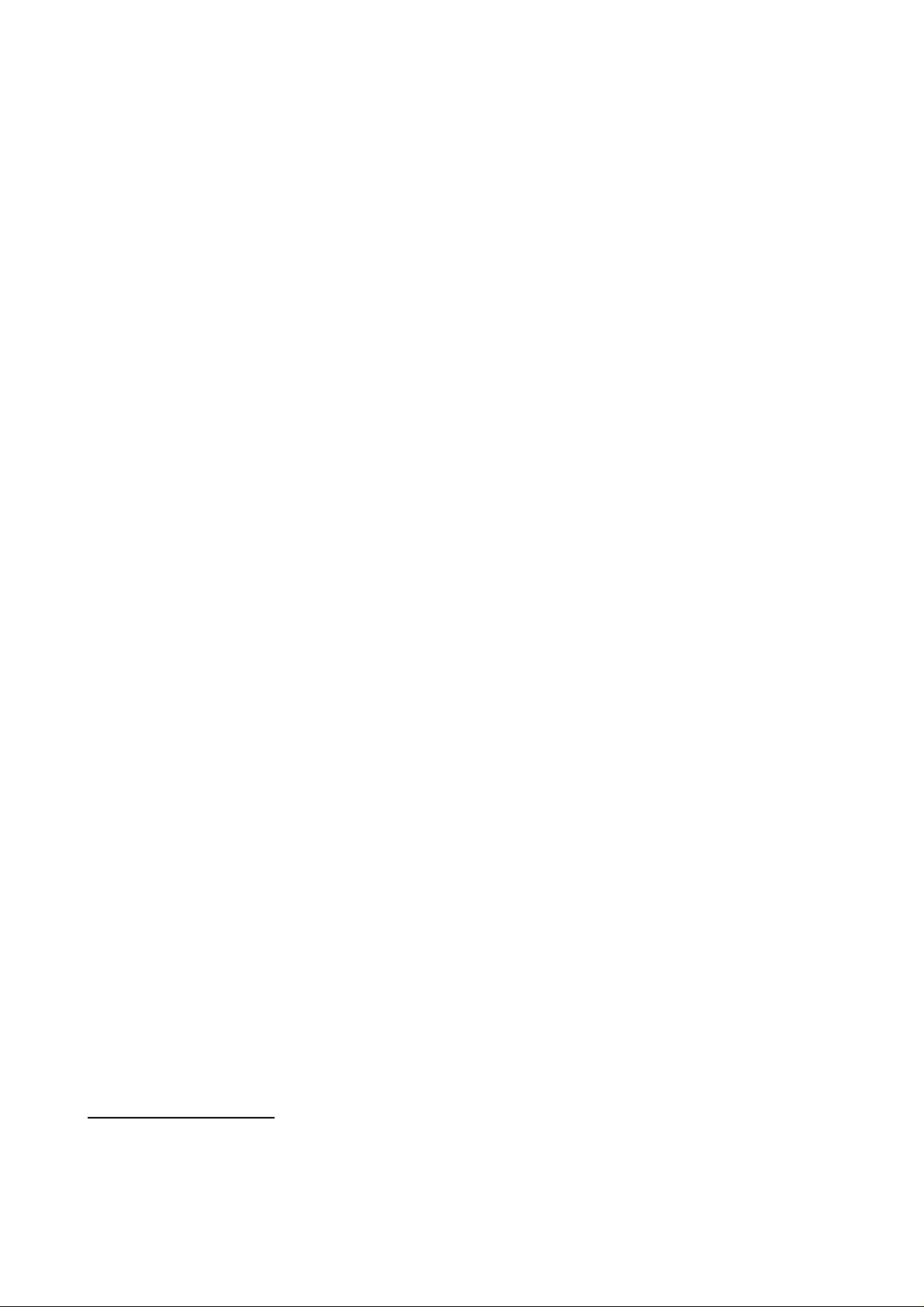
1) Enhanced User Interface
a. The user interface of the original software was based on a four line text display.
All text was of the same size. The enhanced user interface makes better use of
the display by using different character sizes for different levels of information,
and simple graphical elements such as lines and icons to aid legibility of the
display.
b. The original user interface employed a simple hierarchy of menus which were
intuitive and simple to navigate. The enhanced user interface builds on this,
retaining the same hierarchical structure while providing additional information
to aid the user.
c. The time display in Standby mode is much clearer, and also provides alarm
status indicators.
2) Backlight and Contrast adjustment
a. The original user interface always ran the display backlight at full intensity
except when running the radio on batteries. The enhanced user interface allows
the display brightness to be adjusted to four levels - Off, Dim, Mid and High. The
level may be set independently for when the radio is in use and when it is in
standby.
b. If the backlight is set to Off when the radio is in standby, then pressing a button
will cause the backlight to brighten up to the active setting for a few seconds,
allowing the radio to be used in the bedroom at night without the light from the
display keeping the user awake.
c. In the original user interface software, the display was set to a fixed contrast
setting. This may not have been ideal in all cases. The new software all ows the
display contrast to be adjusted. This also has the effect of changing the optimum
viewing angle which may benefit users when the radio is located at different
heights.
3) Wi-Fi and Ethernet
a. The enhanced user interface software saves electrical power by shutting down
the Wi-Fi and Ethernet functions when not required. As a result battery life is
extended in some operating modes by approximately 50%.
b. The new software includes support for multiple Wi-Fi connection profiles (up to
four) thus making it easier to use the radio in multiple locations when it may
connect to different Wi-Fi networks.
In addition, this software update for the WM-202 includes a number of software stability and
router compatibility enhancements.
An updated version of the instruction book for the WM-202 which incorporates these features
and describes the enhanced user interface is now available from the Roberts Radio web site at
www.robertsradio.co.uk
WM-202 Updates Page 2 14th April 2010
Page 3

Update 22
A new firmware update is available for the WM-202 Internet Radio.
update is to improve compatibility with the BBC’s Internet Radio services.
The version number for this update is ir-mmi.rob.ven6-wm202_V1.5.6.21635-UK_8
Update 14
A new firmware update is available for the WM-202 Internet Radio.
update is to improve software stability and compatibility wit h a range of network and software
environments.
nd
December 2010
th
April 2010
The purpose of this
The purpose of this
The very small percentage of customers who experienced their radio frequently resetting
should hopefully no longer see this happening. Roberts Radio would like to apologise if you
were affected by this issue. We cannot go into the deeper technical details of why this was
happening, but we can say that it was a function of the network configuration combined with
the radio sometimes responding to interactions between multiple software elements running
on computers on the same network.
The new firmware version number is ir-mmi.rob.ven6-wm202_V1.5.6.21635-UK_9
Roberts Radio Limited
PO Box 130
Mexborough
South Yorkshire
S64 8YT
WM-202 Updates Page 3 14th April 2010
