Page 1

DAB / DAB+ / FM personal digital radio
ROBERTS
Enjoy Listening
Please read this manual before use
Page 2
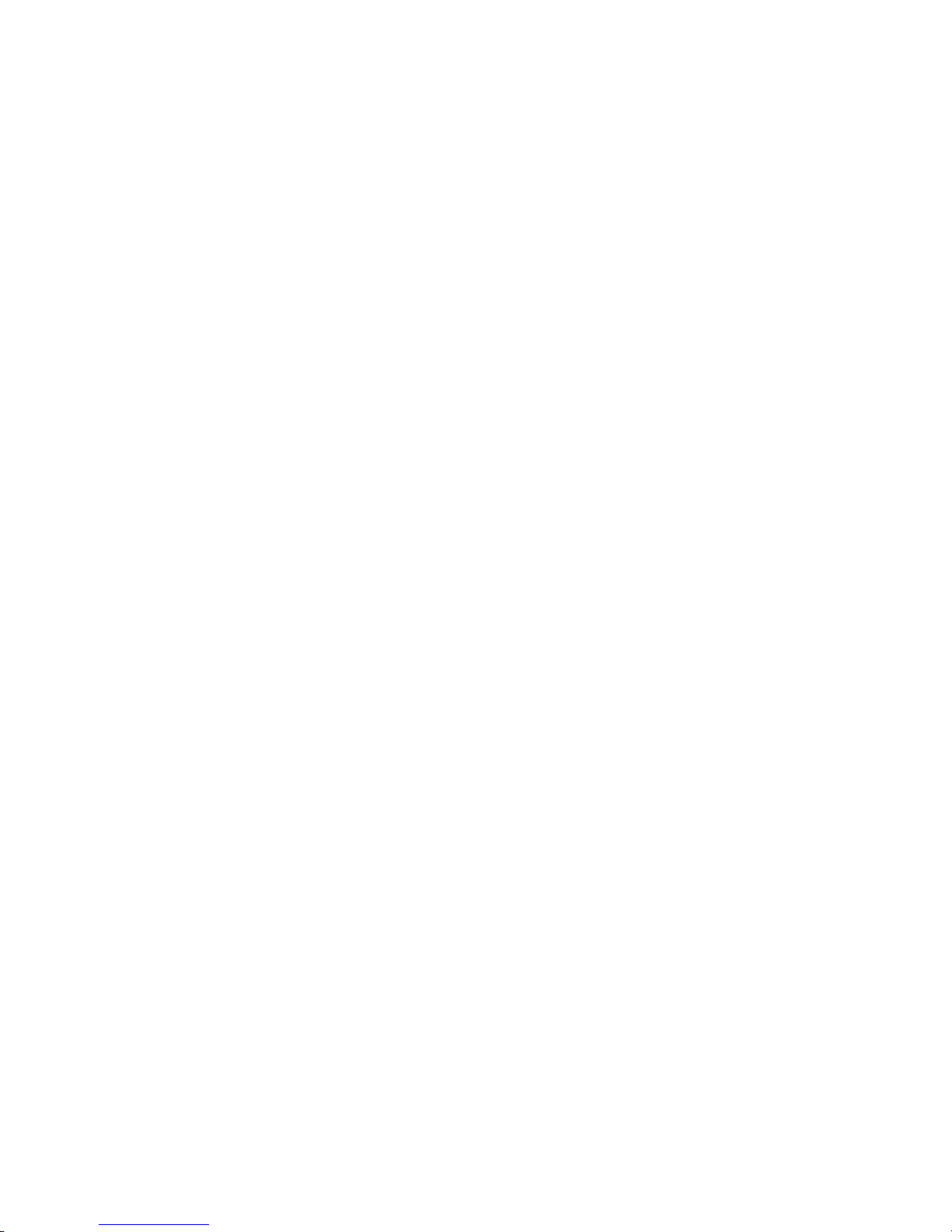
Contents
Controls ......................................................................................3-4
Battery operation ........................................................................5-6
Keylock function .........................................................................7-8
Display icons ..............................................................................7-8
Navigation................................................................................. 9-10
Earphones ................................................................................ 9-10
Operating your radio - DAB .................................................... 11-12
Selecting a station - DAB........................................................13-14
Display options - DAB.............................................................15-16
Signal strength display - DAB .................................................17-18
Secondary services - DAB......................................................17-18
Finding new stations - DAB ....................................................19-20
Auto select function - DAB......................................................19-20
Manual tuning - DAB ..............................................................21-22
Dynamic range control settings - DAB....................................23-24
1
Page 3

Prune stations - DAB ..............................................................25-26
Operating your radio search tuning - FM ................................25-26
Manual tuning - FM.................................................................27-28
Display options - FM ...............................................................29-30
Stereo/mono - FM...................................................................31-32
Scan sensitivity setting - FM ...................................................31-32
Preset stations DAB and FM ..................................................33-36
Sleep function .........................................................................35-36
Contrast ..................................................................................37-38
Display backlight.....................................................................37-38
Language................................................................................39-40
Software version .....................................................................41-42
System reset...........................................................................41-42
General ....................................................................................... 43
Specifi cations & Circuit features .............................................44-45
Guarantee....................................................................................46
2
Page 4
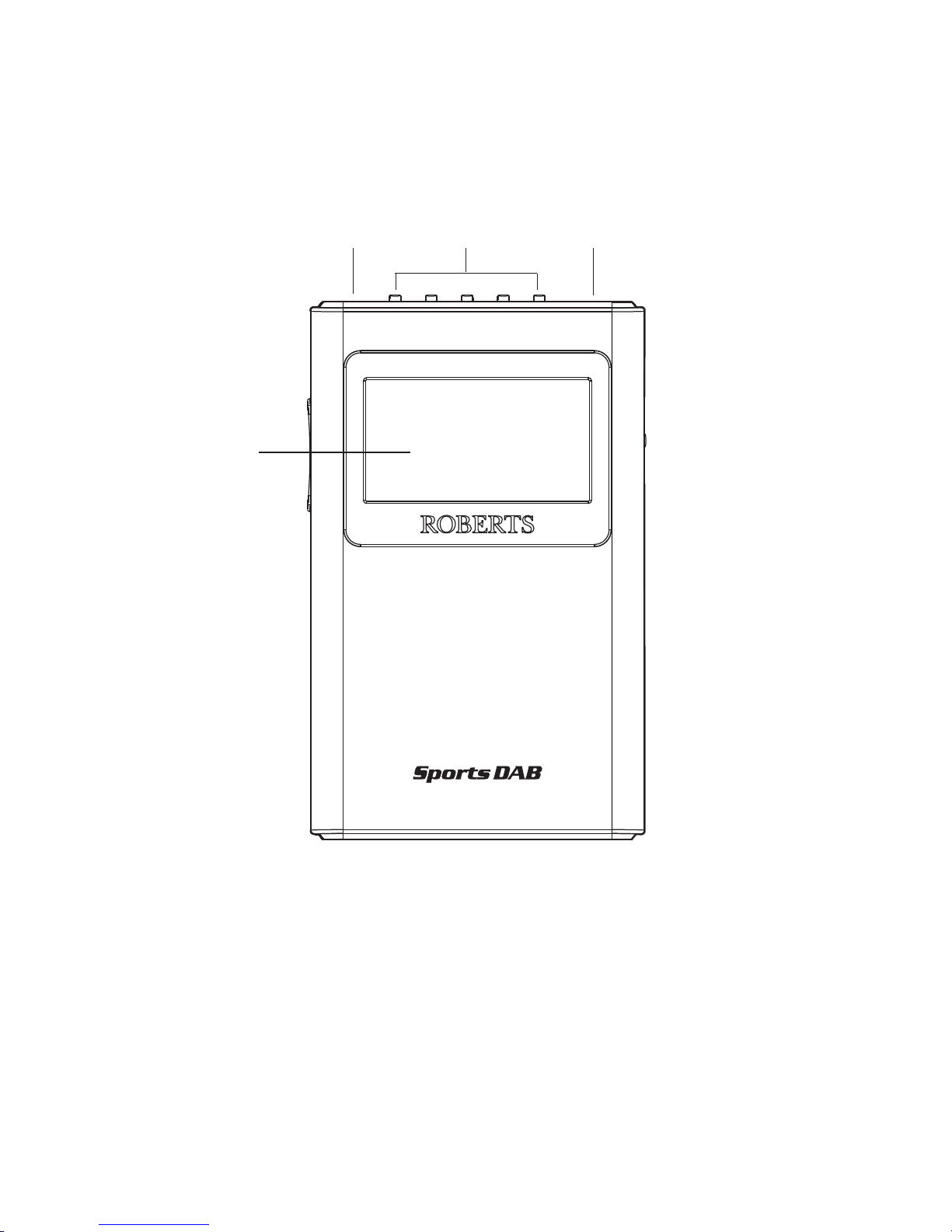
Controls
32 4
1
1. LCD display
2. Headphone socket
3. Presets 1 - 5
4. On / Off button
3
Page 5
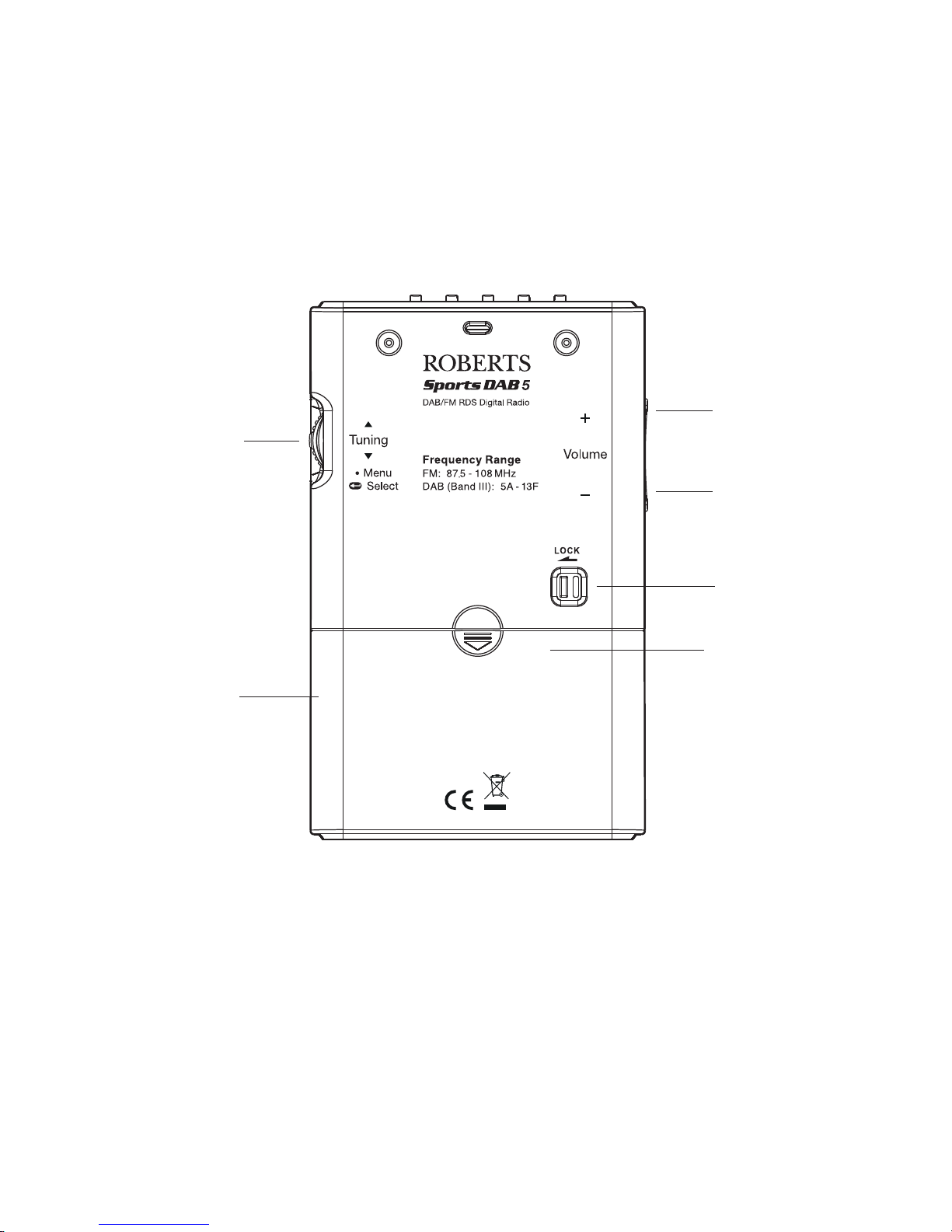
Controls
7
6
8
9
5
5. Battery compartment
6. Jog wheel
7. Volume Up button
10
8. Volume Down button
9. Lock switch
10. USB socket for service use only
(Inside battery compartment)
4
Page 6

Battery operation
1. Remove the battery cover on the back of the unit by sliding the
cover in the direction of the arrow.
2. Insert 2 x LR6 (AA size) batteries into the spaces in the
compartment. Take care to ensure all batteries are inserted with
the correct polarity as shown inside the battery compartment.
Replace the cover.
3. When the batteries are exhausted the radio will go off. Reduced
power, distortion and a ‘stuttering’ sound are all signs that the
batteries may need replacing.
4. If the radio is not used for any extended period of time it is
recommended that the batteries are removed from the radio.
5. Battery replacement does not cause the station list or preset
stations to be lost.
Important: The batteries should not be exposed to excessive heat
such as sunshine, fi re or the like. After use, disposable batteries
should if possible be taken to a suitable recycling centre. On no
account should batteries be disposed of by incineration.
5
Page 7
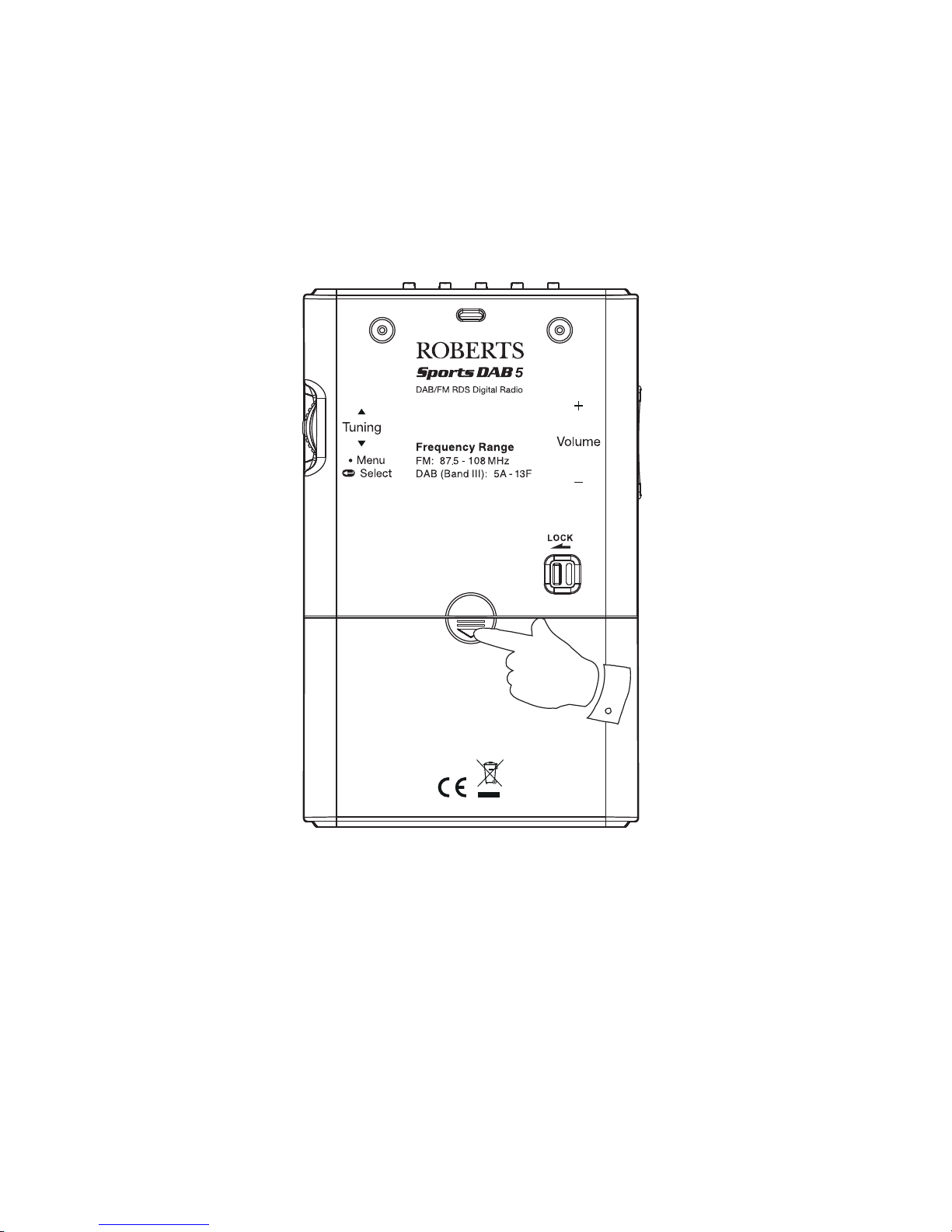
1
6
Page 8
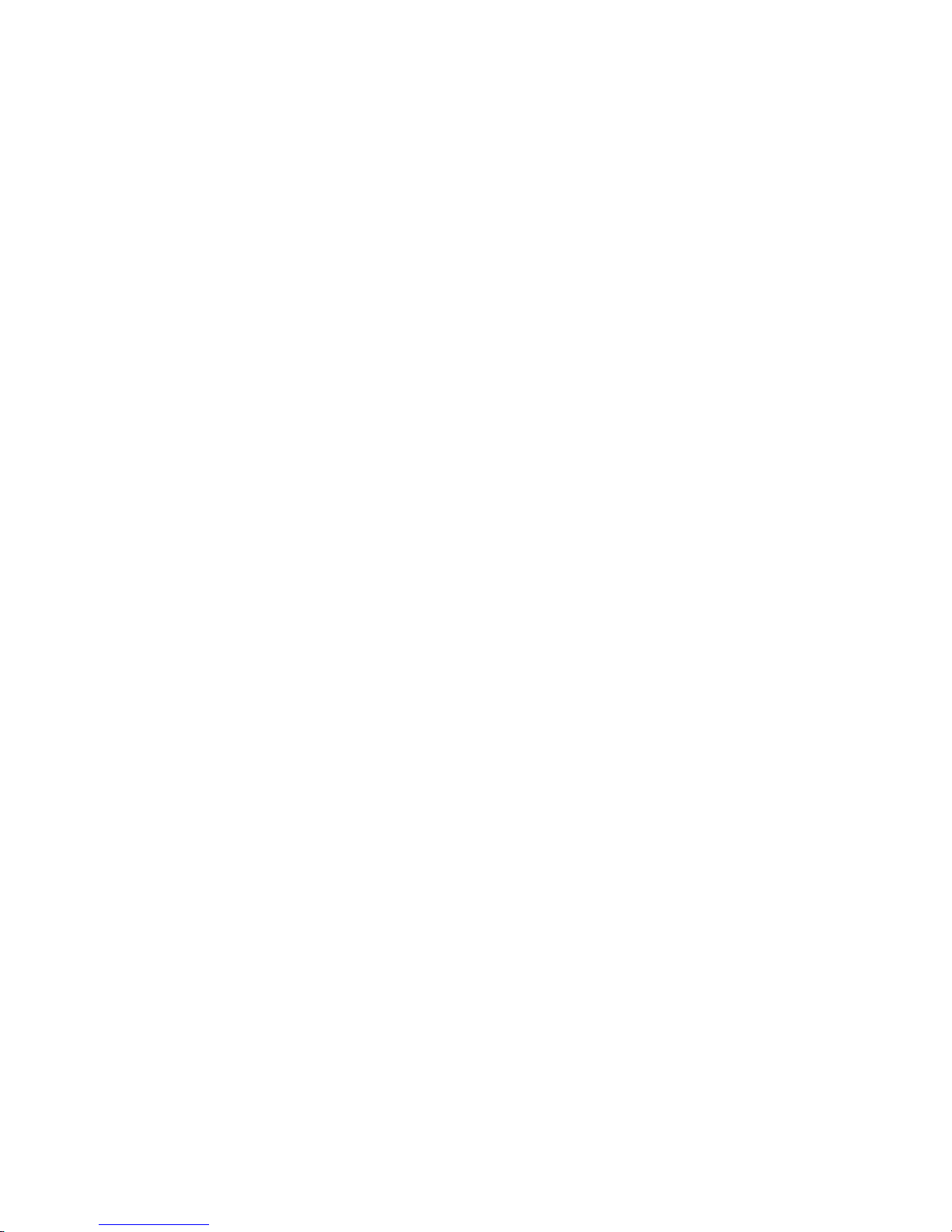
Keylock function
The Keylock function is used to prevent unintentional operation
of your radio.
1. Set the Lock switch located on the rear of your radio to the 'Lock'
position. The On/Off and all other buttons will be disabled. This
will prevent accidental operation when your radio is packed in
a suitcase or travel bag. If a button is accidentally pressed then
‘Button Locked’ will show on the display.
2. To release the Lock switch, move the lock switch to the ‘Unlock'
position.
Display icons
a. Signal strength indicator
b. Time (24 hour format)
c. Battery indicator
7
Page 9
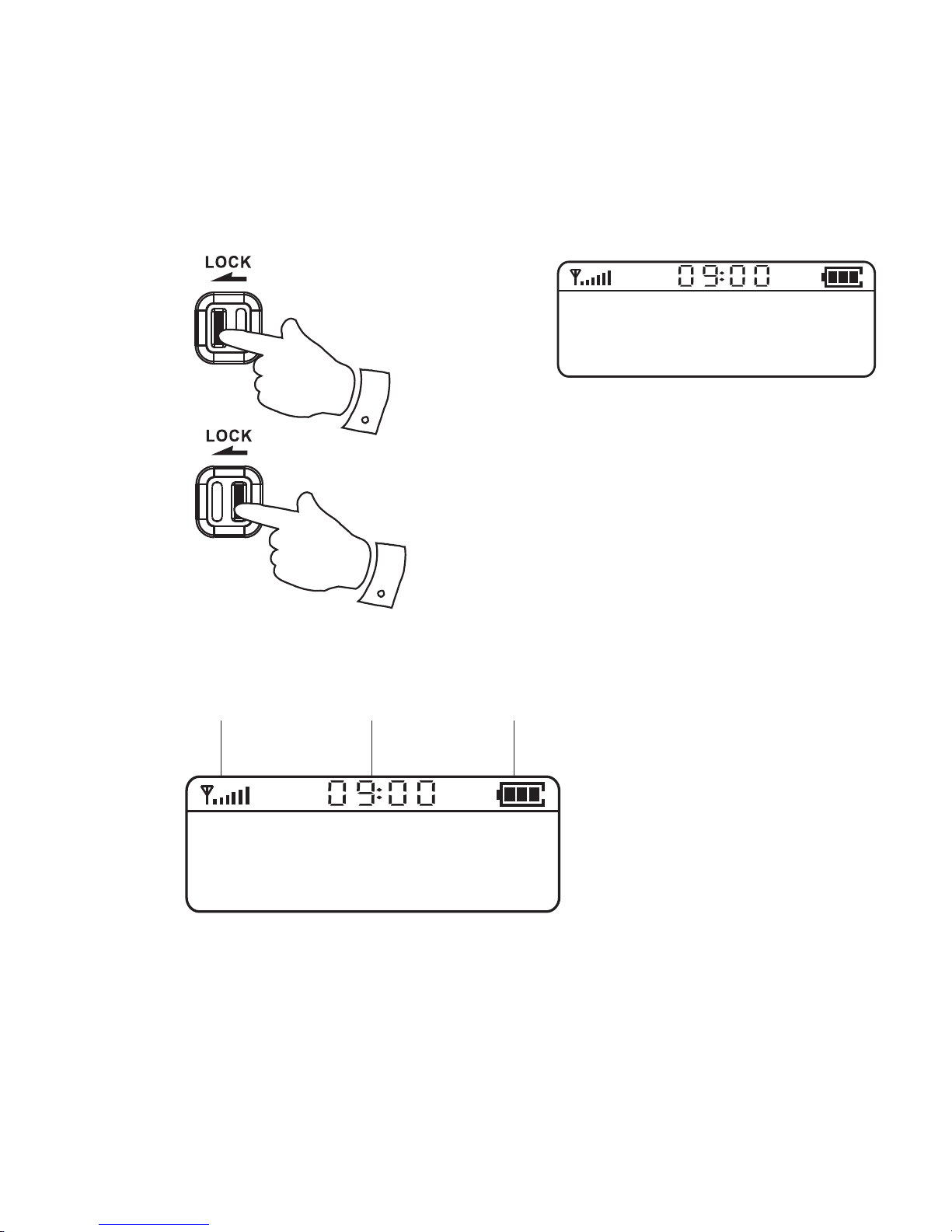
1
2
a b c
Button
Locked
<Back >
DAB
8
Page 10
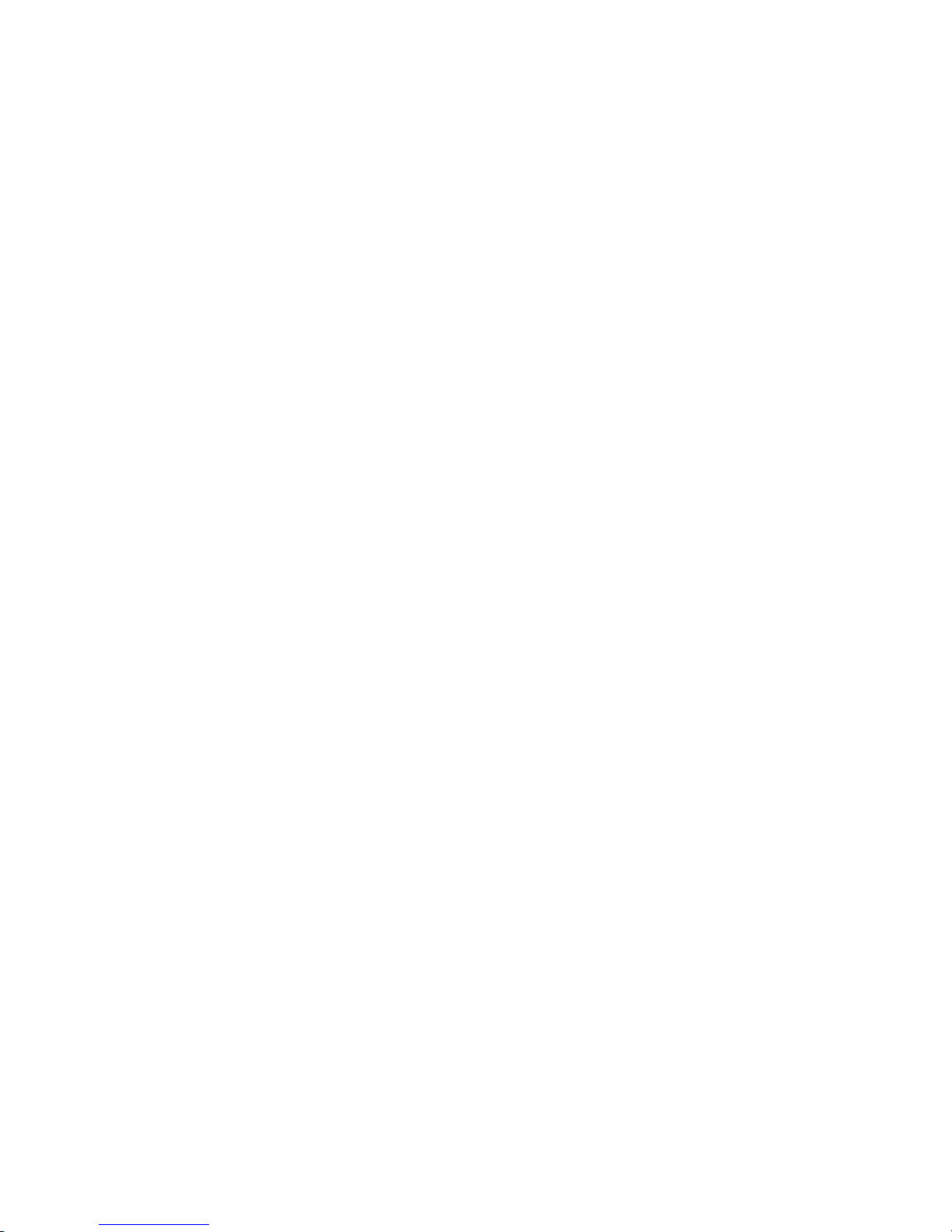
Navigation
This page describes the basic means of controlling your Sports
DAB 5. Instructions for each operating mode are given in the later
sections of this book.
1. Press and hold in the Jog wheel to access the main menus.
2. Many operations require the user to make a selection from the
menus. Push the Jog wheel Up or Down to highlight the desired
menu item and then press the Jog wheel to select that item.
Arrows are used to show that there are more items in that menu.
3. If an error is made or you wish to go to the previous screen there
is a ‘Back’menu item in most menus. Push the Jog wheel Up
or Down until ‘Back’ is highlighted on the display and press the
Jog wheel to select. After a period of inactivity the display will
revert to the previous information display.
Earphones
The lead connecting the earphones to your radio acts as an aerial
when plugged into the Earphone socket. The lead should be fully
extended as much as possible to increase reception.
1. Plug the earphones into the Earphone socket on the top of your
radio.
2. Check that the Volume level is not too loud before placing the
ear-pieces into your ears.
9
Page 11
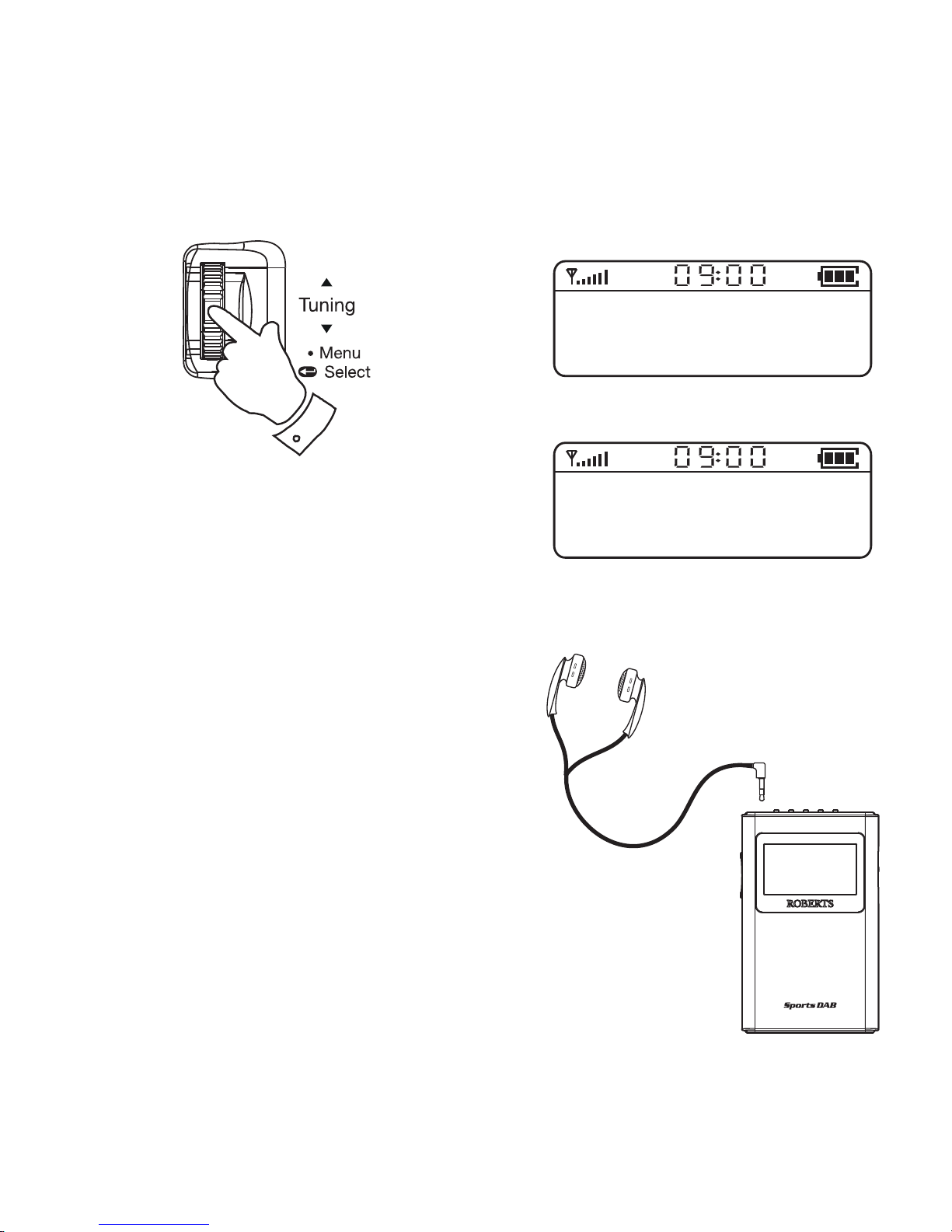
1-3
DAB
<Find Services >
DAB
<Back >
IMPORTANT: Plug the headphones
into the radio and switch on the radio
before inserting the headphones
into your ears. Excessive sound
pressure from earphones can cause
hearing loss.
10
Page 12
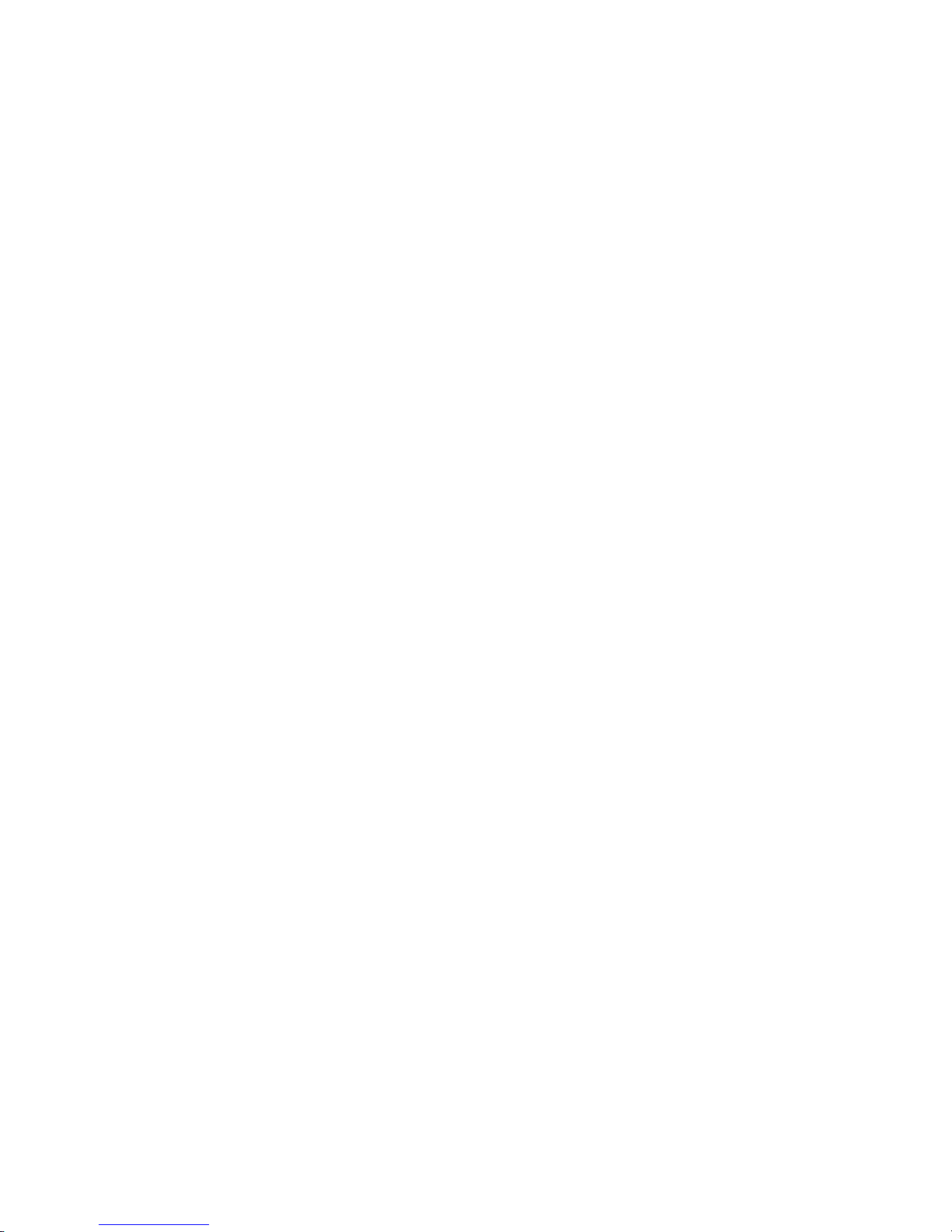
Operating your radio - DAB
1. Carefully fully extend the earphone antenna.
2. Press the On/Off button to switch on your radio. The display will
show ‘Welcome To Digital Radio’.
3. If this is the fi rst time the radio is used a scan of the Band III DAB
channels will be carried out. If the radio has been used before
the last used station will be selected.
4. During the scanning process, the lower line of the display shows
a bar-graph indicating progress of the scan.
5. When the scanning is completed the fi rst station (in numeric-alpha
order 0...9...A....Z) will be selected. Your radio will automatically
set to the current time.
6. If the station list is still empty after the scan your radio will display
‘Service not available’.
7. If no signals are found it may be necessary to relocate your
radio to a position giving better reception. Then, either switch
your radio off and on again, or follow the procedure page 19 to
repeat the scan.
11
Page 13
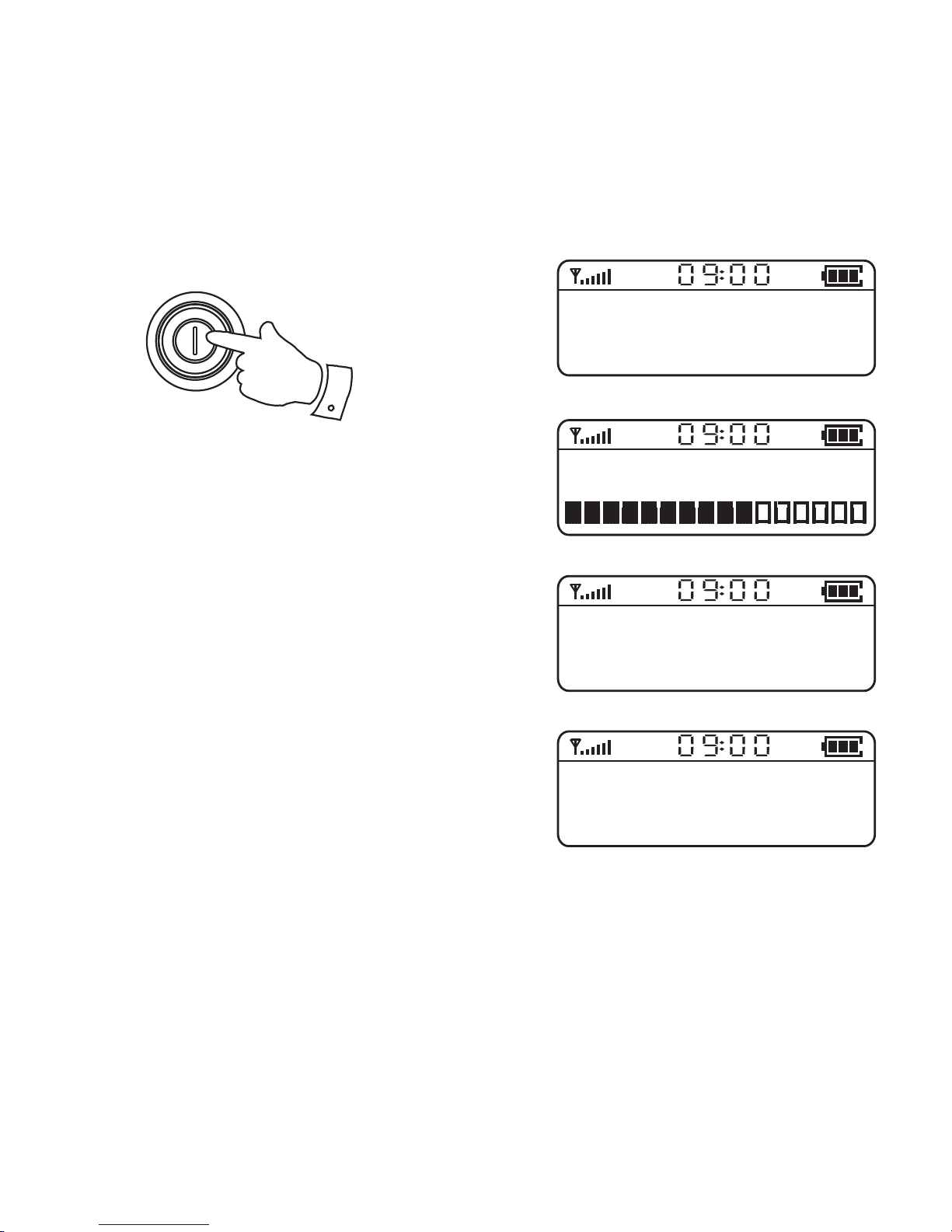
2
Welcome to
Digital Radio
Scanning... 28
BBC R2
Connecting...
BBC R2
Service not avai
12
Page 14

Selecting a station - DAB
1. When in DAB mode, push the Jog wheel either up or down to
scroll through the list of available stations on the lower line of the
display. Stop when you fi nd the station that you wish to hear.
2. Press the Jog wheel to select the station. The display may show
‘Connecting...’ while your radio fi nds the new station.
3. Adjust the Volume to the required setting.
4. If you need to select the DAB mode, press and hold the Jog
wheel and then push the Jog wheel up or down until ‘DAB mode’
is highlighted.
5. Press the Jog wheel to enter the DAB mode.
Note: If after selecting a station the display shows ‘Service not
available’ it may be necessary to relocate your radio to a position
giving better reception.
The use of radio station presets for selecting your preferred radio
stations is described on page 33.
13
Page 15
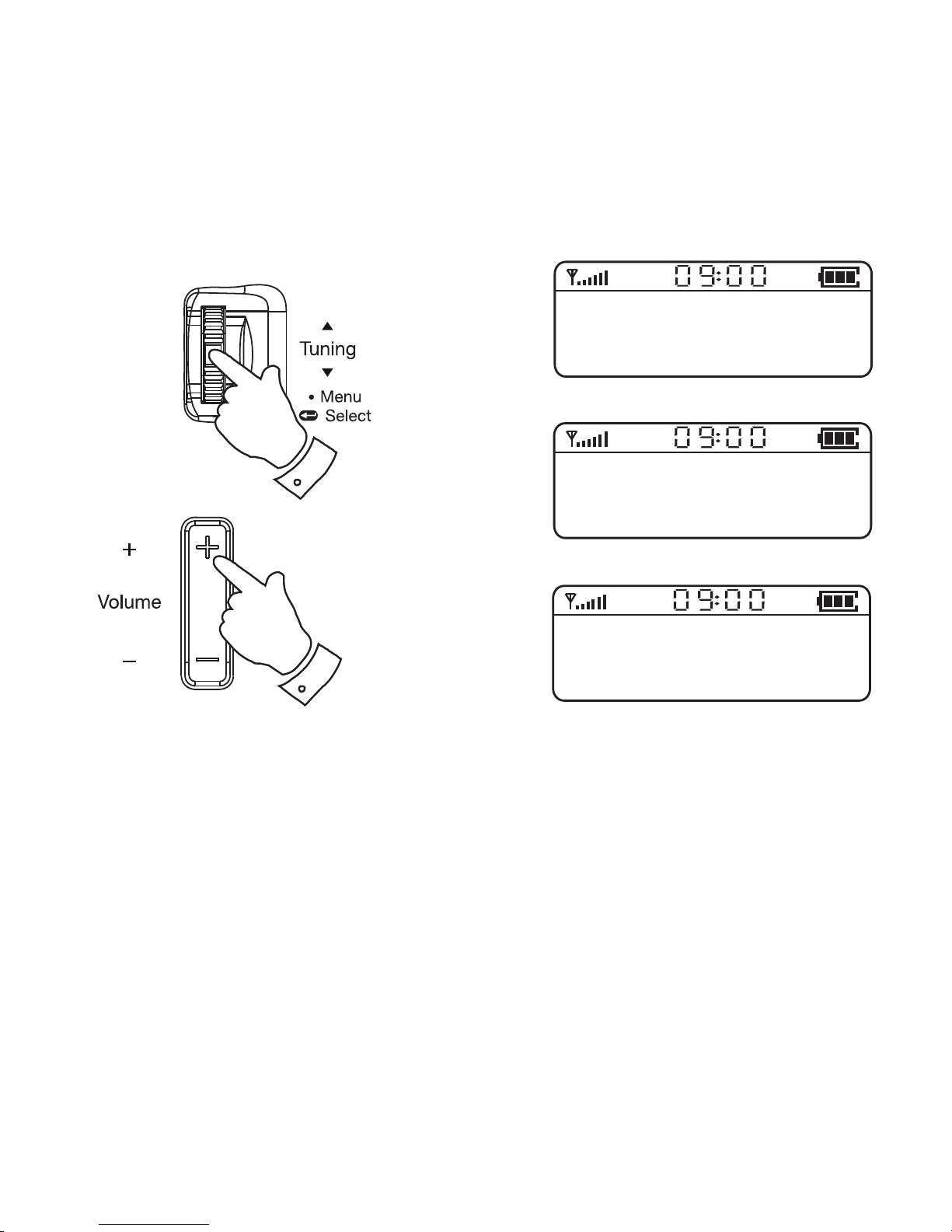
1-5
3
AbsRock
Home of the grea
Station list
<BBC R4 >
BBC R4
Connecting...
14
Page 16

Display options - DAB
When in DAB mode your radio has a range of display options:-
1. Press the Jog wheel to cycle through the various options.
a. Scrolling text Displays scrolling text messages
such as artist /track name, phone
in number etc.
b. Multiplex Name Displays the name of the DAB
multiplex to which the current
station belongs.
c. Time Displays the current time.
d. Date Displays the current date.
e. Channel & frequency Displays the channel number and
frequency of the DAB multiplex for
the station listened to.
f. Bit rate & audio type Displays the digital bit rate & audio
type for the station being
listened to.
g. Signal Strength Displays a graph showing the
signal strength for the station
being received.The large
unfi lled rectangle indicates the
minimum signal level required for
satisfactory reception.
15
Page 17

a
BBC R4
Now playing how
1
b
c
d
e
BBC R4
BBC National DAB
BBC R4
09:00:02
BBC R4
2-12-2013
BBC R4
12B 225.648MHz
f
g
BBC R4
128kbps / DAB
BBC R4
16
Page 18

Signal strength display - DAB
1. Repeatedly press the Jog wheel until the lower line of the display
shows signal strength.
2. Position your radio and try moving the aerial so as to give
maximum number of black rectangles on the signal strength
display. Normally, the best reception will be found with the aerial
lead fully extended.
3. The large unfi lled rectangle indicates minimum signal level
required for satisfactory reception.
Secondary services - DAB
1. Certain radio stations have one or more secondary services
associated with them. If a radio station has a secondary service
associated with it the display will show ‘>>’ next to the station
name. The secondary service will then appear immediately after
the primary service as you push the Jog wheel up or down.
2. Press the Jog wheel to select the station.
3. When the secondary service shuts down, your radio will
automatically switch back to the main radio station (or primary
service) if it is available.
17
Page 19

1
BBC R4
Station list
1,2
<BBC R4 >>>
Station list
< DService >
>>
18
Page 20

Finding new radio stations - DAB
As time passes new stations may become available. To fi nd new
stations proceed as follows:-
1. Ensure your radio is in DAB mode. Press and hold the Jog
wheel.
2. Push the Jog wheel up or down until ‘Find Services’ is highlighted
on the display.
3. Press the Jog wheel and then push the Jog wheel up or down
until the display shows ‘Full scan’.
4. Press the Jog wheel. The display will show ‘Scanning...’ and
your radio will perform a scan of the Band III DAB channels. As
new radio stations are found the station counter on the righthand side of the display will increase and the radio stations will
be added to the list stored in the radio.
Auto select function - DAB
As an alternative to pressing the Jog wheel to select a station your
radio can be set so as to automatically select a station.
1. Press and hold the Jog wheel.
2. Push the Jog wheel up or down until ‘Settings’ is highlighted on
the display.
3. Press the Jog wheel and then push the Jog wheel up or down
until ‘Auto Select’ shows on the display. Press the Jog wheel.
19
Page 21

1-4
DAB
<Find Services >
Find Services
<Full scan >
Scanning... 28
1-5
DAB
<Settings >
Settings
<Auto Select >
20
Page 22

Auto select function - DAB cont
4. Push the Jog wheel up or down until ‘Yes’ is highlighted. Press
the Jog wheel to confi rm. When tuning your radio will now
automatically select a station from the station list.
5. If you do not wish to use the Auto Select function press the Jog
wheel up or down and choose ‘No’. The radio will require a press
to choose a station from the station list.
Manual Tuning - DAB
Manual tuning allows you to tune directly to the various DAB Band III
channels. UK DAB stations located in the range 11B to 12D.
1. Press and hold the Jog wheel.
2. Push the Jog wheel up or down until ‘Find Services’ is highlighted
on the display.
3. Press the Jog wheel and then push the Jog wheel up or down
until the display shows ‘Manual tune’.
4. Press the Jog wheel and then push the Jog wheel up or down
to highlight the desired channel.
5. Press the Jog wheel. The graph will indicate the signal strength
and the upper line will show the name of the DAB multiplex (group
of stations). Any stations found will be added to the stored list in
the radio.
6. Press the Jog wheel to return to the normal tuning mode.
21
Page 23

Auto Select
1-6
No
<Yes>
DAB
<Find Services >
Find Services
<Manual tune >
Manual tune
<11D 222.064MHz>
11D 222.064MHz
22
Page 24

Dynamic Range Control settings - DAB
Dynamic Range Control (also known as DRC) can make quieter
sounds easier to hear when your radio is used in a noisy environment.
1. Press and hold in the Jog wheel.
2. Push the Jog wheel up or down until ‘Settings’ is highlighted on
the display. Press the Jog wheel.
3. Push the Jog wheel up or down until ‘DRC’ is highlighted on the
display. Press the Jog wheel to enter the DRC settings menu.
4. Push the Jog wheel up or down to select the required DRC
setting (the default is off).
DRC off - DRC is switched off, Broadcast DRC will be ignored.
DRC low - DRC level is set to 1/2 that sent by broadcaster. DRC
high - DRC level is set as sent by broadcaster. The current DRC
setting will be marked with an asterisk.
5. Press the Jog wheel to confi rm the setting. The display will
return to the previous display.
Note: Not all DAB broadcasts are able to use the DRC function. If
the broadcast does not support DRC, then the DRC setting in the
radio will have no effect.
23
Page 25

1-5
DAB
<Settings >
Settings
<DRC >
DRC
*
<DRC off >
DRC
<DRC low >
DRC
<DRC high >
24
Page 26

Prune stations - DAB
Over time, some DAB services may stop broadcasting, or may
change location and then not be able to receive a station. In order
to remove such stations from the DAB station list, the Prune stations
function will delete the DAB stations from your station list that can
no longer be received.
1. Press and hold in the Jog wheel and then push the Jog wheel
up or down until ‘Prune’ is highlighted on the display. Press the
Jog wheel.
2. Push the Jog wheel up or down to highlight ‘Yes’.
3. Press the Jog wheel to cause the stations list to be pruned,
eliminating unavailable stations. If you do not wish to prune
stations highlight ‘No’ in step 2 and then press the Jog wheel.
The display will revert back to the previous display.
Operating your radio search tuning - FM
1. Carefully extend the aerial lead fully. Press the On/Off button to
switch on your radio.
2. Press and hold the Jog wheel and then push the Jog wheel up
or down until ‘FM mode’ is highlighted.
3. Press the Jog wheel to enter the FM mode.
25
Page 27

1-3
DAB
<Prune >
Prune?
1
No
<Yes>
DAB
<FM mode >
26
Page 28

Operating your radio search tuning - FM cont.
4. Push the Jog wheel up and hold for 2 seconds, your radio will
scan in an upwards direction (low frequency to high frequency)
and stop automatically when it fi nds a station of suffi cient strength.
5. After a few seconds the display will update. The display will show
the frequency of the signal found. If the signal is strong enough
and there is RDS data present then the radio may display the
station name.
6. To fi nd other stations, push the Jog wheel up and hold as before.
7. To scan the FM band in a downwards direction (high frequency to
low frequency) push the Jog wheel down and hold for 2 seconds.
When the waveband end is reached your radio will recommence
tuning from the opposite waveband end. Adjust the Volume to the
required setting.
Manual tuning - FM
1. Carefully extend the aerial fully for FM reception. Press the On/
Off button to switch on your radio.
2. Select the FM mode as previously described if required.
3. Push the Jog wheel up or down to tune to a station. With each
push of the Jog wheel the frequency will change up or down
by 50 kHz. When the waveband end is reached the radio will
recommence tuning from the opposite waveband end.
4. Set the Volume to the desired settings.
27
Page 29

2-7
89.30MHz
Scanning...
87.50MHz
Scanning...
2-3
1
DAB
<FM mode >
89.30MHz
The latest news
28
Page 30

Display options - FM
When in FM mode your radio has a range of display options:-
1. Press the Jog wheel to cycle through each of the options.
a. Scrolling text Displays scrolling text such as artist name,
phone in number, etc.
b. Program type Displays type of station being listened to e.g.
Pop, Classic, News, etc.
c. Audio mode Display shows stereo or Mono.
d. Time Displays the current time.
e. Date Displays the current date.
Note: Your radio will display ‘No RadioText’ on the lower line of the
display if there is no scrolling text available and ‘No PTY’ if there is
no programme type information.
29
Page 31

1
BBC R2
a
The latest news
b
BBC R2
News
c
BBC R2
Mono
BBC R2
d
09:00:02
BBC R2
e
2-12-2013
30
Page 32

Stereo / Mono - FM
If a station being received is weak some hiss may be audible.
1. To reduce the hiss press and hold the Jog wheel to enter the
menu and then push up or down until ‘Settings’ is highlighted.
2. Press the Jog wheel to select this function.
3. Push the Jog wheel up or down until ‘Set Audio’ is highlighted
on the display. Press the Jog wheel.
4. Push the Jog wheel up or down until ‘Forced mono’ is highlighted
on the display. Press the Jog wheel. Your radio will select the
mono audio mode.
5. To return to stereo mode, follow steps 1 to 3 above. Push the
Jog wheel up or down until ‘Stereo allowed’ is highlighted on the
display. Press the Jog wheel. Your radio will switch to stereo mode.
The chosen setting will be marked with an asterisk.
Scan sensitivity - FM
Your radio includes a local/distant option for the Autoscan function.
By setting the radio to the ‘local’ scan option, weaker signals from
more distant transmitters can be ignored by the radio, making stronger
signals easier to fi nd.
1. Press and hold the Jog wheel to enter the menu and then push
up or down until ‘FM Scan Zone’ is highlighted.
2. Press the Jog wheel to enter the scan sensitivity menu.
31
Page 33

1-5
Settings
<Set Audio >
Set Audio
*
<Forced mono >
1-4
Set Audio
*
<Stereo allowed >
FM
<FM Scan Zone >
FM Scan Zone
<Local >
32
Page 34

Scan sensitivity - FM cont.
3. Push the Jog wheel up or down to switch between ‘Local’ (Strong
stations only) and ‘Distant’ (All stations) options. The Distant
option will allow the radio to fi nd weaker signals when scanning.
4. Press the Jog wheel to confi rm the setting. The Local or Distant
setting is stored in the radio and remains in force until changed
or until a system reset.
Presetting stations
You may store your preferred DAB and FM radio stations to the
preset station memories. There are 10 memory presets in your radio,
5 for DAB and 5 for FM. The procedure for setting presets and using
them to tune stations is the same for FM and DAB modes, and is
described below.
1. Press and release the On/Off button to switch on the radio.
2. Select the desired waveband.
3. Tune to the required station as previously described.
4. Press and hold down the required Memory Preset button (1-5)
until the display shows, for example, ‘Preset 1 stored’. The station
will be stored under the chosen preset button.
5. Repeat this procedure for the remaining presets.
6. Stations stored in preset memories may be overwritten by following
the above procedure.
33
Page 35

FM Scan Zone
<Distant >
2,3
1
Preset 1
stored
4
34
Page 36

Recalling preset stations
1. Press and release the On/Off button to switch on the radio and
then select the desired waveband.
2. Press and release the required Memory Preset button. Your
radio will tune to the chosen preset station stored in the preset
memory. The display will show, ‘Preset Empty’ if no station has
been stored to that preset.
Sleep function
Your radio can be set to turn off after a preset time has elapsed.
The sleep setting can be adjusted between 15 and 90 minutes.
1. Press and hold the Jog wheel to enter the menu and then push
up or down until ‘Settings’ is highlighted on the display.
2. Press the Jog wheel and then push up or down until ‘Sleep’
is highlighted on the display. Press the Jog wheel to enter the
adjustment mode.
3. Push the Jog wheel up or down to set the desired sleep time
between 15 and 90 minutes or ‘Off’ which will cancel the sleep
function.
4. Press the Jog wheel to confi rm the setting. The sleep timer
indicator
will show on the display. Your radio will switch off
S
after the preset sleep time has elapsed.
5. To cancel the sleep timer and switch off your radio before the
chosen sleep time has elapsed, press the On/Off button.
35
Page 37

2
1-4
BBC R4
Connecting...
DAB
<Settings >
Settings
5
To cancel the sleep timer without
switching off your radio, set the
desired sleep time to ‘Off’.
<Sleep >
Set sleep time
15 minutes
36
Page 38

Contrast
The contrast of the display can be adjusted on your radio.
1. To adjust the contrast press and hold the Jog wheel to enter the
menu and then push up or down until ‘Settings’ is highlighted on
the display.
2. Press the Jog wheel and then push up or down until ‘Set
Contrast’ is highlighted on the display. Press the Jog wheel to
enter adjustment mode.
3. Push the Jog wheel up or down to adjust the contrast level
(between 0 and 10).The contrast level indication on the screen
will change at the same time. When you fi nd the setting that
gives you the best legibility for the location in which the radio is
used, press the Jog wheel to save the setting.
Display backlight
The display backlight can either be left on whilst the radio is in use
or can be set to automatically switch on for just approximately 12
seconds when any button is pressed.
1. To set the backlight to automatically switch off after 12 seconds,
press and hold the Jog wheel and then push up or down until
‘Settings’ is highlighted on the display. Press the Jog wheel to
enter the settings menu.
2. Push the Jog wheel up or down until ‘Set backlight’ is highlighted
on the display.
37
Page 39

1-3
Settings
<Set Contrast >
Set Contrast
Level : 8
1-4
Settings
<Set Backlight >
Backlight Auto
No
<Yes>
38
Page 40

Display backlight cont.
3. Press the Jog wheel and push up or down until ‘Yes’ is highlighted.
Press the Jog wheel to confi rm selection. The backlight will now
switch on for just 12 seconds. The radio will return to the normal
radio mode.
4. If you require the backlight to be on continuously push the Jog
wheel up or down and choose ‘No’. The radio will return to normal
radio mode.
Language
Your radio can be confi gured to a different language.
1. Press and release the On/Off button to switch on your radio.
2. Press and hold the Jog wheel to enter the menu and then push
up or down until ‘Settings’ is highlighted on the display.
3. Press the Jog wheel and then push up or down until ‘Language’
is highlighted on the display.
4. Press the Jog wheel to enter the language adjustment menu.
5. Push the Jog wheel up or down until your desired language
appears on the display.
6. Press the Jog wheel to confi rm your choice. The display will
change to the chosen language. The chosen language will be
marked with an asterisk.
39
Page 41

DAB
2-6
1
<Settings >
Settings
<Language >
Language
*
<English >
40
Page 42

Software version
The software display cannot be altered and is just for your reference.
1. To view the software version press and hold the Jog wheel
to enter the menu and then push up or down until ‘Settings’ is
highlighted on the display. Press the Jog wheel to enter the
settings menu.
2. Push the Jog wheel up or down until ‘SW version’ is highlighted
on the display. Press the Jog wheel. The software version will
appear on the display. Press the Jog wheel. After several seconds
your radio will exit the software version display.
System reset
If your radio fails to operate correctly, or some digits on the display
are missing or incomplete carry out the following procedure.
1. Press and hold the Jog wheel. Push the Jog wheel up or down
until ‘Settings’ is highlighted on the display. Press the Jog wheel.
2. Push the Jog wheel up or down until ‘Factory Reset’ is highlighted
on the display. Press the Jog wheel.
3. If you wish to perform the reset operation, push the Jog wheel
up or down until ‘Yes’ is highlighted on the display and press the
Jog wheel. A full reset of your radio will be performed. All presets
and station lists will be erased. If you do not wish to reset your
radio push the Jog wheel up or down until ‘No’ is highlighted
and press the Jog wheel. Your radio will exit the menu.
41
Page 43

1-2
Settings
<SW Version >
SW Version
dab-mmi-FS2052-0
Settings
<Factory Reset >
1-3
4. After a system reset a scan of the DAB band will be performed.
In case of malfunction due to electrostatic discharge, reset the
product (temporary disconnection of the batteries may be required)
to resume normal operation.
Factory Reset?
No
<Yes>
42
Page 44

General
Do not allow this radio to be exposed to water, steam or sand. Do
not leave your radio where excessive heat could cause damage
such as in a parked car where the heat from the sun can build up
even though the outside temperature may not seem too high. It is
recommended that the DAB band be used wherever possible as
better results in terms of quality and freedom from interference will
usually be obtained than on the FM band.
The name plate is located on the rear of your radio.
• Your radio should not be exposed to dripping or splashing and
that no objects fi lled with liquids, such as vases, shall be placed
on the radio.
• It is recommended to operate the product such that there is a
minimum distance (10cm recommended) to adjacent objects in
order to ensure good ventilation.
• The ventilation of the product should not be restricted by covering
it or its ventilation openings with items such as newspapers,
tablecloths, curtains etc.
• No naked fl ame sources such as lighted candles should be
placed on the product.
• It is recommended to avoid using or storing the product at extremes
of temperature. Avoid leaving the unit in cars, on window sills, in
direct sunlight etc.
43
Page 45

Specifi cations
Power Requirement
Batteries 2 x LR6 (AA size)
Battery life
Approx. 20 hours of listening for 4 hours a day at normal volume
using alkaline cells.
Frequency Coverage
FM 87.5-108MHz
DAB 174.928 -239.200MHz
The Company reserves the right to amend the specifi cation
without notice.
44
Page 46

Circuit Features
Earphone socket 3.5mm dia. stereo
Aerial System
FM Earphone antenna
DAB Earphone antenna
Software upgrades
In the event that any software update is made available for your radio,
information on how to update your radio will be made available via
our website at http://www.robertsradio.co.uk
45
Page 47

Guarantee
This instrument is guaranteed for twelve months from the date of
delivery to the original owner against failure due to faulty workmanship
or component breakdown, subject to the procedure stated below.
Should any component or part fail during this guarantee period it will
be repaired or replaced free of charge.
The guarantee does not cover:
1. Damage resulting from incorrect use.
2. Consequential damage.
3. Receivers with removed or defaced serial numbers.
N.B. Damaged or broken aerials will not be replaced under guarantee.
Procedure: Any claim under this guarantee should be made through
the dealer from whom the instrument was purchased. It is likely
that your Roberts' dealer will be able to attend to any defect quickly
and effi ciently, but should it be necessary the dealer will return the
instrument to the company’s service department for attention. In the
event that it is not possible to return the instrument to the Roberts'
dealer from whom it was purchased, please contact Roberts Radio
Technical Services at the address shown on the rear of this manual.
These statements do not affect the statutory rights of a consumer.
46
Page 48

ROBERTS RADIO TECHNICAL SERVICES
97-99 Worton Road
Isleworth Middlesex
TW7 6EG
Technical Helpline :- 020 8758 0338 (Mon-Fri during offi ce hours)
http://www.robertsradio.co.uk
Issue 1
© 2013 Roberts Radio Limited
