Page 1
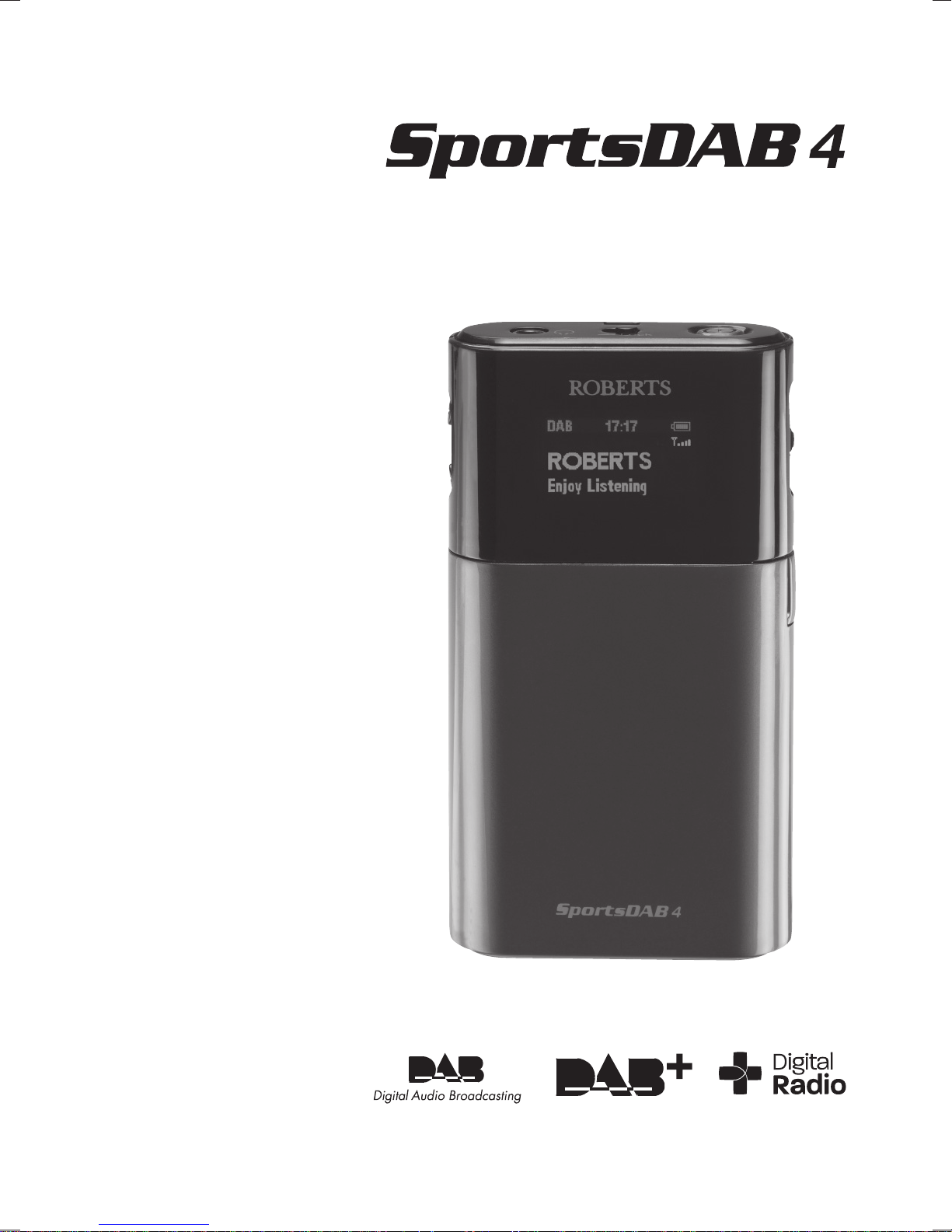
DAB/FM personal digital radio with OLED display
ROBERTS
Enjoy Listening
Please read this manual before use
Page 2
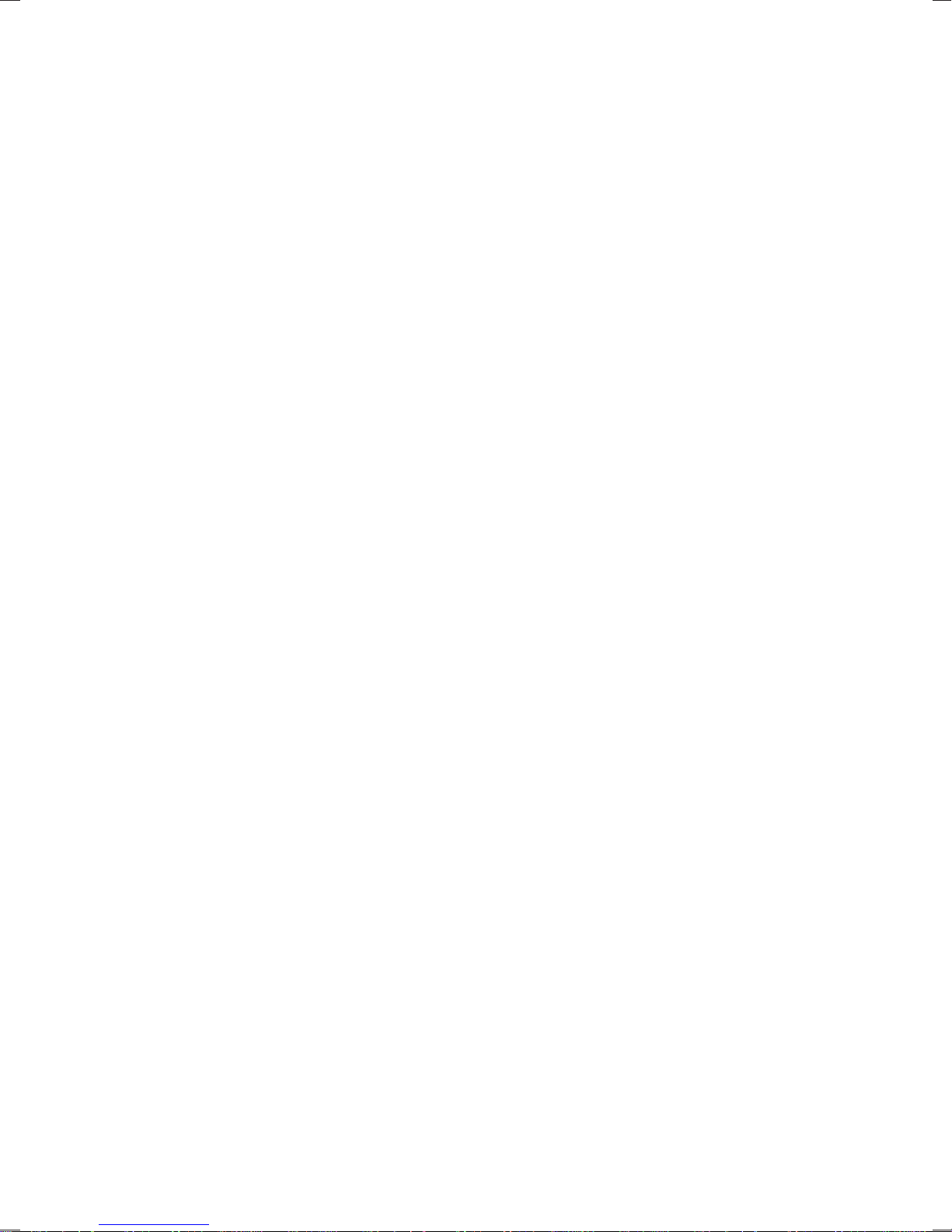
Contents
Controls ........................................................... 3-4
Using the AC adaptor ...................................... 5-6
Keylock function .............................................. 7-8
Navigation....................................................... 9-10
Display icons ................................................. 11-12
Earphones ..................................................... 13-14
Operating your radio - DAB ........................... 15-16
Selecting a station - DAB............................... 17-18
Display options - DAB.................................... 19-22
Signal strength display - DAB ........................ 23-24
Finding new stations - DAB ........................... 25-26
Secondary services - DAB.............................27-28
Manual tuning - DAB .....................................29-30
Dynamic range control settings - DAB...........31-32
Station order setup - DAB..............................33-34
1
Page 3
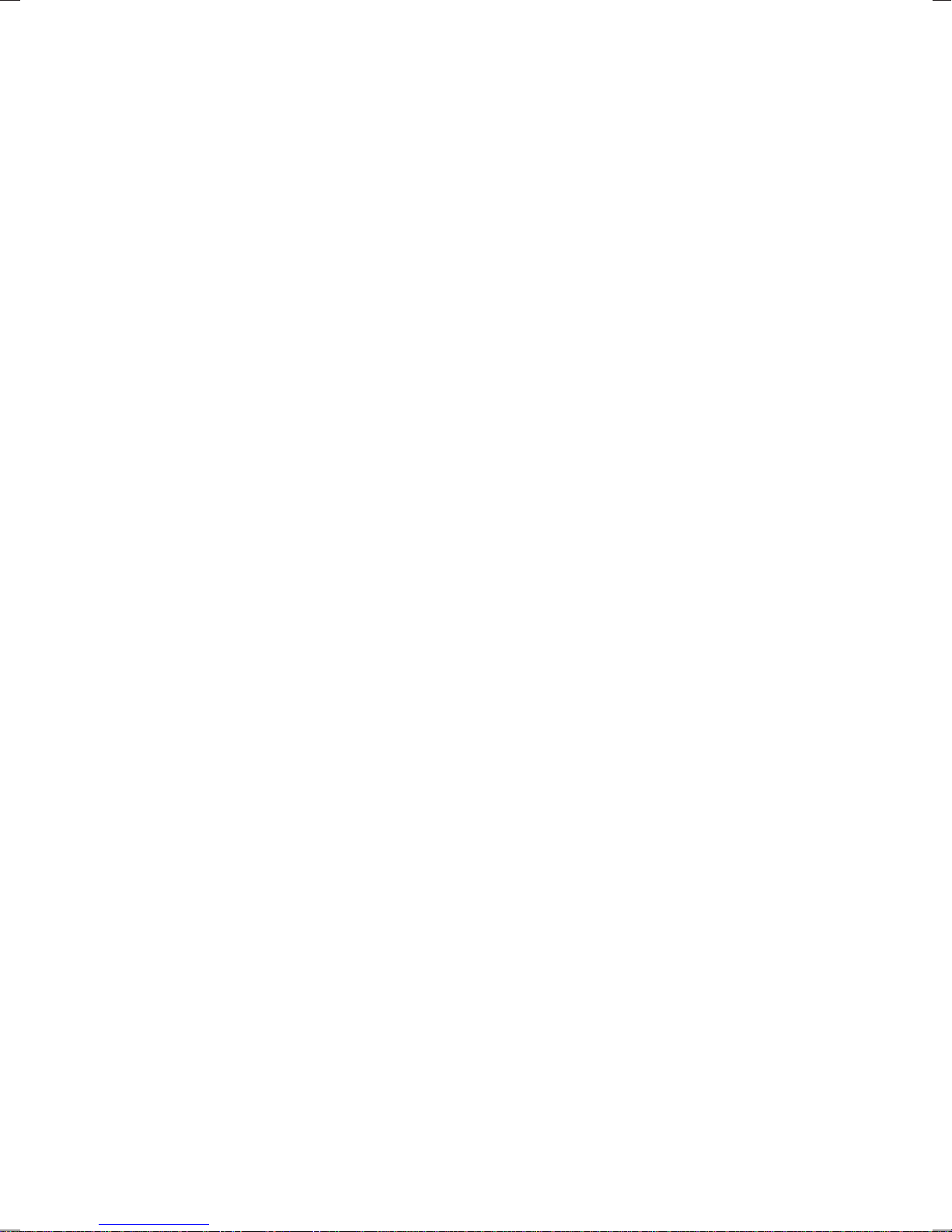
Operating your radio - Search tuning - FM ....35-36
Manual tuning - FM........................................ 37-38
Display options - FM ...................................... 39-40
FM stereo/mono ............................................ 41-42
Scan sensitivity setting - FM .......................... 43-44
Preset stations DAB and FM ......................... 45-48
Sleep function ................................................ 49-50
Contrast ......................................................... 51-52
Software version ............................................ 53-54
Screen TimeOut function ............................... 55-56
System reset.................................................. 57-58
General .......................................................... 59-60
Specifi cations ......................................................61
Circuit features ....................................................61
Guarantee............................................................62
If you need any further advice, please call our Technical
Helpline on :- 020 8758 0338 (Mon-Fri)
2
Page 4
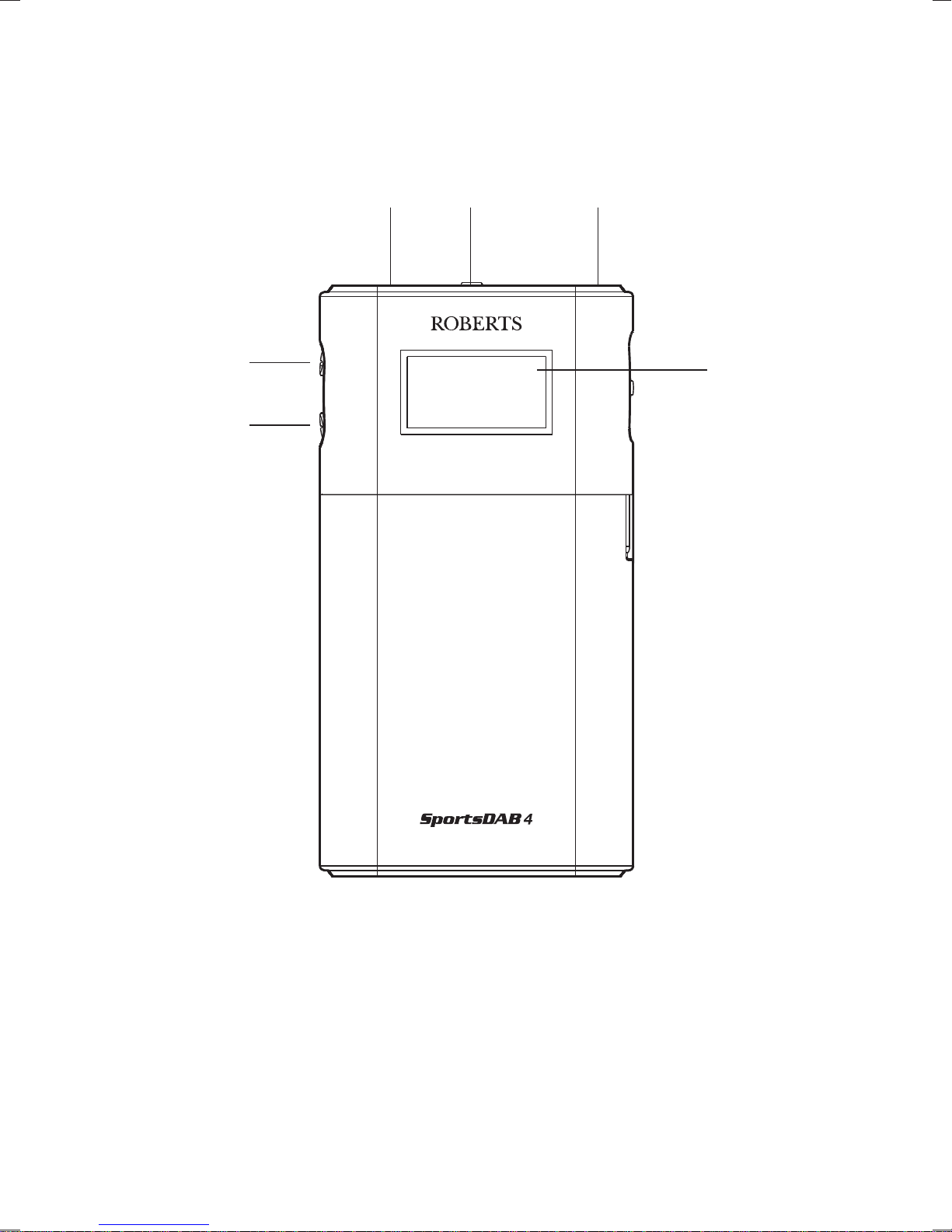
Controls
2
1
43
5
6
1. Volume Down button
2. Volume Up button
3. Earphone socket
3
4. Lock switch
5. On / Off button
6. OLED display
Page 5

Controls
7
8
7. Jog wheel
8. Charging socket
If you need any further advice, please call our Technical
Helpline on :- 020 8758 0338 (Mon-Fri)
4
Page 6
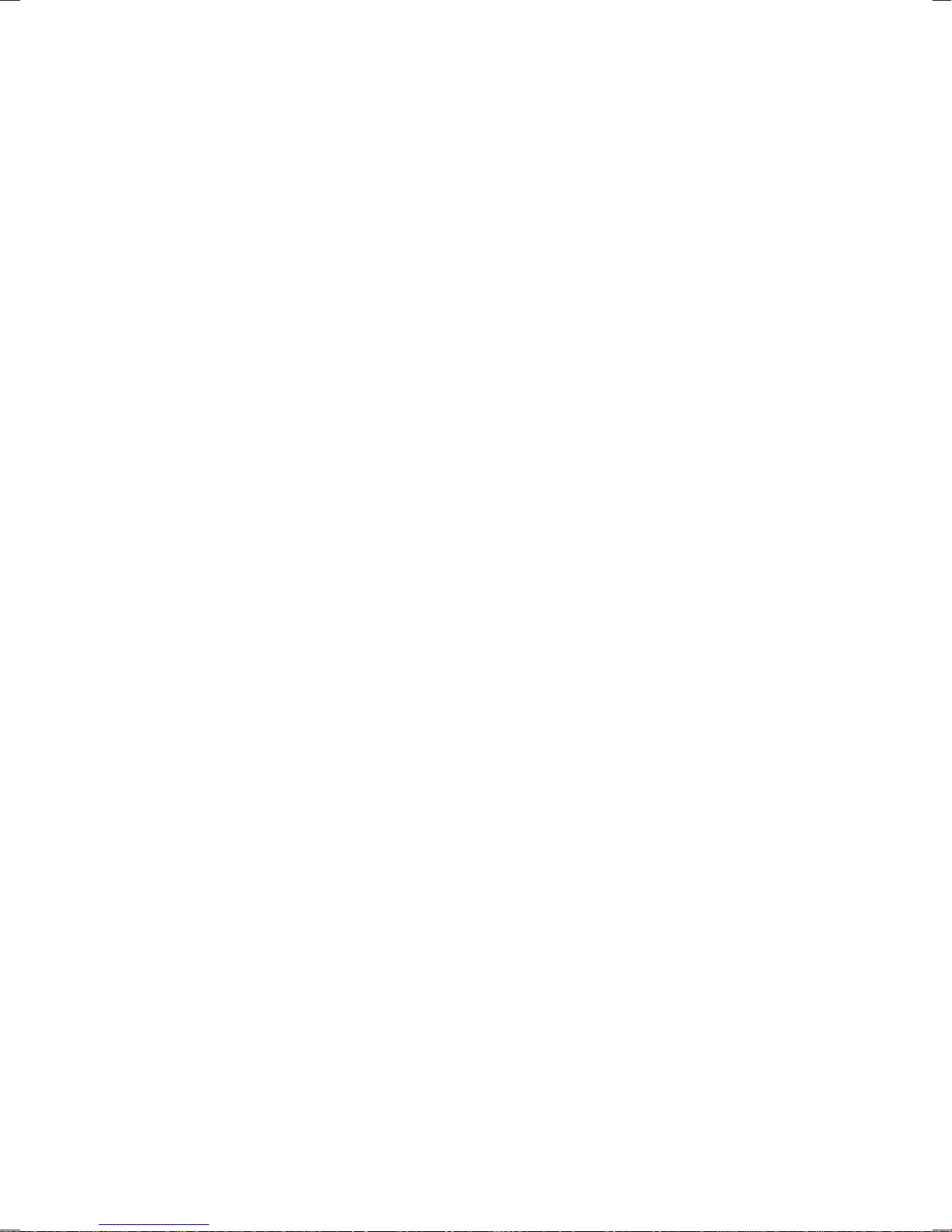
Using the AC adaptor
The SportsDAB4 features a built-in 1180mAH
rechargeable Lithium battery to power your radio.
Before operating the radio for the fi rst time, ensure
that you fully charge the radio.
1. Place your radio on a fl at surface. Carefully pull
back the protection cover and insert the adaptor
plug into the charging socket on the right hand
side of your radio.
2. Plug the adaptor into a standard 13A mains
socket outlet. If the radio is switched on the
battery indicator will become animated showing
charging in progress. Note: If charging the radio
when the radio is switched off, the battery power
icon will not show on the display.
3. The radio will begin charging the built-in battery.
Charging time will take
3 hours with the radio
switched off and 6 hours if the radio is switched
on.
4. The battery power icon will fl ash whilst charging
and stop fl ashing when the radio is fully charged.
Reduced power, distortion, 'stuttering' sounds or
the battery power indicator low are all signs that
the battery needs to be recharged.
5
Page 7
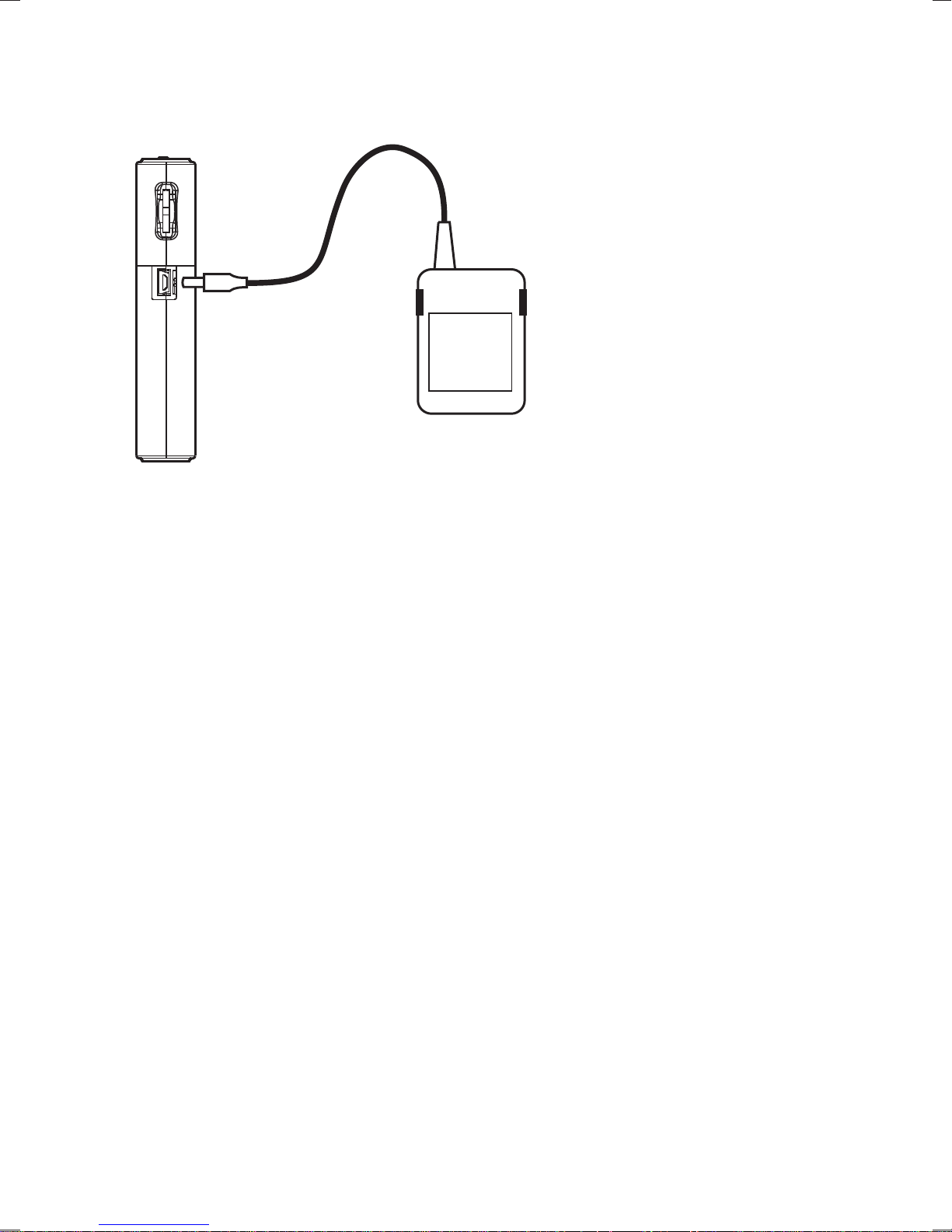
The AC adaptor
should be
disconnected from
the mains supply
and the radio when
not in use.
IMPORTANT: The mains adaptor is used as the means
of connecting the radio to the mains supply. The mains
socket used for the radio must remain accessible
during normal use. In order to disconnect the radio
from the mains completely, the mains adaptor should
be removed from the mains socket outlet completely.
Note: The mains adaptor which is supplied with your
radio is a high effi ciency type, designed to minimise
energy consumption, whether the radio is playing,
charging its battery or switched off. Do not use any
other mains adaptor in place of the unit supplied.
Such use will invalidate your guarantee.
If you need any further advice, please call our Technical
Helpline on :- 020 8758 0338 (Mon-Fri)
6
Page 8
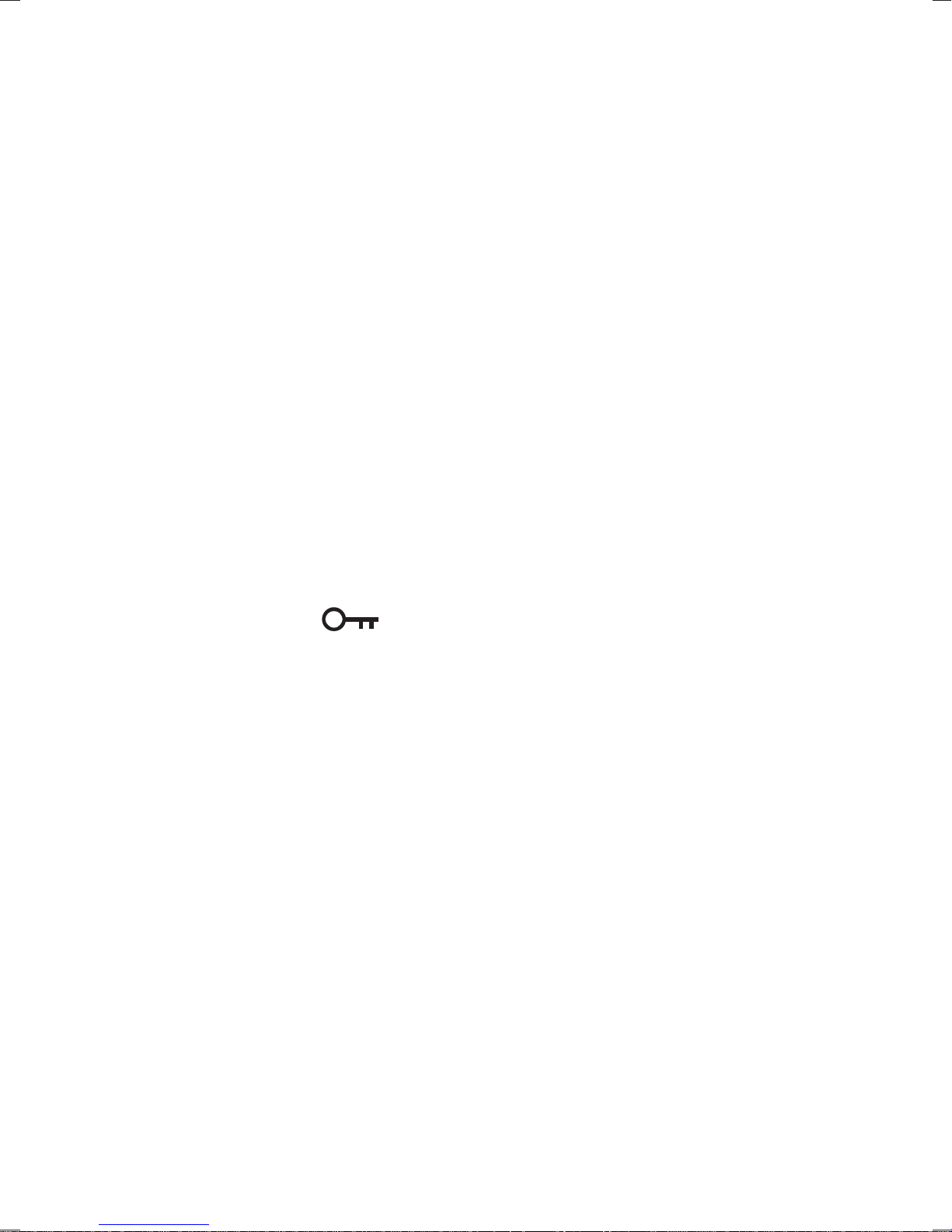
Keylock function
The Keylock function is used to prevent
unintentional operation of your radio.
1. Set the Lock switch located on the top of
your radio to the 'Lock' position. The On/Off
and all other buttons will be disabled. This will
prevent accidental operation when your radio
is packed in a suitcase or travel bag. The lock
indicator ‘
’ will show on the display.
2. To release the Lock switch, move the lock
switch to the 'Unlock' position.
7
Page 9
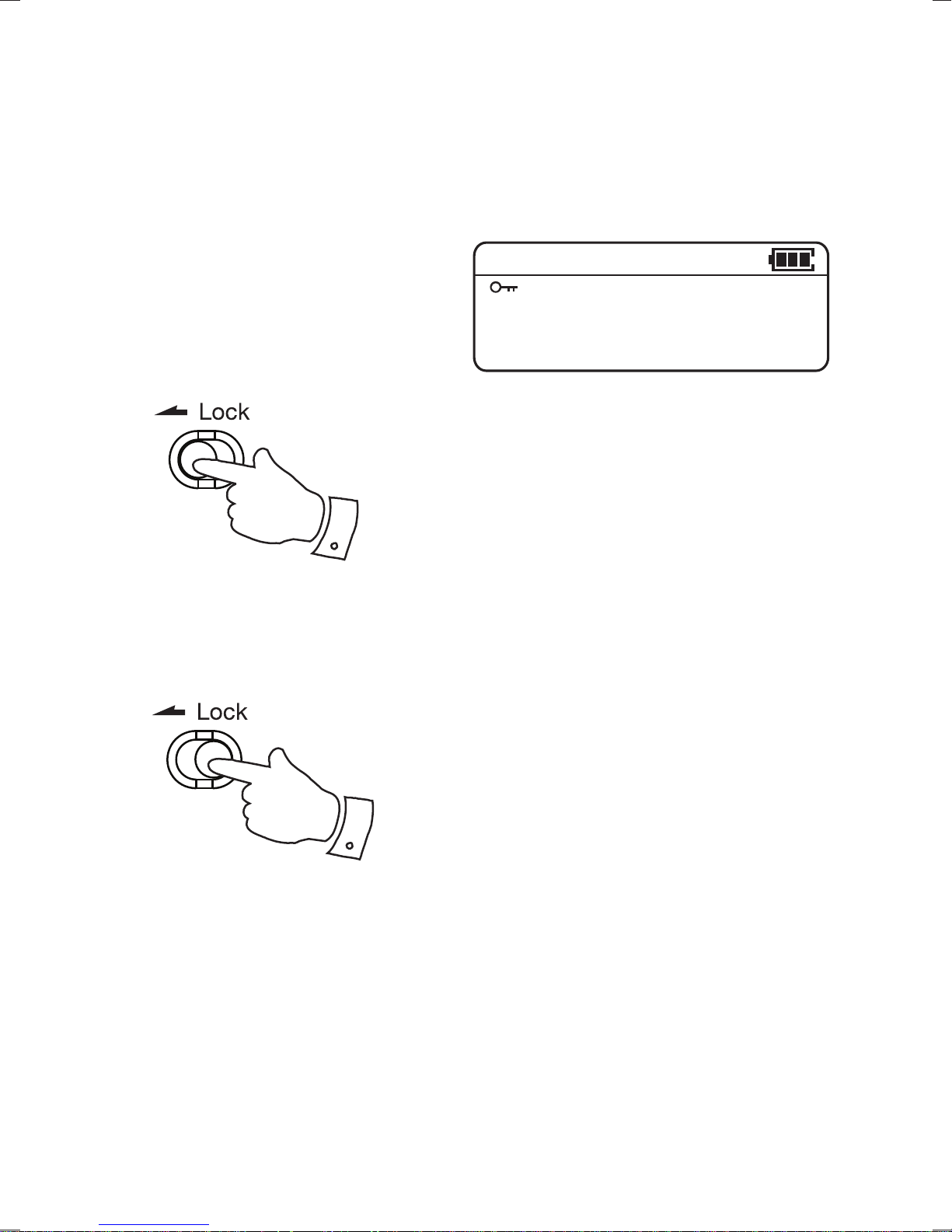
1
09:30DAB
2
If you need any further advice, please call our Technical
Helpline on :- 020 8758 0338 (Mon-Fri)
8
Page 10
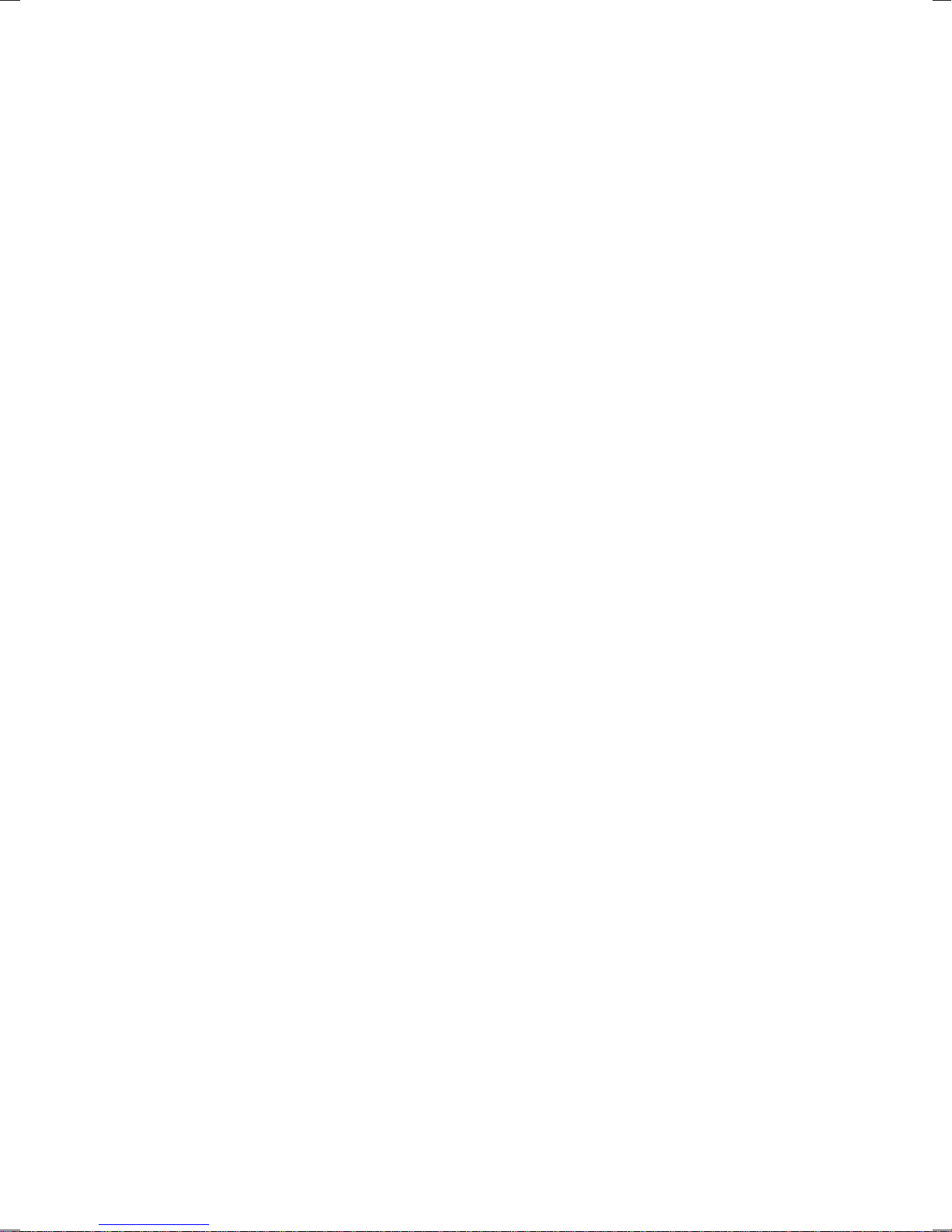
Navigation
This page describes the basic means of controlling
your Sports DAB 4. Instructions for each operating
mode are given in the later sections of this book.
1. Press and hold in the Jog wheel to access
the main menus.
2. Many operations require the user to make
a selection from the menus. Push the Jog
wheel Up or Down to highlight the desired
menu item and then click the Jog wheel to
select that item. A scroll bar is used to show
that there are more items in that menu.
3. If an error is made or you wish to go to the
previous screen there is a ‘Back’menu item in
most menus. Push the Jog wheel Up or Down
until ‘Back’ is highlighted on the display and
click the Jog wheel to select. After a period of
inactivity the display will revert to the previous
information display.
9
Page 11
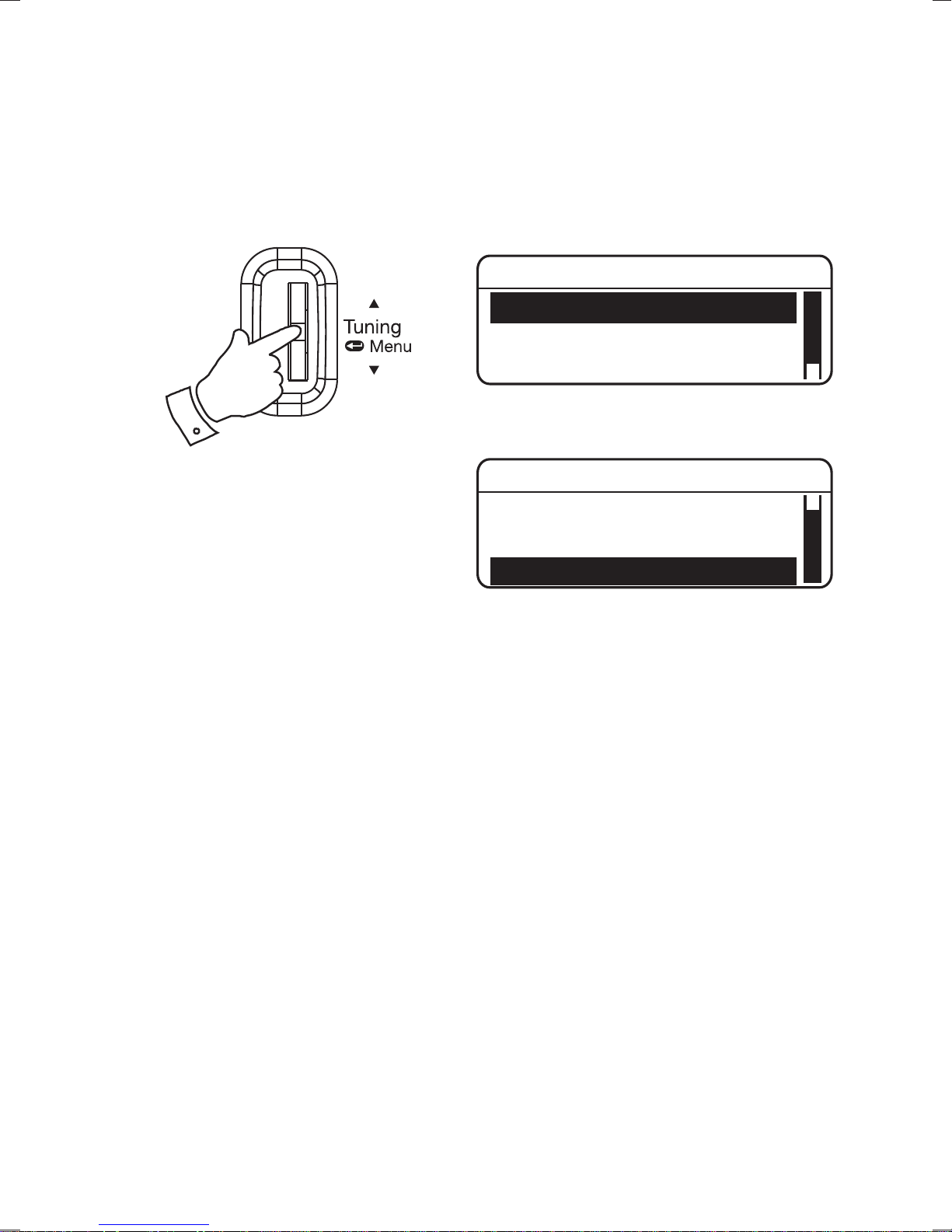
Menu
FM Band
Favourite Station
Station List
Menu
System Setup
SW Version
Back
4. After a period of inactivity the display will turn
off in order to conserve battery power but the
radio will continue playing. This period of time
is adjustable, please see ‘Screen TimeOut
function’ page 55.
If you need any further advice, please call our Technical
Helpline on :- 020 8758 0338 (Mon-Fri)
10
Page 12
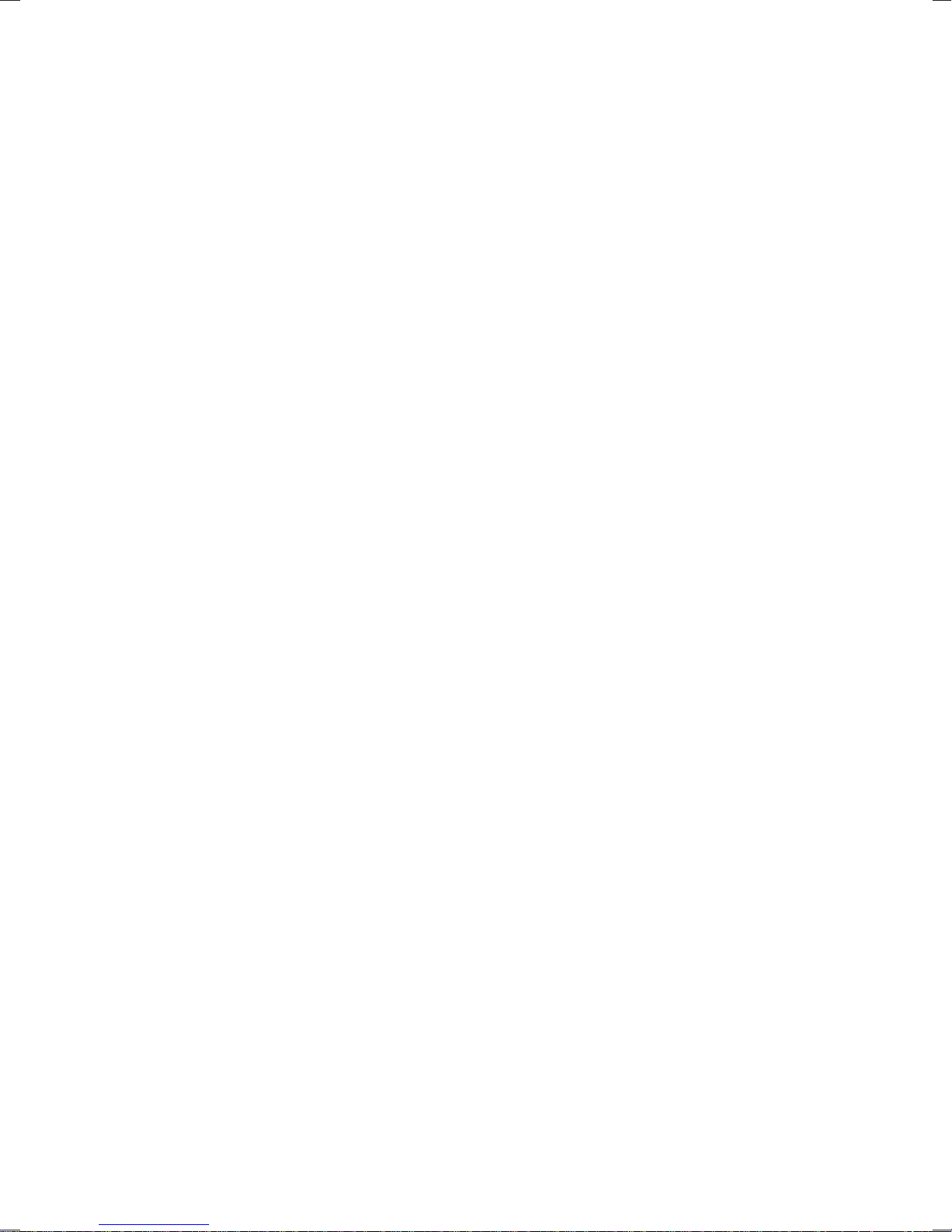
Display icons
a. Key lock indicator
b. Mode indicator
c. Preset number indicator
d. Time (24 hour format)
e. Sleep indicator
f. Battery / Charge indicator
g. Signal strength indicator
11
Page 13
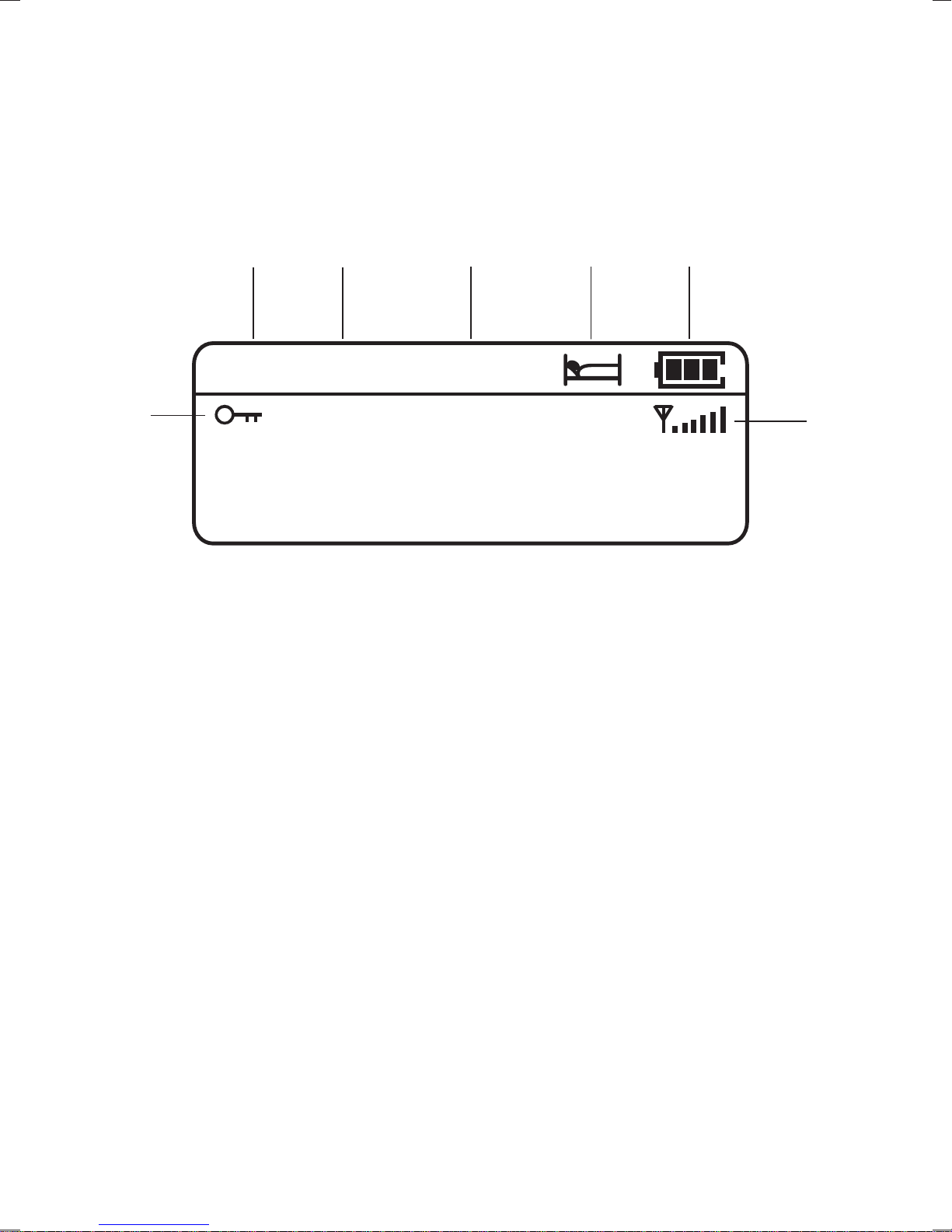
b
c
d e f
09:30DAB P1
a
g
If you need any further advice, please call our Technical
Helpline on :- 020 8758 0338 (Mon-Fri)
12
Page 14

Earphones
The lead connecting the earphones to your radio
acts as an aerial when plugged into the Earphone
socket. The lead should be extended as much as
possible to increase reception.
1. Plug the earphones into the Earphone socket
on the top of your radio.
2. Check that the Volume level is not too loud
before placing the ear-pieces into your ears.
IMPORTANT: Do not switch on the radio with the
earphones connected and inserted in your ear.
Excessive sound pressure from earphones can
cause hearing loss.
13
Page 15
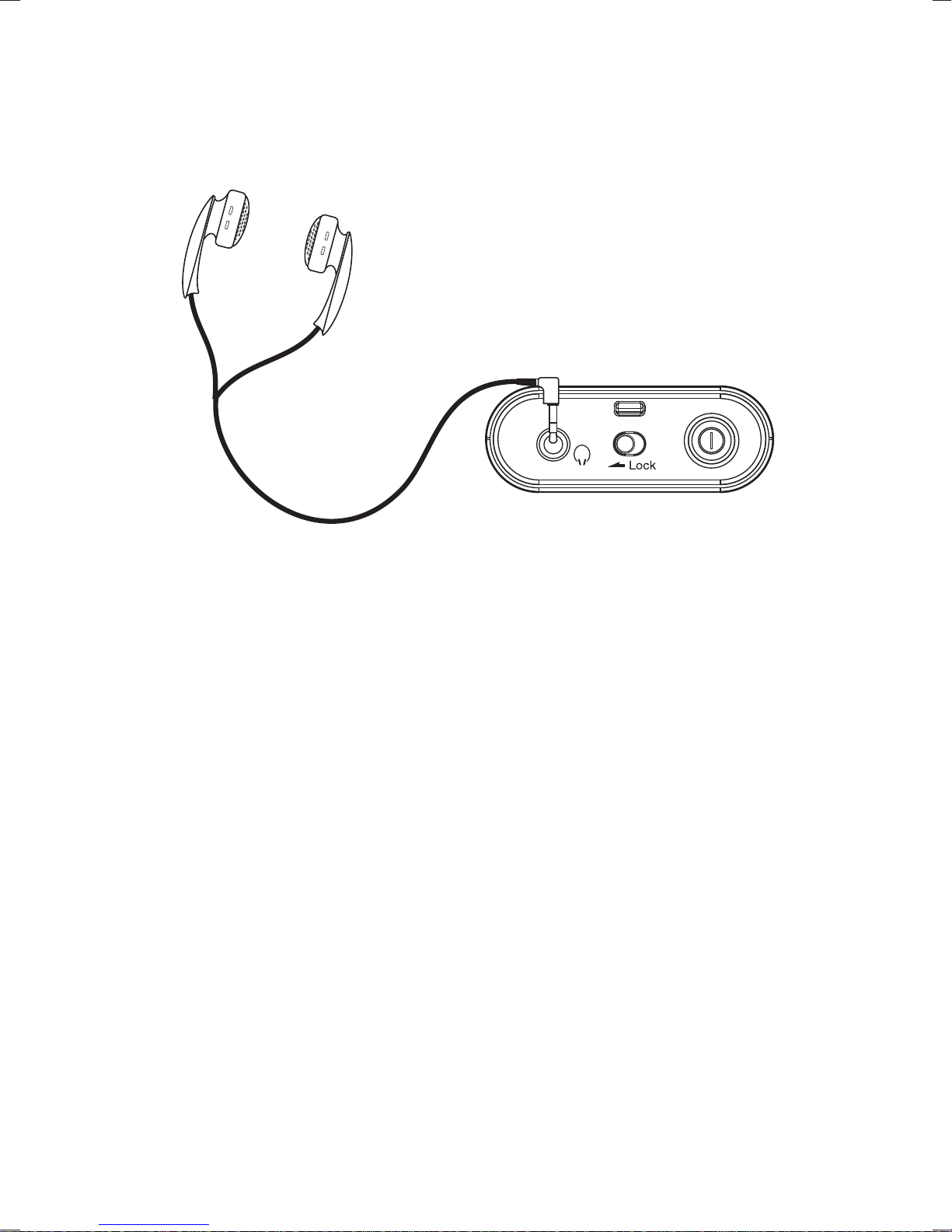
If you need any further advice, please call our Technical
Helpline on :- 020 8758 0338 (Mon-Fri)
14
Page 16
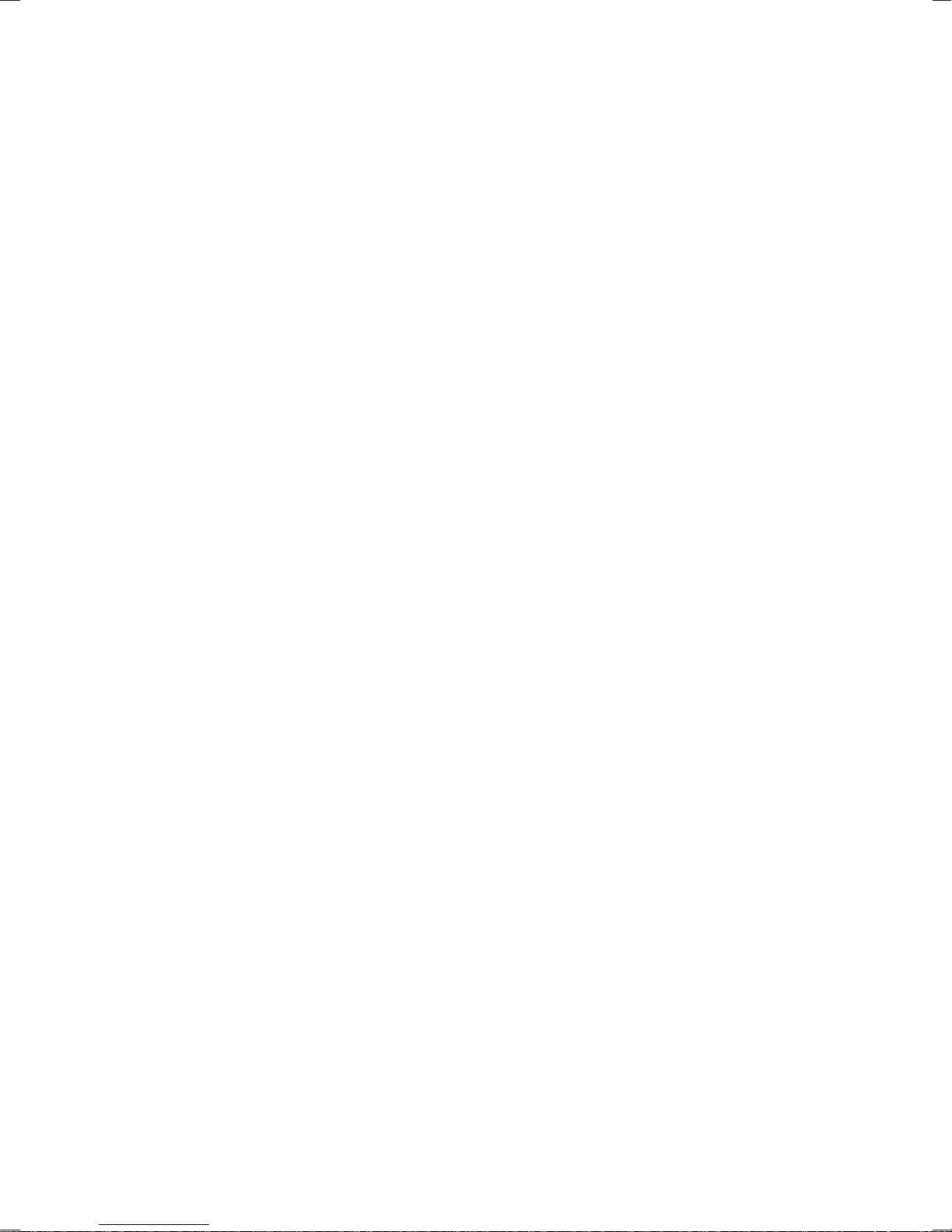
Operating your radio - DAB
1. Carefully extend the earphone antenna.
2. Press the On/Off button to switch on your radio.
The display will show ‘Welcome to Digital Radio’.
3. If this is the fi rst time the radio is used a scan of
the Band III DAB channels will be carried out.
If the radio has been used before the last used
station will be selected.
4. During the scanning process, the lower line of the
display shows a bar-graph indicating progress
of the scan.
5. When the scanning is completed the fi rst station
(in numeric-alpha order 0...9...A....Z) will be
selected. Your radio will automatically set to the
current time.
6. If the station list is still empty after the scan your
radio will display ‘No Service’.
7. If no signals are found it may be necessary to
relocate your radio to a position giving better
reception. Then, either switch your radio off
and on again, or follow the procedure page 25
to repeat the scan.
15
Page 17
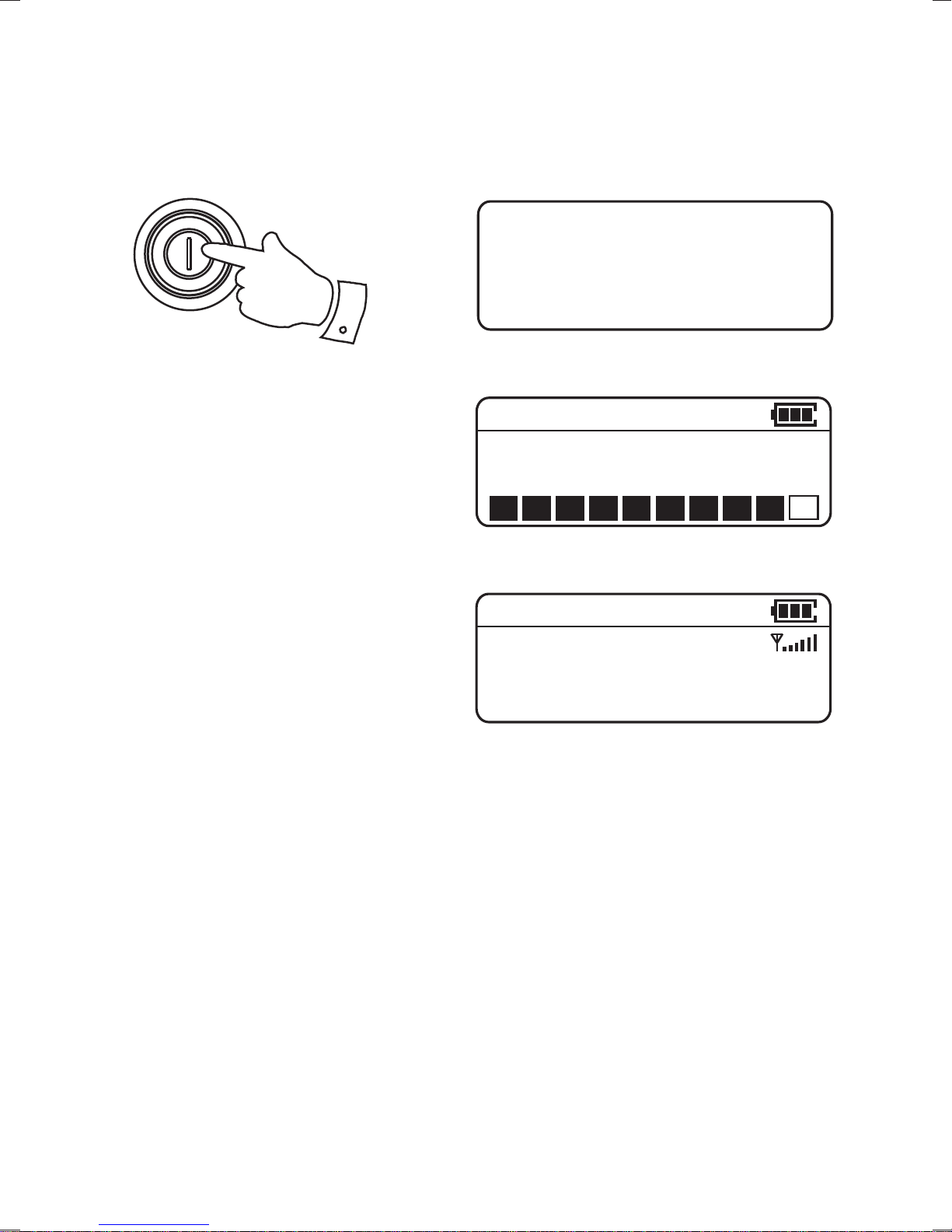
Welcome to
2
Digital Radio
00:00DAB
Scanning... 30
09:30DAB
BBC R2
Tuning...
If you need any further advice, please call our Technical
Helpline on :- 020 8758 0338 (Mon-Fri)
16
Page 18

Selecting a station - DAB
Note: If you need to select the DAB mode, press
and hold the Jog wheel and highlight ‘DAB Band’
and click the Jog wheel to select.
1. With your radio in DAB mode, push the Jog
wheel either up or down to scroll through the
list of available stations. Stop when you fi nd
the station that you wish to hear.
2. Click the Jog wheel to select the station. The
display may show ‘Tuning...’ while your radio
fi nds the new station.
3. Adjust the Volume to the required setting.
Note: If after selecting a station the display shows
‘Signal n/a’ it may be necessary to relocate your
radio to a position giving better reception.
The use of radio station presets for selecting your
preferred radio stations is described on page 45.
17
Page 19
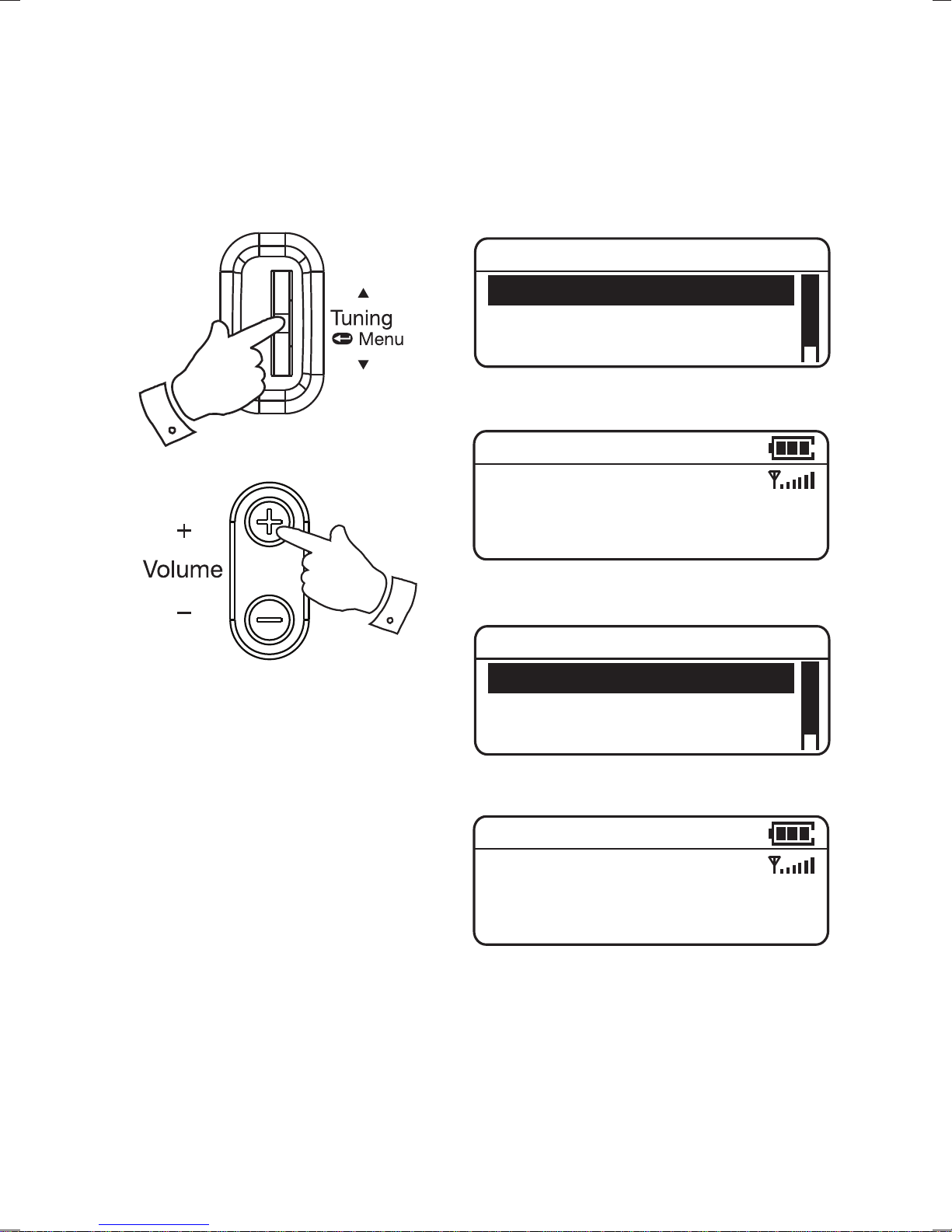
1,2
Menu
DAB Band
Favourite Station
FM Scan Zone
09:30DAB
BBC R1
For more information go
3
Station List
BBC Radio 2
BBC Radio 3
BBC Radio 4
09:30DAB
BBC R2
Tuning...
If you need any further advice, please call our Technical
Helpline on :- 020 8758 0338 (Mon-Fri)
18
Page 20
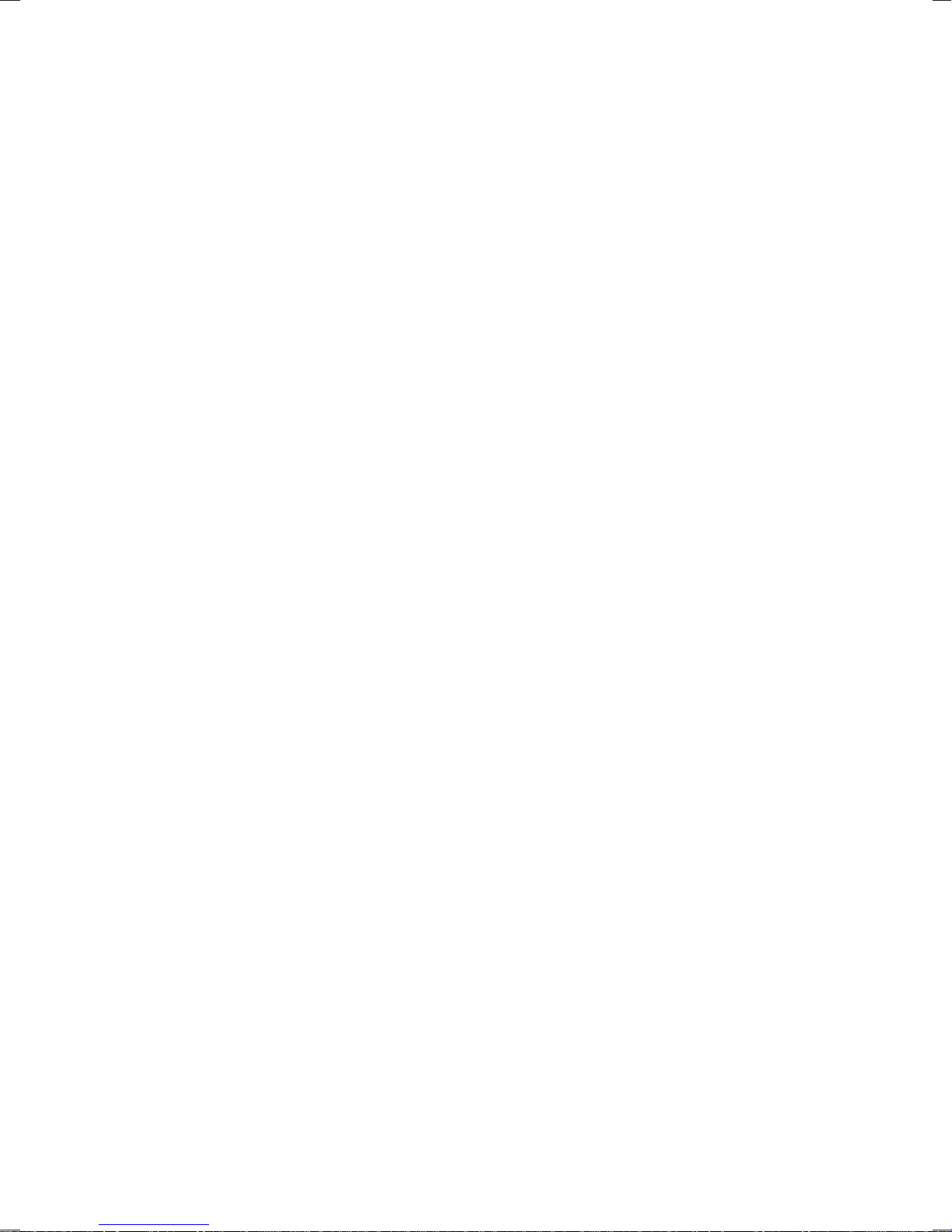
Display options - DAB
When in DAB mode your radio has a range of
display options:-
1. Click the Jog wheel to cycle through the
various options.
a. Scrolling text Displays scrolling text
messages such as
artist /track name,
phone in number etc.
b. Program Type Displays the type of
station being listened
to e.g. Pop,
Classic, News etc.
c. Multiplex Name Displays the name of
DAB multiplex to which
the current station
belongs.
d. Date Displays the current
date.
19
Page 21

1
09:30DAB
a
BBC R4
National and internation
09:30DAB
b
BBC R4
News
09:30DAB
c
BBC R4
BBC National DAB
09:30DAB
d
BBC R4
26 FEB 2013
If you need any further advice, please call our Technical
Helpline on :- 020 8758 0338 (Mon-Fri)
20
Page 22

Display options - DAB cont.
e. Channel & Displays the channel
frequency number and frequency
of the DAB multiplex for
the station listened to.
f. Bit rate Displays the digital
& audio type bit rate & audio type
for the station being
listened to.
g. Signal strength Displays signal
strength for the
tuned DAB station. The
open block in the signal
strength graph shows
minimum signal
strength needed for
good DAB reception.
21
Page 23

e
f
09:30DAB
BBC R4
12B 225.648 MHz
09:30DAB
BBC R4
128Kbps / MP2
09:30DAB
g
If you need any further advice, please call our Technical
Helpline on :- 020 8758 0338 (Mon-Fri)
BBC R4
22
Page 24

Signal strength display - DAB
1. Position your radio and try moving the
earphone antenna so as to give the maximum
signal strength. Normally, the best reception
will be found with the earphone antenna fully
extended.
2. The signal strength indicator
right hand corner of the display will go up and
down according to the signal being received.
in the top
23
Page 25

09:30DAB
BBC R4
National and internation
If you need any further advice, please call our Technical
Helpline on :- 020 8758 0338 (Mon-Fri)
24
Page 26

Finding new radio stations - DAB
As time passes new stations may become
available. To find new stations proceed as
follows:-
1. Ensure your radio is in DAB mode. Press and
hold the Jog wheel.
2. Push the Jog wheel up or down until ‘Full
Scan’ is highlighted on the display.
3. Click the Jog wheel. The display will show
‘Scanning...’ and your radio will perform a scan
of the Band III DAB channels. As new radio
stations are found the station counter on the
right-hand side of the display will increase
and the radio stations will be added to the list
stored in the radio.
25
Page 27

1-3
09:30DAB
DAB
Menu
Manual Tune
Full Scan
Station Order
00:00DAB
Scanning... 30
If you need any further advice, please call our Technical
Helpline on :- 020 8758 0338 (Mon-Fri)
26
Page 28

Secondary services - DAB
1. Certain radio stations have one or more
secondary services associated with them.
The secondary service will then appear
immediately after the primary service as you
push the Jog wheel down.
2. Click the Jog wheel to select the station.
3. When the secondary service shuts down,
your radio will automatically switch back to
the main radio station (or primary service) if
it is available.
27
Page 29

1,2
Station List
BBC Radio 4
Daily Service
BBC Radio 4 Extra
09:30DAB
DService
Tuning...
If you need any further advice, please call our Technical
Helpline on :- 020 8758 0338 (Mon-Fri)
28
Page 30

Manual Tuning - DAB
Manual tuning allows you to tune directly to the
various DAB Band III channels. UK DAB stations
located in the range 11B to 12D.
1. Press and hold in the Jog wheel.
2. Push the Jog wheel up or down until ‘Manual
Tune’ is highlighted. Click the Jog wheel to
select this function.
3. Push the Jog wheel up or down to highlight
the desired channel.
4. Click the Jog wheel. The open block in the
signal strength graph shows the minimum
signal strength needed for good DAB
reception. The signal blocks will go up and
down showing the changing signal strength as
you adjust the earphone antenna or the radio
position. Any stations found will be added to
the stored list in the radio.
5. Click the Jog wheel to return to the normal
tuning mode.
29
Page 31

1-5
Menu
Manual Tune
Full Scan
Station Order
Manual Tune
12B 225.648 MHz
12C 227.360 MHz
12D 229.072 MHz
Manual Tune
BBC National DAB BBC
If you need any further advice, please call our Technical
Helpline on :- 020 8758 0338 (Mon-Fri)
09:30DAB
BBC R6M
Tuning...
30
Page 32

Dynamic Range Control settings - DAB
Dynamic Range Control (also known as DRC) can
make quieter sounds easier to hear when your radio
is used in a noisy environment.
1. When in DAB mode, press and hold in the Jog
wheel.
2. Push the Jog wheel up or down until ‘DRC Value’
is highlighted on the display. Click the Jog wheel
to enter the DRC settings menu.
3. Push the Jog wheel up or down to select the
required DRC setting (the default is 0).
DRC 0 - DRC is switched off, Broadcast DRC will
be ignored. DRC 1/2 - DRC level is set to 1/2 that
sent by broadcaster. DRC 1 - DRC level is used
as sent by broadcaster. The current DRC setting
will be marked with an asterisk.
4. Click the Jog wheel to confi rm the setting. The
display will return to the previous display.
Note: Not all DAB broadcasts are able to use the
DRC function. If the broadcast does not support DRC,
then the DRC setting in the radio will have no effect.
31
Page 33

1-4
09:30DAB
DAB
Menu
Station Order
DRC Value
System Setup
DRC Value
DRC 0 *
DRC 1/2
DRC 1
If you need any further advice, please call our Technical
Helpline on :- 020 8758 0338 (Mon-Fri)
32
Page 34

Station order setup - DAB
Your radio has 3 station order settings from which
you can choose. The station order settings are
alphanumeric, ensemble and valid. Note: The default
station order on your radio is alphanumeric.
1. When in DAB mode, press and hold in the Jog
wheel.
2. Push the Jog wheel up or down until ‘Station
Order’ is highlighted on the display. Click the Jog
wheel to enter the station order settings menu.
3. Push the Jog wheel up or down to choose between
‘Alphanumeric’, ‘Ensemble’ and ‘Valid’.
‘Alphanumeric‘ - sorts the station list
alpha-numerically 0...9, A...Z. ‘Ensemble’ organises the station list by DAB multiplex.
‘Valid’ - shows only those stations for which a
signal can be found.
The current setting will be marked with an asterisk.
4. Click the Jog wheel to confi rm the setting. The
display will return to the previous display.
33
Page 35

1-4
09:30DAB
DAB
Menu
Station Order
DRC Value
System Setup
Station Order
Alphanumeric *
Ensemble
Valid
If you need any further advice, please call our Technical
Helpline on :- 020 8758 0338 (Mon-Fri)
34
Page 36

Operating your radio - Search tuning - FM
1. Carefully extend the earphone antenna fully and
press the On/Off button to switch on your radio.
2. To select the FM mode, press and hold the Jog
wheel ‘ FM Band’ will be highlighted on the display.
Click the Jog wheel.
3. Push the Jog wheel up and hold for 2 seconds,
your radio will scan in an upwards direction
(low frequency to high frequency) and stop
automatically when it fi nds a station of suffi cient
strength.
4. After a few seconds the display will update. The
display will show the frequency of the signal
found. If the signal is strong enough and there
is RDS data present then the radio may display
the station name.
5. To fi nd other stations, push the Jog wheel up
and hold as before.
6. To scan the FM band in a downwards direction
(high frequency to low frequency) push the Jog
wheel down and hold for 2 seconds.
35
Page 37

2-6
Menu
FM Band
Favourite Station
Station List
09:30FM
FM
7
09:30FM
89.30 MHz
7. When the waveband end is reached your radio will
recommence tuning from the opposite waveband
end. Adjust the Volume to the required setting.
The use of radio station presets for selecting your
preferred radio stations is described on page 45.
If you need any further advice, please call our Technical
Helpline on :- 020 8758 0338 (Mon-Fri)
36
Page 38

Manual tuning - FM
1. Carefully extend the earphone antenna fully
for FM reception. Press the On/Off button to
switch on your radio.
2. Select the FM mode as previously described
if required.
3. Push the Jog wheel up or down to tune to a
station. With each push of the Jog wheel the
frequency will change up or down by 50 kHz.
4. When the waveband end is reached the radio
will recommence tuning from the opposite
waveband end.
5. Set the Volume to the desired settings.
6. To switch off your radio press the On/Off
button.
37
Page 39

3
09:30FM
FM
09:30FM
89.30 MHz
5
If you need any further advice, please call our Technical
Helpline on :- 020 8758 0338 (Mon-Fri)
38
Page 40

Display options - FM
When in FM mode your radio has a range of
display options:-
1. Click the Jog wheel to cycle through each of
the options.
a. Scrolling text Displays scrolling text such
as artist name, phone in
number, etc.
b. Program type Displays type of station
being listened to e.g. Pop,
Classic, News, etc.
c. Date Displays the current date.
d. Frequency Displays the FM frequency.
e. Audio mode Display shows stereo or
Mono.
Note: Your radio will display ‘Radio Text’ on the
lower line of the display if there is no scrolling
text available and ‘Program Type’ if there is no
programme type information.
39
Page 41

a
09:30FM
BBC R2
For more information go
1
09:30FM
b
BBC R2
News
09:30FM
c
BBC R2
26 FEB 2013
09:30FM
d
BBC R2
89.30 MHz
If you need any further advice, please call our Technical
Helpline on :- 020 8758 0338 (Mon-Fri)
09:30FM
e
BBC R2
Auto (Stereo)
40
Page 42

FM Stereo/Mono
If a station being received is weak some hiss may
be audible.
1. When in FM mode, to reduce the hiss press and
hold the Jog wheel.
2. Push the Jog wheel up or down until ‘FM Audio’
is highlighted on the display. Click the Jog wheel.
3. Push the Jog wheel up or down until ‘Mono’ is
highlighted on the display. Click the Jog wheel
to select Mono. Your radio will select the mono
audio mode.
4. To return to stereo mode, follow steps 1 and 2
above.
5. Push the Jog wheel up or down until ‘Auto’ is
highlighted on the display. Click the Jog wheel.
Your radio will switch to stereo mode. The chosen
setting will be marked with an asterisk.
41
Page 43

1-5
Menu
Favourite Station
FM Scan Zone
FM Audio
FM Radio
Auto
Mono*
Back
FM Radio
Auto*
Mono
Back
If you need any further advice, please call our Technical
Helpline on :- 020 8758 0338 (Mon-Fri)
42
Page 44

Scan sensitivity setting - FM
Your radio includes a local/distant option for the Autoscan function. By setting the radio to the ‘local’ scan
option, weaker signals from more distant transmitters
can be ignored by the radio, making stronger signals
easier to fi nd.
1. When in FM mode, press and hold in the Jog
wheel.
2. Push the Jog wheel up or down until ‘FM Scan
Zone’ is highlighted on the display. Click the Jog
wheel to enter the scan sensitivity menu.
3. Push the Jog wheel up or down to switch between
‘Local’(Strong stations only) and ‘Distant’ (All
stations) options. The Distant option will allow
the radio to fi nd weaker signals when scanning.
4. Click the Jog wheel to confi rm the setting. The
Local or Distant setting is stored in the radio and
remains in force until changed or until a system
reset.
43
Page 45

1-4
Menu
Favourite Station
FM Scan Zone
FM Audio
FM Scan Zone
Distant
Local*
Back
FM Scan Zone
Distant*
Local
Back
If you need any further advice, please call our Technical
Helpline on :- 020 8758 0338 (Mon-Fri)
44
Page 46

Presetting stations
You may store your preferred DAB and FM radio
stations to the preset station memories. There are
20 memory presets in your radio, 10 for DAB and 10
for FM. Presets are remembered by your radio in the
event of a power failure.
The procedure for setting presets and using them to
tune stations is the same for FM and DAB modes,
and is described below.
1. Press the On/Off button to switch on the radio.
2. Select the desired waveband.
3. Tune to the required station as previously
described.
4. Press and hold the Jog wheel to enter the menu
and then push up or down until ‘Favourite Station’
is highlighted. Click the Jog wheel.
5. Push the Jog wheel up or down until ‘Preset
Station’ is highlighted. Click the Jog wheel.
6. Push the Jog wheel up or down to select the
desired preset number under which you wish to
store the station.
45
Page 47

Menu
Favourite Station
1
2-7
Station List
Manual Tune
Favourite Station
Preset Station
Recall Station
Back
Preset Station
Preset 1 Saved
7. Click the Jog wheel. The display shows, for
example, ‘Preset 1 Saved’. The station will be
stored under the chosen preset. Repeat this
procedure as needed.
8. Stations which have been stored in preset
memories may be overwritten by following the
above procedure.
If you need any further advice, please call our Technical
Helpline on :- 020 8758 0338 (Mon-Fri)
46
Page 48

Recalling a preset
1. Press the On/Off button to switch on the radio.
2. Select the required waveband as previously
described.
3. Press and hold the Jog wheel to enter
the menu and then push up or down until
‘Favourite Station’ is highlighted. Click the
Jog wheel.
4. Push the Jog wheel up or down until ‘Recall
Station’ is highlighted. Click the Jog wheel.
5. Push the Jog wheel up or down to highlight
the desired preset station.
6. Click the Jog wheel to tune to the station
stored in preset memory.
Note: If you have not previously stored a preset
station ‘P1: Empty’ for example will be displayed.
47
Page 49

Menu
Favourite Station
1
3-6
Station List
Manual Tune
Favourite Station
Preset Station
Recall Station
Back
Recall Station
P1:BBC R4 MHz
P2:BBC R2 MHz
P3:Empty
If you need any further advice, please call our Technical
Helpline on :- 020 8758 0338 (Mon-Fri)
48
Page 50

Sleep function
Your radio can be set to turn off after a preset time
has elapsed. The sleep setting can be adjusted
between 15 and 120 minutes. Ensure your radio is
switched on.
1. Press and hold the Jog wheel to enter the menu
and then push up or down until ‘System Setup’
is highlighted on the display.
2. Click the Jog wheel and then push up or down
until ‘Sleep’ is highlighted on the display.
3. Click the Jog wheel to enter adjustment mode.
The current sleep setting will be marked with an
asterisk.
4. Push the Jog wheel up or down to set the desired
sleep time between 15 and 120 minutes or Off
which will cancel the sleep function.
5. Click the Jog wheel to confi rm the setting. The
sleep timer indicator
will show on the display.
Your radio will switch off after the preset sleep
time has elapsed.
6. To cancel the sleep timer and switch off your
radio before the chosen sleep time has elapsed,
press the On/Off button.
49
Page 51

1-5
6
Menu
System Setup
SW Version
Back
System Setup
Sleep
Contrast
Screen TimeOut
Sleep setup
Off
15 minutes*
30 minutes
To cancel the sleep timer
without switching off your
radio, set the desired sleep
time to ‘Off’.
If you need any further advice, please call our Technical
Helpline on :- 020 8758 0338 (Mon-Fri)
50
Page 52

Contrast
The contrast of the display can be adjusted on
your radio.
1. To adjust the contrast press and hold the Jog
wheel to enter the menu and then push up
or down until ‘System Setup’ is highlighted on
the display.
2. Click the Jog wheel and then push up or down
until ‘Contrast’ is highlighted on the display.
3. Click the Jog wheel to enter adjustment mode.
4. Push the Jog wheel up or down to adjust the
contrast level (between 1 and 10).The contrast
level indication on the screen will change at
the same time. When you fi nd the setting that
gives you the best legibility for the location in
which the radio is used, click the Jog wheel
to save the setting.
51
Page 53

1-4
Menu
System Setup
SW Version
Back
System Setup
Sleep
Contrast
Screen TimeOut
Contrast
Contrast 9
If you need any further advice, please call our Technical
Helpline on :- 020 8758 0338 (Mon-Fri)
52
Page 54

Software version
The software display cannot be altered and is just
for your reference.
1. To view the software version press and hold
the Jog wheel to enter the menu.
2. Push the Jog wheel up or down until ‘SW
Version’ is highlighted on the display.
3. Click the Jog wheel. The software version
will appear on the display.
53
Page 55

1-3
Menu
System Setup
SW Version
Back
SW Version
Customer vA4.3
DPR32-VP03EU
If you need any further advice, please call our Technical
Helpline on :- 020 8758 0338 (Mon-Fri)
54
Page 56

Screen TimeOut function
Your radio can be set so that after a period of
inactivity the display will turn off in order to conserve
battery power but the radio will continue playing.
This period of time is adjustable.
1. Press and hold the Jog wheel to enter the menu
and then push up or down until ‘System Setup’
is highlighted on the display.
2. Click the Jog wheel and then push up or down
until ‘Screen TimeOut’ is highlighted on the
display.
3. Click the Jog wheel to enter adjustment mode.
The current setting will be marked with an asterisk.
4. Push the Jog wheel up or down to choose the
desired Screen TimeOut setting. Choose either
15, 30 or 45 seconds or to the Off setting. If Off
is selected the display will remain on whilst your
radio is playing. The default setting after a system
reset will be Off.
5. Click the Jog wheel to confi rm the setting.
55
Page 57

1-5
Menu
System Setup
SW Version
Back
System Setup
Sleep
Contrast
Screen TimeOut
Screen TimeOut Setup
Off
15 Seconds*
30 Seconds
If you need any further advice, please call our Technical
Helpline on :- 020 8758 0338 (Mon-Fri)
56
Page 58

System reset
If your radio fails to operate correctly, or some digits
on the display are missing or incomplete carry out the
following procedure.
If you have moved to a different part of the country and
you wish to erase local DAB radio stations that are no
longer available from the stored list, then you may carry
out this procedure. Your radio will automatically re-scan
for the DAB stations available at your current location
when it restarts.
1. Press and hold the Jog wheel to enter the menu.
2. Push the Jog wheel up or down until ‘System Setup’
is highlighted on the display. Click the Jog wheel.
3. Push the Jog wheel up or down until ‘Factory Reset’
is highlighted on the display. Click the Jog wheel.
4. If you wish to perform the reset operation, push the
Jog wheel up or down until ‘Yes’ is highlighted on
the display and click the Jog wheel. A full reset of
your radio will be performed. All presets and station
lists will be erased.
• If you do not wish to reset your radio push the Jog
wheel up or down until ‘No’ is highlighted and click
the Jog wheel. Your radio will return to the previous
menu.
57
Page 59

1-4
Menu
System Setup
SW Version
Back
System Setup
Contrast
Screen TimeOut
Factory Reset
Factory Reset
No*
Yes
Back
00:00DAB
Scanning... 30
5. After a system reset a scan of the DAB band will
be performed.
In case of malfunction due to electrostatic discharge,
reset the product (temporary disconnection of the power
adaptor may be required) to resume normal operation.
If you need any further advice, please call our Technical
Helpline on :- 020 8758 0338 (Mon-Fri)
58
Page 60

General
Do not allow this radio to be exposed to water,
steam or sand. Do not leave your radio where
excessive heat could cause damage such as in a
parked car where the heat from the sun can build
up even though the outside temperature may not
seem too high. It is recommended that the DAB
band be used wherever possible as better results
in terms of quality and freedom from interference
will usually be obtained than on the FM band.
The name plate is located on the rear of your radio.
59
Page 61

• Your radio should not be exposed to dripping
or splashing and that no objects fi lled with
liquids, such as vases, shall be placed on the
radio.
• It is recommended to operate the product
such that there is a minimum distance (10cm
recommended) to adjacent objects in order to
ensure good ventilation.
• The ventilation of the product should not
be restricted by covering it or its ventilation
openings with items such as newspapers,
tablecloths, curtains etc.
• No naked fl ame sources such as lighted
candles should be placed on the product.
• It is recommended to avoid using or storing
the product at extremes of temperature. Avoid
leaving the unit in cars, on window sills, in
direct sunlight etc.
If you need any further advice, please call our Technical
Helpline on :- 020 8758 0338 (Mon-Fri)
60
Page 62

Specifi cations
Power Requirement Mains (via adaptor)
AC 100
240V 50/60Hz DC 5V 500 mA
Lithium rechargeable battery 3.7V / 1180 mAH
Battery life full charge
Up to 12 hours when used for 4 hours a day at
normal volume.
Frequency Coverage
FM 87.5-108MHz, DAB 174.928 -239.200MHz
The Company reserves the right to amend
the specifi cation without notice.
Circuit Features
Output Power 2 x 2mW
Earphone socket 3.5mm dia. stereo
Aerial System Earphone antenna
61
Page 63

Guarantee
This instrument is guaranteed for twelve months from the
date of delivery to the original owner against failure due
to faulty workmanship or component breakdown, subject
to the procedure stated below. Should any component or
part fail during this guarantee period it will be repaired or
replaced free of charge.
The guarantee does not cover: 1. Damage resulting from
incorrect use. 2. Consequential damage. 3. Receivers
with removed or defaced serial numbers.
Procedure: Any claim under this guarantee should be
made through the dealer from whom the instrument was
purchased. It is likely that your Roberts' dealer will be able
to attend to any defect quickly and effi ciently, but should
it be necessary the dealer will return the instrument to
the company’s service department for attention. In the
event that it is not possible to return the instrument to
the Roberts' dealer from whom it was purchased, please
contact Roberts Radio Technical Services at the address
shown on the rear of this manual.
These statements do not affect the statutory rights
of a consumer.
If you need any further advice, please call our Technical
Helpline on :- 020 8758 0338 (Mon-Fri)
62
Page 64

ROBERTS RADIO TECHNICAL SERVICES
97-99 Worton Road
Isleworth Middlesex
TW7 6EG
Technical Helpline :- 020 8758 0338 (Mon-Fri
during offi ce hours)
http://www.robertsradio.co.uk
Issue 1a
© 2013 Roberts Radio Limited
