Page 1

DAB / FM RDS digital all weather radio
Please read this manual before use
ROBERTS
Enjoy Listening
Page 2

Controls ........................................................................... 2-4
Battery operation .................................................................4
Using the fi xing brackets .....................................................5
DAB/FM wire aerial..............................................................5
Swivel hanger/handle ..........................................................6
Operation via an AC adaptor (not supplied) ........................7
Operating your radio ............................................................8
Selecting a station - DAB ....................................................9
Secondary services - DAB...................................................9
Display options - DAB...................................................10-11
Finding new stations - DAB ...............................................11
Manual tuning - DAB .........................................................12
Signal strength display - DAB ..........................................12
Dynamic range control (DRC) - DAB .................................13
Operating your radio - FM auto-tune .................................14
Manual tuning - FM............................................................15
Display options - FM ..........................................................16
Scan sensitivity setting - FM ..............................................17
Presetting stations DAB and FM ................................. 18-19
Timer alarm .......................................................................20
Contents
1
Sleep function ....................................................................21
Setting the clock manually ........................................... 22-23
Setting the clock format .....................................................24
To return to auto clock set mode .......................................25
Poolside alarm ...................................................................26
Poolside LED torch ............................................................26
Carrying strap ....................................................................27
Software version ................................................................28
System reset......................................................................29
Clock display .....................................................................30
Display backlight................................................................30
Splash proof ......................................................................30
Cautions ............................................................................31
Specifi cations ....................................................................32
Circuit features ..................................................................32
Notes .................................................................................33
Guarantee..........................................................................34
Page 3
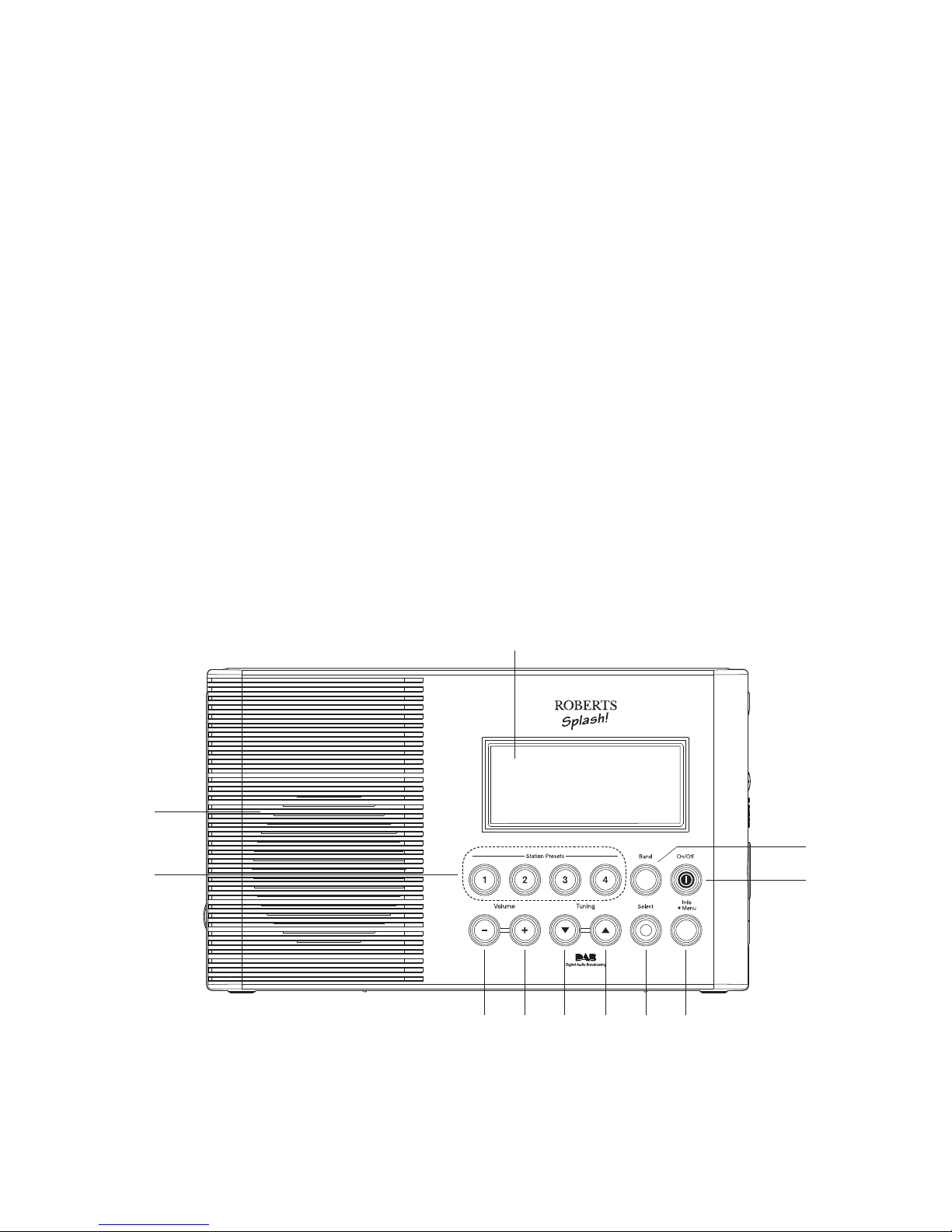
If you need any further advice, please call our Technical Helpline on :-
2
Controls (front view)
9. LCD display
10. Band button
11. On / Off button
5. Volume Up button
6. Volume Down button
7. Station preset buttons
8. Loudspeaker
1. Info / Menu button
2. Select button
3. Tuning Up button
4. Tuning Down button
1
7
23456
8
9
10
11
Page 4
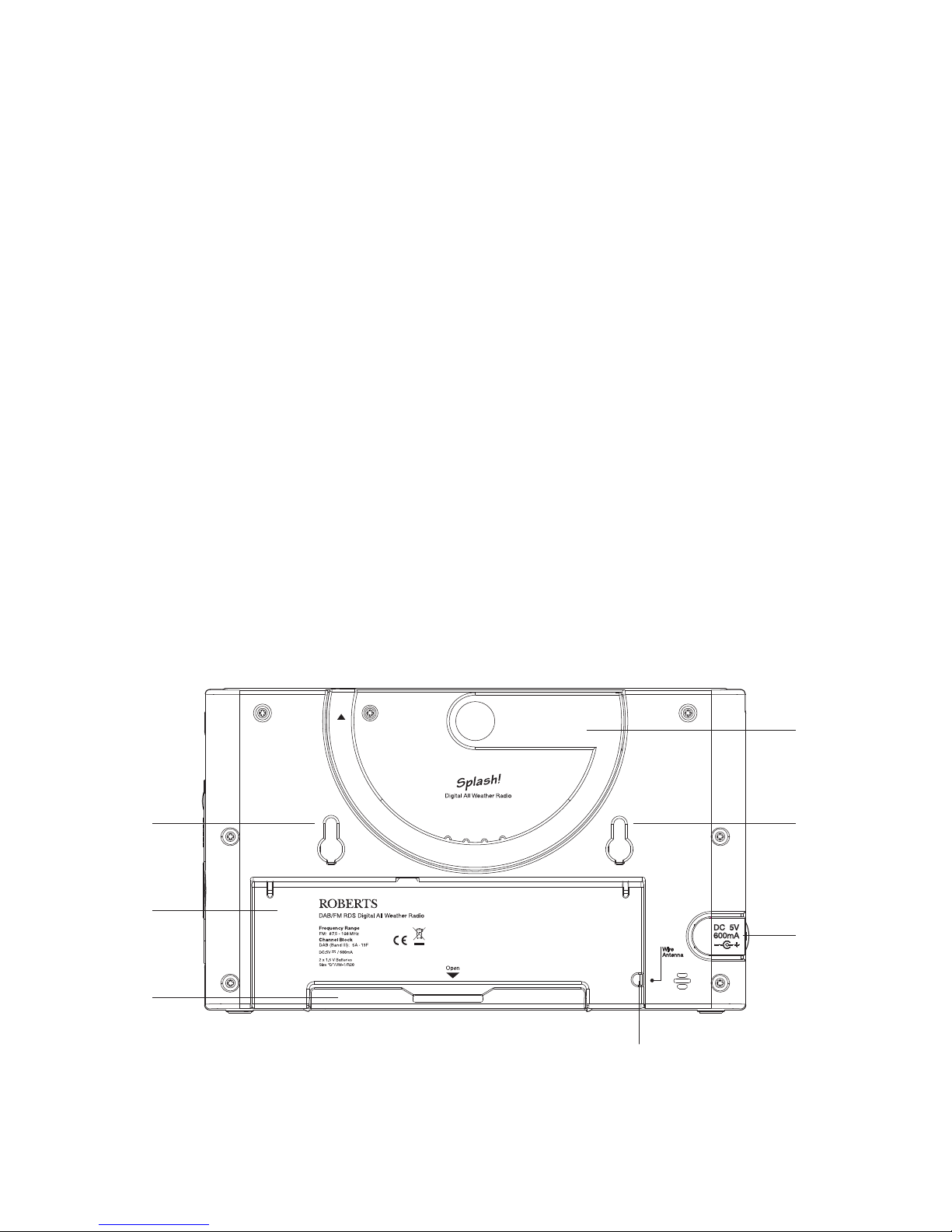
Controls (rear)
12. DAB/FM wire aerial (inside battery compartment)
13. Battery compartment door
14. Battery compartment
15. Bracket holders x 2
3
12
13
16. Swivel hanger/handle
17. DC input socket
18. USB socket for service department use only
(inside battery compartment)
14
16
15
15
17
Page 5
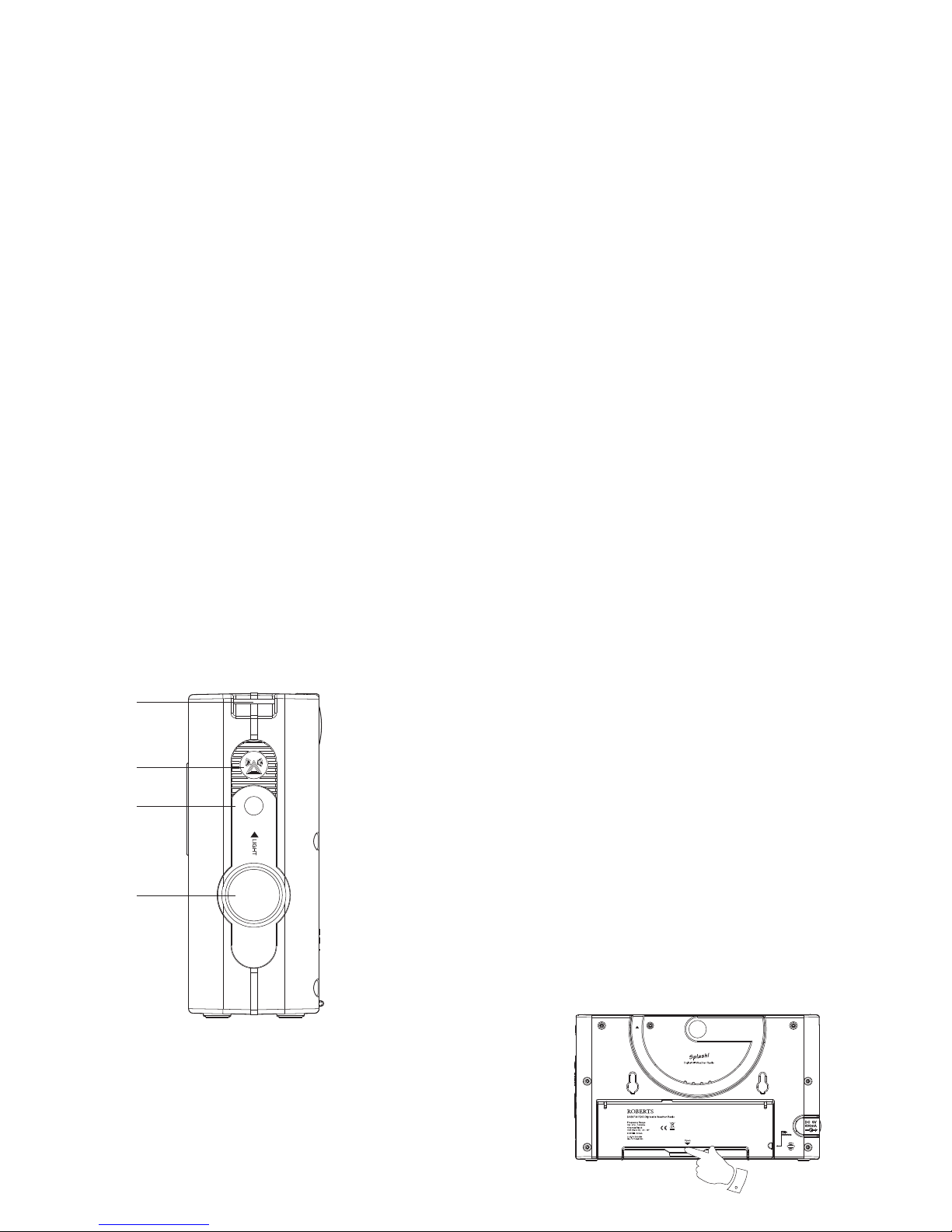
If you need any further advice, please call our Technical Helpline on :-
4
Controls (right hand side)
21
20
19
22
19. Carry strap location x 2
20. Poolside Alarm button
21. LED torch button
22. Torch LED
Battery operation
The use of alkaline batteries is strongly recommended. Other battery types
can be used, including Nickel Metal-Hydride (Ni-MH) rechargeable batteries,
but these will give very much reduced operating times compared to alkaline
batteries. Rechargeable batteries cannot be recharged inside the radio.
1. Release the catch securing the rear battery compartment door of your
radio and lift up the battery compartment cover.
2. Insert two LR20 (D size) batteries into the spaces in the compartment.
Take care to ensure all batteries are inserted with the correct polarity
as shown inside the battery compartment. Replace the battery cover
and close the rear door and secure the catch.
3. Reduced power, distortion, and a 'stuttering' sound are all signs that
the batteries may need replacing. The batteries should be replaced
when 'Battery low' shows on the display.
4. If the radio is not to be used for any extended period of time it is
recommended that the batteries are removed from the radio.
IMPORTANT: The batteries should not be exposed to excessive heat
such as sunshine, fi re or the like. After use, disposable batteries should
if possible be taken to a suitable recycling centre. On no account
should batteries be disposed of by incineration.
1
Page 6
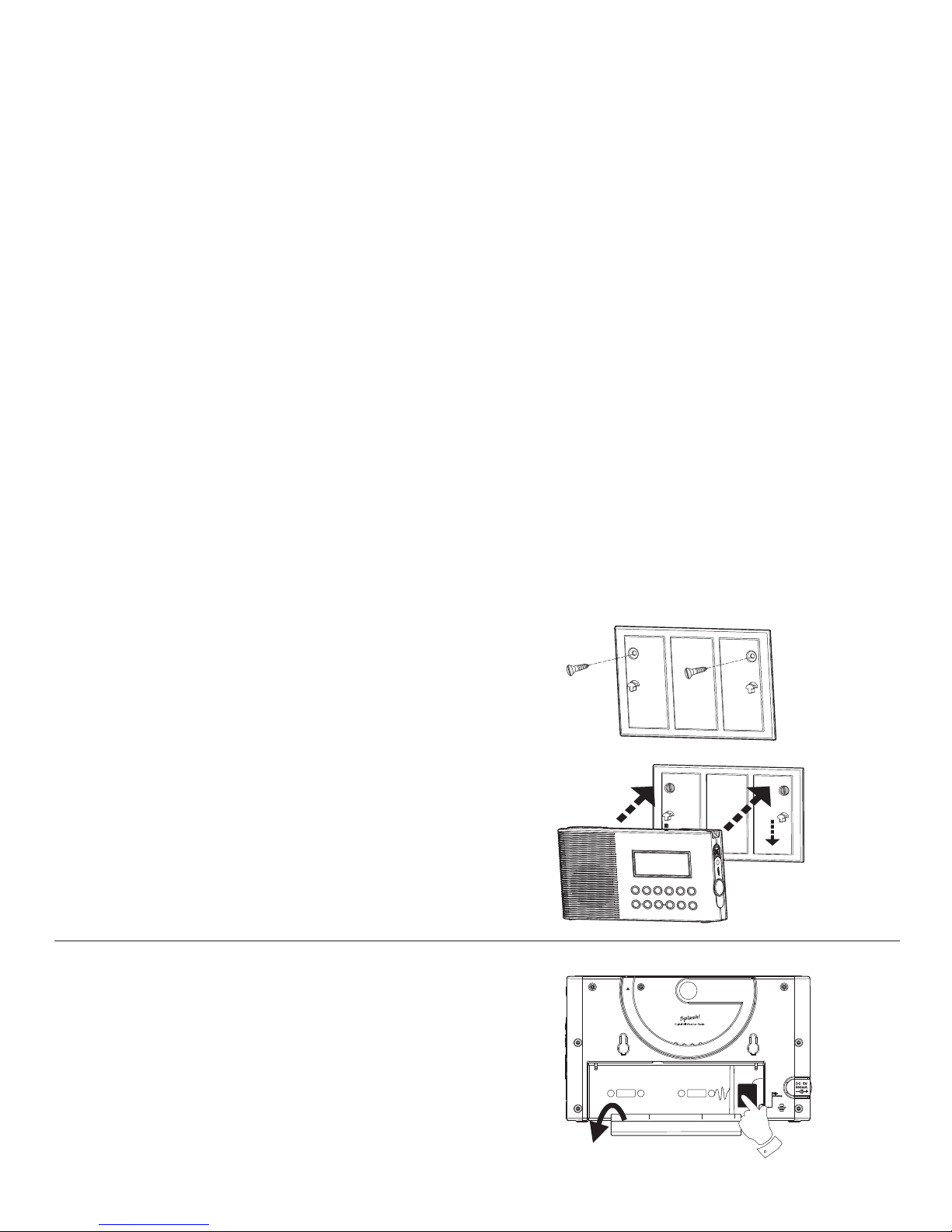
5
Using the fi xing brackets
The radio is supplied with a mounting bracket to allow wall mounting (for
example in a bathroom).
1. Use the bracket as a template to mark the hole positions before drilling.
Take care to ensure that there are no cables or pipes in the wall near
the hole locations.
2. Use screw fi xings appropriate to the wall type. Do not overtighten the
screws.
3. The radio may be hung on the bracket as shown.
4. The radio can be removed by lifting it off the bracket.
DAB / FM wire aerial (inside battery compartment)
1. Release the catch securing the rear battery compartment door of your
radio.
2. Take out the wire DAB / FM aerial and extend and position for the best
reception.
Page 7
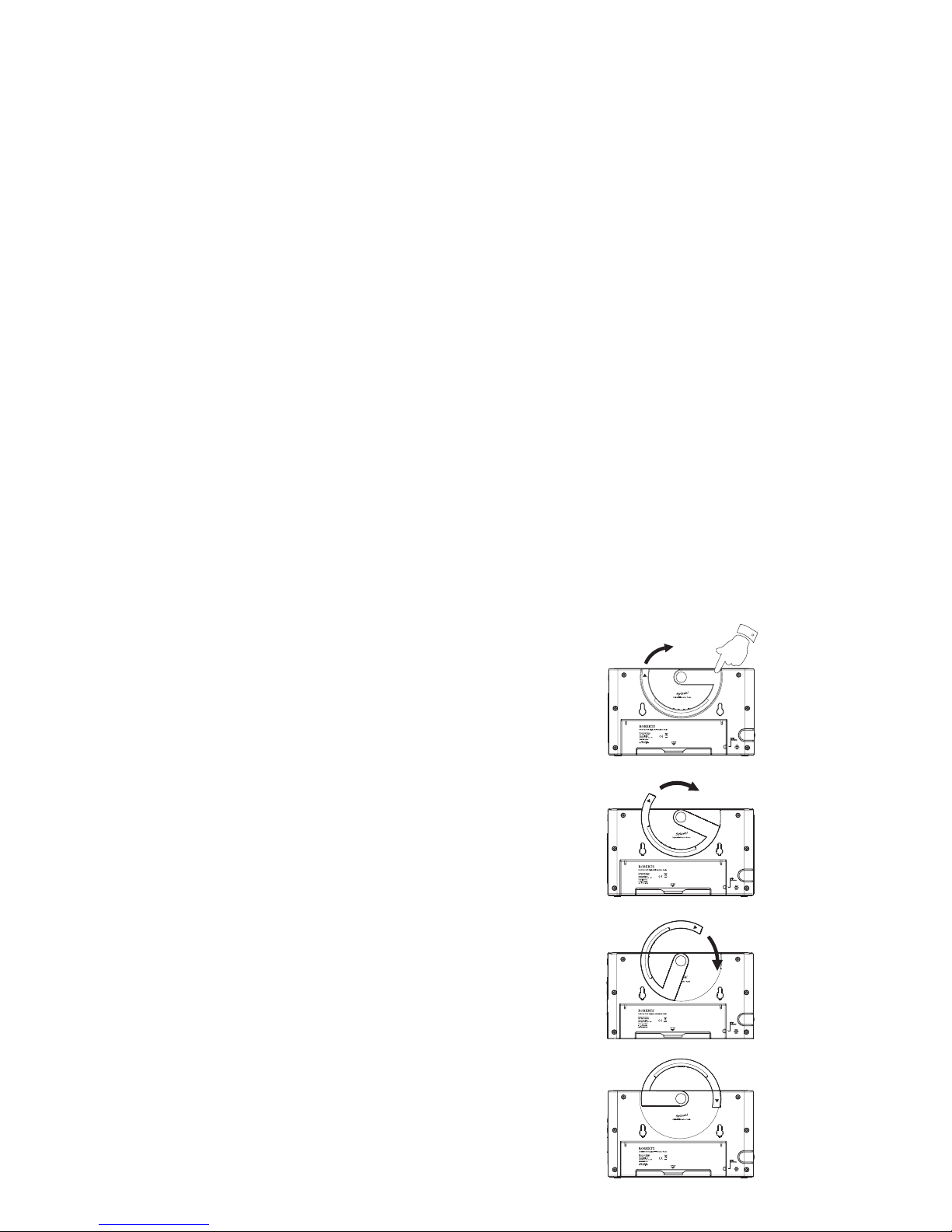
If you need any further advice, please call our Technical Helpline on :-
6
Swivel hanger / handle
The multi purpose handle may be used to hang or carry the radio if not
using the supplied mounting brackets.
IMPORTANT : If the handle is used to hang the radio, make sure that the
handle is locked with the loop closed so that the radio cannot fall if it is
accidentally knocked.
Page 8
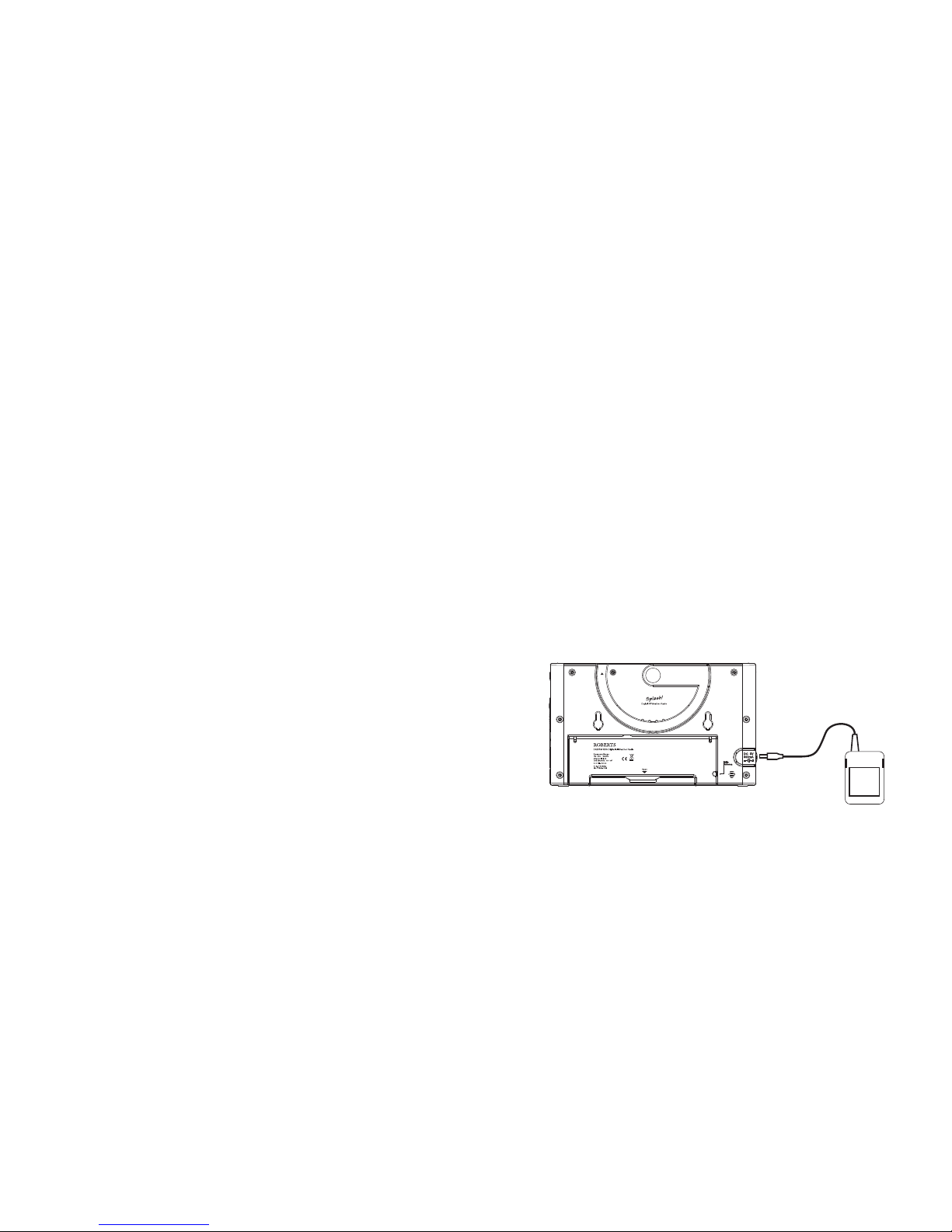
Operation via an AC adaptor (not supplied)
The AC adaptor for use with your Splash radio should provide 5 volts DC
output at 600mA centre pin positive.
1. Insert the adaptor plug into the DC socket located on the left hand
side of your radio.
2. Plug the adaptor into a standard 13 amp mains socket outlet. Whenever
the adaptor is used the batteries are automatically disconnected.
• IMPORTANT: The mains adaptor is used as the means of connecting
the radio to the mains supply. The mains socket used
for the radio must remain accessible during normal use. In order
to disconnect the radio from the mains completely, the mains
adaptor should be removed from the mains socket outlet
completely.
• IMPORTANT: The Splash radio should not be used with the mains
adaptor in a bathroom, shower or poolside environment. Use on
batteries only.
7
Page 9
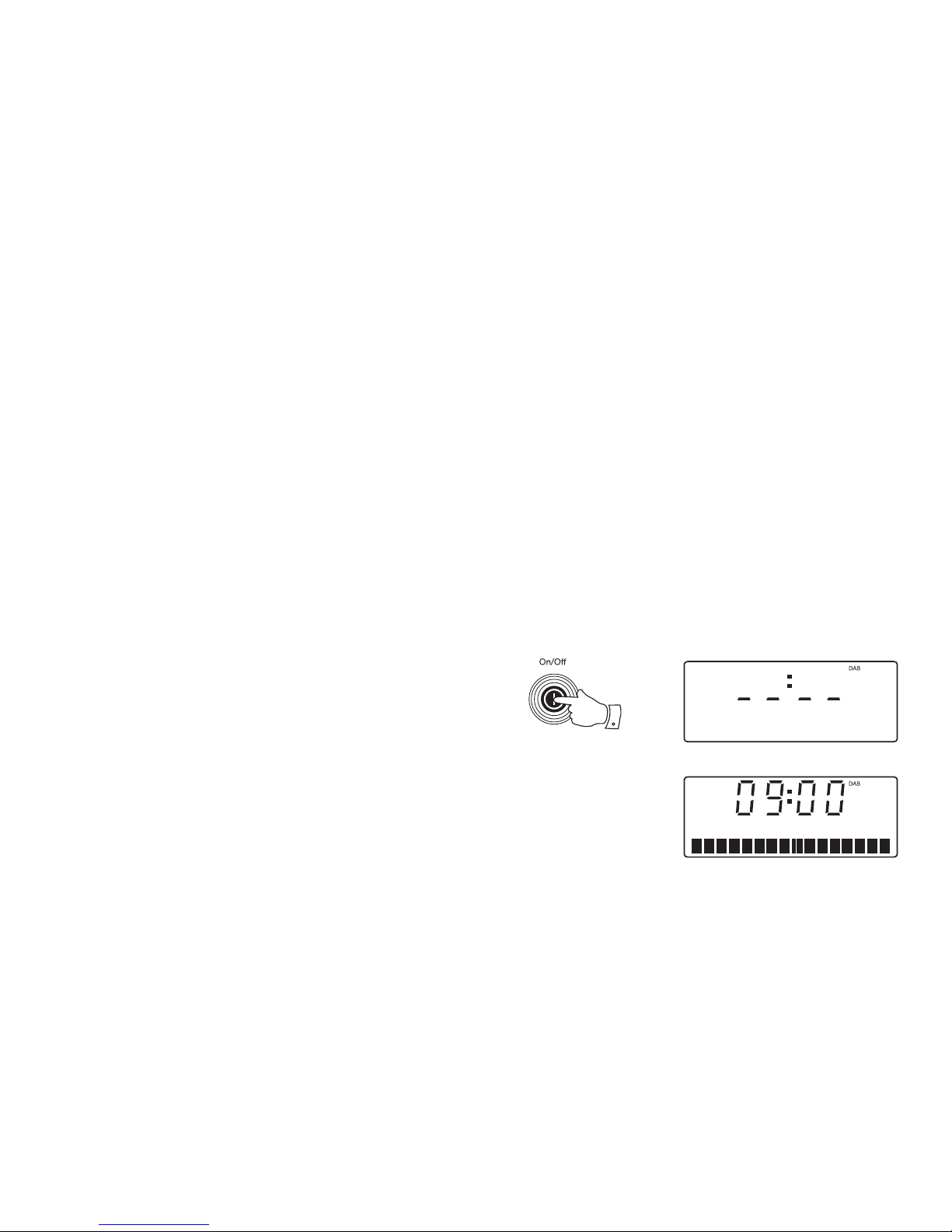
If you need any further advice, please call our Technical Helpline on :-
8
Operating your radio
1. Fully extend the wire aerial located on the rear of your radio (inside the
battery compartment). Place the wire antenna so that it is as straight
as possible extending either above or below the radio.
2. Press the On / Off button to switch on your radio. The display will
show 'Welcome to Digital Radio'. After a short time the current time
will appear on the display.
3. If this is the fi rst time the radio is used a scan of Band III DAB channels
may be carried out. If the radio has been used before, the last used
station will be selected.
4. When fi rst switched on, the fi rst station in the list of stations found will
be played. The display will show the station name on the upper line
of the text display and broadcast information on the lower line.
5. If the station list is still empty after the scan operation or if there are no
signals found it may be necessary to relocate your radio to a position
giving better reception, and then repeat the scan using the Auto-tune
facility (see 'Finding new stations' on page 11).
Note: that radio station name and frequency displays shown in this user
guide may differ from those that you see on your radio. Broadcasters may
change radio station names that are transmitted, and the frequencies
used for DAB and FM radio stations may not be the same in all parts of
the country.
2
Welcome to DAB10
Welcome To
Digital Radio
Page 10
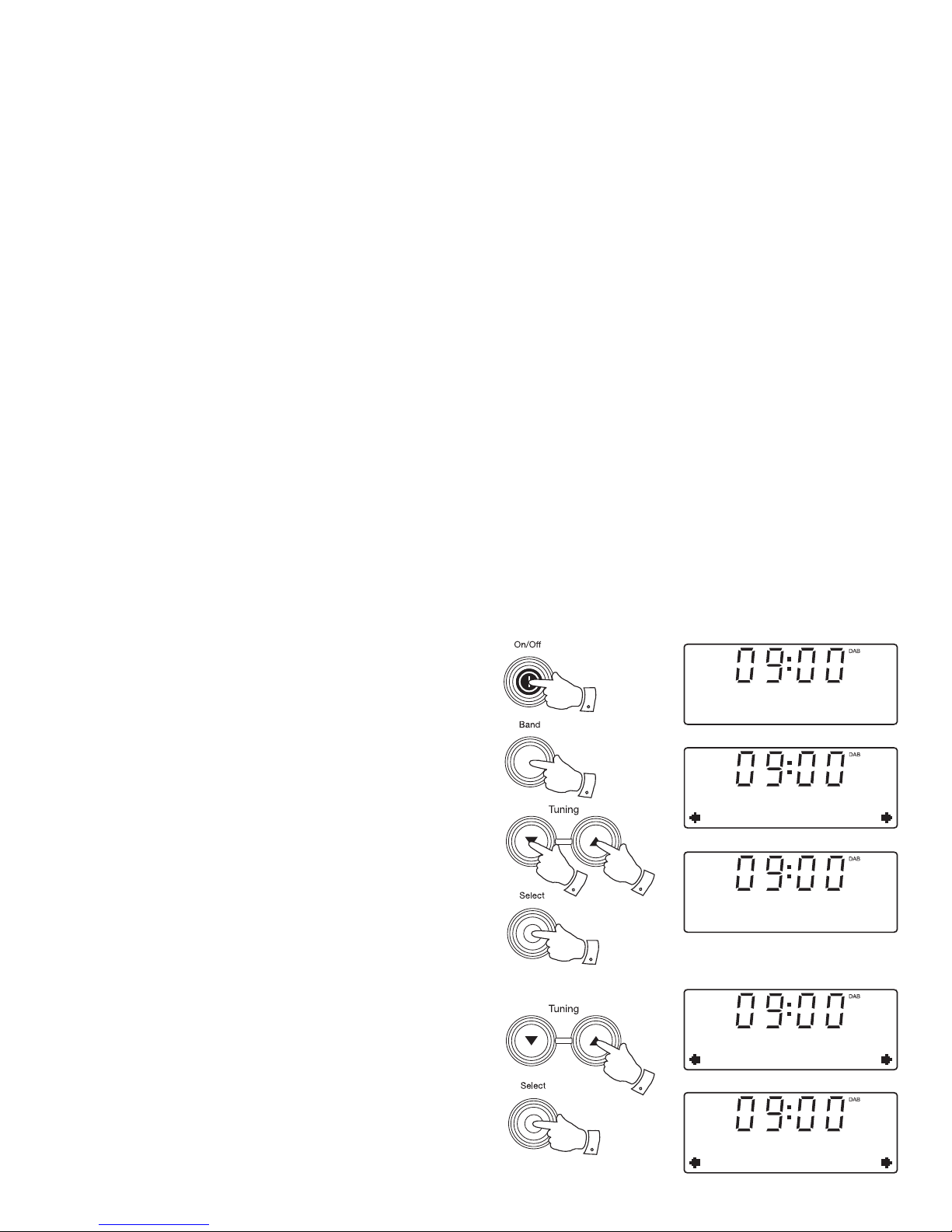
9
Selecting a station - DAB
1. Press the On / Off button to switch on your radio.
2. Press and release the Band button until the DAB mode is selected.
The display will show the name of the radio station currently selected.
3. Press the Tuning Up or Down buttons to step through the list of
available stations.
4. When the desired station name appears on the display, press and
release the Select button to select the station. The display will show
'Now tuning' while your radio fi nds the new station.
5. Adjust the Volume control to the required setting.
Note: If after selecting a station the display shows 'Service not available' it
may be necessary to relocate your radio to a position giving better reception.
Secondary services - DAB
1. Certain radio stations have one or more secondary services associated
with them. If a station has a secondary service associated with it then
the secondary service will then appear immediately after the primary
service as you press the Tuning Up button.
2. To tune to the secondary service, press and release the Select button.
Most secondary services do not broadcast continually and if the selected
service is not available, the radio will re-tune to the associated primary
service.
1
2
3
3
4
1
2
BBC Radio 2
Just a minute...
Station list
BBC R4
BBC Radio 4
Now tuning...
Station list
BBC R5L >>
Station list
<<BBC R5SX
Page 11
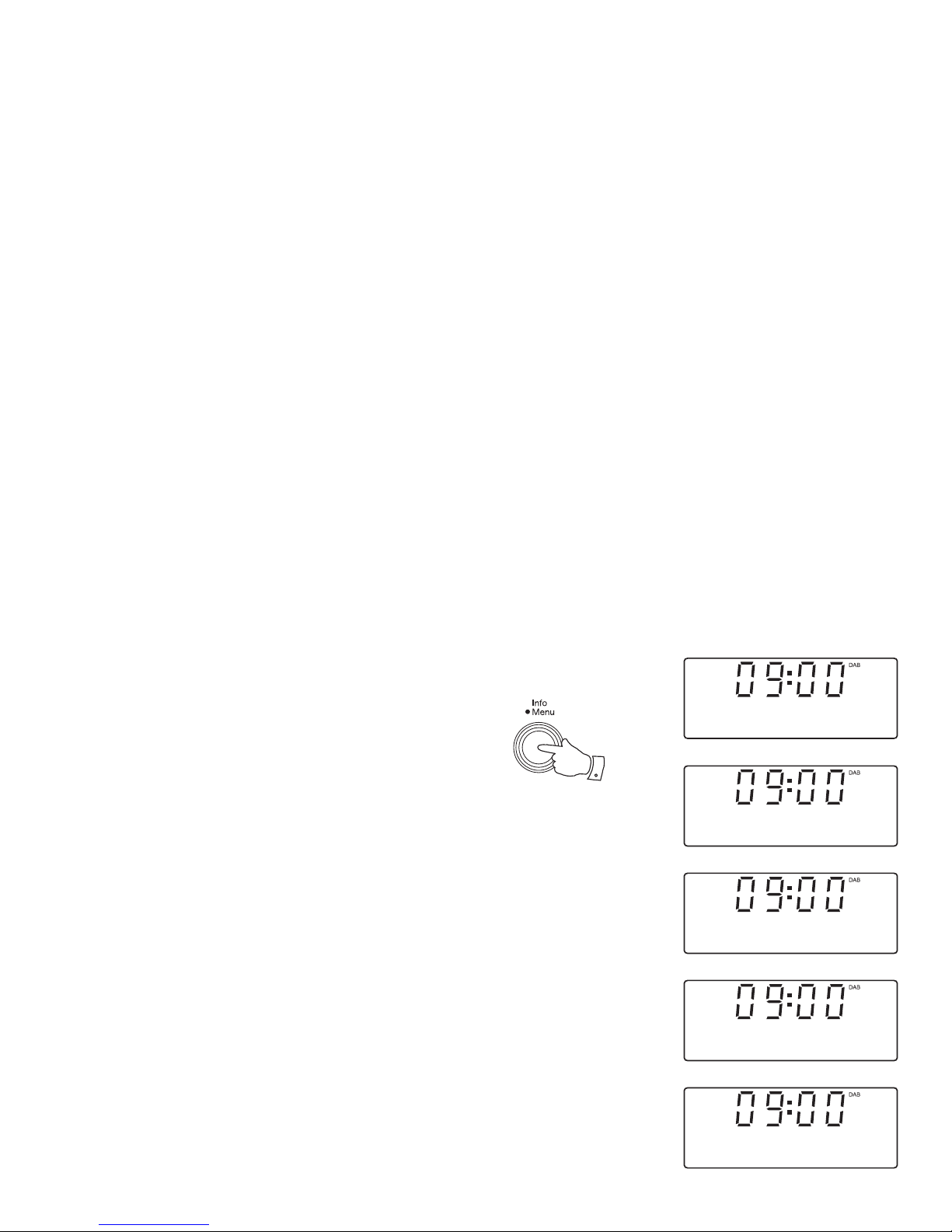
If you need any further advice, please call our Technical Helpline on :-
10
Display options - DAB
Your radio has a range of display options when in DAB mode:-
1. Press and release the Info button to cycle through the various options.
a. Scrolling text Displays scrolling text messages such
as artist/track name, phone in number,
etc.
b. Programme type Displays the type of station being listened
to e.g. Pop, Classic, News, etc.
c. Multiplex Name Displays the name of the DAB multiplex
to which the current station belongs.
d. Date Displays the current date.
e. Channel & frequency Displays the channel number and
frequency for the currently tuned DAB
station.
a
c
b
d
1
BBC Radio 2
Just a minute...
BBC Radio 2
Pop Music
BBC Radio 2
BBC National DAB
BBC Radio 2
14-8-2012
e
BBC Radio 2
12B 225.648MHz
Page 12

11
Finding new stations - DAB
From time to time, new DAB radio stations may become available. Or you
may have moved to a different part of the country. In this case you may
need to cause your radio to scan for new stations.
1. Press and hold the Menu button.
2. Press the Tuning Up or Down buttons until the display shows 'Scan'.
3. Press and release the Select button. Your radio will perform a scan
of the Band III DAB channels. As new stations are found, the station
counter on the right-hand side of the display will increase and stations
will be added to the list.
2
2
3
1
Display options cont. - DAB
f. Bit rate & audio type Displays the digital audio bit rate and audio
type for the currently tuned DAB station.
g. Signal strength Displays the signal strength for the currently
tuned DAB station. The open block in the
signal strength graph shows the minimum
signal strength needed for good DAB
reception. The signal blocks will go up or
down showing the changing signal strength
as you adjust the wire aerial or the
radio position.
f
BBC Radio 2
128kbps / MP2
g
BBC Radio 2
DAB
Scan
Scanning... 28
Page 13

If you need any further advice, please call our Technical Helpline on :-
12
Manual tuning - DAB
Manual tuning allows you to tune your radio to a particular DAB frequency
in Band III. Any new stations found will be added to the station list. This
function can also be used to assist the positioning of the aerial or the radio
to optimise reception for a specifi c channel or frequency. Note that UK DAB
stations are located in the range of channels 11B to 12D.
1. Press and hold the Menu button.
2. Press the Tuning Up or Down buttons until the display shows 'Manual
tune'.
3. Press and release the Select button to enter the manual tuning mode.
4. Press the Tuning Up or Down buttons to select the desired DAB channel.
5. Press and release the Select button. The open block in the signal
strength graph shows the minimum signal strength needed for good DAB
reception. The signal blocks will go up and down showing the changing
signal strength as you adjust the wire aerial or the radio position. Any
new radio stations found on the tuned DAB multiplex will be added to
the list stored in the radio.
6. Press and release the Select button to return to normal tuning mode.
2,4
2,4
3-6
1
DAB
Manual tune
Manual tune
12B 225.648MHz
12B 225.648MHz B
BBC Radio 1
Now tuning...
Signal strength display - DAB
1. Press and release the Info button until the display shows signal strength.
The open block in the signal strength graph shows the minimum signal
strength needed for good DAB reception. The signal blocks will go up
and down showing the changing signal strength as you adjust the wire
aerial or the radio position.
1
BBC Radio 2
Page 14

13
Dynamic Range Control (DRC) - DAB
The DRC facility can make quieter sounds easier to hear when your radio
is used in a noisy environment.
There are three levels of compression:
DRC 0 No compression applied. (default)
DRC 1/2 Medium compression applied.
DRC 1 Maximum compression applied.
1. Press the On / Off button to switch on your radio.
2. Press and release the Band button until the DAB mode is selected.
3. Press and hold the Menu button.
4. Press the Tuning Up or Down buttons until 'DRC' appears on the
display. Press and release the Select button. The display will show
the current DRC value.
5. Press the Tuning Up or Down buttons to select the required DRC setting
(default is 0).
6. Press and release the Select button to confi rm the setting. After several
seconds the display will return to the normal radio display.
Note: Not all DAB broadcasts are able to use the DRC function. If the
broadcast does not support DRC, then the DRC setting in the radio will
have no effect.
4,5
4,5
4-6
3
2
DAB
DRC
DRC *
DRC 0
DRC
DRC 1/2
DRC
DRC 1
Page 15

If you need any further advice, please call our Technical Helpline on :-
14
Operating your radio - FM auto-tune
1. Fully extend the wire aerial located on the rear of your radio. Place the
wire antenna so that it is as straight as possible extending either above
or below the radio.
2. Press the On / Off button to switch on your radio and press and release
the Band button until the FM mode is selected.
3. Press and release the Select button until 'Auto tune' appears on the
display.
4. Press and release the Tuning Up button to cause your radio to search
from low frequency to high frequency and to stop automatically when it
fi nds a station of suffi cient strength.
5. After a few seconds the display will update. The display will show the
frequency of the signal found. If the signal is strong enough and there is
RDS data present then the radio may display the station name.
6. To fi nd other stations press and release the Tuning Up button as before.
7. Press and release the Tuning Down button to cause your radio to search
from high frequency to low frequency and to stop automatically when it
fi nds a station of suffi cient strength. When the end of the waveband is
reached your radio will recommence tuning from the opposite end of the
waveband.
8. Adjust the Volume to the required setting.
9. To switch off your radio, press the On / Off button.
Note:
If you fi nd that FM reception is poor, try repositioning the wire aerial, up
or down or side to side.
7
4,6
2
2,9
8
8
3
87.50MHz FM
Auto tune <
FM
<
Searching...
FM
<.
Searching...
FM
>.
Page 16

15
Manual tuning - FM
1. Fully extend the wire aerial located on the rear of your radio. Place
the wire antenna so that it is as straight as possible extending either
above or below the radio.
2. Press the On / Off button to switch on your radio and press and release
the Band button until the FM mode is selected.
3. Press and release the Select button until 'Manual tune' appears on
the display.
4. Press and release the Tuning Up or Down buttons to tune to a station.
The frequency will change in steps of 50kHz.
If the radio is tuned to a station of suffi cient signal strength with RDS
information present, then the display may change to show the station
name.
5. When the waveband end is reached the radio will recommence tuning
from the opposite waveband end.
6. Set the Volume to the desired setting.
7. To switch off your radio press the On / Off button.
Note:
If you fi nd that FM reception is poor, try repositioning the wire aerial, up
or down or side to side.
4
4
2
2,7
6
6
3
87.50MHz FM
Manual tune <
FM
>
87.50MHz FM
FM
Page 17

If you need any further advice, please call our Technical Helpline on :-
16
Display options - FM
Your radio has a range of display options for FM mode:-
The Radio Data System (RDS) is a system in which inaudible digital
information is transmitted in addition to the normal FM radio programme.
RDS offers several useful features. The following are available on your radio.
1. Press and release the Info button to cycle through the various options.
a. Scrolling text Displays scrolling text messages such
as artist/track name, phone in number,
etc.
b. Programme type Displays type of station being listened to
e.g. Pop, Classic, News, etc.
c. Date Displays the current date.
d. Frequency Displays the frequency of the station being
listened to.
Note: If no RDS information is available, the radio will be unable to display
the station name, scrolling text and programme type information.
c
b
a
d
1
BBC R2 RDS
FM
Just a minute...
BBC R2 RDS
FM
Other Music
BBC R2 RDS
FM
14-8-2012
BBC R2 RDS
FM
89.30MHz
FM
Page 18

17
Scan sensitivity setting - FM
Your radio will normally scan for FM broadcasts which are strong enough
to give good reception. However, you may wish the Auto-scan function
to also be able to fi nd weaker signals, possibly from more distant radio
transmitters. Your radio includes a local / distant option for the Auto-scan
function.
1. Press the On / Off button to switch on your radio.
2. Press and release the Band button until the FM mode is selected.
3. Press and hold the Menu button.
4. Press the Tuning Up or Down buttons until 'FM Scan Zone' shows
on the display. Press and release the Select button to enter the scan
sensitivity adjustment menu.
5. Press the Tuning Up or Down buttons to switch between 'Local'
(Strong stations only) and 'Distant' (All stations) options on the lower
line of the display. The Distant option will allow the radio to fi nd weaker
signals when scanning.
6. Press and release the Select button to confi rm your selection. The
Local or Distant setting is stored in the radio and remains in force until
changed or until a System Reset.
Note: The initial setting (out of the box, or after a System Reset) causes
the radio to ignore weaker (or more distant) signals.
1
4,5
4,5
4,6
3
2
FM
FM Scan Zone
FM
FM Scan Zone
Local
FM
*
FM Scan Zone
Distant
FM
Page 19

If you need any further advice, please call our Technical Helpline on :-
18
Presetting stations - DAB and FM
You may store your preferred DAB and FM radio stations to the preset
station memories. There are 8 memory presets in your radio, 4 for DAB
and 4 for FM. Presets are remembered by your radio in the event of a
power failure.
The procedure for setting presets and using them to tune stations is the
same for FM and DAB modes, and is described below.
1. Press the On / Off button to switch on the radio.
2. Press and release the Band button to select the DAB or FM mode.
3. Tune to the required station as previously described.
4. Press and hold the required Preset button 1 - 4. The display shows,
for example, 'Preset 1 stored'. The station will be stored under the
chosen preset. Repeat this procedure for the remaining presets.
5. Stations which have been stored in preset memories may be overwritten
by following the above procedure.
1
4
2
BBC Radio 2
Preset 1 stored
Page 20

19
Recalling a preset station
1. Press the On / Off button to switch on the radio.
2. Press and release the Band button to select the desired waveband.
3. Press and release the required Preset button. The display will show,
for example, 'Preset 2 Empty' if no station has been stored to that
preset. If a preset has been stored, then the display will show either
the station name (for DAB stations) or the frequency (for FM stations).
4. Your radio will tune to the chosen preset station stored in the preset
memory.
1
3
2
BBC Radio 2
Just a minute...
Page 21

If you need any further advice, please call our Technical Helpline on :-
20
Timer alarm
The timer alarm facility allows you to set the radio to alert you after a predetermined interval (up to 99 minutes).
1. Press the On / Off button to switch on your radio.
2. Press and hold the Menu button.
3. Press the Tuning Up or Down buttons until 'System' shows on the
display. Press and release the Select button.
4. Press the Tuning Up or Down buttons until 'Egg timer' shows on the
display. Press and release the Select button.
5. Press the Tuning Up or Down buttons to select the desired alarm
minute. The egg timer will increase in 1 minute increments up to 99
minutes. A further press will cause the alarm timer to be set to 00:00
which will cancel the alarm timer function.
6. Press the Select button to confi rm the alarm time. The display will
exit the timer alarm options. The timer alarm symbol
will show on
the display.
7. When the selected alarm timer has elapsed, the alarm buzzer will
sound.
8. To cancel the buzzer when it sounds press the On / Off button.
To cancel the alarm timer without switching off your radio, choose the
'00:00' setting in step 5.
3-5
3-5
4-6
2
1
DAB
System
System
Egg timer
Egg timer
99:00
8
Page 22

21
Sleep function
Your radio can be set to turn off after a preset time has elapsed. The sleep
setting can be adjusted between 15 and 90 minutes.
1. Press the On / Off button to switch on your radio.
2. Press and hold the Menu button.
3. Press the Tuning Up or Down buttons until 'System' shows on the
display. Press and release the Select button.
4. Press the Tuning Up or Down buttons until 'Sleep' shows on the
display. Press and release the Select button.
5. Press the Tuning Up or Down buttons to select the desired sleep
time. The options are 15, 30, 45, 60 or 90 minutes. A further press
will cause the sleep timer to be set to OFF which will cancel the sleep
function.
6. Press the Select button to confi rm the setting. The display will exit
the sleep options. The sleep symbol will show on the display. Your
radio will switch off after the preset sleep time has elapsed.
7. To cancel the sleep timer and switch off your radio before the chosen
sleep time has elapsed, press the On / Off button.
To cancel the sleep timer without switching off your radio, choose the
'OFF' setting in step 5.
3-5
3-5
3-6
2
1,7
DAB
System
System
Sleep
Set sleep time
15 minutes
Page 23

If you need any further advice, please call our Technical Helpline on :-
22
Setting the clock manually
Normally your radio will set its clock automatically using the DAB
radio signal. If no DAB signal is available and you need to set the time
manually, please follow the procedure shown below.
1. Press the On / Off button to switch on your radio.
2. Press and hold the Menu button.
3. Press the Tuning Up or Down buttons until 'System' appears on
the display. Press and release the Select button.
4. Press the Tuning Up or Down buttons until 'Time' appears on the
display. Press and release the Select button.
5. Press the Tuning Up or Down buttons until 'Set Time/Date' appears
on the display.
6. Press and release the Select button. The hour digits will fl ash on
the display.
7. Press the Tuning Up or Down buttons to set the desired hour.
8. Press and release the Select button. The minute digits will fl ash
on the display.
3-7
3-7
3-8
2
1
DAB
System
System
Time
Time
Set Time/Date
Set time
09:00
Set time
09:00
Page 24

23
9. Press the Tuning Up or Down buttons to set the desired minute.
• If the radio has been set to use a 12 hour clock format, there will
be an option here for setting AM or PM for the clock time.
10. Press and release the Select button. The day will fl ash on the
display.
11. Press the Tuning Up or Down buttons to change the day as
needed.
12. Press and release the Select button. The month will fl ash on the
display.
13. Press the Tuning Up or Down buttons to set the current month.
14. Press and release the Select button. The year will fl ash on the
display.
15. Press the Tuning Up or Down buttons to set the current year.
16. Press and release the Select button to confi rm the clock setting.
The display will show 'Time Saved' then exit the menu.
Set date
14- 8-2012
Set date
14- 8-2012
Set date
14- 8-2012
Time
Saved
9-15
9-15
10-16
Page 25

If you need any further advice, please call our Technical Helpline on :-
24
Setting the clock format
The clock display can be set to 12 or 24 hour format. The selected
format is then also used when setting the clock time.
1. Press the On / Off button to switch on your radio.
2. Press and hold the Menu button.
3. Press the Tuning Up or Down buttons until 'System' appears on
the display. Press and release the Select button.
4. Press the Tuning Up or Down buttons until 'Time' appears on the
display. Press and release the Select button.
5. Press the Tuning Up or Down buttons until 'Time Set 12/24 hour'
appears on the display. Press and release the Select button.
6. Press the Tuning Up or Down buttons to select either 12 or 24
hour format. Press and release the Select button to confi rm.
If the 12 hour clock format is chosen, the radio will then use the12
hour clock with an AM or PM indicator on the display.
DAB
System
System
Time
Time
Set 12/24 hour
3-6
3-6
3-6
2
1
Set 12/24 hour*
Set 24 hour
Page 26

25
To return to auto clock set mode
1. Press the On / Off button to switch on your radio.
2. Press and hold the Menu button.
3. Press the Tuning Up or Down buttons until 'System' appears on the
display. Press and release the Select button.
4. Press the Tuning Up or Down buttons until 'Time' appears on the
display. Press and release the Select button.
5. Press the Tuning Up or Down buttons until 'Auto update' appears on
the display. Press and release the Select button.
6. Press the Tuning Up or Down buttons to choose 'Update from Any',
'Update from DAB', 'Update from FM' or 'No update'. Press and release
the Select button.
DAB
System
System
Time
Time
Auto update
3-6
3-6
3-6
2
1
Auto update
Update from DA
*
Page 27

If you need any further advice, please call our Technical Helpline on :-
26
Poolside alarm
Your radio has a built in alarm buzzer for emergencies. The alarm is to be
used if you require help. The poolside alarm can be used with the radio
in the on or off position.
1. Press the Poolside alarm button to activate the buzzer.
2. Press the Poolside alarm button again to stop the buzzer.
Poolside LED torch
Your radio has a built in LED torch which can be used to illuminate for a
short distance when required. The lamp can be used with the radio in the
on or off position.
1. Press the Poolside LED torch button to switch on the torch LED.
2. Press the Poolside LED torch button to switch off the torch LED.
Page 28

27
Carrying strap
Your radio is supplied with a carrying strap.
1. The strap is fi tted as shown in the diagrams 1-4 below.
2. Ensure that the free end of the strap is completely through the buckle
before using the strap to carry the radio.
1
2
3
4
Page 29

If you need any further advice, please call our Technical Helpline on :-
28
Software version
The software display cannot be altered and is just for your reference.
1. Press the On / Off button to switch on your radio.
2. Press and hold the Menu button.
3. Press the Tuning Up or Down buttons until 'System' appears on
the display. Press and release the Select button.
4. Press the Tuning Up or Down buttons until 'SW version' appears
on the display.
5. Press and release the Select button. The software version shows
on the display.
6. Press and release the Menu button to exit the software version
display.
3,4
3,4
3-5
2,6
1
DAB
System
System
SW version
SW version
dab-mmi-FS2052-0
Page 30

29
System reset
If your radio fails to operate correctly, or some digits on the display are
missing or incomplete carry out the following procedure.
1. Press the On / Off button to switch on your radio.
2. Press and hold the Menu button.
3. Press the Tuning Up or Down buttons until 'System' appears on the
display. Press and release the Select button.
4. Press the Tuning Up or Down buttons until 'Factory Reset' appears
on the display. Press and release the Select button. The display will
show 'Press SELECT to confi rm reset'.
5. Press and release the Select button again to confi rm the reset operation.
6. A full reset will be performed. The station list and presets will be erased.
Sleep timer settings will be set to their default values. The display will
show 'Restarting...' and the unit will behave as when fi rst switched on
(see page 8).
In case of malfunction due to electrostatic discharge, reset the product
(reconnection of power source may be required) to resume normal
operation.
If a problem persists our technical staff would be pleased to offer any
assistance on operating the radio. Our technical helpline number is
020 8758 0338.
1
3,4
3,4
3-5
2
DAB
System
System
Factory Reset
Press SELECT to
confirm reset
Restarting...
Page 31

If you need any further advice, please call our Technical Helpline on :-
30
Clock display
The time can be shown either in the 12 or 24 hour format.
Display backlight
1. The display backlight will be switched on for approximately 15 seconds
when any button is pressed.
Splash proof (when used on battery only)
The Splash radio is designed to withstand occasional exposure to splashing
water in a bathroom, shower or poolside environment. The radio is not
intended to be immersed in water.
Page 32

31
Cautions
Do not allow this radio to be exposed to water (but see splash proof page
30), steam or sand. Do not leave your radio where excessive heat could
cause damage such as in a parked car where the heat from the sun can
build up even though the outside temperature may not seem too high.
It is recommended that the DAB band be used wherever possible as better
results in terms of quality and freedom from interference will usually be
obtained than on the FM band.
• The name plate is located on the rear of the unit.
• No objects fi lled with liquids, such as vases, shall be placed on the
radio.
• It is recommended to operate the product such that there is a minimum
distance (10cm recommended) to adjacent objects in order to ensure
good ventilation.
• The ventilation of the product should not be restricted by covering it or
its ventilation openings with items such as newspapers, tablecloths,
curtains etc.
• No naked fl ame sources such as lighted candles should be placed on
the product.
• It is recommended to avoid using or storing the product at extremes
of temperature. Avoid leaving the unit in cars, on window sills, in direct
sunlight etc.
Page 33

If you need any further advice, please call our Technical Helpline on :-
32
Specifi cations
Power Requirements
Mains DC 5 Volts 600mA mains power adaptor
centre pin positive (+). (not supplied)
Batteries 2 x LR20 (D size) not supplied
Battery Life
Approx. 60 hours of listening for 4
hours a day at normal volume using alkaline
cells when used in DAB mode.
Battery life in FM mode will be less.
Frequency Coverage
FM 87.50 - 108MHz
DAB 174.928 - 239.200MHz
Circuit features
Loudspeaker 76mm
Output Power 500mW
Aerial system FM Wire aerial
DAB Wire aerial
The Company reserves the right to amend the specifi cation without notice
Page 34

33
Notes
...........................................................................................................................................................................................
...........................................................................................................................................................................................
...........................................................................................................................................................................................
...........................................................................................................................................................................................
...........................................................................................................................................................................................
...........................................................................................................................................................................................
...........................................................................................................................................................................................
...........................................................................................................................................................................................
...........................................................................................................................................................................................
...........................................................................................................................................................................................
...........................................................................................................................................................................................
...........................................................................................................................................................................................
...........................................................................................................................................................................................
...........................................................................................................................................................................................
...........................................................................................................................................................................................
...........................................................................................................................................................................................
...........................................................................................................................................................................................
...........................................................................................................................................................................................
...........................................................................................................................................................................................
...........................................................................................................................................................................................
...........................................................................................................................................................................................
...........................................................................................................................................................................................
Page 35

If you need any further advice, please call our Technical Helpline on :-
34
Guarantee
This instrument is guaranteed for twelve months from the date of delivery to the original owner against failure due to faulty workmanship or component
breakdown, subject to the procedure stated below. Should any component or part fail during this guarantee period it will be repaired or replaced free
of charge.
The guarantee does not cover:
1. Damage resulting from incorrect use.
2. Consequential damage.
3. Receivers with removed or defaced serial numbers.
Procedure:
Any claim under this guarantee should be made through the dealer from whom the instrument was purchased. It is likely that your Roberts' dealer
will be able to attend to any defect quickly and effi ciently but should it be necessary the dealer will return the instrument to the Company’s service
department for attention. In the event that it is not possible to return the instrument to the Roberts' dealer from whom it was purchased, please contact
Roberts Radio Technical Services at the address shown overleaf.
These statements do not affect the statutory rights of a consumer.
Page 36

ROBERTS RADIO TECHNICAL SERVICES
97-99 Worton Road
Isleworth
Middlesex
TW7 6EG
Technical Helpline:- 020 8758 0338 (Mon-Fri during offi ce hours)
Website: http://www.robertsradio.co.uk
© 2012 Roberts Radio Limited
Issue 1
