Page 1

CRD40
DAB CD digital stereo clock radio with CD bookmark
Please read this manual before use
ROBERTS
Sound for Generations
Page 2
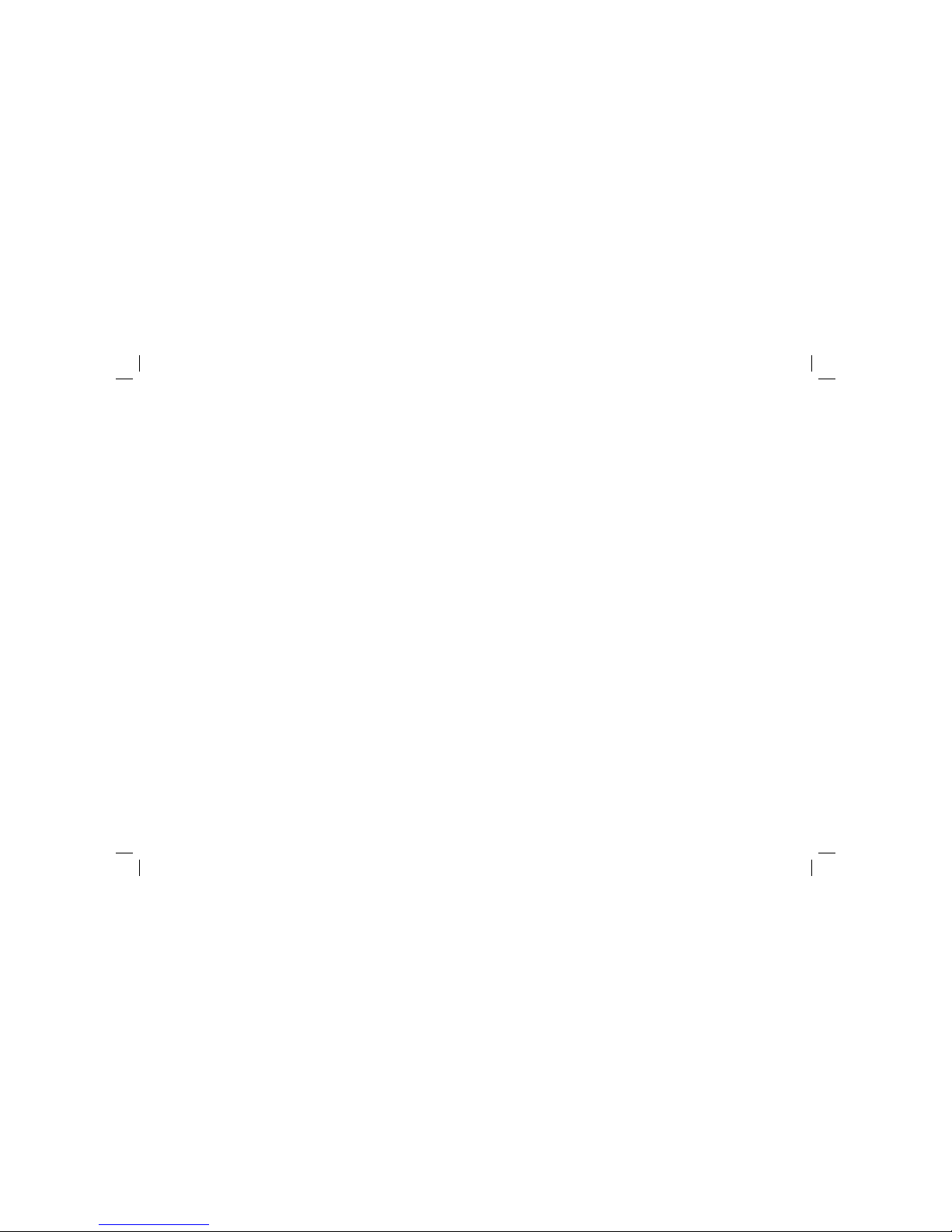
Controls ........................................................................... 2-4
Remote handset battery replacement .................................5
Using your clock radio for the fi rst time ...............................6
Operating your radio - DAB .................................................7
Selecting a station - DAB ....................................................8
Secondary services - DAB ..................................................8
Display modes - DAB ..........................................................9
Finding new stations - DAB ...............................................10
Manual tuning - DAB .........................................................11
Signal strength display - DAB ............................................11
Dynamic Range Control (DRC) settings - DAB only .........12
Operating your radio - Search tuning FM ..........................13
Manual tuning - FM ...........................................................14
Display modes - FM ..........................................................15
Presetting stations ....................................................... 16-17
Compact discs / MP3-CDs .......................................... 18-24
Using SD cards .................................................................25
Alarm ........................................................................... 26-28
Sleep function ....................................................................29
Contents
Snooze function .................................................................30
Dimmer ..............................................................................30
Clock display .....................................................................30
Software version ................................................................31
System reset .....................................................................31
Auxiliary In socket .............................................................32
Headphone socket ............................................................32
General ..............................................................................33
Specifi cations ....................................................................33
Guarantee .........................................................................34
1
Page 3
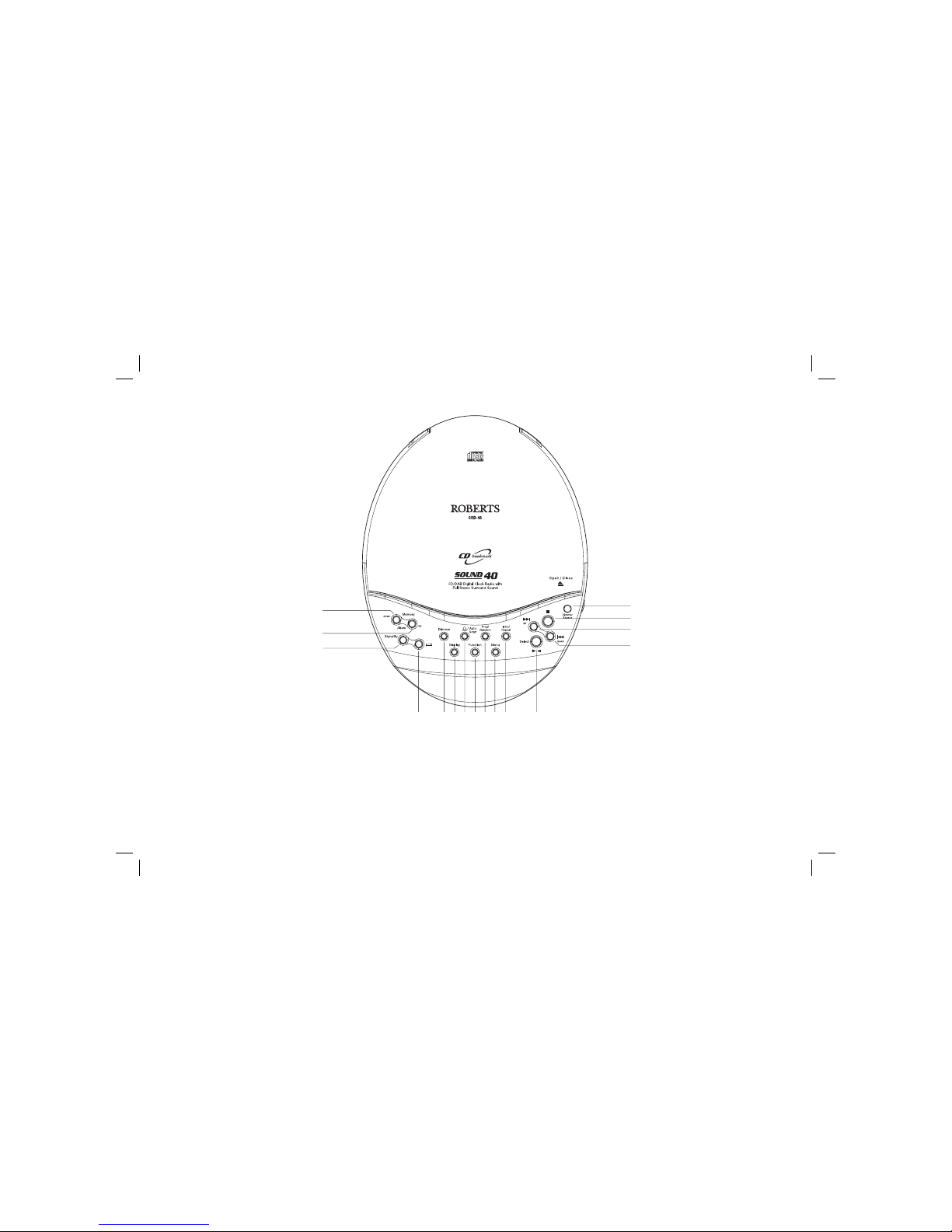
If you need any further advice, please call our Technical Helpline on :-
020 8758 0338 (Mon-Fri)
2
Controls
1. Memory/Album down button
2. Memory/Album up button
3. Standby button
4. Sleep button
5. Dimmer button
6. Display button
(Top)
1
2
7
3
4
5 6 8 9 10 11 12
16
15
14
13
7. Alarm/Auto scan button
8. Function button
9. Prog/Random button
10. Menu button
11. Intro/Repeat button
12. Play/Pause/Select button
13. Skip Down/Rewind button
14. Skip Up/Fastforward button
15. Stop button
16. Auto dimmer sensor
Page 4
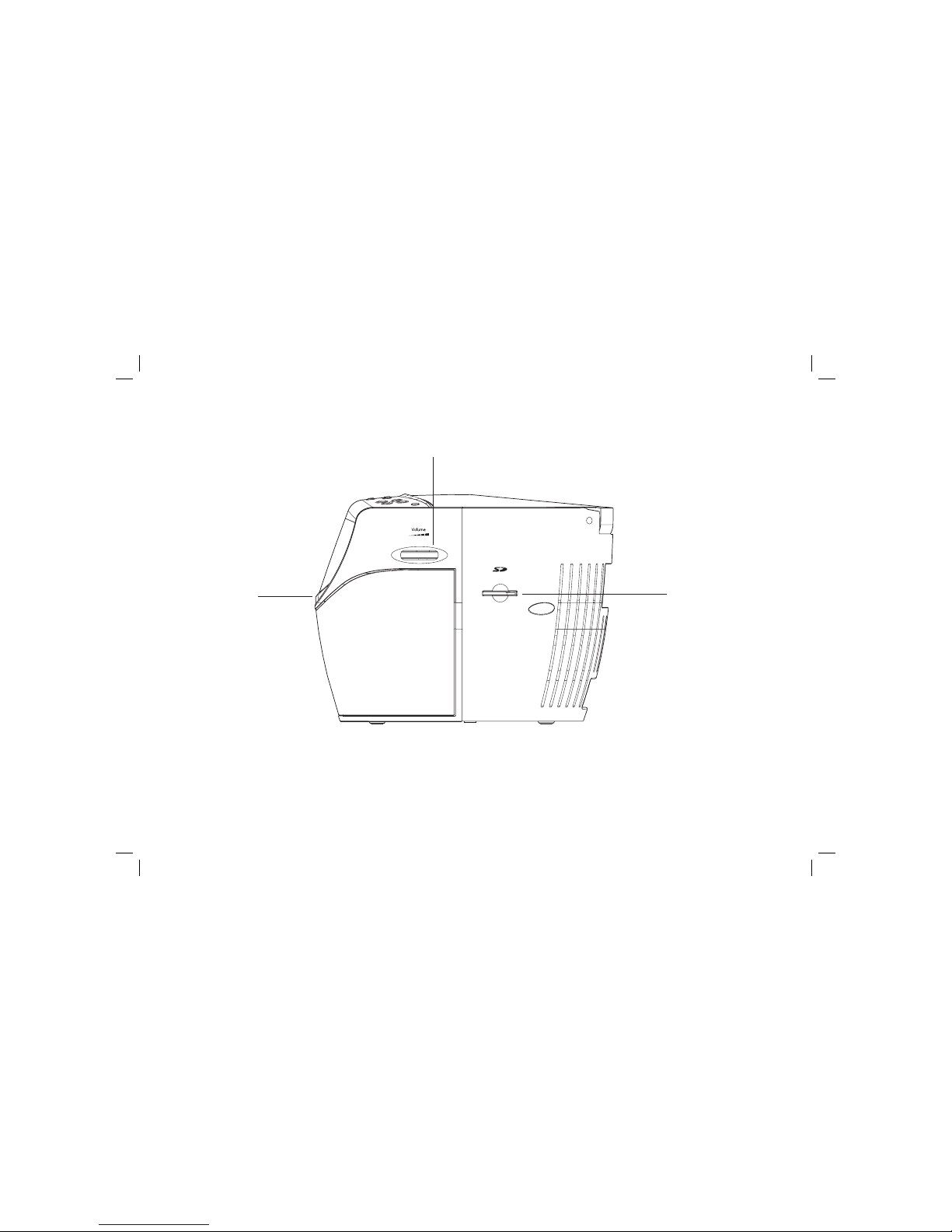
3
Controls
(Right hand side)
17. Snooze button
18. Volume control
19. SD card slot
17
18
19
Page 5
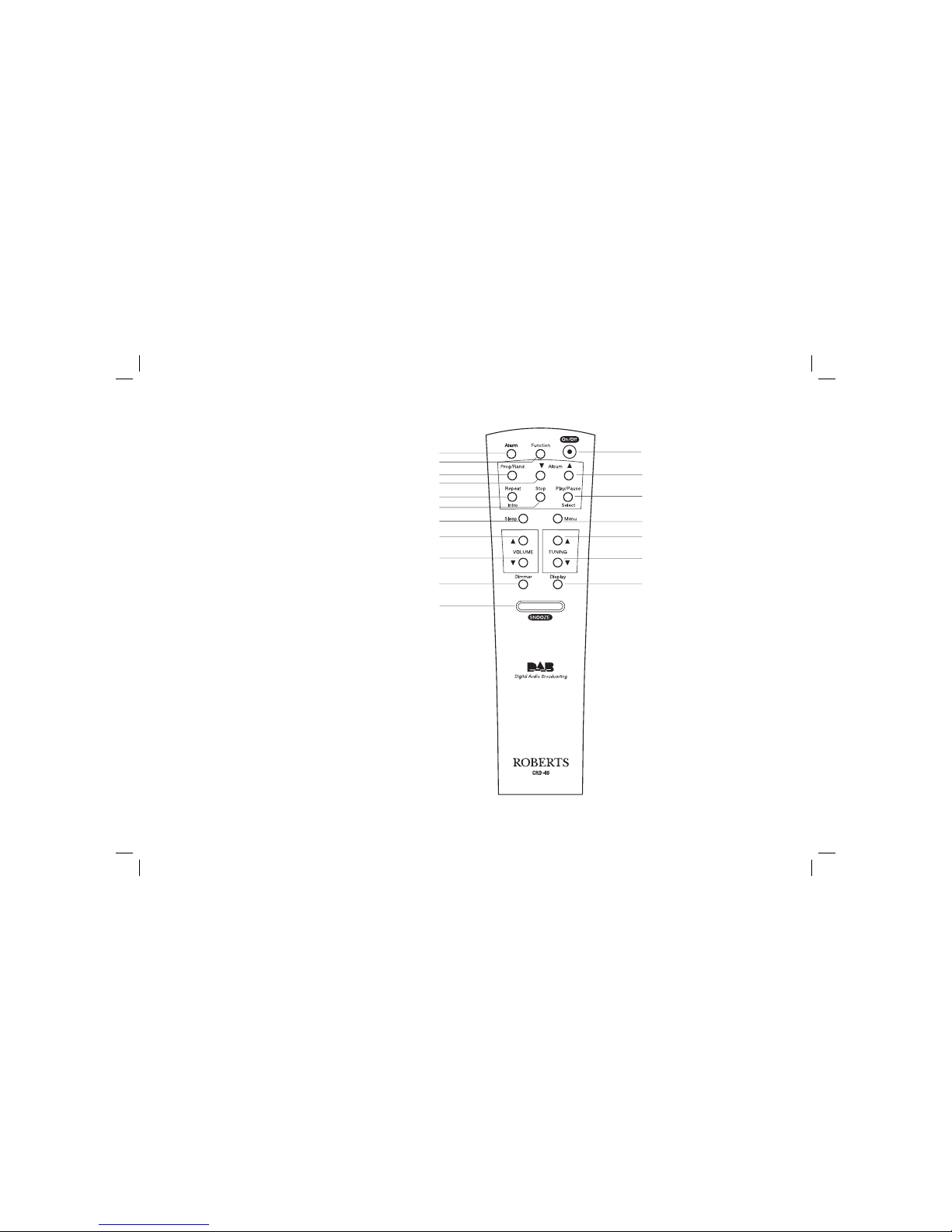
If you need any further advice, please call our Technical Helpline on :-
020 8758 0338 (Mon-Fri)
4
Remote control
5
1
1. Alarm/Auto scan button
2. Function button
3. Program/Random button
4. Memory/Album down button
5. Repeat/Intro button
6. Stop button
7. Sleep button
8. Volume up button
9. Volume down button
10. Dimmer button
11. Snooze button
12. Display button
13. Tuning down/Rewind button
14. Tuning up/Fastforward button
15. Menu button
16. Play/Pause/Select button
17. Memory/Album up button
18. On/Off button
2
4
12
3
7
8
9
6
10
11
13
14
15
16
17
18
Page 6
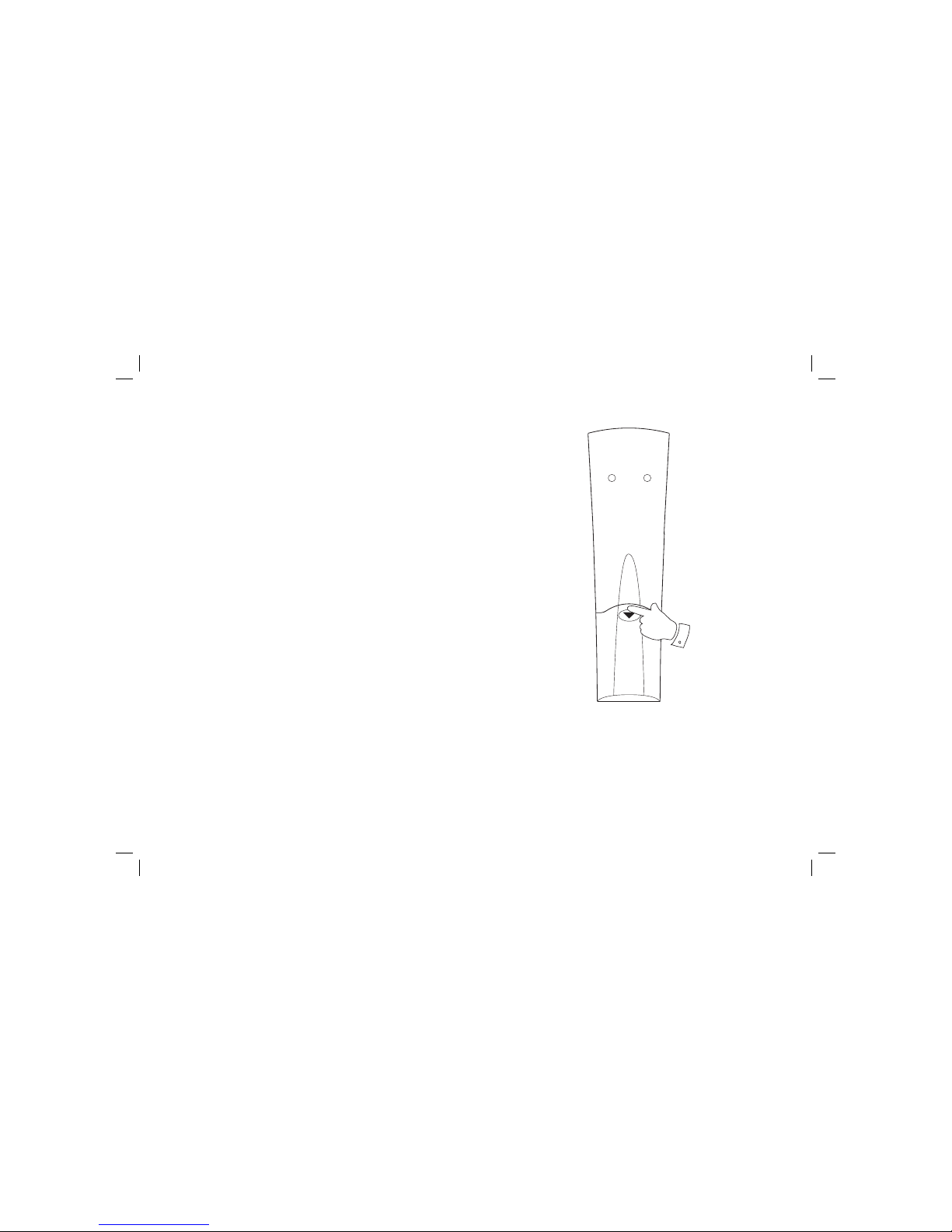
5
Remote handset battery replacement
1. Remove the battery cover on the rear of your remote control by pushing the battery door in and downwards.
2. Insert 2 x AAA size batteries into the compartment. Make sure the (+)
and the (-) ends of the batteries are positioned as shown inside the
compartment.
3. Close the battery cover.
4. If the remote is not to be used for an extended period of time it is
recommended that the batteries are removed.
IMPORTANT: The batteries should not be exposed to excessive
heat such as sunshine, fi re or the like. After use, disposable
batteries should if possible be taken to a suitable recycling centre.
On no account should batteries be disposed of by incineration.
Page 7
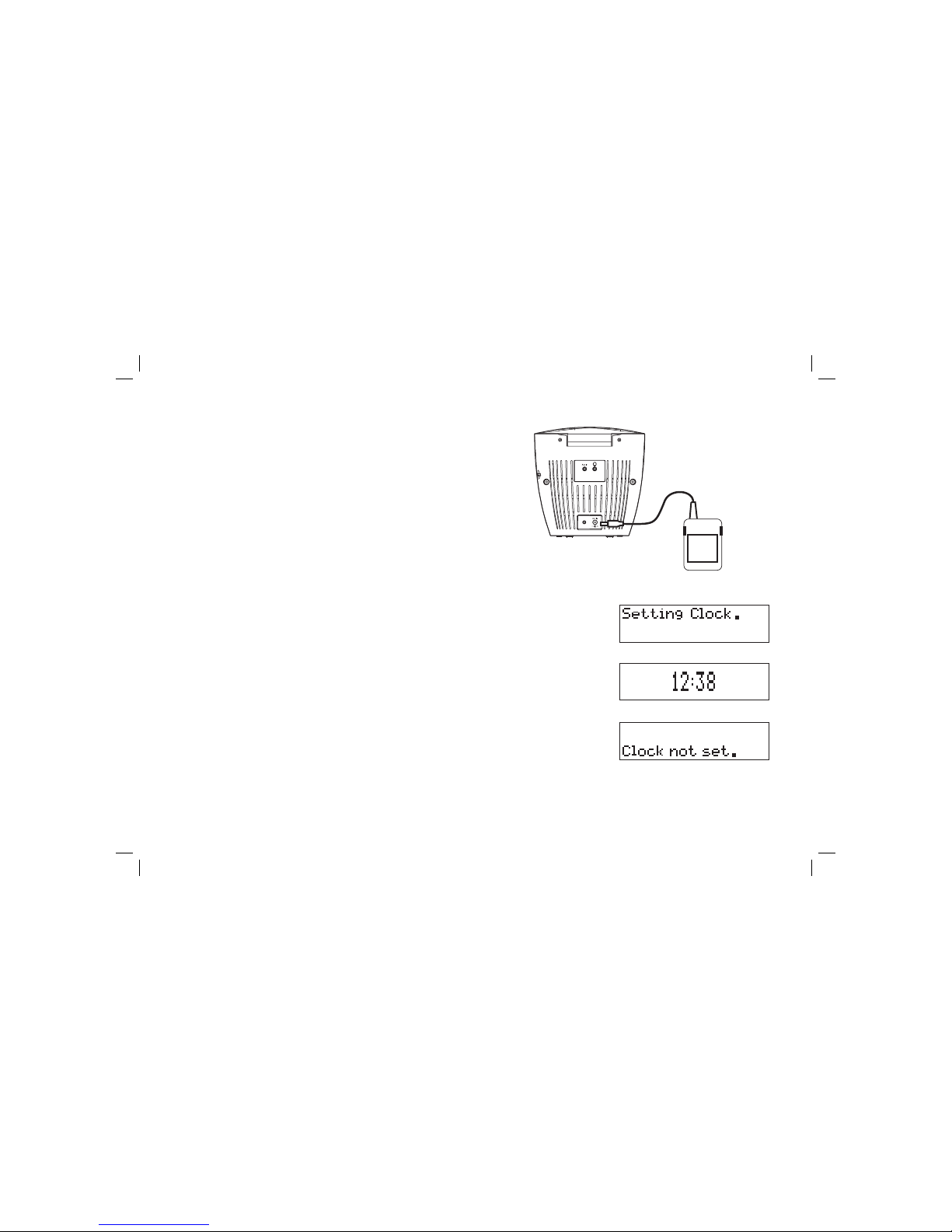
If you need any further advice, please call our Technical Helpline on :-
020 8758 0338 (Mon-Fri)
6
Using the clock radio for the fi rst time
Your clock radio is supplied with a Mains Adaptor.
1. Place your clock radio on a fl at surface.
2. Insert the adaptor plug into the DC socket located on the rear of your
clock radio.
IMPORTANT: The mains adaptor is used as the means of
connecting the clock radio to the mains supply. The mains socket
used for the clock radio must remain accessible during normal use.
In order to disconnect the clock radio from the mains completely,
the mains adaptor should be removed from the mains socket outlet
completely.
3. Fully extend the wire aerial located on the rear of your clock radio. The
wire should be fully extended and positioned for optimum reception.
4. Plug the adaptor into a standard 13 amp mains socket outlet.
5. When your clock radio is fi rst switched on the display will show "Setting
Clock" and a station search will be performed automatically.
6. When stations have been found, the clock information will appear on
the display. Press the Display button to toggle between showing the
time only or showing both the date and time.
7. If no stations have been found "Clock not set" will be displayed. It may
then be necessary to relocate your clock radio to a position giving better reception. You should then carry out an autoscan to fi nd stations
as described on page 10.
Page 8
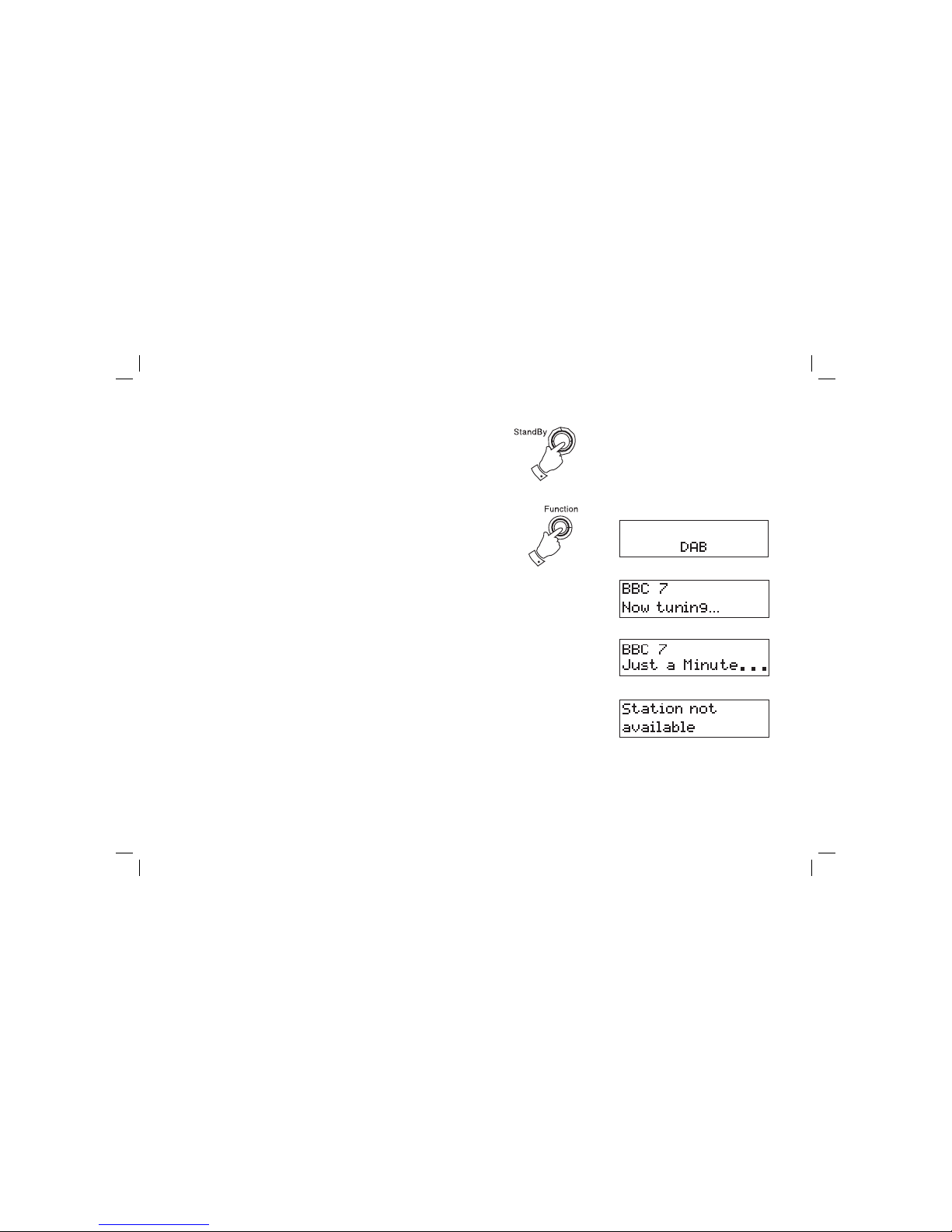
7
Operating your radio - DAB
1. Fully extend the wire aerial.
2. If your clock radio is in standby mode, press the Standby button
[On/off on the remote control] to switch on your clock radio.
3. Press and release the Function button to select DAB. The display
will show "DAB" and then " Now tuning" for a few seconds.
4. If this is the fi rst time the clock radio is used a quick scan of UK Band
III DAB channels will be carried out. If the clock radio has been used
before the last used station will be selected.
5. The fi rst station in the list of stations found will be played. The display
will show the station name in the fi rst line of the display and other
information in the second line.
6. When the Auto tune is complete the fi rst station (in numeric-alpha
order 0...9...A....Z) will be selected.
7. If the station list is still empty after the Autotune your radio will display
"Station not available".
8. If no signals are found it may be necessary to relocate your radio to
a position giving better reception.
2
3
Page 9
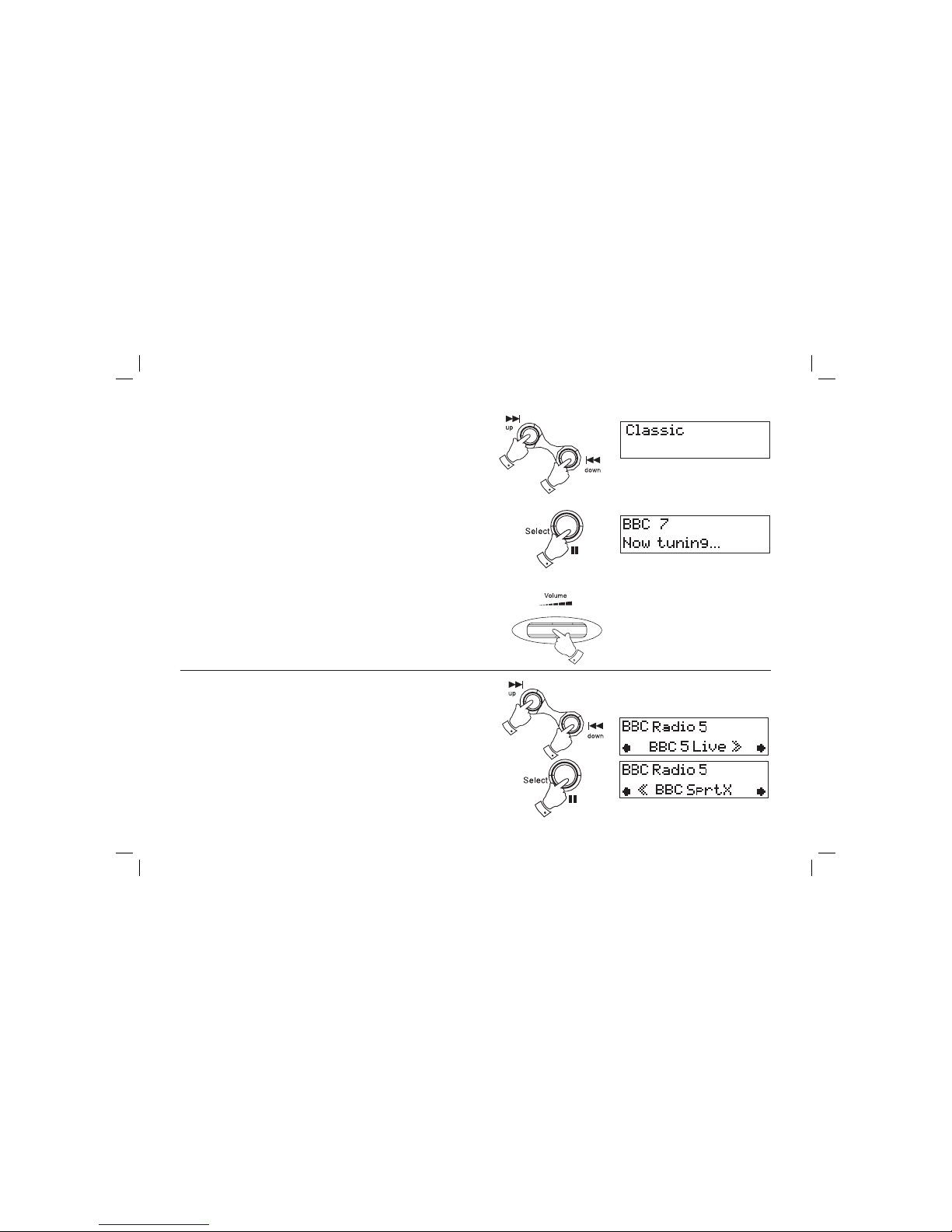
If you need any further advice, please call our Technical Helpline on :-
020 8758 0338 (Mon-Fri)
8
Selecting a station - DAB
1. The top line of the display shows the name of the station currently
selected.
2. Press the Skip Up or Down buttons [Tuning Up or Down buttons on
remote control] to scroll through the list of available stations. Stop
pressing the Skip buttons when you fi nd the station that you wish to
hear.
3. Press and release the Select button to select the station. The display
may show "Now tuning" while your radio fi nds the new station.
4. Adjust the Volume to the required settings.
Note: If after selecting a station the display continues to show "Station
not available" it may be necessary to relocate your radio to a position
giving better reception.
2
2
Secondary services - DAB
1. Certain radio stations have one or more secondary services associated
with them. If a station has a secondary service associated with it the
display will show ">>" next to the station name on the station list. The
secondary service will then appear immediately after the primary
service as you press the Skip Up button [Tuning Up button on remote
control].
2. Press and release the Select button to select the station.
3
4
2
1
Page 10
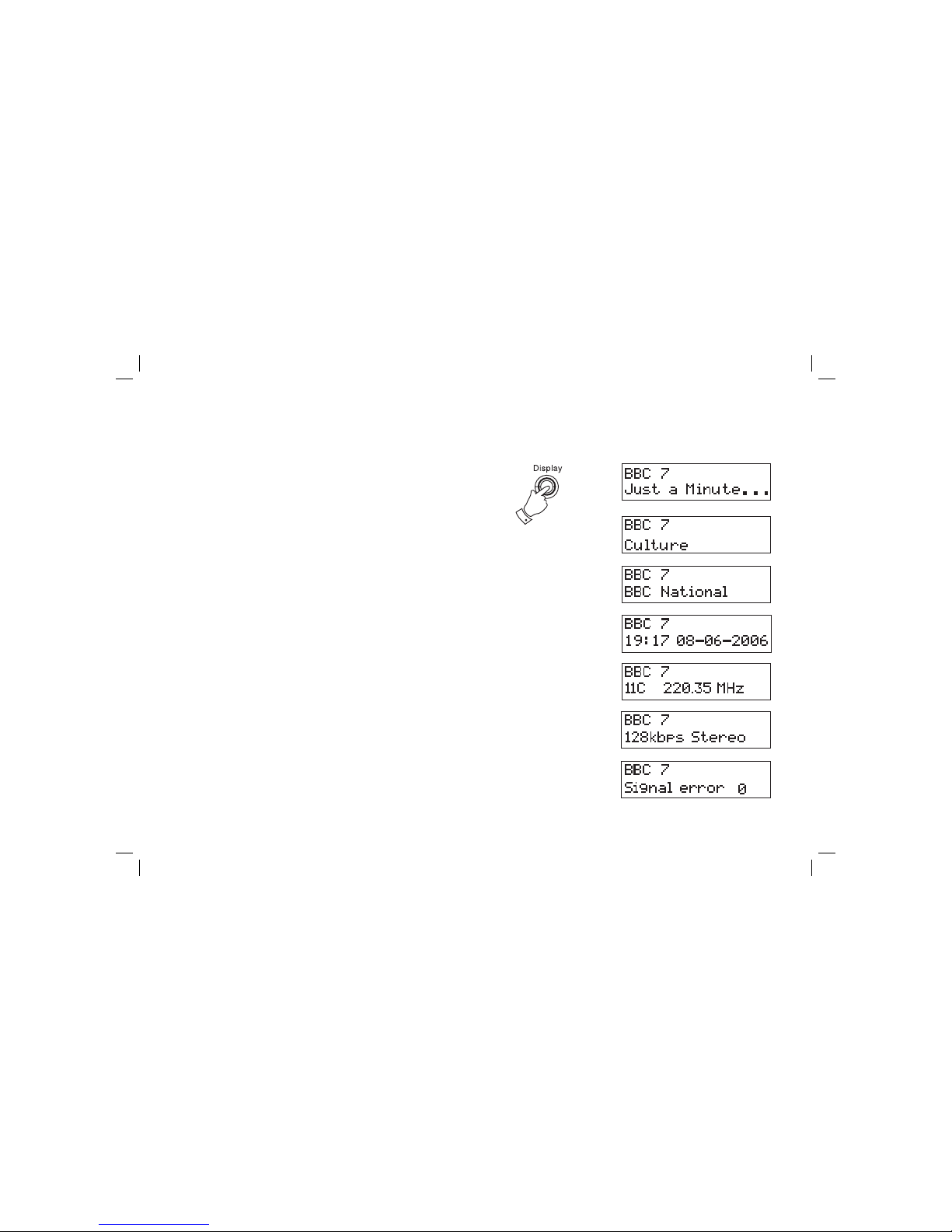
9
Display modes - DAB
Your radio has seven display modes:-
1. Press the Display button to cycle through the various modes.
a. Scrolling text Displays scrolling text messages such
as artist/track name, phone in number,
etc.
b. Programme type Displays type of station being listened to
e.g. Pop, Classic, News, etc.
c. Multiplex Name Displays name of multiplex to which
current station belongs.
d. Time and date Displays current time and date.
e. Channel & frequency Displays channel number and frequency.
f. Bit rate/audio type Displays the digital bit rate and audio
type.
g. Signal error Displays signal error for station being
listened to.
a
d
b
f
c
1
e
g
Page 11
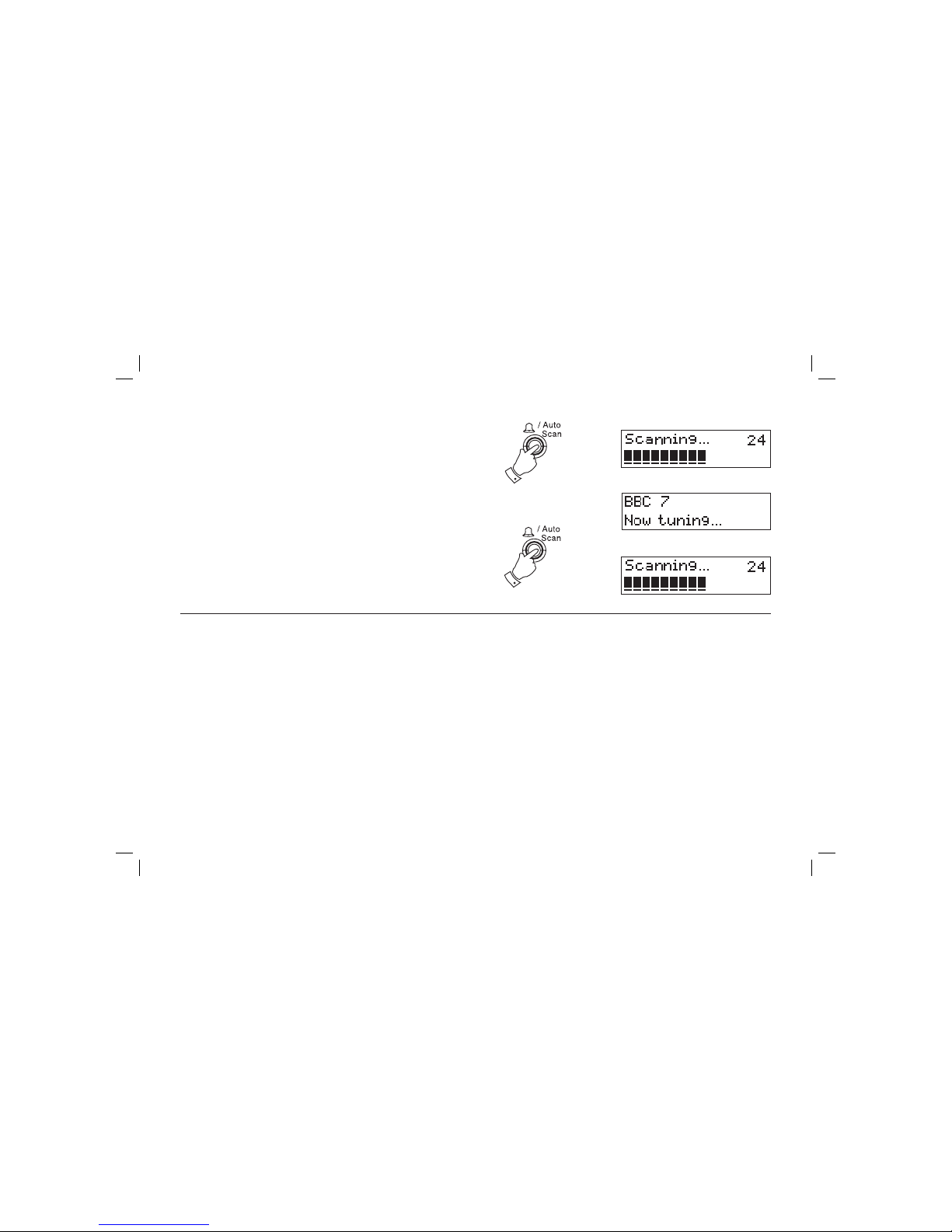
If you need any further advice, please call our Technical Helpline on :-
020 8758 0338 (Mon-Fri)
10
Finding new stations - DAB
As time passes new stations may become available. To fi nd new stations
proceed as follows:-
1. Press and release the Auto Scan button, the display will show "Scanning". Your radio will perform a scan of the UK DAB frequencies. As
new stations are found the station counter on the right-hand side of
the display will increase and stations will be added to the list.
2. To carry out a full scan of the entire DAB Band III frequencies press
and hold down the Auto Scan button for more than 2 seconds and
then release. The display will show "Scanning". As new stations are
found the station counter on the right-hand side of the display will
increase and stations will be added to the list.
1
2
Page 12

11
Manual Tuning - DAB
Manual tuning allows you to tune directly to the various DAB Band III
channels. UK DAB stations are located in the range 11B to 12D.
1. Press and release the Menu button until the display shows "Station
order".
2. Press the Skip Up or Down buttons until "Manual tune" appears on
the display. Press and release the Select button.
3. Press the Skip Up or Down buttons to select the required DAB
channel.
4. Press and release the Select button the open bar in the middle shows
you the minimum signal strength needed for good DAB reception. The
signal bars will go up and down showing the changing signal strength
as you adjust the wire aerial or your clock radio position.
5. Press and release the Select button to return to normal tuning
mode.
Signal strength display - DAB
1. Press and release the Select button the lower line of the display
shows signal strength. Position your radio and angle the wire aerial
for best reception using the signal strength display as a guide. Move
your radio around and position so as to give maximum number of
black rectangles on signal strength display.
2. The clear unfi lled rectangle indicates minimum signal level required for
satisfactory reception. Press and release the Select button to return
to normal tuning mode.
1,2
2,3
2,3
1
2,4,5
Page 13

If you need any further advice, please call our Technical Helpline on :-
020 8758 0338 (Mon-Fri)
12
Dynamic Range Control (DRC) settings - DAB only
DRC can make quieter sounds easier to hear when your radio is used in
a noisy environment. This function is only for the DAB waveband.
1. Press the Standby button [On/off on remote control] to switch on
your radio.
2. Press and release the Menu button until "Station order" appears on
the display.
3. Press and release the Skip Up and Down buttons until the display
shows "DRC value".
4. Press and release the Select button to enter adjustment mode.
5. Press and release the Skip Up or Down buttons to select required
DRC setting (default is 0) .
DRC 0 DRC is switched off, Broadcast DRC will be ignored.
DRC 1/2 DRC level is set to 1/2 that sent by broadcaster.
DRC 1 DRC is set as sent by broadcaster.
6. Press and release the Select button to confi rm the setting. The display
will return to radio mode.
1
2
3,5
3,5
4,6
Page 14

13
Operating your radio - Search tuning FM
1. Fully extend the wire aerial.
2. Press the Standby button [On/Off button on the remote control] to
switch on your radio.
3. Press and release the Function button until the FM band is selected.
4. Press the Skip Up button and then press the Auto scan button,
your radio will scan in an upwards direction (low frequency to high
frequency) and stop automatically when it fi nds a station of suffi cient
strength.
5. After a few seconds the display will update. If the FM band is selected
the display will show the station name if available. The display will
also show "St" and "RDS" after the station name on the upper line if
the station is with stereo and RDS function.
6. To fi nd other stations press and hold the Autoscan button as before.
7. To scan the FM band in a downwards direction (high frequency to low frequency) press the Skip Down button and then press Auto scan button.
8. When the waveband end is reached your radio will recommence tuning
from the opposite waveband end.
9. Adjust the Volume to the required settings.
10. To switch off your radio press the Standby button.
2
3
4
7
9
10
4,6,7
Page 15

If you need any further advice, please call our Technical Helpline on :-
020 8758 0338 (Mon-Fri)
14
Manual tuning - FM
1. Press the Standby button [On/Off on remote control] to switch on
your radio.
2. Press and release the Function button to select the FM.
3. Fully extend the wire aerial for FM reception.
4. Repeatedly press the Skip Up and Down buttons to tune to a station.
The frequency will change in steps of 50kHz on FM.
5. When the waveband end is reached the radio will recommence tuning
from the opposite waveband end.
6. Set the Volume to the desired settings.
7. To switch off your radio press the Standby button.
1
2
4
4
6
7
Page 16

15
1
Display modes - FM
On FM the bottom line of the display can be set to any of the following
modes:-
1. Press the Display button to cycle through the various modes.
a. Scrolling text Displays scrolling text messages such
as artist/track name, phone in number
etc.
b. Programme Type Displays type of station being listened to
e.g. Pop, Classic, News, etc.
c. Time and date Displays current time and date.
d. Frequency Displays frequency of the station being
listened to.
a
b
c
d
Page 17

If you need any further advice, please call our Technical Helpline on :-
020 8758 0338 (Mon-Fri)
16
Presetting stations
There are 10 memory presets on each of the DAB and FM wavebands.
1. Press the Standby button [On/Off button on remote control] to switch
on your radio.
2. Tune to the required station as previously described.
3. Press the Prog/Random button, the display will show "Preset" with
"01" fl ashing.
4. Use the Memory Up or Down buttons to select the desired preset
number under which you wish to store the station.
5. Press and hold down the Prog/Random button until the display shows
e.g. "Preset 1 saved". The station will be stored under the chosen
preset button. Repeat this procedure for the remaining presets.
6. Stations stored in preset memories may be overwritten by following
the above procedure.
1
3
4
4
5
Page 18

17
Recalling a preset station
1. Press the Standby button [On/Off button on remote control] to switch
on your radio.
2. Select the required waveband by pressing the Function button.
3. Press the Memory Up or Down buttons to select the desired preset
number.
4. Your radio will tune to the station stored in preset memory.
1
3
3
2
Page 19

If you need any further advice, please call our Technical Helpline on :-
020 8758 0338 (Mon-Fri)
18
Compact discs
Use only Digital Audio CDs which have the symbol.
Never write on a CD or attach any sticker to the CD. Always hold the CD
at the edge and store it in its box after use with the label facing up.
To remove dust and dirt, breathe on the CD and wipe it with a soft, lint free
cloth in a straight line from the centre towards the edge.
Cleaning agents may damage the CD.
Do not expose the CD to rain, moisture, sand or to excessive heat. (e.g
from heating equipment or in motor cars parked in the sun).
CD-R/CD-RW discs
Your CRD-40 can playback CD-DA format audio CD-R/CD-RW discs that
have been fi nalised* upon completion of recording.
Your CRD-40 may fail to playback some CD-R/CD-RW discs due to poor
recording and wide variation in quality of the CD-R/CD-RW disc.
*Finalising enables a CD-R/CD-RW disc to playback on audio players
such as your CRD-40.
Page 20

19
MP3 / WMA CD Mode
The CRD-40 is able to play CD-R and CD-RW discs containing MP3/WMA
fi les.
In MP3 / WMA mode the terms "album" and "fi le" are very important. "Album" corresponds to a folder on a PC, "File " to a PC or a CD -DA track.
The device reads MP3 fi les with a maximum of 255 fi les per album. An
MP3 CD may not contain more than 512 fi les or albums in total. MP3 fi les
must be created with an audio sample rate of 44.1kHz (this is normal for
fi les created from CD audio content).
When burning CD-R and CD-RWs with audio fi les, various problems may
arise which could lead to interference in playback. This can be caused
by faulty software or hardware settings or by the CD being used. Should
such problems arise, contact the customer services of your CD burner or
software manufacturer or look for relevant information, for example on the
internet. When you are making audio CDs, observe all legal guidelines
and ensure that the copyright of third parties is not infringed.
WARNING
CLASS 1 LASER PRODUCT means that the laser's construction makes
it inherently safe so that the legally prescribed maximum permissible
radiation values can never be exceeded.
Caution: Using any equipment or devices other than those described and
specifi ed in these operating instructions, or tampering with the unit in any
way, can result in dangerous exposure to radiation.
Page 21

If you need any further advice, please call our Technical Helpline on :-
020 8758 0338 (Mon-Fri)
20
Inserting a CD
1. To open the CD compartment, push the OPEN/CLOSE button on the
top panel.
2. Put the CD on the spindle until it clicks into place and close the CD
door.
Playing a CD
1. Press the Standby button to switch on your radio.
2. Press the Function button to choose CD as the input source.
The CD player will scan the contents of the CD, "READING" will ap-
pear on the display.
Audio CD: the total number of tracks and total playing time will appear
on the display.
MP3/WMA CD: The total number of fi les and folders will appear on
the display.
3. Press the Play/Pause Select button to start playback. The display
will show the fi rst track number and the play symbol will appear on
the display.
Audio CD: The current track number and elapsed playing time.
MP3/WMA CD: The current fi le number for 3 seconds, then change
to show the fi le name, ID3 tag and the elapsed playing time.
4. Adjust the Volume to the required settings.
1
2
3
4
Page 22

21
5. To pause playback press the Play/Pause button the pause symbol
fl ashes on the display.
Audio CD: The current track number and the elapsed playing time
stay on the display.
MP3/WMA CD: File name with ID3 tag scrolls, the elapsed playing
time stay on the display.
6. To resume playback press the Play/Pause button again.
7. To stop playback, press the Stop button.
CD Bookmark
The CD Bookmark feature allows you to stop the playback of a CD and then
to continue playback from the same point at a later time. Even if you put
the clock radio into Standby mode or change the radio function, the next
CD play operation will start from the point where playback was previously
stopped. Note that if mains power is removed and restored the Bookmark
setting will be cancelled and the CD will then play from the beginning.
1. When the CD is playing, press the Stop button once. The display will
then show:
Audio CD: The current track number and "Resume".
MP3 / WMA CD: The fi le number and "Resume".
You can then put the radio into standby or select an alternative func-
tion.
2. If you wish to cancel the Bookmark function, either press the Stop
button a second time when the radio is in CD mode, or simply take
out the CD. To take out the CD, push the OPEN/CLOSE button on
the top panel of the device. The CD door should only be opened when
the CD is in stop mode.
5,6
7
1
Page 23

If you need any further advice, please call our Technical Helpline on :-
020 8758 0338 (Mon-Fri)
22
Search function
1. Whilst the CD is playing, press and hold down either the Skip Up or
Down button. Release the button when the desired part of the track
is reached.
CD repeat mode
1. Whilst the CD is playing press the Repeat/Intro button.
Audio CD: Repeat 1 , Repeat ALL , Normal Play
MP3: Repeat 1
, Repeat Album , Repeat ALL ,
Normal Play
1
1
1
1
1
1
2
2
2
2
2
Selecting a track
1. Audio CD: Whilst the CD is playing, press either the Skip Up or Down
buttons to change the desired track. You can skip tracks when the
player is in stop mode. Press the Play/Pause button to play the
selected track.
2. MP3/WMA CD: Whilst the CD is playing, press either the Memory/
Album Up or Down buttons to change to the desired album, then
press either the Skip Up or Down buttons to change to the desired
track. You can also skip albums or tracks when the player is in stop
mode. Press the Play/Pause button to play the selected track.
Page 24

23
CD Random play
1. Whilst the CD is playing, press the Prog/Random button to play all
tracks on the CD in random order. "RAND" will appear on the display.
The tracks are played in random order until all tracks have been
played.
2. Press the Prog/Random button again to return to normal play. "RAND"
disappears from the display.
1,2
1
CD Intro mode
1. When in the stop mode, press the Repeat/Intro button once to play
the fi rst 10 seconds intro of all the tracks on the disc. "Intro" appears
on the display.
2. To cancel intro, press the Stop button.
2
1
Page 25

If you need any further advice, please call our Technical Helpline on :-
020 8758 0338 (Mon-Fri)
24
Checking and Editing a programme
Whilst the CD is in stop mode, you can check and edit the programme.
1. Press the Prog/Random button repeatedly. The display will show
the play list that you have have already programmed.
2. You can edit the playlist. When the desired track that you want to edit
is reached, follow the procedure for creating a playlist page above.
Erasing a programme
1. Press the Stop button under programme mode to erase the program.
Programmes are also erased by changing to standby, radio or SD
mode.
1
1
1
1
3
Creating a play list (Programme Play - CD only)
By programming the player you can play up to 20 tracks in any desired
order.
1. Whilst the CD is in Stop mode, press the Prog/Random button. The
display will show "P-01".
CDDA: Select the fi rst track using the Skip Up or Down buttons.
"PROG" will fl ash on the display. Store this track by pressing the
Prog/Random button.
2. Repeat the above steps until you have completed your programme.
3. Press the Play/Pause button to commence play of selected tracks.
Page 26

25
Using SD cards
Secure Digital (SD) cards can be used with the CRD-40 for playback of
MP3 or WMA fi les.
Many different brands and capacities of SD card are available. Your
CRD-40 has been tested with a range of cards up to 2 GB capacity. However, there are many different card variants available and not all cards can
be guaranteed to work in the CRD-40. The new High Capacity (SDHC)
card type is not compatible with the CRD-40.
SD card slot is located on the right hand side of the unit.
Inserting and removing a card
To insert an SD card into your radio push the card label side downwards
and gold contacts fi rst into the SD card slot on the right hand side of
your radio until it clicks.
To remove the card push the card in slightly and it will pop out allowing
removal.
1. To select SD card mode press the Function button.
Playback control in SD card mode is similar to CD MP3 / WMA mode see
page 19. MP3 or WMA fi les are played back in the order that they are written
to the SD card by your computer, except when Random mode is used.
1
Page 27

If you need any further advice, please call our Technical Helpline on :-
020 8758 0338 (Mon-Fri)
26
Alarm mode
Your clock radio has four alarms which can be set to wake you by radio (FM
or DAB), CD, SD or beep type alarm. Each alarm can be set to sound:
Sound once only
Everyday
Monday to Friday
Monday to Saturday
Saturday to Sunday
The alarms can only be set with the clock radio in standby mode. In the
event of a power failure the alarm settings will be retained for up to 24
hours.
Note: If no buttons are pressed for 10 seconds, the radio will exit the alarm
setup. To exit the alarm menu at any time press the Menu button.
1. Press and hold the Alarm button for 3 seconds "Alarm" appears with
"1" fl ashing on the display.
2. Press the Skip Up or Down buttons to select between Alarm 1 to
4.
3. Press the Alarm button to enter the Alarm setup.
4. The hour digits will fl ash on the display. Press the Skip Up or Down
buttons to select the desired alarm hour, then press the Alarm button
to confi rm the setting.
5. The minute digits will fl ash on the display. Press the Skip Up or Down
buttons to select the desired alarm minute.
1,3
2,4
2,4
5
5
4
Page 28

27
6. Press the Alarm button to confi rm the setting and enter the alarm
day option. You can select between once, daily, Mon-Fri, Mon-Sat and
Sat-Sun.
Display
Once (Once) - Will sound at one time only
Mon-Sun (Daily) - Will sound every day
Mon-Fri (1-5) - Will sound every weekday
Mon-Sat (1-6) - Will sound from Monday to Saturday
Sat-Sun (6-7) - Will sound only on weekends
7. Press the Skip Up or Down buttons to select the desired Alarm day
option.
8. Press the Alarm button to confi rm the alarm day setting and to enter
the alarm mode selection menu.
9. Press the Skip Up or Down buttons to select the desired alarm
mode. You can choose between OFF, BUZZER, DAB, CD, SD and
FM. Then press the Alarm button to confi rm the setting. When the
alarm mode is set to "OFF" the alarm will be disabled.
10. Press the Skip Up or Down buttons to adjust the alarm volume. Then
press the Alarm button to confi rm the setting.
11. Then "Snooze 5 minutes" will be shown on the display. Press the Skip
Up or Down buttons to select the desired snooze timer from 5, 10,15
and 20 minutes cyclically. Then press the Alarm button to confi rm
the setting.
7,9
7,9
10,11
10,11
6
8,9
10,11
Page 29

If you need any further advice, please call our Technical Helpline on :-
020 8758 0338 (Mon-Fri)
28
12. When the clock radio display is set to show both the time and date
the alarm symbol will appear if an alarm is set. To toggle between
the large time display and time and date press the Display button.
Note: When the alarm is set to wake by radio, the last used station will be
switched on at the alarm time.
When the alarm activates, the volume will start from minimum and increase in level every 2-3 seconds. The alarm will sound for 90 minutes
unless cancelled.
Make sure that a CD is inserted when choosing CD as the alarm mode.
If a CD is not present at the alarm time the buzzer alarm will be used
instead. If the CD which is in the radio was the CD most recently played,
then the CD Bookmark feature will cause playback to resume from the
point where playback was previously stopped.
View the alarm time
1. Repeatedly press the Alarm button to view the time settings for Alarm
1 to Alarm 4.
To cancel the alarm
1. While an alarm is sounding it can be cancelled for 24 hours by pressing the Standby button.
2. To permanently cancel an alarm, enter the alarm setup menu for the
alarm that you wish to cancel and set the alarm mode to the 'OFF'
option (see step 9 on the proceeding page).
1
1
12
Page 30

29
Sleep function
Your clock radio can be set to turn off after a preset time has elapsed.
The sleep setting can be adjusted between 0 and 90 minutes in 10 minute
increments.
1. To set the desired sleep time, press the Sleep button to enter the
sleep setup. "Sleep 90" will be displayed.
2. Repeatedly press the Sleep button to adjust sleep countdown time
ranging from 0-90 minutes in 10 minute increments. If the radio is in
standby mode when the sleep button is fi rst pressed then it will be
switched on for the selected time. If the radio is already on, then it will
simply switch off after the selected time.
3. During countdown period, press Sleep button to view countdown time
left.
4. Your radio will switch off after the preset sleep time has elapsed.
5. To cancel the sleep function before the preset time has elapsed, press
the Standby button or the Snooze button. To cancel the sleep timer
and leave the radio switched on, repeatedly press and release the
Sleep button to set the sleep timer to 0 minutes.
1
2,3
5
5
Page 31

If you need any further advice, please call our Technical Helpline on :-
020 8758 0338 (Mon-Fri)
30
Snooze
1. When the alarm sounds, pressing the Snooze button will
silence the alarm for the selected number of minutes. The snooze
setting can be adjusted between 5, 10, 15 and 20 minutes in
5 minute increments in the Alarm settings.
2. To set the snooze to the desired snooze time, follow the snooze timer
instructions in the alarm settings page 26-28.
Dimmer
1. Press the Dimmer button to change the backlight illumination level
between low, mid and high in cycle.
Auto Dimmer
1. The auto Dimmer located on the top of your clock radio will automatically adapt the intensity of the display to suit ambient room lighting.
Clock display
When in Standby your clock radio has two display modes, time or time
and date combined.
1. If your clock radio is switched on, press the Standby button to
switch your clock radio to the standby mode.
2. To toggle between the two display modes press the Display
button.
1
1
2
1
Page 32

31
Software version
The software display cannot be altered and is just for your reference.
1. To view which software version your clock radio has ensure your clock
radio is in DAB mode and press the Menu button to enter the menu
setup.
2. Press the Skip Up or Down buttons until "SW Version" together with
the Version number appears on the display.
System Reset
If your radio fails to operate correctly, or some digits on the display are
missing or incomplete, carry out the following procedure.
1. Whilst in DAB mode press and hold the Menu button until the
display shows "Press SELECT to confi rm reset".
2. Press and release the Select button to select system reset.
A full reset will be performed and the station list together with any preset
stations will be erased.
In case of malfunction for any reason, just reset the product to resume
normal operation. It may be necessary in some cases to disconnect the
mains power and then reconnect after 10 seconds.
In case of malfunction due to electrical fast transient (Burst), just reset the
product (reconnect of power source may be required) to resume normal
operation.
1
2
2
1
2
Page 33

If you need any further advice, please call our Technical Helpline on :-
020 8758 0338 (Mon-Fri)
32
Aux in socket (3.5mm Jack)
1. Repeatedly press and release the Function button until "Aux" is
selected.
2. Connect a stereo or mono audio source (ie iPod, MP3 or CD player)
to the Aux in socket.
3. Adjust the Volume control on your iPod, MP3 or CD player for comfortable listening.
Headphone socket
1. A 3.5mm Headphone Socket located on the rear of your radio is provided for use with headphones. Inserting a plug automatically mutes
the internal loudspeaker.
IMPORTANT: Excessive sound pressure from earphones and headphones
can cause hearing loss.
1
Page 34

33
Specifi cations
Power Requirements
Mains AC 230 volts, 50Hz
only
Battery (Remote control) 2 x AAA
Frequency Coverage
FM 87.5-108MHz
DAB 174.928 - 239.200MHz
Circuit features
Loudspeaker 2 x 76 mm 8 ohms
Headphone socket 3.5mm dia
Auxiliary in socket 3.5mm dia
Aerial System FM Wire aerial
DAB Wire aerial
General
Do not allow this radio to be exposed to water, steam or sand. Do not
leave your radio where excessive heat could cause damage. It is recommended that the DAB band be used wherever possible as better results
in terms of quality and freedom from interference will usually be obtained
than on the FM band.
• The name plate is located on the underside of your clock radio.
The Company reserves the right to amend the specifi cation without notice.
• The apparatus shall not be exposed to dripping or splashing and
that no objects fi lled with liquids, such as vases, shall be placed on
the apparatus.
• It is recommended to operate the product such that there is a minimum
distance (10cm recommended) to adjacent objects in order to ensure
good ventilation.
• The ventilation of the product should not be restricted by covering it or
its ventilation openings with items such as newspapers, table-cloths,
curtains etc.
• No naked fl ame sources such as lighted candles should be placed on
the product.
• It is recommended to avoid using or storing the product at extremes
of temperature. Avoid leaving the unit in cars, on window sills in direct
sunlight etc.
Page 35

If you need any further advice, please call our Technical Helpline on :-
020 8758 0338 (Mon-Fri)
34
Guarantee
This instrument is guaranteed for twelve months from the date of delivery to the original owner against failure due to faulty workmanship or component
breakdown, subject to the procedure stated below. Should any component or part fail during this guarantee period it will be repaired or replaced free
of charge.
The guarantee does not cover:
1. Damage resulting from incorrect use.
2. Consequential damage.
3. Receivers with removed or defaced serial numbers.
Procedure:
Any claim under this guarantee should be made through the dealer from whom the instrument was purchased. It is likely that your Roberts' dealer
will be able to attend to any defect quickly and effi ciently but should it be necessary the dealer will return the instrument to the Company’s service
department for attention. In the event that it is not possible to return the instrument to the Roberts' dealer from whom it was purchased, please contact
Roberts Radio Technical Services at the address shown overleaf.
These statements do not affect the statutory rights of a consumer.
Page 36

ROBERTS RADIO TECHNICAL SERVICES
97-99 Worton Road
Isleworth Middlesex
TW7 6EG
Technical Helpline :- 020 8758 0338 (Mon-Fri during offi ce hours)
Website: http://www.robertsradio.co.uk
Issue 1
