Page 1

CD / USB / SD / DAB / FM Digital Sound
System with dock for iPod® and iPhone
®
Please read this manual before use
ROBERTS
Enjoy Listening
Page 2
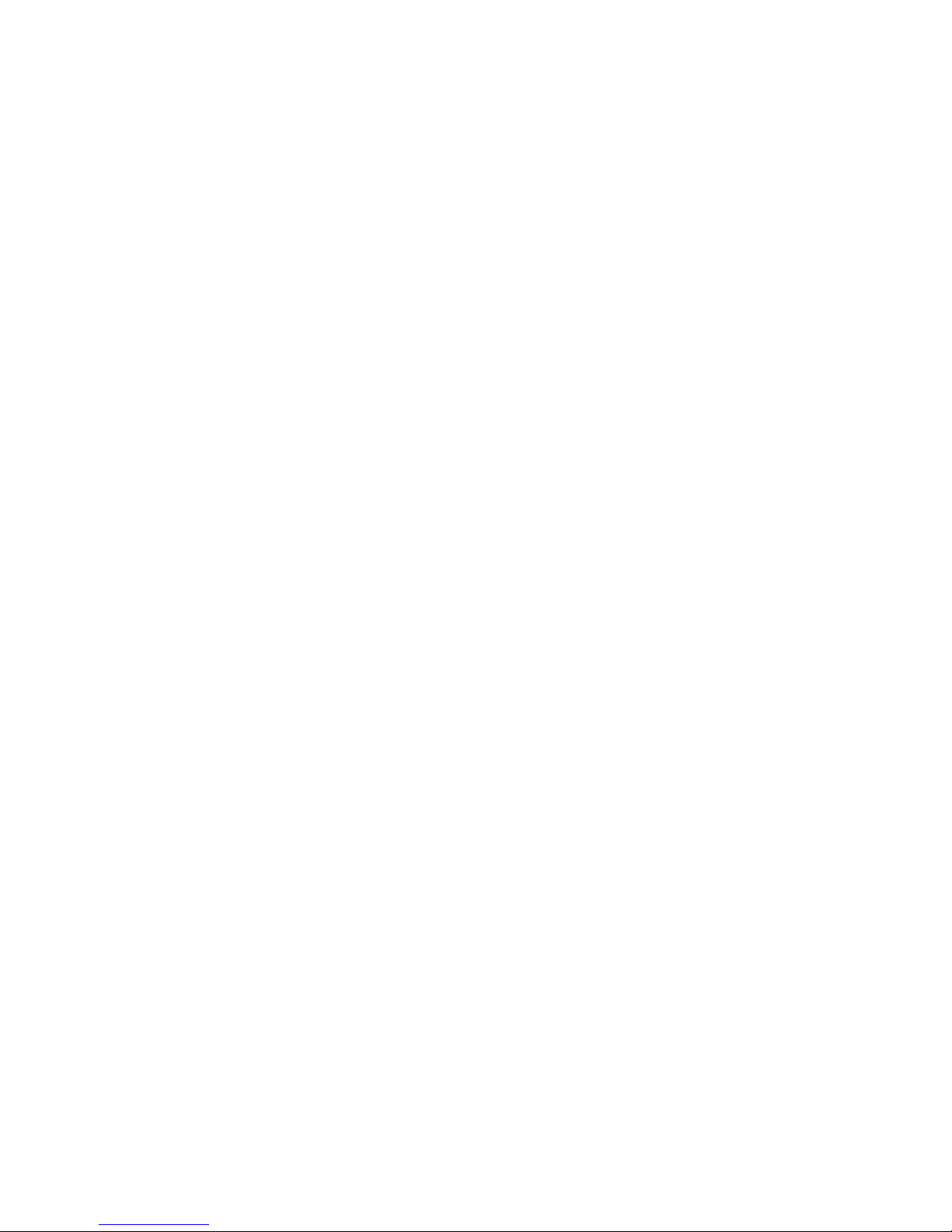
Introduction ..............................................................................................2-9
Sound 200 Sound System features ........................................................... 3
Controls and connections .......................................................................4-5
Remote control .......................................................................................6-7
Display icons .............................................................................................8
Accessing the menu system ...................................................................... 8
Using the sound system for the fi rst time .................................................. 9
DAB radio .............................................................................................10-16
Operating your sound system - DAB .......................................................10
Selecting a station - DAB......................................................................... 11
Secondary services - DAB....................................................................... 11
Display options - DAB.........................................................................12-13
Finding new stations - DAB ..................................................................... 13
Manual tuning - DAB ...............................................................................14
Dynamic range control - DAB ..................................................................15
Station order setup - DAB........................................................................16
FM radio ................................................................................................17-24
Operating your radio - search tuning FM ................................................. 17
Manual tuning - FM..................................................................................18
Display options - FM ................................................................................ 19
FM stereo / mono - FM ............................................................................ 20
Scan sensitivity setting - FM .................................................................... 21
Presetting stations - DAB and FM ......................................................22-23
Language function - DAB and FM ........................................................... 24
CD / MP3 / WMA ...................................................................................25-32
Compact discs .........................................................................................25
Playing a CD.......................................................................................26-27
Repeat and shuffl e options .................................................................28-29
MP3 / WMA CD mode ............................................................................. 30
MP3 / WMA fi le and folder selection ...................................................31-32
Contents
SD / USB playback and recording......................................................33-40
SD / USB fi le and folder selection ......................................................33-35
Recording to SD / USB .......................................................................36-38
Deleting and formatting ......................................................................39-40
iPod and iPhone docking ....................................................................41-42
Navigating your iPod ...............................................................................42
Playing a fi le on your iPod .......................................................................42
Clock and Alarms ................................................................................43-51
Alarms ................................................................................................43-45
Cancelling alarms ....................................................................................45
Snooze ....................................................................................................46
Sleep function .......................................................................................... 47
Setting the clock manually ..................................................................48-49
To return to auto clock set mode .............................................................50
Standby brightness control ......................................................................51
Audio and Setup ..................................................................................52-58
Equalizer function ....................................................................................52
Treble and Bass settings .........................................................................53
Mute function ...........................................................................................54
Software version displays ........................................................................ 55
System reset............................................................................................56
Headphone socket...................................................................................57
Aerial removal ..........................................................................................57
Auxiliary input socket ............................................................................... 58
Information ...........................................................................................59-62
Cautions ..................................................................................................59
Specifi cations ..........................................................................................59
Mains supply............................................................................................60
Guarantee................................................................................................62
1
Page 3
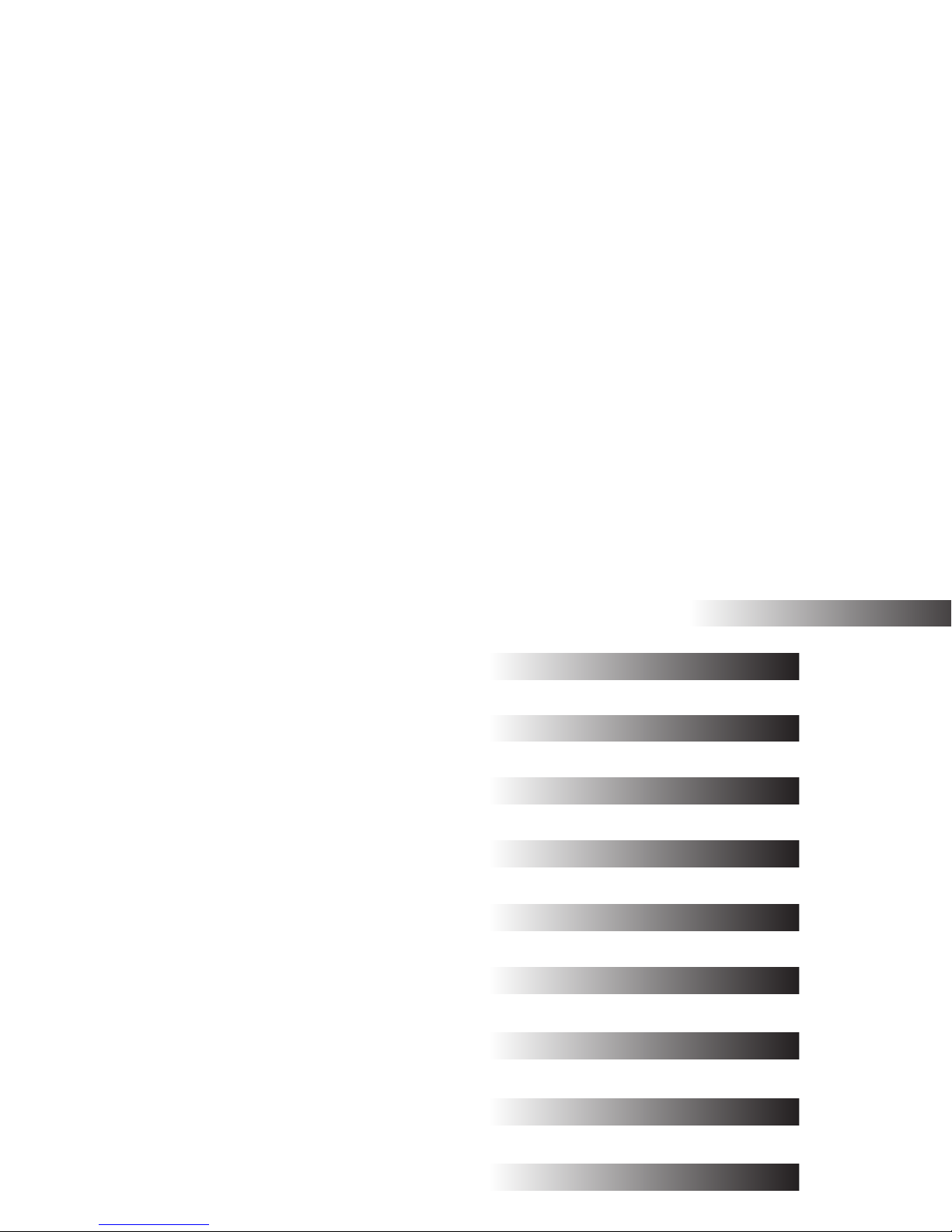
If you need any further advice, please call our Technical Helpline on :-
2
About this instruction manual
This instruction manual is split into sections for each of the different
operating modes of your Roberts Sound 200 Digital Sound System. The
introduction describes the features and controls of the product.
There are seven sections covering the main features in detail - DAB radio,
FM radio, CD / MP3 / WMA playback, SD card / USB device, iPod and
iPhone docking, Clock and Alarm, and Audio and Setup. Each section is
clearly identifi ed by the shaded heading in the top right hand corner of
each pair of pages.
The two sections for DAB Radio and FM Radio describe how to use the
sound system to listen to radio broadcasts.
The section for CD / MP3 / WMA player describes how to play digital
audio CDs or MP3 / WMA fi les which have previously been recorded to
CD-R or CD-RW.
The section for SD / USB media describes playback and record using SD
card and USB memory devices.
The section for iPod and iPhone docking describes how to use your
Sound 200 to play audio fi les or video soundtracks directly from your
iPod and iPhone.
The section titled Clock and Alarms describes setting the clock, as well
as explaining the use of the alarms, snooze and sleep timer features.
The Audio and Setup section describes how to use the audio equalizer
and tone controls and how to connect other audio equipment.
Lastly, the Information section includes safety, specifi cations and warranty
information.
FM Radio
(page 17)
DAB Radio
(page 10)
iPod and iPhone Docking
(page 41)
CD / MP3 / WMA
(page 25)
Clock and Alarms
(page 43)
Audio and Setup
(page 52)
Information
(page 59)
Introduction
Introduction
(page 2)
SD / USB media
(page 33)
Page 4
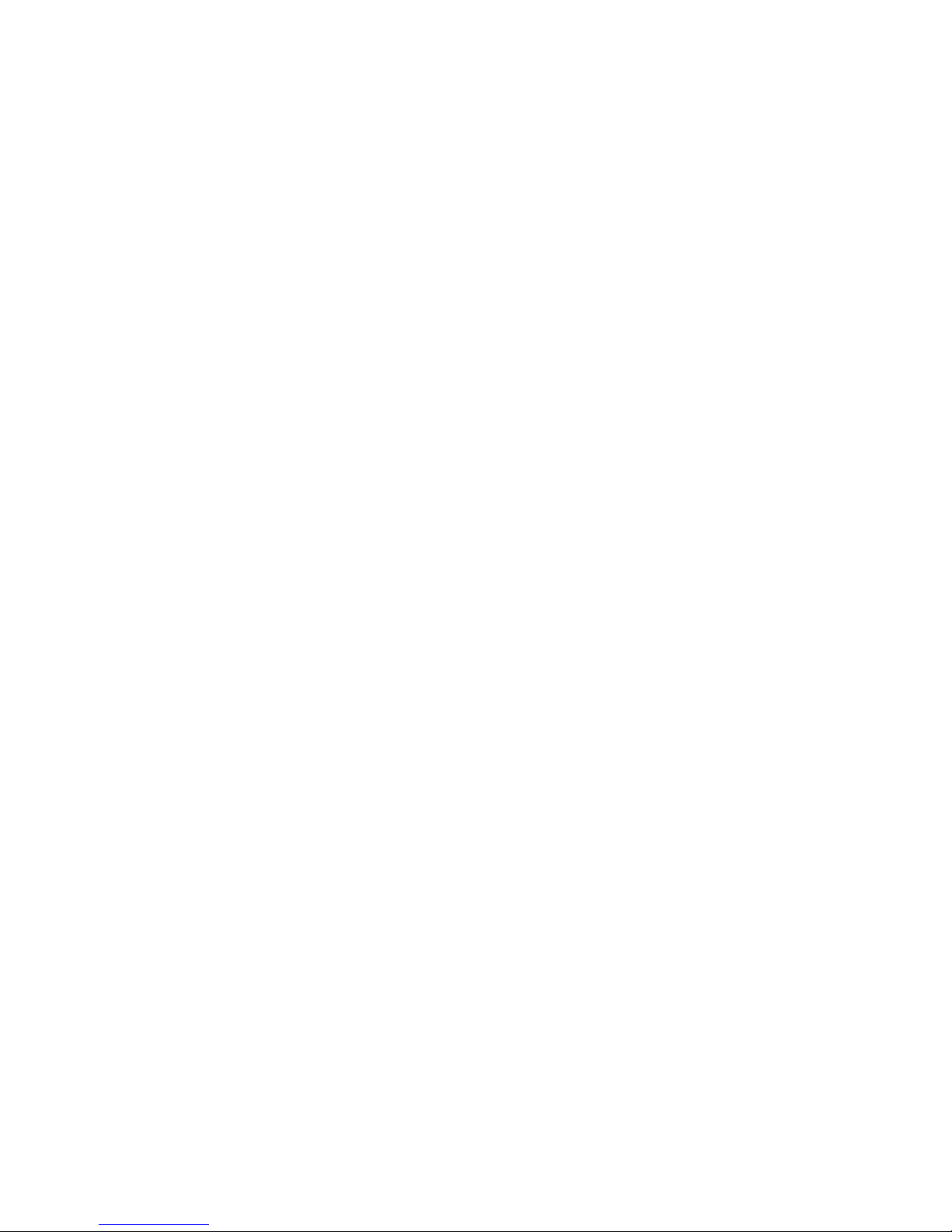
3
Sound 200 Sound System features
The Roberts Sound 200 Digital Sound System provides the following range
of features in an attractive compact unit:-
● Radio for DAB and FM (with RDS) broadcasts.
● Audio CD player with track search and repeat and shuffl e facility (can
also play CD-R, CD-RW discs). *
● Playback of MP3 and WMA fi les which have been recorded to CD-R
or CD-RW.
● Playback of MP3 and WMA fi les which have been recorded to SD
card and USB memory devices.
● Record from the radio, CD or auxiliary input to SD card or USB
memory devices.
● Record MP3 / WMA fi les from CD / SD / USB card to SD / USB.
● 20 radio station presets (10 for DAB and 10 for FM).
● iPod docking connector to play your music collection or video
soundtracks from your iPod and iPhone.
● Clock display with time and date when in standby.
Note:
* 8cm (mini) CDs cannot be played. Transparent or partly transparent
CDs cannot be played. Unusually thin (Eco) CDs cannot be played.
Some copy-protected CDs may not be playable.
●
Two alarm timers with snooze feature to wake you to either buzzer,
radio, CD, SD card, USB memory device or iPod (with humane wake
system on buzzer alarm).
● Adjustable sleep timer which can be set to turn the sound system off
after between 15 and 120 minutes.
● Easy-to-read 2 line text display with large clock display.
● A 3.5mm stereo Auxiliary Input socket for playing audio from MP3
players, iPod devices which cannot use the dock connector, or other
audio equipment.
● A standard 3.5mm headphone socket for private listening.
● High quality, full range, stereo speakers (2 x 8W).
● An acoustically tuned, hand fi nished cabinet that includes bass ports
and internal bracing for optimal sound reproduction.
● Low power consumption when in standby mode.
Page 5
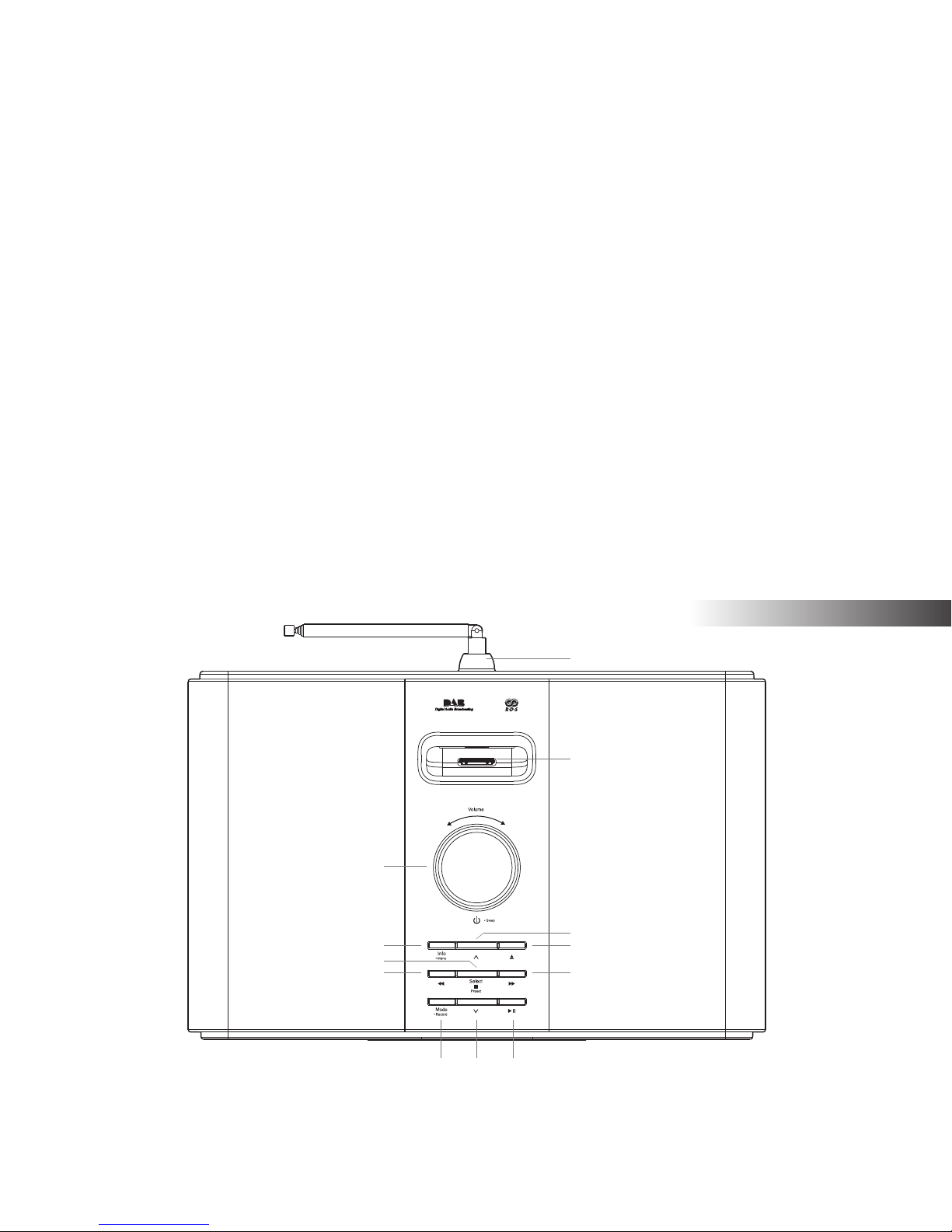
If you need any further advice, please call our Technical Helpline on :-
4
Introduction
Controls and connections
1. Play / Pause button
2. Folder Down button
3. Mode / Record button
4. Tuning Down / Rewind button
(Top)
5. Select / Preset / Stop button
6. Info / Menu button
7. On / Standby / Volume control
8. Telescopic aerial
1
4
9. Dock connector for iPod® and iPhone
®
10. Folder Up button
11. CD eject button
12. Tuning Up / Fast-forward button
23
5
6
7
9
8
10
11
12
Page 6
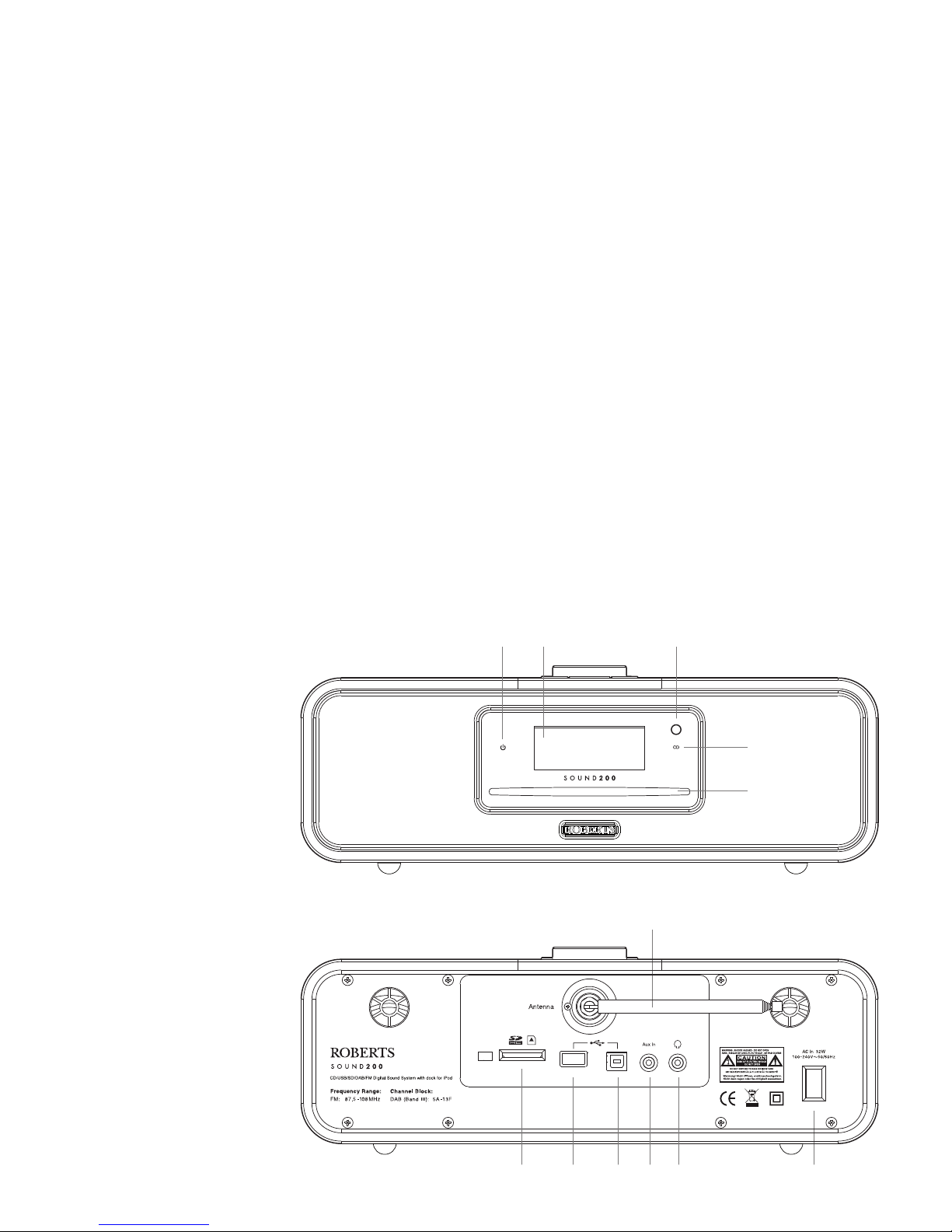
5
Controls and connections
(Front)
13. Standby indicator
14. LCD display
15. Infra-red sensor
16. CD loaded indicator
17. CD slot
18. Telescopic aerial
19. Mains input socket
20. Headphone socket
21. Auxiliary input socket
22. USB socket (for software
upgrades only)
23. USB socket
24. SD card slot
14
(Rear)
15
17
19
18
16
13
2021222324
Page 7
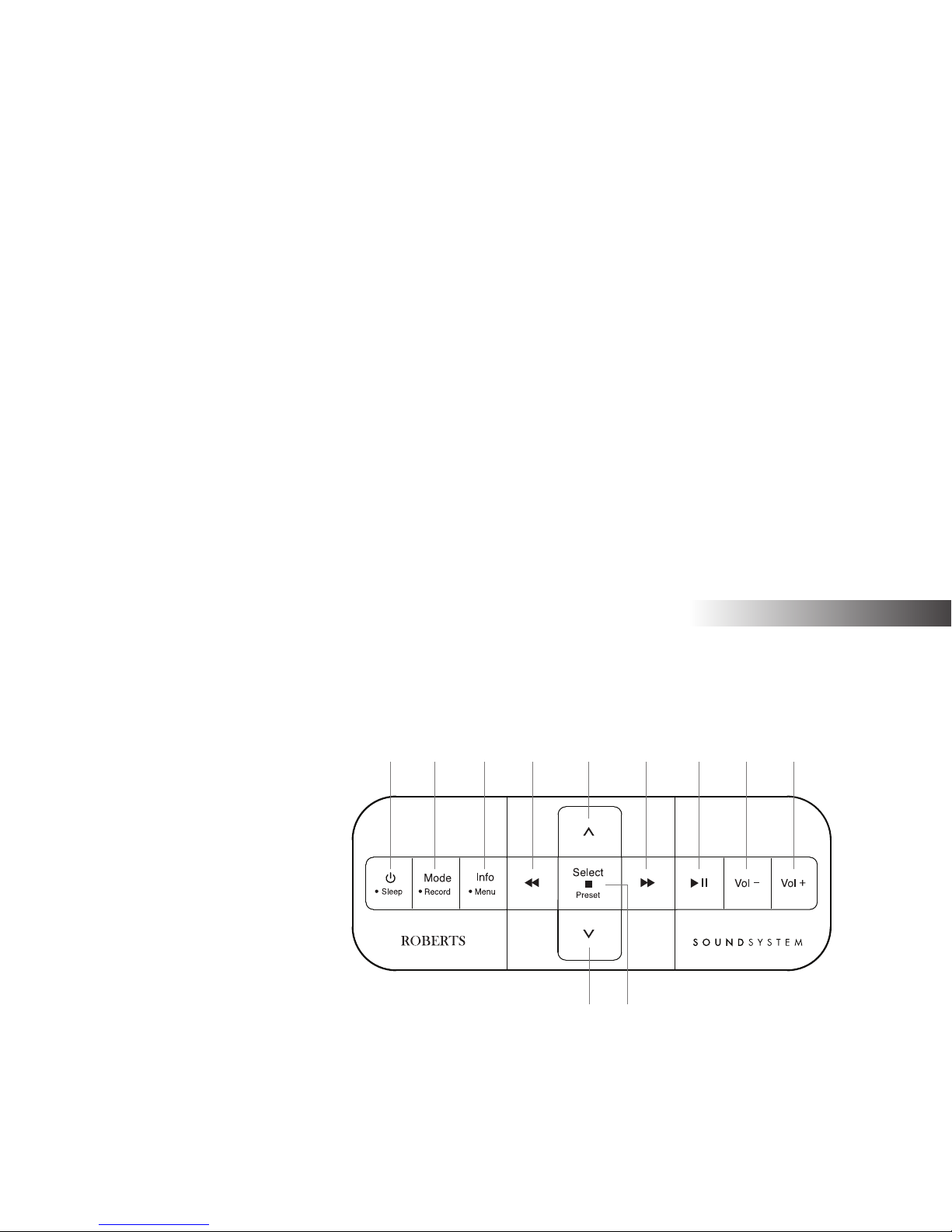
If you need any further advice, please call our Technical Helpline on :-
6
Introduction
Remote control
1. On / Standby / Sleep button
2. Mode / Record button
3. Info / Menu button
4. Tuning Down / Rewind button
5. Folder Up button
6. Tuning Up / Fast-forward button
7. Play / Pause button
8. Volume Down button
9. Volume Up button
10. Select / Preset / Stop button
11. Folder Down button
1 2 3 4 65 7 8 9
11 10
All the functions of the Sound 200 Sound System can be controlled using
either the sound system buttons or the remote control with the exception
of the CD Eject function. The CD Eject function can only be controlled
using the CD Eject button on the sound system.
Page 8
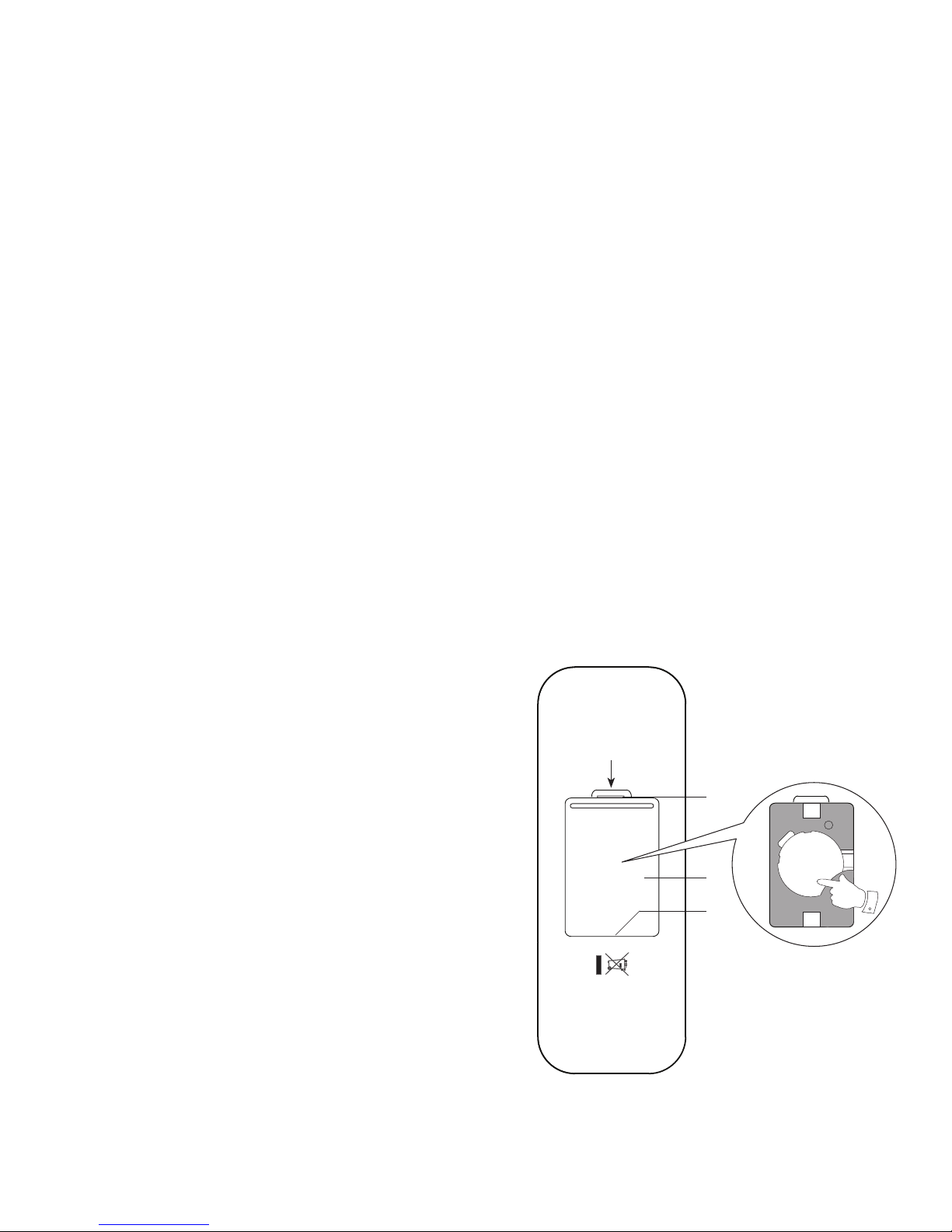
7
Remote control battery replacement
1. Remove the battery cover on the rear of your remote control by applying
pressure to the catch in the direction shown by the arrow and then
lifting off the cover.
2. Remove the battery from the battery compartment by pressing the
right hand bottom corner of the battery so that the battery is released
from its position. (see illustration) The battery can now be lifted out.
3. Replace the battery (CR2032 or equivalent) ensuring that the positive
side of the battery remains visible as the battery is inserted. Place the
battery under the lip in the bottom right hand corner then click into
place.
4. Close the battery cover by inserting the retaining lug fi rst, then apply
pressure to the free end such that the catch latches the cover securely.
5. If the remote is not to be used for an extended period of time it is
recommended that the batteries are removed.
IMPORTANT: The batteries should not be exposed to excessive heat
such as sunshine, fi re or the like. After use, disposable batteries should
if possible be taken to a suitable recycling centre. On no account
should batteries be disposed of by incineration.
CAUTION: Danger of explosion if battery is incorrectly replaced.
Replace only with the same or eqivalent type.
3
2
1. Catch
2. Battery compartment
3. Retaining lug (inside)
1
+
CR2032
C
R
2
0
3
2
+
3
V
2
Page 9
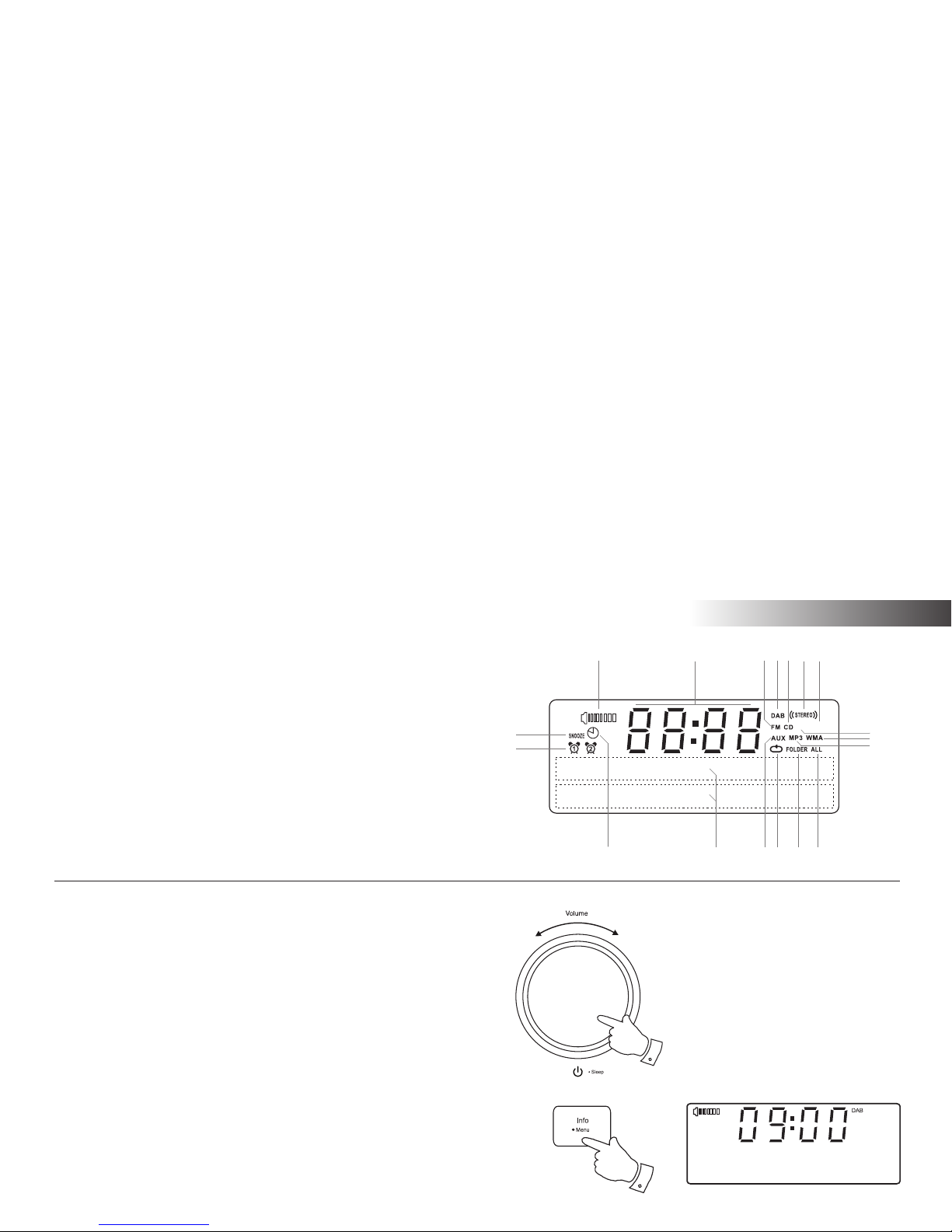
If you need any further advice, please call our Technical Helpline on :-
8
Introduction
Display icons
A. Sleep indicator
B. Alarm 1 and 2 indicators
C. Snooze indicator
D. Speaker indicator
E. Clock digits
F. FM indicator
G. DAB indicator
H. CD indicator
I. Stereo indicator
J. USB indicator
Accessing the menu system
1. To access the menu system, press and hold the Menu button.
2. To exit the menu system, press and release the Menu button as
needed.
1,2
DAB Menu
<
>
SD USB
A
B
C
DEFGHI
K
L
NOPQ
R
J
M
K. SD indicator
L. WMA indicator
M. MP3 indicator
N. Repeat all fi les indicator
O. Repeat folder indicator
P. Repeat single fi le indicator
Q. Aux input indicator
R. Two line text display
On / Standby / Volume control
Your sound system has a top control that has the following functions.
1. Momentarily press and release the control to switch your sound
system on or into standby mode.
2. Rotate the control clockwise to increase the volume and anti-clockwise
to decrease the volume level.
3. When the sound system is playing press and hold the control to
access the sleep menu.
1-3
Page 10
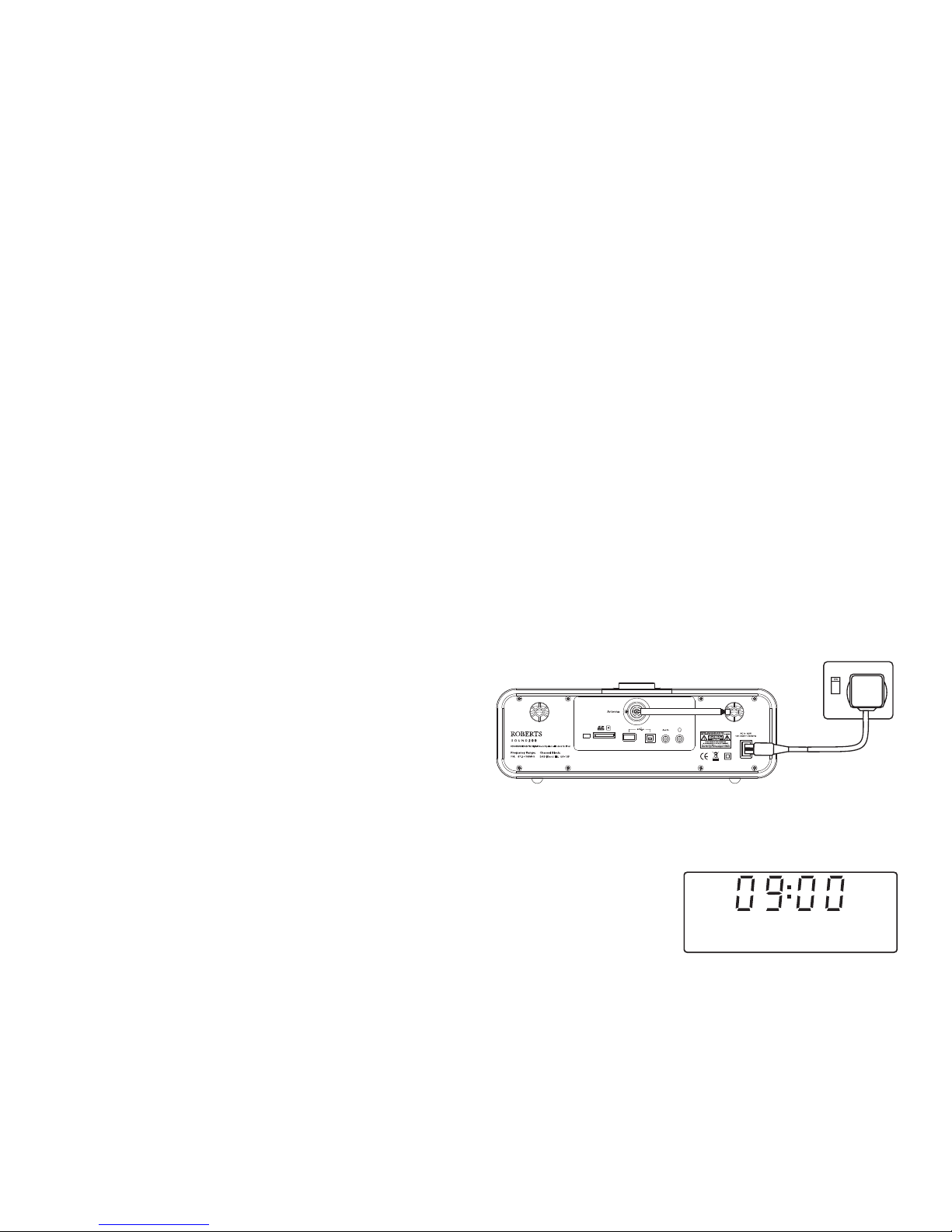
9
Using the sound system for the fi rst time
1. Place your sound system on a fl at surface.
2. Fully extend the telescopic aerial. The aerial should be fully extended
and positioned vertically for optimum reception.
3. Plug the mains lead into the mains socket located on the back of your
sound system ensuring that the plug is pushed fully into the socket.
4. Plug the other end of the mains lead into the wall socket and switch
on the wall socket.
IMPORTANT: The mains plug is used as the means of connecting
the sound system to the mains supply. The mains socket used for the
sound system must remain accessible during normal use. In order to
disconnect the sound system from the mains completely, the mains
plug should be removed from the mains socket outlet completely.
5. When your sound system is fi rst switched on the clock display will
show 12:00 and the unit will enter standby mode. It will then scan for
DAB radio stations and when stations have been found the clock and
date should be set automatically. Note that the display will not show
any scanning message for this fi rst scan.
6. If no stations have been found then the clock will not set. You may need
to relocate your sound system to a position giving better reception.
You should then carry out an auto-tune to fi nd DAB stations. See DAB
Operation on page 10 and also Finding New Stations on page 13. The
clock will then be set from a DAB broadcast.
MON 09 JAN 2012
Page 11
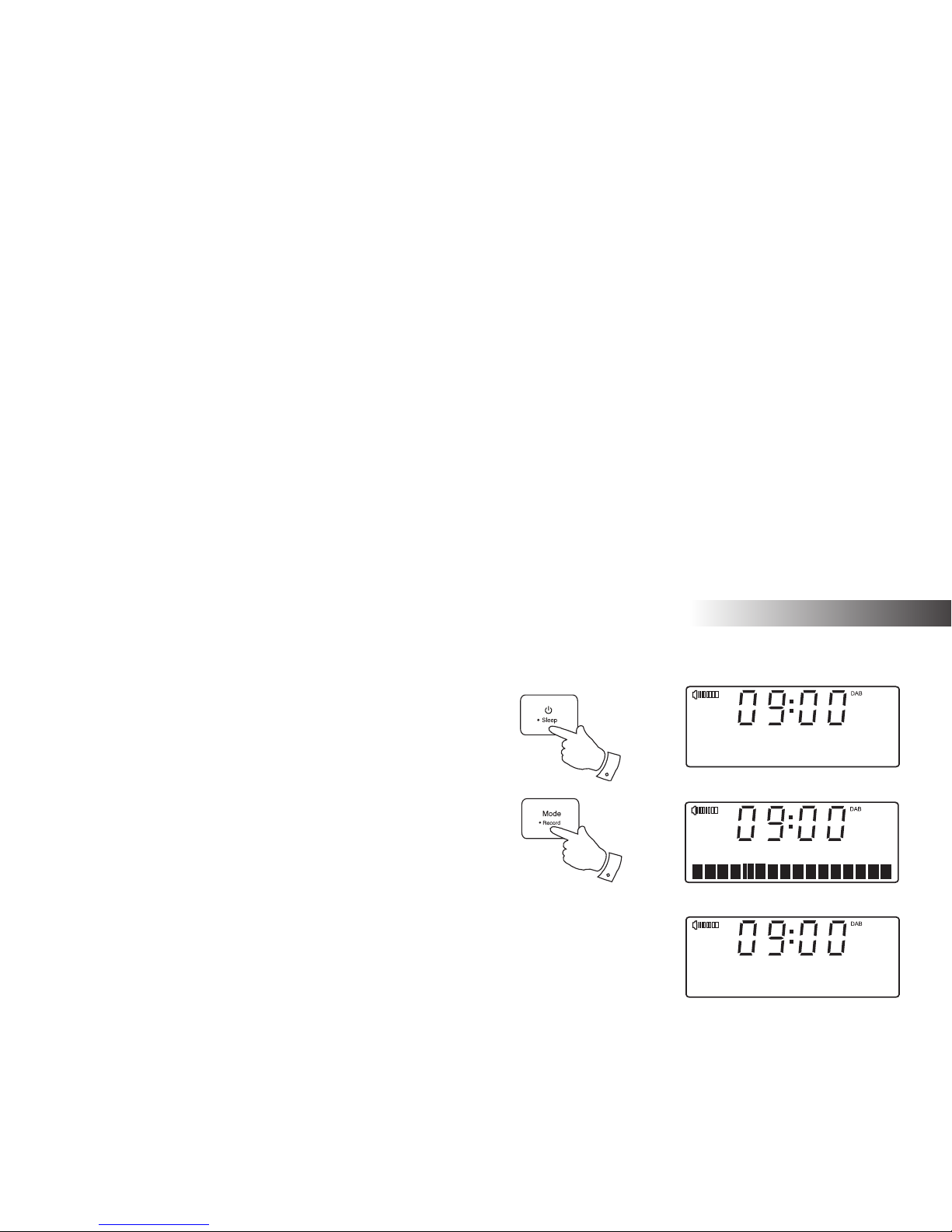
If you need any further advice, please call our Technical Helpline on :-
10
Operating your sound system - DAB
1. Fully extend the telescopic aerial.
2. If your sound system is in standby mode, press and release the
On / Standby button to switch it on.
3. Press and release the Mode button until the DAB mode is selected.
The display will show 'DAB' for a few seconds.
4. If this is the fi rst time the sound system is used a quick scan of Band
III DAB channels may be carried out (depending on whether scanning
was already completed in standby mode). If the radio has been used
before, the last used station will be selected.
5. When fi rst switched on, the fi rst station in the list of stations found will
be played. The display will show the station name on the upper line
of the text display and broadcast information on the lower line.
6. If the station list is still empty after the scan operation or if the selected
station cannot be received your radio will display 'No DAB station'.
7. If no signals are found it may be necessary to relocate your sound
system to a position giving better reception, and then repeat the scan
using the Auto-tune facility (see Finding New Stations on page 13).
Note: that radio station name and frequency displays shown in this user
guide may differ from those that you see on your radio. Broadcasters may
change radio station names that are transmitted, and the frequencies
used for DAB and FM radio stations may not be the same in all parts of
the country.
3
DAB
Scanning... 28
No DAB Station
DAB Radio
2
Page 12
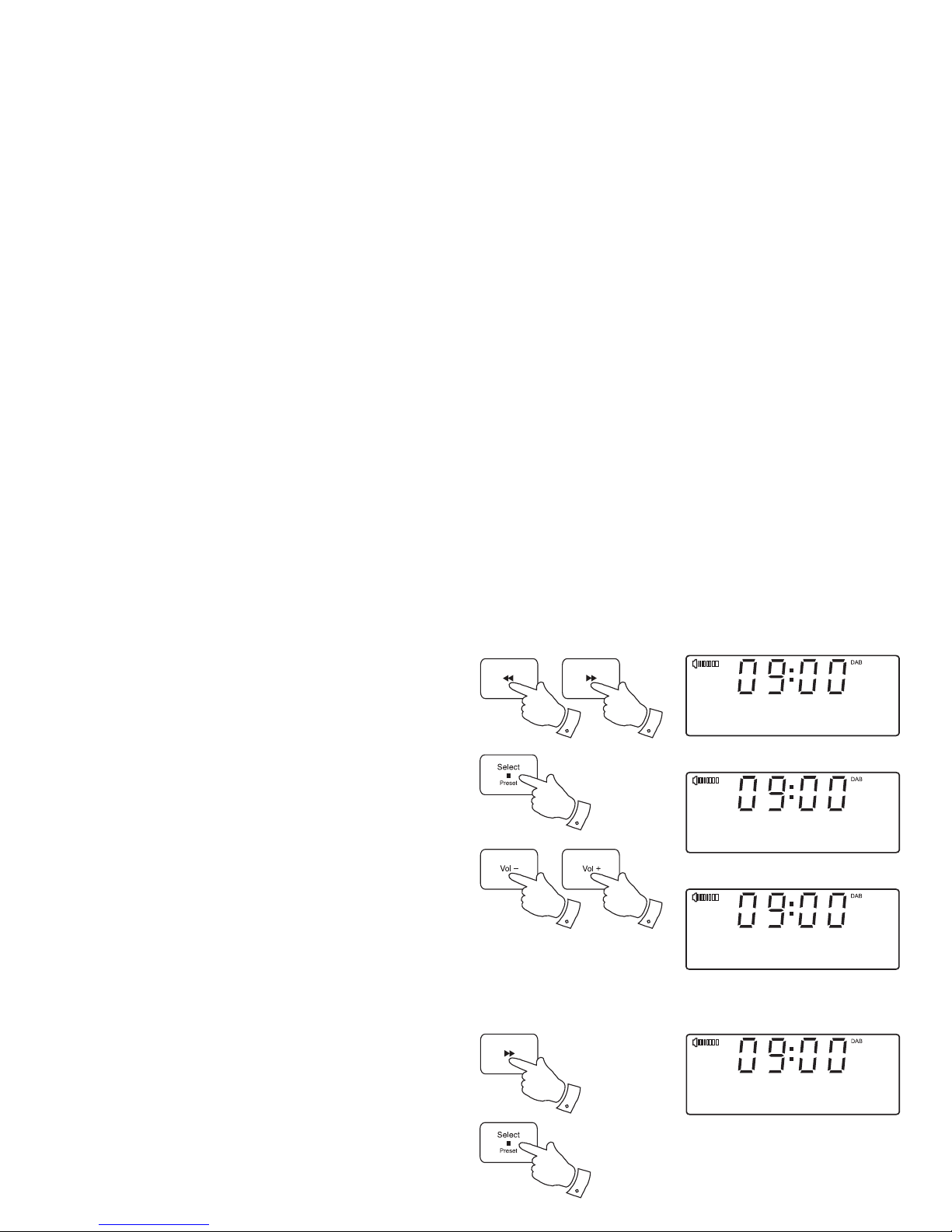
11
Selecting a station - DAB
1. When the unit is in DAB mode the upper line of the text display
normally shows the name of the station currently tuned.
2. Repeatedly press the Tuning Up or Down buttons to scroll through
the list of available stations on the lower line of the text display.
Stop pressing the Tuning buttons when you fi nd the station that
you wish to hear. If you keep pressing one of the tuning buttons
then the unit will rapidly scroll through the list of available stations.
3. Press and release the Select button to cause the radio to tune to
the chosen station. The display may show 'Connecting' while your
radio fi nds the new station.
The use of memory presets is described on page 22.
4. Adjust the Volume to the required setting.
If after selecting a station the display shows 'No DAB Station' it may be
necessary to relocate your radio to a position giving better reception.
Secondary services - DAB
1. Certain radio stations have one or more secondary services
associated with them. If a station has a secondary service associated
with it the display will show '>>' next to the station name on the
station list. The secondary service will then appear immediately
after the primary service as you press the Tuning Up button.
2. Press and release the Select button to select the station.
2
2
3
2
1
BBC Radio 4
Playing
Station list
AbsRock
<
>
Absolute C Rock
Connecting...
Station list
BBC R5L>>
<
>
4
4
Page 13
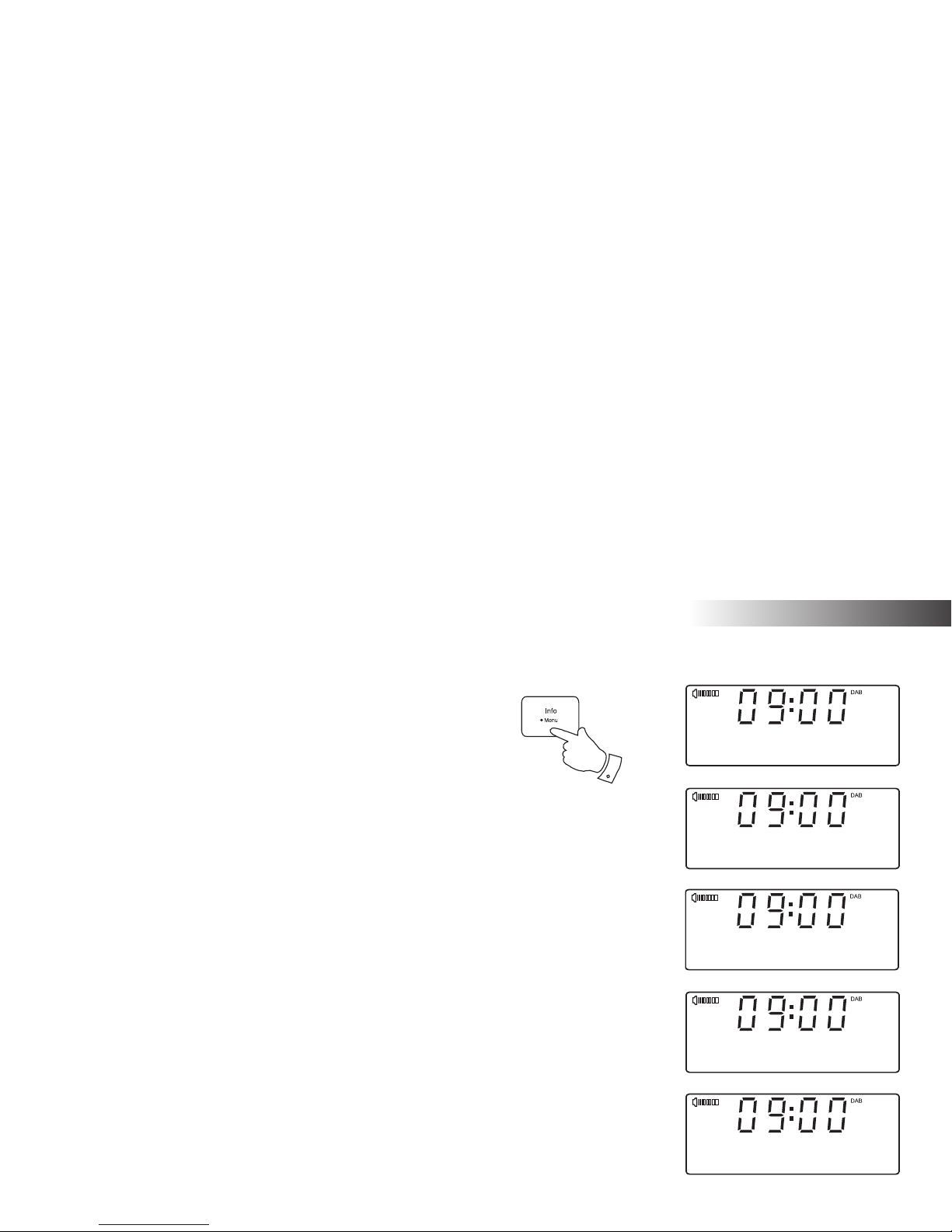
If you need any further advice, please call our Technical Helpline on :-
12
DAB Radio
Display options - DAB
When in DAB mode your radio has a range of display options.
1. Press and release the Info button to cycle through the various options.
a. Scrolling text Displays scrolling text messages such
as artist/track name, phone in number,
etc.
b. Programme type Displays the type of station being
listened to e.g. Pop, Classic, News, etc.
c. Multiplex Name Displays the name of the DAB multiplex
to which the current station belongs.
d. Date Displays the current date.
e. Channel & frequency Displays the channel number and
frequency for the current DAB radio
station.
1
BBC Radio 4
Talk
BBC Radio 4
BBC National DAB
a
b
c
BBC Radio 4
I’m sorry I have
BBC Radio 4
MON 09 JAN 2012
d
BBC Radio 4
12B 225.648MHz
e
Page 14
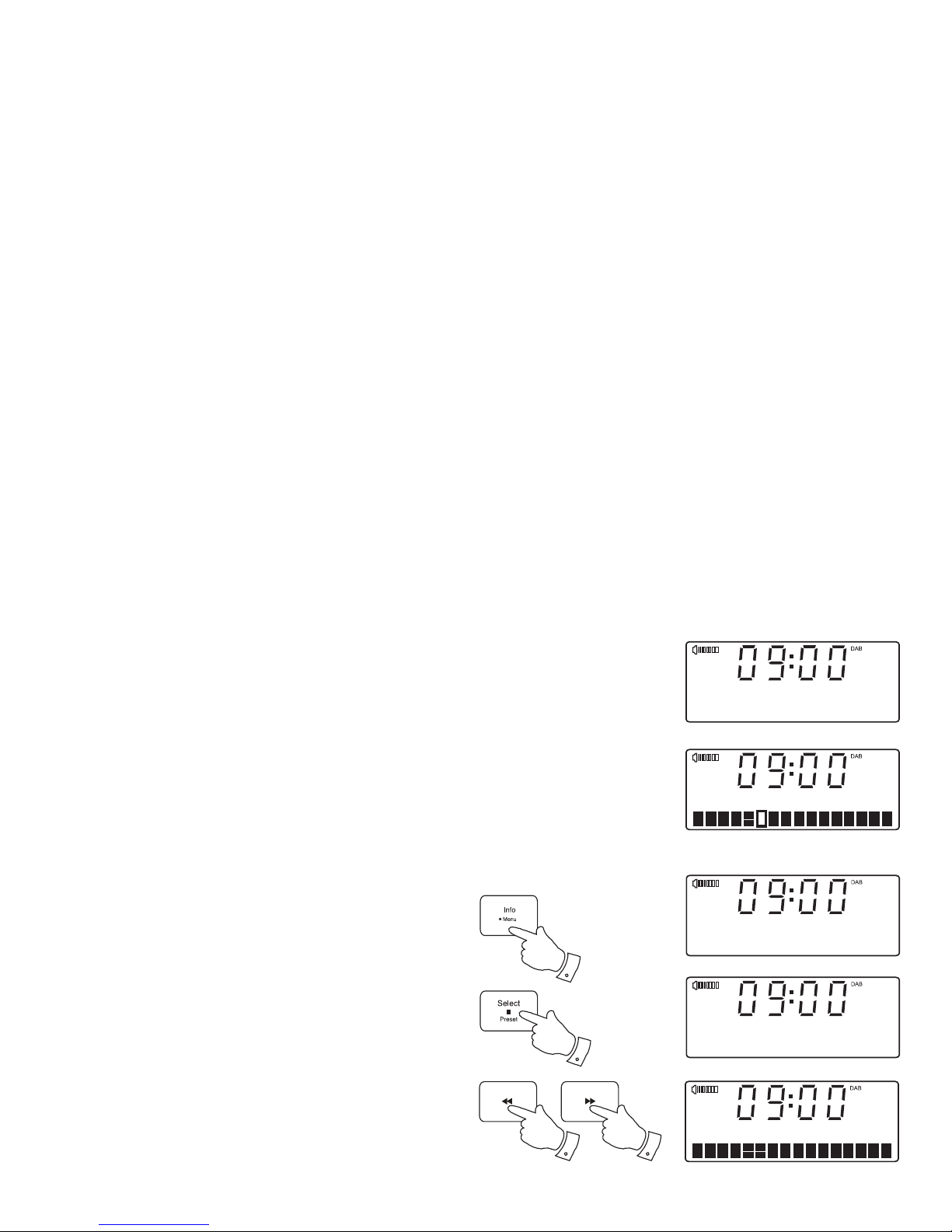
13
Display options - DAB cont.
f. Bit rate/audio type Displays the digital bit rate and audio
type for the current DAB radio station.
g. Signal strength Displays signal strength for the station
being listened to. The clear rectangle
shows the minimum required signal
strength for clear DAB reception.
Finding new stations - DAB
As time passes new stations may become available. To fi nd new
stations proceed as follows:-
1. Press and hold the Menu button. 'DAB Menu' will appear on the
display.
2. Press and release the Select button to enter the DAB menu.
3. Press the Tuning Up or Down buttons until 'Scan' appears on
the display.
4. Press and release the Select button. The display will then show
'Scanning...' and your sound system will perform a scan of the
Band III DAB channels. As new stations are found the station
counter on the right-hand side of the display will increase and
any new stations will be added to the list stored in the sound
system.
3
3
BBC Radio 4
128kbps / Mono
f
BBC Radio 4
g
Scanning... 28
1
DAB Menu
<
>
DAB
Scan
<
>
2,4
Page 15
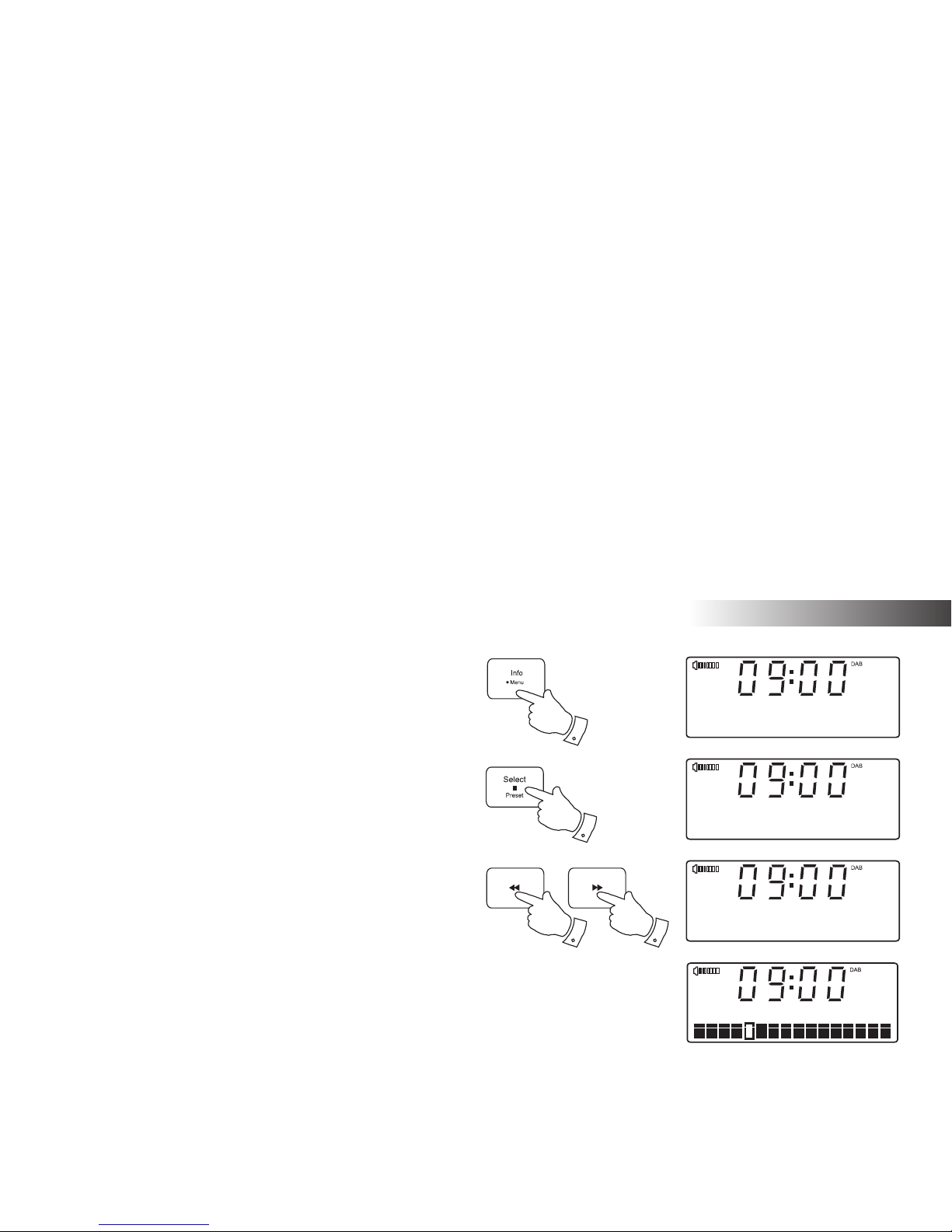
If you need any further advice, please call our Technical Helpline on :-
14
DAB Radio
Manual Tuning - DAB
Manual tuning allows you to tune your radio to a particular DAB frequency
in Band III. Any new stations found will be added to the station list. This
function can also be used to assist the positioning of the aerial or sound
system to optimise reception for a specifi c channel or frequency. UK DAB
stations are located in the range 11B to 12D.
1. Press and hold the Menu button. 'DAB Menu' will appear on the display.
2. Press and release the Select button to enter the DAB menu.
3. Press the Tuning Up or Down buttons until 'Manual tune' appears on
the display. Press and release the Select button.
4. Press the Tuning Up or Down buttons to select the desired DAB
channel.
5. Press and release the Select button. The open block in the signal
strength graph shows the minimum signal strength needed for good
DAB reception. The signal blocks will go up and down showing the
changing signal strength as you adjust the telescopic aerial or the
sound system position. Any new radio stations found on the tuned
DAB multiplex will be added to the list stored in the radio.
6. Any new stations that are found are automatically added to the stored
list of stations.
7. Press and release the Select button to return to normal tuning mode.
3,4
3,4
2-7
1
DAB Menu
<
>
DAB
Manual tune
<
>
Manual tune
12B 225.64MHz
<
>
BBC National DAB
Page 16
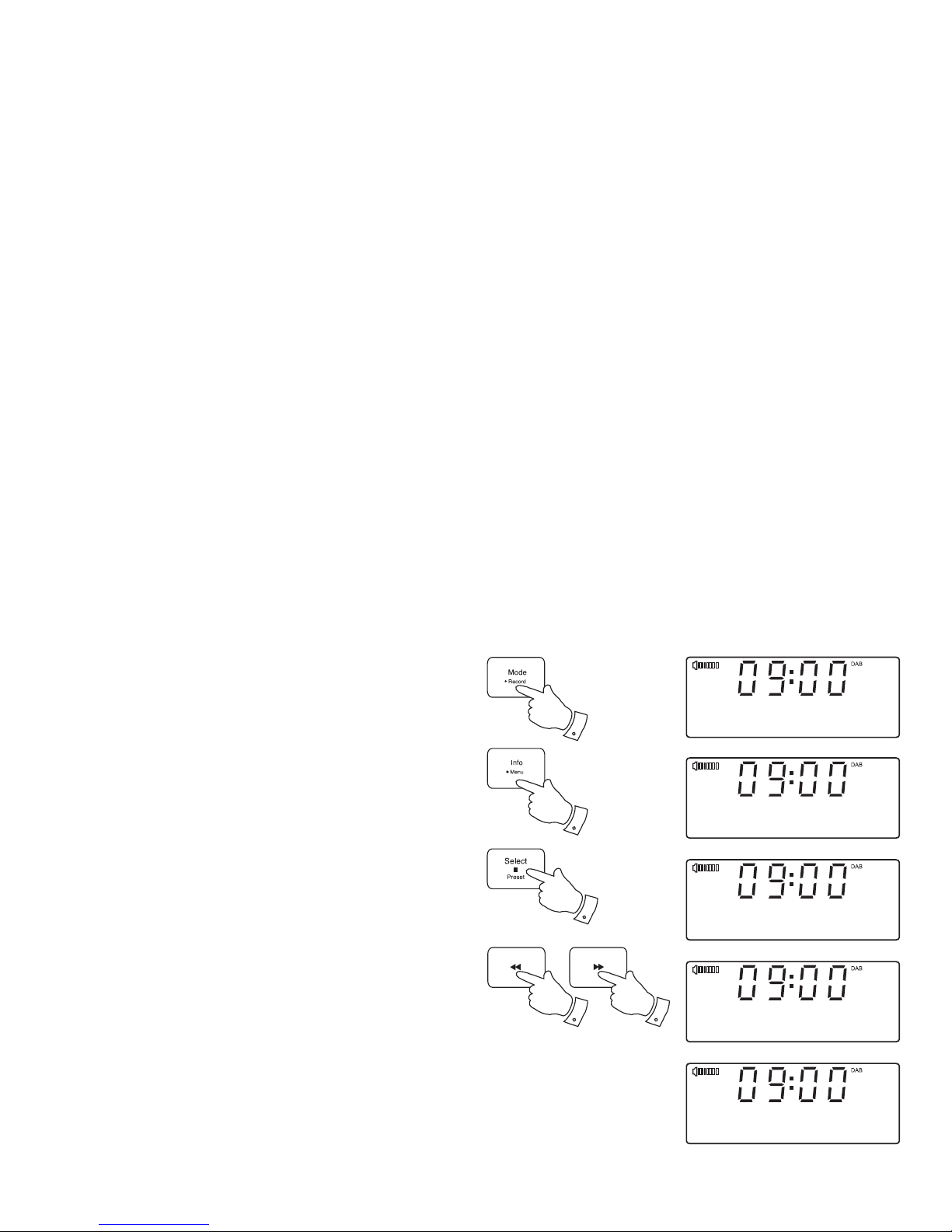
15
Dynamic Range Control (DRC) settings - DAB
Dynamic range control (also known as DRC) can make quieter sounds
easier to hear when your sound system is used in a noisy environment.
There are 3 levels of compression:
DRC Off - No compression applied. (default)
DRC High - Maximum compression applied.
DRC Low - Medium compression applied.
1. Press and release the On / Standby button to switch on your sound
system. Press and release the Mode button until the DAB mode is
selected.
2. Press and hold the Menu button. 'DAB Menu' will appear on the display.
Press and release the Select button to enter the DAB menu.
3. Press the Tuning Up or Down buttons until the display shows 'DRC'.
4. Press and release the Select button to enter the DRC adjustment
menu.
5. Press the Tuning Up or Down buttons to select the required DRC
setting (the default is Off). The chosen DRC setting will be marked
with an asterisk.
6. Press and release the Select button to confi rm the setting.
Note: Not all DAB broadcasts are able to use the DRC function. If the
broadcast does not support DRC, then the DRC setting in the radio will
have no effect.
2
3,5
3,5
2-6
1
DAB Menu
<
>
DAB
DRC
<
>
DRC
DRC off
<
>
*
DRC
DRC high
<
>
DRC
DRC low
<
>
Page 17
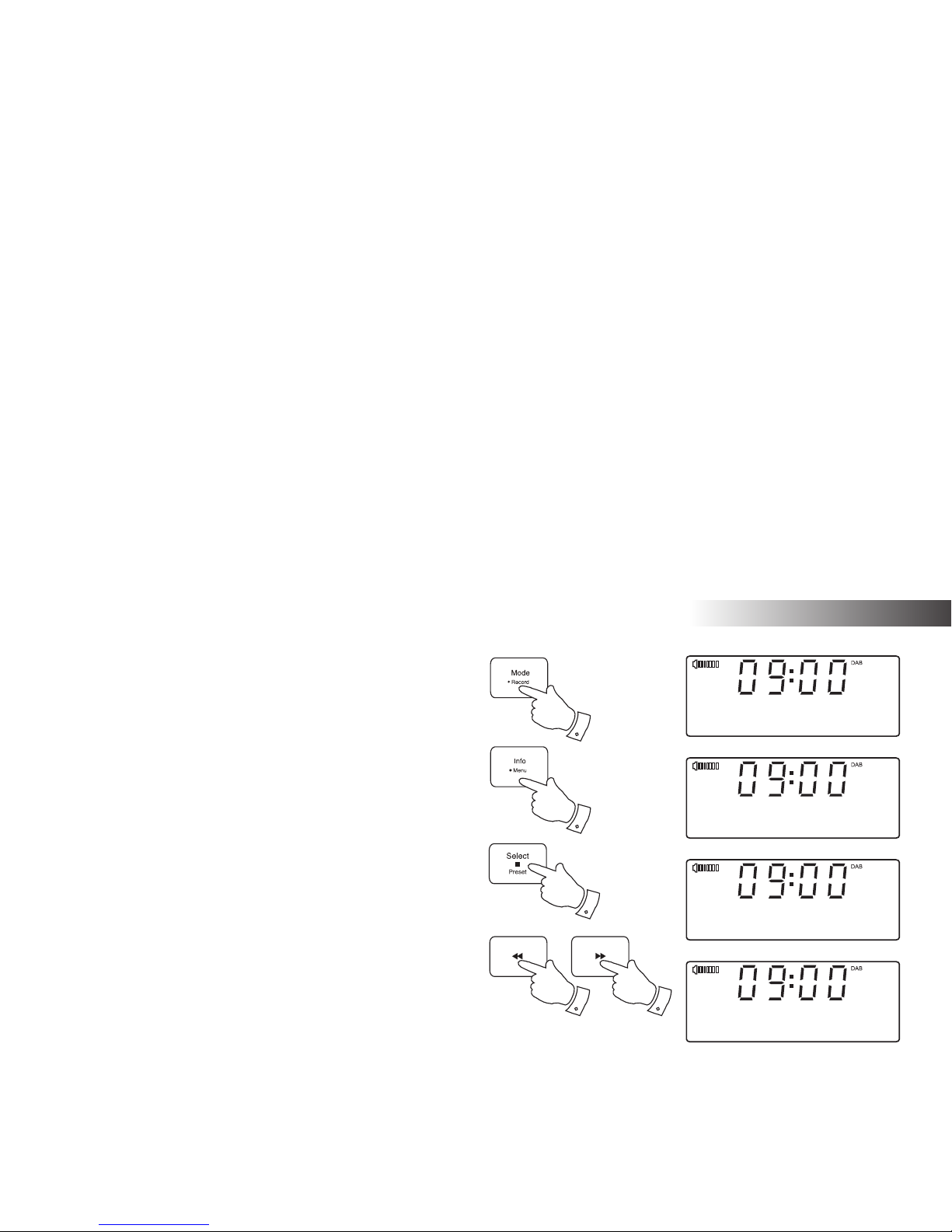
If you need any further advice, please call our Technical Helpline on :-
DAB Radio
16
Station order setup - DAB
Your sound system has 2 station order settings from which you can choose.
The station order settings are, alphanumeric and ensemble.
Note: The default station order setting is alphanumeric.
1. Press and release the On / Standby button to switch on your sound
system. Press and release the Mode button until the DAB mode is
selected.
2. Press and hold the Menu button. 'DAB Menu' will appear on the display.
Press and release the Select button to enter the DAB menu.
3. Press the Tuning Up or Down buttons until 'Station order' appears on
the display. Press and release the Select button to enter the station
order selection menu.
4. Press the Tuning Up or Down buttons to choose between alphanumeric
or ensemble. The chosen station order setting will be marked with an
asterisk.
'Alphanumeric' - sorts the station list alpha-numerically 0...9 A...Z.
'Ensemble'- organises the station list by DAB multiplex.
Most users will fi nd it best to leave the station order set to Alphanumeric.
5. Press and release the Select button to select the required station
order.
3,4
3,4
2-5
2
1
DAB Menu
<
>
DAB
Station order
<
>
Alphanumeric
Station order
<
>
*
Ensemble
Station order
<
>
Page 18
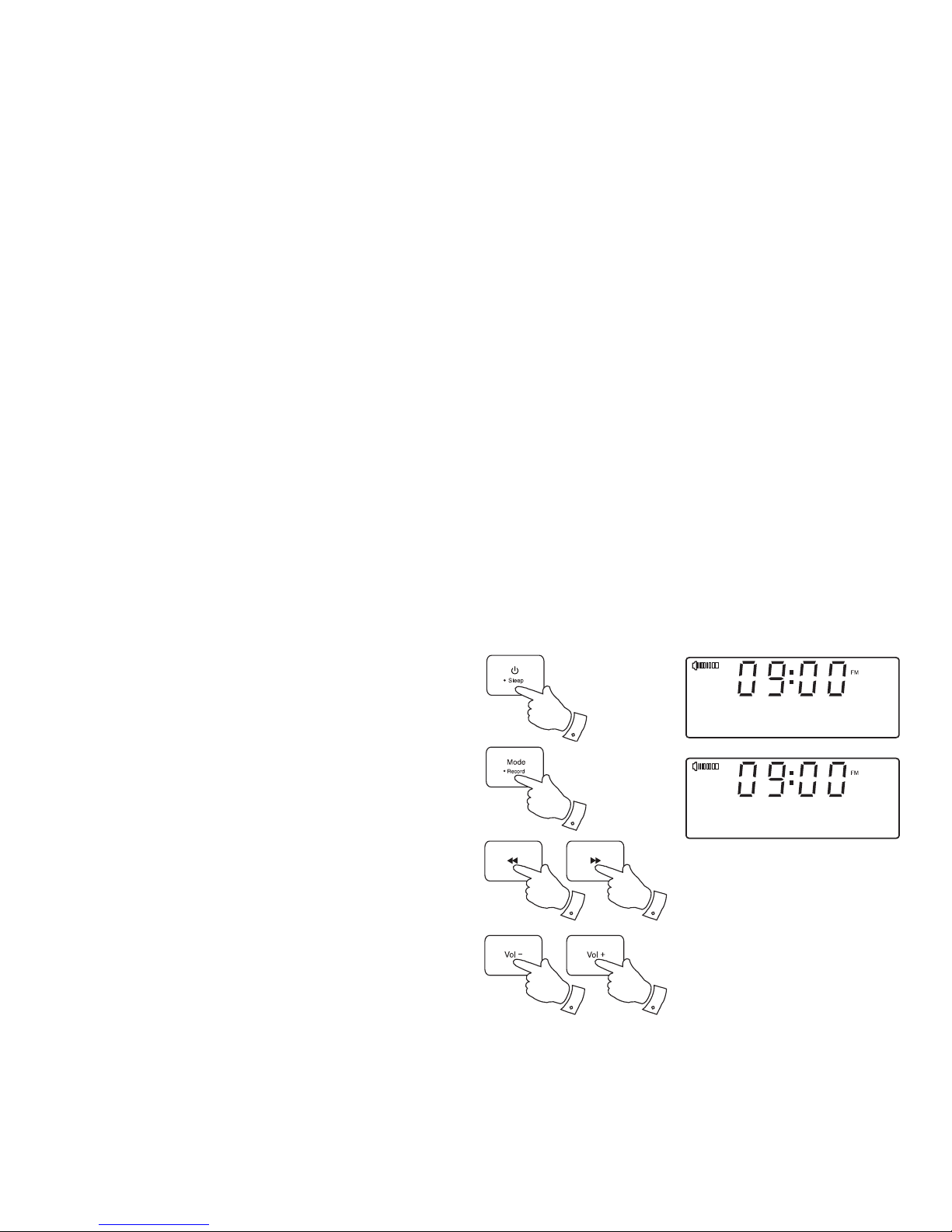
17
Operating your radio - Search tuning FM
1. Fully extend the telescopic aerial. The aerial should be fully extended
and positioned vertically for optimum reception.
2. Press and release the On / Standby button to switch on your sound
system.
3. Press and release the Mode button until the FM band is selected.
4. Press and hold down the Tuning Up button for 2 - 3 seconds to cause
your radio to search from low frequency to high frequency and to stop
automatically when it fi nds a station of suffi cient strength.
5. After a few seconds the display will update. The display will show the
frequency of the signal found. If the signal is strong enough and there
is RDS data present then the radio will display the station name.
6. To fi nd other stations press and hold the Tuning Up button as before.
7. Press and hold down the Tuning Down button for 2 - 3 seconds to
cause your radio to search from high frequency to low frequency and
to stop automatically when it fi nds a station of suffi cient strength.
8. When the end of the waveband is reached your radio will recommence
tuning from the opposite end of the waveband.
9. Adjust the Volume to the required setting.
10. To switch off your radio press and release the On / Standby button.
Note:
If you fi nd that FM reception is poor, try repositioning the telescopic aerial.
Fully extend and position vertically for optimum reception. If you fi nd that
an FM broadcast has a lot of background hiss, this may often be reduced
by setting the radio into Mono reception mode for the current FM station.
Please refer to the section 'Stereo / Mono setting - FM' on page 20 for
further details.
2,10
3
7
4,6
9
9
FM
89.30MHz
Scanning...
Page 19
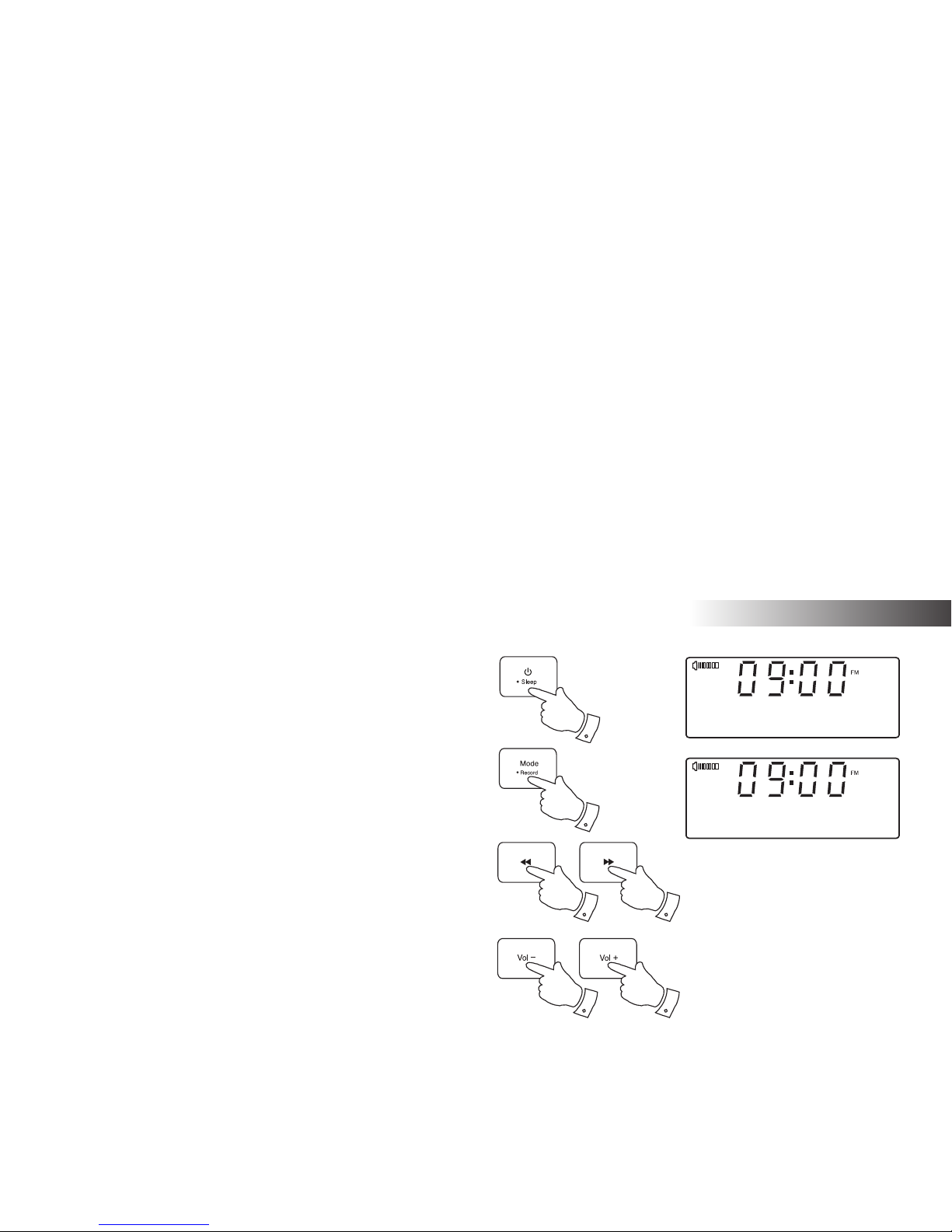
If you need any further advice, please call our Technical Helpline on :-
18
FM Radio
Manual tuning - FM
1. Fully extend the telescopic aerial. The aerial should be fully extended
and positioned vertically for optimum reception.
2. Press and release the On / Standby button to switch on your sound
system.
3. Press and release the Mode button until the FM band is selected.
4. Repeatedly press and release the Tuning Up or Down buttons to
tune to a station. The frequency will change in steps of 50kHz.
If the radio is tuned to a station of suffi cient signal strength with RDS
information present, then the display may change to show the station
name.
5. When the end of the waveband is reached the radio will recommence
tuning from the opposite end.
6. Set the Volume to the desired setting.
7. To switch off your sound system press and release the On / Standby
button.
2,7
3
4
4
Note:
If you fi nd that FM reception is poor, try repositioning the telescopic aerial.
Fully extend and position vertically for optimum reception. If you fi nd that
an FM broadcast has a lot of background hiss, this may often be reduced
by setting the radio into Mono reception mode for the current FM station.
Please refer to the section 'Stereo / Mono setting - FM' on page 20 for
further details.
FM
89.30MHz
6
6
Page 20
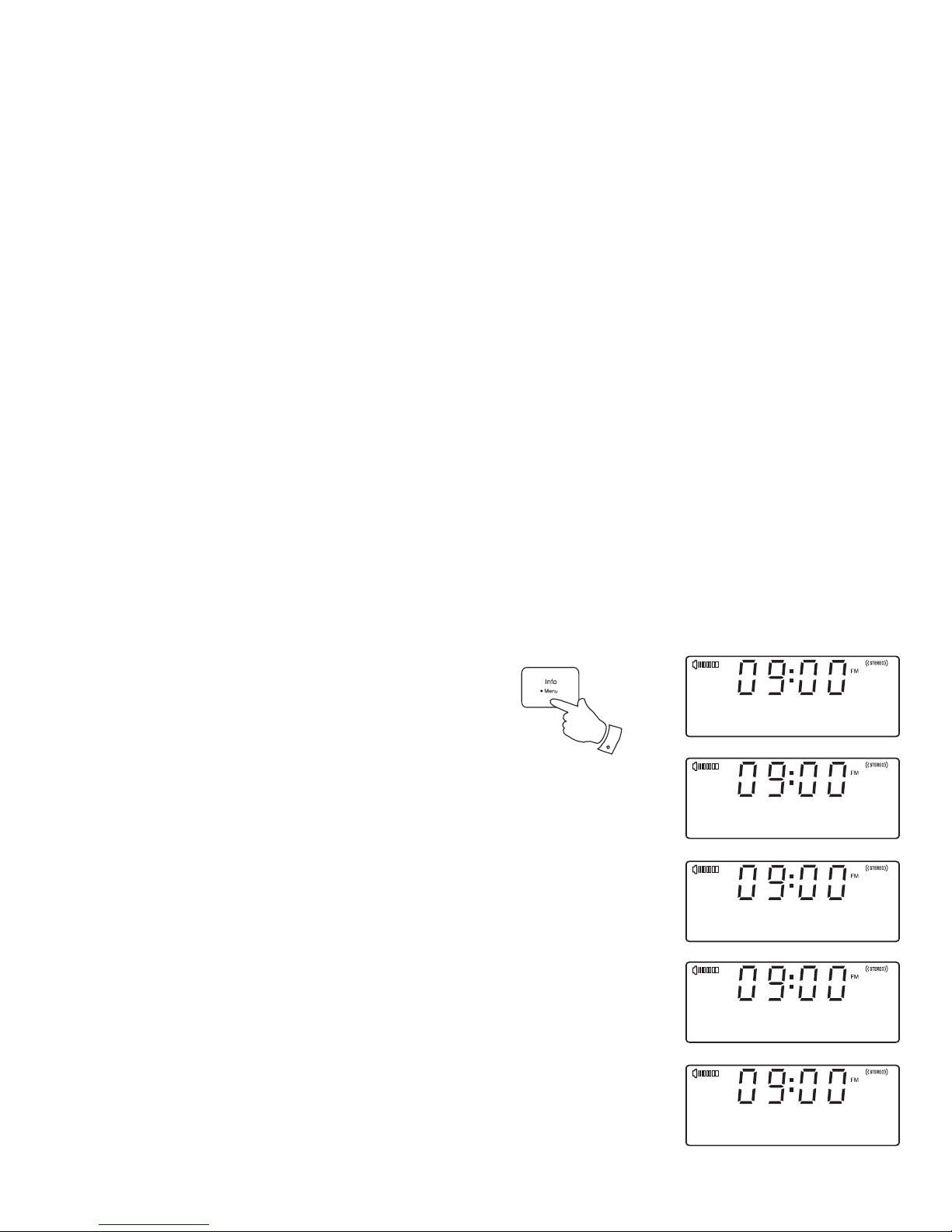
19
Display options - FM
Your sound system has a range of display options for FM mode:-
The Radio Data System (RDS) is a system in which inaudible digital
information is transmitted in addition to the normal FM radio programme.
RDS offers several useful features. The following are available on your
sound system.
1. Press and release the Info button to cycle through the various modes.
a. Radio text Displays scrolling text messages such as
artist / track name, phone in number, etc.
b. Programme Type Displays the type of station being
listened to e.g. Pop, Classic, News, etc.
c. Time Displays the current time (24 hour format).
d. Date Displays the current date.
e. Station name Displays the name of the station being
listened to.
Note: If no RDS information is available, the radio will be unable to display
the station name, radio text and programme type information. If the signal
is too weak then the radio will display only the FM frequency and the
optional Stereo indicator.
1
BBC R2
The latest news
BBC R2
Talk
a
b
c
d
BBC R2
09:00:20
BBC R2
16-01-2012
e
BBC R2
BBC R2
Page 21

If you need any further advice, please call our Technical Helpline on :-
20
FM Radio
Stereo / Mono setting - FM
Your radio will play stereo FM broadcasts in stereo provided that the
received signal is of adequate strength. However, as a stereo signal
becomes weaker the audio signal will become poorer. It may be preferable
to force the radio to play the station in mono in order to reduce the level
of background hiss.
1. Press and release the On / Standby button to switch on your sound
system.
2. Tune to the required FM radio station as previously described (see
pages 17, 18).
3. Press and hold the Menu button. 'FM Menu' will appear on the display.
Press and release the Select button to enter the FM menu.
4. Press the Tuning Up or Down buttons until 'Audio setting' appears
on the display. Press and release the Select button.
5. To switch to mono to reduce the hiss from a weak FM signal press
the Tuning Up or Down buttons until 'Forced mono' appears on the
display. Press and release the Select button to confi rm the setting.
Alternatively, to return to normal automatic 'stereo or mono' press the
Tuning Up or Down buttons until 'Stereo allowed' appears on the
display. Press and release the Select button to confi rm the setting.
4,5
4,5
3-5
3
FM Menu
<
>
FM
Audio setting
<
>
Audio setting
Forced mono
<
>
Audio setting
Stereo allowed
<
>
*
Page 22

21
Scan sensitivity setting - FM
Your radio will normally scan for FM broadcasts which are strong enough
to give good reception. However, you may wish the Auto-scan function
to also be able to fi nd weaker signals, possibly from more distant radio
transmitters. Your radio includes a local / distant option for the Auto-scan
function.
1. Press and release the On / Standby button to switch on your sound
system.
2. If needed, press and release the Mode button until the FM band is
selected.
3. Press and hold the Menu button. 'FM Menu' will appear on the display.
Press and release the Select button to enter the FM menu.
4. Press the Tuning Up or Down buttons until 'Scan setting' shows on
the display. Press and release the Select button to enter the scan
sensitivity adjustment mode.
5. Press the Tuning Up or Down buttons to switch between Local ('Strong
stations only') and Distant ('All stations') options on the lower line of the
display. The Distant option will allow the radio to fi nd weaker signals
when scanning.
6. Press and release the Select button to confi rm your selection. The
Local or Distant setting is stored in the radio and remains in force until
changed or until a System Reset.
Note: The initial setting (out of the box, or after a System Reset) causes
the radio to ignore weaker (or more distant) signals.
3
4,5
4,5
3-6
2
FM Menu
<
>
FM
Scan setting
<
>
Scan setting
Strong station
<
>
*
Scan setting
All stations
<
>
*
Page 23

If you need any further advice, please call our Technical Helpline on :-
22
FM Radio
Presetting stations - DAB and FM
You may store your preferred DAB and FM radio stations to the preset
station memories. There are 20 memory presets in your radio, 10 for
DAB and 10 for FM. Presets are remembered by your radio in the event
of a power failure.
The procedure for setting presets and using them to tune stations is the
same for FM and DAB modes, and is described below.
1. Press and release the On / Standby button to switch on the sound
system.
2. Press and release the Mode button to select the desired waveband
DAB or FM.
3. Tune to the required station as previously described.
4. Press and hold the Preset button. The display will show, for example,
'1: (Empty)' if no station has been stored to that preset.
5. Use the Tuning Up or Down buttons to select the desired preset
station number under which you wish to store the station.
6. Press and release the Preset button until the display shows, for
example, 'Preset 1 stored'. The station will be stored under the chosen
preset. Repeat this procedure for the remaining presets.
7. Stations which have been stored in preset memories may be overwritten
by following the above procedure.
1
2
5
5
4,6
1: (Empty)
Preset Store
<
>
BBC Radio 4
Preset 1 stored
BBC Radio 4
I’m sorry I have
Page 24

23
Recalling a preset station
1. Press and release the On / Standby button to switch on the sound
system.
2. Press and release the Mode button to select the desired waveband
DAB or FM.
3. Press and release the Preset button. The display will show, for example,
'1: (Empty)' if no station has been stored to that preset. If a preset has
been stored, then the display will show either the station name (for
DAB stations) or the frequency (for FM stations).
4. Press the Tuning Up or Down buttons to select the desired preset
station.
5. Press and release the Select button. Your radio will tune to the chosen
preset station stored in the preset memory.
2
4
4
3,5
1: BBC Radio
Preset Recall
<
>
BBC Radio 4
I’m sorry I have
Page 25

If you need any further advice, please call our Technical Helpline on :-
24
FM Radio
Language function - DAB and FM
If required, your sound system's radio functions can be confi gured to a
different language.
1. Press and release the On / Standby button to switch on your sound
system.
2. If needed, press and release the Mode button to select the DAB or
FM band.
3. Press and hold the Menu button. 'DAB or FM Menu' will appear on
the display. Press and release the Select button to enter the menu.
4. Press the Tuning Up or Down buttons until 'Language' shows on the
display. Press and release the Select button to enter the language
adjustment menu.
5. Press the Tuning Up or Down buttons until your desired language
appears on the display. The current language setting will be marked
with an asterisk.
6. Press and release the Select button to confi rm your choice. The display
will change to the chosen language when using DAB or FM mode.
1
2
3
4,5
4,5
3-6
DAB Menu
<
>
DAB
Language
<
>
Language
English
<
>
*
Page 26

25
Compact discs
Use only Digital Audio CDs which have the symbol.
Use only full size CDs (12cm diameter) with the sound system. Mini
CDs (8cm diameter) are not compatible with the player and may jam
the CD mechanism.
Transparent or partly transparent CDs cannot be played since they may
not be detected when inserted. Unusually thin (Eco) CDs cannot be played.
Some copy-protected CDs may not be playable.
Never write on a CD or attach any sticker to the CD. Always hold the CD
at the edge and store it in its box after use with the label facing up.
To remove dust and dirt, breathe on the CD and wipe it with a soft, lint free
cloth in a straight line from the centre towards the edge.
Cleaning agents may damage the CD.
Do not expose the CD to rain, moisture, sand or to excessive heat. (e.g.
from heating equipment or in motor cars parked in the sun).
CD-R / CD-RW discs
Your Sound 200 can playback CD-DA format audio CD-R/CD-RW discs
that have been fi nalised* upon completion of recording.
*Finalising enables a CD-R/CD-RW disc to playback on audio players
such as your Sound 200. A disc which has not been fi nalised may have
information added to it using a computer but may not always be playable.
You may have to specifi cally enable the fi nalising step with some CD
writing software.
Your Sound 200 may fail to play some CD-R/CD-RW discs due to poor
recording and wide variation in quality of the CD-R/CD-RW disc.
Page 27

If you need any further advice, please call our Technical Helpline on :-
Inserting a CD
Ensure the CD player is empty before inserting a disc. If there is a disc in
the player then the CD loaded indicator will be lit. If you cannot insert a
disc, press the CD Eject button to remove the CD currently in the player.
1. Press and release the On / Standby button to switch on your sound
system.
2. To select the CD mode press the Mode button until 'CD' shows on the
upper line of the display.
3. To eject a CD press and release the CD Eject button. To reload a CD
that has just been ejected, press the Eject button a second time.
4. Insert a disc with printed side facing up into the CD slot. The disc will
be loaded automatically. The unit will check the CD type and load its
track list. The display will show 'LOADING' and then 'READING' as
the information is read.
5. If you load a disc containing MP3 or WMA fi les your sound system
will enter the MP3 / WMA mode (see page 30).
Playing a CD
1. Press the Play / Pause button to start playing the disc. The display
will show the fi rst track number.
2. Adjust the Volume to the required setting.
3. To pause playing press the Play / Pause button. To resume press the
Play / Pause button again.
4. To stop playback, press the Stop button.
CD / MP3 / WMA
26
1
2
3
CD
READING
001 01:44
>
1,3
001 01:44
4
Page 28

27
5. If you put the unit into standby mode then the next time the unit is
switched on it will return to the previously played track.
6. To take out the CD, press the CD Eject button. The display will show
'EJECT'. In order to protect the disc if it is not removed, the unit will
reload the CD after 10 seconds and then enter standby mode.
Selecting a track
1. While the CD is playing, press either the Fast-forward or Rewind
buttons to change to the desired track. The updated track number is
shown in the display.
2. You can also skip tracks when the player is paused or stopped. Skip to
the desired track using the Fast-forward or Rewind buttons, release
the button when the desired track is displayed.
3. Press the Play / Pause button to play the selected track.
Search function
1. While the CD is playing, press and hold the Fast-forward or Rewind
buttons. Release the button when the desired part of the track is
reached.
EJECT
1,2
1,2
3
1
1
001 01:44
>>
001 01:04
<<
6
Page 29

If you need any further advice, please call our Technical Helpline on :-
CD / MP3 / WMA
28
Repeat tracks
1. While the CD is playing, press and hold the Menu button.
2. Press the Tuning Up or Down buttons until 'Repeat' shows on the
display. Press the Select button to enter the repeat options menu.
3. Press the Tuning Up or Down buttons until the required repeat option
shows on the display and then press the Select button to confi rm the
setting.
Off - The repeat function will be disabled.
One (
) - The current track (a single track) will be repeated.
All (
) - All tracks on the CD will be played repeatedly.
Dir (
) - All tracks in the current folder will be played repeatedly.
Selecting a repeat option will cancel the shuffl e setting if previously
applied.
Note: The folder repeat option (Dir) is only applicable when using a
CD containing MP3 or WMA fi les (see page 30).
2,3
2,3
2,3
1
00 01:44
00 01:44
01 001 01:44
Repeat
<
>
One
<
>
Repeat
Page 30

29
Shuffl e tracks
1. While the CD is playing, press and hold the Menu button.
2. Press the Tuning Up or Down buttons until 'Shuffl e' shows on the
display. Press the Select button to enter the shuffl e options menu.
3. Press the Tuning Up or Down buttons until the required shuffl e option
shows on the display and then press the Select button to confi rm the
setting.
Off - The shuffl e function will be disabled.
On - All tracks will be played in random order.
Selecting the shuffl e option will cancel any repeat setting if previously
applied.
Pressing Stop or ejecting the CD will cancel any repeat or shuffl e
setting.
2,3
2,3
2,3
1
04 01:44 SHF
<
>
Shuffle
On
<
>
Shuffle
Page 31

If you need any further advice, please call our Technical Helpline on :-
30
CD / MP3 / WMA
MP3 / WMA CD Mode
The Sound 200 is able to play CD-R and CD-RW discs containing MP3
and WMA fi les. It is assumed in this section that a fi le is equivalent to a
CD track.
An MP3 / WMA CD may not contain more than 511 fi les and not more than
99 folders. MP3 and WMA fi les should be created with an audio sample
rate of 44.1kHz (this is normal for fi les created from CD audio content).
MP3 and WMA data rates up to 320 kilobits per second are supported.
WMA Lossless, WMA Voice, WMA 10 Professional and fi les which have
DRM protection are not supported.
When burning CD-R and CD-RW discs with audio fi les, various problems
may arise which could lead to problems with playback. Typically such
problems are caused by poor CD writing or audio encoding software, or
by the hardware settings of the PC's CD writer, or by the CD being used.
Should such problems arise, contact the customer services of your CD
writer or software manufacturer or look in their product documentation
for relevant information. When you are making audio CDs, take care
to observe all legal requirements and ensure that the copyright of third
parties is not infringed.
1. To select the CD mode press and release the Mode button until 'CD'
shows on the display, or insert a suitably prepared CD-R or CD-RW
disc.
2. Insert a CD with printed side facing up into the CD slot. The disc will
be loaded automatically. The unit will check the CD type and load
its track list. The display will show 'loading' and then 'reading' as the
information is read.
If there are many fi les or folders on the CD then it may take some
tens of seconds to read all of the fi le and folder names and to identify
those which are playable (with .mp3 or .wma fi lename extension).
1
CD
READING
02 001 01:44
Title:Lazing on
Page 32

31
Playing an MP3 / WMA CD
1. Press the Play / Pause button to start playing from the CD. The display
will show the fi rst folder and fi le numbers - '01' and '001'.
2. To pause playing press the Play / Pause button. To resume playing
press the Play / Pause button again.
If you put the unit into standby mode then the next time the unit is
switched on it will return to the previously played fi le.
3. To Stop playback, press the Stop button.
4. To take out the CD, press the CD Eject button. The display will show
'EJECT'. In order to protect the disc if it is not removed, the unit will
reload the disc after 10 seconds and then enter standby mode. To
reload a CD that has just been ejected, press the Eject button a second
time.
Selecting a fi le
1. While the CD is playing, press either the Fast-forward or Rewind
buttons to change to the desired fi le, the fi le number is updated in the
display. If there is more than one folder, when all fi les in the current
folder have been played the next folder will be played.
2. You can also skip fi les when the player is in stop mode. Skip to the
desired fi le using the Fast-forward or Rewind buttons and release
the button when the desired fi le number is displayed.
3. Press the Play / Pause button to play the selected fi le.
1,2
1,2
1,2
02 001 01:44
Title:Lazing on
02 001 01:44
3
3
4
Page 33

If you need any further advice, please call our Technical Helpline on :-
32
Search function
1. While the MP3 / WMA CD is playing, press and hold the Fast-forward
or Rewind buttons. Release the button when the desired part of the
current fi le is reached.
To skip to another folder
1. With the MP3 / WMA CD in stop or play mode, press and release either
the Up or Down Folder buttons. The fi rst fi le of the next or previous
folder will be played.
Repeat and shuffl e options
The Sound 200 allows you to use the same playback options for fi les as
can be used for conventional CDs (see pages 25-29). In addition to repeat
a single fi le and repeat all options, there is also a repeat folder facility.
1
1
1
1
02 001 01:44
>>
04 001 01:59
CD / MP3 / WMA
Page 34

Inserting and removing memory devices
1. To insert an SD card into your sound system push the card label side
upward and gold contacts fi rst into the card slot on the rear of your
sound system until it clicks. To remove the card push the card in so
that it clicks once more. It will then be pushed out slightly allowing
removal.
USB memory devices plug into the rectangular slot on the rear of your
sound system.
2. To select either SD card or USB mode press the Mode button until
the desired mode is shown on the display.
Using SD cards or USB memory devices
This section describes how to use your sound system to access and
playback your audio fi les via USB memory devices and Secure Digital
(SD, SDHC) cards. The Sound 200 can also record to SD, SDHC or USB
media in MP3 format.
Important: Your sound system is only designed to work with USB memory
fl ash memory devices. It is not intended to be connected to hard disk drives
or any other type of USB device.
The Sound 200 has been tested with a range of USB memory devices
of up to 32GB capacity and SD cards up to 2GB and SDHC cards up to
32GB are supported. However, there are many different card variants
available and not all cards can be guaranteed to work in the Sound 200.
Memory must use the FAT or FAT 32 fi ling system in order to operate in
the Sound 200.
Audio formats supported for playback are MP3 and WMA. Playback does
not support fi les encoded using WMA lossless, WMA Voice, WMA 10
professional, nor fi les of any format which have DRM protection.
SD card and USB slots are located on the rear of your sound system.
Cautions:
In order to minimise the risk of damage to your sound system, your SD
card or your USB memory, please place the unit such that the device
cannot easily be knocked while it is inserted in the socket.
Remove the USB memory or SD card before carrying the unit or if not
using the USB or SD feature for a prolonged period.
Place the unit in Standby mode before removing your SD card or USB
memory device.
2
USB
USB
SD CARD
SD
33
1
1
Page 35

If you need any further advice, please call our Technical Helpline on :-
SD / USB
Playing MP3 / WMA fi les - SD / USB
1. Press the Play / Pause button to start playing from the SD card / USB
memory device. The display will show the fi rst folder and fi le numbers
- "01" and "001".
2. To pause playing press the Play / Pause button. To resume playing
press the Play / Pause button again.
3. To stop play, press the Stop button. The total number of fi les and
folders on the media and the stop symbol (
) will be displayed.
Selecting a fi le
1. While the SD card / USB memory device is playing, press either the
Fast-forward or Rewind buttons to change to the desired fi le. The
fi le number is updated in the display. If there is more than one folder,
when all fi les in the current folder have been played the next folder
will be played.
2. You can also skip fi les when the player is in stop mode. Skip to the
desired fi le using the Fast-forward or Rewind buttons and release
the button when the desired fi le number is displayed.
3. Press the Play / Pause button to play the selected fi le.
1,2
02 001 01:44
USB
3
1,2
1,2
3
02 001 01:44
Title:Lazing on
SD
34
Page 36

Search function
1. While the SD card / USB memory device is playing, press and hold
the Fast-forward or Rewind buttons. Release the button when the
desired part of the current fi le is reached.
To skip to another folder
1. With the SD card / USB memory device in stop or play mode, press
and release either the Up or Down Folder buttons. The fi rst fi le of
the next or previous folder will be played.
Repeat and shuffl e options
The Sound 200 allows you to use the same playback options for fi les as
can be used for conventional audio CDs (see pages 26-29). In addition to
Repeat Once and Repeat All options, there is also a Repeat Folder facility.
1
1
1
1
02 001 01:44
Title:Lazing on
SD
35
Page 37

If you need any further advice, please call our Technical Helpline on :-
SD / USB
Recording to SD / USB
Your Sound 200 sound system has been designed to allow you to make
recordings to SD / SDHC cards or to USB connected memory devices.
Recordings are made in MP3 format at 128k bits per second.
SD/SDHC or USB memory media must use the FAT or FAT32 fi le system
in order to operate with the Sound 200. Such media is usually supplied
already formatted or can be formatted using a PC with a suitable card
reader (for SD/SDHC cards) or USB connection (for USB memory).
It is possible to record onto media which already contains fi les written by
the radio or using your computer. The recorded fi les will be added to those
already present on the media.
Making a recording
1. Select the desired source for the recording (DAB, FM, CD, etc.).
AUX-IN is shown in the illustration. Set the volume to the required
listening level (the volume of the recording will not be affected by this).
2. Insert the media on to which the recording is to be made.
3. Press and hold the Record button. The display will show "Record
init...".
If only one media type is present, then after a short while recording
will start.
If both SD and USB media are detected, then a menu is offered to
allow you to choose between Card and USB recording. Select one or
the other as needed using the Tuning Up or Down buttons and then
press the Select button. Recording will then start with the recording
duration being shown on the display.
1,3
AUX IN
AUX
AUX IN
AUX
Record init...
AUX IN
AUX
REC 0:01:23
36
Page 38

Making a recording cont.
If recording from a CD, recording will be started from the beginning
of the currently playing track. Each track on the CD will be recorded
as a separate fi le on the media.
4. In order to stop the recording press and hold the Record button
once more. Recording will stop and a fi le will have been written to the
storage media.
Files that have been written to the media are held in a folder called
"RECORD". Recordings are held in sub-folders according to the source
used for the recording:
CD - for recordings from CD
COPY - for recordings from SD / USB
LINE - for recordings from DAB, FM, Aux, etc.
The illustration shows the folders as they may appear on a PC running
Windows with fi les in the LINE folder being shown to the right. Other folders
on the card were copied there from the PC.
Note: The SD card / USB memory device should only be removed when
recording is stopped. Removing media while recording is in progress may
corrupt data on the card leading to the loss of fi les previously written.
The USB connection is primarily intended to be used to allow the Sound
200 to play MP3 and WMA fi les from solid-state fl ash memory devices.
The USB connection is not intended to be connected to other USB devices
such as computers or hard disk drives. If you wish to play fi les from another
music player, then we recommend that this is connected to the Auxiliary
input socket - see page 58.
AUX IN
AUX
Record ending...
4
37
Page 39

If you need any further advice, please call our Technical Helpline on :-
SD / USB
Recording MP3 / WMA fi les from CD / SD / USB
In addition to recording from conventional sources, the Sound 200 sound
system can also record from MP3 or WMA fi les that have previously been
written to CD, SD or USB media. In this case the fi les are copied rather
than re-encoded to MP3 in order to avoid a reduction in quality. You may
copy fi les from CD or SD to USB and from CD or USB to SD.
1. Select the desired source for the recording (SD, USB or CD).
2. Press the Play / Pause button to start playing the source media (if it
does not automatically start). Set the volume to the required listening
level (the volume of the recording will not be affected by this).
3. Insert the media that the fi les will be recorded on to (SD or USB).
4. Press and hold the Record button. The display will show "Record
init...".
5. If only one media type is present, the audio will stop while the source
media is taken back to the beginning of the current fi le. Recording will
then start.
6. If both SD and USB media are detected, then a menu is offered to
allow you to choose between Card and USB recording. Select one or
the other as needed using the Tuning Up or Down buttons and then
press the Select button. The source media will be taken back to the
beginning of the current fi le and recording will then start.
7. In order to stop the recording press and hold the Record button once
more. Recording and playback will stop and all fi les that have been
played will have been copied to the storage media.
1
2
4,7
02 001 01:44
Title:Lazing on
SD
02 012 00:00
Record init...
SD
02 001 01:23
REC 0:01:23
SD
Record ending...
SD
38
Page 40

Deleting and formatting
After having recorded fi les to SD or USB media, you may later wish to
delete them in order to reclaim the space used. The Sound 200 can be
used to delete individual fi les, or to delete all of the media fi les on the card.
Deleting a single fi le
The single fi le delete function is able to delete the fi le currently playing
(or playing but paused).
1. With the sound system in USB or SD mode, with the media inserted
and with the fi le to be deleted playing or paused, press and hold the
Menu button.
2. Press the Tuning Up or Down buttons until the display shows
"Delete / Format".
3. Press the Select button to enter the Delete / Format menu. The display
will show "Delete" as the default option.
4. In order to delete a single fi le (the fi le which is currently displayed),
press the Select button once more. The display will show "Cancel"
as the default option.
5. If you do not wish to delete the fi le, press the Select button with
"Cancel" displayed.
Alternatively, to delete the fi le press one of the Tuning Up or Down
buttons to display "OK" and then press the Select button.
The fi le will be deleted and the details of the next fi le will be displayed.
If there are no more fi les left on the media, then the display will show
"No fi le".
Note: Once a fi le has been deleted, it is not possible to recover the fi le.
Delete/Format
<
>
SD
Delete
<
>
SD
Delete or Format
Cancel
<
>
SD
Delete File
OK
<
>
SD
Delete File
02 001 01:44
USB
SD
No File
2
2
3,4
1
39
Page 41

If you need any further advice, please call our Technical Helpline on :-
SD / USB
Deleting all fi les
1. With the sound system in USB or SD mode, and with the media
inserted, press and hold the Menu button.
2. Press the Tuning Up or Down buttons until the display shows
"Delete / Format".
3. Press the Select button to enter the Delete / Format menu. The display
will show "Delete" as the default option.
4. Press one of the Tuning Up or Down buttons so that "Format" is
displayed.
5. In order to delete all of the fi les and folders on the media, press the
Select button once more. The display will show "Cancel" as the default
option.
6. If you do not wish to delete all of the fi les on the media, press the
Select button with "Cancel" displayed.
Alternatively, to delete all of the fi les press one of the Tuning Up or
Down buttons to display "OK" and then press the Select button.
The display will show "Formatting..." while all of the fi les and folders
on the card are deleted. The operation will generally only take a few
seconds. When completed, the display will show "No fi le".
Note: Although the process of deleting all of the fi les is described here
as formatting, it is not formatting in the strict sense. Rather it is a “Delete
All Media Files” option.
Once a device has been formatted, it is not possible to recover the
previous contents.
2
2
3-6
1
Delete/Format
<
>
SD
Format
<
>
SD
Delete or Format
Cancel
<
>
SD
Format Device
OK
<
>
SD
Format Device
SD
Formatting...
40
Page 42

41
iPod
®
and iPhone® docking
Your sound system has an iPod dock facility which allows you to play digital
audio fi les and video soundtracks held on your iPod or iPhone using the
sound system's loudspeakers.
The Sound 200 uses the Universal Dock Connector developed for use
with most iPods. Some models of iPod are supplied with Universal Dock
Adaptor inserts which ensure correct alignment of the iPod with the electrical
connector. Should you require an insert to use your iPod with the Sound
200, then please contact an iPod accessories supplier.
Important: To avoid possible damage to your iPod or iPhone, do not
use your iPod or iPhone with the product without the correct adaptor
fi tted to the sound system.
Throughout this section of this book, iPod means iPod or iPhone.
Docking your iPod
1. Ensure that the sound system is in standby. Carefully remove the iPod
dock connector cover from the top of your sound system.
2. Place the iPod docking adaptor (see above) into the iPod docking
recess so that it is securely seated.
3. Carefully place your iPod onto the Universal Dock connector.
4. Press and release the On / Standby button to switch on your sound
system.
5. To select the iPod mode press and release the Mode button until 'iPod'
shows on the display. If it was previously playing, your iPod will switch
on and continue playing from where it was previously stopped.
Note: The sound system is able to recharge your iPod's internal battery.
Your iPod will use its backlight settings as confi gured. If these need
changing, use the iPod's Settings menu.
Docking recess
Dock connector for iPod and iPhone
2,3
5
4
iPod
Page 43

If you need any further advice, please call our Technical Helpline on :-
42
Navigating your iPod
1. Press and release the Menu button to navigate to higher level menus
on your iPod.
2. Use the Folder Up or Down buttons as required to move up and down
a menu screen on your iPod.
3. Press the Select button to choose the highlighted on screen menu
item. If this item is a lower level menu item, you may then navigate
further using the Folder Up or Down and Select buttons.
Playing a fi le on your iPod
1. When you have found the required item use the Select button to start
the iPod playing.
2. Adjust the volume to the required setting using the Volume Up and
Down buttons or the rotary volume control on your sound system.
3. To pause playback press the Play / Pause button. To resume playback
press the Play / Pause button again.
4. iPod's do not have a Stop button (they use the Pause function). To play
an alternative selection, use the iPod menus to make the selection using
the Play / Pause button to stop playing the current item if needed.
Search function
1. While the iPod is playing, press and hold the Fast-forward or Rewind
buttons. Release the button when the desired part of the item is
reached.
1
2,3
2,3
3
1
3,4
iPod
1
1
iPod Docking
Page 44

43
Alarms
Your sound system has two alarms which can each be set to wake you
to DAB, FM radio, CD, USB, SD card, iPod or buzzer alarm. The alarms
may be set while the unit is in standby mode or while playing.
Note: If no buttons are pressed for several seconds, your sound system
will exit the alarm setup. To exit the alarm setup at any time press and
release the Menu button as needed.
1. Before setting an alarm ensure that the clock time is set (see page 48).
Press and hold the Menu button.
2. Press the Tuning Up or Down buttons until 'Set alarm' shows on the
display. Press and release the Select button to enter the alarm setup
menu.
3. Press the Tuning Up or Down buttons to display the required alarm,
1 or 2. Press and release the Select button 'Alarm Setting' will show
on the display.
4. Press and release the Select button to choose alarm setting. 'Alarm:
On/Off' will show on the upper line of the text display.
5. Press the Tuning Up or Down buttons to choose whether to set the
alarm to On or Off. If Off is selected, the unit will exit the alarm menu.
6. With 'On' selected on the display, press and release the Select button.
'Alarm: Time' will show on the upper line of the text display and the
Alarm hour digits will fl ash.
1
2-6
2-5
2-5
Alarm 1
<
>
Alarm 1
<
>
Setting
Alarm 1: On/Off
<
>
On
Alarm 1: Time
<
>
07:00
Set alarm
<
>
Page 45

If you need any further advice, please call our Technical Helpline on :-
44
Clock and Alarms
7. Press the Tuning Up or Down buttons to choose the alarm hour and
then press and release the Select button to enter the hour setting.
The Alarm minute digits will then fl ash on the display.
8. Press the Tuning Up or Down buttons to choose the alarm minute
and then press and release the Select button to enter the minute
setting. 'Alarm: Mode' will show on the upper line of the text display.
9. Press the Tuning Up or Down buttons to choose the required alarm
mode and then press the Select button to confi rm the setting.
Each alarm can be set to any of the following modes:
BUZZER - will wake you with a buzzer alarm
DAB - will wake you with DAB radio
FM - will wake you with FM radio
CD - will wake you playing a CD
USB - will wake you from USB memory device
SD card - will wake you from SD card
iPod - will wake you playing your iPod
10. Press and release the Select button to select the alarm mode.
'Alarm: Day' will show on the upper line of the text display.
11. Press the Tuning Up or Down buttons to select the required day
option on the display. Your alarm can be set to the following options:
Once - will sound at one time only
Daily - will sound everyday
Weekdays - will sound only on weekdays
Weekends - will sound only on weekends
12. Press and release the Select button. The alarm volume will fl ash on
the display. The sound system uses the saved volume setting for each
alarm when it sounds.
7-12
7-11
7-11
Alarm 1: Mode
<
>
BUZZER
Alarm 1: Mode
<
>
DAB
Alarm 1: Day
<
>
ONCE
Alarm 1: Time
<
>
07:30
Page 46

45
13. Press the Tuning Up or Down buttons to select the desired alarm
volume.
14. Press and release the Select button to confi rm the alarm settings.
The sound system will exit the alarm menu.
Active alarms are indicated in the display by the
symbol and the
corresponding alarm number.
Important: If using your iPod or iPhone as the source for the alarm, then
be sure to dock your iPod or iPhone. If the iPod or iPhone is not detected
a buzzer alarm will sound instead.
When the alarm sounds
The alarm will sound at the selected times for up to 60 minutes unless
cancelled. The volume used for the alarm will be specifi ed during the
alarm setting procedure. If the radio cannot connect to the specifi ed radio
station, the buzzer will be used instead.
Note: If the radio is switched on because of a radio alarm you can only
use the volume and on/off controls. See Snooze function on the next page.
When the buzzer alarm activates it will start softly and gradually increase
in level.
The alarm icon will fl ash on the screen and the radio will automatically
switch back to standby mode when the 60 minutes have elapsed.
To cancel the alarm press and release the On / Standby button.
To cancel an alarm at any other time, enter the alarm setup menu and set
the alarm On/Off option to 'Off'. See steps 1-5 page 43.
Alarm 1: Vol
<
>
12
14
13
13
Alarm
cancelled
Page 47

If you need any further advice, please call our Technical Helpline on :-
46
Clock and Alarms
To view the alarm settings
1. Press and hold the Menu button.
2. Press the Tuning Up or Down buttons until 'Set alarm' shows on the
display. Press and release the Select button to enter alarm setup
menu.
3. Press the Tuning Up or Down buttons to display the required alarm,
1 or 2. Press and release the Select button.
4. Press the Tuning Up or Down buttons until 'View' shows on the display.
5. Press and release the Select button to cycle through each of the
settings for the chosen alarm.
Alarm 1
<
>
Alarm 1
<
>
View
Set alarm
<
>
1
2-5
2-4
2-4
Snooze function
1. When the alarm sounds, pressing any button other than the
On / Standby or Volume buttons will silence the alarm for 5 minutes.
The Snooze symbol (
SNOOZE
)will fl ash. This sequence can be repeated
during the 60 minute alarm period.
2. To cancel the Snooze function, press the On / Standby button.
2
Page 48

47
Sleep function
Your sound system can be set to turn off after a preset time has elapsed.
The sleep setting can be adjusted between 15 and 120 minutes. Ensure
your sound system is switched On.
1. When using your sound system, press and hold the Sleep button.
'Sleep time' appears on the display.
2. Press the Tuning Up or Down buttons to select the desired sleep
time. The options are 15, 30, 60, 90 or 120 minutes. A further press
will cause the sleep timer to be set to Off which will cancel the sleep
function.
3. Press and release the Select button. The display will exit the sleep
options. The sleep symbol
will show on the display.
4. Your sound system will switch off after the preset sleep time has
elapsed.
5. To cancel the sleep timer and switch off your sound system before the
chosen sleep time has elapsed, press and release the On / Standby
button.
To cancel the sleep timer without switching off your sound system, set
the sleep timer to 'Off' in step 2 above.
6. When the sleep time has been set you may view the remaining sleep
time. Press and hold the Sleep button. The remaining sleep time will
show on the display.
1,6
3
2
2
Sleep time
<
>
15 mins
Sleep time
<
>
30 mins
Sleep time
<
>
off
Sleep after
30 mins
1
Page 49

If you need any further advice, please call our Technical Helpline on :-
48
Clock and Alarms
Setting the clock manually
Normally your sound system will set its clock automatically using the DAB
radio signal. If no DAB signal is available and you need to set the time
manually, please follow the procedure shown below. The clock may be
set while the unit is in standby mode or while playing.
1. To set the clock time, press and hold the Menu button.
2. Press the Tuning Up or Down buttons until 'Set clock' appears on
the display. Press and release the Select button.
3. Press the Tuning Up or Down buttons until 'Manual' appears on the
display.
4. Press and release the Select button. The hour digits will then fl ash
on the display.
5. Press the Tuning Up or Down buttons to set the desired hour.
6. Press and release the Select button to enter the hour setting. The
minute digits will then fl ash on the display.
7. Press the Tuning Up or Down buttons to set the desired minute.
8. Press and release the Select button. The year will then fl ash on the
display.
1
2-8
2-7
2-7
Set clock
<
>
Set clock
<
>
Manual
Set hour
<
>
09:00
Set mins
<
>
09:00
Set year
<
>
12 JAN 2012
Page 50

49
9. Press the Tuning Up or Down buttons to select the current year.
10. Press and release the Select button to enter the year setting. The
month will then fl ash on the display.
11. Press the Tuning Up or Down buttons to set the current month.
12. Press and release the Select button to enter the month setting. The
day will then fl ash on the display.
13. Press the Tuning Up or Down buttons to change the day as needed.
14. Press and release the Select button to confi rm the clock setting. The
sound system will exit the menu.
10-14
9-13
9-13
Set month
<
>
12 JAN 2012
Set date
<
>
12 JAN 2012
Page 51

If you need any further advice, please call our Technical Helpline on :-
50
To return to auto clock set mode
The auto clock set mode may be set while the unit is in standby or while
playing.
1. Press and hold the Menu button.
2. Press the Tuning Up or Down buttons until 'Set clock' appears on
the display. Press and release the Select button.
3. Press the Tuning Up or Down buttons until 'Auto' appears on the
display. Press and release the Select button.
4. The sound system will set its time according to the information received
with the DAB broadcast when the radio is tuned to a DAB station.
1
2,3
2,3
2,3
Set clock
<
>
Set clock
<
>
Auto
Clock and Alarms
Page 52

51
Standby brightness control
The brightness of the display when the unit is in standby mode may be
adjusted. If you use the unit in the bedroom, you may prefer a lower standby
brightness level than the standard setting.
The standby brightness level may be set while the unit is in standby or
while it is playing.
1. Press and hold the Menu button.
2. Press the Tuning Up or Down buttons until the display shows 'Set
Brightness' on the lower line of the text display.
3. Press and release the Select button to show the current setting.
4. Press the Tuning Up or Down buttons to change the standby brightness
level. The backlight level will change at the same time so that you can
see the effect of the change when the unit is in standby mode.
5. Press and release the Select button to save the new setting.
The default setting after a system reset is 5. Possible brightness values
range from 1 - 7.
1
3,5
2,4
2,4
Set Brightness
<
>
Set Brightness
<
>
5
Page 53

If you need any further advice, please call our Technical Helpline on :-
Equalizer function
The sound on your sound system can be adjusted to suit your personal
taste for the material that you are listening to. The Sound 200 has six
preset equalizer options. Alternatively, you may set the treble and bass
levels to your own preferences.
1. Press and release the On / Standby button to switch on the sound
system.
2. Press and hold the Menu button.
3. Press the Tuning Up or Down buttons until 'Set Equalizer' appears
on the display.
4. Press and release the Select button to enter the equalizer menu.
5. Press the Tuning Up or Down buttons to cycle through the various
options until the desired option is displayed. Press and release the
Select button to confi rm your choice.
a. Flat - no tone modifi cation is applied
b. Jazz
c. Rock
d. Classic
e. Pop
f. News
• For details on setting the treble and bass settings, please see
overleaf.
2
4,5
3,5
3,5
Set Equalizer
<
>
<
>
Flat
Audio and Setup
52
Page 54

53
Treble control
1. Follow steps 1-4 on the proceeding page to enter the Equalizer setup
menu.
2. Press the Tuning Up or Down buttons to cycle through the options
until 'Treble' appears on the display.
3. Press and release the Select button. The current treble setting will be
displayed.
4. To adjust the treble setting press the Tuning Up or Down buttons until
the desired level is displayed.
5. Press and release the Select button to confi rm the setting.
Bass control
1. Follow steps 1-4 on the proceeding page to enter the Equalizer setup
menu.
2. Press the Tuning Up or Down buttons to cycle through the options
until 'Bass' appears on the display.
3. Press and release the Select button. The current Bass setting will be
displayed.
4. To adjust the Bass setting press the Tuning Up or Down buttons until
the desired level is displayed.
5. Press and release the Select button to confi rm the setting.
3,5
2,4
2,4
3,5
2,4
2,4
<
>
Treble
-
+
Treble
<
>
Bass
-
+
Bass
Page 55

If you need any further advice, please call our Technical Helpline on :-
54
Audio and Setup
Mute function
When playing in DAB, FM radio or Auxiliary input mode, the Play / Pause
button has a mute function. Pressing the Play / Pause button will mute the
output from the loudspeakers.
1. Press and release the Play / Pause button to mute the sound output.
The speaker volume symbol on the display will disappear.
2. Press and release the Play / Pause button again or one of the Volume
buttons to un-mute the sound output.
1,2
USB socket for software upgrade
In the event that any software update is made available for your sound
system, information on how to update your sound system will be made
available via our website at http://www.robertsradio.co.uk
Page 56

55
Software version displays
The sound system has the means to display the version numbers of the
different software components that allow it to function. These displays are
provided for reference in case they are needed for service or customer
support.
To display the system software version...
1. Press and hold the Menu button.
2. Press the Tuning Up or Down buttons until the display shows the
software version information for a few seconds.
To display the DAB/FM radio software version...
1. In DAB mode press and hold the Menu button. 'DAB Menu' will appear
on the display. Press and release the Select button to enter the DAB
menu.
2. Press the Tuning Up or Down buttons until the display shows the
software version information for a few seconds.
To display the CD/MP3/WMA software version...
1. In CD mode with no CD inserted press and hold the Menu button.
2. Press the Tuning Up or Down buttons until the display shows the
software version information for a few seconds.
1
2
2
MCU SW Version
<
>
Sound200 V0.18
DAB
<
>
v4.2.11-1A17
1
1
2
2
1
CD SW Version
Sound200 V0.04
<
>
2
2
Page 57

If you need any further advice, please call our Technical Helpline on :-
56
Audio and Setup
System reset
If your sound system fails to operate correctly, or some digits on the display
are missing or incomplete carry out the following procedure.
1. Press and hold the Menu button.
2. Press the Tuning Up or Down buttons until the display shows 'System
reset'.
3. Press and release the Select button. The display will show 'Press
SELECT to reset'.
4. Press and release the Select button again to confi rm the reset operation.
5. A full reset will be performed. The station list and presets will be erased.
Alarms will be cancelled, audio equalizer and display brightness settings
will have been set to their default values. The clock will be reset and
the unit will behave as when fi rst switched on (see page 9).
In case of malfunction due to electrostatic discharge, reset the product
using the above procedure. In some circumstances it may be necessary
to disconnect and then reconnect the mains power in order to resume
normal operation.
If a problem persists our technical staff would be pleased to help offer
any assistance on operating the radio. Our technical helpline number
is 020 8758 0338.
1
3,4
2
2
System reset
<
>
Press SELECT to
reset...
Resetting...
Page 58

57
Headphone socket
A 3.5mm stereo Headphone Socket is provided on the rear of your sound
system for use with headphones. Inserting a plug automatically mutes the
internal loudspeakers.
Please be aware that the sensitivity of headphones can vary widely. We
therefore recommend setting the volume to a low level before connecting
headphones to the sound system.
IMPORTANT: Excessive sound pressure from earphones and headphones
can cause hearing loss.
Aerial removal
The fi tted telescopic aerial is suitable for most applications. A wire aerial
is provided as an alternative, and the telescopic aerial may be removed
to allow this to be fi tted, or to allow connection to an external aerial using
a coaxial cable.
First remove the two small screws holding the antenna connector cover
in place using a small cross-head screw driver. Then using the supplied
spanner, remove the telescopic aerial by rotating in an anti-clockwise
direction when viewed from the rear of the product.
The wire aerial simply pushes on to the exposed F-type connector.
Page 59

If you need any further advice, please call our Technical Helpline on :-
58
Auxiliary input socket
A 3.5mm stereo Auxiliary Input socket is provided on the rear of your
sound system to permit an audio signal to be fed into the unit from an
external audio device such as iPod, MP3 or CD player.
1. Press and release the Mode button until "AUX IN" is displayed.
2. Connect an external audio source (for example, iPod, MP3 or CD
player) to the Auxiliary input socket.
3. Adjust the volume setting on your iPod, MP3 or CD player if necessary
to ensure an adequate signal level, and then use the Volume Up or
Down buttons or the rotary control on the sound system as needed
for comfortable listening.
1
AUX IN
Audio and Setup
Page 60

59
The Company reserves the right to amend the specifi cation without notice.
Specifi cations
Power Requirements
Mains 100-240V ~ 50/60Hz (32W max)
Battery (Remote control) 1 x CR2032
Frequency Coverage
FM 87.5-108MHz
DAB 174.928 - 239.200MHz
Circuit features
Output Power 2 x 8 watts
Headphone socket 3.5mm dia
Auxiliary in socket 3.5mm dia
Aerial System FM Telescopic aerial
DAB Telescopic aerial
Cautions
Do not allow this sound system to be exposed to water, steam or sand.
Do not leave your sound system where excessive heat could cause
damage.
It is recommended that the DAB band is used for radio listening where
possible since this may result in better sound quality and freedom from
interference than will often be obtained on the FM band.
The name plate is located on the rear of your sound system.
• The sound system shall not be exposed to dripping or splashing and
that no objects fi lled with liquids, such as vases, shall be placed on
the sound system.
• It is recommended to operate the product such that there is a minimum
distance (10cm recommended) to adjacent objects in order to ensure
good ventilation.
• The ventilation of the product should not be restricted by covering it or
its ventilation openings with items such as newspapers, tablecloths,
curtains etc.
• No naked fl ame sources such as lighted candles should be placed on
the product.
• It is recommended to avoid using or storing the product at extremes
of temperature. Avoid leaving the unit in cars, on window sills, in direct
sunlight etc.
Page 61

If you need any further advice, please call our Technical Helpline on :-
60
Information
The wire coloured BLUE must be connected to the terminal marked N or
coloured BLACK.
The wire coloured BROWN must be connected to the terminal marked L
or coloured RED.
Mains supply
The Sound 200 will operate from a supply of 100-240V ~ 50/60Hz (32W max).
DO NOT cut off the mains plug from this equipment. If the plug fi tted is
not suitable for the power points in your home or the cable is too short to
reach a power point, then obtain an appropriate safety approved extension
lead or adaptor. If in doubt consult your dealer.
If nonetheless the mains plug is cut off, remove the fuse and dispose of
the plug immediately to avoid a possible shock hazard by inadvertent
connection to the mains supply.
If this product is not supplied with a mains plug, or one has to be fi tted,
then follow the instructions given below:
IMPORTANT. DO NOT make any connection to the larger terminal which
is marked with the letter E or by the safety earth symbol
or coloured
Green or Green-and-yellow.
The wires in the mains lead are coloured in accordance with the following
codes :-
BLUE - NEUTRAL BROWN - LIVE
Fuse
When replacing the fuse only a 3A ASTA approved to BS1362 type should
be used and be sure to re-fi t the fuse cover.
IF IN DOUBT - CONSULT A QUALIFIED ELECTRICIAN.
Replacement fuse holders are available from Roberts Radio Technical
Services at the address shown on the rear of this manual.
Page 62

61
iPhone and iPod are trademarks of Apple Inc., registered in the U.S. and other countries.
"Made for iPod" and "Made for iPhone" mean that an electronic accessory has been designed to connect specifi cally to iPod or iPhone respectively,
and has been certifi ed by the developer to meet Apple performance standards.
Apple is not responsible for the operation of this device or its compliance with safety and regulatory standards. Please note that the use of this
accessory with iPod or iPhone may affect wireless performance.
Page 63

If you need any further advice, please call our Technical Helpline on :-
62
Information
Guarantee
This instrument is guaranteed for twelve months from the date of delivery to the original owner against failure due to faulty workmanship or component
breakdown, subject to the procedure stated below. Should any component or part fail during this guarantee period it will be repaired or replaced free
of charge.
The guarantee does not cover:
1. Damage resulting from incorrect use.
2. Consequential damage.
3. Receivers with removed or defaced serial numbers.
N.B. Damaged or broken telescopic aerials will not be replaced under guarantee.
Procedure:
Any claim under this guarantee should be made through the dealer from whom the instrument was purchased. It is likely that your Roberts' dealer
will be able to attend to any defect quickly and effi ciently but should it be necessary the dealer will return the instrument to the Company’s service
department for attention. In the event that it is not possible to return the instrument to the Roberts' dealer from whom it was purchased, please contact
Roberts Radio Technical Services at the address shown overleaf.
These statements do not affect the statutory rights of a consumer.
Page 64

ROBERTS RADIO TECHNICAL SERVICES
97-99 Worton Road
Isleworth
Middlesex
TW7 6EG
Technical Helpline :- 020 8758 0338 (Mon-Fri during offi ce hours)
Website: http://www.robertsradio.co.uk
© 2012 Roberts Radio Limited
Issue 1
