Page 1

Please read this manual before use
S1 / S2
ROBERTS
Multi-room Stereo Speaker with Internet Radio, Music Player and Spotify Connect
and remote control from iPhone and Android using UNDOK
Page 2
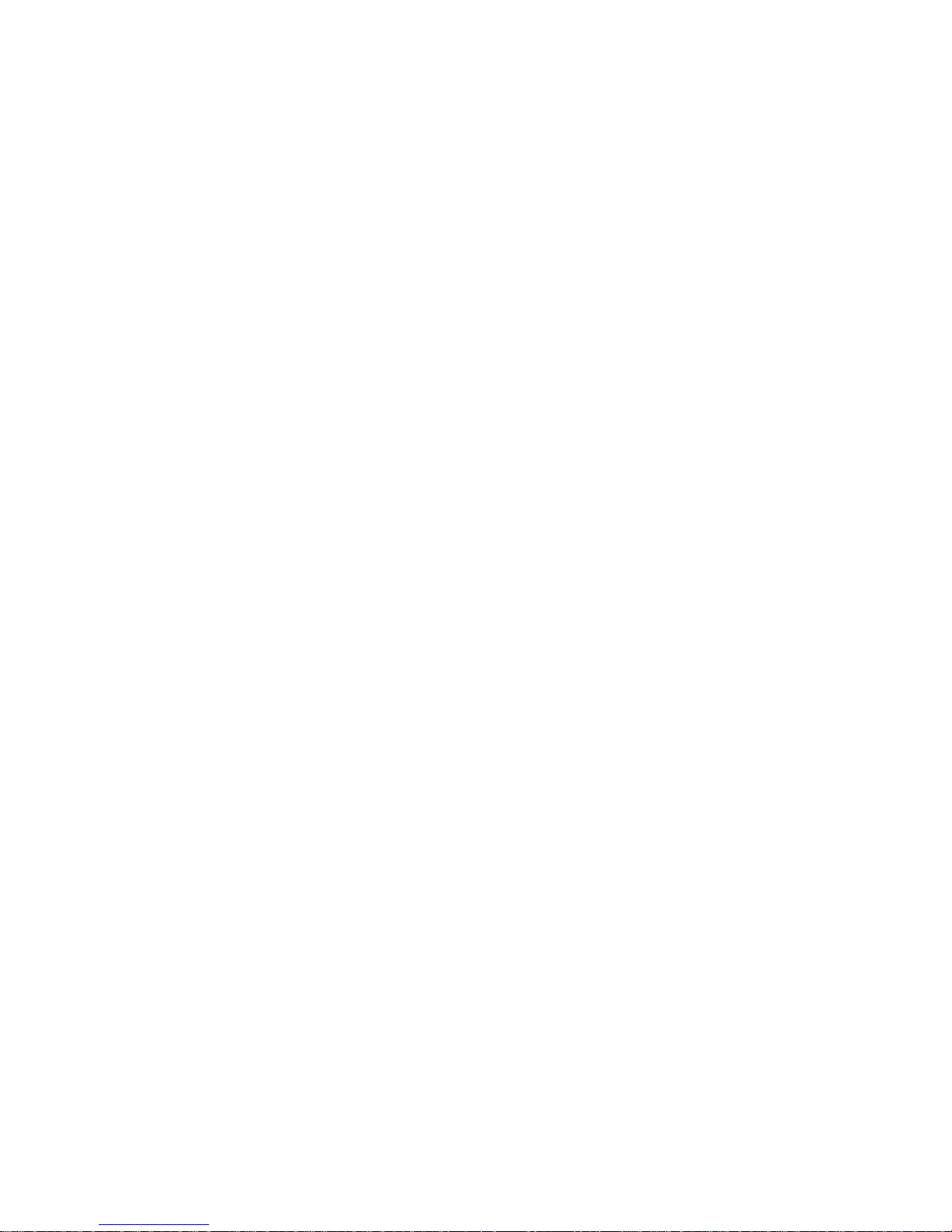
Contents
Introduction .........................................................................................1-7
Before you can use this product .......................................................... 1
About this instruction manual............................................................... 2
Controls and connections ................................................................. 3-7
Setup .................................................................................................. 8-11
Step 1 - Download the UNDOK app .................................................... 8
Step 2 - Plug in your speaker and switch on for fi rst use .................... 9
Step 3 - Setup new audio system - Apple iOS device ....................... 10
Step 3 - Setup new audio system - Android device ............................11
Internet Radio mode ....................................................................... 12-15
Internet Radio - the basics................................................................. 12
Selecting internet radio / Presetting internet radio stations ............... 13
Customising your speaker ................................................................. 14
Confi guring my favourite stations ...................................................... 15
Confi guring my added stations .......................................................... 15
Music Player mode .........................................................................16-21
Use with Windows, Apple Mac, Linux ................................................ 16
Accessing your audio fi les via UPnP using Windows 7, 8, & 10 ...17-18
Locating and playing media fi les using UPnP ..............................19-20
Windows 'Play To' / 'Cast to Device' function (UPnP renderer) ......... 21
Spotify Connect ..............................................................................22-24
Spotify Connect - the basics .............................................................. 22
Set up a Spotify Connect account ..................................................... 22
Playing music using Spotify Connect ................................................ 23
Controlling Spotify on your speaker................................................... 24
Bluetooth mode .............................................................................. 25-28
Bluetooth mode ................................................................................. 25
Connecting Bluetooth devices ........................................................... 25
Playing audio fi les in Bluetooth mode................................................ 26
Connecting and reconnecting a Bluetooth device ............................. 27
Bluetooth information......................................................................... 28
Audio connections .............................................................................. 29
Auxiliary input socket ......................................................................... 29
Multi-room mode ............................................................................30-34
Multi-room the basics ........................................................................ 30
Creating and editing a multi-room group with UNDOK ...................... 31
Playing audio to a group .................................................................... 32
Volume control using UNDOK ........................................................... 32
Mode indicator and controls in a multi-room confi guration ................ 33
Stereo mode switch ........................................................................... 34
UNDOK settings ................................................................................... 35
UNDOK settings / Equaliser / Sleep timer / Friendly name ............... 35
Information ......................................................................................36-48
Factory reset...................................................................................... 36
Standby mode / Eco Standby mode .................................................. 37
Network indicator status .................................................................... 37
S1 wall mounting instructions ............................................................ 38
Bluetooth pairing your device by NFC ............................................... 38
Software version display.................................................................... 39
Audio FAQ / Software update ............................................................ 39
Using an Ethernet connection ........................................................... 40
Troubleshooting ............................................................................ 41-42
Audio codecs ..................................................................................... 43
Cautions ............................................................................................ 44
Specifi cations / Circuit features ......................................................... 45
Software License Information ............................................................ 46
Guarantee.......................................................................................... 48
Page 3
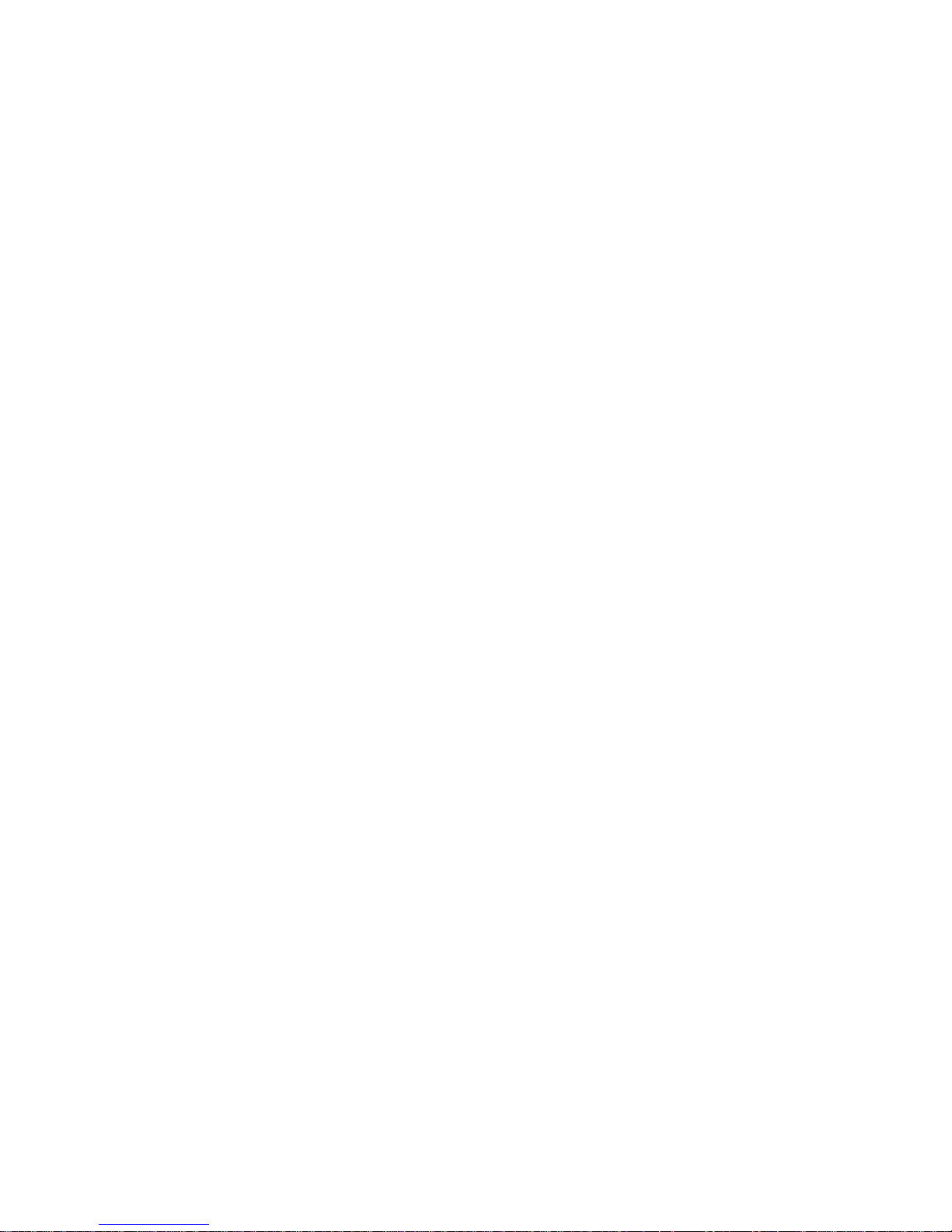
S1 / S2 Speaker features
The Roberts S1/S2 provides the following features in an attractive compact
unit:-
● Listen to local, regional, national and international broadcasts using
Internet radio.
● Listen to over 1000 radio stations from around the country, and over
10,000 from around the world without using your PC.
● Listen to podcasts from a wide range of broadcasters.
● 20 internet radio station presets.
● Use the Music Player to play your music collection from devices on
your network. Connection to Apple and Linux based computers is
also possible.
● MP3, WMA, AAC, FLAC, ALAC (Apple Lossless) and WAV formats
are supported.
● The S1 and S2 connects to your home computer network, either
using WiFi or via a wired Ethernet connection.
● Dual band WiFi allows compatibility with a wide range of networks.
● Works with Windows 'Play to' / 'Cast to Device' function (as a Digital
Media Renderer).
● Compatible with Spotify Connect, allowing your Spotify selections
to be played through the speaker, remotely controlled from your
iPhone, iPad, Android device or any Desktop.
● Supports remote control from Apple iPhone, iPad and Android using
the UNDOK app.
● Your speaker may be connected as part of a wireless Multi-room
system to allow whatever source is selected to be heard through
other connected products.
● Bluetooth streaming to play your music or video soundtracks from
your smartphone, tablet or similar device.
● All radio station presets, network confi guration details and user
settings are retained in the event of a power failure.
● Adjustable sleep timer, can be set to turn the speaker off after a delay
of up to 60 minutes.
● Eco standby mode.
● Auxiliary input for playing audio from MP3 players, iPods or other
audio equipment.
● Mains powered operation using supplied mains adaptor.
Page 4
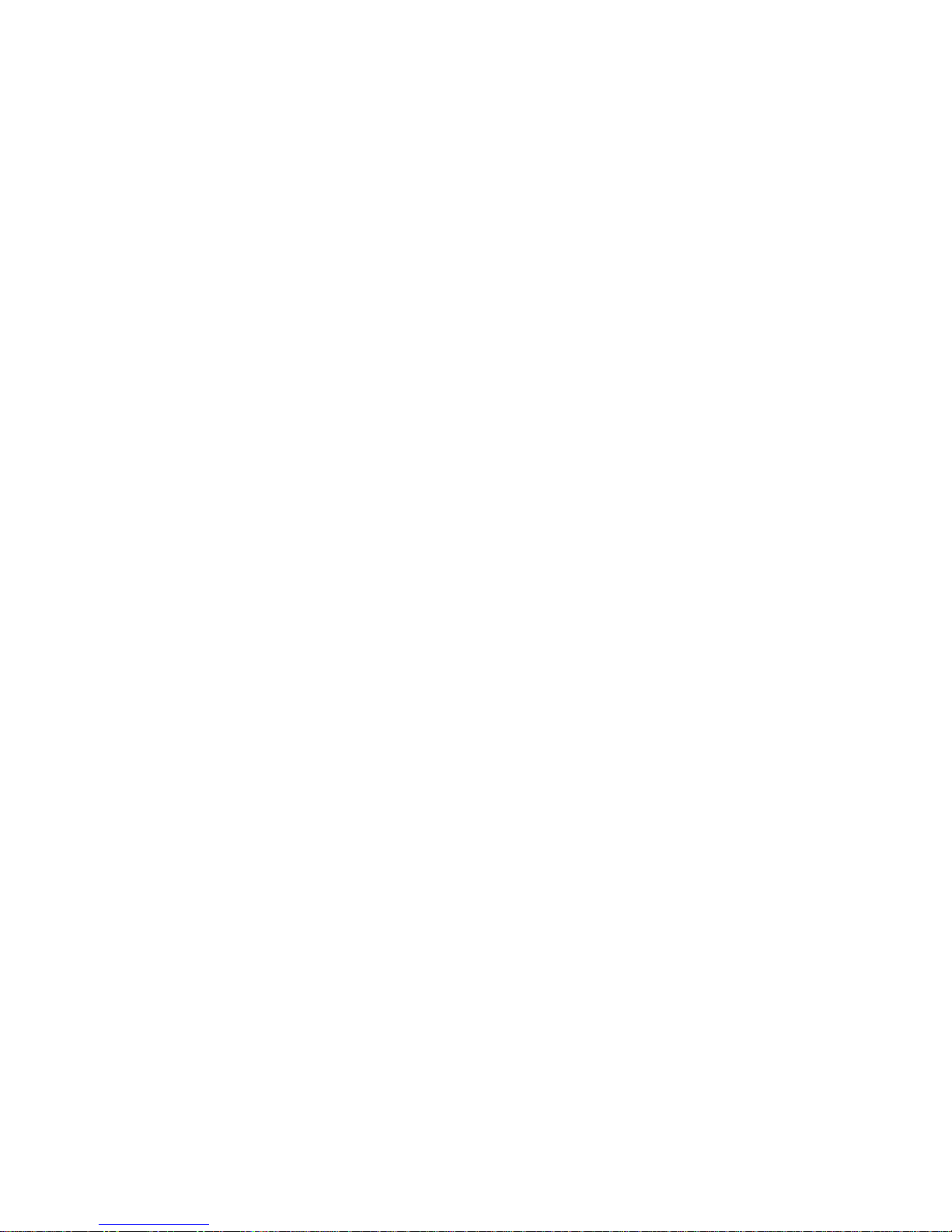
1
Before you can use this product
Before you can use your smart speaker, you must have the following:
● A broadband Internet connection (not required for Music Player functions).
● A router (or equivalent wireless access point) providing a WiFi signal or Ethernet connection, connected to your
broadband Internet Service Provider. The broadband modem, router and wireless access point will often be a
single combined unit supplied by your Internet Service Provider or bought from a computer store.
● A Smart phone or tablet which uses either the Android operating system (version 4.0.3 or later) or Apple iOS
(version 8 or later).
● If your wireless network requires a security password to allow connection, then you need to know the WEP,
WPA or WPA2 key used for encryption so that you can get the speaker to communicate with the network.
● If you choose to connect the speaker to your network using a wired Ethernet connection, then an Ethernet cable
of appropriate length will be needed.
The speaker's WiFi system is compatible with 802.11b, g, n or a networks and can use 2.4 GHz or 5 GHz WiFi
frequency bands.
If connecting using WiFi, the speaker will typically work within a 10-20 metre radius from your wireless router or
access point. The actual range achieved will depend upon the building type, other nearby wireless networks, and
possible interference sources.
IMPORTANT: Before you continue, make sure that your router (or access point) is powered up and working with
your broadband Internet service (use your computer, smart-phone or tablet to verify this). To get this part of the
system working you must refer to the instructions supplied with those items.
Page 5
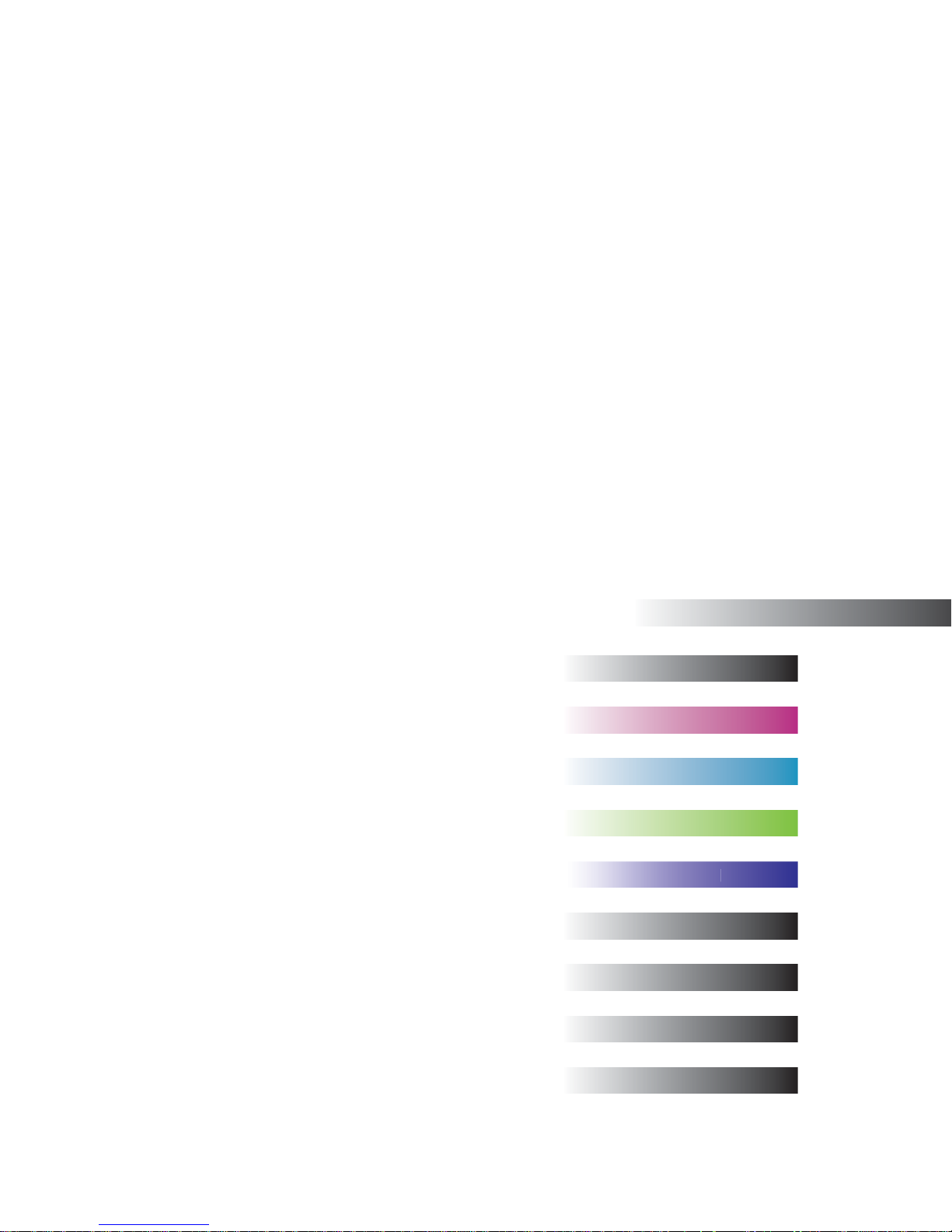
2
Introduction
About this instruction manual
This instruction manual is split into sections for each of the operating modes of your Roberts
S1/S2 speaker. Each section is clearly identifi ed by the shaded heading in the top right hand
corner of each pair of pages.
Before using the Internet Radio and Music Player functions, you will need to connect your
speaker to your computer network using either the WiFi or Ethernet connection. This is
covered in the section titled Setup.
The Internet Radio section describes how to fi nd radio stations to listen to. These can be radio
stations that you already know and listen to conventionally, or new stations you may search for.
You may set up stations that you like as Favourites so that they are more readily accessible.
The section for the Music Player describes how you may play music fi les that you may have
stored on a computer or other devices connected to your network. The use of Shared Media
(using UPnP) is explained.
The Spotify Connect section explains the use of the speaker in conjunction with the Spotify
internet based music streaming service.
The Bluetooth section describes how to use your S1/S2 to play audio fi les or video soundtracks
directly from your smartphone, tablet or similar devices.
The Audio Connection section shows how to connect your speaker to other audio equipment.
The Multi-room section explains how your speaker may be connected as part of a wireless
music system.
The UNDOK Settings section explains how to adjust settings for your speaker including
equaliser and sleep timer.
The Information section includes troubleshooting, specifi cations and warranty information.
(page 8)
(page 12)
(page 22)
(page 16)
(page 25)
(page 29)
(page 36)
(page 30)
(page 35)
Internet Radio
Setup
Audio Connections
Information
Multi-room
Music Player
UNDOK Settings
Spotify Connect
Bluetooth
Page 6
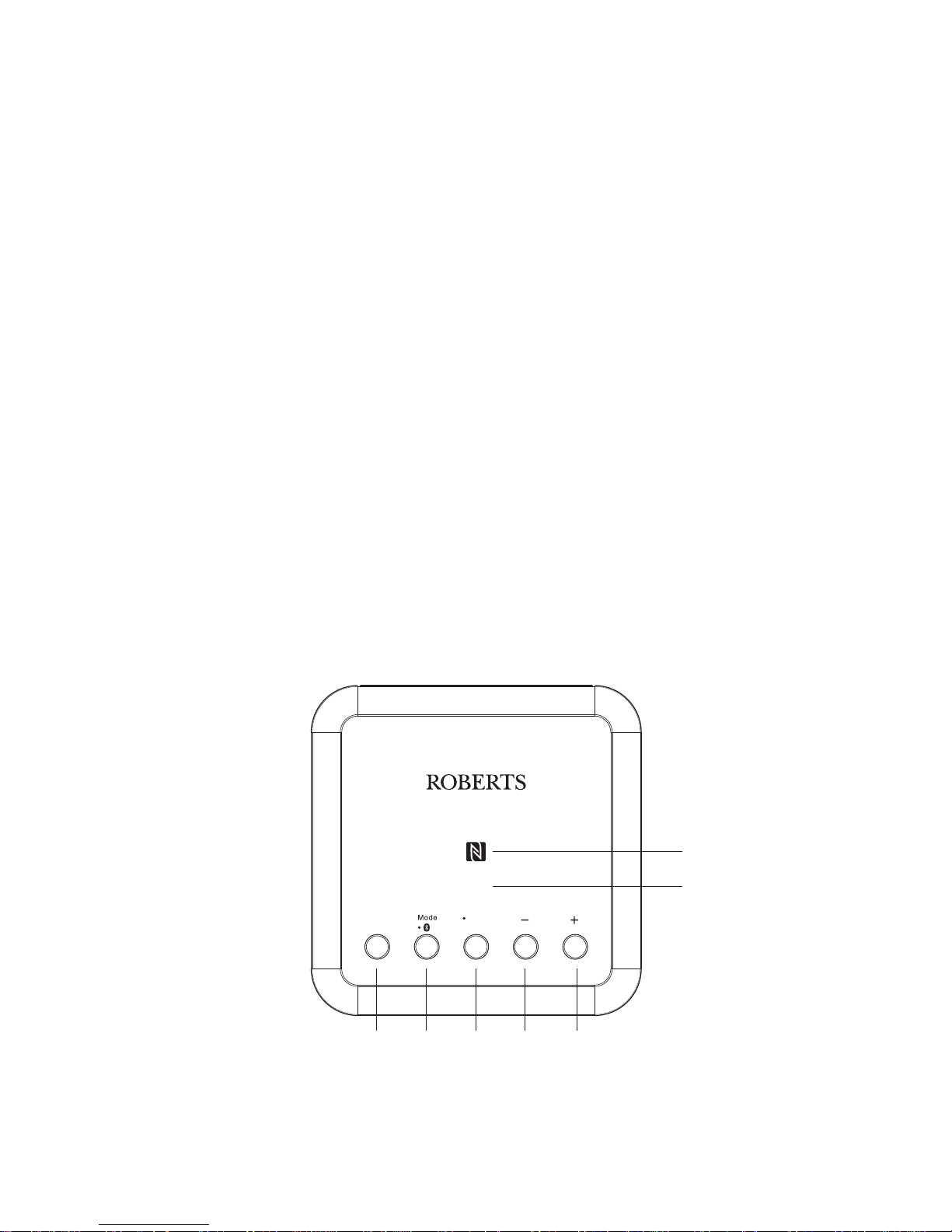
Power
Reset
3
Controls and connections
S1 & S2 Top view
1. Power / On/Standby button
2. Mode / Bluetooth Pair button
3. Reset button
4. Volume Down button
5. Volume Up button
6. NFC detection area
5
6
4
321
This area will become quite
warm to the touch. This is
completely normal.
Page 7
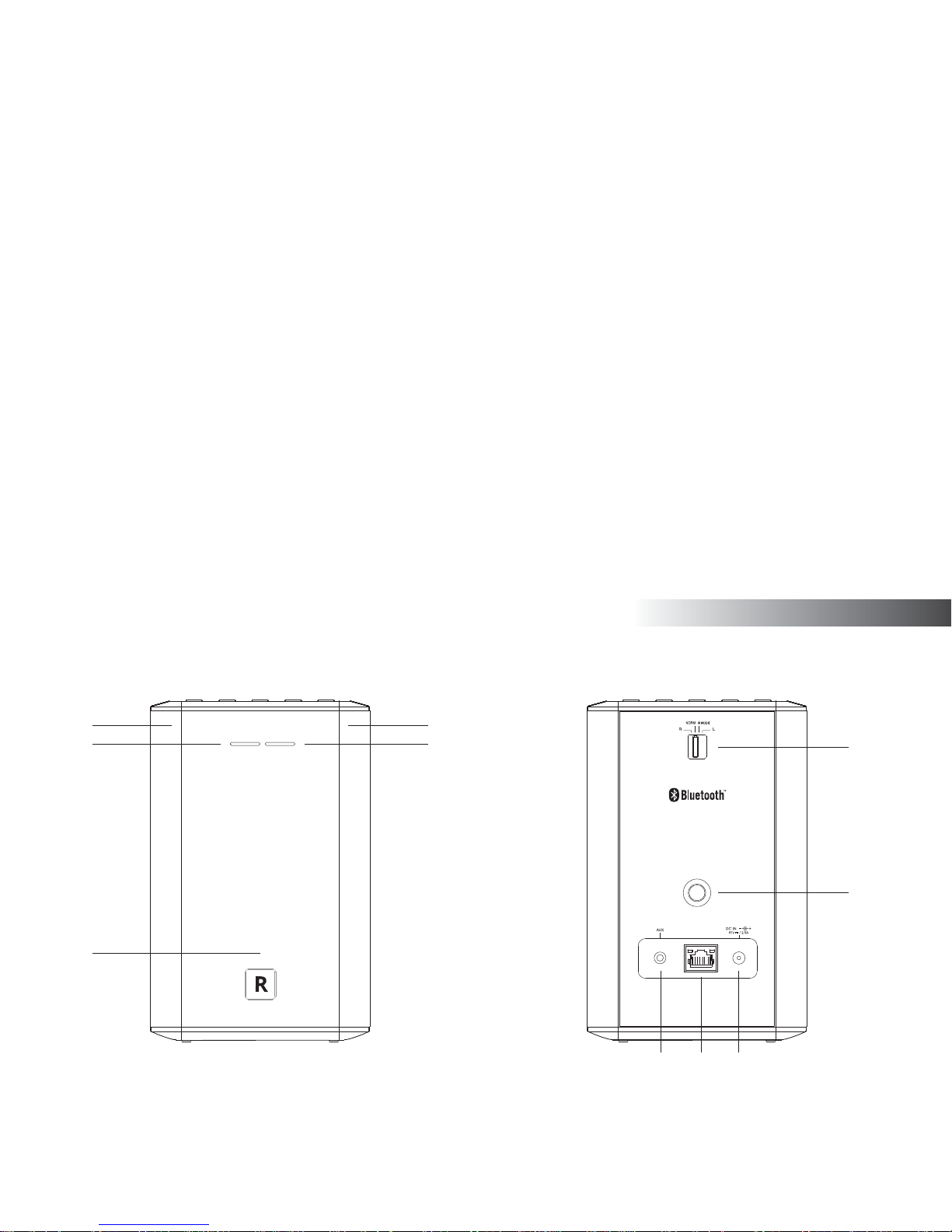
4
Introduction
Controls and connections
7. Bass speaker
8. Power / Standby indicator
9. Tweeter / mid range speakers x 2
10. Mode / Bluetooth Pair indicator
S1 Rear
11. Stereo mode switch
12. Threaded wall mounting hole (see page 38)
13. DC input socket
14. RJ45 Ethernet socket
15. Auxiliary input socket
7
8
99
10
11
12
15
1314
S1 Front
Page 8
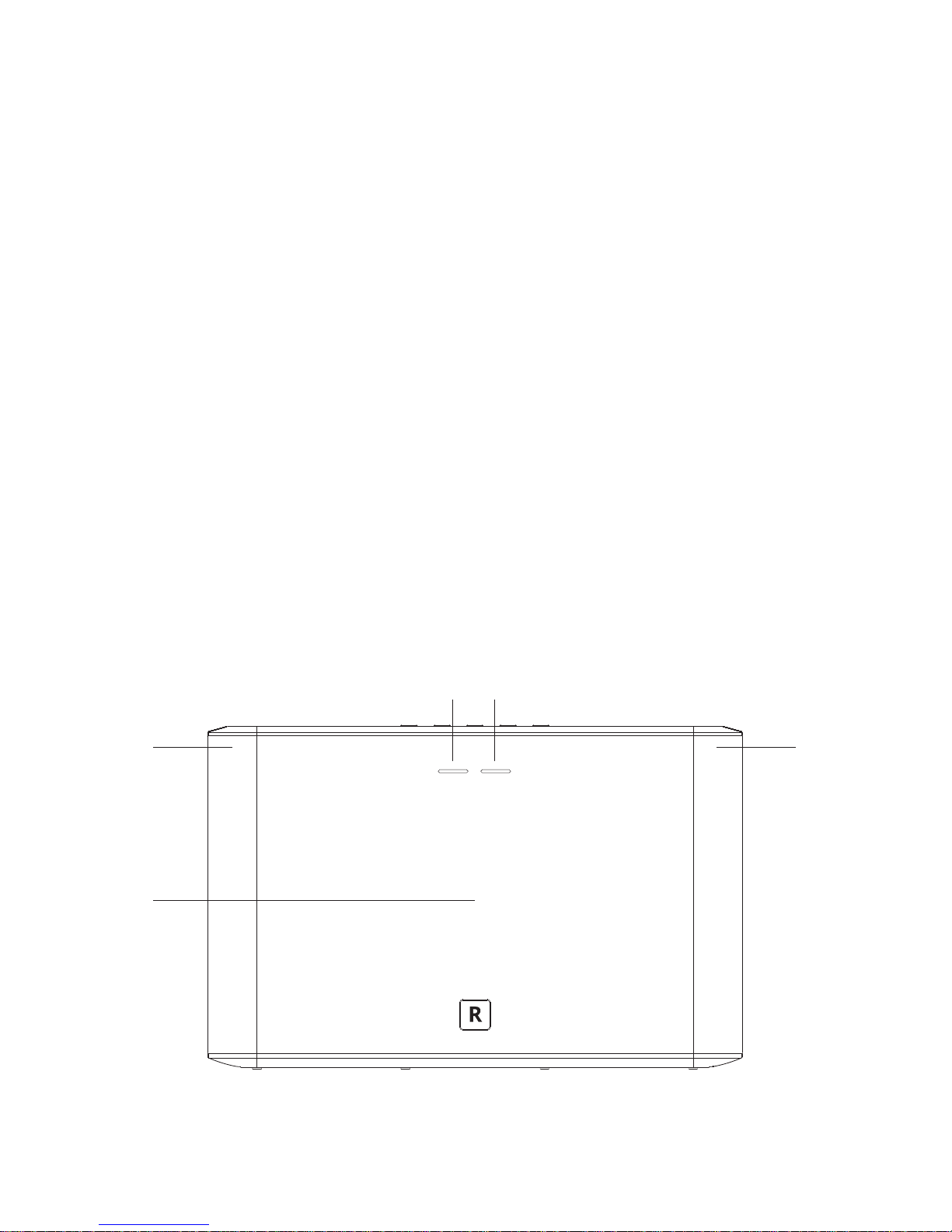
5
Controls and connections
S2 Front
17
16
17
18
19
16. Bass speaker
17. Tweeter / mid-range speakers x 2
18. Power / Standby indicator
19. Mode / Bluetooth Pair indicator
Page 9
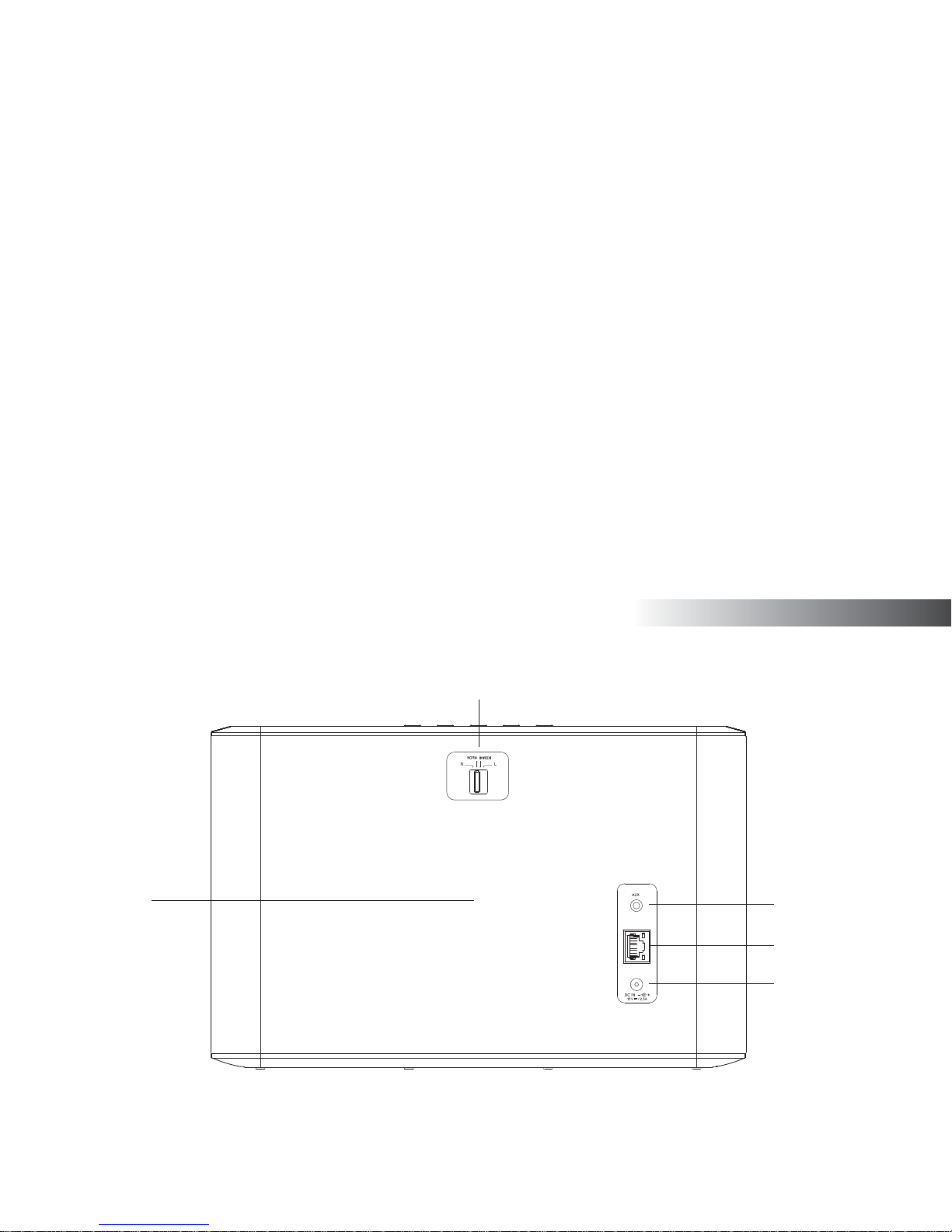
Introduction
6
Controls and connections
S2 Rear
20. Stereo mode switch
21. Auxiliary input socket
22. RJ45 Ethernet socket
23. DC input socket
24. Passive bass radiator
20
21
22
23
24
Page 10
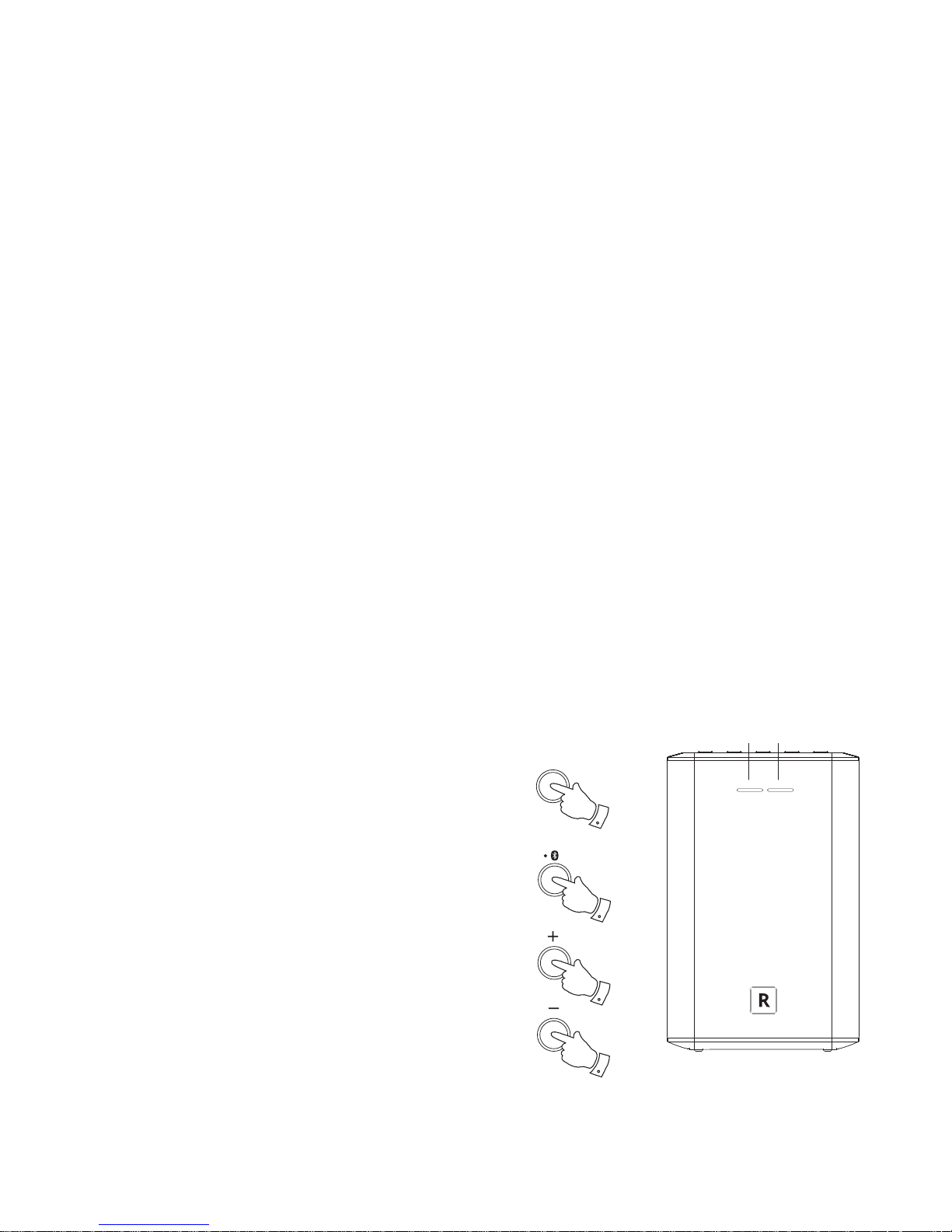
7
Controls and connections cont.
The best way to control your speaker is by using the UNDOK app. However
you could also use the buttons on your S1/S2 for the following functions.
1. Pressing the Power/Standby button brings your speaker out of Standby
mode.
Pressing the Power/Standby button while the speaker is in use will
cause it to return to the Standby mode. The Power/Standby indicator
will light white.
2. Press and release the Mode button to select the desired operating
mode, Internet Radio, Spotify, Music Player, Bluetooth or Auxiliary Input.
The Mode indicator will change colour according to the source selected
(see page 33).
Instructions for each operating mode are given in the later sections
of this book.
3. You can control the volume using the Up and Down Volume buttons
on your speaker.
Note: You will need to use the UNDOK app to select your choice
of content for most operating modes.
Power
1
Mode indicator
Mode
2
3
3
Power/Standby indicator
Page 11
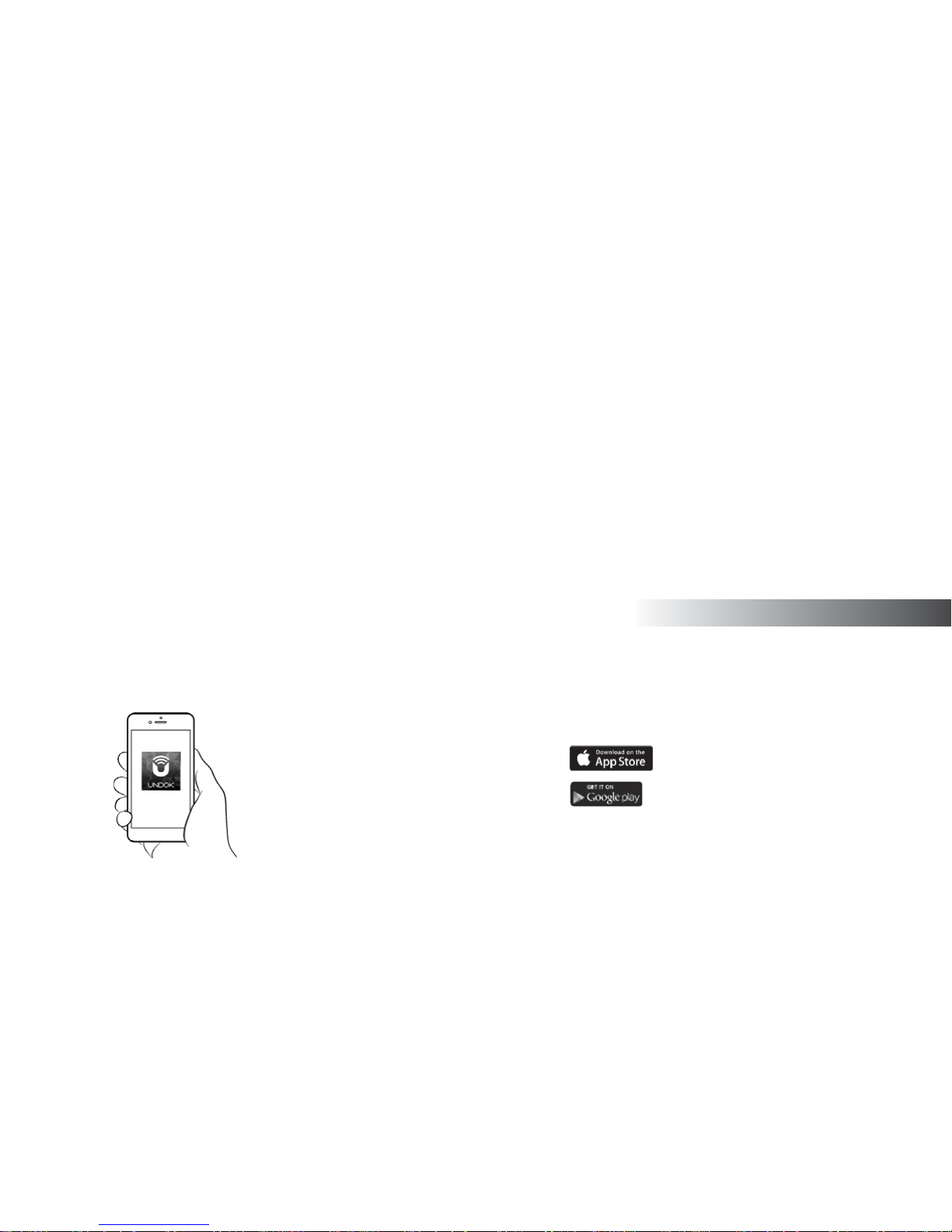
Setup
8
• iOS - Download from Apple App Store
• AndroidTM - Download from Google Play Store
• If you already have the UNDOK app installed on your device ensure that you have the latest version.
• It is possible that this app may have been changed slightly since these instructions were written.
• Please refer to the Roberts Radio website for guidance on how to use the latest version.
Note: At the time of writing Android version 4.0.3 and later or iOS version 8 or later are required to use UNDOK.
Step 1 - Download the UNDOK app
Download and install the UNDOK app on to your Android or iOS device.
Page 12
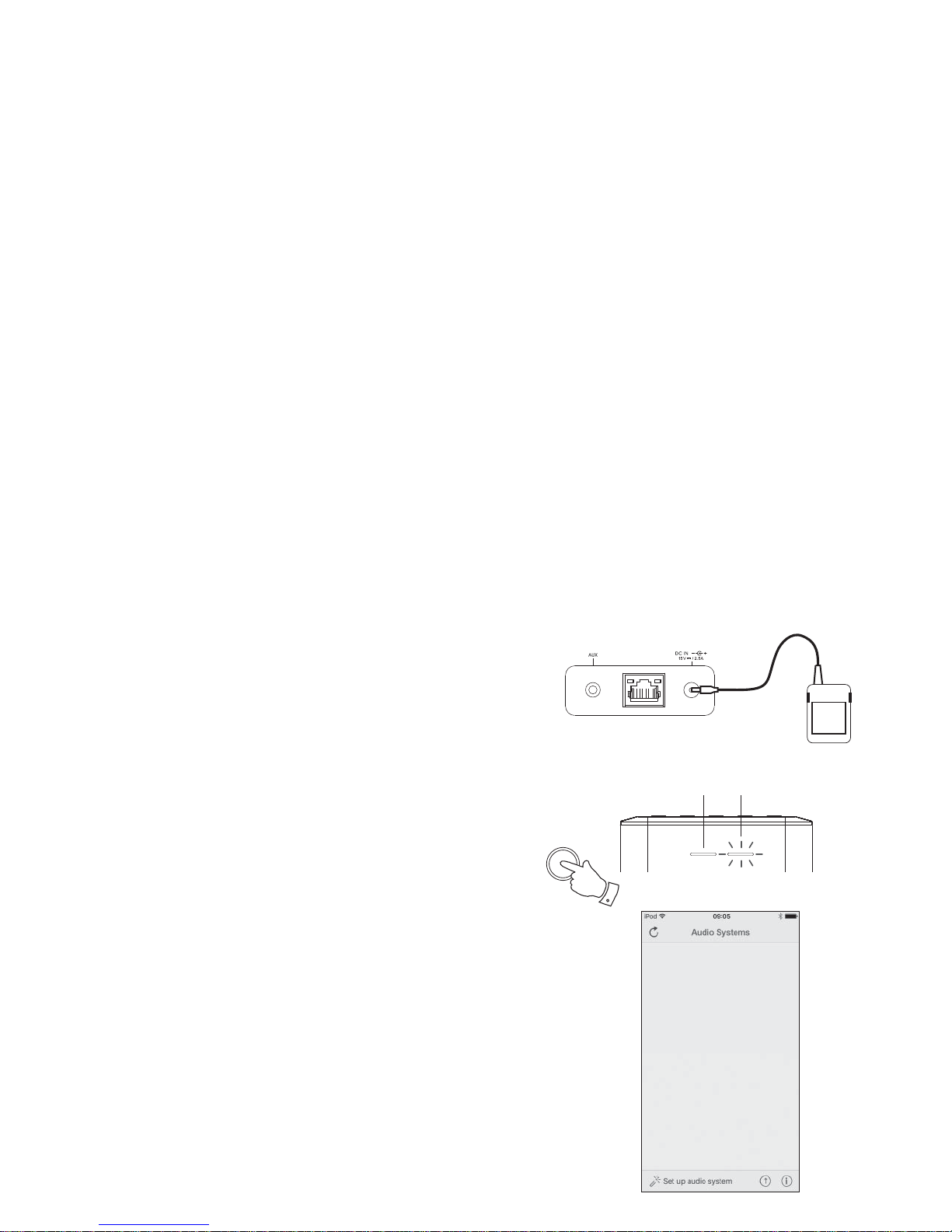
9
Step 2 - Plug in your speaker and switch on for fi rst use
1. Place your speaker on a fl at surface and plug the cable from the mains
adaptor into the DC input socket located on the rear of the speaker (marked
'DC In') ensuring that the plug is pushed fully into the socket.
2. If you wish to use a wired network connection, plug the Ethernet cable into
the RJ-45 socket at the back of the speaker.
3. Ensure that the Stereo mode switch is in the 'Normal' or 'Wide' position.
4. Plug the mains adaptor into a wall socket and switch on the socket.
IMPORTANT: The mains adaptor is used as the means of connecting the
speaker to the mains supply. The mains socket used for the speaker must
remain accessible during normal use. In order to disconnect the speaker
from the mains, the mains adaptor should be removed from the mains socket
outlet completely.
5. Press and release the Power button. The Power indicator will glow white.
6. After approximately 10 seconds the Mode indicator will fl ash slowly (white).
7. Your speaker is now ready to be connected to your home network.
• After each use the speaker will remember the mode used and then switch
on in that mode the next time it is used.
Note: If your speaker has not previously been connected to a network,
the Mode indicator will fl ash white. If this is not the case please reset the
speaker see page 36.
8. Use the UNDOK app to connect your speaker to your network. If adding
more than one product this must be done for the fi rst time each product is
used.
Mode indicator white
Power/Standby indicator
(white)
Power
1
Speaker ready to connect
(fl ashes slowly)
Page 13
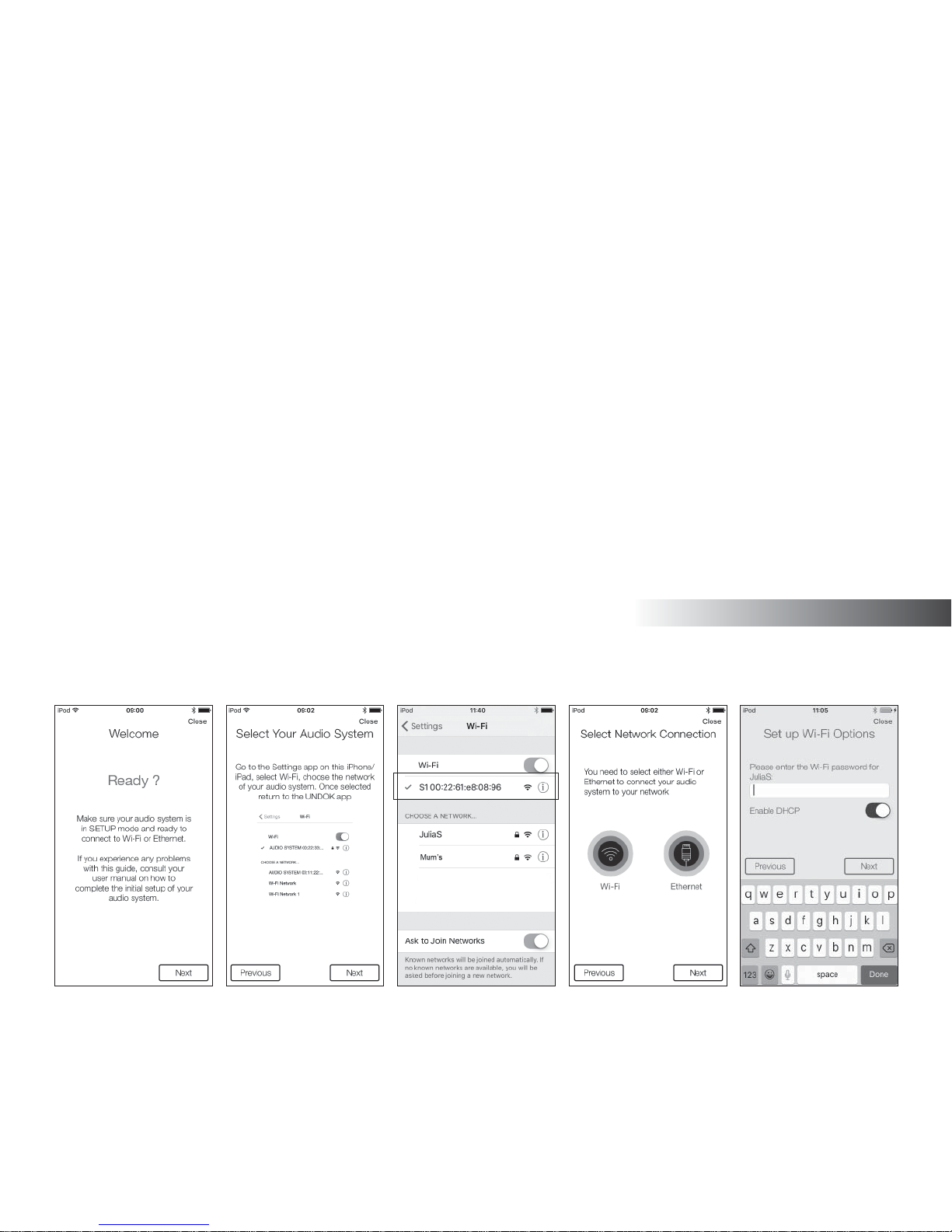
Setup
10
Step 3 - Setup new audio system - Apple iOS device
If your device uses Android, please see page 11.
The UNDOK app has a setup wizard to help confi gure suitable audio devices to connect to your home WiFi network.
1. Open the UNDOK
app.
2. Setup a New Audio
system.
3. The app will prompt you
to use your device’s
WiFi settings to connect
to your speaker.
4. Select your S1 or S2
speaker. Once your
device has connected
to the speaker the Mode
indicator will flash
white in short bursts.
You must then return to
the UNDOK app.
5. Use the app to complete
the setup,including
giving the speaker a
name (living room, etc),
whether it is connected
via WiFi or Ethernet. If
you wish to connect using
an Ethernet cable please
(see page 40).
6. For a WiFi connection
the app will ask you to
choose a WiFi network
and enter the appropriate
password.
7. The Mode indicator on
your speaker will stop
fl ashing and remain lit
when it has successfully
connected to your
network.
Page 14
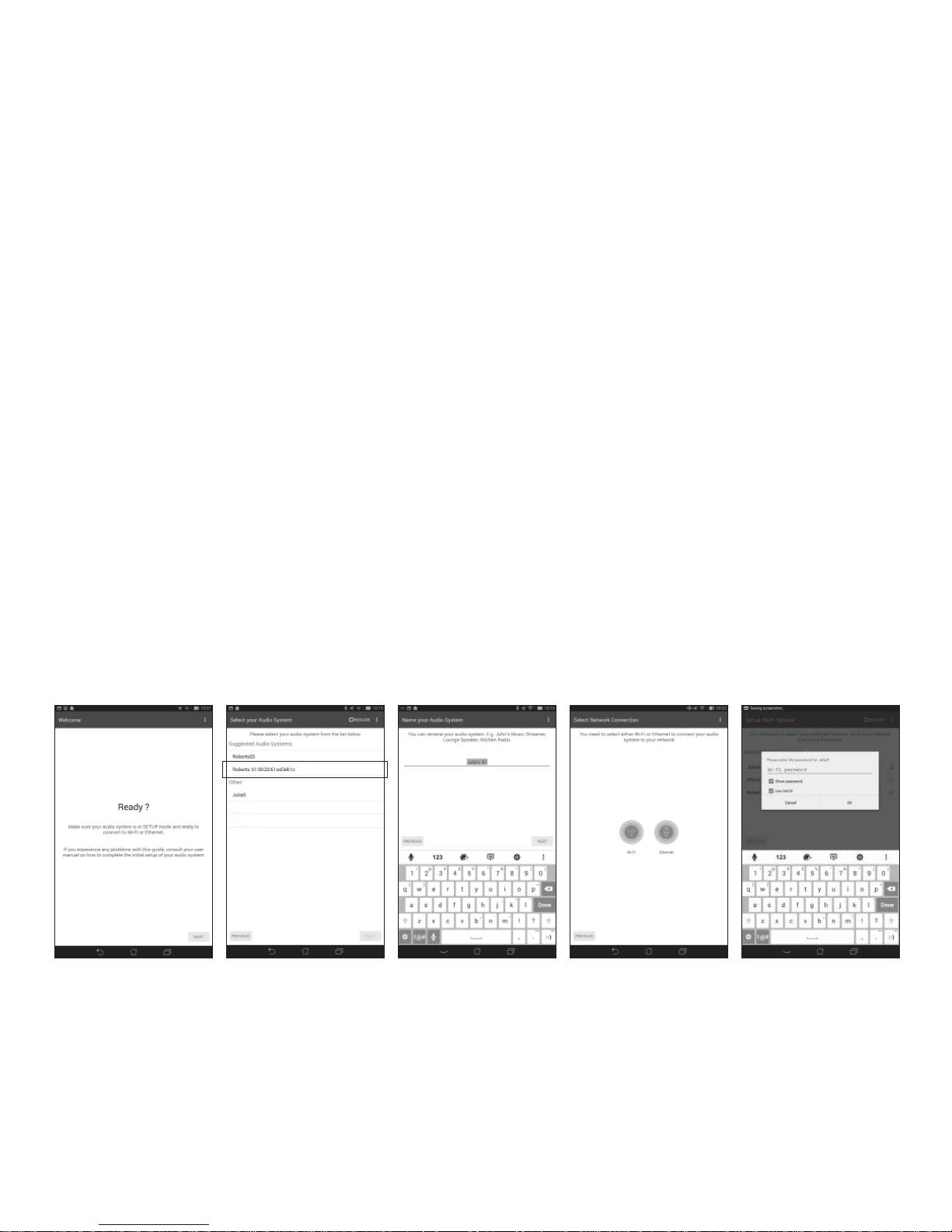
11
Note: If when setting up your speaker your Android device complains that it cannot connect to the internet
this is because it is temporarily connected directly to your speaker. You should ignore this warning message.
1. Open the UNDOK
app.
2. Setup a New Audio
system.
3. The app will show a
list of suggested audio
systems to setup.
4. Your speaker will
normally appear in this
list as S1 or S2. It may
appear in the list below
called Other. Select the
speaker to be setup.
6. Choose whether it is
connected via WiFi or
Ethernet. If you wish
to connect using an
Ethernet cable please
(see page 40).
7. For a WiFi connection
the app will ask you to
choose a WiFi network
and enter the appropriate
password.
8. The Mode indicator on
your speaker will stop
fl ashing and remain lit
when it has successfully
connected to your
network.
Step 3 - Setup new audio system - Android device
If your device is an iPhone or iPad (i.e. uses iOS) please see page 10.
The UNDOK app has a setup wizard to help confi gure suitable audio devices to connect to your home WiFi network.
5. Once your device is
connected to the speaker
the Mode indicator
will fl ash white in short
bursts. Use the app to
complete the speaker
setup, including giving the
speaker a name (living
room, etc).
Page 15
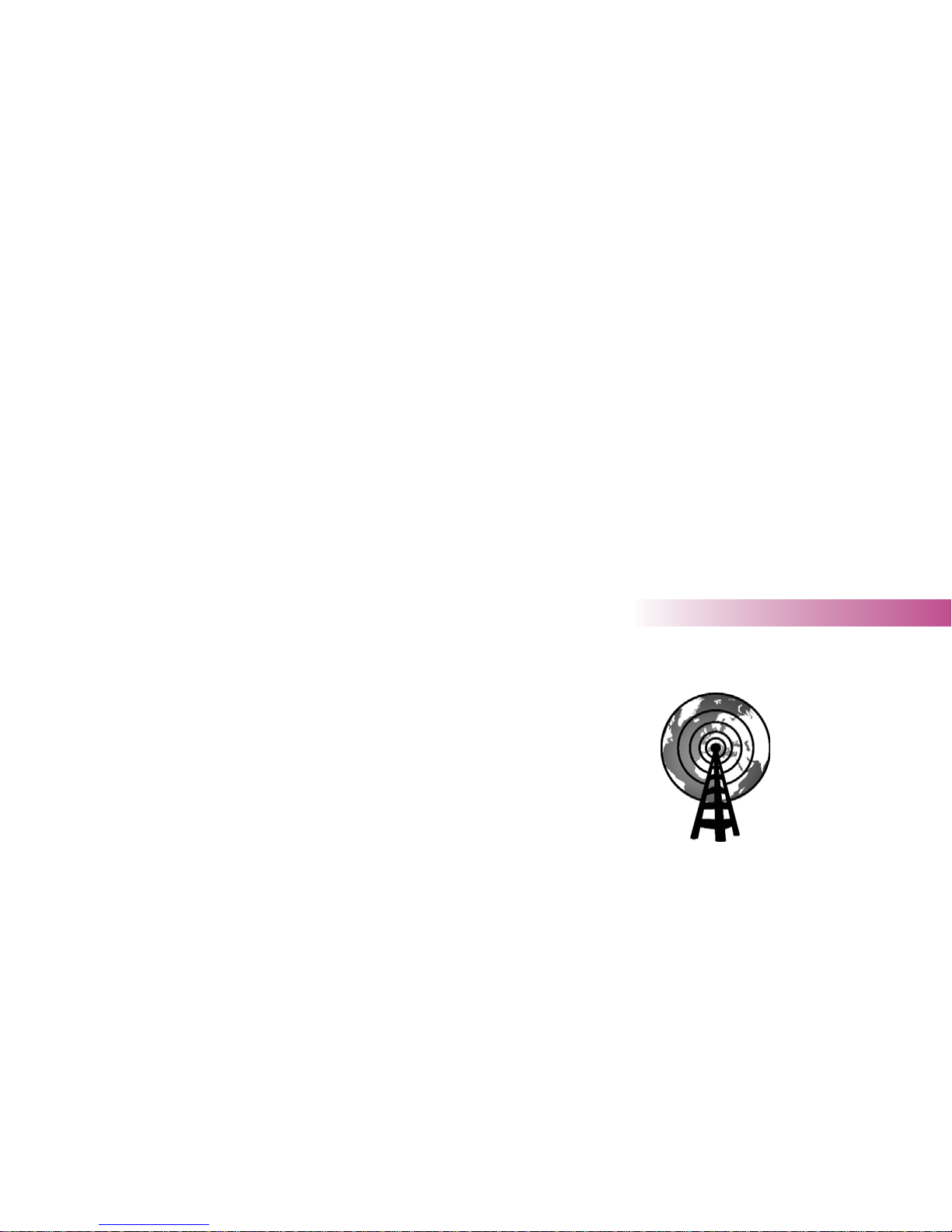
12
Internet radio
Internet Radio
Internet Radio - the basics
Before you can use your speaker to listen to broadcasts via the Internet, it is necessary to
have connected it to your computer network using either the wireless (WiFi) connection or
the wired Ethernet connection (RJ-45 socket) located on the back of the unit. Please see
pages 8-11 for details.
There are literally many thousands of radio broadcasts available via the Internet as well as
'Podcasts'. Your speaker provides several ways of searching for broadcasts in order to make
fi nding and choosing them easier. Once you have found the radio stations that you like, you
may either store them as presets or add them to a list of your favourite stations which your
speaker can access. The speaker allows you to store up to 20 presets and as many favourites
as you like.
You may search for an Internet radio station by Location. If you know the name of the station
and the country from which a station is broadcast this may be the easiest method to fi nd a
station. It is also a great way to experience radio from other parts of the world.
You may also search for an Internet radio station by Genre. If you prefer a particular type
of music, Blues for example, you may search for a radio station that broadcasts that type of
music, and you can choose from a list of Blues radio stations regardless of location, or taking
location into account.
If you know part of the name of an Internet radio station, you can enter it into the UNDOK app
and it will search for stations that match that name. This can be helpful if you are unsure of
the location or genre of a particular station.
The S1 and S2 speakers connects to a radio station database which serves many users in
many countries. This means that there is a very wide range of programme content available.
You can also search for stations which have been recently added to those available (new
stations) or you can search for the most popular.
Internet Radio
Page 16
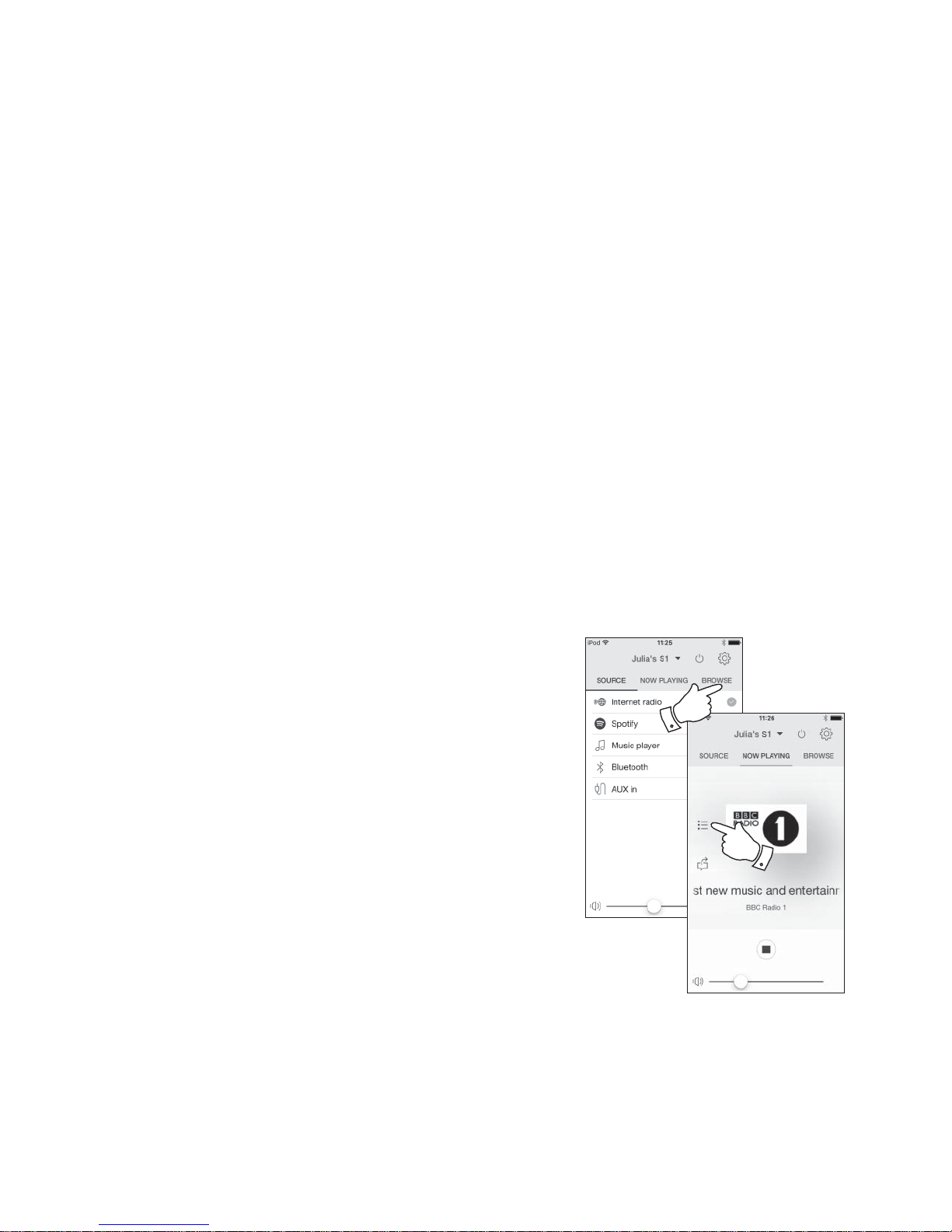
13
Selecting internet radio
1. Ensure your speaker is switched on.
2. Select Internet Radio as the music source.
3. Select 'Browse' to choose radio stations.
Presetting internet radio stations
Your speaker has twenty memory presets for internet radio which can easily be set to
store the details of any radio station or podcast.
1. To store the currently playing radio station select the Preset option on the playing
screen and choose the desired preset number. Press the '+' symbol to store your
preset station.
2. To recall a preset select the Preset option on the playing screen and select the
desired preset station.
If your speaker cannot connect to a radio station
Note: If your speaker is unable to connect to an Internet radio station this can be for many reasons, but typically will be due to one of the following:
The radio station may not be broadcasting at the present time.
The radio station may not be able to accommodate any more connections from internet listeners.
The broadcaster may limit listening to specifi c countries or regions
There may be network congestion (either locally or at a distance) which is affecting the reliability of the connection.
If your speaker can connect, but the audio is not continuous and the radio keeps having to reconnect, this may be due to the radio station only having
limited connection capacity.
Please also refer to the 'Troubleshooting' section on page 42.
3
1
Page 17

14
Customising your speaker
In addition to storing your favourite radio stations in the presets, your
speaker allows you to create customised lists of stations which can appear
in two special menus called 'My Favourites' and 'My Added Stations'.
Your speaker uses a database which is accessed via the Internet in order
to fi nd out which radio stations are available and how it should connect to
them. You are able to add your personal selections to this database. These
are confi gured using a web browser on your device or on a PC. You can
choose the stations which will appear in the 'My Favourites' menu from
the large selection already listed. Additionally, if you fi nd a radio station
that is not listed then you may also add the Internet address (URL) of the
station's audio stream to your selection. It will then appear in UNDOK via
the 'My Added Stations' menu item.
Registering an account
1. Open the web site http://www.wifi radio-frontier.com using a web
browser. Click on the ‘Register here’ link and follow the on-screen
instructions to register an account. During the registration process the
web site asks for an access code. This allows it to uniquely identify
your speaker from the many others that it also provides data for. To
obtain the access code, please follow these steps.
2. Using the UNDOK app select Internet radio as the music source for
your S1 or S2 speaker.
3. Select the 'Browse' screen and then select the item called 'Help'.
4. In the Help menu, select the menu item 'Get access code'. Provided
that the speaker is connected to the Internet, a code will be displayed
of typically seven characters (upper case letters and numbers). Make
a note of this code for the next step. If you need to re-register later
you must repeat this process to get a fresh access code.
5. You should then use the code displayed to fi ll in the Access Code fi eld
on the web page when you set up your account.
Once you have your account set up, if you have other speakers which use
the same database, you may also add them to your account. You will need
to get an access code for each product in order to add it to the account.
They may then share your favourite and added radio station details.
3
4
Internet Radio
Page 18

15
Confi guring My Added Stations
1. If you wish to listen to a radio station which is not currently held in
the database at http://www.wifi radio-frontier.com it is possible to
add the details yourself. You will need to obtain the internet address
(URL) for the audio stream for the station that you wish to add. This
may be information provided by the radio station itself, via its web site,
or perhaps passed to you from another listener.
Note: The URL for the audio stream will generally not be the URL for
the web page from which you listen to the station on your PC.
2. Use the 'My added stations' link in the 'My account' area on the web
site. This allows you to add details of new stations or to modify those
already added. You can provide a name for the radio station which
will be shown in UNDOK. You must also provide the web address,
location and format details.
3. Once you have Internet radio stations available in your My Added
Stations list, you may play these stations from your speaker. These
stations will be available from the Internet Radio menu item 'My Added
Stations' in the UNDOK app.
4. It is possible to add the web addresses for audio streams which may
not be playable by your speaker. The Roberts S1 and S2 can only
play MP3, WMA and AAC Internet radio streams.
5. To look at, modify or delete your added stations list on the web site,
use the link 'My added stations' in the 'My account' area. To delete an
added radio station, click on the icon with a heart and minus symbol.
Customising your speaker - cont.
Confi guring My Favourite Stations
1. Using the web site at http://www.wifi radio-frontier.com it is possible
to search among the many radio stations that are available by location,
genre, or language. You may also choose from new or popular stations.
2. When the radio stations that you have found are shown on your computer
screen, they are shown with a 'Play' icon and an 'Add to favourites'
icon (the plus symbol and heart). Clicking on the 'Play' icon will allow
you to hear the radio station via your device or a PC. Clicking on the
'Add to favourites' icon will cause the radio station to be added to the
list accessible via your speaker.
3. To help you organise your favourites, and since you may have a great
many after a while, the web site will allow you to specify the name for a
category or group under which the radio station will be listed. Suitable
names might be 'Rock', 'Smooth', 'Mum's stations', and so on. When
ever you add another radio station to your favourites you can either
add it to an existing category or create a new one.
4. Once you have Internet radio stations available in your My Favourite
Stations list, you may play these stations from your speaker. These
stations will be available from the Internet Radio menu item 'My
Favourites' in the UNDOK app.
5. To look at, modify or delete your favourite stations lists on the web
site, use the link 'My favourites' in the 'My account' area. To delete a
favourite radio station, click on the icon with a heart and minus symbol.
Page 19

16
Please note that when using a UPnP/
DLNA server, the search and selection
criteria that are available to the user
are determined by the server software, and not by the device playing the
content. Typical searches include Artist, Album and Genre. Many server
applications also allow you to access your fi les according to the folders
within which they are stored as well as other criteria. Windows Media
Player is less fl exible than some other UPnP servers in this regard, but is
generally easier to set up.
Many UPnP server applications are also capable of sharing pictures and
video fi les to other network connected devices. If this is the case (as it is
with Windows Media Player) you may see the option of choosing between
'Music', 'Video' and 'Pictures' on the Music Player's menu. Clearly you
should only select the 'Music' option. Content offered via the alternative
options will not be playable on your speaker.
Some third party server applications allow customisation of the search
criteria and indexing methods. This can be useful if you have a very large
collection of stored music fi les.
It is not possible in this book to describe server applications for all available
environments, and neither is it practical to describe how to get the best
out of each. Windows Media Player is used as an example in this case,
although many of the principles are applicable to other servers as well.
The access to the media, the choice of media for playing, and the use of
the media playback controls from the product or from its controlling app
are similar regardless of the UPnP / DLNA server being used.
When using your speaker as part of a group of multi-room products,
audio fi les in ALAC and FLAC formats will only play on the group master
(see page 43).
Music Player
Use with Windows, Apple Mac, Linux
The Music Player allows you to play audio fi les which are stored on a
another device connected to your network.
Networked devices that could hold audio fi les can include computers,
smart phones, tablets, Network Attached Storage (NAS) units, and network
routers which have UPnP / DLNA fi le sharing capability. In order to play
fi les from a device on your network, your speaker must connect to a fi le
server program on that device which uses the Universal Plug and Play
(UPnP) protocol (often known as DLNA).
If the device is a computer or tablet using Windows, then it probably
already has a UPnP server program available in the form of Windows
Media Player (WMP). This allows you to share your fi les to devices on
your network, and you may then select fi les by Album, Artist, and so on
using UNDOK. WMP can serve MP3, WMA, AAC and WAV fi les to your
speaker (and FLAC fi les from Windows 10).
If you are an Apple MacOS, Linux, iOS or Android user, or if you have
your audio fi les stored in other formats, such as ALAC, there are many
other UPnP server programs available. Note that Apple computers do not
support UPnP streaming natively and third party software is required for
this task. If you wish to use a DLNA server built into your network router,
you should consult your router's documentation on how this should be
confi gured.
The Music Player on the speaker can play audio fi les in MP3, WMA,
AAC, ALAC, FLAC and WAV formats. WMA Lossless fi les can also be
played when using Windows Media Player as the UPnP server. Note that
the playback of fi les encoded using WMA Voice, WMA 10 Professional,
and of fi les which have DRM protection is not supported by the speaker.
Music Player
Page 20

17
2
Enabling Media Streaming in Windows Media Player 12
3
Accessing your audio fi les via a UPnP server
If your device or PC is running Windows 7, 8, 8.1 or 10, then Windows
Media Player includes a UPnP server which will make your fi les available
to your speaker. There are other UPnP server solutions available for nonWindows users and for Windows users who may wish to use an alternative
(see the preceding page).
It is beyond the scope of this instruction book to cover all possible options
for UPnP. We explain the use of Microsoft's Windows Media Player here
since that will be the fi rst choice for the majority of users.
Set up UPnP access with Windows Media Player
1. At the time of writing, Windows 7, 8, 8.1 and 10 all use Windows Media
Player version 12 (referred to here as WMP 12), and the confi guration
is similar in each case. WMP 12 can create a library from all the media
fi les available to it on your device or PC. To add new media fi les to the
library, select 'Library', then 'Music', then 'All music' or 'Artist', 'Album'
etc. This will show you the current library contents. You may then simply
drag and drop fi les from other locations into the library. Alternatively,
with media fi les or folders on the screen, you may right-click on the
fi le or folder and select 'Include in library' and then select 'Music'. In
this way you can quickly add additional content to your music library.
2. In WMP 12, click on 'Stream' (see picture at right) and then select
'Automatically allow devices to play my media'. Then accept the
'Automatically allow all computer and media devices' option. There
are other options (see overleaf) but this is the simplest if you just wish
to quickly enable media streaming to your speaker.
3. Ensure your speaker is switched on and select Music Player as the
music source.
Page 21

18
Allowing a device to connect to Windows Media Player 12
7
Set up UPnP access on a Windows PC - cont.
4. Select 'Browse' in the UNDOK app and select 'Shared media'. The
speaker will scan for all available UPnP servers. It may take a few
seconds for the speaker to complete its scan.
5. After scanning, select your UPnP server. If you allowed automatic
connection previously, your speaker should now connect and you
may skip to the next page.
6. Your PC may prompt you that there has been a connection to your
UPnP server. Whether prompted or not, in order that the speaker
may access the music fi les, you will need to click the 'Library' tab in
WMP 12 and select the 'Stream…' item to open the 'Media Streaming'
window. Select 'Automatically allow devices to play my media' then
select 'Automatically allow all computer and media devices'.
Alternatively select 'More Streaming options' to enable sharing on a
'per device' basis.
7. In the 'More streaming options' window, the speaker may be listed as
a blocked device. Click on the button shown to select 'Allowed'.
Note: If you are using Microsoft's Windows' fi rewall software, this
should be correctly confi gured by WMP 12. If you are using third party
fi rewall software you may need to manually confi gure it to allow your
unit and WMP 12 to communicate (see the 'Troubleshooting' section
on page 42).
8. Select the named server again. If WMP 12 is now able to communicate
with your speaker you will be presented with some media selection
options on the display.
Music Player
4
4
Page 22

19
Locating and playing media fi les using UPnP
Once the UPnP server has been confi gured to share media fi les with
your speaker, you may select the fi les that you wish to play as follows:-
1. Ensure your speaker is switched on. Select Music Player as the music
source. Select 'Browse' and the main Music Player menu will then be
displayed.
2. Select 'Shared media' to cause the speaker to scan for UPnP servers.
Note that it may take a few seconds for the speaker to complete its
scan.
3. After a successful scan select your UPnP server. If the display shows
multiple media types, select 'Music'. (Some UPnP servers can serve
pictures and video content to suitable devices.)
4. UNDOK will now list the media categories which are made available
by the UPnP server - for example, 'Album', 'Artist' and 'Genre'. Select
which category you wish to browse.
If you wish to use the search function select 'Search'. You may select
characters to build a keyword for searching for content to play.
When you fi rst set up sharing with a UPnP server, not all of your fi les will
be available immediately. The UPnP server must look inside each fi le to
identify the artist and album information from 'tags' embedded in them.
The server may also need time to access the Internet to obtain additional
information such as 'album art' which it can display when you examine
your music library on your PC or device. For a library of many fi les this
can take some time.
2
3
3
4
Page 23

20
Media selection
When searching via UPnP you will have a selection of search criteria as
determined by the UPnP server software. This allows you to search by a
given information type (Album, Artist, Genre, etc.) and then to narrow the
search to an album or to a particular track within an album.
Some UPnP server applications allow the search options to be customised.
Controlling playback
You can control media playback using UNDOK.
1. Press the Play / Pause icon to pause playback of the current track.
2. If you press the Play / Pause icon, playback will resume from the point
where it was paused.
3. Press the Previous icon to start playback of the previous track in the
list.
4. Press the Next icon to start playback of the next track in the list.
5. Press and hold the Next or Previous icons to move through the
current track. The longer the icon is pressed, the greater the speed at
which the player will move through the track. Release the icon when
the desired point is reached. (Note that this feature is not supported
when playing fi les encoded using the FLAC and ALAC formats).
6. You may choose to repeat the current album or to play the fi les in
random order, or both options together. Use the UNDOK app for repeat
and shuffl e options.
Music Player
Page 24

21
7. While playing, you may select additional content within Windows and
again use the 'Play to' / 'Cast to Device' function. The additional tracks
will be added to the playlist in the current 'Play to' / 'Cast to Device'
window. You may also delete or change the order of tracks within the
'Play to' / 'Cast to Device' window.
8. When you wish to exit DMR mode, simply either switch off your speaker
or select a different operating mode.
Note: Some Windows security software can prevent correct operation of
the 'Play to' / 'Cast to Device' function. Such software may have updates
or confi guration options which will permit 'Play to' / 'Cast to Device' to
operate correctly - please consult your anti-virus software supplier. The
'Play to' / 'Cast to Device' function in Windows 7, 8, 8.1 and 10 has been
tested successfully with the S1 and S2 speakers when using Microsoft’s
own security software without problems.
Windows 'Play to' / 'Cast to Device' function
If you use Windows 7, 8, 8.1 or 10 it is possible to choose a music album,
track or playlist at the computer and then tell Windows that this should be
played on the speaker using the 'Play to' function (called 'Cast to Device'
in Windows 10).
Similar functionality is available for other computer types and for handheld
devices using Apple's iOS or Android operating systems. In this mode the
speaker operates as a Digital Media Renderer (known as DMR mode).
1. Ensure your speaker is plugged in and connected to your network.
2. At your Windows PC, locate the fi le, album or playlist that you wish
to play on the speaker.
3. Use the right-hand mouse button to pop-up a menu of options for the
chosen item and select the 'Play to' / 'Cast to Device' option.
4. Windows should show you one or more devices, including your speaker,
to which you may choose to send the music. Highlight the speaker
item and click with the left mouse button.
5. Windows will then open a 'Play to' / 'Cast to Device' window showing
the track or tracks to be played. Your computer will then take control
of your speaker. Your speaker will enter the Digital Media Renderer
mode (DMR) and after a few seconds the speaker will start playing.
6. While the speaker is playing in DMR mode you can use the controls in
the 'Play to' / 'Cast to Device' window on your computer to skip tracks,
fast-forward or rewind, to pause or restart, and to change the volume
on the speaker.
You may also use the controls on your speaker to adjust volume or to
change operating mode.
Page 25

22
Spotify Connect
Spotify Connect - the basics
Spotify is all the music you’ll ever need. Millions of songs available instantly.
Just search for the music you love, or let Spotify play you something
great. Spotify works on your phone, tablet, computer and home speakers.
So you’ll always have the perfect soundtrack for whatever you’re doing.
Spotify Connect allows your Spotify selections to be played through the
speaker, remotely controlled from your iPhone, iPad, Android device or
any Desktop.
Spotify Connect also allows you to transfer the playing of the sound
to other Spotify Connect enabled devices under the control of your
smart-phone, tablet or any Desktop
Once your Spotify account has been connected to your speaker, you
may start Spotify Connect playing from the speaker without needing to
use the Spotify app.
Spotify Connect compatibility is shown with the following identifi er:
Setting up Spotify Connect
For more details about setting up Spotify Connect, please go to
spotify.com/connect
To use Spotify Connect with your S1 or S2 speaker you will need to
download the Spotify app and you will need a Spotify Premium account.
The Spotify software is subject to third party licenses found here:
www.spotify.com/connect/third-party-licenses
Spotify Connect
Page 26

23
Playing music using Spotify Connect
Spotify Connect lets you push a button to control the music between your
Spotify Connect enabled devices. While playing a song, you can switch
playback from your smart-phone, tablet, Desktop or even to a Connect
enabled speaker.
1. Ensure your speaker is switched on.
2. Make sure that both your speaker and Apple iOS / Android device are
connected to the same network and that you have downloaded the
latest Spotify app to your device.
3. Simply open Spotify on your Apple iOS / Android device and tap the
Spotify Connect icon
on the play screen. When the Spotify app
has identifi ed other devices that are compatible with Connect, the
Connect icon will be shown with a circle. When another device is
playing, the Spotify Connect icon will be become green. Tapping the
Connect icon will show a list of Connect enabled devices and allow
remote control of the volume.
4. To select your speaker choose S1 or S2 on the Spotify Connect devices
screen. You are now ready to play music through your speaker using
Spotify Connect.
The next time you open Spotify, it will continue playing from the previously
selected device.
3
4
Note: On some devices the layout of controls within the Spotify app may
be different from that shown and may also change with different versions
of the app. Refer to spotify.com/connect if needed.
Page 27

24
5
5
Controlling Spotify on your speaker
The music can be controlled using either the UNDOK app or any Spotify
Connect enabled device.
The volume may also be controlled using the buttons on your speaker.
1. Press and release the Play / Pause icon to pause playback of the current
track.
2. Press and release the Play / Pause icon, playback will resume from the
point where it was paused.
3. Press the Next icon to start playback of the next track in the current Spotify
playlist.
4. Press the Previous icon to start playback of the previous track in the current
Spotify playlist.
5. Press the Volume Up or Down buttons on the speaker to set the required
volume level. The volume may also be controlled either from UNDOK or
from within the current Spotify app.
Using the UNDOK app to select Spotify
1. Ensure your speaker is switched on and select Spotify as the music source.
2. UNDOK is not able to access your Spotify account directly. Selecting 'Browse'
will provide a link page which you can then use to access Spotify.
Spotify Connect
1
2
Page 28

25
Mode
3
Mode / Bluetooth indicator
Bluetooth mode
The Bluetooth mode on your speaker allows you to play audio, play sound from video fi les and stream music from Bluetooth capable devices such
as your moblie phone, computer, tablet etc. through your speaker's loudspeakers.
● When a Bluetooth enabled device such as your S1 or S2 speaker is in a 'discoverable' state other Bluetooth devices can detect, pair with or
connect to it.
● 'Bluetooth pairing' occurs when two Bluetooth enabled devices agree to establish a connection and communicate with each other.
Connecting Bluetooth devices
1. Ensure that the Bluetooth capability on your phone, tablet or PC is enabled. You may
need to refer to the user documentation for your device, since the method will vary with
each device.
2. Ensure your speaker is switched on.
3. Press and release the Mode / Bluetooth Pair button on your speaker until the Bluetooth
mode is selected or alternatively open the UNDOK app and select 'Bluetooth' as the
music source. Your speaker will show that it is 'discoverable' and the Mode / Bluetooth
indicator will fl ash blue. If the indicator is blue and not fl ashing, then the speaker is
already connected to another device. To cause the speaker to become discoverable,
press and hold the Mode / Bluetooth Pair button.
4. Using the Bluetooth settings of your phone, tablet or PC direct it to search for 'discoverable'
devices. After a few seconds, you should see a device named 'S1 or S2'. Just occasionally
it may take longer for the speaker to be found by your device.
5. Select 'S1 or S2' to cause your phone, tablet or PC to pair with your speaker and to
establish a connection.
6. Once the connection is established the Bluetooth indicator will remain steady.
You can now begin playing music from your smart-phone, tablet, etc.
Some Bluetooth devices may require a 'Passkey' (an authentication key) in order to establish
a link between devices. A passkey is similar to a password, although you only need to use
the passkey once to establish a link. If your device asks for a passkey to be able to pair with
your speaker then enter a code of 0000 (four zeroes).
Page 29

26
Playing audio fi les in Bluetooth mode
When you have successfully connected your speaker with your chosen Bluetooth device you
can start to play your music using the controls on the device.
1. Once playing has started adjust the volume to the required setting using the Volume
buttons on your speaker or the connected Bluetooth device.
2. The volume of your speaker in Bluetooth mode is affected by the volume settings on the
speaker and also on the connected Bluetooth device.
If you adjust the volume control on the speaker but you fi nd that the volume from the
speaker is not suffi cient, it may be that the volume setting of the connected device needs
to be increased.
3. The audio player in your phone, tablet or PC may be able to respond to the Play/Pause,
Next track and Previous track options.
Note: Not all player applications or devices may respond to all of these options.
Bluetooth
1
1
Page 30

27
Mode
1
Mode / Bluetooth indicator
Connecting and reconnecting a Bluetooth device
You can only have one Bluetooth device connected to the speaker at any one time
although it may be paired with several devices.
Once you have a Bluetooth enabled device connected to your speaker it cannot be
interrupted by another Bluetooth device unless you choose to break the connection.
1. To connect to a different device, press and hold the Mode / Bluetooth Pair
button on the speaker until the Mode / Bluetooth indicator fl ashes blue.
2. Your S1 or S2 speaker will become 'discoverable' by other devices.
3. You can now pair the speaker with a new device using its Bluetooth settings
the speaker will be listed as 'S1 or S2'. When the new Bluetooth connection
has been established the Mode / Bluetooth indicator will remain lit. You may
then play music from the new device through the speaker.
4. If you no longer want your Bluetooth device to be paired with your speaker
you will need to delete the 'S1 or S2' pairing on the device. Please refer to the
device's Bluetooth documentation.
Page 31

28
Bluetooth
Bluetooth information
Bluetooth connectivity performance may vary depending on the connected
Bluetooth devices. Please refer to the Bluetooth capabilities of your device
before connecting to your speaker. All features may not be supported on
some paired Bluetooth devices.
A Bluetooth connection can provide a link for audio up to a distance of
approximately ten metres. When pairing two Bluetooth enabled devices,
for convenience, we recommend they should be no more than 2 to 3
metres apart.The presence of other functioning Bluetooth devices during
connection may lead to operational diffi culties.
Bluetooth is a short-range radio communication system and generally
Bluetooth devices can communicate with each other clearly within a regular
sized room or offi ce. The reliability of a Bluetooth connection between
different rooms will greatly depend upon the construction of the building.
Bluetooth communication range may be substantially reduced if the signal
passes through a solid object. Human bodies, brick and concrete walls,
heavy furniture or bookcases will all reduce the operational range of your
Bluetooth devices to a greater or lesser extent. Glass, dry-wall or wood
paneled walls and offi ce partitions may have a less severe but noticeable
effect. Metal pipes, foil-lined plasterboard, metal window frames and
domestic wiring can also have an effect. You should position your Bluetooth
devices closer to each other if you observe communication diffi culties.
WiFi networks and cordless phones generally use similar radio frequencies
to Bluetooth and may interfere with one another. If any interference is
noticed, then try relocating the speaker or one of the other devices.
The Bluetooth capabilities of your speaker enable it to receive audio
from many Bluetooth capable devices including mobile phones, personal
computers and tablets. Only one Bluetooth device can be connected to
your speaker at a time. It supports the following Bluetooth profi les and
functionality.
● Your speaker supports A2DP (Advanced Audio Distribution Profi le)
which is a stereo audio connection that streams stereo music from
PCs, mobile phones etc. SBC and AAC audio codecs are supported.
● Your speaker supports AVRCP (Audio Video Remote Control Profi le)
which allows your speaker to control music playback from the connected
device.
Note: Some mobile phones may temporarily disconnect from your speaker
when you make or receive calls. Some devices may temporarily mute their
Bluetooth audio streaming when they receive text messages, emails or for
other reasons unrelated to audio streaming. Such behaviour is a function
of the connected device and does not indicate a fault with your speaker.
Page 32

29
Mode
3
Auxiliary input socket
A 3.5mm Auxiliary Input socket located on the rear of your speaker is
provided for connecting the audio signal from an external audio source
such as an MP3 or CD player.
1. Connect a stereo lead from the headphone output of your MP3 or CD
player to the Aux In socket located at the rear of the speaker. Typically
this lead will have a 3.5mm stereo plug at both ends.
2. Switch on your speaker.
3. Press and release the Mode button until the Aux In mode is selected
(green indicator) or select 'AUX in' in the UNDOK app.
4. Press the 'play' on the connected audio device. If you are using its
headphone output for the connection, set its volume control to a level
of somewhere between two-thirds and maximum (the objective is to
get a strong audio signal but without too much distortion). Then adjust
the volume on the speaker as required.
Note, if using an iPod as the sound source, you may need to set its
output to maximum to get an adequate audio signal level.
5. After use, disconnect your player by removing the cable from the
Auxiliary input socket in order to listen to your speaker conventionally.
Audio Connections
1
Page 33

30
Multi-room
Control via the UNDOK app
Multi-room - the basics
Your S1 or S2 speaker may be used with other products as part of a multi-room system.
Products may be combined into a synchronised group allowing several units to play the same content
around your home.
Multiple groups may be confi gured for different areas of the home or for different users.
Different products may use the same or different operating modes, but audio will not be synchronised
between groups, only between products in the same group.
You may control a single product, a group of products, or even multiple groups using the UNDOK app.
Each group that you confi gure may contain up to fi ve compatible products. Typically as many as 16
products may operate together on a single network. The maximum number of products that will work
together reliably is dependent upon the reliability and capability of the network.
Compatible products from Roberts also allow content from other sources to be shared with all the
products in a group. These include CD, DAB and FM radio.
The UNDOK app allows you to:
• Create a group
• Rename a group
• Edit a group - add or remove one or more products
• Delete a group
• Control a group - choose operating mode and browse for content
• Adjust volume for an entire group or for individual products within a group
• Control products which have not been assigned to any group
Page 34

31
Creating and editing a multi-room group with UNDOK
You can use the UNDOK app to combine your S1 or S2 Smart speaker
into a group with the other multi-room products.
Note: You may add up to fi ve connected audio products into any one group.
1. Access your list of connected audio products within UNDOK.
2. A list of audio products connected to your network will be shown.
3. Select the edit group icon.
4. UNDOK will show the group setup screen and a list of the products
available for grouping.
5. Select the audio products that you wish to add into your group
(a maximum of four additional products). You may add or remove
products as needed.
6. You may rename your group, for example 'Family Room' or 'Down
Stairs' etc.
7. Confi rm your selection.
8. You may choose to delete a group. The products that were previously
in the group will then be listed as individual products.
5
6
8
1
3
Page 35

32
Multi-room
Playing audio to a group
The process of choosing the audio source and content for a group of
products is almost the same as for a single product.
1. Select the desired group (or individual product if not in a group).
2. Select the desired source. If more than one product offers the same
source type, e.g. Bluetooth then each will be shown in the source
menu.
3. Select 'Now Playing' or 'Browse' as needed to access content for the
selected source.
Volume control using UNDOK
UNDOK allows you to control the volume of a group of speakers and the
volume of individual speakers within the group.
1. Use the multiple speakers icon to access the individual volume controls.
2. You may also mute either the group, or products within the group using
the speaker icon.
3. The equaliser for products in a group can also be accessed from the
group's volume control.
1
2
3
1
2
Page 36

33
Mode
Internet radio Purple
Spotify Yellow
Music Player / Play-to Cyan
Bluetooth Blue
Auxiliary Input Green
Multi-room client member White
Mode indicator and controls in a multi-room confi guration
1. When your speaker is used in a multi-room group and it is acting as the source,
providing content to other products in the group, it is said to be acting as the
group Master.
In this situation, the speaker’s mode indicator will show different colours to
indicate the current operating mode of the product, just as if the speaker was
operating alone and not as part of a multi-room group.
2. The buttons on the speaker will operate in all modes exactly as they do when
the speaker is used on its own. The On / Standby button will control the On /
Standby state of all products within the same group.
3. When your speaker is used in a multi-room group and it is receiving content from
one of the other products in the group, it is said to be acting as a Client within
the group.
In this situation, the speaker’s mode indicator will show White.
4. While playing as a group client, the volume control buttons on the speaker will
operate normally but will not affect others in the group.
The On / Standby button may be used to put all of the devices in the group into
Standby, or to switch them back on, as needed.
Page 37

34
Stereo mode switch
You can confi gure your S1 or S2 as a stand alone stereo speaker or as a
left or right speaker in a stereo setup when you have two speaker's within
the same multi-room group.
Create a stereo sound with your S1 or S2
1. Switch the Stereo mode switch to the 'NORM' position to listen in
normal sound
2. Switch the Stereo mode switch to the 'WIDE' position to listen to a
wider stereo image.
Create a stereo pair of speakers within a
multi-room group
If you have two such products in the same room and they are both connected
to the network and within the same multi-room group you may combine
the two speakers into a stereo pair.
1. Set the Stereo mode switch on one of the speakers to the left and
the other one to the right.
2. The speakers will then operate as a stereo pair.
Stereo pair of speakers
12
LeftRight
Multi-room
Page 38

35
Equaliser function
The sound on your speaker can be adjusted to suit your personal taste for the
material that you are listening to. The S1 and S2 has a range of equaliser modes.
Alternatively you may set the treble and bass levels to your own preferences.
1. Select the 'Settings' screen and then select 'Equaliser' in UNDOK.
2. Choose the desired equaliser setting or select the 'My EQ' option to adjust
the treble and bass setting.
Sleep timer
Your speaker can be set to turn off after a preset time has elapsed. The sleep
setting can be adjusted as follows.
1. Set the sleep timer using the UNDOK app.
2. Your speaker will switch off after the preset sleep timer has elapsed.
Friendly name
Your speaker is identifi ed within the UNDOK app using its Friendly Name. By
default, your speaker's name will be shown as "Roberts S1 or S2" followed
by a 12 digit alphanumeric code which is the network MAC address that is
unique to your speaker. Use the speakers settings in UNDOK to change its
friendly name.
UNDOK Settings
Page 39

36
Information
Information
Factory reset
If you wish to completely reset your speaker to its initial state this may be
performed by following this procedure. By performing a factory reset, all
user entered settings will be erased.
1. Ensure your speaker is switched on.
2. To reset your speaker press and hold the Reset button for
approximately 10 seconds until the Mode indicator shows red.
3. The speaker should then clear its stored settings and restart. After a
further 10 seconds the Mode indicator will fl ash slowly (white).
4. You may then reconnect your speaker to your network using the
UNDOK app (see page 8 to 11).
5. Alternatively you can reset your speaker from the 'Settings' menu in
the UNDOK app.
In case of malfunction for any reason, reset the product as described above to resume normal operation. It
may be necessary in some cases to disconnect the mains power, then reconnect power after 10 seconds.
In case of malfunction due to electrical fast transient (burst), reset the product as above (reconnection of the
power source may be required) to resume normal operation.
When connecting the speaker to a router with an Ethernet cable, shielded cable is highly recommended. The
communication could be interrupted temporarily or noise may occur if using un-shielded cable and under strong
local interference. Normal communication will resume automatically when the interference signal is removed.
Mode indicator (red)
Reset
2
Mode indicator (white slow fl ash)
Page 40

37
Standby mode
1. Set your speaker to standby mode using the UNDOK app or press and release the
Power/Standby button on your speaker.
2. The Mode indicator will switch off and then the white Power/Standby indicator
will light.
Eco Standby mode
1. To put your speaker into standby mode and switch off its network connection press
and hold the Power/Standby button on your speaker.
2. The Mode indicator will switch off and the white Power/Standby indicator will
show at a low level.
This will result in a further power saving because the speaker is then disconnected
from the network. It will not respond to the app until it has been switched back on again
using the Power button.
Power
Power/Standby indicator
(white)
1
Power
Power/Standby indicator
(white - low level)
1
Network indicator status
The S1 and S2 speaker has a Mode indicator which also shows the current network status.
Mode
Slow blinking - Ready to be confi gured to a WiFi or Wired network
Fast blinking - Network connection in progress
Solid colour - Network confi guration successful and completed (see Mode indicator page 33)
Red blinking - Network connection error
Page 41

38
Information
S1 Wall mounting instructions
The S1 speaker allows for the optional use of a wall mounting bracket. The
threaded mounting hole is compatible with a variety of speaker mounts
available from third party suppliers.
The mounting hole is compatible with 0.25 " BSW and 0.25 " UNC threads.
Roberts Radio does not supply wall mounting hardware.
Bluetooth pairing your device by NFC
Your speaker is equipped with a wireless NFC (Near Field Communication)
feature allowing other NFC enabled devices to pair and play music with
your speaker.
1. Press and release the Mode / Bluetooth Pair button on your speaker
until the Bluetooth mode is selected or alternatively open the UNDOK
app and select 'Bluetooth' as the music source.
2. Ensure that Bluetooth and NFC are enabled on your device. You may
need to refer to the user documentation for your device, since this
method will vary with each device.
Power
Reset
Page 42

39
Software update
From time to time, new software features may be made available for your
speaker. This will be indicated via the 'Settings' screen in the UNDOK app
which may then be used to update the product.
If you download a software upgrade to your product, additional license
terms may apply and these are available http://www.frontier-silicon.com/
audio/eula.htm
1
2
Software version display
The software version display is provided for reference and customer
support purposes.
1. To view your software version select the 'Settings' screen in the UNDOK
app.
Audio FAQ
Your speaker can access some audio help for Internet Radio use.
1. With your speaker switched on and in the Internet Radio mode, select
'Browse' and then the 'Help' option from the app.
2. Select the 'FAQ' option to display some frequently asked questions.
3. Choose the question that suits your requirements and select to listen
to the answer.
Adjust the volume as needed.
Page 43

40
Information
1
Using an Ethernet connection
If you choose to connect your speaker to the network using a wired
Ethernet connection, then an Ethernet cable of the appropriate length will
be needed (cable not supplied).
The app will offer you an option to connect using Ethernet during the
setup procedure.
1. Connect the Ethernet cable to the RJ45 Ethernet socket on the back
of your speaker.
2. Select the Ethernet option on the UNDOK app and follow the onscreen
guide.
In situations where there are many WiFi networks in use, it is possible
that multi-room performance of the product may be improved by using
the ethernet connection.
RJ45 connection indicators
There are two indicator lights incorporated into the RJ-45 connector. If you
have problems with your wired connection, they may help you to identify
the possible cause of the problem.
Green On = Link established OFF = no connection
Yellow fl ashing = Data transfer
2
Page 44

41
If you have diffi culty connecting the speaker to your computer network,
some of these steps may help to resolve the problem:
1. Confi rm that a WiFi connected PC can access the Internet (i.e. can
browse the web) using the same network.
2. Check that your network’s fi rewall is not blocking any outgoing ports.
As a minimum, the speaker needs access to UDP and TCP ports
80 and 123. Port 53 may be required for DNS. Some Internet radio
services may require additional ports to be open. Windows Media
Player 11 or 12 will allocate a port number for UPnP media sharing
and will confi gure Microsoft's Windows built-in fi rewall appropriately.
Other fi rewall software may require confi guration for UPnP or to allow
particular IP addresses to have trusted access.
3. Check that your access point does not restrict connections to particular
MAC addresses (sometimes called MAC address fi ltering).
You can view the radio’s MAC address using the 'Settings' screen in
the UNDOK app.
The MAC address will typically be of the form
00:22:61:xx:xx:xx
4. If you have an encrypted network, check that you have entered the
correct encryption key into the UNDOK app. Remember that text-format
WPA keys are case sensitive. If you have problems connecting your
speaker to your network, then please ensure that you enter the correct
key for the network. If the problem persists, then you may need to
re-check your network confi guration.
Troubleshooting
If you experience any trouble with your speaker, then you may fi nd it useful
to visit the help section on our web site.
As a fi rst step, the following points should be checked.
Is there power to the speaker?
• Make sure your product is plugged in and connected to the mains - see
page 9.
• Ensure your product is switched on.
Is your speaker not receiving audio?
• Check the volume level of your product.
• Check your product is in range and that you have connected your
product to your network.
• Ensure the product and the device used for control is connected to the
same network.
• Ensure that WiFi is enabled on your device. Refer to your device’s
documentation for details.
• If your product is not visible within UNDOK, fi rst try restarting the UNDOK
app on your device. Try reinstalling the UNDOK app and check that
you have the latest version installed.
• If the WiFi connection to the product appears unreliable, try an Ethernet
connection to verify the functioning of the product.
• Try to eliminate possible interference from other sources e.g. cordless
phone, microwave oven etc.
Page 45

42
Information
Troubleshooting - cont.
If your speaker can connect to the network, but is unable to play a particular
Internet radio station, it may be due to one these causes:
1. The station is not broadcasting at this time of the day.
2. The station has reached its maximum allowed number of simultaneous
connections.
3. The Internet connection between your speaker and the server (often
located in a different country) is slow. This could be due to internet
congestion, either locally or at a distance.
4. The station may choose to block internet connections to your geographic
region (sometimes known as geo-locking).
5. The station is no longer broadcasting. The database of radio stations
that your speaker connects to is frequently updated and checked but
may not always be completely accurate.
6. The radio station is broadcasting using an audio format which is not
playable by your speaker (although the S1 and S2 does play the most
popular formats used by regular broadcasters).
Try using a PC to listen via the broadcaster’s web site or via the radio
station database web site at http://www.wifi radio-frontier.com. If you
can play the station with a PC, it may be that the internet feed or local
network connection is poor. However, some broadcasters (such as the BBC)
provide different data streams for PC users and Internet radio listeners,
so this test is not always conclusive.
If you cannot play the station via your PC this may indicate that the problem
is not necessarily due to your speaker, but it could be your network, your
internet connection, the broadcaster, or internet congestion.
Music Player / UPnP problems
The use of the Music Player function with UPnP should be straightforward.
However, the cleverness of UPnP means that it is often disabled by default
by security applications and in routers.
If you are using Windows Media Player 12 as your UPnP server, and if it
fails to operate with your speaker, please keep this fact in mind: A fresh
installation of Windows and Windows Media Player when using Microsoft's
built-in fi rewall software will normally work.
If it does not work, possible reasons may include:
UPnP functions blocked in fi rewall software
UPnP functions turned off by security software
UPnP functions 'hi-jacked' by other software
UPnP functions blocked in the router
Multi-cast packets blocked in the router
IP address of system blocked in fi rewall software
Some third-party UPnP servers are much less dependent upon other parts of
Windows than WMP 12. If the greater fl exibility that these offer is attractive,
it may also be found in some cases that they are easier to get working.
Page 46

43
Audio codecs
Your speaker supports a range of audio codecs which provide compatibility with a wide range of Internet Radio stations. These also allow users to
stream music from their computers.
Note that for any given audio codec, there are many streaming protocols available, and thus even if an Internet Radio station uses a supported format,
this does not guarantee that every such station will work with your speaker. The radio stations database to which your speaker connects is checked
for compatibility so that most stations should be playable without problems. Similarly when streaming media from a computer, while a codec may be
supported, there can be many subtle variations in formats, tagging schemes and protocols (even within UPnP). In general your speaker will play the
supported formats with most common UPnP servers.
The following table summarises the maximum supported bit-rates for the various audio formats that are playable on your speaker. Higher rates may
be playable in some cases but performance of the product may be affected.
Codec Maximum supported data rate
AAC (LC, HE, HE V2) 320 kbits/sec
ALAC
(1) (5)
1.5 Mbits/sec
FLAC
(2) (5)
1.5 Mbits/sec
LPCM
(3)
1.536 Mbits/sec
MP3 320 kbits/sec
WAV
(3)
1.536 Mbits/sec
WMA
(4)
320 kbits/sec
All codecs support 2-channel (stereo) coded fi les only.
All codecs support sample rates up to 48 k samples/sec (includes 32 and 44.1 samples/sec).
Files which have Digital Rights Management (DRM) protection applied will not be playable on your speaker.
(1) 16 bit samples are supported in ALAC fi les.
(2) 16 and 24 bit samples are supported in FLAC fi les.
(3) The maximum supported bit-rate is for 48 kHz sampling, 2 channels and 16-bits per sample.
(4) WMA Lossless, WMA Voice, WMA 10 Professional, and fi les which have DRM protection are not supported.
(5) When using your speaker as part of a group of multi-room products, audio fi les in ALAC and FLAC formats will only play on the group master
(see page 16).
Page 47

44
Information
Cautions
Safety instructions
• There are no user serviceable parts inside this product.
• Do not attempt to open or disassemble any part of the product.
• Do not dispose of the product in a fire or incinerator.
• Do not expose the product to water, moisture, steam or sand.
• Use only the mains power adaptor supplied with the product or a genuine
replacement provided by Roberts Radio.
• To maintain the compliance with the WiFi RF exposure requirement, place the product
at least 20 cm (8 inches) from nearby persons except when operating the controls.
• The AC/DC adaptor and speaker shall not be exposed to dripping or splashing and
no objects fi lled with liquids, such as vases, shall be placed on the AC/DC adaptor
or the speaker.
Do not leave your speaker where excessive heat could cause damage.
• Avoid using or storing the product at extremes of temperature. Avoid leaving the
unit in cars, on window sills, in direct sunlight etc.
• The speaker must be used in a moderate climate.
• No naked fl ame sources such as lighted candles should be placed on the product.
• It is recommended to operate the product such that there is a minimum distance
(10cm recommended) to adjacent objects in order to ensure good ventilation.
• The ventilation of the product should not be restricted by covering it with items such
as newspapers, tablecloths, curtains etc.
• The top panel will become quite warm to the touch. This is completely normal.
Page 48

45
Specifi cations
Power Requirements
Mains 100 - 240 volts AC, 50 - 60Hz only (use only the supplied adaptor)
Connectivity
Wired Ethernet 10/100M bits/sec via RJ-45 connector
WiFi 802.11 b, g, n or a supported with WEP and WPA / WPA2 encryption
Compatible with 2.4 GHz and 5 GHz WiFi bands.
Bluetooth standards A2DP, AVRCP
Bluetooth codecs supported SBC and AAC
The name plate or rating label is located on the rear/underside of the speaker.
Circuit features S1 and S2
Aux In socket 3.5mm diameter, stereo
Aerial System Built-in WiFi antenna
The Company reserves the right to amend the specifi cation without notice.
Page 49

Information
46
Software license information
Use of the software in this speaker is subject to software licence terms contained in this user manual - by using the speaker, you are agreeing to
comply with these licence terms:
Thompson Licensing: MP3 audio decoder
MPEG Layer-3 audio coding technology licensed from Fraunhofer IIS and Thomson
Fraunhofer: MPEG-4 HE AAC Audio decoder
MPEG-4 HE-AAC audio coding technology licensed by Fraunhofer IIS:
http://www.iis.fraunhofer.de/amm/
Microsoft: Windows Media Audio decoder (WMA)
This product is protected by certain intellectual property rights of Microsoft. Use or distribution of such technology outside of this product is prohibited
without a license from Microsoft.
Microsoft: Real Time Streaming Protocol (RTSP)
This product is protected by certain intellectual property rights of Microsoft. Use or distribution of such technology outside of this product is prohibited
without a license from Microsoft.
Spotify: Spotify Connect
The Spotify software is subject to third party licenses found here:
http://www.spotify.com/connect/third-party-licenses
Updates
If you download a software upgrade to your radio, additional licence terms may apply and these are available at:
http://www.frontier-silicon.com/audio/eula.htm
Page 50

47
Notes
......................................................................................................................................................................................................
......................................................................................................................................................................................................
......................................................................................................................................................................................................
......................................................................................................................................................................................................
......................................................................................................................................................................................................
......................................................................................................................................................................................................
......................................................................................................................................................................................................
......................................................................................................................................................................................................
......................................................................................................................................................................................................
......................................................................................................................................................................................................
......................................................................................................................................................................................................
......................................................................................................................................................................................................
......................................................................................................................................................................................................
......................................................................................................................................................................................................
......................................................................................................................................................................................................
......................................................................................................................................................................................................
......................................................................................................................................................................................................
......................................................................................................................................................................................................
......................................................................................................................................................................................................
......................................................................................................................................................................................................
......................................................................................................................................................................................................
Page 51

48
Information
Guarantee
This product is guaranteed for twelve months from the date of purchase by the original owner against failure due to faulty workmanship or component
breakdown, subject to the procedure stated below. Should any component or part fail during this guarantee period it will be repaired or replaced free
of charge.
The guarantee does not cover:
1. Damage resulting from incorrect use.
2. Consequential damage.
3. Product with removed or defaced serial numbers.
Procedure:
Any claim under this guarantee should be made through the dealer from whom the product was purchased. It is likely that your Roberts' dealer will be
able to attend to any defect quickly and effi ciently, but should it be necessary the dealer will return the product to the company’s service department
for attention. In the event that it is not possible to return the product to the Roberts dealer from whom it was purchased, please contact Roberts Radio
using the contact details on the www.robertsradio.com website.
For product repairs falling outside the guarantee period, please refer to the “Customer care” tab on the www.robertsradio.com website.
These statements do not affect the statutory rights of a consumer.
Page 52

ROBERTS RADIO LIMITED
PO Box 130
Mexborough
South Yorkshire
S64 8YT
Website: http://www.robertsradio.com
© 2016 Roberts Radio Limited
Issue 1
