Page 1
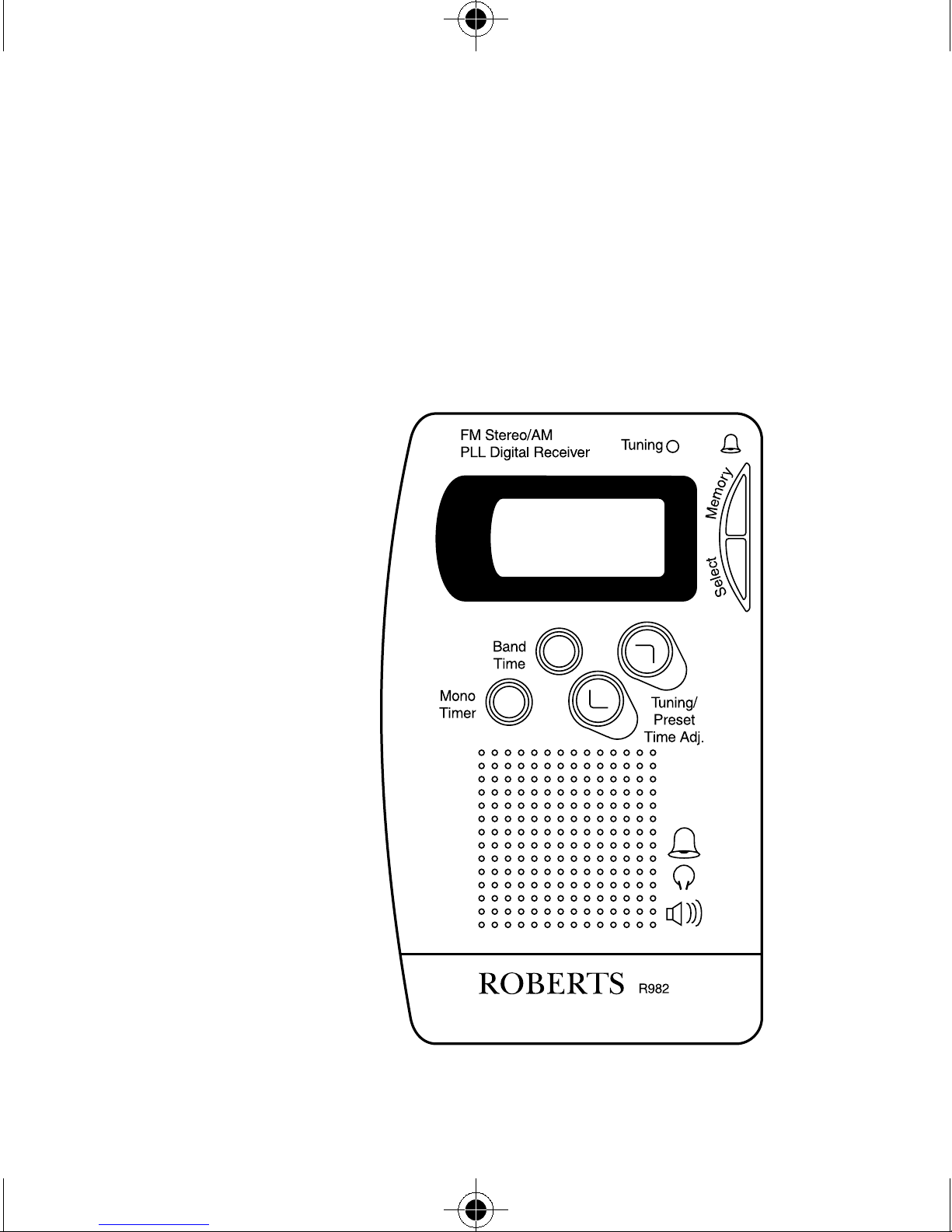
4'&
FM STEREO/AM
PLL DIGITAL
PERSONAL RADIO
ROBERTS
Sound for Generations
Operating Instructions
Page 2
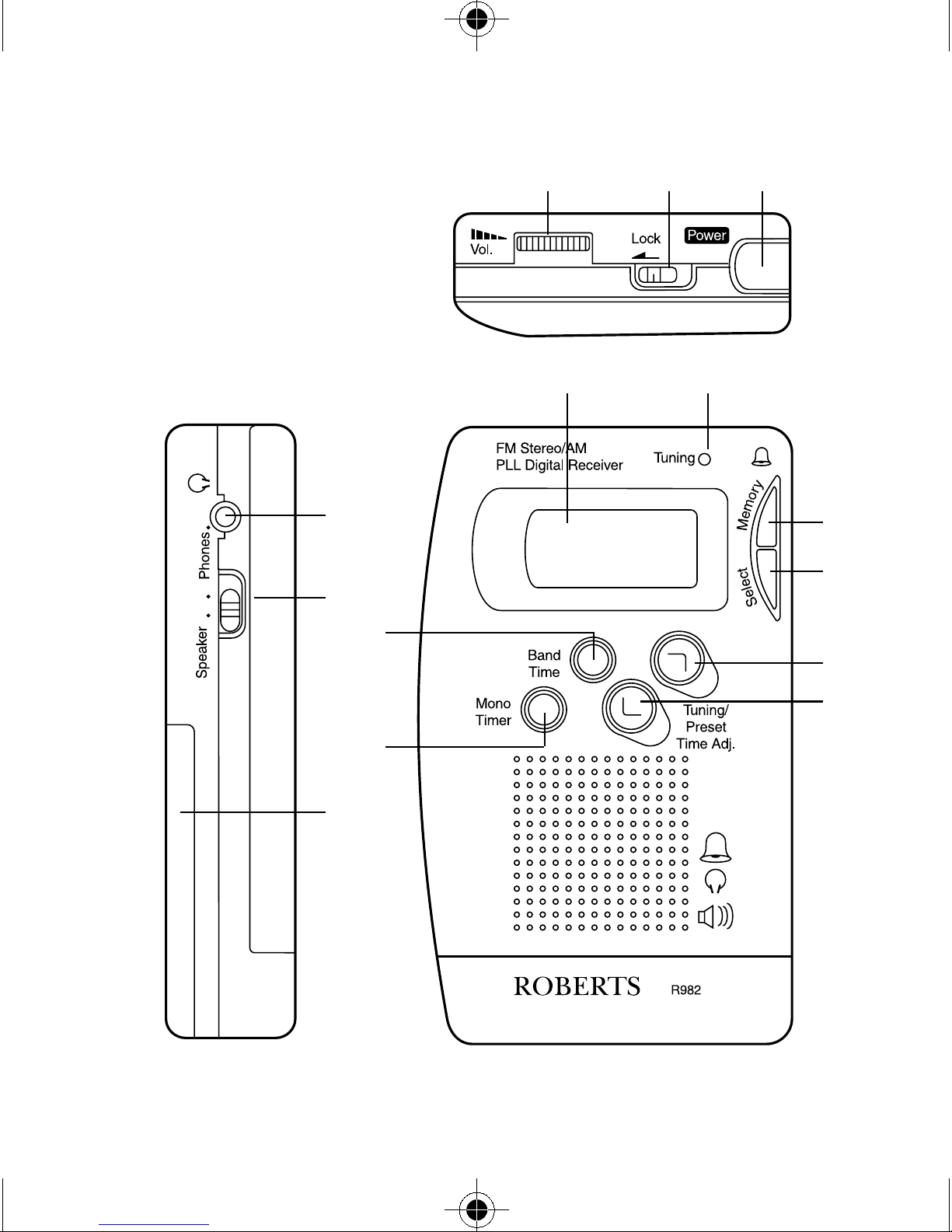
Controls
123
12
13
10
11
14
4
5
6
7
8
9
1
Page 3
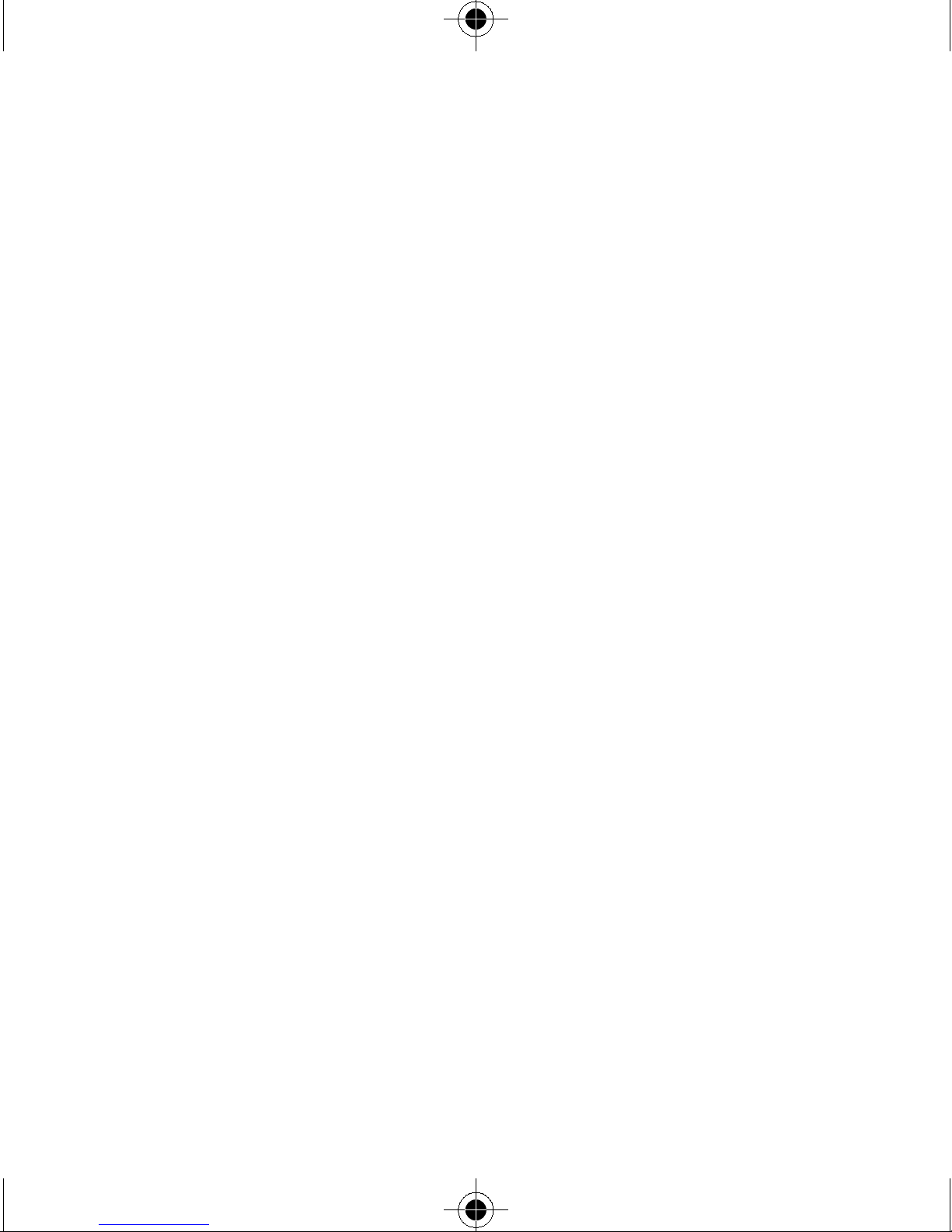
Controls cont.
1. Volume control.
2. Lock switch.
3. Power button.
4. Liquid crystal display.
5. Tuning indicator.
6. Memory/Alarm set button.
7. Select button.
8. Tuning up/Memory select/Time adjust button.
9. Tuning down/Memory select/Time adjust button.
10. Waveband selector/Time button.
11. Mono/Timer set button.
12. Earphone socket
13. Loudspeaker On/Off switch
14. Battery compartment
If you need any further advice, please call our Technical Helpline on
0181 758 0338 (Mon-Fri)
2
Page 4

Display
a
b c def
g
h
i
j
kl
3
Page 5
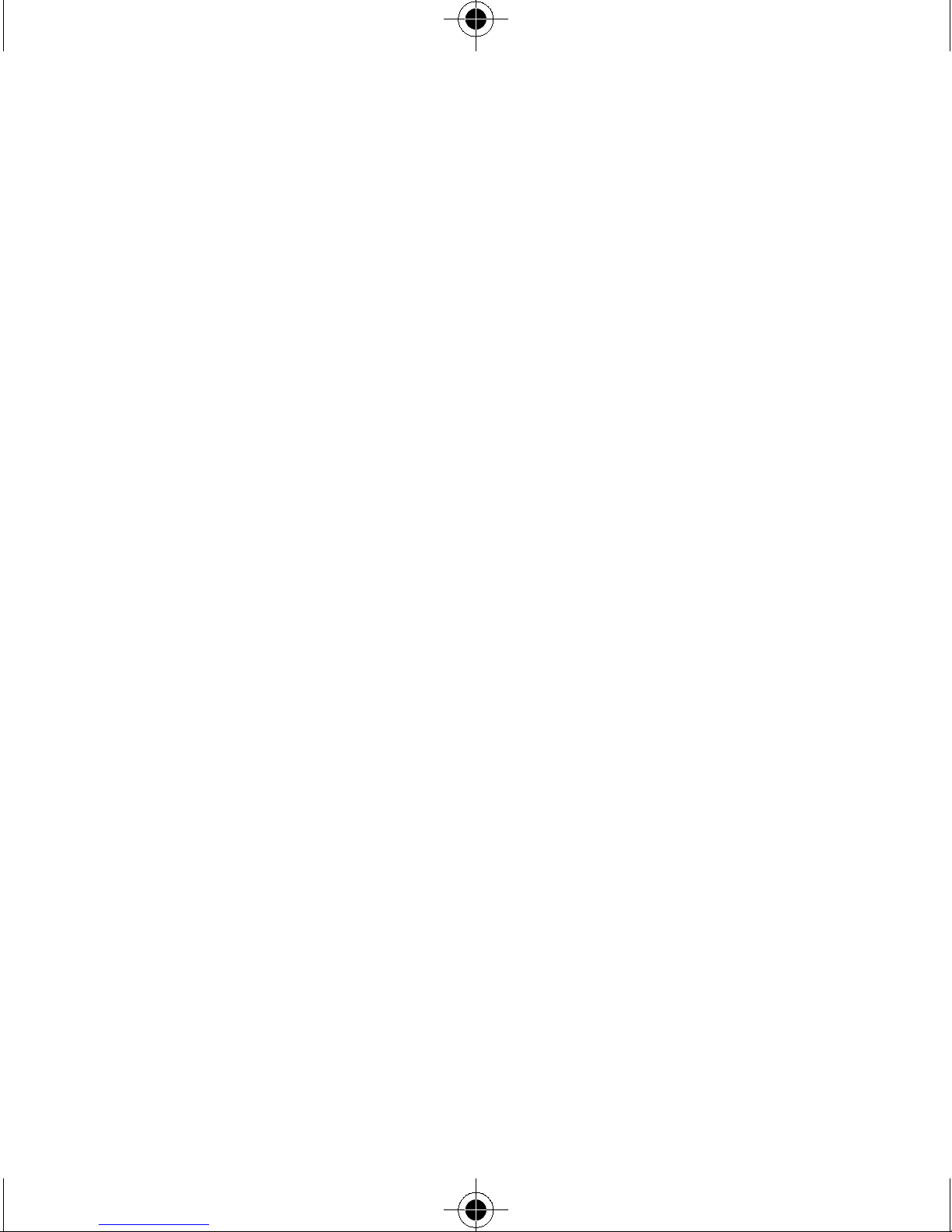
Display cont.
a. Waveband select/PM indicator.
b. Timer indicator.
c. FM stereo indicator.
d. Lock indicator.
e. Low battery indicator.
f. Alarm indicator.
g. Memory delete indicator.
h. Auto preset indicator.
i. Memory set indicator.
j. Select cursor.
k. Memory preset indicators.
l. Time/Frequency digits.
If you need any further advice, please call our Technical Helpline on
0181 758 0338 (Mon-Fri)
4
Page 6
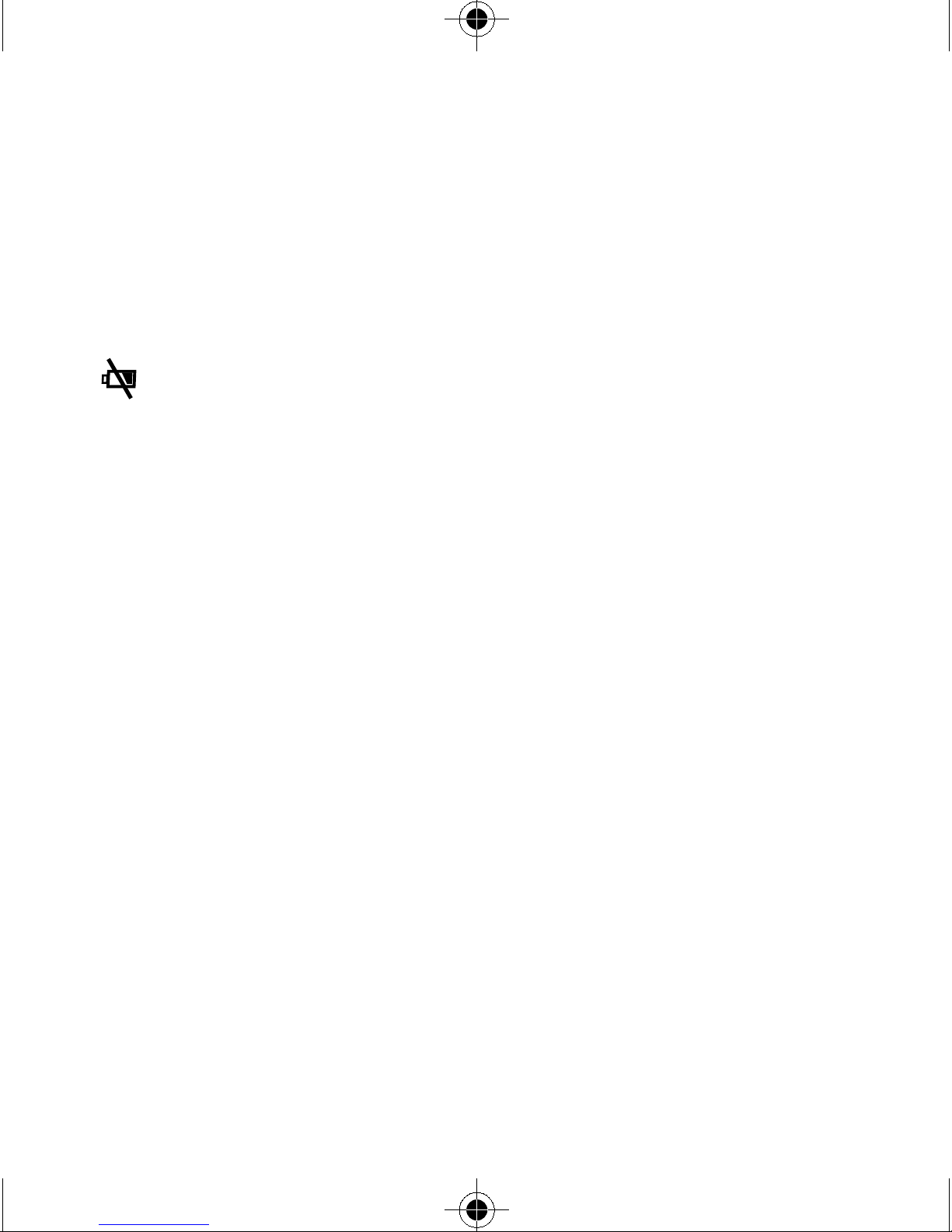
Batteries
Open the battery cover (14) located on the rear of the R982 by sliding
it in the direction shown by the arrow. Insert two LR03 (AAA) size
batteries into the compartment. Ensure that batteries are inserted in
accordance with the diagrams shown inside the battery compartment.
Note: Batteries should be replaced when the low battery indicator
(e) ) appears in the display.
During battery replacement ensure that the Power is switched off and
the Lock switch (2) is in the left hand (lock) position. This will prevent
loss of time and memory presets during battery replacement. Battery
replacement should be completed within three minutes to prevent
loss of time and stations stored in memory presets.
If the radio is not to be used for long periods set the Lock switch (2)
to the left hand (lock) position, this will reduce power drain on
batteries during storage.
5
Page 7
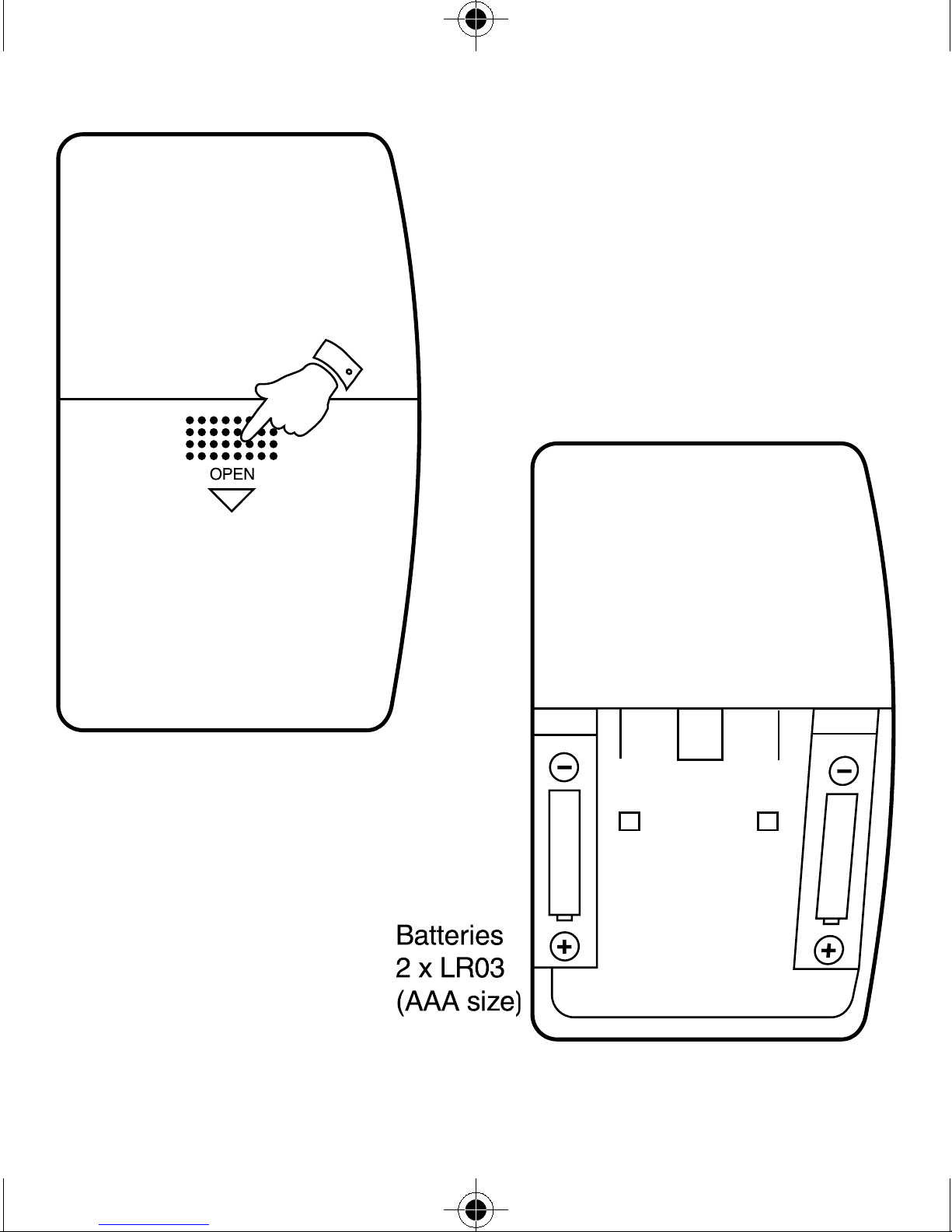
If you need any further advice, please call our Technical Helpline on
0181 758 0338 (Mon-Fri)
6
Page 8
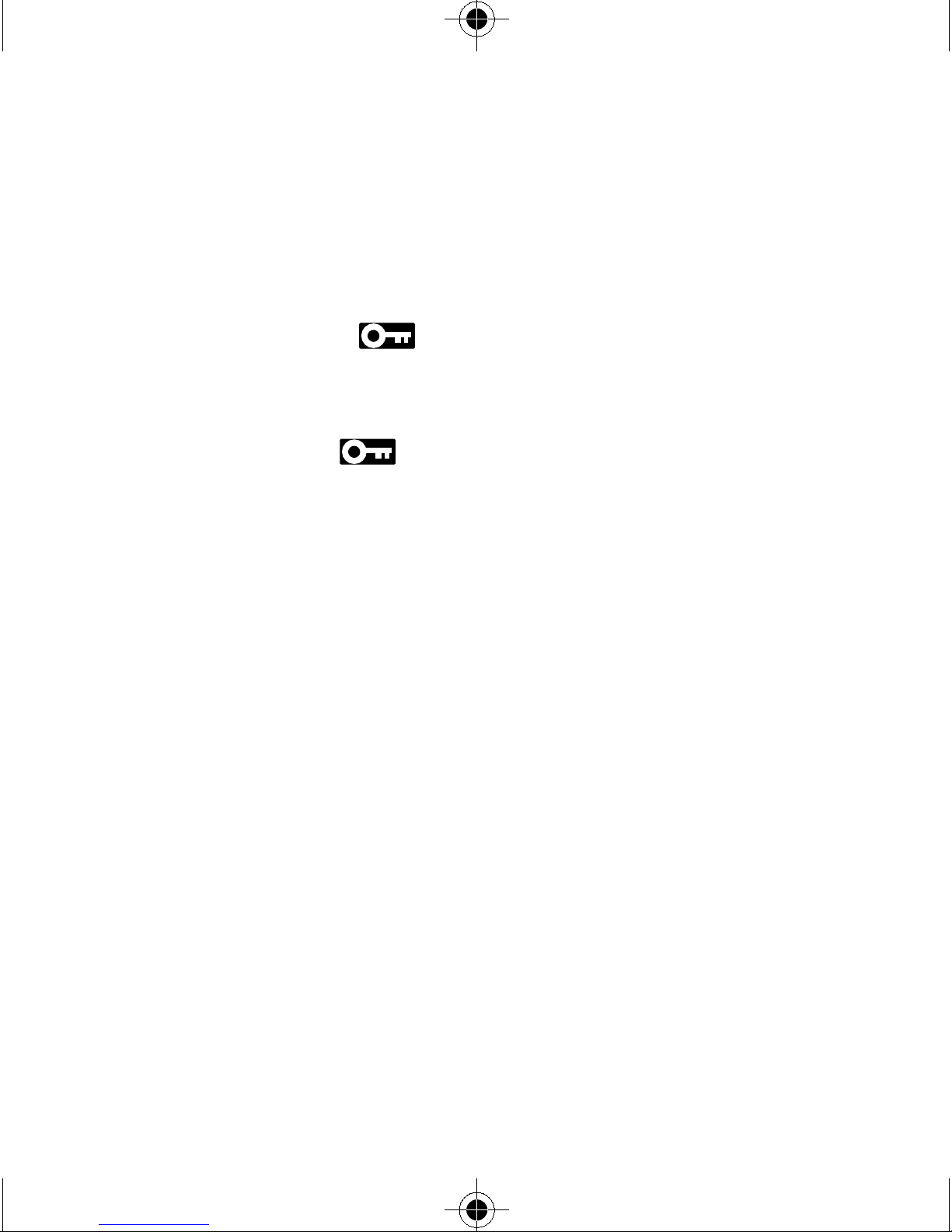
Lock Switch
The lock switch (2) is used to prevent unintentional operation of the
radio.
To prevent accidental operation of the controls when the radio is
packed in a suitcase or travel bag. Set the lock switch (2) to the left
hand (lock) position the indicator (d) will appear in the display.
The Power and all other buttons will be disabled
To release the Lock switch move the Lock switch to the right hand
(unlock) position, the indicator (d) will be removed from the
display.
7
Page 9
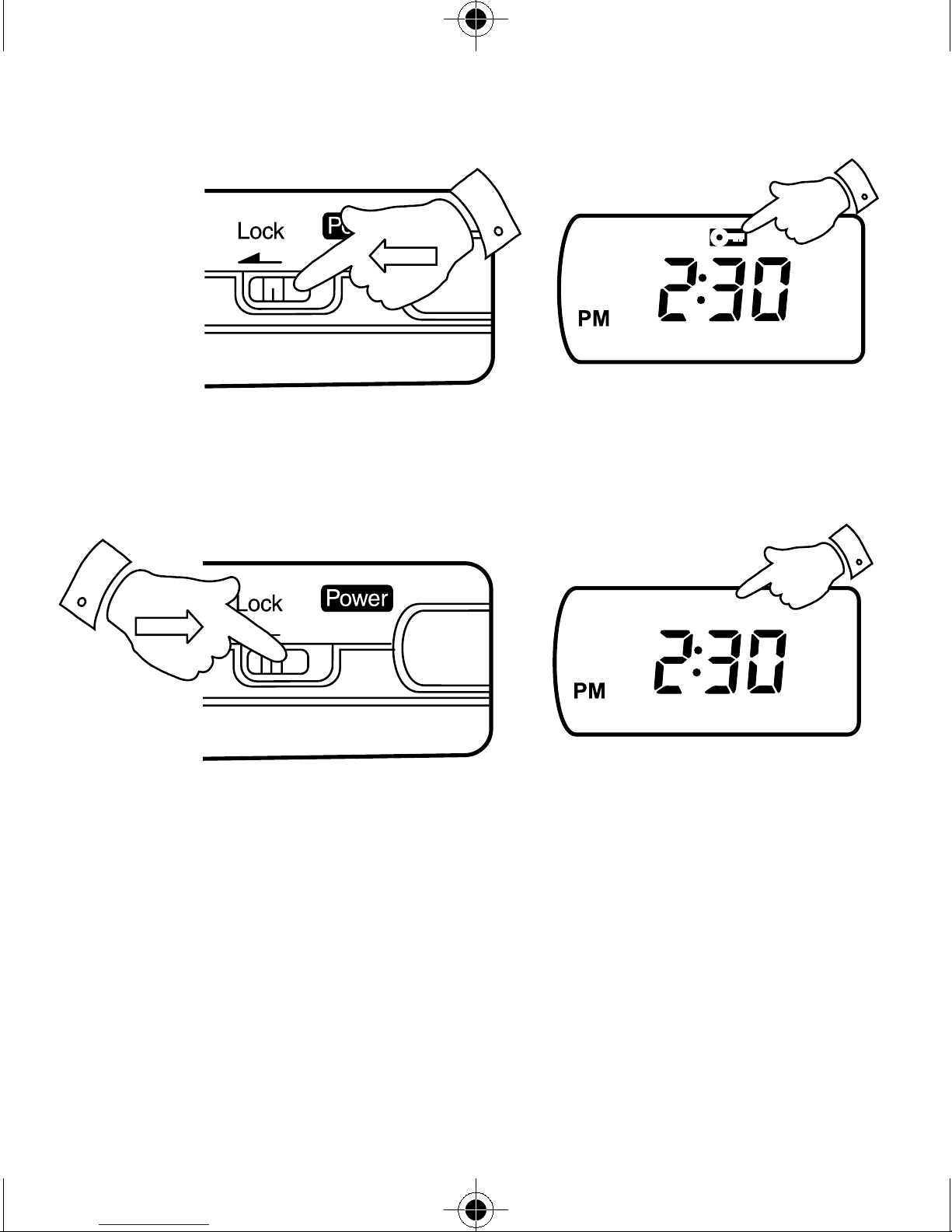
If you need any further advice, please call our Technical Helpline on
0181 758 0338 (Mon-Fri)
8
Page 10
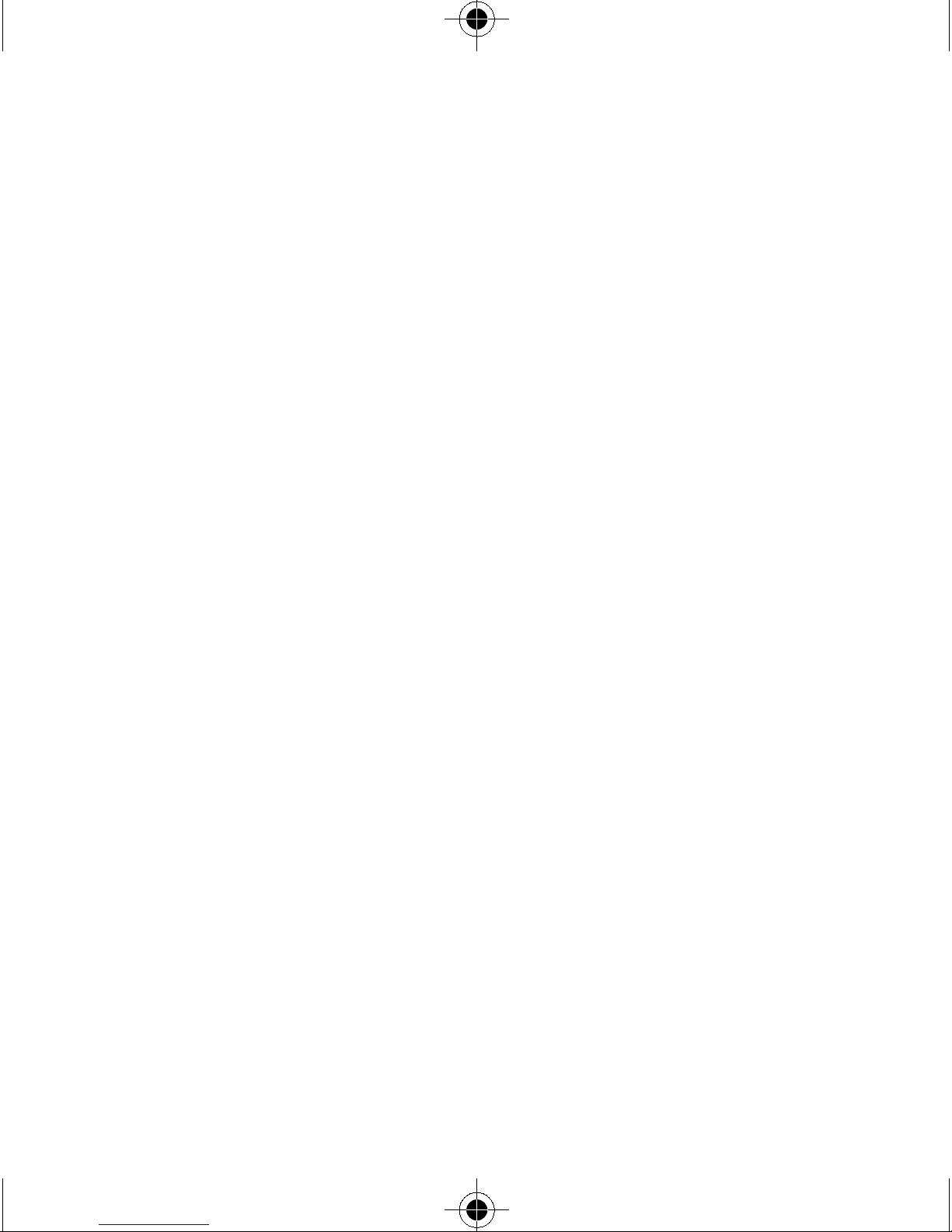
Setting the time
When the batteries are installed for the first time the LCD (4) time
digits will flash indicating that the time needs to be set.
Note: The time is displayed in 12hr. format with AM and PM indicators.
Ensure that the power is turned off and the lock switch (2) is set to the
right hand (unlock) position.
Press and hold down the time button (10) until the hours digit flashes
in the display, release the time button.
Whilst the hours digit is flashing set the required hour using the time
adjust buttons (8&9).
Press and release the time button (10) the minutes digits will flash in
the display.
Whilst the minutes digits are flashing in the display set the required
number of minutes using the time adjust buttons (8&9).
Press and release the time button (10) to finalise time.
Note: Setting the hour must commence within the five seconds
during which the hours digit is flashing in the display. If the setting of
the hour does not commence within five seconds the display will
revert to showing normal time.
9
Page 11

If you need any further advice, please call our Technical Helpline on
0181 758 0338 (Mon-Fri)
10
Page 12

Setting the alarm time
Ensure that the power is switched off. Press and hold down the alarm
set button (6) until the hours digit flashes in the display, release the
alarm set button.
Whilst the hours digit is flashing set the required wake up hour using
the time adjust buttons (8&9).
Press and release the alarm set button (6) the minutes digits will flash
in the display.
Whilst the minutes digits are flashing in the display set the required
number of minutes using the time adjust buttons (8&9).
Press and release the alarm set button (6) to finalise alarm set. The
display will return to showing normal time and the alarm indicator (f)
will appear in the display.
When the alarm time is reached a buzzer will sound for three minutes.
Press the power button (3) to cancel the alarm for 24 hours.
The alarm can be permanently cancelled by pressing the alarm set
button (6) until the alarm indicator (f) is removed from the display.
To restore the alarm to a previously set time press the alarm set
button (6), the alarm indicator (f) will appear in the display.
Note: Setting the alarm hour must commence within the five seconds
during which the hours digit is flashing in the display. If the setting of
the hour does not commence within five seconds the display will
revert to showing normal time.
11
Page 13

If you need any further advice, please call our Technical Helpline on
0181 758 0338 (Mon-Fri)
12
Page 14

Timer set
The R982 is equipped with a countdown timer (1-180 minutes).
Ensure that the power is switched off.
To set the countdown timer repeatedly press the timer button (11)
until the timer indicator is removed from the display. Press and
hold down the timer button (11) until the timer indicator begins to
flash in the display.
Release the timer button (11) and set the required number of minutes
using the time adjust buttons (8&9).
Press the timer button (11) to finalise the setting.
A buzzer will sound when the set time has elapsed.
Press the power button to cancel the buzzer.
Note:The countdown timer can be reactivated with the previously set
duration by pressing the timer button (11) the timer indicator (b) will
appear in the display.
13
Page 15

If you need any further advice, please call our Technical Helpline on
0181 758 0338 (Mon-Fri)
14
Page 16

Aerials
The lead connecting earphones to the R982 acts as an FM aerial
when plugged into the earphone jack (12). The lead should be
extended as much as possible to increase FM reception. There is a
separate directional aerial built into the radio for AM reception. To
achieve the best AM reception, it may be necessary to rotate the
radio.
Speaker On/Off switch & earphones
The R982 may be operated using the built in loudspeaker or the
earphones supplied. The built in speaker may be turned on by sliding
the loudspeaker switch (13) to the ‘Speaker’ position.
When switched to FM and using the loudspeaker the enclosed pig tail
aerial should be inserted into the earphone jack.
To operate the R982 via earphones, plug the earphones into the
earphone jack (12) and set the loudspeaker switch (13) to the
‘Phones’ position.
Mono button (operates on FM only)
If the station being received is weak some hiss may be audible, to
reduce the hiss press the mono button (11) to switch to mono mode.
The stereo indicator (c) will be removed from the display. Press the
button again to return to stereo mode.
Auto power off
In order to save battery power the R982 is designed to automatically
switch off after 90 minutes of use.The radio may be swiched on again
by pressing the power button (3).
15
Page 17

If you need any further advice, please call our Technical Helpline on
0181 758 0338 (Mon-Fri)
16
Page 18

Scan tuning
Turn on the radio by pressing the power button (3), select the FM or
AM waveband by pressing the waveband selection button (10).
Move the select cursor (j) alongside the frequency digits (l) by
repeatedly pressing the select button (7).
Press and hold down the tuning up (8) or tuning down button (9) for
more than half a second to commence scan tuning.
The radio will scan the selected waveband and stop automatically
when a station is found. The tuning indicator (5) will illuminate
indicating that the station is correctly tuned. Adjust the volume control
(1) to the required sound level.
Press and hold down either the tuning up or tuning down buttons for
more than half a second to resume scan tuning.
Important
If the select cursor (j) points at the frequency digits the tuning up/
down button (8&9) will change frequency within the waveband
selected. If the selector cursor (j) points at the memory presets the
tuning up/down buttons (8&9) will change memory presets within the
waveband selected.
17
Page 19

If you need any further advice, please call our Technical Helpline on
0181 758 0338 (Mon-Fri)
18
Page 20

Manual tuning
Turn on the radio by pressing the power button (3), select the FM or
AM waveband by pressing the waveband selection button (10).
Move the select cursor (j) alongside the frequency digits (l) by
repeatedly pressing the select button (7).
The desired station may be selected by repeatedly pressing the
tuning up (8) or tuning down button (9) until station of your choice is
reached. The tuning indicator (5) will illuminate when the station is
correctly tuned. Adjust the volume control (1) to the required sound
level.
19
Page 21

If you need any further advice, please call our Technical Helpline on
0181 758 0338 (Mon-Fri)
20
Page 22

Automatic preset system (APS)
This R982 is equipped with an Automatic Preset System that will
automatically select and assign memory presets to stations on the
waveband you select.
Turn on the radio by pressing power button (3).
Select FM or AM by pressing the waveband selector button (10).
Select memory preset location [1] using the memory select buttons
(8&9).
Press the memory button (6), ”MEMO” will flash in the display.
Press and hold down the select button (7) until ‘AUTO/MEM’ appears
and flashes in the display, release the select button (7).
Press the memory button (6) again. The R982 will automatically
begin to scan and store stations in memory presets. Any previously
stored stations will be overwritten.
Note: the R982 will commence APS from the frequency displayed
when APS is initiated. APS will end when the highest frequency on
the band selected is reached.
e.g. displays shows AM 909 when APS starts - R982 will scan
and store the first 9 stations in the range AM 909 to AM 1629.
displays shows AM 522 when APS starts - R982 will scan and
store the first 9 stations in the range AM 909 to AM 1629.
21
Page 23

If you need any further advice, please call our Technical Helpline on
0181 758 0338 (Mon-Fri)
22
Page 24

Selecting memory presets
Turn on the radio by pressing the power button (3).
Select FM or AM by pressing the waveband selector button (10).
Move the select cursor (j) alongside the memory presets by pressing
select button (7).
Select the desired preset position using the memory select buttons
(8&9).
23
Page 25

If you need any further advice, please call our Technical Helpline on
0181 758 0338 (Mon-Fri)
24
Page 26

Manually storing stations in memory presets
Turn on the radio by pressing the power button (3).
Select FM or AM by pressing waveband selector button (10). Move
the select cursor (j) alongside frequency digits (l) by pressing the
select button (7).
Tune to the desired station using the manual or scan tuning method
as described earlier.
When the desired station is reached press the memory button (6).
“MEMO” will flash in the display and a suggested preset position will
also flash.
Press the memory button (6) to accept the suggested position. If you
would prefer to locate the desired station in a position other than that
suggested use the memory selection buttons (8&9) to select the
required preset location.
After selection is complete press the memory button (6) to complete
the selection.
You may store a total of 9 stations for each waveband.
When the memory for a particular waveband is full pressing the
memory button (6) will cause all the preset locations to flash. In this
case select the desired position using the memory select buttons
(8&9), press the memory button (6) and the original station will be
replaced by the new station.
25
Page 27

If you need any further advice, please call our Technical Helpline on
0181 758 0338 (Mon-Fri)
26
Page 28

Deleting memory presets
If the memory is full or you would like to delete a memory position select the preset you would like to delete.
Press and release the memory button (6) the display will flash
‘MEMO’ - press and release the select button (7), the display will flash
‘MEMO and ‘DELETE’
Press the memory button (6) again and the selected preset position
will be deleted.
Memory scan & play
Turn on the radio by pressing power button (3).
Select FM or AM by pressing the waveband selector button (10).
Select a preset station within the waveband selected. Make sure the
select cursor (j) is alongside the memory presets by pressing the
select button (7).
Press and hold down the tuning up (8) or tuning down button (9) for
more than half a second, release the button. The display will flash
‘AUTO’ the R982 will scan and play each preset for about 2 seconds
before selecting the next preset. Press the tuning up (8) or tuning
down button (9) to stop scanning and select the desired station.
Note: If the select cursor (j) points at the frequency digits the tuning
up/down button (8&9) will change frequency within the waveband
selected. If the selector cursor (j) points at the memory presets the
tuning up/down buttons (8&9) will change memory presets within the
waveband selected.
27
Page 29

If you need any further advice, please call our Technical Helpline on
0181 758 0338 (Mon-Fri)
28
Page 30

Specifications
Batteries 2 x AAA (LR03)
Battery Life Approx. 15hrs using alkaline batteries
Frequency coverage MW 522 - 1629kHz
FM 87.5 - 108MHz
Output Power 50mW via built-in loudspeaker.
Loudspeaker 28mm dia 4 ohms impedance.
Earphone Jack 3.5mm dia (Stereo)
Accessories supplied
Stereo earphones
Pig tail aerial (acts as FM aerial when using loudspeaker)
The company reserves the right to amend the specification without notice
29
Page 31

Guarantee
This instrument is guaranteed for twelve months from the date of delivery to
the original owner against failure due to faulty workmanship or component
breakdown, subject to the procedure stated below. Should any component or
part fail during this guarantee period it will be repaired or replaced free of
charge.
The guarantee does not cover:
1. Damage resulting from incorrect use.
2. Consequential damage.
3. Receivers with removed or defaced serial numbers.
Procedure:
Any claim under this guarantee should be made through the dealer from whom
the instrument was purchased. It is likely that your Roberts dealer will be able
to attend to any defect quickly and efficiently, but should it be necessary the
dealer will return the instrument to the company’s service department for
attention. In the event that it is not possible to return the instrument to the
Roberts dealer from whom it was purchased, please contact Roberts Radio
Technical Services Department at the address shown on the rear of this
manual before taking further action.
These statements do not affect the statutory rights of a consumer.
Imported by:-
ROBERTS RADIO LIMITED PO BOX 130 MEXBOROUGH
SOUTH YORKSHIRE S64 8YT
If you need any further advice, please call our Technical Helpline on
0181 758 0338 (Mon-Fri)
Page 32

ROBERTS RADIO TECHNICAL SERVICES DEPARTMENT
97-99 WORTON ROAD
ISLEWORTH MIDDLESEX
TW7 6EG
If you need any further advice, please call our Technical Helpline on
0181 758 0338 (Mon-Fri)
Issue2
