Page 1

DAB / DAB+ / FM RDS stereo radio with built-in battery charger
Please read this manual before use
ROBERTS
Page 2
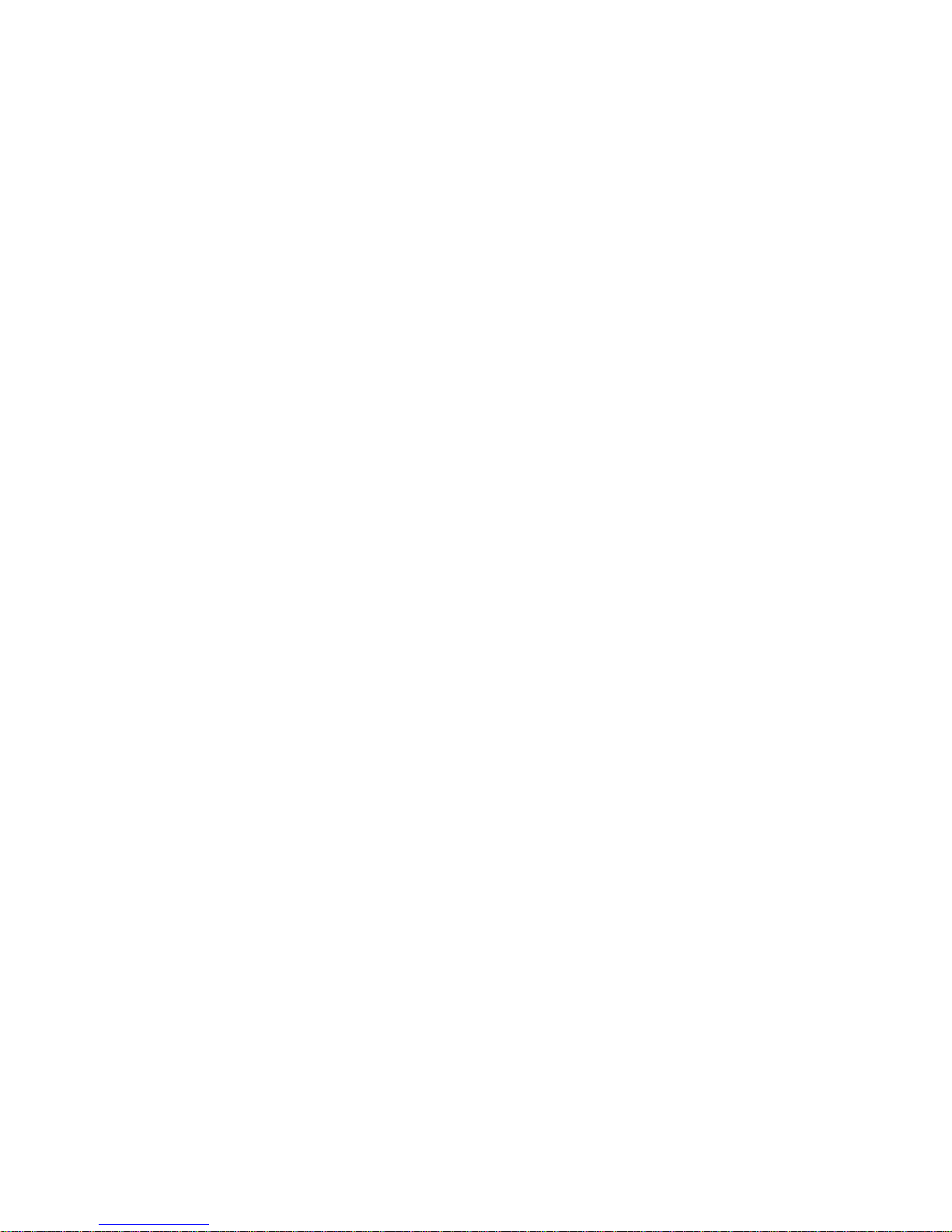
Controls ........................................................................... 2-3
Battery operation ............................................................. 4-5
Using the AC adaptor ..........................................................6
Lock switch ..........................................................................6
Operating your radio - DAB .................................................7
Selecting a station - DAB.....................................................8
Secondary services - DAB...................................................8
Display options - DAB..........................................................9
Finding new stations - DAB ...............................................10
Autoselect - DAB ...............................................................10
Manual tuning - DAB .........................................................11
Dynamic range control settings - DAB...............................12
Prune stations - DAB .........................................................13
Operating your radio - FM .................................................14
Manual tuning - FM............................................................15
Display options - FM ..........................................................16
Stereo / Mono setting - FM ................................................17
Scan sensitivity setting - FM ..............................................18
Presetting stations - DAB and FM .....................................19
Recalling a preset - DAB and FM ......................................19
Contents
Software version ................................................................20
Language function .............................................................20
Display contrast .................................................................21
System reset......................................................................22
Headphone socket.............................................................23
Display backlight................................................................23
USB socket for software upgrade ......................................23
Battery information ...................................................... 24-25
General ..............................................................................26
Specifi cations ....................................................................26
Circuit features ..................................................................26
Guarantee.............................................................Back page
1
Page 3
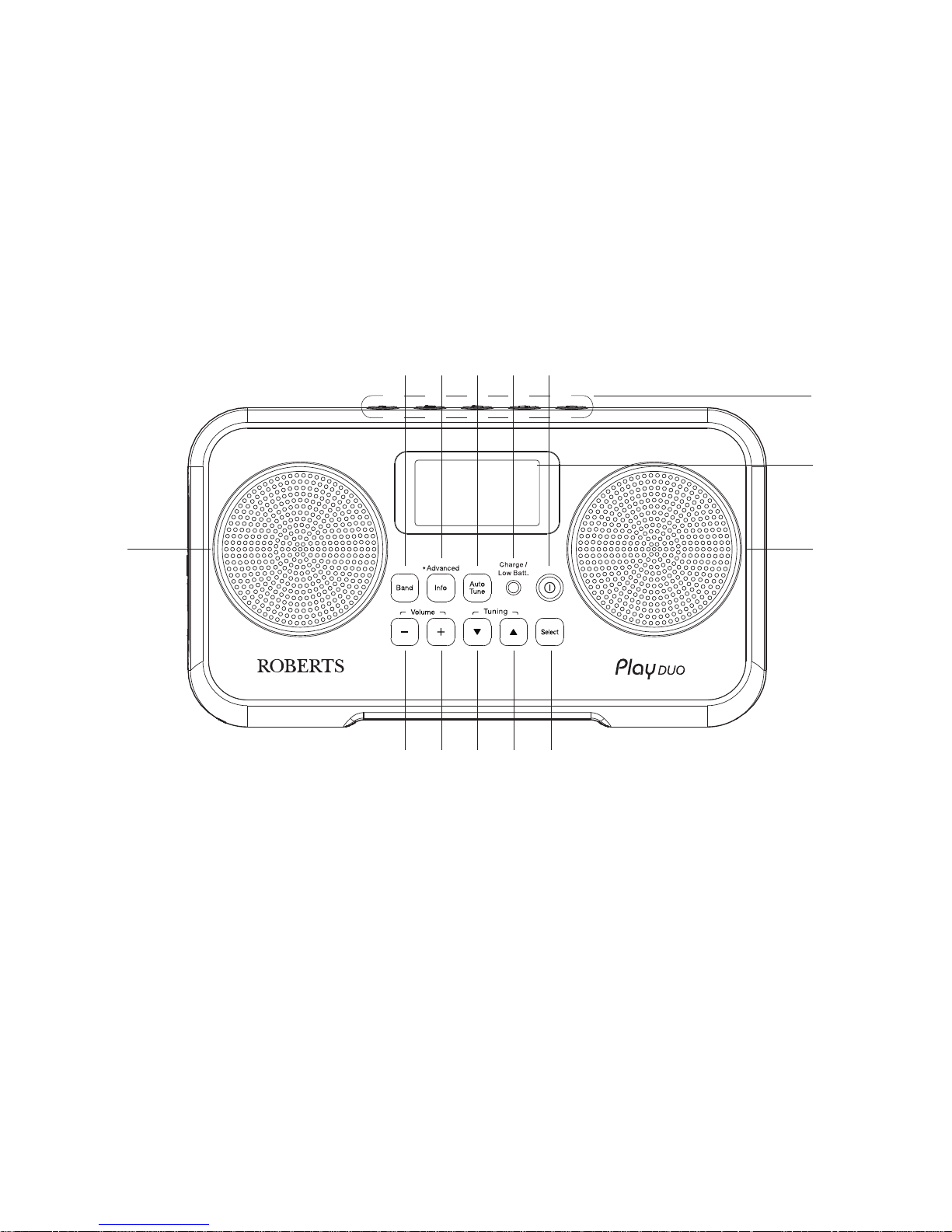
2
Controls
1. Select button
2. Tuning Up button
3. Tuning Down button
4. Volume Up button
5. Volume Down button
(Front)
10. Charge / Low battery indicator
11. On / Off button
12. Preset buttons
13. LCD display
1
6. Speakers x 2
7. Band button
8. Info button
9. Auto Tune button
2345
6
7 8 9 10 11
12
6
13
Page 4

3
Controls
14. Battery compartment
15. Lock switch
16. Telescopic aerial
17. USB socket (for service use only)
16
14
18. Headphone socket
19. DC jack socket
(Back)
17
15
18
19
Page 5

4
Size AA
Size AA
Size AA
Size AA
NiMH
Alkaline
OPEN
OPEN
Warning: internal battery switch MUST
be set to correct battery type before installing
batteries. Rechargeable NiMH batteries
recommended.
1
2
4
3
2
Battery operation using alkaline batteries
(also see page 24)
1. Remove the battery cover on the back of the unit by pushing the
catches in the direction shown.
2. Slide the switch inside the battery compartment to the Alkaline position.
3. Insert four LR6 (AA size) alkaline batteries into the spaces in the
compartment. Take care to ensure all batteries are inserted with the
correct polarity as shown inside the battery compartment. Then replace
the battery cover.
• Important: when using alkaline batteries the battery switch must
be placed in the alkaline position. Failure to do so could result
in serious damage to the batteries or radio.
• When the batteries are exhausted, the charge/low battery indicator
will show red for a short while. The radio will then switch itself off. It
may not be possible to switch the radio back on until the batteries are
replaced, or until the radio is connected to the mains adaptor.
• If the radio is not to be used for any extended period of time it is
recommended that the batteries are removed from the radio.
• We would recommend for economy that the Play Duo is used via the
AC adaptor whenever possible with battery operation for occasional or
stand-by use only. If extended listening using batteries is anticipated,
then the use of rechargeable batteries is recommended.
IMPORTANT: The batteries should not be exposed to excessive heat
such as sunshine, fi re or the like. After use, disposable batteries should
if possible be taken to a suitable recycling centre. On no account
should batteries be disposed of by incineration.
Page 6
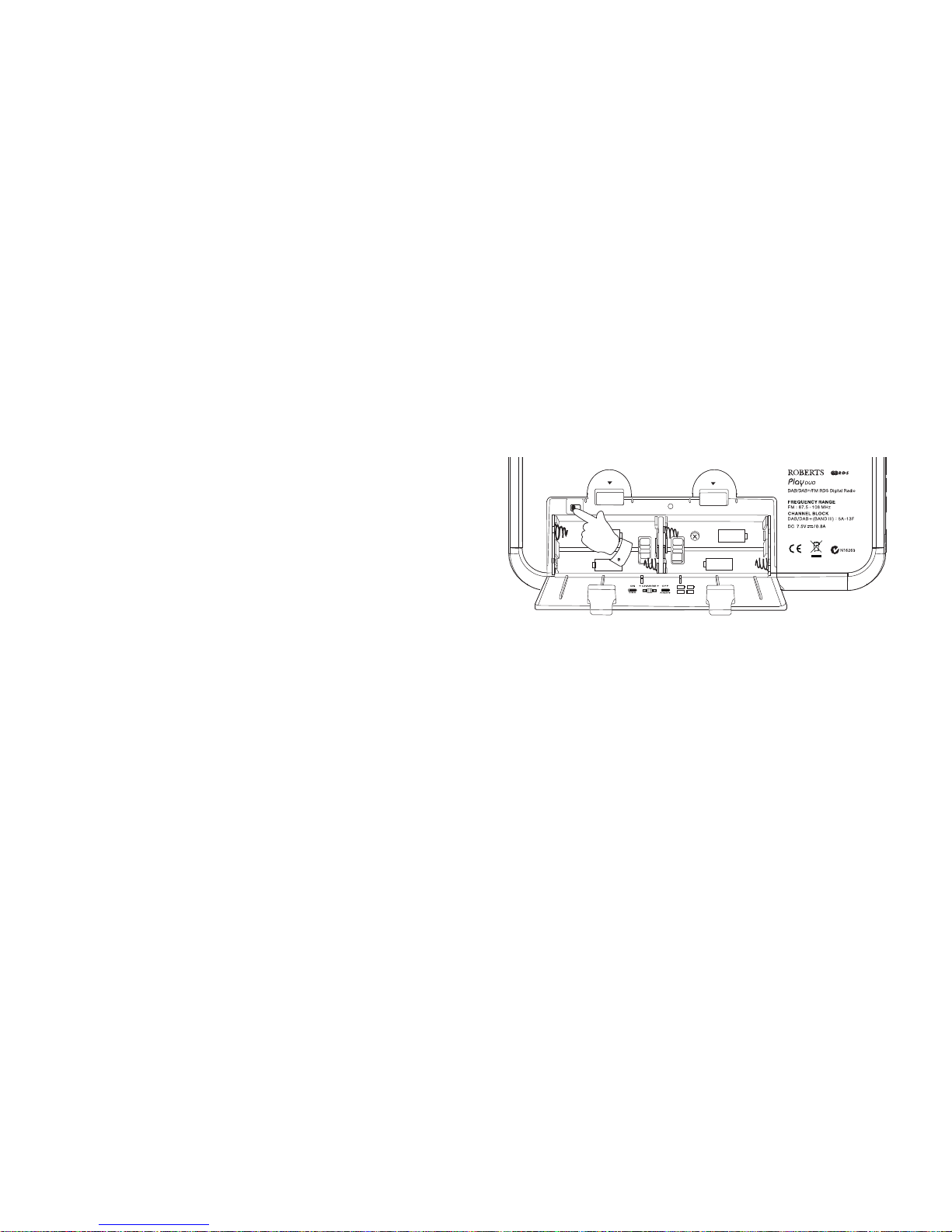
5
Battery operation using rechargeable batteries
(also see page 24)
The fi rst few times that you charge a new set of batteries, you may fi nd that the charge and play times are very short. Normal operation
should be achieved after 3 or 4 charge - discharge cycles.
Batteries are only charged while the radio is connected to the mains supply via its adaptor and it is switched off using the On/Off button.
1. Remove the battery cover on the back of the unit by pushing the
catches in the direction shown.
2. Slide the switch inside the battery compartment to the NiMH
position.
3. Insert four Rechargeable LR6 (AA size) batteries into the spaces in the
compartment. Take care to ensure all batteries are inserted with the
correct polarity as shown inside the battery compartment. The radio is
designed to be used with Nickel Metal Hydride (NiMH) rechargeable
batteries. Then replace the battery cover.
4. Plug the mains adaptor into your radio and then plug the adaptor into
the mains.
5. The Charge light will fl ash green indicating that the batteries are
charging. Batteries will be fully charged in around 3 - 7 hours depending
on their capacity. The charge light shows a steady green light when
the battery charging is complete. The display will show "Battery Full".
6. Under some conditions the charging indicator light may switch off after
fl ashing only briefl y. This may happen if the batteries are already freshly
charged, or if the radio detects that you may be attempting to recharge
alkaline batteries. In these cases the charging will be stopped.
If the charge process stops after only a short while this may be due
to a faulty battery. In this case the display will show "Battery Fail" and
the battery number 1-4, corresponding to the numbering printed inside
the battery cover.
If this happens, try charging the batteries a second time by removing
and reconnecting the AC power adaptor. If the message is repeated,
then it is likely that the batteries are old and should be replaced.
• Important: when using rechargeable batteries the battery switch
must be placed in the NiMH position. Batteries will only be charged
when the radio is switched off and connected to the AC adaptor.
• When the batteries are exhausted, the charge/low battery indicator
light will show red for a short while. The radio will then switch itself off.
It may not be possible to switch the radio back on until the batteries
are recharged, or until the radio is connected to the mains adaptor.
• If the radio is not to be used for any extended period of time it is
recommended that the batteries are removed from the radio.
Size AA
Size AA
Size AA
Size AA
NiMH
Alkaline
OPEN
OPEN
Warning: internal battery switch MUST
be set to correct battery type before installing
batteries. Rechargeable NiMH batteries
recommended.
1
2
4
3
2
Note: You should never attempt deliberately to recharge alkaline batteries
in the radio. Attempted recharging of alkaline batteries can be dangerous.
IMPORTANT: The batteries should not be exposed to excessive heat
such as sunshine, fi re or the like. After use, disposable batteries should
if possible be taken to a suitable recycling centre. On no account
should batteries be disposed of by incineration.
Page 7
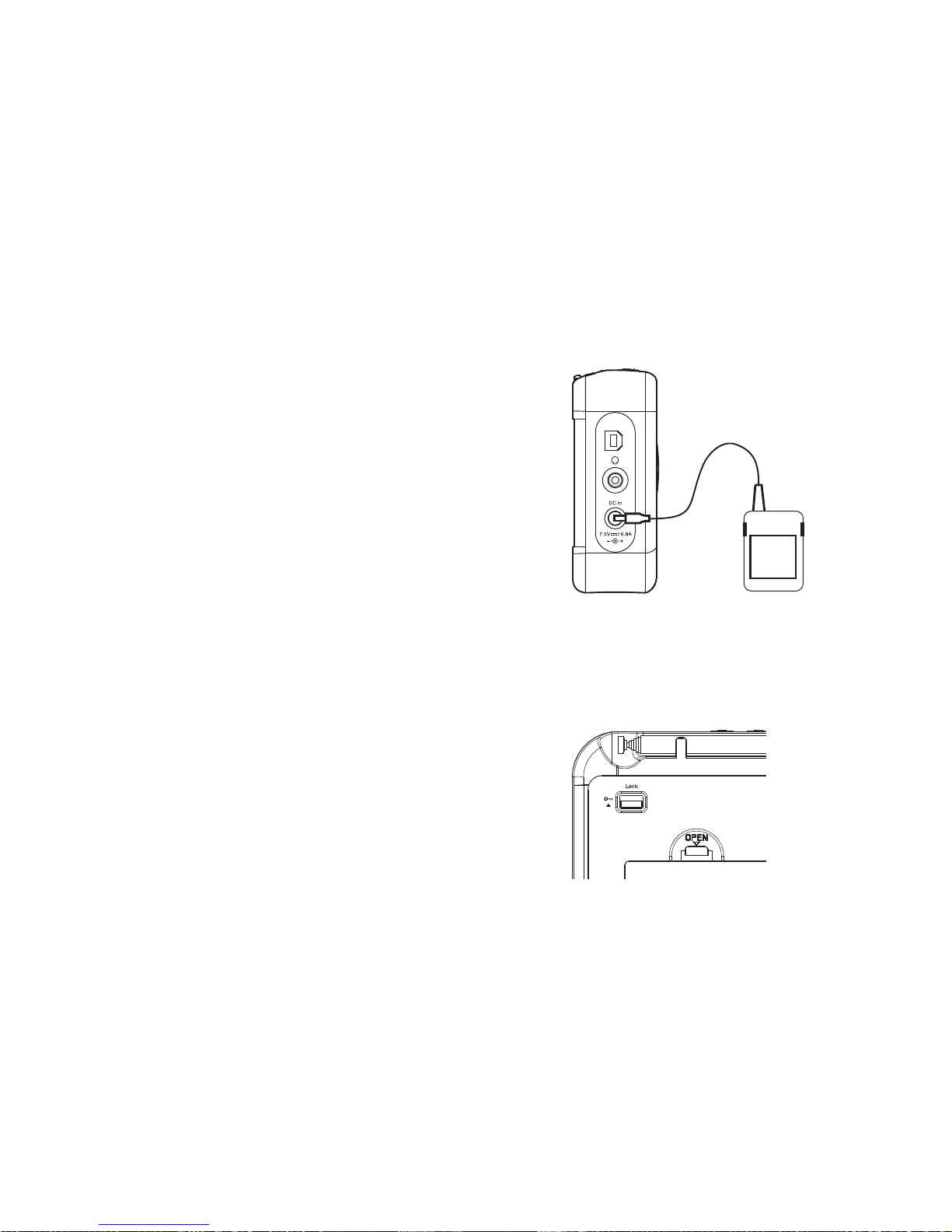
Lock switch
The Lock switch is used to prevent unintentional operation of your radio.
1. Set the Lock switch located on the back of your radio to the 'Lock'
position (up) . The power and all other buttons will be disabled, this will
prevent accidental operation when your radio is packed in a suitcase
or travel bag.
2. To release the lock, slide the Lock switch down to the 'Unlock'
position (down).
Service
Using the AC adaptor
1. Place your radio on a fl at surface.
2. Insert the adaptor plug into the DC In socket located on the left hand
side of your radio.
3. Plug the adaptor into a standard mains socket outlet. Whenever the
adaptor is plugged in to the radio and switched on at the mains the
batteries are automatically disconnected. If the adaptor is plugged in to
the radio but not switched on then the radio will run from the batteries
if fi tted.
The AC adaptor should be disconnected from the mains supply and
the radio when not in use.
IMPORTANT: The mains adaptor is used as the means of connecting the
radio to the mains supply. The mains socket used for the radio must remain
accessible during normal use. In order to disconnect the radio from the
mains completely, the mains adaptor should be removed from the mains
socket outlet completely.
6
Page 8
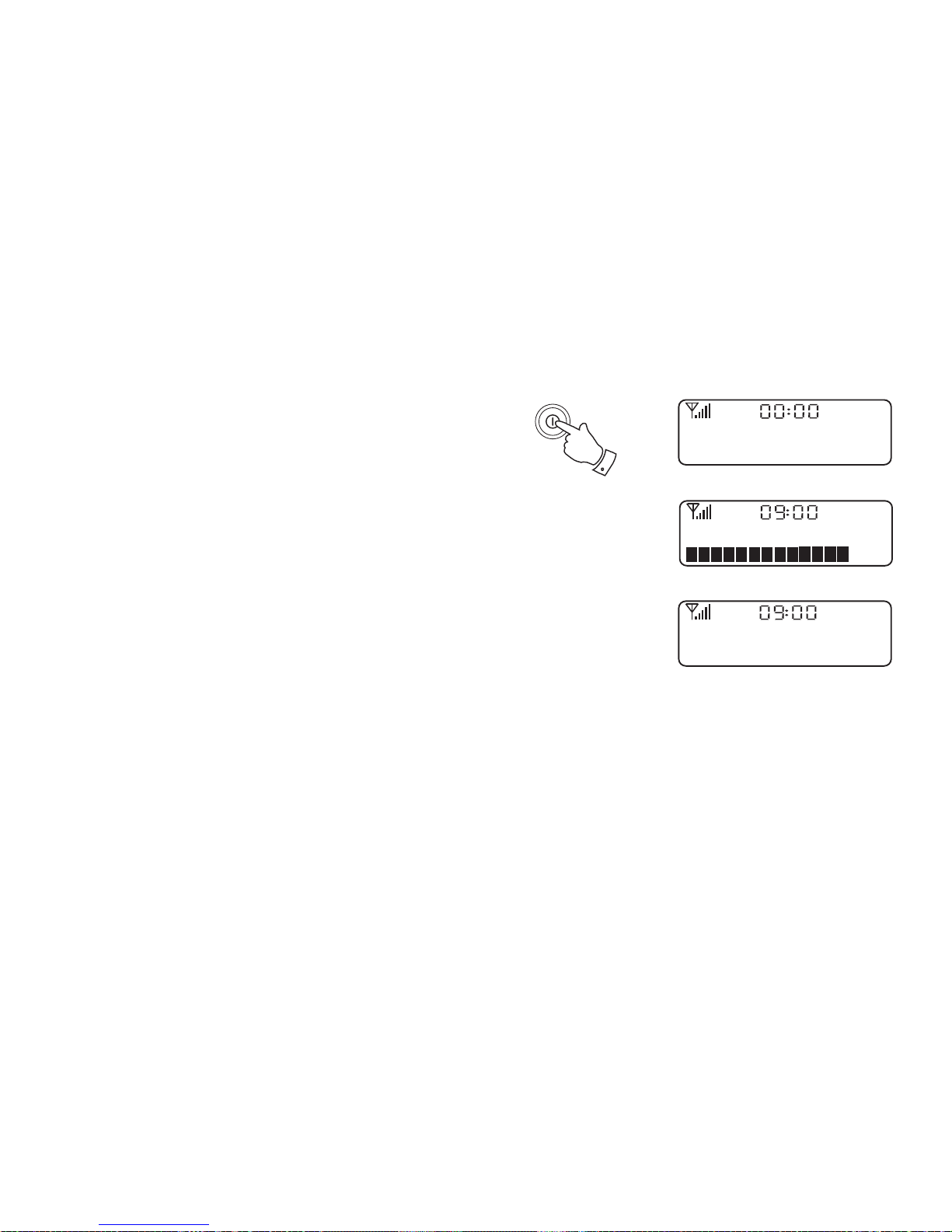
Operating your radio - DAB
1. Carefully extend the telescopic aerial fully.
2. Press and release the On / Off button to switch on your radio. The
display will show 'Welcome to Digital Radio' for a few seconds and
then the display will show '0:00'.
3. If this is the fi rst time the radio is used a scan of the Band III DAB
channels will be carried out. If the radio has been used before the last
used station will be selected. After a short time the current time will
appear on the display.
4. During the scanning process, as new stations are detected the station
counter on the right hand side of the display will increase and stations
will be added to the list. The lower line of the display shows a bar-graph
indicating progress of the autotune.
5. When the scanning is completed the fi rst station (in numeric-alpha
order 0...9...A....Z) will be selected.
6. If the station list is still empty after the scan your radio will display
'Service Not Available'.
7. If no signals are found it may be necessary to relocate your radio to
a position giving better reception. Then either switch your radio off
and on again, or press and release the Auto Tune button to repeat
the scan.
Welcome To
Digital Radio
2
7
Welcome to DAB29
BBC Radio 4
Now Tuning...
Page 9
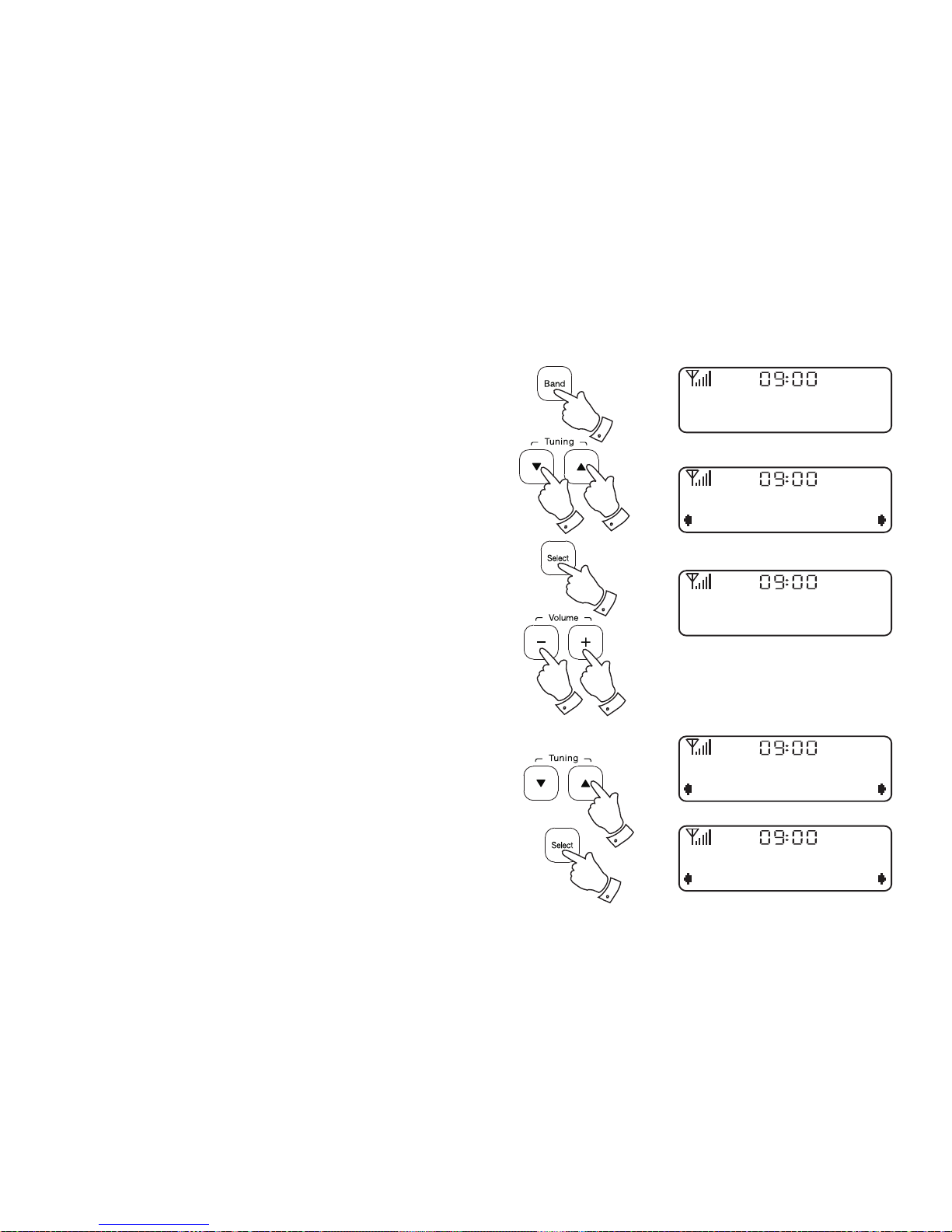
8
Selecting a station - DAB
1. The top line of the display shows the name of the station currently
selected.
2. Press and release the Band button until the DAB mode is selected.
3. Press and release the Tuning Up or Down buttons to scroll through
the list of available stations.
4. Press and release the Select button to select the station. The display
may show 'Now Tuning...' while your radio fi nds the new station.
5. Adjust the Volume buttons to the required setting.
Note: If after selecting a station the display shows 'Service Not Available'
it may be necessary to relocate your radio to a position giving better
reception.
The use of the station presets for selecting radio stations is described
on page 19.
Secondary services - DAB
1. Certain radio stations have one or more secondary services associated
with them. If a station has a secondary service associated with it the
display will show '>>' next to the station name on the station list. The
secondary service will then appear immediately after the primary
service as you press the Tuning Up button.
2. Press and release the Select button to select the station.
BBC Radio 2
I’m sorry i have
Station List
BBC R4
BBC Radio 4
Now Tuning...
2
3
3
4
5
5
1
2
Station List
BBC R5L
<
<
Station List
BBC R5SX
<
<
Page 10

9
Display options - DAB
When in DAB mode your radio has a range of display options.
1. Press and release the Info button to cycle through the various options.
a. Scrolling text Displays scrolling text messages such as
artist/track name, phone in number etc.
b. Program Type Displays the type of station being listened
to e.g. Pop, Classic, News etc.
c. Multiplex Name Displays the name of DAB multiplex to
which the current station belongs.
d. Time and date Displays the current time and date.
e. Channel & Frequency Displays the channel number and
frequency for the currently tuned
DAB station.
f. Bit rate & audio type Displays the digital bit rate & audio type
for the station being listened to.
g. Signal strength Displays the signal strength for the currently
tuned DAB station.The open block in the
signal strength graph shows the minimum
signal strength needed for good DAB
reception.The signal blocks will go up or
down showing the changing signal strength
as you adjust the aerial or the radio position.
a
b
c
d
f
e
g
1
BBC Radio 4
I’m sorry i have
BBC Radio 4
Talk
BBC Radio 4
BBC National DAB
BBC Radio 4
09:00 28-07-2014
BBC Radio 4
12B 225.648MHz
BBC Radio 4
128kbps / MP2
BBC Radio 4
Page 11

10
1
Finding new stations - DAB
From time to time, new DAB radio stations may become available. Or you
may have moved to a different part of the country. In this case you may
need to cause your radio to scan for new stations.
1. Press and release the Auto Tune button. The display will show
'Scanning'. Your radio will perform a scan of the Band III DAB channels.
As new stations are found the station counter on the right-hand side
of the display will increase and stations will be added to the list.
Autoselect - DAB
As an alternative to pressing the Select button to select a station your
radio can be set so as to automatically select a station.
1. Press and release either the Tuning Up or Down buttons then
immediately press and hold down the Select button until the display
shows 'Autoselect ON'.
2. Press and release the Tuning buttons until the station you require is
visible on the display. After a few seconds your radio will automatically
select the station shown on the display.
3. To switch off autoselect press and release the Tuning Up or Down
buttons then immediately press and hold down the Select button until
the display shows 'Autoselect OFF'.
Scanning... 29
Station List
Autoselect ON
Station List
Autoselect OFF
1-3
1,3
1-3
Page 12

11
Manual tuning - DAB
Manual tuning allows you to tune directly to the various DAB Band III
channels. UK DAB stations are located in the range 11B to 12D.
1. Press and hold the Info button until the Advanced DAB menu is
displayed and then release the Info button.
2. Press and release the Tuning Up or Down buttons until 'Manual Tune'
shows on the display and then press and release the Select button
to enter the manual tune menu.
3. As an alternative to steps 1 and 2, you can simply press and hold the
Select button to enter the manual tune menu.
4. Press and release the Tuning Up or Down buttons to select the
required DAB channel.
5. Press and release the Select button to select the required DAB
channel. The clear unfi lled rectangle indicates the minimum signal
level required for satisfactory reception. The signal strength bar will
go up and down showing the changing signal strength as you adjust
the telescopic aerial or your radio.
6. When a DAB signal is found, the display will show the name of the
DAB multiplex. Any new radio stations found will be added to the list
stored in the radio.
7. Press and release the Select button to return to normal tuning after
a few seconds.
1
2,4
2-7
2,4
DAB
Manual Tune
Manual Tune
12B 225.648MHz
12B 225.648MHz
BBC Radio 1
Talk
Page 13

12
Dynamic Range Control settings - DAB
Dynamic Range Control (also known as DRC) can make quieter sounds
easier to hear when your radio is used in a noisy environment.
1. Press and release the On / Off button to switch on your radio. Ensure
your radio is in DAB mode.
2. Press and hold the Info button until the Advanced DAB menu is
displayed and then release the Info button.
3. Press and release the Tuning Up or Down buttons until the display
shows 'DRC Value'.
4. Press and release the Select button to enter adjustment mode.
5. Press and release the Tuning Up or Down buttons to select the
required DRC setting (the default is 0).
DRC 0 - DRC is switched off, Broadcast DRC will be ignored.
DRC 1/2 - DRC level is set to 1/2 that sent by broadcaster.
DRC 1 - DRC is set as sent by broadcaster.
6. Press and release the Select button to confi rm the setting. The display
will return to normal tuning mode.
Note: Not all DAB broadcasts are able to use the DRC function. If the
broadcast does not support DRC, then the DRC setting in the radio will
have no effect.
DAB
DRC Value
2
3,5
4,6
3,5
DRC Value
DRC 0
*
DRC Value
DRC ½
DRC Value
DRC 1
Page 14

13
Prune stations - DAB
If you move to a different part of the country, some of the stations which
were listed may no longer be available. Also, from time to time, some DAB
services may stop broadcasting, or may change location or frequency.
Stations which cannot be found, or which have not been received for a
very long time are shown in the station list with a question mark.
The Prune stations function will delete the marked DAB stations from
your station list.
1. Press and release the On / Off button to switch on your radio. Ensure
your radio is in DAB mode.
2. Press and hold the Info button until the Advanced DAB menu is
displayed and then release the Info button.
3. Press and release the Tuning Up or Down buttons until the display
shows 'Prune'. Press and release the Select button.
4. To cause the stations list to be pruned, eliminating unavailable stations
press and release the Tuning Up or Down buttons until 'Yes' is
highlighted on the display.
5. Press and release the Select button to cause the invalid station names
to be removed from the station list.
If you do not wish to prune stations, highlight 'No' and then press and
release the Select button. The display will revert back to the previous
menu.
Note: If you have moved your radio to a different part of the country
you should carry out a search for new stations (please see the section
'Finding new stations' on page 10).
DAB
Prune
2
3,4
3,5
3,4
Prune?
No <Yes>
Prune?
<No> Yes
Page 15

14
Operating your radio - FM
1. Carefully extend the telescopic aerial. The aerial should be fully
extended and positioned vertically for optimum reception.
2. Press and release the On / Off button to switch on your radio.
3. Press and release the Band button to select the FM mode.
4. Press and release the Auto Tune button. This will cause your radio to
search from low frequency to high frequency and to stop automatically
when it fi nds a station of suffi cient strength.
5. The display will show the frequency of the signal which has been
found. If RDS information is available, after a few seconds the display
may show the radio station name. The display may also show 'St' and
'RDS' on the upper line if the station is received with stereo and RDS
information.
6. Press and hold down the Auto Tune button for 2-3 seconds. This will
cause your radio to search from high frequency to low frequency and
to stop automatically when it fi nds a station of suffi cient strength.
7. When the end of the waveband is reached your radio will recommence
tuning from the opposite end of the waveband.
8. Adjust the Volume buttons to the required setting.
9. To switch off your radio press and release the On / Off button.
Note: If you fi nd that FM reception is poor, try repositioning the Telescopic
aerial. Fully extend and position vertically for optimum reception. If you
fi nd that an FM broadcast has a lot of background hiss, this may often be
reduced by setting the radio into Mono reception mode for the current FM
station. Please refer to the section 'Stereo/Mono setting - FM' on page
17 for further details.
2,9
3
4-6
8
8
89.30MHz
FM
Searching... >.
Searching... <.
Page 16

15
Manual tuning - FM
1. Carefully extend the telescopic aerial. The aerial should be fully
extended and positioned vertically for optimum reception.
2. Press and release the On / Off button to switch on your radio.
3. Press and release the Band button to select the FM band.
4. Press and release either the Tuning Up or Down buttons to tune to
a station. The frequency will change in steps of 50kHz. Pressing and
holding one of the buttons will advance the frequency selection several
times each second.
5. When the end of the waveband is reached the radio will recommence
tuning from the opposite end of the waveband.
6. Adjust the Volume buttons to the required setting.
7. To switch off your radio press and release the On / Off button.
Note: If you fi nd that FM reception is poor, try repositioning the Telescopic
aerial. Fully extend and position vertically for optimum reception. If you
fi nd that an FM broadcast has a lot of background hiss, this may often be
reduced by setting the radio into Mono reception mode for the current FM
station. Please refer to the section 'Stereo/Mono setting - FM' on page
17 for further details.
2,7
3
6
6
4
4
89.30MHz
FM
BBC R4 St
RDS
The latest news
Page 17

16
Display options - FM
When in FM mode your radio has a range of display options.
The Radio Data System (RDS) is a system in which inaudible digital
information is transmitted in addition to the normal FM radio programme.
RDS offers several useful features. The following are available on your radio.
1. Press and release the Info button to cycle through the various options.
a. Radio text Displays scrolling text messages such
as artist/track name, phone in number
etc.
b. Program Type Displays the programme information
for the station being listened to e.g.
Pop, Classic, News, etc.
c. Time and date Displays the current time and date.
d. Frequency Displays the frequency of the station
being listened to.
Note: These FM mode information displays are only available when the
radio is able to receive RDS information from the broadcaster.
a
b
c
d
BBC R4 St
RDS
The latest news
1
BBC R4 St
RDS
Talk
BBC R4 St
RDS
09:30 28-07-2014
BBC R4 St
RDS
89.30MHz
FM
Page 18

17
Stereo / Mono setting - FM
Your radio will play stereo broadcasts in stereo so long as the received
signal is of adequate strength. However, as a stereo signal becomes weaker
the audio signal will become poorer. It may be preferable to force the radio
to play the station in mono in order to reduce the level of audio noise.
1. Press and release the On / Off button to switch on your radio.
2. Tune to the required FM radio station as previously described.
3. If a station being received is weak some hiss may be audible. To
reduce this, press and release the Select button so that the display
shows ' Force mono'. Your radio will switch to mono mode.
4. To return to stereo/mono mode, press and release the Select button
so that the display shows 'Auto'.
3,4
1
Force mono
Auto
Page 19

18
Scan sensitivity setting - FM
Your radio will normally scan for FM broadcasts which are strong enough
to give good reception. However, you may wish the Auto-scan function
to also be able to fi nd weaker signals, possibly from more distant radio
transmitters. Your radio includes a local / distant option for the Auto-scan
function.
1. Press and release the On / Off button to switch on your radio.
2. If needed, press and release the Band button to select the FM mode.
3. Press and hold the Info button until the Advanced FM menu shows
on the display and then release the Info button.
4. Press and release the Tuning Up or Down buttons until the display
shows 'FM Scan Zone'. Press and release the Select button to enter
the scan zone selection menu.
5. Press and release the Tuning Up or Down buttons to switch between
Local and Distant options on the lower line of the display. The Distant
option will allow the radio to fi nd weaker signals when scanning. The
current setting will be marked with an asterisk.
6. Press and release the Select button to confi rm your selection. The
radio will then revert to the normal information display. The Local or
Distant setting is stored in the radio and remains in force until changed
or until a System Reset.
FM
FM Scan Zone
FM Scan Zone
*
Local
FM Scan Zone
*
Distant
2
3
4,5
4-6
4,5
Page 20

19
Presetting stations - DAB and FM
You may store your preferred DAB and FM radio stations to the preset station
memories. There are 5 memory presets for each of the two wavebands.
Presets are remembered by your radio in the event of a power failure.
The procedure for setting presets and using them to tune stations is the
same for FM and DAB modes and is described below.
1. Press and release the On / Off button to switch on your radio.
2. Tune to the required station as previously described.
3. Press and hold the required Preset button until the display shows, for
example, 'Preset 1 stored'. The station will be stored under the chosen
preset button. Repeat this procedure for the remaining presets.
4. Stations stored in the presets may be overwritten by following the
above procedure.
Recalling a preset - DAB and FM
1. Press and release the On / Off button to switch on your radio.
2. Select the required waveband.
3. Momentarily press and release the required Preset button. Your radio
will then tune to the station stored in preset memory.
Note: The displaly will show 'Preset 1 Empty' if no station has been
stored to that preset.
1
2
3
3
BBC Radio 4
Preset 1 stored
BBC Radio 4
Now Tuning...
Page 21

Software version
The software display cannot be altered and is just for your reference.
1. To view the software version on the display press and hold the Info button
until the Advanced DAB or FM menu shows on the display and then release
the Info button.
2. Press and release the Tuning Up or Down buttons until 'SW Version' appears
on the display.
3. Press and release the Select button to view the software version.
4. Press and release the Info button to exit the software version display.
Language function
Your radio can be confi gured to a different language. Ensure your radio is
switched on.
1. Press and hold the Info button until the Advanced DAB or FM menu shows
on the display and then release the Info button.
2. Press and release the Tuning Up or Down buttons until 'Language' appears
on the display.
3. Press and release the Select button to enter the language adjustment menu.
4. Press and release the Tuning Up or Down buttons until your desired language
appears on the display.
5. Press and release the Select button to confi rm your choice. The display will
change to the chosen language.
20
1,4
2
3
2
FM
SW Version
SW Version
dab-mmi-FS2052-00
1
2,4
3,5
2,4
FM
Language
Language
*
English
Page 22

21
Contrast
The contrast of the display can be adjusted on your radio.
1. To adjust the contrast press and hold the Info button until the Advanced
DAB or FM menu shows on the display and then release the Info
button.
2. Press and release the Tuning Up or Down buttons until 'Set Contrast'
appears on the display.
3. Press and release the Select button to enter the contrast adjustment
mode.
4. Press and release the Tuning Up or Down buttons to adjust the
contrast level (between 0 and 10). The contrast level indication on
the screen will change at the same time.
5. When you fi nd the setting that gives you the best legibility for the location
in which the radio is used, press and release the Select button.
1
2,4
3,5
2,4
FM
Set Contrast
Level : 5
Set Contrast
Page 23

22
System reset
If your radio fails to operate correctly, or some digits on the display are
missing or incomplete carry out the following procedure.
1. Press and hold the Info button until the Advanced DAB or FM menu
shows on the display and then release the Info button.
2. Press and release the Tuning Up or Down buttons until the display
shows 'Factory Reset', then press and release the Select button.
'Press SELECT to confi rm reset...' will show on the display.
3. If you wish to perform the reset operation, press and release the Select
button one more time. A full reset of your radio will be performed. All
presets and station lists will be erased.
4. After a system reset a scan of the DAB band will be performed.
In the event of a malfunction due to electrostatic discharge, mains power
supply transients or short interruptions, reset the product as above to
resume normal operation. If you are not able to perform the reset operation
as above, removal and reconnection of the power supply or batteries may
be required.
If a problem persists please refer to the guarantee section at the back of
this instruction book which explains how to obtain support for your radio.
1
2
2,3
2
DAB
Factory Reset
Press SELECT to
confirm reset...
Welcome to DAB29
Page 24

23
Headphone socket
A 3.5mm Headphone Socket located on the left hand side of your radio
is provided for use with either headphones or an earpiece. Inserting a plug
automatically mutes the internal loudspeaker.
Please be aware that the sensitivity of headphones can vary widely. We
therefore recommend setting the volume to a low level before connecting
headphones to the radio.
IMPORTANT: Excessive sound pressure from earphones and headphones
can cause hearing loss.
Display backlight
1. When using the radio on batteries, the display backlight will be switched
on for approximately 12 seconds when any button is pressed.
2. When your radio is powered by AC mains the display backlight will
always be on when the radio is switched on.
3. The display backlight will also be on when a battery message is
displayed (see page 5).
Service
USB socket for software upgrade
In the event that any software update is made available for your radio
information on how to update your radio will be made available via our
website at http://www.robertsradio.com
To prevent possible hearing damage, do not listen at high
volume levels for long periods.
Page 25

24
A Few Words about Batteries…
Your Roberts Play Duo radio has been designed to use a choice of
power sources. You may plug it into the mains using the supplied higheffi ciency adaptor, or for listening away from the mains you may use
either alkaline or rechargeable batteries. We do not recommend the use
of carbon-zinc or zinc-chloride batteries.
It is very important that you read the advice and warnings given
below.
1) Whichever type of batteries you choose to use, it is very important
that the battery selection switch under the cover is set to the correct
type.
a. If no batteries are fi tted, then set the switch to the Alkaline position.
This position minimises the power consumption when the radio is
powered from the mains.
b. If Alkaline batteries are fi tted, then set the switch to the Alkaline
position.
c. If Rechargeable batteries are fi tted, then set the switch to the
NiMH position. Your radio is designed to use Nickel-Metal-Hydride
rechargeable batteries. No other type of rechargeable battery should
be used in the radio.
2) NEVER mix old and new Alkaline batteries. The old batteries may
suffer damage and leak which will damage your radio and whatever
the radio is standing on.
3) NEVER mix old and new Rechargeable batteries. This may
result in unreliable charging and shortened battery life. Never mix
Rechargeable batteries of different types or capacities even if they
are new.
4) NEVER mix Alkaline and Rechargeable batteries. The recharging of
Alkaline batteries can be very dangerous.
Rechargeable batteries
Your Play Duo radio uses a range of methods to ensure correct and safe
charging of Rechargeable Nickel-Metal-Hydride batteries. These work
to protect your batteries from excessive charge and discharge. These
protections can only work properly if the advice above is followed. In
particular, the radio will not be able to correctly charge batteries if they
are a mixture of different brands, or different ages, or different capacities.
We recommend that all the rechargeable batteries used in your radio
are bought together as a set. They should always be charged together
and discharged together and not “borrowed” from time to time for other
applications. This will ensure that they give their optimum performance
in your radio.
We recommend that the rechargeable batteries that you use should
be from a quality brand, and should be of at least 2500mAh capacity.
Batteries of this capacity should power your radio for between 15 and
20 hours depending upon the volume of the radio, whether DAB or FM
mode is used (DAB mode uses slightly less power than FM), and also
depending on the condition of the batteries. Higher capacity batteries are
available and will give longer life, but will generally be more expensive.
Before you fi rst install a new set of rechargeable batteries into your
radio you should fi rst make sure that the battery type switch beneath the
battery cover is in the NiMH position. Install the batteries arranging them
as shown inside the battery compartment. Plug the mains adaptor into the
radio and then into the mains socket. While the batteries are charging the
charge indicator should show a fl ashing green light. When the batteries
are fully charged the indicator will stop fl ashing and will show a steady
green light. The time taken to charge the batteries will depend on how
much charging they require. New batteries may be partly charged when
fi rst fi tted, but it is normal for a set of batteries to take several hours to
charge fully (this can be between 3 and 7 hours depending on the battery
capacity and their initial state of charge).
Page 26

25
Your radio will display a message at the end of the charging process. If
the charging is successful, or if the batteries are nearly fully charged, the
display will show "Battery Full".
If the charge process stops after only a short while this may be due to
a faulty battery. In this case the display will show "Battery Fail" and the
battery number 1-4, corresponding to the numbering printed inside the
battery cover.
If this happens, try charging the batteries a second time by removing and
reconnecting the AC power adaptor. If the message is repeated, then it is
likely that the batteries are old and should be replaced.
If you use the radio powered from the batteries, the charge/low battery
indicator light will be off until the batteries are exhausted. The charge/
low battery indicator light will then show red for a short while before the
radio switches itself off. It does this in order that the batteries are not
excessively discharged. This would otherwise damage the batteries and
shorten their life.
If you use the radio powered from the mains with rechargeable batteries
fi tted, the charging process is suspended until you switch off the radio.
When you switch off the radio using its On/Off button charging will then
resume. If the batteries have already been charged then they will only
charge for a few more minutes before the charge indicator stops fl ashing.
If you only listen to your radio for short periods, you do not need to
connect your radio to the mains to charge the batteries every time that
you use it. However, if the radio is not to be used for a few weeks, then
we recommend that the batteries are fully charged (charge light shows
steady green) before the radio is put to one side.
If you intend not to use your radio for some months, then we recommend
that the batteries are removed and put away, keeping them in a cool
place out of reach of children, away from moisture and such that no metal
object can contact the battery terminals.
With care, rechargeable batteries can last a long time and can operate for
many hundreds of charge and discharge cycles. When your rechargeable
batteries can no longer power your radio adequately, please dispose of
them responsibly using a local battery recycling facility.
To avoid danger and risk of injury, please follow
these guide lines
Improper use of batteries may result in leakage of fl uid, overheating
or explosion. Battery fl uid is corrosive and may also be toxic. Battery
fl uid can cause skin burns, can damage the eyes, and can be harmful if
swallowed.
1. Keep batteries out of the reach of children.
2. Do not heat, open, puncture, mutilate or dispose of batteries by
burning.
3. Do not mix different battery types or old and new batteries. Always
replace all the batteries at the same time.
4. Do not carry or store batteries such that metal objects may contact
the end caps.
5. Remove batteries from the radio if they are worn out or if you are
storing it for a long time.
6. Remove old or worn out batteries promptly, and recycle or dispose of
them according to the regulations applicable to your location.
7. If a battery does leak, remove all batteries from the product, taking
care to avoid directly touching the leaked fl uid. If the fl uid contacts
skin or clothes wash with water immediately. Before inserting new
batteries, thoroughly clean the battery compartment with a damp
paper towel, or follow the battery manufacturer’s advice for clean up.
Page 27

26
Circuit Features
Loudspeaker 2 x 57mm
Output Power 2 x 0.5 Watt
Headphone socket 3.5mm dia
Aerial System FM Telescopic aerial
DAB Telescopic aerial
Specifi cations
Power Requirements
Mains AC 100 240V 50/60 Hz only (adaptor)
Batteries 4 x LR6 (AA size) Alkaline or NiMH rechargeable
Battery Life
Up to 20 hours of listening when used for 4 hours
a day at normal volume using alkaline cells.
Frequency Coverage
FM 87.5-108MHz
DAB 174.928 - 239.200MHz
General
Do not allow this radio to be exposed to water, steam or sand. Do not leave
your radio where excessive heat could cause damage such as in a parked
car where the heat from the sun can build up even though the outside
temperature may not seem too high. It is recommended that the DAB band
be used wherever possible as better results in terms of quality and freedom
from interference will usually be obtained than on the FM band.
The name plate is located on the back of your radio.
The Company reserves the right to amend the specifi cation without notice
• Your radio should not be exposed to dripping or splashing and that
no objects fi lled with liquids, such as vases, shall be placed on the
radio.
• It is recommended to operate the product such that there is a minimum
distance (10cm recommended) to adjacent objects in order to ensure
good ventilation.
• The ventilation of the product should not be restricted by covering it or
its ventilation openings with items such as newspapers, tablecloths,
curtains etc.
• No naked fl ame sources such as lighted candles should be placed on
the product.
• It is recommended to avoid using or storing the product at extremes
of temperature. Avoid leaving the unit in cars, on window sills, in direct
sunlight etc.
Page 28

ROBERTS RADIO LIMITED
PO Box 130
Mexborough
South Yorkshire
S64 8YT
Website: http://www.robertsradio.com
© 2014 Roberts Radio Limited
Issue 1
Guarantee
This product is guaranteed for twelve months from the date of purchase by the original owner against failure due to faulty workmanship or component
breakdown, subject to the procedure stated below. Should any component or part fail during this guarantee period it will be repaired or replaced free
of charge.
The guarantee does not cover:
1. Damage resulting from incorrect use.
2. Consequential damage.
3. Product with removed or defaced serial numbers.
N.B. Damaged or broken telescopic aerials will not be replaced under guarantee.
Procedure:
Any claim under this guarantee should be made through the dealer from whom the product was purchased. It is likely that your Roberts dealer will be
able to attend to any defect quickly and effi ciently, but should it be necessary the dealer will return the product to the company’s service department
for attention. In the event that it is not possible to return the product to the Roberts dealer from whom it was purchased, please contact Roberts Radio
using the contact details on the www.robertsradio.com website.
For product repairs falling outside the guarantee period, please refer to the “customer care” tab on the www.robertsradio.com website.
These statements do not affect the statutory rights of a consumer.
