Page 1

Please read this manual before use
ROBERTS
Supports MP3 / WMA playback from CD / USB with bookmark
DAB / DAB+ / FM / CD / USB / Bluetooth sound system
Enjoy Listening
Page 2
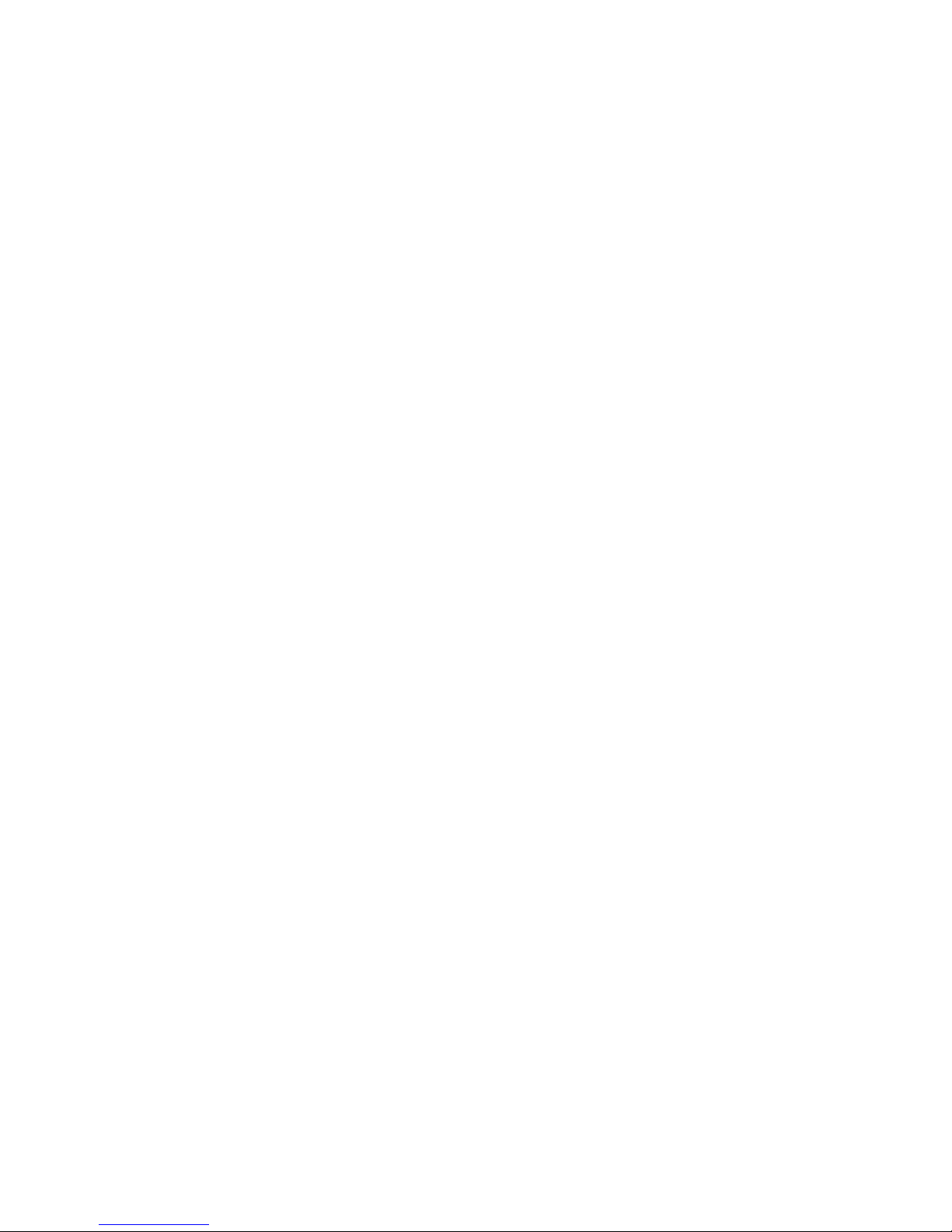
Controls .....................................................................................................2-4
Remote handset battery replacement ..........................................................5
Using the sound system for the fi rst time .....................................................6
Operating your sound system.......................................................................7
Selecting a station - DAB..............................................................................8
Secondary services - DAB............................................................................9
Display options - DAB..............................................................................9-10
Finding new stations - DAB ........................................................................ 11
Manual tuning - DAB ..................................................................................12
Dynamic Range Control (DRC) - DAB........................................................13
Prune stations - DAB ..................................................................................14
Operating your radio - FM auto-tune .......................................................... 15
Manual tuning - FM.....................................................................................16
Display options - FM ...................................................................................17
Scan sensitivity setting - FM .......................................................................18
Stereo / Mono setting - FM .........................................................................19
Presetting stations ......................................................................................20
Recalling a preset station ........................................................................... 21
Bluetooth mode .....................................................................................22-25
Connecting Bluetooth devices ....................................................................23
Playing audio fi les in Bluetooth mode......................................................... 24
Disconnecting a Bluetooth device ..............................................................25
Compact discs ............................................................................................26
MP3 / WMA CD mode ................................................................................ 27
Playing a CD..........................................................................................28-36
Contents
Selecting tracks .....................................................................................29-31
Repeat / Shuffl e options ........................................................................31-32
CD Bookmark ............................................................................................. 33
CD track programming ..........................................................................34-35
Using USB memory devices .......................................................................37
Playing MP3 / WMA fi les USB .................................................................... 38
Setting the alarm times ..........................................................................39-40
When the alarm sounds..............................................................................41
Cancelling alarms .......................................................................................41
Snooze function .......................................................................................... 41
Disable alarms ............................................................................................ 42
To view the alarm settings .......................................................................... 43
Sleep function ............................................................................................. 44
Setting the clock manually .......................................................................... 45
Display backlight dimmer............................................................................46
Software version ......................................................................................... 47
Language function ......................................................................................48
System reset...............................................................................................49
Headphone socket......................................................................................50
Auxiliary input socket .................................................................................. 51
USB socket for iPhone or smart phone charging .......................................52
Software upgrades .....................................................................................52
Cautions .....................................................................................................53
Specifi cations and Circuit features ............................................................. 53
Guarantee...................................................................................................54
1
Page 3
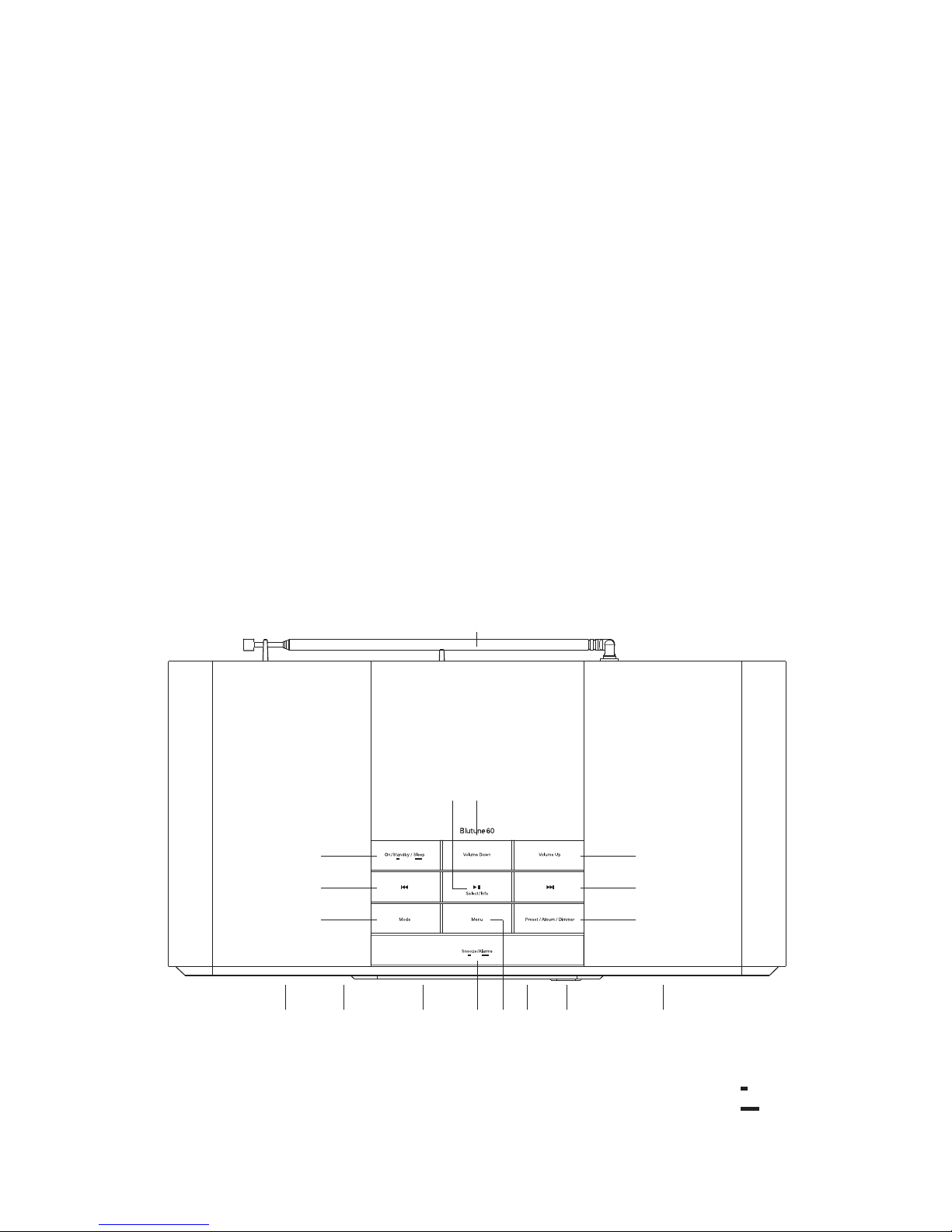
If you need any further advice, please call our Technical Helpline on :-
2
Controls (Top)
1. Loudspeakers x 2
2. CD eject button
3. CD slot
4. Menu button
5. Snooze / Alarms button
6. LCD display
2
8
35
7. Infra red sensor
8. Mode button
9. Tuning Down / Previous button
10. On/Standby / Sleep button
11. Telescopic aerial
Button operation
Short press
Long press
4
11
12
12. Select / Info / Play/Pause button
13. Volume Down button
14. Volume Up button
15. Tuning Up / Next button
16. Preset / Album / Dimmer button
7
9
10
13
16
15
14
11 6
Page 4
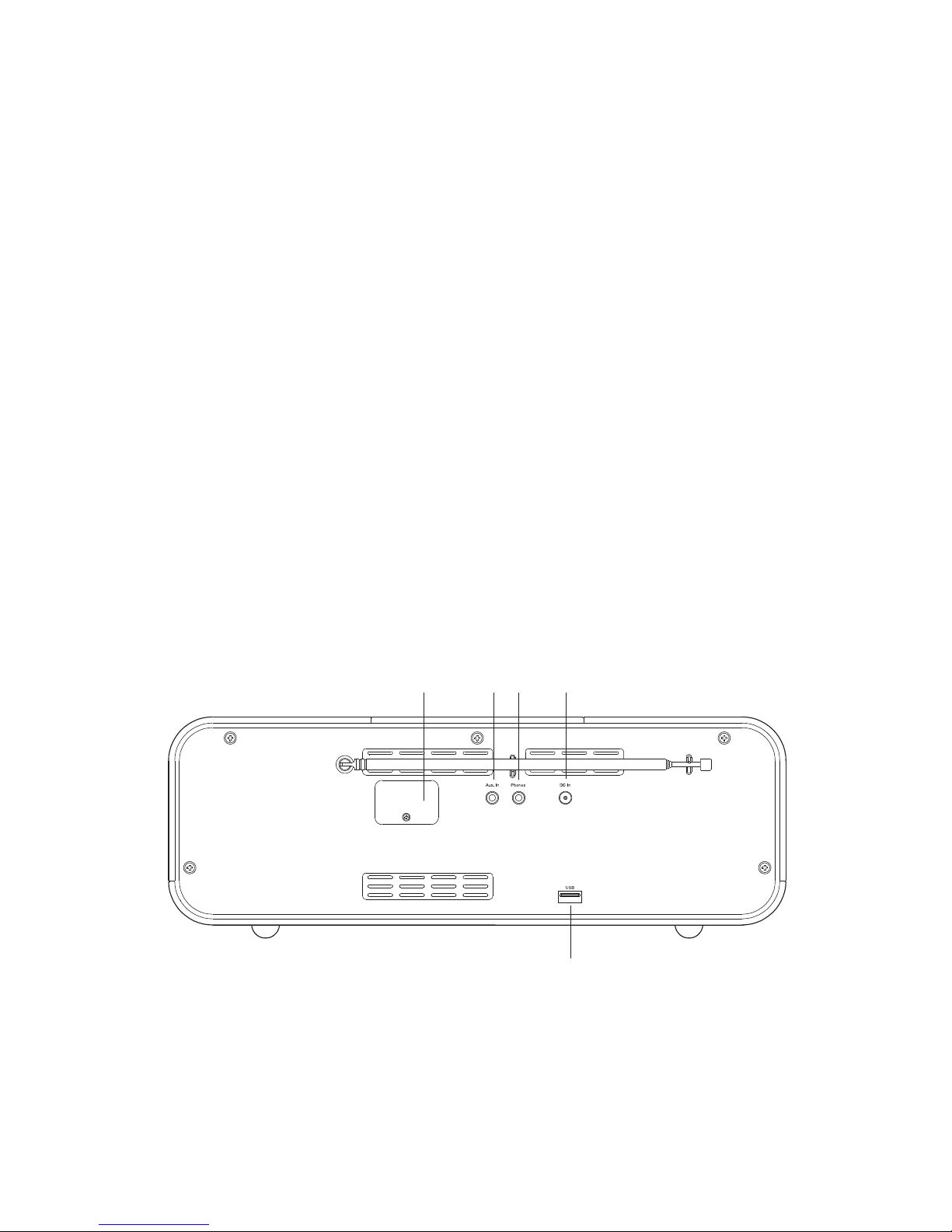
3
Controls (rear)
17. USB socket (for software upgrades only)
18. Auxiliary input socket
19. Headphone socket
20. DC input socket
21. USB / Charging socket
17 18 19 20
21
Page 5
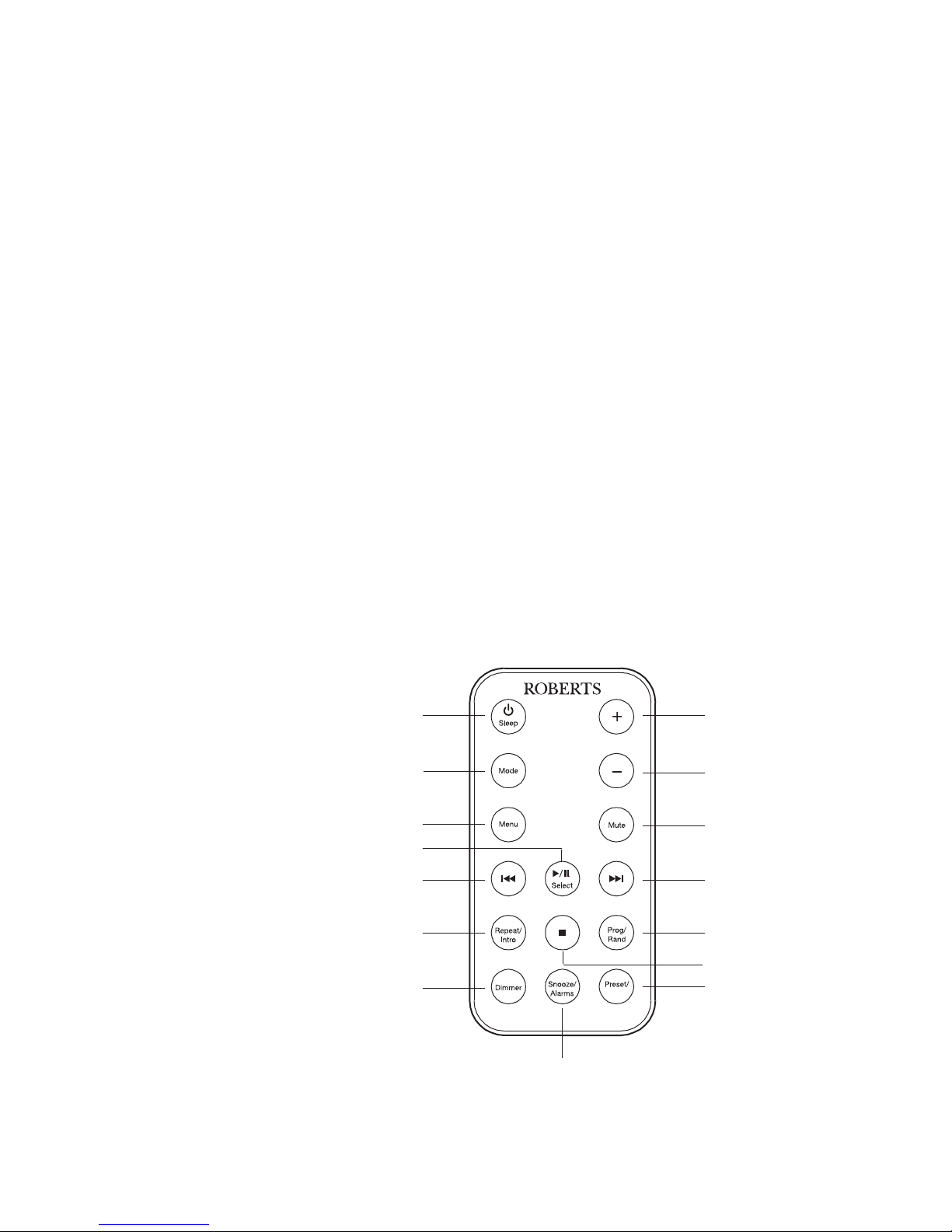
If you need any further advice, please call our Technical Helpline on :-
4
1. On/Standby / Sleep button
2. Mode button
3. Menu button
4. Select / Info / Play/Pause button
5. Tuning Down / Previous button
6. Repeat / Intro button
7. Dimmer button
8. Snooze / Alarms button
9. Preset / Album button
10. Stop button
11. Program / Random button
12. Tuning Up / Next button
13. Mute button
14. Volume Down button
15. Volume Up button
Controls (remote control)
Note: For the sake of clarity, the instructions for the use of the controls throughout this instruction manual show the buttons on the sound system. The
buttons on the remote can be used if you prefer. However the Mute, Stop, Repeat / Intro and Program / Random features are only available when
using the remote control.
Album
1
2
3
5
4
12
13
15
6
7
8
9
10
11
14
Page 6

CR2025
Remote handset battery replacement
1. Slide the catch to the right hand side.
2. Remove the battery holder by pushing the holder in the direction
shown.
3. Remove the battery from the holder.
4. Replace the battery (CR2025 or equivalent) ensuring that the positive
side of the battery faces you with the holder positioned as shown.
5. Replace the battery holder.
If the remote is not to be used for an extended period of time it is
recommended that the battery is removed.
IMPORTANT: The battery should not be exposed to excessive heat
such as sunshine, fi re or the like. After use, disposable batteries should
if possible be taken to a suitable recycling centre. On no account should
batteries be disposed of by incineration.
1
2
4
4
5
Page 7
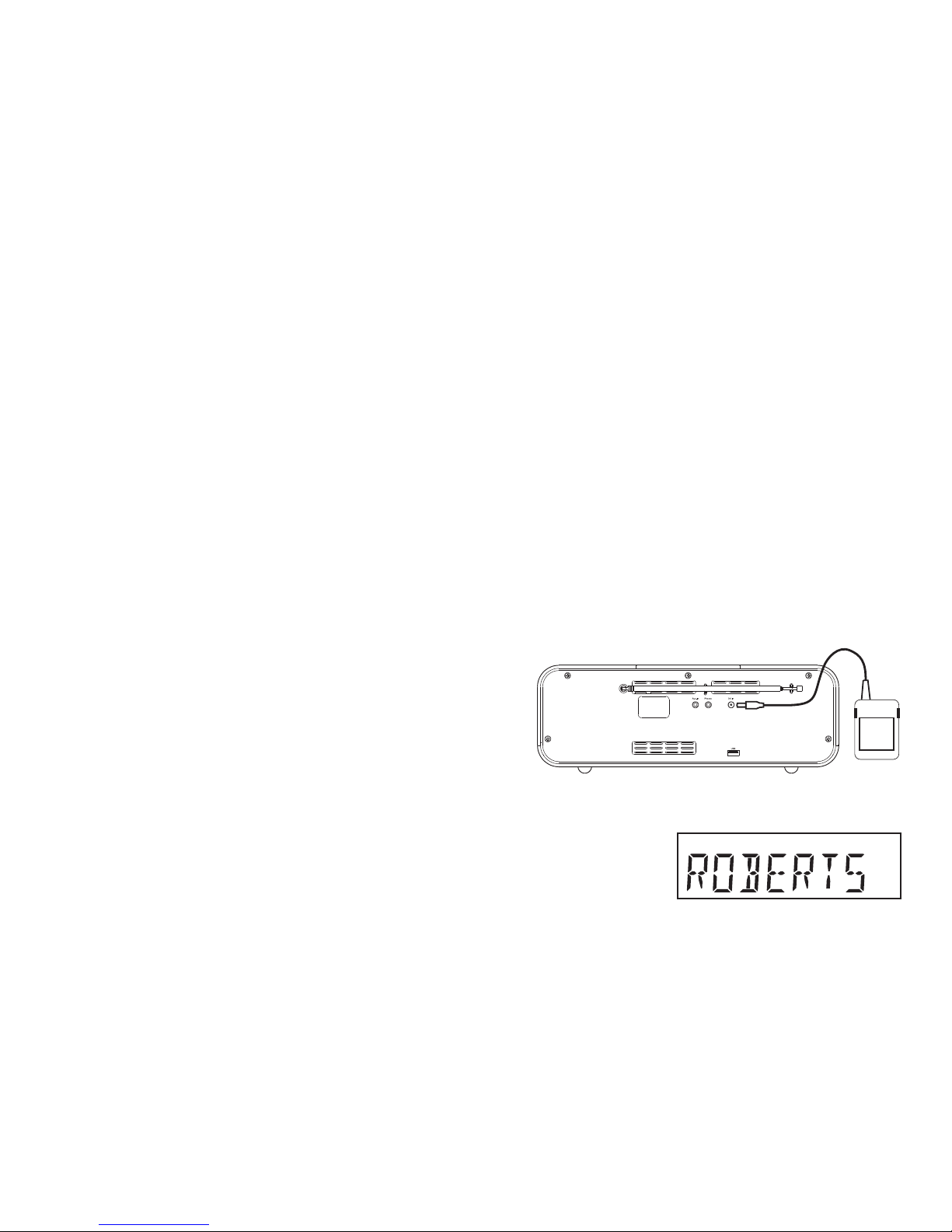
If you need any further advice, please call our Technical Helpline on :-
Using the sound system for the fi rst time
1. Place your sound system on a fl at surface.
2. Fully extend the telescopic aerial located on the rear of your sound
system. The aerial should be fully extended and positioned vertically
for optimum reception.
3. Insert the adaptor plug into the DC socket located on the rear of your
sound system. Plug the adaptor into a standard 13 amp mains socket
outlet. The display will show 'ROBERTS RADIO, ENJOY LISTENING'
for a few seconds. During this time the sound system is scanning to
fi nd a DAB radio signal.
4. If no signal is found, it may be necessary to relocate your sound system
to a position giving better reception. You should then carry out a scan
to fi nd stations as described on page 11.
IMPORTANT: The mains adaptor is used as the means of connecting the
sound system to the mains supply. The mains socket used for the sound
system must remain accessible during normal use. In order to disconnect
the sound system from the mains completely, the mains adaptor should
be removed from the mains socket outlet completely.
Characters appearing on the LCD display indicate that the sound system
is connected to and powered from the mains supply.
6
Page 8
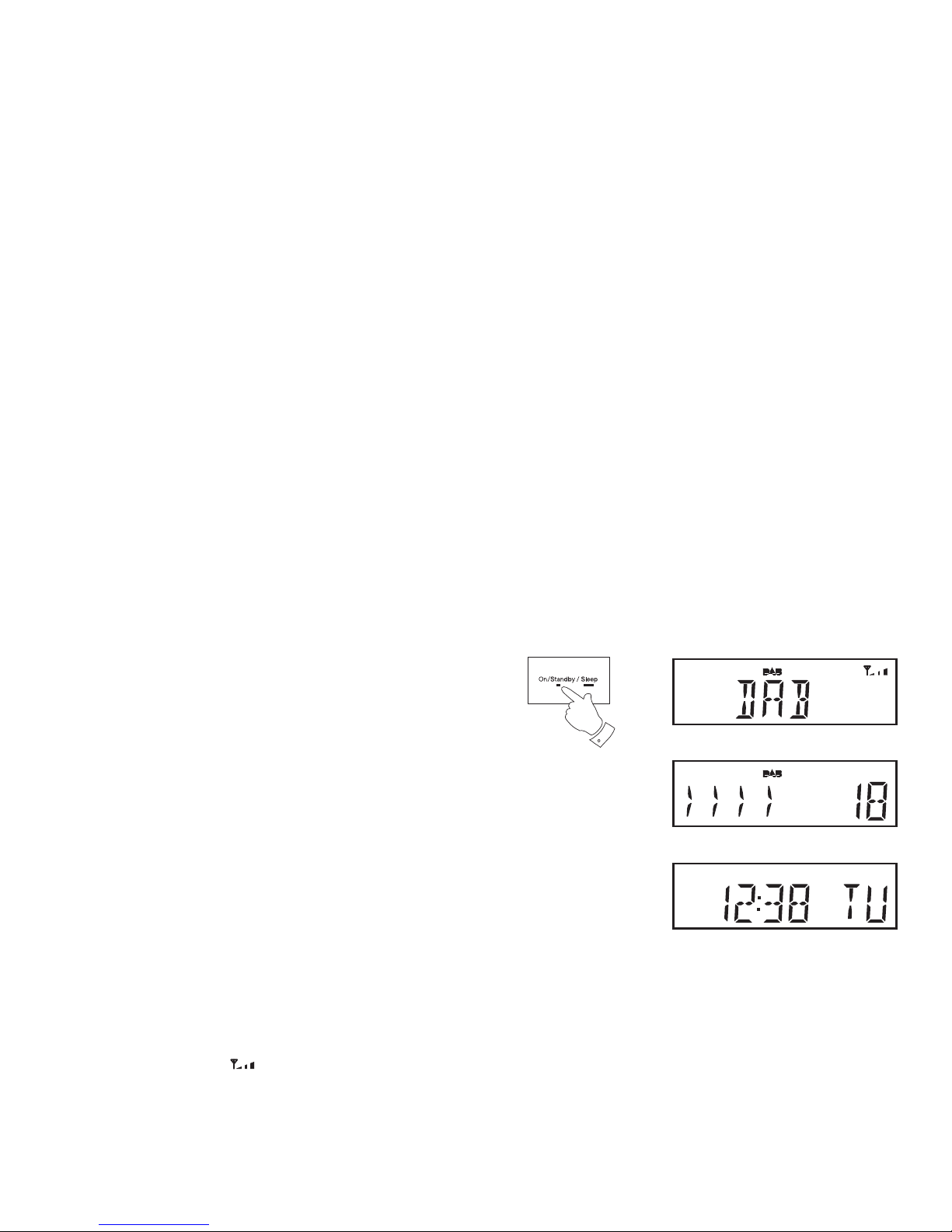
7
Operating your sound system
1. Press and release the On/Standby button to switch on your sound
system.
When fi rst switched on, the sound system will be in DAB mode. After
each use the sound system will remember the mode used and then
switch on in that mode the next time that it is used.
2. If the radio has been used before, the last used station will be selected.
3. If this is the fi rst time that the radio has been used a scan of the Band
III DAB channels will be carried out (depending on whether scanning
was already completed in standby mode). During the scanning process
the display will show the progress of the station search. The number
on the right of the display is the number of stations that have been
found.
4. When the scan is completed the fi rst station (in numeric-alpha order
0...9, A...Z will be selected. The fi rst station in the list of stations found
during scanning will be played. The display will show the station name.
5. If no signals are found then it may be necessary to relocate your radio
to a position giving better reception. You should then carry out a scan
to fi nd stations as described on page 11.
• Your radio has an indicator
on the display to indicate the strength
of the DAB radio signal being received.
Note: When fi rst switched on, the radio will set the volume to a moderately
high level, in case the broadcast is very quiet. After you have set the
volume, the radio will remember the setting that you have applied for the
next time that it is used.
1
Page 9
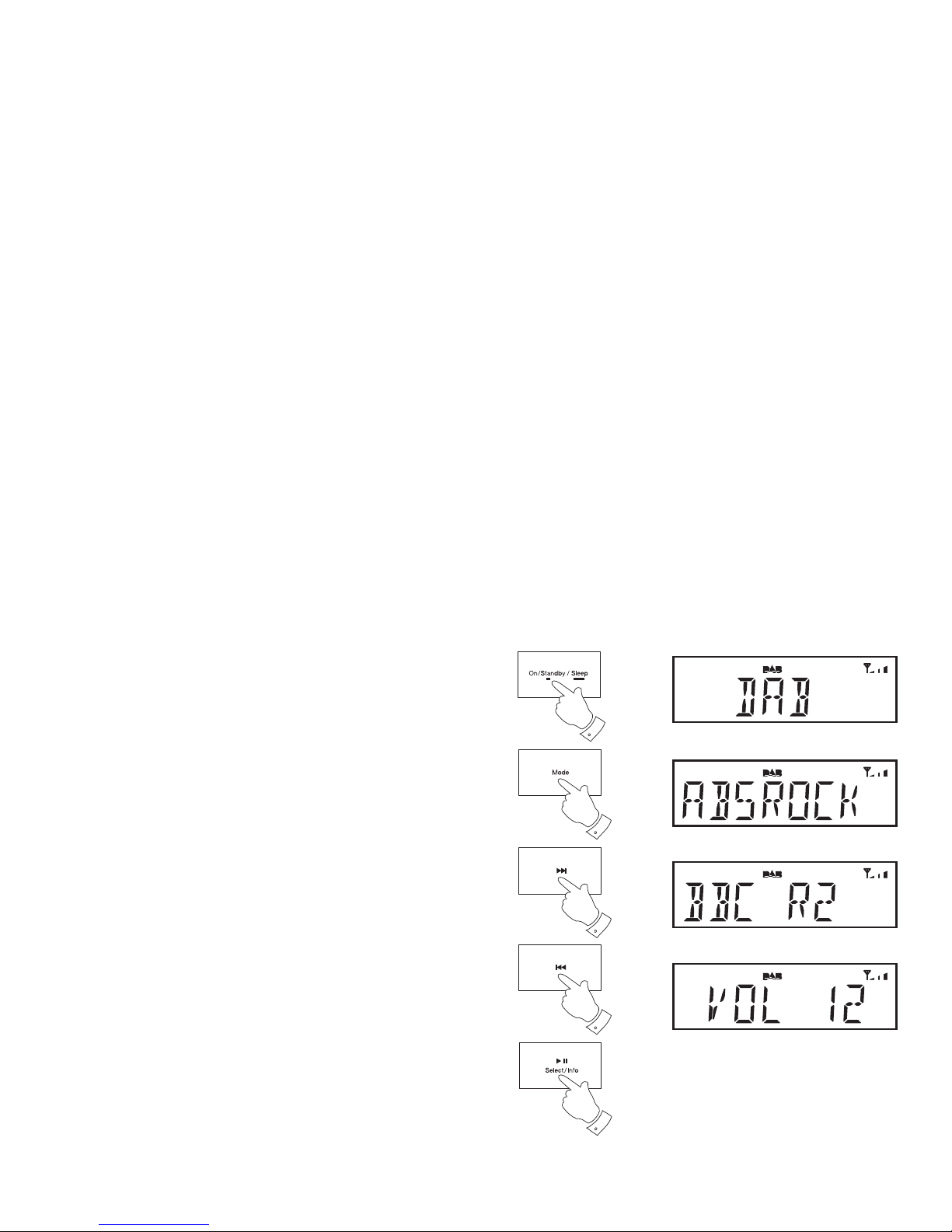
If you need any further advice, please call our Technical Helpline on :-
8
Selecting a station - DAB
1. Press and release the On/Standby button to switch on your sound
system.
2. Press and release the Mode button until the DAB mode is selected.
The display will show the name of the radio station currently selected.
3. Press and release the Tuning Up or Down buttons to step through
the list of available stations.
4. When the desired station name appears on the display, press and
release the Select button to select the station. The radio will select
the new station.
5. Adjust the Volume to the required setting.
Note: If after selecting a station the station does not connect it may be
necessary to relocate your sound system to a position giving better reception.
1
2
3
3
4
Page 10
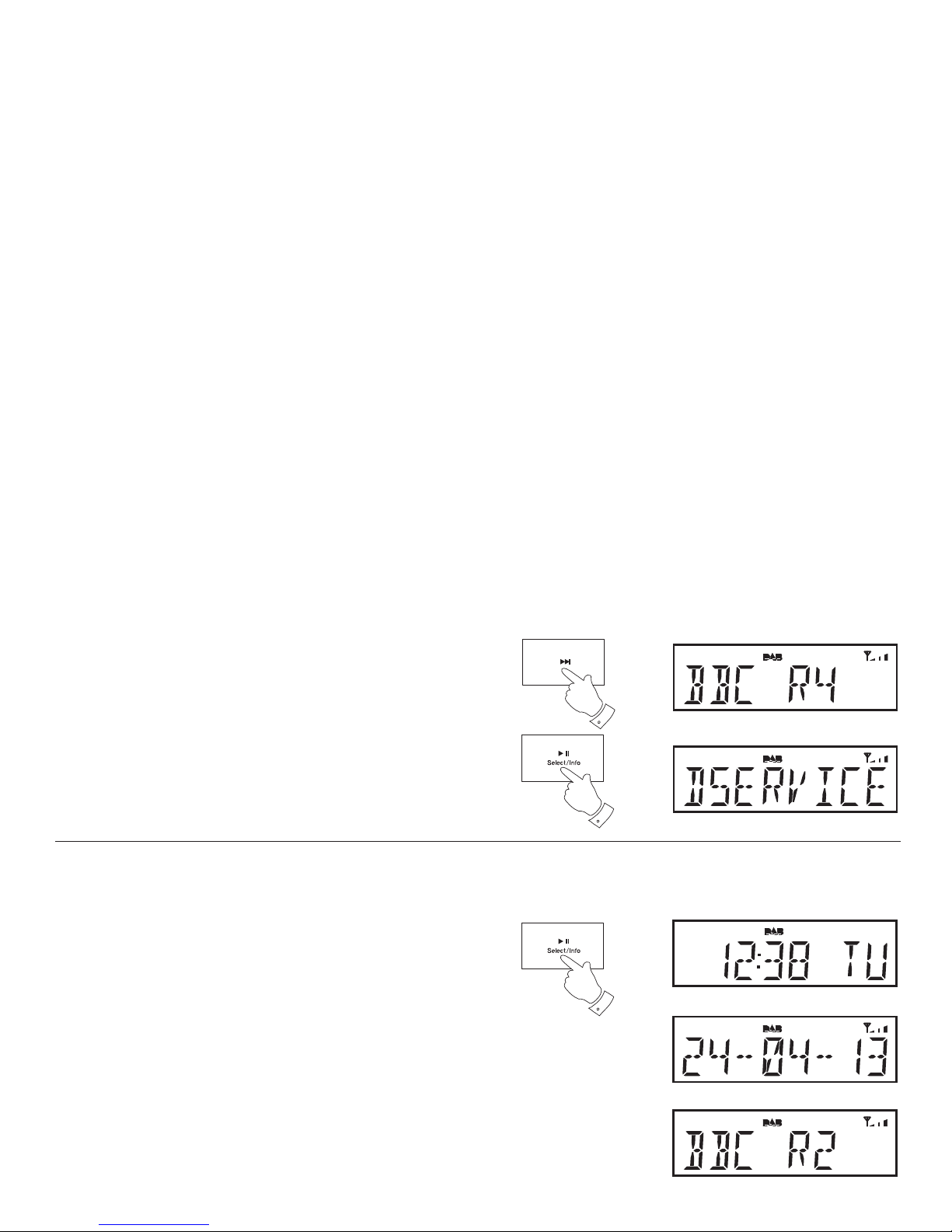
9
Secondary services - DAB
1. Certain radio stations have one or more secondary services associated
with them. If a station has a secondary service associated with it then
the secondary service will then appear immediately after the primary
service as you press and release the Tuning Up button.
2. To tune to the secondary service, press and release the Select button.
Most secondary services do not broadcast continually and if the selected
service is not available, the radio will re-tune to the associated primary
service.
Display options - DAB
Your sound system has a range of display options when in DAB mode:-
1. Press and release the Info button to cycle through the various options.
All display options except the text display will revert to the clock display
after about 10 seconds.
a. Time and day Displays the current time
and day of the week.
b. Date Displays the current date.
c. Station name Displays the DAB station name being
listened to.
a
b
c
1
2
1
Page 11
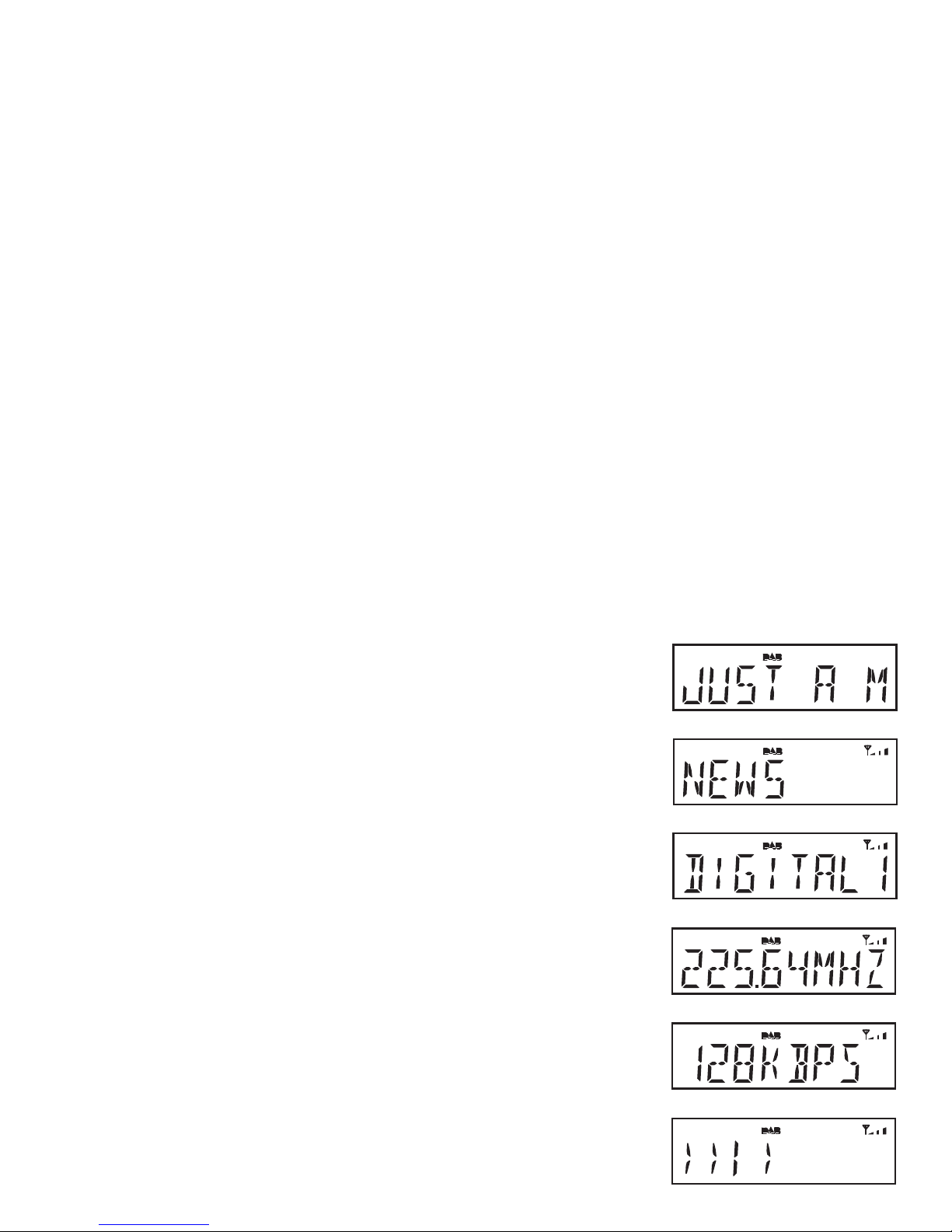
If you need any further advice, please call our Technical Helpline on :-
10
i
d
h
Display options DAB - cont
d. Scrolling text Displays scrolling text messages such
as artist/track name, phone in number,
etc.
e. Programme type Displays the type of station being
listened to e.g. Pop, Classic, News, etc.
f. Multiplex Name Displays the name of the DAB multiplex
to which the current station belongs.
g. Frequency Displays the frequency for the
currently tuned DAB station.
h. Bit rate Displays the digital audio bit rate for the
currently tuned DAB station.
i. Signal strength Displays the signal strength for the station
being listened to.The minimum signal
marker shows the minimum required signal
strength for clear DAB reception.
e
f
g
Page 12
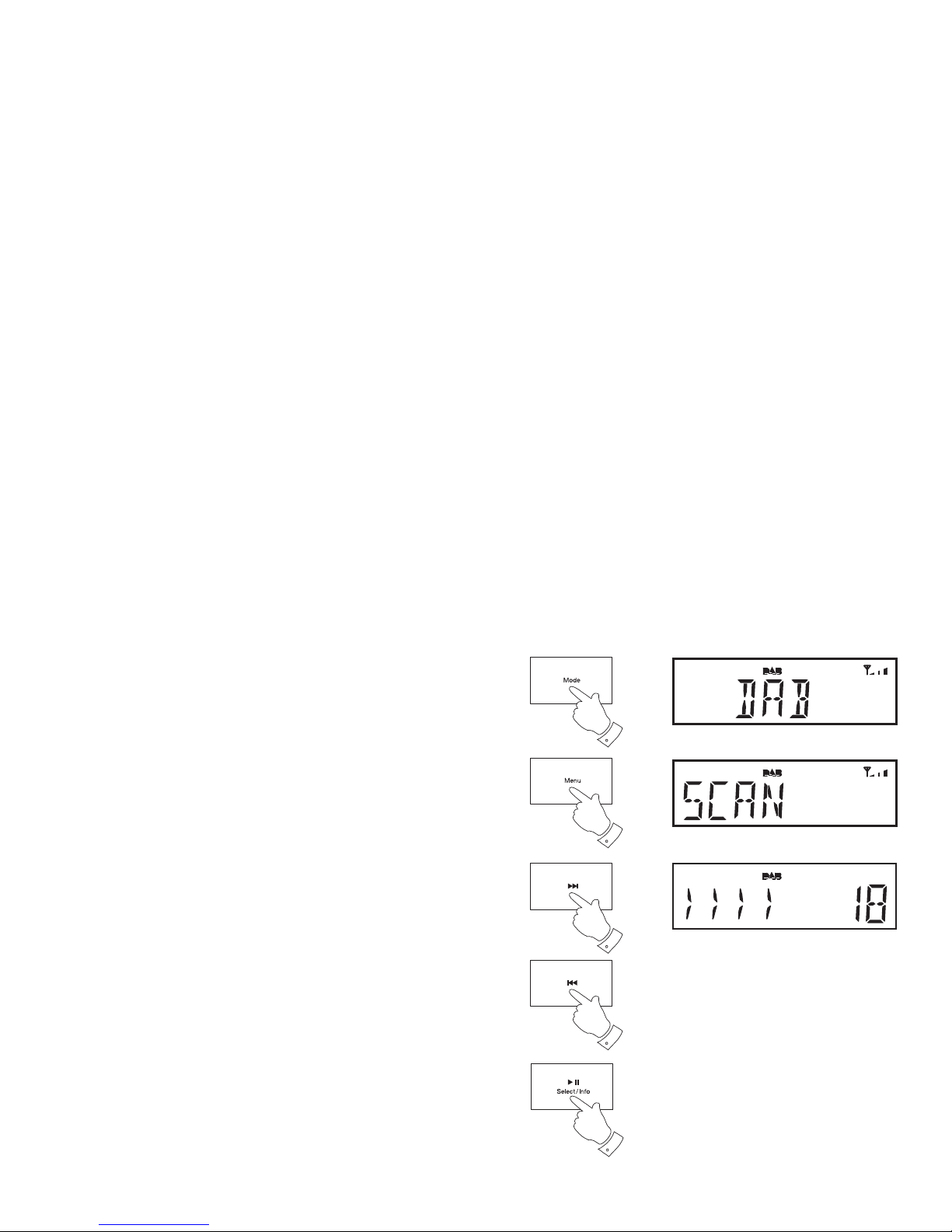
11
Finding new stations - DAB
From time to time, new DAB radio stations may become available. Or you
may have moved to a different part of the country. In this case you may
need to cause your radio to scan for new stations.
1. Press and release the On/Standby button to switch on your sound
system.
2. If needed, press and release the Mode button until the DAB mode is
selected.
3. Press and release the Menu button. The DAB menu will show on the
display.
4. Press and release the Tuning Up or Down buttons until the display
shows 'SCAN'.
5. Press and release the Select button. Your radio will perform a scan
of the Band III DAB channels. As new stations are found, the station
counter on the right-hand side of the display will increase and stations
will be added to the list.
2
4
4
3
5
Page 13

If you need any further advice, please call our Technical Helpline on :-
12
Manual tuning - DAB
Manual tuning allows you to tune your radio to a particular DAB frequency
in Band III. Any new stations found will be added to the station list. This
function can also be used to assist the positioning of the aerial or the sound
system to optimise reception for a specifi c channel or frequency. Note
that UK DAB stations are located in the range of channels 11B to 12D.
1. Press and release the Menu button. The DAB menu will show on the
display.
2. Press and release the Tuning Up or Down buttons until the display
shows 'MANUAL'. Press and release the Select button to enter the
manual tune mode.
3. Press and release the Tuning Up or Down buttons to select the
desired DAB channel.
4. Press and release the Select button to tune to the chosen frequency.
5. If a signal is present, this will be indicated on a signal strength display.
The minimum signal marker (
) shows the minimum signal strength
needed for good DAB reception. The signal indicator chevrons go
up or down showing the changing signal strength as you adjust the
telescopic aerial or your sound systems position. Press and release
the Select button again to return to the normal DAB tuning mode.
2,3
2,3
1
2-5
Page 14
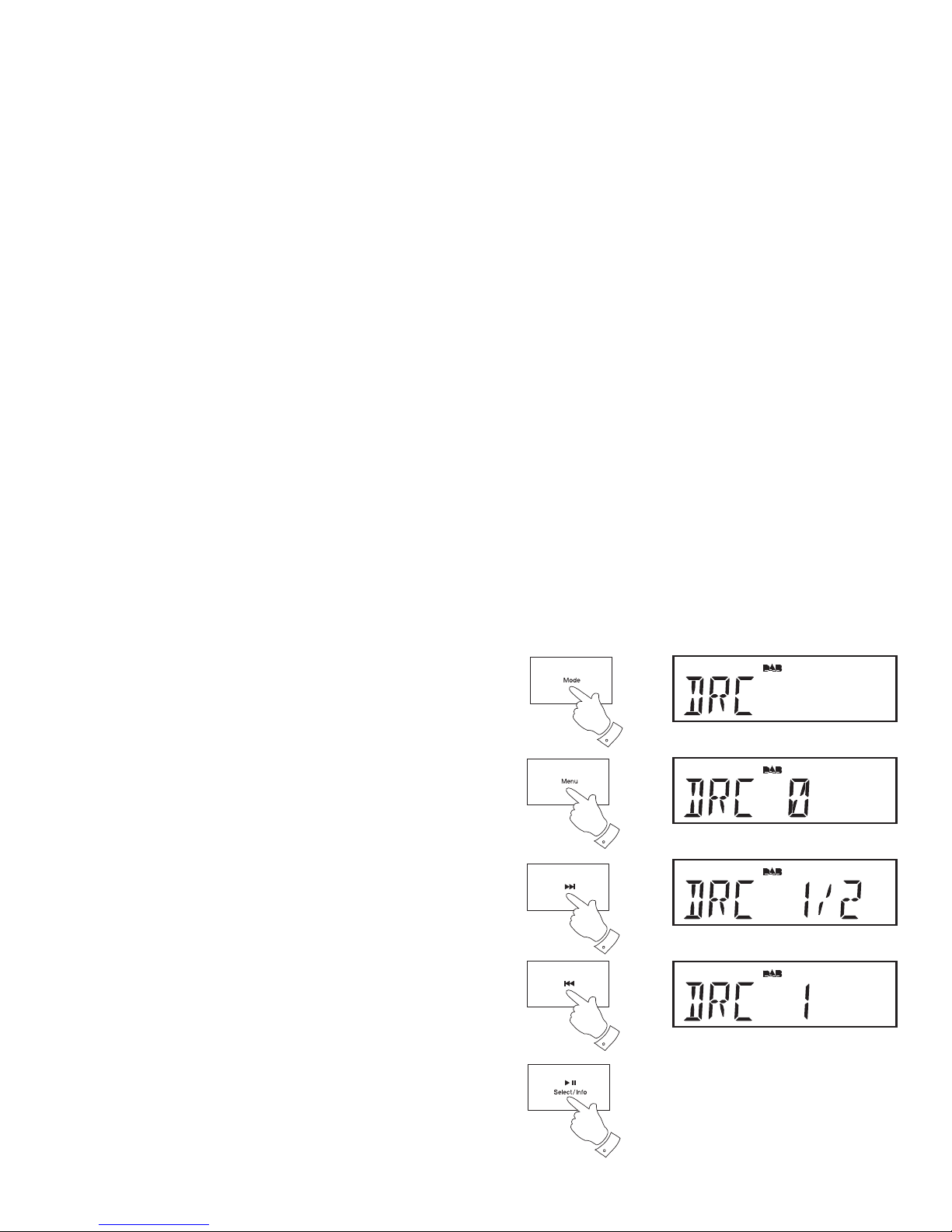
13
Dynamic Range Control (DRC) - DAB
The DRC facility can make quieter sounds easier to hear when your sound
system is used in a noisy environment.
There are three levels of compression:
DRC 0 No compression applied. (default)
DRC 1/2 Medium compression applied.
DRC 1 Maximum compression applied.
1. Press and release the On/Standby button to switch on your sound
system.
2. Press and release the Mode button until the DAB mode is selected.
3. Press and release the Menu button. The DAB menu will show on the
display.
4. Press and release the Tuning Up or Down buttons until 'DRC' appears
on the display. Press and release the Select button. The display will
show the current DRC value.
5. Press and release the Tuning Up or Down buttons to select the
required DRC setting (default is 0).
6. Press and release the Select button to confi rm the setting. After several
seconds the display will return to the normal radio display.
Note: Not all DAB broadcasts are able to use the DRC function. If the
broadcast does not support DRC, then the DRC setting in the radio will
have no effect.
4,5
4,5
3
4,6
2
Page 15
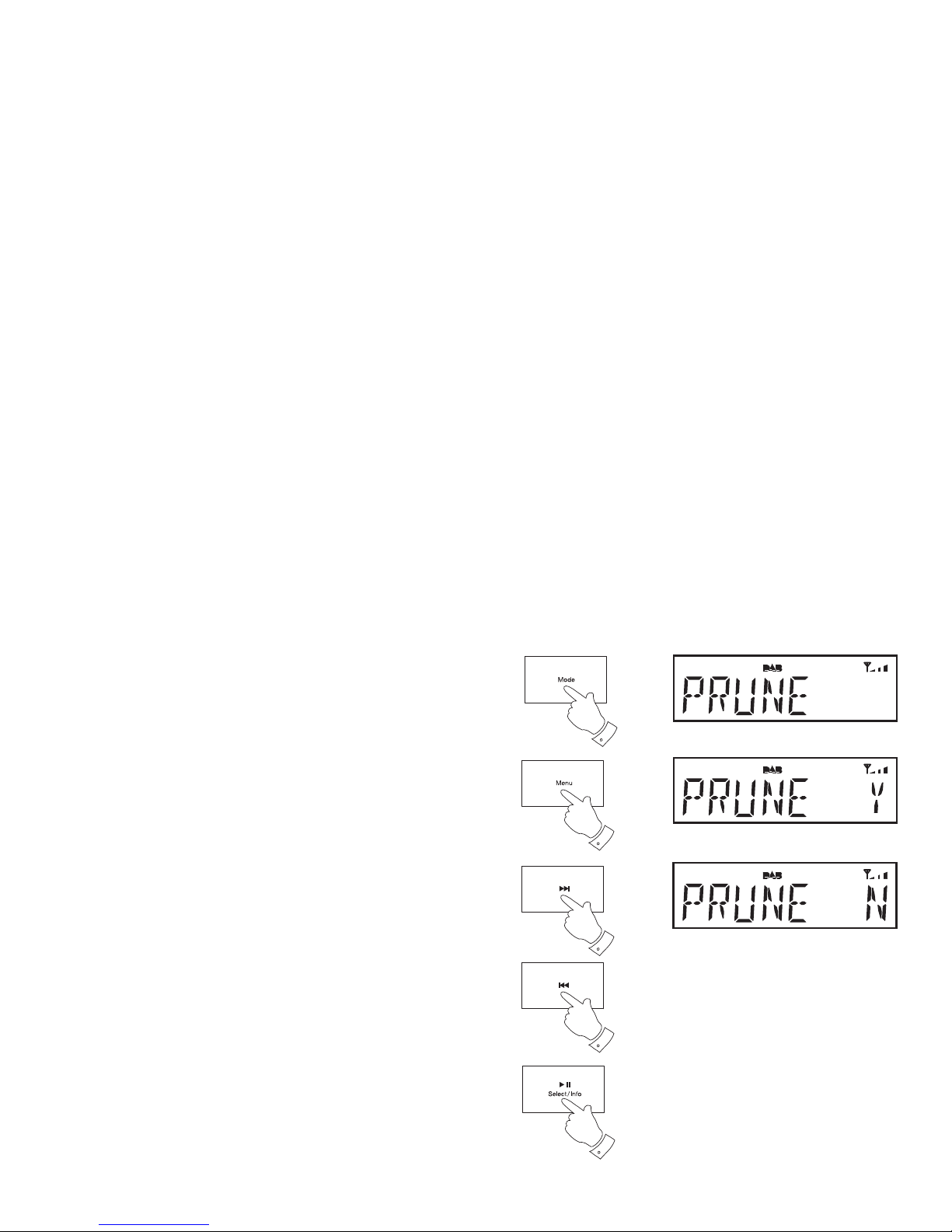
If you need any further advice, please call our Technical Helpline on :-
14
Prune stations - DAB
Over time, some DAB services may stop broadcasting, or may change
location and then not be able to receive a station. In order to remove such
stations from the DAB station list, the Prune stations function will delete
the DAB stations from your station list that can no longer be received.
Stations which cannot be found or which have not been received for a very
long time are shown in the station list with a question mark.
1. Press and release the On/Standby button to switch on your sound
system.
2. Press and release the Mode button until the DAB mode is selected.
3. Press and release the Menu button. The DAB menu will show on the
display.
4. Press and release the Tuning Up or Down buttons until 'PRUNE'
appears on the display. Press and release the Select button.
5. Press and release the Tuning Up or Down buttons to select 'Y'. Press
and release the Select button to cause the stations list to be pruned,
eliminating unavailable stations.
6. If you do not wish to prune stations select 'N' in step 5 and then press
and release the Select button. The display will revert back to the
previous display.
Note: If you have moved to a different part of the country you should
also carry out a search for new stations (please see the section 'Finding
new stations' on page 11).
4,5
4,5
3
4-6
2
Page 16
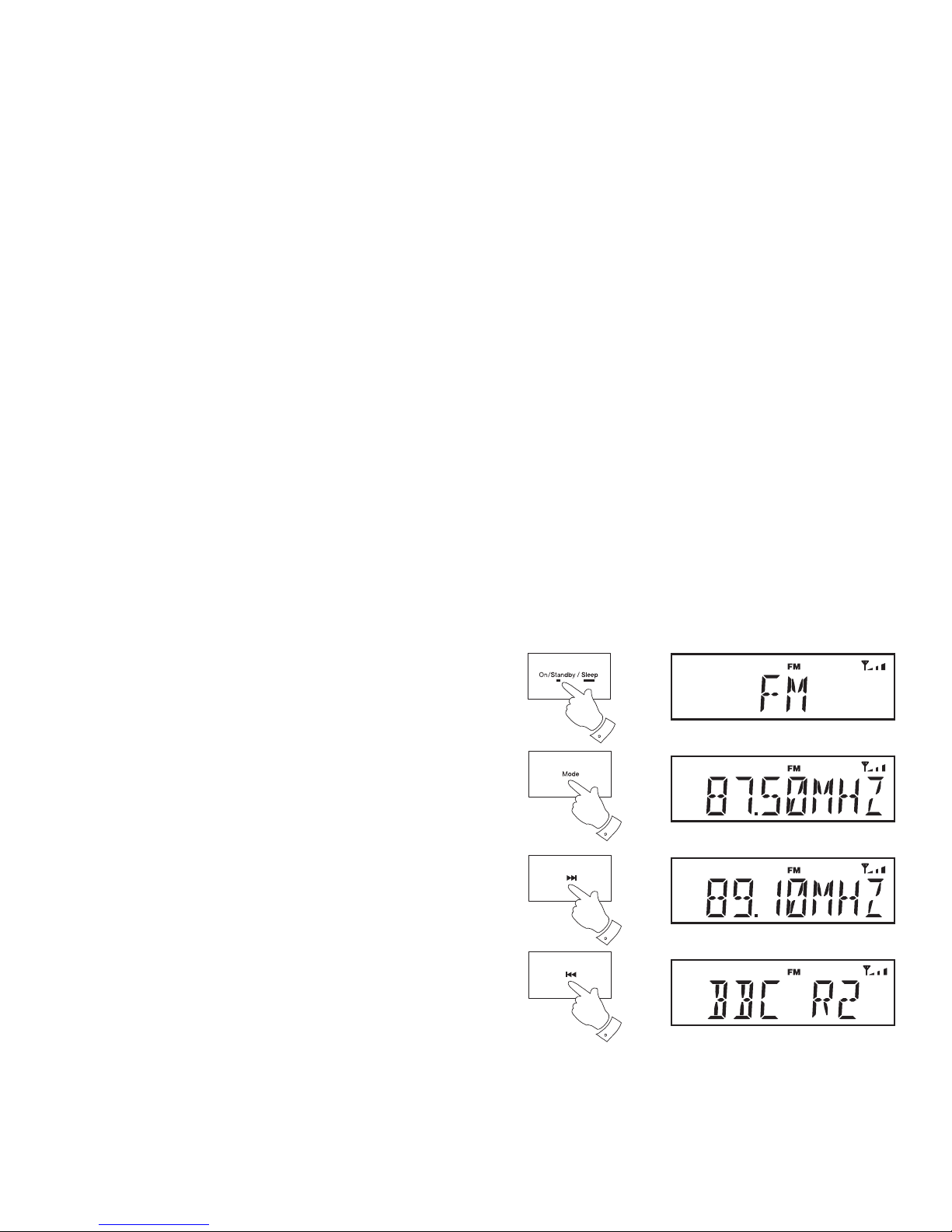
Operating your radio - FM auto-tune
1. Fully extend the telescopic aerial located on the rear of your sound
system. The aerial should be fully extended and positioned vertically
for optimum reception.
2. Press and release the On/Standby button to switch on your sound
system.
3. Press and release the Mode button until the FM mode is selected.
4. Press and hold down the Tuning Up button for 2 - 3 seconds. This
will cause your radio to search from low frequency to high frequency
and to stop automatically when it fi nds a station of suffi cient strength.
5. After a few seconds the display will update. The display will show the
frequency of the signal found. If the signal is strong enough and there
is RDS data present then the radio may display the station name.
6. To fi nd other stations press and hold the Tuning Up button as before.
7. Press and hold down the Tuning Down button for 2 - 3 seconds. This
will cause your radio to search from high frequency to low frequency
and to stop automatically when it fi nds a station of suffi cient strength.
8. When the end of the waveband is reached your radio will recommence
tuning from the opposite end of the waveband.
9. Adjust the Volume to the required setting. To switch off your sound
system, press and release the On/Standby button.
15
Note: If you fi nd that FM reception is poor, try repositioning the
telescopic aerial. The aerial should be fully extended and positioned
vertically for optimum reception. If you fi nd that an FM broadcast
has a lot of background hiss, this may often be reduced by setting
the radio into Mono reception mode for the current FM station.
Please refer to the section 'Stereo / Mono setting - FM' on page 19
for further details.
2,9
3
4,6
7
Page 17
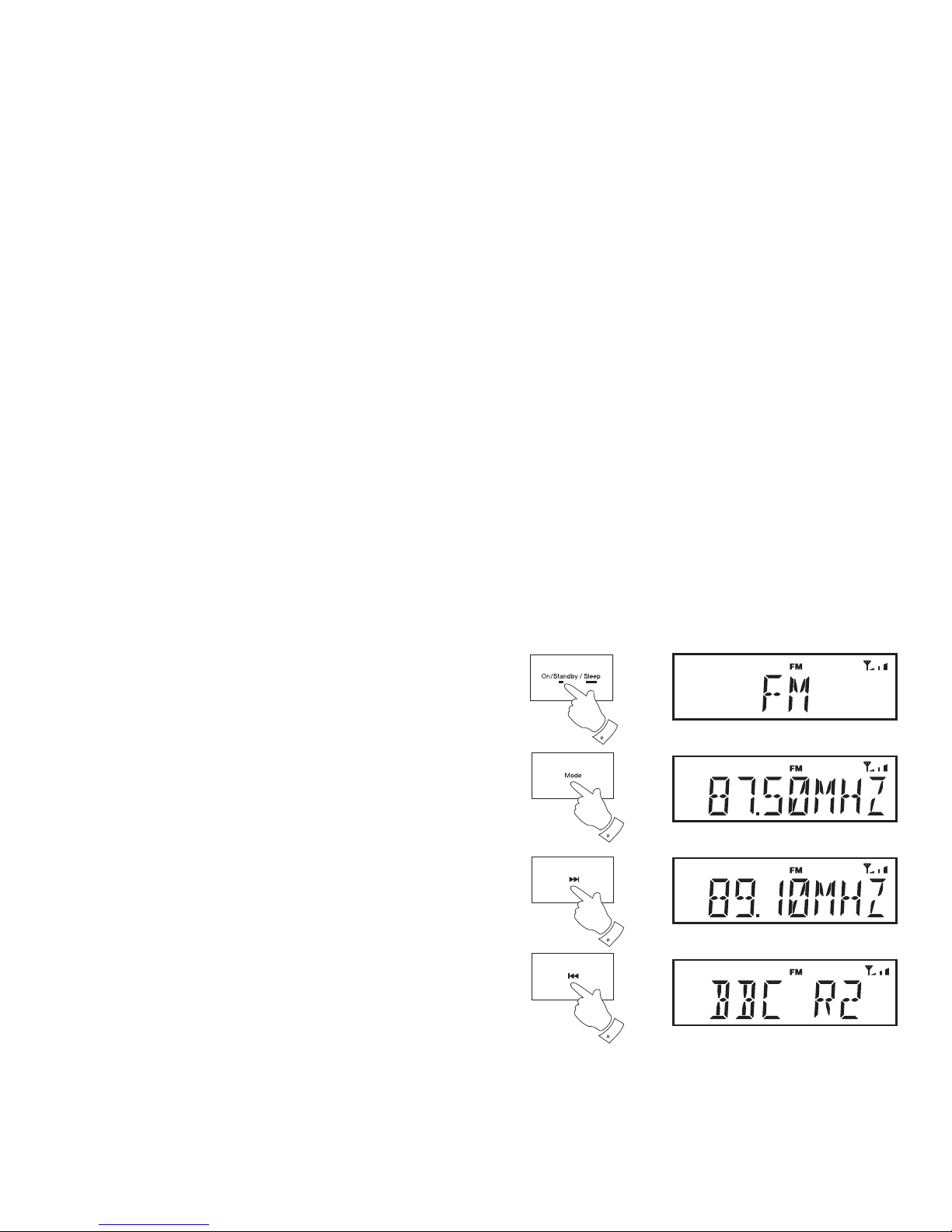
If you need any further advice, please call our Technical Helpline on :-
16
Manual tuning - FM
1. Fully extend the telescopic aerial located on the rear of your sound
system. The aerial should be fully extended and positioned vertically
for optimum reception.
2. Press and release the On/Standby button to switch on your sound
system.
3. Press and release the Mode button until the FM mode is selected.
4. Press and release the Tuning Up or Down buttons to tune to a station.
The frequency will change in steps of 50kHz.
If the radio is tuned to a station of suffi cient signal strength with RDS
information present, then the display may change to show the station
name.
5. When the waveband end is reached the radio will recommence tuning
from the opposite waveband end.
6. Set the Volume to the desired setting.
7. To switch off your sound system press and release the On/Standby
button.
Note: If you fi nd that FM reception is poor, try repositioning the telescopic
aerial. The aerial should be fully extended and positioned vertically for
optimum reception. If you fi nd that an FM broadcast has a lot of background
hiss, this may often be reduced by setting the radio into Mono reception
mode for the current FM station. Please refer to the section 'Stereo / Mono
setting - FM' on page 19 for further details.
2,7
3
4
4
Page 18

Display options - FM
Your sound system has a range of display options for the FM mode:-
The Radio Data System (RDS) is a system in which inaudible digital
information is transmitted in addition to the normal FM radio programme.
RDS offers several useful features. The following are available on your radio.
1. Press and release the Info button to cycle through the various options.
All display options except the text display will revert to the clock display
after about 10 seconds.
a. Time and day Displays the current time and day.
b. Date Displays current date.
c. Station name Displays the name of the radio station being
listened to.
d. Scrolling text Displays scrolling text messages such
as artist/track name, phone in number,
etc.
e. Programme type Displays type of station being listened to
e.g. Pop, Classic, News, etc.
f. Frequency Displays the FM frequency of the station
being listened to.
Note: If no RDS information is available, the radio will be unable to display
the station name, scrolling text and programme type information.
c
d
e
f
a
b
17
1
Page 19

If you need any further advice, please call our Technical Helpline on :-
18
Scan sensitivity setting - FM
Your radio will normally scan for FM broadcasts which are strong enough
to give good reception. However, you may wish the Auto-scan function
to also be able to fi nd weaker signals, possibly from more distant radio
transmitters. Your radio includes a local / distant option for the Auto-scan
function.
1. Press and release the On/Standby button to switch on your sound
system.
2. Press and release the Mode button until the FM mode is selected.
3. Press and release the Menu button. The FM menu will show on the
display.
4. Press and release the Tuning Up or Down buttons until 'SCAN' shows
on the display. Press and release the Select button.
5. Press and release the Tuning Up or Down buttons to switch between
'LOCAL' and 'DISTANT' options on the display. The Distant option will
allow the radio to fi nd weaker signals when scanning.
6. Press and release the Select button to confi rm your selection. The
sound system will then revert to the normal information display. The
Local or Distant setting is stored in the radio and remains in force until
changed or until a System Reset.
Note: The initial setting (out of the box, or after a System Reset) causes
the radio to ignore weaker (or more distant) signals.
4,5
4,5
3
4,6
2
Page 20

19
Stereo / Mono setting - FM
Your radio will play stereo FM broadcasts in stereo provided that the
received signal is of adequate strength. However, as a stereo signal
becomes weaker the audio signal will become poorer. It may be preferable
to force the sound system to play the station in mono in order to reduce
the level of background hiss.
1. Press and release the On/Standby button to switch on your sound
system.
2. Press and release the Mode button until the FM mode is selected.
3. Press and release the Menu button. The FM menu will show on the
display.
4. Press and release the Tuning Up or Down buttons until 'AUDIO'
shows on the display. Press and release the select button.
5. To switch to mono to reduce the hiss from a weak FM signal, press
and release the Tuning Up or Down buttons until 'MONO' appears
on the display. Press and release the Select button to confi rm the
setting.
6. If you wish to return to the stereo mode while listening to the currently
tuned radio station follows steps 1 to 4 above. Press and release the
Tuning Up or Down buttons until 'STEREO' shows on the display.
Press and release the Select button to confi rm the setting. The radio
will play the current station in stereo if the signal is suffi ciently strong.
4-6
4-6
3
4-6
2
Page 21

If you need any further advice, please call our Technical Helpline on :-
20
Presetting stations
You may store your preferred DAB and FM radio stations to the preset
station memories. There are 20 memory presets in your sound system, 10
for DAB and 10 for FM. Presets are remembered by your sound system
in the event of a power failure.
The procedure for setting presets and using them to tune stations is the
same for FM and DAB modes, and is described below.
1. Press and release the On/Standby button to switch on the sound
system.
2. Press and release the Mode button to select either the FM or DAB
mode.
3. Tune to the required station as previously described.
4. Press and release the Preset button. The display will show, for example,
'Empty 1' if no station has been stored to that preset.
5. Press and release the Tuning Up or Down buttons to select the desired
preset station number under which you wish to store the station.
6. Press and hold the Select button. The display shows, for example,
'STORED'. The station will be stored under the chosen preset. Repeat
this procedure for the remaining presets.
7. Stations which have been stored in preset memories may be overwritten
by following the above procedure.
5
5
4
2
6
Page 22

Recalling a preset station
1. Press and release the On/Standby button to switch on the sound
system.
2. Press and release the Mode button to select either the FM or DAB
mode.
3. Press and release the Preset button. The display will show, for example,
'Empty 1' if no station has been stored to that preset. If a preset has
been stored, then the display will show either the station name (for
DAB stations) or the frequency (for FM stations).
4. Press and release the Tuning Up or Down buttons to select the
desired preset station.
5. Press and release the Select button. Your radio will tune to the chosen
preset station stored in the preset memory.
21
4
4
3
2
5
Page 23

If you need any further advice, please call our Technical Helpline on :-
22
Bluetooth mode
The Bluetooth mode on your sound system allows you to play audio, play sound
from video fi les and stream music from Bluetooth capable devices such as your
moblie phone, computer, tablet etc. through your sound system's loudspeakers.
'Bluetooth pairing' occurs when two Bluetooth enabled devices agree to
establish a connection and communicate with each other.
When a Bluetooth enabled device such as your Blutune 60 sound system is in a
'discoverable' state other Bluetooth devices can detect, pair with or connect to it.
Your sound system will fl ash its Bluetooth indicator light when it is discoverable
or when it is trying to connect to a previously paired Bluetooth device. When
a device is paired with and connects to your sound system, the Bluetooth
indicator light on the sound system will remain lit.
Bluetooth connectivity performance may vary depending on the connected
Bluetooth devices. Please refer to the Bluetooth capabilities of your device
before connecting to your sound system. All features may not be supported
on some paired Bluetooth devices.
A Bluetooth connection can provide a link for audio up to a distance of
approximately ten metres. When pairing two Bluetooth enabled devices, for
convenience, we recommend they should be no more than 2 to 3 metres apart.
The presence of other functioning Bluetooth devices during connection may
lead to operational diffi culties. Bluetooth is a short-range radio communication
system and generally Bluetooth devices can communicate with each other
clearly within a regular sized room or offi ce. The reliability of a Bluetooth
connection between different rooms will greatly depend upon the construction
of the room and walls etc. Bluetooth communication range may be substantially
reduced if the signal passes through a solid object.
Human bodies, brick and concrete walls, heavy furniture or bookcases will
all reduce the operational range of your Bluetooth devices to a greater or
lesser extent. Glass, dry-wall or wood paneled walls and offi ce partitions may
have a less severe but noticeable effect. Metal pipes, foil-lined plasterboard,
metal window frames and domestic wiring can also have an effect. You
should position your Bluetooth devices closer to each other if you observe
communication diffi culties.
WiFi networks and cordless phones generally use similar radio frequencies to
Bluetooth and may interfere with one another. If any interference is noticed,
then try relocating the sound system or one of the other devices.
Some Bluetooth devices may require a 'Passkey' (an authentication key) in
order to establish a link between devices. A passkey is similar to a password,
although you only need to use the passkey once to establish a link. If your
device asks for a passkey to be able to pair with your radio then enter a code
of 0000 (four zeroes).
The Bluetooth capabilities of your sound system enable it to receive audio from
many Bluetooth capable devices including mobile phones, personal computers
and tablets. Only one Bluetooth device can be connected to your sound
system at a time. It supports the following Bluetooth profi les and functionality.
Your sound system supports A2DP (Advanced Audio Distribution Profi le)
which is a stereo audio connection that streams stereo music from PCs,
mobile phones etc,
Your sound system supports AVRCP (Audio Video Remote Control Profi le)
which allows your radio to control music playback from the connected
device.
Note: Some mobile phones may temporarily disconnect from your sound
system when you make or receive calls. Some devices may temporarily mute
their Bluetooth audio streaming when they receive text messages, emails or
for other reasons unrelated to audio streaming. Such behaviour is a function
of the connected device and does not indicate a fault with your sound system.
Page 24

23
Connecting Bluetooth devices
1. Ensure that the Bluetooth capability on your phone, tablet or PC is
enabled. You may need to refer to the user documentation for your
device, since the method will vary with each device.
2. Press and release the On/Standby button to switch on the sound
system.
3. Repeatedly, press and release the Mode button on your sound system
until the Bluetooth mode is selected. Your sound system will show that
it is 'discoverable' by fl ashing the Bluetooth indicator on the display.
4. Using the Bluetooth settings of your phone, tablet or PC direct it to
search for 'discoverable' devices. After a few seconds, you should see
a device named 'Blutune 60'.
5. Select 'Blutune 60' to cause your phone, tablet or PC to pair with your
sound system and to establish a connection.
6. Once the connection is established, the Bluetooth indicator on the
radio display will remain lit. You can now begin playing music from
your phone etc.
Some Bluetooth devices may require a 'Passkey' (an authentication key) in
order to establish a link between devices. A passkey is similar to a password,
although you only need to use the passkey once to establish a link. If your
device asks for a passkey to be able to pair with your radio then enter a code
of 0000 (four zeroes).
2
3
Page 25

If you need any further advice, please call our Technical Helpline on :-
24
Playing audio fi les in Bluetooth mode
When you have successfully connected your sound system with the chosen
Bluetooth device you can start to play your music using the controls on
your connected Bluetooth device.
1. Once playing has started adjust the volume to the required setting
using the Volume buttons on your sound system or your enabled
bluetooth device.
2. Provided that your phone, tablet or PC allows volume control when
using Bluetooth we recommend that for normal Bluetooth listening the
sound system's volume control is set to a high level. This will permit the
audio volume to be controlled using the connected Bluetooth device.
This will generally be the more convenient method of controlling the
volume. However, if you are using headphones plugged into your
sound system, we strongly recommend that the sound system's volume
control is used as the means of adjusting the audio volume. You will
then need to set the volume on the connected Bluetooth device to a
higher level. The purpose here is to prevent unexpectedly loud noises
in the headphones, when changing sound system in the radio or when
switching on and off.
3. The audio player in your phone, tablet or PC may be able to respond
to the Play/Pause, Next track and Previous track buttons on the
sound system.
Note:That not all player applications or devices may respond to all of
these buttons.
Note: If the unit is in the Bluetooth mode and it is not connected to a
Bluetooth device for more than 15 minutes it will automatically switch
to the standby mode. The display will revert to showing the standby
mode clock. To use the radio again, simply press the On/Standby
button to switch it on.
1
1
3
3
3
Page 26

25
Disconnecting a Bluetooth device
You can only have one Bluetooth device connected to the sound system
at any one time although it may be paired with several devices.
Once you have a Bluetooth enabled device connected to your sound
system it cannot be interrupted by another Bluetooth device unless you
choose to break the connection.
1. To force a disconnection, press and release the Menu button on the
sound system. 'PAIRING' will fl ash on the radio's display
2. Press and release the Select button. The radio will sound a double
beep provided that your radio's volume is set to a suitable listening
level.
3. The radio will disconnect device and then will become 'discoverable'
for a period of approximately 60 seconds. The Bluetooth indicator
will fl ash on the screen. You may then pair your sound system with a
new device. Some Bluetooth devices will automatically connect while
others may need you to confi rm the connection. If no new connection is
made, then the sound system will attempt to reconnect to the previously
connected device.
4. If you no longer want your Bluetooth device to be paired with your
sound system you will need to delete the relevent pairing on the device.
Please refer to the Bluetooth documentation for your phone, tablet,
PC etc. for details of how to cancel current pairings.
1
2
Page 27

If you need any further advice, please call our Technical Helpline on :-
26
Compact discs
Use only Digital Audio CDs which have the symbol.
Use only full size CDs (12cm diameter) with the sound system. Mini
CDs (8cm diameter) are not compatible with the player and may jam
the CD mechanism.
Transparent or partly transparent CDs cannot be played since they may
not be detected when inserted. Unusually thin (Eco) CDs cannot be played.
Some copy-protected CDs may not be playable.
Never write on a CD or attach any sticker to the CD. Always hold the CD
at the edge and store it in its box after use with the label facing up.
To remove dust and dirt, breathe on the CD and wipe it with a soft, lint free
cloth in a straight line from the centre towards the edge.
Cleaning agents may damage the CD.
Do not expose the CD to rain, moisture, sand or to excessive heat. (e.g.
from heating equipment or in motor cars parked in the sun).
Note: If the sound system is in CD mode but not playing for more than 15
minutes then it will automatically switch to the standby mode.
The display
will revert to showing the standby mode clock. To use the sound system
again press the On/Standby button to switch it on.
CD-R / CD-RW discs
Your Blutune 60 can play CD-DA format audio CD-R/CD-RW discs that
have been fi nalised* upon completion of recording.
*Finalising enables a CD-R/CD-RW disc to playback on audio players
such as your Blutune 60. A disc which has not been fi nalised may have
information added to it using a computer but may not always be playable.
You may have to specifi cally enable the fi nalising step with some CD
writing software.
Your Blutune 60 may fail to play some CD-R/CD-RW discs due to poor
recording and wide variation in quality of the CD-R/CD-RW disc.
Page 28

27
MP3 / WMA CD Mode
The Blutune 60 is able to play CD-R and CD-RW discs containing MP3
and WMA fi les. It is recommended that if large numbers of fi les are held
on a CD that they are arranged in folders, either by artist, album or some
other criteria. This will make it easier to fi nd particular fi les when needed.
Multiple levels of folders can be used (up to eight deep). This user guide
refers to albums and tracks when making music selections. Tracks are
equivalent to fi les on the disc and albums are equivalent to folders.
An MP3 / WMA CD should not contain more than 999 fi les and not more
than 99 folders. MP3 and WMA fi les should be created with an audio sample
rate of 44.1kHz (this is normal for fi les created from CD audio content).
MP3 and WMA data rates up to 320 kilobits per second are supported.
WMA Lossless, WMA Voice, WMA 10 Professional and fi les which have
DRM protection are not supported.
When burning CD-R and CD-RW discs with audio fi les, various problems
may arise which could lead to problems with playback. Typically such
problems are caused by poor CD writing or audio encoding software, or
by the hardware settings of the PC's CD writer, or by the CD being used.
Should such problems arise, contact the customer services of your CD
writer or software manufacturer or look in their product documentation
for relevant information. When you are making audio CDs, take care to
observe all legal requirements and ensure that the copyright of third parties is not infringed.
If there are many fi les or folders on the CD then it may take some tens of
seconds to read all of the fi le and folder names and to identify those which
are playable (with .mp3 or .wma fi lename extension).
Page 29

If you need any further advice, please call our Technical Helpline on :-
28
Inserting a CD
Ensure the CD player is empty before inserting a disc. If there is a disc
in the player then the CD loaded indicator will show on the display. If
you cannot insert a disc, press the CD Eject button to remove the CD
currently in the player.
1. Insert a disc with printed side facing up into the CD slot. The disc will
be loaded automatically. The unit will check the CD type and load its
track list. The display will show 'READING' as the information is read.
Audio CD: The total number of tracks will then be displayed.
MP3/WMA CD: The total number of fi les and albums will then be
displayed.
2. To eject a CD press and release the CD Eject button. To reload a CD
that has just been ejected, press the Eject button a second time.
3. To select the CD mode press the Mode button until 'CD' shows on the
the display.
Playing a CD
1. The CD will play automatically 10 seconds after the CD has been
inserted. Alternatively, press the Play/Pause button to start playing
the disc.
Audio CD: The display will show the current track number and the
elapsed playing time.
MP3/WMA CD: The display will show the current fi le number and the
elapsed playing time.
2. Adjust the Volume to the required setting.
3
2
1
CD
CD
CD
Page 30

29
1,2
1,2
3
Playing a CD cont.
3. To pause playing press the Play/Pause button. The pause symbol
will show on the display. To resume playback press the Play/Pause
button again.
4. To stop playback, press the Stop button (on the remote control) twice.
Selecting a track
Audio CD:
1. While the CD is playing, press and release either the Next or Previous
buttons to change to the desired track. The updated track number is
shown in the display.
2. You can also skip tracks when the player is paused or stopped.
3. If needed, press and release the Play/Pause button to play the selected
track.
4
3
CD
CD
Page 31

If you need any further advice, please call our Technical Helpline on :-
30
2-4
2-4
Selecting a track cont.
MP3/WMA CD:
1. While the CD is playing, paused or stopped, press and release the
Album button. 'ALBUM' will fl ash on the display. The Album indicator
will fl ash for approximately 5 seconds.
2. Whilst 'ALBUM' is fl ashing on the display, press and release either the
Next or Previous buttons to choose the desired album. Whenever a
new album is selected, the track number is set to 1.
3. If you wish to play from a selected track other than the fi rst in the newly
selected album, then press the Album button once more. The Album
indicator will be cancelled. Then press either the Next or Previous
buttons to change to the desired track. The updated track number is
shown on the display.
4. You can also skip albums or tracks when the player is paused or
stopped.
5. Press and release the Play/Pause to start playing from the selected
album or track.
Note: Album selections cannot be made if the player is paused during
playback of a previously entered program (see page 34).
5
1,3
CD
ALBUM
CD
Page 32

31
Search function
1. While the CD is playing, press and hold the Next or Previous buttons.
Release the button when the desired part of the track is reached.
CD
1
1
Repeat tracks
1. Whilst the CD is playing, press and release the Repeat button (on the
remote control) until the desired repeat option shows on the display.
Audio CD:
Repeat 1
1
- The current track (a single track) will be repeated.
Repeat ALL
All
- All tracks on the CD will be played repeatedly
MP3 / WMA CD:
Repeat 1
1
- The current track (a single track) will be repeated.
Repeat Album
ALBUM
- All tracks in the current album will be
played repeatedly.
Repeat ALL
All
- All tracks on the CD will be played repeatedly.
2. To exit the repeat options press and release the Repeat button until
the repeat indicators are no longer shown on the display.
Selecting a repeat option will cancel the shuffl e setting if previously
applied.
CD
1
CD
ALL
CD
ALBUM
1,2
Page 33

If you need any further advice, please call our Technical Helpline on :-
32
Shuffl e tracks
1. Whilst the CD is playing, press and release the Random button (on
the remote control) to play all tracks on the CD in random order.
2. 'RANDOM' will appear on the display. The tracks will be played in
random order until all the tracks have been played.
3. To exit the random option press and release the Random button again.
The random indicator will no longer be shown on the display.
Selecting the shuffl e option will cancel the repeat setting if previously
applied.
Play tracks introduction
1. While the CD is in stop mode, press and release the Repeat/Intro
button (on the remote control). The track introduction symbol 'INTRO'
appears in the display.
2. The fi rst 10 seconds of each track will be played.
1,3
CD
RANDOM
1
CD
INTRO
Page 34

33
4
2
1,3
CD
CD Bookmark
The CD Bookmark feature allows you to stop the playback of a CD and then
to continue playback from the same point at a later time. Even if you put the
sound system into standby mode or change the mode, the next CD play
operation will start from the point where playback was previously stopped.
Note: If the mains power is removed and restored the Bookmark setting
may be cancelled and the CD will then play from the beginning.
1. When the CD is playing, press the Stop button (on the remote) once.
The display will then show 'RESUME'. You can then put the radio into
standby or select an alternative mode.
2. To resume playback, return to the CD mode and press the Play/Pause
button.
3. If you wish to cancel the Bookmark function, either press the Stop
button a second time or simply take out the CD.
4. To take out the CD, press the CD Eject button. The display will show
'EJECT'. In order to protect the disc if it is not removed, the unit will
reload the CD after 10 seconds.
Note: The Stop button must be pressed a second time to clear the
bookmark function.
Page 35

If you need any further advice, please call our Technical Helpline on :-
34
CD track programming
In addition to playing of complete CDs, selected tracks, or a random
selection, the CD player allows you to program a sequence of up to 20
tracks for audio CDs and 60 for MP3/WMA CDs to be played in what ever
order you choose.
1. With the unit in CD mode and with a CD inserted, make sure that the
CD is in the stop mode.
2. To enter the programming mode, press and release the Program
button (on the remote control). 'PROGRAM' and 'P01' will fl ash on
the display.
3. Choose the fi rst track using the Next or Previous buttons.
If you wish to choose a track from a particular album on a MP3 or
WMA CD, press and release the Album button. Then use the Next
or Previous buttons to choose the desired album on the CD. Press
and release the Album button again to allow the track number within
the album to be chosen, again using the Next or Previous buttons.
4. Press and release the Program button to enter the selected track into
the program.
5. Choose another track using the Next or Previous buttons and enter
it into the program using the Program button (track 6 in example
shown).
6. Repeat step 5 to store as many as 20 tracks for audio CDs and 60
tracks for MP3/WMA CDs in the program.
7. When the programme is complete, press and release the Play/Pause
button to start playing. The tracks will then be played in the order that
you have just programmed.
2,4
3,5
3,5
CD
PROGRAM
CD
PROGRAM
CD
PROGRAM
7
3
Page 36

35
Playing back the programmed tracks
1. If the Stop button on the remote control is pressed while playing back
the program then the CD will stop. The display will show 'RESUME'.
2. Press and release the Play/Pause button to resume playback of the
program.
Editing the program
1. While playback is stopped you may press the Program button (on the
remote control) to step through the currently entered program.
2. You may change the number of a previously entered track by using
the Next or Previous buttons followed by the Program button to store
the new entry in the program.
As with program entry, the Album button may be used to allow the
album number to be selected (see the proceding page).
3. If you press the Stop button before pressing the Play/Pause button
then the previously entered program will be erased.
Erasing the entered program
1. With the CD in the stop mode, press and release the Program button
followed by the Stop button (on the remote control). Any program
stored will be erased.
PROGRAM
CD
1
1,2
2
2
1
1
Page 37

If you need any further advice, please call our Technical Helpline on :-
36
Display options - Audio CD
Your sound system has several display options when in audio CD mode:-
1. Press and hold the Info button. The display will either show the current
track information or the total tracks on the CD.
Display options - MP3 / WMA CD
Your sound system has several display options when in MP3 / WMA CD
mode:-
1. Press and hold the Info button.
2. Each press and hold of the Info button steps through the options.
- Album and track number (displayed for 10 seconds only)
- a cyclic display of Title, Artist, Album (taken from ID3 tags in the fi les)
- Title
- Album
- Folder (long folder names will be truncated to 8 characters)
- File (long fi le names will be shown in an 8.3 character format)
At the end of the current track the display reverts to showing the clock.
Page 38

37
Using USB memory devices
This section describes how to use your sound system to access and
playback your audio fi les via USB memory devices.
Important: Your sound system is only designed to work with USB memory
fl ash memory devices. It is not intended to be connected to hard disk drives
or any other type of USB device.
The Blutune 60 has been tested with a range of USB memory devices of
up to 32GB capacity. Memory must use the FAT or FAT 32 fi ling system
in order to operate in the Blutune 60.
Audio formats supported for playback are MP3 and WMA. Playback does
not support fi les encoded using WMA lossless, WMA Voice, WMA 10
professional, nor fi les of any format which have DRM protection.
1. The USB slot is located on the rear of your sound system.
A USB memory with MP3 or WMA fi les should not contain more than 999
fi les and not more than 99 folders. MP3 and WMA fi les should be created
with an audio sample rate of 44.1kHz (this is normal for fi les created from
CD audio content). MP3 and WMA data rates up to 320 kilobits per second
are supported. WMA Lossless, WMA Voice, WMA 10 Professional and
fi les which have DRM protection are not supported.
Note: If the sound system is in USB mode but not playing for more than 15
minutes then it will automatically switch to the standby mode.
The display
will revert to showing the standby mode clock. To use the sound system
again press the On/Standby button to switch it on.
Cautions:
In order to minimise the risk of damage to your sound system, or your
USB memory device, please place the unit such that the device cannot
easily be knocked while it is inserted in the socket.
Remove the USB memory before carrying the unit or if not using the USB
feature for a prolonged period.
Place the unit in Standby mode before removing the USB memory device.
1
Page 39

If you need any further advice, please call our Technical Helpline on :-
38
Inserting and removing memory devices
1. USB memory devices plug into the rectangular slot on the rear of your
sound system.
2. To select the USB mode, press and release the Mode button until the
USB mode is shown on the display. If you do not have a USB memory
device inserted in the socket the display will show 'NO USB'.
2
Playing MP3 / WMA fi les - USB
Your sound system uses the same controls and offers the same options
for USB playback as it does for CDs with MP3 and WMA fi les, including
track and album searching, repeat, shuffl e, intro, bookmark, and track
programming. Therefore we refer to the CD playback section on pages
28 - 36 for full details of how to play the fi les on a USB memory device.
Simply plug in the USB memory containing your MP3 or WMA fi les and
select USB mode as described above, then either press the Play/Pause
button to play from the beginning or use the CD instructions to choose
particular tracks and albums.
Page 40

39
Setting alarm times
Your sound system has two alarms which can be set to wake you to DAB,
FM radio, CD, USB or beep type alarm. Each alarm can be set to sound
once, daily, on weekdays or at weekends.
The alarms may be set while the unit is in standby mode or while playing.
Note: If no buttons are pressed for 12 seconds, your radio will exit the
alarm setup.
1. Press and hold the Alarm button. 'Alarm 1' will be displayed.
2. Press and release the Tuning Up or Down buttons to choose either
alarm 1 or alarm 2.
3. Press and release the Select button to enter the alarm setting menu.
4. Press and release the Tuning Up or Down buttons to select ON
or OFF. If OFF is selected any current setting for that alarm will be
cancelled.
5. With 'ON' selected press and release the Select button to cause the
alarm hour digits to fl ash on the display.
6. Press and release the Tuning Up or Down buttons to choose the
desired alarm hour.
7. Press and release the Select button to enter the hour setting. The
alarm minute digits will fl ash on the display.
2-6
2-6
3-7
1
Page 41

If you need any further advice, please call our Technical Helpline on :-
40
8. Press and release the Tuning Up or Down buttons to choose the
desired alarm minute.
9. Press and release the Select button to enter the minutes setting. The
alarm day option will fl ash on the display.
10. Press and release the Tuning Up or Down buttons to choose the
desired alarm day option:
Once - Will sound at one time only
Weekends - Will sound only on weekends
Weekdays - Will sound only on weekdays
Daily - Will sound everyday
11. Press and release the Select button to enter the setting. The alarm
source option will fl ash on the display.
12. Press and release the Tuning Up or Down buttons to choose the
desired alarm source (DAB, FM, CD, USB or BUZZER).
13. Press and release the Select button. The volume setting will show on
the display.
14. Press and release the Tuning Up or Down buttons to choose the
desired alarm volume. The sound system uses the saved volume
settings for each radio alarm when it sounds.
15. Press and release the Select button to confi rm the alarm settings.
'SAVED' will show on the display before exiting the alarm setup.
Radio alarms are indicated in the display by the
symbol and the
corresponding alarm number. Buzzer alarms are indicated by the
symbol and the corresponding alarm number.
8-14
8-14
9-15
Page 42

41
Cancelling alarms
1. While an alarm is sounding press and release the On/Standby button
to cancel the alarm.
When the alarm sounds
The alarm will sound at the selected times for up to 60 minutes unless cancelled. The maximum volume used for the radio alarm will be specifi ed
during the alarm setting procedure.
When your sound system is set to wake by the radio alarm, your radio will switch to the selected radio station. If the radio cannot connect to the specifi ed
radio station, the buzzer will be used instead.
Note: If the radio is switched on because of a radio alarm you can control basic functions such as the volume control.
When the buzzer alarm activates it will start softly and gradually increase in level.
The alarm icon will fl ash on the screen and the sound system will automatically switch back to standby mode when the 60 minutes have elapsed.
Note: If using CD or USB as the source for the alarm, please ensure that suitable media is inserted in the sound system. If no CD or USB is detected
the buzzer will be used instead.
Snooze function
1. When the radio or buzzer alarm sounds, press and release the Snooze
button. This will silence the alarm for 5 minutes.
When the Snooze button has been pressed during an alarm, the display
will show the Snooze symbol
. This sequence can be repeated
during the 60 minute alarm period.
2. To cancel the Snooze function, press and release the On/Standby
button.
1
2
1
Page 43

If you need any further advice, please call our Technical Helpline on :-
42
Disable alarms
1. Press and hold the Alarm button. 'Alarm 1' will be displayed.
2. Press and release the Tuning Up or Down buttons to choose either
alarm 1 or alarm 2.
3. Press and release the Select button to enter the alarm setting menu.
4. Press and release the Tuning Up or Down buttons to select OFF.
5. Press and release the Select button to disable the alarm.
2,4
2,4
3,5
1
Page 44

43
To view the alarm settings
1. Press and hold the Alarm button. 'Alarm 1' will be displayed.
2. Press and release the Tuning Up or Down buttons to choose either
alarm 1 or alarm 2.
3. Repeatedly, press and release the Select buton to cycle through each
of the settings for the chosen alarm.
You may use the Tuning Up or Down buttons to modify any particular
setting if desired, using the Select button to enter the modifi cation.
3
1
2
2
Page 45

If you need any further advice, please call our Technical Helpline on :-
44
Sleep function
Your sound system can be set to turn off after a preset time has elapsed.
The sleep setting can be adjusted between 15 and 90 minutes in increments. Ensure your sound system is switched on.
1. When using your sound system, press and hold the Sleep button
and then release the button. The sleep symbol
will show on the
display.
2. Press and release the Tuning Up or Down buttons to select the
desired sleep time. The sleep setting will increase in increments from
15 minutes up to 90 minutes. A further increment will cause the sleep
timer to be set to OFF which will cancel the sleep function.
3. Press and release the Select button. The display will exit the sleep
options.
4. Your radio will switch off after the preset sleep time has elapsed.
5. To view the remaining sleep time, press and hold the Sleep button
and then release the button. The remaining sleep time will show on
the display.
6. To cancel the sleep timer and switch off your sound system before the
chosen sleep time has elapsed, press and release the On/Standby
button.
To cancel the sleep timer without switching off your sound system, set
the sleep timer to the OFF setting.
2
2
3
1
5,6
Page 46

45
Setting the clock manually
Normally your sound system will set its clock automatically using the DAB
radio signal. If no DAB signal is available and you need to set the time
manually, please follow the procedure shown below.
1. Press and release the On/Standby button to switch off the sound
system.
2. To set the clock time, press and hold the Menu button and then release
the button. The hour digits will then fl ash on the display.
3. Press and release the Tuning Up or Down buttons to set the desired
hour.
4. Press and release the Select button to enter the hour setting.
5. The minute digits will then fl ash on the display. Press and release the
Tuning Up or Down buttons to set the desired minute.
6. Press and release the Select button to enter the minute setting. The
day of the week will fl ash on the display.
7. Press and release the Tuning Up or Down buttons to set the day.
8. Press and release the Select button to enter the day setting. The update
option for the clock will then fl ash on the display. You can choose to
automatically update the clock or you can choose no update.
9. Press and release the Tuning Up or Down buttons choose 'UPDATE
Y' (Yes) or 'UPDATE N' (No). Press the Select button to confi rm the
clock settings.
3-9
3-9
4-8
1
2
Page 47

If you need any further advice, please call our Technical Helpline on :-
46
Clock display
1. The clock display on your sound system has a 24 hour clock format.
Display backlight dimmer
When using the remote control the brightness of the display can be adjusted
when the radio is in standby or when the unit is in use.
When using the sound system the dimmer can only be adjusted when
the unit is in standby.
1. In order to adapt the intensity of the display to suit the ambient room
lighting when the unit is in the standby mode or when playing, press
and release the Dimmer button to select the dimmer brightness from
High-Medium-Low and an almost off 'night-time' setting.
• When the radio is in standby mode, pressing a button (other than the
dimmer button) will cause the radio to switch to a higher brightness
level for a few seconds. This is so that if the standby brightness level
is set to the almost off 'night time' setting, it is possible to see the
time.
Mute function
When playing your sound system, the mute button (on the remote control)
will mute the output from the loudspeakers.
1. Press and release the Mute button to mute the sound output.
2. Press and release the Mute button again or one of the volume buttons
to un-mute the sound output.
1
1
1
Page 48

47
Software version
The software display cannot be altered and is just for your reference.
Ensure your radio is switched on.
1. Press and release the On/Standby button to switch on your sound
system.
2. Press and release the Mode button until the DAB or FM mode is
selected.
3. Press and release the Menu button. The DAB or FM menu will show
on the display.
4. Press and release the Tuning Up or Down buttons until 'SYSTEM'
shows on the display.
5. Press and release the Select button.
6. Press and release the Tuning Up or Down buttons until 'SW VER'
shows on the display.
7. Press and release the Select button. The display shows the software
information.
8. Press and release the Menu button to exit the software display.
4-6
4-6
5,7
1
3,8
2
Page 49

If you need any further advice, please call our Technical Helpline on :-
48
Language function
Your sound system can be confi gured to a different language for the DAB
and FM modes.
1. Press and release the On/Standby button to switch on your sound
system.
2. Press and release the Mode button until the DAB or FM mode is
selected.
3. Press and release the Menu button. The DAB or FM menu will show
on the display.
4. Press and release the Tuning Up or Down buttons until 'SYSTEM'
shows on the display.
5. Press and release the Select button.
6. Press and release the Tuning Up or Down buttons until 'LANGUAGE'
appears on the display.
7. Press and release the Select button to enter the language adjustment
menu.
8. Press and release the Tuning Up or Down buttons until your desired
language appears on the display.
9. Press and release the Select button to confi rm your choice. When in
the DAB or FM modes the display will change to the chosen language.
4-8
4-8
5-9
1
3
2
Page 50

49
System reset
If your sound system fails to operate correctly, or some digits on the display
are missing or incomplete carry out the following procedure.
1. Press and release the On/Standby button to switch on the sound
system.
2. Press and release the Mode button until the DAB or FM mode is
selected.
3. Press and release the Menu button. The DAB or FM menu will show
on the display.
4. Press and release the Tuning Up or Down buttons until 'SYSTEM'
shows on the display. Press and release the Select button.
5. Press and release the Tuning Up or Down buttons until 'RESET'
shows on the display. Press and release the Select button.
6. Press and release the Tuning Up or Down buttons until 'Y' appears on
the display. If you do not wish to carry out a system reset, highlight 'N'
and then press and release the Select button. The display will revert
to the previous display.
7. With 'Y' displayed, press and release the Select button. A full reset
will be performed. The station list and presets will be erased. Alarms
will be cancelled and settings will be set to their default values.
8. See 'Operating your radio' on page 7 for further details.
In the event of a malfunction due to electrostatic discharge, mains power
supply transients or short interruptions, reset the product as above to
resume normal operation. If you are not able to perform the reset operation
as above, removal and reconnection of the power supply may be required.
If a problem persists our technical staff would be pleased to offer any
assistance on operating the radio. Our technical helpline number is
020 8758 0338.
4-6
4-6
4-7
3
2
Page 51

If you need any further advice, please call our Technical Helpline on :-
50
Headphone socket
A 3.5mm Headphone Socket located on the rear of your sound system is
provided for use with either headphones or an earpiece. Inserting a plug
automatically mutes the internal loudspeaker.
Please be aware that the sensitivity of headphones can vary widely. We
therefore recommend setting the volume to a low level before connecting
headphones to the radio.
IMPORTANT: Excessive sound pressure from earphones and headphones
can cause hearing loss.
Page 52

51
Auxiliary input socket
1. Connect a stereo or mono audio source (i.e. CD player, MP3 player,
etc.) to the Auxiliary input socket.
2. Press and release the On/Standby button to switch on the sound
system.
3. Press and release the Mode button until the display shows 'AUX IN'.
4. Adjust the Volume on your player and on the sound system for
comfortable listening.
5. Remove the cable from the Auxiliary input socket or press and release
the Mode button to cancel Auxiliary Input mode.
Note: If the sound system is in Auxiliary input mode with no input signal
being applied for more than 15 minutes then it will automatically switch to
the standby mode.
The display will revert to showing the standby mode
clock. To use the sound system again, simply press the On/Standby button to switch it on.
1
2
3,5
Page 53

If you need any further advice, please call our Technical Helpline on :-
52
USB socket for iPhone or smartphone charging
Your sound system has a USB socket which can be used for charging an
iPhone or smart phone and similar devices.
Charge time may vary and in some cases may take longer to charge than
when using the manufacturers charging unit supplied with the smart phone.
1. Ensure your sound system is plugged in.
2. Connect your smart phone to the USB charging socket at the rear of
your sound system.
3. Your iPhone or smart phone will begin to charge.
4. Once your iPhone or smart phone has charged remove the USB lead.
Software upgrades
In the event that any software update is made available for your sound
system, information on how to update your sound system will be made
available via our website at http://www.robertsradio.co.uk
2
Page 54

53
Cautions
Do not allow this sound system to be exposed to water, steam or sand. Do
not leave your sound system where excessive heat could cause damage
such as in a parked car where the heat from the sun can build up even
though the outside temperature may not seem too high. It is recommended
that the DAB band be used wherever possible as better results in terms
of quality and freedom from interference will usually be obtained than on
the FM band.
• The name plate is located on the rear of the unit.
• Your sound system should not be exposed to dripping or splashing
and that no objects fi lled with liquids, such as vases, shall be placed
on the sound system.
• It is recommended to operate the product such that there is a minimum
distance (10cm recommended) to adjacent objects in order to ensure
good ventilation.
• The ventilation of the product should not be restricted by covering it or
its ventilation openings with items such as newspapers, tablecloths,
curtains etc.
• No naked fl ame sources such as lighted candles should be placed on
the product.
• It is recommended to avoid using or storing the product at extremes
of temperature. Avoid leaving the unit in cars, on window sills, in direct
sunlight etc.
The Company reserves the right to amend the specifi cation without notice.
Circuit Features
Loudspeaker x 2 55 mm
Output Power 2 x 9 Watts
Headphone socket 3.5mm dia
Auxiliary input socket 3.5mm dia
Aerial System FM Telescopic aerial
DAB Telescopic aerial
Specifi cations
Power Requirements
Mains AC 230V 50/60 Hz (Adaptor)
Frequency Coverage
FM 87.5-108MHz
DAB 174.928 - 239.200MHz
Page 55

If you need any further advice, please call our Technical Helpline on :-
54
Guarantee
This instrument is guaranteed for twelve months from the date of delivery to the original owner against failure due to faulty workmanship or component
breakdown, subject to the procedure stated below. Should any component or part fail during this guarantee period it will be repaired or replaced free
of charge.
The guarantee does not cover:
1. Damage resulting from incorrect use.
2. Consequential damage.
3. Receivers with removed or defaced serial numbers.
N.B. Damaged or broken telescopic aerials will not be replaced under guarantee.
Procedure:
Any claim under this guarantee should be made through the dealer from whom the instrument was purchased. It is likely that your Roberts' dealer
will be able to attend to any defect quickly and effi ciently but should it be necessary the dealer will return the instrument to the Company’s service
department for attention. In the event that it is not possible to return the instrument to the Roberts' dealer from whom it was purchased, please contact
Roberts Radio Technical Services at the address shown on the back page.
These statements do not affect the statutory rights of a consumer.
Page 56

ROBERTS RADIO TECHNICAL SERVICES
97-99 Worton Road
Isleworth
Middlesex
TW7 6EG
Technical Helpline: 020 8758 0338 (Mon-Fri during offi ce hours)
Website: http://www.robertsradio.co.uk
© 2013 Roberts Radio Limited
Issue 1
