Page 1

DAB / DAB+ / FM / CD / Bluetooth Sound System
Please read this manual before use
ROBERTS
Page 2
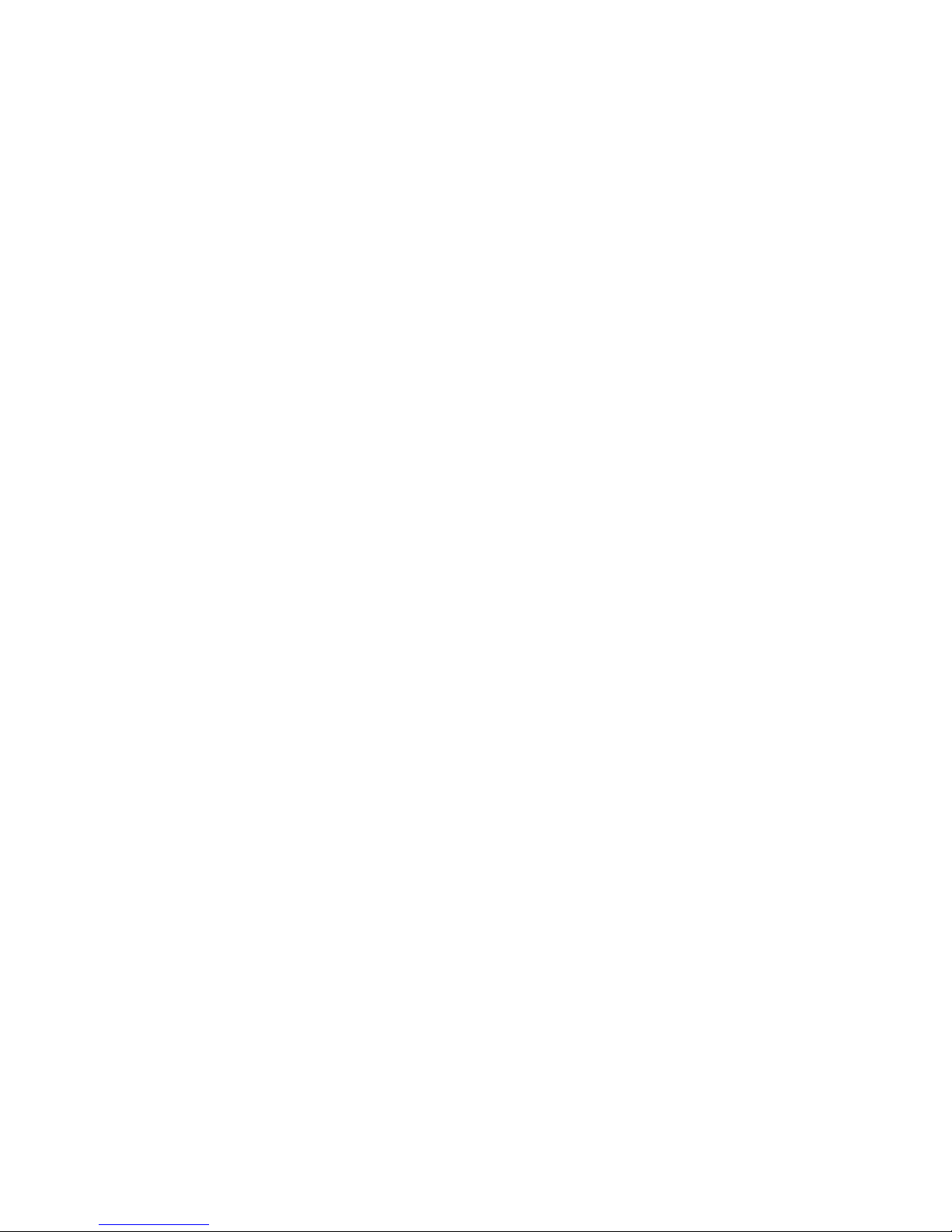
Introduction ................................................................................2-9
Blutune 100 Sound System features ...........................................3
Controls and connections .........................................................4-5
Remote control .........................................................................6-7
Display icons ...............................................................................8
Accessing the menu system ........................................................8
Using the sound system for the fi rst time ....................................9
DAB radio ...............................................................................10-16
Operating your sound system - DAB .........................................10
Selecting a station - DAB........................................................... 11
Secondary services - DAB......................................................... 11
Display options - DAB...........................................................12-13
Finding new stations - DAB .......................................................13
Manual tuning - DAB .................................................................14
Dynamic range control - DAB ....................................................15
Station order setup - DAB..........................................................16
FM radio ..................................................................................17-24
Operating your sound system - search tuning FM.....................17
Manual tuning - FM....................................................................18
Display options - FM ..................................................................19
FM stereo / mono ......................................................................20
Scan sensitivity setting - FM ......................................................21
Presetting stations - DAB and FM ........................................22-23
Language function - DAB and FM .............................................24
Bluetooth mode .....................................................................25-28
Connecting Bluetooth devices ...................................................26
Playing audio fi les in Bluetooth mode........................................27
Connecting and reconnecting a Bluetooth device .....................28
CD / MP3 / WMA .....................................................................29-36
Contents
Compact discs ...........................................................................29
Playing a CD.........................................................................30-31
Repeat and shuffl e options ...................................................32-33
MP3 / WMA CD mode ...............................................................34
MP3 / WMA fi le and folder selection .....................................35-36
Clock and Alarms ..................................................................37-43
Alarms ..................................................................................37-40
Cancelling alarms ......................................................................39
Snooze ......................................................................................40
Sleep function ............................................................................41
Setting the clock manually ....................................................42-43
To return to auto clock set mode ...............................................43
Audio and Setup ....................................................................44-51
Equalizer function .................................................................44-45
Treble and Bass settings ...........................................................45
Mute function .............................................................................46
Auxiliary input socket .................................................................47
Headphone socket.....................................................................47
Standby brightness control ........................................................48
System reset..............................................................................49
Software version displays ..........................................................50
Aerial removal ............................................................................51
USB socket for smart phone charging .......................................51
USB socket for software upgrades ............................................51
Information .............................................................................52-55
Cautions ....................................................................................52
Specifi cations ............................................................................52
Mains supply..............................................................................53
Guarantee..................................................................................54
1
Page 3

2
About this instruction manual
This instruction manual is split into sections for each of the different
operating modes of your Roberts Blutune 100 Digital Sound System. The
introduction describes the features and controls of the product.
There are six sections covering the main features in detail - DAB radio,
FM radio, Bluetooth, CD / MP3 / WMA playback, Clock and Alarm, and
Audio and Setup. Each section is clearly identifi ed by the shaded heading
in the top right hand corner of each pair of pages.
The two sections for DAB Radio and FM Radio describe how to use the
sound system to listen to radio broadcasts.
The section for Bluetooth describes how to use your Blutune 100 to play
audio fi les or video soundtracks directly from your smart-phone, tablet or
similar devices.
The section for CD / MP3 / WMA player describes how to play digital
audio CDs or MP3 / WMA fi les which have previously been recorded to
CD-R or CD-RW.
The section titled Clock and Alarms describes setting the clock, as well
as explaining the use of the alarms, snooze and sleep timer features.
The Audio and Setup section explains how to use the audio equalizer and
tone controls and how to connect other audio equipment. The brightness
adjustment and system reset procedure is also described.
Lastly, the Information section includes safety, specifi cations and warranty
information.
Introduction
DAB Radio
FM Radio
Bluetooth
CD / MP3 / WMA
Clock and Alarms
Audio and Setup
(page 2)
(page 17)
(page 10)
(page 29)
(page 25)
(page 37)
(page 44)
Information
(page 52)
Introduction
Page 4

3
Blutune 100 Sound System features
The Roberts Blutune 100 Sound System provides the following range of
features in an attractive compact unit:-
● Radio for DAB and FM (with RDS) broadcasts.
● 20 radio station presets (10 for DAB and 10 for FM).
● Bluetooth streaming to play your music or video soundtracks from
your smart-phone, tablet or similar device.
● Audio CD player with track search and repeat and shuffl e facility (can
also play CD-R, CD-RW discs). *
● Playback of MP3 and WMA fi les which have been recorded to CD-R
or CD-RW.
● Clock display with time and date when in standby.
●
Two alarm timers with snooze feature to wake you to either buzzer,
radio or CD (with humane wake system on buzzer alarm).
● Adjustable sleep timer which can be set to turn the sound system off
after between 15 and 120 minutes.
Note:
* 8cm (mini) CDs cannot be played. Transparent or partly transparent
CDs cannot be played. Unusually thin (Eco) CDs cannot be played.
Some copy-protected CDs may not be playable.
● Easy-to-read 2 line text display with large clock display.
● A 3.5mm stereo Auxiliary Input socket for playing audio from iPods,
MP3 players and other sources,
● A standard 3.5mm headphone socket for private listening.
● High quality, full range, stereo speakers (2 x 7W).
● USB socket for charging smart-phones or tablets.
● An acoustically tuned, hand fi nished cabinet that includes bass ports
and internal bracing for optimal sound reproduction.
● Low power consumption when in standby mode.
Page 5
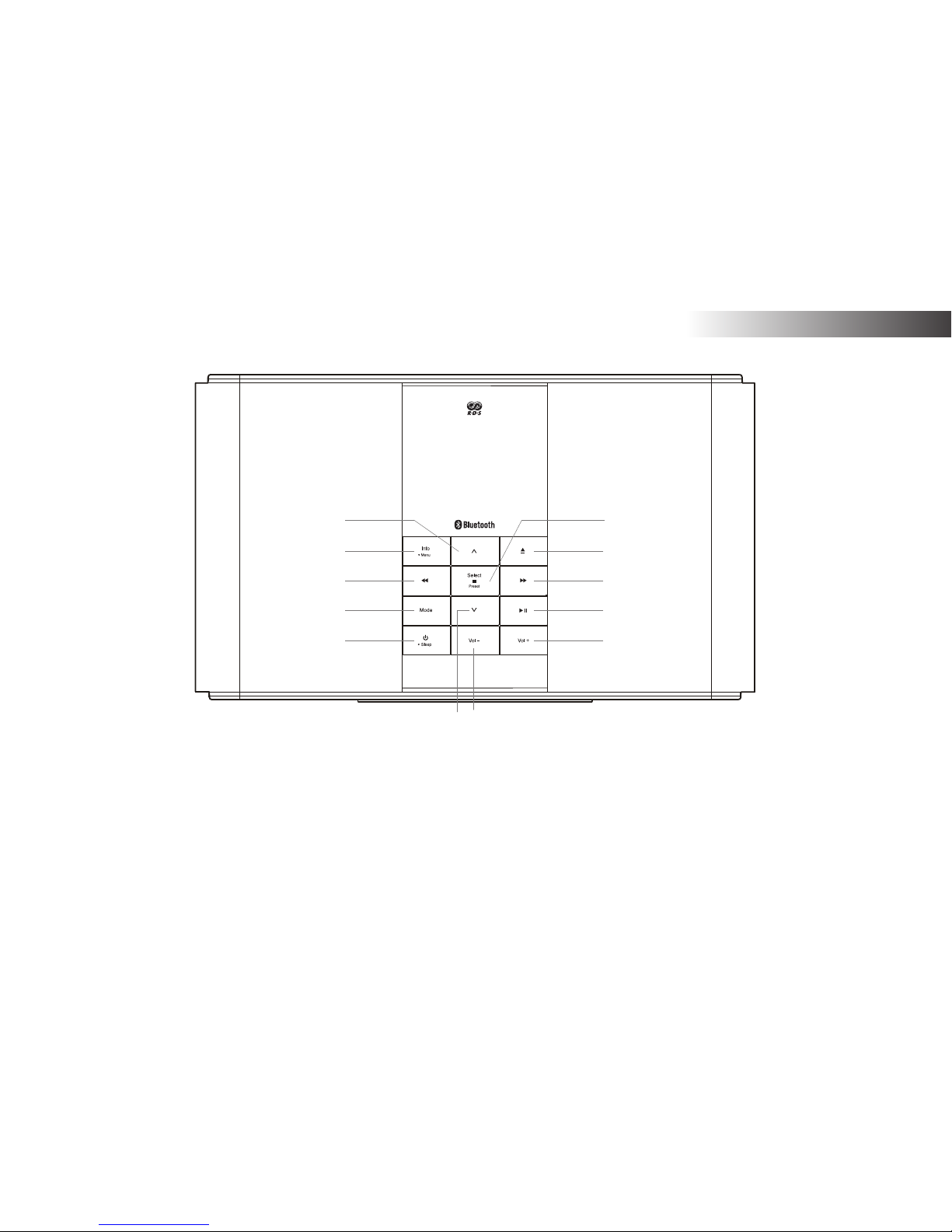
4
Introduction
Controls and connections
1. On / Standby / Sleep button
2. Mode button
3. Tuning Down / Rewind button
4. Info / Menu button
5. Folder Up button
6. Select / Preset / CD Stop button
(Top)
7. CD eject button
8. Tuning Up / Fast-forward button
9. Play / Pause button
10. Volume Up button
11. Volume Down button
12. Folder Down button
1
2
3
4
5
10
9
8
7
11
6
12
Page 6
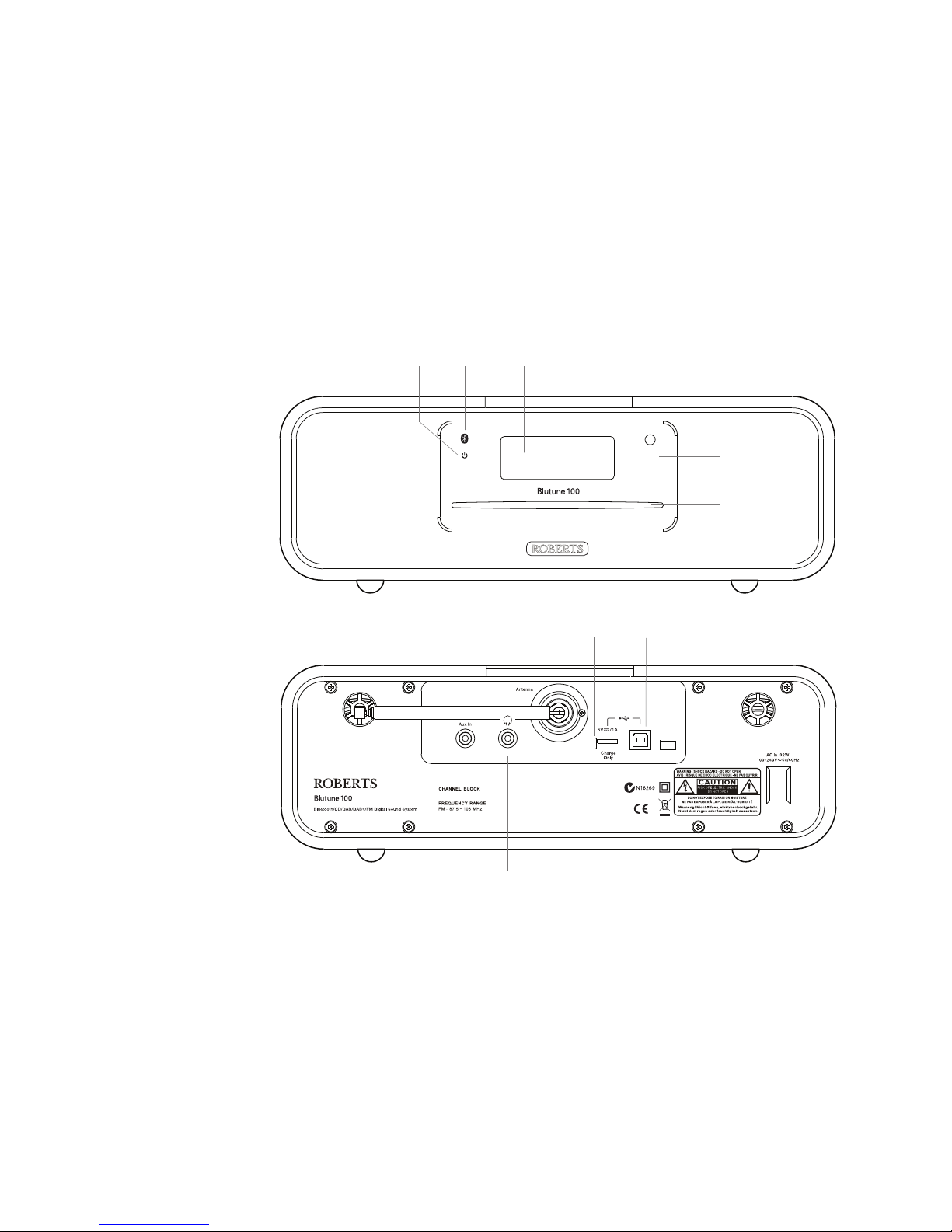
5
Controls and connections
(Front)
13. Standby indicator
14. Bluetooth indicator
15. LCD display
16. Infra-red sensor
17. CD loaded indicator
18. CD slot
19. Telescopic aerial
20. USB charging socket
21. USB socket (for software
upgrades only)
22. Mains input socket
23. Headphone socket
24. Auxiliary input socket
CD
15
DAB/DAB+ ( BAND III ) : 5A – 13F
(Rear)
16
18
19
24 23
21 22
17
1413
20
Page 7
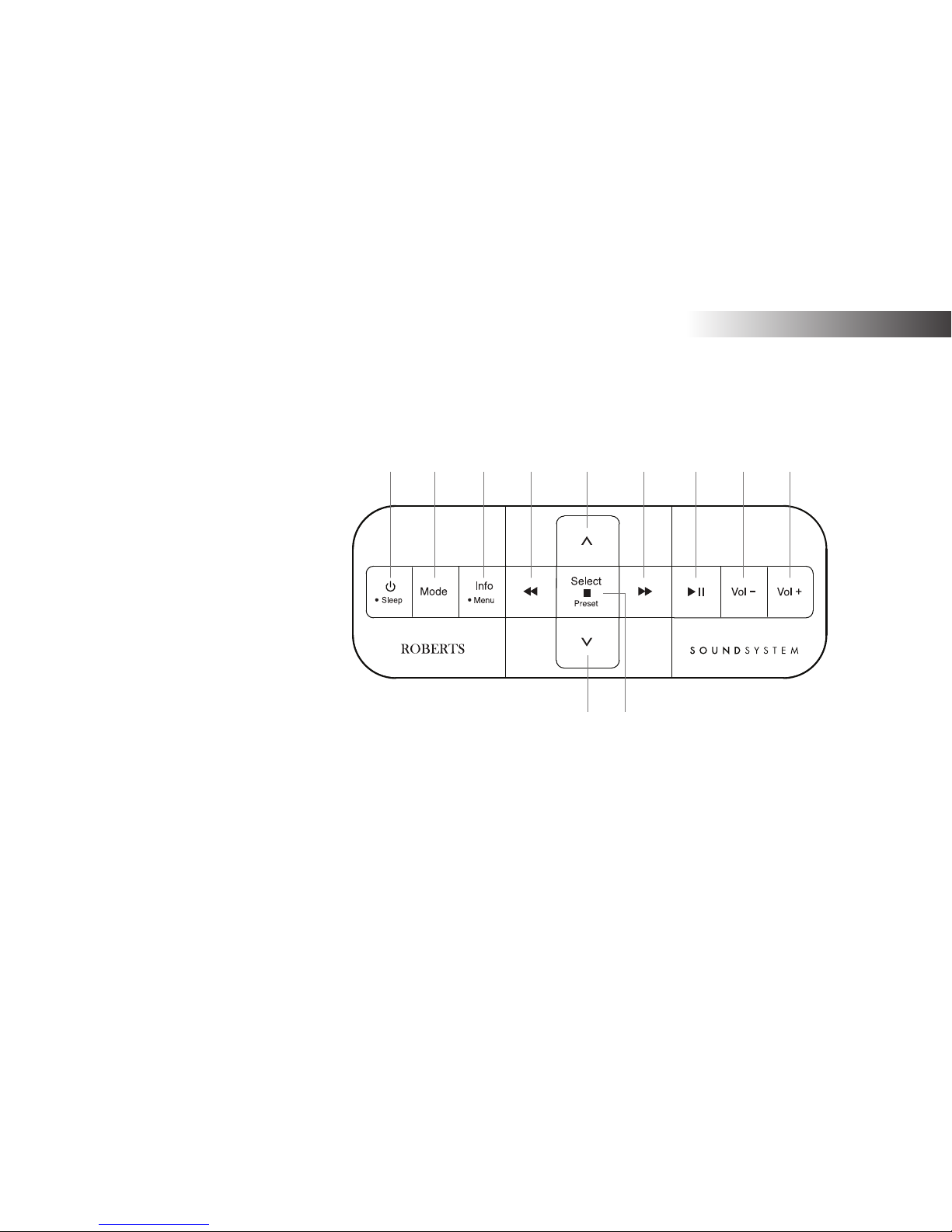
6
Introduction
Remote control
1. On / Standby / Sleep button
2. Mode button
3. Info / Menu button
4. Tuning Down / Rewind button
5. Folder Up button
6. Tuning Up / Fast-forward button
7. Play / Pause button
8. Volume Down button
9. Volume Up button
10. Select / Preset / CD Stop button
11. Folder Down button
1 2 3 4 65 7 8 9
11 10
All the functions of the Blutune 100 Sound System can be controlled using
either the sound system buttons or the remote control.
Page 8
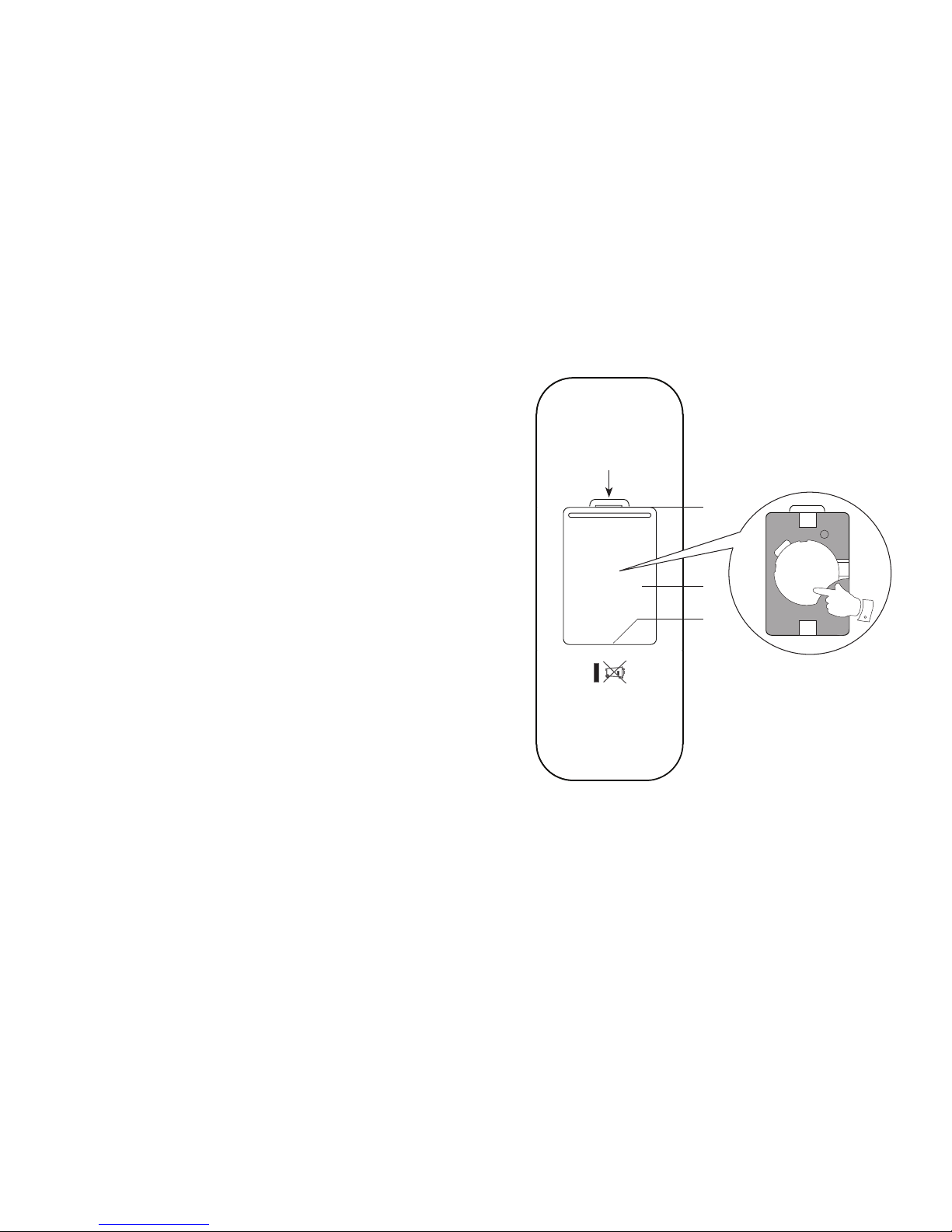
7
Remote control battery replacement
1. Remove the battery cover on the rear of your remote control by applying
pressure to the catch in the direction shown by the arrow and then
lifting off the cover.
2. Remove the battery from the battery compartment by pressing the
right hand bottom corner of the battery so that the battery is released
from its position (see illustration). The battery can now be lifted out.
3. Replace the battery (CR2032 or equivalent) ensuring that the positive
side of the battery remains visible as the battery is inserted. Place the
battery under the lip in the bottom right hand corner then click into
place.
4. Close the battery cover by inserting the retaining lug fi rst, then apply
pressure to the free end such that the catch latches the cover securely.
5. If the remote is not to be used for an extended period of time it is
recommended that the batteries are removed.
IMPORTANT: The batteries should not be exposed to excessive heat
such as sunshine, fi re or the like. After use, disposable batteries should
if possible be taken to a suitable recycling centre. On no account
should batteries be disposed of by incineration.
3
2
1. Catch
2. Battery compartment
3. Retaining lug (inside)
1
+
CR2032
C
R
2
0
3
2
+
3
V
2
Page 9
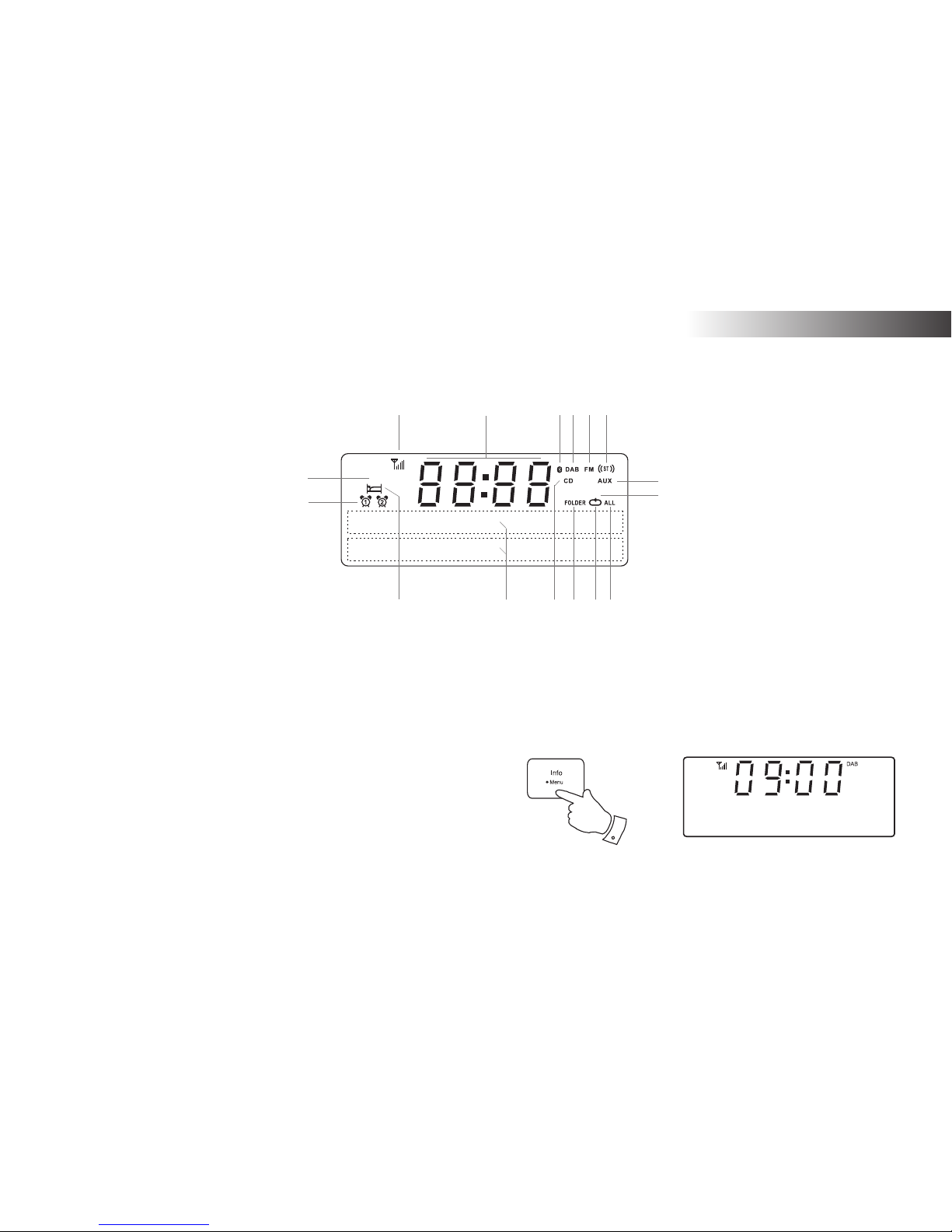
8
Introduction
1
Z
Z
Z
Display icons
A. Sleep indicator
B. Alarm 1 and 2 indicators
C. Snooze indicator
D. Radio signal strength indicator
E. Clock digits
F. Bluetooth indicator
G. DAB indicator
H. FM indicator
I. Stereo indicator
J. Aux input indicator
K. Repeat single track indicator
L. Repeat all indicator
M. Repeat indicator
N. Repeat folder indicator
O. CD indicator
P. Two line text display
A
B
C
DEGHI
J
LMNO
P
Accessing the menu system
1. To access the menu system, press and hold the Menu button.
2. To exit the menu system, press and release the Menu button
as needed.
1,2
DAB Menu
<
>
K
F
Page 10
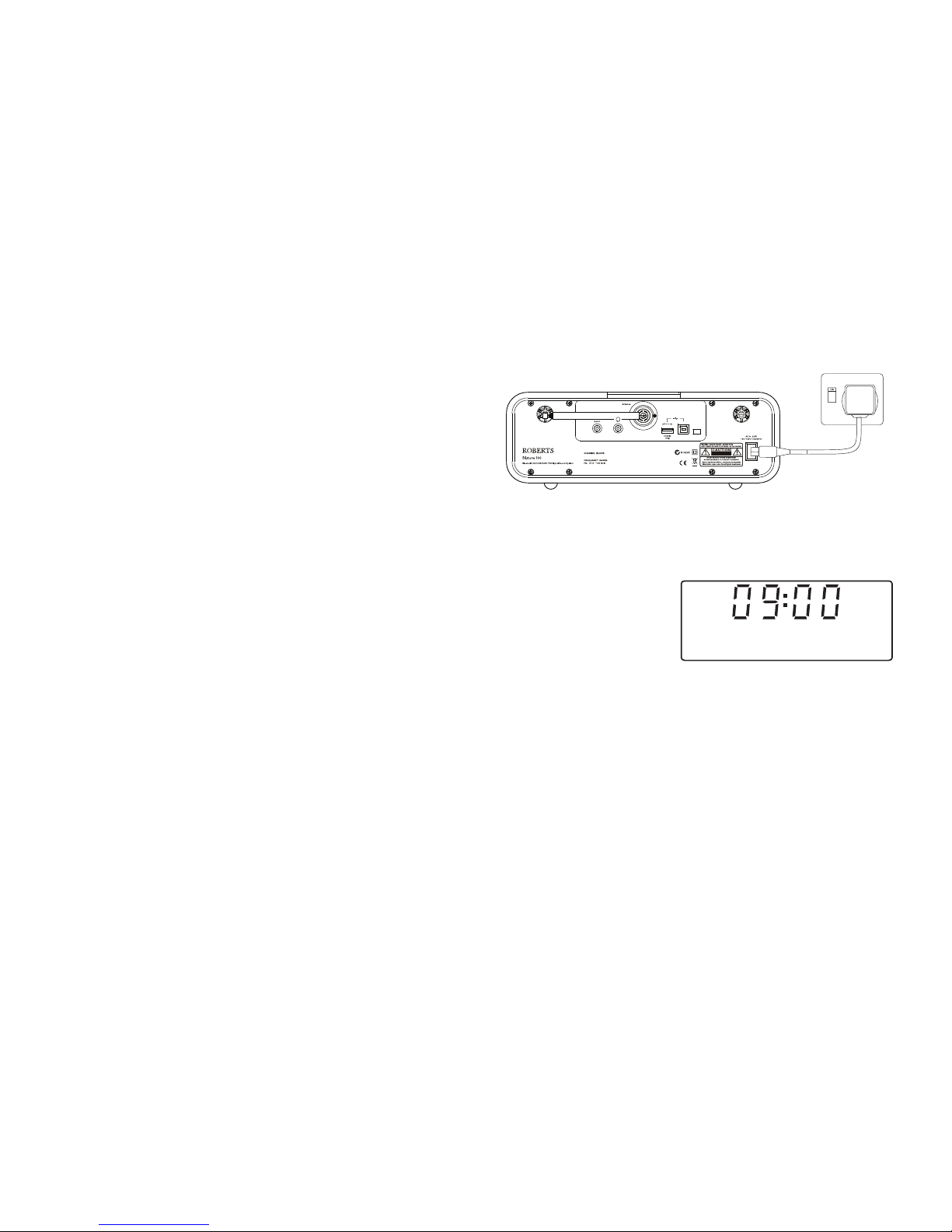
9
Using the sound system for the fi rst time
1. Place your sound system on a fl at surface.
2. Fully extend the telescopic aerial. The aerial should be fully extended
and positioned vertically for optimum reception.
3. Plug the mains lead into the mains socket located on the back of your
sound system ensuring that the plug is pushed fully into the socket.
4. Plug the other end of the mains lead into the wall socket and switch
on the wall socket.
IMPORTANT: The mains plug is used as the means of connecting
the sound system to the mains supply. The mains socket used for the
sound system must remain accessible during normal use. In order to
disconnect the sound system from the mains completely, the mains
plug should be removed from the mains socket outlet completely.
5. When your sound system is fi rst switched on the clock display will
show 12:00 and the unit will enter standby mode. It will then scan for
DAB radio stations and when stations have been found the clock and
date should be set automatically. Note that the display will not show
any scanning message for this fi rst scan.
6. If no stations have been found then the clock will not set. You may need
to relocate your sound system to a position giving better reception.
You should then carry out an auto-tune to fi nd DAB stations. See DAB
Operation on page 10 and also Finding New Stations on page 13. The
clock will then be set from a DAB broadcast.
DAB/DAB+ ( BAND III ) : 5A – 13F
MON 10 MAR 2014
Page 11
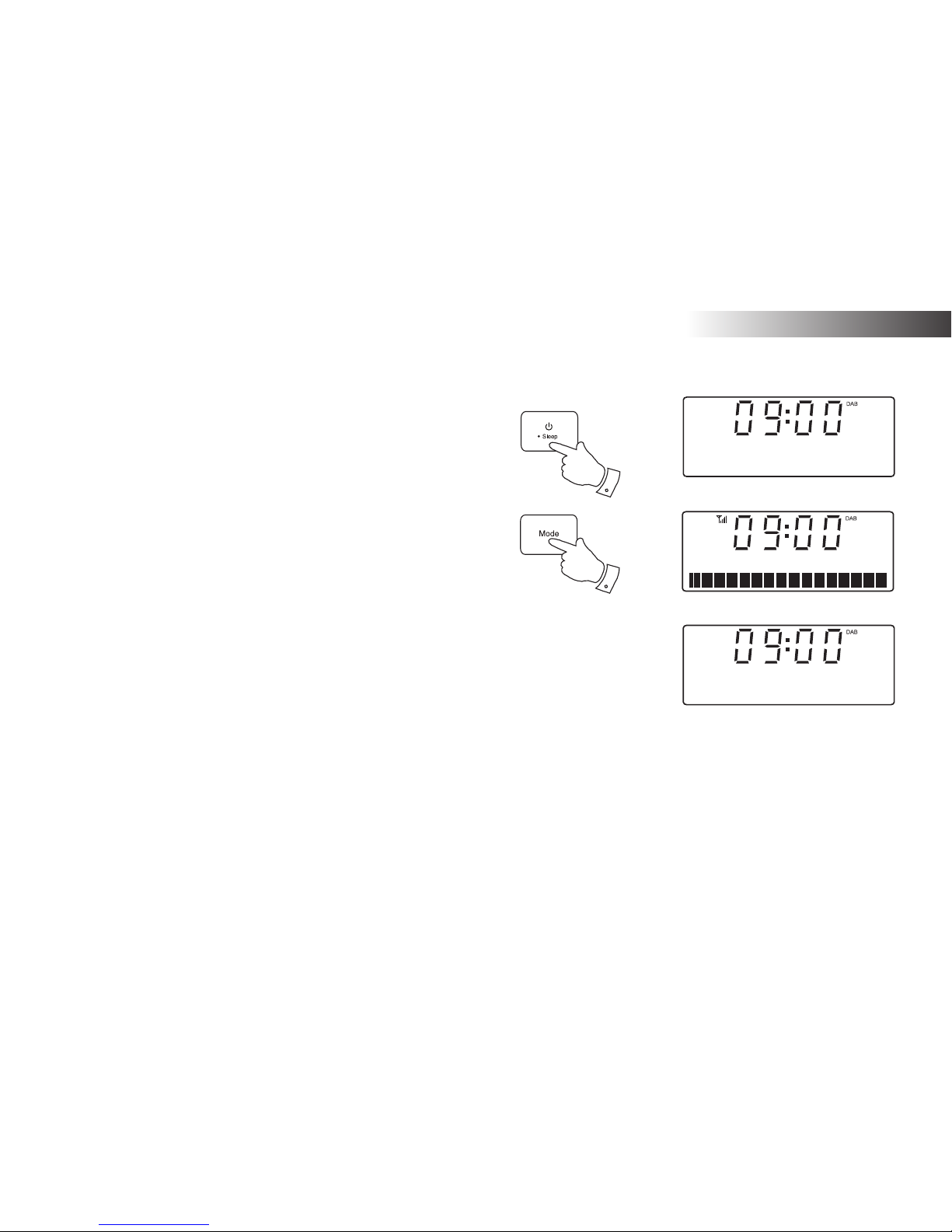
10
Operating your sound system - DAB
1. Fully extend the telescopic aerial.
2. If your sound system is in standby mode, press and release the
On / Standby button to switch it on.
3. Press and release the Mode button until the DAB mode is selected.
The display will show 'DAB' for a few seconds.
4. If this is the fi rst time the sound system is used a scan of Band III
DAB channels may be carried out (depending on whether scanning
was already completed in standby mode). If the radio has been used
before, the last used station will be selected.
5. When fi rst switched on, the fi rst station in the list of stations found will
be played. The display will show the station name on the upper line
of the text display and broadcast information on the lower line.
6. If the station list is still empty after the scan operation or if the selected
station cannot be received your radio will display 'No DAB Station'.
7. If no signals are found it may be necessary to relocate your sound
system to a position giving better reception, and then repeat the scan
using the Auto-tune facility (see Finding New Stations on page 13).
Note: that radio station name and frequency displays shown in this user
guide may differ from those that you see on your radio. Broadcasters may
change radio station names that are transmitted, and the frequencies
used for DAB and FM radio stations may not be the same in all parts of
the country.
2
3
DAB
Scanning... 28
No DAB Station
DAB Radio
Page 12
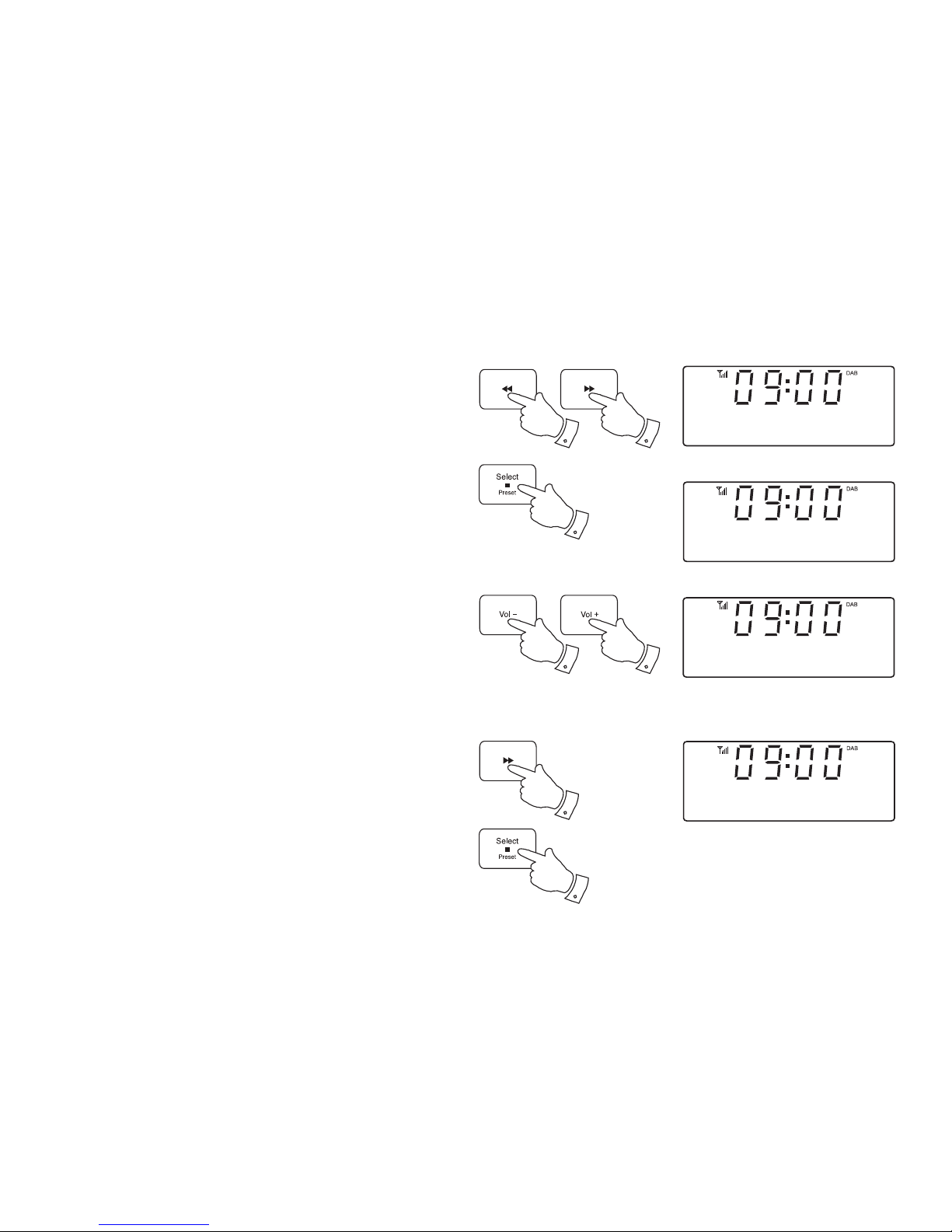
11
Selecting a station - DAB
1. When the unit is in DAB mode the upper line of the text display
normally shows the name of the station currently tuned.
2. Repeatedly press the Tuning Up or Down buttons to scroll through
the list of available stations on the lower line of the text display.
Stop pressing the Tuning buttons when you fi nd the station that
you wish to hear. If you keep pressing one of the tuning buttons
then the unit will rapidly scroll through the list of available stations.
3. Press and release the Select button to cause the radio to tune to
the chosen station. The display may show 'Connecting' while your
radio fi nds the new station.
The use of memory presets is described on page 22.
4. Adjust the Volume to the required setting.
If after selecting a station the display shows 'No DAB Station' it may be
necessary to relocate your radio to a position giving better reception.
Secondary services - DAB
1. Certain radio stations have one or more secondary services
associated with them. If a station has a secondary service associated
with it the display will show '>>' next to the station name on the
station list. The secondary service will then appear immediately
after the primary service as you press the Tuning Up button.
2. Press and release the Select button to select the station.
2
2
3
4
4
2
1
BBC Radio 4
Playing
Station list
AbsRock
<
>
Absolute C Rock
Connecting...
Station list
BBC R5L>>
<
>
Page 13
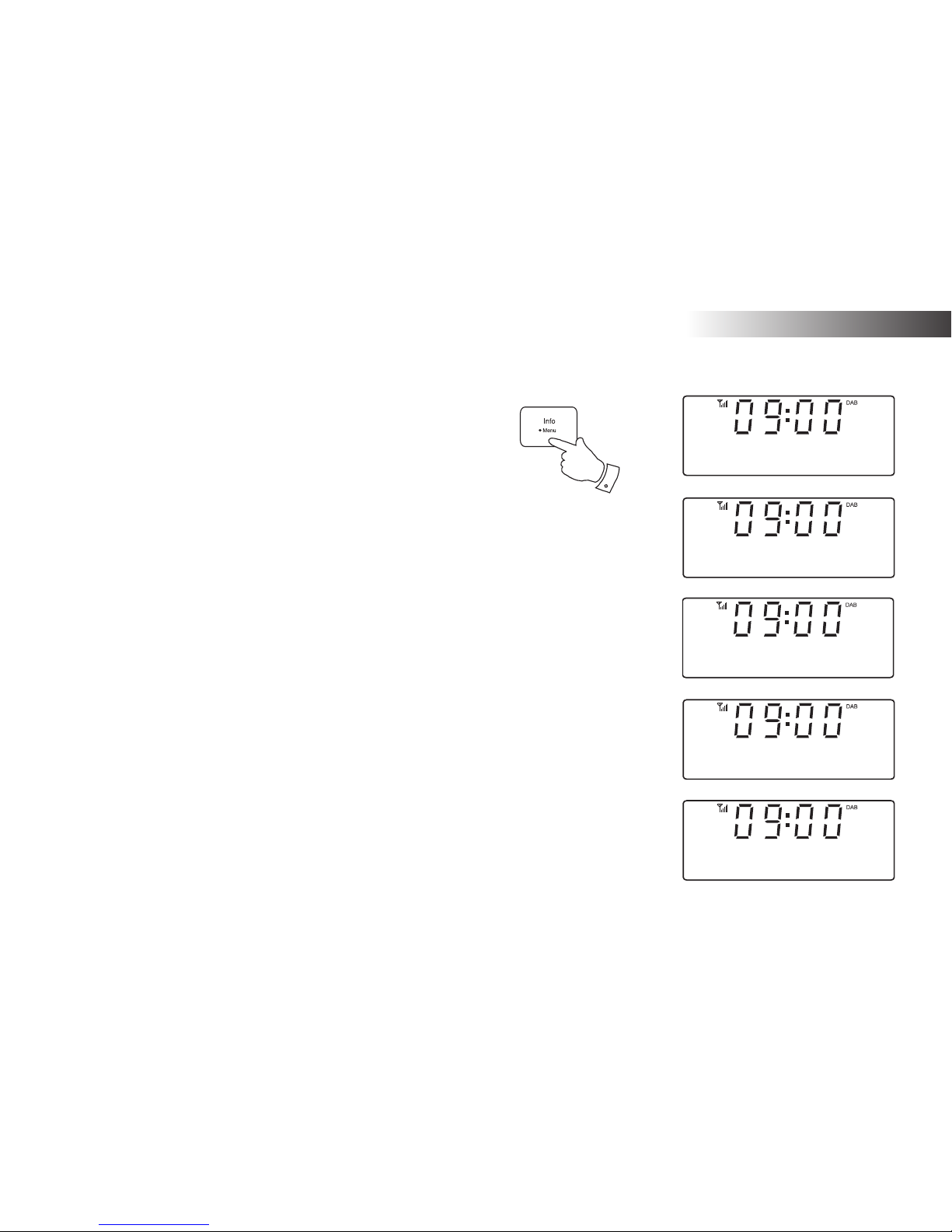
12
DAB Radio
Display options - DAB
When in DAB mode your radio has a range of display options.
1. Press and release the Info button to cycle through the various options.
a. Scrolling text Displays scrolling text messages such
as artist/track name, phone in number,
etc.
b. Programme type Displays the type of station being
listened to e.g. Pop, Classic, News, etc.
c. Multiplex Name Displays the name of the DAB multiplex
to which the current station belongs.
d. Date Displays the current date.
e. Channel & frequency Displays the channel number and
frequency for the current DAB radio
station.
1
BBC Radio 4
Talk
BBC Radio 4
BBC National DAB
a
b
c
BBC Radio 4
I’m sorry I have
BBC Radio 4
MON 10 MAR 2014
d
BBC Radio 4
12B 225.648MHz
e
Page 14
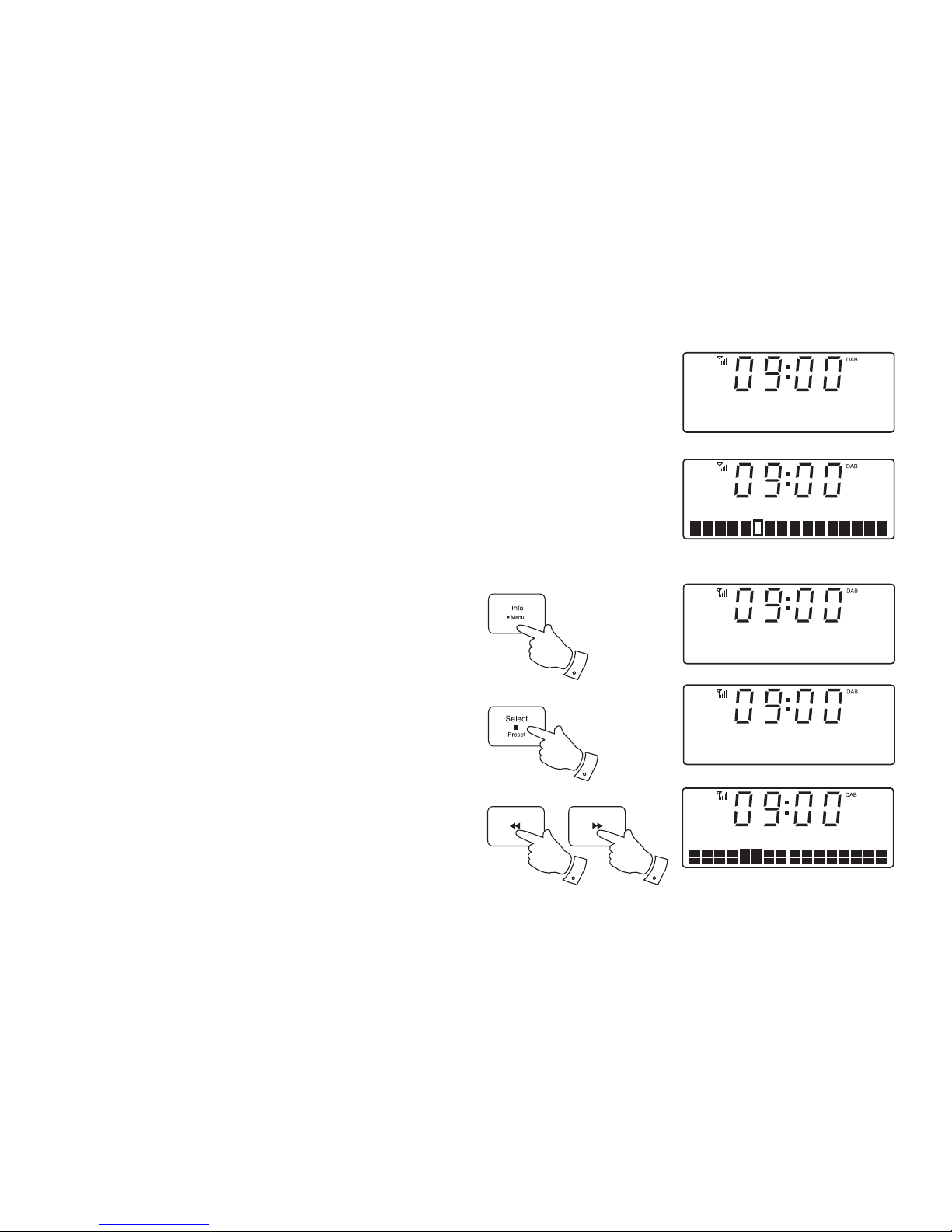
13
Display modes - DAB cont.
f. Bit rate/audio type Displays the digital bit rate and audio
type for the current DAB radio station.
g. Signal strength Displays signal strength for the station
being listened to. The clear rectangle
shows the minimum required signal
strength for clear DAB reception.
Finding new stations - DAB
As time passes new stations may become available. To fi nd new
stations proceed as follows:-
1. Press and hold the Menu button. 'DAB Menu' will appear on the
display.
2. Press and release the Select button to enter the DAB menu.
3. Press the Tuning Up or Down buttons until 'Scan' appears on the
display.
4. Press and release the Select button. The display will then show
'Scanning...' and your sound system will perform a scan of the Band
III DAB channels. As new stations are found the station counter
on the right-hand side of the display will increase and any new
stations will be added to the list stored in the sound system.
3
3
BBC Radio 4
128kbps / Mono
f
BBC Radio 4
g
Scanning... 28
1
DAB Menu
<
>
DAB
Scan
<
>
2,4
Page 15
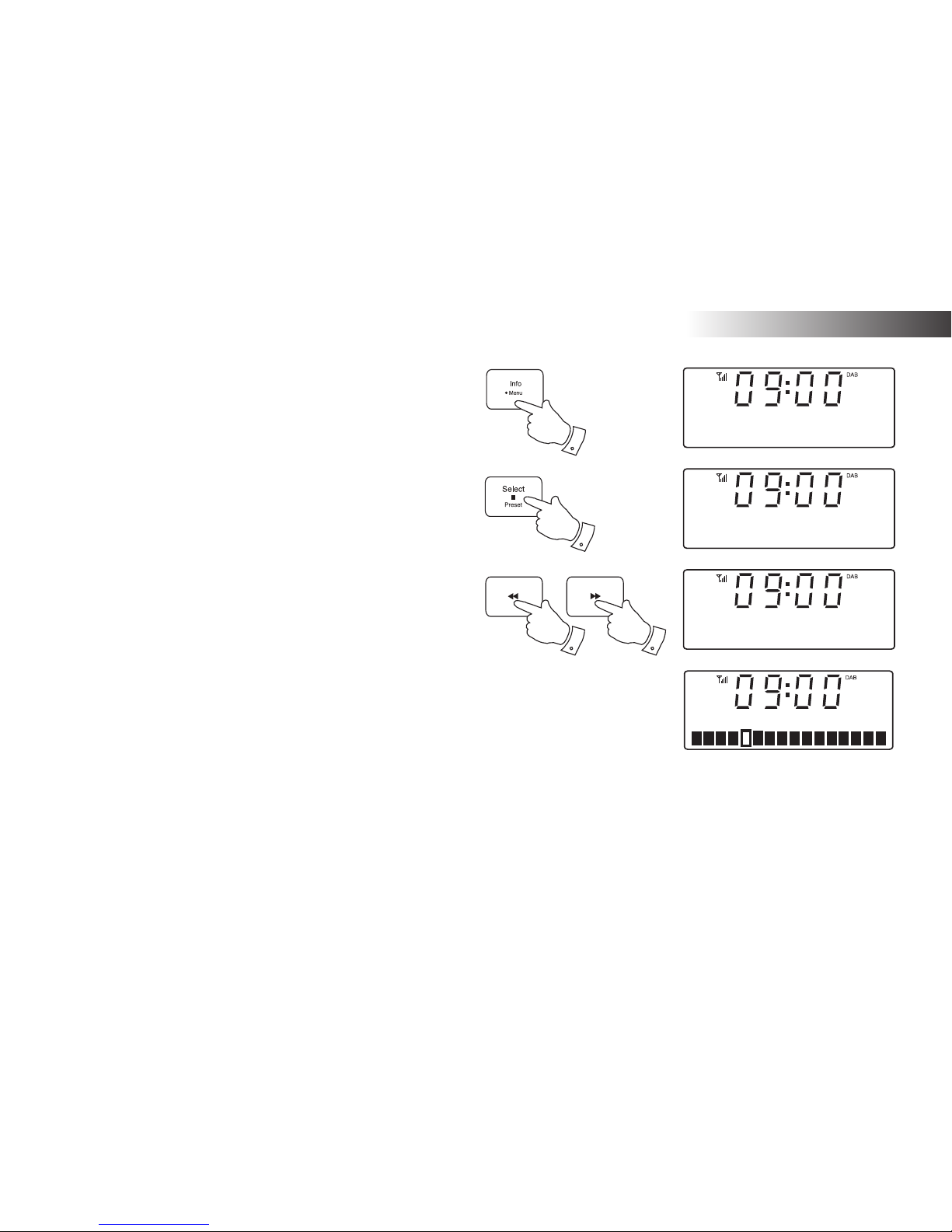
14
DAB Radio
Manual Tuning - DAB
Manual tuning allows you to tune your radio to a particular DAB frequency
in Band III. Any new stations found will be added to the station list. This
function can also be used to assist the positioning of the aerial or sound
system to optimise reception for a specifi c channel or frequency. At the
time of writing this instruction book, UK DAB stations are located in the
range of channels 10C to 12D.
1. Press and hold the Menu button. 'DAB Menu' will appear on the
display.
2. Press and release the Select button to enter the DAB menu.
3. Press the Tuning Up or Down buttons until 'Manual tune' appears
on the display. Press and release the Select button.
4. Press the Tuning Up or Down buttons to select the desired DAB
channel.
5. Press and release the Select button. The open block in the signal
strength graph shows the minimum signal strength needed for good
DAB reception. The signal blocks will go up and down showing the
changing signal strength as you adjust the telescopic aerial or the
sound system position. Any new radio stations found on the tuned
DAB multiplex will be added to the list stored in the radio.
6. Any new stations that are found are automatically added to the
stored list of stations.
7. Press and release the Select button to return to normal tuning mode.
3,4
3,4
2-7
1
DAB Menu
<
>
DAB
Manual tune
<
>
Manual tune
12B 225.64MHz
<
>
BBC National DAB
Page 16
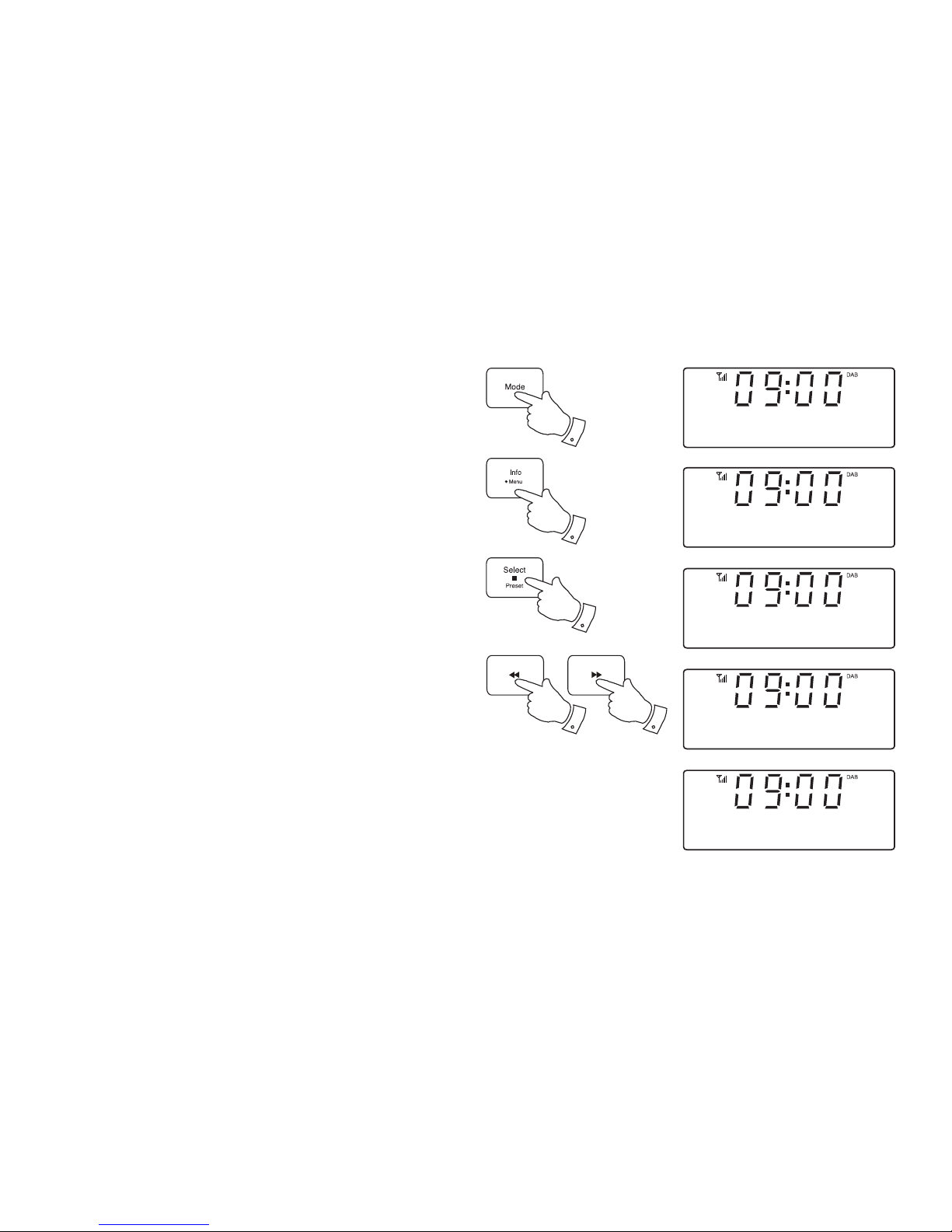
15
Dynamic Range Control (DRC) settings - DAB
Dynamic range control (also known as DRC) can make quieter sounds
easier to hear when your sound system is used in a noisy environment.
There are 3 levels of compression:
DRC Off - No compression applied. (default)
DRC High - Maximum compression applied.
DRC Low - Medium compression applied.
1. Press and release the On / Standby button to switch on your sound
system. Press and release the Mode button until the DAB mode is
selected.
2. Press and hold the Menu button. 'DAB Menu' will appear on the display.
Press and release the Select button to enter the DAB menu.
3. Press the Tuning Up or Down buttons until the display shows 'DRC'.
4. Press and release the Select button to enter the DRC adjustment
menu.
5. Press the Tuning Up or Down buttons to select the required DRC
setting (the default is Off) .
6. Press and release the Select button to confi rm the setting. The display
will then return to the previous radio display.
Note: Not all DAB broadcasts are able to use the DRC function. If the
broadcast does not support DRC, then the DRC setting in the radio will
have no effect.
2
3,5
3,5
2-6
1
DAB Menu
<
>
DAB
DRC
<
>
DRC
DRC off
<
>
*
DRC
DRC high
<
>
DRC
DRC low
<
>
Page 17
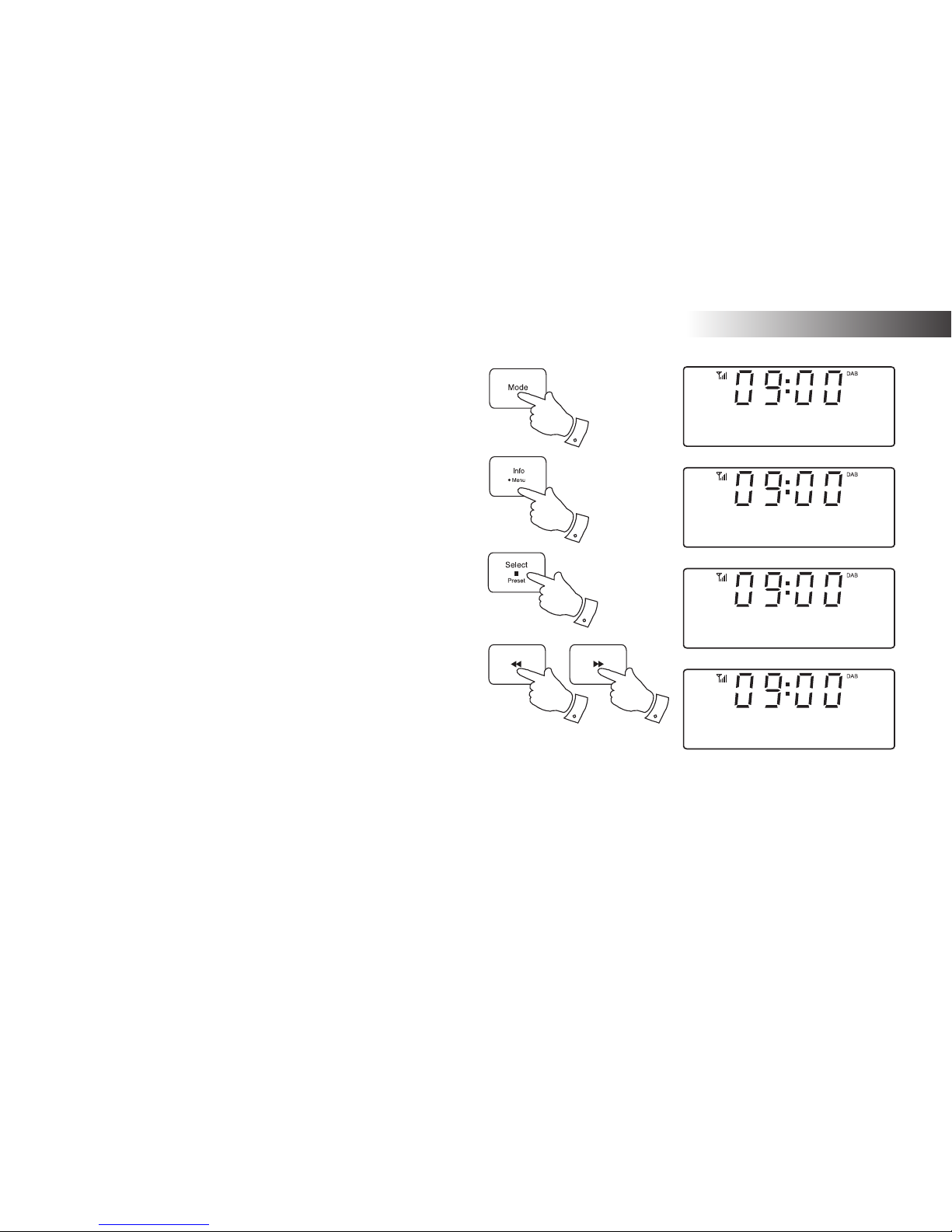
DAB Radio
16
Station order setup - DAB
Your sound system has 2 station order settings from which you can choose.
The station order settings are, alphanumeric and ensemble.
Note: The default station order setting is alphanumeric.
1. Press and release the On / Standby button to switch on your sound
system. Press and release the Mode button until the DAB mode is
selected.
2. Press and hold the Menu button. 'DAB Menu' will appear on the display.
Press and release the Select button to enter the DAB menu.
3. Press the Tuning Up or Down buttons until 'Station order' appears on
the display. Press and release the Select button to enter the station
order selection menu.
4. Press the Tuning Up or Down buttons to choose between alphanumeric
or ensemble. The chosen station order setting will be marked with an
asterisk.
'Alphanumeric' - sorts the station list alpha-numerically 0...9 A...Z.
'Ensemble'- organises the station list by DAB multiplex.
Most users will fi nd it best to leave the station order set to Alphanumeric.
5. Press and release the Select button to select the required station
order.
3,4
3,4
2-5
2
1
DAB Menu
<
>
DAB
Station order
<
>
Alphanumeric
Station order
<
>
*
Ensemble
Station order
<
>
Page 18

17
Operating your sound system - Search tuning FM
1. Fully extend the telescopic aerial. The aerial should be fully extended
and positioned vertically for optimum reception.
2. Press and release the On / Standby button to switch on your sound
system.
3. Press and release the Mode button until the FM band is selected.
4. Press and hold down the Tuning Up button for 2 - 3 seconds to cause
your radio to search from low frequency to high frequency and to stop
automatically when it fi nds a station of suffi cient strength.
5. After a few seconds the display will update. The display will show the
frequency of the signal found. If the signal is strong enough and there
is RDS data present then the radio will display the station name.
6. To fi nd other stations press and hold the Tuning Up button as before.
7. Press and hold down the Tuning Down button for 2 - 3 seconds to
cause your radio to search from high frequency to low frequency and
to stop automatically when it fi nds a station of suffi cient strength.
8. When the end of the waveband is reached your radio will recommence
tuning from the opposite end of the waveband.
9. Adjust the Volume to the required setting.
10. To switch off your radio press and release the On / Standby button.
Note:
If you fi nd that FM reception is poor, try repositioning the telescopic aerial.
Fully extend and position vertically for optimum reception. If you fi nd that
an FM broadcast has a lot of background hiss, this may often be reduced
by setting the radio into Mono reception mode for the current FM station.
Please refer to the section 'Stereo / Mono setting - FM' on page 20 for
further details.
2,10
3
7
4,6
9
9
FM
89.30MHz
Scanning...
Page 19

18
FM Radio
Manual tuning - FM
1. Fully extend the telescopic aerial. The aerial should be fully extended
and positioned vertically for optimum reception.
2. Press and release the On / Standby button to switch on your sound
system.
3. Press and release the Mode button until the FM band is selected.
4. Repeatedly press and release the Tuning Up or Down buttons to
tune to a station. The frequency will change in steps of 50kHz.
If the radio is tuned to a station of suffi cient signal strength with RDS
information present, then the display may change to show the station
name.
5. When the end of the waveband is reached the radio will recommence
tuning from the opposite end.
6. Set the Volume to the desired setting.
7. To switch off your sound system press and release the On / Standby
button.
2,7
3
4
4
Note:
If you fi nd that FM reception is poor, try repositioning the telescopic aerial.
Fully extend and position vertically for optimum reception. If you fi nd that
an FM broadcast has a lot of background hiss, this may often be reduced
by setting the radio into Mono reception mode for the current FM station.
Please refer to the section 'Stereo / Mono setting - FM' on page 20 for
further details.
FM
89.30MHz
6
6
Page 20

19
Display options - FM
Your sound system has a range of display options for FM mode:-
The Radio Data System (RDS) is a system in which inaudible digital
information is transmitted in addition to the normal FM radio programme.
RDS offers several useful features. The following are available on your
sound system.
1. Press and release the Info button to cycle through the various modes.
a. Radio text Displays scrolling text messages such as
artist / track name, phone in number, etc.
b. Programme Type Displays the type of station being
listened to e.g. Pop, Classic, News, etc.
c.
Date Displays the current date.
d. Station name Displays the name of the station being
listened to.
Note: If no RDS information is available, the radio will be unable to display
the station name, radio text and programme type information. If the signal
is too weak then the radio will display only the FM frequency and the
optional Stereo indicator.
1
BBC R2
The latest news
BBC R2
Talk
a
b
c
d
BBC R2
MON 10 MAR 2014
BBC R2
BBC R2
Page 21

20
FM Radio
Stereo / Mono setting - FM
Your sound system will play stereo FM broadcasts in stereo provided that
the received signal is of adequate strength. However, as a stereo signal
becomes weaker the audio signal will become poorer. It may be preferable
to force the radio to play the station in mono in order to reduce the level
of background hiss.
1. Press and release the On / Standby button to switch on your sound
system.
2. Tune to the required FM radio station as previously described (see
pages 17, 18).
3. Press and hold the Menu button. 'FM Menu' will appear on the display.
Press and release the Select button to enter the FM menu.
4. Press the Tuning Up or Down buttons until 'Audio setting' appears
on the display. Press and release the Select button.
5. To switch to mono to reduce the hiss from a weak FM signal press
the Tuning Up or Down buttons until 'Forced mono' appears on the
display. Press and release the Select button to confi rm the setting.
Alternatively, to return to normal automatic 'stereo or mono' press the
Tuning Up or Down buttons until 'Stereo allowed' appears on the
display. Press and release the Select button to confi rm the setting.
4,5
4,5
3-5
3
FM Menu
<
>
FM
Audio setting
<
>
Audio setting
Forced mono
<
>
Audio setting
Stereo allowed
<
>
*
Page 22

21
Scan sensitivity setting - FM
Your radio will normally scan for FM broadcasts which are strong enough
to give good reception. However, you may wish the Auto-scan function
to also be able to fi nd weaker signals, possibly from more distant radio
transmitters. Your radio includes a local / distant option for the Auto-scan
function.
1. Press and release the On / Standby button to switch on your sound
system.
2. If needed, press the Mode button until the FM band is selected.
3. Press and hold the Menu button. 'FM Menu' will appear on the display.
Press and release the Select button to enter the FM menu.
4. Press the Tuning Up or Down buttons until 'Scan setting' shows on
the display. Press and release the Select button to enter the scan
sensitivity adjustment mode.
5. Press the Tuning Up or Down buttons to switch between Local ('Strong
stations only') and Distant ('All stations') options on the lower line of the
display. The Distant option will allow the radio to fi nd weaker signals
when scanning.
6. Press and release the Select button to confi rm your selection. The
Local or Distant setting is stored in the radio and remains in force until
changed or until a System Reset.
Note: The initial setting (out of the box, or after a System Reset) causes
the radio to ignore weaker (or more distant) signals.
3
4,5
4,5
3-6
2
FM Menu
<
>
FM
Scan setting
<
>
Scan setting
Strong station
<
>
*
Scan setting
All stations
<
>
*
Page 23

22
FM Radio
Presetting stations - DAB and FM
You may store your preferred DAB and FM radio stations to the preset
station memories. There are 20 memory presets in your radio, 10 for
DAB and 10 for FM. Presets are remembered by your radio in the event
of a power failure.
The procedure for setting presets and using them to tune stations is the
same for FM and DAB modes, and is described below.
1. Press and release the On / Standby button to switch on the sound
system.
2. Press the Mode button to select the desired waveband DAB or FM.
3. Tune to the required station as previously described.
4. Press and hold the Preset button. The display will show, for example,
'1: (Empty)' if no station has been stored to that preset.
5. Use the Tuning Up or Down buttons to select the desired preset
station number under which you wish to store the station.
6. Press and release the Preset button until the display shows, for
example, 'Preset 1 stored'. The station will be stored under the chosen
preset. Repeat this procedure for the remaining presets.
7. Stations which have been stored in preset memories may be overwritten
by following the above procedure.
1
2
5
5
4,6
1: (Empty)
Preset Store
<
>
BBC Radio 4
Preset 1 stored
BBC Radio 4
I’m sorry I have
Page 24

23
Recalling a preset station
1. Press and release the On / Standby button to switch on the sound
system.
2. Press the Mode button to select the desired waveband DAB or FM.
3. Press and release the Preset button. The display will show, for example,
'1: (Empty)' if no station has been stored to that preset. If a preset has
been stored, then the display will show either the station name (for
DAB stations) or the frequency (for FM stations).
4. Press the Tuning Up or Down buttons to select the desired preset
station.
5. Press and release the Select button. Your radio will tune to the chosen
preset station stored in the preset memory.
2
4
4
3,5
1: BBC Radio
Preset Recall
<
>
BBC Radio 4
I’m sorry I have
Page 25

24
FM Radio
Language function - DAB and FM
If required, your sound system's radio functions can be confi gured to a
different language.
1. Press and release the On / Standby button to switch on your sound
system.
2. If needed, press the Mode button to select the DAB or FM band.
3. Press and hold the Menu button. 'DAB or FM Menu' will appear on
the display. Press and release the Select button to enter the menu.
4. Press the Tuning Up or Down buttons until 'Language' shows on the
display. Press and release the Select button to enter the language
adjustment menu.
5. Press the Tuning Up or Down buttons until your desired language
appears on the display. The current language setting will be marked
with an asterisk.
6. Press and release the Select button to confi rm your choice. The display
will change to the chosen language when using DAB or FM mode.
1
2
3
4,5
4,5
3-6
DAB Menu
<
>
DAB
Language
<
>
Language
English
<
>
*
Page 26

Bluetooth mode
The Bluetooth mode on your sound system allows you to play audio, play
sound from video fi les and stream music from Bluetooth capable devices
such as your moblie phone, computer, tablet etc. through your sound
system's loudspeakers.
● When a Bluetooth enabled device such as your Blutune 100 sound
system is in a 'discoverable' state other Bluetooth devices can detect,
pair with or connect to it.
● 'Bluetooth pairing' occurs when two Bluetooth enabled devices agree
to establish a connection and communicate with each other.
● Your sound system will fl ash the Bluetooth indicator light on the
front panel when it is discoverable or when it is trying to connect
to a previously paired Bluetooth device. When a device is paired
with and connects to your sound system, the Bluetooth indicator
light on the sound system will remain lit.
Bluetooth connectivity performance may vary depending on the connected
Bluetooth devices. Please refer to the Bluetooth capabilities of your device
before connecting to your sound system. All features may not be supported
on some paired Bluetooth devices.
A Bluetooth connection can provide a link for audio up to a distance of
approximately ten metres. When pairing two Bluetooth enabled devices,
for convenience, we recommend they should be no more than 2 to 3
metres apart.The presence of other functioning Bluetooth devices during
connection may lead to operational diffi culties.
Bluetooth is a short-range radio communication system and generally
Bluetooth devices can communicate with each other clearly within a regular
sized room or offi ce. The reliability of a Bluetooth connection between
different rooms will greatly depend upon the construction of the building.
Bluetooth communication range may be substantially reduced if the signal
passes through a solid object. Human bodies, brick and concrete walls,
heavy furniture or bookcases will all reduce the operational range of your
Bluetooth devices to a greater or lesser extent. Glass, dry-wall or wood
paneled walls and offi ce partitions may have a less severe but noticeable
effect. Metal pipes, foil-lined plasterboard, metal window frames and
domestic wiring can also have an effect. You should position your Bluetooth
devices closer to each other if you observe communication diffi culties.
WiFi networks and cordless phones generally use similar radio frequencies
to Bluetooth and may interfere with one another. If any interference is
noticed, then try relocating the sound system or one of the other devices.
The Bluetooth capabilities of your sound system enable it to receive audio
from many Bluetooth capable devices including mobile phones, personal
computers and tablets. Only one Bluetooth device can be connected to
your sound system at a time. It supports the following Bluetooth profi les
and functionality.
● Your sound system supports A2DP (Advanced Audio Distribution Profi le)
which is a stereo audio connection that streams stereo music from
PCs, mobile phones etc. SBC and AAC audio codecs are supported.
● Your sound system supports AVRCP (Audio Video Remote Control
Profi le) which allows your radio to control music playback from the
connected device.
Note: Some mobile phones may temporarily disconnect from your sound
system when you make or receive calls. Some devices may temporarily
mute their Bluetooth audio streaming when they receive text messages,
emails or for other reasons unrelated to audio streaming. Such behaviour
is a function of the connected device and does not indicate a fault with
your sound system.
25
Page 27

Connecting Bluetooth devices
1. Ensure that the Bluetooth capability on your phone, tablet or PC is
enabled. You may need to refer to the user documentation for your
device, since the method will vary with each device.
2. Press and release the On/Standby button to switch on the sound
system.
3. Repeatedly, press and release the Mode button on your sound system
until the Bluetooth mode is selected. Your sound system will show that
it is 'discoverable' by fl ashing the Bluetooth indicator (on the front
panel, not the one on the display) and showing 'Bluetooth Pairing...'
on the display.
4. Using the Bluetooth settings of your phone, tablet or PC direct it to
search for 'discoverable' devices. After a few seconds, you should see
a device named 'Blutune 100'. Just occasionally it may take longer for
the sound system to be found by your device.
5. Select 'Blutune 100' to cause your phone, tablet or PC to pair with
your sound system and to establish a connection.
6. Once the connection is established, the Bluetooth indicator on the
front panel will stop fl ashing and will remain lit. A message will be
displayed briefl y confi rming the name of the connected device.
You can now begin playing music from your smart-phone, tablet, etc.
Some Bluetooth devices may require a 'Passkey' (an authentication key)
in order to establish a link between devices. A passkey is similar to a
password, although you only need to use the passkey once to establish
a link. If your device asks for a passkey to be able to pair with your radio
then enter a code of 0000 (four zeroes).
Bluetooth
PAIRING
BT connected:
Julia’s phone
Bluetooth
2
3
26
Bluetooth
Page 28

Playing audio fi les in Bluetooth mode
When you have successfully connected your sound system with your
chosen Bluetooth device you can start to play your music using the
controls on the device.
1. Once playing has started adjust the volume to the required setting
using the Volume buttons on your sound system or the connected
Bluetooth device.
2. Provided that your phone, tablet or PC allows volume control when
using Bluetooth we recommend that for normal Bluetooth listening the
sound system's volume control is set to a high level. This will permit the
audio volume to be controlled using the connected Bluetooth device.
This will generally be the more convenient method of controlling the
volume.
However, if you are using headphones plugged into your sound system,
we strongly recommend that the sound system's volume control is
used as the means of adjusting the audio volume. You will then need
to set the volume on the connected Bluetooth device to a higher
level. The purpose here is to prevent unexpectedly loud noises in the
headphones, when changing audio sources in the sound system or
when switching on and off.
3. The audio player in your phone, tablet or PC may be able to respond
to the Play/Pause, Next track and Previous track buttons on the
sound system.
Note:That not all player applications or devices may respond to all of
these buttons.
4. If your connected device is able to provide information from the track
being played, you may press and release the Info button to display
the Title, Album and Artist details on the display.
1,2
1,2
3
3
3
4
Bluetooth
Chicago Smokesho
12
Volume
<
>
Bluetooth
Mrs. Pressure
Bluetooth
When a Guitar Pl
Bluetooth
Roy Buchanan
27
Page 29

Connecting and reconnecting a Bluetooth device
You can only have one Bluetooth device connected to the sound system
at any one time although it may be paired with several devices. Once
you have a Bluetooth enabled device connected to your sound system it
cannot be interrupted by another Bluetooth device unless you choose to
break the connection.
1. To connect to a different device, press and hold the Menu button on
the sound system to access the menu options.
Press and release the Tuning up or Down button to display the
'Bluetooth Menu' option. Press and release the Select button.
2. The radio will then display a list of previously connected devices. Press
and release the Tuning up or Down button to step through the list.
To connect to a previously connected device, press and release the
Select button when the device's name is displayed. In some cases
you may also need to re-enable the connection from your device's
Bluetooth settings. The sound system will then connect to the device.
3. To connect to a new device, press and release the Tuning up or
Down button until 'PAIRING' is displayed then pess the Select button.
The sound system will become 'discoverable' by other devices. The
Bluetooth indicator on the front panel will fl ash and 'Bluetooth
Pairing...' will be shown. The sound system will then be discoverable
by other devices.
4. Then pair the sound system with the new device using its Bluetooth
settings (the sound system will be listed as 'Blutune 100'). The name of
the newly connected device will be briefl y shown on the sound system's
display. You may then play music from the new device through the
sound system.
5. If you no longer want your Bluetooth device to be paired with your
sound system you will need to delete the 'Blutune 100' pairing on the
device. Please refer to the device's Bluetooth documentation.
1,2
1,2
<
>
Bluetooth Menu
Bluetooth
PAIRING
BT connected:
Mum’s laptop
1,2
1
28
Bluetooth
3
3
<
>
Dad’s tablet
Switch to 1:
<
>
Jenny’s phone
Switch to 2:
Bluetooth
Pairing...
3
Page 30

29
Compact discs
Use only Digital Audio CDs which have the symbol.
Use only full size CDs (12cm diameter) with the sound system. Mini
CDs (8cm diameter) are not compatible with the player and may jam
the CD mechanism.
Transparent or partly transparent CDs cannot be played since they may
not be detected when inserted. Unusually thin (Eco) CDs cannot be played.
Some copy-protected CDs may not be playable.
Never write on a CD or attach any sticker to the CD. Always hold the CD
at the edge and store it in its box after use with the label facing up.
To remove dust and dirt, breathe on the CD and wipe it with a soft, lint free
cloth in a straight line from the centre towards the edge.
Cleaning agents may damage the CD.
Do not expose the CD to rain, moisture, sand or to excessive heat. (e.g.
from heating equipment or in motor cars parked in the sun).
CD-R / CD-RW discs
Your Blutune 100 sound system can playback CD-DA format audio CD-R/
CD-RW discs that have been fi nalised* upon completion of recording.
*Finalising enables a CD-R/CD-RW disc to playback on audio players
such as your sound system. A disc which has not been fi nalised may
have information added to it using a computer but may not always be
playable. You may have to specifi cally enable the fi nalising step with
some CD writing software.
Your sound system may fail to play some CD-R/CD-RW discs due to poor
recording and wide variation in quality of the CD-R/CD-RW disc.
Page 31

Inserting a CD
Ensure the CD player is empty before inserting a disc. If there is a disc in
the player then the CD loaded indicator will be lit. If you cannot insert a
disc, press the CD Eject button to remove the CD currently in the player.
1. Press and release the On / Standby button to switch on your sound
system.
2. To select the CD mode press the Mode button until 'CD' shows on the
upper line of the display.
3. To eject a CD press and release the CD Eject button. To reload a CD
that has just been ejected, press the Eject button a second time.
4. Insert a disc with printed side facing up into the CD slot. The disc will
be loaded automatically. The unit will check the CD type and load its
track list. The display will show 'LOADING' and then 'READING' as
the information is read.
5. If you load a disc containing MP3 or WMA fi les your sound system
will enter the MP3 / WMA mode (see page 34).
Playing a CD
1. Press the Play / Pause button to start playing the disc. The display
will show the fi rst track number.
2. Adjust the Volume to the required setting.
3. To pause playing press the Play / Pause button. To resume press the
Play / Pause button again.
4. To stop playback, press the Stop button.
CD / MP3 / WMA
30
1
2
3
CD
READING
001 01:44
>
1,3
001 01:44
4
Page 32

31
5. If you put the unit into standby mode then the next time the unit is
switched on it will return to the previously played track.
Ejecting a CD
1. To take out the CD, press and release the CD Eject button. The display
will show 'EJECT'. In order to protect the disc if it is not removed, the
unit will reload the CD after 10 seconds and then enter standby mode.
2. In the event that the CD fails to eject, press and hold the CD Eject
button. This will cause the CD player to eject the disc even if it is
unable to detect the presence of an inserted CD (as may happen if
the CD has a large area of transparency).
Selecting a track
1. While the CD is playing, press either the Fast-forward or Rewind
buttons to change to the desired track. The updated track number is
shown in the display.
2. You can also skip tracks when the player is paused or stopped. Skip to
the desired track using the Fast-forward or Rewind buttons, release
the button when the desired track is displayed.
3. Press the Play / Pause button to play the selected track.
Search function
1. While the CD is playing, press and hold the Fast-forward or Rewind
buttons. Release the button when the desired part of the track is
reached.
EJECT
1,2
1,2
1,2
3
1
1
001 01:44
>>
001 01:04
<<
Page 33

CD / MP3 / WMA
32
Repeat tracks
1. While the CD is playing, press and hold the Menu button.
2. Press the Tuning Up or Down buttons until 'Repeat' shows on the
display. Press the Select button to enter the repeat options menu.
3. Press the Tuning Up or Down buttons until the required repeat option
shows on the display and then press the Select button to confi rm the
setting.
Off - The repeat function will be disabled.
One (
1) - The current track (a single track) will be repeated.
All (
) - All tracks on the CD will be played repeatedly.
Dir (
) - All tracks in the current folder will be played repeatedly.
Selecting a repeat option will cancel the shuffl e setting if previously
applied.
When the repeat function is On, the repeat symbol is shown along
with one of the repeat option symbols above.
Note: The folder repeat option (Dir) is only applicable when using a
CD containing MP3 or WMA fi les (see page 34).
2,3
2,3
2,3
1
00 01:44
1
00 01:44
01 001 01:44
Repeat
<
>
One
<
>
Repeat
Page 34

33
Shuffl e tracks
1. While the CD is playing, press and hold the Menu button.
2. Press the Tuning Up or Down buttons until 'Shuffl e' shows on the
display. Press the Select button to enter the shuffl e options menu.
3. Press the Tuning Up or Down buttons until the required shuffl e option
shows on the display and then press the Select button to confi rm the
setting.
Off - The shuffl e function will be disabled.
On - All tracks will be played in random order.
Selecting the shuffl e option will cancel any repeat setting if previously
applied.
Pressing Stop or ejecting the CD will cancel any repeat or shuffl e
setting.
2,3
2,3
2,3
1
04 01:44 SHF
<
>
Shuffle
On
<
>
Shuffle
Page 35

34
CD / MP3 / WMA
MP3 / WMA CD Mode
The Blutune 100 sound system is able to play CD-R and CD-RW discs
containing MP3 and WMA fi les. It is assumed in this section that a fi le is
equivalent to a CD track.
An MP3 / WMA CD may not contain more than 511 fi les and not more than
99 folders. MP3 and WMA fi les should be created with an audio sample
rate of 44.1kHz (this is normal for fi les created from CD audio content).
MP3 and WMA data rates up to 320 kilobits per second are supported.
WMA Lossless, WMA Voice, WMA 10 Professional and fi les which have
DRM protection are not supported.
When burning CD-R and CD-RW discs with audio fi les, various problems
may arise which could lead to problems with playback. Typically such
problems are caused by poor CD writing or audio encoding software, or
by the hardware settings of the PC's CD writer, or by the CD being used.
Should such problems arise, contact the customer services of your CD
writer or software manufacturer or look in their product documentation
for relevant information. When you are making audio CDs, take care
to observe all legal requirements and ensure that the copyright of third
parties is not infringed.
1. To select the CD mode press the Mode button until 'CD' shows on the
display, or insert a suitably prepared CD-R or CD-RW disc.
2. Insert a CD with printed side facing up into the CD slot. The disc will
be loaded automatically. The unit will check the CD type and load
its track list. The display will show 'loading' and then 'reading' as the
information is read.
If there are many fi les or folders on the CD then it may take some
tens of seconds to read all of the fi le and folder names and to identify
those which are playable (with .mp3 or .wma fi lename extension).
1
CD
READING
02 001 01:44
Title:Lazing on
Page 36

35
Playing an MP3 / WMA CD
1. Press the Play / Pause button to start playing from the CD. The display
will show the fi rst folder and fi le numbers - '01' and '001'.
2. To pause playing press the Play / Pause button. To resume playing
press the Play / Pause button again.
If you put the unit into standby mode then the next time the unit is
switched on it will return to the previously played fi le.
3. To Stop playback, press the Stop button.
4. To take out the CD, press the CD Eject button. The display will show
'EJECT'. In order to protect the disc if it is not removed, the unit will
reload the disc after 10 seconds and then enter standby mode. To
reload a CD that has just been ejected, press the Eject button a second
time.
Selecting a fi le
1. While the CD is playing, press either the Fast-forward or Rewind
buttons to change to the desired fi le, the fi le number is updated in the
display. If there is more than one folder, when all fi les in the current
folder have been played the next folder will be played.
2. You can also skip fi les when the player is in stop mode. Skip to the
desired fi le using the Fast-forward or Rewind buttons and release
the button when the desired fi le number is displayed.
3. Press the Play / Pause button to play the selected fi le.
4
1,2
1,2
1,2
02 001 01:44
Title:Lazing on
02 001 01:44
3
3
Page 37

36
Search function
1. While the MP3 / WMA CD is playing, press and hold the Fast-forward
or Rewind buttons. Release the button when the desired part of the
current fi le is reached.
To skip to another folder
1. With the MP3 / WMA CD in stop or play mode, press and release either
the Up or Down Folder buttons. The fi rst fi le of the next or previous
folder will be played.
Repeat and shuffl e options
The sound system allows you to use the same playback options for fi les as
can be used for conventional CDs (see pages 30-33). In addition to repeat
a single fi le and repeat all options, there is also a repeat folder facility.
1
1
1
1
02 001 01:44
>>
04 001 01:59
CD / MP3 / WMA
Page 38

37
Alarms
Your sound system has two alarms which can each be set to wake you
to DAB, FM radio, CD or buzzer alarm. The alarms may be set while the
unit is in standby mode or while playing.
Note: If no buttons are pressed for several seconds, your sound system
will exit the alarm setup. To exit the alarm setup at any time press and
release the Menu button as needed.
1. Before setting an alarm ensure that the clock time is set (see page 42).
Press and hold the Menu button.
2. Press the Tuning Up or Down buttons until 'Set alarm' shows on the
display. Press and release the Select button to enter the alarm setup
menu.
3. Press the Tuning Up or Down buttons to display the required alarm,
1 or 2. Press and release the Select button 'Alarm Setting' will show
on the display.
4. Press and release the Select button to choose alarm setting. 'Alarm:
On/Off' will show on the upper line of the text display.
5. Press the Tuning Up or Down buttons to choose whether to set the
alarm to On or Off. If Off is selected, the unit will exit the alarm menu.
6. With 'On' selected on the display, press and release the Select button.
'Alarm: Time' will show on the upper line of the text display and the
Alarm hour digits will fl ash.
1
2-6
2-5
2-5
Alarm 1
<
>
Alarm 1
<
>
Setting
Alarm 1: On/Off
<
>
On
Alarm 1: Time
<
>
07:00
Set alarm
<
>
Page 39

38
Clock and Alarms
7. Press the Tuning Up or Down buttons to choose the alarm hour and
then press and release the Select button to enter the hour setting.
The Alarm minute digits will then fl ash on the display.
8. Press the Tuning Up or Down buttons to choose the alarm minute
and then press and release the Select button to enter the minute
setting. 'Alarm: Mode' will show on the upper line of the text display.
9. Press the Tuning Up or Down buttons to choose the required alarm
mode and then press the Select button to confi rm the setting.
Each alarm can be set to any of the following modes:
BUZZER - will wake you with a buzzer alarm
DAB - will wake you with DAB radio
FM - will wake you with FM radio
CD - will wake you playing a CD
10. Press and release the Select button to select the alarm mode.
'Alarm: Day' will show on the upper line of the text display.
11. Press the Tuning Up or Down buttons to select the required day
option for the alarm.
Your alarm can be set to the following options:
Once - will sound at one time only
Daily - will sound everyday
Weekdays - will sound only on weekdays
Weekends - will sound only at weekends
12. Press and release the Select button. The alarm volume will fl ash on
the display. The sound system uses the saved volume setting for each
alarm when it sounds.
7-12
7-11
7-11
Alarm 1: Mode
<
>
BUZZER
Alarm 1: Mode
<
>
DAB
Alarm 1: Day
<
>
ONCE
Alarm 1: Time
<
>
07:30
Page 40

39
13. Press the Tuning Up or Down buttons to select the desired alarm
volume.
14. Press and release the Select button to confi rm the alarm settings.
The sound system will exit the alarm menu.
Active alarms are indicated in the display by the
symbol and the
corresponding alarm number.
When the alarm sounds
The alarm will sound at the selected times for up to 60 minutes unless
cancelled. The volume used for the alarm will be specifi ed during the
alarm setting procedure. If the radio cannot connect to the specifi ed radio
station, the buzzer will be used instead.
Note: If the radio is switched on because of a radio alarm you can only
use the volume and on/off controls. See Snooze function on the next page.
When the buzzer alarm activates it will start softly and gradually increase
in level.
The alarm icon will fl ash on the screen and the radio will automatically
switch back to standby mode when the 60 minutes have elapsed.
Cancelling an alarm
To cancel the alarm press while it is sounding and release the On /
Standby button.
To cancel an alarm at any other time, enter the alarm setup menu and set
the alarm On/Off option to 'Off'. See steps 1-5 page 37.
Alarm 1: Vol
<
>
12
14
13
13
Alarm
cancelled
Page 41

40
Clock and Alarms
To view the alarm settings
1. Press and hold the Menu button.
2. Press the Tuning Up or Down buttons until 'Set alarm' shows on the
display. Press and release the Select button to enter alarm setup
menu.
3. Press the Tuning Up or Down buttons to display the required alarm,
1 or 2. Press and release the Select button.
4. Press the Tuning Up or Down buttons until 'View' shows on the display.
5. Press and release the Select button to cycle through each of the
settings for the chosen alarm.
Alarm 1
<
>
Alarm 1
<
>
View
Set alarm
<
>
1
2-5
2-4
2-4
Snooze function
1. When the radio, CD or buzzer alarm sounds, pressing any button
other than the On / Standby or Volume buttons will silence the alarm
for 5 minutes. The Snooze symbol (
Z
Z
Z
) will fl ash. This sequence can
be repeated during the 60 minute alarm period.
2. To cancel the Snooze function, press the On / Standby button.
2
Page 42

41
Sleep function
Your sound system can be set to turn off after a preset time has elapsed.
The sleep setting can be adjusted between 15 and 120 minutes. Ensure
your sound system is switched On.
1. When using your sound system, press and hold the Sleep button.
'Sleep time' appears on the display.
2. Press the Tuning Up or Down buttons to select the desired sleep
time. The options are 15, 30, 60, 90 or 120 minutes. A further press
will cause the sleep timer to be set to Off which will cancel the sleep
function.
3. Press and release the Select button. The display will exit the sleep
options. The sleep symbol
will show on the display.
4. Your sound system will switch off after the preset sleep time has
elapsed.
5. To cancel the sleep timer and switch off your sound system before the
chosen sleep time has elapsed, press and release the On / Standby
button.
To cancel the sleep timer without switching off your sound system, set
the sleep timer to 'Off' in step 2 above.
6. When the sleep time has been set you may view the remaining sleep
time. Press and hold the Sleep button. The remaining sleep time will
show on the display.
1,6
3
2
2
Sleep time
<
>
15 mins
Sleep time
<
>
30 mins
Sleep time
<
>
off
Sleep after
30 mins
Page 43

42
Clock and Alarms
Setting the clock manually
Normally your sound system will set its clock automatically using the DAB
radio signal. If no DAB signal is available and you need to set the time
manually, please follow the procedure shown below. The clock may be
set while the unit is in standby mode or while playing.
1. To set the clock time, press and hold the Menu button.
2. Press the Tuning Up or Down buttons until 'Set clock' appears on
the display. Press and release the Select button.
3. Press the Tuning Up or Down buttons until 'Manual' appears on the
display.
4. Press and release the Select button. The hour digits will then fl ash
on the display.
5. Press the Tuning Up or Down buttons to set the desired hour.
6. Press and release the Select button to enter the hour setting. The
minute digits will then fl ash on the display.
7. Press the Tuning Up or Down buttons to set the desired minute.
8. Press and release the Select button. The year will then fl ash on the
display.
1
2-8
2-7
2-7
Set clock
<
>
Set clock
<
>
Manual
Set hour
<
>
09:00
Set mins
<
>
09:00
Set year
<
>
10 MAR 2014
Page 44

43
9. Press the Tuning Up or Down buttons to select the current year.
10. Press and release the Select button to enter the year setting. The
month will then fl ash on the display.
11. Press the Tuning Up or Down buttons to set the current month.
12. Press and release the Select button to enter the month setting. The
day will then fl ash on the display.
13. Press the Tuning Up or Down buttons to change the day as needed.
14. Press and release the Select button to confi rm the clock setting. The
sound system will exit the menu.
10-14
9-13
9-13
Set month
<
>
10 MAR 2014
Set date
<
>
10 MAR 2014
To return to auto clock set mode
The auto clock set mode may be set while the unit is in standby or while
playing.
1. Press and hold the Menu button.
2. Press the Tuning Up or Down buttons until 'Set clock' appears on
the display. Press and release the Select button.
3. Press the Tuning Up or Down buttons until 'Auto' appears on the
display. Press and release the Select button.
4. The sound system will set its time according to the information received
with the DAB broadcast when the radio is tuned to a DAB station.
1
2,3
2,3
2,3
Set clock
<
>
Set clock
<
>
Auto
Page 45

44
Audio and setup
Equalizer function
The sound on your Blutune 100 can be adjusted to suit your personal
taste for the material that you are listening to. The sound system has six
preset equalizer options. Alternatively, you may set the treble and bass
levels to your own preferences.
1. Press and release the On / Standby button to switch on the sound
system.
2. Press and hold the Menu button.
3. Press the Tuning Up or Down buttons until 'Set Equalizer' appears
on the display.
4. Press and release the Select button to enter the equalizer menu.
5. Press the Tuning Up or Down buttons to cycle through the various
options until the desired option is displayed. Press and release the
Select button to confi rm your choice.
a. Flat - no tone modifi cation is applied
b. Jazz
c. Rock
d. Classic
e. Pop
f. News
• For details on setting the treble and bass settings, please see
overleaf.
2
4,5
3,5
3,5
Set Equalizer
<
>
<
>
Flat
Page 46

45
Treble control
1. Follow steps 1-4 on the proceeding page to enter the Equalizer setup
menu.
2. Press the Tuning Up or Down buttons to cycle through the options
until 'Treble' appears on the display.
3. Press and release the Select button. The current treble setting will be
displayed.
4. To adjust the treble setting press the Tuning Up or Down buttons until
the desired level is displayed.
5. Press and release the Select button to confi rm the setting.
Bass control
1. Follow steps 1-4 on the proceeding page to enter the Equalizer setup
menu.
2. Press the Tuning Up or Down buttons to cycle through the options
until 'Bass' appears on the display.
3. Press and release the Select button. The current Bass setting will be
displayed.
4. To adjust the Bass setting press the Tuning Up or Down buttons until
the desired level is displayed.
5. Press and release the Select button to confi rm the setting.
3,5
2,4
2,4
3,5
2,4
2,4
<
>
Treble
-
+
Treble
<
>
Bass
-
+
Bass
Page 47

Audio and Setup
Mute function
When playing in DAB, FM radio or Auxiliary input mode, the Play /
Pause button has a mute function. Pressing the Play / Pause button will
mute the output from the loudspeakers.
1. Press and release the Play / Pause button to mute the sound output.
The speaker volume symbol on the display will disappear.
2. Press and release the Play / Pause button again or one of the Volume
buttons to un-mute the sound output.
1,2
46
Page 48

47
DAB/DAB+ ( BAND III ) : 5A – 13F
Auxiliary input socket
A 3.5mm stereo Auxiliary Input socket is provided on the rear of your
sound system to permit an audio signal to be fed into the unit from an
external audio device such as iPod, MP3 or CD player.
1. Press and release the Mode button until "AUX IN" is displayed.
2. Connect an external audio source (for example, iPod, MP3 or CD
player) to the Auxiliary input socket.
3. Adjust the volume setting on your iPod, MP3 or CD player if necessary
to ensure an adequate signal level, and then use the Volume Up
or Down buttons on the sound system as needed for comfortable
listening.
1
AUX IN
Headphone socket
A 3.5mm stereo Headphone Socket is provided on the rear of your sound
system for use with headphones. Inserting a plug automatically mutes the
internal loudspeakers.
Please be aware that the sensitivity of headphones can vary widely. We
therefore recommend setting the volume to a low level before connecting
headphones to the sound system.
IMPORTANT: Excessive sound pressure from earphones and headphones
can cause hearing loss.
DAB/DAB+ ( BAND III ) : 5A – 13F
To prevent possible hearing damage, do not listen at high
volume levels for long periods.
Page 49

48
Audio and Setup
Standby brightness control
The brightness of the display when the unit is in standby mode may be
adjusted. If you use the unit in the bedroom, you may prefer a lower standby
brightness level than the standard setting.
The standby brightness level may be set while the unit is in standby or
while it is playing.
1. Press and hold the Menu button.
2. Press the Tuning Up or Down buttons until the display shows 'Set
Brightness' on the lower line of the text display.
3. Press and release the Select button to show the current setting.
4. Press the Tuning Up or Down buttons to change the standby brightness
level. The backlight level will change at the same time so that you can
see the effect of the change when the unit is in standby mode.
5. Press and release the Select button to save the new setting.
The default setting after a system reset is 5. Possible brightness values
range from 1 - 7.
1
3,5
2,4
2,4
Set Brightness
<
>
Set Brightness
<
>
5
Page 50

49
System reset
If your sound system fails to operate correctly, or some digits on the display
are missing or incomplete carry out the following procedure.
1. Press and hold the Menu button.
2. Press the Tuning Up or Down buttons until the display shows 'System
reset'.
3. Press and release the Select button. The display will show 'Press
SELECT to reset'.
4. Press and release the Select button again to confi rm the reset operation.
5. A full reset will be performed. The station list and presets will be erased.
Alarms will be cancelled, audio equaliser and display brightness settings
will have been set to their default values. The clock will be reset and
the unit will behave as when fi rst switched on (see page 9).
In case of malfunction due to electrostatic discharge, reset the product
using the above procedure. In some circumstances it may be necessary
to disconnect and then reconnect the mains power in order to resume
normal operation.
If a problem persists please refer to the guarantee section at the back
of this instruction book which explains how to obtain support for your
sound system.
1
3,4
2
2
System reset
<
>
Press SELECT to
reset...
Resetting...
Page 51

Software version displays
The sound system has the means to display the version numbers of the
different software components that allow it to function. These displays are
provided for reference in case they are needed for service or customer
support.
To display the system software version...
1. Press and hold the Menu button.
2. Press the Tuning Up or Down button until the display shows the
software version information for a few seconds.
To display the DAB/FM radio software version...
1. In DAB mode press and hold the Menu button. 'DAB Menu' will appear
on the display. Press and release the Select button to enter the DAB
menu.
2. Press the Tuning Up or Down button until the 'SW Version' option is
displayed. Press and release the Select button to display the software
version information for a few seconds.
3. Pess and release the Menu button to cancel the display.
To display the CD/MP3/WMA software version...
1. In CD mode with no CD inserted press and hold the Mode button.
2. The display shows the software version information for a few seconds.
1
2
2
Blutune100 V0.31
<
>
MCU SW Version
SW Version
dab-scbmmi-FS223
1
1
2
2
1
Blutune100 V0.15
<
>
CD SW Version
50
Audio and Setup
DAB
SW Version
<
>
Page 52

51
USB socket for smart-phone charging
A USB socket is provided on the rear panel of your sound system for
the purpose of charging your smart-phone or tablet, It is intended to be
used with the USB compatible charging lead that is generally supplied
with such devices.
Note that the maximum charging current available is limited to 1 Amp. In
addition, many devices use proprietary schemes to identify their chargers.
This means that charging from the sound system may take longer than
with the charger supplied by your device manufacturer. If your device fails
to charge for this reason, it is not considered a fault of the sound system.
DAB/DAB+ ( BAND III ) : 5A – 13F
Aerial removal
The fi tted telescopic aerial is suitable for most applications. In some
locations if reception conditions are poor, an external antenna may be
more suitable. For this purpose the telescopic aerial may be removed to
allow connection to an external aerial using a coaxial cable.
First remove the two small screws holding the antenna connector cover
in place using a small cross-head screw driver. Then using a suitable
spanner (11mm across the fl ats), remove the telescopic aerial by rotating
in an anti-clockwise direction when viewed from the rear of the product.
This will expose an F-type connector to which a coaxial cable may then
be connected.
USB socket for software upgrades
In the event that any software update is made available for your sound
system, information on how to update your sound system will be made
available via our website at http://www.robertsradio.com
Charge outlet
Upgrade socket
Page 53

The Company reserves the right to amend the specifi cation without notice.
Specifi cations
Power Requirements
Mains AC 230 volts, 50Hz only
Battery (Remote control) 1 x CR2032
Frequency Coverage
FM 87.5-108MHz
DAB 174.928 - 239.200MHz
Circuit features
Output Power 2 x 7 watts
Headphone socket 3.5mm dia
Auxiliary in socket 3.5mm dia
Aerial System FM Telescopic aerial
DAB Telescopic aerial
Cautions
Do not allow this sound system to be exposed to water, steam or sand.
Do not leave your sound system where excessive heat could cause
damage.
It is recommended that the DAB band is used for radio listening where
possible since this may result in better sound quality and freedom from
interference than will often be obtained on the FM band.
The name plate is located on the rear of your sound system.
• The sound system shall not be exposed to dripping or splashing and
that no objects fi lled with liquids, such as vases, shall be placed on
the sound system.
• It is recommended to operate the product such that there is a minimum
distance (10cm recommended) to adjacent objects in order to ensure
good ventilation.
• The ventilation of the product should not be restricted by covering it or
its ventilation openings with items such as newspapers, tablecloths,
curtains etc.
• No naked fl ame sources such as lighted candles should be placed on
the product.
• It is recommended to avoid using or storing the product at extremes
of temperature. Avoid leaving the unit in cars, on window sills, in direct
sunlight etc.
Information
52
Page 54

The wire coloured BLUE must be connected to the terminal marked N or
coloured BLACK.
The wire coloured BROWN must be connected to the terminal marked L
or coloured RED.
Mains supply
The Blutune 100 will operate from a supply of AC 230 volts, 50Hz only.
DO NOT cut off the mains plug from this equipment. If the plug fi tted is
not suitable for the power points in your home or the cable is too short to
reach a power point, then obtain an appropriate safety approved extension
lead or adaptor. If in doubt consult your dealer.
If nonetheless the mains plug is cut off, remove the fuse and dispose of
the plug immediately to avoid a possible shock hazard by inadvertent
connection to the mains supply.
If this product is not supplied with a mains plug, or one has to be fi tted,
then follow the instructions given below:
IMPORTANT. DO NOT make any connection to the larger terminal which
is marked with the letter E or by the safety earth symbol
or coloured
Green or Green-and-yellow.
The wires in the mains lead are coloured in accordance with the following
codes :-
BLUE - NEUTRAL BROWN - LIVE
Fuse
When replacing the fuse only a 3A ASTA approved to BS1362 type should
be used and be sure to re-fi t the fuse cover.
IF IN DOUBT - CONSULT A QUALIFIED ELECTRICIAN.
53
Page 55

54
Information
Guarantee
This product is guaranteed for twelve months from the date of purchase by the original owner against failure due to faulty workmanship or component
breakdown, subject to the procedure stated below. Should any component or part fail during this guarantee period it will be repaired or replaced free
of charge.
The guarantee does not cover:
1. Damage resulting from incorrect use.
2. Consequential damage.
3. Product with removed or defaced serial numbers.
N.B. Damaged or broken telescopic aerials will not be replaced under guarantee.
Procedure:
Any claim under this guarantee should be made through the dealer from whom the product was purchased. It is likely that your Roberts' dealer will be
able to attend to any defect quickly and effi ciently, but should it be necessary the dealer will return the product to the company’s service department
for attention. In the event that it is not possible to return the product to the Roberts dealer from whom it was purchased, please contact Roberts Radio
using the contact details on the www.robertsradio.com website.
For product repairs falling outside the guarantee period, please refer to the “Customer care” tab on the www.robertsradio.com website.
These statements do not affect the statutory rights of a consumer.
Page 56

Issue 2
ROBERTS RADIO LIMITED
PO Box 130
Mexborough
South Yorkshire
S64 8YT
Website: http://www.robertsradio.com
© 2014 Roberts Radio Limited
