Page 1
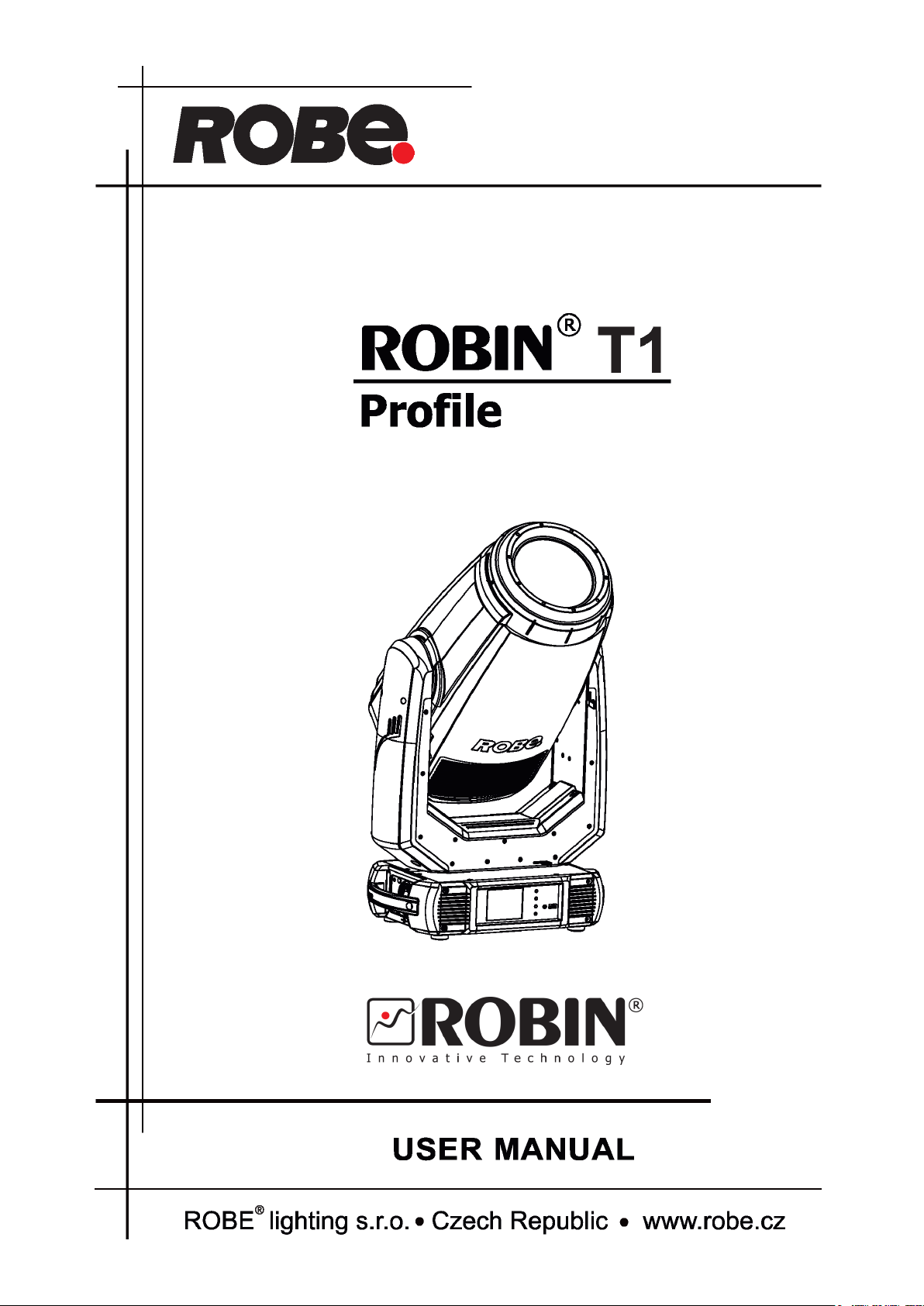
Preliminary Version
1
Page 2
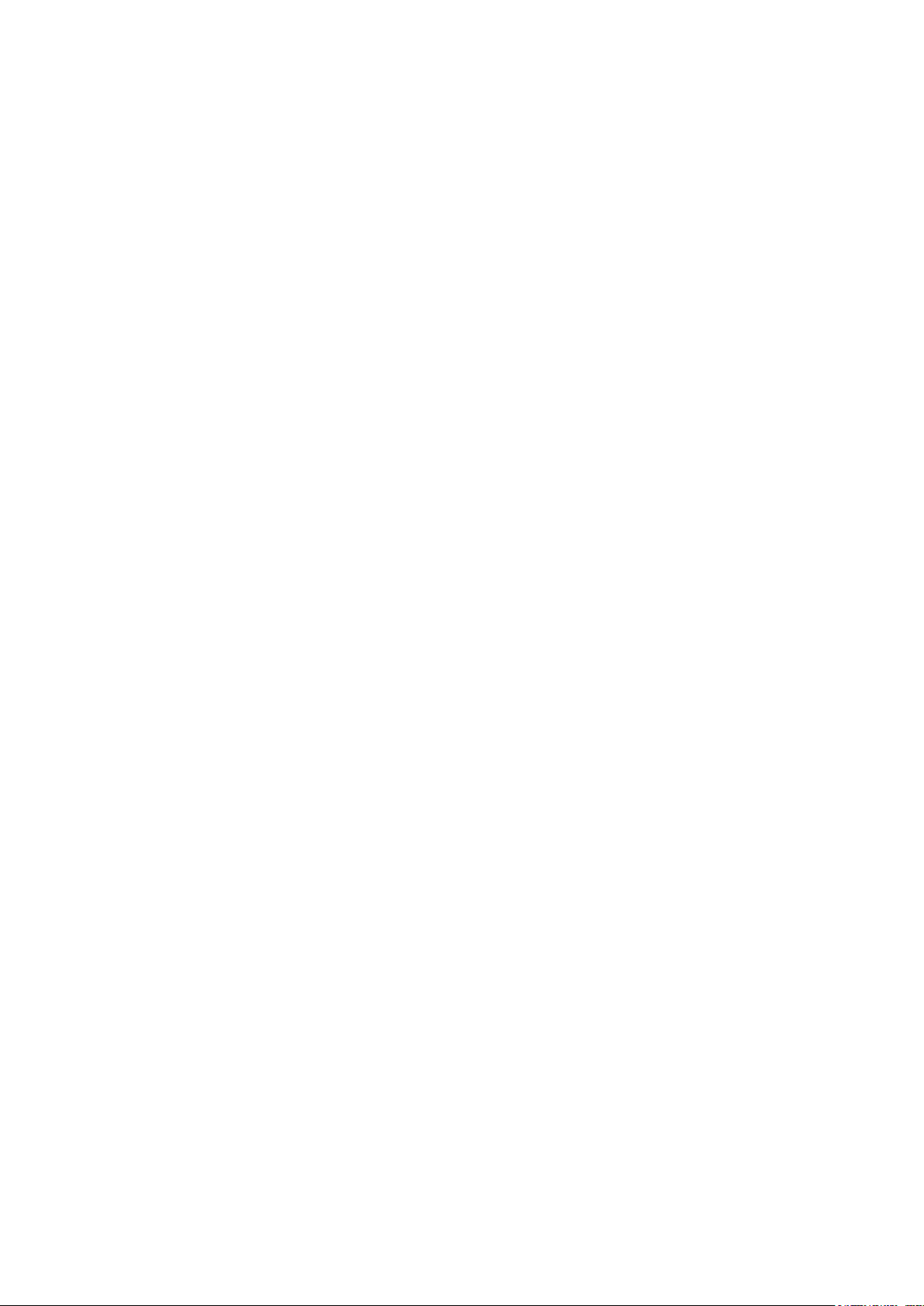
Robin T1 Prole
Table of contents
1. Safety instructions ......................................................................................................... 3
2. Operating determination ................................................................................................ 4
3. Fixture exterior view ...................................................................................................... 5
4. Installation....................................................................................................................... 6
4.1 Connection to the mains ............................................................................................ 6
4.2 Replacing gobos ....................................................................................................... 7
4.3 Replacing gobos ....................................................................................................... 7
4.4 Rigging the xture ...................................................................................................... 8
4.5 DMX-512 connection ................................................................................................ 10
4.6 Ethernet connection ................................................................................................. 11
4.7 Wireless DMX operation .......................................................................................... 13
5. Remotely controllable functions..................................................................................14
6. Control menu map ........................................................................................................ 16
7. Control menu ............................................................................................................... 20
7.1 Tab " Address" .......................................................................................................... 21
7.2 Tab "Information" ...................................................................................................... 22
7.3 Tab "Personality" ......................................................................................................24
7.4 Tab "Manual Control" ................................................................................................ 26
7.5 Tab "Stand-alone" .................................................................................................... 26
7.6 Tab "Service" ............................................................................................................ 27
8. RDM ............................................................................................................................... 30
9. Error and information messages ................................................................................ 31
10. Technical Specications ............................................................................................ 34
11. Maintenance and cleaning ......................................................................................... 37
11.1 Disposing of the product ......................................................................................... 37
12. ChangeLog ................................................................................................................. 37
13. Photometric diagrams................................................................................................ 38
2
Page 3
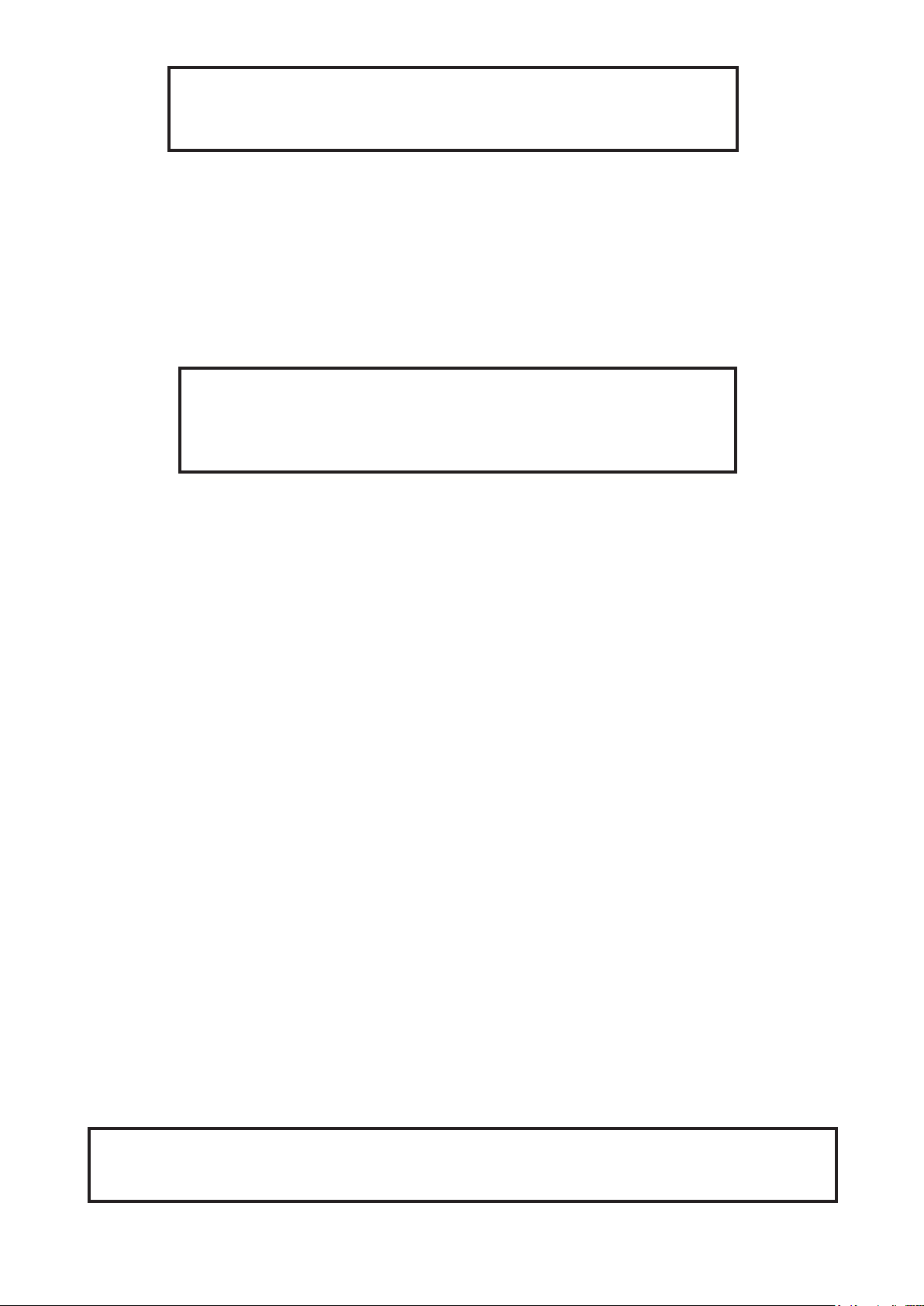
CAUTION!
Keep this device away from rain and moisture!
Unplug mains lead before opening the housing!
FOR YOUR OWN SAFETY, PLEASE READ THIS USER MANUAL CAREFULLY
BEFORE YOU INITIAL START - UP!
1. Safety instructions
Every person involved with installation and maintenance of this device have to:
- be qualied
- follow the instructions of this manual
CAUTION!
Be careful with your operations.
With a high voltage you can suer
a dangerous electric shock when touching the wires!
This device has left our premises in absolutely perfect condition. In order to maintain this condition and to ensure a safe operation, it is absolutely necessary for the user to follow the safety instructions and warning notes
written in this manual.
Important:
The manufacturer will not accept liability for any resulting damages caused by the non-observance of this
manual or any unauthorized modication to the device.
Please consider that damages caused by manual modications to the device are not subject to warranty.
Never let the power-cord come into contact with other cables! Handle the power cord and all connections with
the mains with particular caution!
Make sure that the available voltage is not higher than stated on the rear panel.
WARNING! This unit does not contain an ON/OFF switch. Always disconnect power input cable
to completely remove power from unit when not in use or before cleaning or servicing the unit.
Make sure that the power cord is never crimped or damaged by sharp edges. Check the device and the pow-
er-cord from time to time.
Always disconnect from the mains, when the device is not in use or before cleaning it. Only handle the power-cord by the plug. Never pull out the plug by tugging the power cord.
This device falls under protection class I. Therefore it is essential to connect the yellow/green conductor to earth.
The electric connection, repairs and servicing must be carried out by a qualied employee.
Do not connect this device to a dimmer pack.
During the initial start-up some smoke or smell may arise. This is a normal process and does not necessarily
mean that the device is defective.
Do not touch the device’s housing bare hands during its operation (housing becomes hot)!
For replacement use fuses of same type and rating only.
LED light emission. Risk of eye injury.
Do not look straight at the xture´s LED source during operation. The intense light
beam may damage your eyes.
3
Page 4
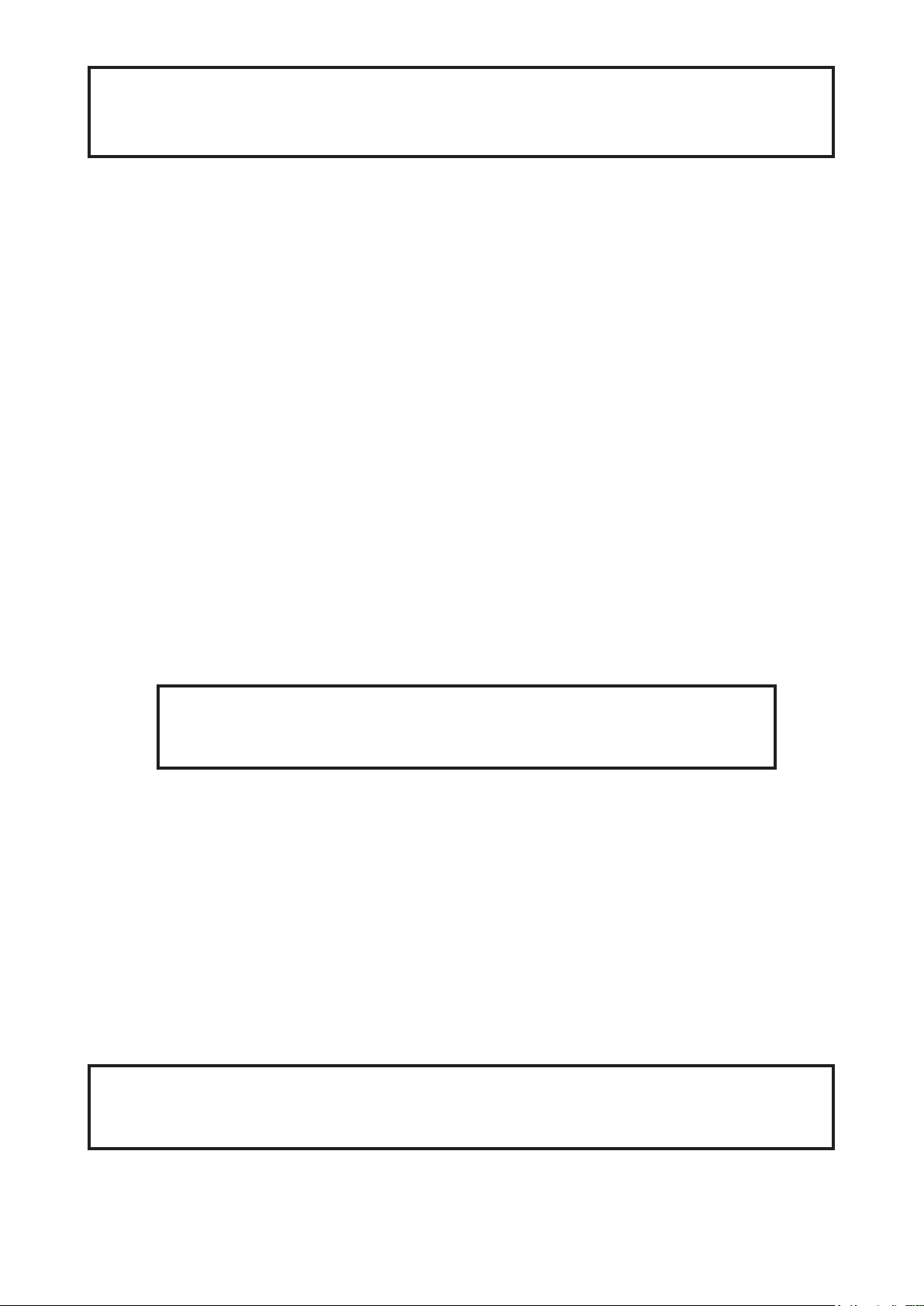
Do not view the light output with optical instruments or any device that may
conncentrate the beam.
The light source contains blue LEDs.
2. Operating determination
This device is a moving head for creating decorative eects and was designed for indoor use only.
This device is for professional use only. It is not for household use.
If the device has been exposed to drastic temperature uctuation (e.g. after transportation), do not switch it on
immediately. The arising condensation water might damage your device. Leave the device switched o until
it has reached room temperature.
Do not shake the device. Avoid brute force when installing or operating the device.
Never lift the xture by holding it at the projector-head, as the mechanics may be damaged. Always hold the
xture at the transport handles.
When choosing the installation-spot, please make sure that the device is not exposed to extreme heat, moisture
or dust. There should not be any cables lying around. You endanger your own and the safety of others!
Make sure that the area below the installation place is blocked when rigging, derigging or servicing the xture.
Always x the xture with an appropriate safety rope. Fix the safety rope at the correct holes only.
Only operate the xture after having checked that the housing is rmly closed and all screws are tightly fastened.
The maximum ambient temperature 45°C must never be exceeded.
CAUTION!
The lens has to be replaced when it is obviously damaged,
so that its function is impaired, e. g. due to cracks or deep scratches!
Operate the device only after having familiarized with its functions. Do not permit operation by persons not
qualied for operating the device. Most damages are the result of unprofessional operation!
Do not block the front objective lens with any object when the xture is under operation.
The xture housing never must be covered with cloth or other materials.
Please use the original packaging if the device is to be transported.
Please consider that unauthorized modications on the device are forbidden due to safety reasons!
If this device will be operated in any way dierent to the one described in this manual, the product may suer
damages and the guarantee becomes void. Furthermore, any other operation may lead to dangers like short-circuit, burns, electric shock, burns etc.
CAUTION!
To avoid damage of the internal parts of the xture head, never let the sunlight lights
directly to the front lens , even when the xture is not working !
4
Page 5
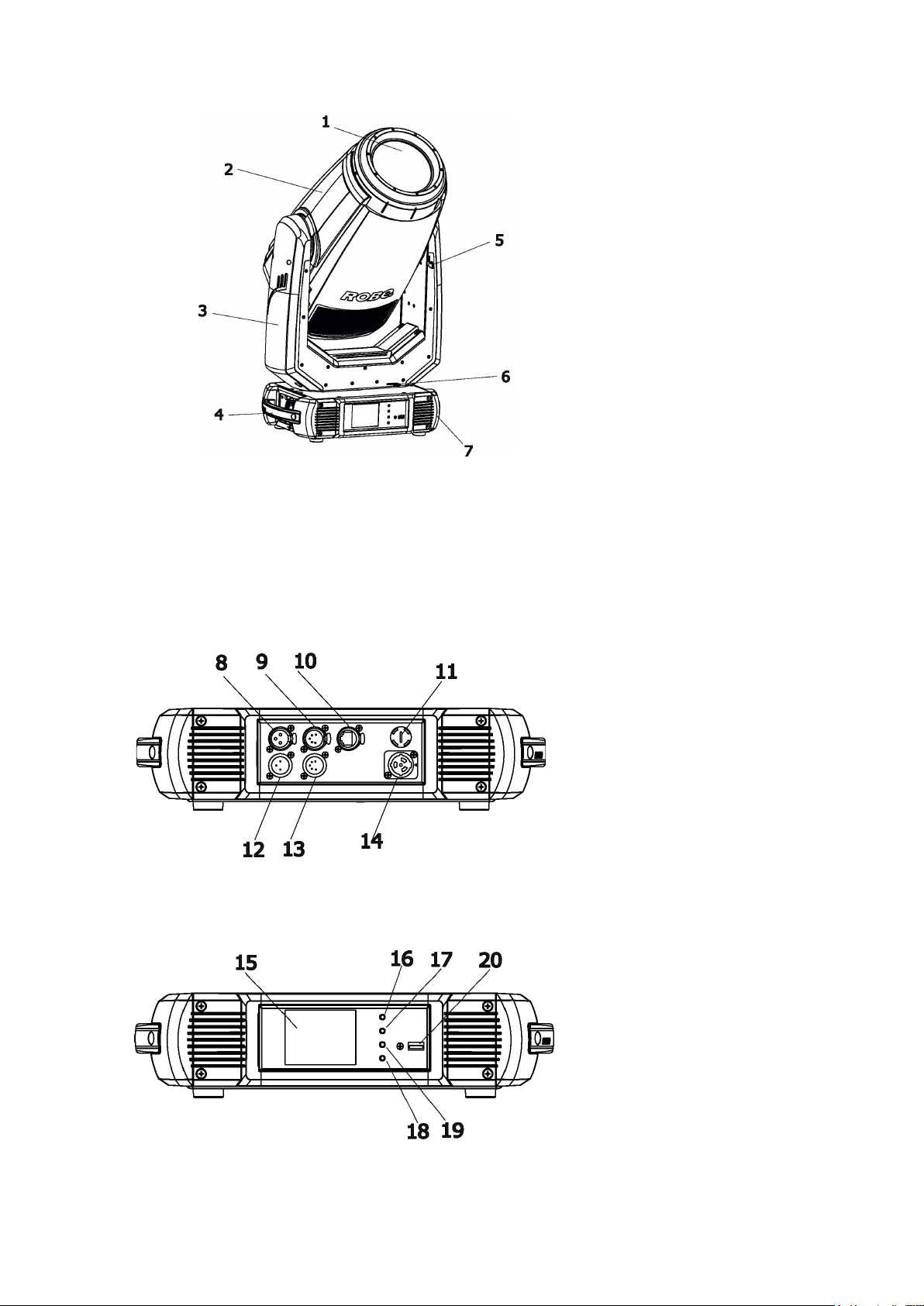
3. Fixture exterior view
1 - Front lens
2 - Moving head
3 - Arm
4 - Handle
5 - Tilt lock
6 - Pan lock
7 - Base
The head has to be locked for transportation- the tilt lock latch (5) and the pan lock latch (6) have to be in the
locked positions. To unlock the head, move these latches to unlock positions before operating the xture.
Rear panel of the base:
8 - 3-pin DMX output
9 - 5-pin DMX output
10 - Ethernet input (RJ45)
11 - Fuse holder
12 - 3-pin DMX input
13 - 5-pin DMX input
14 - Power (PowerCon True 1)
Front panel of the base:
15 - QVGA touch screen
16 - ESCAPE button
17 - NEXT button
18 - ENTER/DISPLAY ON button
19 - PREV button
20 - USB port
The ENTER/DISPLAY ON button also serves for switching the display on when the xture is disconnected
from the mains.
5
Page 6
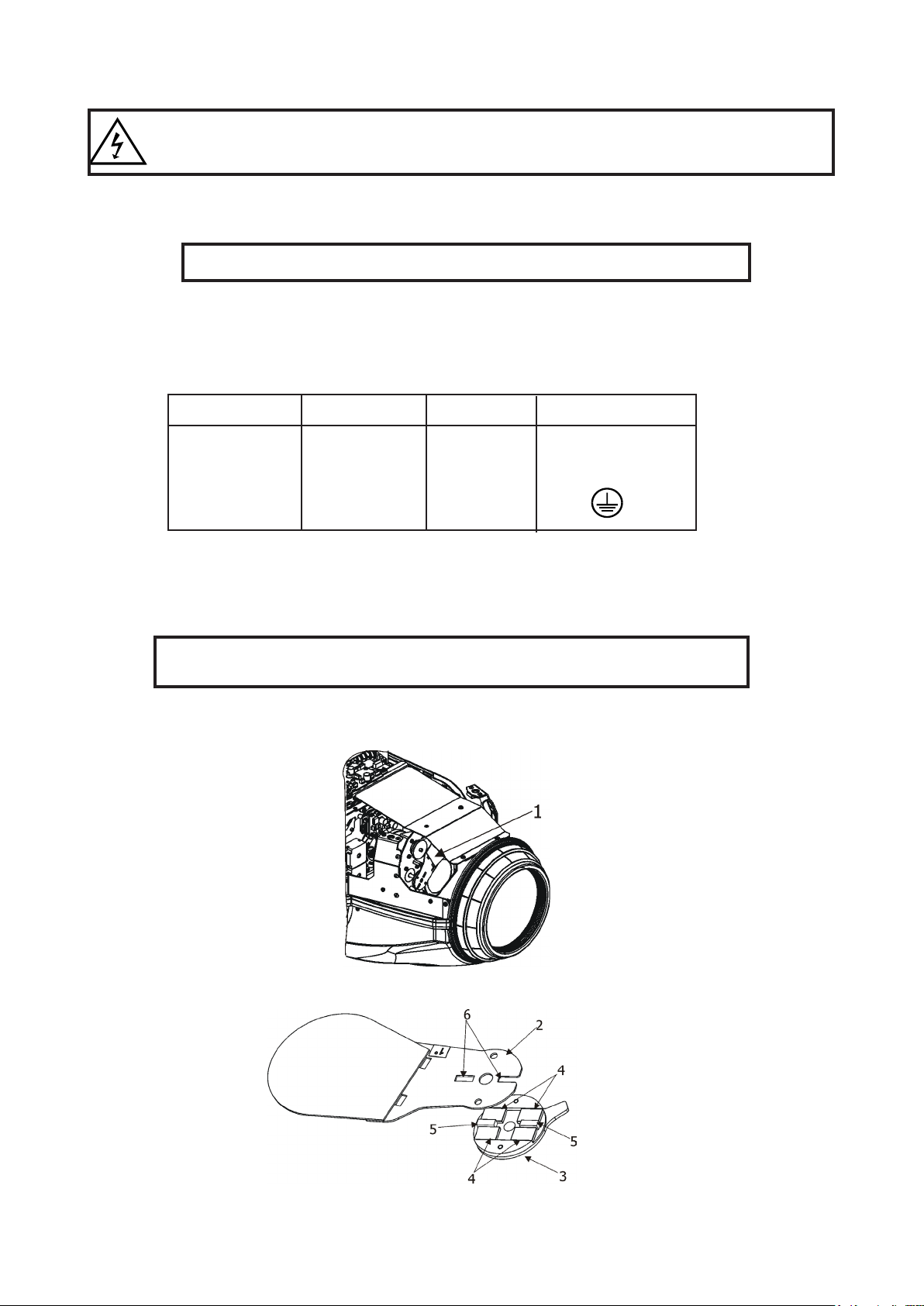
4. Installation
Fixtures must be installed by a qualied electrician in accordance with all
national and local electrical and construction codes and regulations.
4.1 Connection to the mains
For protection from electric shock, the xture must be earthed!
The Robin T1 Prole is equipped with auto-switching power supply that automatically adjusts to any 50-60Hz
AC power source from 100-240 Volts.
Power cable is enclosed to the xture.If you need to install a power plug on the power cable to allow connection
to power outlets, install a grounding-type (earthed) plug, following the plug manufacturer’s instructions. If you
have any doubts about proper installation, consult a qualied electrician.
Core (EU) Core (US) Connection Plug Terminal Marking
Brown Black Live L
Light blue White Neutral N
Yellow/Green Green Earth
This device falls under class one and must be earthed (grounded).
To apply power, rst check that the head pan and tilt locks are released.
4.2 Replacing frost
Unplug the xture from mains before installing the frost module!
To replace the frost module.
1. Disconnect the xture from mains and allow it to cool for 10 minutes.
2. Remove plastic cover of the head by loosening the 4 quarter-turn fasteners on the cover to get access to
the frost module (1).
3
. The holder (2) of the frost foil is fastened to the frost holder (3) by means of the four magnets (4). Grip the
holder (2) and carefully tilt it out to break a force of magnets (4) on the frost holder (3).
4
. Place a new frost module into the frost holder (3). The glass heat lter has to face towards the light source
(LED module)! Check, that both slots (6) snapped correctly into two protrusions (5) in the holder (3).
5. P
lace the plastic cover back on the xture before applying power.
6
Page 7
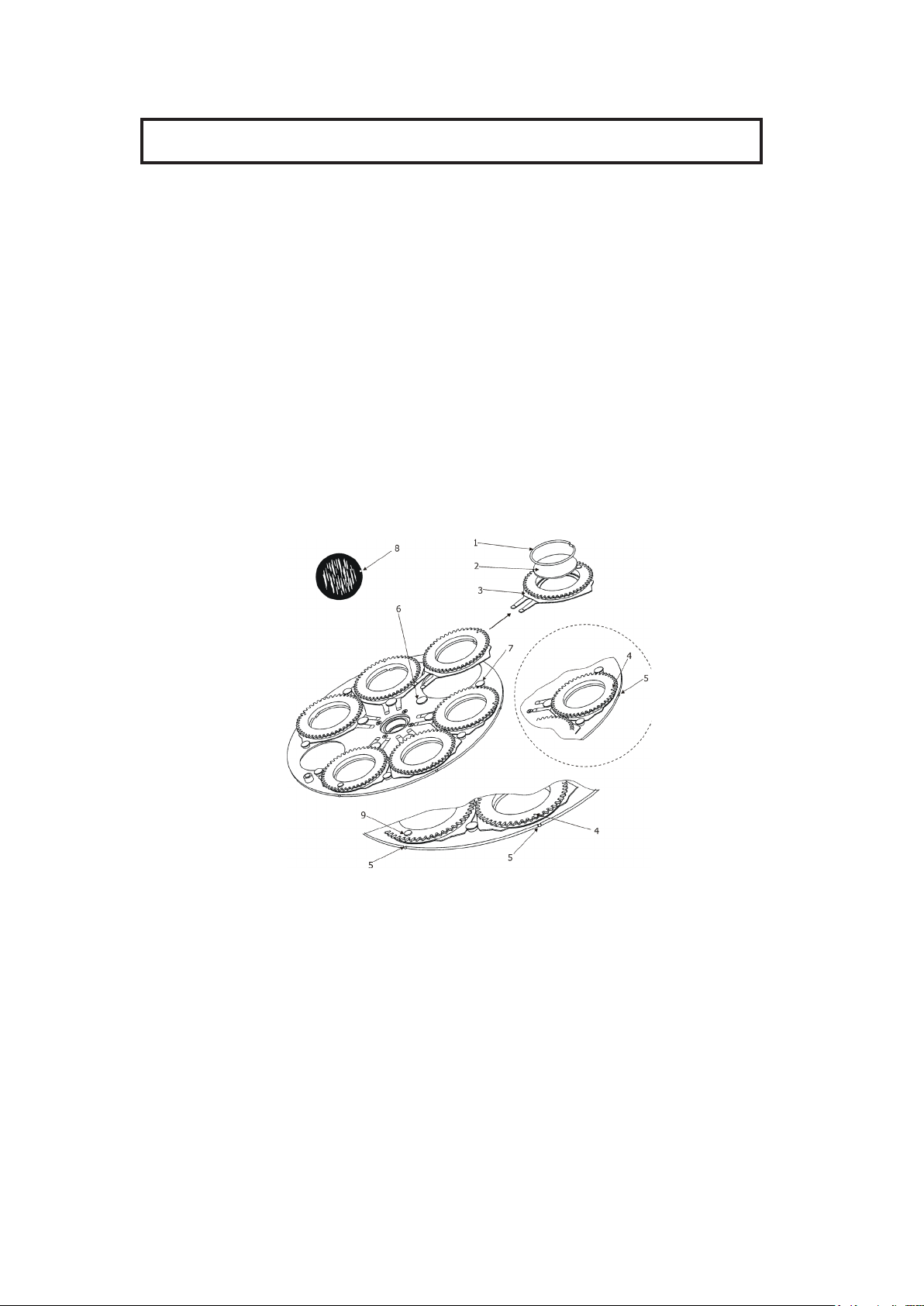
4.3 Replacing gobos
Unplug the xture from mains before replacing gobos!
Rotating gobos
1. Disconnect the xture from mains and allow it to cool.
2. Remove the plastic cover of the head by loosening the 2 quarter-turn fasteners on the cover.
3. Gently pull up the gobo holder (3) from the rotation gobo wheel
4. Remove the spring lock (1) with an appro
Do not touch the surface of the pattern of the glass gobo with bare ngers.
5. Remove the original gobo (2) and insert the new one (glazy side towards the light source).
The Robe gobo has a small position point (8) at its edge which has to aimed at the position point (4) on
the gobo holder (4). Insert the spring lock to secure correct gobo position in the gobo holder.
6. Insert he gobo holder back under the distance slots (6, 7) into rotating gobo wheel in this way, that its
position point (4) has to aimed at a small toothlike projection (5) on the edge of the rotating gobo wheel.
Important! When inserting the gobo holder back to the rotating gobo wheel, one of the adjacent gobo holder
has to be oriented according to the same rule, it means that its position point (4) has to aimed at
projection (5) on the edge of the rotating gobo wheel. You have keep both marks (4) and (5) side by side when
rotating the gobo wheel to the position allows inserting the gobo holder back.
5. Replace the plastic cover before applying power.
6. Use the menu Service to ne adjust replaced gobo (Service -> Calibration -> Calibrate eects -> R. Gobo
Index 1 ...R. Gobo Index 7).
Note. The magnet (9) of the gobo holder has the same function as the position point (4) on the rest of gobo
holders.
priate tool (e.g. small-bladed screwdriver) and remove it.
.
the toothlike
7
Page 8
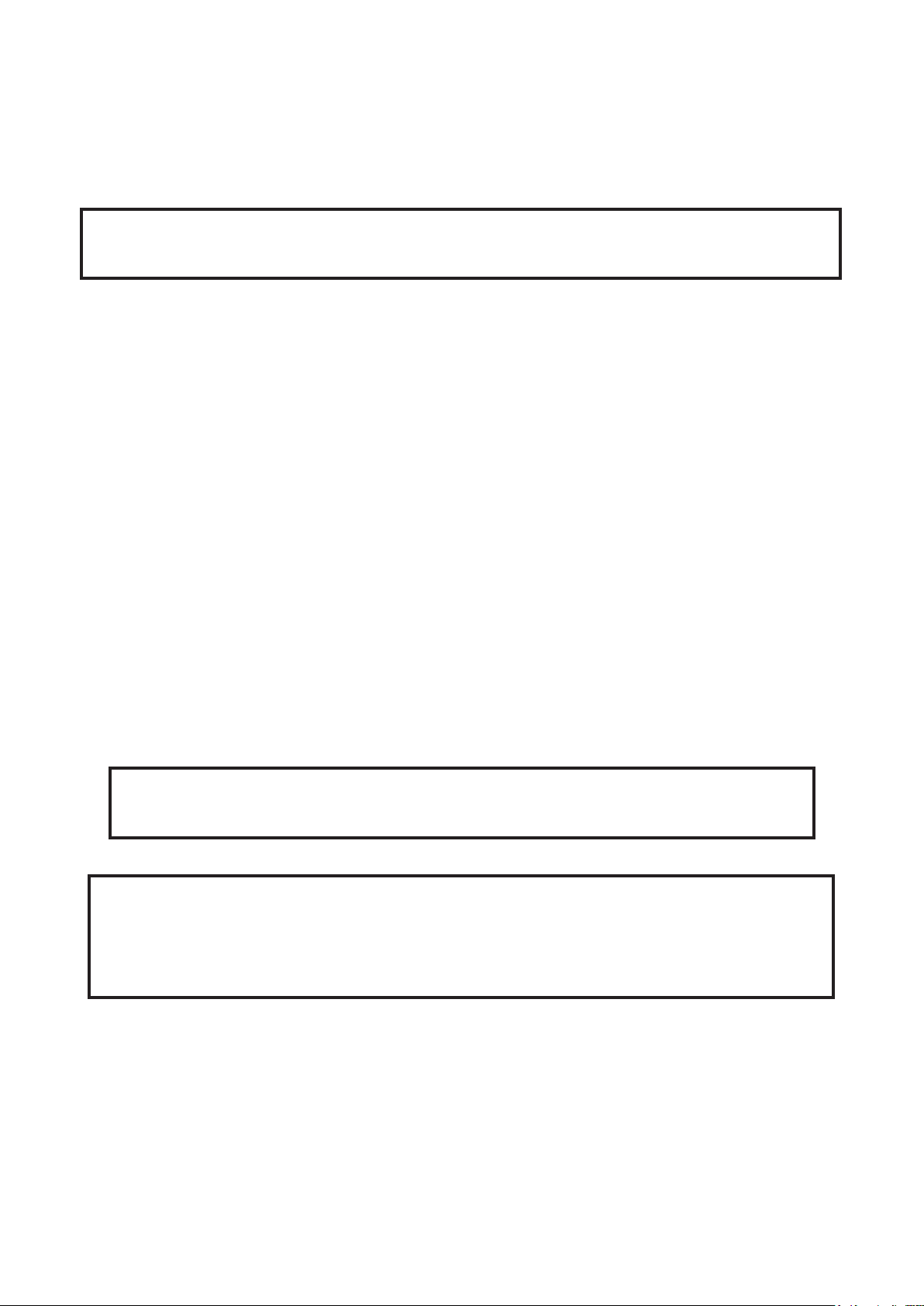
4.4 Rigging the xture
A structure intended for installation of the xture(s) must safely hold weight of the xture(s) placed on it. The
structure has to be certicated to the purpose.
The xture (xtures) must be installed in accordance with national and local electrical and construction codes
and regulations.
For overhead installation, the xture must be always secured with a safety wire that
can bear at least 10 times the weight of the xture
When rigging, derigging or servicing the xture staying in the area below the installation place, on bridges,
under high working places and other endangered areas is forbidden.
The operator has to make sure that safety relating and machine technical installations are approved by an expert before taking into operation for the rst time and after changes before taking into operation another time.
The operator has to make sure that safety relating and machine technical installations are approved by a skilled
person once a year.
Allow the xture to cool for ten minutes before handling.
The projector should be installed outside areas where persons may walk by or be seated.
IMPORTANT! OVERHEAD RIGGING REQUIRES EXTENSIVE EXPERIENCE, including calculating working
load limits, installation material being used, and periodic safety inspection of all installation material and the
projector. If you lack these qualications, do not attempt the installation yourself, but use a help of professional
companies.
CAUTION: Fixtures may cause severe injuries when crashing down! If you have doubts concerning the safety
of a possible installation, do not install the xture!
The xture has to be installed out of the reach of public.
The xture must never be xed swinging freely in the room.
.
Danger of re !
When installing the device, make sure there is no highly inammable
material (decoration articles, etc.) in a distance of min. 0.5 m.
CAUTION!
Use 2 appropriate clamps to rig the xture on the truss.
Follow the instructions mentioned at the bottom of the base.
Make sure that the device is xed properly! Ensure that the
structure (truss) to which you are attaching the xtures is secure.
The xture can be placed directly on the stage oor or rigged in any orientation on a truss without altering its
operation characte ristics .
For securing the xture to the truss, install a safety wire which can hold at least 10 times the weight of the xture.
Use only the safety wire with a snap hook with screw lock gate.
8
Page 9
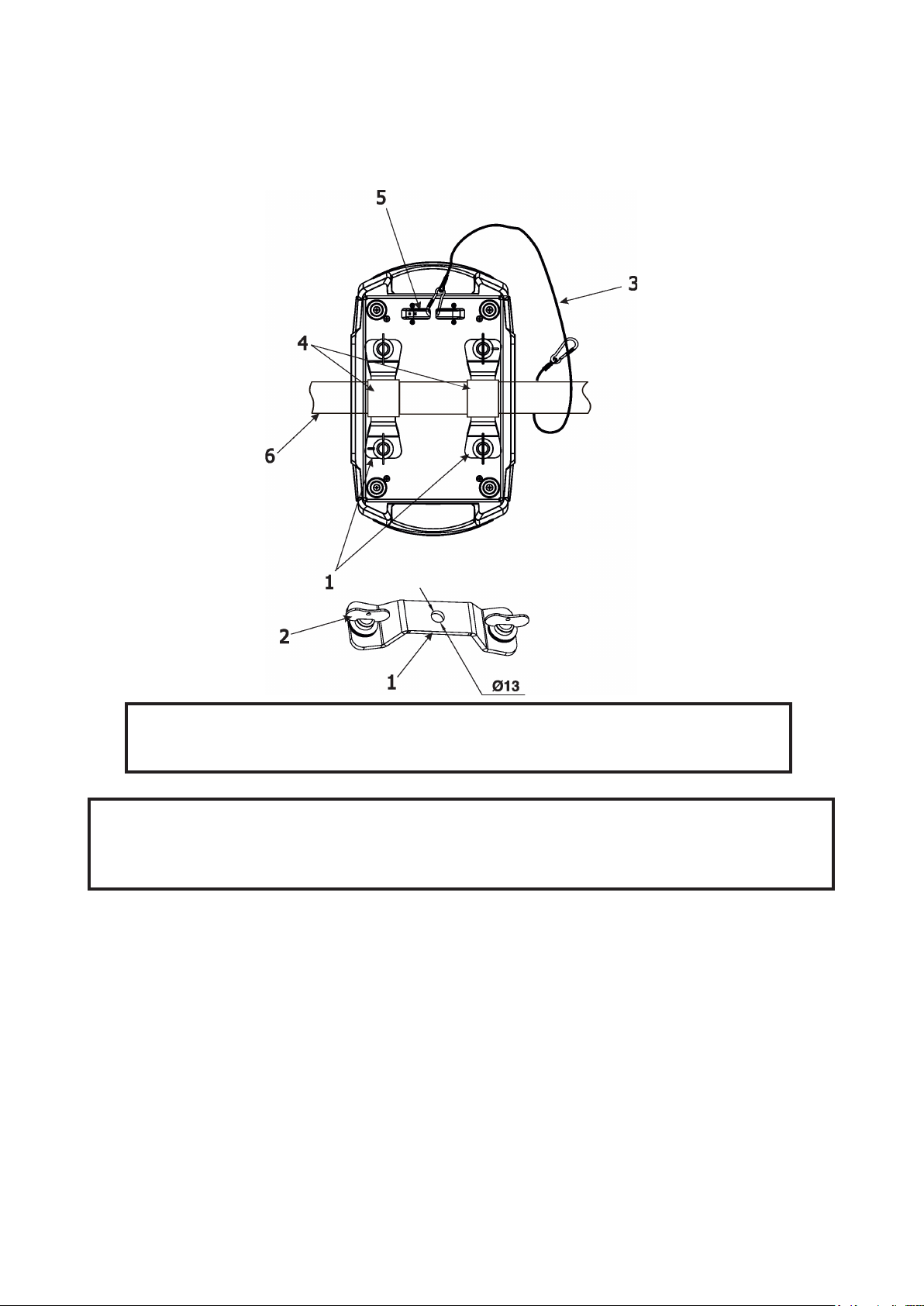
Truss installation
1.Bolt clamps (4) to the brackets Omega CL (1) with M12 bolts and lock nuts through the hole in the bracket
Omega CL.
2.Fasten the brackets Omega CL on the bottom of the base by means of the quick-lock fasteners (2) and tighten
them fully clockwise.
3. Fasten the safety cable in the attachment point (5) and around the truss (6) as shown on the picture below.
1-Mounting bracket Omega CL
2-Quick-lock fasteners
3-Safety wire
4-Clamps
5-Attachment point
6-Truss
When installing xtures side-by-side,
avoid illuminating one xture with another!
DANGER TO LIFE!
Before taking into operation for the rst time,the installation has to be approved by
an expert!
9
Page 10
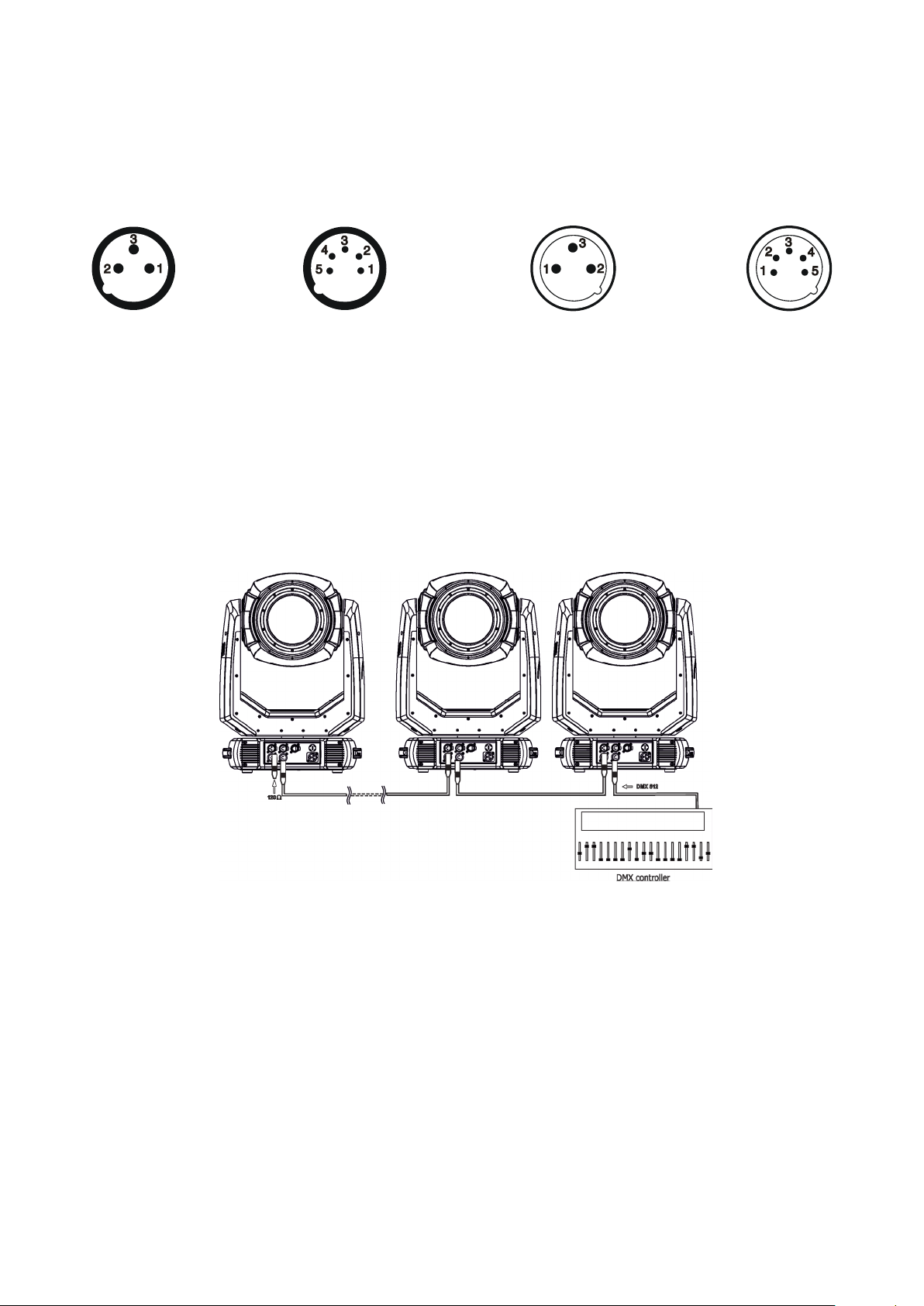
4.5 DMX-512 connection
The xture is equipped with both 3-pin and 5-pin XLR sockets for DMX input and output.The sockets are wired
in parallel.
Only use a shielded twisted-pair cable designed for RS-485 and 3-pin or 5-pin XLR-plugs and connectors in
order to connect the controller with the xture or one xture with another.
DMX output DMX input
XLR mounting sockets (rear view): XLR mounting plugs (rear view):
1 - Shield
2 - Signal (-)
3 - Signal (+)
4 - Not connected
5 - Not connected
If you are using the standard DMX controllers, you can connect the DMX output of the controller directly with
the DMX input of the rst xture in the DMX chain. If you wish to connect DMX controllers with other XLR outputs, you need to use adapter cables.
Building a serial DMX-chain:
Connect the DMX-output of the rst xture in the DMX chain with the DMX-input of the next xture. Always connect
one output with the input of the next xture until all xtures are connected. Up to 32 xtures can be conected.
Caution: At the last xture, the DMX-cable has to be terminated with a terminator. Solder a 120 Ω resistor
between Signal (–) and Signal (+) into a 3-pin XLR-plug and plug it in the DMX output of the last xture.
1 - Shield
2 - Signal (-)
3 - Signal (+)
4 - Not connected
5 - Not connected
10
Page 11
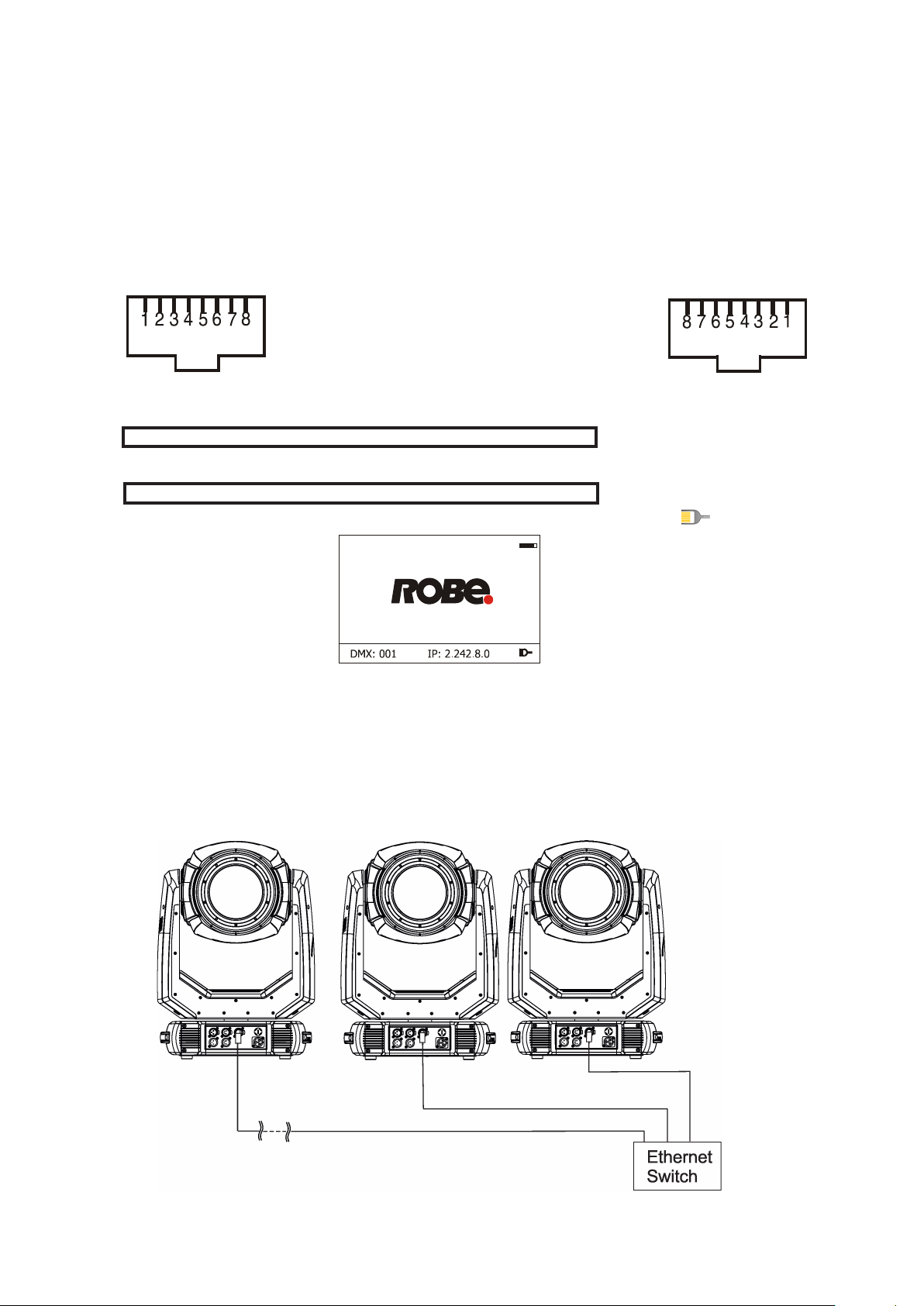
4.6 Ethernet connection
The xtures on a data link are connected to the Ethernet with ArtNet communication protocol.The control software running on your PC (or light console) has to support Art-Net protocol.
Art-Net communication protocol is a 10 Base T Ethernet protocol based on the TCP/IP.Its purpose is to allow
transfer of large amounts of DMX 512 data over a wide area using standard network technology.
IP address is the Internet protocol address.The IP uniquely identies any node (xture) on a network.
The Universe is a single DMX 512 frame of 512 channels.
The Robin T1 Prole is equipped with 8-pin RJ- 45 socket for Ethernet input.Use a network cable category 5
(with four “twisted” wire pairs) and standard RJ-45 plugs in order to connect the xture to the network.
RJ-45 socket (front view): RJ-45 plug (front view):
1- TD+ 5- Not connected
2- TD- 6- RX-
3- RX+ 7- Not connected
4- Not connected 8- Not connected
Patch cables that connect xtures to the hubs or LAN sockets are wired 1:1,that is,pins with the same numbers
are connected together:
1-1 2-2 3-3 4-4 5-5 6-6 7-7 8-8
If only the xture and the computer are to be interconnected,no hubs or other active components are needed.A
cross-cable has to be used:
1-3 2-6 3-1 4-8 5-7 6-2 7-5 8-4
If the xture is connected with active Ethernet socket (e.g. switch) the network icon will appear at the
bottom right corner of the screen:
Direct Ethernet operation
Connect the Ethernet inputs of all xtures with the Ethernet network.
Option “ Artnet" (gMaI or gMA2 or sACN) has to be selected from “Ethernet Mode” menu at each xture.
Set IP address (002.xxx.xxx.xxx / 010.xxx.xxx.xxx) and the Universe at each xture.
(DMX address=144) (DMX address=48) (DMX address=1)
IP addres=002.168.002.004 IP addres=002.168.002.003 IP addres=002.168.002.002
Universe=1 Universe=1 Universe=1
An advised PC setting: IP address: 002.xxx.xxx.xxx / 010.xxx.xxx.xxx (Dierent from xture IP addresses)
NET mask: 255.0.0.0
11
Page 12
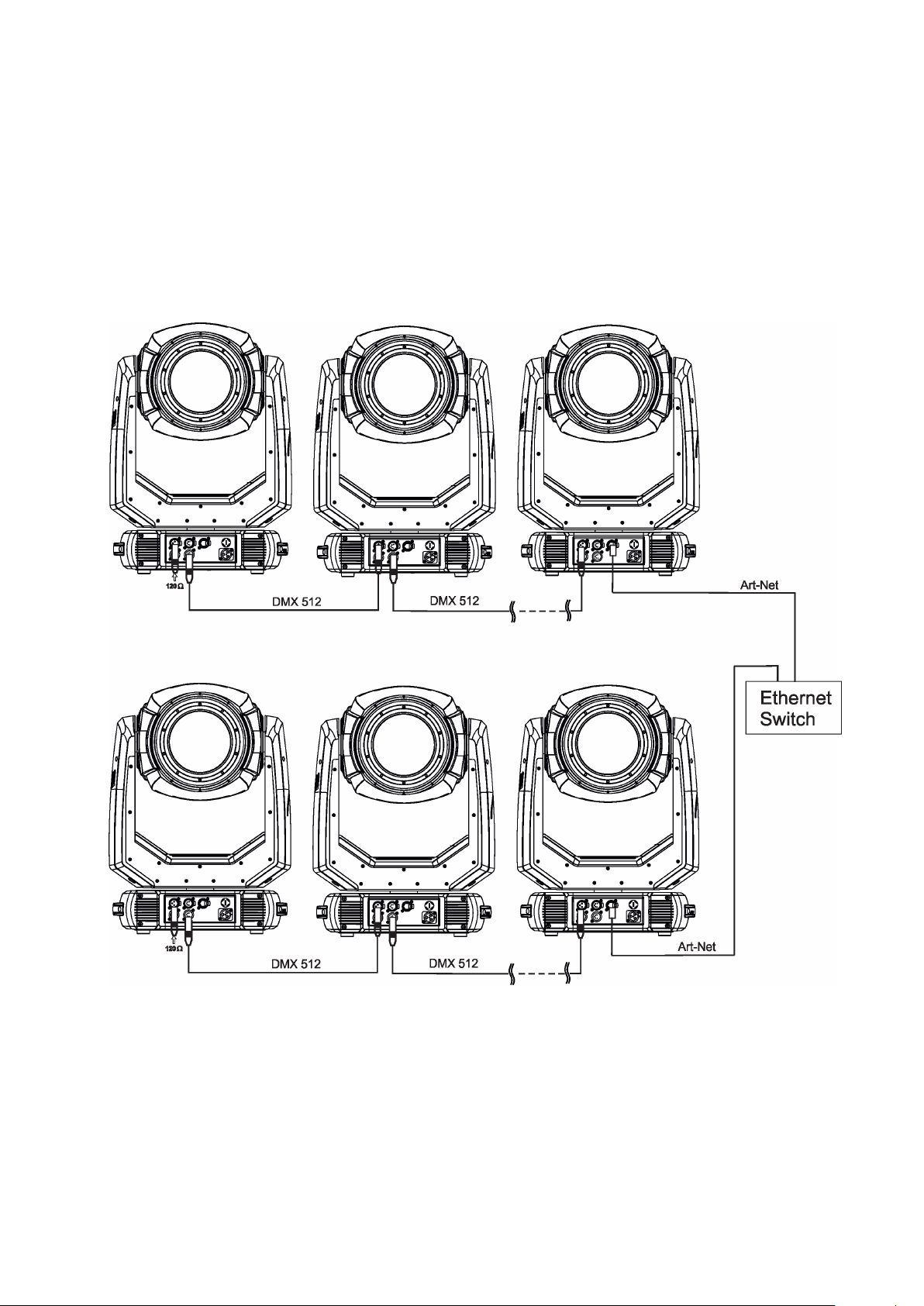
Ethernet / DMX operation
Option “ Artnet" (gMaI or gMA2 or sACN) has to be selected from “Ethernet Mode” menu at rst xture.
Option “Ethernet To DMX” has to be selected from the “Ethernet Mode” menu at the rst xture (connected to
the Ethernet) in the xture chain, next xtures have standard DMX setting.
Connect the Ethernet input of the rst xture in the data chain with the network. Connect the DMX output of this
xture with the input of the next xture until all xtures are connected to the DMX chain.
Caution: At the last xture, the DMX chain has to be terminated with a terminator. Solder a 120 Ω resistor
between Signal (–) and Signal (+) into a XLR-plug and connect it in the DMX-output of the last xture.
Example:
DMX address=1 DMX address=48 DMX address=144
IP addres=002.168.002.002
Universe=0
DMX address=1 DMX address=48 DMX address=144
IP addres=002.168.002.003
Universe=1
12
Page 13
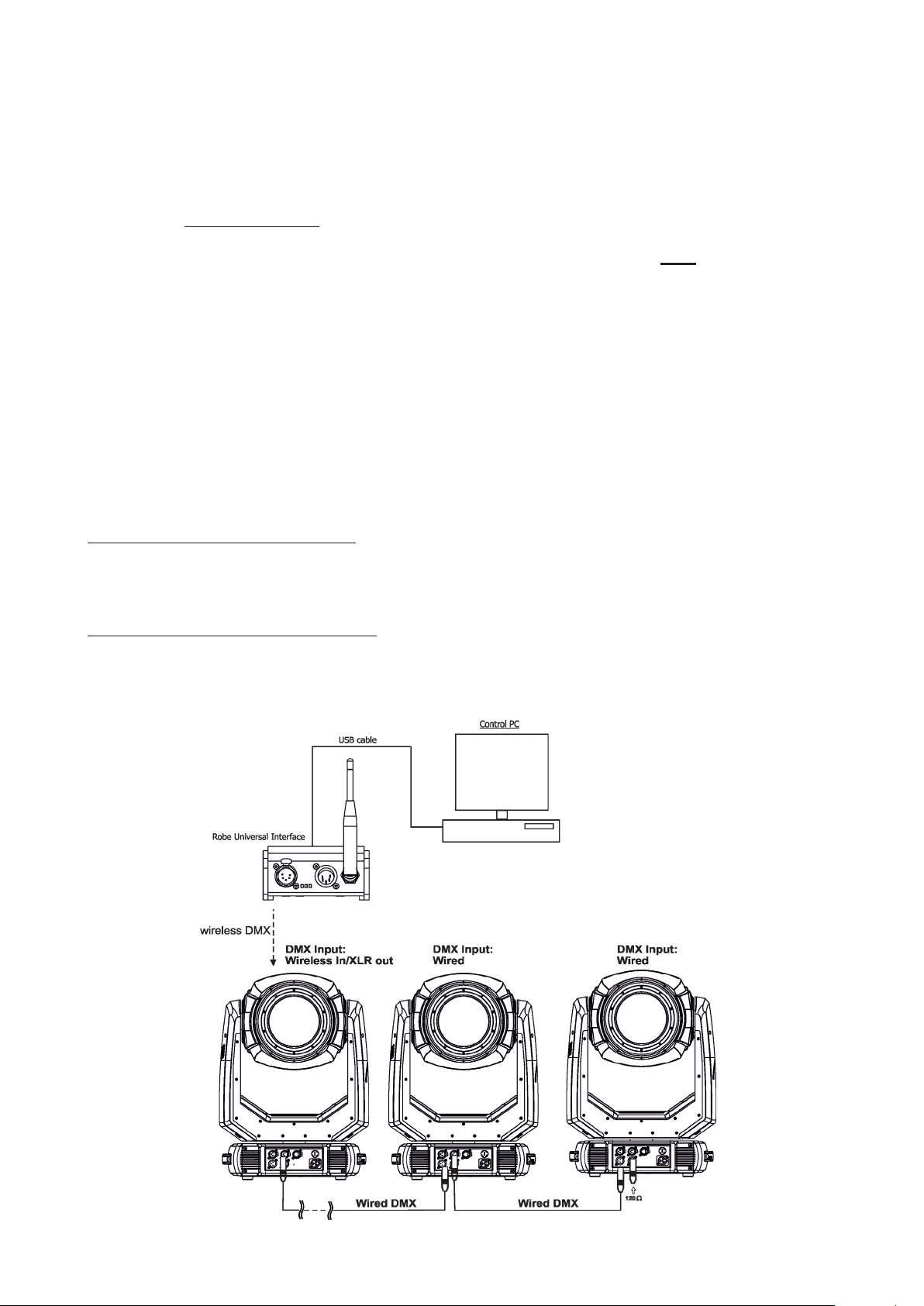
4.7 Wireless DMX operation
The wireless version of the Robin T1 Prole is equipped with the Lumen Radio CRMX module and antenna
for receiving DMX signal. CRMX module operates on the 2.4 GHz band.
The item " Wireless " from the menu "DMX Input" allows you to activate receiving of wireless DMX (Personality--> DMX Input -->Wireless.). First two options from the "DMX Input" menu are stated in DMX chart as well
(channel Power/Special functions , range of 10-19 DMX). If DMX input option is changed by DMX command,
the change is permanently written into xture´s memory.
DMX range of 10-19 switching xture to the wired/wireless operation is active only during rst 10 seconds after switching the xture on.
After switching the xture on, the xture checks both modes of receiving DMX in the following order:
1. For the rst ve seconds, the xture receives DMX signal from the wired input. If the Power/Special functions
channel is set at some DMX input option, the xture will receive DMX value according to this option. If DMX input
option is set to the wired input , this option is saved and checking procedure is nished. If DMX input option is
not set, the xture continues next 5 seconds in scanning wireless DMX signal-see point 2.
2. For the next 5 seconds the xture receives wireless DMX signal and again detects if the Power/Special
functions channel is set at some DMX input option, if not, the xture will take option which is set in the xture
menu "DMX Input".
To link the xture with DMX transmitter.
The xture can be only linked with the transmitter by running the link procedure at DMX transmitter .
After linking , the level of DMX signal ( 0-100 %) is displayed in the menu item “Wireless State“ (Information
-->Wireless State).
To unlink the xture from DMX transmitter.
The xture can be unlinked from receiver via the menu item “ Unlink Wireless Adapter“ (Information--> Wireless
State --> Unlink Wireless Adapter).
Example of connection:
13
Page 14
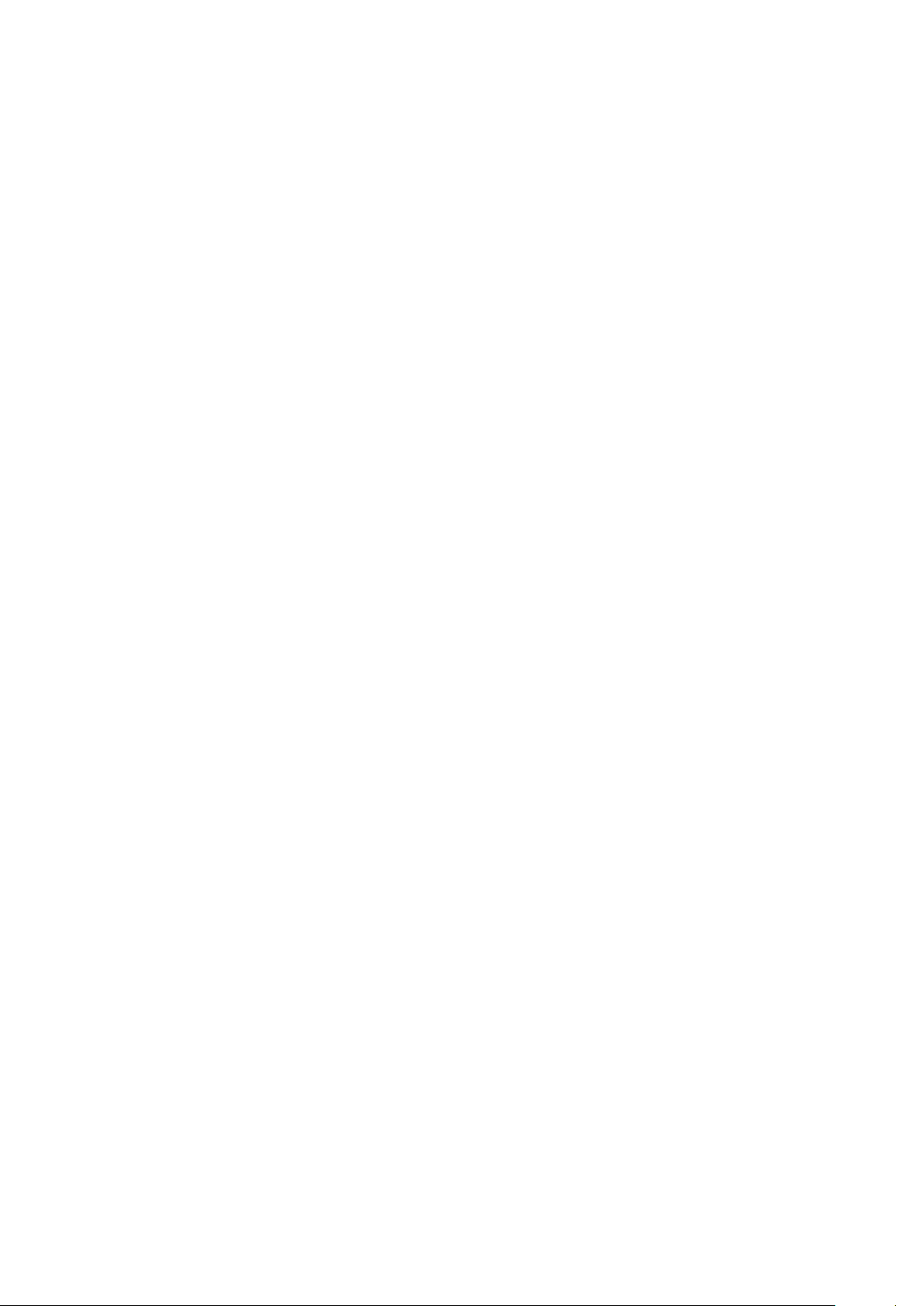
5. Remotely controllable functions
Colour mixing system
The colour mixing system allows switching among CMY and RGB colour system ).
Virtual Colour wheel
The virtual colour contains 67 preset colours and 10 user-denable colours.
To save user colours:
1.Mix desired colour on colour channels.
2.Stay in desired position of user colours (216-235 DMX) on the Virtual colour wheel for 1 sec.
3.Leave the range of user colours (216-235 DMX) on the Virtual colour wheel.
4. Repeat steps 2-4 for next user colour.
5.To permanently save user colours, stay for 3 sec. at DMX range of 110-114 on the channel Colour functions.
After that the colour system will be reset (this action lasts about 2 minutes). Previous user colours will be
overwritten.
Colour Mix control
The Colour Mix control channel denes relation between colour channels (Red, Green, Blue, Amber, Light
Green) and a virtual colour wheel:
DMX value Function
0-9 Virtual colour wheel has priority
10-19 Maximum mode (highest values have priority)
20-29 Minimum mode (lowest values have priority)
30-39 Multiply mode (multiply Virtual colour wheel and Colour channels)
40-49 Addition mode (Virtual colour wheel + Colour channels) - default
50-59 Subtraction mode (Virtual colour wheel – Colour channels)
60-69 Inverted Subtraction mode (Virtual colour wheel – Colour channels)
70-128 Reserved
129 Virtual colour wheel has priority
130-254 Cross fade between Virtual colour wheel and colour channels
255 Colour channels have priority
CTC (colour temperature correction)
The CTC channel allows to change colour temperature of white colour in range of 2700K-8000K.
Eect wheel
The wheel rotates in both directions with variable speed which creates wide spectrum of graphic eects.
Gobo wheel
The xture includes rotating gobo wheel with 7 glass gobos rotating in both directions, indexable, replaceable
"SLOT&LOCK” system. Gobo selection speed is available as well as a gobo-shake function.
Prism
The 6-facet prism rotates in both directions at dierent speeds, 16 prism/gobo macros are available.
Frost
Two frost lters (light and medium) provide variable frost for ne frosting. The medium frost is replaceable.
Iris
Motorized adjustable iris, wide range of variable pulse eects.
Zoom
Motorized zoom unit enables zoom between 10 °- 45°.
14
Page 15
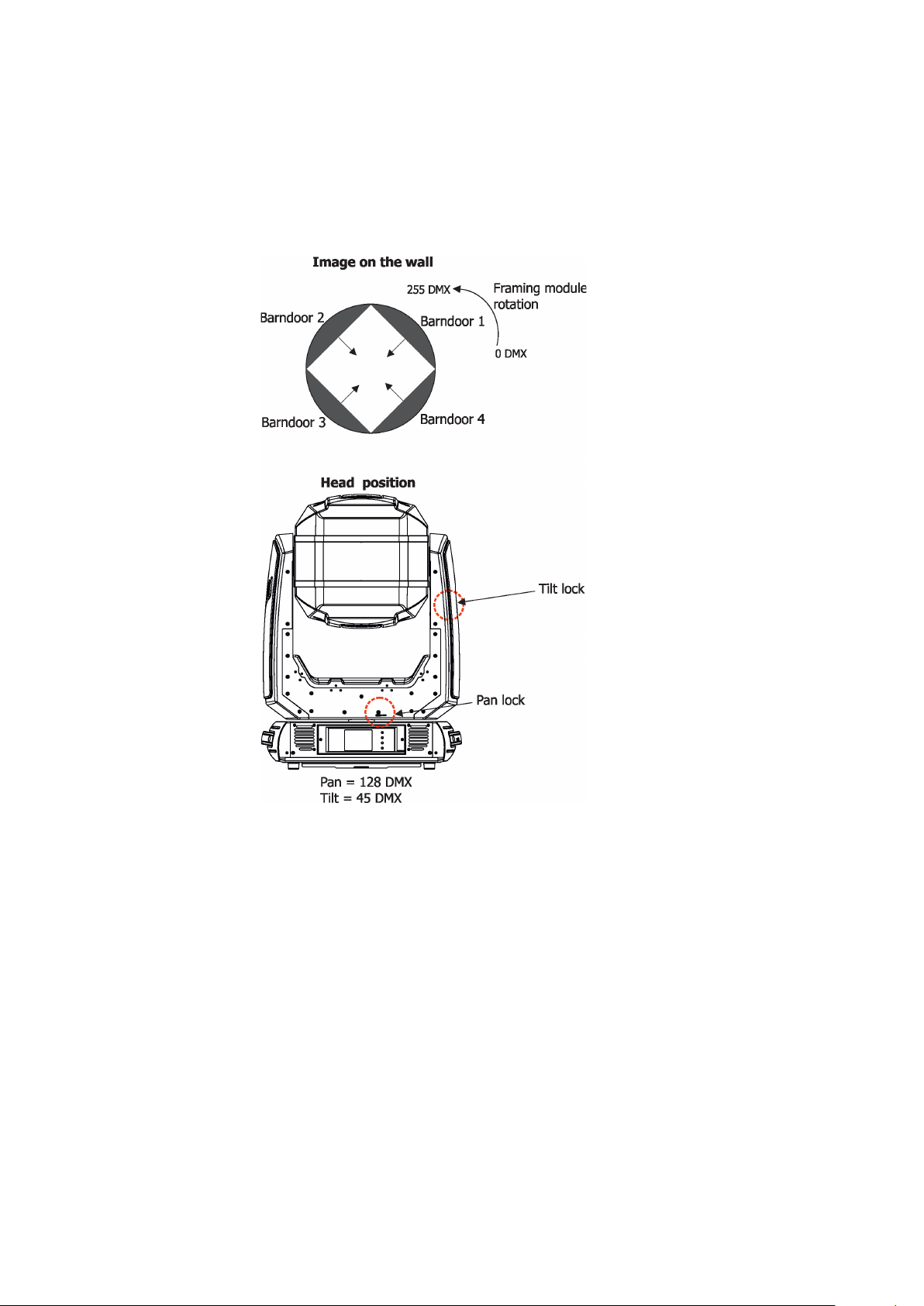
Focus
Motorized focus allows to focus beam from approx. 2 meters to innity.
Framing system
Framing system consists of four framing shutters . There is individual control of each shutter blade position
and angle, together with rotation of the complete framing module. As well as providing a sharp precise or soft
frame for the projected image.
Framing system orientation
Dimmer/Shutter
Smooth 0 - 100 % dimming is provided by the electronic control unit of the light source. The control of the light
source also allows strobe eects with variable speed.
15
Page 16

Pan/Tilt
Fast pan/tilt movement due to built-in electronic motion stabilizer (EMS). The electronic motion stabilizer ensures
precise position of the xture´s head during its movement and reduces its swinging when the truss shakes.
Pan /Tilt movement range: 0-540°/0-280°.
16
Page 17

6. Control menu map
Default settings=Bold print
Tab Level 1 Level 2 Level 3 Level 4 Level 5 Level 6
Addressing Settings DMX Address 001-512
DMX Presets Mode 1
Mode 2
Mode 3
View Selected Preset
Ethernet Settings Ethernet Mode Disable
ArtNet
gMAI
gMA2
sACN
Ethernet To DMX O, On
IP Address/Net Mask Default IP Address
Custom IP Address
Net Mask
ArtNet Universe 0-255
MANet settings MANetI/II Universe 01-256
MANet Session ID 01-32
sACN Settings sACN Universe 00001-32000
sACN Priority 0-255
Information Fixture Times Power On Time Total Hours
Resetable Hours
Fixture Temperatures
DMX Values Pan
Wireless State
Power Channel state
Colour functions state
Software Versions Display System
LEDs On Time Total Hours
Resetable Hours
Air Filters Elapsed Time
Alert Period 10-300
LEDs Temperatures Cur. RA, GY, B
Max. RA, GY, B
Max.Res. RA, GY, B
LEDs Board Temperature
Ambient Temperature
Base Temperature Current
:
Dimmer Fine
Signal Quality
Unlink
Wireless Adapter
Module M
Module L-A
Module L-B
Module L-C
Module O
Current
Maximum NonRes.
Maximum Res.
Current
Maximum NonRes.
Maximum Res.
Maximum NonRes.
Maximum Res.
17
Page 18

Tab Level 1 Level 2 Level 3 Level 4 Level 5 Level 6
Module F-A
Module F-B
Module G
Module P
Product IDs Mac Address
RDM UID
RDM Label
View Logs Fixture Errors
Fixture States Power On
Power O
Fixture Position
Fixture Temperatures LED Temperatures
Ambient Temperatures
Base Temperatures
Personality User Mode User A Settings
User B Settings
DMX Presets Mode 1
Mode 2
Mode 3
View Selected Preset
DMX Input Wired
Wireless
Wireless In/XLR Out
Pan/Tilt Settings Pan Reverse O, On
Tilt Reverse O, On
Pan/Tilt Feedback O, On
Pan/Tilt mode Time
Speed
Pan/Tilt EMS On, O
Microphone Sensitivity
Blackout Settings Blackout During M.C. O, On
Theatre Mode O
Colour Calibration
Mode
Colour Mixing Mode
Chromatic White O, On
Frequency Setup
User Colours View User Colours View User Colour 1..
Thungsten E. Sim. O
Init Eect Positions Pan 0-255
1-10-20
Blackout while: Pan/Tilt moving O, On
Gobo Wheel Moving O, On
Quiet 0-100%
O, On
RGB
CMY
300 Hz
600Hz
1200Hz
2400Hz
Frequency Adjust
View User Colour 10
Distribute User Colours
750W
1000W
1200W
2000W
25000W
18
Page 19

Tab Level 1 Level 2 Level 3 Level 4 Level 5 Level 6
:
Dimmer Fine 0-255
Screen Settings Display Intensity 1-10
Screen Saver Delay O-10min.
Touchscreen Lock O-10min.
Recalibrate Touchscreen
Display Orientation Normal
Inverted
Auto
Temperature Unit °C,°F
Fan Mode Auto
High
Dimmer Curve Linear
Square law
Date & Time Settings
Default Settings
Password Protection
Manual Control Reset Functions Total System Reset
Manual Eect Control
O, On
Pan/Tilt reset
Gobo System Reset
Optics/Prism/Frost Res.
Iris.Fr.Sh. Eff. Wh.
Reset
Pan 0-255
:
Dimmer Fine 0-255
Stand -Alone Test Sequences Dynamic Mode
Static Mode Pan 0-255
MusicTrigger O, On
Preset Playback None
Test
Prog. 1
Prog. 2
Prog. 3
Play Program Play Program 1
Play Program 2
Play Program 3
Edit Program Edit Program 1 Start Step 1-80
Edit Program 2 End Step 1-80
Edit Program 3 Edit Program Steps Step 1 Pan 0-255
Tilt 0-255
Zoom 0-255
Focus 0-255
: :
: Dimmer Fine 0-255
: Step Time 0-25,5 sec.
Step 100 Pan 0-255
:
Dimmer Fine 0-255
Step Time 0-25,5 sec.
19
Page 20

Tab Level 1 Level 2 Level 3 Level 4 Level 5 Level 6
Service Adjust DMX Values Pan 0-255
:
Calibrations Calibrate Eects Pan 0-255
LEDs HW Version
Update Software
Dimmer Fine 0-255
Tilt
Eect Wheel 0-255
Rot. Gobo Wheel
R. Gobo Index 1
:
R. Gobo Index 7
Prism 1
Prism 2
Zoom
Focus
Iris
Frost 1/1
Frost 1/2
Frost 2/1
Frost 2/2
Fr. Shutters rot.
Fr. Reset 1 M1
Fr. Reset 1 M2
Fr. Reset 2 M1
Fr. Reset 2 M2
Fr. Reset 3 M1
Fr. Reset 3 M2
Fr. Reset 4 M1
Fr. Reset 4 M2
Fr. Shutter 1 Move
Fr. Shutter 1 Swiv.
Fr. Shutter 2 Move
Fr. Shutter 2 Swiv.
Fr. Shutter 3 Move
Fr. Shutter 3 Swiv.
Fr. Shutter 4 Move
Fr. Shutter 4 Swiv.
Calibrate colours Red Calibration
Green Calibration
Blue Calibration
Amber Calibration
Light GreenCalibration
Calibrate Pan/Tilt EMS
Load Default Calibrations
20
Page 21

7. Control menu
The Robin T1 Prole Light is equipped with the QVGA Robe touch screen with battery backup which
allows you to set the xture´s behaviour according to your needs, obtain information on its operation, control
all range of eects and program it in stand-alone mode.
The xture´s menu can be controlled either by the control buttons or directly by touching the icon.
Control buttons on the front panel:
[ESCAPE] button used to leave the menu without saving changes.
[NEXT] , [PREV] buttons for moving between menu items and symbols, adjusting values.
[ENTER/Display On] button used to enter the selected menu (menu item) and to conrm adjusted value.
If the xture is disconnected from mains, the button switches the touch screen on.
Icons used in the touch screen menu:
- [back arrow] used to move back to the previous screen (menu).
- [up arrow] used to move up on the previous page.
- [down arrow] used to move down on the next page.
- [conrm] used to save adjusted values, to leave menu or to perform desired action.
- [cancel] used to leave menu item without saving changes.
- [conrm+copy] used to save adjusted values and copy them to the next prog. step.
- [warning icon] used to indicate some error which has occurred in the xture.
- [Ethernet] used to indicate Ethernet connected.
- [menu rotation] used to rotate menu 180 degrees from current orientation.
- [slider control] used to recall slider system for setting desired value.
- [keyboard control] used to recall keyboard system for setting desired value.
- [air lters cleaning] used to signal that cleaning period of the air lters elapsed.
The menu page displays icons for each function that you can perform from the touch screen.
After switching the xture on, the touch screen shows the screen with the ROBE logo:
21
Page 22

Touch any part of the screen or press the [ENTER/Display On] button to display the initial screen with the current stored DMX address:
Note: The green icon at the top right corner of the screen indicates the level of the display battery charging. If
the whole icon is green, the battery is fully charged while the red icon indicates exhausted battery. The battery
charges during xture operation, its charging lasts cca 6 hours.
We recommend that the xture should be in operation at least 7 hours per week to keep the battery fully charged.
If you switch the xture on and this screen will not appear till 1 minute, switch the xture o and on again. If the
screen lights, the battery is exhausted. In case the screen still does not light, the battery is faulty.
This is also indicated by an error message "Faulty battery" and if such an error message appears the battery
should be replaced immediately. The lifetime of the battery is highly dependent on ambient temperature (and
consequently on base temperature). If the maximum ambient temperatures (as recorded and displayed in menu:
Information -> Fixture Temperatures -> Ambient Temperature -> Maximum NonRes.) are kept within the specied limits, the battery should last for at least two years. Shell the ambient temperatures exceed the specied
maximum temperature, the lifetime of the batteries could be considerably shortened even up to just one year
or less and also result in physical damage (battery leakage) or unreliable xture functions.
Damage caused by batteries failed due to exceeded maximum ambient temperature cannot be claimed under
warranty terms.
Touch the green arrow at the bottom right corner of the screen or press the [ENTER/Display On] button to enter
the " Address" menu.
Each item (such as a Tab, menu item, text box, icon) may be selected from a screen by simply touching the
item in the list or by pressing the [NEXT] or [PREV] buttons to scroll through list items. With each press, the
next item is highlighted. Press [ENTER/Display On] to select the highlighted item.
Before rst xture operation, set current date and time in the menu "Date &Time
Setings" (menu path: Personality--> Date &Time Setings).
7.1 Tab " Address"
DMX Address - Select the menu to set the DMX start address.
DMX Preset - Use the menu to select desired channel mode.
DMX Preset - Use the menu to select desired channel mode.
Mode 1 - 49 control channels
Mode 2 - 33 control channels
Mode 3 - 53 control channels
View Selected Preset - Use the menu to display channels included in the selected mode.
Ethernet Settings - The menu allows all needed settings for the Ethernet operation
Ethernet Mode
Disable - The option disables Ethernet operation.
Artnet - Fixture
gMAI
gMA2
- Fixture
- Fixture
receives Artnet protocol
receives MANet I protocol
receives MANet 2 protocol
22
Page 23

sACN
Ethernet To DMX - Fixture receives
data to its DMX output (xture works as an "Ethernet/DMX converter",
to its DMX output and you can build a standard DMX chain by connecting another xtures.
Only one xture has to be connected to the Ethernet.
IP Address/Net Mask - Select this menu to set IP address. IP address is the Internet protocol
address.The IP uniquely identies any node (xture) on a network.
There cannot be 2 xtures with the same IP address on the network!
Default IP Address -Preset IP address, you can set up only rst byte of IP address
(2 or 10) e.g. 002.019.052.086.
Custom IP Address - The option enables to set up all bytes of IP address.
Net Mask - The option enables to set up all bytes of Net Mask.
ArtNet Universe - Use
512 frame
MANet Settings - Use this menu to set parameters for MANet operation.
MANet Universe I/II - The value of this item can be set in range 1-256.
MANet Session ID - The value of this item can be set in range 1-32.
sACN Settings - Use this menu to set parameters for sACN operation.
sACN Universe - The value of this item can be set in range 1-32000.
sACN Priority - The value of this item can be set in range 0-255.
- Fixture
this item to set a Universe (0-255). The Universe is a single DMX
receives sACN protocol
protocol
of 512 channels.
from the Ethernet input and sends DMX
next xture can be connected
7.2 Tab "Information"
Fixture Times - The menu provides readouts of xture and LED module operation hours.
Power On Time Hours - Select this menu to read the number of xture operation hours.
Total Hours -
Robin T1 Prole
Resetable Hours -
Robin T1 Prole
In order to reset this counter to 0, touch the text box next to the item "Resetable Hours:"
LEDs On Time - Select this menu to read the number of LEDs operation hours.
In order to reset some counter to 0, touch the yellow text box next to desired colour.
Air Filters - Regular cleaning of the air lters is very important for the xture´s life and performance.
Bild-up of dust, dirt and fog uid residues reduces the xture´s light output and cooling ability.
The two items of this menu help you to keep cleaning period of the air lters.
Alert period - Cleaning schedule for the xture depends on the operating environment.
It is therefore impossible to specify accurate cleaning interval. This item allows
you to change the cleaning interval of the air lters. This "alert" value is 300 hours and it
is set as default. Inspect the xture within its 300 hours of operation to see whether cleaning
is necessary. If cleaning is required, clean all air lters and change the value in this menu
on acceptable level. Min. level of alert period is 10 hours, max. is 300 hours.
Elapsed Time - The item allows you to read the time which remains to cleaning air lters.
The time period is set in the menu mentioned above.
Expired time period is signalled by a negative mark (-) at the time value and a warning icon
on the display.
Clean the lters and reset this menu item (by touching the text box next to the item
"Elapsed Time").
Fixture Temperatures - The menu is used to view temperatures of the xture´s inside.
LEDs temperatures - The menu shows temperature on the LED PCBs in the light source (RA=red + amber
LEDs, GY=green + light green LEDs, B=blue LEDs).
Cur. - A current temperature of the LED PCBs.
Max. - A maximum temperature of the LED PCBs since the xture has been fabricated.
The item shows the total number of the operation hours since the
has been fabricated.
The item shows the number of the operation hours that the
has been powered on since the counter was last reset.
23
Page 24

Max. Res. - A maximum temperature of the LED PCBs since the counter
was last reset.
In order to reset some counter to 0, touch desired text box under item "Max.Res."
LEDs Board Temperature - The menu shows temperature in the xture head on the LEDs control PCB.
Current - A current temperature on the LEDs control PCB.
Maximum NonRes. - A maximum temperature on the LEDs control PCB since
the xture has been fabricated.
Maximum Res. - A maximum temperature on the LEDs control PCB since the counter
was last reset.
In order to reset this counter to 0, touch the text box next to the item "Maximum Res."
Ambient Temperature - The menu shows the temperature of the inlet air to the xture base .
Current - A current temperature of the inlet air to the xture base.
Maximum NonRes. - A maximum temperature of the inlet air to the xture base
since the xture has been fabricated.
Maximum Res. - A maximum temperature of the inlet air to the xture base
since since the counter was last reset.
In order to reset this counter to 0, touch the text box next to the item "Maximum Res."
Base Temperature - The menu shows temperature on the display PCB in the xture base.
Current - A current temperature on the display PCB.
Maximum NonRes. - A maximum temperature on the display PCB since the xture has
been fabricated.
Maximum Res. - A maximum temperature on the display PCB since the counter
was last reset.
In order to reset this counter to 0, touch the text box next to the item "Maximum Res."
DMX Values - The menu items allows you to read DMX values of each channel received by the xture.
Wireless State - The menu serves for reading of the wireless operation status.
Unlink Wireless Adapter - The item serves for unlinking the xture from a DMX transmitter.
If the wireless module is not installed in the xture, message" Wireless Module Not Installed" will appear.
Power Channel State - Select this item to see current setting of the functions, which can be set by menu items
in "Personality" as well as by DMX command at channel "Power/Special functions".
Colour Functions State - Select this item to see current setting of the colour functions, which can be set by
menu items in "Personality" as well as by DMX command at channel "Colour functions".
Software Version - Select this item to read the software version of the xture processors:
Display System - A display processor on the display board in the xture base
Module M - Pan/Tilt processor
Module L-A - LEDs control processor
Module L-B - LEDs control processor
Module L-C - LEDs control processor
Module O - Focus/zoom/prism/frost/ control processor
Module F-A -Framming shutters control processor
Module F-B - Framming shutters + Iris control processor
Module G - Rot. gobo/Eect wheel control processor
Module P - Prism control processor
Product IDs - The menu is used to read the MAC Address ,RDM UID and RDM Label.
View Logs - Use this menu to read xture´s data which have been recorded during xture operation. This
colected data allows easier troubleshooting.
Fixture Errors - Use this menu to read xture errors which have occured during xture operation.
Fixture States - In the menu are recorded xture states as power on and power o.
24
Page 25

Fixture Positions - In the menu are recorded installation positions of the xture:
Fixture Temperatures - In the menu are recorded temperatures which have exceeded dened levels.
Note: The log buer can contain 8000 records max. If the buer is full, old data will be overwritten.
7.3 Tab "Personality"
User mode - The Robin T1 Prole allows you to recall two user settings. After switching the xture on for the
rst time, the User A settings is active. Now all changes made in the “Personality” menu , ”Addressing” menu
and the “Music Trigger“ and “ Preset Playback“ items from the “Stand-alone” menu are saved to the User A
settings. If you now select the User B settings, from this moment the changes made in these menus will be
saved to the User B settings. After switching the xture o and on, the User B setting is active. In this way you
may use the two xture operating behaviours.
User A Settings - the function recalls the user A settings.
User B Settings - the function recalls the user B settings.
DMX Preset - Use the menu to select desired channel mode.
Mode 1 - 49 control channels
Mode 2 - 33 control channels
Mode 3 - 53 control channels
View Selected Preset - Use the menu to display channels included in the selected mode.
DMX Input- Use the menu to select mode of receiving DMX signal.
Wired - DMX signal is received by means of the standard DMX cable.
Wireless - DMX signal is received by means of the inbuilt wireless module.
Wireless In/XLR Out- the xture receives wireless DMX and sends the signal to its wired DMX output.
The xture behaves as " Wireless/Wired" adapter.
The options "Wired" and "Wireless" are also stated in DMX chart (channel Power/Special functions).
Note. If the wireless module is not installed in the xture, the following message will appear:
DMX Input Set to Wired
Wireless Module Missing
Pan/Tilt Settings - Use the menu set behaviour of both pan and tilt movements.
Pan Reverse - The item allows to invert pan movement.
Tilt Reverse - The item allows to invert tilt movement.
Pan/Tilt Feedback - The item allows to return the mowing head to the required pan/tilt position after
changing the position by an external force if this option is set on.
Note. Be careful, the Pan/Tilt Feedback should be permanent On, the option O is not suitable for standard
operation and the head of the xture can be damaged!
Pan/Tilt mode - Use this menu to set the mode of the pan/tilt movement
Time mode – The pan and tilt will move with dierent speeds and they will come at
the same time to the end point of their tracks (pan and tilt use their optimal speeds).
Time of the pan/tilt movement (25.5 sec. max.) is set by the channel "Pan/Tilt speed, Pan/Tilt
time".
Speed Mode - Both Pan and tilt will move with the same speed as adjusted at the channel
"Pan/Tilt speed, Pan/Tilt time".
Pan/Tilt EMS - Built-in electronic motion stabilizer ensures precise position of the xture´s head during its
movement and also reducing its swinging when the truss shakes.
Microphone Sensitivity - Enter the menu if you want to adjust the microphone sensitivity from 1 (max.) to 20
(min.).
25
Page 26

Blackout Settings - Use the menu if you need to close the light output under certain conditions which are
described below
Blackout During MC - Blackout during movement correction. Set this option On if you wish to close light
output during the time when the head goes to its correct position from which has been changed by an
external force.
Active Blackouts - Use this menu if you wish to close the light output during eect changes.
Pan/Tilt Moving - The menu item enables to close light output while the pan/tilt DMX values
are changing.
Gobo Wheel Moving - The menu item enables to close light output while the rot. gobo
carousel is moving.
Theatre Mode - The mode reduces noise of the xture due to adjustment of the fans speed.
O - The option is disabled
Quiet - After selecting this item, the option "Fan Noise Level" is accessible where desired level of fans
noise can be set and a speed of following eects is reduced: zoom, focus, iris and framing shutters macro.
Note: The light output of the xture is noticeably reduced at low fans speeds.
Colour Calibration Mode - the function switches on/o an internal control of colours. For a standard operation
of the xture should be switched on. Option o has to be set during colour calibration of the xture.
Colour Mixing Mode - This item allows selection between RGB and CMY mode. In all 3 or 5 colour controlling
modes, all internal 5 colours are always utilized where possible.
Chromatic White - If this function is on, the CTC channel inuences colours and calibrated white colours.
If this function is o, the CTC channel inuences calibrated whites only.
Frequency Setup - The function allows you to select the PWM (Pulse Width Modulation) output frequency of
LEDs to 300Hz, 600Hz, 1200Hz or 2400Hz.
Frequency Adjust - The menu item allows you ne adjustment of the LED frequency around selected frequency.
Tungsten eect simulation - This function simulates behaviour of a halogen lamp during dimming at calibrated
whites 2700K-4200K. You can select from various lamp wattage simulation: 750W, 1000W, 1200W, 2000W,
2500W.
Init Eect Positions - Use the menu to set all eects to the desired positions at which they will stay after
switching the xture on without DMX signal received.
Screen Settings - Use this menu to change the touch screen settings.
Display Intensity - The item allows to control the intensity of the screen (1-min., 10-max.).
Screen saver Delay - The item allows you to keep the screen on or to turn it o automatically after 1-10
minutes after last touch (or pressing any button on the control panel).
Touchscreen Lock - The item allows you to lock the screen after last touch (or pressing any button on the
control panel). The time delay can be set in range of 1-10 minutes.To unlock the screen, press the
[ENTER/Display On] button.
Recalibrate Touchscreen - The item starts calibration of the touch screen. Follow the instructions on
the screen.
Display Orientation - The menu allows to change display orientation.
Normal - Standard display orientation if the xture is placed horizontally (e.g. on the ground).
Inverted - Inverted orientation (needed if the xture is hanging on the truss).
Auto - The option activates a gravitation sensor for automatic screen orientation.
Note: Auto option is set as default. You change the display orientation by touching the icon on the display,
an the option set in the "Display Orientation" menu is temporarily overriden.
Temperature unit - Use the menu item to change temperature unit from °C to °F.
Fan Mode - Use the menu to set the xture fans to max. power mode ("High") or to auto-control mode
("Auto").
Dimmer Curve - Use the menu to select desired dimmer curve: Linear or Square Law.
Date & Time Settings - Use this menu to set current date and time for the xture log system (menu "View
Logs"). Set this menu items before rst xture operation.
26
Page 27

Default Settings - The menu item allows to set all xture parameters in this menu to the default (factory) values
except items "DMX Input".
Password Protection - if the item is on, a password is required to enter the xture menu. The password cannot
be changed. The password prevents unauthorized person from changing setting of the xture.
7.4 Tab "Manual Control"
Reset Functions - The menu allows to reset the xture either per function modules or all modules together.
Total System Reset - The item resets all function modules.
Pan/Tilt Reset - The item resets a pan and tilt movement.
Gobo System Reset - The item resets a static/rotating gobo wheel.
Optics/Prism/Frost Res. - The item resets a zoom, focus, prism and a frost module.
Iris Fr. Sh. E. Wh. Reset - The item resets an iris module,framing shutters and eect wheel.
Manual Eect control - Use the menu to control all xture channels by means of the control panel.
7.5 Tab "Stand-alone"
Test Sequences -Use the menu to run a test/demo sequences without an external controller, which will show
you some possibilities of using Robin T1 Prole.
Dynamic Mode - This mode uses all Robin T1 Prole functions including pan/tilt movement and therefore
is good for a complete introduction of the xture.
Static Mode - This mode is suitable for projections on the wall, ceiling or ground without any pan/tilt movement.
Adjust the pan, tilt, zoom and focus to desired positions an start test sequences by touching the green icon.
Music Trigger - Use the item to activate the sound control of the running program via the built-in microphone.
Preset Playback - This menu allows you to select the program which will be played in a loop after switching
the xture on (the option is commonly used in a stand-alone operation without an external controller).
None - The option disables “Presetting playback” function.
Test - The option starts the test sequences.
Prog. 1 - The option starts user program No. 1.
Prog. 2 - The option starts user program No. 2.
Prog. 3 - The option starts user program No. 3.
Play program - Use the menu to run desired program in a loop.
Play Program 1 - The option starts user program No.1.
Play Program 2 - The option starts user program No. 2.
Play Program 3 - The option starts user program No. 3.
Edit Program - Use the menu to create or to edit desired program. The Robin T1 Prole oers 3 free programs,
each up to 80 steps.
Edit Program 1 - The option allows to edit user program No.1.
Edit Program 2 - The option allows to edit user program No.2.
Edit Program 3 - The option allows to edit user program No.3
To edit program:
1. Touch the item which you want to edit (“Edit Program 1” - “Edit Program 3”).
2. Touch the item "Edit Program Steps".
3. Touch the item "Step 1".
4 From the list of eects touch desired eect and set its value. Browse throw the list by touching the [up arrow]
and [down arrow] and set all desired eects.
An item "Step Time" (value of 0-25.5 sec.) is the time during which eects last in the current step
5. Save adjusted eects to the current step by touching the [conrm] or save and copy them to the following
step by touching the [conrm+copy]. By touching the text box "Preview" next to the current program step you
can view created scene.
27
Page 28

6. Repeat the steps 4 and 5 for next program steps.
7. After editing desired program steps, adjust the length of the program by touching the text boxes "Start Step"
and "End Step".
Meaning of the icons used in the "Edit Program" menu:
- moves down on the next page - saves adjusted values and leaves menu
- moves up on the previous page - saves values to the current step and copy them to the
following prog. step
- leaves menu without saving values
7.6 Tab "Service"
Adjust DMX Values - The menu allows you to set all eects to desired positions before ne calibration of the
eects .
Calibrations - This menu enables ne calibration of xture eects and download default calibration values.
Calibrate Eects - The menu allows the ne adjustment of eects.
Pan- a pan position ne adjustment
Tilt - a tilt position ne adjustment
Eect Wheel - an eect wheel position ne adjustment
Rot. Gobo Wheel - a carousel of rotating gobos ne movement
R. Gobo Index 1 - a ne movement of the rotating gobo 1
R. Gobo Index 2 - a ne movement of the rotating gobo 2
R. Gobo Index 3 - a ne movement of the rotating gobo 3
R. Gobo Index 4 - a ne movement of the rotating gobo 4
R. Gobo Index 5 - a ne movement of the rotating gobo 5
R. Gobo Index 6 - a ne movement of the rotating gobo 6
R. Gobo Index 7 - a ne movement of the rotating gobo 7
Prism 1 - a prism ne movement
Prism 2 - a prism ne rotation
Zoom - a zoom module ne movement
Focus - a focus module ne movement
Iris - an iris ne movement
Fr. Shutters.rot- a framing shutters module ne rotation
Fr. Reset I M1 - distance from lamella 1 to the stop (recoil) via the framing lamella 1 motor 1
Fr. Reset I M2 - distance from lamella 1 to the stop (recoil) via the framing lamella 1 motor 2
Fr. Reset 2 M1 - distance from lamella 2 to the stop (recoil) via the framing lamella 2 motor 1
Fr. Reset 2 M2 - distance from lamella 2 to the stop (recoil) via the framing lamella 2 motor 2
Fr. Reset 3 M1 - distance from lamella 3 to the stop (recoil) via the framing lamella 3 motor 1
Fr. Reset 3 M2 - distance from lamella 3 to the stop (recoil) via the framing lamella 3 motor 2
Fr. Reset 4 M1 - distance from lamella 4 to the stop (recoil) via the framing lamella 4 motor 1
Fr. Reset 4 M2 - distance from lamella 4 to the stop (recoil) via the framing lamella 4 motor 2
Fr. Shutter I Move - a framing lamella 1 ne movement
Fr. Shutter I Swiv.- a framing lamella 1 ne swivelling
Fr. Shutter 2 Move - a framing lamella 2 ne movement
Fr. Shutter 2 Swiv.- a framing lamella 2 ne swivelling
Fr. Shutter 3 Move - a framing lamella 3 ne movement
Fr. Shutter 3 Swiv.- a framing lamella 3 ne swivelling
Fr. Shutter 4 Move - a framing lamella 4 ne movement
Fr. Shutter 4 Swiv.- a framing lamella 4 ne swivelling
Calibration of the eects via the control board
1. Disconnect DMX controller from the xture and enter the "Calibrate Eects" menu.
2. Use the [up arrow] and [down arrow] to nd "Pan" and touch it to enter the ne eect adjustment screen.
3. Set desired value and save it by touching the [conrm].
4. Repeat steps 2 and 3 for next item
5. After calibrating all eects, touch the [conrm] to save all adjusted values and reset the xture.
Calibration of the eects via the DMX controller
1. Connect DMX controller to the xture and enter the "Calibrate Eects" menu.
28
Page 29

Calibration protocol:
Eect Mode 1 Mode 2 Mode 3
Pan channel 50 channel 34 channel 54
Tilt channel 51 channel 35 channel 55
Ef. wheel channel 52 channel 36 channel 56
Rot. Gobo Wheel channel 53 channel 37 channel 57
R. Gobo Index 1 channel 54 channel 38 channel 58
R. Gobo Index 2 channel 55 channel 39 channel 59
R. Gobo Index 3 channel 56 channel 40 channel 60
R. Gobo Index 4 channel 57 channel 41 channel 61
R. Gobo Index 5 channel 58 channel 42 channel 62
R. Gobo Index 6 channel 59 channel 43 channel 63
R. Gobo Index 7 channel 60 channel 44 channel 64
Prism 1 channel 61 channel 45 channel 65
Prism 2 channel 62 channel 46 channel 66
Zoom channel 63 channel 47 channel 67
Focus channel 64 channel 48 channel 68
Iris channel 65 channel 49 channel 69
Frost 1/1 channel 66 channel 50 channel 70
Frost 1/2 channel 67 channel 51 channel 71
Frost 2/1 channel 68 channel 52 channel 72
Frost 2/2 channel 69 channel 53 channel 73
Fr. Shutters rot. channel 70 channel 54 channel 74
Fr. Reset I M1 channel 71 channel 55 channel 75
Fr. Reset I M2 channel 72 channel 56 channel 76
Fr. Reset 2 M1 channel 73 channel 57 channel 77
Fr. Reset 2 M2 channel 74 channel 58 channel 78
Fr. Reset 3 M1 channel 75 channel 59 channel 79
Fr. Reset 3 M2 channel 76 channel 60 channel 80
Fr. Reset 4 M1 channel 77 channel 61 channel 81
Fr. Reset 4 M2 channel 77 channel 62 channel 82
Fr. Shutter 1 mov. channel 79 channel 63 channel 83
Fr. Shutter 1 swiv. channel 80 channel 64 channel 84
Fr. Shutter 2 mov. channel 81 channel 65 channel 85
Fr. Shutter 2 swiv. channel 82 channel 66 channel 86
Fr. Shutter 3 mov. channel 83 channel 67 channel 87
Fr. Shutter 3 swiv. channel 84 channel 68 channel 88
Fr. Shutter 4 mov. channel 85 channel 69 channel 89
Fr. Shutter 4 swiv. channel 86 channel 70 channel 90
Calibrate Colours - The menu serves for calibration of white colours in the factory.
Calibrate Pan/Tilt EMS - This menu item allows calibration of the pan/tilt electronic motion stabilizer.
Important: during this calibration any external force must not inuence the xture and the surface at which
the xture stands (or truss if the xture hangs) has to be without movement, shake, strokes etc.
Load Default Calibrations - The item loads default (factory) calibration values.
LEDS HW version - The item serves for selection of right HW version of light source. User should not change
this item.
Update software -
The menu item allows you to update software in the xture.
The following items are required in order to update software:
- PC running Windows or Linux or macOS
- DSU le
- Flash cable RS232/DMX, P/N13050624 (if you want to use a serial port of PC)
- Robe Universal Interface or Robe Universal interface WTX (if you want to use an USB port of PC)
After the software updating the xture will be set to default values.
To update software in the xture:
1. DSU le is available from Robe web site at WWW.robe.cz.
File with extension zip is intended for Windows (used and tested from XP to W10 on 32/64bit systems).
29
Page 30

File with extension tbz is intended for Linux (used and tested on Debian and Ubuntu 32/64bit).
File with extension dmg is intended for
install it from https://www.xquartz.org/
Save the download le to a folder on your computer.
In case that you use windows, extract les in the zip le (e.g. DSU_RobinT1Prole_18032267.zip)
2. Disconnect the xture from DMX controller.
3. If you use the ash cable RS232/DMX, connect a serial port of your computer with DMX input of the xture
by means of the cable.
If you use the Robe Universal Interface, connect a USB port of your computer with the Robe Universal Interface
by means of the USB cable and DMX input of the xture with the DMX output of the Robe Universal Interface
via a DMX cable.
4. Switch the xture to the update mode (Tab "Service --> SW Update).
Note: If you do not want to continue in the software update, you have to switch o and on the xture
to escape from the updating mode.
We recommend to cancel all running programs on your computer before starting the software update.
5. Double-click the software uploader le (e.g. DSU_RobinT1Prole_18032267.exe) in
the extracted les. The Software Uploader program will start running.
macOS (used and tested on OSX up to Sierra) XQuartz required,
6. Select correct "COM " number if you use a
if you use the
7. If the connection is OK, click the “Start Uploading" button to start software uploading. It will take several
minutes to perform software update.
If the option "Incremental Update" is not checked, all processors will be updated (including processors with
the same software version).
If you wish to update only processors with new version of software, check the “Incremental Update box“.
Avoid interrupting the process. Update status is being displayed in the "Info Box" window.
When the update is nished, the line with the text “Fixture is successfully updated“ will appear in
this window.
In case upload process is interrupted (e.g. power loss), the xture stays in “Updating mode” and you will have
to repeat the software update again.
Another way, how to update software in the xtures (especially large installation of xtures) is to use the ROBE
Uploader. It is a software for automatized software update of Robe xtures. It takes advantage of RDM
support).
For more information please see https://www.robe.cz/robe-uploader/.
Robe Universal Interface/Robe Universal Interface WTX
Flash cable RS232/DMX
or select "
and then click on the "Connect" button.
Robe Universal Interface "
30
Page 31

8. RDM
This xture supports RDM operation. RDM (Remote Device Management) is a bi-directional communications
protocol for use in DMX512 control systems, it is the new open standard for DMX512 device conguration and
status monitoring.
The RDM protocol allows data packets to be inserted into a DMX512 data stream without adversely aecting
existing non-RDM equipment. By using a special „Start Code,“ and by complying with the timing specications
for DMX512, the RDM protocol allows a console or dedicated RDM controller to send commands to and receive
messages from specic moving lights.
RDM allows explicit commands to be sent to a device and responses to be received from it.
The list of commands for Robin T1 Profile is the following.
Parameter ID Discovery command SET command GET command
DISC_UNIQUE_BRANCH *
DISC_MUTE *
DISC_UN_MUTE *
DEVICE_INFO *
SUPPORTED_PARAMETERS *
SOFTWARE_VERSION_LABEL *
DMX_START_ADDRESS * *
IDENTIFY_DEVICE * *
DEVICE_MODEL_DESCRIPTION *
MANUFACTURER_LABEL *
DEVICE_LABEL * *
SENSOR_DEFINITION *
SENSOR_VALUE *
DISPLAY_INVERT * *
DISPLAY_LEVEL * *
PAN_INVERT * *
TILT_INVERT * *
DEVICE_RESET *
DMX_PERSONALITY * *
DMX_PERSONALITY_DESCRIPTION *
STATUS_MESSAGES *
STATUS_ID_DESCRIPTION *
RDM model ID for the Robin T1 Prole is 0x0104.
31
Page 32

9. Error and information messages
Information icons
- Air Filters Cleaning
This icon signalizes that cleaning period of the air lters has elapsed
and you have to clear air lters and reset the menu item "Elapsed Time".
Errors
Error in the xture is signalled by the yellow warning icon at the bottom line of the screen:
Touch the warning icon or press the [ESCAPE] button to display error messages.
List of error and information messages:
Tilt Error 1 (Tilt Error 2)
This message will appear after the reset of the xture if the head´s magnetic-indexing circuit malfunctions
(sensor failed or magnet is missing) or the stepping motor is defective or its driving IC on the PCB. The head
is not located in the default position after the reset.
Pan Error 1 (Pan Error 2)
This message will appear after the reset of the xture if the yoke´s magnetic-indexing circuit malfunctions (sensor failed or magnet is missing) or the stepping motor is defective or its driving IC on the PCB. The yoke is not
located in the default position after the reset of the xture.
Prism Error 1 (Prism Error 2 )
The messages will appear after the reset of the prism wheel if this wheel is not located in the default position.
Iris Error 1 (Iris Error 2 )
The messages will appear after the reset of the iris if the iris is not located in the default position.
Frost Error 1 (Frost Error 2 )
The messages will appear after the reset of the frost module if this module is not located in the default position.
Zoom Error 1 (Zoom Error 2 )
The messages will appear after the reset of the zoom module if the zoom lens is not located in the default position.
Focus Error 1 (Focus Error 2 )
The messages will appear after the reset of the focus module if the focus lens is not located in the default.
Gobo Carousel Error 1 (Gobo Carousel Error 2 )
The messages will appear after the reset of the rotating gobo wheel if this wheel is not located in the default
position.
Gobo Rotation Error 1 (Gobo Rotation Error 2 )
The messages will appear after the reset of the rotating gobo wheel if the rotating gobos are not located in the
default positions.
Eect Wheel Error 1 (Eect Wheel Error 2 )
The messages will appear after the reset of the eect wheel if this wheel is not located in the default position
Fr. Shutters Rot. Error 1 (Fr. Shutters Rot. Error 2 )
The messages will appear after the reset of the framing shutters module if this module is not located in the
default position.
Fr. Shutter 1 Error 1 (Fr. Shutter 1 Error 1 )
The messages will appear after the reset of the framing shutters module if the frame 1 is not located in the
32
Page 33

default position.
Fr. Shutter 2 Error 1 (Fr. Shutter 2 Error 1 )
The messages will appear after the reset of the framing shutters module if the frame 2 is not located in the
default position.
Fr. Shutter 3 Error 1 (Fr. Shutter 3 Error 1 )
The messages will appear after the reset of the framing shutters module if the frame 3 is not located in the
default position.
Fr. Shutter 4 Error 1 (Fr. Shutter 4 Error 1 )
The messages will appear after the reset of the framing shutters module if the frame 4 is not located in the
default position.
Temper.Sensor Error
The message informs you that the communication betwen the head temperature sensor and the main processor
failed.
EEprom Error
Hardware error of the EEprom.
Recharge The battery
The battery on the display board needs to be charged. Let the xture on for cca 6 hrs.
Battery Faulty. Replace it.
The battery on the display board is exhausted and should be replaced immediately.
Pan/Tilt EMS Cal. Error
The EMS system is not calibrated.
Pan/Tilt EMS Error
Control electronics cannot communicate with the EMS system.
Internal Error 1
Communication error between PCBs (error or noise was detected on communication wires)
Internal Error 2
Ballast communication error (some PCB has failed or is disconnected (this PCB will show as N/A in menu -->
Information --> Software versions) or error/noise was detected on communication wires)
Clean Air Filters
The message informs you that the item "Elapsed Time" in the "Fixture Information" menu is at 0 value. Clean
air lters and reset this counter.
Blue 1 Short Error/ Blue 2 Short Error/ Blue 3 Short Error/ Blue 4 Short Error
Some blue LEDs in the light source have short circuit or are disconnected.
Green 1 Short Error/ Green 2 Short Error
Some green LEDs in the light source have short circuit or are disconnected.
Light Green 1 Short Error/ Light Green 2 Short Error/ Light Green 3 Short Error/ Light Green
4 Short Error
Some light green LEDs in the light source have short circuit or are disconnected.
Amber 1 Short Error/ Amber 2 Short Error/ Amber 3 Short Error/ Amber 4 Short Error
Some amber LEDs in the light source have short circuit or are disconnected.
Red 1 Short Error/ Red 2 Short Error/ Red 3 Short Error/ Red 4 Short Error
Some red LEDs in the light source have short circuit or are disconnected.
Fans Failure
One (or more) xture fan is faulty or disconnected from supply.
33
Page 34

Base Fan Bad
Some fan in the xture base is faulty and should be replaced immediately.
Arm Fan Bad
The fan in the xture arm (arm without tilt lock) is faulty and should be replaced immediately.
34
Page 35

10. Technical Specications
Electrical
Power supply: electronic auto-ranging
Input voltage range: 100-240V, 50-60Hz
Fuse: T 10 A
Max. power consumption: 750W
Optic
Light source: 550 W LED engine (Red,Green,Blue,Amber,Light Green)
CMY/RGB colour mixing
CRI setting range: 80-90+
Min. LED life expectancy: 20.000 hours
Virtual colour wheel
67 preset colours
Rainbow eect with variable speed
Colour temperature correction
Continuous selection of whites from 8000K to 2700K
Halogen lamp eect at whites 2700K and 3200K
Eect wheel
Aluminium eect wheel rotating in both directions with variable speed
Rotating gobo wheel
7 glass gobos can be indexed and rotated in both directions at dierent speeds,
gobo wheel continuous rotation
Gobos: outside diameter= 26.8
temperature borooat or better glass
"Slot&lock" system for easy replacement of gobos
Gobo order:
+0,1
mm, image diameter=22.5 mm, thickness=1-3.5 mm, high
Prism
Rotating 6-facet prism with continuous rotation in both directions
Iris Motorized iris for dierent beam diameters
Frost lters
2 separate,variable frost lters ( light and medium)
The medium lter is replaceable
Framing shutters module
4 individually positionable blades plus rotation of the complete frame system +/- 60°
Each framing shutter can move up to 80% of the beam and swivel +/- 25°
Zoom
Linear motorized zoom
Min. beam angle :10°
Max. beam angle: 45°
35
Page 36

Strobe
Strobe eect with variable speed (0.3 - 20Hz)
Dimmer
Smooth dimmer from 0 - 100 %
Camera (version with camera only)
Type: SNZ-6320
Max. resolution: 1920 x 1080
16 : 9 Full HD (1080p) resolution support
32x optical zoom, 16x digital zoom
H.264, MJPEG dual codec, Multiple streaming
Day & Night (ICR), WDR (120dB)
Control
Graphic touch screen for xture setting and addressing
Gravitation sensor for auto screen positioning
Battery backup of the touch screen
Readout xture and LEDs usage, receiving DMX values, temperatures, etc
Built-in analyzer for easy fault nding, error messages
Built-in demo sequences
Silent fans cooling,
Stand-alone operation
3 user editable programs, each up to 100 steps
Supported protocols: USITT DMX 512, RDM, ArtNet, MANet, MANet2, sACN
Support of RDM (Remote Device Management)
3 DMX modes (49, 33, 53 control channels)
Wireless DMX/RDM module
Compliance with USITT DMX-512 (1986 & 1990) and 512-A
Full DMX delity and frame integrity
Auto sensing of DMX frame rate and frame size
<5ms DMX latency
Operational frequency range of 2402-2480 MHz
Producer: LumenRadio
Pan/Tilt
Pan movement range 540°
Tilt movement range 280°
16 bit movement resolution
Pan/Tilt electronic motion stabilizer
Automatic Pan/Tilt position correction
Remotely controllable speed of pan/tilt movement for easy programming
Pan/tilt-lock mechanism
Connection
DMX data in/out: Locking 3-pin and 5-pin XLR
AC power input: Chassis connector Neutrik PowerCon TRUE 1, NAC3MPX
Camera output: RJ 45
Rigging
Mounting points: 2 pairs of 1/4-turn locks
Mounting horizontally or vertically via 2 Omega brackets
Temperatures
Maximum/Minimum ambient operating temperature : +45°C/-5°C
Maximum housing temperature : 80° C
36
Page 37

Minimum distances
Min. distance from ammable surfaces: 0.5 m
Min. distance to lighted object: 2 m
Total heat dissipation
2560 BTU/hr (calculated)
Weight
24.3 kg
Photometric diagrams
37
Page 38

Dimensions (mm)
Accessories
1 x Omega adaptor CL-regular 2 pcs in box (P/N 10980033)
1 x Power cable including powerCON TRUE1
Optional accessories
Gel Frame adaptor
Doughty Trigger Clamp (P/N 17030386)
Safety wire 35 kg (P/N 99011963)
38
Page 39

11. Maintenance and cleaning
It is absolutely essential that the xture is kept clean and that dust, dirt and smoke-uid residues must not build
up on or within the xture. Otherwise, the xture‘s light-output will be signicantly reduced. Regular cleaning will
not only ensure the maximum light-output, but will also allow the xture to function reliably throughout its life.
A soft lint-free cloth moistened with any good glass cleaning uid is recommended, under no circumstances
should alcohol or solvents be used!
DANGER !
Disconnect from the mains before starting any
maintenance work
The front objective lens will require weekly cleaning as smoke-uid tends to building up residues, reducing
the light-output very quickly. The cooling-fans should be cleaned monthly.
The interior of the xture should be cleaned at least annually using a vacuum-cleaner or an air-jet.
Gobo wheels and the internal lenses should be cleaned monthly.
Remove dust and dirt from the fans and cooling vents using a soft brush and vacuum-cleaner.
Important! Check the air lters periodically and clean before they become
clogged!
Clean the air lters placed in the base. Use a vacuum cleaner, compressed air or you can wash them and put
back dry.
After replacing the air lters, reset the elapsed time counter in the menu "Information"
(Information--->Air Filters---> Elapsed Time).
Replacing the fuse.
Before replacing the fuse, unplug mains lead.
1) Remove the fuse holder on the rear panel of the base with a tting screwdriver from the housing
(anti-clockwise).
2) Remove the old fuse from the fuse holder.
3) Install the new fuse in the fuse holder (only the same type and rating).
4) Replace the fuseholder in the housing and x it.
11.1 Disposing of the product
To preserve the environment please dispose or recycle this product at the end of its life according to the local
regulations and codes.
October 4, 2018
Copyright © 2018 Robe Lighting - All rights reserved
All Specications subject to change without notice
Made in CZECH REPUBLIC by ROBE LIGHTING s.r.o. Palackeho 416/20 CZ 75701 Valasske Mezirici
39
Page 40

DMX protocol
Pan
Pan Fine
Tilt
Tilt fine
Pan/Tilt speed , Pan/Tilt time
Power/Special functions
To activate following functions, stop in DMX value for at least 3 s and
Robin T1 Profile - DMX protocol
Version: 1.3 Mode 1-CMY/RGB, Mode 2 -Reduced CMY/RGB, Mode 3-Five colours
Mode/channel
1 2 3
1 1 1
2 2 2
3 3 3
4 4 4
5 5 5
6 6 6
DMX
Function
Value
0 - 255 Pan movement by 540° (128=default) proportional
0 - 255 Fine control of pan movement (0=default) proportional
0 - 255 Tilt movement by 280° (128=default) proportional
0 - 255 Fine control of tilt movement (0=default) proportional
0 Standard mode (0=default) step
1 Max. Speed Mode step
Pan/Tilt speed mode
2 - 255 Speed from max. to min. proportional
Pan/Tilt time mode
2 - 255 Time from 0.2 sec. to 25.5 sec. proportional
0 -9 Reserved (0=default)
Type of
control
shutter must be closed at least 3 sec. („Shutter,Strobe” channel 47/32/51
must be at range: 0-31 DMX). Corresponding menu items are temporarily
overriden.
10-14
15-19
20-24
25-29
30-39
DMX input: Wired DMX *
DMX input: Wireless DMX *
* function is active only 10 seconds after switching the fixture on
Graphic display: On
Graphic display: Off
Reserved
step
step
step
step
step
40-44 Pan/Tilt mode: Speed step
45-49 Pan/Tilt mode: Time step
50-54 Blackout while pan/tilt moving: On step
55-59 Blackout while pan/tilt moving: Off step
60-64 Blackout while gobo wheel moving: On step
65-69 Blackout while gobo wheel moving: Off step
70-74
75-79
80-119
Fans mode: Auto
Fans mode: High
Reserved
step
step
120-124 Parking position On step
125-129 Parking position Off step
To activate following functions, stop in DMX value for at least 3 seconds.
130 - 139 Fixture reset (except pan/tilt)
140 - 149 Pan/Tilt reset step
150 - 159 Reserved step
160 - 169 Gobo wheel reset step
170 - 179 Reserved
180 - 189 Zoom/focus/frost/prism reset step
Page 1
Page 41

DMX protocol
The following RoboSpot related commands are only applicable when the RoboSpot
LED frequency selection
Select PWM output frequency of LEDs. Selected PWM frequency can be
frequency set in the display menu item Frequency Setup).
LED frequency fine adjusting
To activate following functions, stop in DMX value for at least 3 seconds.
Mode/channel
1 2 3
DMX
Value
190 - 199 Iris /framing shutters/effect wheel reset step
200 - 209 Total fixture reset step
210-224
Reserved
is connected:
225 - 229 RoboSpot enabled step
230 - 234 RoboSpot disabled - except handle faders and pan/tilt step
235 - 239 RoboSpot fully disabled step
240 Disable "Theatre mode" step
241 - 255 "Theatre mode" - fan noise control from min. to max. proportional
7 * 7
fine adjusted in 127 steps up/down around selected PWM frequency on
the channel below. Corresponding menu item (Frequency Setup) is
temporarily overriden.
0-4
PWM frequency from Display menu (fixture utilizes PWM
5-9 300 Hz step
10-14 600 Hz (10=default) step
15-19 1200 Hz step
20-24 2400 Hz step
25-255
Reserved (fixture utilizes PWM frequency set in the display menu item
Frequency Setup).
8 * 8
Select desired PWM output frequency of LEDs on the channel above.
0 Selected LED Frequency step
1 LED Frequency (step -127) step
2 LED Frequency (step -126) step
3 LED Frequency (step -125) step
:
125 LED Frequency (step -3) step
126 LED Frequency (step -2) step
127 LED Frequency (step -1) step
128
Selected LED Frequency (128=default)
129 LED Frequency (step +1) step
130 LED Frequency (step +2) step
131 LED Frequency (step +3) step
:
252 LED Frequency (step +125) step
253 LED Frequency (step +126) step
254 LED Frequency (step +127) step
255 Selected LED Frequency step
9 7 9 Colour functions
0 No function (0=default) step
Function
Type of
control
step
step
Corresponding menu items are temporarily overriden
1-29
Reserved
30-34 Colour calibration mode: On step
35-39 Colour calibration mode: Off step
40-44 Colour mixing mode: CMY (DMX mode 1 only) step
Page 2
Page 42

DMX protocol
CRI selection
Virtual colour wheel
Mode/channel
1 2 3
10 8 10
11 * 11
DMX
Value
45-49 Colour mixing mode: RGB (DMX mode 1 only) step
50-54 Dimmer curve: Square law step
55-59 Dimmer curve: Linear step
60-79 Raw DMX proportional
80-84 Tungsten effect simulation (750W): On step
85-89 Tungsten effect simulation (1000W): On step
90-94 Tungsten effect simulation (1200W): On step
95-99 Tungsten effect simulation (2000W): On step
100-104 Tungsten effect simulation (2500W): On step
105-109 Tungsten effect simulation: Off step
110-114 Save user colour step
115-119 Chromatic white: On step
120-124 Chromatic white: Off step
125-255 Reserved
0-255 CRI from min. to max. (0=default) proportional
0 No function (0=default) step
1-2
3-4
5-6
7-8
9-10
11-12
13-14
15-16
17-18
19-20
21-22
23-24
25-26
27-28
29-30
31-32
33-34
35-36
37-38
39-40
41-42
43-44
45-46
47-48
49-50
51-52
53-54
55-56
57-58
59-60
Filter 4 (Medium Bastard Amber)
Filter 10 (Medium Yellow)
Filter 19 (Fire)
Filter 26 (Bright Red)
Filter 58 (Lavender)
Filter 68 (Sky Blue)
Filter 71 (Tokyo Blue)
Filter 79 (Just Blue)
Filter 88 (Lime Green)
Filter 90 (Dark Yellow Green)
Filter 100 (Spring Yellow)
Filter 101 (Yellow)
Filter 102 (Light Amber)
Filter 103 (Straw)
Filter 104 (Deep Amber)
Filter 105 (Orange)
Filter 106 (Primary Red)
Filter 111 (Dark Pink)
Filter 115 (Peacock Blue)
Filter 116 (Medium Blue-Green)
Filter 117 (Steel Blue)
Filter 118 (Light Blue)
Filter 119 (Dark Blue)
Filter 120 (Deep Blue)
Filter 121 (Filter Green)
Filter 128 (Bright Pink)
Filter 131 (Marine Blue)
Filter 132 (Medium Blue)
Filter 134 (Golden Amber)
Filter 135 (Deep Golden Amber)
Function
Type of
control
step
step
step
step
step
step
step
step
step
step
step
step
step
step
step
step
step
step
step
step
step
step
step
step
step
step
step
step
step
step
Page 3
Page 43

DMX protocol
Mode/channel
1 2 3
DMX
Value
61-62
63-64
65-66
67-68
69-70
71-72
73-74
75-76
77-78
79-80
81-82
83-84
85-86
87-88
89-90
91-92
93-94
95-96
97-98
99-100
101-102
103-104
105-106
107-108
109-110
111-112
113-114
115-116
117-118
119-120
121-122
123-124
125-126
127-128
129-130
131-132
133-215
216-217 User colour 1 step
218-219 User colour 2 step
220-221 User colour 3 step
222-223 User colour 4 step
224-225 User colour 5 step
226-227 User colour 6 step
228-229 User colour 7 step
230-231 User colour 8 step
232-233 User colour 9 step
234-235 User colour 10 step
236-245 Rainbow effect (with fade time) from slow-> fast proportional
Filter 136 (Pale Lavender)
Filter 137 (Special Lavender)
Filter 138 (Pale Green)
Filter 139 (Primary Green)
Filter 141 (Bright Blue)
Filter 147 (Apricot)
Filter 148 (Bright Rose)
Filter 152 (Pale Gold)
Filter 154 (Pale Rose)
Filter 157 (Pink)
Filter 158 (Deep Orange)
Filter 162 (Bastard Amber)
Filter 164 (Flame Red)
Filter 165 (Daylight Blue)
Filter 169 (Lilac Tint)
Filter 170 (Deep Lavender)
Filter 172 (Lagoon Blue)
Filter 179 (Chrome Orange)
Filter 180 (Dark Lavender)
Filter 181 (Congo Blue)
Filter 197 (Alice Blue)
Filter 201 (Full C.T. Blue)
Filter 202 (Half C.T. Blue)
Filter 203 (Quarter C.T. Blue)
Filter 204 (Full C.T. Orange)
Filter 205 (Half C.T. Orange)
Filter 206 (Quarter C.T. Orange)
Filter 247 (Filter Minus Green)
Filter 248 (Half Minus Green)
Filter 281 (Three Quarter C.T. Blue)
Filter 285 (Three Quarter C.T. Orange)
Filter 352 (Glacier Blue)
Filter 353 (Lighter Blue)
Filter 715 (Cabana Blue)
Filter 778 (Millennium Gold)
Filter 793 (Vanity Fair)
Reserved
Function
Type of
control
step
step
step
step
step
step
step
step
step
step
step
step
step
step
step
step
step
step
step
step
step
step
step
step
step
step
step
step
step
step
step
step
step
step
step
step
Page 4
Page 44

DMX protocol
Cyan/Red (8 bit)
Cyan/Red (16 bit)
Magenta/Green (8 bit)
Magenta/Green (16 bit)
Yellow/Blue (8 bit)
Yellow/Blue (16 bit)
Red (8 bit)
Red (16bit)
Green (8 bit)
Green (16bit)
Blue (8 bit)
Blue (16bit)
Amber (8 bit)
Amber (16bit)
Light green (8 bit)
Light green (16bit)
Colour temperature correction (CTC)
Green correction
Mode/channel
1 2 3
12 9 *
13 * *
14 10 *
15 * *
16 11 *
17 * *
* * 12
* * 13
* * 14
* * 15
* * 16
* * 17
* * 18
* * 19
* * 20
* * 21
18 12 22
19 * 23
DMX
Value
246-255 Rainbow effect (without fade time) from slow-> fast proportional
0 - 255 Colour saturation control - coarse 0-100% (255=default) proportional
0 - 255 Colour saturation control - fine (255=default) proportional
0 - 255 Colour saturation control - coarse 0-100% (255=default) proportional
0 - 255 Colour saturation control - fine (255=default) proportional
0 - 255 Colour saturation control - coarse 0-100% (255=default) proportional
0 - 255 Colour saturation control - fine (255=default) proportional
0 - 255 Colour saturation control - coarse 0-100% (255=default) proportional
0 - 255 Colour saturation control - fine (255=default) proportional
0 - 255 Colour saturation control - coarse 0-100% (255=default) proportional
0 - 255 Colour saturation control - fine (255=default) proportional
0 - 255 Colour saturation control - coarse 0-100% (255=default) proportional
0 - 255 Colour saturation control - fine (255=default) proportional
0 - 255 Colour saturation control - coarse 0-100% (255=default) proportional
0 - 255 Colour saturation control - fine (255=default) proportional
0 - 255 Colour saturation control - coarse 0-100% (255=default) proportional
0 - 255 colour saturation control - fine (255=default) proportional
0-1 8000 K step
2-64
65 6600 K step
66-109 Colour temperature changing 657 8K ->5622 K (22 K/1 DMX) proportional
110 5600 K (default) step
111-179
180 4200 K step
181-229
230 3200 K step
231-254
255 2700K step
1-127 Minus green --> uncorrected white proportional
Colour temperature changing 7978 K ->6622 K (22 K /1 DMX)
Colour temperature changing 5580 K ->4220 K (20 K/1 DMX)
Colour temperature changing 4180 K ->3220 K (20 K/1 DMX)
Colour temperature changing 3180 K ->2720 K (20K /1 DMX)
0 Uncorrected white step
Function
Type of
control
proportional
proportional
proportional
proportional
Page 5
Page 45

DMX protocol
Colour mix control
Defines relation between colour channels
Speed of rot. Gobo selection
Rot. Gobo carousel/ Framing
Time of framing shutters, zoom, focus, iris and frost movement (0.1
sec-->25.5 sec.)
Effect wheel positioning
Effect wheel rotation
Effect wheel animations
Mode/channel
1 2 3
20 * 24
21 * 25
DMX
Value
128 Uncorrected white (default) step
129-254 Uncorrected white --> Plus green proportional
255 Uncorrected white step
"Virtual" = Virtual Colours (Virtual Colour Wheel)
"Colour mix" = Colour channels (C,M,Y/R,G,B,A,Light green/CTC)
Range 0-69 DMX - only for Output mode: CRI
0-9 Virtual colours ("Virtual" has priority) step
10-19 Maximum mode (highest values have priority) step
20-29 Minimum mode (lowest values have priority) step
30-39 Multiply mode (multiply Virtual and Colour mix) step
40-49 Addition mode (Virtual + Colour mix) (45=default) step
50-59 Subtraction mode (Virtual – Colour mix) step
60-69 Inverted Subtraction mode (Colour mix-Virtual) step
70-128 reserved
129 Virtual colours ("Virtual" has priority) step
130-254 Crossfade (crossfade between Virtual and Colour mix) proportional
255 Colour channels ("Colour mix" has priority) step
0-255 Speed of rot. gobo selection from max. to min. (0=default) proportional
Function
Type of
control
22 * 26
23 13 27
24 14 28
25 * 29
shutters/Zoom/Focus/Iris/Frost/Prism time
0 Function is off (default) step
1-255 Time of rot. Gobo carousel movement (0.1 sec-->25.5 sec.) proportional
1 - 255
1-50
0-19 No function (0=default) step
20-127 Proportional indexing (73-center) proportional
128-170 Ramping from open to full position ( max--->min. speed) proportional
171-213 Ramping from open to half position ( max. --->min. speed) proportional
214-255 Ramp. from half position to full position ( max. --->min. speed) proportional
1 - 127 Forwards rotation from fast to slow proportional
128 No rotation (128-default) step
129 - 255 Backwards rotation from slow to fast proportional
0-7 No animation (0-default)
8-9 Macro 1 (Focus=101) step
10-11 Macro 2 (Focus=101) step
Time of prism movement (0.1 sec-->5 sec.)
0 No rotation step
Note : Set suitable DMX value at Focus channel to get desired
animation. All animations were created at distance of 5 m from screen
with zoom=128DMX, Focus value is different for each effect (focus value is
stated in parentheses for this distance)
The following channels are blocked: Effect wheel positioning, Effect
wheel rotation, Rotating gobo wheel, Rot. Gobo indexing and rotation.
proportional
proportional
Page 6
Page 46

DMX protocol
Rotating gobo wheel
Shaking gobos from slow to fast
Shaking gobos from slow to fast
Mode/channel
1 2 3
26 15 30
DMX
Value
12-13 Macro 3 (Focus=152) step
14-15 Macro 4 (Focus=152) step
16-17 Macro 5 (Focus=152) step
18-19 Macro 6 (Focus=145) step
20-21 Macro 7 (Focus=145) step
22-23 Macro 8 (Focus=145) step
24-25 Macro 9 (Focus=114) step
26-27 Macro 10 (Focus=104) step
28-255 Reserved
Index - set indexing on channel 27/16/31
0-3 Open/hole (0= default) step
4-7 Gobo 1 step
8-11 Gobo 2 step
12-15 Gobo 3 step
16-19 Gobo 4 step
20-23 Gobo 5 step
24-27 Gobo 6 step
28-31 Gobo 7 step
Rotation - set rotation on channel 27/16/31
32-35 Gobo 1 step
36-39 Gobo 2 step
40-43 Gobo 3 step
44-47 Gobo 4 step
48-51 Gobo 5 step
52-55 Gobo 6 step
56-59 Gobo 7 step
Function
Type of
control
Index - set indexing on channel 27/16/31
60 - 69 Gobo 1 proportional
70 - 79 Gobo 2 proportional
80 - 89 Gobo 3 proportional
90 - 99 Gobo 4 proportional
100 - 109 Gobo 5 proportional
110 - 119 Gobo 6 proportional
120 - 129 Gobo 7 proportional
Rotation - set rotation on channel 27/16/31
130 - 139 Gobo 1 proportional
140 - 149 Gobo 2 proportional
150 - 159 Gobo 3 proportional
160 - 169 Gobo 4 proportional
170 - 179 Gobo 5 proportional
180 - 189 Gobo 6 proportional
190 - 199 Gobo 7 proportional
200 - 201 Open/hole step
202 - 221 Forwards gobo wheel rotation from fast to slow proportional
222 - 223 No rotation step
Page 7
Page 47

DMX protocol
Rot. gobo indexing and rotation
Rot. gobo indexing/rotation - fine
Prism
The following channels are blocked: Prism, Prism rotation, Rotating gobo
Prism rotation
Frost
Mode/channel
1 2 3
27 16 31
28 * 32
29 17 33
DMX
Value
224 - 243 Backwards gobo wheel rotation from slow to fast proportional
244 - 249 Random gobo selection by audio control step
(Set microphone sensitivity in menu „Personality”)
250 - 255 Auto random gobo selection from fast to slow proportional
Gobo indexing - set position on channel 26/15/30
0 - 255 Gobo indexing proportional
Gobo rotation - set position on channel 26/15/30
0 No rotation step
1 - 127 Forwards gobo rotation from fast to slow proportional
128 No rotation (128=default) step
129 - 255 Backwards gobo rotation from slow to fast proportional
0-255 Fine indexing/rotation (0=default) proportional
0 - 19 Open position - hole (0=default) step
20-127 Rotating prism inserted step
Prism/gobo macros
Function
Type of
control
30 18 34
31 19 35
wheel, Rot. Gobo indexing and rotation.
128 - 135 Macro 1 step
136 - 143 Macro 2 step
144 - 151 Macro 3 step
152 - 159 Macro 4 step
160 - 167 Macro 5 step
168 - 175 Macro 6 step
176 - 183 Macro 7 step
184 - 191 Macro 8 step
192 - 199 Macro 9 step
200 - 207 Macro 10 step
208 - 215 Macro 11 step
216 - 223 Macro 12 step
224 - 231 Macro 13 step
232 - 239 Macro 14 step
240 - 247 Macro 15 step
248 - 255 Macro 16 step
0 No rotation step
1 - 127 Forwards prism rotation from fast to slow proportional
128 No rotation (128=default) step
129-255 Backwards prism rotation from slow to fast proportional
0 Open (0=default) step
Light Frost
1-50 Light Frost from 0% to 100% proportional
51-53 100% Light Frost step
54-63 Pulse closing from slow to fast proportional
64-73 Pulse opening from fast to slow proportional
Page 8
Page 48

DMX protocol
Iris
Iris - fine
Zoom
Zoom - fine
Focus
Focus - fine
Mode/channel
1 2 3
32 20 36
33 * 37
34 21 38
35 * 39
36 22 40
37 * 41
38 23 42 Framing shutters module rotation
39 24 43 Framing shutter 1- movement
40 25 44 Framing shutter 1- swivelling
41 26 45 Framing shutter 2- movement
DMX
Value
74-83 Ramping from fast to slow proportional
84-86 Open step
Medium Frost
87-136 Medium Frost from 0% to 100% proportional
137-139 100% Medium Frost step
140-149 Pulse closing from slow to fast proportional
150-159 Pulse opening from fast to slow proportional
160-169 Ramping from fast to slow proportional
170-172 Open step
Combined Frost
173-222 Medium Frost from 0% to 100% (Light Frost inserted) proportional
223-225 100% Medium Frost (Light Frost inserted) step
226-235 Pulse closing from slow to fast proportional
236-245 Pulse opening from fast to slow proportional
246-255 Ramping from fast to slow proportional
0 Open (0=default) step
1 - 179 From max.diameter to min.diameter proportional
180 - 191 Closed step
Pulse effects with Iris blackout
192 -219 Pulse opening from slow to fast proportional
220 - 247 Pulse closing from fast to slow proportional
248 - 249 Random pulse opening (fast) step
250 - 251 Random pulse opening (slow) step
252 - 253 Random pulse closing (fast) step
254 - 255 Random pulse closing (slow) step
0 - 255 Fine iris movement (0=default) proportional
0 - 255 Zoom from max. to min.beam angle (128=default) proportional
0-255 Fine zooming (0=default) proportional
0 - 255 Continuous adjustment from far to near (128=default) proportional
0- 255 Fine focusing (0=default) proportional
0-127 Rotation from right (0°) to 60° proportional
128 Center (default) step
129-255 Rotation from 60° to left (120°) proportional
0-255 Movement from Outward to Inward (0=default) proportional
0-127 Swivelling from -25 degrees towards 0 degrees proportional
128 0 degrees (default) step
129-255 Swivelling from 0 degrees to +25 degrees proportional
0-255 Movement from Outward to Inward (0=default) proportional
Function
Type of
control
Page 9
Page 49

DMX protocol
Shutter/ strobe
Dimmer intensity
Dimmer intensity - fine
Copyright © 2018 Robe Lighting s.r.o. - All rights reserved
All Specifications subject to change without notice
Mode/channel
1 2 3
42 27 46 Framing shutter 2- swivelling
43 28 47 Framing shutter 3 movement
44 29 48 Framing shutter 3- swivelling
45 30 49 Framing shutter 4 movement
46 31 50 Framing shutter 4- swivelling
47 32 51
48 33 52
49 * 53
DMX
Value
0-127 Swivelling from -25 degrees towards 0 degrees proportional
128 0 degrees (default) step
129-255 Swivelling from 0 degrees to +25 degrees proportional
0-255 Movement from Outward to Inward (0=default) proportional
0-127 Swivelling from -25 degrees towards 0 degrees proportional
128 0 degrees (default) step
129-255 Swivelling from 0 degrees to +25 degrees proportional
0-255 Movement from Outward to Inward (0=default) proportional
0-127 Swivelling from -25 degrees towards 0 degrees proportional
128 0 degrees (default) step
129-255 Swivelling from 0 degrees to +25 degrees proportional
0 - 31 Shutter closed step
32 - 63 Shutter open (32=default) step
64 - 95 Strobe-effect from slow to fast proportional
96 - 127 Shutter open step
128 - 143 Opening pulse in sequences from slow to fast proportional
144 - 159 Closing pulse in sequences from fast to slow proportional
160 - 191 Shutter open step
192 - 223 Random strobe-effect from slow to fast proportional
224 - 255 Shutter open step
0 - 255 Dimmer intensity from 0% to 100% (0=default) proportional
0 - 255 Fine dimming (0=default) proportional
Function
Type of
control
Page 10
Page 50

40
