Page 1
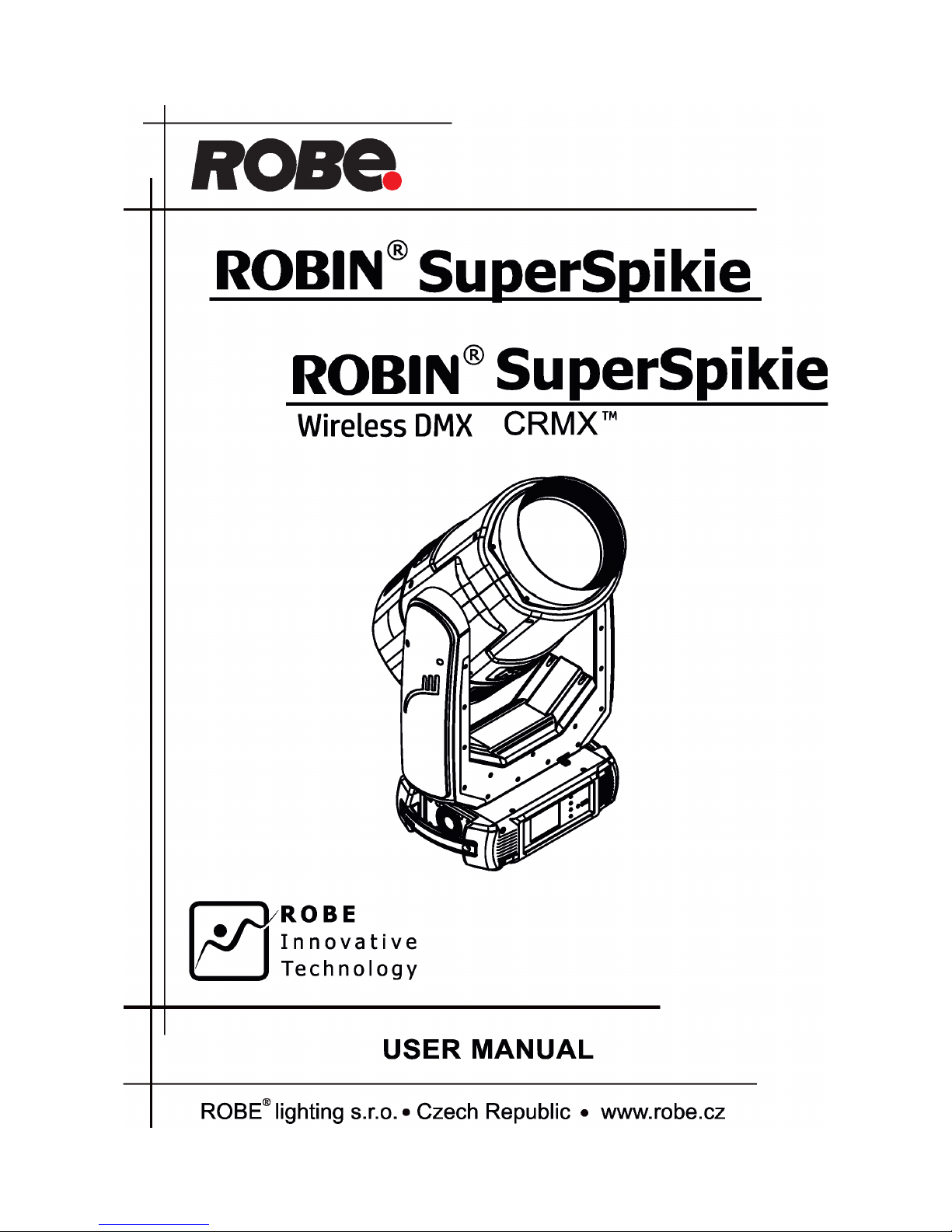
1
Version 1.0
Version 1.4
Page 2
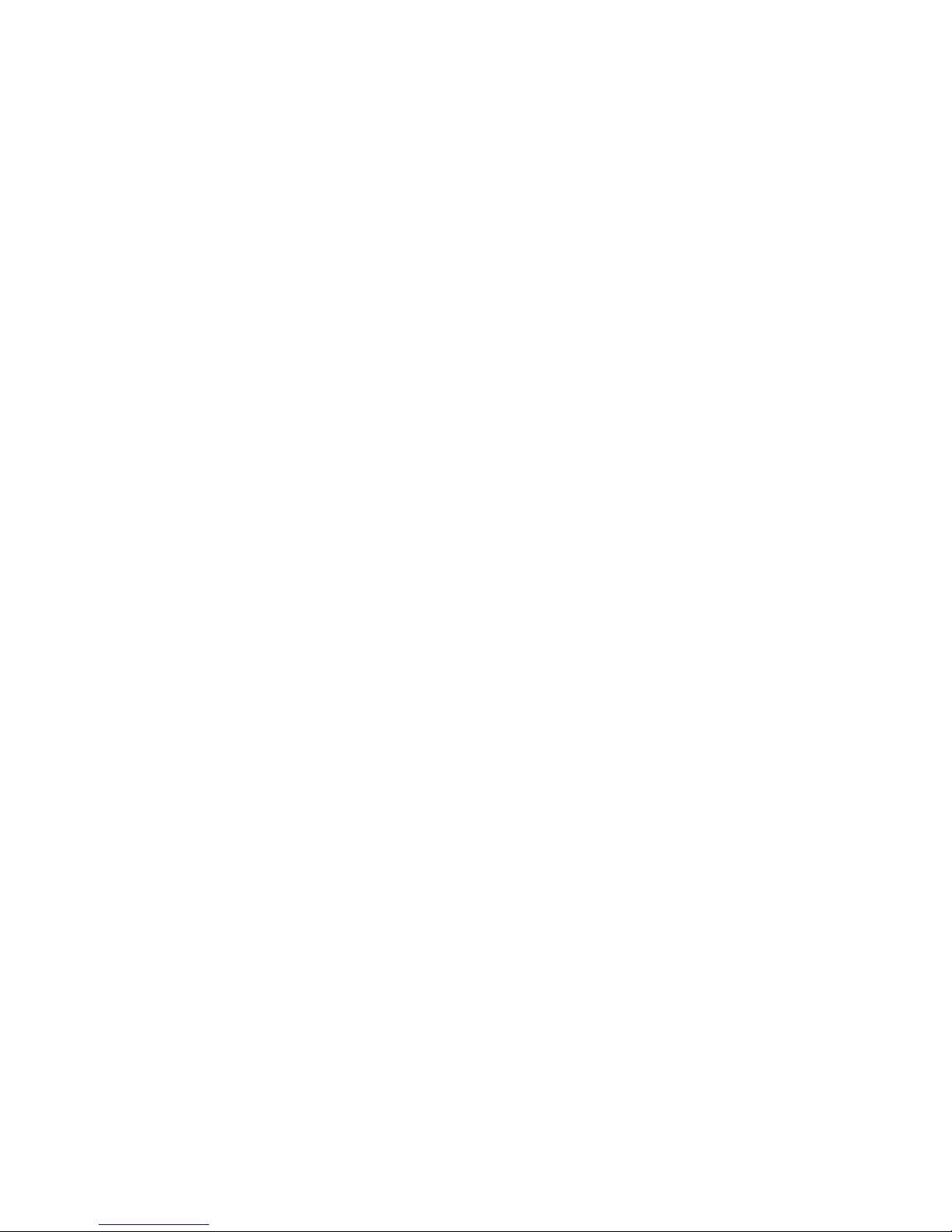
2
Table of contents
1. Safety instructions ......................................................................................................... 3
2. Fixture exterior view ...................................................................................................... 5
3. Installation....................................................................................................................... 6
3.1 Connection to the mains ............................................................................................ 6
3.2 Replacing gobos ....................................................................................................... 7
3.3 Rigging the xture ...................................................................................................... 9
3.4 DMX-512 connection ................................................................................................ 11
3.5 Ethernet connection ................................................................................................. 12
3.6 Wireless DMX operation .......................................................................................... 14
4. Remotely controllable functions ................................................................................. 15
5. Control menu map ........................................................................................................ 16
6. Control menu ............................................................................................................... 20
6.1 Tab " Address" .......................................................................................................... 21
6.2 Tab "Information" ...................................................................................................... 22
6.3 Tab "Personality" ......................................................................................................23
6.4 Tab "Manual Control" ................................................................................................25
6.5 Tab "Stand-alone" .................................................................................................... 25
6.6 Tab "Service" ............................................................................................................ 26
7. RDM ............................................................................................................................... 28
8. Error and information messages ................................................................................ 29
9. Technical Specications .............................................................................................. 30
10. Maintenance and cleaning ......................................................................................... 34
10.1 Replacing the fuse ................................................................................................. 33
10.2 Disposing of the product ........................................................................................ 33
11. Photometric diagrams ................................................................................................ 35
12. ChangeLog ................................................................................................................. 39
Robin SuperSpikie
Page 3
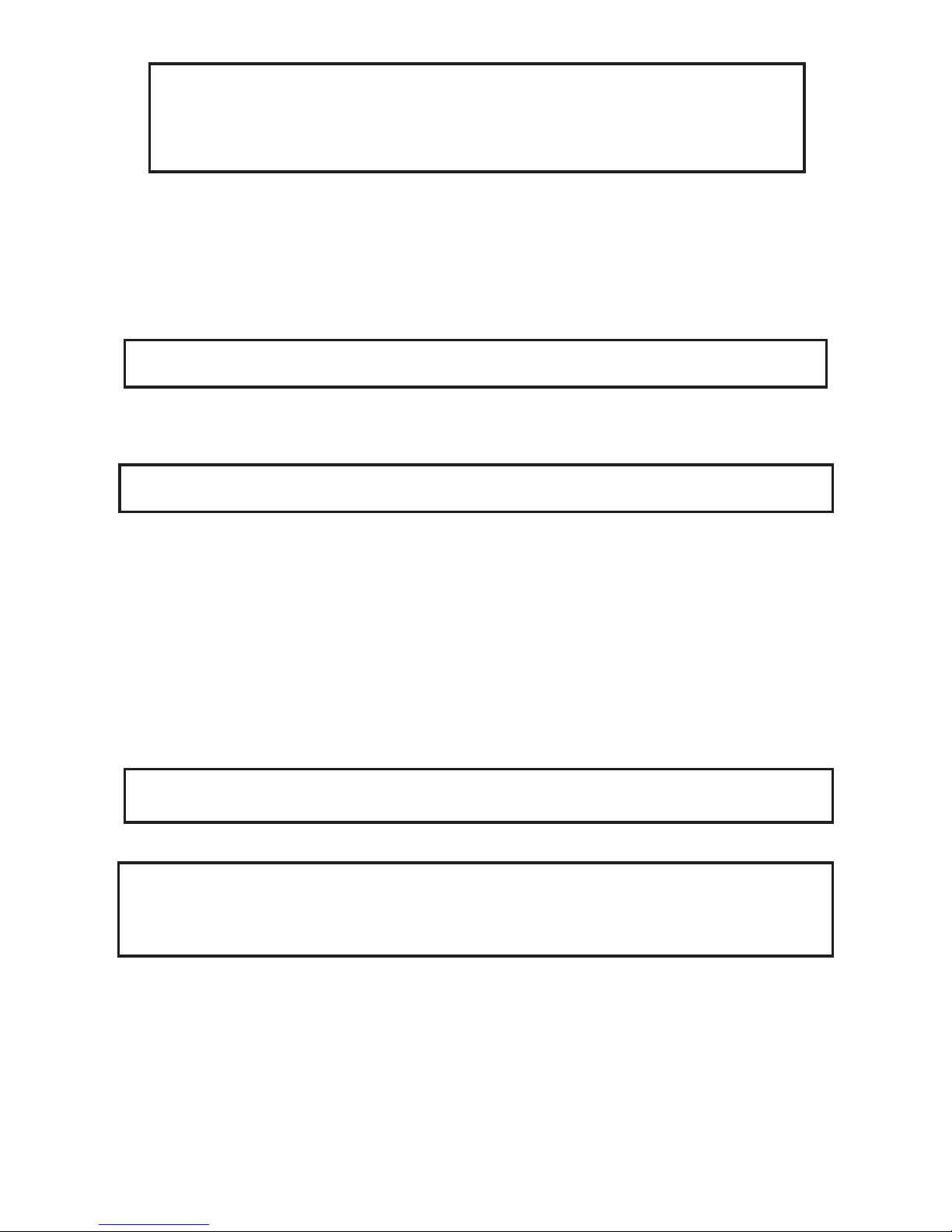
3
FOR YOUR OWN SAFETY, PLEASE READ THIS USER MANUAL CAREFULLY
BEFORE POWERING OR INSTALLING YOUR ROBIN SuperSuperSpikie !
Save it for future reference.
This device has left our premises in absolutely perfect condition. In order to maintain this condition and to ensure a safe operation, it is absolutely necessary for the user to follow the safety instructions and warning notes
written in this manual.
The manufacturer will not accept liability for any resulting damages caused by the non-observance of this manual or any unauthorized modication to the device.
Please consider that damages caused by manual modications to the device are not subject to warranty.
The Robin SuperSpikie was designed for indoor use and it is intended for
professional application only. It is not for household use.
1. Safety instructions
DANGEROUS VOLTAGE CONSTITUTING A RISK OF ELECTRIC SHOCK IS PRESENT WITHIN THIS UNIT!
Make sure that the available voltage is not higher than stated on the rear panel of the xture.
This xture should be operated only from the type of power source indicated on the marking label. If you are
not sure of the type of power supplied, consult your authorized distributor or local power company.
WARNING! This unit does not contain an ON/OFF switch. Always disconnect power input cable
to completely remove power from unit when not in use or before cleaning or servicing the unit.
Do not allow anything to rest on the power cord. Do not locate this xture where the cord may be damaged by
persons walking on it.
Make sure that the power cord is never crimped or damaged by sharp edges. Check the xture and the power
cord from time to time.
Refer servicing to qualied service personnel.
This xture falls under protection class I. Therefore this xture has to be connected to
a mains socket outlet with a protective earthing connection.
Do not connect this xture to a dimmer pack.
LED light emission. Risk of eye injury. Do not look into the beam at short distance of
the of the product. Do not view the light output with optical instruments or any device
that may conncentrate the beam.
The light source contains blue LEDs.
If the xture has been exposed to drastic temperature uctuation (e.g. after transportation), do not switch it on
immediately. The arising condensation water might damage your device. Leave the device switched o until
it has reached room temperature.
Avoid brute force when installing or operating the xture.
This xture was designed for indoor use only, do not expose this unit to rain or use near water.
When choosing the installation spot, please make sure that the xture is not exposed to extreme heat, moisture
or dust.
Page 4
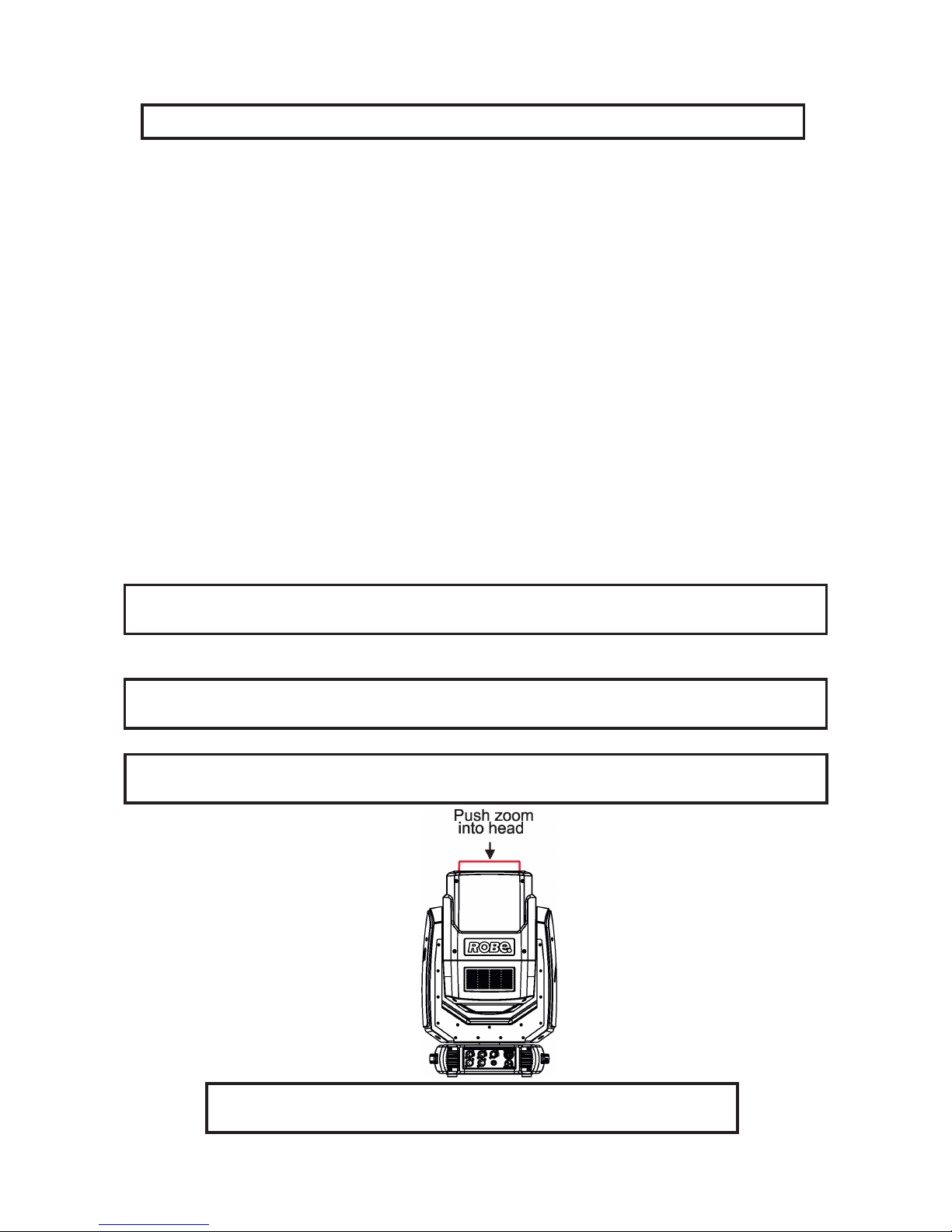
4
Air vents and slots in the xture´s head and base are provided for ventilation, to ensure reliable operation of
the device and to protect it from overheating.
Do not block the front lens with any object when the xture is under operation.
The openings should never be covered with cloth or other materials, and never must be blocked.
This xture should not be placed in a built-in installation unless proper ventilation is provided.
Only operate the xture after having checked that the housing is rmly closed and all screws are tightly fastened.
Always use a secondary safety cable when rigging this xture.
Make sure that the area below the installation place is blocked when rigging, derigging or servicing the xture.
The xture becomes very hot during operation. Allow the xture to cool approximately 20 minutes prior to manipulate with it.
Operate the xture only after having familiarized with its functions. Do not permit operation by persons not
qualied for operating the xture. Most damages are the result of unprofessional operation!
Please use the original packaging if the xture is to be transported.
Please consider that unauthorized modications on the xture are forbidden due to safety reasons!
If this device will be operated in any way dierent to the one described in this manual, the product may suer
damages and the guarantee becomes void. Furthermore, any other operation may lead to dangers like short-
-circuit, burns, electric shock, crash etc.
To avoid damage of the internal optical system of the xture, never let the sunlight or
other xture lights directly to the front lens , even when the xture is not working !
Be carefull when the xture performs fast pan and (or) tilt movement.
There is a danger of injury of your hands (especially ngers).
Always push the zoom module into the head before inserting the xture into the ight
case.
Insert the xture into the ight case with caution!
Page 5
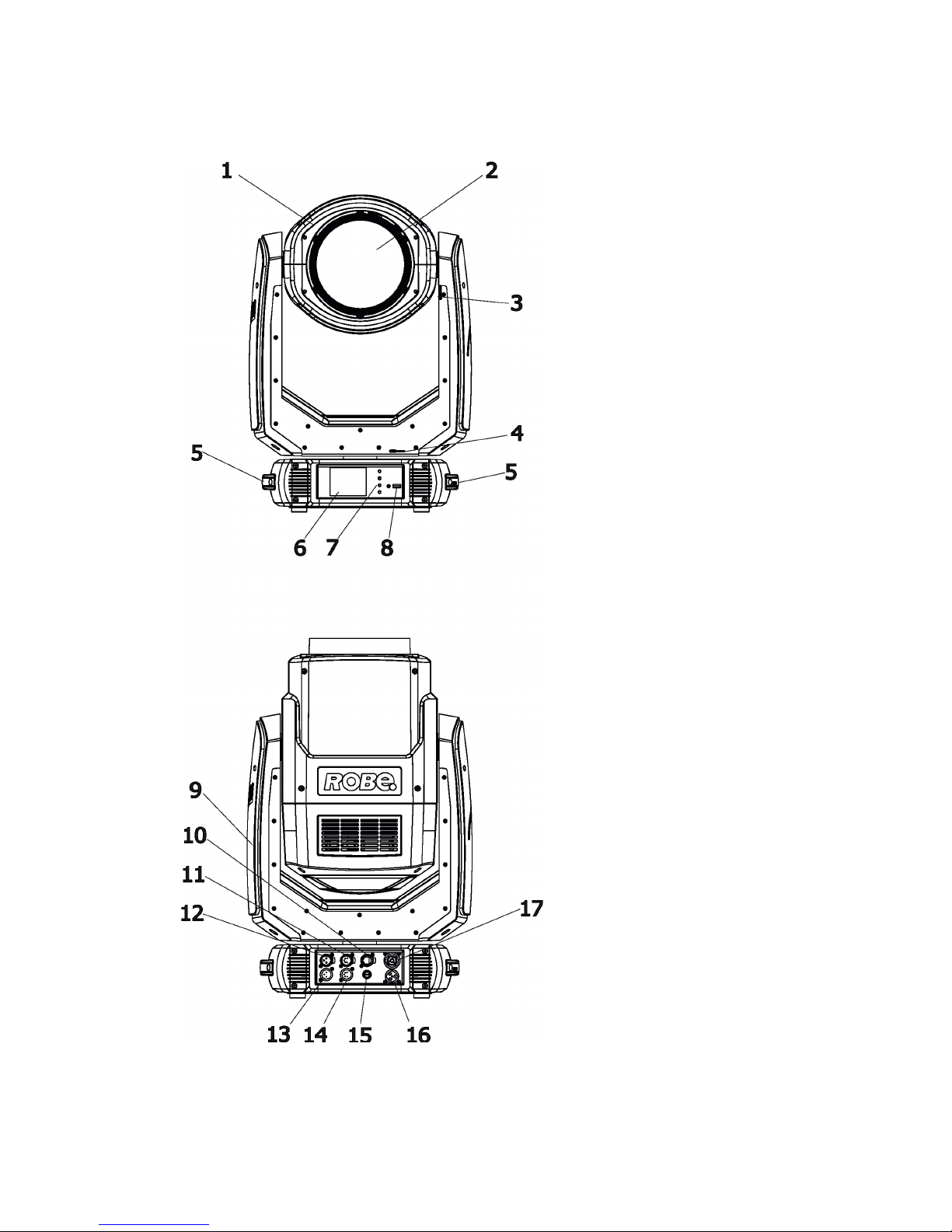
5
2. Fixture exterior view
1 - Moving head
2 - Front lens
3 - Tilt lock
4 - Pan lock
5 - Handles
6 - QVGA touch screen
7 - Control buttons
8 - USB port
9 - Yoke
10 - Ethernet
11 - 5-pin DMX OUT
12 - 3-pin DMX OUT
13 - 3-pin DMX IN
14 - 5-pin DMX IN
15 - Fuse holder
16 - Mains IN
17 - Mains OUT
Page 6

6
3. Installation
Fixtures must be installed by a qualied electrician in accordance with all
national and local electrical and construction codes and regulations.
3.1 Connection to the mains
For protection from electric shock, the xture must be earthed!
The Robin SuperSpikie is equipped with auto-switching power supply that automatically adjusts to any 50-60Hz
AC power source from 100-240 Volts.
If you need to install a power plug on the power cable to allow connection to power outlets, install a grounding-type (earthed) plug, following the plug manufacturer’s instructions. If you have any doubts about proper
installation, consult a qualied electrician.
The cores in the power cable are coloured according to the following table.
Core (EU) Core (US) Connection Plug Terminal Marking
Brown Black Live L
Light blue White Neutral N
Yellow/Green Green Earth
This device falls under class one and must be earthed (grounded).
To apply power, rst check that the head pan and tilt locks are released.
Design of the Robin SuperSpikie allows to connect several xtures to AC mains power in one interconnected
daisy chain using power input and throughput connectors. Needed daisy chain cords are stated in the chapter
“Technical specications “
The max. number of connected xtures depends on the AC mains power voltage and certication:
CE cETLus
10 xtures at power supply= 230V 6 xtures at power supply= 230V
8 xtures at power supply= 208V 5 xtures at power supply= 208V
5 xtures at power supply= 120V 3 xtures at power supply= 120V
Actual numbers of xtures may dier from values stated above as you have to take into account the length of
supply cables, circuit breaker etc. at projecting of the xtures installation Do not overload the supply line and
the connecting leads.
Wiring and connection work must be carried out by qualied sta!
Page 7
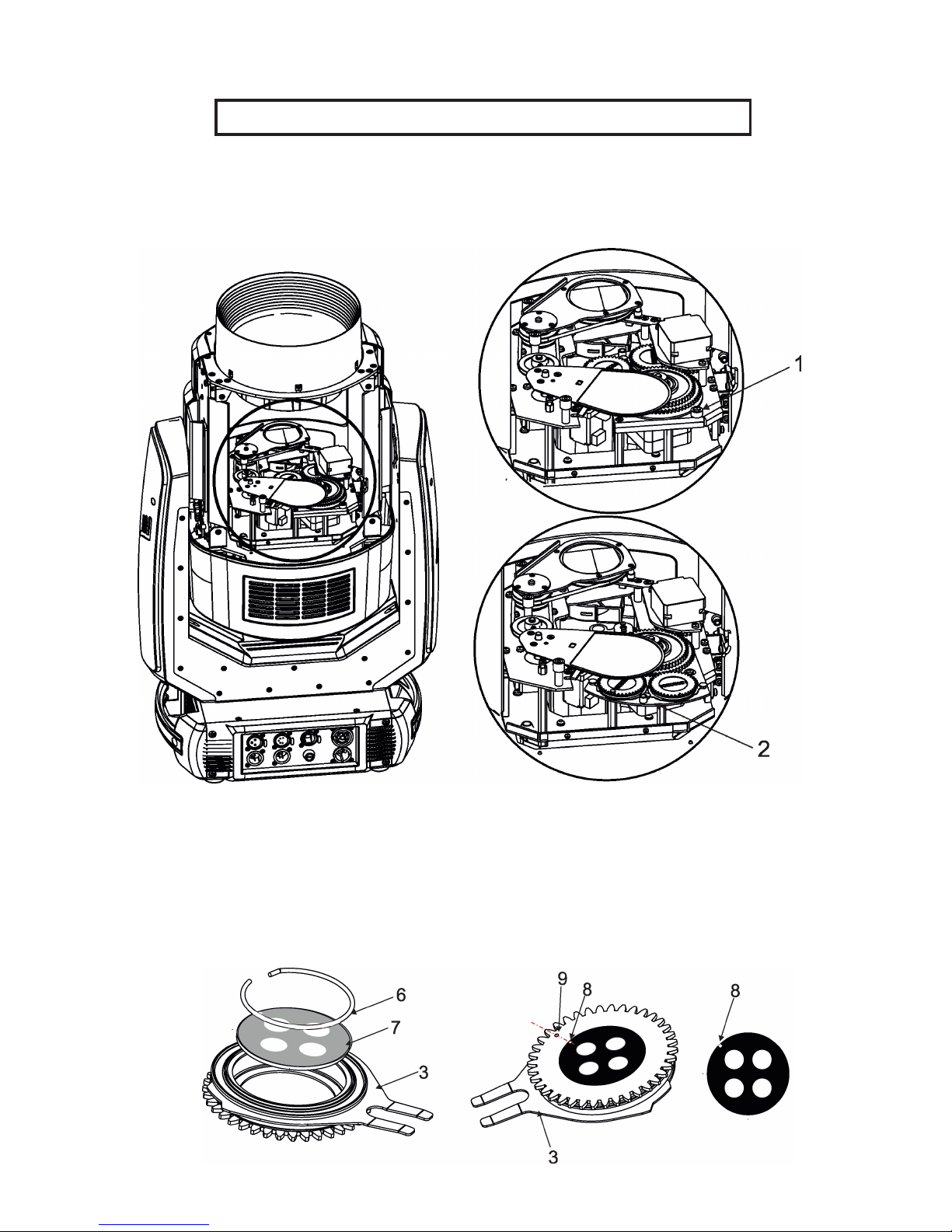
7
3.2 Replacing gobos
Unplug the xture from mains before replacing gobos!
1. Disconnect the xture from mains and allow it to cool for 15 minutes.
2. Remove the plastic cover of the head by loosening the 4 screws on the cover.
3. Unscrew the stop (1) in order to get access to the gobos placed in the gobo module (2).
4
. Gently pull up the gobo holder (3) from the gobo module
.
5. Remove the spring lock (6) with an appro
priate tool (e.g. small-bladed screwdriver) and remove it.
Do not touch the surface of the pattern of the glass gobo with bare ngers.
5. Remove the original gobo (7) and insert the new one (glossy side towards the light source, black matt side
towards the front lens).
The Robe gobo has a small position point (8) at its edge which has to exactly aim at the position point (9) or
the magnet (10) on the gobo holder (3). Insert the spring lock (6) to secure correct gobo position in the
gobo holder.
Page 8
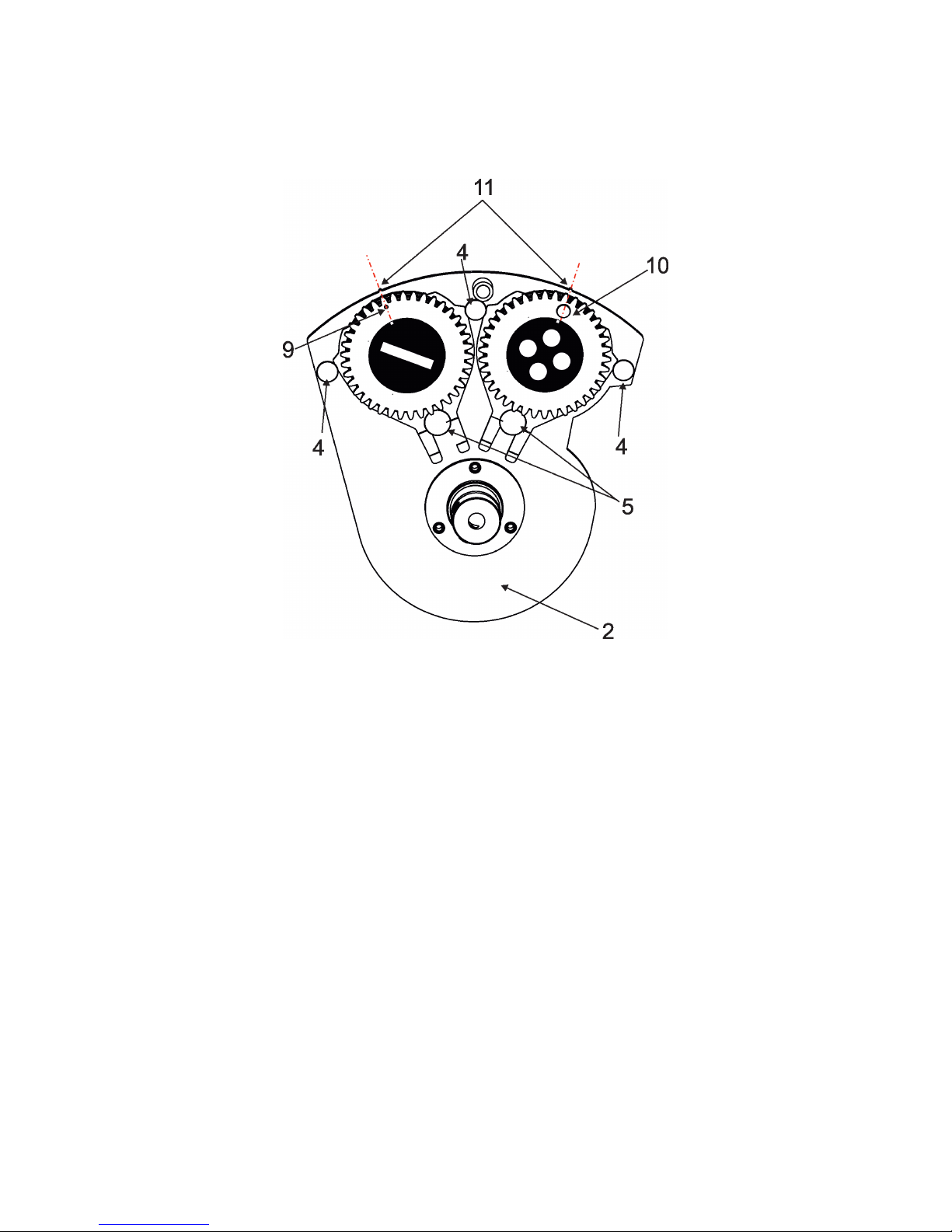
8
6. Turn the remaining gobo holder in the gobo module to the position that
its position point (9) or magnet (10)
exactly aims at the small toothlike projection (11) on the edge of the gobo module (2).
7. Insert he gobo holder back under the distance slots (4) and the stop (5) into the gobo module in this way, that its
position point (9) has to aim at the small toothlike projection (11) on the edge of the gobo module (2).
Do not turn the remaining gobo during inserting the gobo holder back.
8. Check that both gobo holders have position point (9) or magnet (10) exactly towards the
small toothlike
projections (11) on the edge of the gobo module (2).
.
9. Screw the stop (1) back to the head. Screw the head cover back.
Page 9
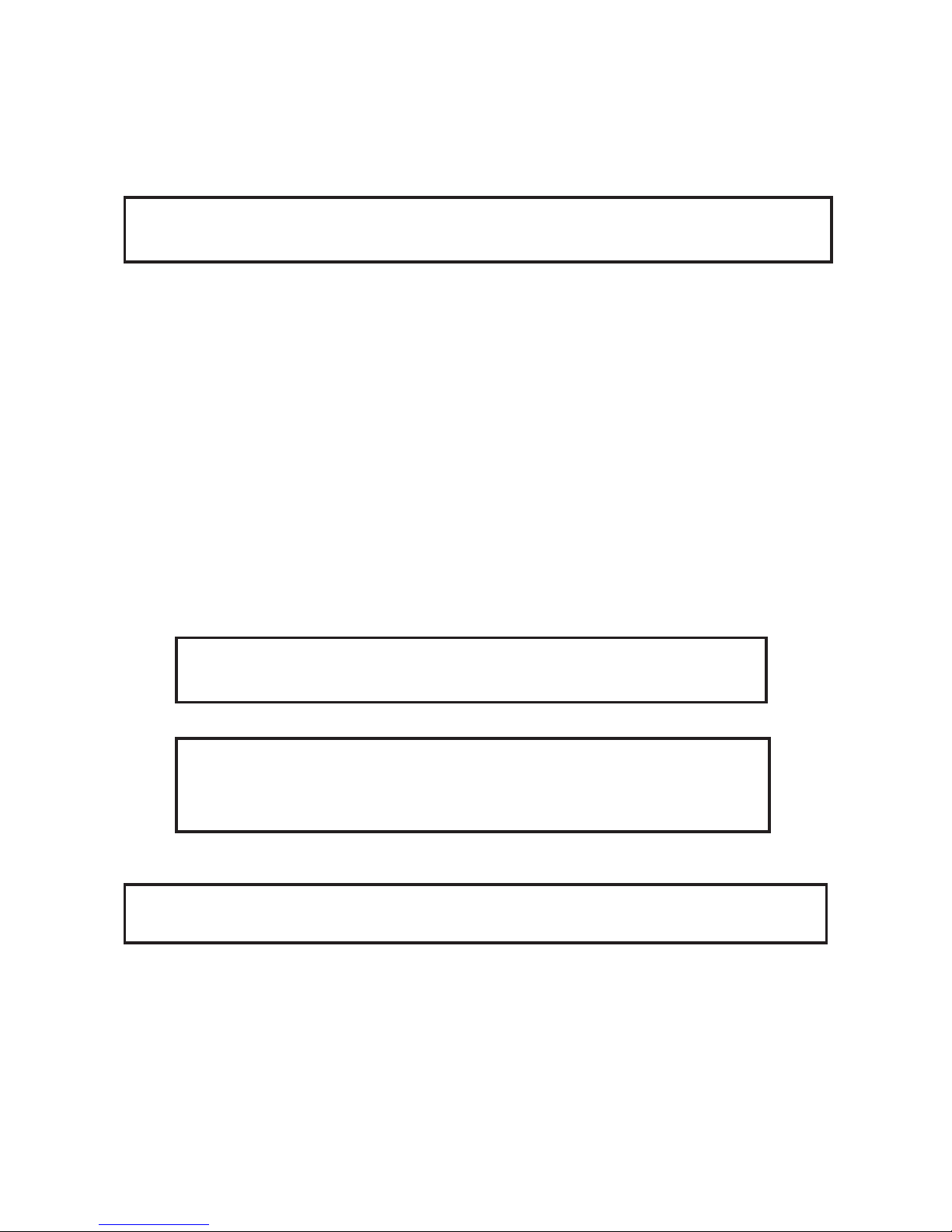
9
3.3 Rigging the xture
A structure intended for installation of the xture (s) must safely hold weight of the xture(s) placed on it. The
structure has to be certicated to the purpose.
The xture (xtures) must be installed in accordance with national and local electrical and construction codes
and regulations.
For overhead installation, the xture must be always secured with a safety wire that
can bear at least 10 times the weight of the xture.
When rigging, derigging or servicing the xture staying in the area below the installation place, on bridges,
under high working places and other endangered areas is forbidden.
The operator has to make sure that safety-relating and machine-technical installations are approved by a skilled
person once a year.
The xture should be installed outside areas where persons may walk by or be seated.
IMPORTANT! OVERHEAD RIGGING REQUIRES EXTENSIVE EXPERIENCE, including (but not limited to)
calculating working load limits, installation material being used, and periodic safety inspection of all installation
materials and the xture. If you lack these qualications, do not attempt the installation yourself, but instead use
a professional structural rigger. Improper installation can result in bodily injury or damage to property.
The xture has to be installed out of the reach of people.
The xture must never be xed swinging freely in the room.
Caution: Fixture may cause severe injuries when crashing down! If you have doubts concerning the safety of
a possible installation, do not install the moving head!
Before rigging make sure that the installation area can hold a minimum point load of 10 times the xture’s weight.
When installing the device, make sure there is no highly inammable
material (decoration articles, etc.) in a distance of min. 0.4 m.
Min. distance to lighted object: 2 m
CAUTION!
Use an appropriate clamp to rig the xture on the truss.
Make sure that the device is xed properly! Ensure that the
structure (truss) to which you are attaching the xture is secure.
The xture can be placed directly on the stage oor or rigged on a truss without altering its operation characteristics.
Due to very fast pan/tilt movement of the xture, the xture has to be always anchored
to the ground (base) otherwise there is a danger of knocking the xture over.
For securing the xture to the truss install a safety wire that can hold at least 10 times the weight of the xture.
Use only the safety wire with a snap hook with screw lock gate. Fasten the snap hook in the attachment point
and the safety wire around the truss as shown on the picture below.
.
.
Page 10

10
Truss installation
1. Bolt the clamps(3) to the omega holder (5) with M12 bolt and lock nut through the hole in the omega holder.
2. Fasten the omega holders to the bottom of the base by inserting both quick-lock fasteners (2) into
the holes of the base and tighten fully clockwise.
3. Clamp the xture on a truss (6) and tighten the rigging clamps.
4. Pull the safety wire (4) through the attachment point (1) and through the handle (7) and around the truss (6)
and lock the snap hook with screw lock gate.
Use only a safety wire with a snap hook with screw lock gate.
Mounting brackets Omega CL positions:
When installing xtures side-by-side, avoid illuminating one xture with
another!
Page 11
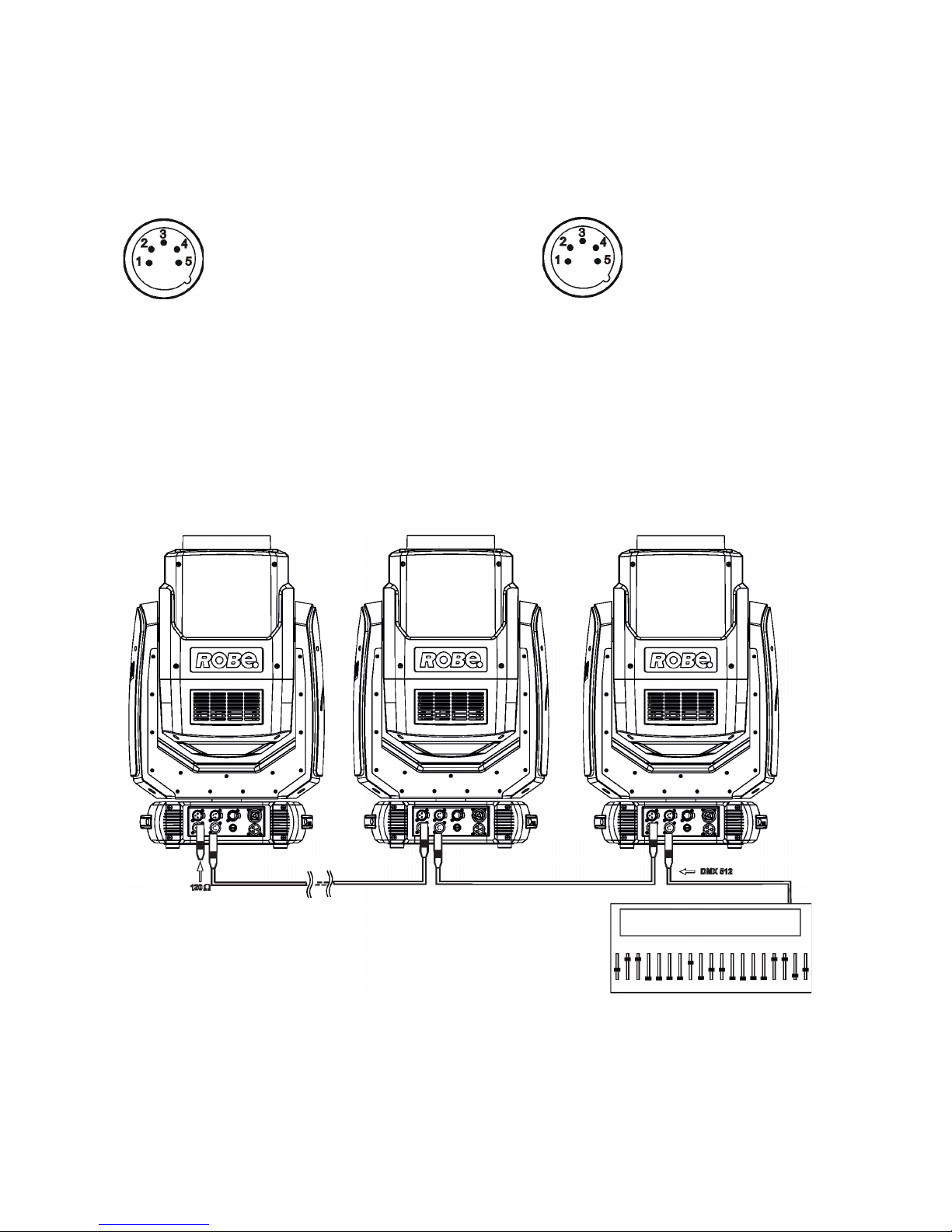
11
3.4 DMX-512 connection
The xture is equipped with 5-pin XLR sockets for DMX input and output. Only use a shielded twisted-pair
cable designed for RS-485 and 5-pin XLR plugs and connectors in order to connect the controller with the
xture or one xture with another.
DMX output DMX input
XLR socket: XLR plug:
If you are using the standard DMX controllers, you can connect the DMX output of the controller directly with the
DMX input of the rst xture in the DMX chain. If you wish to connect DMX controllers with other XLR outputs,
you need to use adapter cables.
Building a serial DMX-chain:
Connect the DMX-output of the rst xture in the DMX chain with the DMX input of the next xture. Always
connect one output with the input of the next xture until all xtures are connected. Up to 32 xtures can be
interconnected.
Caution: At the last xture, the DMX cable has to be terminated with a terminator. Solder a 120 Ω resistor
between Signal (–) and Signal (+) into a 5-pin XLR plug and plug it in the DMX output of the last xture.
1 - Shield
2 - Signal (-)
3 - Signal (+)
4 - Used for wireless DMX
5 - Used for wireless DMX
1 - Shield
2 - Signal (-)
3 - Signal (+)
4 - Used for wireless DMX
5 - Used for wireless DMX
Page 12
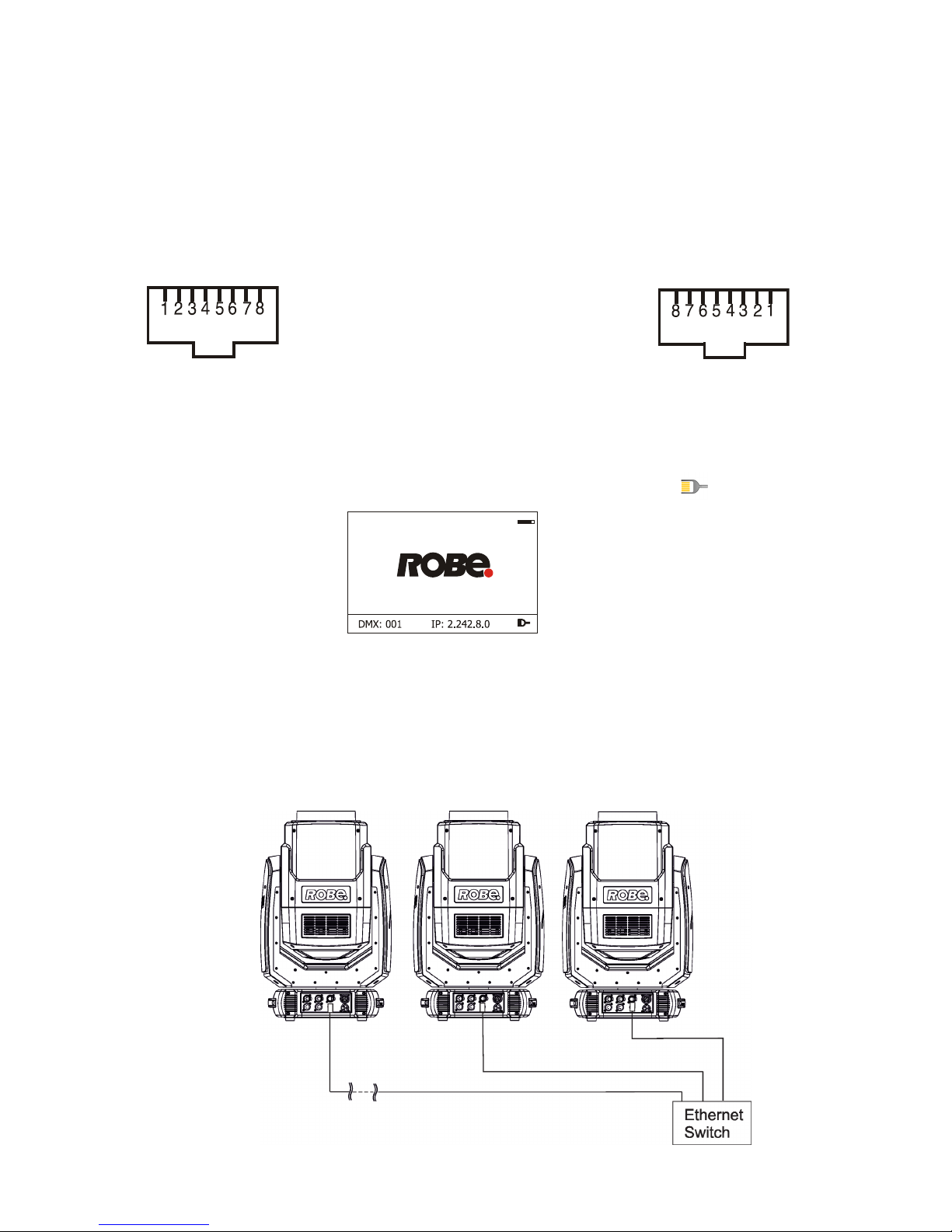
12
3.5 Ethernet connection
The xtures on a data link are connected to the Ethernet with ArtNet (or MANet, MANet2, sACN) communication
protocol. The control software running on your light console has to support some of the protocols.
Art-Net communication protocol is a 10 Base T Ethernet protocol based on the TCP/IP.Its purpose is to allow
transfer of large amounts of DMX 512 data over a wide area using standard network technology.
IP address is the Internet protocol address.The IP uniquely identies any node (xture) on a network.
The Universe is a single DMX 512 frame of 512 channels.
The Robin SuperSpikie is equipped with 8-pin RJ- 45 socket for Ethernet input. Use a network cable category
5 (with four “twisted” wire pairs) and standard RJ-45 plugs in order to connect the xture to the network.
RJ-45 socket (front view): RJ-45 plug (front view):
1- TD+ 5- Not connected
2- TD- 6- RX-
3- RX+ 7- Not connected
4- Not connected 8- Not connected
Patch cables that connect xtures to the hubs or LAN sockets are wired 1:1,that is,pins with the same numbers
are connected together:
1-1 2-2 3-3 4-4 5-5 6-6 7-7 8-8
If only the xture and the computer are to be interconnected,no hubs or other active components are needed.
A cross-cable has to be used:
1-3 2-6 3-1 4-8 5-7 6-2 7-5 8-4
If the xture is connected with active Ethernet socket (e.g. switch) the network icon will appear at the
bottom right corner of the screen:
Ethernet operation
Connect the Ethernet inputs of all xtures with the Ethernet network.
Option “Artnet (gMaI or gMA2 or sACN)" has to be selected from “Ethernet Mode” menu on the xture.
Set IP address (002.xxx.xxx.xxx / 010.xxx.xxx.xxx) and the Universe.
An advised PC setting: IP address: 002.xxx.xxx.xxx / 010.xxx.xxx.xxx (Dierent from xture IP addresses)
NET mask: 255.0.0.0
(DMX address=161) (DMX address=33) (DMX address=1)
IP addres=002.168.002.004 IP addres=002.168.002.003 IP addres=002.168.002.002
Universe=1 Universe=1 Universe=1
Page 13
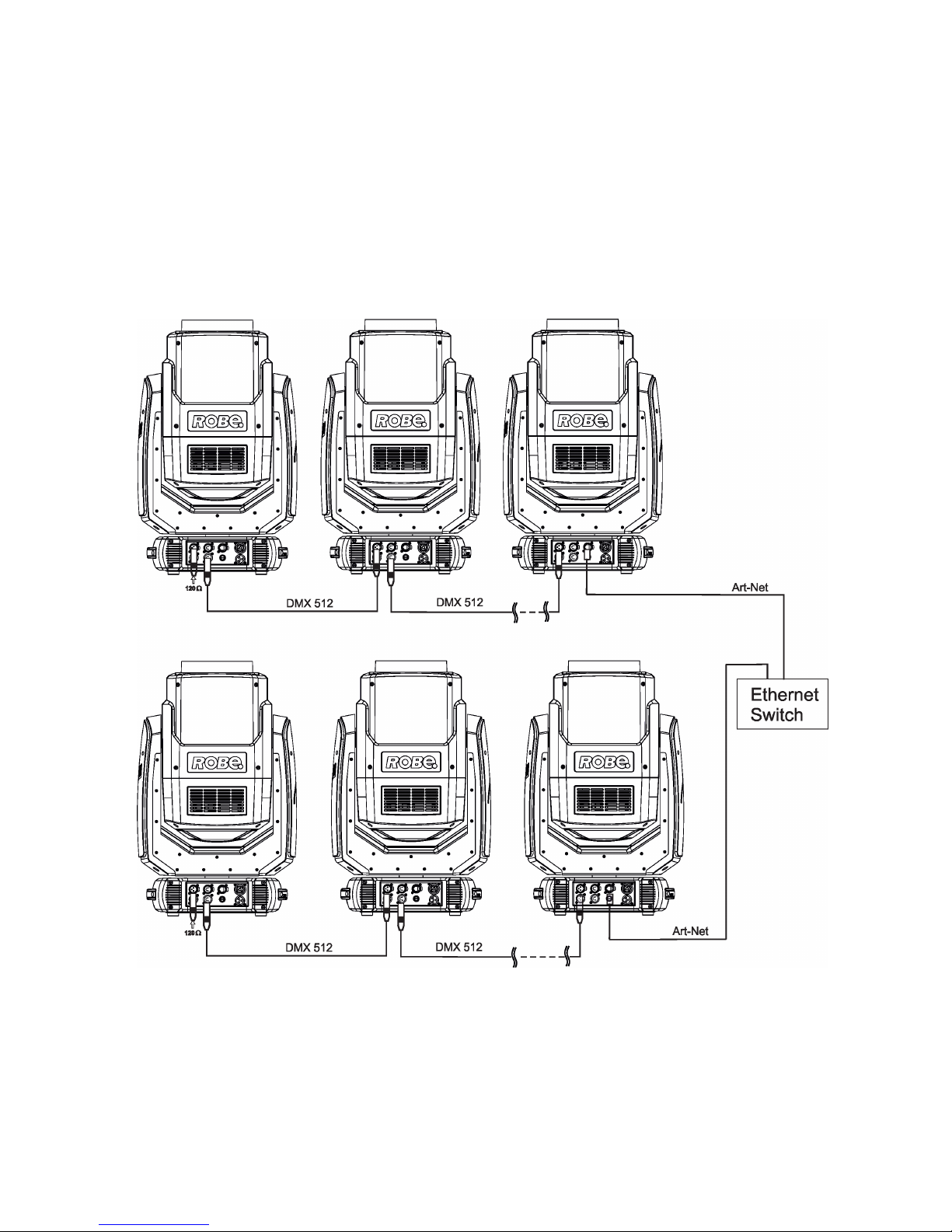
13
Ethernet / DMX operation
Option “ Artnet" (gMaI or gMA2 or sACN) has to be selected from “Ethernet Mode” menu at rst xture.
Option “Ethernet To DMX” has to be selected from the menu “Ethernet Mode” at the rst xture (connected to
the Ethernet) in the xture chain, next xtures have standard DMX setting.
Connect the Ethernet input of the rst xture in the data chain with the network. Connect DMX output of this
xture with DMX input of the next xture until all xtures are connected to the DMX chain.
Caution: At the last xture, the DMX chain has to be terminated with a terminator. Solder a 120 Ω resistor
between Signal (–) and Signal (+) into a XLR-plug and connect it in the DMX-output of the last xture.
Example:
DMX address=193 DMX address=161 DMX address=1
IP addres=002.168.002.002
Universe=0
DMX address=193 DMX address=161 DMX address=1
IP addres=002.168.002.003
Universe=1
Page 14
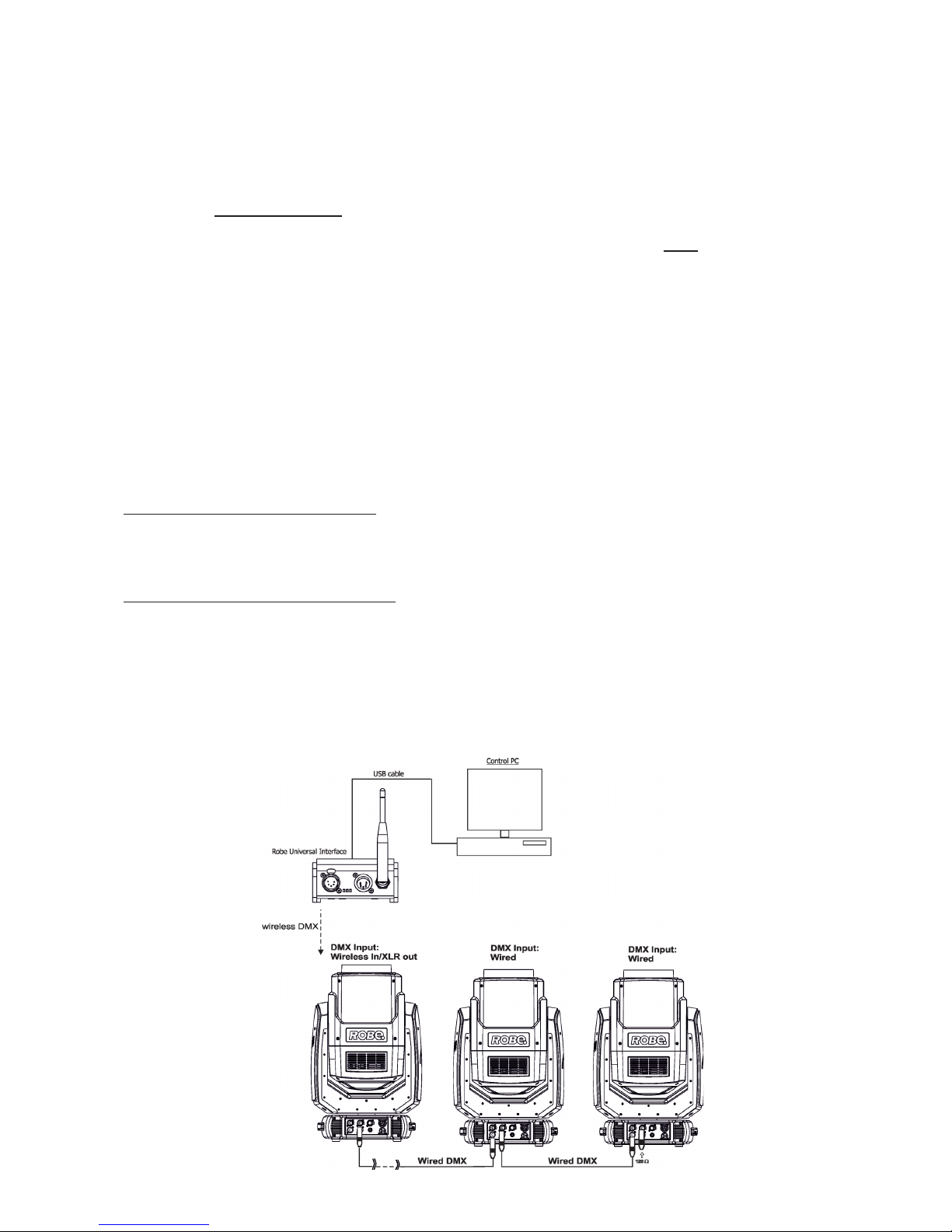
14
3.6 Wireless DMX operation
The wireless version of the Robin SuperSpikie is equipped with the Lumen Radio CRMX module and antenna
for receiving DMX signal. CRMX module operates on the 2.4 GHz band.
The item " Wireless " from the menu "DMX Input" allows you to activate receiving of wireless DMX (Personality--> DMX Input -->Wireless.). First two options from the "DMX Input" menu are stated in DMX chart as well
(channel Power/Special functions , range of 10-19 DMX). If DMX input option is changed by DMX command,
the change is permanently written into xture´s memory.
DMX range of 10-19 switching xture to the wired/wireless operation is active only during rst
10 seconds after switching the xture on.
After switching the xture on, the xture checks both modes of receiving DMX in the following order:
1. For the rst ve seconds, the xture receives DMX signal from the wired input. If the Power/Special functions
channel is set at some DMX input option, the xture will receive DMX value according to this option. If DMX input
option is set to the wired input , this option is saved and checking procedure is nished. If DMX input option is
not set, the xture continues next 5 seconds in scanning wireless DMX signal-see point 2.
2. For the next 5 seconds the xture receives wireless DMX signal and again detects if the Power/Special
functions channel is set at some DMX input option, if not, the xture will take option which is set in the xture
menu "DMX Input".
To link the xture with DMX transmitter.
The xture can be only linked with the transmitter by running the link procedure at DMX transmitter .
After linking , the level of DMX signal ( 0-100 %) is displayed in the menu item “Wireless State“ (Information
-->Wireless State).
To unlink the xture from DMX transmitter.
The xture can be unlinked from receiver via the menu item “ Unlink Wireless Adapter“ (Information--> Wireless
State --> Unlink Wireless Adapter.).
Note: If the option "Wireless In/XLR Out" is selected (Personality--> DMX Input -->Wireless In/XLR Out), the
xture receives wireless DMX and sends the signal to its wired DMX output. The xture behaves as " Wireless/
Wired" adapter.
Example of connection:
Page 15
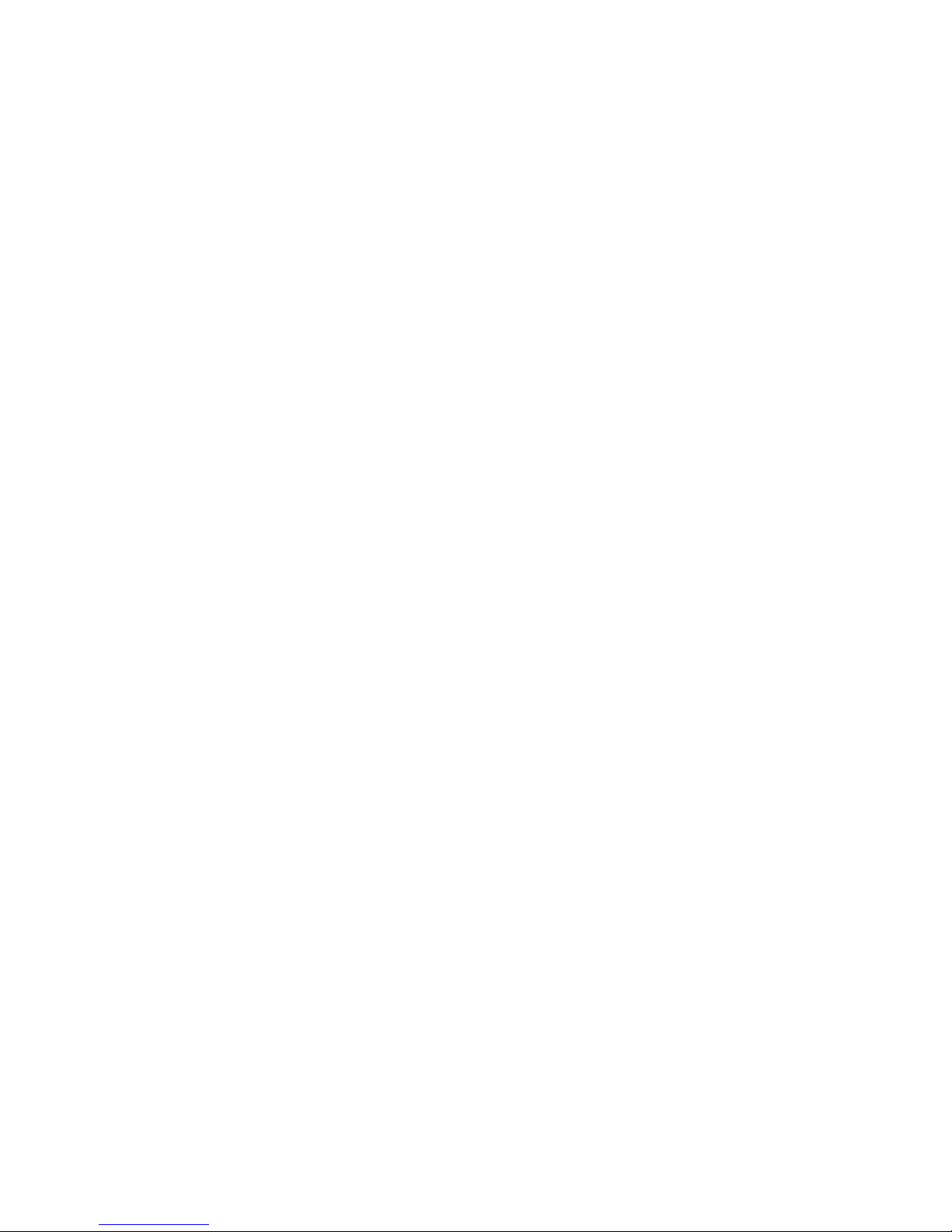
15
4. Remotely controllable functions
Virtual Colour wheel
The virtual colour contains 67 preset colours, rainbow eect in both directions with variable speed.
CTC (colour temperature correction)
The CTC channel allows to change colour temperature of white in range of 2700K-8000K.
Colour Mix control
The Colour Mix control channel denes relation between colour channels (R,G,B,W) and virtual colour wheel:
DMX value Function
0-9 Virtual colour wheel has priority
10-19 Maximum mode (highest values have priority)
20-29 Minimum mode (lowest values have priority)
30-39 Multiply mode (multiply Virtual colour wheel and Colour channels)
40-49 Addition mode (Virtual colour wheel + Colour channels) - default
50-59 Subtraction mode (Virtual colour wheel – Colour channels)
60-69 Inverted Subtraction mode (Virtual colour wheel – Colour channels)
70-128 Reserved
129 Virtual colour wheel has priority
130-254 Cross fade between Virtual colour wheel and colour channels
255 Colour channels have priority
Prism
The 3-facet prism rotates in both directions at dierent speeds.
Flower Eect
The Flower eect rotates in both directions with variable speed. 10 Flower eect macros are created.
Frost lter
The separate frost lter allows you to widen max. beam angle up to 42°.
Rotating gobos
Two glass gobos rotates in both directions, both gobos are indexable and replaceable due to "SLOT&LOCK”
system.
Zoom
The motorized zoom module allows beam range of 4°-33° (Flower Eect O) / 3.5°-31° (Flower Eect O) or
5°- 42°(with Frost lter).
Dimmer/Shutter unit
Smooth 0 - 100 % dimming is provided by the electronic control unit of the light source. This unit is also used
for strobe eects with variable speed.
Page 16

16
Pan/Tilt
Pan/tilt movement range: 540°/360°, continual pan/tilt rotation.
Direction of continual rotation
Page 17

17
5. Control menu map
Default settings=Bold print
Tab Level 1 Level 2 Level 3 Level 4 Level 5 Level 6
Addressing Settings DMX Address 001-512
-
DMX Preset Mode 1, Mode 2,
Mode 3, Mode 4
Ethernet Settings Ethernet Mode Disable
ArtNet
gMAI
gMA2
sACN
Ethernet To DMX O, On
IP Address/Net Mask Default IP Address
Custom IP Address
Net Mask
ArtNet Universe 0-255
MANet settings MANetI/II Universe 01-256
MANet Session ID 01-32
sACN Settings sACN Universe 00001-32000
sACN Priority 0-255
Klingnet Settings O
On
Information Fixture Times Power On Time Total Hours
Resetable Hours
Air Filters Elapsed Time
Alert Period 10-300
Fixture Temperatures
LEDs Temperature Current
Maximum NonRes.
Maximum Res.
Base Temperature Current
Maximum NonRes.
Maximum Res.
DMX Values Pan
:
Dimmer Fine
Wireless State Signal Quality
Unlink Wireless
Adapter
Power Channel State
Software Versions Display System
Module M
Module G
Module P
Module O
Module L
Product IDs Mac Address
RDM UID
RDM Label
View Logs Fixture Errors
Fixture States Power On
Power O
Fixture Position
Fixture Temperatures LEDs Temperatures
Base Temperatures
Page 18

18
Tab Level 1 Level 2 Level 3 Level 4 Level 5 Level 6
Personality
User Mode User A Settings
User B Settings:
DMX Input Wired Input
Wireless Input
Wireless In/XLR Out
Pan/Tilt Settings Pan Reverse O, On
Tilt Reverse O, On
Pan/Tilt Feedback O, On
Pan/Tilt mode Time
Speed
Microphone Sensitivity
1-10-20
Blackout Settings Blackout During M.C. O, On
Blackout while: Pan/Tilt moving O, On
Colour Mixing Mode
RGBW
CMY
White Point 8000K O, On
Tungsten E. Sim. O
750W
1000W
1200W
2000W
2500W
Init Eect Positions Pan 0-255
:
Dimmer Fine 0-255
Screen Settings Display Intensity 1-10
Screen Saver Delay O-10min.
Touchscreen Lock O-10min.
Recalibrate Touchscreen
Display Orientation Normal
Inverted
Auto
Temperature Unit °C,°F
Fan Mode Auto
High
Dimmer Curve Linear
Square Law
Date & Time Settings
Default Settings
Manual Control Reset Functions Total System reset
Pan/Tilt reset
Zoom Reset
Flower Ef/prism. Reset
Gobo Reset
Manual Eect Control
Pan 0-255
:
Dimmer Fine 0-255
Page 19

19
Tab Level 1 Level 2 Level 3 Level 4 Level 5 Level 6
Stand -Alone Test Sequences Dynamic Mode
Static Mode Pan 0-255
Tilt 0-255
Zoom 0-255
MusicTrigger O, On
Preset Playback None
Test
Prog. 1
Prog. 2
Prog. 3
Play Program Play Program 1
Play Program 2
Play Program 3
Edit Program Edit Program 1 Start Step 1-100
End Step 1-100
Edit Program Steps Step 1 Pan 0-255
: :
: Dimmer Fine 0-255
: Step Time 0-25,5 sec.
Step 100 Pan 0-255
:
Dimmer Fine 0-255
Step Time 0-25,5 sec.
Service Adjust DMX Values Pan 0-255
:
Dimmer Fine 0-255
Calibrations Calibrate Eects Pan 0-255
Tilt: 0-255
Rot. Gobo wheel
R. Gobo Index 1
R. Gobo Index 2
Rod Rotation
Prism 1
Prism 2
Prism Rot.
F. Frost 1
F. Frost 2
Frost 1
Frost 2
Zoom
Calibrate colours Red 0-255
Green 0-255
Blue 0-255
White 0-255
Load Default Calibrations
Update Software
Page 20

20
6. Control menu
The Robin SuperSpike Light is equipped with the QVGA Robe touch screen with battery backup which
allows to set the xture´s behaviour according to your needs, obtain information on its operation, test its
various parts and lastly program it, if it has to be used in a stand-alone mode.
The xture´s menu can be controlled either by the control buttons or directly by touching the icon.
Control buttons on the front panel:
[ESCAPE] button used to leave the menu without saving changes.
[NEXT] , [PREV] buttons for moving between menu items and symbols, adjusting values.
[ENTER/Display On] button used to enter the selected menu (menu item) and to conrm adjusted value.
If the xture is disconnected from mains, the button switches the touch screen on.
Icons used in the touch screen menu:
- [back arrow] used to move back to the previous screen (menu).
- [up arrow] used to move up on the previous page.
- [down arrow] used to move down on the next page.
- [conrm] used to save adjusted values, to leave menu or to perform desired action.
- [cancel] used to leave menu item without saving changes.
- [conrm+copy] used to save adjusted values and copy them to the next prog. step.
- [warning icon] used to indicate some error which has occurred in the xture.
- [Ethernet] used to indicate Ethernet connected.
- [display turn] used to turn the display by 180°.
- [slider control] used to recall slider system for setting desired value.
- [keyboard control] used to recall keyboard system for setting desired value.
- [air lters cleaning] used to signal that cleaning period of the air lters elapsed.
After switching the xture on, the touch screen shows the screen with the ROBE logo:
Page 21

21
Note: The green icon at the top right corner of the screen indicates the level of the display battery charging. If
the whole icon is green, the battery is fully charged while the red icon indicates exhausted battery. The battery
charges during xture operation, its charging lasts cca 6 hours.
We recommend that the xture should be in operation at least 7 hours per week to keep the battery fully charged.
If you switch the xture on and this screen will not appear till 1 minute, switch the xture o and on again. If the
screen lights, the battery is exhausted. In case the screen still does not light, the battery is faulty.
This is also indicated by an error message "Faulty battery" and if such an error message appears the battery
should be replaced immediately. The lifetime of the battery is highly dependent on ambient temperature (and
consequently on base temperature). If the maximum ambient temperatures (as recorded and displayed in menu:
Information -> Fixture Temperatures -> Ambient Temperature -> Maximum NonRes.) are kept within the specied limits, the battery should last for at least two years. Shell the ambient temperatures exceed the specied
maximum temperature, the lifetime of the batteries could be considerably shortened even up to just one year
or less and also result in physical damage (battery leakage) or unreliable xture functions.
Damage caused by batteries failed due to exceeded maximum ambient temperature cannot be claimed under
warranty terms.
Touch any part of the screen or press the [ENTER/Display On] button to display the initial screen with the current stored DMX address:
Touch the green arrow at the bottom right corner of the screen or press the [ENTER/Display On] button to enter
the " Address" menu.
Each item (such as a Tab, menu item, text box, icon) may be selected from a screen by simply touching the
item in the list or by pressing the [NEXT] or [PREV] buttons to scroll through items. With each press, the next
item is highlighted. Press [ENTER/Display On] to select the highlighted item.
Before rst xture operation, set current date and time in the menu "Date &Time
Setings" (menu path: Personality--> Date &Time Setings).
6.1 Tab " Address"
DMX Address - Select the menu to set the DMX start address.
Ethernet Settings - The menu allows all needed settings for the Ethernet operation
Ethernet Mode
Disable - The option disables Ethernet operation.
Artnet - Fixture
receives Artnet protocol
gMAI
- Fixture
receives MANet I protocol
gMA2
- Fixture
receives MANet 2 protocol
sACN
- Fixture
receives sACN protocol
Ethernet To DMX - Fixture receives
protocol
from the Ethernet input and sends DMX
data to its DMX output (xture works as an "Ethernet/DMX converter",
next xture can be connected
to its DMX output and you can build a standard DMX chain by connecting another xtures.
Only one xture has to be connected to the Ethernet.
IP Address/Net Mask - Select this menu to set IP address. IP address is the Internet protocol
address.The IP uniquely identies any node (xture) on a network.
There cannot be 2 xtures with the same IP address on the network!
Page 22

22
Default IP Address -Preset IP address, you can set up only rst byte of IP address
(2 or 10) e.g. 002.019.052.086.
Custom IP Address - The option enables to set up all bytes of IP address.
Net Mask - The option enables to set up all bytes of Net Mask.
ArtNet Universe - Use
this item to set a Universe (0-255). The Universe is a single DMX
512 frame
of 512 channels.
MANet Settings - Use this menu to set parameters for MANet operation.
MANet Universe I/II - The value of this item can be set in range 1-256.
MANet Session ID - The value of this item can be set in range 1-32.
sACN Settings - Use this menu to set parameters for sACN operation.
sACN Universe - The value of this item can be set in range 1-32000.
sACN Priority - The value of this item can be set in range 0-255.
Klingnet Settings - Use this menu to enable or disable Klingnet protocol.
6.2 Tab "Information"
Fixture Times - The menu provides readouts of xture operation hours and air lters using hours.
Power On Time Hours - Select this menu to read the number of xture operation hours.
Total Hours -
The item shows the total number of the operation hours since the
Robin SuperSpike
has been fabricated.
Resetable Hours -
The item shows the number of the operation hours that the
Robin SuperSpike
has been powered on since the counter was last reset.
In order to reset this counter to 0, touch the text box next to the item "Resetable Hours:"
Air Filters - Regular cleaning of the air lters is very important for the xture´s life and performance.
Bild-up of dust, dirt and fog uid residues reduces the xture´s light output and cooling ability.
The two items of this menu help you to keep cleaning period of the air lters.
Alert period - Cleaning schedule for the xture depends on the operating environment.
It is therefore impossible to specify accurate cleaning interval. This item allows
you to change the cleaning interval of the air lters. This "alert" value is 300 hours and it
is set as default. Inspect the xture within its 300 hours of operation to see whether cleaning
is necessary. If cleaning is required, clean all air lters and change the value in this menu
on acceptable level. Min. level of alert period is 10 hours, max. is 300 hours.
Elapsed Time - The item allows you to read the time which remains to cleaning air lters.
The time period is set in the menu mentioned above.
Expired time period is signalled by a negative mark (-) at the time value and a warning icon
on the display.
Clean the lters and reset this menu item (by touching the text box next to the item
"Elapsed Time").
Fixture Temperatures - The menu is used to view temperatures of the xture´s inside.
LEDs temperatures - The menu shows temperature on the LEDs PCB .
Cur. - A current temperature of the LEDs PCB.
Max. - A maximum temperature of the LEDs PCB since the xture has
been fabricated.
Max. Res. - A maximum temperature of the LEDs PCB since the counter
was last reset.
In order to reset some counter to 0, touch desired text box under item "Max.Res."
Base Temperature - The menu shows temperature in the xture base (on the display PCB).
Current - A current temperature in the xture base.
Maximum NonRes. - A maximum temperature in the xture base since the xture has
been fabricated.
Maximum Res. - A maximum temperature in the xture base since the counter
was last reset.
In order to reset this counter to 0, touch the text box next to the item "Maximum Res."
Page 23

23
DMX Values - The menu is used to read DMX values of each channel received by the xture.
Wireless State - The menu serves for reading of the wireless operation status.
Unlink Wireless Adapter - The item serves for unlinking the xture from a DMX transmitter.
If the wireless module is not installed in the xture, message" Wireless Module Not Installed" will appear.
Power Channel State - The menu item shows state of the Power/Special functions switches.
Software Version - Select this item to read the software version of control processors:
Display System - a display processor on the display board in the xture base
Module M - a pan/Tilt control processors
Module G - a gobo control processor
Module P - a prism/frost control processor
Module O - a zoom control processor
Module L - a LEDs control processor
Product IDs - The menu is used to read the MAC Address ,RDM UID and RDM Label.
View Logs - Use this menu to read xture´s data which have been recorded during xture operation. This
colected data allows easier troubleshooting.
Fixture Errors - Use this menu to read xture errors which have occured during xture operation.
Fixture States - In the menu are recorded the following actions: Power On, Power O.
Fixture Position - In the menu are recorded installation positions of the xture:
Fixture Temperatures - Recorded temperatures (LEDs Temperature, Base Temperature) which have
exceeded dened levels.
Note: The log buer can contain 8000 records max. If the buer is full, old data will be overwritten.
6.3 Tab "Personality"
User mode - The Robin SuperSpikie allows you to recall two user settings. After switching the xture on for the
rst time, the User A settings is active. Now all changes made in the “Personality” tab , ”Addressing” tab and
the items “Music Trigger“ and “ Preset Playback“ from the “Stand-alone” tab are saved to the User A settings.
If you now select the User B settings, from this moment the changes made in these menus will be saved to the
User B settings. After switching the xture o and on, the User B setting is active.
User A Settings - the function recalls the user A settings.
User B Settings - the function recalls the user B settings.
DMX Input- Use the menu to select mode of receiving DMX signal.
Wired - DMX signal is received by means of the standard DMX cable.
Wireless - DMX signal is received by means of the inbuilt wireless module.
Wireless In/XLR Out- the xture receives wireless DMX and sends the signal to its wired DMX output.
The xture behaves as " Wireless/Wired" adapter.
The options "Wired" and "Wireless" are also stated in DMX chart (channel Power/Special functions).
Note. If the wireless module is not installed in the xture, the following message will appear:
"DMX Input Set to Wired"
"Wireless Module Missing"
If the xture is not connected to mains, the message "Not Available In O line Mode" will appear after
entering the menu DMX Input. To enter this menu, the xture has to be connected to mains.
Page 24

24
Pan/Tilt Settings - Use the menu set behaviour of both pan and tilt movements.
Pan Reverse - The item allows to invert pan movement.
Tilt Reverse - The item allows to invert tilt movement.
Pan/Tilt Feedback - The item allows to return the mowing head to the required pan/tilt position after
changing the position by an external force if this option is set on.
Note. Be careful, the Pan/Tilt Feedback should be permanent On, the option O is not suitable for standard
operation and the head of the xture can be damaged!
Pan/Tilt mode - Use this menu to set the mode of the pan/tilt movement.
Time mode – The pan and tilt will move with dierent speeds and they will come at
the same time to the end point of their tracks (pan and tilt use their optimal speeds).
Time of the pan/tilt movement (25.5 sec. max.) is set by the channel "Pan/Tilt speed, Pan/Tilt
time".
Speed Mode - Both Pan and tilt will move with the same speed as adjusted at the channel
"Pan/Tilt speed, Pan/Tilt time".
Microphone Sensitivity - Enter the menu if you want to adjust the microphone sensitivity from 1 (max.) to 20
(min.).
Blackout Settings - Use the menu if you need to close the light output under certain conditions which are
described below
Blackout DMC - Blackout during movement correction. Set this option On if you wish to close light
output during the time when the head goes to its correct position, which has been changed by an
external force.
Active Blackouts - Use this menu if you wish to close the light output during eect changes.
Pan/Tilt Moving - The menu item enables to close light output while pan or tilt position of
the moving head is changing.
Colour Mixing Mode - This item allows switching into RGBW or CMY mode. In the CMY mode, the white(8bit)/
white (16) bit channels are not active.
White Point 8000K - If the function is on, the CTC channel allows to set desired white in range of 8000K-2700K
(0 DMX=8000K, 255 DMX=2700K). Necessary condition is , that RGBW channels have to be full or set at the
same DMX values, e.g. 150.
If this function is o, the range of whites is not uniform and may be dierent for each xture.
Tungsten Eect Sim. - This function simulates behaviour of a halogen lamp during dimming at calibrated whites
2700K, 3200K. You can select from various lamp wattage simulation: 750W, 1000W, 1200W, 2000W, 2500W.
Init Eect Positions - Use the menu to set all eects to the desired positions at which they will stay after
switching the xture on without DMX signal connected.
Screen Settings - Use this menu to change the touch screen settings.
Display Intensity - The item allows to control the intensity of the screen (1-min., 10-max.).
Screen saver Delay - The item allows you to keep the screen on or to turn it o automatically after 1-10
minutes after last touch (or pressing any button on the control panel).
Touchscreen Lock - The item allows you to lock the screen after last touch (or pressing any button on the
control panel). The time delay can be set in range of 1-10 minutes.To unlock the screen, press the
[ENTER/Display On] button.
Recalibrate Touchscreen - The item starts calibration of the touchscreen. Follow the instructions on
the screen.
Display Orientation - The menu allows to change display orientation.
Normal - Standard display orientation if the xture is placed horizontally (e.g. on the ground).
Inverted - This function rotates menu 180 degrees from current orientation.
Auto - The option activates a gravitation sensor for automatic screen orientation.
Note: Auto option is set as default. You change the display orientation by touching the icon on the display,
an the option set in the "Display Orientation" menu is temporarily overriden.
Temperature unit - Use the menu item to change temperature unit from °C to °F.
Fan Mode - Use the menu to set the xture fans to the following modes:
High - max. power mode
Auto - auto-control mode (fans run depending on ambient temperature)
Page 25

25
Dimmer Curve - You can select desired dimmer curve: Linear or Square Law.
Date & Time Settings - Use this menu to set current date and time for the xture log system (menu "View
Logs"). Set this menu item before rst xture operation.
Default Settings - The menu item allows to set all xture parameters to the default (factory) values.
6.4 Tab "Manual Control"
Reset Functions - The menu allows to reset the xture either per function modules or all modules together.
Total System Reset - The item resets all function modules.
Pan/Tilt Reset - The item resets the pan and tilt movement.
Zoom Reset - The item resets the zoom module.
Flower Ef/Prism Reset - The item resets the Flower eect and rotating prism.
Gobos Reset - The item resets rotating gobos
Manual Eect control - Use the menu to control all xture channels by means of the control panel.
6.5 Tab "Stand-alone"
Test Sequences -Use the menu to run a test/demo sequences without an external controller, which will show
you some possibilities of using the Robin SuperSpike.
Dynamic Mode - This mode uses all Robin SuperSpike functions including pan/tilt movement and therefore
is good for a complete introduction of the xture.
Static Mode - This mode is suitable for projections on the wall, ceiling or ground without any pan/tilt movement.
Adjust the pan and tilt to desired positions and start test sequences by touching the green icon.
Music Trigger - Use the item to activate the sound control of the running program via the built-in microphone.
Preset Playback - This menu allows you to select the program which will be played in a loop after switching
the xture on (the option is commonly used in a stand-alone operation without an external controller).
None - The option disables “Presetting playback” function.
Test - The option starts the test sequences.
Prog. 1 - The option starts user program No. 1.
Prog. 2 - The option starts user program No. 2.
Prog. 3 - The option starts user program No. 3.
Play program - Use the menu to run desired program in a loop.
Play Program 1 - The option starts user program No.1.
Play Program 2 - The option starts user program No. 2.
Play Program 3 - The option starts user program No. 3.
Edit Program - Use the menu to create or to edit desired program. The Robin SuperSpike oers 3 free pro-
grams, each up to 100 steps.
Edit Program 1 - The option allows to edit user program No.1.
Edit Program 2 - The option allows to edit user program No.2.
Edit Program 3 - The option allows to edit user program No.3
To edit program:
1. Touch the item which you want to edit (“Edit Program 1” - “Edit Program 3”).
2. Touch the item "Edit Program Steps".
3. Touch the item "Step 1".
4 From the list of eects touch desired eect and set its value. Browse throw the list by touching the [up arrow]
and [down arrow] and set all desired eects.
An item "Step Time" (value of 0-25.5 sec.) is the time during which eects last in the current step
5. Save adjusted eects to the current step by touching the [conrm] or save and copy them to the following
Page 26

26
step by touching the [conrm+copy]. By touching the text box "Preview" next to the current program step you
can view created scene.
6. Repeat the steps 4 and 5 for next program steps.
7. After editing desired program steps, adjust the length of the program by touching the text boxes "Start Step"
and "End Step".
Meaning of the icons used in the "Edit Program" menu:
- moves down on the next page - saves adjusted values and leaves menu
- moves up on the previous page - saves values to the current step and copy them to the
following prog. step
- leaves menu without saving values
6.6 Tab "Service"
Adjust DMX Values - The menu allows you to set all eects to desired positions before ne calibration of the
eects .
Calibrations - This menu enables ne calibration of xture eects and download default calibration values.
Calibrate Eects - The menu allows the ne adjustment of eects.
Pan- a pan position ne adjustment
Tilt - a tilt position ne adjustment
Rot. Gobo Wheel - a ne movement of module of rotating gobos
R. Gobo Index 1 - a ne rotation of the rotating gobo 1
R. Gobo Index 2 - a ne rotation of the rotating gobo 2
Rod Rotation - a ne rotation of the rod
Prism 1 - a ne movement of the prism module
Prism 2 - a ne movement of the prism module
Prism Rot. - a ne rotation of the prism
F. Frost 1 - a ne movement of the small frost above rod
F. Frost 2 - a ne movement of the small frost above rod
Frost 1 - a ne movement of the frost module
Frost 2 - a ne movement of the frost module
Zoom - a ne movement of the zoom system
Calibration of the eects via the control board
1. Disconnect DMX controller from the xture and enter the "Calibrate Eects" menu.
2. Use the [up arrow] and [down arrow] to nd "Pan" and touch it to enter the ne eect adjustment screen.
3. Set desired value and save it by touching the [conrm].
4. Repeat steps 2 and 3 for next item
5. After calibrating all eects, touch the [conrm] to save all adjusted values and reset the xture.
Calibrate Colours - The menu serves for adjusting of LEDs saturation to achieve uniform white colours
Red - a red LEDs saturation ne adjustment
Green - a green LEDs saturation ne adjusment
Blue - a blue LEDs saturation ne adjustment
White - a white LEDs saturation ne adjustmentt
Calibration of white colours via the control board
1. Disconnect DMX controller from the xture , open shutter and dimmer and set the CTC channel
to DMX=64 (white 5600K), RGBW channels to 255 DMX and Zoom channel to 128 DMX.
2. Set the following items in the menu Personality:
White Point 8000K =On
Colour Mixing Mode=RGBW
3. Aim the light beam on the lux meter (e.g. Minolta CL-70F- Chroma meter) which is placed at
min. distance of 3 m from the xture.
4. Enter the menu Calibrate Colours.
5. By means of the Red, green, Blue and White items adjust the 5600K colour temperature as exactly as
possible (∆u´v´= 0).
6. After adjusting 5600K colour temperature, touch the [conrm] to save all adjusted values and reset
the xture.
Page 27

27
Calibration protocol:
Calibrated Eect Channel
Pan channel 32
Tilt channel 33
Rot. Gobo Wheel channel 34
R. Gobo Index 1 channel 35
R. Gobo Index 2 channel 36
Rod Rotation channel 37
Prism 1 channel 38
Prism 2 channel 39
Prism Rot. channel 40
F. Frost 1 channel 41
F. Frost 2 channel 42
Frost 1 channel 43
Frost 2 channel 44
Zoom channel 45
Load Default Calibrations - The item loads default (factory) calibration values.
Update software -
The menu item allows you to update software in the xture.
The following items are required in order to update software:
- PC running Windows or Linux or macOS
- DSU le
- Flash cable RS232/DMX, P/N13050624 (if you want to use a serial port of PC)
- Robe Universal Interface or Robe Universal interface WTX (if you want to use an USB port of PC)
After the software updating the xture will be set to default (factory) values.
To update software in the xture:
1. DSU le is available from Robe web site at WWW.robe.cz.
File with extension zip is intended for Windows (used and tested from XP to W10 on 32/64bit systems).
File with extension tbz is intended for Linux (used and tested on Debian and Ubuntu 32/64bit).
File with extension dmg is intended for
macOS (used and tested on OSX up to Sierra) XQuartz required,
install it from https://www.xquartz.org/
Save the download le to a folder on your computer.
In case that you use windows, extract les in the zip le (e.g. DSU_RobinSuperSpikie_18082037.zip)
2. Disconnect the xture from DMX controller.
3. If you use the ash cable RS232/DMX, connect a serial port of your computer with DMX input of the xture
by means of the cable.
If you use the Robe Universal Interface, connect a USB port of your computer with the Robe Universal Interface
by means of the USB cable and DMX input of the xture with the DMX output of the Robe Universal Interface
via a DMX cable.
4. Switch the xture to the update mode (Service --> Updating Software).
Note: If you do not want to continue in the software update, you have to switch o and on the xture
to escape from the updating mode.
We recommend to cancel all running programs on your computer before starting the software update.
5. Double-click the software uploader le (e.g. DSU_RobinSuperSpikie_18082037.exe) in
the extracted les. The Software Uploader program will start running.
Page 28

28
6. Select correct "COM " number if you use a
Flash cable RS232/DMX
or select "
Robe Universal Interface "
if you use the
Robe Universal Interface/Robe Universal Interface WTX
and then click on the "Connect" button.
7. If the connection is OK, click the “Start Uploading" button to start software uploading. It will take several
minutes to perform software update.
If the option "Incremental Update" is not checked, all processors will be updated (including processors with
the same software version).
If you wish to update only processors with new version of software, check the “Incremental Update box“.
Avoid interrupting the process. Update status is being displayed in the "Info Box" window.
When the update is nished, the line with the text “Fixture is successfully updated“ will appear in
this window.
In case upload process is interrupted (e.g. power loss), the xture stays in “Updating mode” and you will have
to repeat the software update again.
Another way, how to update software in the xtures (especially large installation of xtures) is to use the ROBE
Uploader. It is a software for automatized software update of Robe xtures. It takes advantage of RDM
support).For more information please see
https://www.robe.cz/robe-uploader/.
7. RDM
This xture supports RDM operation. RDM (Remote Device Management) is a bi-directional communications
protocol for use in DMX512 control systems, it is the new open standard for DMX512 device conguration and
status monitoring.
The RDM protocol allows data packets to be inserted into a DMX512 data stream without adversely aecting
existing non-RDM equipment. By using a special „Start Code,“ and by complying with the timing specications
for DMX512, the RDM protocol allows a console or dedicated RDM controller to send commands to and receive
messages from specic moving lights.
RDM allows explicit commands to be sent to a device and responses to be received from it.
The list of commands for Robin SuperSpikie is the following.
Parameter ID Discovery command SET command GET command
DISC_UNIQUE_BRANCH *
DISC_MUTE *
DISC_UN_MUTE *
DEVICE_INFO *
SUPPORTED_PARAMETERS *
SOFTWARE_VERSION_LABEL *
DMX_START_ADDRESS * *
IDENTIFY_DEVICE * *
DEVICE_MODEL_DESCRIPTION *
MANUFACTURER_LABEL *
DEVICE_LABEL * *
SENSOR_DEFINITION *
SENSOR_VALUE *
DISPLAY_INVERT * *
DISPLAY_LEVEL * *
PAN_INVERT * *
TILT_INVERT * *
DEVICE_RESET *
DMX_PERSONALITY * *
DMX_PERSONALITY_DESCRIPTION *
STATUS_MESSAGES *
STATUS_ID_DESCRIPTION *
DEVICE_HOURS
*
PARAMETER_DESCRIPTION *
ROBE_DMX_INPUT * *
ROBE_WIRELESS_UNLINK *
Page 29

29
RDM model ID for the Robin SuperSpike is 0x0102.
8. Error and information messages
Information icon
- Air Filters Cleaning
This icon signalizes that cleaning period of the air lters has elapsed
and you have to clear air lters and reset the menu item "Elapsed Time".
Errors
Error in the xture is signalled by the yellow warning icon at the bottom line of the screen:
Touch the warning icon or press the [ESCAPE] button to display error messages.
List of error and information messages:
Temper. Sensor Error
The message informs you that the communication betwen the head temperature sensor and the main processor
failed.
Tilt Error 1 (Tilt Error 2)
This message will appear after the reset of the xture if the head´s magnetic-indexing circuit malfunctions
(sensor failed or magnet is missing) or the stepping motor is defective or its driving IC on the PCB. The head
is not located in the default position after the reset.
Pan Error 1 (Pan Error 2)
This message will appear after the reset of the xture if the yoke´s magnetic-indexing circuit malfunctions (sensor failed or magnet is missing) or the stepping motor is defective or its driving IC on the PCB. The yoke is not
located in the default position after the reset of the xture.
Prism Error 1 (Prism Error 2 )
The messages will appear after the reset of the prism wheel if this wheel is not located in the default position.
Zoom Error 1 (Zoom Error 2 )
The messages will appear after the reset of the zoom module if the zoom module is not located in the default
position.
Flower eect Error
The messages will appear after the reset of the ower eect if the rod is not in the default position.
EEprom Error
Hardware error of the EEprom.
Recharge The battery
The battery on the display board needs to be charged. Let the xture on for cca 6 hrs.
Battery faulty. Replace it.
The battery on the display board is exhausted and should be replaced immediately.
Clean Air Filters
The message informs that the item "Elapsed Time" in the "Fixture Information" menu is at 0 value. Clean air
lters and reset this counter.
Page 30

30
LEDs Fan 1 Bad ( LEDs Fan 2 Bad)
The LED engine cooling fan 1 (fan 2) in the xture head is disconnected from its control PCB or is faulty and
should be replaced.
Frost Fan Bad
The small blower in the xture head is disconnected from its control PCB or is faulty and has to be replaced.
Arm Fan Bad
The small fan in the xture arm (arm without a tilt lock) is disconnected from its control PCB or is faulty and
should be replaced
Positions of all fans (and their control PCBs) in the xture:
Page 31

31
9. Technical Specications
Electrical
Power supply: electronic auto-ranging
Input voltage range: 100-240V, 50-60Hz
Max. power consumption: 330W
Fuse: T 5A/250V ~
Max Inrush Current: < 20A @ 230Vac
Mains input: CE - max. 16A
ETL - max. 10A
Mains output: CE - max. 15A
ETL - max. 9A
Optic
Light source: 250W RGBW LED multichip
Min LED life expectancy: 20.000 hours (at full load of LEDs)
RGBW/CMY colour mixing +CTO
Halogen lamp eect at whites 2700K and 3200K
Virtual colour wheel
68 preset colours
CTC in range of whites 2700K-8000K
Rainbow eect with variable speed
Zoom
Linear motorized zoom: 4°-33° (Flower Eect O)
3.5°-31°(Flower Eect On)
5°- 42°(with Frost lter)
Strobe
Strobe eect with variable speed (0.3 - 20Hz)
Dimmer
Smooth dimmer from 0 - 100 %
Prism
3-facet circular prism with continuous rotation in both directions
Flower eect
Flower eect rotating in both directions
10 Flower eect macros
Rotating gobos
2 glass gobos can be indexed and rotated in both directions at dierent speeds
Glass gobos: outside diameter= 26.8
+0,1
mm, image diameter=22.5 mm, thickness=1-3.5 mm,
high temperature borooat or better glass
"Slot&lock" system for easy replacement of gobos
Pan/Tilt
Pan movement range 540° (switchable to 360°)
Tilt movement range 360°
Page 32

32
Continual pan/tilt rotation
16 bit movement resolution
Automatic Pan/Tilt position correction
Remotely controllable speed of pan/tilt
Control
Graphic touch screen for xture setting and addressing
Gravitation sensor for auto screen positioning
Battery backup of the touch screen
Readout xture usage, receiving DMX values, temperatures, etc
Built-in analyzer for easy fault nding, error messages
Built-in demo sequences
Stand-alone operation
3 user editable programs, each up to 100 steps
Supported protocols: USITT DMX-512, RDM, Art-Net, MA Net, MA Net2, sACN, KlingNet
31 control channels
Wireless DMX/RDM module (optional)
Compliance with USITT DMX-512 (1986 & 1990) and 512-A
Full DMX delity and frame integrity
Auto sensing of DMX frame rate and frame size
<5ms DMX latency
Operational frequency range of 2402-2480 MHz
Producer: LumenRadio
Connection
DMX in/Out: 3-pin and 5-pin XLR
Ethernet: RJ 45
Power IN: Neutrik TrueOne NAC3MPX
Power OUT: Neutrik TrueOne NAC3FPX
Rigging
Mounting points: pair of 1/4-turn locks
Mounting horizontally or vertically via one Omega holder
Temperatures
Maximum ambient temperature : 45° C
Maximum housing temperature : 70° C
Distances
Min. distance from ammable surfaces: 0.4 m
Min. distance to lighted object: 2 m
Total heat dissipation
1125 BTU/h (calculated)
Weight (net)
18.5 kg
Page 33

33
Dimensions (mm)
Accessories
1x Omega adaptor CL-regular 2 pcs in box (P/N10980033)
Optional accessories
(P/N 1305 2439) Daisy Chain PowerCon TRUE1 In/Out, EU, 2m, indoor
(P/N 1305 2440) Daisy Chain PowerCon TRUE1 In/Out, US, 2m, indoor
(P/N 13052444) Daisy Chain PowerCon TRUE1 In/Out, EU, 5m, indoor
(P/N 1305 2405) Mains Cable PowerCon In TRUE1/Schuko, 2m, indoor
(P/N 1305 2406) Mains Cable PowerCon In TRUE1/US, 2m, indoor
(P/N 1305 2407) Mains Cable PowerCon In TRUE1/open ended, 2m, indoor
(P/N 13052445) Mains Cable PowerCon In TRUE1/CEE 16A, 2m, indoor
(P/N 99030100) Upgrade kit CRMX Universal 260
(P/N 17030386) Doughty Trigger Clamp
(P/N 99011963) Safety wire 35 kg
Page 34

34
10. Maintenance and cleaning
DANGER !
Disconnect the xture from the mains before starting any
maintenance work
A soft lint-free cloth moistened with any good glass cleaning uid is recommended, under no circumstances
should solvents be used!
Never use solvents for cleaning the the xture
It is absolutely essential that the xture is kept clean and that dust, dirt and smoke-uid residues must not build
up on or within the xture. Otherwise, the xture‘s light-output will be signicantly reduced. Regular cleaning will
not only ensure the maximum light-output, but will also allow the xture to function reliably throughout its life.
A soft lint-free cloth moistened with any good glass cleaning uid is recommended, under no circumstances
should solvents be used!
Front lens may require weekly cleaning as smoke-uid tends to building up residues, reducing the light output
very quickly. The cooling fans should be cleaned according to the situation (at least annually).
The interior of the head and base should be cleaned at least annually using a vacuum-cleaner.
Important! Check the air lter in xture base periodically and clean before it
becomes clogged!
Periodically clean air lter placed in the xture´s base. The air lter cover is fastened by means of magnets.
Use a vacuum cleaner, compressed air or you can wash them and put back dry.
After replacing the air lters, reset the elapsed time counter in the menu "Information" (Information--->Air
Filters---> Elapsed Time).
More complicated maintenance and service operations are only to be carried out by authorized distributors.
10.1 Replacing the fuse
Before replacing the fuse in the xture, unplug mains lead!
Before replacing the fuse, unplug mains lead.
1) Remove the fuse holder on the rear panel of the base with a tting screwdriver from the housing
(anti-clockwise).
2) Remove the old fuse from the fuse holder.
3) Install the new fuse in the fuse holder (only the same type and rating).
4) Replace the fuseholder in the housing and x it.
10.2 Disposing of the product
To preserve the environment please dispose or recycle this product at the end of its life according to the local
regulations and codes.
Page 35

35
11. Photometric diagrams
Page 36

36
Page 37

37
Page 38

38
Page 39

39
Copyright © 2018-2019 Robe Lighting - All rights reserved
Specications are subject to change without notice.
January 28, 2019
Made in ROBE Lighting s.r.o., Palackého 416, 757 01 Valašské Meziříčí, Czech Republic
12. ChangeLog
This section summarizes changes in the user manual.
Version of the
manual
Date of issue Description of changes
1.1 23/11/2018 New DMX chart
1.2 04/12/2018 Head positions added
1.3 16/01/2019 Fan error messages added
1.4 28/01/2019 DMX chart ver. 1.3 (table of colours for virtual colour wheel added)
Page 40

DMX protocol
1
Pan (8 bit)
0 - 255 Pan movement by 540°/360° (128=default) proportional
2
Pan Fine (16 bit)
0 - 255 Fine control of pan movement (0=default) proportional
3
Tilt (8 bit)
0 - 255 Tilt movement by 360° (128=default) proportional
4
Tilt fine (16 bit)
0 - 255 Fine control of tilt movement (0=default) proportional
5
Pan control*
0 Pan range 540°, shortcut Off (0=default) step
1 Pan range 360°, shortcut On step
2-127
No function (Pan range 540°, shortcut Off)
128-189 Continuous rotation fast -> slow , Forwards proportional
190-193 Stop rotation step
194-255 Continuous rotation slow -> fast , Backwards proportional
6
Tilt control*
0 Tilt range 360°, Shortcut Off (0=default) step
1 Tilt range 360°, Shortcut On step
2-127
No function (Tilt range 360°, Shortcut Off)
128-189 Continuous rotation fast -> slow , Forwards proportional
190-193 Stop rotation step
194-255 Continuous rotation slow -> fast , Backwards proportional
7
Pan/Tilt speed , Pan/Tilt time
0 Standard mode step
1 Max. Speed Mode step
Pan/Tilt speed mode
2 - 255 Speed from max. to min. proportional
Pan/Tilt time mode
2 - 255 Time from 0.2 s to 25.5 sec. proportional
8
Power/Special functions
0 -9 Reserved (0=default)
To activate following functions, stop in DMX value for at least 3 s
and shutter must be closed at least 3 sec. („Shutter,Strobe”
channel 29 must be at range: 0-31 DMX). Corresponding menu
items are temporarily overriden.
10-14
DMX input: Wired DMX **
step
15-19
DMX input: Wireless DMX **
step
** function is active only 10 seconds after switching the fixture on
20-24
Graphic display On
step
25-29
Graphic display Off
step
30-34
RGBW colour mixing mode
step
35-39
CMY colour mixing mode
step
40-44 Pan/Tilt speed mode step
45 - 49 Pan/Tilt time mode step
50 -54 Blackout while pan/tilt moving step
55 -59 Disabled blackout while pan/tilt moving step
60 - 64 Dimmer curve - square law step
Robin SuperSpikie - DMX protocol
Version: 1.3
Channel
DMX
Value
Function
Type of
control
Page 1
Page 41

DMX protocol
Channel
DMX
Value
Function
Type of
control
65 - 69 Dimmer curve - linear step
70 - 74
Fans mode: Auto
step
75 - 79
Fans mode: High
step
80-84
White point 8000K On
step
85-89
White point 8000K Off
step
90-109
Reserved
110-114
Kling-Net On
step
115-119
Kling-Net Off
step
120 -129
Reserved
To activate following functions, stop in DMX value for at least 3
seconds.
130 - 139 Fixture reset (except pan/tilt)
140 - 149 Pan/Tilt reset step
150 - 159 Zoom reset step
160 - 169 Flower effect/Prism/Frost reset step
Tungsten effect simulution for whites 2700K and 3200K
170-171 Tungsten effect simulation (750W) On step
172-173 Tungsten effect simulation (1000W) On step
174-175 Tungsten effect simulation (1200W) On step
176-177 Tungsten effect simulation (2000W) On step
178-179 Tungsten effect simulation (2500W) On step
180-181 Tungsten effect simulation Off step
182 - 199 Reserved
200 - 209 Total fixture reset step
210 - 214 Gobo reset step
215 - 255 Reserved
9
Virtual colour wheel
0 No function (0=default) step
1-2
Filter 4 (Medium Bastard Amber)
step
3-4
Filter 25 (Sunset Red)
step
5-6
Filter 19 (Fire)
step
7-8
Filter 26 (Bright Red)
step
9-10
Filter 58 (Lavender)
step
11-12
Filter 68 (Sky Blue)
step
13-14
Filter 36 (Medium Pink)
step
15-16
Filter 89 (Moss Green)
step
17-18
Filter 88 (Lime Green)
step
19-20
Filter 90 (Dark Yellow Green)
step
21-22
Filter 49 (Medium Purple)
step
23-24
Filter 52 (Light Lavender)
step
25-26
Filter 102 (Light Amber)
step
27-28
Filter 103 (Straw)
step
29-30
Filter 140 (Summer Blue)
step
31-32
Filter 124 (Dark Green)
step
33-34
Filter 106 (Primary Red)
step
35-36
Filter 111 (Dark Pink)
step
37-38
Filter 115 (Peacock Blue)
step
39-40
Filter 126 (Mauve)
step
41-42
Filter 117 (Steel Blue)
step
43-44
Filter 118 (Light Blue)
step
Page 2
Page 42

DMX protocol
Channel
DMX
Value
Function
Type of
control
45-46
Filter 122 (Fern Green)
step
47-48
Filter 182 (Light Red)
step
49-50
Filter 121 (Filter Green)
step
51-52
Filter 128 (Bright Pink)
step
53-54
Filter 131 (Marine Blue)
step
55-56
Filter 132 (Medium Blue)
step
57-58
Filter 134 (Golden Amber)
step
59-60
Filter 135 (Deep Golden Amber)
step
61-62
Filter 136 (Pale Lavender)
step
63-64
Filter 137 (Special Lavender)
step
65-66
Filter 138 (Pale Green)
step
67-68
Filter 798 (Chrysalis Pink)
step
69-70
Filter 141 (Bright Blue)
step
71-72
Filter 147 (Apricot)
step
73-74
Filter 148 (Bright Rose)
step
75-76
Filter 152 (Pale Gold)
step
77-78
Filter 154 (Pale Rose)
step
79-80
Filter 157 (Pink)
step
81-82
Filter 143 (Pale Navy Blue)
step
83-84
Filter 162 (Bastard Amber)
step
85-86
Filter 164 (Flame Red)
step
87-88
Filter 165 (Daylight Blue)
step
89-90
Filter 169 (Lilac Tint)
step
91-92
Filter 170 (Deep Lavender)
step
93-94
Filter 172 (Lagoon Blue)
step
95-96
Filter 194 (Surprise Pink)
step
97-98
Filter 180 (Dark Lavender)
step
99-100
Filter 181 (Congo Blue)
step
101-102
Filter 197 (Alice Blue)
step
103-104
Filter 201 (Full C.T. Blue)
step
105-106
Filter 202 (Half C.T. Blue)
step
107-108
Filter 203 (Quarter C.T. Blue)
step
109-110
Filter 204 (Full C.T. Orange)
step
111-112
Filter 219 (Fluorescent Green)
step
113-114
Filter 206 (Quarter C.T. Orange)
step
115-116
Filter 247 (Filter Minus Green)
step
117-118
Filter 248 (Half Minus Green)
step
119-120
Filter 281 (Three Quarter C.T. Blue)
step
121-122
Filter 285 (Three Quarter C.T. Orange)
step
123-124
Filter 352 (Glacier Blue)
step
125-126
Filter 353 (Lighter Blue)
step
127-128
Filter 507 (Madge)
step
129-130
Filter 778 (Millennium Gold)
step
131-132
Filter 793 (Vanity Fair)
step
133-235
Reserved
236-245 Rainbow effect (with fade time) from slow-> fast proportional
246-255 Rainbow effect (without fade time) from slow-> fast proportional
10
Red/Cyan (8 bit)***
0 - 255 Colour saturation control - coarse 0-100% (255=default) proportional
Page 3
Page 43

DMX protocol
Channel
DMX
Value
Function
Type of
control
11
Red/Cyan (16bit)***
0 - 255 Colour saturation control - fine (255=default) proportional
12
Green/Magenta (8 bit) ***
0 - 255 Colour saturation control - coarse 0-100% (255=default) proportional
13
Green/Magenta (16bit) ***
0 - 255 Colour saturation control - fine (255=default) proportional
14
Blue/Yellow (8 bit) ***
0 - 255 Colour saturation control - coarse 0-100% (255=default) proportional
15
Blue/ Yellow (16bit) ***
0 - 255 Colour saturation control - fine (255=default) proportional
16
White (8 bit)
If RGBW mode is selected:
0-255 Colour saturation control - coarse 0-100% (255=default) proportional
If CMY mode is selected:
0 - 255 No function
17
White (16 bit)
0 - 255 Colour saturation control - fine (255=default) proportional
18
CTC
If function "White Point 8000K" is ON
0-255 Col. temperature correction from 8000K to 2700K -for whites only proportional
(0=8000K, 64=5600K, 128=4200K, 192=3200K, 255=2700K)
To get colour temperatures stated above, RGBW channels have to
be set at the same value e.g. 255DMX (0=default)
(To activate Tungsten effect at 2700K and 3200K , set DMX value at
"Power/Special functions" channel)
If function "White Point 8000K" is OFF
0-255 Colour temperature correction from cool white to 2700K proportional
19
Colour Mix control
Defines relation between colour channels
"Virtual" = Virtual Colours (Virtual Colour Wheel)
"Colour mix" = Colour channels (RGBW/CMY)
0-9 Virtual colors ("Virtual" has priority) step
10-19 Maximum mode (highest values have priority) step
20-29 Minimum mode (lowest values have priority) step
30-39 Multiply mode (multiply Virtual and Colour Mix) step
40-49 Addition mode (Virtual + Colour mix) (45=default) step
50-59 Subtraction mode (Virtual – Colour mix) step
60-69 Inverted Subtraction mode (Colour mix-Virtual) step
70-128 Reserved
129 Virtual colors (virtual has priority) step
130-254 Crossfade (crossfade between Virtual and Colour mix) proportional
255 Colour channels ("Colour mix" has priority) step
20
Rotating gobo selection
Index - set indexing on channel 21
0-4 Open/hole (0=default) step
5-9 Gobo 1 step
10-14 Gobo 2 step
Rotation - set rotation on channel 21
15-19 Gobo 1 step
20-24 Gobo 2 step
Page 4
Page 44

DMX protocol
Channel
DMX
Value
Function
Type of
control
25 - 255 Open/hole step
21
Rot. gobo indexing and rotation
Gobo indexing - set position on channel 20
0 - 255 Gobo indexing (128=default) proportional
Gobo rotation - set position on channel 20
0 No rotation step
1 - 127 Forwards gobo rotation from fast to slow proportional
128 No rotation (default) step
129 - 255 Backwards gobo rotation from slow to fast proportional
22
Rot. gobo indexing/rotation - fine
0-255 Fine indexing/rotation (0=default) proportional
23
Rotating Prism
0 Open position-without prism (0=default) step
1 - 127 Prism inserted, forwards rotation from fast to slow proportional
128 No rotation-prism inserted step
129-255 Prism inserted, backwards rotation from slow to fast proportional
24
Flower Effect
0 Open position-without Flower Effect (0=default) step
1 - 127 Flower effect on, forwards rotation from fast to slow proportional
128 Flower effect on, no rotation step
129-255 Flower effect on, backwards rotation from slow to fast proportional
25
Flower Effect & Rotating prism macros
0 Open position - without macros (0=default) step
In range of 1-20 DMX, channels Rotating prism and Flower Effect are
blocked
1-2 Macro 1 step
3-4 Macro 2 step
5-6 Macro 3 step
7-8 Macro 4 step
9-10 Macro 5 step
11-12 Macro 6 step
13-14 Macro 7 step
15-16 Macro 8 step
17-18 Macro 9 step
19-20 Macro 10 step
21-255 Reserved
26
Frost
0-5 Open (0=default) step
6-11 Frost inserted step
12-211 Reserved
212 - 233 Pulse closing from slow to fast proportional
234 - 255 Pulse opening from fast to slow proportional
27
Zoom
0-255 Zoom from max. to min.beam angle (128=default) proportional
28
Zoom - fine
0-255 Fine zooming (0=default) proportional
29
Shutter/ strobe
0 - 31 Shutter closed step
32 - 63 Shutter open (32=default) step
64 - 95 Strobe-effect from slow to fast proportional
Page 5
Page 45

DMX protocol
Channel
DMX
Value
Function
Type of
control
96 - 127 Shutter open step
128 - 143 Opening pulse in sequences from slow to fast proportional
144 - 159 Closing pulse in sequences from fast to slow proportional
160 - 191 Shutter open step
192 - 223 Random strobe-effect from slow to fast proportional
224 - 255 Shutter open step
30
Dimmer intensity (8 bit)
0 - 255 Dimmer intensity from 0% to 100% (0=default) proportional
31
Dimmer intensity - fine (16 bit)
0 - 255 Fine dimming (0=default) proportional
* Max. Speed of continual Tilt rotation depends on max. speed of continual Pan rotation and vice versa
E.g. Max. Tilt speed is reduced with increasing Pan speed, and vice versa, Max. Pan speed is reduced with increasing Tilt speed
** Function is active only 10 seconds after switching the fixture on
***Select RGB or CMY mixing mode on the channel "Power/Special functions" .
Copyright © 2018-2019 Robe Lighting s.r.o. - All rights reserved
All Specifications subject to change without notice
Page 6
Page 46

Colour name
Red
(DMX)
Green
(DMX)
Blue
(DMX)
White
(DMX)
Filter 4 (Medium Bastard Amber)
255
101027
Filter 25 (Sunset Red)
255420
0
Filter 19 (Fire)
255260
0
Filter 26 (Bright Red)
25500
0
Filter 58 (Lavender)
1471126
81
Filter 68 (Sky Blue)
49
255430
Filter 36 (Medium Pink)
255785
2
Filter 89 (Moss Green)
112
25500
Filter 88 (Lime Green)
255
20300
Filter 90 (Dark Yellow Green)
20
25500
Filter 49 (Medium Purple)
255011
0
Filter 52 (Light Lavender)
255572
97
Filter 102 (Light Amber)
255
12000
Filter 103 (Straw)
255
120018
Filter 140 (Summer Blue)
1
1840177
Filter 124 (Dark Green)
28
19702
Filter 106 (Primary Red)
25590
0
Filter 111 (Dark Pink)
255534
13
Filter 115 (Peacock Blue)
13
255943
Filter 126 (Mauve)
255013
0
Filter 117 (Steel Blue)
217
2240157
Filter 118 (Light Blue)
0
2552134
Filter 122 (Fern Green)
121
25500
Filter 182 (Light Red)
25580
0
Filter 121 (Filter Green)
191
23500
Filter 128 (Bright Pink)
25505
21
Filter 131 (Marine Blue)
83
2391034
Filter 132 (Medium Blue)
6
255440
Filter 134 (Golden Amber)
255780
0
Filter 135 (Deep Golden Amber)
255350
0
Filter 136 (Pale Lavender)
168897
13
Filter 137 (Special Lavender)
1454513
103
Filter 138 (Pale Green)
255
184012
Filter 798 (Chrysalis Pink)
74016
15
Filter 141 (Bright Blue)
0
222250
Filter 147 (Apricot)
255860
2
Filter 148 (Bright Rose)
25531
17
Filter 152 (Pale Gold)
244940
17
Filter 154 (Pale Rose)
241970
25
Filter 157 (Pink)
255503
10
Filter 143 (Pale Navy Blue)
0
25533150
Filter 162 (Bastard Amber)
223990
19
Filter 164 (Flame Red)
255230
0
Filter 165 (Daylight Blue)
35
2553272
Filter 169 (Lilac Tint)
255
102054
Filter 170 (Deep Lavender)
255
123113
Filter 172 (Lagoon Blue)
4
255200
Robin SuperSpikie - colours on Virtual Colour Wheel
1
Page 47

Colour name
Red
(DMX)
Green
(DMX)
Blue
(DMX)
White
(DMX)
Filter 194 (Surprise Pink)
18609
182
Filter 180 (Dark Lavender)
2137242
41
Filter 181 (Congo Blue)
790189
0
Filter 197 (Alice Blue)
157
2555452
Filter 201 (Full C.T. Blue)
255
2301681
Filter 202 (Half C.T. Blue)
237
185925
Filter 203 (Quarter C.T. Blue)
255
137066
Filter 204 (Full C.T. Orange)
237
10405
Filter 219 (Fluorescent Green)
140
2490123
Filter 206 (Quarter C.T. Orange)
255
126020
Filter 247 (Filter Minus Green)
255610
58
Filter 248 (Half Minus Green)
255
101046
Filter 281 (Three Quarter C.T. Blue)
255
1941479
Filter 285 (Three Quarter C.T. Orange)
255
11506
Filter 352 (Glacier Blue)
0
1822270
Filter 353 (Lighter Blue)
0
1641182
Filter 507 (Madge)
255240
0
Filter 778 (Millennium Gold)
255490
0
Filter 793 (Vanity Fair)
25506
8
2
