Page 1
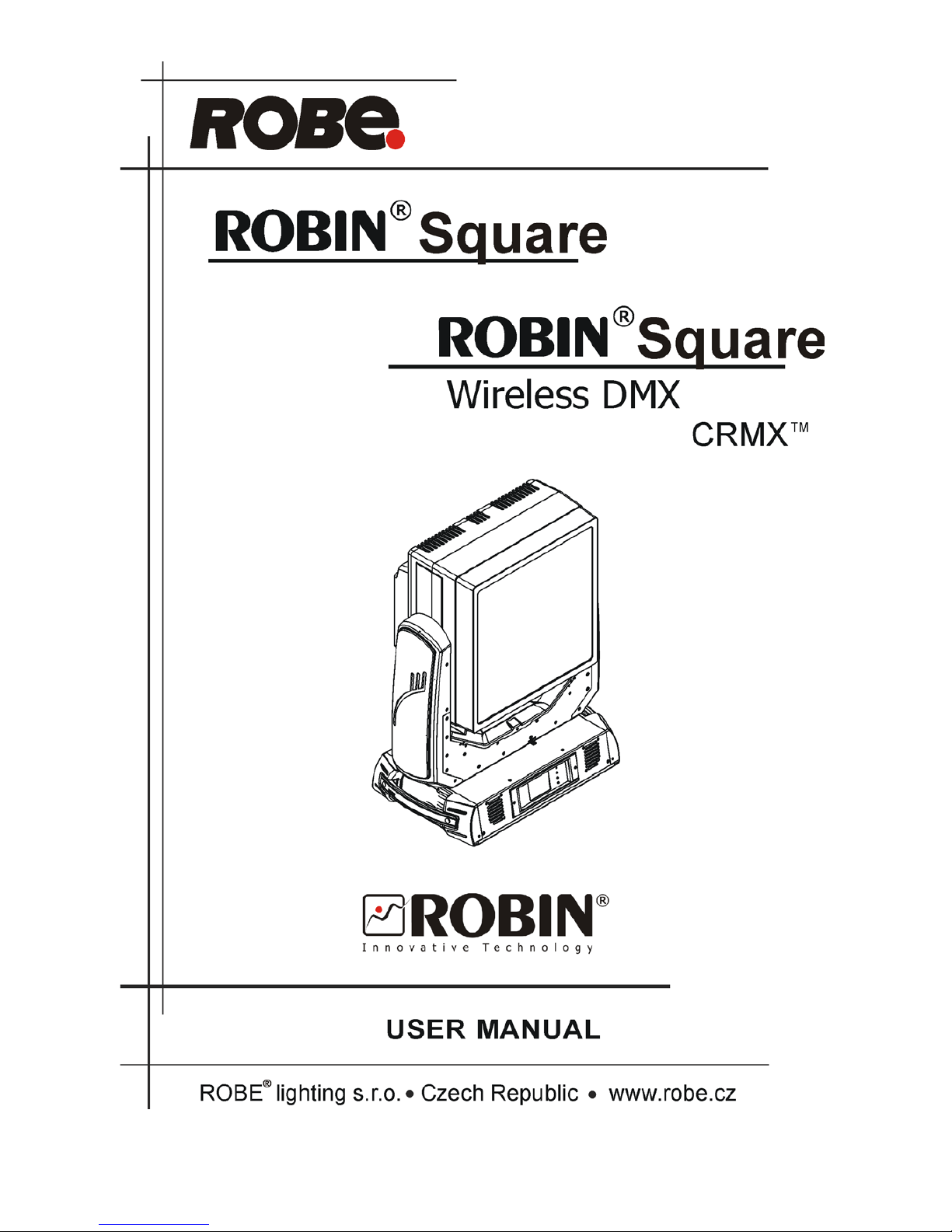
1
Version 1.1
Page 2
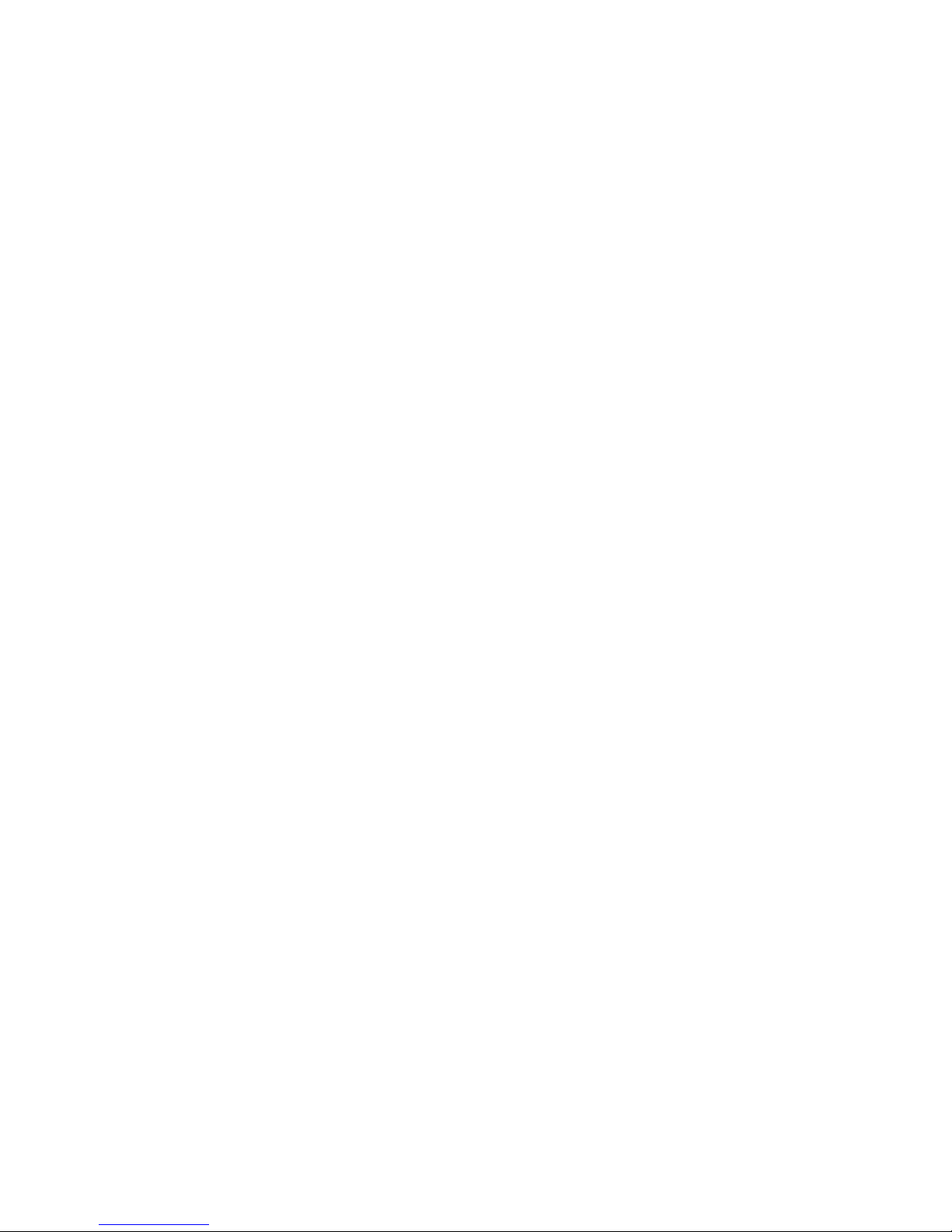
2
Table of contents
1. Safety instructions ......................................................................................................... 3
2. Operating determination ................................................................................................ 4
3. Fixture exterior view ...................................................................................................... 5
4. Installation....................................................................................................................... 6
4.1 Connection to the mains ............................................................................................
6
4.2 Rigging the xture ...................................................................................................... 7
4.3 DMX-512 connection ..................................................................................................9
4.4 Ethernet connection ................................................................................................. 10
4.5 Wireless DMX operation ..........................................................................................12
5. Remotely controllable functions ................................................................................. 13
6. Control menu map ........................................................................................................ 14
7. Control menu ............................................................................................................... 17
7.1 Tab " Address" ......................................................................................................... 18
7.2 Tab "Information"...................................................................................................... 19
7.3 Tab "Personality" ...................................................................................................... 21
7.4 Tab "Manual Control" ............................................................................................... 22
7.5 Tab "Stand-alone".....................................................................................................23
7.6 Tab "Service"............................................................................................................ 24
8. RDM ...............................................................................................................................25
9. Error and information messages ................................................................................ 26
10. Technical Specications............................................................................................ 27
11. Maintenance and cleaning ......................................................................................... 29
12. Photometric diagrams................................................................................................ 31
Robin Square
Page 3

3
CAUTION!
Keep this device away from rain and moisture!
Unplug mains lead before opening the housing!
FOR YOUR OWN SAFETY, PLEASE READ THIS USER MANUAL CAREFULLY
BEFORE YOU INITIAL START - UP!
1. Safety instructions
Every person involved with installation and maintenance of this device have to:
- be qualied
- follow the instructions of this manual
CAUTION!
Be careful with your operations.
With a high voltage you can suffer
a dangerous electric shock when touching the wires!
This device has left our premises in absolutely perfect condition. In order to maintain this condition and to ensure a safe operation, it is absolutely necessary for the user to follow the safety instructions and warning notes
written in this manual.
Important
The manufacturer will not accept liability for any resulting damages caused by the non-observance of this
manual or any unauthorized modication to the device.
Please consider that damages caused by manual modications to the device are not subject to warranty.
Handle the power cord and all connections with the mains with particular caution!
Make sure that the available voltage is not higher than stated on the rear panel.
WARNING! This unit does not contain an ON/OFF switch. Always disconnect power input cable
to completely remove power from unit when not in use or before cleaning or servicing the unit.
Make sure that the power-cord is never crimped or damaged by sharp edges. Check the device and the powercord from time to time.
Always disconnect from the mains, when the device is not in use or before cleaning it. Only handle the powercord by the plug. Never pull out the plug by tugging the power cord.
This device falls under protection class I. Therefore it is essential to connect the yellow/green conductor to
earth.
The electric connection, repairs and servicing must be carried out by a qualied employee.
Do not connect this device to a dimmer pack.
During the initial start-up some smoke or smell may arise. This is a normal process and does not necessarily
mean that the device is defective.
Do not touch the device’s housing bare hands during its operation (housing becomes hot)!
For replacement use fuses of same type and rating only.
Warning! Risk Group 2 LED product according to EN 62471.
LED light emission. Risk of eye injury. Do not look into the beam at short distance of
the of the product. Do not view the light output with optical instruments or any device
that may conncentrate the beam.
The light source contains blue LEDs.
Page 4
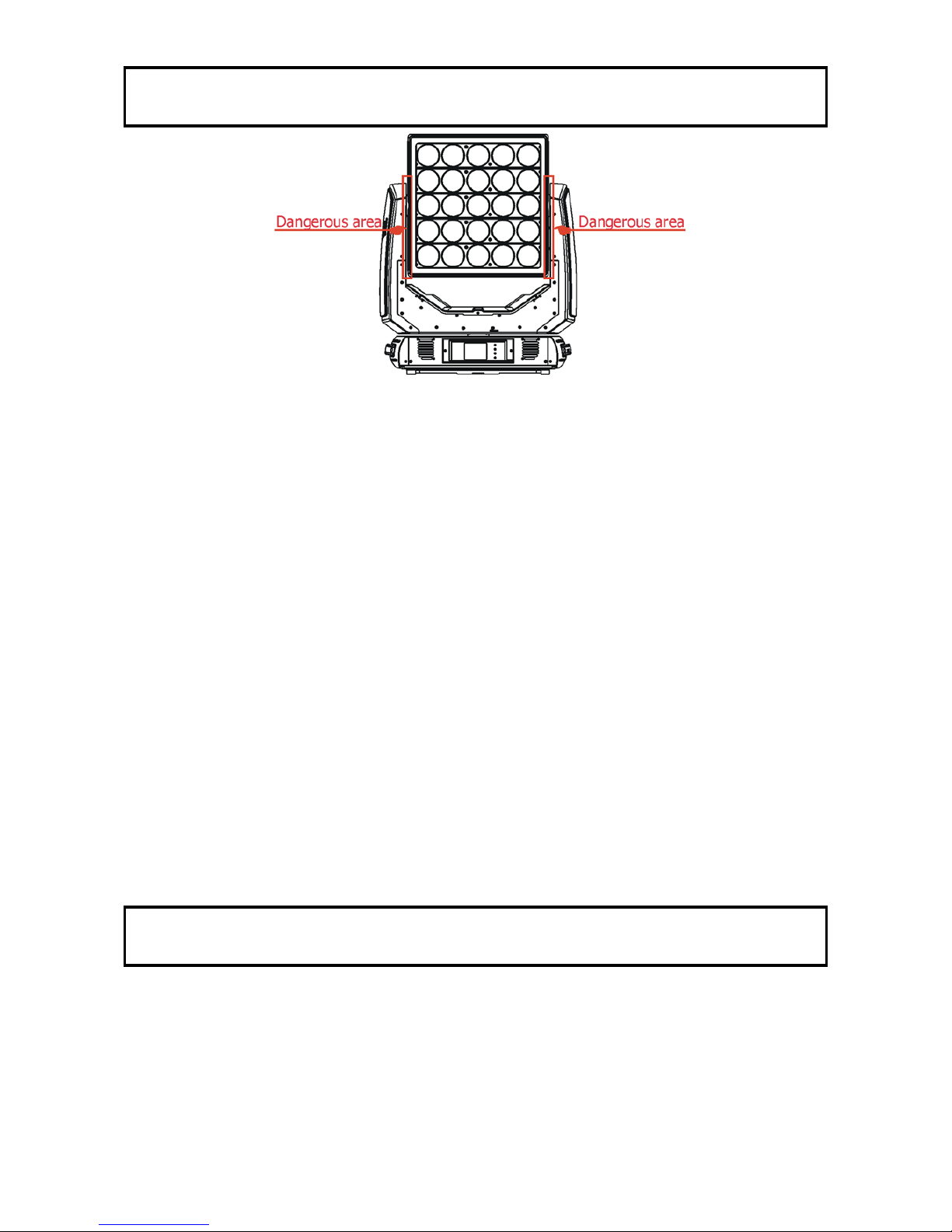
4
Do not touch the internal side of the yoke when xture head is moving (tilt movement).
There is a danger of injury of your ngers.
2. Operating determination
This device is a moving head for creating decorative effects and was designed for indoor use only.
This device is for professional use only. It is not for household use.
If the device has been exposed to drastic temperature uctuation (e.g. after transportation), do not switch it on
immediately. The arising condensation water might damage your device. Leave the device switched off until
it has reached room temperature.
Do not shake the device. Avoid brute force when installing or operating the device.
Never lift the xture by holding it at the projector head, as the mechanics may be damaged. Always hold the
xture at the transport handles.
When choosing the installation spot, please make sure that the device is not exposed to extreme heat, moisture
or dust. There should not be any cables lying around. You endanger your own and the safety of others!
Make sure that the area below the installation place is blocked when rigging, derigging or servicing the xture.
Always secure the xture with an appropriate safety wire.
Only operate the xture after having checked that the housing is rmly closed and all screws are tightly fas-
tened.
The maximum ambient temperature 40°C must never be exceeded.
To avoid damage of the internal optical system of the xture, never let the sunlight
lights directly to the lens array, even when the xture is not working !
Operate the device only after having familiarized with its functions. Do not permit operation by persons not
qualied for operating the device. Most damages are the result of unprofessional operation!
Please use the original packaging if the device is to be transported.
Please consider that unauthorized modications on the device are forbidden due to safety reasons!
If this device will be operated in any way different to the one described in this manual, the product may suffer
damages and the guarantee becomes void. Furthermore, any other operation may lead to dangers like shortcircuit, burns, electric shock, burns etc.
Page 5
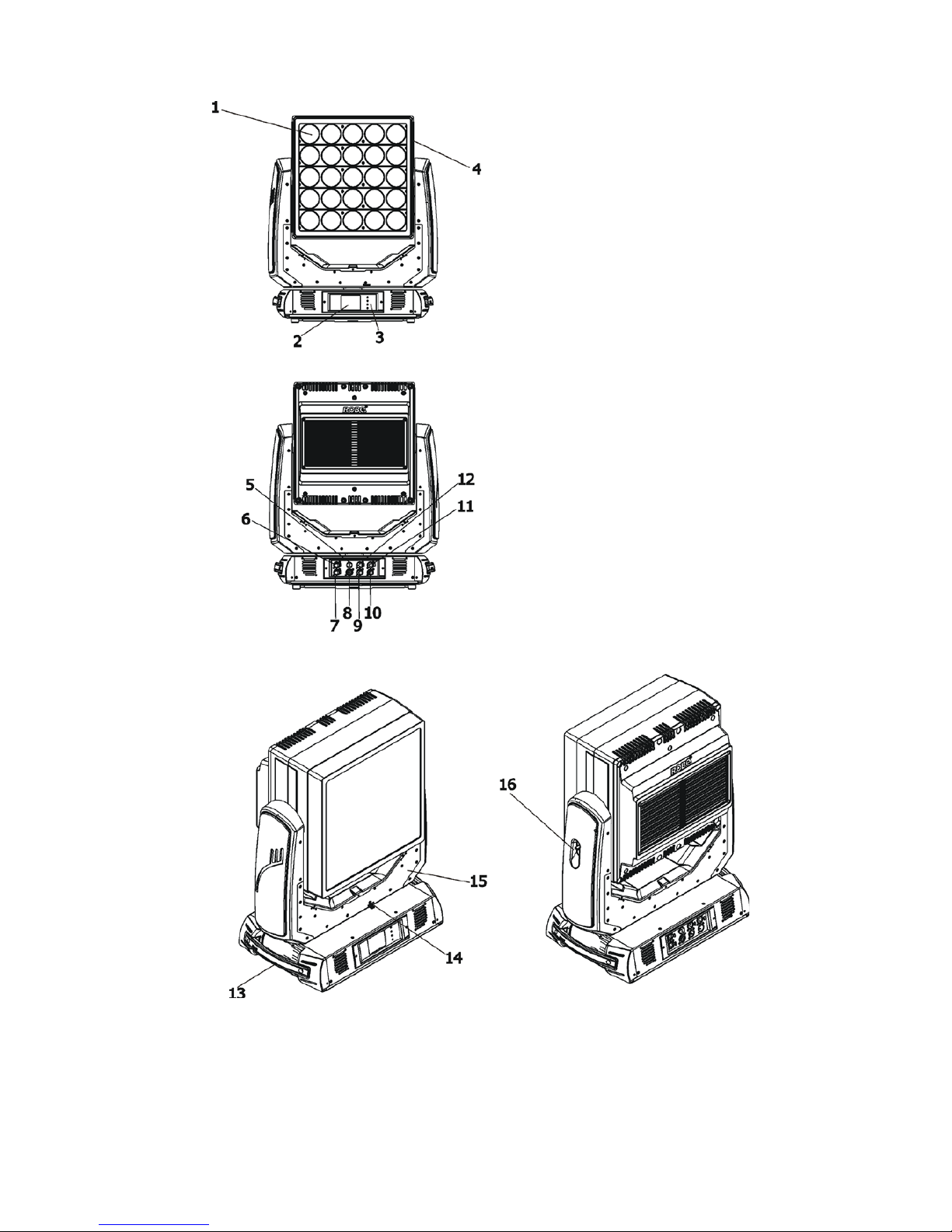
5
3. Fixture exterior view
The head should be locked for transportation- the tilt lock latch (16) and the pan lock latch (14) have to be in the
locked positions. To unlock the head, move these latches to unlock positions before operating the xture.
The ENTER/DISPLAY ON button also serves for switching the display on when the xture is disconnected
from the mains.
1 - LED area
2 - QVGA touch screen
3 - Pan lock
4 - Moving head
5 - Fuse holder
6 - Ethernet IN
7 - Ethernet OUT
8 - Power socket
9 - 3-pin DMX IN
10 - 5-pin DMX IN
11 - 5-pin DMX OUT
12- 3-pin DMX OUT
13- Handle
14- Pan lock
15- Yoke
16- Tilt lock
Page 6
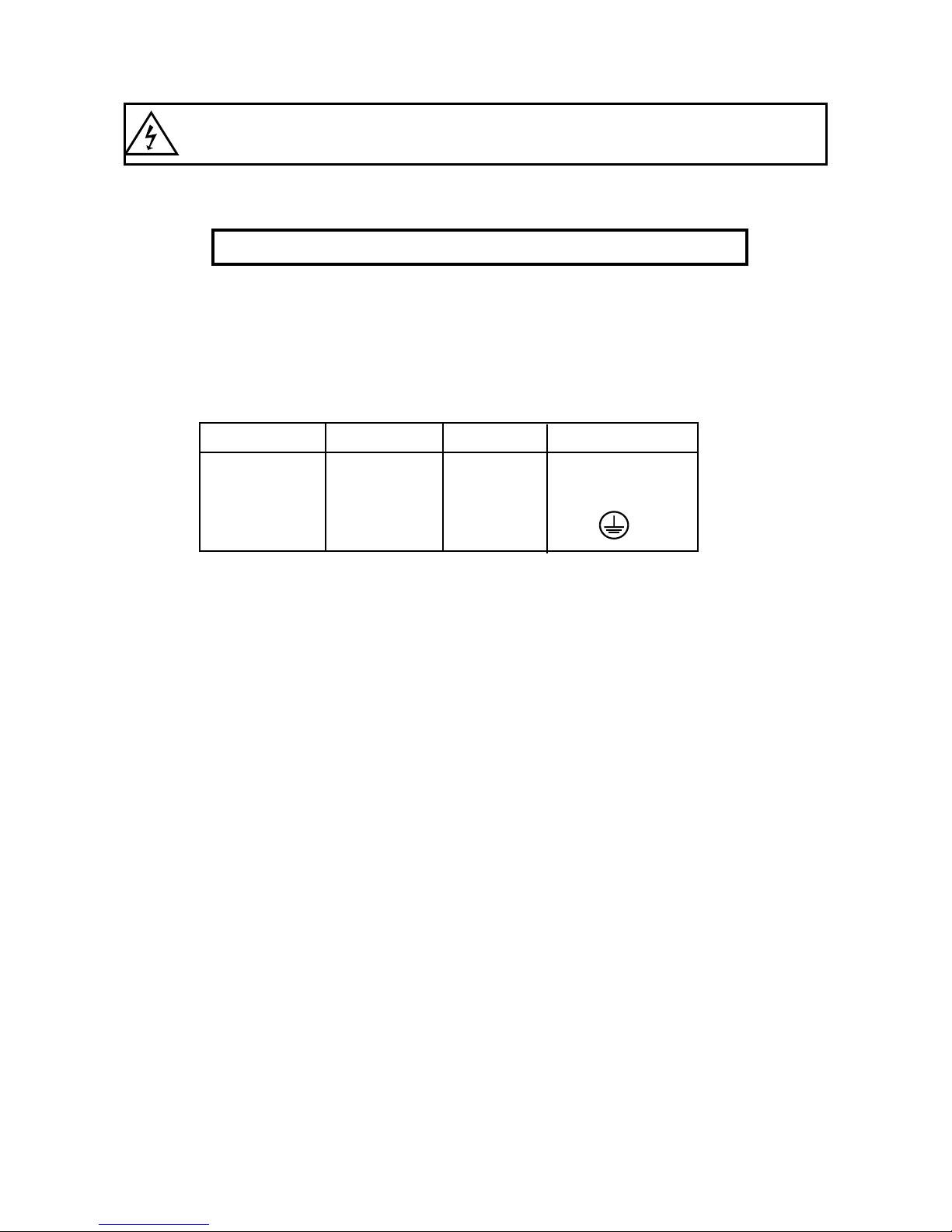
6
4. Installation
Fixtures must be installed by a Qualied electrician in accordance with all
national and local electrical and construction codes and regulation.
4.1 Connection to the mains
For protection from electric shock, the xture must be earthed!
The Robin Square is equipped with auto-switching power supply that automatically adjusts to any 50-60Hz AC
power source from 100-240 Volts.
If you install a cord cap on the power cable to allow connection to power outlets, install a grounding-type (earthed)
plug, following the plug manufacturer’s instructions.
To apply power, rst check that the head pan and tilt locks are released.
The cores in the power cable are coloured according to the following table.
.
Core (EU) Core (US) Connection Plug Terminal Marking
Brown Black Live L
Light blue White Neutral N
Yellow/Green Green Earth
Page 7
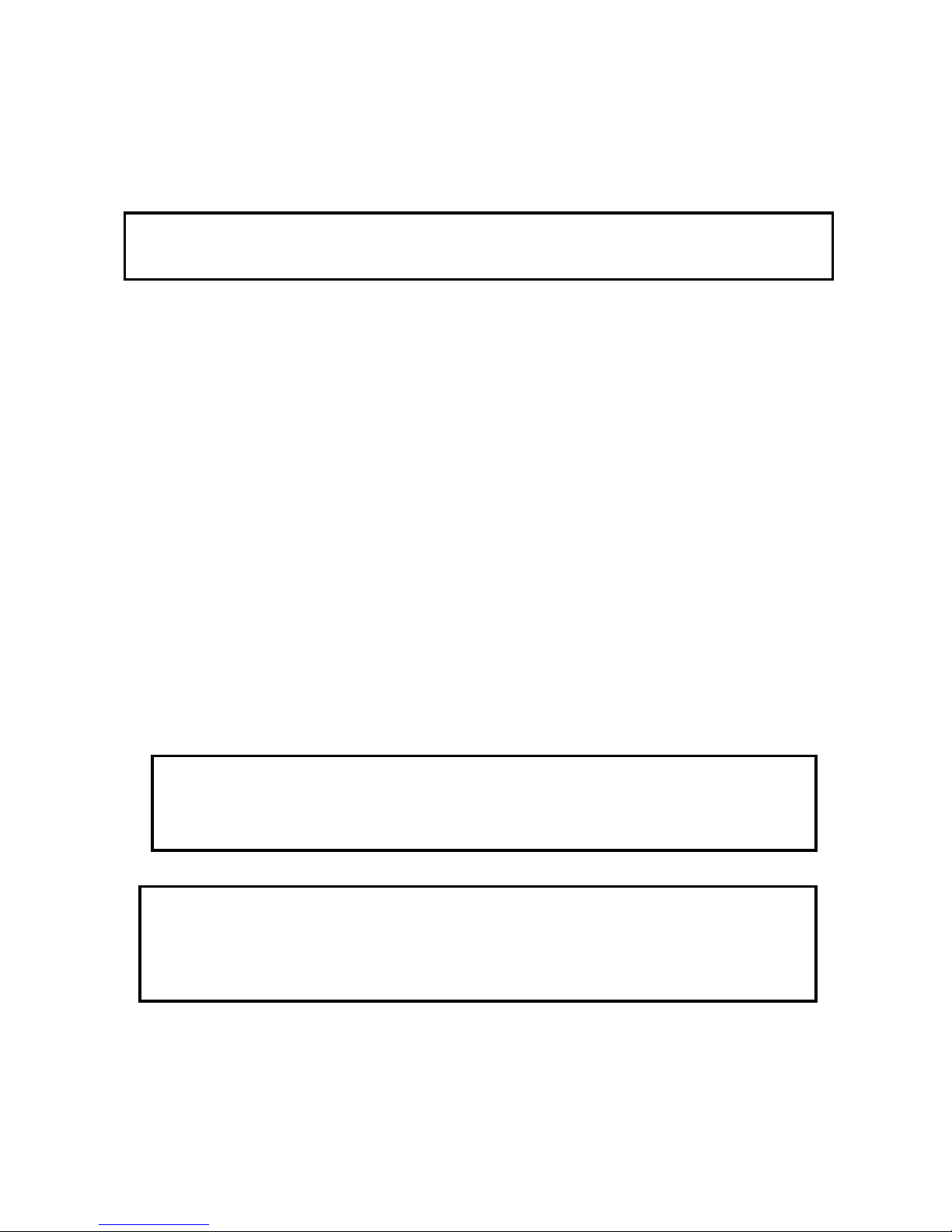
7
4.2 Rigging the xture
A structure intended for installation of the xture (s) must safely hold weight of the xture(s) placed on it. The
structure has to be certicated to the purpose.
The xture (xtures) must be installed in accordance with national and local electrical and construction codes
and regulation.
For overhead installation, the xture must be always secured with a safety wire that
can bear at least 10 times the wight of the xture(s).
When rigging, derigging or servicing the xture staying in the area below the installation place, on bridges,
under high working places and other endangered areas is forbidden.
The operator has to make sure that safety-relating and machine-technical installations are approved by an expert
before taking into operation for the rst time and after changes before taking into operation another time.
The operator has to make sure that safety-relating and machine-technical installations are approved by a skilled
person once a year.
Allow the xture to cool for ten minutes before handling.
The xture should be installed outside areas where persons may walk by or be seated.
IMPORTANT! OVERHEAD RIGGING REQUIRES EXTENSIVE EXPERIENCE, including calculating working
load limits, installation material being used, and periodic safety inspection of all installation material and the
projector. If you lack these qualications, do not attempt the installation yourself, but use a help of professional
companies.
CAUTION: Fixtures may cause severe injuries when crashing down! If you have doubts concerning the safety
of a possible installation, do not install the xture!
The xture has to be installed out of the reach of public.
The xture must never be xed swinging freely in the room.
Danger of re !
When installing the device, make sure there is no highly inammable
material (decoration articles, etc.) in a distance of min. 0.5 m.
CAUTION!
Use 2 appropriate clamps to rig the xture on the truss.
Follow the instructions mentioned at the bottom of the base.
Make sure that the device is xed properly! Ensure that the
structure (truss) to which you are attaching the xtures is secure.
The xture can be placed directly on the stage oor or rigged in any orientation on a truss without altering its
operation characteristics .
For securing a xture to the truss, install two safety wires which can hold at least 10 times the weight of the
xture. Use only the safety wires with screw-on carabines.
.
.
Page 8
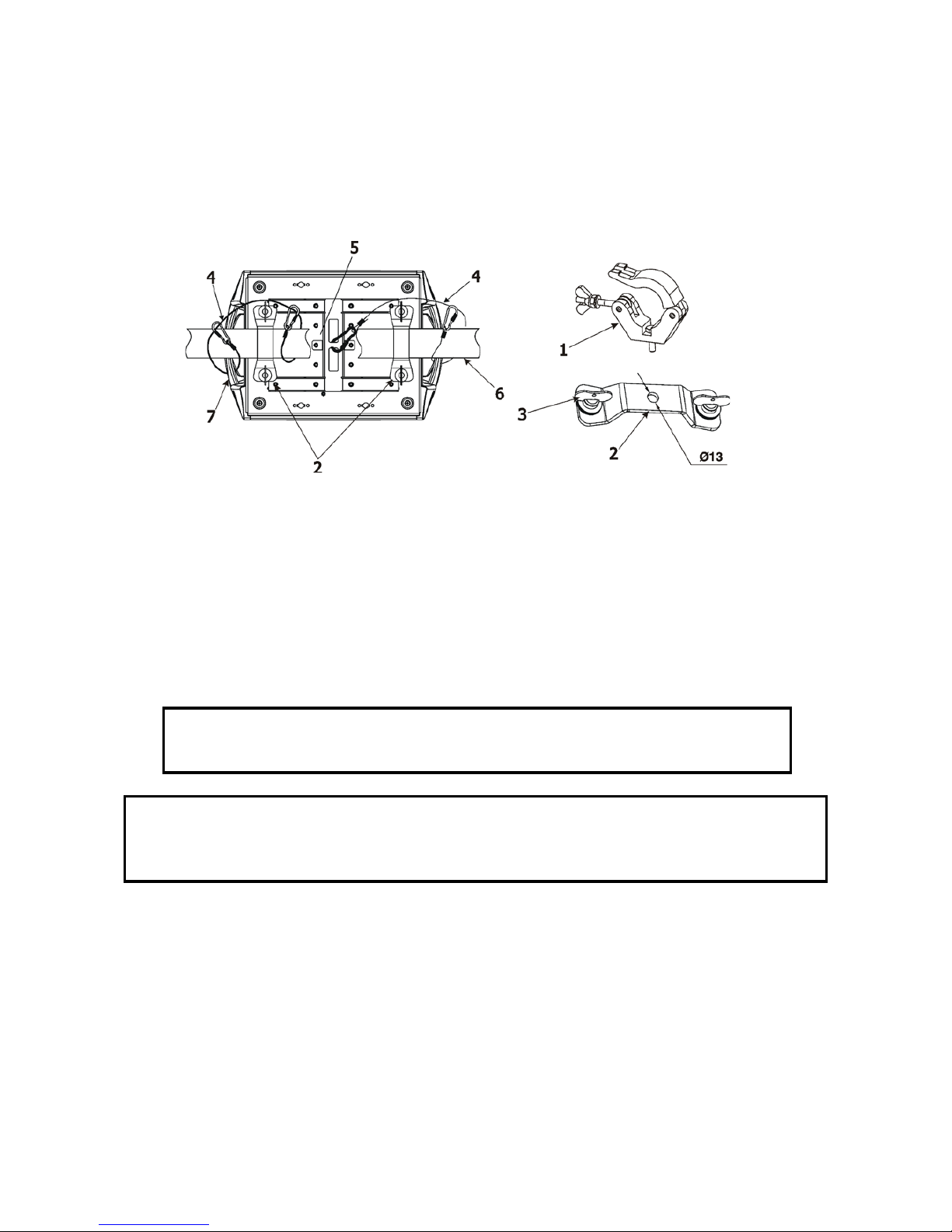
8
Truss installation
1. Bolt each clamp (1) to the omega holder (2) with M12 bolt and lock nut through the hole in the holder.
2. Fasten the omega holders to the bottom of the base by inserting both quick-lock fasteners (3) into
the holes of the base and tighten fully clockwise.
3. Clamp the xture on a truss (6) and tighten the rigging clamps.
4. Pull one safety wire (4) around the truss (6) and through the handle (7) and another safety wire (4) pull
around the truss (6) and through the handle (7) and lock the screw-on carabine through attachment point (5)
as shown on the picture below.
When installing xtures side-by-side,
avoid illuminating one xture with another!
DANGER TO LIFE!
Before taking into operation for the rst time,the installation has to be approved by
an expert!
1-Clamp
2-Omega holder
3-Quick-lock fastener
4-Safety wire
5-Attachment point
6-Truss
7-Handle
Page 9
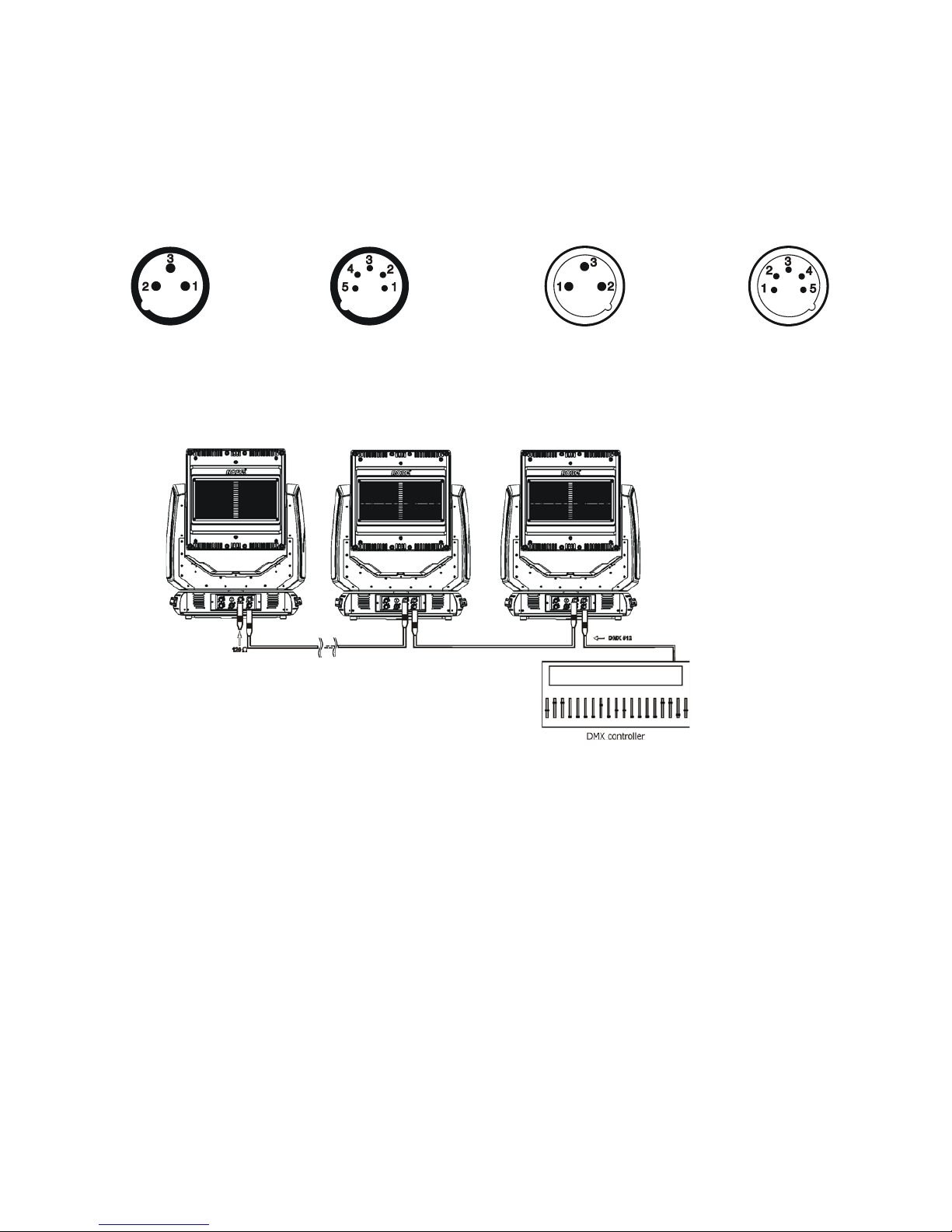
9
4.3 DMX-512 connection
The xture is equipped with both 3-pin and 5-pin XLR sockets for DMX input and output.The sockets are wired
in parallel.
Only use a shielded twisted-pair cable designed for RS-485 and 3-pin or 5-pin XLR-plugs and connectors in
order to connect the controller with the xture or one xture with another.
DMX - output DMX-input
XLR mounting-sockets (rear view): XLR mounting-plugs (rear view):
If you are using the standard DMX controllers, you can connect the DMX output of the controller directly with
the DMX input of the rst xture in the DMX-chain. If you wish to connect DMX-controllers with other XLR-outputs, you need to use adapter-cables.
Building a serial DMX-chain:
Connect the DMX-output of the rst xture in the DMX-chain with the DMX-input of the next xture. Always
connect one output with the input of the next xture until all xtures are connected. Up to 32 xtures can be
connected.
Caution: At the last xture, the DMX-cable has to be terminated with a terminator. Solder a 120 Ω resistor
between Signal (–) and Signal (+) into a 3-pin XLR-plug and plug it in the DMX-output of the last xture.
1 - Shield
2 - Signal (-)
3 - Signal (+)
4 - Not connected
5 - Not connected
1 - Shield
2 - Signal (-)
3 - Signal (+)
4 - Not connected
5 - Not connected
Page 10

10
4.4 Ethernet connection
The xtures on a data link are connected to the Ethernet with ArtNet communication protocol.The control software running on your PC (or light console) has to support Art-Net protocol.
Art-Net communication protocol is a 10 Base T Ethernet protocol based on the TCP/IP.Its purpose is to allow
transfer of large amounts of DMX 512 data over a wide area using standard network technology.
IP address is the Internet protocol address.The IP uniquely identies any node (xture) on a network.
The Universe is a single DMX 512 frame of 512 channels.
The Robin Square is equipped with 8-pin RJ- 45 socket for Ethernet input.Use a network cable category 5 (with
four “twisted” wire pairs) and standard RJ-45 plugs in order to connect the xture to the network.
RJ-45 socket (front view): RJ-45 plug (front view):
1- TD+ 5- Not connected
2- TD- 6- RX-
3- RX+ 7- Not connected
4- Not connected 8- Not connected
Patch cables that connect xtures to the hubs or LAN sockets are wired 1:1,that is,pins with the same numbers
are connected together:
1-1 2-2 3-3 4-4 5-5 6-6 7-7 8-8
If only the xture and the computer are to be interconnected,no hubs or other active components are needed.
A cross-cable has to be used:
1-3 2-6 3-1 4-8 5-7 6-2 7-5 8-4
If the xture is connected with active Ethernet socket (e.g. switch) the network icon will appear at the
bottom right corner of the screen:
Direct Ethernet operation
Connect the Ethernet inputs of all xtures with the Ethernet network.
Option “Artnet (gMaI or gMA2)" has to be selected from “Ethernet Mode” menu on the xture.
Set IP address (002.xxx.xxx.xxx / 010.xxx.xxx.xxx) and the Universe.
(DMX address=131) (DMX address=30) (DMX address=1)
IP addres=002.168.002.004 IP addres=002.168.002.003 IP addres=002.168.002.002
Universe=1 Universe=1 Universe=1
An advised PC setting: IP address: 002.xxx.xxx.xxx / 010.xxx.xxx.xxx (Different from xture IP addresses)
NET mask: 255.0.0.0
Page 11
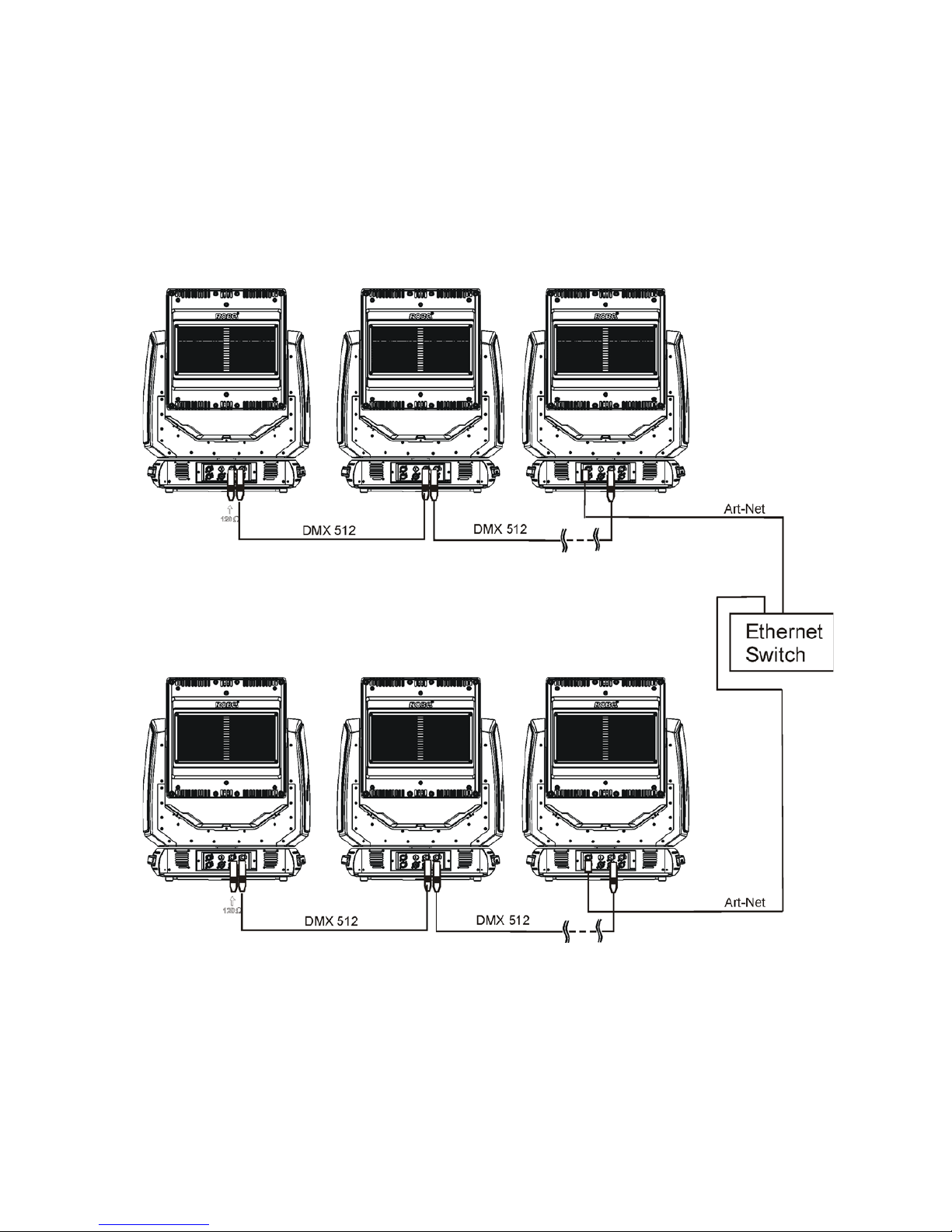
11
Ethernet / DMX operation
Options “Art2DMX” has to be selected from the “Ethernet Mode” menu on the rst xture (connected to the
Ethernet) in the xture chain,next xtures have standard DMX setting.
Connect the Ethernet-input of the rst xture in the data chain with the network. Connect the DMX output of
this xture with the input of the next xture until all xtures are connected to the DMX chain.
Caution: At the last xture, the DMX chain has to be terminated with a terminator. Solder a 120 Ω resistor
between Signal (–) and Signal (+) into a XLR-plug and connect it in the DMX-output of the last xture.
Example:
DMX address=1 DMX address=30 DMX address=131
IP addres=002.168.002.002
Universe=0
DMX address=1 DMX address=30 DMX address=131
IP addres=002.168.002.003
Universe=1
Page 12
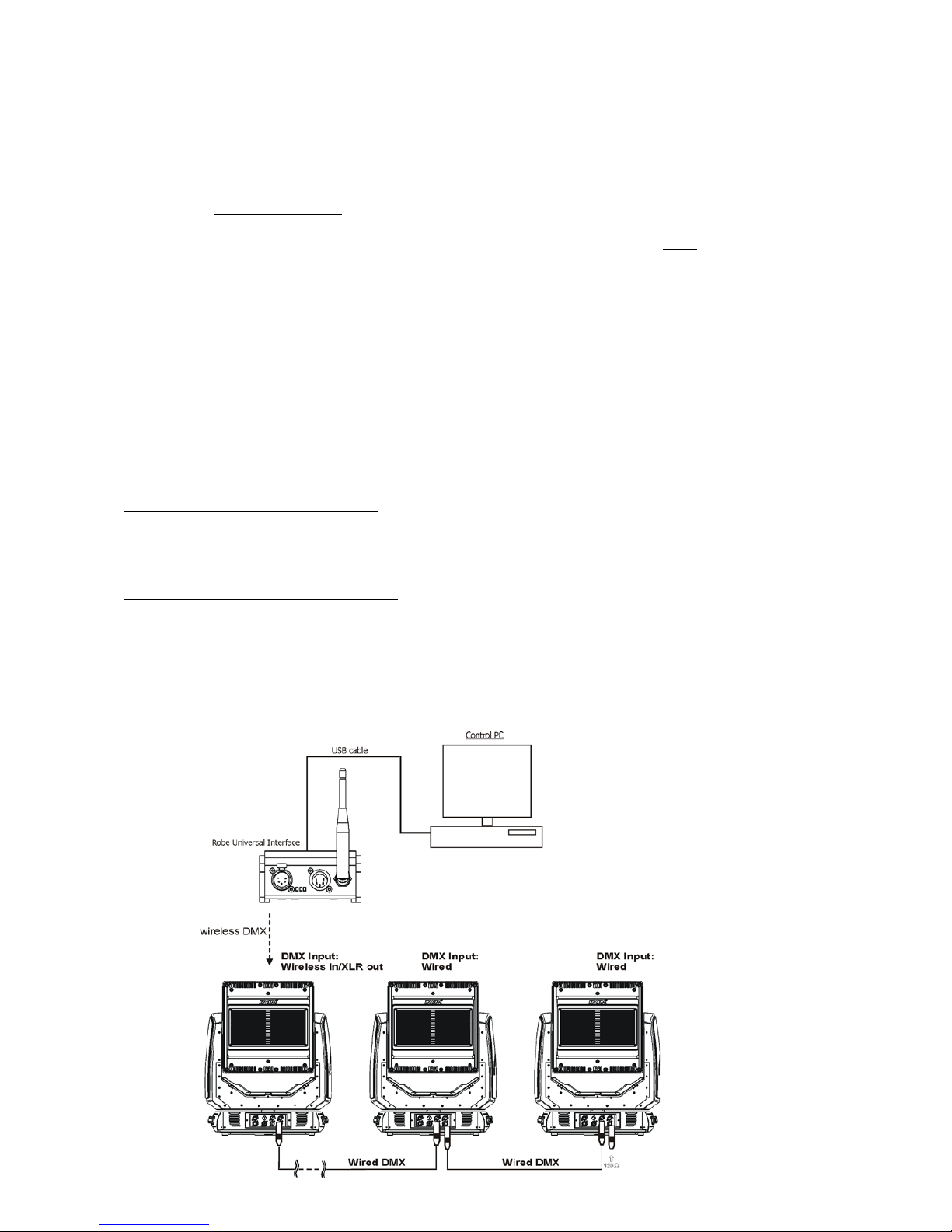
12
4.5 Wireless DMX operation
The wireless version of the Robin Square is equipped with the Lumen Radio CRMX module and antenna for
receiving DMX signal. CRMX module operates on the 2.4 GHz band.
The item " Wireless " from the menu "DMX Input" allows you to activate receiving of wireless DMX (Personality--> DMX Input -->Wireless.). First two options from the "DMX Input" menu are stated in DMX chart as well
(channel Power/Special functions , range of 10-19 DMX). If DMX input option is changed by DMX command,
the change is permanently written into xture´s memory.
DMX range of 10-19 switching xture to the wired/wireless operation is active only during rst 10 seconds after switching the xture on.
After switching the xture on, the xture checks both modes of receiving DMX in the following order:
1. For the rst ve seconds, the xture receives DMX signal from the wired input. If the Power/Special functions
channel is set at some DMX input option, the xture will receive DMX value according to this option. If DMX input
option is set to the wired input , this option is saved and checking procedure is nished. If DMX input option is
not set, the xture continues next 5 seconds in scanning wireless DMX signal-see point 2.
2. For the next 5 seconds the xture receives wireless DMX signal and again detects if the Power/Special
functions channel is set at some DMX input option, if not, the xture will take option which is set in the xture
menu "DMX Input".
To link the xture with DMX transmitter.
The xture can be only linked with the transmitter by running the link procedure at DMX transmitter .
After linking , the level of DMX signal ( 0-100 %) is displayed in the menu item “Wireless State“ (Information
-->Wireless State).
To unlink the xture from DMX transmitter.
The xture can be unlinked from receiver via the menu item “ Unlink Wireless Adapter“ (Information--> Wireless
State --> Unlink Wireless Adapter.).
Note: If the option "Wireless In/XLR Out" is selected (Personality--> DMX Input -->Wireless In/XLR Out), the
xture receives wireless DMX and sends the signal to its wired DMX output. The xture behaves as " Wireless/Wired" adapter.
Example:
Page 13

13
5. Remotely controllable functions
Virtual colour wheel
This wheel contains 236 colours including whites (2700K, 3200K, 4200K, 5600K and 8000K). Tungsten lamp
effect at whites 2700K and 3200K.
RGBW or CMY colour mixing system
The RGBW colour mixing system is based on red, green, blue and white high power LEDs. Option for switching
the xture to the CMY colour mixing system is available.
Effects
9 effects rotating in both directions create lot of image shapes, the effects can be rotated individually or all
together.
Zoom
5 zoom zones create unique image effects. The zoom zones can be controlled individually or all zones together.
Pixel control and pixel effects
25 RGB pixels allow you to create many effects or use 85 pre-dened pixel effects
Dimmer/Shutter unit
Smooth 0 - 100 % dimming is provided by the electronic control unit. This unit is also used for strobe effects
with variable speed.
Pan/Tilt
Precise pan/tilt movement due to built-in electronic motion stabilizer. The electronic motion stabilizer ensures
precise position of the xture´s head during its movement and reduces its swinging when the truss shakes.
Continual pan/tilt rotation.
Page 14

14
6. Control menu map
Default settings=Bold print
Tab Level 1 Level 2 Level 3 Level 4 Level 5 Level 6
Addressing Settings DMX Address 001-255
Ethernet Settings Ethernet Mode Disable
ArtNet
gMAI
gMA2
sACN
Ethernet To DMX Off, On
IP Address/Net Mask Default IP Address
Custom IP Address
Net Mask
ArtNet Universe 0-255
MANet settings MANetI/II Universe 01-256
MANet Session ID 01-32
sACN Settings sACN Universe 00001-32000
sACN Priority 0-255
Klingnet Settings Disable
Enable
Information Fixture Times Power On Time Total Hours
Resetable Hours
LEDs On Time Total Hours
Resetable Hours
Air Filters Elapsed Time
Alert Period 10-300
Fixture Temperatures
LEDs Temperature Current
Maximum NonRes.
Maximum Res.
Ambient Temperature
Current
Maximum NonRes.
Maximum Res.
Base Temperature Current
Maximum NonRes.
Maximum Res.
DMX Values Pan
:
Dimmer Fine
Wireless State Signal Quality
Unlink Wireless
Adapter
Power Channel State
Software Versions Display System
Module M
Module DR
Module PX
Module P1
Module P2
Module P3I
Product IDs Mac Address
RDM UID
RDM Label
View Logs Fixture Errors
Page 15

15
Tab Level 1 Level 2 Level 3 Level 4 Level 5 Level 6
Fixture States Power On
Power Off
Fixture Position
Fixture Temperatures LEDs Temperatures
Ambient Temperatures
Base Temperatures
Personality
DMX Presets Mode 1
Mode 2
Mode 3
View Selected Preset
DMX Input Wired
Wireless
Wireless In/XLR Out
Pan/Tilt Settings Pan Reverse Off, On
Tilt Reverse Off, On
Pan/Tilt Feedback Off, On
Pan/Tilt mode Time
Speed
Pan Path Short
Long
Tilt Path Short
Long
Pan/Tilt EMS On, Off
Mi cro ph o ne Se nsitivity
1-10-20
Blackout Settings Blackout During M.C. Off, On
Blackout while: Pan/Tilt moving Off, On
Colour Ca lib rat ion
Mode
Off, On
Colour Mixing Mode
RGBW
CMY
White Point 8000K On
Off
Dimmer Curve Linear
Square Law
Init Effect Positions Pan 0-255
:
Dimmer Fine 0-255
Screen Settings Display Intensity 1-10
Screen Saver Delay Off-10min.
Touchscreen Lock Off-10min.
Recalibrate Touchscreen
Display Orientation Normal
Inverted
Auto
Temperature Unit °C,°F
Fan Mode Auto
High
Date & Time Settings
Default Settings
Manual Control Reset Functions Total System reset
Pan/Tilt reset
Zoom Reset
MBE Reset
Page 16

16
Tab Level 1 Level 2 Level 3 Level 4 Level 5 Level 6
Manual Effect Control
Pan 0-255
:
Blue Pixel 25 0-255
Stand -Alone Test Sequences Dynamic Mode
Static Mode Pan 0-255
Tilt 0-255
MusicTrigger Off, On
Preset Playback None
Test
Prog. 1
Prog. 2
Prog. 3
Play Program Play Program 1
Play Program 2
Play Program 3
Edit Program Edit Program 1 Start Step 1-100
End Step 1-100
Edit Program Steps Step 1 Pan 0-255
: :
: Dimmer Fine 0-255
: Step Time 0-25,5 sec.
Step 100 Pan 0-255
:
Dimmer Fine 0-255
Step Time 0-25,5 sec.
Service Adjust DMX Values Pan 0-255
:
Blue Pixel 25 0-255
Calibrations Calibrate Effects Pan 0-255
:
Effect 9/2 0-255
Calibrate colours Red 0-255
Green 0-255
Blue 0-255
White 0-255
Calibrate Pan/Tilt EMS
Load Default Calibra-
tions
Update Software
Page 17

17
7. Control menu
The Robin Square Light is equipped with the QVGA Robe touch screen with battery backup which
allows to set the xture´s behaviour according to your needs, obtain information on its operation, test its various parts and lastly program it, if it has to be used in a stand-alone mode.
The xture´s menu can be controlled either by the control buttons or directly by touching the icon.
Control buttons on the front panel:
[ESCAPE] button used to leave the menu without saving changes.
[NEXT] , [PREV] buttons for moving between menu items and symbols, adjusting values.
[ENTER/Display On] button used to enter the selected menu (menu item) and to conrm adjusted value.
If the xture is disconnected from mains, the button switches the touch screen on.
Icons used in the touch screen menu:
- [back arrow] used to move back to the previous screen (menu).
- [up arrow] used to move up on the previous page.
- [down arrow] used to move down on the next page.
- [conrm] used to save adjusted values, to leave menu or to perform desired action.
- [cancel] used to leave menu item without saving changes.
- [conrm+copy] used to save adjusted values and copy them to the next prog. step.
- [warning icon] used to indicate some error which has occurred in the xture.
- [Ethernet] used to indicate Ethernet connected.
- [display turn] used to turn the display by 180°.
- [slider control] used to recall slider system for setting desired value.
- [keyboard control] used to recall keyboard system for setting desired value.
- [air lters cleaning] used to signal that cleaning period of the air lters elapsed.
The menu page displays icons for each function that you can perform from the touch screen.
After switching the xture on, the touch screen shows the screen with the ROBE logo:
Page 18

18
Note: The green icon at the top right corner of the screen indicates the level of the display battery charging. If
the whole icon is green, the battery is fully charged while the red icon indicates exhausted battery. The battery
charges during xture operation, its charging lasts cca 6 hours.
We recommend that the xture should be in operation at least 7 hours per week to keep the battery fully char-
ged.
If you switch the xture on and this screen will not appear till 1 minute, switch the xture off and on again. If the
screen lights, the battery is exhausted. In case the screen still does not light, the battery is faulty.
This is also indicated by an error message "Faulty battery" and if such an error message appears the battery
should be replaced immediately. The lifetime of the battery is highly dependent on ambient temperature (and
consequently on base temperature). If the maximum ambient temperatures (as recorded and displayed in menu:
Information -> Fixture Temperatures -> Ambient Temperature -> Maximum NonRes.) are kept within the specied limits, the battery should last for at least two years. Shell the ambient temperatures exceed the specied
maximum temperature, the lifetime of the batteries could be considerably shortened even up to just one year
or less and also result in physical damage (battery leakage) or unreliable xture functions.
Damage caused by batteries failed due to exceeded maximum ambient temperature cannot be claimed under
warranty terms.
Touch any part of the screen or press the [ENTER/Display On] button to display the initial screen with the current stored DMX address:
Touch the green arrow at the bottom right corner of the screen or press the [ENTER/Display On] button to enter
the " Address" menu.
Each item (such as a Tab, menu item, text box, icon) may be selected from a screen by simply touching the
item in the list or by pressing the [NEXT] or [PREV] buttons to scroll through list items. With each press, the
next item is highlighted. Press [ENTER/Display On] to select the highlighted item.
Before rst xture operation, set current date and time in the menu "Date &Time
Setings" (menu path: Personality--> Date &Time Setings).
7.1 Tab " Address"
DMX Address - Select the menu to set the DMX start address.
DMX Preset - Use the menu to select desired channel mode.
Mode 1 - 24 control channels
Mode 2 - 43 control channels
Mode 3 - 118 control channels
View Selected Preset - Use the menu to display channels included in the selected mode.
Ethernet Settings - The menu allows all needed settings for the Ethernet operation
Ethernet Mode
Disable - The option disables Ethernet operation.
Artnet - Fixture
receives Artnet protocol
gMAI
- Fixture
receives MANet I protocol
gMA2
- Fixture
receives MANet 2 protocol
Page 19

19
sACN
- Fixture
receives sACN protocol
Ethernet To DMX - Fixture receives
protocol
from the Ethernet input and sends DMX
data to its DMX output (xture works as an "Ethernet/DMX converter",
next xture can be connected
to its DMX output and you can build a standard DMX chain by connecting another xtures.
Only one xture has to be connected to the Ethernet.
IP Address/Net Mask - Select this menu to set IP address. IP address is the Internet protocol
address.The IP uniquely identies any node (xture) on a network.
There cannot be 2 xtures with the same IP address on the network!
Default IP Address -Preset IP address, you can set up only rst byte of IP address
(2 or 10) e.g. 002.019.052.086.
Custom IP Address - The option enables to set up all bytes of IP address.
Net Mask - The option enables to set up all bytes of Net Mask.
ArtNet Universe - Use
this item to set a Universe (0-255). The Universe is a single DMX
512 frame
of 512 channels.
MANet Settings - Use this menu to set parameters for MANet operation.
MANet Universe I/II - The value of this item can be set in range 1-256.
MANet Session ID - The value of this item can be set in range 1-32.
sACN Settings - Use this menu to set parameters for sACN operation.
sACN Universe - The value of this item can be set in range 1-32000.
sACN Priority - The value of this item can be set in range 0-255.
Klingnet Settings - Use this menu to enable or disable Klingnet protocol f
7.2 Tab "Information"
Fixture Times - The menu provides readouts of xture and LED modele operation hours.
Power On Time Hours - Select this menu to read the number of xture operation hours.
Total Hours -
The item shows the total number of the operation hours since the
Robin Square
has been fabricated.
Resetable Hours -
The item shows the number of the operation hours that the
Robin Square
has been powered on since the counter was last reset.
In order to reset this counter to 0, touch the text box next to the item "Resetable Hours:"
LEDs On Time - Select this menu to read the number of LEDs operation hours.
In order to reset some counter to 0, touch the yellow text box next to desired colour.
Air Filters - Regular cleaning of the air lters is very important for the xture´s life and performance.
Bild-up of dust, dirt and fog uid residues reduces the xture´s light output and cooling ability.
The two items of this menu help you to keep cleaning period of the air lters.
Alert period - Cleaning schedule for the xture depends on the operating environment.
It is therefore impossible to specify accurate cleaning interval. This item allows
you to change the cleaning interval of the air lters. This "alert" value is 300 hours and it
is set as default. Inspect the xture within its 300 hours of operation to see whether cleaning
is necessary. If cleaning is required, clean all air lters and change the value in this menu
on acceptable level. Min. level of alert period is 10 hours, max. is 300 hours.
Elapsed Time - The item allows you to read the time which remains to cleaning air lters.
The time period is set in the menu mentioned above.
Expired time period is signalled by a negative mark (-) at the time value and a warning icon
on the display.
Clean the lters and reset this menu item (by touching the text box next to the item
"Elapsed Time").
Fixture Temperatures - The menu is used to view temperatures of the xture´s inside.
LEDs temperatures - The menu shows temperature on the LEDs PCB .
Page 20

20
Cur. - A current temperature of the LEDs PCB.
Max. - A maximum temperature of the LEDs PCB since the xture has
been fabricated.
Max. Res. - A maximum temperature of the LEDs PCB since the counter
was last reset.
In order to reset some counter to 0, touch desired text box under item "Max.Res."
Ambient Temperature - The menu shows temperature on the PCB in the xture arm (arm without tilt lock).
Current - A current temperature on the PCB in the xture arm.
Maximum NonRes. - A maximum temperature on the PCB in the xture arm since
the xture has been fabricated.
Maximum Res. - A maximum temperature on the PCB in the xture arm since
since the counter was last reset.
In order to reset this counter to 0, touch the text box next to the item "Maximum Res."
Base Temperature - The menu shows temperature in the xture base (on the display PCB).
Current - A current temperature in the xture base.
Maximum NonRes. - A maximum temperature in the xture base since the xture has
been fabricated.
Maximum Res. - A maximum temperature in the xture base since the counter
was last reset.
In order to reset this counter to 0, touch the text box next to the item "Maximum Res."
DMX Values - The menu is used to read DMX values of each channel received by the xture.
Wireless State - The menu serves for reading of the wireless operation status.
Unlink Wireless Adapter - The item serves for unlinking the xture from DMX transmitter.
Power Channel State - The menu item shows state of the Power/Special functions switches.
Software Version - Select this item to read the software version of the xture modules:
Display System - A display processor on the display board in the xture base
Module M - A pan/Tilt processors
Module DR - A LEDs driver
Module DX - Pixels + zooms control
Module P1 - Prisms control
Module P2 - Prisms control
Module P3 - Prisms control
Product IDs - The menu is used to read the MAC Address ,RDM UID and RDM Label.
View Logs - Use this menu to read xture´s data which have been recorded during xture operation. This
colected data allows easier troubleshooting.
Fixture Errors - Use this menu to read xture errors which have occured during xture operation.
Fixture States - Recorded following actions: Fixture On, Fixture Off.
Fixture Position - Recorded installation positions of the xture:
Fixture Temperatures - Recorded temperatures which have exceeded dened levels.
Note: The log buffer can contain 8000 records max. If the buffer is full, old data will be overwritten.
Page 21

21
7.3 Tab "Personality"
DMX Preset - Use the menu to select desired channel mode.
Mode 1 - 24 control channels
Mode 2 - 43 control channels
Mode 3 - 118 control channels
View Selected Preset - Use the menu to display channels included in the selected mode.
DMX Input- Use the menu to select mode of receiving DMX signal.
Wired - DMX signal is received by means of the standard DMX cable.
Wireless - DMX signal is received by means of the inbuilt wireless module.
Wireless In/XLR Out- the xture receives wireless DMX and sends the signal to its wired DMX output.
The xture behaves as " Wireless/Wired" adapter.
The options "Wired" and "Wireless" are also stated in DMX chart (channel Power/Special functions).
Pan/Tilt Settings - Use the menu set behaviour of both pan and tilt movements.
Pan Reverse - The item allows to invert pan movement.
Tilt Reverse - The item allows to invert tilt movement.
Pan/Tilt Feedback - The item allows to return the mowing head to the required pan/tilt position after
changing the position by an external force if this option is set on.
Note. Be careful, the Pan/Tilt Feedback should be permanent On, the option Off is not suitable for standard
operation and the head of the xture can be damaged!
Pan/Tilt mode - Use this menu to set the mode of the pan/tilt movement
Time mode – The pan and tilt will move with different speeds and they will come at
the same time to the end point of their tracks (pan and tilt use their optimal speeds).
Time of the pan/tilt movement (25.5 sec. max.) is set by the channel "Pan/Tilt speed, Pan/Tilt
time".
Speed Mode - Both Pan and tilt will move with the same speed as adjusted at the channel
"Pan/Tilt speed, Pan/Tilt time".
Pan/Tilt EMS - Built-in electronic motion stabilizer ensures precise position of the xture´s head during its
movement and also reducing its swinging when the truss shakes.
Microphone Sensitivity - Enter the menu if you want to adjust the microphone sensitivity from 1 (max.) to 20
(min.).
Blackout Settings - Use the menu if you need to close the light output under certain conditions which are
described below
Blackout DMC - Blackout during movement correction. Set this option On if you wish to close light
output during the time when the head goes to its correct position, which has been changed by an
external force.
Active Blackouts - Use this menu if you wish to close the light output during effect changes.
Pan/Tilt Moving - The menu item enables to close light output while the pan/tilt coordinates
are changing.
Colour Calibration Mode - If the function is on, the white output from the xture (and also mixed colours) is
more uniform. Each colour is dynamically corrected according to the value set in the menu "Calibrate Effects"
(Service-> Calibrations-> Calibrate Effects).
Colour Mixing Mode - This item allows switching into RGBW or CMY mode. In the CMY mode, the white(8bit)/
white (16) bit channels are not active.
White Point 8000K - If the function is on, via the CTO channel you can set desired white in range of 8000K2700K (0DMX-255DMX). Necessary condition is , that RGBW channels have to be full or set at the same DMX
values.
Dimmer Curve - You can select desired dimmer curve: Linear or Square Law.
Page 22

22
Init Effect Positions - Use the menu to set all effects to the desired positions at which they will stay after
switching the xture on without DMX signal connected.
Screen Settings - Use this menu to change the touch screen settings.
Display Intensity - The item allows to control the intensity of the screen (1-min., 10-max.).
Screen saver Delay - The item allows you to keep the screen on or to turn it off automatically after 1-10
minutes after last touch (or pressing any button on the control panel).
Touchscreen Lock - The item allows you to lock the screen after last touch (or pressing any button on the
control panel). The time delay can be set in range of 1-10 minutes.To unlock the screen, press the
[ENTER/Display On] button.
Recalibrate Touchscreen - The item starts calibration of the touchscreen. Follow the instructions on
the screen.
Display Orientation - The menu allows to change display orientation.
Normal - Standard display orientation if the xture is placed horizontally (e.g. on the ground).
Inverted - Inverted orientation (needed if the xture is hanging on the truss).
Auto - The option activates a gravitation sensor for automatic screen orientation.
Note: Auto option is set as default. You change the display orientation by touching the icon on the display,
an the option set in the "Display Orientation" menu is temporarily overriden.
Temperature unit - Use the menu item to change temperature unit from °C to °F.
Fan Mode - Use the menu to set the xture fans to max. power mode ("High") or to auto-control mode
("Auto").
Law.
Date & Time Settings - Use this menu to set current date and time for the xture log system (menu "View
Logs"). Set this menu item before rst xture operation.
Default Settings - The menu item allows to set all xture parameters to the default (factory) values.
7.4 Tab "Manual Control"
Reset Functions - The menu allows to reset the xture either per function modules or all modules together.
Total System Reset - The item resets all function modules.
Pan/Tilt Reset - The item resets a pan and tilt movement.
Zoom Reset - The item resets zooms 1-5.
MBE Reset - The item resets MBE effects 1-9.
Manual Effect control - Use the menu to control all xture channels by means of the control panel.
7.5 Tab "Stand-alone"
Test Sequences -Use the menu to run a test/demo sequences without an external controller, which will show
you some possibilities of using Robin Square.
Dynamic Mode - This mode uses all Robin Square functions including pan/tilt movement and therefore
is good for a complete introduction of the xture.
Static Mode - This mode is suitable for projections on the wall, ceiling or ground without any pan/tilt movement. Adjust the pan and tilt to desired positions and start test sequences by touching the green icon.
Music Trigger - Use the item to activate the sound control of the running program via the built-in microphone.
Preset Playback - This menu allows you to select the program which will be played in a loop after switching
Page 23

23
the xture on (the option is commonly used in a stand-alone operation without an external controller).
None - The option disables “Presetting playback” function.
Test - The option starts the test sequences.
Prog. 1 - The option starts user program No. 1.
Prog. 2 - The option starts user program No. 2.
Prog. 3 - The option starts user program No. 3.
Play program - Use the menu to run desired program in a loop.
Play Program 1 - The option starts user program No.1.
Play Program 2 - The option starts user program No. 2.
Play Program 3 - The option starts user program No. 3.
Edit Program - Use the menu to create or to edit desired program. The Robin Square offers 3 free programs,
each up to 100 steps.
Edit Program 1 - The option allows to edit user program No.1.
Edit Program 2 - The option allows to edit user program No.2.
Edit Program 3 - The option allows to edit user program No.3
To edit program:
1. Touch the item which you want to edit (“Edit Program 1” - “Edit Program 3”).
2. Touch the item "Edit Program Steps".
3. Touch the item "Step 1".
4 From the list of effects touch desired effect and set its value. Browse throw the list by touching the [up arrow]
and [down arrow] and set all desired effects.
An item "Step Time" (value of 0-25.5 sec.) is the time during which effects last in the current step
5. Save adjusted effects to the current step by touching the [conrm] or save and copy them to the following
step by touching the [conrm+copy]. By touching the text box "Preview" next to the current program step you
can view created scene.
6. Repeat the steps 4 and 5 for next program steps.
7. After editing desired program steps, adjust the length of the program by touching the text boxes "Start Step"
and "End Step".
Meaning of the icons used in the "Edit Program" menu:
- moves down on the next page - saves adjusted values and leaves menu
- moves up on the previous page - saves values to the current step and copy them to the
following prog. step
- leaves menu without saving values
There is a chart describing behaviour of items "Pan/Tilt Macro" and "P./T. Macro Speed".
DMX
0 - 9
10 - 31
32 - 63
64 - 95
96 - 127
128 - 159
160 - 191
192 - 223
224 - 255
Pan/Tilt Macro
Disabled pan/tilt macro
Reserved
Figure of circle (from small to large)
Figure of horizontal eight (from small to large)
Figure of vertical eight (from small to large)
Figure of rectangle (from small to large)
Figure of triangle (from small to large)
Figure of star (from small to large)
Figure of cross (from small to large)
0
1 - 127
128 - 129
130 - 255
Pan/Tilt Macro Speed
No macro generation
Macro generation from fast to slow-forwards
No macro generation
Macro generation from slow to fast-backwards
Page 24

24
7.6 Tab "Service"
Adjust DMX Values - The menu allows you to set all effects to desired positions before ne calibration of the
effects .
Calibrations - This menu enables ne calibration of xture effects and download default calibration values.
Calibrate Effects - The menu allows the ne adjustment of effects.
Pan- a pan position ne adjustment
Tilt - a tilt position ne adjustment
Effect 1/1 - adjusting distance between effect 1 and its stop
Effect 1/2 - centering effect 2 above optical rod
Effect 2/1 - adjusting distance between effect 1 and its stop
Effect 2/2 - centering effect 2 above optical rod
:
Effect 9/1 - adjusting distance between effect 9 and its stop
Effect 9/2 - centering effect 9 above optical rod
Calibration of the effects via the control board
1. Disconnect DMX controller from the xture and enter the "Calibrate Effects" menu.
2. Use the [up arrow] and [down arrow] to nd "Pan" and touch it to enter the ne effect adjustment screen.
3. Set desired value and save it by touching the [conrm].
4. Repeat steps 2 and 3 for next item
5. After calibrating all effects, touch the [conrm] to save all adjusted values and reset the xture.
Calibrate Colours - The menu serves for adjusting of LEDs saturation to achieve uniform white colours
Red - a red LEDs saturation ne adjustment
Green - a green LEDs saturation ne adjusment
Blue - a blue LEDs saturation ne adjustment
White - a white LEDs saturation ne adjustmentt
Calibration protocol:
Effect Mode 1 Mode 2
Pan channel 25 channel 44
Tilt channel 26 channel 45
Effect 1/1 channel 27 channel 46
Effect 1/2 channel 28 channel 47
Effect 2/1 channel 29 channel 48
Effect 2/2 channel 30 channel 49
Effect 3/1 channel 31 channel 50
Effect 3/2 channel 32 channel 51
Effect 4/1 channel 33 channel 52
Effect 4/2 channel 34 channel 53
Effect 5/1 channel 35 channel 54
Effect 5/2 channel 36 channel 55
Effect 6/1 channel 37 channel 56
Effect 6/2 channel 38 channel 57
Effect 7/1 channel 39 channel 58
Effect 7/2 channel 40 channel 59
Effect 8/1 channel 41 channel 60
Effect 8/2 channel 42 channel 61
Effect 9/1 channel 43 channel 62
Effect 9/2 channel 44 channel 63
Load Default Calibrations - The item loads default (factory) calibration values.
Updating software -
The menu item allows you to update software in the xture via either serial or USB port
of PC.
The following are required in order to update software:
- PC running Windows 95/98/2000/XP/7/8 or Linux
- DMX Software Uploader
- Flash cable RS232/DMX No.13050624 (if you want to use a serial port of PC)
Page 25

25
- Robe Universal Interface (if you want to use an USB port of PC)
Note: Software update should execute a qualied person. If you lack qualication, do not attempt the
update yourself and ask for help your ROBE distributor.
DMX address, IP address, programs 1-3 and all items in the menu "Personality" will be set to their default
(factory) values.
To update software in the xture:
I. Installation of the DMX Software Uploader.
1. DMX Software Uploader program is available from the ROBE web site at WWW.robe.cz.
2. Make a new directory ( e.g. Robe_Uploader) on your hard disk and download the software to it.
3. Unpack the seftware.
II.Fixture software updating.
1.Determine which of your ports is available on your PC and connect it:
- with the DMX input of the xture if you using the ash cable RS232/DMX
- with the DMX output of the Robe Universal Interface if you using the USB cable.
Disconnect the xture from the other xtures in a DMX chain. Turn both the computer and
the xture on. Make sure the lamp is switched off (only if the xture involves a lamp).
2. Switch the xture to the updating mode by touching the "Updating Software " item
Note: If you do not want to continue in software update, you have to switch off and on the xture
to escape from this menu.
We recommend to cancel all running programs before starting the Software Uploader.
3. Run the Software Uploader program. Select desired COM and then click on the Connect button.
(Select COM if the serial port is used or Robe Universal Interface if the USB port is used).
If the connection is OK, click on the “Start Uploading button“ to start uploading. It will take several
minutes to perform software update.
If the option "Incremental Update" is not checked, all processors will be updated (including
processors with the same software version).
If you wish to update only later versions of processors, check the “Incremental Update box“.
Avoid interrupting the process. Update status is being displayed in the Info Box window.
When the update is nished, the line with the text “The xture is successfully updated“ will appear in
this window and the xture will reset with the new software.
Note: In the case of an interruption of the upload process (e.g. power cut), the xture keeps the updating mode
and you have to repeat the software update again.
8. RDM
This xture supports RDM operation. RDM (Remote Device Management) is a bi-directional communications
protocol for use in DMX512 control systems, it is the new open standard for DMX512 device conguration and
status monitoring.
The RDM protocol allows data packets to be inserted into a DMX512 data stream without adversely affecting
existing non-RDM equipment. By using a special „Start Code,“ and by complying with the timing specications
for DMX512, the RDM protocol allows a console or dedicated RDM controller to send commands to and receive
messages from specic moving lights.
RDM allows explicit commands to be sent to a device and responses to be received from it.
The list of commands for Robin Square is the following.
Parameter ID Discovery command SET command GET command
DISC_UNIQUE_BRANCH *
DISC_MUTE *
DISC_UN_MUTE *
DEVICE_INFO *
SUPPORTED_PARAMETERS *
SOFTWARE_VERSION_LABEL *
DMX_START_ADDRESS * *
IDENTIFY_DEVICE * *
DEVICE_MODEL_DESCRIPTION *
MANUFACTURER_LABEL *
DEVICE_LABEL * *
Page 26

26
SENSOR_DEFINITION *
SENSOR_VALUE *
DISPLAY_INVERT * *
DISPLAY_LEVEL * *
PAN_INVERT * *
TILT_INVERT * *
DEVICE_RESET *
DMX_PERSONALITY * *
DMX_PERSONALITY_DESCRIPTION *
STATUS_MESSAGES *
STATUS_ID_DESCRIPTION *
LAMP_STATE * *
LAMP_ON_MODE
1
* *
DEVICE_HOURS
2
*
LAMP_HOURS
2
*
LAMP_STRIKES
2
*
1
...Another options for this command (only for Robe´s xtures):
value PARAMETER_DATA=0x84 - lamp OFF by DMX value on DMX channel
value PARAMETER_DATA=0x88 - lamp OFF if DMX is not present
2
...Commands relative resetable values
9. Error and information messages
Information icon
- Air Filters Cleaning
This icon signalizes that cleaning period of the air lters has elapsed
and you have to clear air lters and reset the menu item "Elapsed Time".
Errors
Error in the xture is signalled by the yellow warning icon at the bottom line of the screen:
Touch the warning icon or press the [ESCAPE] button to display error messages.
List of error and information messages:
Temper.Sensor Error
The message informs you that the communication betwen the head temperature sensor and the main processor failed.
Tilt Error 1 (Tilt Error 2)
This message will appear after the reset of the xture if the head´s magnetic-indexing circuit malfunctions (sensor failed or magnet is missing) or the stepping motor is defective or its driving IC on the PCB. The head is not
located in the default position after the reset.
Pan Error 1 (Pan Error 2)
This message will appear after the reset of the xture if the yoke´s magnetic-indexing circuit malfunctions (sensor failed or magnet is missing) or the stepping motor is defective or its driving IC on the PCB. The yoke is not
located in the default position after the reset of the xture.
Page 27

27
Zoom Error 1 (Zoom Error 2 )
The messages will appear after the reset of the zoom module if the zoom lens is not located in the default
position.
Faulty battery
The battery on the display board is exhausted and should be replaced immediately.
Clean Air Filters
The message informs that the item "Elapsed Time" in the "Fixture Information" menu is at 0 value. Clean air
lters and reset this counter.
10. Technical Specications
Electrical
Power supply:.........................electronic auto-ranging
Input voltage range:............... supply 100-240V, 50-60Hz
Fuse:...............................T 12 A
Max. power consumption .....800W at 230V ( power factor= 0.98; I=3.6A)
Optic
Light source: 25 RGBW LED multichips
RGBW or CMY colour mixing
Typical Lumen Maintenance: 70% @ 40,000 hours
LED life expectancy: 40.000 hours
Virtual colour wheel
237 colours including whites (2700K, 3200K, 4200K, 5600K and 8000K)
Halogen lamp effect at whites 2700K and 3200K
Rainbow effect with in both directions with variable speed
Zoom
Individually zoom control of 5 LED lines
Min. beam angle :4° (1/2 beam, all zoom modules together, all zoom modules lite)
Max. beam angle: 38°(1/10 beam, all zoom modules together, all zoom modules lite)
46°(1/10 beam, all zoom modules together, 2 zoom modules lite)
Effects
9 beam effects rotating in both directions with variable speed
Strobe
Strobe effect with variable speed (0.3 - 20Hz)
Dimmer
Smooth dimmer from 0 - 100 %
Control
Graphic touch screen for xture setting and addressing
Gravitation sensor for auto screen positioning
Battery backup of the touch screen
Readout xture and LED module usage, receiving DMX values, temperatures, etc
Built-in analyzer for easy fault nding, error messages
Built-in demo sequences
Individual pixel control of each LED
Stand-alone operation
3 user editable programs, each up to 100 steps
Supported protocols: USITT DMX 512, RDM, ArtNet, MANet, MANet2, sACN, Kling-Net
Page 28

28
Support of RDM (Remote Device Management)
3 DMX modes (24, 43, 118 control channels)
Wireless DMX/RDM module (only for Wireles DMX version)
Compliance with USITT DMX-512 (1986 & 1990) and 512-A
Full DMX delity and frame integrity
Auto sensing of DMX frame rate and frame size
<5ms DMX latency
Operational frequency range of 2402-2480 MHz
Producer: LumenRadio
Pan/Tilt
Pan movement range 540°
Tilt movement range 360°
Continual pan/tilt rotation
16 bit movement resolution
Automatic Pan/Tilt position correction
Remotely controllable speed of pan/tilt movement for easy programming
Movement control: tracking and vector
Pan/tilt-lock mechanism
Connection
DMX data in/out: Locking 3-pin and 5-pin XLR
AC power input: Chassis connector Neutrik PowerCon, A-type, NAC3MPA
Ethernet IN/Out: RJ45
Max. number of xtures in Ethernet IN/Out line
5
Rigging
Mounting points: 2 pairs of 1/4-turn locks
Mounting horizontally or vertically via 2 Omega brackets
Temperatures
Maximum ambient temperature : 40° C
Maximum housing temperature : 80° C
Minimum distances
Min. distance from ammable surfaces: 0.5 m
Min. distance to lighted object: 1 m
Total heat dissipation
Maximum: 2730 BTU/hr
Ingress protection
IP2x
Accessories
2 x Omega holder (S/N 99010420)
Optional accessories
Upgrade kit CRMX Univerzal 260 (S/N 9903 0100)
Weight (net)
36.5 kg
Page 29

29
Dimensions (mm)
11. Maintenance and cleaning
It is absolutely essential that the xture is kept clean and that dust, dirt and smoke-uid residues must not build
up on or within the xture. Otherwise, the xture‘s light-output will be signicantly reduced. Regular cleaning will
not only ensure the maximum light-output, but will also allow the xture to function reliably throughout its life.
A soft lint-free cloth moistened with any good glass cleaning uid is recommended, under no circumstances
should alcohol or solvents be used!
DANGER !
Disconnect from the mains before starting any
maintenance and cleaning work
The front transparent cover will require weekly cleaning as smoke-uid tends to building up residues, reducing
the light-output very quickly. The cooling-fans should be cleaned monthly.
The interior of the xture should be cleaned at least annually using a vacuum-cleaner or an air-jet.
Important! Check the air lters periodically and clean before they become
clogged!
Clean the air lters placed in the xture´s base. Use a vacuum cleaner, compressed air or you can wash them
and put back dry.
After replacing the air lters, reset the elapsed time counter in the menu "Information" (Information--->Air Filters---> Elapsed Time).
Page 30

30
Replacing the fuse.
Before replacing the fuse, unplug mains lead.
1) Remove the fuse holder on the rear panel of the base with a tting screwdriver from the housing
(anti-clockwise).
2) Remove the old fuse from the fuse holder.
3) Install the new fuse in the fuse holder (only the same type and rating).
4) Replace the fuseholder in the housing and x it.
Specications are subject to change without notice.
February 5, 2016
Page 31

31
12. Photometric diagrams
Page 32

32
Page 33

33
Page 34

DMX protocol
1 2 3
1 1 1
Pan (8 bit)
0 - 255 Pan movement by 540° (360°)
proportional
2 2 2
Pan Fine (16 bit)
0 - 255 Fine control of pan movement
proportional
3 3 3
Tilt (8 bit)
0 - 255 Tilt movement by 360°
proportional
4 4 4
Tilt fine (16 bit)
0 - 255 Fine control of tilt movement
proportional
5 5 5
Pan control
0 Pan range 540°, shortcut Off
step
1 Pan range 360°, shortcut On
step
2-127 No function
128-189 Continuous rotation fast -> slow , Forwards
proportional
190-193 Stop rotation
step
194-255 Continuous rotation slow -> fast , Backwards
proportional
6 6 6
Tilt control
0 Tilt range 360°, Shortcut Off
step
1 Tilt range 360°, Shortcut On
step
2-127 No function
128-189 Continuous rotation fast -> slow , Forwards
proportional
190-193 Stop rotation
step
194-255 Continuous rotation slow -> fast , Backwards
proportional
7 7 7
Pan/Tilt speed , Pan/Tilt time
0 Max. speed (tracking mode)
step
Pan/Tilt speed
1 - 255 Speed from max. to min. (vector mode)
proportional
Pan/Tilt time
1 - 255 Time from 0.1 s to 25.5 sec.
proportional
8 8 8
Power/Special functions
0 -9 Reserved
To activate following functions, stop in DMX value for at least 3 s
and shutter must be closed at least 3 sec. („Shutter,Strobe”
channel 23/41 must be at range: 0-31 DMX). Corresponding menu
items are temporarily overriden).
10-14
DMX input: Wired DMX
step
15-19
DMX input: Wireless DMX *
step
* function is active only10 seconds after switching the fixture on
20-24
Graphic display ON
step
25-29
Graphic display OFF
step
30-34
RGBW colour mixing mode
step
35-39
CMY colour mixing mode
step
40-44 Pan/Tilt speed mode
step
45 - 49 Pan/Tilt time mode
step
50 -54 Blackout while pan/tilt moving
step
55 -59 Disabled blackout while pan/tilt moving
step
60 - 64 Dimmer curve-square law
step
65 - 69 Dimmer curve-linear
step
70 - 74
Fans mode: Auto
step
Robin Square - DMX protocol
Version: 1.2
Mode 1-Basic, Mode 2 -Advanced, Mode 3 -Full RGB
Mode/channel
DMX
Value
Function
Type of
control
Page 1
Page 35

DMX protocol
1 2 3
Mode/channel
DMX
Value
Function
Type of
control
75 - 79
Fans mode: High
step
80-84
White point 8000K ON
step
85-89
White point 8000K OFF
step
90 -109
Reserved
110-114
Kling-Net On
step
115-119
Kling-Net Off
step
120-129 Reserved
To activate following functions, stop in DMX value for at least 3
seconds.
130 - 139 Fixture reset (except pan/tilt)
140 - 149 Pan/Tilt reset
step
150 - 159 Zoom reset
step
160 - 169 Effects reset
step
170 - 199 Reserved
step
200 - 209 Total fixture reset
step
210 - 255 Reserved
9 9 9
Virtual colour wheel
0 No function
step
1-2 White 2700 K
step
3 White 2700 K (Halogen lamp mode**)
step
4-5 White 3200 K
step
6 White 3200 K (Halogen lamp mode**)
step
7-9 White 4200 K
step
10-12 White 5600 K
step
13-15 White 8000 K
step
16 Blue (Blue=full, Red+Green+White=0)
step
17-55 Red=0, Green->up,Blue =full, White=0
proportional
56 Light Blue (Red=0, Green=full, Blue =full, White=0)
step
57 - 95 Red=0, Green=full, Blue->down, White=0
proportional
96 Green (Red=0, Green=full, Blue =0, White=0)
step
97 – 134 Red->up, Green=full, Blue=0, White=0
proportional
135 Yellow (Red=full, Green=full, Blue=0, White=0)
step
136 - 174 Red=full, Green->down, Blue=0, White=0
proportional
175 Red(Red=full, Green=0, Blue=0, White=0)
step
176 -214 Red=full, Green=0, Blue->up, White=0
proportional
215 Magenta (Red=full, Green=0, Blue=full, White=0)
step
216 - 246 Red -> down, Green=0, Blue=full, White=0
proportional
247 Blue (Red=0, Green=0, Blue=full, White=0)
step
248-251 Rainbow effect (with fade time)from slow-> fast
proportional
252-255 Rainbow effect(without fade time) from slow-> fast
proportional
10 10 10
Red/Cyan (8 bit)- all pixels***
0 - 255 Red or Cyan colour saturation control - coarse (0-100%)
proportional
* 11 11
Red/Cyan (16bit)- all pixels***
0 - 255 Red or Cyan colour saturation control - fine
proportional
11 12 12
Green/Magenta (8 bit) - all pixels ***
0 - 255 Green or Magenta colour saturation control - coarse (0-100%)
proportional
* 13 13
Green/Magenta (16bit) - all pixels***
0 - 255 Green or Magenta colour saturation control - fine
proportional
12 14 14
Blue/Yellow (8 bit) - all pixels ***
0 - 255 Blue or Yellow colour saturation control - coarse (0-100%)
proportional
Page 2
Page 36

DMX protocol
1 2 3
Mode/channel
DMX
Value
Function
Type of
control
* 15 15
Blue/ Yellow (16bit) -all pixels***
0 - 255 Blue or Yellow colour saturation control - fine
proportional
13 16 16
White (8 bit) - all pixels
If RGBW mode is selected:
0-255 White colour saturation control - coarse (0-100%)
proportional
If CMY mode is selected:
0 - 255 No function
* 17 17
White (16 bit) - all pixels
0 - 255 White colour saturation control - fine (RGBW mode only)
proportional
14 18 18
CTC
If function "White Point 8000K" is ON
0-255
Col. temperature correction from 8000K to 2700K -for whites only
proportional
(0=8000K, 64=5600K, 128=4200K, 192=3200K, 0=2700K)
To get colour temperatures stated above, RGBW channels have to
be set at the same value (e.g. 255DMX) or RGB=0 and White
channel > 0 DMX
If function "White Point 8000K" is OFF
0-255 Colour temperature correction for from cool col. to warm col.
proportional
15 19 19
Colour Mix control
The channel defines relation between color channels
Global = Global Colours (RGBW, CTO, Virtual Color Wheel)
Pixel = Pixel Colors (RGB individual pixels or Kling-Net)
0-9
Global colors (Global has priority)
10-19
Maximum mode (highest values have priority)
step
20-29
Minimum mode (lowest values have priority)
step
30-39
Multiply mode (multiply Global and Pixel)
step
40-49
Addition mode (Global + Pixel)
step
50-59
Subtraction mode (Global – Pixel)
step
60-69
Inverted Subtraction mode (Pixel – Global)
step
70-79
Coloured background
step
80-127 Reserved
128-254 Crossfade (crossfade between Global and Pixel)
proportional
255
Pixel colors (Pixel has priority)
step
16 20 20
Pixel effects
0-2 No function
3-4 Effect 1
step
5-6 Effect 2
step
: :
:
171-172 Effect 85
step
173-255 Reserved
17 21 21
Pixel effects speed
0-127 Speed from from min. to max.
proportional
128-255 Speed from max. to min. (opposite direction)
proportional
18 22 22
Pixel effects fade
0 Without fade time
step
1-255 Fade time from min. to max.
proportional
* 23 23
MBE 1 (Multiple Beam Engine 1)
0 Open position (without Effect)
step
1 - 127 Forwards rotation from fast to slow
proportional
128 No rotation (Effect inserted)
step
129-255 Backwards rotation from slow to fast
proportional
Page 3
Page 37

DMX protocol
1 2 3
Mode/channel
DMX
Value
Function
Type of
control
* 24 24
MBE 2 (Multiple Beam Engine 2)
0 Open position (without Effect)
step
1 - 127 Forwards rotation from fast to slow
proportional
128 No rotation (Effect inserted)
step
129-255 Backwards rotation from slow to fast
proportional
* 25 25
MBE 3 (Multiple Beam Engine 3)
0 Open position (without Effect)
step
1 - 127 Forwards rotation from fast to slow
proportional
128 No rotation (Effect inserted)
step
129-255 Backwards rotation from slow to fast
proportional
* 26 26
MBE 4 (Multiple Beam Engine 4)
0 Open position (without Effect)
step
1 - 127 Forwards rotation from fast to slow
proportional
128 No rotation (Effect inserted)
step
129-255 Backwards rotation from slow to fast
proportional
* 27 27
MBE 5 (Multiple Beam Engine 5)
0 Open position (without Effect)
step
1 - 127 Forwards rotation from fast to slow
proportional
128 No rotation (Effect inserted)
step
129-255 Backwards rotation from slow to fast
proportional
* 28 28
MBE 6 (Multiple Beam Engine 6)
0 Open position (without Effect)
step
1 - 127 Forwards rotation from fast to slow
proportional
128 No rotation (Effect inserted)
step
129-255 Backwards rotation from slow to fast
proportional
* 29 29
MBE 7 (Multiple Beam Engine 7)
0 Open position (without Effect)
step
1 - 127 Forwards rotation from fast to slow
proportional
128 No rotation (Effect inserted)
step
129-255 Backwards rotation from slow to fast
proportional
* 30 30
MBE 8 (Multiple Beam Engine 8)
0 Open position (without Effect)
step
1 - 127 Forwards rotation from fast to slow
proportional
128 No rotation (Effect inserted)
step
129-255 Backwards rotation from slow to fast
proportional
* 31 31
MBE 9 (Multiple Beam Engine 9)
0 Open position (without Effect)
step
1 - 127 Forwards rotation from fast to slow
proportional
128 No rotation (Effect inserted)
step
129-255 Backwards rotation from slow to fast
proportional
19 32 32
MBE effects
0-2 Open position (without Effect)
step
3-4
All Effects together
(synchronous rotation - set rotation at channel 20/33)
step
5-6 Effect 1
step
7-8 Effect 2
step
9-10 Effect 3
step
11-12 Effect 4
step
13-14 Effect 5
step
15-16 Effect 6
step
17-18 Effect 7
step
Page 4
Page 38

DMX protocol
1 2 3
Mode/channel
DMX
Value
Function
Type of
control
19-20 Effect 8
step
21-22 Effect 9
step
23-24 Effect 10
step
25-255 Reserved
20 33 33
MBE effect rotation
0 No rotation (without MBEs)
step
1 - 127 Forwards rotation from fast to slow
proportional
128 No rotation (MBEs inserted)
step
129-255 Backwards rotation from slow to fast
proportional
* 34 34
Zoom -zone 1
0 - 255 Zoom from max. to min.beam angle
proportional
* 35 35
Zoom -zone 2
0 - 255 Zoom from max. to min.beam angle
proportional
* 36 36
Zoom -zone 3
0 - 255 Zoom from max. to min.beam angle
proportional
* 37 37
Zoom -zone 4
0 - 255 Zoom from max. to min.beam angle
proportional
* 38 38
Zoom -zone 5
0 - 255 Zoom from max. to min.beam angle
proportional
21 39 39
Zoom effects
0-2 No function
3-4
All zones together
(synchronous movement - set zoom at channel 22/40 )
step
5-6 Effect 1
step
7-8 Effect 2
step
9-10 Effect 3
step
11-12 Effect 4
step
13-14 Effect 5
step
15-255 Reserved
22 40 40
Zoom effects speed
If " All zones together" is selected at channel Zoom effects:
0-255 Zoom from max. to min.beam angle
proportional
If " Effect 1-Effect 5" is selected at channel Zoom effects:
0-255 Speed from min. to max.
proportional
23 41 41
Shutter/ strobe
0 - 31 Shutter closed
step
32 - 63 Shutter open
step
64 - 95 Strobe-effect from slow to fast
proportional
96 - 127 Shutter open
step
128 - 143 Opening pulse in sequences from slow to fast
proportional
144 - 159 Closing pulse in sequences from fast to slow
proportional
160 - 191 Shutter open
step
192 - 223 Random strobe-effect from slow to fast
proportional
224 - 255 Shutter open
step
24 42 42
Dimmer intensity (8 bit)
0 - 255 Dimmer intensity from 0% to 100%
proportional
* 43 43
Dimmer intensity - fine (16 bit)
0 - 255 Fine dimming
proportional
* * 44
Red pixel 1
0-255 Red LED saturation control (0-100%)
proportional
* * 45
Green pixel 1
Page 5
Page 39

DMX protocol
1 2 3
Mode/channel
DMX
Value
Function
Type of
control
0-255 Green LED saturation control (0-100%)
proportional
* * 46
Blue pixel 1
0-255 Blue LED saturation control (0-100%)
proportional
:
* * 116
Red pixel 25
0-255 Red LED saturation control (0-100%)
proportional
* * 117
Green pixel 25
0-255 Green LED saturation control (0-100%)
proportional
* * 118
Blue pixel 25
0-255
Blue LED saturation control (0-100%)
proportional
** In the Halogen lamp mode the Dimmer channel imitates behaviour of the halogen lamp during dimming
*** Select RGB or CMY mixing mode on channel "Power/Special functions"
Page 6
Page 40

34
