Page 1
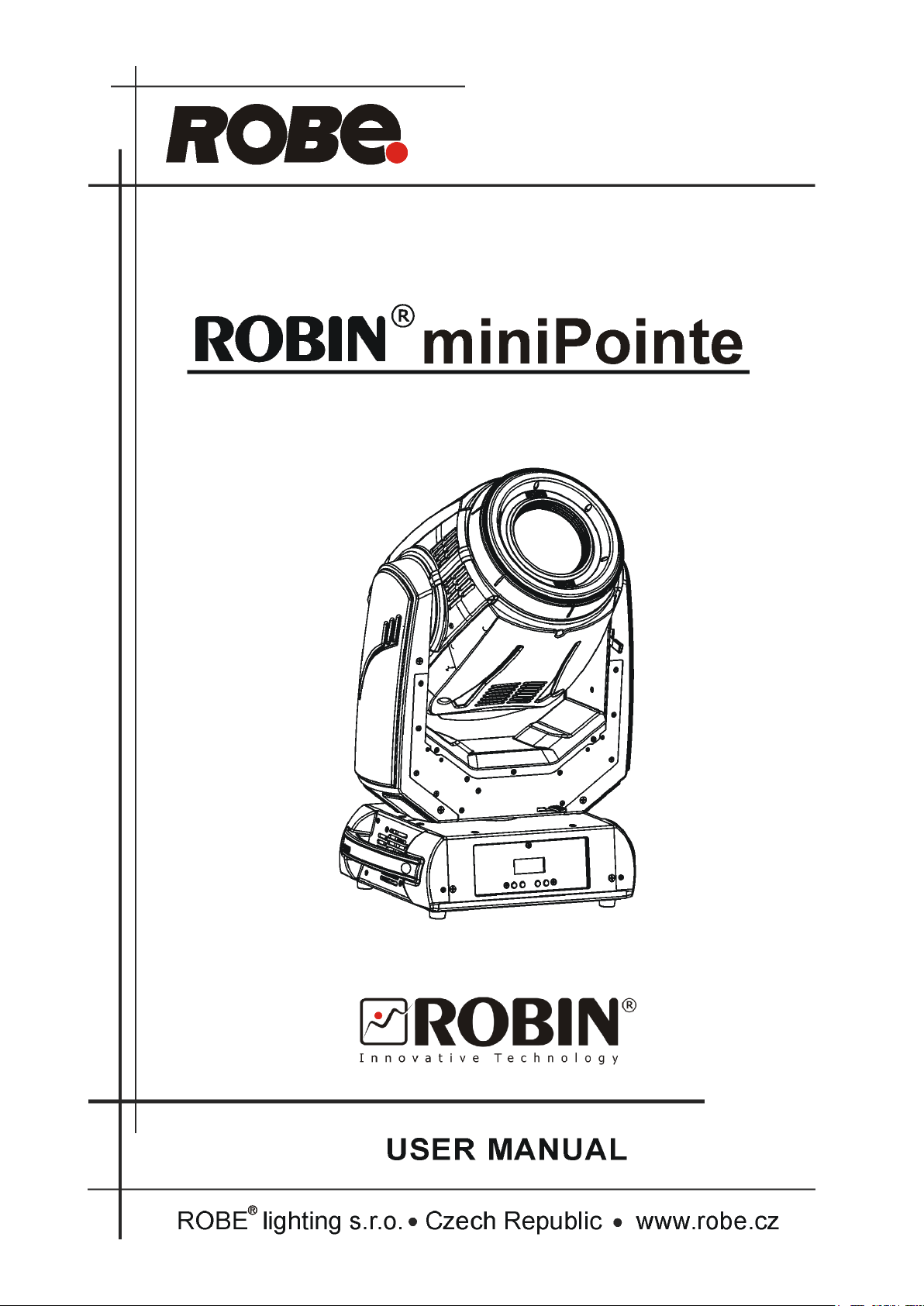
Version1.4
1
Page 2
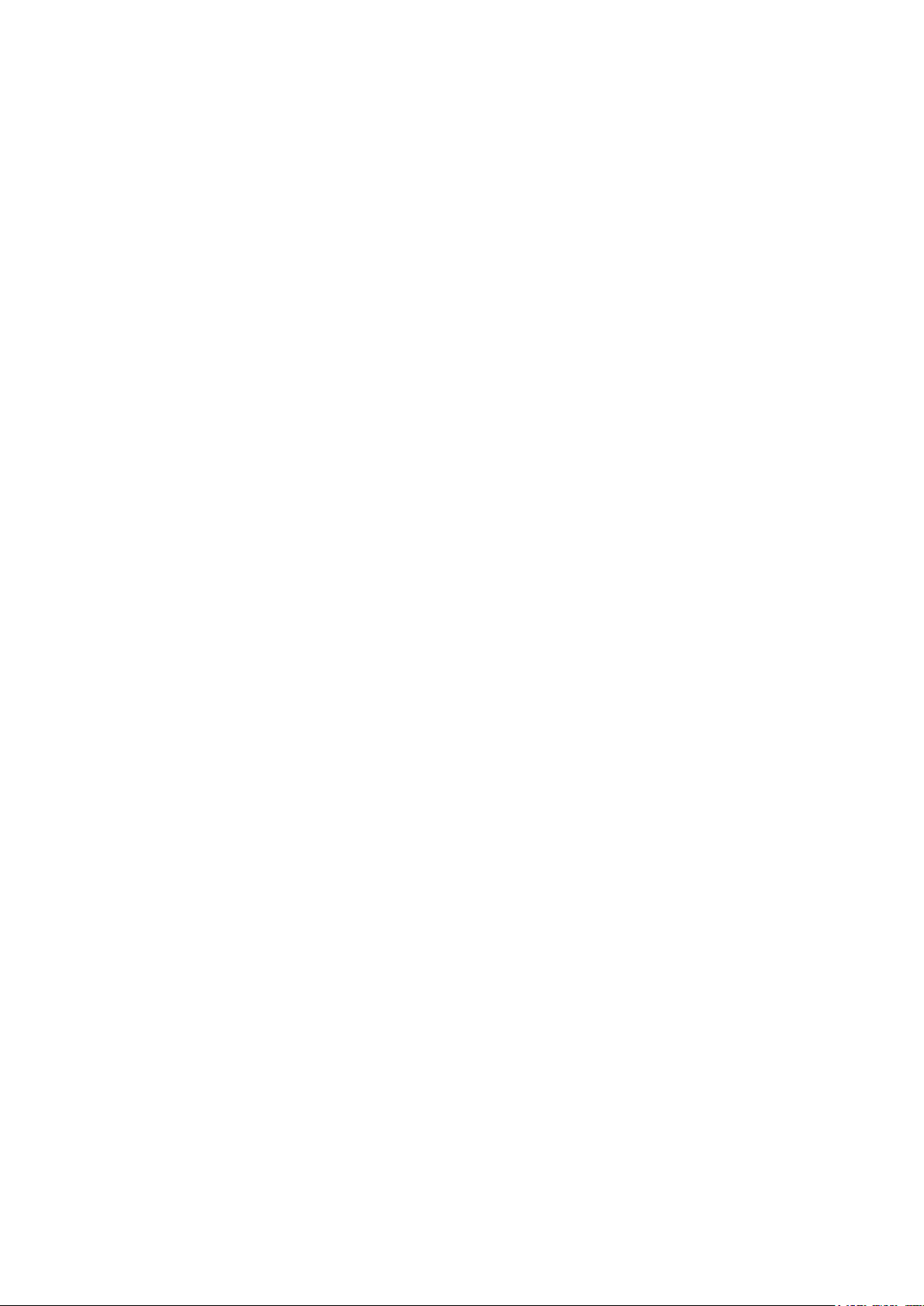
Robin miniPointe
Table of contents
1. Safety instructions ......................................................................................................... 3
2. Fixture exterior view ...................................................................................................... 5
3. Installation....................................................................................................................... 6
3.1 Connection to the mains ............................................................................................ 6
3.2 Changing the lamp ..................................................................................................... 7
3.3 Lamp adjustment ....................................................................................................... 8
3.4 Rigging the xture .................................................................................................... 10
3.5 DMX-512 connection ................................................................................................ 12
3.6 Wireless DMX operation .......................................................................................... 13
3.7 Replacing colour lters ............................................................................................. 14
4. Remotely controllable functions ................................................................................. 15
5. Control menu map ........................................................................................................ 16
6. Control menu ............................................................................................................... 19
6.1 Addressing (DMXA) .................................................................................................. 19
6.2 Fixture information (Info) .......................................................................................... 19
6.3 Personality (Pers) ..................................................................................................... 20
6.4 Lamp on/o (Lamp) .................................................................................................. 21
6.5 Manual Control (Manual) .......................................................................................... 21
6.6 Test program (Test Prg) ............................................................................................ 22
6.7 Stand-alone (St Alone) ............................................................................................. 22
6.8 Reset (Reset) ........................................................................................................... 23
6.9 Special functions (Special) ....................................................................................... 23
7. RDM ............................................................................................................................... 25
8. Error and information messages ................................................................................ 26
9. Technical Specications .............................................................................................. 28
10. Maintenance and cleaning ......................................................................................... 31
11. ChangeLog ................................................................................................................. 31
2
Page 3
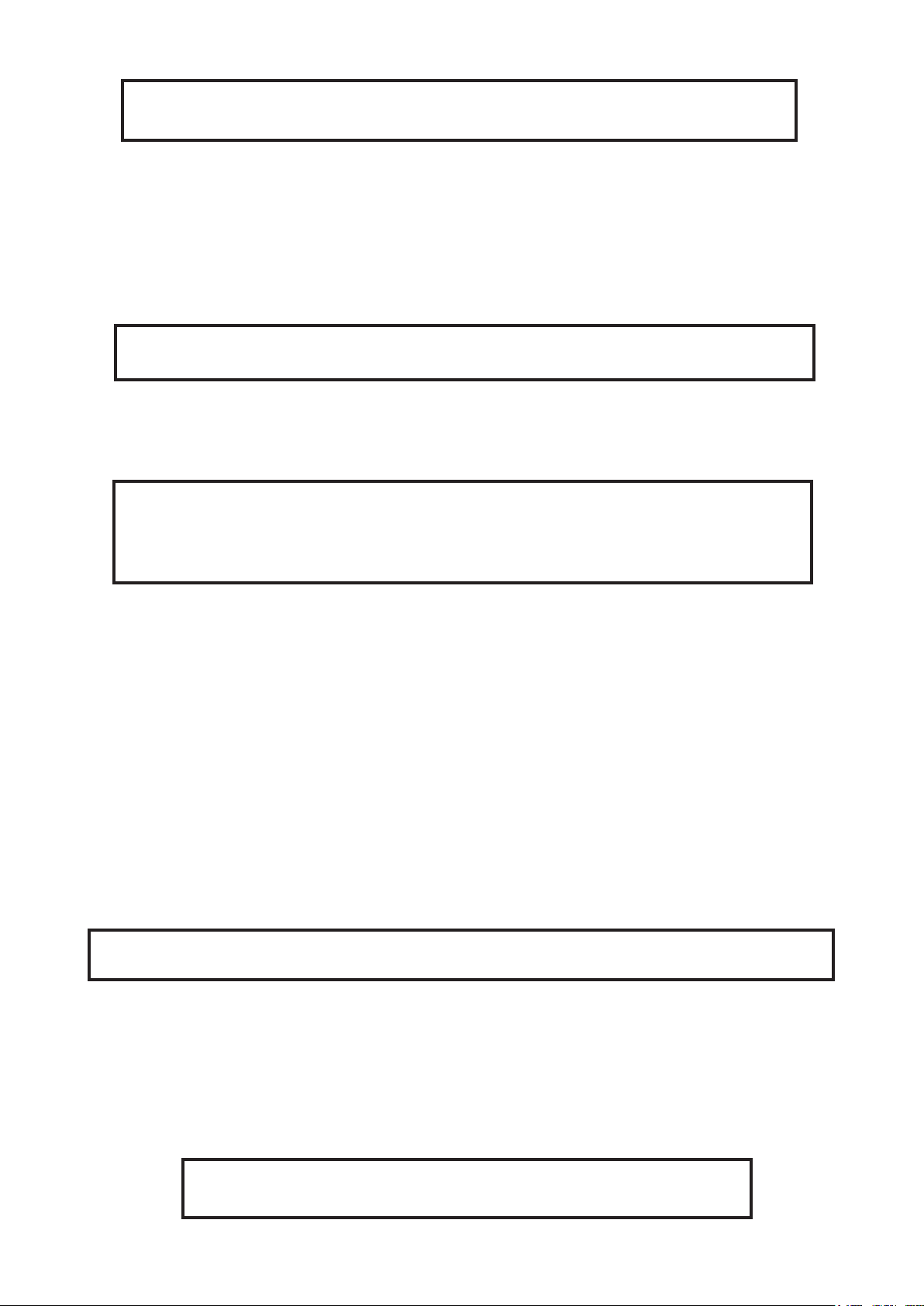
FOR YOUR OWN SAFETY, PLEASE READ THIS USER MANUAL CAREFULLY
BEFORE YOU INITIAL START - UP
This device has left our premises in absolutely perfect condition. In order to maintain this condition and to ensure a safe operation, it is absolutely necessary for the user to follow the safety instructions and warning notes
written in this manual.
The manufacturer will not accept liability for any resulting damages caused by the non-observance of this
manual or any unauthorized modication to the device.
Please consider that damages caused by manual modications to the device are not subject to warranty.
The Robin miniPointe was designed for indoor use and it is intended for
professional application only. It is not for household use.
1. Safety instructions
CAUTION!
Disconnect the xture from mains before you remove any cover of the xture.
With a high voltage you can suer a dangerous electric shock when touching
alive wires and electrical parts under covers!
Make sure that the available voltage is not higher than stated on the rear panel of the xture.
This xture should be operated only from the type of power source indicated on the marking label. If you are
not sure of the type of power supplied, consult your authorized distributor or local power company.
Always disconnect the xture from AC power before cleaning, removing or installing the fuses, or any part.
The power plug has to be accessible after installing the xture. Do not overload wall outlets and extension cords
as this can result in re or electric shock.
Do not allow anything to rest on the power cord. Do not locate this xture where the cord may be damaged by
persons walking on it.
Make sure that the power cord is never crimped or damaged by sharp edges. Check the xture and the power
cord from time to time.
Refer servicing to qualied service personnel.
This xture falls under protection class I. Therefore this xture has to be connected to
a mains socket outlet with a protective earthing connection.
Do not connect this xture to a dimmer pack.
During the initial start-up some smoke or smell may arise. This is a normal process and does not necessarily
mean that the device is defective.
Do not touch the device’s housing bare hands during its operation (housing becomes hot)!
For replacement use lamps and fuses of same type and rating only.
CAUTION ! EYE DAMAGES !
Avoid looking directly into the light source!
3
Page 4
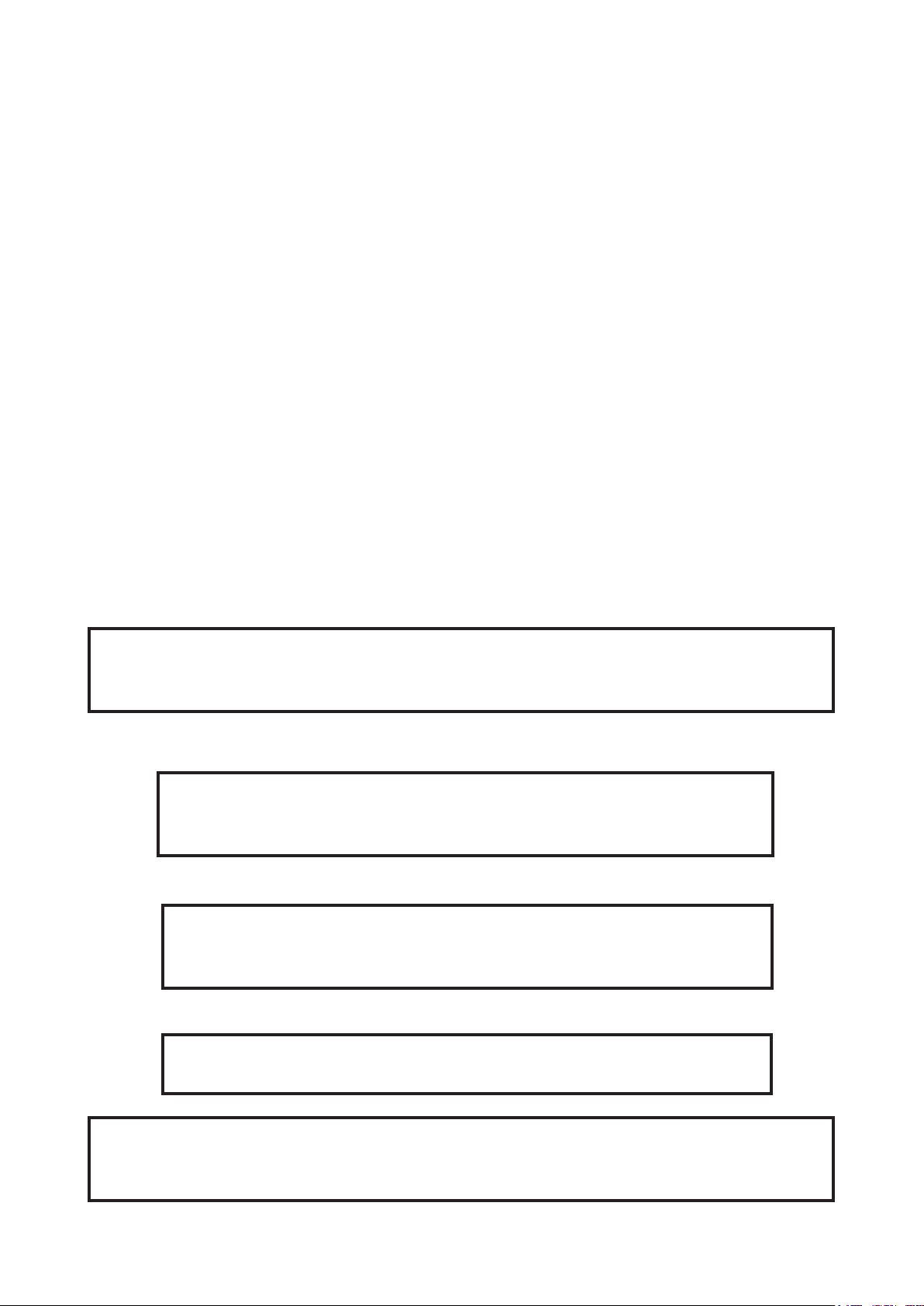
If the xture has been exposed to drastic temperature uctuation (e.g. after transportation), do not switch it on
immediately. The arising condensation water might damage your device. Leave the device switched o until
it has reached room temperature.
Do not shake the xture. Avoid brute force when installing or operating the xture.
This xture was designed for indoor use only, do not expose this unit to rain or use near water.
When choosing the installation spot, please make sure that the xture is not exposed to extreme heat, moisture
or dust.
Air vents and slots in the xture´s head and base are provided for ventilation, to ensure reliable operation of
the device and to protect it from overheating.
Do not block the front objective lens with any object when the xture is under operation.
The openings should never be covered with cloth or other materials, and never must be blocked.
The xture becomes very hot during operation. Allow the xture to cool approximately 20 minutes prior to manipulate with it.
Before switching the xture OFF, turn the lamp OFF and allow the xture to cool for a while.
This xture should not be placed in a built-in installation unless proper ventilation is provided.
Only operate the xture after having checked that the housing is rmly closed and all screws are tightly fastened.
Always use a secondary safety cable when mounting this xture.
Make sure that the area below the installation place is blocked when rigging, derigging or servicing the xture.
Warning
The minimum distance between light output and the illuminated surface must be more
than 5 meters.
The maximum ambient temperature 45°C must never be exceeded.
CAUTION!
The front lens has to be replaced when it is obviously damaged,
so that its function is impaired, e. g. due to cracks or deep scratches!
Operate the device only after having familiarized with its functions. Do not permit operation by persons not
qualied for operating the device. Most damages are the result of unprofessional operation!
CAUTION!
The lamp has to be replaced when it is damaged
or deformed due to the heat!
Please use the original packaging if the device is to be transported.
CAUTION!
Fast on-o-cycles (e.g. 10 min. on / 10 min. o) will reduce lamp life.
CAUTION!
To avoid damage of the internal parts of the xture head, never let the sunlight lights
directly to the front lens , even when the xture is not working !
4
Page 5
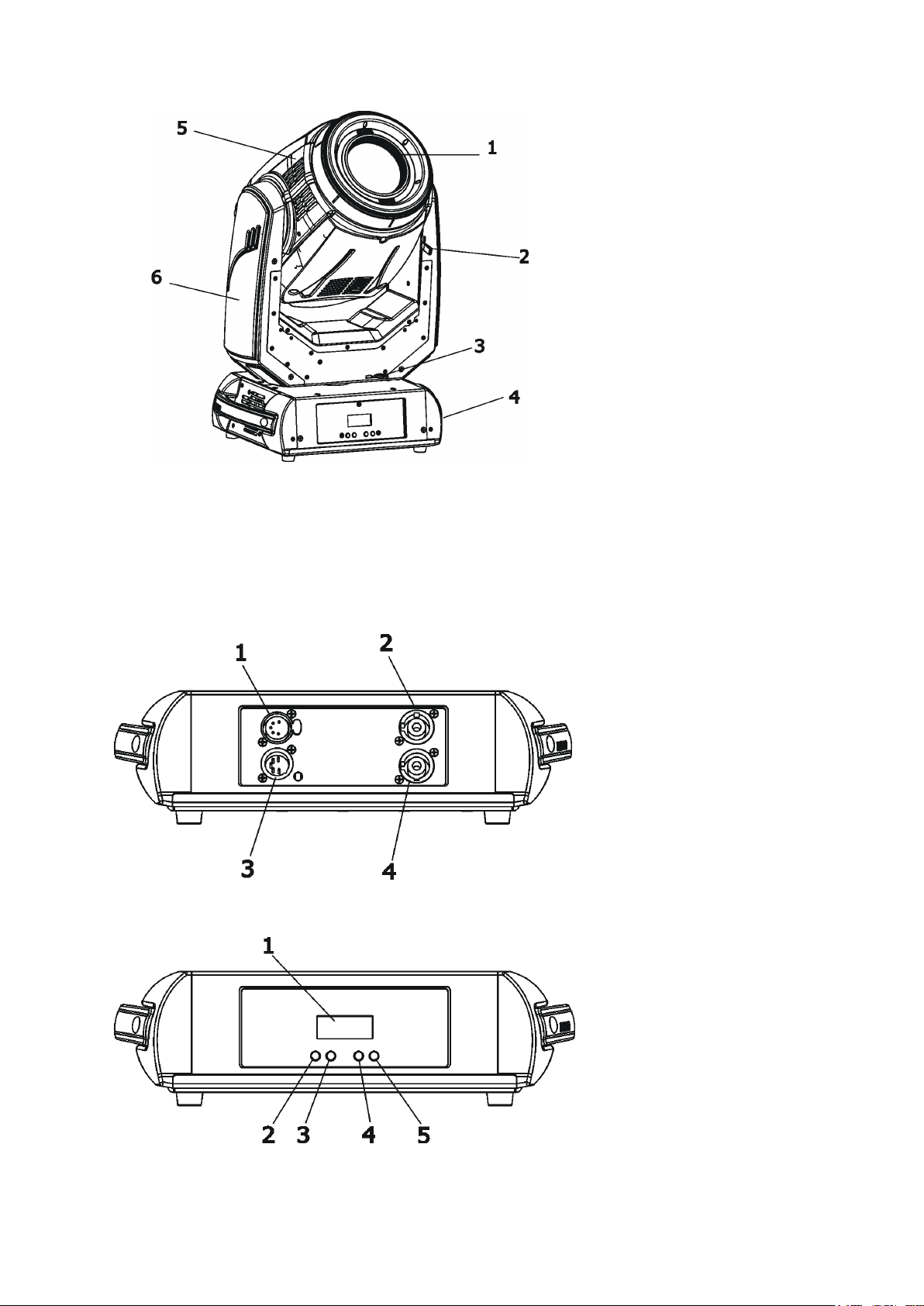
2. Fixture exterior view
1 - Front lens
2 - Tilt lock
3 - Pan lock
4 - Base
5 - Moving head
6 - Arm
The head should be locked for transportation- the tilt lock (2) and the pan lock (3) have to be in the locked
positions. To unlock the head, move these latches to unlock positions before operating the xture.
Rear panel of the base:
1 - 5-pin DMX Out
2 - Power Out
3 - 5-pin DMX In
4 - Power In
Front panel of the base:
1 - Display
2 - ESCAPE button
3 - ENTER button
4 - NEXT button
5 -PREV button
The ENTER/DISPLAY ON button also serves for switching the display on when the xture is disconnected
from the mains.
5
Page 6
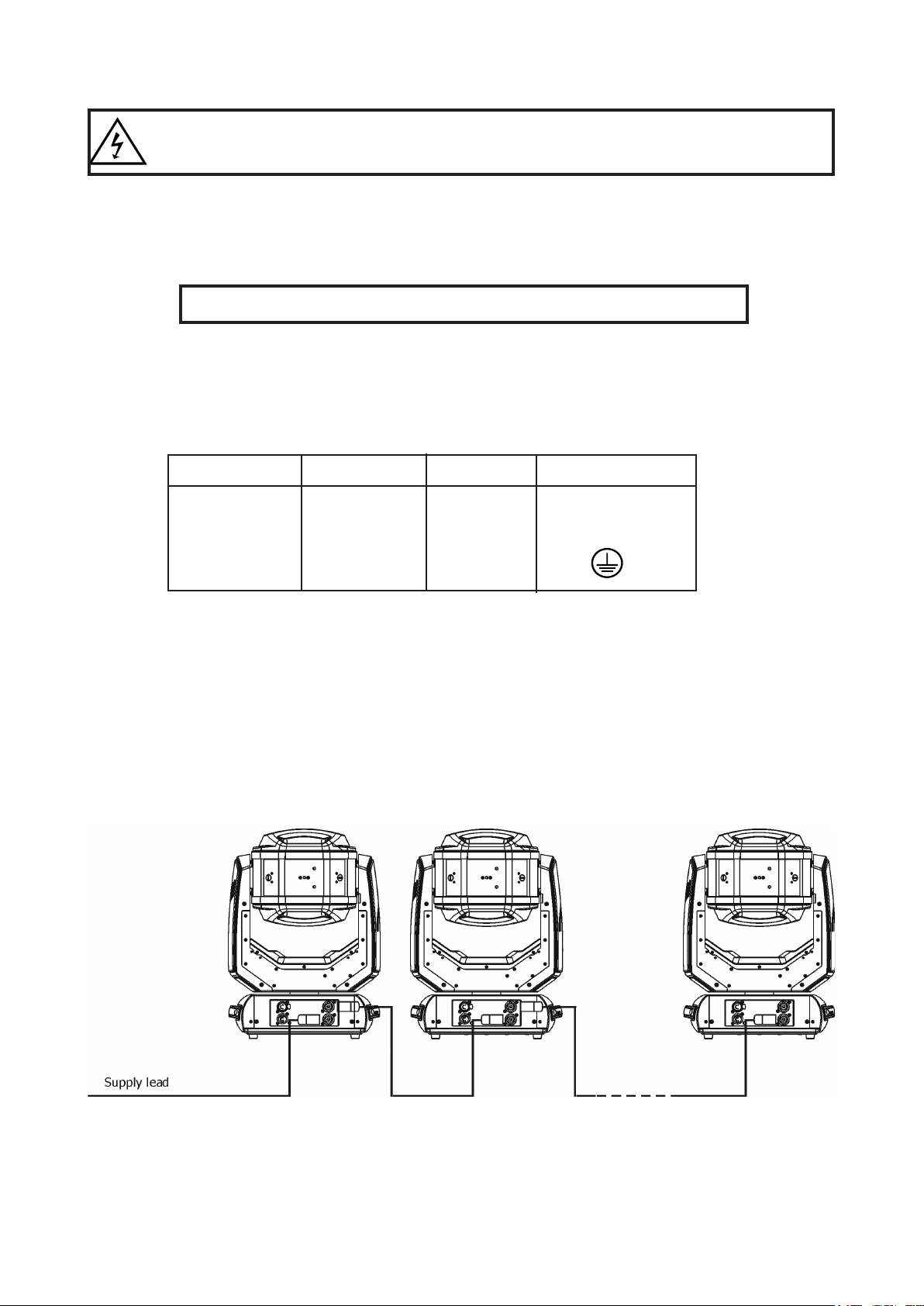
3. Installation
Fixtures must be installed by a qualied electrician in accordance with all
national and local electrical and construction codes and regulation.
3.1 Connection to the mains
For protection from electric shock, the xture must be earthed!
The Robin miniPointe is equipped with auto-switching power supply that automatically adjusts to any 50-60Hz
AC power source from 100-240 Volts.
This xture must be earthed. To use the xture, a plug must be xed.
The correct assembly of a sucient plug may be done by professional persons only.
The conductors in the cable are marked by the following table.
Core (EU) Core (US) Connection Plug Terminal Marking
Brown Black Live L
Light blue White Neutral N
Green /Yellow Green Earth
Design of the Robin miniPointe allows to connect several xtures to AC mains power in one interconnected
daisy chain using power input and throughput connectors. Needed daisy chain cords are stated in the chapter
“Technical specications “
The max. number of connected xtures depends on the AC mains power voltage and xture version:
EU version (CE) US version (cETLus)
15 xtures at power supply= 230V 9 xtures at power supply= 230V
13 xtures at power supply= 208V 7 xtures at power supply= 208V
7 xtures at power supply= 120V 5 xtures at power supply= 120V
Do not overload the supply line and the connecting leads.
Wiring and connection work must be carried out by qualied sta!
6
Page 7
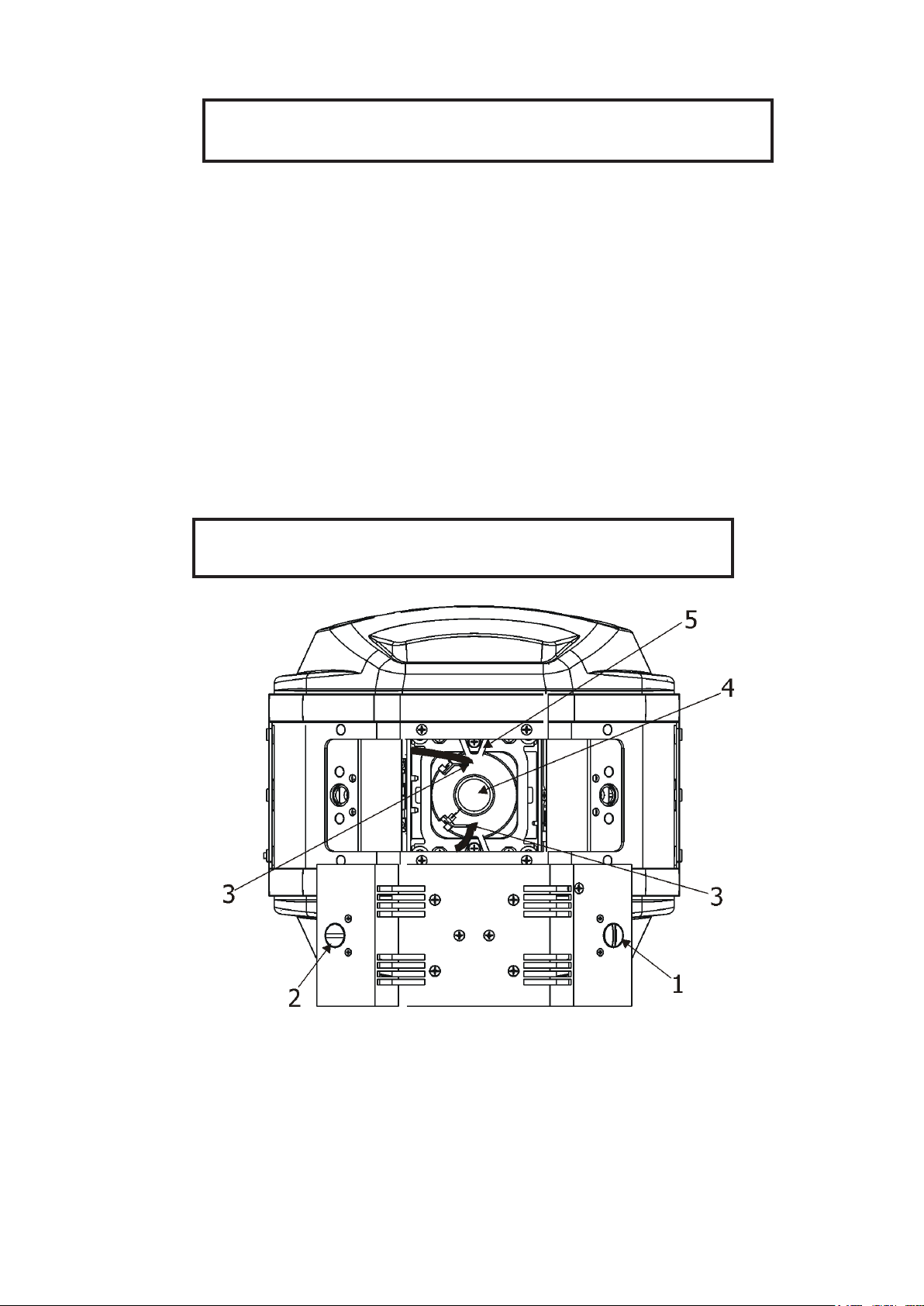
3.2 Changing the lamp
DANGER !
Install the lamp with the xture unplug from mains !
To insert the new lamp.
1. Disconnect the xture from mains and allow it to cool at least 20 minutes.
2. .Loosen the two quarter-turn fasteners (1) on a lamp cover and remove the lamp cover (2) to get into lamp
compartment.
3. Remove both Fastons (3) from at blades of the lamp.
4. Holding the lamp by its ceramic base (4), carefully pull the lamp outwards until you break force of
spring locks (5) keeping the lamp in the lamp compartment.
5 Holding the new lamp by its ceramics base (4), gently insert the lamp into lamp compartment until it snaps
into spring locks (5).
Do not install a lamp with a higher wattage! A lamp like this generates temperatures the device is not de signed
for. Damages caused by non-observance are not subject to warranty. Please follow the lamp manufacturer‘s
notes!
Warning: do not touch the lamp’s envelope with bare hands. Should this happen, clean the bulb with a cloth
soaked in alcohol and dry it
6. Slide both Fastons (3) onto lamp blades and check this connection
7
. Re-insert the lamp cover (2) and tighten the two quarter-turn
8. Connect the xture to the mains.
9. Reset the "Lamp On Time” and "Lamp Strikes” counters
fasteners (1) .
in the menu "Information”.
Never operate this xture without the lamp!
Do not operate this xture without the lamp cover!
7
Page 8
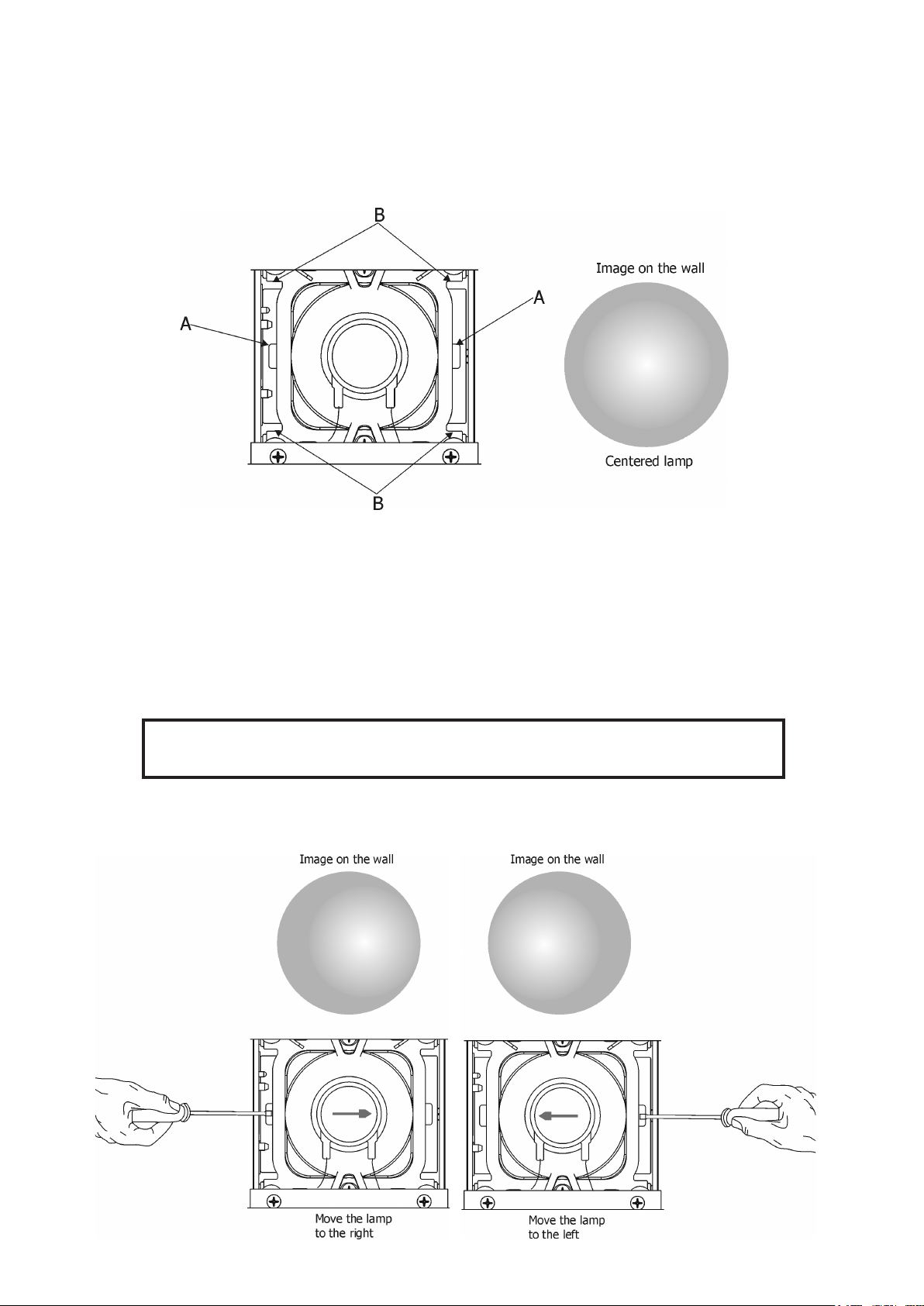
3.3 Lamp adjustment
The lamp holder is aligned at the factory. Due to dierences between lamps,the ne adjustment may improve
light performance.
For lamp adjustment serve four slots in the lamp assembly.
Slots A - for adjustment of the lamp horizontally
Slots B - for adjustment of the lamp vertically
To adjust the lamp in the xture.
1.
Connect the xture to the mains, switch on the lamp, open shutter and dimmer, set focus (Static
gobo wheel should be set at 0 DMX) and check the image on the wal
2. Disconnect the xture from mains.
3. .Loosen two quarter-turn fasteners (1) on a lamp cover and remove the lamp cover (2) to get into lamp
compartment.
4. Move the lamp into desired position by using a suitable screwdriver inserted in the appropriate slots (A, B).
5.
Re-insert the lamp cover (2) and tighten the two quarter-turn
6. Connect the xture to the mains and check if the adjustment has been correctly made.
7. If you need to continue in adjusting,
disconnect the xture from mains and repeat steps 2-5.
fasteners (1) .
l
The lamp must be adjusted with the xture disconnected from mains!
Do not operate this xture without the lamp cover!
Note: Due to light refraction in the xture, the lamp has to be moved into direction of shifted hot-spot - see
pictures below.
8
Page 9
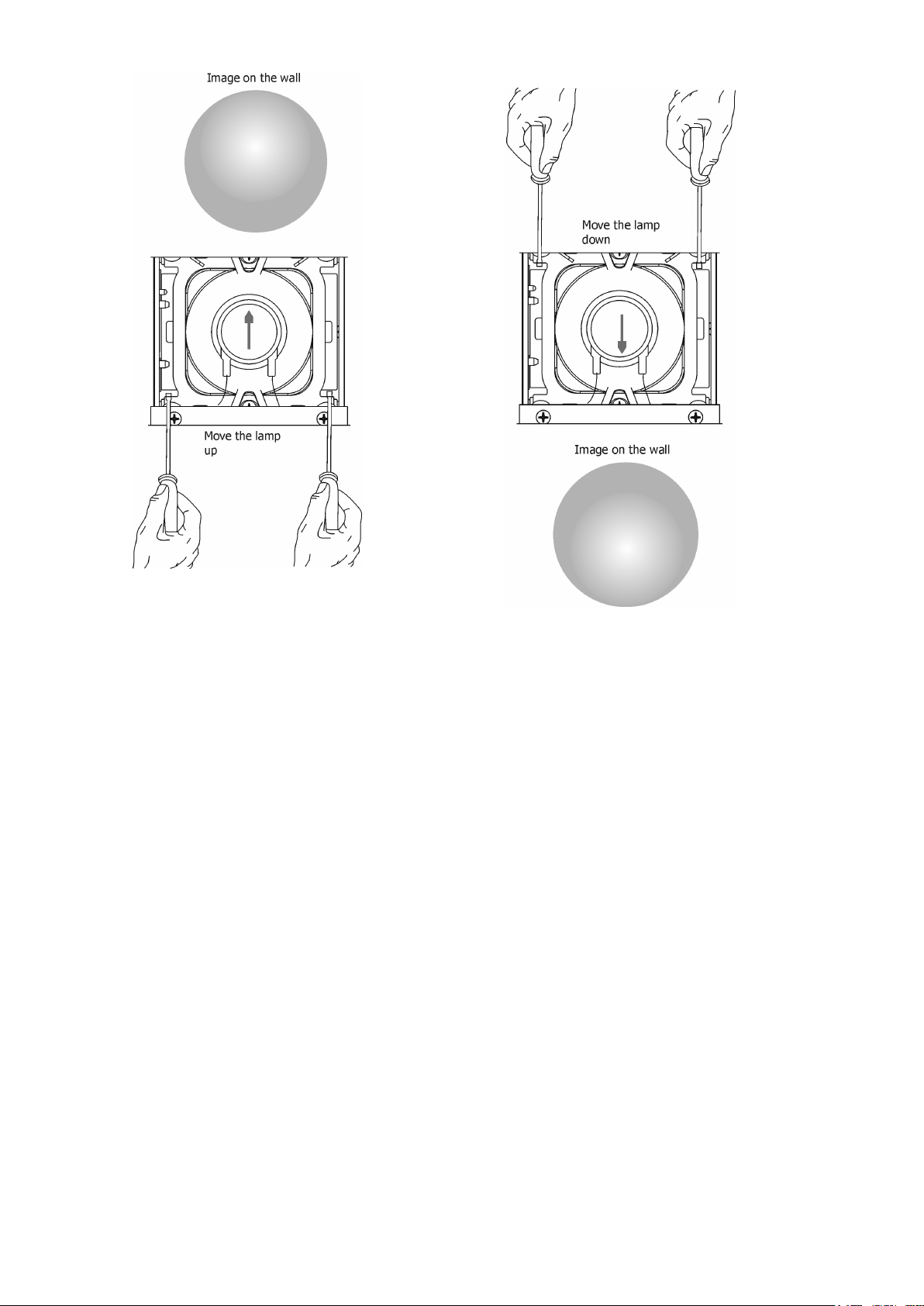
9
Page 10
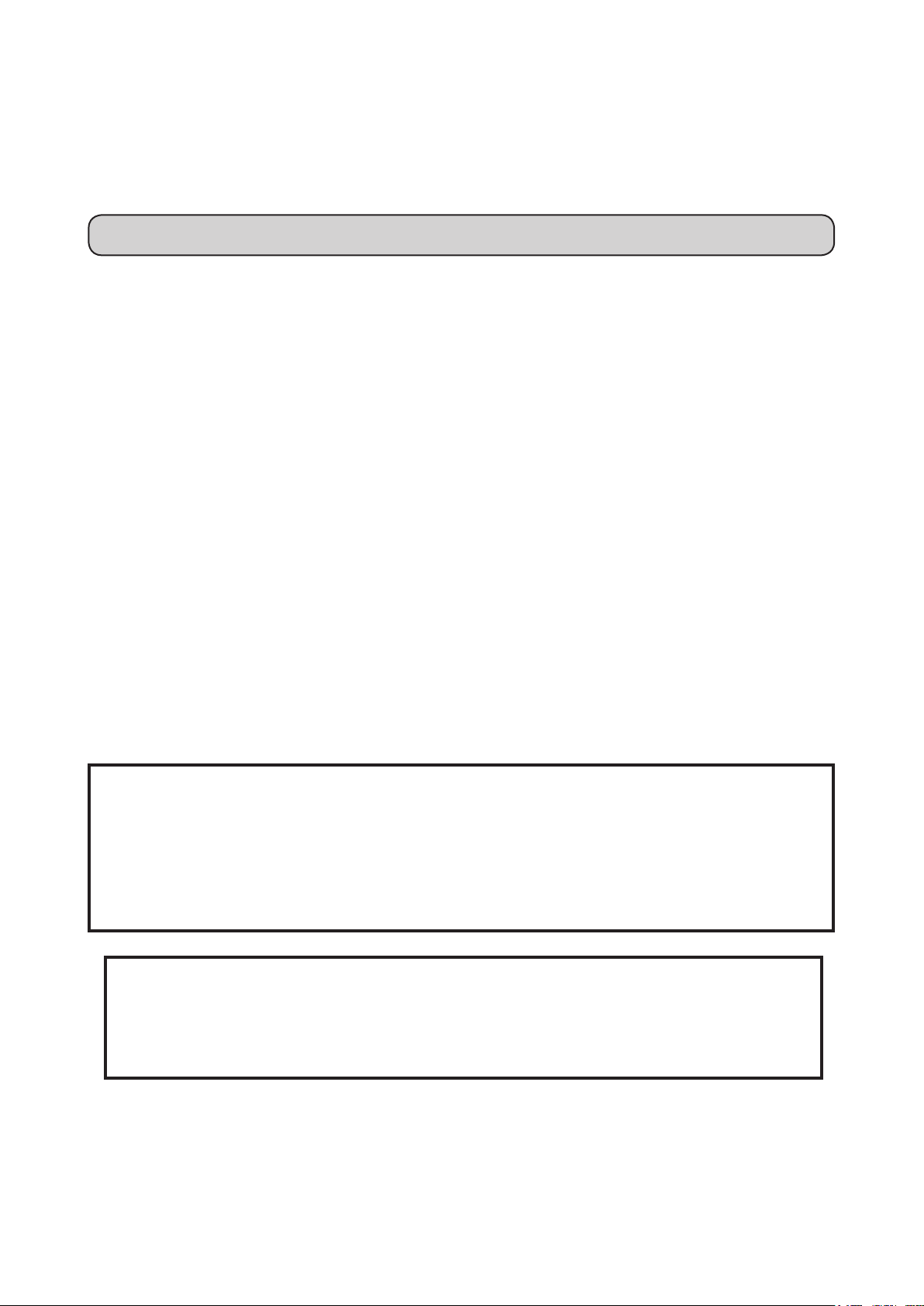
3.4 Rigging the xture
A structure intended for installation of the xture (s) must safely hold weight of the xture(s) placed on it. The
structure has to be certicated to the purpose.
The xture (xtures) must be installed in accordance with national and local electrical and construction codes
and regulation.
For overhead installation, the xture must be always secured with a safety wire
When rigging, derigging or servicing the xture staying in the area below the installation place, on bridges,
under high working places and other endangered areas is forbidden.
The operator has to make sure that safety-relating and machine-technical installations are approved by an
expert before taking into operation for the rst time and after changes before taking into operation another time.
The operator has to make sure that safety-relating and machine-technical installations are approved by a skilled
person once a year.
Allow the xture to cool for ten minutes before handling.
The projector should be installed outside areas where persons may walk by or be seated.
IMPORTANT! OVERHEAD RIGGING REQUIRES EXTENSIVE EXPERIENCE, including calculating working
load limits, installation material being used, and periodic safety inspection of all installation material and the
projector. If you lack these qualications, do not attempt the installation yourself, but use a help of professional
companies.
CAUTION: Fixtures may cause severe injuries when crashing down! If you have doubts concerning the safety
of a possible installation, do not install the xture!
The xture has to be installed out of the reach of public.
The xture must never be xed swinging freely in the room.
.
Danger of re!
When installing the device, make sure there is no highly inammable
material (decoration articles, etc.) in a distance of min. 0.5 m.
The special desing of the temperature lter has allowed to reduce distance betwen the
xture and lit objects, but the minimum distance of 5 meters between light output from
the moving head and the lit objects must be kept!
Caution!
Use 2 appropriate clamps to rig the xture on the truss.
Follow the instructions mentioned at the bottom of the base.
Make sure that the device is xed properly! Ensure that the
structure (truss) to which you are attaching the xtures is secure.
The xture can be placed directly on the stage oor or rigged in any orientation on a truss without altering its
operation characte ristics .
For securing a xture to the truss, install a safety wire that can hold at least 10 times the weight of the xture.
Use only the safety wire with screw-on carabine. Pull the safety wire through the safety attachment point on
the bottom of the base and around the truss as shown on the pictures below.
10
Page 11
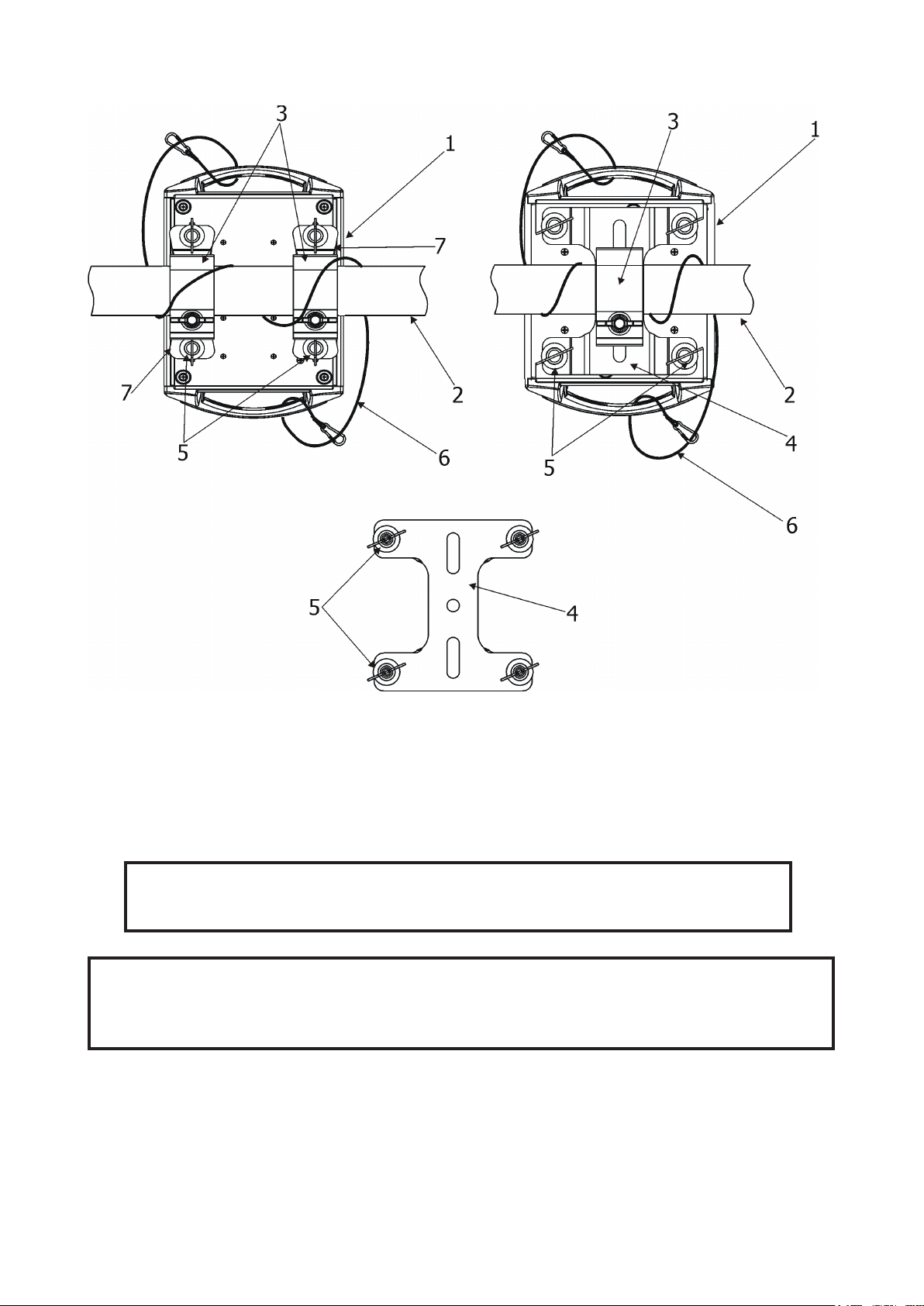
Truss installation via 2 Omega holders Truss installation via mounting adapter
1-Fixture
2-Truss
3-Clamp
4-Mounting adapter
5-Quarter-turn fasteners
6-Safety wire
7-Omega holder
When installing xtures side-by-side,
avoid illuminating one xture with another!
DANGER TO LIFE!
Before taking into operation for the rst time,the installation has to be approved by
an expert!
11
Page 12
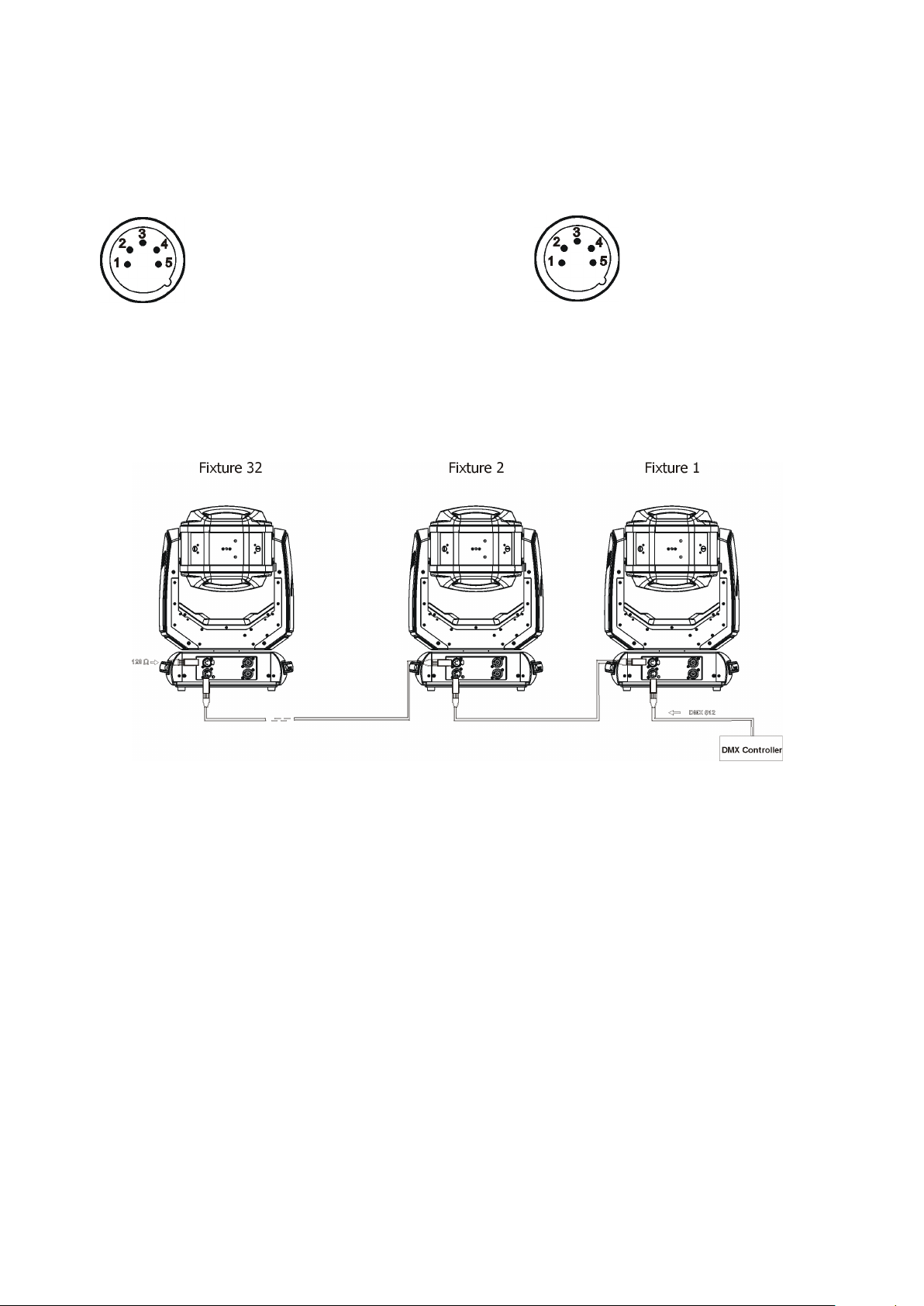
3.5 DMX-512 connection
The xture is equipped with 5-pin XLR sockets for DMX input and output.
Only use a shielded twisted-pair cable designed for RS-485 and 5-pin XLR-plugs and connectors in order to
connect the controller with the xture or one xture with another.
DMX output DMX input
XLR socket: XLR plug:
1 - Shield
2 - Signal (-)
3 - Signal (+)
4 - Used for wireless DMX
5 - Used for wireless DMX
If you are using the standard DMX controllers, you can connect the DMX output of the controller directly with
the DMX input of the rst xture in the DMX-chain. If you wish to connect DMX-controllers with other XLR-outputs, you need to use adapter-cables.
Building a serial DMX-chain:
1 - Shield
2 - Signal (-)
3 - Signal (+)
4 - Used for wireless DMX
5 - Used for wireless DMX
Connect the DMX-output of the rst xture in the DMX-chain with the DMX-input of the next xture. Always
connect one output with the input of the next xture until all xtures are connected.
Caution: At the last xture, the DMX-cable has to be terminated with a terminator. Solder a 120 Ω resistor
between Signal (–) and Signal (+) into a 5-pin XLR-plug and plug it in the DMX-output of the last xture.
12
Page 13

3.6 Wireless DMX operation
The wireless version of the Robin miniPointe is equipped with the Lumen Radio CRMX module and antenna
for receiving DMX signal. CRMX module operates on the 2.4 GHz band.
Robe Wireless CRMX-LB100
1 - 5-pin XLR (female)
2 - Locating pin
3 - Lock
Push in the 5-pin XLR plug (1) into 5-pin XLR sockit (4) and simultaneously locating pin (2) into hole (5) in the
xture. In this way the wireless DMX module is connected with the xture.
NOTE: when you disconnect the DMX wireless module from xture, press and hold lock (5) during getting the
wireless module out.
To link the xture with DMX transmitter.
The xture can be only linked with the transmitter by running the link procedure at DMX transmitter .
After linking , the level of DMX signal ( 0-100 %) is displayed in the menu item “Stat“ (Special -->Vireless -->Stat).
To unlink the xture from DMX transmitter.
The xture can be unlinked from receiver via the menu item “ Unlink“ (Special-->Vireless -->Unlink.).
13
Page 14

3.7 Replacing colour lters
Install colour lters with the device switched o only.
Unplug from mains before!
Colour lters
1. Disconnect the xture from mains and allow it to cool 20 minutes.
2. Remove the plastic cover of the head /from the side of the lemp driver (1)/ by loosening the 3 quarter-turn
fasteners on the cover.
3. Turn the colour wheel (2) to the suitable position. The dichroic lters are xed on the colour wheel by
the magnets.
4. Release the dichroic lter (3) from the slot (5) of the colour wheel by inclining it from its position
to break the power of the magnet (4)
5. Insert a new dichroic lter into the colour wheel and check that it snapped into slot (5) correctly .
6. Place the plastic cover back before applying power.
. Protect the glass lter with a piece of paper or clout.
14
Page 15

4. Remotely controllable functions
Lamp
The Robin miniPointe is to be operated with a OSRAM SIRIUS HRI 140W RO lamp. The OSRAM SIRIUS HRI
140W RO with its focusing dichroic reector is highly ecient and optimized for wide range of light applications
Colour wheel
This wheel contains 13 replaceable dichroic lters + open.The colour wheel can be positioned between two
adjacent colours in any position. It is also possible to rotate the colour wheel continuously at dierent speeds
("Rainbow eect“ in both directions).
Static gobo wheel
The static gobo wheel includes 10 metal gobos and 3 beam reducers. Gobo positioning and gobo wheel rotation
is available as well as a gobo-shake function.
Eects
Two rotaing prisms: 14.6° and 16°.
Dynamic Flower Eect creates spectacular beam eects in the air which can change shape, size and speed
of rotation.
Frost
Frost module provides variable frost for ne frosting.
Focus
Motorized focus allowes to focus beam from approx. 4 metres to innity.
Dimmer/Shutter unit
Smooth 0 - 100 % dimming is provided by the mechanical dimmer /shutter unit. This unit is also used for strobe
eects with variable speed.
Pan/Tilt
Fast pan and tilt movement, pan movement range: 540°, tilt movement range 270°.
15
Page 16

5. Control menu map
Default settings=Bold print
Level 1 Level 2 Level 3 Level 4 Level 5 Level 6 Level 7
DMXA Set DMXA 001-512
DMX Pres Mode 1
Mode 2
Mode 3
Info PO Time Total
Reset
LA Time
Air Fil
DMX In
Hea Temp Current
Bas Temp Current
Sw Ver IC-1
Total
Reset
R Ti
Aler P 10-300
Pan 0-255
:
Dim F 0-255
Highest
High Res
Highest
High Res
IC-2
IC-3
IC-4
Pers DMX Pres Mode 1
Mode 2
Mode 3
Pan Rev On, O
Tilt Rev On, O
P/T Mode Speed
Time
P/T Feed On, O
Lamp Pr Lamp Au On, O
DMX O On, O
DMX L On On, O
DMX L Of On, O
Lamp D 0-90
Lamp Sn On, O
Display Turn
On/O T On, O
Contrast 0-100%
Backlight 0-100%
BLC DMC On, O
Act BLC P/T Mov On, O
CWh Mov On, O
StG Mov On, O
Mic Sens 0...10...19
Fans Auto, High
Temp Uni °C, °F
16
Page 17

Level 1 Level 2 Level 3 Level 4 Level 5 Level 6 Level 7
I Ef Pos Pan
:
Dim F
Store
Defaults
Lamp On, O
Manual Pan 0-255
:
Dim F 0-255
Test Prg Static Pan 0-255
Tilt 0-255
Run
Dynamic
Sta Alone Music T On, O
Auti Run O
Test
Prog 1
Prog 2
Prog 3
Pr Play Test Prg
Prog 1
Prog 2
Prog 3
Pr Edit Prog 1 Step 1 Pan
Prog 2 : :
Prog 3 Step 40 F.Tim 0-25.5
S.Tim 0-25.5
COPY
Prg End 1-40
Reset
Special RDM Low
RDM Hight
Wireless Stat
Adjust DMX Val Pan 0-255
Unlink
:
Dim F 0-255
Calib Cal P/T Pan C 0-255
Til C 0-255
Store
Cal E
Color 0-255
StGob
E1
E1Rot
E2
E2Rot
Focus
Fro1
Fro2
17
Page 18

Level 1 Level 2 Level 3 Level 4 Level 5 Level 6 Level 7
S1-1
S1-2
S2-1
S2-2
Store
Sw Upd On, O
18
Page 19

6. Control menu
The Robin miniPointe is equipped with 2-row LCD display which allows to set the xture´s behaviour
according to your needs, obtain information on its operation, test its various parts and lastly program it, if it has
to be used in a stand-alone mode.
Control panel:
[ESCAPE] button used to leave the menu without saving changes.
[NEXT] , [PREV] buttons for moving between menu items and for value adjusting.
[ENTER] button used to enter the selected menu and to conrm adjusted value.
After switching the xture on, display shows current DMX address.
6.1 Addressing (DMXA)
Set DMXA- Use this menu item to set the DMX start address of the xture, which is dened as the rst channel
from which the Robin miniPointe will respond to the controller.
If you set, for example, the address 36, the Robin miniPointe will use channels 36 - 55 for control (if Mode 1
is selected).
Please, be sure that you do not have any overlapping channels in order to control each Robin miniPointe
correctly and independently from any other xture on the DMX data link.
If there is no data received at the DMX input, the display will start to ash "0001” with actually stored DMX address.
DMX Pres - DMX preset. Use the menu to select desired DMX channel mode.
Mode 1 - 22 control channels
Mode 2 - 17 control channels
Mode 3 - 27 control channels
6.2 Fixture information (Info)
PO Time - Power on time. Select this menu to read the number of the xture operation hours.
Total -
the Robin miniPointe
Reset -
Robin miniPointe
In order to reset this counter to 0, press and hold both [NEXT] and [PREV] buttons and the
[Enter] button at the same time.
LA Time - Lamp on time. Select this menu to read the number of the lamp operation hours.
Total -
the Robin miniPointe
Reset -
Robin miniPointe
In order to reset this counter to 0, press and hold both [NEXT] and [PREV] buttons and the
[Enter] button at the same time.
The item shows the total number of the operation hours since
has been fabricated.
The item shows the number of the operation hours that the
has been powered on since the counter was last reset.
The item shows the total number of the lamp operation hours since
has been fabricated.
The item shows the number of the lamp operation hours that the
has been powered on since the counter was last reset.
Air Fil - Air lter. Regular cleaning of the air lter is very important for the xture´s life and performance.
Dust, dirt and fog uid residues reduces the xture´s light output and cooling ability.
The two items of this menu help you to keep cleaning period of the air lter.
Aler P - Alert period. Cleaning schedule for the xture depends on the operating
environment.
It is therefore impossible to specify accurate cleaning interval. This item allows
you to change the cleaning interval of the air lters. This "alert" value is 300 hours and it
is set as default. Inspect the xture within its 300 hours of operation to see whether cleaning
19
Page 20

is necessary. If cleaning is required, clean all air lters and change the value in this menu
on acceptable level. Min. level of alert period is 10 hours, max. is 300 hours.
R Ti - Remaining Time.The item allows you to read the time which remains to cleaning
air lters.The time period is set in the menu mentioned above.
Expired time period is signalled by a negative mark (-) at the time value and a warning
message on the display.
Clean the air lter and reset the counter by pressing the press and hold both [NEXT] and
[PREV] buttons and the [Enter] button at the same time.
DMX In - DMX readout. The menu is used to read DMX values of each channel received by the xture.
Hea Temp - Head temperature. The menu shows temperature of the xture head.
Current - A current temperature in the xture head.
Highest - A maximum temperature of the the xture head since the xture has
been fabricated.
High Res - A maximum temperature of the the xture head since the counter
was last reset.
In order to reset this counter, press and hold both [NEXT] and [PREV] buttons and the
[Enter] button at the same time.
Bas Temp - Base temperature. The menu shows temperature of the xture base.
Current - A current temperature in the xture base.
Highest - A maximum temperature of the the xture base since the xture has
been fabricated.
High Res - A maximum temperature of the the xture base since the counter
was last reset.
In order to reset this counter, press and hold both [NEXT] and [PREV] buttons and the
[Enter] button at the same time.
Sw Ver - Software versions. Select this item to read the software version of the xture modules.
IC-1 - A pan/Tilt processor
IC-2 - EEprom
IC-3 - A Color wheel/static gobo wheel/shutter/focus processor
IC-4 - A Prism/frost processor
6.3 Personality (Pers)
DMX Pres - DMX preset. Use the menu to select desired channel mode.
Mode 1 - 20 control channels
Mode 2 - 15 control channels
Mode 3 - 25 control channels
Pan Rev - Pan reverse. The item allows to invert pan movement.
Tilt Rev - Tilt reverse. The item allows to invert tilt movement.
P/T Mode - Pan and Tilt movement mode. Use this menu to set mode of the pan/tilt movement.
Speed - Both Pan and tilt will move with the same speed as adjusted at the channel 5
"Pan/Tilt speed, Pan/Tilt time".
Time – The pan and tilt will move with dierent speeds and they will come at
the same time to the end point of their tracks (pan and tilt use their optimal speeds).
Time of the pan/tilt movement (25.5 sec. max.) is set by the channel "Pan/Tilt speed, Pan/Tilt
time".
P/T Feed - Pan and Tilt Feedback. The menu item allows to return the mowing head to the required pan/tilt
position after changing the position by an external force if this option is set on.
Note. The Pan/Tilt Feedback should be permanent On, the option O is not suitable for standard operation and
the head of the xture can be damaged!
Lamp Pr - Lamp preset. Use this menu to set behaviour of the xture lamp.
Lamp Au - If the item is On, the lamp will be automatically turn on after switching
the xture on.
DMX O - The item enables to switch the lamp o via DMX command from DMX
20
Page 21

controller. In this case, the item has to be On.
DMX L On - The item allows you to strike the lamp automatically after 26 seconds
if DMX signal is present on the xture´s DMX input.
Lamp O if not DMX - The item allows you to switch o the lamp automatically after
2 minutes if DMX signal is missing on the xture´s DMX input.
Lamp D - The item allows to set time delay( 0-90sec.) before igniting the lamp by DMX
command. If the lamp is started directly from the control panel, the set time delay
will be ignored.
Lamp Sn - Select this item to switch the light sensor o. The option On is intended for a standard operation.
Display - Display adjusting. This menu allows you to adjust the display behaviour.
Turn - This function turns the display by 180°.
On/O T - This function allows you to keep the display permanent on or turn it o
two minutes after last pressing any button on the control panel.
Contrast- Use this function to adjust contrast of the display (0-100%).
Backlight- Use this function to adjust backlight of the display (0-100%).
BLC DMC - Blackout during movement correction. Set this option on if you wish to close light
output during the time when the head goes to its correct position, which has been changed by an
external force.
Act Blc - Active blackout. Use this menu if you wish to close the light output during eect changes.
P/T Mov - The menu item allows to close light output while the pan (tilt) position
is changing.
GWh Mov - The menu item allows to close light output while colours are changing.
StG Mov - The menu item allows to close light output while gobos are changing.
Mic Sens - Microfon sensitivity. Enter the menu if you want to adjust the microphone sensitivity ( 1-max.,
19-min.).
Fans - Fan mode. Use the menu to set the xture fans to max. fan power mode ("High") or to auto-control
mode ("Auto").
Temp Uni - Temperature unit. Use the menu item to change temperature unit from °C to °F.
I Ef Pos - Init eect positions. Use the menu to set all eects to the desired positions at which they will stay
after switching the xture on without DMX signal connected.
Defaults - The menu item allows to set all xture parameters to the default (factory) values.
6.4 Lamp on/o (Lamp)
On - Lamp on. Use the menu item to switch the lamp on.
O - Lamp o. Use the menu item to switch the lamp o.
6.5 Manual Control (Manual)
Manual C - Manual control. Use the menu to control all xture channels by means of the control panel.
Pan - a pan movement
Pan F - a ne pan movement
Tilt - a tilt movement
Tilt F - a ne tilt movement
P/T S a pan/tilt speed
Powr - power/special functions
ColWh - a colour wheel movement
ColWh F a ne colour wheel movement
Frost T - a frost time
Color T - a colour wheel time
STGob T - a static gobo wheel time
21
Page 22

Pri T - an prism 14.6°/prism 16° time
Focus T - a focus time
StGobWh - a static gobo wheel movement
P 14.6 - a prism 14.6°
P 14.6 R - a prism 14.6° rotation and indexing
P 16 - a prism 16°
P 16 R - a prism 16° rotation and indexing
DFE - a dynamic ower eects
DFE R - a DFE rotation
Beam S - a beam shaper
Frost - a frost
Focus a focus movement
Focus F a ne focus movement
Stro - a shutter/strobo
Dimm - a dimmer
Dim F - a dimmer (ne)
6.6 Test program (Test Prg)
Use this menu to to run a special demo sequences without an external controller, which will show you some
possibilities of using the Robin miniPointe.
Static - Static mode. This mode is suitable for projections on the wall, ceiling or ground
without any head movement.
Dynamic - Dynamic mode. This mode uses all Robin miniPointe functions including
pan/tilt movement and therefore is good for a complete introduction of the xture.
6.7 Stand-alone (St Alone)
Music T - Music trigger. Select this function to enable the sound control of the running program via the built-in
microphone.
Auto Run - Presetting playback. This function allows you to select the program which will be played in the
stand-alone mode after switching the xture on. Selected program will be played continuously in a loop.
O - The option disables „Auto Run” function.
Test - The option will start built-in test program.
Prog 1 - The option will start user-created program 1
Prog 2 - The option will start user-created program 2
Prog 3 - The option will start user-created program 3
Pr Play - Playing program. Select this menu to run a user-created program in a loop.
Test Prg - The option runs built-in test program.
Prog 1 - The option runs user-created program 1
Prog 2 - The option runs user-created program 2
Prog 3 - The option runs user-created program 3
Select the program you wish and press [ENTER]. The selected program starts running. By Pressing [ENTER]
again, program pauses running.
Pr Edit - Editing program. Select this menu to edit or create the program. The Robin miniPointe has one
built-in program and one user-editable program up to 40 steps. Each program step has a step time - during
which eects last in the current step and a fade time- during which eects move to new positions.
To edit program:
Procedure:
1. Press [NEXT] or [PREV] to select the menu "Edit" and press [ENTER].
2. Press [NEXT] or [PREV] to select the desired program step and press [ENTER] button.
3. Press [NEXT] or [PREV] to select the desired item and press [ENTER] button. Now you can edit by [NEXT]
or [PREV] buttons the DMX value (0-255) for selected item:
Prg End.
starting of programming
set Prg End=10).
Pan - a pan movement
Pan F - a ne pan movement
Tilt - a tilt movement
Tilt F - a ne tilt movement
a total number of the program steps (value 1-40). This value you should be set before
(e.g. if you want to create program with the 10 steps,
22
Page 23

P/T S a pan/tilt speed
Powr - power/special functions
ColWh - a colour wheel movement
ColWh F a ne colour wheel movement
Frost T - a frost time
Color T - a colour wheel time
STGob T - a static gobo wheel time
Pri T - an prism 14.6°/prism 16° time
Focus T - a focus time
StGobWh - a static gobo wheel movement
P 14.6 - a prism 14.6°
P 14.6 R - a prism 14.6° rotation and indexing
P 16 - a prism 16°
P 16 R - a prism 16° rotation and indexing
DFE - a dynamic ower eects
DFE R - a DFE rotation
Beam S - a beam shaper
Frost - a frost
Focus a focus movement
Focus F a ne focus movement
Stro - a shutter/strobo
Dimm - a dimmer
Dim F - a dimmer (ne)
F.Tim a fade time (0-25.5 sec)
S.Tim a step time (0-25.5 sec)
COPY copying the current prog. step to the next prog. step
4. Press [ENTER] button to conrm adjusted value .
5. Press [ESCAPE] button, select next prog. step, press [ENTER] button and repeat steps 3 - 5).
6.8 Reset (Reset)
This option allows to index all eects and return to their standard positions.
6.9 Special functions (Special)
RDM Low - This menu item shows the rst part of the RDM identication code.
RDM High - This menu item shows the second part of the RDM identication code.
Wireless - Wireless DMX information. The menu allows to read some information about
Wireless DMX operation
Stat - Wireless status. Use the menu to read wireless DMX status.
Unlink - use this item to unlink xture from wireless DMX.
Adjust - Adjustment. The menu allows the ne adjustment of eects.
DMX Val- DMX values. Use the menu to set DMX values of xture´s channels.
Calib - calibration of xture eects.
Cal P/T - Use this menu to calibrate pan/tilt position.
Pan C - a ne pane movement
Tilt C - a ne tilt movement
Store - saving adjusted values
Cal E - Use this menu to calibrate eects:
Colour - a ne movement of the colour wheel
StGob - a ne static gobo movement
P 14.6 - a ne prism 14.6° movement
P 14.6 R - a ne prism 14.6° rotation
P 16 - a ne prism 16° movement
P 16 R - a ne prism 16 rotation
Focus - a ne focus movement
Fro1 - a frost position 1
Fro2 - a frost position 2
23
Page 24

S1-1 - a strobe lamella 1 position 1
S1-2 - a strobe lamella 1 position 2
S2-1 - a strobe lamella 2 position 1
S2-2 - a strobe lamella 2 position 2
Store - saving adjusted values
Cal Load - Loads default (factory) calibration.
Calibration of the pan/tilt via the control board
1. Disconnect DMX controller from the xture and enter the "Cal P/T" menu.
2. Use the [PREV] and [NEXT] to nd "Pan" and press [ENTER].
3. Set desired value and save it by pressing [ENTER].
4. Repeat steps 2 and 3 for Tilt.
5. After calibrating both eects, nd item "Store" and press [ENTER] to save all adjusted values and reset the
xture.
Calibration of eects via the control board
1. Disconnect DMX controller from the xture and enter the "Cal E" menu.
2. Use the [PREV] and [NEXT] to nd desired eect and press [ENTER].
3. Set value and save it by pressing [ENTER].
4. Repeat steps 2 and 3 for another eect.
5. After calibrating desired eects, nd item "Store" and press [ENTER] to save all adjusted values and reset
the xture.
Note: you can also use DMX controler for both calibrations stated above, calibration protocol is the following:
Eect Mode 1 Mode 2 Mode 3
Pan channel 23 channel 17 channel 28
Tilt channel 24 channel 18 channel 29
Colour wheel channel 25 channel 19 channel 30
Static Gobo channel 26 channel 20 channel 31
Prism 14.6° channel 27 channel 21 channel 32
Prism 14.6° Rotation channel 28 channel 22 channel 33
Prism 16° channel 29 channel 23 channel 34
Prism 16° Rotation channel 30 channel 24 channel 35
Focus channel 31 channel 25 channel 36
Frost position 1 channel 32 channel 26 channel 37
Frost position 2 channel 33 channel 27 channel 38
Strobe lamella 1 pos. 1 channel 34 channel 28 channel 39
Strobe lamella 1 pos. 2 channel 35 channel 29 channel 40
Strobe lamella 2 pos. 1 channel 36 channel 30 channel 41
Strobe lamella 2 pos. 2 channel 37 channel 31 channel 42
Sw Upd -
The following are required in order to update software:
- PC running Windows 95/98/2000/XP/7/8 or Linux
- Software Uploader
- Robe Universal Interface or Flash cable RS232/DMX (S.N.13050624)
Note: Software update should execute a qualied person. If you lack qualication, do not attempt the update
yourself and ask for help your ROBE distributor.
DMX address, programs 1-3 and all items in the menu "Personality" will be set to their default (factory) values.
To update software in the xture:
I. Installation of the Robin miniPointe Software Uploader.
1. The Robin miniPointe Software Uploader program is available from the ROBE web site
at WWW.robe.cz.
2. Make a new directory ( e.g. Robe_Uploader) on your hard disk and download the software to it.
3. Unpack the Software Uploader.
II.Fixture software updating.
1. Connect DMX output of the Robe Universal Interface with the xture. Connect USB input of
the Robe Universal Interface with your PC (or, if you use the Flash cable, use it to connect serial
port of your PC with the DMX input of the xture)
The menu item allows you to update software in the xture via the Robe Universal Interface.
24
Page 25

Disconnect the xture from the other xtures in a DMX chain. Turn both the computer and
the xture on. Make sure the xture´s lamp is switched o.
2. Switch the xture to the updating mode (menu "Sw Upd").
Note: If you do not want to continue in software update, you have to switch o and on the xture
to escape from this menu.
We recommend to cancel all running programs before starting the Software Uploader.
3. Run the Software Uploader program.
Select Robe universal Interface (or suitable com, if you use the Flash cable) on the left side of
the software uploader screen and then click on the Connect button.
If the connection is OK, click on the “Start Uploading" button to start uploading. It may take several
minutes to perform software update.
If the option "Incremental Update" is not checked, all processors will be updated (including
processors with the same software version).
If you wish to update only later versions of processors, check the “Incremental Update box“.
Avoid interrupting the process. Update status is being displayed in the Info Box window.
When the update is nished, the line with the text “The xture is successfully updated“ will appear in
this window and the xture will reset with the new software.
Note: In the case of an interruption of the upload process (e.g. power cut), the xture keeps the updating mode
and you have to repeat the software update again.
7. RDM
This xture supports RDM operation. RDM (Remote Device Management) is a bi-directional communications
protocol for use in DMX512 control systems, it is the new open standard for DMX512 device conguration and
status monitoring.
The RDM protocol allows data packets to be inserted into a DMX512 data stream without adversely aecting
existing non-RDM equipment. By using a special „Start Code,“ and by complying with the timing specications
for DMX512, the RDM protocol allows a console or dedicated RDM controller to send commands to and receive
messages from specic moving lights.
RDM allows explicit commands to be sent to a device and responses to be received from it.
The list of commands for Robin miniPointe is the following.
Parameter ID Discovery command SET command GET command
DISC_UNIQUE_BRANCH *
DISC_MUTE *
DISC_UN_MUTE *
DEVICE_INFO *
SUPPORTED_PARAMETERS *
SOFTWARE_VERSION_LABEL *
DMX_START_ADDRESS * *
IDENTIFY_DEVICE * *
DEVICE_MODEL_DESCRIPTION *
MANUFACTURER_LABEL *
DEVICE_LABEL * *
SENSOR_DEFINITION *
25
Page 26

SENSOR_VALUE *
DISPLAY_INVERT * *
DISPLAY_LEVEL * *
PAN_INVERT * *
TILT_INVERT * *
DEVICE_RESET *
DMX_PERSONALITY * *
DMX_PERSONALITY_DESCRIPTION *
STATUS_MESSAGES *
STATUS_ID_DESCRIPTION *
LAMP_STATE * *
LAMP_ON_MODE
DEVICE_HOURS
LAMP_HOURS
LAMP_STRIKES
1
...Another options for this command (only for Robe´s xtures):
1
2
2
2
* *
*
*
*
value PARAMETER_DATA=0x84 - lamp OFF by DMX value on DMX channel
value PARAMETER_DATA=0x88 - lamp OFF if DMX is not present
2
...Commands relative resetable values
8. Error and information messages
Lamp Err (Lamp Error)
If the ignition of the lamp is 4 times unsuccessful , the display shows “LampErr”, meaning that the lamp could
be damaged or even missed or there could be a failure on the lamp driver.
Ovh Err (Overheated)
This message informs that the xture had been overheated and the lamp was switched o by means of the
head temperature sensor.
Temp Err (Temper.Sensor Error)
The message informs you that the communication betwen the head temperature sensor and the main processor
failed and the lamp has been switched o.
Tilt Err (Tilt Error)
This message will appear after the reset of the xture if the tilt sensor sensor failed or magnet is missing or the
stepping motor is defective or its driving IC on the PCB. The head is not located in the default position after
the reset.
Pan Err (Pan Error)
This message will appear after the reset of the xture if the pan sensor failed or magnet is missing or the
stepping motor is defective or its driving IC on the PCB. The yoke is not located in the default position after the
reset of the xture.
CWh Err (Colour Wheel Error )
The messages will appear after the reset of the colour wheel if this wheel is not located in the default position.
StG Err (Static Gobo Wheel Error )
The messages will appear after the reset of the static gobo wheel if this wheel is not located in the default position.
26
Page 27

P14.6 Err (Prism 14.6° Error )
The messages will appear after the reset of the prism 14.6° if this prism is not located in the default position.
P14.6R Err (Prism 14,6° Rotation Error )
The messages will appear after the reset of the prism 14.6° if this prism is not located in the default position.
P16 Err (Prism 16 Error )
The messages will appear after the reset of the prism 16 if this prism is not located in the default position.
P16R Err (Prism 16° Rotation Error )
The messages will appear after the reset of the prism 16° if this prism is not located in the default position.
AirFi Err (Air Filters Error)
This message informs you that the menu item remaining time ("R Ti ") in the menu "Information" is at 0 value.
Clean air lters in the xture head and reset this counter.
Fan1 Err
The turbine which cools a top of the lamp is faulty. The lamp has been switched o.
Fan2 Err
The fan above lamp in the xture head is faulty. The lamp has been switched o.
Fan3 Err
The fan above lamp in the xture head is faulty. The lamp has been switched o.
Fan4 Err
The small fan in front of the lamp driver is faulty. The lamp has been switched o.
Location of fans:
27
Page 28

9. Technical Specications
Electrical
Power supply:.........................electronic auto-ranging
Input voltage range:............... supply 100-240V, 50/60Hz
Power consumption*:................260 W at 230V (I=1,15A,power factor 0.97)
Mains input: 16A max. (CE ), 10A max. (cETLus)
Mains output: 15A max. (CE ), 9A max. (cETLus)
*Allow for a deviation of +/-5%
Lamp
Approved model: OSRAM SIRIUS HRI 140W RO
Average service life: 6000 hrs
Ballast
Electronic
Beam angles
open/hole: 3°
beam reducer 1: 0.7°
beam reducer 2: 1.2°
beam reducer 3: 1.8°
(frost inserted): 12° @ 1/10 beam
Prism 14.6°
Prism 16°
Colour wheel
13 replaceable dichroic lters + white
Static gobo wheel
10 metal gobos & 3 beam reducers
Eects
Two rotating indexable prisms (14,6° and 16°)
Dynamic Flower Eect - creating spectacular beam eects which can
change shape, size and speed of rotation
Frost lter
Separate,variable frost lter
Strobe
Strobe eect with variable speed (max.15 ashes/sec.)
Dimmer
Smooth dimmer from 0 - 100 %
Control
2-row LCD display & 4 buttons
Readout xture and lamp usage, receiving DMX values, temperatures, etc
Built-in analyzer for easy fault nding, error messages
Remotely switching on/o the lamp
Built-in demo sequences
Black-out while head moving, colour or gobo changing
Stand-alone operation
3 user editable programs, each up to 40 steps
Supported protocols: USITT DMX 512, RDM
3 DMX modes (22,17, 27 control channels)
28
Page 29

External Wireless DMX/RDM module (option)
Compliance with USITT DMX-512 (1986 & 1990) and 512-A
Full DMX delity and frame integrity
Auto sensing of DMX frame rate and frame size
<5ms DMX latency
Operational frequency range of 2402-2480 MHz
Producer: LumenRadio
Pan/Tilt
Pan movement range 540°
Tilt movement range 270°
16 bit movement resolution
Automatic Pan/Tilt position correction
Remotely controllable speed of pan/tilt movement for easy programming
Pan/tilt lock mechanism
Connection
DMX in/Out: 5-pin XLR
AC power input: Chassis connector Neutrik PowerCon, A-type, NAC3MPA
AC power output: Chassis connector Neutrik PowerCon, B-type, NAC3MPB
Rigging
Mounting points: 2 pairs of 1/4-turn locks
Mounting horizontally or vertically via 2 Omega brackets
Temperatures
Maximum ambient temperature: 45°C (for CE)
25°C (for cETLus)
Maximum housing temperature : 75° C
Minimum distances
Min. distance from ammable surfaces: 0.5 m
Min. distance to lit objects: 5 m
Total heat dissipation
780 BTU/h (calculated)
228 Wh (calculated)
Weight (net):
11.8 kg
Dimensions (mm)
Accessories
1 x Omega adapter CL-regular 2 pcs in box (P/N 10980033)
29
Page 30

Optional Accessories
(P/N1305 1731) Mains Cable PowerCon In/open ended, 2m
(P/N 1305 1724) Mains Cable PowerCon In/Schuko, 2m
(P/N 1305 1725) Mains Cable PowerCon In/CEE 16A, 2m
(P/N 1305 1726) Mains Cable PowerCon In/US, 2m
(P/N 1305 1727) Daisy Chain PowerCon In/Out, EU, 2m
(P/N 1305 1728 ) Daisy Chain PowerCon In/Out, US, 2m
(P/N/ 10980127) ROBE Wireless CRMX Dongle
(P/N 10980100 ) Mounting Adaptor for Omega holder (black)
(P/N 17030386) Doughty Trigger Clamp
(P/N 99011963) Safety wire 35 kg
(P/N 14080051) Lamp Osram Sirius HRI 140W RO
Photometric diagram
30
Page 31

10. Maintenance and cleaning
It is absolutely essential that the xture is kept clean and that dust, dirt and smoke-uid residues must not build
up on or within the xture. Otherwise, the xture‘s light-output will be signicantly reduced. Regular cleaning will
not only ensure the maximum light-output, but will also allow the xture to function reliably throughout its life.
A soft lint-free cloth moistened with any good glass cleaning uid is recommended, under no circumstances
should alcohol or solvents be used!
DANGER !
Always disconnect the xture from the mains before starting any maintenance work
If the xture is connected to mains, high voltage is present at the heat sink of the lamp
driver and at some parts of this lamp driver in the xture head !
Air lter (fastened by means of the
velcro fastener )
Air lter (fastened by means of the
velcro fastener )
Lamp driver and its heat sink is
under high voltage!
The front objective lens will require weekly cleaning as smoke-uid tends to building up residues, reducing
the light output very quickly. The cooling fans should be cleaned monthly.
The interior of the xture should be cleaned at least annually using a vacuum-cleaner or an air-jet.
Dichroic colour lters and gobo wheel and the internal lenses should be cleaned monthly.
Remove dust and dirt from the fans and cooling vents using a soft brush and vacuum-cleaner.
More complicated maintenance and service operations are only to be carried out by authorized distributors.
Important! Check the air lters in the xture head periodically and clean before
they become clogged!
Clean the air lters placed in the xture head. Use a vacuum cleaner, compressed air or you can wash them
and put back dry.
After replacing the air lters, reset the elapsed time counter in the menu "Information" (Info--->Air Fil--->Ela T).
11. ChangeLog
This section summarizes all types of changes in the user manual.
Version of the
manual
1.1 11/01/2015 Added items "LA Time" , "Hea Temp" and "Bas Temp" into menu Info.
1.2 13/09/2016 Added (P/N/ 10980127) ROBE Wireless CRMX to Optional Accessories
1.3 15/01/1018 Optional accessories changed
1.4 30/04/2018 Pan/Tilt specications corrected
April 30, 2018
Copyright © 2014-2018 Robe Lighting - All rights reserved
All Specications subject to change without notice
Made in CZECH REPUBLIC by ROBE LIGHTING s.r.o. Palackeho 416/20 CZ 75701 Valasske Mezirici
Date of issue Description of changes
31
Page 32

Mode 1
Mode 2
Mode 3
Pan
Pan Fine
Tilt
Tilt fine
Pan/Tilt speed , Pan/Tilt time
Power/Special functions
To activate following functions, stop in DMX value for at least 3
210 - 229
230 - 239
240 - 255
Colour wheel
Mode/channel
Standard
16 bit
Reduced
8 bit
1 1 1
2 * 2
3 2 3
4 * 4
5 3 5
6 4 6
Extended
16 bit
DMX protocol
Robin MiniPointe - DMX protocol, version 1.0
DMX
Value
0 - 255 Pan movement by 540°
0 - 255 Fine control of pan movement
0 - 255 Tilt movement by 270°
0 - 255 Fine control of tilt movement
0 Standard mode
1 Max. Speed Mode
Pan/Tilt speed mode
2 - 255 Speed from max. to min.
Pan/Tilt time mode
2 - 255 Time from 0.2 s to 25.5 sec.
0 - 49 Reserved
Function
Type of
control
proportional
proportional
proportional
proportional
step
step
proportional
proportional
To activate following functions, stop in DMX value for at least 3 s
and shutter must be closed at least 3 sec. („Shutter,Strobe”
channel 20/16/25 must be at range: 0-31 DMX). Corresponding
menu items are temporarily overriden except DMX Input.
50 - 59 Pan/Tilt speed mode
60 - 69 Pan/Tilt time mode
70 - 79 Blackout while pan/tilt moving
80 - 89 Disabled blackout while pan/tilt moving
90 - 99 Blackout while colour wheel moving
100 - 109 Disabled blackout while colour wheel moving
110 - 119 Blackout while gobo wheel moving
120-129 Disabled blackout while gobo wheel moving
seconds:
130 - 139 Lamp On
140 - 149 Pan/Tilt reset
150 - 159 Colour wheel reset
160 - 169 Static gobo wheel reset
170 - 179 Dimmer/Shutter
180 - 189 Focus/Prisms reset
190 - 199 Reserved
200 - 209 Total reset
Reserved
Lamp Off
Reserved
step
step
step
step
step
step
step
step
step
step
step
step
step
step
step
step
step
7 5 7
Continual positioning
Page 1
Page 33

DMX protocol
Mode 1
Mode 2
Mode 3
Colour wheel - fine positioning
Frost time
Color time
Static gobo time
Mode/channel
Standard
16 bit
Reduced
8 bit
Extended
16 bit
DMX
Value
Function
0 Open/white
9 Deep Red
18 Deep Blue
27 Yellow
37 Light green
46 Magenta
55 Lavender
64 Pink
73 Dark green
82 CTO 2700K
91 Blue
101 Orange
110 CTO 3200K
119 UV (Kongo blue)
128-129 White
Positioning
130-134 Deep Red
135-138 Deep Blue
139-143 Yellow
144-147 Light green
148-152 Magenta
153-157 Lavender
158-161 Pink
162-166 Dark green
167-171 CTO 2700K
172-176 Blue
177-180 Orange
181-185 CTO 3200K
186-189 UV (Kongo blue)
190 - 215 Forwards rainbow effect from fast to slow
216 - 217 No rotation
218 - 243 Backwards rainbow effect from slow to fast
244 - 249 Random colour selection by audio control
(Set microphone sensitivity in menu „Personality”)
250 - 255 Auto random colour selection from fast to slow
Type of
control
proportional
proportional
proportional
proportional
proportional
proportional
proportional
proportional
proportional
proportional
proportional
proportional
proportional
proportional
step
step
step
step
step
step
step
step
step
step
step
step
step
step
proportional
step
proportional
step
proportional
8 * 8
* * 9
* * 10
* * 11
0 - 255 Fine positioning
0 Function is off
1 - 255 Time of frost movement (0.1 sec. --- >25.5 sec.)
0 Function is off
1 - 255 Time of colour wheel movement (0.1 sec. --- >25.5 sec.)
0 Function is off
1 - 255 Time of static gobo wheel movement (0.1 sec. --- >25.5 sec.)
Page 2
proportional
step
proportional
step
proportional
step
proportional
Page 34

DMX protocol
Mode 1
Mode 2
Mode 3
Prism 14.6°and Prism 16° time
Focus time
Static gobo wheel
Prism 14.6°
Mode/channel
Standard
16 bit
Reduced
8 bit
* * 12
* * 13
9 6 14
10 7 15
Extended
16 bit
DMX
Value
Function
0 Function is off
1-50 Time of prism movement (0.1 sec. --- > 5 sec.)
1 - 255 Time of prism rotation (0.1 sec. --- >25.5 sec.)
0 Function is off
1 - 255 Time of focus movement (0.1 sec. --- >25.5 sec.)
0-3 Open/hole
Positioning
4-9 Gobo 1
10-15 Gobo 2
16-21 Gobo 3
22-27 Gobo 4
28-33 Gobo 5
34-39 Gobo 6
40-45 Gobo 7
46-51 Gobo 8
52-57 Gobo 9
58-63 Gobo 10
64-69 Beam reducer 1
70-75 Beam reducer 2
76-81 Beam reducer 3
82-87 Open/hole
Shaking gobos from slow to fast
88-95 Gobo 1
96-103 Gobo 2
104-111 Gobo 3
112-119 Gobo 4
120-127 Gobo 5
128-135 Gobo 6
136-143 Gobo 7
144-151 Gobo 8
152-159 Gobo 9
160-167 Gobo 10
168-175 Beam reducer 1
176-183 Beam reducer 2
184-191 Beam reducer 3
192-201 Open/hole
202 - 221 Forwards gobo wheel rotation from fast to slow
222 - 223 No rotation
224 - 243 Backwards gobo wheel rotation from slow to fast
244 - 249 Random gobo selection by audio control
(Set microphone sensitivity in menu „Personality”)
250 - 255 Auto random gobo selection from fast to slow
0 - 19 Open position (hole)
Type of
control
step
proportional
proportional
step
proportional
step
step
step
step
step
step
step
step
step
step
step
step
step
step
step
proportional
proportional
proportional
proportional
proportional
proportional
proportional
proportional
proportional
proportional
proportional
proportional
proportional
step
proportional
proportional
step
proportional
step
Page 3
Page 35

DMX protocol
Mode 1
Mode 2
Mode 3
Prism 14.6° rotation and indexing
Prism 16°
Prism 16° rotation and indexing
DFE - Shape/Effect selection
Mode/channel
Standard
16 bit
Reduced
8 bit
11 8 16
12 9 17
13 10 18
14 11 19
Extended
16 bit
DMX
Value
Function
20 -127 Prism indexing
128 - 255 Prism rotation
Prism indexing - set position on channel 10/7/15
0 - 255 Prism indexing
Prism rotation - set position on channel 10/7/15
0 No rotation
1 - 127 Forwards rotation from fast to slow
128
No rotation - default
129-255 Backwards rotation from slow to fast
0 - 19 Open position (hole)
20 -127 Prism indexing
128 - 255 Prism rotation
Prism indexing - set position on channel 12/9/17
0 - 255 Prism indexing
Prism rotation - set position on channel 12/9/17
0 No rotation
1 - 127 Forwards rotation from fast to slow
128
No rotation - default
129-255 Backwards rotation from slow to fast
Static Shapes Index - set indexing on channel 15/12/20
0-7 No function
8-11 Shape 1
12-15 Shape 2
16-19 Shape 3
20-23 Shape 4
24-27 Shape 5
28-31 Shape 6
32-35 Shape 7
36-39 Shape 8
40-43 Shape 9
44-47 Shape 10
48-51 Shape 11
Static Shapes rotation - set rotation on channel 15/12/20
52-55 Shape 1
56-59 Shape 2
60-63 Shape 3
64-67 Shape 4
68-71 Shape 5
72-75 Shape 6
76-79 Shape 7
80-83 Shape 8
84-87 Shape 9
88-91 Shape 10
Type of
control
step
step
proportional
step
proportional
step
proportional
step
step
step
proportional
step
proportional
step
proportional
step
step
step
step
step
step
step
step
step
step
step
step
step
step
step
step
step
step
step
step
step
step
Page 4
Page 36

DMX protocol
Mode 1
Mode 2
Mode 3
DFE & Beam shaper Indexing and rotation control
Beam shaper selection*
Mode/channel
Standard
16 bit
Reduced
8 bit
15 12 20
16 13 21
Extended
16 bit
DMX
Value
Function
92-95 Shape 11
Dynamic flower effects
96-99 Effect 1
100-103 Effect 2
104-107 Effect 3
108-111 Effect 4
112-115 Effect 5
116-119 Effect 6
120-123 Effect 7
124-127 Effect 8
128-131 Effect 9
132-255 Reseved
DFE indexing - set position on channel 14/11/19
Beam shaper indexing - set position on channel 16/13/21
0 - 255 DFE indexing
DFE rotation - set position on channel 10/7/15
Beam shaper rotation - set position on channel 16/13/21
0 No rotation
1 - 127 Forwards rotation from fast to slow
128
No rotation - default
129-255 Backwards rotation from slow to fast
Static Shapers Index - set indexing on channel 15/12/20
0-7 No function
8-11 Shaper 1
12-15 Shaper 2
16-19 Shaper 3
20-23 Shaper 4
24-27 Shaper 5
28-31 Shaper 6
32-35 Shaper 7
36-39 Shaper 8
40-43 Shaper 9
44-47 Shaper 10
48-51 Shaper 11
Static Shapers rotation - set rotation on channel 15/12/20
52-55 Shaper 1
56-59 Shaper 2
60-63 Shaper 3
64-67 Shaper 4
68-71 Shaper 5
72-75 Shaper 6
76-79 Shaper 7
80-83 Shaper 8
84-87 Shaper 9
88-91 Shaper 10
Type of
control
step
step
step
step
step
step
step
step
step
step
proportional
step
proportional
step
proportional
step
step
step
step
step
step
step
step
step
step
step
step
step
step
step
step
step
step
step
step
step
step
Page 5
Page 37

DMX protocol
Mode 1
Mode 2
Mode 3
Frost
Focus
Focus - fine
Shutter/ strobe
Dimmer intensity
Dimmer intensity - fine
Note: the Beam Shaper channel has priority to the DFE-Shape/Effect selection channel and
both channels have priority to Prisms channels
Copyright © 2014-2016 Robe Lighting s.r.o. - All rights reserved
All Specifications subject to change without notice
Mode/channel
Standard
16 bit
Reduced
8 bit
17 14 22
18 15 23
19 * 24
20 16 25
21 17 26
22 * 27
Extended
16 bit
DMX
Value
Function
92-95 Shaper 11
Dynamic shapers
96-99 Effect 1
100-103 Effect 2
104-107 Effect 3
108-111 Effect 4
112-115 Effect 5
116-119 Effect 6
120-123 Effect 7
124-127 Effect 8
128-131 Effect 9
132-255 Reseved
* Static gobo wheel and frost is blocked If DMX value > 7
0 Open
1 - 179 Frost from 0% to 100%
180 - 189 100% frost
190 - 211 Pulse closing from slow to fast
212 - 233 Pulse opening from fast to slow
234 - 255 Ramping from fast to slow
0 - 255 Continuous adjustment from far to near
0- 255 Fine focusing
0 - 31
Shutter closed
32 - 63 Shutter open
64 - 95 Strobe-effect from slow to fast
96 - 127 Shutter open
128 - 143 Opening pulse in sequences from slow to fast
144 - 159 Closing pulse in sequences from fast to slow
160 - 191 Shutter open
192 - 223 Random strobe-effect from slow to fast
224 - 255 Shutter open
0 - 255 Dimmer intensity from 0% to 100%
0 - 255 Fine dimming
Type of
control
step
step
step
step
step
step
step
step
step
step
step
proportional
step
proportional
proportional
proportional
proportional
proportional
step
step
proportional
step
proportional
proportional
step
proportional
step
proportional
proportional
Page 6
Page 38

32
