Robe ROBIN iParfect 150 RGBA, ROBIN iParfect 150 RGBA Wireless DMX, ROBIN iParfect 150 FW RGBA, ROBIN iParfect 150 FW RGBA Wireless DMX User Manual
Page 1
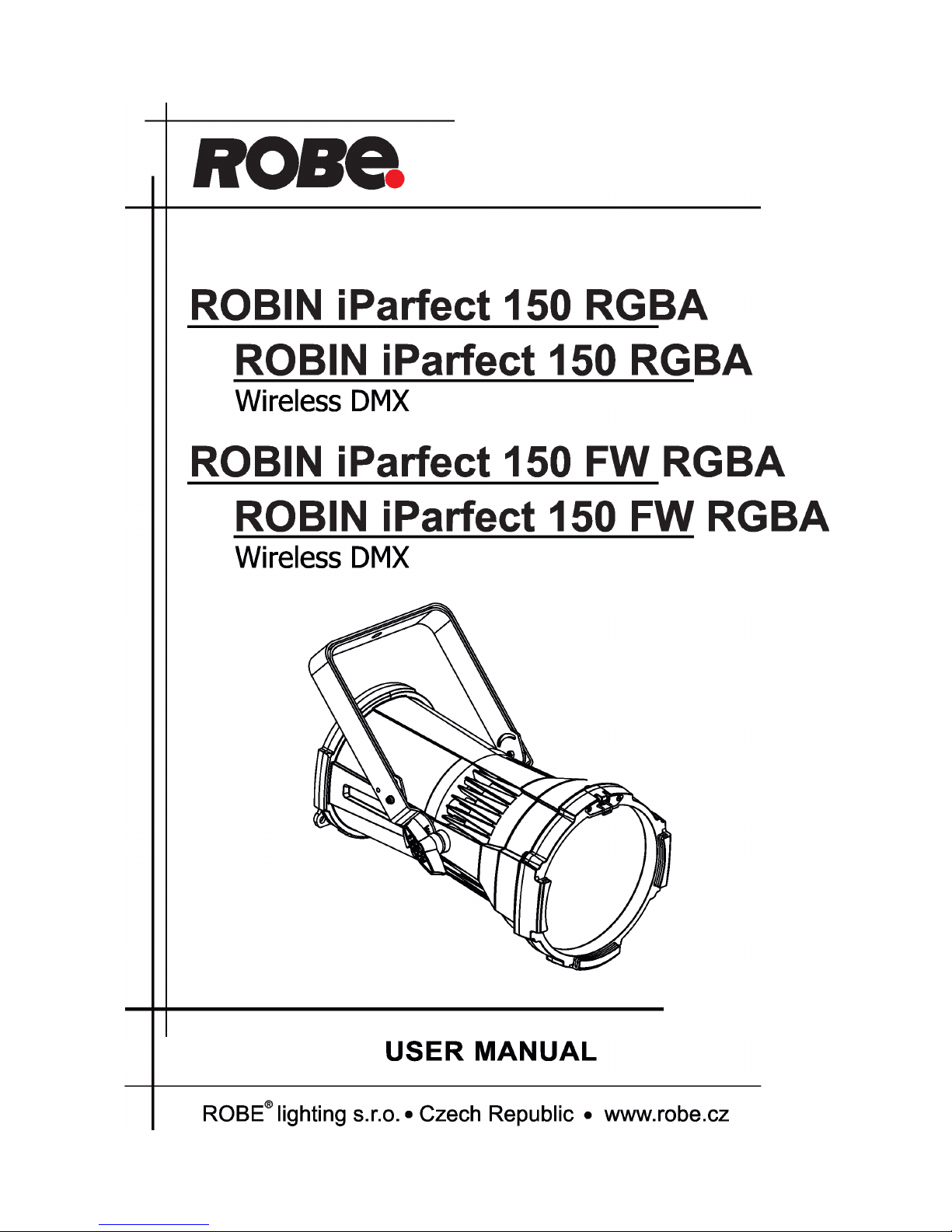
1
Version 1.3
Page 2
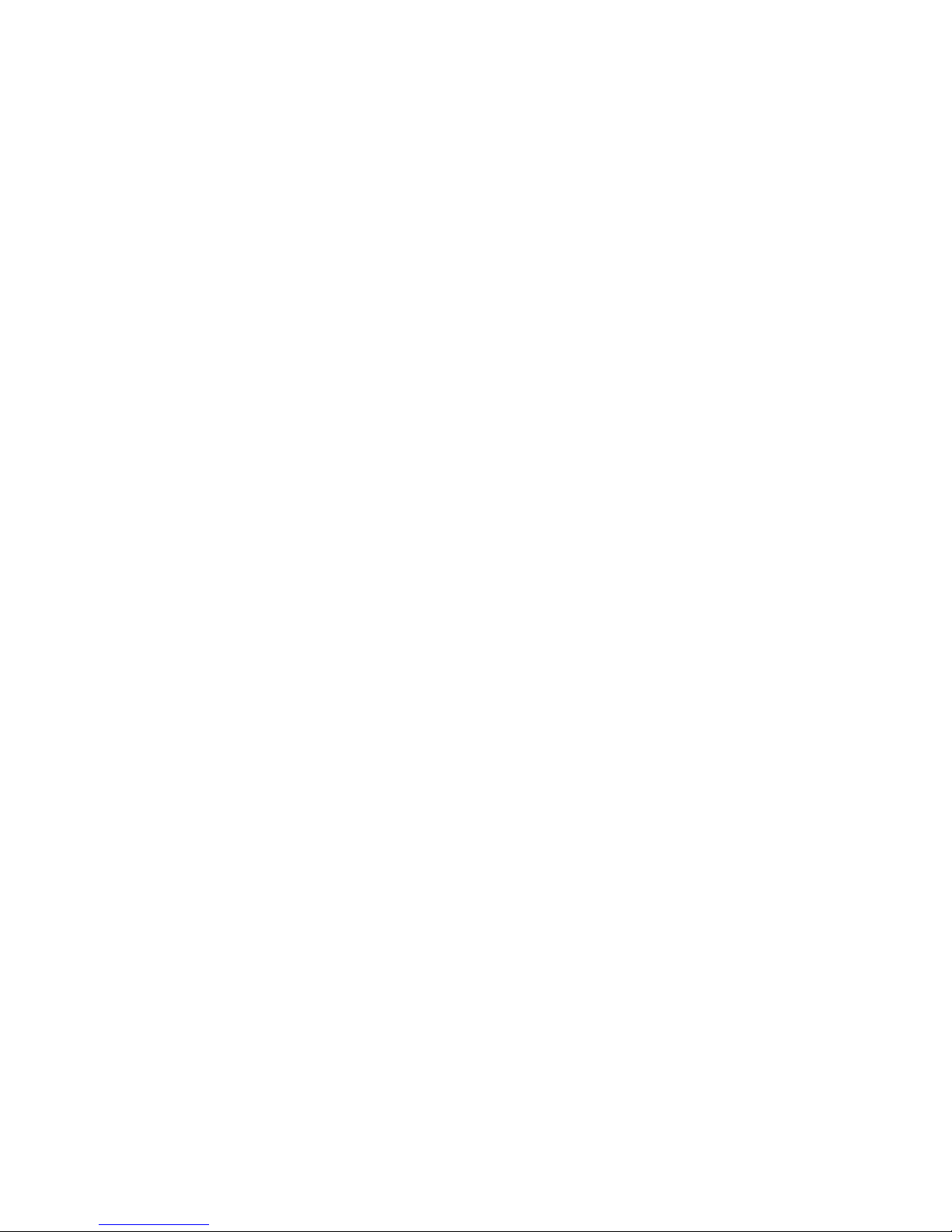
2
Table of contents
1. Safety instructions ......................................................................................................... 3
2. Fixture exterior view ...................................................................................................... 5
3. Installation....................................................................................................................... 6
3.1 Connection to the mains ............................................................................................ 6
3.2 Installing barndoors and the gel frame ....................................................................... 7
3.4 Rigging the xture ...................................................................................................... 9
3.5 DMX-512 connection ................................................................................................ 11
3.6. Wireless DMX operation ......................................................................................... 12
4. Control menu map ........................................................................................................ 13
5. Control menu (Standard and Easy control mode) ..................................................... 15
5.1 Addressing (DMXA) .................................................................................................. 16
5.2 Fixture information (Info) .......................................................................................... 16
5.3 Personality (Pers) ..................................................................................................... 16
5.4 Manual Control (Manual) .......................................................................................... 17
5.5 Test program (Test Prg) ............................................................................................ 17
5.6 Stand-alone (St Alone) ............................................................................................. 17
5.7 Reset function (Reset) ............................................................................................. 18
5.8 Special functions (Special) ....................................................................................... 18
6. RDM ............................................................................................................................... 20
7. Error and information messages ................................................................................ 21
8. Technical Specications .............................................................................................. 21
9. Maintenance and cleaning ........................................................................................... 23
9.1 Replacing the fuse ................................................................................................... 24
9.2 Disposing of the product .......................................................................................... 24
10. Photometric diagrams................................................................................................ 25
ROBIN iParfect 150 RGBA
ROBIN iParfect 150 WF RGBA
Page 3
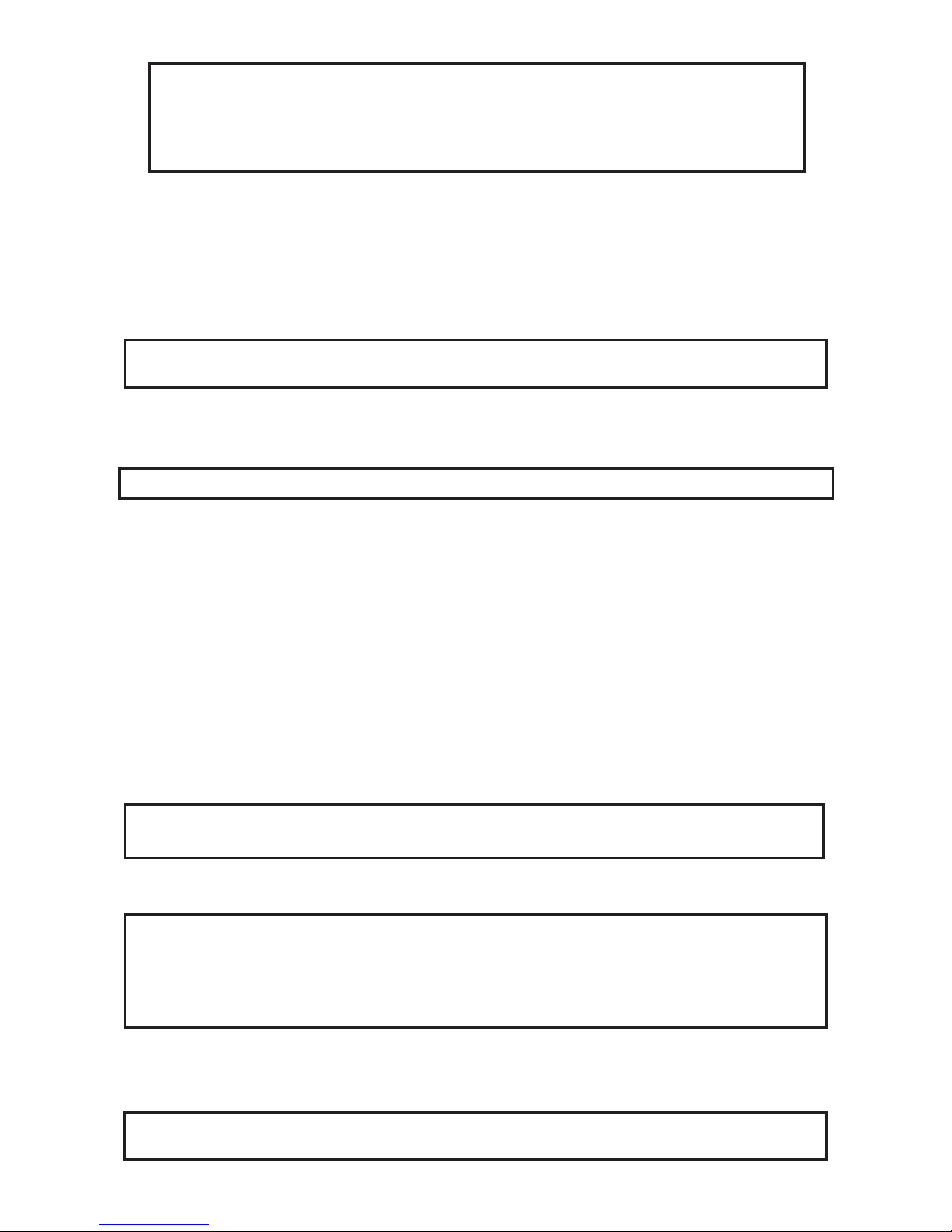
3
FOR YOUR OWN SAFETY, PLEASE READ THIS USER MANUAL CAREFULLY
BEFORE POWERING OR INSTALLING YOUR iParfect 150 !
Save it for future reference.
This device has left our premises in absolutely perfect condition. In order to maintain this condition and to ensure a safe operation, it is absolutely necessary for the user to follow the safety instructions and warning notes
written in this manual.
The manufacturer will not accept liability for any resulting damages caused by the non-observance of this
manual or any unauthorized modication to the device.
Please consider that damages caused by manual modications to the device are not subject to warranty.
The iParfect 150 was designed for outdoor use and it is intended for
professional application only. It is not for household use.
1. Safety instructions
DANGEROUS VOLTAGE CONSTITUTING A RISK OF ELECTRIC SHOCK IS PRESENT WITHIN THIS UNIT!
Make sure that the available voltage is not higher than stated on the rear panel of the xture.
This xture should be operated only from the type of power source indicated on the marking label. If you are
not sure of the type of power supplied, consult your authorized distributor or local power company.
Always disconnect the xture from AC power before cleaning, removing or installing any part of the xture.
The power plug has to be accessible after installing the xture. Do not overload wall outlets and extension cords
as this can result in re or electric shock.
Do not allow anything to rest on the power cord. Do not locate this xture where the cord may be damaged by
persons walking on it.
Make sure that the power cord is never crimped or damaged by sharp edges. Check the xture and the power
cord from time to time.
Refer servicing to qualied service personnel.
This xture falls under protection class I. Therefore this xture has to be connected to
a mains socket outlet with a protective earthing connection.
Do not connect this xture to a dimmer pack.
Warning!
LED light emission. Risk of eye injury. Do not look into the beam at short distance of
the of the product. Do not view the light output with optical instruments or
any device that may conncentrate the beam.
The light source contains blue LEDs.
Avoid brute force when installing or operating the xture.
When choosing the installation spot, please make sure that the xture is not exposed to extreme heat, or dust.
Do not block the front transparent glass with any object when the xture is under
operation.
Page 4
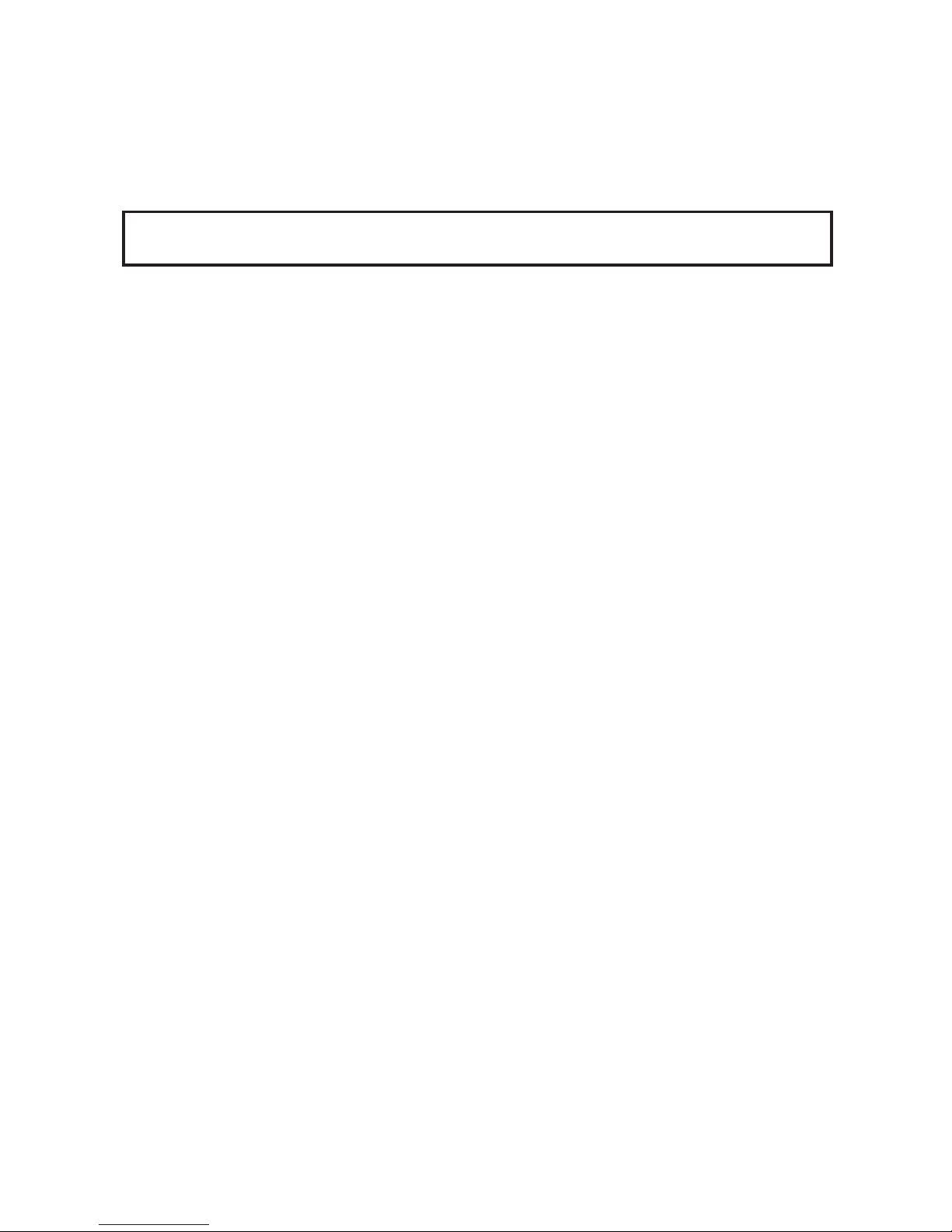
4
Housing of the xture should never be covered with cloth or other materials.
This xture should not be placed in a built-in installation unless proper ventilation is provided.
Only operate the xture after having checked that the housing is rmly closed and all screws are tightly fastened.
Make sure that the area below the installation place is blocked when rigging, derigging or servicing the xture.
To avoid damage of an internal optical system of the xture, never let the sunlight (or
other light source) lights directly to the lens array, even when the xture is not working
The xture becomes very hot during operation. Allow the xture to cool approximately 30 minutes prior to
servicing or maintenance.
Operate the xture only after having familiarized with its functions. Do not permit operation by persons not
qualied for operating the xture. Most damages are the result of unprofessional operation!
Please use the original packaging if the xture is to be transported.
Please consider that unauthorized modications on the xture are forbidden due to safety reasons!
If this device will be operated in any way dierent to the one described in this manual, the product may suer
damages and the guarantee becomes void.
Page 5
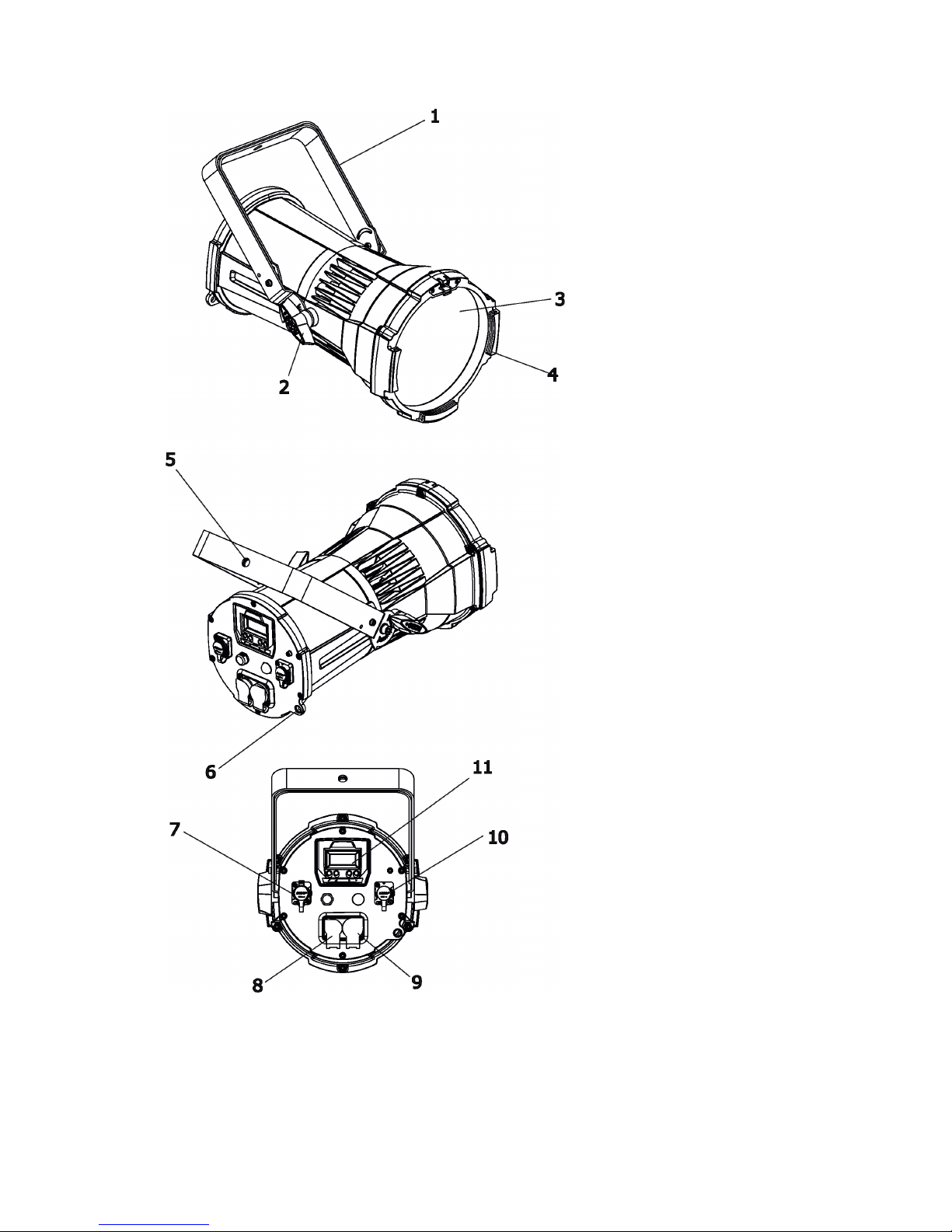
5
2. Fixture exterior view
5 - Mounting hole for clamp
6 - Attachment point for accessories
7 - DMX OUT (with sealing cover)*
8 - Mains IN (with sealing cover)*
9 - Mains OUT (with sealing cover)*
10 - DMX IN (with sealing cover)*
11 - Display and control buttons
1 - Mounting bracket
2 - Tilt locks
3 - Lens array with transparent
glass cover
4 - Accessory frame adaptor
*IMPORTANT!
Fixture´s power connectors (8, 9) are dust and water protected according to protection class IP 65 by
mating with related power connectors with cords (IP 65 rated) or by covering with the rubber sealing
covers . They cannot stay uncovered outdoor (e.g. during xture installation).
Fixture´s DMX connectors (7, 10) are dust and water protected according to protection class IP 65 by
mating with related power connectors with cords (IP 65 rated) or by covering with the rubber sealing
covers . They cannot stay uncovered outdoor (e.g. during xture installation).
Page 6
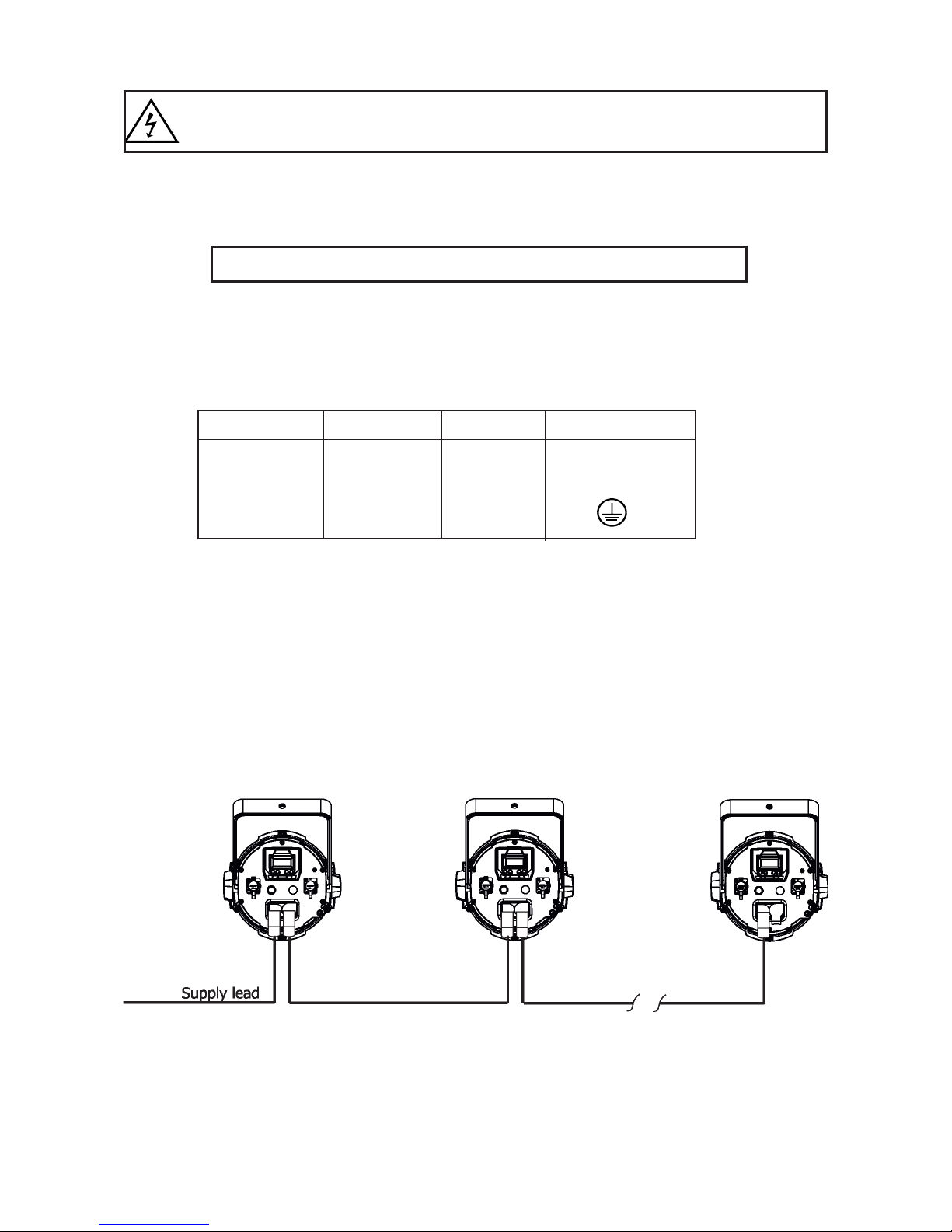
6
3. Installation
Fixtures must be installed by a Qualied electrician in accordance with
all national and local electrical and construction codes and regulation.
3.1 Connection to the mains
For protection from electric shock, the xture must be earthed!
The iParfect 150 is equipped with auto-switching power supply that automatically adjusts to any 50-60Hz AC
power source from 100-240 Volts.
Install a cord cap on the power cable to allow connection to power outlet, install a grounding-type (earthed)
plug with suitable IP rating , following the plug manufacturer’s instructions.
If you have any doubts about proper installation, consult a qualied electrician.
Core (EU) Core (US) Connection Plug Terminal Marking
Brown Black Live L
Light blue White Neutral N
Yellow/Green Green Earth
This device falls under class one and must be earthed (grounded)!
The max. number of connected xtures in power chain depends on AC mains power voltage:
CE: ETL:
15 xtures at power supply= 230V 9 xtures at power supply= 230V
13 xtures at power supply= 208V 8 xtures at power supply= 208V
7 xtures at power supply= 120V 4 xtures at power supply= 120V
Actual number of xtures may dier from values stated above as you have to take into account the length of
supply cables, circuit breaker etc. at projecting of the xtures installation Do not overload the supply line and
connecting leads.
Wiring and connection work must be carried out by qualied sta!
.
Page 7
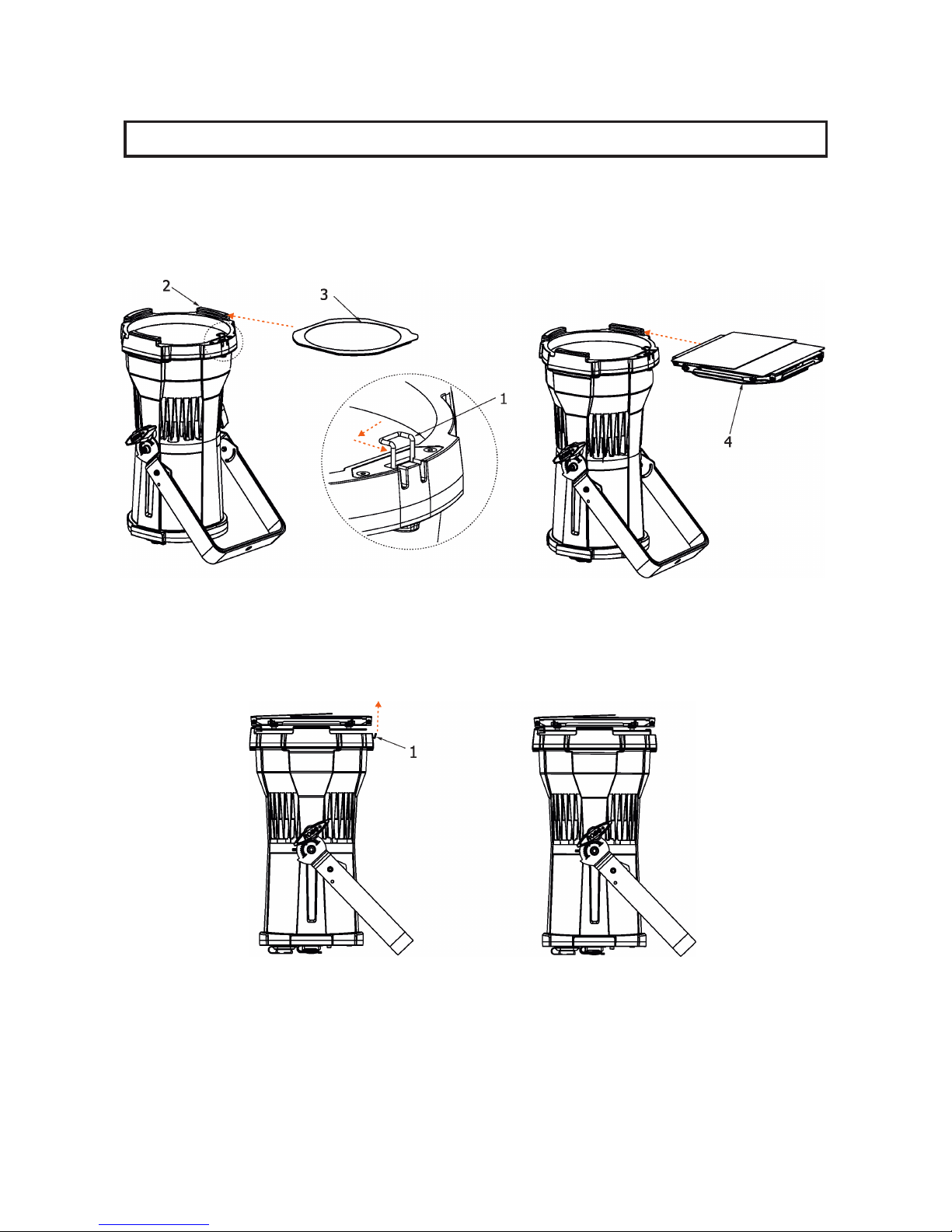
7
3.2 Installing barndoors and the gel frame
Disconnect the xture from mains before barndoors and the gel frame installation!
1. Unlock the spring lock (1) of the accessory frame adaptor (2) via pushing this spring lock as show red arrows
on the picture.
2. Insert the gel frame (3) into the bottom slots of the accessory frame adaptor (2).
3. Insert the barndoors (4) into the top slots of the frame adaptor (2).
4. Secure both accessories by moving the spring lock (1) to locked position as shows the red arrow on the picture.
Page 8
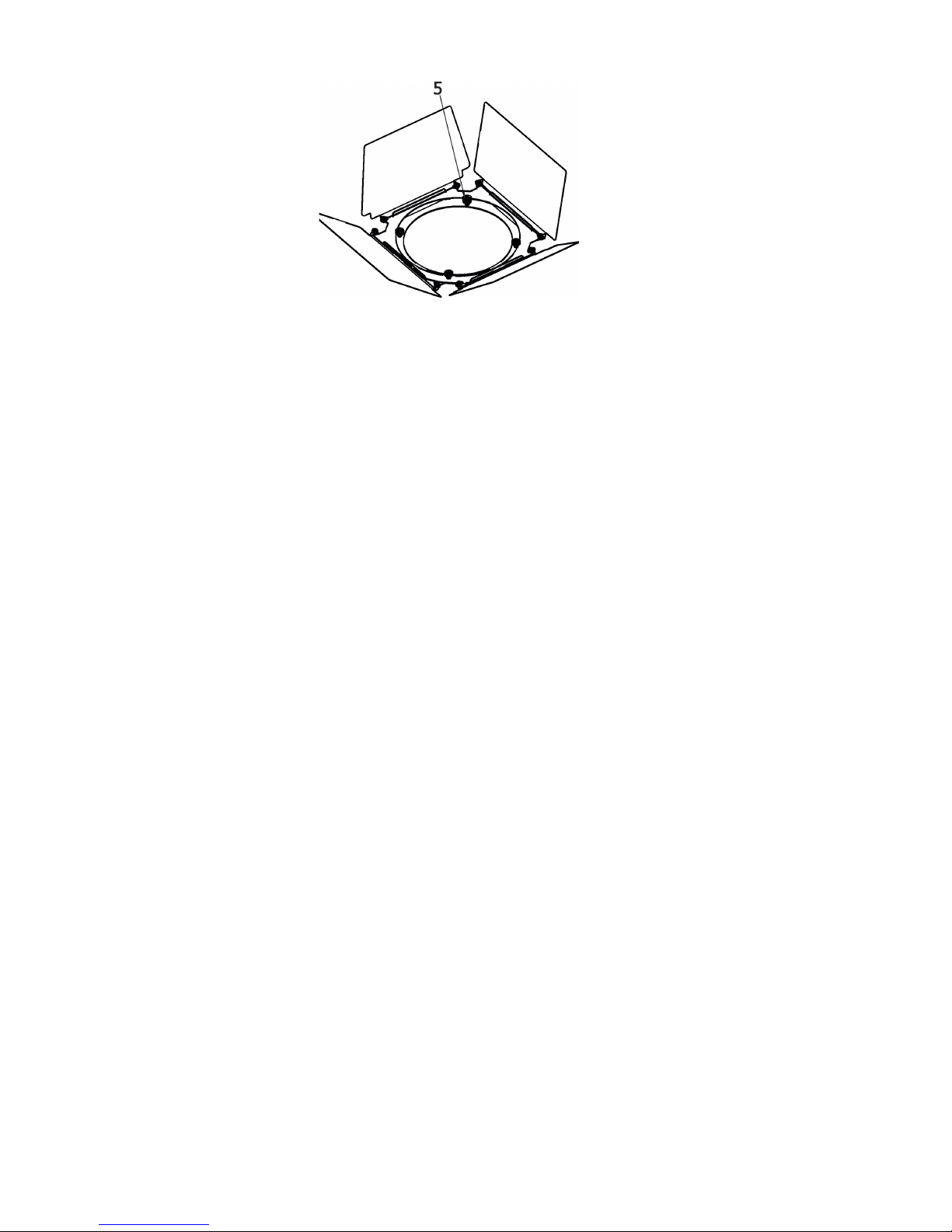
8
Note: the barndoors can be rotated to desired position and secured in this position via the securing screw (5).
Page 9
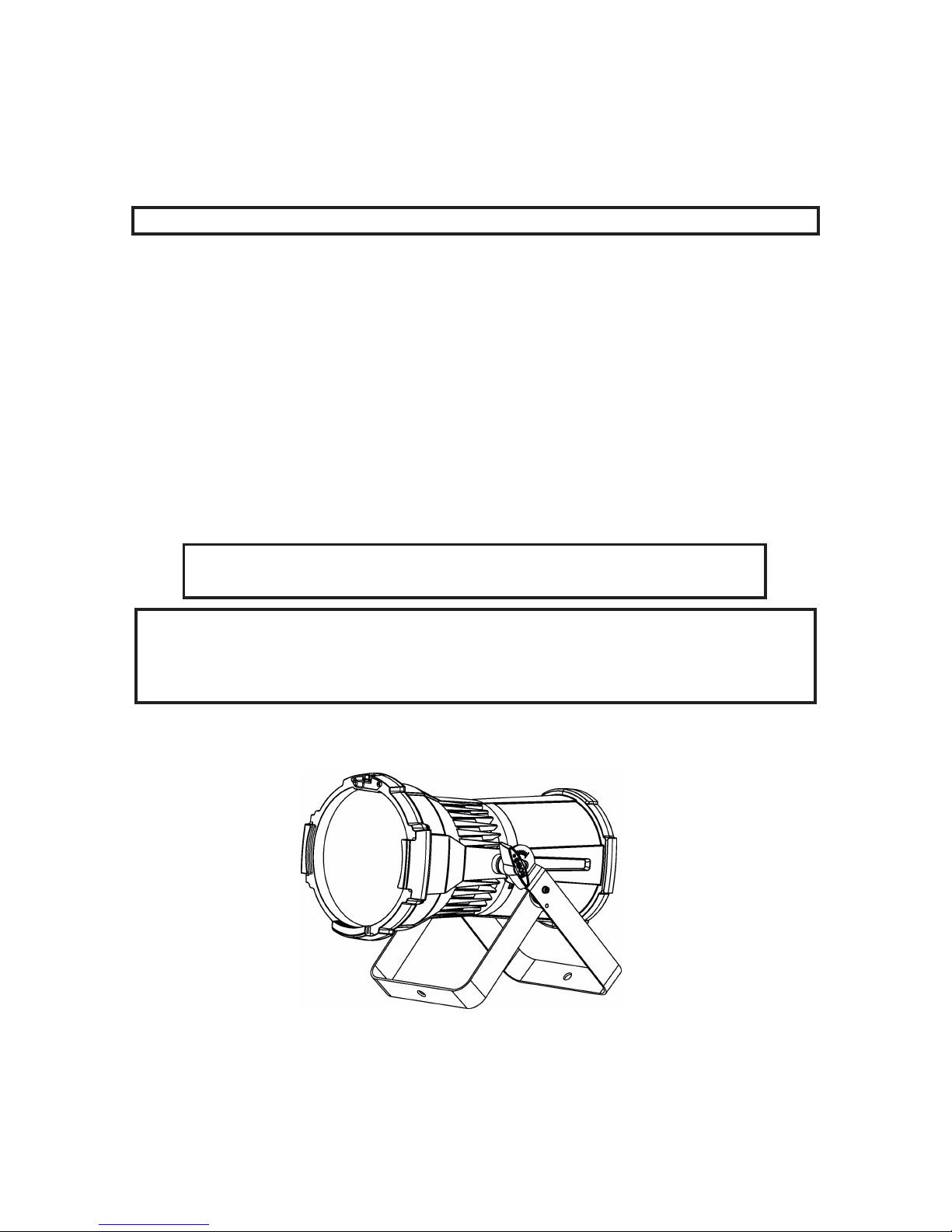
9
3.4 Rigging the xture
A structure intended for installation of the xture(s) must safely hold weight of the xture(s) placed on it. The
structure has to be certicated to the purpose.
The xture must be installed in accordance with national and local electrical and construction codes and regulation.
For overhead installation, the xture must be always secured with a safety wire.
IMPORTANT! OVERHEAD RIGGING REQUIRES EXTENSIVE EXPERIENCE, including calculating working
load limits, installation material being used, and periodic safety inspection of all installation material and the
projector. If you lack these qualications, do not attempt the installation yourself, but use a help of professional
companies.
CAUTION: Fixtures may cause severe injuries when crashing down! If you have doubts concerning the safety
of a possible installation, do not install the xture!
The operator has to make sure that safety-relating and machine-technical installations are approved by a skilled
person once a year.
Allow the xture to cool for ten minutes before handling with it.
The xture has to be installed out of the reach of public.
The xture must never be xed swinging freely in the room.
When installing the device, make sure there is no highly inammable
material (decoration articles, etc.) in a distance of min. 0.4 m.
Use an appropriate clamp to rig the xture on the truss.
Make sure that the device is xed properly! Ensure the
structure (truss) to which you are attaching the xtures is secure.
When installing xtures side-by-side, avoid illuminating one xture with another!
The xture can stand on the stage oor ( by means of the unfolded mounting bracket) or rigged on a truss (via
folded mounting bracket) without altering its operation characte ristics.
.
Page 10
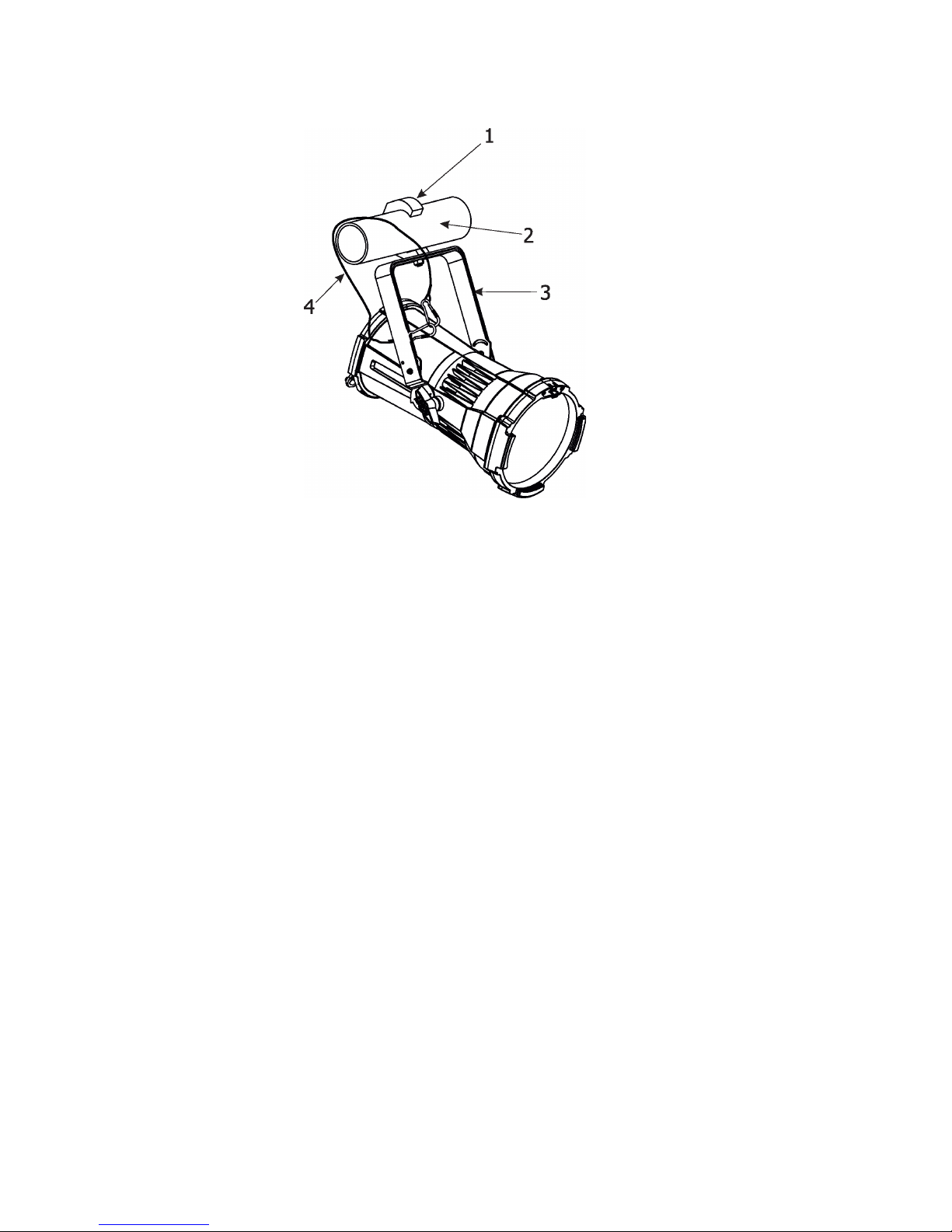
10
For securing the xture to the truss, install a safety wire which can hold at least 10 times the weight of the xture.
Use only the safety wire with snap hooks with screw lock gates. Fasten the safety cable around the truss and
the mounting bracket as shown on the picture below.
1-Clamp
2-Truss
3-Mounting bracket
4-Safety wire
Page 11

11
3.5 DMX-512 connection
The xture is equipped with 5-pin XLR sockets for DMX input and output. Only use a shielded twisted-pair cable
designed for RS-485 and 5-pin XLR connectors in order to connect the controller with the xture and xtures
each other.
To keep declared IP rating of the xture, all used XLR connectors and cables have to meet IP 65 rating.
If you use a standard DMX controllers, you can connect the DMX output of the controller directly with the DMX
input of the rst xture in the DMX chain. If you wish to connect DMX controller with other XLR outputs, you
need to use adaptor cables.
Building a serial DMX-chain:
Connect the DMX output of the rst xture in the DMX chain with the DMX input of the next xture. Always
connect xture DMX output with the DMX input of the next xture until all xtures are connected. Up to 32
xtures can be interconnected.
Caution: At the last xture, the DMX chain has to be terminated with a terminator. Solder a 120 Ω resistor
between Signal (–) and Signal (+) into a 5-pin XLR-plug and plug it in the DMX output of the last xture.
DMX output DMX input
XLR socket: XLRplug:
1 - Shield
2 - Signal (-)
3 - Signal (+)
4 - Not used
5 - Not used
1 - Shield
2 - Signal (-)
3 - Signal (+)
4 - Not used
5 - Not used
Page 12

12
3.6. Wireless DMX operation
The wireless DMX version of the xture is equipped with the Lumen Radio CRMX module and antenna for
receiving DMX signal. CRMX module operates on the 2.4 GHz band.
To link the xture with DMX transmitter.
The xture can be only linked with the transmitter by running a link procedure on DMX transmitter .
After linking , the level of DMX signal ( 0-100 %) is displayed in the menu item “Stat“ (Special -->Vireless -->Stat).
To unlink the xture from DMX transmitter.
The xture can be unlinked from receiver via the menu item “ Unlink“ (Special-->Vireless -->Unlink.).
Page 13

13
4. Control menu map
Default settings=Bold print
Level 1 Level 2 Level 3 Level 4 Level 5 Level 6 Level 7
DMXA Set DMXA 001-512
DMX Pres Mode 1
Mode 2
Mode 3
Info POn Time Total
Reset
DMX In
Powr 0-255
:
Dim F 0-255
Hea Temp Current
Highest
High Res
Sw Ver IC-1
IC-2
Pers
DMX Pres Mode 1
Mode 2
Mode 3
DMX In Wired
Wireless
Display Turn
On/O T On, O
Contrast 0-100%
Backlight 0-100%
Col Mix RGBA, CMY
White P On, O
Dimmer C Square, Linear
LED Freq Stand
High
LED Fadj -06,-05..00..05, 06
Temp Uni °C, °F
I Ef Pos Powr
:
Dimm F
Store
Defaults
Manual Manual C Powr 0-255
:
Dim F 0-255
Test Prg
Sta Alone
Auto Run O
Test
Prog 1
:
Prog 3
Pr Play Test Prg
Page 14

14
Level 1 Level 2 Level 3 Level 4 Level 5 Level 6 Level 7
Prog 1
:
Prog 3
Pr Edit Prog 1 Step 1 Powr
Prog 2 : :
Prog 3 Step 40 F.Tim 0-25.5
S.Tim 0-25.5
COPY
Prg En 1-40
Reset
Special RDM Low
RDM Hight
Wireless Stat
Unlink
Adjust DMX Val Powr 0-255
:
Dim F 0-255
Clalib Cal Mech Zoom C 0-255
Store
Cal Col Red C 0-255
Gre C 0-255
Blu C 0-255
Amb C 0-255
Store
Cal Load
Sw Upd On, O
Page 15

15
5. Control menu (Standard and Easy control mode)
The iParfect 150 is equipped with 2-row LCD display which allows to set the xture´s behaviour according to
your needs, obtain information on its operation, control all range of eects and program it in stand-alone mode.
The four control buttons have the following functions according to the control mode:
Standard control mode (default setting)
- ESCAPE button used to leave the menu without saving changes.
, - NEXT, PREV buttons for moving between menu items and for value adjusting.
- ENTER button used to enter the selected menu (menu item) and to conrm adjusted value.
After switching the xture on, the display shows set DMX address.
Easy control mode
[INTENSITY] buttons used to set light intensity (dimmer).
[COLOR] buttons used to set colour on the Virtual colour wheel.
After switching the xture on, the display shows dimmer intensity and colour which have been set before
switching the iParfect 150 o.
When the xture is switched o, both adjusted color and light intensity are saved into memory and loaded after
switching the xture on.
Note: DMX control in this mode is disabled.
Switching the xture to Easy control mode
When the current DMX address is displayed in the Standard control mode:
press the [NEXT] and [PREV] buttons at the same time until the screen for the Easy control mode appears.
For switching the xture back to the Standard control mode, press the [NEXT] and [PREV] buttons at the same
time until the screen for the Standard control mode appears.
Page 16

16
The following menu items are accessible in the Standard control mode only.
5.1 Addressing (DMXA)
Set DMXA - Use this menu item to set the DMX start address of the xture, which is dened as the rst channel
from which the iParfect 150 will respond to the controller.
If you set, for example, the address 31, the iParfect 150 will use channels 31 - 48 for control (if Mode 1 is
selected).
Please, be sure that you do not have any overlapping channels in order to control each iParfect 150 correctly
and independently from any other xture on the DMX data link.
If there is no data received at the DMX input, the display will start to ash "0001” with actually stored DMX address.
DMX Pres - DMX preset. Use the menu to select desired channel mode.
Mode 1 - 17 control channels (default)
Mode 2 - 11 control channels
Mode 3 - 5 control channels
5.2 Fixture information (Info)
POn Time - Power on time. Select this menu to read the number of xture operation hours.
Total -
The item shows the total number of the operation hours since
the iParfect 150
has been fabricated.
Reset -
The item shows the number of the operation hours that the
iParfect 150
has been powered on since the counter was last reset.
In order to reset this counter to 0, press and hold both [NEXT] and [PREV] buttons and
the [Enter] button at the same time.
DMX In - DMX readout. The menu is used to read DMX values of each channel received by the xture.
Hea. Temp - Temperature. The menu shows temperature of the LED module.
Current - A current temperature of the LED module.
Highest - A maximum temperature of the the LED module since the xture has
been fabricated.
High Res - A maximum temperature of the the LED module since the counter
was last reset.
In order to reset this counter, press and hold both [NEXT] and [PREV] buttons and the
[Enter] button at the same time.
Sw Ver - Software versions. Select this item to read the software version of the xture modules.
IC-1 - A display processor.
IC-2 - A LED control processor.
5.3 Personality (Pers)
DMX Pres - DMX preset. Use the menu to select desired channel mode.
Mode 1 - 17 control channels (default)
Mode 2 - 11 control channels
Mode 3 - 5 control channels
DMX Input- Use the menu to select mode of DMX signal receiving.
Wired - DMX signal is received by means of the standard DMX cable.
Wireless - DMX signal is received by means of the inbuilt wireless module (wireles DMX version only).
Display - Display adjusting. This menu allows you to adjust the display behaviour.
Turn - This function rotates menu 180 degrees from current orientation.
Note: Pressing and holding the Escape button also rotates menu.
On/O T - This function allows you to keep the display permanent on or turn it o two
minutes after last pressing any button on the control panel.
Contrast- Use this function to adjust contrast of the display (0-100%).
Backlight- Use this function to adjust backlight of the display (0-100%).
Page 17

17
Col. Mix. - Colour mixing mode. This item allows switching into RGBA or CMY mode. In the CMY mode, the
amber(8bit) and amber (16) bit channels are not active.
White P - White Point 8000K. If the function is on, the CTC channel allows to set desired white in range of
8000K-2700K
(0 DMX=8000K,64 DMX=5600K, 128 DMX=4200K, 192 DMX=3200K, 255 DMX=2700K). Necessary condition
is , that RGBA channels have to be full (255DMX) or set at the same DMX values, e.g. 150 DMX.
If this function is o, the range of whites is not uniform and may be dierent for each xture.
Dimmer C - Dimmer curve. Use the menu to select desired dimmer curve.
Linear - a linear curve.
Square - a square law curve.
LED Freq - LEDs frequency setup. The function allows you to set the PWM (Pulse Width Modulation) output
frequency of LEDs to Standard or High.
Stand - a standard frequency (300Hz).
High - a high frequency (600Hz)
LED Fadj - LEDs frequency ne adjustment. The function allows you to change the selected PWM output
frequency of LEDs in 6 levels up and down around the selected frequency in the menu “LED Freq”.
-06...-01 - Frequence levels 1-6 under selected frequency.
00 - Selected frequency (Standard or High)
01...06 - Frequence levels 1-6 above selected frequency.
Temp Uni - Temperature unit. Use the menu item to change temperature unit from °C to °F.
I Ef Pos - Init eect positions. Use the menu to set all eects to the desired positions at which they will stay
after switching the xture on without DMX signal connected.
Defaults - The menu item allows to set all xture parameters to the default (factory) values.
5.4 Manual Control (Manual)
Use the menu to control all xture channels by means of the control panel.
5.5 Test program (Test Prg)
Use this menu to to run a special demo-test sequences without an external controller, which will show you some
possibilities of using the iParfect 150.
5.6 Stand-alone (St Alone)
The iParfect 150 oers three user-editable programs (Prog 1-Prog 3), each up to 40 steps. T
Auto Run - Presetting playback. This function allows you to select the program which will be played in
the stand-alone mode after switching the xture on. Selected program will be played continuously in a loop.
O - The option disables „Auto Run” function.
Test, Prog 1, Prog 2, Prog 3 - Selected program will start running after switching
the xture on.
Pr Play - Playing program. Select this menu to run a desired program in a loop (Test Prg, Prog 1 - Prog 3).
Select the program you wish to run and press the [ENTER]. The selected program
will start running. By Pressing the [ENTER] again, the program pauses running.
Pr Edit - Editing program. Select this menu to edit or create three editable programs (Prog 1-Prog 3). Each
program step has a step time - during which eects last in the current step and a fade time- during which eects
move to new positions.
To edit program.
1. Press [NEXT] or [PREV] to select the menu "Pr Edit" and press [ENTER].
2. Press [NEXT] or [PREV] to select the desired program and press [ENTER] button.
3. Press [NEXT] or [PREV] to select the desired program step and press [ENTER] button.
Page 18

18
4. Press [NEXT] or [PREV] to select the desired item and press [ENTER] button. Now you can edit by [NEXT]
or [PREV] buttons the DMX value (0-255) for selected item:
Prg En.
a total number of the program steps (value 1-40). This value you should be set before
starting of programming
(e.g. if you want to create program with the 10 steps,
set Prg En=10).
Powr power/special functions
Virt C a virtual colour wheel
Red a red LEDs saturation (coarse )
Red F a red LEDs saturation (ne)
Green a green LEDs saturation (coarse)
Green F a green LEDs saturation (ne)
Blue a blue LEDs saturation (coarse)
Blue F a blue LEDs saturation (ne)
Amber an amber LEDs saturation (coarse)
Amber F an amber LEDs saturation (ne)
CTC a colour temperature correction
C Mix C a colour mix control
Zoom a zoom movement (coarse)
Zoom F a zoom movement (ne)
Stro a strobe/shutter function
Dimm a dimmer function coarse
Dim F a dimmer function ne
F.Tim a fade time (0-25.5 sec)
S.TiM a step time (0-25.5 sec)
COPY copying the current prog. step to
the next prog. step
5. Press [ENTER] button to conrm adjusted value .
6. Press [ESCAPE] button, select next prog. step, press [ENTER] button and repeat steps 4 - 5).
5.7 Reset function (Reset)
The function resets a zoom movement. During the zoom reset is light ouput closed.
5.8 Special functions (Special)
RDM Low - This menu item shows the rst part of the RDM identication code.
RDM High - This menu item shows the second part of the RDM identication code.
Wireless - Wireless DMX information. The menu allows to read some information about
Wireless DMX operation
Stat - Wireless status. Use the menu to read wireless DMX status.
Unlink - use this item to unlink xture from wireless DMX.
Adjust - Adjustment. The menu allows the ne adjustment of eects.
DMX Val- DMX values. Use the menu to set DMX values of xture´s channels.
Calib - calibration of white colour.
Cal Mech - Use this menu to calibrate a zoom position.
Cal Col - Use this menu to set white colour 5600K.
Calibration of the zoom position via the control board
1. Disconnect DMX controller from the xture and enter the "Cal Mech" menu.
2. Use the [PREV] and [NEXT] to nd "Zoom C" and press [ENTER].
3. Set desired value and conrm it by pressing [ENTER]..
4. After calibration, nd item "Store" and press [ENTER]. to save all adjusted values and reset the xture.
Calibration of the white 5600K via the control board
1. Disconnect DMX controller from the xture , set the shutter, dimmer and RGBW channels at 255 DMX, zoom
at 128 DMX and the CTC channel at DMX=64 (white 5600K). Aim the light beam on the lux meter (e.g. Minolta
CL-500 A Chroma meter) which is placed roughly 5m from the xture.
2. Set the menu items colour mixing mode "Colour Mix" to RGBA and white point 8000K "White P" to On
Page 19

19
(Pers-> Col Mix -> RGBA, Pers-> White P -> On).
3. Enter the menu "Cal Col".
4. By means of the items "Red C, Gre C, Blu C and Amb C" adjust the 5600K colour temperature
as exactly as possible (∆u´v´= 0).
5. After adjusting 5600K colour temperature, select item Store and press the [ENTER] button to save all
adjusted values.
Note: you can also use DMX controler for both calibrations stated above, calibration protocol is the following:
Eect Mode 1 Mode 2 Mode 3
Fine adjustment of zoom position channel 18 channel 12 channel 6
Fine adjustment of red LEDs saturation channel 19 channel 13 channel 7
Fine adjustment of green LEDs saturation channel 20 channel 14 channel 8
Fine adjustment of blue LEDs saturation channel 21 channel 15 channel 9
Fine adjustment of amber LEDs saturation channel 22 channel 16 channel 10
Cal Load - Loads default (factory) calibration.
Sw Upd - Software update. The menu item allows you to update software in the xture.
The following items are required in order to update software:
- PC running Windows or Linux or macOS
- DSU le
- Flash cable RS232/DMX, P/N13050624 (if you want to use a serial port of PC)
- Robe Universal Interface or Robe Universal interface WTX (if you want to use an USB port of PC)
After the software updating the xture will be set to default (factory) values.
To update software in the xture:
1. DSU le is available from Robe web site at WWW.robe.cz.
File with extension zip is intended for Windows (used and tested from XP to W10 on 32/64bit systems).
File with extension tbz is intended for Linux (used and tested on Debian and Ubuntu 32/64bit).
File with extension dmg is intended for
macOS (used and tested on OSX up to Sierra) XQuartz required,
install it from https://www.xquartz.org/
Save the download le to a folder on your computer.
In case that you use windows, extract les in the zip le (e.g. DSU_iParfect150FW_18032267.zip)
2. Disconnect the xture from DMX controller.
3. If you use the ash cable RS232/DMX, connect a serial port of your computer with DMX input of the xture
by means of the cable.
If you use the Robe Universal Interface, connect a USB port of your computer with the Robe Universal Interface
by means of the USB cable and DMX input of the xture with the DMX output of the Robe Universal Interface
via a DMX cable.
4. Switch the xture to the update mode (Special --> SW Upd).
Note: If you do not want to continue in the software update, you have to switch o and on the xture
to escape from the updating mode.
We recommend to cancel all running programs on your computer before starting the software update.
5. Double-click the software uploader le (e.g. DSU_iParfect150FW_18032267.exe) in
the extracted les. The Software Uploader program will start running.
6. Select correct "COM " number if you use a
Flash cable RS232/DMX
or select "
Robe Universal Interface 1 "
if you use the
Robe Universal Interface/Robe Universal Interface WTX
and then click on the "Connect" button.
Page 20

20
7. If the connection is OK, click the “Start Uploading" button to start software uploading. It will take several
minutes to perform software update.
If the option "Incremental Update" is not checked, all processors will be updated (including processors with
the same software version).
If you wish to update only processors with new version of software, check the “Incremental Update
box“.
Avoid interrupting the process. Update status is being displayed in the "Info Box" window.
When the update is nished, the line with the text “Fixture is successfully updated“ will appear in
this window.
In case upload process is interrupted (e.g. power loss), the xture stays in “Updating mode” and you will have
to repeat the software update again.
Another way, how to update software in the xtures (especially large installation of xtures) is to use the ROBE
Uploader. It is a software for automatized software update of Robe xtures. It takes advantage of RDM
support).
For more information please see https://www.robe.cz/robe-uploader/.
6. RDM
This xture supports RDM operation. RDM (Remote Device Management) is a bi-directional communications
protocol for use in DMX512 control systems, it is the new open standard for DMX512 device conguration and
status monitoring.
The RDM protocol allows data packets to be inserted into a DMX512 data stream without adversely aecting
existing non-RDM equipment. By using a special „Start Code,“ and by complying with the timing specications
for DMX512, the RDM protocol allows a console or dedicated RDM controller to send commands to and receive
messages from specic moving lights.
RDM allows explicit commands to be sent to a device and responses to be received from it.
The list of commands for the iParfect 150 RGBA (iParfect 150 FW RGBA) is the following.
Parameter ID Discovery command SET command GET command
DISC_UNIQUE_BRANCH *
DISC_MUTE *
DISC_UN_MUTE *
DEVICE_INFO *
SUPPORTED_PARAMETERS *
SOFTWARE_VERSION_LABEL *
DMX_START_ADDRESS * *
IDENTIFY_DEVICE * *
DEVICE_MODEL_DESCRIPTION *
MANUFACTURER_LABEL *
DEVICE_LABEL * *
SENSOR_DEFINITION *
SENSOR_VALUE *
DISPLAY_INVERT * *
DISPLAY_LEVEL * *
DEVICE_RESET *
DMX_PERSONALITY * *
DMX_PERSONALITY_DESCRIPTION *
STATUS_MESSAGES *
STATUS_ID_DESCRIPTION *
DEVICE_HOURS
*
PARAMETER_DESCRIPTION *
ROBE_DMX_INPUT * *
ROBE_WIRELESS_UNLINK *
RDM model ID for the iParfect 150 FW is 0x00f5.
Page 21

21
7. Error and information messages
Short Err
The message informs you that short circuit has occured on the LED PCB.
8. Technical Specications
Electrical
Power supply: electronic auto-ranging
Input voltage range: 100-240V, 50-60Hz
Max. power consumption: 180W (power factor=0.96)
Fuse:T 3.15A
Mains input: CE - max. 16A
ETL - max. 10A
Mains output: CE - max. 15A
ETL - max. 9A
Optic
Light source: 7 x high power RGBW multichip LEDs
Min LED life expectancy: 20.000 hours
RGBA/CMY colour mixing
Variable CTO 2700-8000K
CRI: 91 (white 8000K), 90 (white 5600K), 90 (white 4200K), 80 (white 3200K), 74 (white 2700K)
Virtual colour wheel
66 preset colours
Rainbow eect with in both directions with variable speed
Zoom range
iParfect 150 FW RGBA: 3.8°-60°
Strobe
Strobe eect with variable speed (0.3 - 20Hz)
Random strobe pulse-eect with variable speed
Opening/closing pulse eect with variable speed
Dimmer
Smooth dimmer from 0 - 100 %
Control
2-row LCD display & 4 buttons
Readout xture usage, receiving DMX values, temperatures, etc
Built-in analyzer for easy fault nding, error messages
Built-in demo sequences
Stand-alone operation
3 user editable programs, each up to 40 steps
Supported protocols: USITT DMX 512, RDM,
Support of RDM (Remote Device Management)
3 DMX modes (17, 11, 5 control channels)
2 control modes (Standard and Easy)
Wireless DMX/RDM module (optional)
Compliance with USITT DMX-512 (1986 & 1990) and 512-A
Full DMX delity and frame integrity
Auto sensing of DMX frame rate and frame size
<5ms DMX latency
Operational frequency range of 2402-2480 MHz
Producer: LumenRadio
Page 22

22
Connection
DMX data in/out: 5-pin XLR connectors, Neutrik NC5MX-HD (male), Neutrik NC5FX-HD (female)
Power IN/OUT : Neutrik powerCON TRUE1 NAC 3PX
Note: mains cable is optional accessories
Rigging
Via mounting bracket (220° tilt range)
Temperatures
Maximum ambient temperature : 40° C
Maximum surface temperature : 80° C
Distances
Min. distance from ammable surfaces: 0.4 m
Min. distance of illuminated objects: 0.8 m
Total heat dissipation
615 BTU/h (calculated)
Protection factor
CE: IP 65
US: Suitable for wet locations
Weight
7.3 kg (without Barndoors and Gel Frame)
Dimensions (mm)
Page 23

23
Included items
1 x ROBIN iParfect 150 FW RGBA ( ROBIN iParfect 150 RGBA)
1 x User manual
Optional accessories
(P/N 10980349) Barndoor for Robin ParFect 150 black
(P/N 10980372) Gel Frame for Parfect 150
(P/N 13052276) Mains Cable powerCON TRUE1 In/open ended, EU 2m, Outdoor
(P/N 13052277) Mains Cable powerCON TRUE1 In/open ended, US 2m, Outdoor
(P/N 13052278) Daisy Chain powerCON TRUE1 In/Out, EU, 0,75m, Outdoor
(P/N 13052279) Daisy Chain powerCON TRUE1 In/Out, US, 0,75m, Outdoor
(P/N 13052280) Daisy Chain powerCON TRUE1 In/Out, EU, 2m, Outdoor
(P/N 13052281) Daisy Chain powerCON TRUE1 In/Out, US, 2m, Outdoor
(P/N 17030386) Doughty Trigger Clamp
(P/N 99011963) Safety wire 35 kg
9. Maintenance and cleaning
Disconnect from the mains before starting any
cleaning or service work.
It is absolutely essential that the xture front transparent glass is kept clean and dust, dirt and smoke-uid residues must not build up on the glass. Otherwise, the xture‘s light-output will be signicantly reduced. Regular
cleaning will ensure the maximum light otput.
A soft lint-free cloth moistened with any good glass cleaning uid is recommended, under no circumstances
should solvents be used!
More complicated maintenance and service operations are only to be carried out by authorized distributors.
Page 24

24
9.1 Replacing the fuse
Replace the fuse by a fuse of the same type and rating only.
Before replacing the fuse, unplug mains lead!
1. Disconnect the xture from mains
2. Remove the rear panel (1) from housing by unscrewing the six screws (2).
3. Remove the fuse from the fuse holder (3).
4. Install a new fuse into the fuse holder (only the same type and rating).
5. Screw the rear panel (1) back to the housing by means of the six screws (2). Use a tightening torque
of 3 Nm. Check that all screws are rmly screwed.
9.2 Disposing of the product
To preserve the environment please dispose or recycle this product at the end of its life according to the local
regulations and codes.
Page 25

25
10. Photometric diagrams
iParfect 150 FW RGBA
Page 26

26
Copyright © 2018-2019 Robe Lighting - All rights reserved
Specications are subject to change without notice.
February 12, 2019
Made in ROBE Lighting s.r.o., Palackého 416, 757 01 Valašské Meziříčí, Czech Republic
Page 27

DMX protocol
1
2
1 1
Power/Special functions
0 -19 Reserved (0=default)
To activate following functions, stop in DMX value for at least 3 s
and shutter must be closed at least 3 sec. („Shutter,Strobe”
channel 20/15 must be at range: 0-31 DMX). Corresponding menu
items are temporarily overriden.
20-24
Display ON
step
25-29
Display OFF
step
30-34
RGBA colour mixing mode
step
35-39
CMY colour mixing mode
step
40-59 Reserved
60 - 64 Dimmer curve - square law step
65 - 69 Dimmer curve - linear step
70-79
Reserved
80-84
White point 8000K ON
step
85-89
White point 8000K OFF
step
90-129
Reserved
To activate following functions, stop in DMX value for at least 3
seconds.
130 - 149 Reserved
150 - 159 Zoom reset step
160 - 169 Reserved
Tungsten effect simulution for whites 2700K and 3200K
170-171 Tungsten effect simulation (750W) On step
172-173 Tungsten effect simulation (1000W) On step
174-175 Tungsten effect simulation (1200W) On step
176-177 Tungsten effect simulation (2000W) On step
178-179 Tungsten effect simulation (2500W) On step
180-181 Tungsten effect simulation Off step
182-255 Reserved
2 2
Virtual colour wheel
0 No function (0=default) step
1-2
Filter 4 (Medium Bastard Amber)
step
3-4
Filter 25 (Sunset Red)
step
5-6
Filter 19 (Fire)
step
7-8
Filter 26 (Bright Red)
step
9-10
Filter 58 (Lavender)
step
11-12
Filter 68 (Sky Blue)
step
13-14
Filter 36 (Medium Pink)
step
15-16
Filter 89 (Moss Green)
step
17-18
Filter 88 (Lime Green)
step
19-20
Filter 90 (Dark Yellow Green)
step
21-22
Filter 49 (Medium Purple)
step
23-24
Filter 52 (Light Lavender)
step
25-26
Filter 102 (Light Amber)
step
27-28
Filter 103 (Straw)
step
29-30
Filter 140 (Summer Blue)
step
Robin iParfect 150 FW RGBA/Robin iParfect 150 RGBA
Version: 1.0 Mode 1-Standard 16-bit, Mode 2 -Reduced 8-bit
Mode/channel
DMX
Value
Function
Type of
control
Page 1
Page 28

DMX protocol
1
2
Mode/channel
DMX
Value
Function
Type of
control
31-32
Filter 124 (Dark Green)
step
33-34
Filter 106 (Primary Red)
step
35-36
Filter 111 (Dark Pink)
step
37-38
Filter 115 (Peacock Blue)
step
39-40
Filter 126 (Mauve)
step
41-42
Filter 117 (Steel Blue)
step
43-44
Filter 118 (Light Blue)
step
45-46
Filter 122 (Fern Green)
step
47-48
Filter 182 (Light Red)
step
49-50
Filter 121 (Filter Green)
step
51-52
Filter 128 (Bright Pink)
step
53-54
Filter 131 (Marine Blue)
step
55-56
Filter 132 (Medium Blue)
step
57-58
Filter 134 (Golden Amber)
step
59-60
Filter 135 (Deep Golden Amber)
step
61-62
Filter 136 (Pale Lavender)
step
63-64
Filter 137 (Special Lavender)
step
65-66
Filter 138 (Pale Green)
step
67-68
Filter 798 (Chrysalis Pink)
step
69-70
Filter 141 (Bright Blue)
step
71-72
Filter 147 (Apricot)
step
73-74
Filter 148 (Bright Rose)
step
75-76
Filter 152 (Pale Gold)
step
77-78
Filter 154 (Pale Rose)
step
79-80
Filter 157 (Pink)
step
81-82
Filter 143 (Pale Navy Blue)
step
83-84
Filter 162 (Bastard Amber)
step
85-86
Filter 164 (Flame Red)
step
87-88
Filter 165 (Daylight Blue)
step
89-90
Filter 169 (Lilac Tint)
step
91-92
Filter 170 (Deep Lavender)
step
93-94
Filter 172 (Lagoon Blue)
step
95-96
Filter 194 (Surprise Pink)
step
97-98
Filter 180 (Dark Lavender)
step
99-100
Filter 181 (Congo Blue)
step
101-102
Filter 197 (Alice Blue)
step
103-104
Filter 201 (Full C.T. Blue)
step
105-106
Filter 202 (Half C.T. Blue)
step
107-108
Filter 203 (Quarter C.T. Blue)
step
109-110
Filter 204 (Full C.T. Orange)
step
111-112
Filter 219 (Fluorescent Green)
step
113-114
Filter 206 (Quarter C.T. Orange)
step
115-116
Filter 247 (Filter Minus Green)
step
117-118
Filter 248 (Half Minus Green)
step
119-120
Filter 281 (Three Quarter C.T. Blue)
step
121-122
Filter 285 (Three Quarter C.T. Orange)
step
123-124
Filter 352 (Glacier Blue)
step
125-126
Filter 353 (Lighter Blue)
step
127-128
Filter 507 (Madge)
step
Page 2
Page 29

DMX protocol
1
2
Mode/channel
DMX
Value
Function
Type of
control
129-130
Filter 778 (Millennium Gold)
step
131-132
Filter 793 (Vanity Fair)
step
133-235 Raw DMX proportional
236-245 Rainbow effect (with fade time) from slow-> fast proportional
246-255 Rainbow effect (without fade time) from slow-> fast proportional
3 3
Red/Cyan (8 bit)*
0 - 255 Colour saturation control - coarse 0-100% (255=default) proportional
4 *
Red/Cyan (16bit)*
0 - 255 Colour saturation control - fine (255=default) proportional
5 4
Green/Magenta (8 bit) *
0 - 255 Colour saturation control - coarse 0-100% (255=default) proportional
6 *
Green/Magenta (16bit) *
0 - 255 Colour saturation control - fine (255=default) proportional
7 5
Blue/Yellow (8 bit) *
0 - 255 Colour saturation control - coarse 0-100% (255=default) proportional
8 *
Blue/ Yellow (16bit) *
0 - 255 Colour saturation control - fine (255=default) proportional
9 6
Amber (8 bit)*
If RGBA mode is selected:
0-255 Colour saturation control - coarse 0-100% (255=default) proportional
If CMY mode is selected:
0 - 255 No function
10 *
Amber (16 bit)*
0 - 255 Colour saturation control - fine (255=default) proportional
11 7
CTC
If function "White Point 8000K" is ON
0-255 Col. temperature correction from 8000K to 2700K -for whites only proportional
(0=8000K, 64=5600K, 128=4200K, 192=3200K, 255=2700K)
To get colour temperatures stated above, RGBA channels have to
be set at the same value e.g. 255DMX (0=default)
(To activate Tungsten effect at 2700K and 3200K , set DMX value at
"Power/Special functions" channel)
If function "White Point 8000K" is OFF
0-255 Colour temperature correction from cool white to 2700K proportional
12 8
Colour Mix control
Defines relation between colour channels
"Virtual" = Virtual Colours (Virtual Colour Wheel)
"Colour mix" = Colour channels (RGBA/CMY)
0-9 Virtual colors ("Virtual" has priority) step
10-19 Maximum mode (highest values have priority) step
20-29 Minimum mode (lowest values have priority) step
30-39 Multiply mode (multiply Virtual and Colour Mix) step
40-49 Addition mode (Virtual + Colour mix) (45=default) step
50-59 Subtraction mode (Virtual – Colour mix) step
60-69 Inverted Subtraction mode (Colour mix-Virtual) step
70-128 Reserved
129 Virtual colors (virtual has priority) step
130-254 Crossfade (crossfade between Virtual and Colour mix) proportional
255 Colour channels ("Colour mix" has priority) step
13 9
Zoom
Page 3
Page 30

DMX protocol
1
2
Mode/channel
DMX
Value
Function
Type of
control
0-255 Zoom from max. to min.beam angle (128=default) proportional
14 *
Zoom - fine
0-255 Fine zooming (0=default) proportional
15 10
Shutter/ strobe
0 - 31 Shutter closed step
32 - 63 Shutter open (32=default) step
64 - 95 Strobe-effect from slow to fast proportional
96 - 127 Shutter open step
128 - 143 Opening pulse in sequences from slow to fast proportional
144 - 159 Closing pulse in sequences from fast to slow proportional
160 - 191 Shutter open step
192 - 223 Random strobe-effect from slow to fast proportional
224 - 255 Shutter open step
16 11
Dimmer intensity (8 bit)
0 - 255 Dimmer intensity from 0% to 100% (0=default) proportional
17 *
Dimmer intensity - fine (16 bit)
0 - 255 Fine dimming (0=default) proportional
*Select RGBA or CMY mixing mode on channel "Power/Special functions" .
Copyright © 2018 Robe Lighting s.r.o. - All rights reserved
All Specifications subject to change without notice
Page 4
Page 31

Colour name
Red
(DMX)
Green
(DMX)
Blue
(DMX)
Amber
(DMX)
Filter 4 (Medium Bastard Amber)
60
14133239
Filter 25 (Sunset Red)
25592
223
Filter 19 (Fire)
25500
36
Filter 26 (Bright Red)
25500
0
Filter 58 (Lavender)
047165
255
Filter 68 (Sky Blue)
0
250
138
45
Filter 36 (Medium Pink)
2007826
255
Filter 89 (Moss Green)
0
255080
Filter 88 (Lime Green)
122
2550103
Filter 90 (Dark Yellow Green)
2
25500
Filter 49 (Medium Purple)
255027
0
Filter 52 (Light Lavender)
176
22166255
Filter 102 (Light Amber)
213
2550255
Filter 103 (Straw)
193
25519245
Filter 140 (Summer Blue)
74
2554251
Filter 124 (Dark Green)
16
255415
Filter 106 (Primary Red)
25531
0
Filter 111 (Dark Pink)
255
11648255
Filter 115 (Peacock Blue)
4
2553729
Filter 126 (Mauve)
255039
0
Filter 117 (Steel Blue)
130
2554055
Filter 118 (Light Blue)
14
2557811
Filter 122 (Fern Green)
3
2554102
Filter 182 (Light Red)
255162
0
Filter 121 (Filter Green)
143
25500
Filter 128 (Bright Pink)
255031
103
Filter 131 (Marine Blue)
14
2553481
Filter 132 (Medium Blue)
7
228
120
0
Filter 134 (Golden Amber)
164830
0
Filter 135 (Deep Golden Amber)
255500
0
Filter 136 (Pale Lavender)
134
1233010
Filter 137 (Special Lavender)
129
1234010
Filter 138 (Pale Green)
186
2551432
Filter 798 (Chrysalis Pink)
4917144
32
Filter 141 (Bright Blue)
0
225620
Filter 147 (Apricot)
122
102588
Filter 148 (Bright Rose)
2553013
39
Filter 152 (Pale Gold)
97
12811102
Filter 154 (Pale Rose)
96
10511103
Filter 157 (Pink)
2288518
69
Filter 143 (Pale Navy Blue)
0
2107573
Filter 162 (Bastard Amber)
208
25225184
Filter 164 (Flame Red)
25300
82
Filter 165 (Daylight Blue)
9
255
106
61
Filter 169 (Lilac Tint)
159
1942871
Filter 170 (Deep Lavender)
195
17778149
Robin iParfect 150 RGBA/Robin iParfect 150 FW RGBA - colours on Virtual Colour
Wheel
1
Page 32

Colour name
Red
(DMX)
Green
(DMX)
Blue
(DMX)
Amber
(DMX)
Filter 172 (Lagoon Blue)
0
2557110
Filter 194 (Surprise Pink)
109
1315592
Filter 180 (Dark Lavender)
139
107
126
19
Filter 181 (Congo Blue)
300255
3
Filter 197 (Alice Blue)
75
222
156
26
Filter 201 (Full C.T. Blue)
135
2426436
Filter 202 (Half C.T. Blue)
180
2554835
Filter 203 (Quarter C.T. Blue)
172
2554074
Filter 204 (Full C.T. Orange)
196
1554103
Filter 219 (Fluorescent Green)
80
1552326
Filter 206 (Quarter C.T. Orange)
137
1851892
Filter 247 (Filter Minus Green)
122
17557245
Filter 248 (Half Minus Green)
118
19941255
Filter 281 (Three Quarter C.T. Blue)
191
255765
Filter 285 (Three Quarter C.T. Orange)
210
182729
Filter 352 (Glacier Blue)
0
1735551
Filter 353 (Lighter Blue)
0
2225183
Filter 507 (Madge)
25500
109
Filter 778 (Millennium Gold)
190320
143
Filter 793 (Vanity Fair)
255526
48
2
