Page 1
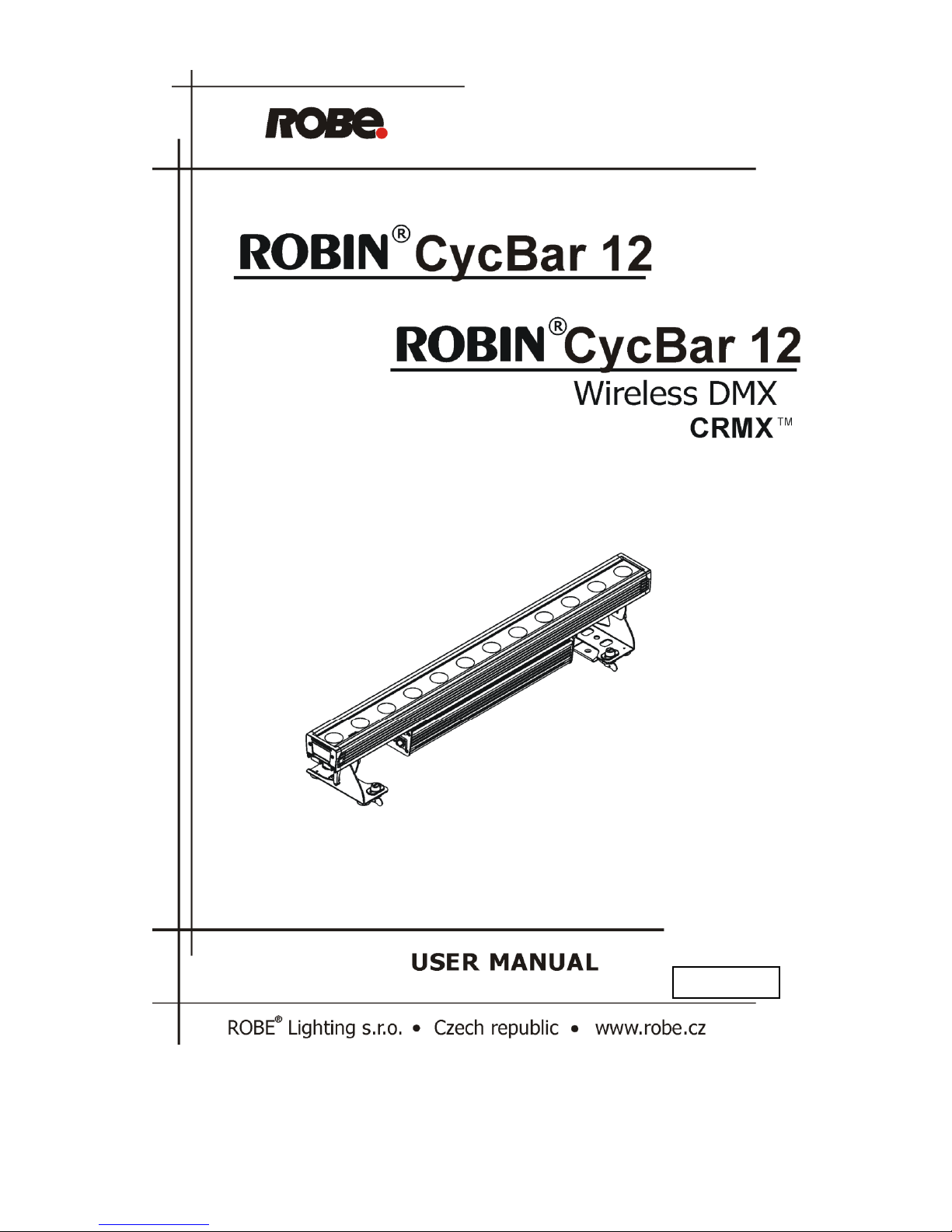
Version 1.0
Page 2
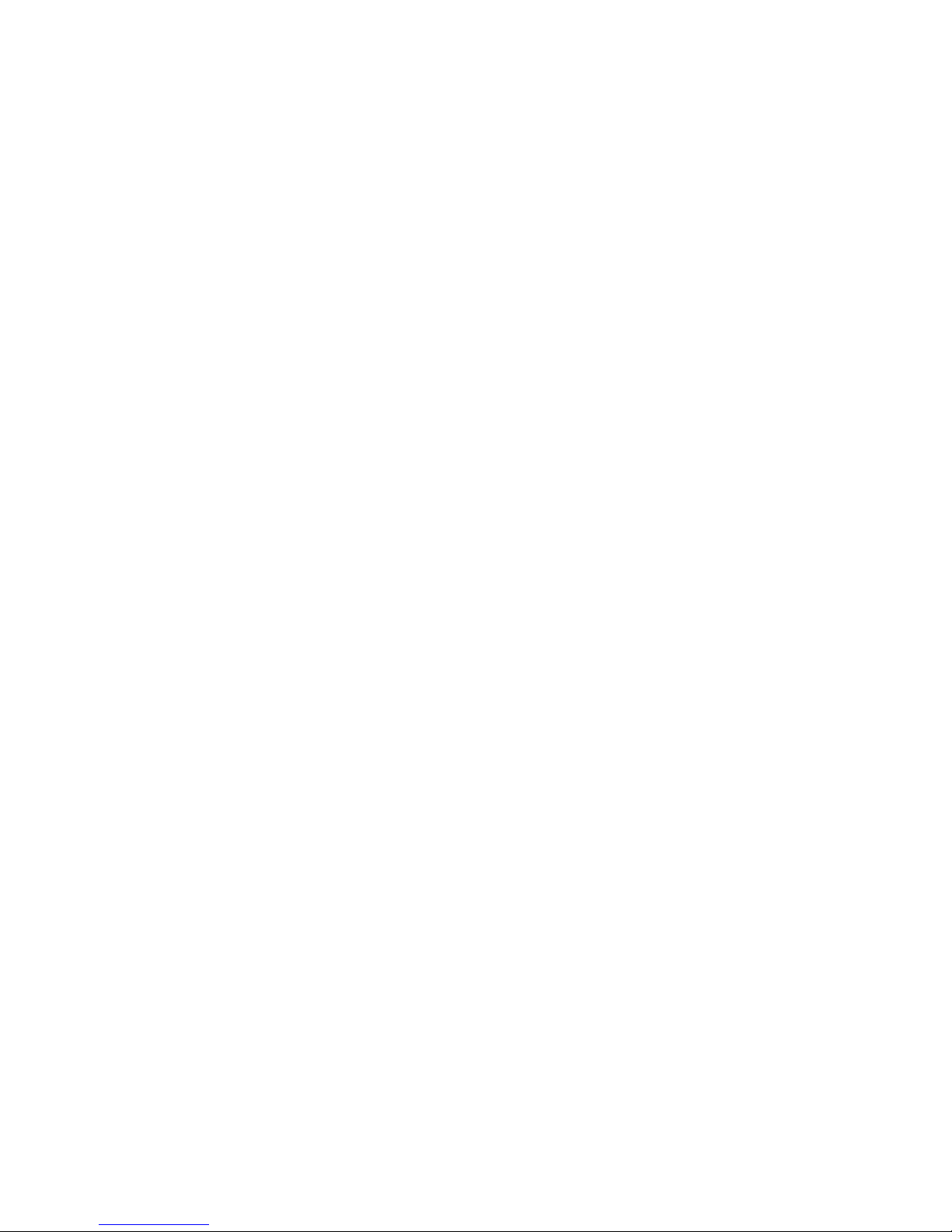
Robin CycBar 12
2
Table of contents
1. Safety instructions ...................................................................................................................................................... 3
2. Fixture exterior view ................................................................................................................................................... 5
3. Installation .................................................................................................................................................................. 5
3.1 Rigging the fixture ................................................................................................................................................. 5
3.2 Connection to the mains ...................................................................................................................................... 6
3.3 DMX 512 connection ............................................................................................................................................ 7
3.4 Inserting diffuser ................................................................................................................................................... 8
4. Wireless DMX operation ............................................................................................................................................. 8
5. Robin CycBar 12 - DMX protocol ................................................................................................................................ 9
6. Control menu map .................................................................................................................................................... 16
7. Control menu ............................................................................................................................................................ 19
7.1 Fixture Address ................................................................................................................................................... 19
7.2 Fixture information ............................................................................................................................................. 19
7.3 Personality .......................................................................................................................................................... 20
7.4 Manual mode ...................................................................................................................................................... 21
7. 5 Test sequences................................................................................................................................................... 22
7.6 Stand-alone setting ............................................................................................................................................. 22
7.7 Special functions ................................................................................................................................................. 23
8. RDM .......................................................................................................................................................................... 24
9. Technical specifications ............................................................................................................................................ 26
10. Cleaning and maintenance ..................................................................................................................................... 29
10.1 Disposing of the product .................................................................................................................................. 29
Page 3
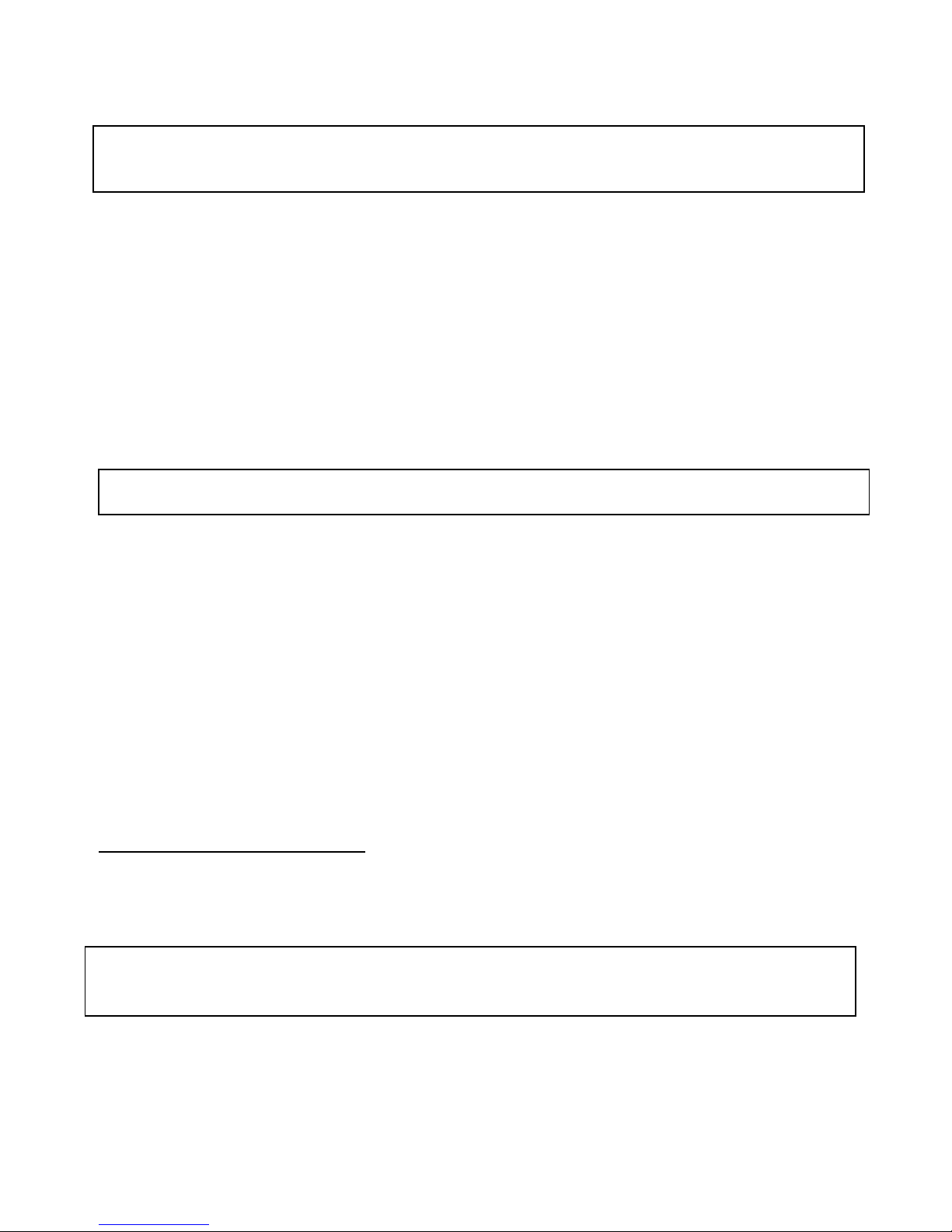
Robin CycBar 12
3
FOR YOUR OWN SAFETY, PLEASE READ THIS USER MANUAL CAREFULLY
BEFORE POWERING OR INSTALLING YOUR Robin CycBar 12!
Save it for future reference.
This device has left our premises in absolutely perfect condition. In order to maintain this condition and to ensure a
safe operation, it is absolutely necessary for the user to follow the safety instructions and warning notes written in
this manual.
The manufacturer will not accept liability for any resulting damages caused by the non-observance of this manual
or any unauthorized modification to the device.
Please consider that damages caused by manual modifications to the device are not subject to warranty.
This device is for professional use only. It is not for household use.
1. Safety instructions
DANGEROUS VOLTAGE CONSTITUTING A RISK OF ELECTRIC SHOCK IS PRESENT WITHIN THIS UNIT!
Make sure that the available voltage is not higher than stated on the rear side of the fixture.
This fixture should be operated only from the type of power source indicated on the marking label. If you are not
sure of the type of power supplied, consult your authorized distributor or local power company.
WARNING! The unit does not contain an ON/OFF switch. Always disconnect power input cable to completely
remove power from unit when not in use or before cleaning or servicing the unit.
Do not overload wall outlets and extension cords as this can result in fire or electric shock.
Make sure that the power cord is never crimped or damaged by sharp edges. Check the fixture and the power cord
from time to time.
Do not install the unit near naked flames.
Refer servicing to qualified service personnel.
This fixture falls under protection class I. Therefore this fixture has to be connected to a mains socket outlet with
a protective earthing connection.
Do not connect this fixture to a dimmer pack.
Warning! Risk Group 2 LED product according to EN 62471.
LED light emission. Risk of eye injury. Do not look straight at the fixture´s LEDs during operation. The intense
light beam may damage your eyes. The light source contains blue LEDs.
Keep combustible materials away from the fixture.
If the fixture has been exposed to drastic temperature fluctuation (e.g. after transportation), do not switch it on
immediately. The arising condensation water might damage your device. Leave the device switched off until it has
reached room temperature.
Page 4
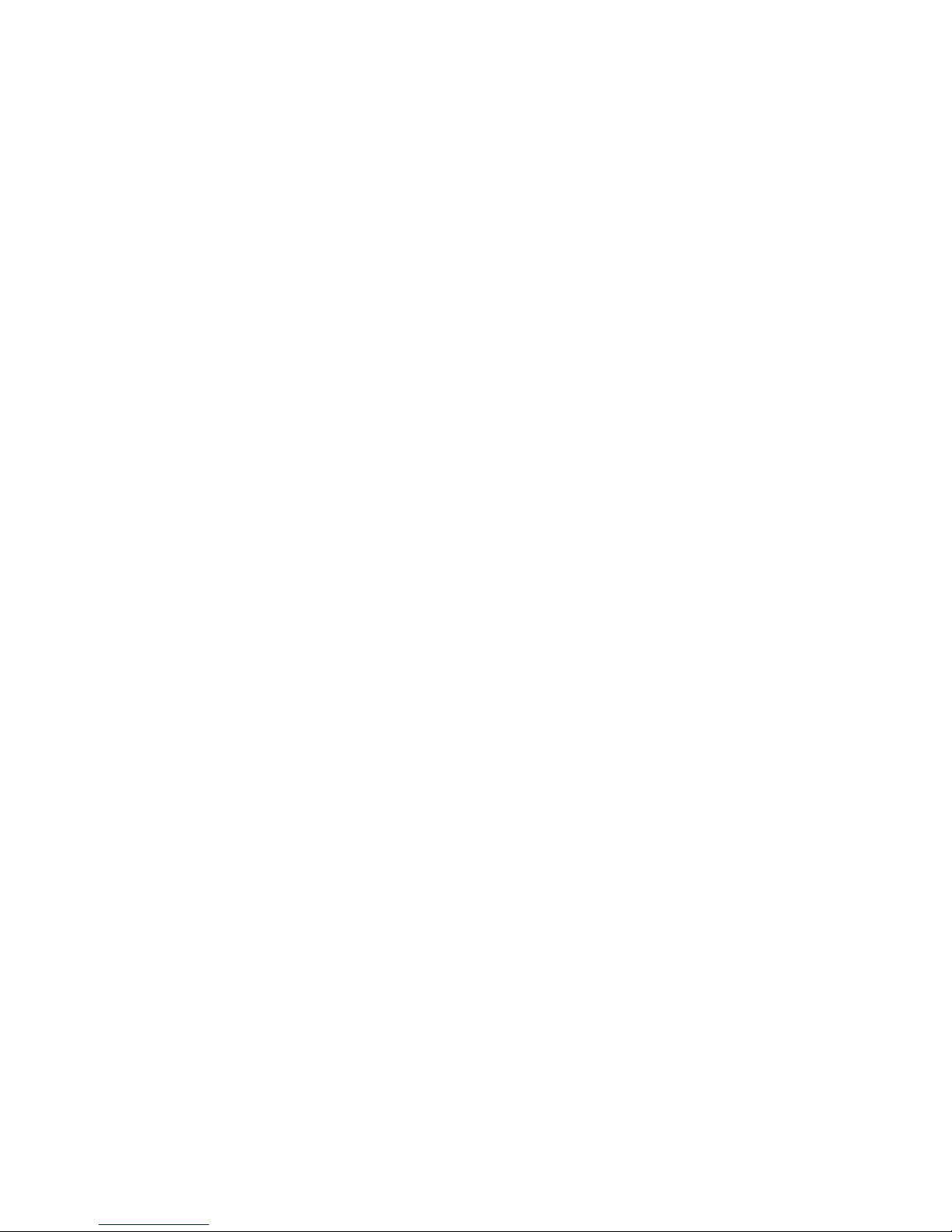
Robin CycBar 12
4
Avoid brute force when installing or operating the fixture.
The fixture was designed for indoor use only.
When choosing the installation spot, please make sure that the fixture is not exposed to extreme heat or dust.
Avoid using the unit in locations subject to possible impacts.
Only operate the fixture after having checked that the housing is firmly closed and all screws are tightly fastened.
Make sure that the area below the installation place is blocked when rigging, derigging or servicing the fixture.
Do not block the front covering glass with any object when the fixture is under operation.
The fixture body never must be covered with cloth or other materials.
Always fix the fixture with an appropriate safety cable. Fix the safety cable at the anchor point.
The fixture becomes very hot during operation. Allow the fixture to cool approximately 30 minutes prior to
manipulate with it.
Operate the fixture only after having familiarized with its functions. Do not permit operation by persons not
qualified for operating the fixture. Most damages are the result of unprofessional operation!
Do not attempt to dismantle or modify the unit.
Please consider that unauthorized modifications on the fixture are forbidden due to safety reasons!
Please use the original packaging if the fixture is to be transported.
If this device will be operated in any way different to the one described in this manual, the product may suffer
damages and the guarantee becomes void. Furthermore, any other operation may lead to dangers like shortcircuit, burns, electric shock etc.
Page 5

Robin CycBar 12
5
2. Fixture exterior view
3. Installation
3.1 Rigging the fixture
The Robin CycBar 12 can be rigged in any orientation on a truss without altering its operation characteristics.
For overhead use, always install a safety wire that can hold at least 10 times the weight of the fixture. You must
only use a safety wire equipped snap hook with screw lock gate. Use the safety wire anchor point for safety cable
attachment for this fixture.
Ensure that the structure (truss) to which you are attaching
the fixture is secure
Fixture may cause severe injuries when crashing down! If you have doubts concerning the safety of a possible
installation, do not install the device and consult installation with an expert.
Truss installation
1. Bolt clamps (1) to the omega holders (2) with M12 bolt and lock nut through the hole in the omega holder.
2. Fasten the omega holders to the brackets of the CycBar 12 by inserting both ¼ turn quick locks (3) into
the holes of the brackets and tighten fully clockwise.
3. Clamp the fixture on a truss (5) and tighten both rigging clamps.
4. Pull a safety wire (4) around the truss (5) and lock the snap hook through attachment point (6) as shown on the
picture below.
1.
Unit body
2. Side covers
3. Tilt locks
4. Anchor point for safety wire
5. Mounting brackets
6. Transparent cover
7. Control unit
8. Omege holders
9. Control display+buttons
10. Mains input
11. DMX input
12. Antenna cover
13. DMX output
14. Mains output
15. LED output
Page 6
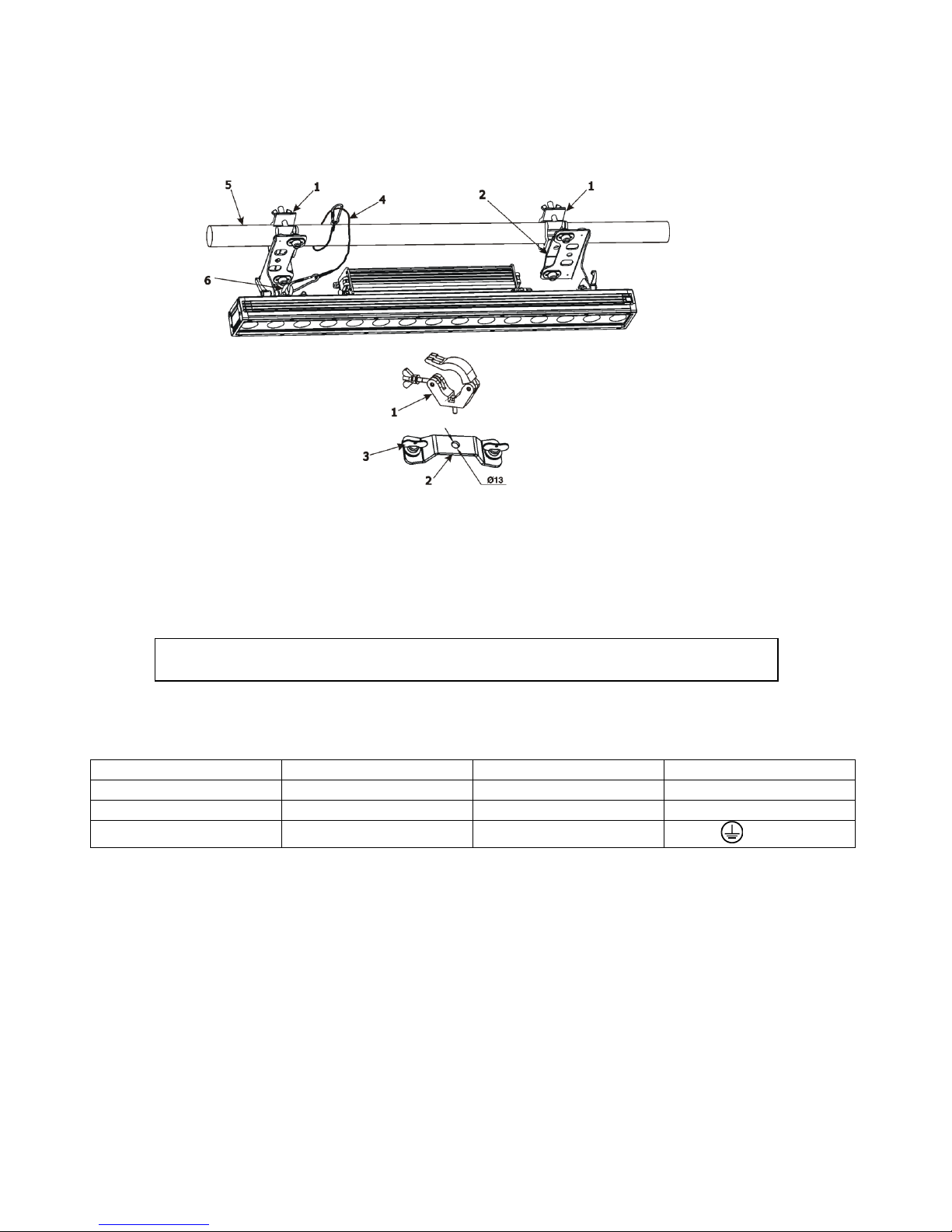
Robin CycBar 12
6
For overhead installation, the fixture must be always secured with a safety wire that can
bear at least 10 times the weight of the fixture
1- Clamp 4- safety wire
2- Omega holder 5- truss
3- ¼ turn quick locks 6- attachment point
3.2 Connection to the mains
Fixtures must be installed by a qualified electrician in accordance with all national
and local electrical and construction codes and regulations.
If you install a cord cap on the power cable to allow connection to power outlets, install a grounding-type (earthed)
plug, following the plug manufacturer’s instructions.
The cores in the power cable are coloured according to the following table
.
Core (Eu)
Core (US)
Connection
Plug Terminal
Marking
Brown
Black
Live L
Light blue
White
Neutral
N
Yellow/Green Green Earth
, GND,PE
This device falls under class one and must be grounded!
Design of the Robin CycBar 12 allows to connect several fixtures to AC mains power in one interconnected daisy
chain using power input and throughput connectors. Needed daisy chain cords are stated in the chapter
“Technical specifications “
The max. number of connected fixtures depends on the AC mains power voltage and fixture version:
EU version (CE) US version (ETL)
15 fixtures at power supply= 230V 9 fixtures at power supply= 230V
13 fixtures at power supply= 208V 7 fixtures at power supply= 208V
7 fixtures at power supply= 120V 4 fixtures at power supply= 120V
Actual numbers of fixtures may differ from values stated above as you have to take into account the length of
supply cables, circuit breaker etc. at projecting of the fixtures installation.
Do not overload the supply line and the connecting leads.
Wiring and connection work must be carried out by qualified staff!
Page 7
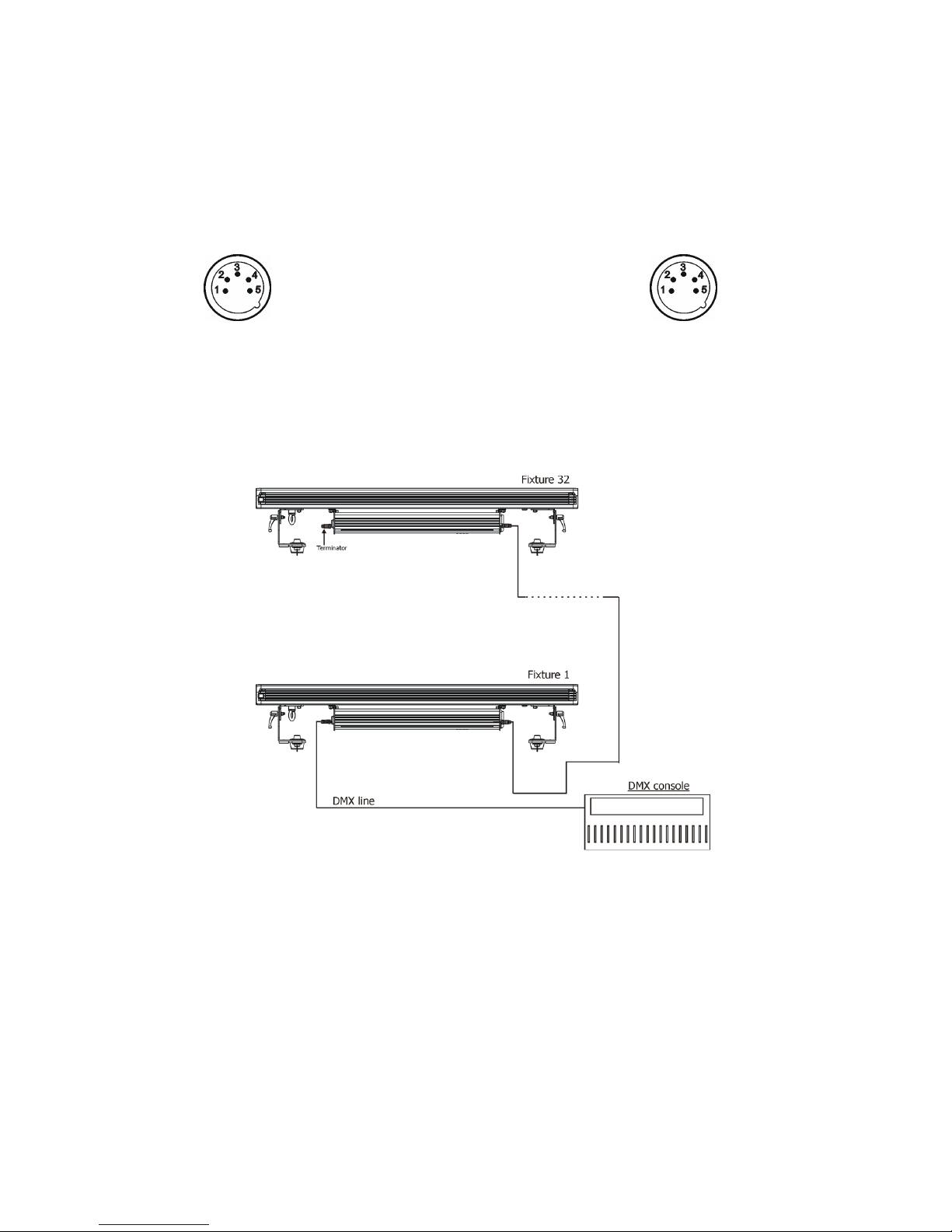
Robin CycBar 12
7
3.3 DMX 512 connection
The fixture is equipped with 5-pin XLR connectors for DMX input/output. Only use a shielded twisted-pair cable
designed for RS-485 and 5-pin XLR- connectors in order to connect the controller with the fixture or one fixture
with another.
Wiring of the XLR connectors:
DMX input DMX output
XLR socket: XLR plug
1
– Shield
2
- Signal (-)
3
- Signal (+)
4
– Not connected
5
– Not connected
To build a DMX chain
1. Connect the DMX output of the controller directly with the DMX input of the first fixture in the DMX chain.
2. Connect the DMX output of the first fixture in the DMX chain with the DMX input of the next fixture.
3. Always connect the DMX output with the input of the next fixture until all fixtures are connected.
Do not overload the link. Max. 32 fixtures may be connected on a DMX link.
Caution: Terminate the link by installing a termination plug in the output of the last fixture. The termination plug is
a 5-pin XLR male plug with a 120 Ohm resistor soldered between Signal (–) and Signal (+).
Page 8

Robin CycBar 12
8
3.4 Inserting diffuser
Design of the Robin CycBar 12 allows inserting diffuser in front of the glass cover in order to change a beam angle
of the fixture. Each diffuser consist of two parts. Always insert both parts of diffuser into fixture.
To insert diffuser:
1. Disconnect the fixture from mains and allow it to cool.
2. Press and hold a diffuser lock (1) and insert the first part of the diffuser (2). Release the diffuser lock.
3. Press and the hold diffuser lock (1) on the opposite side of the Robin CycBar 12 and insert the second part of
the diffuser (2). Release the diffuser lock.
4. Check that both diffusers are inserted properly and cannot slide out from the fixture.
4. Wireless DMX operation
The wireless version of the CycBar 12 is equipped with the Lumen Radio CRMX module and antenna for receiving
DMX signal. CRMX module operates on the 2.4 GHz band.
1. Select option Wireless DMX input from the menu PErS (PErS-->dM.In.--> VirL.).
2. To link the fixture with DMX transmitter.
The fixture can be only linked with the transmitter by running the link procedure at DMX transmitter .
After linking , the level of DMX signal ( 0-100 %) is displayed in the menu
item “SPEC“ (SPEC-->ViFi.)
3. To unlink the fixture from DMX transmitter.
The fixture can be unlinked from receiver via the menu item “SPEC“ (SPEC-->ViFi-->UnLi.)
Page 9
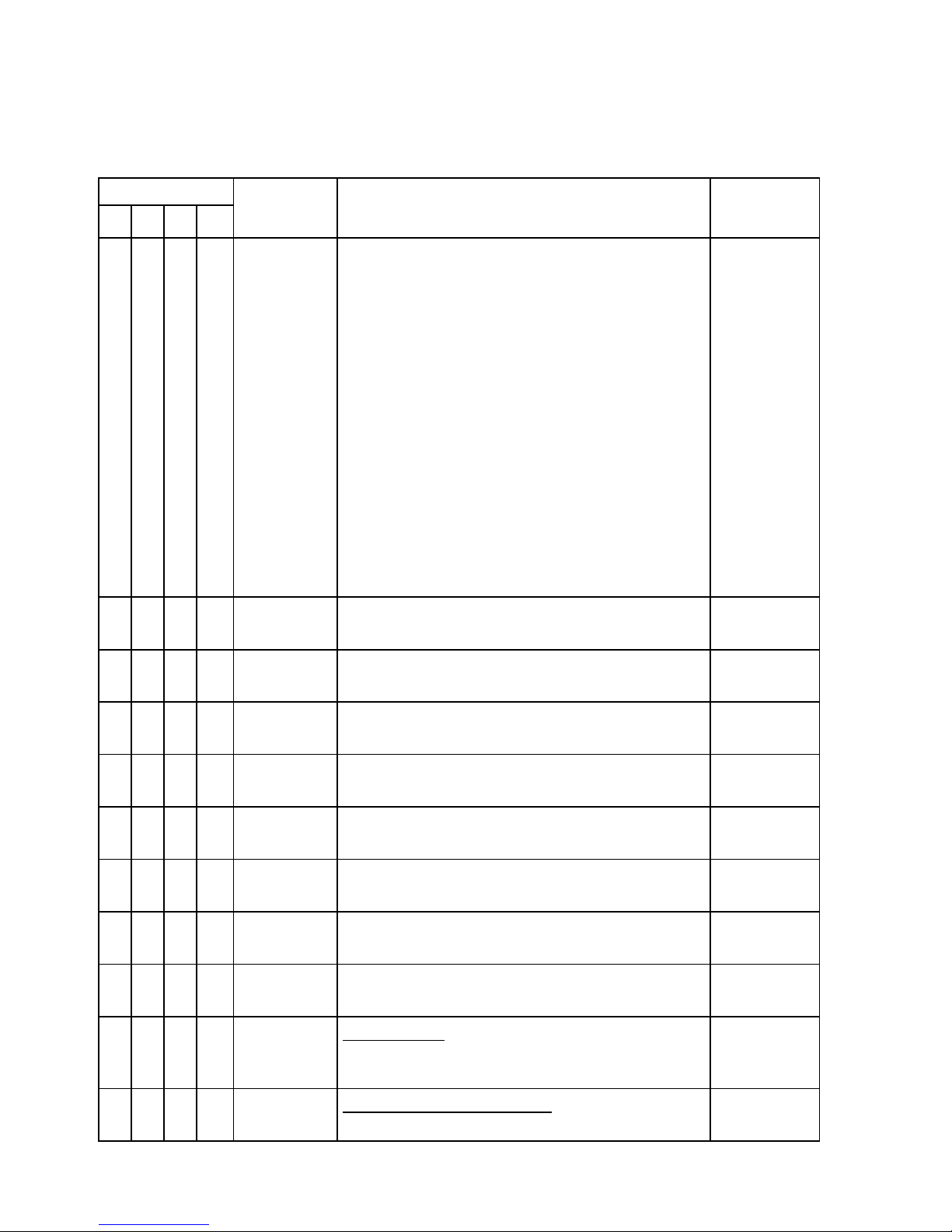
Robin CycBar 12
9
Robin CycBar 12 - DMX protocol
Version 1.0
Mode 1 - Standard 16 bit, Mode 2 - Reduced 8 bit, Mode 3 - Extended 16bit +RGB pixels,
Mode 4 - Extended 16bit + RGBD pixels
Mode/Channel
Value Function Type of
control
1 2
3 4
1 1 1 1
0-19
20-24
25-29
30-39
40-49
50-59
60-69
70-89
90-99
100-109
110-119
120-129
130-255
Special functions
Reserved
To activate following functions , stop in DMX value
for at least 3 sec. and shutter must be closed at least 3 sec.
(Shutter channel 14/10 must be at range of 0-31 DMX).
Corresponding menu items are temporarily overrided
Display On
Display Off
RGBW colour mixing mode
CMY colour mixing mode
Colour calibration mode On
Colour calibration mode Off
Reserved
Dimmer curve: linear
Dimmer curve: square law
White counting On
White counting Off
Reserved
Step
step
step
step
step
step
step
step
step
step
2 2 2 2
0-255
Red (Cyan) coarse
- all pixels
Red LEDs saturation control (0-100%)
proportional
3 - 3 3
0-255
Red (Cyan) fine
- all pixels
Red LEDs saturation fine control min.—>max.
proportional
4 3 4 4
0-255
Green (Magenta) coarse
- all pixels
Green LEDs saturation control (0-100%)
proportional
5 - 5 5
0-255
Green (Magenta) fine
- all pixels
Green LEDs saturation fine control min.—>max.
proportional
6 4 6 6
0-255
Blue (Yellow) coarse
- all pixels
Blue LEDs saturation control (0-100%)
proportional
7 -
7
7
0-255
Blue (Yellow) fine
- all pixels
Blue LEDs saturation fine control min.—>max.
proportional
8 5 8 8
0-255
White coarse (RGBW mode only)
- all pixels
White LEDs saturation control (0-100%)
proportional
9 - 9 9
0-255
White fine (RGBW mode only)
- all pixels
White LEDs saturation fine control min.—>max.
proportional
10 6 10 10
0
1-255
CT0 (All pixels)
No function
Colour temperature correction
step
proportional
11 7 11 11
0 Virtual colour wheel (All pixels)
No function
step
Page 10

Robin CycBar 12
10
1-2
3
4-5
6
7-9
10-12
13-15
16
17-55
56
57 - 95
96
97 – 134
135
136 - 174
175
176 -214
215
216 - 246
247
248-251
252-255
White 2700 K
White 2700 K (tungsten emulation)*
White 3200 K
White 3200 K (tungsten emulation)*
White 4200 K
White 5600 K
White 8000 K
Blue (Blue=full, Red+Green+White=0)
Red=0, Greenup,Blue =full, White=0
Light Blue
(Red=0, Green=full, Blue =full, white=0)
Red=0, Green=full, Bluedown, White=0
Green (Red=0, Green=full, Blue =0, White=0)
Redup, Green=full, Blue=0, White=0
Yellow
(Red=full, Green=full, Blue=0,White=0)
Red=full, Greendown, Blue=0, White=0
Red(Red=full, Green=0, Blue=0, White=0)
Red=full, Green=0, Blueup, White=0
Magenta
(Red=full, Green=0, Blue=full, White=0)
Reddown, Green=0, Blue=full, White=0
Blue (Red=0, Green=0, Blue=full, White=0)
Rainbow effect
( with fade time)
from min.->max. s
peed
Rainbow
effect(without fade time)from min
.->
max.speed
step
step
step
step
step
step
step
step
proportional
step
proportional
step
proportional
step
proportional
step
proportional
step
proportional
step
proportional
proportional
12 8 12 12
0-2
3-4
5-6
:
181-182
183-255
Pixel effects
(see table below DMX chart)
No function
Effect 1
Effect 2
:
Effect 90
Reserved
step
step
:
step
13 9 13 13
0-63
64-127
128-191
192-255
Pixel effects speed
Speed from min. —>max. without fade time
Speed from max. —>min. without fade time (op. direction)
Speed from min. —>max. with fade time
Speed from max. —>min. with fade time
(op. direction)
proportional
proportional
proportional
proportional
14 10 14 14
0-31
32-63
64-95
96-127
128-143
144-159
160-191
192-223
224-255
Shutter/ Strobe (All pixels)
Shutter closed
Shutter open
Strobe-effect from slow to fast
Shutter open
Opening pulses in sequences slow--> fast
Closing pulses in sequences fast --> slow
Shutter open
Random strobe-effects from slow to fast
Shutter open
step
step
proportional
step
proportional
proportional
step
proportional
step
15 11 15 15
0 - 255
Dimmer coarse (All pixels)
Dimmer intensity from 0% to 100%
proportional
16 - 16 16
0 - 255
Dimmer fine (All pixels)
Dimmer intensity from min.—>max.
proportional
Page 11

Robin CycBar 12
11
- - 17 17
0-255
Red pixel 1
Red LED saturation control (0-100%)
proportional
- - 18 18
0-255
Green pixel 1
Green LED saturation control (0-100%)
proportional
- - 19 19
0-255
Blue pixel 1
Blue LED saturation control (0-100%)
proportional
- - - 20
0-255
Dimmer 1
Dimmer intensity from 0% to 100%
proportional
- - 20 21
0-255
Red pixel 2
Red LED saturation control (0-100%)
proportional
- -
21
22
0-255
Green pixel 2
Green LED saturation control (0-100%)
proportional
- -
22
23
0-255
Blue pixel 2
Blue LED saturation control (0-100%)
proportional
- - - 24
0-255
Dimmer 2
Dimmer intensity from 0% to 100%
proportional
- - 23 25
0-255
Red pixel 3
Red LED saturation control (0-100%)
proportional
- - 24 26
0-255
Green pixel 3
Green LED saturation control (0-100%)
proportional
- - 25 27
0-255
Blue pixel 3
Blue LED saturation control (0-100%)
proportional
- - - 28
0-255
Dimmer 3
Dimmer intensity from 0% to 100%
proportional
- - 26 29
0-255
Red pixel 4
Red LED saturation control (0-100%)
proportional
- - 27 30
0-255
Green pixel 4
Green LED saturation control (0-100%)
proportional
- - 28 31
0-255
Blue pixel 4
Blue LED saturation control (0-100%)
proportional
- - - 32
0-255
Dimmer 4
Dimmer intensity from 0% to 100%
proportional
- - 29 33
0-255
Red pixel 5
Red LED saturation control (0-100%)
proportional
- - 30 34
0-255
Green pixel 5
Green LED saturation control (0-100%)
proportional
- - 31 35
0-255
Blue pixel 5
Blue LED saturation control (0-100%)
proportional
- - - 36
0-255
Dimmer 5
Dimmer intensity from 0% to 100%
proportional
Page 12

Robin CycBar 12
12
- - 32 37
0-255
Red pixel 6
Red LED saturation control (0-100%)
proportional
- - 33 38
0-255
Green pixel 6
Green LED saturation control (0-100%)
proportional
- - 34 39
0-255
Blue pixel 6
Blue LED saturation control (0-100%)
proportional
- - - 40
0-255
Dimmer 6
Dimmer intensity from 0% to 100%
proportional
- - 35 41
0-255
Red pixel 7
Red LED saturation control (0-100%)
proportional
- - 36 42
0-255
Green pixel 7
Green LED saturation control (0-100%)
proportional
- - 37 43
0-255
Blue pixel 7
Blue LED saturation control (0-100%)
proportional
- - - 44
0-255
Dimmer 7
Dimmer intensity from 0% to 100%
proportional
- - 38 45
0-255
Red pixel 8
Red LED saturation control (0-100%)
proportional
- - 39 46
0-255
Green pixel 8
Green LED saturation control (0-100%)
proportional
- - 40 47
0-255
Blue pixel 8
Blue LED saturation control (0-100%)
proportional
- - - 48
0-255
Dimmer
8
Dimmer intensity from 0% to 100%
proportional
- - 41 49
0-255
Red pixel 9
Red LED saturation control (0-100%)
proportional
- - 42 50
0-255
Green pixel 9
Green LED saturation control (0-100%)
proportional
- - 43 51
0-255
Blue pixel 9
Blue LED saturation control (0-100%)
proportional
- - - 52
0-255
Dimmer 9
Dimmer intensity from 0% to 100%
proportional
- - 44 53
0-255
Red pixel 10
Red LED saturation control (0-100%)
proportional
- - 45 54
0-255
Green pixel 10
Green LED saturation control (0-100%)
proportional
- - 46 55
0-255
Blue pixel 10
Blue LED saturation control (0-100%)
proportional
- - - 56
0-255
Dimmer 10
Dimmer intensity from 0% to 100%
proportional
Page 13

Robin CycBar 12
13
- - 47 57
0-255
Red pixel 11
Red LED saturation control (0-100%)
proportional
- - 48 58
0-255
Green pixel 11
Green LED saturation control (0-100%)
proportional
- - 49 59
0-255
Blue pixel 11
Blue LED saturation control (0-100%)
proportional
- - - 60
0-255
Dimmer 11
Dimmer intensity from 0% to 100%
proportional
- - 50 61
0-255
Red pixel 12
Red LED saturation control (0-100%)
proportional
- - 51 62
0-255
Green pixel 12
Green LED saturation control (0-100%)
proportional
- - 52 63
0-255
Blue pixel 12
Blue LED saturation control (0-100%)
proportional
- - - 64
0-255
Dimmer 12
Dimmer intensity from 0% to 100%
proportional
*Halogen lamp effect during dimming
Colour channels priority:
1. Pixel effects channel
2. Virtual colour wheel channel
3. RGBW ALL PIXELS channels
4. If some colour from RGBW ALL PIXELS is set at 0 DMX, this colour can be set individually on each
pixel 1-12 using R1G1B1….R12G12B12.
Pixels order:
Pixel effects:
DMX value
Effect
Type of Control
0-2 No function
Step
3-4 Effect 1
Step
5-6 Effect 2
Step
7-8 Effect 3
Step
9-10 Effect 4
Step
11-12 Effect 5
Step
13-14 Effect 6
Step
Page 14

Robin CycBar 12
14
DMX value
Effect
Type of
Control
15-16 Effect 7
Step
17-18 Effect 8
Step
19-20 Effect 9
Step
21-22 Effect 10
Step
23-24 Effect 11
Step
25-26 Effect 12
Step
27-28 Effect 13
Step
29-30 Effect 14
Step
31-32 Effect 15
Step
33-34 Effect 16
Step
35-36 Effect 17
Step
37-38 Effect 18
Step
39-40 Effect 19
Step
41-42 Effect 20
Step
43-44 Effect 21
Step
45-46 Effect 22
Step
47-48 Effect 23
Step
49-50 Effect 24
Step
51-52 Effect 25
Step
53-54 Effect 26
Step
55-56 Effect 27
Step
57-58 Effect 28
Step
59-60 Effect 29
Step
61-62 Effect 30
Step
63-64 Effect 31
Step
65-66 Effect 32
Step
67-68 Effect 33
Step
69-70 Effect 34
Step
71-72 Effect 35
Step
73-74 Effect 36
Step
75-76 Effect 37
Step
77-78 Effect 38
Step
79-80 Effect 39
Step
81-82 Effect 40
Step
83-84 Effect 41
Step
85-86 Effect 42
Step
87-88 Effect 43
Step
89-90 Effect 44
Step
91-92 Effect 45
Step
93-94 Effect 46
Step
95-96 Effect 47
Step
97-98 Effect 48
Step
99-100 Effect 49
Step
101-102 Effect 50
Step
103-104 Effect 51
Step
105-106 Effect 52
Step
107-108 Effect 53
Step
109-110 Effect 54
Step
111-112 Effect 55
Step
113-114 Effect 56
Step
115-116 Effect 57
Step
Page 15

Robin CycBar 12
15
DMX value
Effect
Type of Control
117-118 Effect 58
Step
119-120 Effect
59
Step
121-122 Effect 60
Step
123-124 Effect 61
Step
125-126 Effect 62
Step
127-128 Effect 63
Step
129-130 Effect 64
Step
131-132 Effect 65
Step
133-134 Effect 66
Step
135-136 Effect 67
Step
137-138 Effect 68
Step
139-140 Effect 69
Step
141-142 Effect 70
Step
143-144 Effect 71
Step
145-146 Effect 72
Step
147-148 Effect 73
Step
149-150 Effect 74
Step
151-152 Effect 75
Step
153-154 Effect 76
Step
155-156 Effect 77
Step
157-158 Effect 78
Step
159-160 Effect 79
Step
161-162 Effect 80
Step
163-164 Effect 81
Step
165-166 Effect 82
Step
167-168 Effect 83
Step
169-170 Effect 84
Step
171-172 Effect 85
Step
173-174 Effect 86
Step
175-176 Effect 87
Step
177-178 Effect 88
Step
179-180 Effect 89
Step
181-182 Effect 90
Step
183-255 Reserved
Page 16

Robin CycBar 12
16
6. Control menu map
Default settings=Bold print
Menu Level 1
Menu Level 2
Menu Level 3
Menu Level 4
Menu Level 5
Menu Level 6
A001
dM.Ad.
001-512
dM.Pr.
Mod 1
:
Mod 4
InFo Poti. totL
rSEt
VErS.
IC1.b.
:
ViFi
tEMP.
Cur.t.
Hi.tE.
rSEt
DM.In.
Func.
0-
255
:
d
in.F 0-255
PErS dM.Pr.
Mod
1
Mod.2
Mod.3
Mod.4
dM.In VirE
VirL
VrLo
dISP.
d.On
On, OFF
d.Int.
6…
100
turn
C.CL.n.
On, OFF
Page 17

Robin CycBar 12
17
Menu Level 1
Menu Level 2
Menu Level 3
Menu Level 4
Menu Level 5
Menu Level 6
C.MI.n.
rGbV
CMy
diM.c.
SqL
Lin
VhI.c.
On,
OFF
tnP.u.
°C, °F
In.Po.
Func 0-255
:
dim.F 0-255
Stor
dFSE
MAn.
C.
Func.
:
din.F
tESt
St.AL.
Auto
OFF
tESt
u.PrG
PLAY
tESt
u.PrG
Edit St.1 P.End
1-35
: Func
0-
255
St.35
: :
S.tin.
0-
25.5 sec
CoPY
SPEC.
rdM.L
rdM.H
ViFi Status, UnLI
Page 18

Robin CycBar 12
18
Menu Level 1
Menu Level 2
Menu Level 3
Menu Level 4
Menu Level 5
Menu Level 6
AdJ. dMH
C
.CAL C.r I
:
C.V 12
Stor.
uPd.M.
Page 19

Robin CycBar 12
19
7. Control menu
The Robin CycBar 12 is equipped with 4-segment LED display which allows to set the fixture´s behaviour according
to your needs, obtain information on its operation, control various range of effects and lastly program it, if it has to
be used in a stand-alone mode.
The four control buttons have the following functions:
- ESCAPE button-leaves menu without saving changes.
- ENTER button- enters menu, confirms adjusted values and leaves menu.
- UP and - DOWN buttons - move between menu items on the same level, sets values.
After switching the fixture on, display shows current DMX address
.
7.1 Fixture Address
Use this menu to set the DMX address of the fixture or set the fixture as a Master (Slave).
dM.Ad. --- DMX addressing. Select this submenu to set a DMX start address.
To set a DMX address.
1. Use UP/DOWN buttons to find “ A001“ menu.
2. Press the ENTER button.
3. Use the UP/DOWN buttons to select desired start address.
4. Press the ENTER button to confirm the choice.
Note: After switching on, the CycBar 12will automatically detect whether DMX 512 data is received or not.
If there is no data received at the DMX input, the display will start to flash with actually set address.
DM.Pr. --- DMX preset. Select this menu item to set a desired DMX mode. Please refer to the chapter "DMX
protocol" for detail description of each DMX mode.
Mod 1 - 16 control channels
Mod 2 - 11 control channels
Mod 3 - 52 control channels
Mod 4 - 64 control channels
7.2 Fixture information
Use this menu to read useful information about the fixture status.
To display desired information.
1. Use the UP/DOWN buttons to find the “ InFo“ menu.
2. Press the ENTER button.
3. Use the UP/DOWN buttons to select the required menu item.
4. Press the ENTER button to confirm the choice.
Po.ti. --- Power On Time. Use the menu item to read the number of operation hours for each LEDs operating
mode.
totL
- the function shows the total number of the operation hours since the CycBar 12 has been fabricated.
rESEt - the function shows the number of the operation hours since the counter was last reset.
Page 20

Robin CycBar 12
20
In order to reset this counter to 0, you have to press and hold the UP and DOWN buttons and at the same
time press the ENTER button.
VErS. ---Software Versions. Select this function to read the software version of the fixture processors.
ICI.b. --- display processor
IC2.b. --- pixel driver
IC3.P. --- pixel control
ViFi --- Wireless DMX module (if installed)
tEMP --- Fixture Temperatures. Select this menu to read the temperatures of the fixture:
Cur.t. --- the current temperature of the fixture inside.
Hi.tE. --- the menu item shows the max. temperatures of the fixture inside since
the fixture has been fabricated.
rSEt --- the menu item shows the maximum temperatures of the fixture inside since the counter
was last reset. In order to reset this counter to 0 you have to press and hold the UP and DOWN
buttons and at the same time press the ENTER button.
Note: The ambient temperature should not exceed 40°C.
The temperatures can be displayed in either °C or °F units - see option “tnP.u.“ in the menu “Pers“.
DM.In.---DMX values. Select this function to read DMX values of each channel received by the fixture.
7.3 Personality
Use this menu to modify the CycBar 12 operating behaviour.
DM.Pr. --- DMX preset. Select this menu item to set a desired DMX mode. Please refer to the chapter "DMX
protocol" for detail description of each DMX mode.
dM.In. --- DMX input. Select this menu item to select desired DMX input:
UirE --- Wire DMX.
UirL --- Wireless DMX
UrLo --- Wireless DMX –> wire DMX. The fixture receives wireless DMX signal and sends it to its
DMX output connector. Next fixtures can be connected to this fixture by DMX cable (fixture works
as a Wireless-DMX converter.
DiSP. --- Display adjusting. This function allows you to change the display settings.
d.On --- this function allows you to keep the display on or to turn off automatically 2 minutes
after last pressing any button on the control panel.
d.Int. --- select this function to adjust the display intensity (6-min.,100-max.).
turn
---
select this function to used to rotate menu 180 degrees from current orientation
.
C.CL.n.
--- Colour calibration mode. If the function is on, the white output from the fixture (and also mixed
colours) is more uniform.
C.MI.n.
--- Colour mixing mode - This item allows switching into RGBW or CMY mode. In the CMY mode, the
white(8bit)/white (16) bit channels are not active.
diM.c.
--- Dimmer curve. Use the menu to set desired dimmer curve:
SqL --- Square law curve.
Lin --- Linear curve.
Page 21

Robin CycBar 12
21
VhI.c. --- White counting. If this function is on, the white LED of each pixel lights when a white colour is mixed.
The light intensity of the white LED is in a proportion to the intensity of the rest of pixel´s LEDs (red, Green, blue)
and improves the white output of the pixel. The function influences “pixel modes” only - DMX mode 3 and 4
(RGBW colour mixing mode has to be set).
tnP.u. --- Temperature unit. Use this menu in order to display the fixture temperatures in desired units: °C or °F.
In.Po. --- Init effect positions. Use this function to set all effects to the desired positions to which they will move
after switching the fixture on (if DMX is not receiving).
dF.SE. --- Default Settings .The menu item sets all fixture parameters to the default (factory) values.
7.4 Manual mode
Use this menu to control all channels via buttons of the control board.
Items in this menu depend on selected DMX mode.
To control fixture channels.
1. Use the UP/DOWN buttons to find “ Man.C“ menu.
2. Press the ENTER button.
3. Use the UP/DOWN buttons to select desired effect (channel).
List of control channels:
“Func.” – a Special functions channel
“rEd.A” – a red LEDs saturation coarse
“rE.A.F” – a red LEDs saturation fine
“GrE.A” – a green LEDs saturation coarse
“Gr.A.F” – a green LEDs saturation fine
“bLU.A” – a blue LEDs saturation coarse
“bL.A.F” – a blue LEDs saturation fine
“VhI.A” – a white LEDs saturation coarse
“Vh.A.F” – a white LEDs saturation fine
“Cto” – a colour temperature correction
“Vir.C.” – a virtual colour wheel
“PiH.E.” – pixel effects
“PH.E.S.” – a pixel effects speed
“Stro.“ - a strobe/shutter
“dinr“ - a coarse dimmer
“F.dim” a fine dimmer
“rEd.I” a red LED 1
:
“bL.12” a blue LED 12
4. Press the ENTER button and use the UP/DOWN buttons to set value , press the ENTER button to confirm it.
Page 22

Robin CycBar 12
22
7. 5 Test sequences
Use this menu to run demo-test sequences without an external controller, which will show you some possibilities
of using the CycBar 12.
7.6 Stand-alone setting
The fixtures on a data link are not connected to the controller but can execute pre-set programs which can be
different for every fixture. “Stand-alone operation” can be applied to the single fixture or to multiple fixtures
operating synchronously.
Auto. --- Automatic playback. This function allows you to select the program which will be played after switching
the fixture on. Selected program will be played continuously in a loop.
1. Use the UP/DOWN buttons to find “ St.AL.“ menu.
2. Press the ENTER button.
3. Use the UP/DOWN buttons to select “ Auto“ item.
4. Press the ENTER button.
5. Use the UP/DOWN buttons to select test program (“tESt”), user program (“u.PrG”) or disable this function
(OFF).
6. Press the ENTER button to confirm the choice.
PLAY --- Playing program. By enter to this menu a complete overview of all programs is offered, from which the
program to be run can be selected.
1. Use the UP/DOWN buttons to find “ St.AL.“ menu.
2. Press the ENTER button.
3. Use the UP/DOWN buttons to select desired program.
4. Press the ENTER button. The selected program runs in a loop.
Edit --- Editing a program. The fixture offers a freely editable program up to 35 steps. Every program step includes
a step time-the total time occupied by the step in the program.
1. Use the UP/DOWN buttons to find “ St.AL.“ menu and press the ENTER button.
2. Use the UP/DOWN buttons to select “Edit“ menu and press the ENTER button.
3. Use the UP/DOWN buttons to select a desired program step ("St.01" - "St.40") and press ENTER button.
4. Use the UP/DOWN buttons to select a channel you want to edit and press the ENTER button.
List of editable items:
“P.End” - a total number of the program steps (value 1-40). This value should be set before start
Programming (e.g. if you want to create program with 10 steps, set P.End=10).
“Func.” – a Special functions channel
“rEd.A” – a red LEDs saturation coarse
“GrE.A” – a green LEDs saturation coarse
“bLU.A” – a blue LEDs saturation coarse
“VhI.A” – a white LEDs saturation coarse
“Cto” – a colour temperature correction
“Vir.C.” – a virtual colour wheel
“PiH.E.” – pixel effects
“PH.E.S.” – a pixel effects speed
“Stro.“ - a strobe/shutter
“dinr“ - a coarse dimmer
“rEd.I” a red LED 1
:
Page 23

Robin CycBar 12
23
“bL.12” a blue LED 12
“di.12” a dimmer 12
“S.tin” a step time
“COPY“. – this item duplicates the current prog. step to the next prog. step.
Note: Items in this menu depend on selected DMX mode.
5. Use the UP/DOWN buttons to set a DMX value of the channel and then press the ENTER button.
6. Use the UP/DOWN buttons to select next channel and press the ENTER button.
7. After having set all channels in the current program step, press the ESCAPE button to go by one menu level
back and select another program step.
7.7 Special functions
rdM.L --- Code.This menu item shows the first part of the RDM identification code.
rdM.H --- Code. This menu item shows the second part of the RDM identification code.
ViFi --- Wireless DMX. The menu serves for reading of the wireless operation status (only for Wireless DMX
version).
50 --- Wireless DMX signal. The menu item shows level of received signal in %. If the fixture is not linked to
the transmitter, “niSS” is displayed.
UnLI --- Wireless DMX unlink. The item serves for unlinking the fixture from transmitter.
AdJ --- Effect Adjustment. The menu allows calibration of white colours.
dMH --- DMX Values. The menu item allows to set desired colour before calibrating of white colours.
C.CAL ---Colour calibration. Calibration of white colours.
uPd.M. --- Updating mode. The menu item allows you to update software in the fixture via either serial or USB port
of PC.
The following are required in order to update software:
- PC running Windows /XP/7/8/10 or Linux
- DMX Software Uploader
- Flash cable RS232/DMX No.13050624 (if you want to use a serial port of PC)
- Robe Universal Interface (if you want to use an USB port of PC)
Note: Software update should execute a qualified person. If you lack qualification, do not attempt the update
yourself and ask for help your ROBE distributor.
DMX address, user program and all items in the menu "PerS" will be set to their default (factory) values.
To update software in the fixture:
I. Installation of the DMX Software Uploader.
1. DMX Software Uploader program is available from the ROBE web site at WWW.robe.cz.
2. Make a new directory ( e.g. Robe_Uploader) on your hard disk and download the software to it.
3. Unpack the program to the directory.
II.Fixture software updating.
1.Determine which of your ports is available on your PC and connect it:
- with the DMX input of the fixture if you using the flash cable RS232/DMX
- with the DMX output of the Robe Universal Interface if you using the USB cable.
Disconnect the fixture from the other fixtures in a DMX chain. Turn both the computer and
the fixture on. Make sure the lamp is switched off (only if the fixture involves a lamp).
Page 24

Robin CycBar 12
24
2. Switch the fixture to the updating mode by selecting the "uPd.M." item and then selecting “yES“.
Note: If you do not want to continue in software update, you have to switch off and on the fixture
to escape from this menu.
We recommend to cancel all running programs before starting the Software Uploader.
3. Run the Software Uploader program. Select desired COM and then click on the Connect button.
(Select COM if the serial port is used or Robe Universal Interface if the USB port is used).
If the connection is OK, click on the “Start Uploading button“ to start uploading. It will take several
minutes to perform software update.
If the option "Incremental Update" is not checked, all processors will be updated (including
processors with the same software version).
If you wish to update only later versions of processors, check the “Incremental Update box“.
Avoid interrupting the process. Update status is being displayed in the Info Box window.
When the update is finished, the line with the text “The fixture is successfully updated“ will appear in
this window and the fixture will reset with the new software.
Note: In the case of an interruption of the upload process (e.g. power cut), the fixture keeps the updating mode
and you have to repeat the software update again.
Note: In the case of an interruption of the upload process (e.g. power cut), the fixture keeps the updating mode
and you have to repeat the software update again.
8. RDM
This fixture is ready for RDM operation.RDM (Remote Device Management) is a bi-directional communications
protocol for use in DMX512 control systems, it is the new open standard for DMX512 device configuration and
status monitoring.
The RDM protocol allows data packets to be inserted into a DMX512 data stream without adversely affecting
existing non-RDM equipment. By using a special „Start Code,“ and by complying with the timing specifications for
DMX512, the RDM protocol allows a console or dedicated RDM controller to send commands to and receive
messages from specific moving lights.
RDM allows explicit commands to be sent to a device and responses to be received from it.
The list of commands for the CycBar 12 is the following.
Parameter ID Discovery command SET command GET command
DISC_UNIQUE_BRANCH *
DISC_MUTE *
DISC_UN_MUTE *
DEVICE_INFO
*
SUPPORTED_PARAMETERS
*
SOFTWARE_VERSION_LABEL
*
DMX_START_ADDRESS
* *
IDENTIFY_DEVICE
* *
DEVICE_MODEL_DESCRIPTION
*
MANUFACTURER_LABEL
*
DEVICE_LABEL
* *
Page 25

Robin CycBar 12
25
SENSOR_DEFINITION
*
SENSOR_VALUE
*
DISPLAY_LEVEL
* *
DEVICE_RESET
*
DMX_PERSONALITY
* *
DMX_PERSONALITY_DESCRIPTION
*
STATUS_MESSAGES
*
STATUS_ID_DESCRIPTION
*
DEVICE_HOURS
*
Please, see the Robe Universal Interface user manual for detail description of RDM operation.
Page 26

Robin CycBar 12
26
9. Technical specifications
Power supply
• Electronic auto-ranging
• Input voltage: 100 - 240V AC, 50-60 Hz
• Max. power consumption: 180W@230V
• Mains input: CE - max. 16A
ETL - max. 10A
• Mains output: CE - max. 15A
ETL - max. 9A
Optic & Effects
• Light source: 12 x 10W LED multi-chip
• Beam angle: 12° (without diffusor), diffusor 35°x70° included as standard
• RGBW or CMY colour mixing
• Built-in colour macros and pixel effects
• Adjustable strobe sequences
•Typical Lumen maintenance: 70% @ 60.000 hours
Control
• Setting & Addressing: 4-segment LED display & 4 control buttons
• Control: USITT DMX 512 (RDM support)
• DMX protocol modes: 4 (16, 11, 52, 64 control channels)
• Operations modes: DMX, Stand-alone
• Manual control of all effects via control panel
• One editable program, up to 40 steps
Wireless DMX/RDM module (only for Robin CycBar 12 Wireless DMX)
• Compliance with USITT DMX-512 (1986 & 1990) and 512-A
• Full DMX fidelity and frame integrity
• Auto sensing of DMX frame rate and frame size
• <5ms DMX latency
• Operational frequency range of 2402-2480 MHz
• Producer: LumenRadio
Strobe
• Strobe effect with variable speed (max. 20 flashes per second)
• Pre-programmed random strobe pulse-effects
Dimmer
• Smooth 16-bit dimming from 0 - 100 %
Connection
•DMX data in/out: Locking 5-pin XLR
•Power In: Neutrik NAC 3MPX
•Power Out: Neutrik NAC 3FPX
Rigging
• Via two mounting brackets
Temperatures
• Maximum ambient temperature: 40° C
• Maximum housing temperature: 80° C
Page 27

Robin CycBar 12
27
Minimum distances
Min. distance from flammable surfaces: 0.4 m
Min. distance to lighted object: 0.8 m
Total heat dissipation
• 614 BTU/h (calculated)
Weight
• 12.3 kg
Protection factor
• IP 2X
Dimensions (mm)
Included items
• 1 x Robin CycBar 12
• 2 x Omega holder (P/N 99010420)
• 1 x User manual
Optional accessories
(P/N 1305 2439) Daisy Chain PowerCon TRUE1 In/Out, EU, 2m, indoor
(P/N 1305 2440) Daisy Chain PowerCon TRUE1 In/Out, US, 2m, indoor
(P/N 13052444) Daisy Chain PowerCon TRUE1 In/Out, EU, 5m, indoor
(P/N 1305 2405) Mains Cable PowerCon In TRUE1/Schuko, 2m, indoor
(P/N 1305 2406) Mains Cable PowerCon In TRUE1/US, 2m, indoor
(P/N 1305 2407) Mains Cable PowerCon In TRUE1/open ended, 2m, indoor
(P/N 1305 2443) Mains Cable PowerCon In TRUE1/Hubb 2321, 2m US, indoor
(P/N 1305 2445) Mains Cable PowerCon In TRUE1/CEE 16A, 2m, indoor
(P/N 1098 0247) Diffuser 35°x70° WallWasher for Robin CycBar 15/12
(P/N 1098 0252) Diffuser 32° for Robin CycBar 15/12
(P/N 1098 0251) Diffuser 50° for Robin CycBar 15/12
Page 28

Robin CycBar 12
28
(P/N 1098 0248) Diffuser 10°x30° WallWasher for Robin CycBar 15/12
(P/N 1098 0250) Diffuser 30°x10° CycLight for Robin CycBar 15/12
(P/N 1098 0249) Diffuser 70°x35° CycLight for Robin CycBar 15/12
Photometric chart
Robin CycBar 12 without diffuser
Page 29

Robin CycBar 12
29
10. Cleaning and maintenance
DANGER !
Disconnect from the mains before starting any cleaning or maintenance work
The front transparent cover will require monthly cleaning as smoke fluid tends to build up residues, reducing the
light output very quickly. For cleaning use a wet clout or an air-jet. Do not use solvents or any other aggressive
cleaning fluid.
Maintenance and service operations are only to be carried out by a qualified person or ROBE service worker only.
Should you need any spare parts, please use genuine parts.
10.1 Disposing of the product
To preserve the environment please dispose or recycle this product at the end of its life according to the local
regulations and codes.
Specifications are subject to change without notice
April 15, 2016
