Page 1

1
Version1.2
Page 2
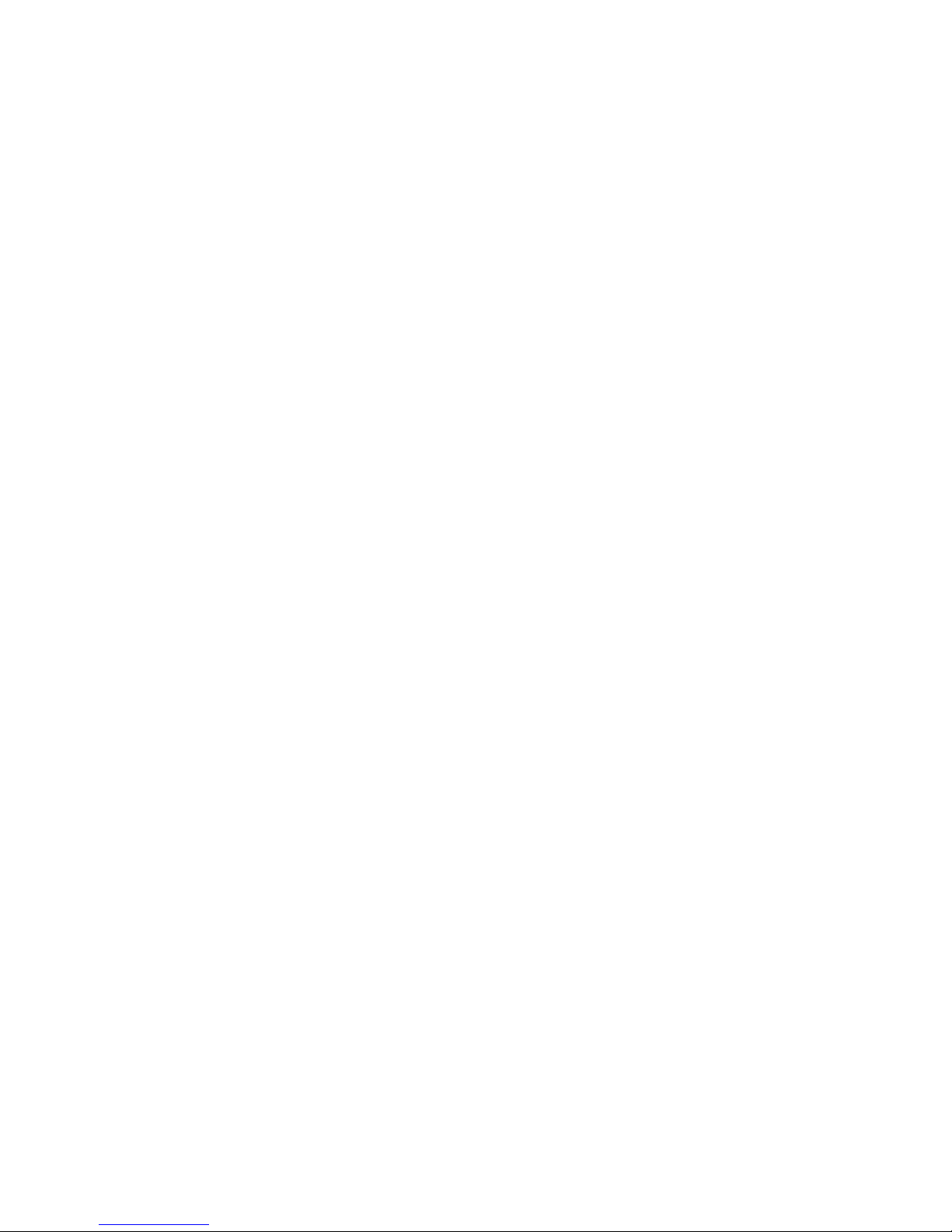
2
Table of contents
1. Safety instructions ......................................................................................................... 3
2. Fixture exterior view ...................................................................................................... 5
3. Installation....................................................................................................................... 6
3.1 Connection to the mains ............................................................................................
6
3.2 Installing the top hat ...................................................................................................7
3.3 Rigging the xture ...................................................................................................... 8
3.4 DMX-512 connection ................................................................................................10
3.5 Ethernet connection ................................................................................................. 11
4. Control menu map ........................................................................................................ 13
5. Robin 600 PureWhite (Warm White/Cool White) - DMX chart ...................................16
5.1 LED zone order ........................................................................................................... 17
6. Control menu ............................................................................................................... 18
6.1 Tab " Address" ......................................................................................................... 19
6.2 Tab "Information"...................................................................................................... 20
6.3 Tab "Personality" ...................................................................................................... 21
6.4 Tab "Manual Control" ............................................................................................... 22
6.5 Tab "Stand-alone" ................................................................................................... 22
6.6 Tab "Service"............................................................................................................ 24
7. RDM ...............................................................................................................................25
8. Wireless DMX operation ..............................................................................................26
9. Error and information messages ................................................................................ 26
10. Technical Specications............................................................................................ 26
11. Maintenance and cleaning ......................................................................................... 29
11.1 Replacing fuse .......................................................................................................29
12. Photometric diagrams................................................................................................ 30
Robin 600 PureWhite
Robin 600 PureWhite WirelessDMX
(WarmWhite/CoolWhite)
Page 3
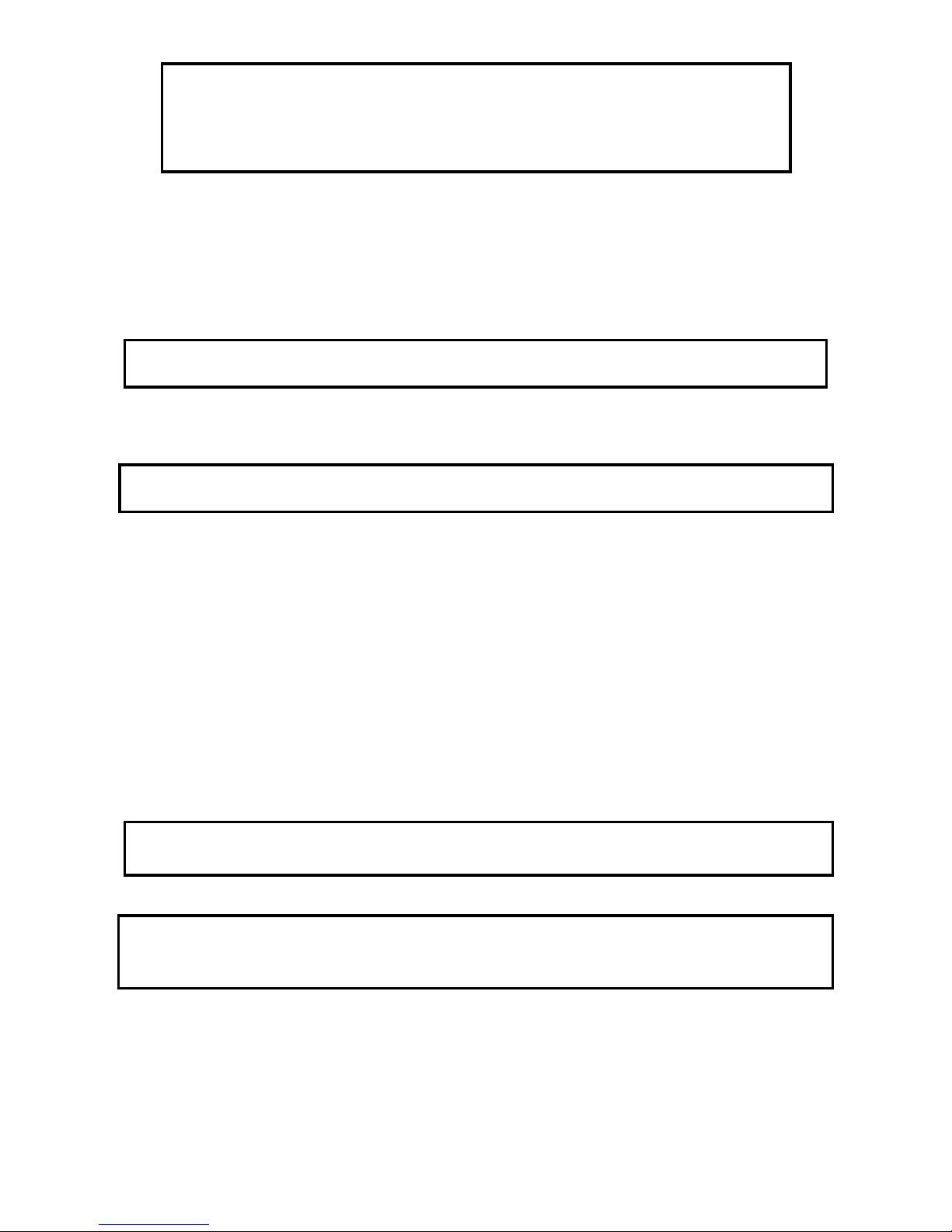
3
FOR YOUR OWN SAFETY, PLEASE READ THIS USER MANUAL CAREFULLY
BEFORE POWERING OR INSTALLING YOUR ROBIN 600 PureWhite !
Save it for future reference.
This device has left our premises in absolutely perfect condition. In order to maintain this condition and to
ensure a safe operation, it is absolutely necessary for the user to follow the safety instructions and warning
notes written in this manual.
The manufacturer will not accept liability for any resulting damages caused by the non-observance of this
manual or any unauthorized modication to the device.
Please consider that damages caused by manual modications to the device are not subject to warranty.
The Robin 600 PureWhite was designed for indoor use and it is intended for
professional application only. It is not for household use.
1. Safety instructions
DANGEROUS VOLTAGE CONSTITUTING A RISK OF ELECTRIC SHOCK IS PRESENT WITHIN THIS
UNIT!
Make sure that the available voltage is not higher than stated on the rear panel of the xture.
This xture should be operated only from the type of power source indicated on the marking label. If you are
not sure of the type of power supplied, consult your authorized distributor or local power company.
Always disconnect the xture from AC power before cleaning, removing or installing the fuses, or any part.
The power plug has to be accessible after installing the xture. Do not overload wall outlets and extension cords
as this can result in re or electric shock.
Do not allow anything to rest on the power cord. Do not locate this xture where the cord may be damaged by
persons walking on it.
Make sure that the power cord is never crimped or damaged by sharp edges. Check the xture and the power
cord from time to time.
Refer servicing to qualied service personnel.
This xture falls under protection class I. Therefore this xture has to be connected to
a mains socket outlet with a protective earthing connection.
Do not connect this xture to a dimmer pack.
LED light emission. Risk of eye injury. Do not look into the beam at a distance of less
than 1 meter from the front surface of the product. Do not view the light output with
optical instruments or any device that may conncentrate the beam
If the xture has been exposed to drastic temperature uctuation (e.g. after transportation), do not switch it on
immediately. The arising condensation water might damage your device. Leave the device switched off until
it has reached room temperature.
Do not shake the xture. Avoid brute force when installing or operating the xture.
This xture was designed for indoor use only, do not expose this unit to rain or use near water.
When choosing the installation spot, please make sure that the xture is not exposed to extreme heat, moisture
Page 4
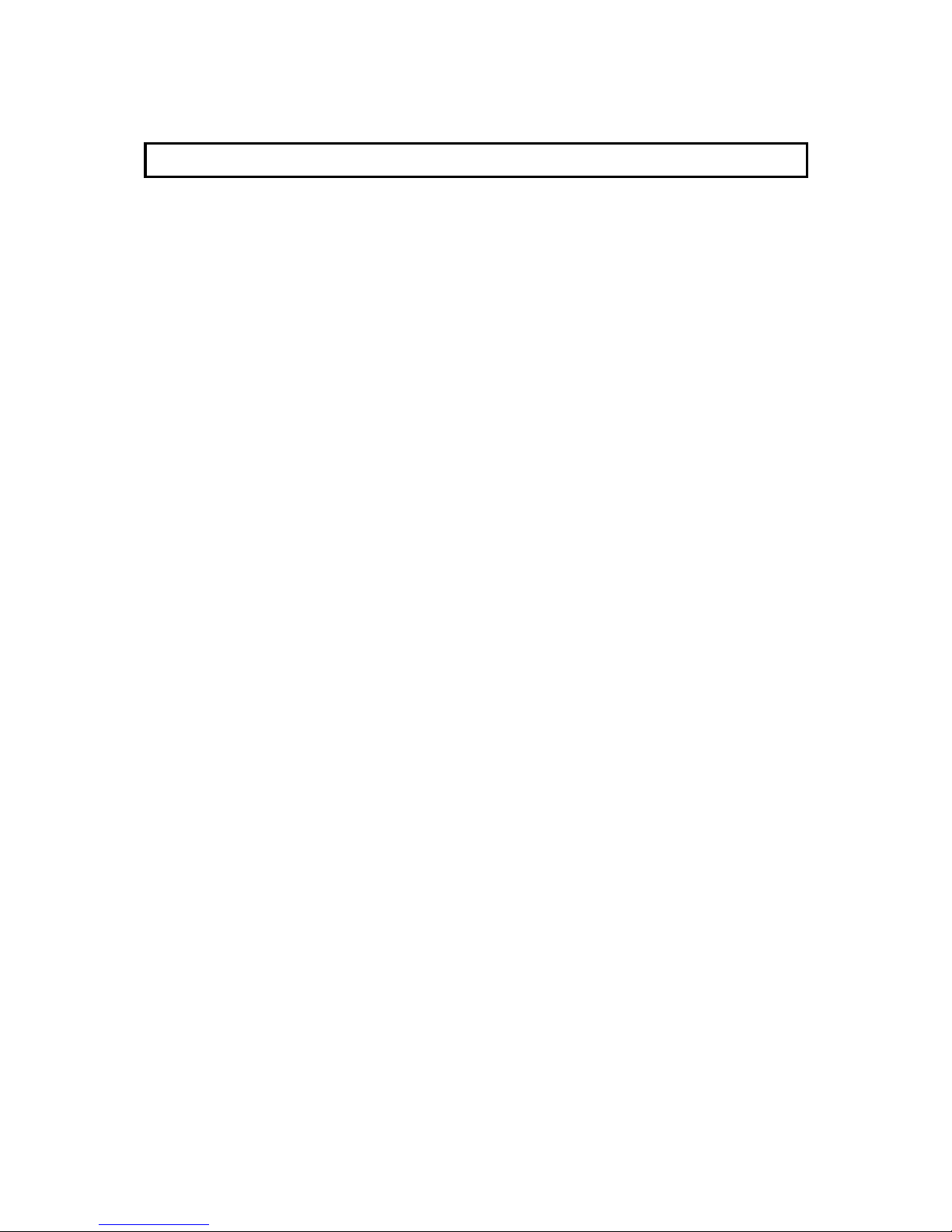
4
or dust.
Air vents and slots in the xture´s head and base are provided for ventilation, to ensure reliable operation of
the device and to protect it from overheating.
Do not block the LEDs array with any object when the xture is under operation.
The openings should never be covered with cloth or other materials, and never must be blocked.
This xture should not be placed in a built-in installation unless proper ventilation is provided.
Only operate the xture after having checked that the housing is rmly closed and all screws are tightly faste-
ned.
Always use a secondary safety cable when mounting this xture.
Make sure that the area below the installation place is blocked when rigging, derigging or servicing the xture.
Do not block the front objective LEDs with any object when the xture is under operation.
The xture becomes very hot during operation. Allow the xture to cool approximately 20 minutes prior to
manipulate with it.
Operate the xture only after having familiarized with its functions. Do not permit operation by persons not
qualied for operating the xture. Most damages are the result of unprofessional operation!
Please use the original packaging if the xture is to be transported.
Please consider that unauthorized modications on the xture are forbidden due to safety reasons!
If this device will be operated in any way different to the one described in this manual, the product may suffer
damages and the guarantee becomes void. Furthermore, any other operation may lead to dangers like shortcircuit, burns, electric shock, crash etc.
Page 5
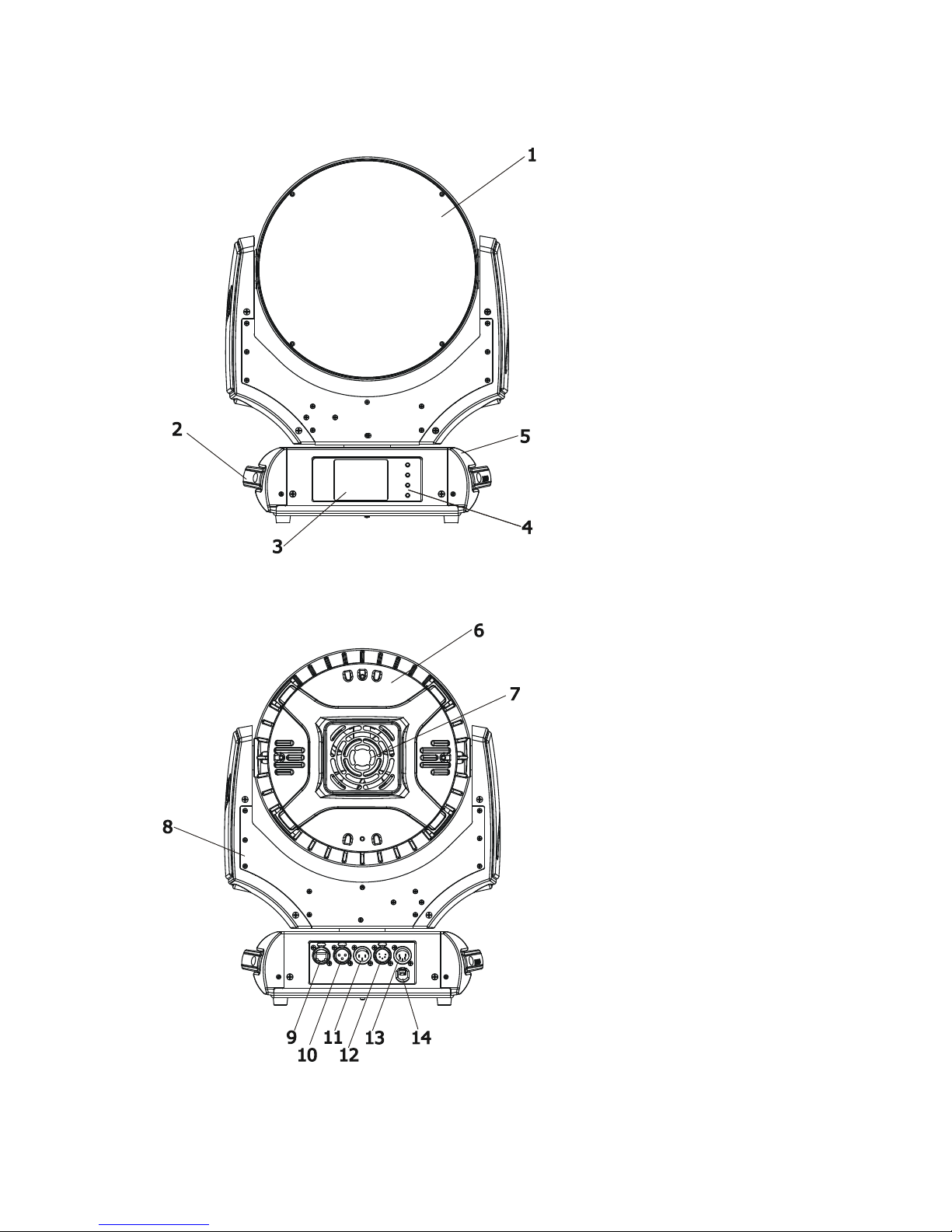
5
2. Fixture exterior view
6 - Head cover
7 - Fan
8 - Yoke
9 - Ethernet input
10 - 3-pin DMX OUT
11 - 3-pin DMX IN
12 - 5-pin DMX OUT
13 - 5-pin DMX IN
14 - Power cord
1 - Lens array
2 - Carrying handle
3 - QVGA touch screen
4 - Control buttons
5 - Base
The ENTER/DISPLAY ON button also serves for switching the display on when the xture is disconnected
from the mains.
Page 6
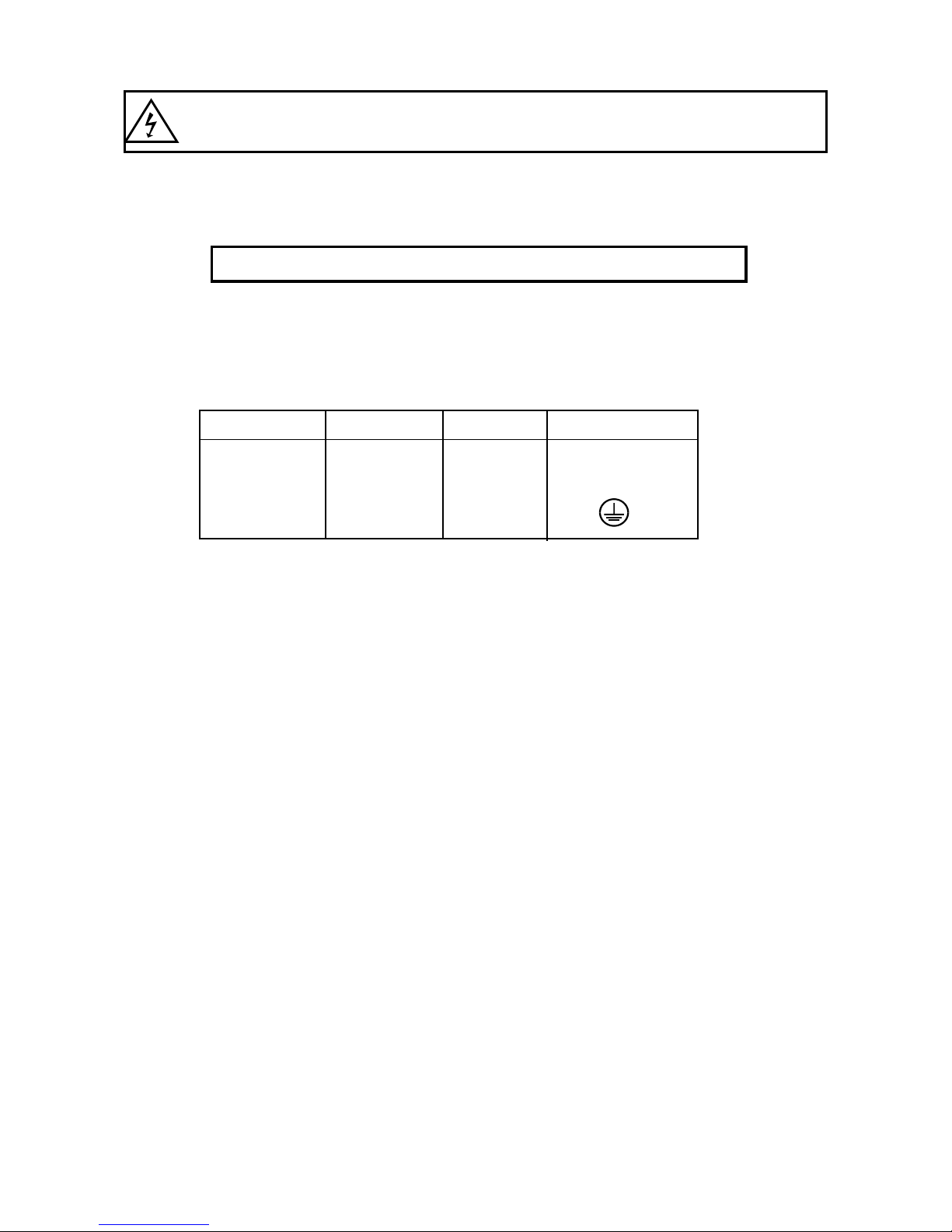
6
3. Installation
Fixtures must be installed by a Qualied electrician in accordance with all
national and local electrical and construction codes and regulation.
3.1 Connection to the mains
For protection from electric shock, the xture must be earthed!
The Robin 600 PureWhite is equipped with auto-switching power supply that automatically adjusts to any
50/60Hz AC power source from 100-240 Volts.
Install a suitable plug on the power cord, note that the cores in the power cord are coloured according to the
following table. The earth has to be connected!
If you have any doubts about proper installation, consult a qualied electrician.
Core (EU) Core (US) Connection Plug Terminal Marking
Brown Black Live L
Light blue White Neutral N
Yellow/Green Green Earth
Page 7
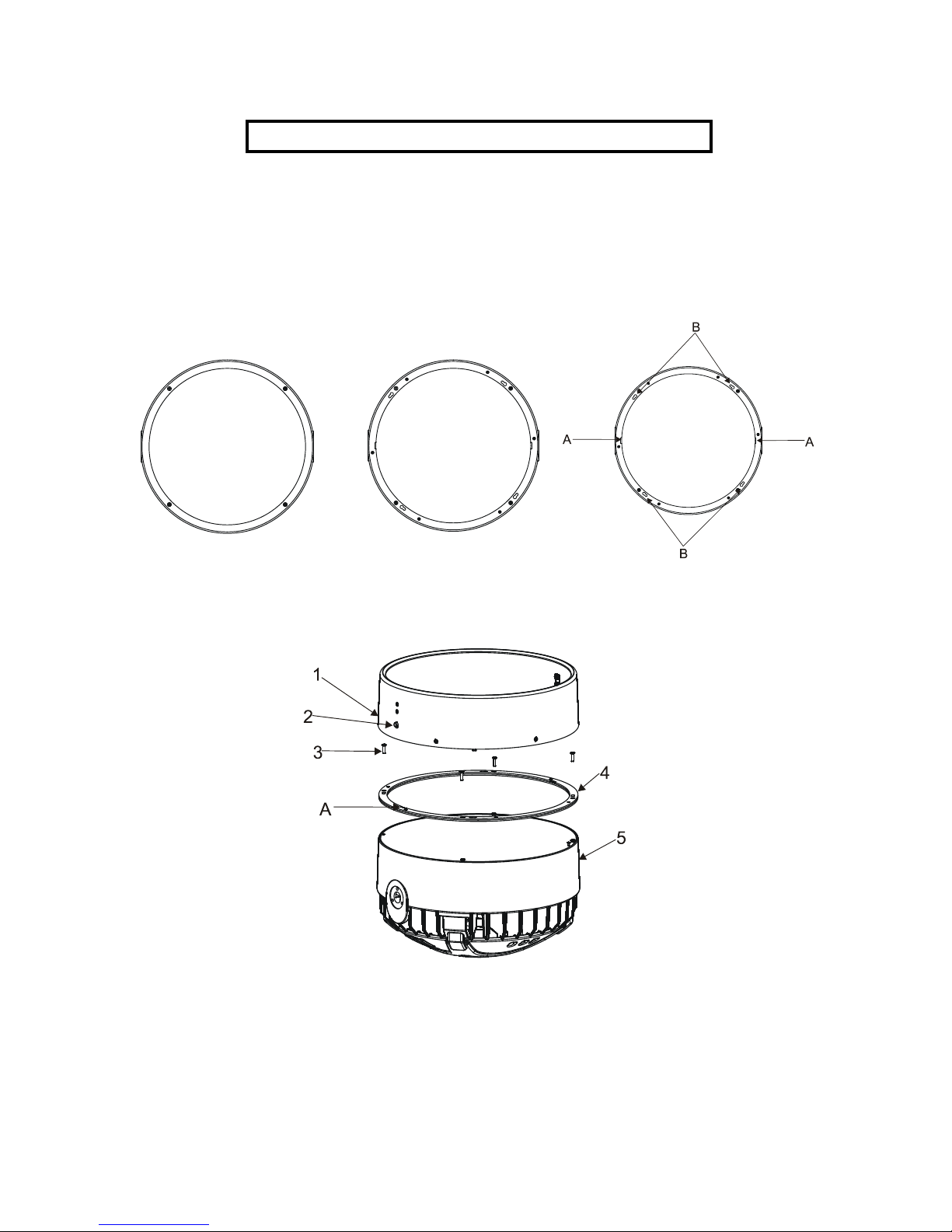
7
3.2 Installing the top hat
Switch off the xture before top hat installation
1. Go to the xture menu and set reduced tilt movement (Personality --> Pan/Tilt Setting-->
Tilt Movement Range --> reduced).
2.Unscrew the four fastening screws (3) which securing flange (4) to the head (5) and install new flange. Keep
its right position- the cutouts (A) in the flange must look towards the arms.
Original flange New flange
3.Place the top hat (1) on the head (5), press locks (2) and turn the top hat counter-clockwise until it snap into
slots (B) in the flange.
Page 8
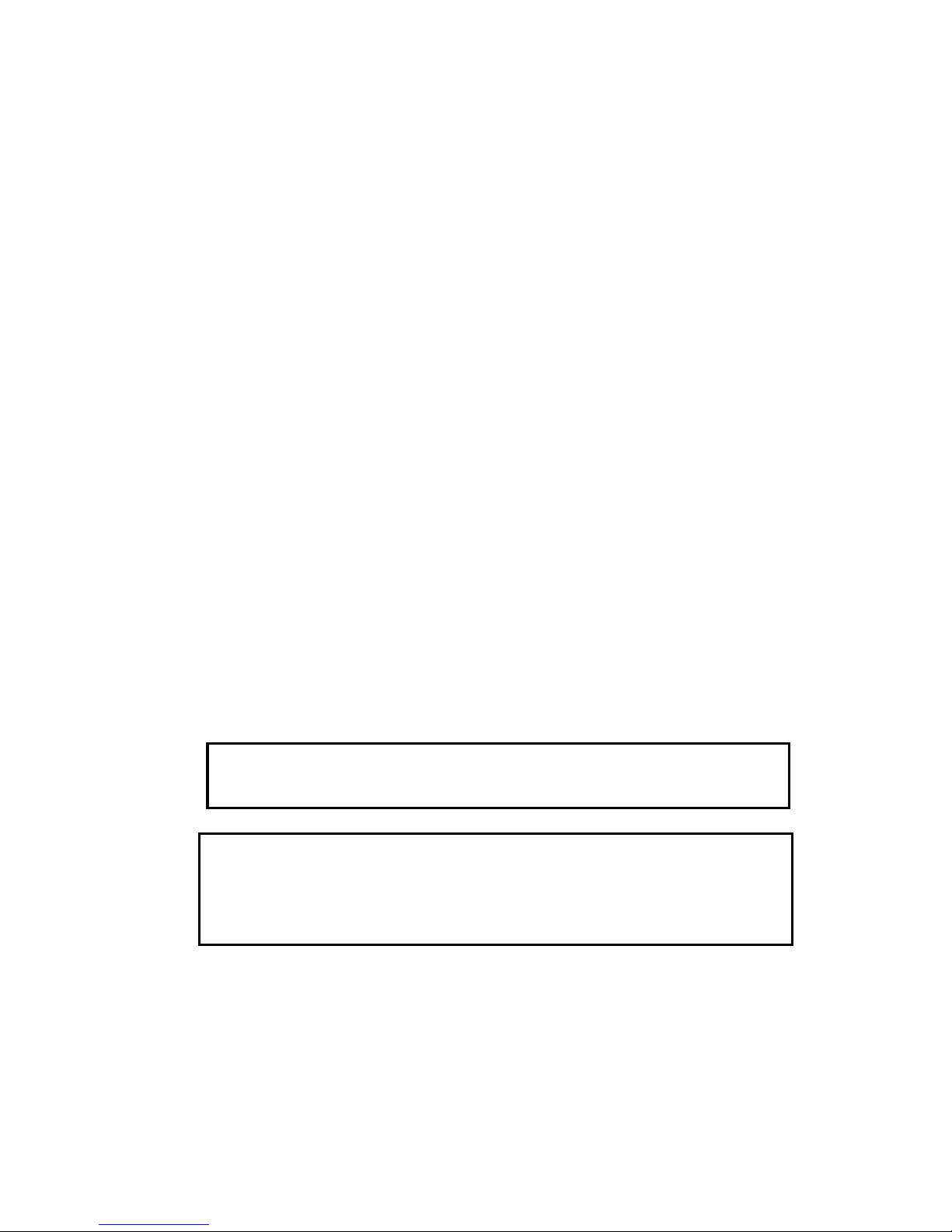
8
3.3 Rigging the xture
The installation of the xture has to be built and constructed in a way that it can hold 10 times the weight for 1
hour without any harming deformation.
The installation must always be secured with a secondary safety attachment, e.g. an appropriate catch net.
This secondary safety attachment must be constructed in a way that no part of the installation can fall down if
the main attachment fails.
When rigging, derigging or servicing the xture staying in the area below the installation place, on bridges,
under high working places and other endangered areas is forbidden.
The operator has to make sure that safety-relating and machine-technical installations are approved by an expert
before taking into operation for the rst time and after changes before taking into operation another time.
The operator has to make sure that safety-relating and machine-technical installations are approved by an
expert after every four year in the course of an acceptance test.
The operator has to make sure that safety-relating and machine-technical installations are approved by a skilled
person once a year.
The xture should be installed outside areas where persons may walk by or be seated.
IMPORTANT! OVERHEAD RIGGING REQUIRES EXTENSIVE EXPERIENCE, including (but not limited to)
calculating working load limits, installation material being used, and periodic safety inspection of all installation
material and the projector. If you lack these qualications, do not attempt the installation yourself, but instead
use a professional structural rigger. Improper installation can result in bodily injury or damage to property.
The xture has to be installed out of the reach of people.
If the xture shall be lowered from the ceiling or high joists, professional trussing systems have to be used. The
xture must never be xed swinging freely in the room.
Caution: Fixture may cause severe injuries when crashing down! If you have doubts concerning the safety of
a possible installation, do not install the moving head!
Before rigging make sure that the installation area can hold a minimum point load of 10 times the xture’s
weight.
When installing the device, make sure there is no highly inammable
material (decoration articles, etc.) in a distance of min. 0.5 m.
CAUTION!
Use 2 appropriate clamps to rig the xture on the truss.
Follow the instructions mentioned at the bottom of the base.
Make sure that the device is xed properly! Ensure that the
structure (truss) to which you are attaching the xtures is secure.
The xture can be placed directly on the stage oor or rigged in any orientation on a truss without altering its
operation characteristics .
For securing a xture to the truss install a safety wire that can hold at least 10 times the weight of the xture.
Use only safety wire with screw-on carabine. Pull the safety wire through the carrying handles and around the
truss as shown on the pictures below.
Note: If the safety wire is too long, whip it several times around the trusss in order to attach the xture tight.
In case of an accident, the way of the falling xture will be short.
.
.
Page 9
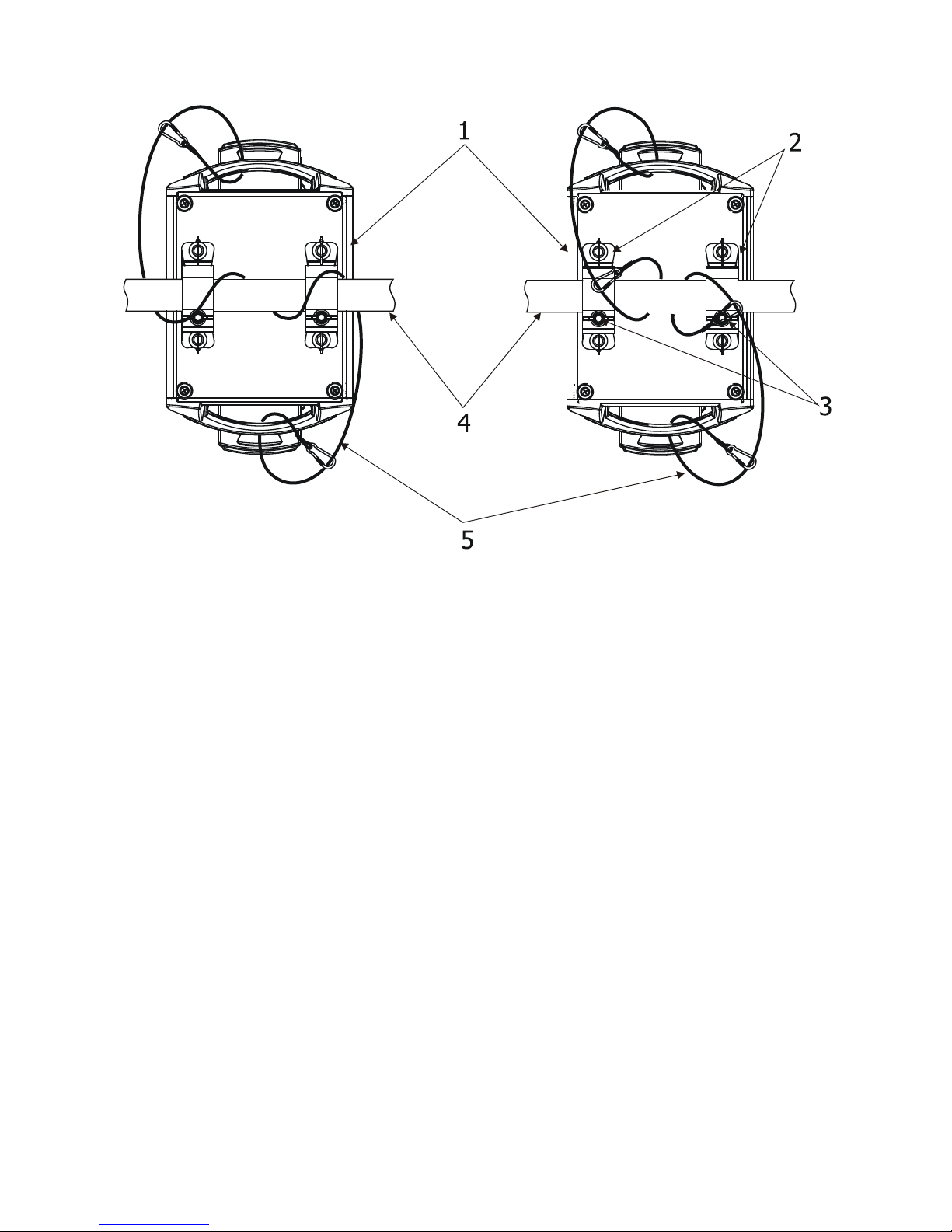
9
Securing the xture via one safety wire Securing the xture via two safety wires
1-Fixture
2-Omega holder
3-Clamp
4-Trust
5-Safety chain
Page 10
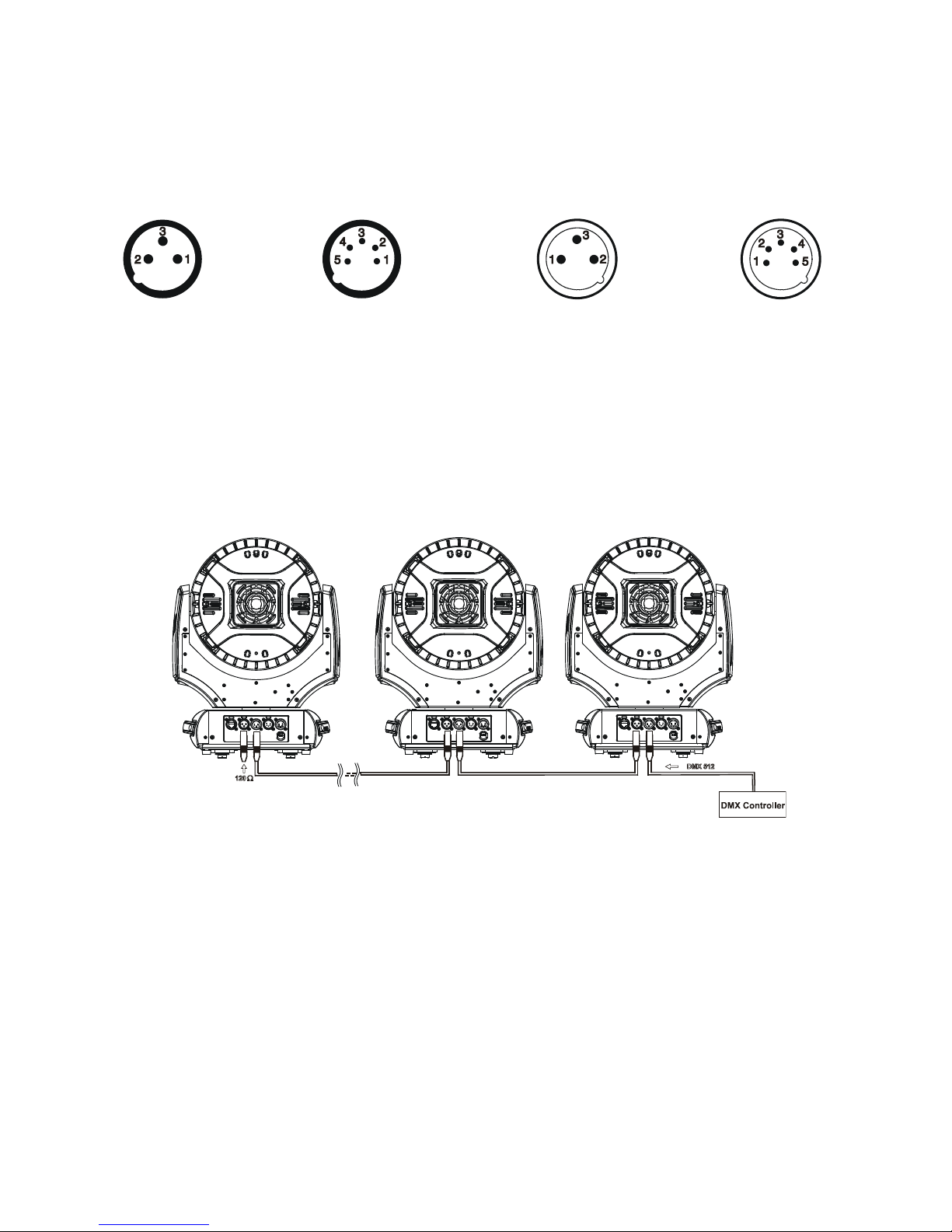
10
3.4 DMX-512 connection
The xture is equipped with both 3-pin and 5-pin XLR sockets for DMX input and output.The sockets are wired
in parallel.
Only use a shielded twisted-pair cable designed for RS-485 and 3-pin or 5-pin XLR-plugs and connectors in
order to connect the controller with the xture or one xture with another.
DMX - output DMX-input
XLR mounting-sockets (rear view): XLR mounting-plugs (rear view):
If you are using the standard DMX controllers, you can connect the DMX output of the controller directly with
the DMX input of the rst xture in the DMX-chain. If you wish to connect DMX-controllers with other XLR-outputs, you need to use adapter-cables.
Building a serial DMX-chain:
Connect the DMX-output of the rst xture in the DMX-chain with the DMX-input of the next xture. Always
connect one output with the input of the next xture until all xtures are connected.
Caution: At the last xture, the DMX-cable has to be terminated with a terminator. Solder a 120 Ω resistor
between Signal (–) and Signal (+) into a 3-pin XLR-plug and plug it in the DMX-output of the last xture.
1 - Shield
2 - Signal (-)
3 - Signal (+)
4 - Not connected
5 - Not connected
1 - Shield
2 - Signal (-)
3 - Signal (+)
4 - Not connected
5 - Not connected
Page 11

11
3.5 Ethernet connection
The xtures on a data link are connected to the Ethernet with ArtNet communication protocol.The control software running on your PC (or light console) has to support Art-Net protocol.
Art-Net communication protocol is a 10 Base T Ethernet protocol based on the TCP/IP.Its purpose is to allow
transfer of large amounts of DMX 512 data over a wide area using standard network technology.
IP address is the Internet protocol address.The IP uniquely identies any node (xture) on a network.
The Universe is a single DMX 512 frame of 512 channels.
The Robin 300E Wash is equipped with 8-pin RJ- 45 socket for Ethernet input.Use a network cable category 5
(with four “twisted” wire pairs) and standard RJ-45 plugs in order to connect the xture to the network.
RJ-45 socket (front view): RJ-45 plug (front view):
1- TD+ 5- Not connected
2- TD- 6- RX-
3- RX+ 7- Not connected
4- Not connected 8- Not connected
Patch cables that connect xtures to the hubs or LAN sockets are wired 1:1,that is,pins with the same numbers
are connected together:
1-1 2-2 3-3 4-4 5-5 6-6 7-7 8-8
If only the xture and the computer are to be interconnected,no hubs or other active components are needed.
A cross-cable has to be used:
1-3 2-6 3-1 4-8 5-7 6-2 7-5 8-4
If the xture is connected with active Ethernet socket (e.g. switch) the network icon will appear at the
bottom right corner of the screen:
Direct Ethernet operation
Connect the Ethernet inputs of all xtures with the Ethernet network.
Option “ Artnet (gMaI or gMA2)” has to be selected from “Ethernet Mode” menu on the xture.
Set IP address (002.xxx.xxx.xxx / 010.xxx.xxx.xxx) and the Universe.
(DMX address=46) (DMX address=23) (DMX address=1)
IP addres=002.168.002.004 IP addres=002.168.002.003 IP addres=002.168.002.002
Universe=1 Universe=1 Universe=1
An advised PC setting: IP address: 002.xxx.xxx.xxx / 010.xxx.xxx.xxx (Different from xture IP addresses)
NET mask: 255.0.0.0
Page 12

12
Ethernet / DMX operation
Options “Art2DMX” has to be selected from the “Ethernet Mode” menu on the rst xture (connected to the
Ethernet) in the xture chain,next xtures have standard DMX setting.
Connect the Ethernet-input of the rst xture in the data chain with the network. Connect the DMX output of
this xture with the input of the next xture until all xtures are connected to the DMX chain.
Caution: At the last xture, the DMX chain has to be terminated with a terminator. Solder a 120 Ω resistor
between Signal (–) and Signal (+) into a XLR-plug and connect it in the DMX-output of the last xture.
Example:
DMX address=1 DMX address=23 DMX address=46
IP addres=002.168.002.002
Universe=0
DMX address=1 DMX address=23 DMX address=46
IP addres=002.168.002.003
Universe=1
Page 13

13
4. Control menu map
Default settings=Bold print
Tab Level 1 Level 2 Level 3 Level 4 Level 5 Level 6
Addressing Settings DMX Address 001-255
Ethernet Settings Ethernet Mode Disable
ArtNet
gMAI
gMA2
Art2DMX
IP Address/NetMask Default IP Address
Custom IP Address
Net Mask
ArtNet Universe 0-255
MANet settings MANet I/IIUniverse 1-256
MANet Session ID 1-32
Information Fixture Times Power On Time Total Hours
Resetable Hours
Fixture Temperatures
LEDs Temperature Current
Maximum NonRes.
Maximum Res.
AmbientTemperature Current
Maximum NonRes.
Maximum Res.
Base Temperature Current
Maximum NonRes.
Maximum Res.
DMX Values Pan
:
Dimmer Fine
Wireless State*
Linked To a Transmitter
Signal Quality:
Software Versions Display System
Module M
Module L
Product IDs Mac Address
RDM UID
RDM Label
View Logs Fixture Errors
Fixture Status Power On
Power Off
Fixture Position
Fixture Temperatures LEDs Temperature
Ambient Temperature
Base Temperature
Personality User Mode User A Settings
User B Settings
User C Settings
DMX Presets Mode 1
Mode 2
Mode 3
Mode 4
Mode 5
View Selected Preset
Pan/Tilt Settings Pan Reverse Off, On
Page 14

14
Tab Level 1 Level 2 Level 3 Level 4 Level 5 Level 6
Tilt Reverse Off, On
Pan/Tilt Feedback Off, On
Pan/Tilt mode Time
Speed
Tilt Movemement range
Stand.
Reduc.
Mi cro p ho n e Sen sitivity
1-10-20
Blackout Settings Blackout During M.C. Off, On
Blackout while: Pan/Tilt moving Off, On
Init Effect Positions Pan 0-255
:
Dimmer Fine 0-255
Screen Settings Display Intensity 1-10
Screen Saver Delay Off-10min.
Touchscreen Lock Off-10min.
Re ca li bra te Tou chscreen
Display Orientation Normal
Inverted
Auto
Temperature Unit °C,°F
Fan Mode Auto
High
Theatre mode On, Off
Date & Time Settings
Un l i n k Wir e l e s s
Adapter *
Default Settings
Manual Control Reset Functions Total System Reset
Pan/Tilt reset
Zoom Reset.
Preset Effect Control
Pan Position 1-Position 5
:
Dimmer Position 1- Position 5
Manual Effect Control
Pan 0-255
:
Dimmer Fine 0-255
Stand -Alone Test Sequences Dynamic Mode
Static Mode Pan 0-255
Tilt 0-255
Zoom 0-255
MusicTrigger Off, On
Preset Playback None
Test
:
Prog. 3
Play Program Play Program 1
Play Program 2
Play Program 3
Edit Program Edit Program 1 Start Step 1-100
End Step 1-100
Edit Program Steps Step 1 Pan (0-255)
Page 15

15
Tab Level 1 Level 2 Level 3 Level 4 Level 5 Level 6
: :
: Dimmer Fine
(0-255)
: Step Time
(0-25.5s)
Step 100
Pan (0-255)
:
Dimmer Fine
(0-255)
Fade Time
(0-25.5s)
Service Adjust DMX Values Pan 0-255
:
Dimmer Fine 0-255
Calibrations Calibrate Effects Pan 0-255
Tilt 0-255
Load Default Calibrations
Update Software
* Only for Wireless DMX version
Page 16

16
5. Robin 600 PureWhite (Warm White/Cool White) - DMX chart
Version 1.0
Mode/Channel
Value Function Type of control
1 2 3 4 5
1 1 1 1 1
0-255
Pan (8 bit)
Pan movement by 450° proportional
2 2 2 2 2
0-255
Pan Fine (16 bit)
Fine control of pan movement proportional
3 3 3 3 3
0-255
Tilt (8bit)
Tilt movement by 300° proportional
4 4 4 4 4
0-255
Tilt ne (16 bit)
Fine control of tilt movement proportional
5 5 5 5 5
0
1 - 255
1 - 255
Pan/Tilt speed, Pan/Tilt time
Max. speed (tracking mode)
P./T. speed-set Speed Mode in menu: P./T. Mode
Speed from max. to min. (vector mode)
P./T. time - set Time Mode in menu: Pan/Tilt Mode
Time from 0.1 s to 25.5 s.
step
proportional
proportional
6 6 6 6 6
0 - 49
50 - 59
60 - 69
70 - 79
80 - 89
90 - 99
100-109
110-139
140 - 149
150 - 179
180 - 189
190 - 199
200 - 209
210 - 255
Special functions
Reserved
To activate following functions , stop in DMX value
for at least 3sec. and shutter must be closed at least
3sec. (Shutter channel 16/10/12/9/9 must be at
range of 0-31DMX). Corresponding menu items are
temporily overrided.
Pan/Tilt speed mode
Pan/Tilt time mode
Blackout while pan/tilt moving
Disabled blackout while pan/tilt moving
Theatre mode On
Theatre mode Off
Reserved
To activate following reset function, stop in DMX
value for at least 3 sec.
Pan/Tilt reset
Reserved
Zoom reset
Reserved
Total reset
Reserved
step
step
step
step
step
step
step
step
step
7 - 7 - 13
0-255
White (8 bit) - LED zone 1
Dimmer intensity from 0% to 100% proportional
8 - - - 14
0-255
White ne (16 bit) - LED zone 1
Fine dimming proportional
9 - 8 - 15
0-255
White (8 bit) - LED zone 2
Dimmer intensity from 0% to 100% proportional
10 - - - 16
0-255
White ne (16 bit) - LED zone 2
Fine dimming proportional
11 - 9 - 17
0-255
White (8 bit) - LED zone 3
Dimmer intensity from 0% to 100% proportional
12 - - - 18
0-255
White ne (16 bit) - LED zone 3
Fine dimming proportional
Page 17

17
Mode/Channel
Value Function Type of control
1 2 3 4 5
13 7 10 7 12
0-7
8-15
16-23
24-31
32-39
40-47
48-55
56-63
64-71
72-79
80-87
88-95
96-103
104-111
112-119
120-255
LED zone effects
No function
All LEDs ON
Speed of the following effects can be controlled by the
Shutter/Strobe channel (DMX values of 96-127)
Effect 1
Effect 2
Effect 3
Effect 4
Effect 5
Effect 6
Effect 7
Effect 8
Effect 9
Effect 10
Effect 11
Effect 12
Effect 13
Reserved
step
step
step
step
step
step
step
step
step
step
step
step
step
step
step
step
14 8 11 8 7
0 - 255
Zoom (8 bit)
Zoom from min. to max. beam angle proportional
15 9 - - 8
0 - 255
Zoom ne (16 bit)
Fine zooming from min. to max. proportional
16 10 12 9 9
0-31
32-63
64-95
96-111
112-127
128-143
144-159
160-175
176-191
192-223
224-255
Shutter/Strobe
Shutter closed
Strobe effect from slow--> fast (zone 3 only)
Strobe effect from slow--> fast (All zones together)
--------------Set value on LED zone effects--------------
Zone effects speed control, slow--> fast
Zone effects speed control, fast--> slow /opposite
direction/
---------------------------------------------------------------------------
Opening pulses in sequences from slow--> fast
(All zones together)
Closing pulses in sequences from fast--> slow
(All zones together)
Random strobe effect from slow--> fast (random zone)
Random strobe effect from slow--> fast (random zone +
random strobe)
Random strobe effect from slow --> fast (All zones
together)
Shutter open
step
proportional
proportional
proportional
proportional
proportional
proportional
proportional
proportional
proportional
step
17 11 13 10 10
0-255
Dimmer (8 bit) - All LED zones
Dimmer intensity from 0% to 100% proportional
18 12 - - 11
0-255
Dimmer ne (16 bit) - All LED zones
Fine dimming proportional
5.1 LED zone order
Page 18

18
6. Control menu
The Robin 600 PureWhite Light is equipped with the QVGA Robe touch screen with battery backup which
allows to set the xture´s behaviour according to your needs, obtain information on its operation, test its various parts and lastly program it, if it has to be used in a stand-alone mode.
The xture´s menu can be controlled either by the control buttons or directly by touching the icon.
Control buttons on the front panel:
[ESCAPE] button used to leave the menu without saving changes.
[NEXT] , [PREV] buttons for moving between menu items and symbols, adjusting values.
[ENTER/Display On] button used to enter the selected menu (menu item) and to conrm adjusted value.
If the xture is disconnected from mains, the button switches the touch screen on.
Icons used in the touch screen menu:
- [back arrow] used to move back to the previous screen (menu).
- [up arrow] used to move up on the previous page.
- [down arrow] used to move down on the next page.
- [conrm] used to save adjusted values, to leave menu or to perform desired action.
- [cancel] used to leave menu item without saving changes.
- [conrm+copy] used to save adjusted values and copy them to the next prog. step.
- [warning icon] used to indicate some error which has occurred in the xture.
- [Ethernet] used to indicate Ethernet connected.
- [display turn] used to turn the display by 180°.
The menu page displays icons for each function that you can perform from the touch screen.
After switching the xture on, the touch screen shows the screen with the ROBE logo:
The green icon at the top right corner of the
screen indicates the level of the display battery
charging. If the whole icon is green, the batery
is fully charged while the red icon indicates
exhausted battery. The batery charges during
xture operation.
Page 19

19
Touch any part of the screen or press the [ENTER/Display On] button to display the initial screen with the current stored DMX address:
Touch the green arrow at the bottom right corner of the screen or press the [ENTER/Display On] button to enter
the " Address" menu.
An item (such as a Tab, menu item, text box, icon) may be selected from a screen by simply touching the item
in the list or by pressing the [NEXT] or [PREV] buttons to scroll through list items. With each press, the next
item is highlighted. Press [ENTER/Display On] to select the highlighted item.
Before rst xture operation, set current date and time in the menu "Date &Time
Setings" (menu path: Personality--> Date &Time Setings).
6.1 Tab " Address"
Settings - Select the menu to set desired xture address setting.
DMX Address - Select the menu to set the DMX start address.
Ethernet Settings - The menu allows all needed settings for the Ethernet operation
Ethernet Mode - Use the menu to set the Ethernet operation mode:
Disable - The option disables Ethernet operation.
Artnet - Fixture
receives Artnet protocol - every xture has to
be connected to the network.
gMAI - Fixture receives MANet protocol.
gMA2 - Fixture receives MANet2 protocol.
Art2DMX - Fixture receives
Artnet protocol
from the Ethernet input and sends DMX
data to its DMX output (xture works as an "Artnet/DMX converter",
next xture can
be connected to its DMX output and you can build a standard DMX chain by
connecting another xtures. Only one xture has to be connected to the Ethernet.
IP Address/Net Mask - Select this menu to set IP address. IP address is the Internet protocol
address.The IP uniquely identies any node (xture) on a network.
There cannot be 2 xtures with the same IP address on the network!
Default IP Address -Preset IP address, you can set up only rst byte of IP address (2 or
10) e.g. 002.019.052.086.
Custom IP Address - The option enables to set up all bytes of IP address.
Net Mask - The option enables to set up all bytes of Net Mask.
.
ArtNet Universe - Use
this item to set a Universe (0-255). The Universe is a single DMX
512 frame
of 512 channels.
MANet Settings - Use this menu to set parameters for MANet operation.
MANet I/II Universe - The value of this item can be set in range 1-256.
MANet Session ID - The value of this item can be set in range 1-32.
Page 20

20
6.2 Tab "Information"
Fixture Times - The menu provides readouts of xture operation hours.
Power On Time Hours - Select this menu to read the number of xture operation hours.
Total Hours -
The item shows the total number of the operation hours since the
Robin 600 PureWhite
has been fabricated.
Resetable Hours -
The item shows the number of the operation hours that the
Robin 600 PureWhite
has been powered on since the counter was last reset.
In order to reset this counter to 0, touch the text box next to the item "Resetable Hours:"
Fixture Temperatures - The menu is used to view temperatures of the xture´s inside.
LEDs Temperature - The menu shows temperatures in the LED module.
Current - A current temperature of the LED module.
Maximum NonRes. - A maximum temperature of the the LED module since the xture has
been fabricated.
Maximum Res. - A maximum temperature of the the LED module since the counter
was last reset.
In order to reset this counter to 0, touch the text box next to the item "Maximum Res."
Ambient Temperature - The menu shows temperature of the induced air on the fan in the xture base .
Current - A current temperature of the induced air in the xture base.
Maximum NonRes. - A maximum temperature of the induced air in the xture base since
the xture has been fabricated.
Maximum Res. - A maximum temperature of the induced air in the xture base since
since the counter was last reset.
In order to reset this counter to 0, touch the text box next to the item "Maximum Res."
Base Temperature - The menu shows temperature in the xture base.
Current - A current temperature in the xture base.
Maximum NonRes. - A maximum temperature in the xture base since the xture has
been fabricated.
Maximum Res. - A maximum temperature in the xture base since the counter
was last reset.
In order to reset this counter to 0, touch the text box next to the item "Maximum Res."
DMX Values - The menu is used to read DMX values of each channel received by the xture.
Wireless State - The menu serves for reading of the wireless operation status (only for WDMX version).
Product IDs - The menu is used to read the MAC Address ,RDM UID and RDM Label.
Software Version - Select this item to read the software version of the xture modules:
Display System - A display processor on the display board in the xture base
Module M - A pan/Tilt processor on the main board in the xture arm
Module L - Zoom and LED control processor on the board in the xture head.
View Logs - Use this menu to read xture´s data which have been recorded during xture operation. This
colected data allows easier troubleshooting.
Fixture Errors - Use this menu to read xture errors which have occured during xture operation.
Fixture States - Recorded following actions: Fixture On, Fixture Off.
Fixture Position - Recorded installation positions of the xture:
Fixture Temperatures - Recorded temperatures which have exceeded dened levels.
Page 21

21
6.3 Tab "Personality"
User mode - The Robin 600 PureWhite allows you to recall up to 3 user settings. After switching the xture on
for the rst time, the User A settings is active. Now all changes made in the “Personality” menu , ”Addressing”
menu and the “Music Trigger“ and “ Preset Playback“ items from the “Stand-alone” menu are saved to the
User A settings. If you now select the User B settings, from this moment the changes made in these menus will
be saved to the User B settings. After switching the xture off and on, the User B setting is active. In this way
you may use the 3 xture operating behaviours.
User A Settings - the function recalls the user A settings.
User B Settings - the function recalls the user B settings.
User C Settings - the function recalls the user C settings.
DMX Preset - Use the menu to select desired channel mode.
Mode 1 - 18 control channels
Mode 2 - 12 control channels
Mode 3 - 13 control channels
Mode 4 - 10 control channels
Mode 5 - 18 control channels
View Selected Preset - Use the menu to display channels included in the selected mode.
Pan/Tilt Settings - Use the menu set behaviour of both pan and tilt movements.
Pan Reverse - The item allows to invert pan movement.
Tilt Reverse - The item allows to invert tilt movement.
Pan/Tilt Feedback - The item allows to return the mowing head to the required pan/tilt position after
changing the position by an external force if this option is set on.
Note. Be careful, the Pan/Tilt Feedback should be permanent On, the option Off is not suitable for standard
operation and the head of the xture can be damaged!
Pan/Tilt mode - Use this menu to set the mode of the pan/tilt movement
Time mode – The pan and tilt will move with different speeds and they will come at
the same time to the end point of their tracks (pan and tilt use their optimal speeds).
Time of the pan/tilt movement (25.5 sec. max.) is set by the channel "Pan/Tilt speed, Pan/Tilt
time".
Speed Mode - Both Pan and tilt will move with the same speed as adjusted at the channel
"Pan/Tilt speed, Pan/Tilt time".
Tilt Movement Range - Use this menu to set the range of the tilt movement of the xture´s head
Stand. – Standard range 0-300°.
Reduc. - Reduced range. This option must be selected when the top hat is installed
otherwise xture´s head rans into base.
Microphone Sensitivity - Enter the menu if you want to adjust the microphone sensitivity from 1 (max.) to 20
(min.).
Blackout Settings - Use the menu if you need to close the light output under certain conditions which are
described below
Blackout DMC - Blackout during movement correction. Set this option On if you wish to close light
output during the time when the head goes to its correct position, which has been changed by an
external force.
Active Blackouts - Use this menu if you wish to close the light output during effect changes.
Pan/Tilt Moving - The menu item enables to close light output while the pan/tilt coordinates
are changing.
Init Effect Positions - Use the menu to set all effects to the desired positions at which they will stay after
switching the xture on without DMX signal connected.
Screen Settings - Use this menu to change the touch screen settings.
Display Intensity - The item allows to control the intensity of the screen (1-min., 10-max.).
Screen saver Delay - The item allows you to keep the screen on or to turn it off automatically after 1-10
minutes after last touch (or pressing any button on the control panel).
Page 22

22
Touchscreen Lock - The item allows you to lock the screen after last touch (or pressing any button on the
control panel). The time delay can be set in range of 1-10 minutes.To unlock the screen, press the
[ENTER/Display On] button.
Recalibrate Touchscreen - The item starts calibration of the touchscreen. Follow the instructions on
the screen.
Display Orientation - The menu allows to change display orientation.
Normal - Standard display orientation if the xture is placed horizontally (e.g. on the ground).
Inverted - Inverted orientation (needed if the xture is hanging on the truss).
Auto - The option activates a gravitation sensor for automatic screen orientation.
Note: Auto option is set as default. You change the display orientation by touching the icon on the display,
an the option set in the "Display Orientation" menu is temporarily overriden.
Temperature unit - Use the menu item to change temperature unit from °C to °F.
Fan Mode - Use the menu to set the xture fans to max. fan power mode ("High") or to auto- control mode
("Auto").
Theatre mode - The mode reduces max. pan/tilt and zoom speed in order to provide silent operation of the
xture:
Pan range 0-450°: 3.4 seconds at max. speed.
Tilt range 0-300°: 2.5 seconds at max. speed.
Zoom min-max: 10 seconds at max speed
Date & Time Settings - Use this menu to set current date and time for the xture log system (menu "View
Logs"). Set this menu item before rst xture operation.
Unlink Wireless Adapter - The menu serves unlinking the xture from the transmitter (only WDMX version
Default Settings - The menu item allows to set all xture parameters to the default (factory) values.
6.4 Tab "Manual Control"
Reset Functions - The menu allows to reset the xture either per function modules or all modules together.
Total System Reset - The item resets all function modules.
Pan/Tilt Reset - The item resets a pan and tilt movement.
Zoom Reset - The item resets a zoom module.
Preset Effect Control - Use the menu to show preset positions of each channel effect.
Manual Effect control - Use the menu to control all xture channels by means of the control panel.
6.5 Tab "Stand-alone"
Test Sequences -Use the menu to run a test/demo sequences without an external controller, which will show
you some possibilities of using Robin 600 PureWhite.
Dynamic Mode - This mode uses all Robin 600 PureWhite functions including pan/tilt movement and therefore
is good for a complete introduction of the xture.
Static Mode - This mode is suitable for projections on the wall, ceiling or ground without any pan/tilt movement. Adjust the pan, tilt and zoomto desired positions an start test sequences by touching the green icon.
Music Trigger - Use the item to activate the sound control of the running program via the built-in micro-
phone.
Page 23

23
Preset Playback - This menu allows you to select the program which will be played in a loop after switching
the xture on (the option is commonly used in a stand-alone operation without an external controller).
None - The option disables “Presetting playback” function.
Test - The option starts the test sequences.
Prog. 1 - The option starts user program No. 1.
Prog. 2 - The option starts user program No. 2.
Prog. 3 - The option starts user program No. 3.
Play program - Use the menu to run desired program in a loop.
Play Program 1 - The option starts user program No.1.
Play Program 2 - The option starts user program No. 2.
Play Program 3 - The option starts user program No. 3.
Edit Program - Use the menu to create or to edit desired program. The Robin 600 PureWhite offers 3 free
programs, each up to 100 steps.
Edit Program 1 - The option allows to edit user program No.1.
Edit Program 2 - The option allows to edit user program No.2.
Edit Program 3 - The option allows to edit user program No.3
To edit program:
1. Touch the item which you want to edit (“Edit Program 1” - “Edit Program 3”).
2. Touch the item "Edit Program Steps".
3. Touch the item "Step 1".
4 From the list of effects touch desired effect and set its value. Browse throw the list by touching the [up arrow]
and [down arrow] and set all desired effects.
An item "Step Time" (value of 0-25.5 sec.) is the time during which effects last in the current step
5. Save adjusted effects to the current step by touching the [conrm] or save and copy them to the following
step by touching the [conrm+copy]. By touching the text box "Preview" next to the current program step you
can view created scene.
6. Repeat the steps 4 and 5 for next program steps.
7. After editing desired program steps, adjust the length of the program by touching the text boxes "Start Step"
and "End Step".
Meaning of the icons used in the "Edit Program" menu:
- moves down on the next page - saves adjusted values and leaves menu
- moves up on the previous page - saves values to the current step and copy them to the
following prog. step
- leaves menu without saving values
There is a chart describing behaviour of items "Pan/Tilt Macro" and "P./T. Macro Speed".
DMX
0 - 9
10 - 31
32 - 63
64 - 95
96 - 127
128 - 159
160 - 191
192 - 223
224 - 255
Pan/Tilt Macro
Disabled pan/tilt macro
Reserved
Figure of circle (from small to large)
Figure of horizontal eight (from small to large)
Figure of vertical eight (from small to large)
Figure of rectangle (from small to large)
Figure of triangle (from small to large)
Figure of star (from small to large)
Figure of cross (from small to large)
0
1 - 127
128 - 129
130 - 255
Pan/Tilt Macro Speed
No macro generation
Macro generation from fast to slow-forwards
No macro generation
Macro generation from slow to fast-backwards
Page 24

24
6.6 Tab "Service"
Adjust DMX Values - The menu allows you to set all effects to desired positions before ne calibration of the
effects .
Calibrations - This menu enables ne calibration of xture effects and download default calibration values.
Calibrate Effects - The menu allows the ne adjustment of effects.
Pan- a pan position ne adjustment
Tilt - a tilt position ne adjustment
By using these items you can calibrate and adjust effects to desired positions.
Calibration of the pan/tilt via the control board
1. Disconnect DMX controller from the xture and enter the "Calibrate Effects" menu.
2. Use the [up arrow] and [down arrow] to nd "Pan" and touch it to enter the ne effect adjustment screen.
3. Set desired value and save it by touching the [conrm].
4. Repeat steps 2 and 3 for the item "Tilt".
5. After calibrating all effects, touch the [conrm] to save all adjusted values and reset the xture.
Note: you can also use DMX controler for calibration stated above, calibration protocol is the following:
Effect Mode 1 Mode 2 Mode 3 Mode 4 Mode 5
Pan-ne movement channel 19 channel 13 channel 14 channel 11 channel 19
Tilt - ne movement channel 20 channel 14 channel 15 channel 12 channel 20
Load Default Calibrations - The item loads default (factory) calibration values.
Updating software - The menu item allows you to update software in the xture via either serial or USB port
of PC.
The following are required in order to update software:
- PC running Windows 95/98/2000/XP or Linux
- DMX Software Uploader
- Flash cable RS232/DMX No.13050624 (if you want to use a serial port of PC)
- Robe Universal Interface (if you want to use an USB port of PC)
Note 1: Software update should execute a qualied person. If you lack qualication, do not attempt the upda-
te
yourself and ask for help your ROBE distributor.
Note 2: DMX address, IP address, programs 1-3 and all items in the menu "Personality" will be set to their
default (factory) values.
To update software in the xture:
I. Installation of the DMX Software Uploader.
1. DMX Software Uploader program is available from the ROBE web site at WWW.robe.cz.
2. Make a new directory ( e.g. Robe_Uploader) on your hard disk and download the software to it.
3. Unpack the program from the archive. If the Robe xture is produced in both magnetic
and electronic ballast version, name of DMX Software Uploader is the same for both versions.
II.Fixture software updating.
1.Determine which of your ports is available on your PC and connect it:
- with the DMX input of the xture if you using the ash cable RS232/DMX
- with the DMX output of the Robe Universal Interface if you using the USB cable.
Disconnect the xture from the other xtures in a DMX chain. Turn both the computer and
the xture on. Make sure the lamp is switched off (only if the xture involves a lamp).
2. Switch the xture to the updating mode by touching the "Updating Software " item
Note: If you do not want to continue in software update, you have to switch off and on the xture
to escape from this menu.
We recommend to cancel all running programs before starting the Software Uploader.
3. Run the Software Uploader program. Select desired COM and then click on the Connect button.
(Select COM if the serial port is used or Robe Universal Interface if the USB port is used).
If the connection is OK, click on the “Start Uploading button“ to start uploading. It will take several
Page 25

25
minutes to perform software update.
If the option "Incremental Update" is not checked, all processors will be updated (including
processors with the same software version).
If you wish to update only later versions of processors, check the “Incremental Update box“.
Avoid interrupting the process. Update status is being displayed in the Info Box window.
When the update is nished, the line with the text “The xture is successfully updated“ will appear in
this window and the xture will reset with the new software.
Note: In the case of an interruption of the upload process (e.g. power cut), the xture keeps the updating mode
and you have to repeat the software update again.
7. RDM
This xture supports RDM operation. RDM (Remote Device Management) is a bi-directional communications
protocol for use in DMX512 control systems, it is the new open standard for DMX512 device conguration and
status monitoring.
The RDM protocol allows data packets to be inserted into a DMX512 data stream without adversely affecting
existing non-RDM equipment. By using a special „Start Code,“ and by complying with the timing specications
for DMX512, the RDM protocol allows a console or dedicated RDM controller to send commands to and receive
messages from specic moving lights.
RDM allows explicit commands to be sent to a device and responses to be received from it.
The list of commands for Robin 600 PureWhite is the following.
Parameter ID Discovery command SET command GET command
DISC_UNIQUE_BRANCH *
DISC_MUTE *
DISC_UN_MUTE *
DEVICE_INFO *
SUPPORTED_PARAMETERS *
SOFTWARE_VERSION_LABEL *
DMX_START_ADDRESS * *
IDENTIFY_DEVICE * *
DEVICE_MODEL_DESCRIPTION *
MANUFACTURER_LABEL *
DEVICE_LABEL * *
SENSOR_DEFINITION *
SENSOR_VALUE *
DISPLAY_INVERT * *
DISPLAY_LEVEL * *
PAN_INVERT * *
TILT_INVERT * *
DEVICE_RESET *
DMX_PERSONALITY * *
DMX_PERSONALITY_DESCRIPTION *
STATUS_MESSAGES *
STATUS_ID_DESCRIPTION *
DEVICE_HOURS
2
*
Page 26

26
8. Wireless DMX operation
The wireless version of the Robin 600 PureWhite is equipped with the Lumen Radio CRMX module and antenna
for receiving DMX signal. CRMX module operates on the 2.4 GHz band.
To link the xture with DMX transmitter.
The xture can be only linked with the transmitter by running the link procedure at DMX transmitter .
After linking , the level of DMX signal ( 0-100 %) is displayed in the menu item “Wireless State“ (Information
-->Wireless State)
To unlink the xture from DMX transmitter.
The xture can be unlinked from receiver via the menu item “ Unlink Wireless Adapter“ (Personality--> Unlink
Wireless Adapter.-->).
9. Error and information messages
Occurred errors during xture operation are signalled by the yellow warning icon at the bottom line of the
screen:
Touch the warning icon or press the [ESCAPE] button to display error messages.
List of error and information messages:
Temper.Sensor Error
The message informs you that the communication betwen the head temperature sensor and the main processor failed.
Tilt Error 1 (Tilt Error 2)
This message will appear after the reset of the xture if the head´s magnetic-indexing circuit malfunctions (sensor failed or magnet is missing) or the stepping motor is defective or its driving IC on the PCB. The head is not
located in the default position after the reset.
Pan Error 1 (Pan Error 2)
This message will appear after the reset of the xture if the yoke´s magnetic-indexing circuit malfunctions (sensor failed or magnet is missing) or the stepping motor is defective or its driving IC on the PCB. The yoke is not
located in the default position after the reset of the xture.
10. Technical Specications
Electrical
Power supply:.........................electronic auto-ranging
Input voltage range:............... supply 100-240V, 50/60Hz
Fuse:.......................................T 4 A@230V
Power consumption:...............430 VA /415W@230V, power factor=0.98
Optic
Light source: 37 Cree MC-E whiteLED multichips
3 zones with individual colour control of each
Typical Lumen Maintenance: 70% @ 60,000 hours
LED life expectancy: 60.000 hours
Colour temperature for CW variant: 6300K
Colour temperature for WW variant: 3000K
Page 27

27
LED zone effects
Rainbow effect with in both directions with variable speed
Zone effects in both directions with variable speed
Strobe
All LED zones together:
Strobe effect with variable speed (0.3 - 20Hz)
Random strobe pulse-effect with variable speed
Opening/closing pulse effect with variable speed
Independent strobe effect with variable speed (0.3 - 20Hz) at LED zone 3
Random strobe and random LED zone effect
Dimmer
Smooth dimmer from 0 - 100 %
Zoom
Motorized
Pan/Tilt
Pan movement range: 450°
Tilt movement range: 300°
16 bit movement resolution
Automatic Pan/Tilt position correction
Remotely controllable speed of pan/tilt movement for easy programming
Movement control: tracking and vector
Pan movement 0° - 450° at max. speed: 2.1 sec. (3.4 sec. - Theatre mode)
Tilt movement 0° - 300° at max. speed:1.1 sec. (2.5 sec. - Theatre mode)
Control
Graphic touch screen for xture setting and addressing
Gravitation sensor for auto screen positioning
Battery backup of the touch screen
Readout xture usage, receiving DMX values, temperatures, etc
Built-in analyzer for easy fault nding, error messages
Built-in demo sequences
Theatre mode for silent pan/tilt and zoom moving
Silent fans cooling,
Stand-alone operation
3 user editable programs, each up to 100 steps
Supported protocols: USITT DMX 512, RDM, ArtNet, MANet, MANet2
Support of RDM (Remote Device Management)
5 DMX modes (18, 12, 13, 10, 18 control channels)
Wireless DMX/RDM module (only for Wireless DMX version)
Compliance with USITT DMX-512 (1986 & 1990) and 512-A
Full DMX delity and frame integrity
Auto sensing of DMX frame rate and frame size
<5ms DMX latency
Operational frequency range of 2402-2480 MHz
Producer: LumenRadio
Connection
DMX data in/out: Locking 3-pin and 5-pin XLR
AC power input: 1.5 m power cord without plug
Ethernet: RJ45
Rigging
Mounting points: 2 pairs of 1/4-turn locks
Mounting horizontally or vertically via 2 Omega brackets
Page 28

28
Temperatures
Maximum ambient temperature : 45° C
Maximum housing temperature : 75° C
Minimum distances
Min. distance from ammable surfaces: 0.5 m
Min. distance to lighted object: 1.0 m
Total heat dissipation
1330 BTU/h (calculated)
Weight (net):
10.6 kg
Dimensions (mm)
Mounting adapter for one Omega holder
Page 29

29
Accessories
Omega holder (No.99010420)................................2 pcs
Optional accessories
Top hat (No.10980101)
Mounting adapter for one Omega holder (No.10980100)
11. Maintenance and cleaning
It is absolutely essential that the xture is kept clean and that dust, dirt and smoke-uid residues must not build
up on or within the xture. Otherwise, the xture‘s light-output will be signicantly reduced. Regular cleaning will
not only ensure the maximum light-output, but will also allow the xture to function reliably throughout its life.
A soft lint-free cloth moistened with any good glass cleaning uid is recommended, under no circumstances
should alcohol or solvents be used!
DANGER !
Disconnect from the mains before starting any
maintenance work
The head´s transparent cover will require weekly cleaning as smoke-uid tends to building up residues, reducing the light-output very quickly. The cooling fans should be cleaned monthly.
The interior of the base should be cleaned at least annually using a vacuum-cleaner or an air-jet.
More complicated maintenance and service operations are only to be carried out by authorized distributors.
11.1 Replacing fuse
IOnly replace the fuse by a fuse of the same type and rating.
Before replacing the fuse, unplug mains lead!
If you need to replace the main fuse, follow the instrustions:
1) Remove the rear cover of the base by unscrewing 6 fastening screws.
2) Remove the old fuse from the fuseholder.
3) Install the new fuse into the fuseholder.
4) Replace the rear cover back to the base.
Specications are subject to change without notice.
June 7, 2011
Page 30

30
12. Photometric diagrams
Page 31

31
Page 32

32
