Page 1
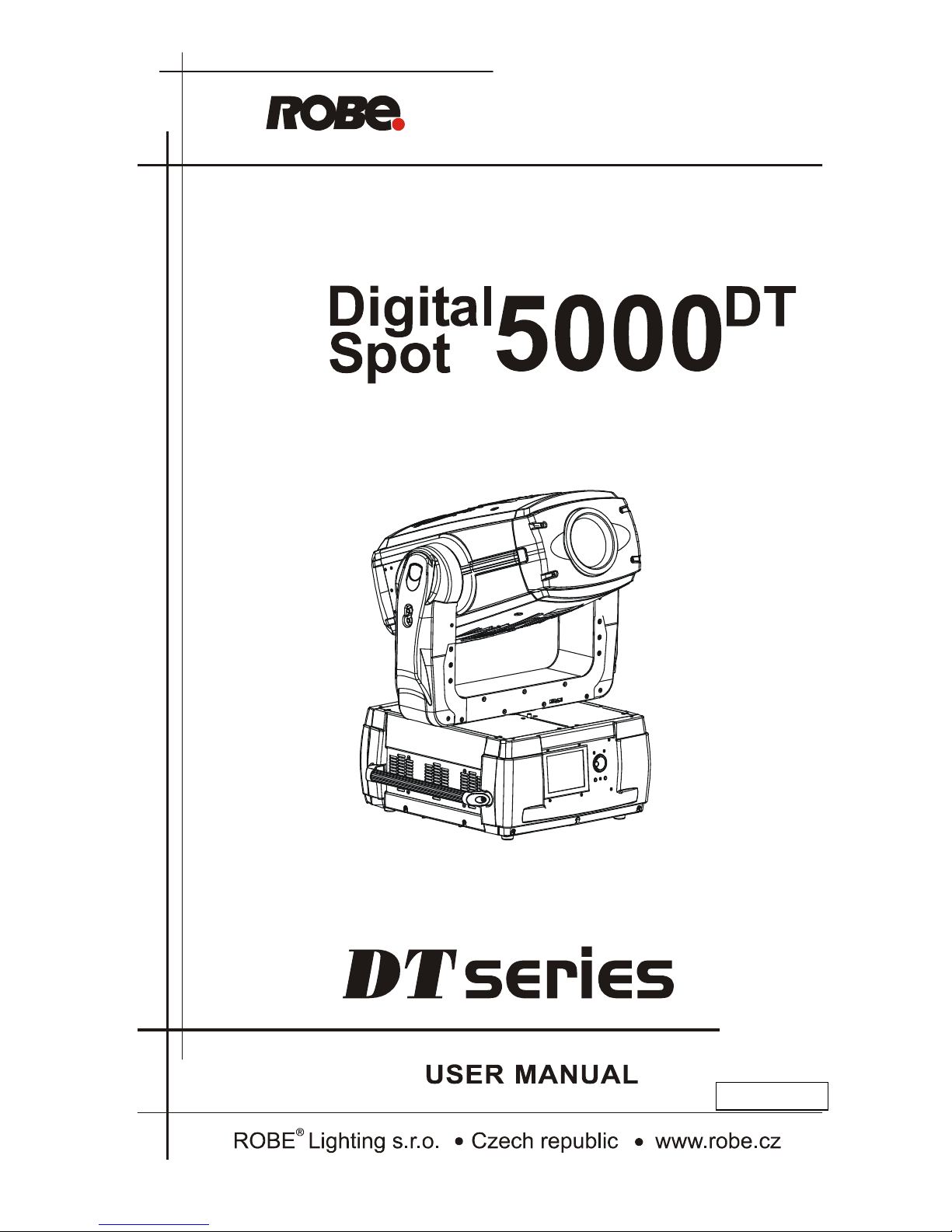
Version 2.3
Page 2
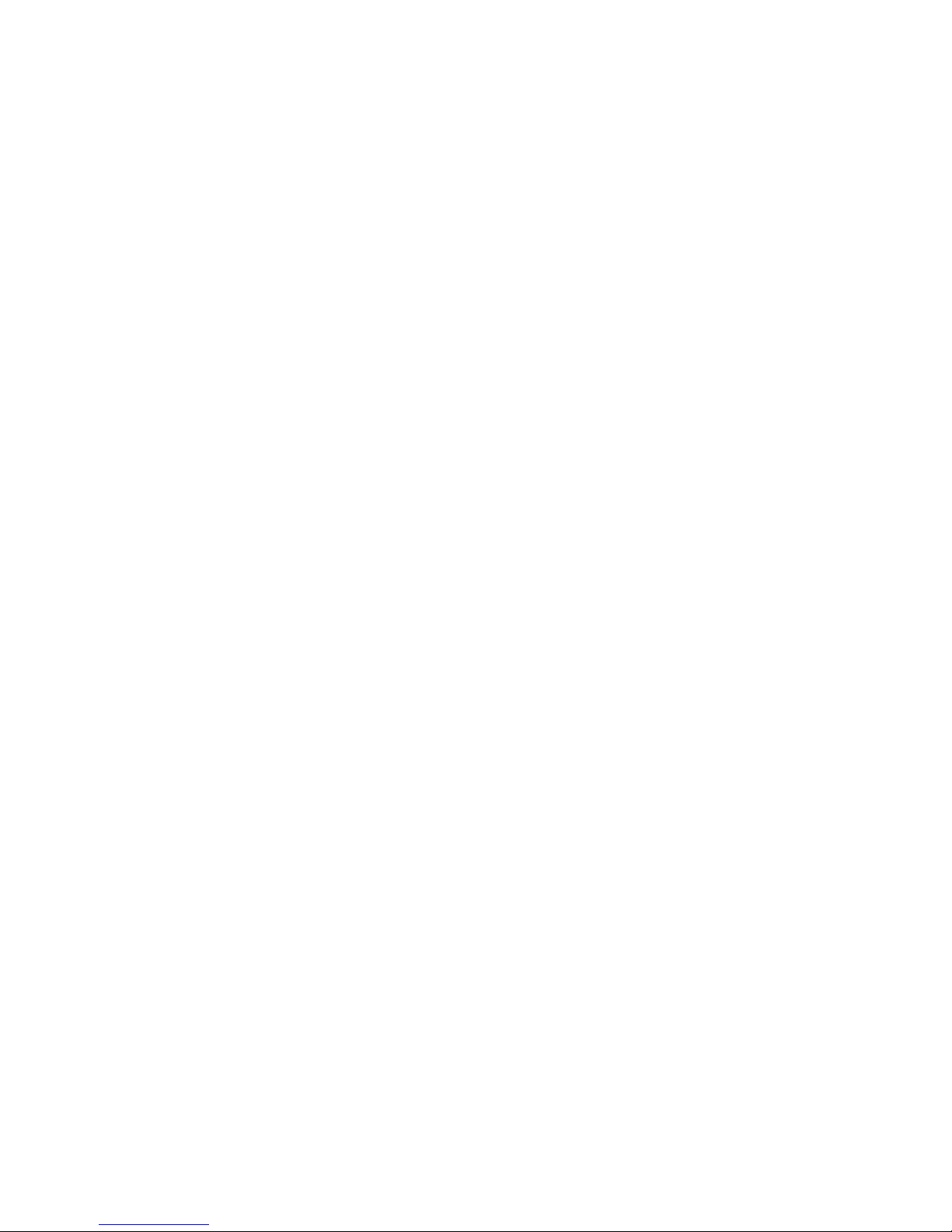
DigitalSpot 5000 DT
2
Table of contents
1. Safety instructions ...................................................................................................................................................... 4
2. Unpacking ................................................................................................................................................................... 5
3. Introduction ................................................................................................................................................................ 6
4. Fixture exterior view ................................................................................................................................................... 6
5. Video inputs ................................................................................................................................................................ 7
6. Connection to the mains ............................................................................................................................................ 7
6.1 Powering on the DigitalSpot 5000 DT ................................................................................................................... 7
6.2 “Power down” mode ............................................................................................................................................ 7
7. Shutting down the DigitalSpot 5000 DT ..................................................................................................................... 8
8. Positioning the DigitalSpot 5000 DT ........................................................................................................................... 8
9. Rigging the fixture ....................................................................................................................................................... 9
10. DMX 512 connection .............................................................................................................................................. 11
11. Ethernet connection ............................................................................................................................................... 11
12. Folder organization ................................................................................................................................................. 12
13. Control menu map .................................................................................................................................................. 14
14. Operating modes .................................................................................................................................................... 20
15. Control menu .......................................................................................................................................................... 20
15.1 Fixture Address ................................................................................................................................................. 20
15.2 Fixture information ........................................................................................................................................... 21
15.3 Personality ........................................................................................................................................................ 21
15.4 Lamp On/Off ..................................................................................................................................................... 23
15.5 Manual control ................................................................................................................................................. 23
15.6 Stand-alone setting ........................................................................................................................................... 23
15.7 Preview mode. .................................................................................................................................................. 25
15.8 Reset functions ................................................................................................................................................. 25
15.9 Service menu .................................................................................................................................................... 25
15.10 Special functions ............................................................................................................................................. 26
15.11 Fixture Off ....................................................................................................................................................... 28
16. Keystones ................................................................................................................................................................ 28
16.1 Global keystone parameters............................................................................................................................. 28
16.2 Layer keystone parameters .............................................................................................................................. 29
17. In Frame and Out Frame parameters ..................................................................................................................... 33
18. Video Control .......................................................................................................................................................... 33
19. Playback speed ...................................................................................................................................................... 34
20. Graphic effects ........................................................................................................................................................ 35
Page 3

DigitalSpot 5000 DT
3
20.1 Kaleidoscopic effect .......................................................................................................................................... 35
20.2 Circular effect (Fish eye) ................................................................................................................................... 36
20.3 RGB (CMY) effects ............................................................................................................................................. 37
20.4 Iris effect on layer ............................................................................................................................................. 42
20.5 Auto iris effect on layer .................................................................................................................................... 45
20.6 Zoom effects on layer ....................................................................................................................................... 45
20.7 Another graphic effects on layers..................................................................................................................... 46
21. Media content management .................................................................................................................................. 48
21.1 Moving files between the fixture and a PC ...................................................................................................... 48
21.2 Moving files between networked fixtures ........................................................................................................ 52
22. Remote control of the fixture via WWW browser ................................................................................................. 52
23. Picture merging....................................................................................................................................................... 57
23.1 Picture merging control channels ..................................................................................................................... 57
23.2 Picture merging example .................................................................................................................................. 65
24. Pre-cut content mode for Picture Merging ........................................................................................................... 66
25. Effect video synchronization .................................................................................................................................. 68
26. Projection onto angular, cylindric or spheric surfaces ........................................................................................... 69
26.1 Curved surface support channels ..................................................................................................................... 69
26.2 Rectangle onto circle (sphere) mapping with picture merging ........................................................................ 71
27. Video processing on gobo layers from a streaming video server .......................................................................... 72
28. CITP/MSEX protocol ............................................................................................................................................... 79
29. Technical specifications .......................................................................................................................................... 80
30. Error and information messages ............................................................................................................................ 83
31. Maintenance ........................................................................................................................................................... 84
31.1 Replacing the projector .................................................................................................................................... 84
31.2 Replacing the air filters ..................................................................................................................................... 85
31.3 Replacing the fuse ............................................................................................................................................ 86
31.4 System restore .................................................................................................................................................. 86
31.5 Cleaning ............................................................................................................................................................ 86
Page 4
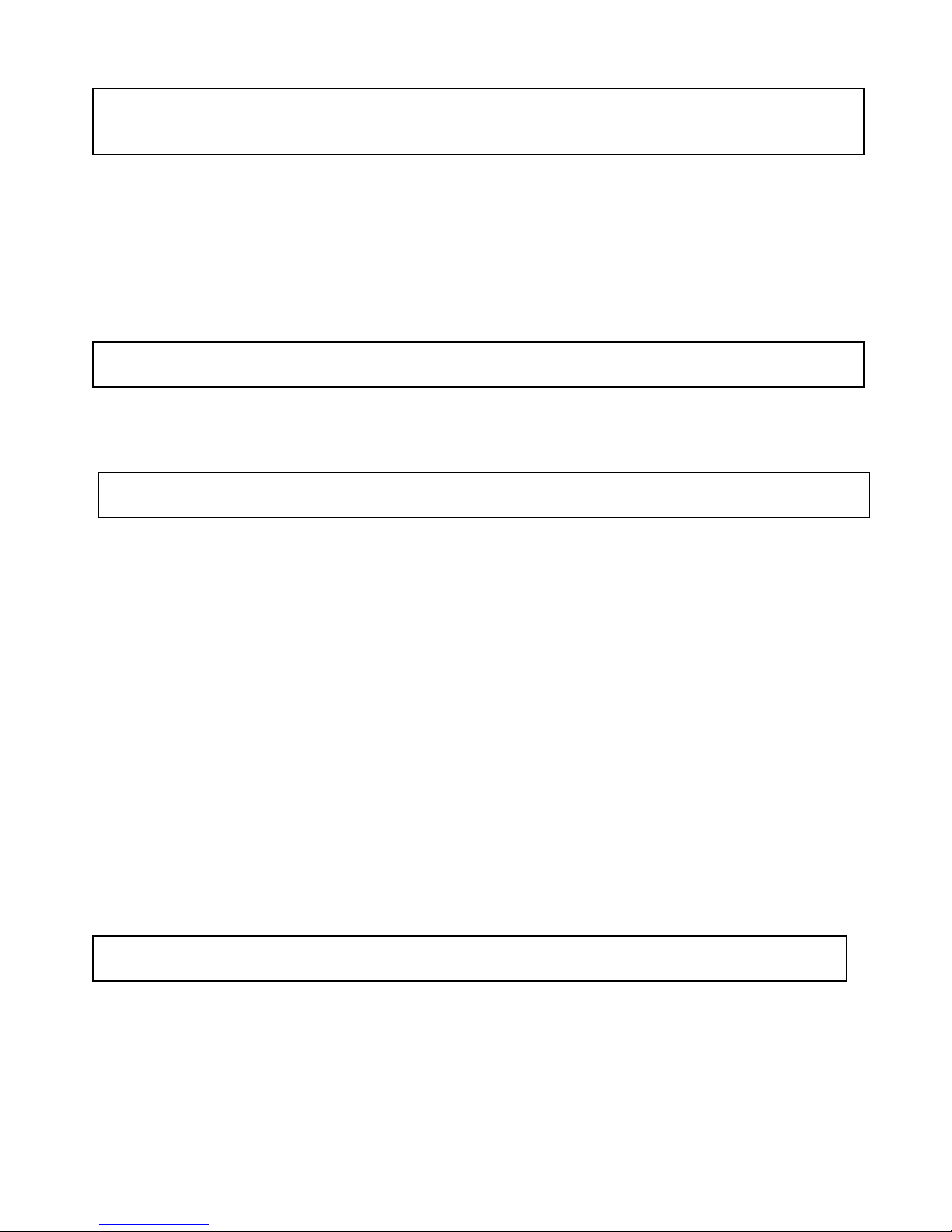
DigitalSpot 5000 DT
4
FOR YOUR OWN SAFETY, PLEASE READ THIS USER MANUAL CAREFULLY
BEFORE POWERING OR INSTALLING YOUR DIGITALSPOT 5000 DT !
Save it for future reference.
This device has left our premises in absolutely perfect condition. In order to maintain this condition and to ensure a
safe operation, it is absolutely necessary for the user to follow the safety instructions and warning notes written in
this manual.
The manufacturer will not accept liability for any resulting damages caused by the non-observance of this manual
or any unauthorized modification to the device.
Please consider that damages caused by manual modifications to the device are not subject to warranty.
The DigitalSpot 5000 DT was designed for indoor use and it is intended for professional application only.It is not
for household use.
1. Safety instructions
DANGEROUS VOLTAGE CONSTITUTING A RISK OF ELECTRIC SHOCK IS PRESENT WITHIN THIS UNIT!
Make sure that the available voltage is not higher than stated on the rear panel of the fixture.
This fixture should be operated only from the type of power source indicated on the marking label. If you are not
sure of the type of power supplied, consult your authorized distributor or local power company.
Always disconnect the fixture from AC power before cleaning, removing or installing the fuses, or any part.
Make sure that the power switch is set to off-position before you connect the fixture to the mains. The power plug
has to be accessible after installing the fixture. Do not overload wall outlets and extension cords as this can
result in fire or electric shock.
Do not allow anything to rest on the power cord. Do not locate this fixture where the cord may be damaged by
persons walking on it.
Make sure that the power cord is never crimped or damaged by sharp edges. Check the fixture and the power cord
from time to time.
Refer servicing to qualified service personnel.
This fixture falls under protection class I. Therefore this fixture has to be connected to a mains socket outlet with a
protective earthing connection.
Do not look straight at the fixture objective lens or LED module during operation. The intense light beam may
damage your eyes.
If the device has been exposed to drastic temperature fluctuation (e.g. after transportation), do not switch it on
immediately. The arising condensation water might damage your device. Leave the device switched off until it has
reached room temperature.
Do not shake the device. Avoid brute force when installing or operating the device.
This fixture was designed for indoor use only, Do not expose this unit to rain or use near water.
Page 5
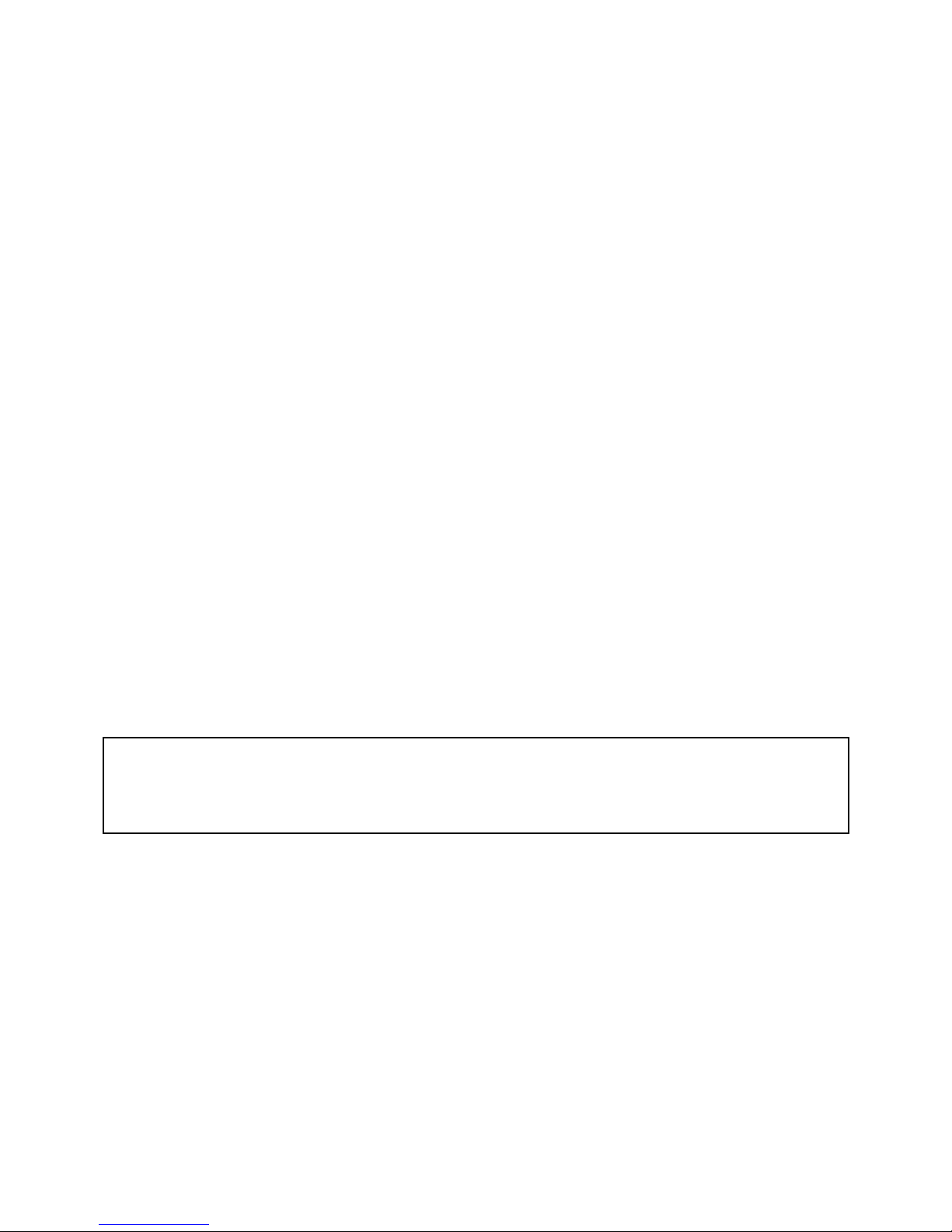
DigitalSpot 5000 DT
5
When choosing the installation spot, please make sure that the device is not exposed to extreme heat, moisture or
dust.
Air vents and slots in the fixture´s head and base are provided for ventilation, to ensure reliable operation of the
device and to protect it from overheating.
The openings should never be covered with cloth or other materials, and never must be blocked.
This fixture should not be placed in a built-in installation unless proper ventilation is provided.
Always use a secondary safety cable when mounting this fixture.
Only operate the fixture after having checked that the housing is firmly closed and all screws are tightly fastened.
Make sure that the area below the installation place is blocked when rigging, derigging or servicing the fixture.
Do not block the front objective lens with any object when the fixture is under operation.
The lamp becomes extremely hot during operation. Allow the fixture to cool approximately 40 minutes prior to
removing the lamp assembly for replacement. Do not operate lamps beyond the rated lamp life.
Operate the fixture only after having familiarized with its functions. Do not permit operation by persons not
qualified for operating the fixture. Most damages are the result of unprofessional operation!
Please use the original packaging if the fixture is to be transported.
Please consider that unauthorized modifications on the fixture are forbidden due to safety reasons!
If this device will be operated in any way different to the one described in this manual, the product may suffer
damages and the guarantee becomes void. Furthermore, any other operation may lead to dangers like shortcircuit, burns, electric shock, lamp explosion, crash etc.
To switch the DigitalSpot 5000 DT off, always use either option "Fixture Off" in main menu or set a DMX value of
channel 8 between 240-249.
Never switch the fixture off by pulling out the power plug from the socket otherwise the fixture may be damaged
(projector lamp, operating system...)!
2. Unpacking
The DigitalSpot 5000 DT is packaged in either a cardboard box or one-unit (two-unit) flight case to protect the
product during shipment.
The following items are included:
- the DigitalSpot 5000 DT
- 2 omega holders
- the USB 2.0 flash drive with a System recovery utility
- this user manual
Page 6
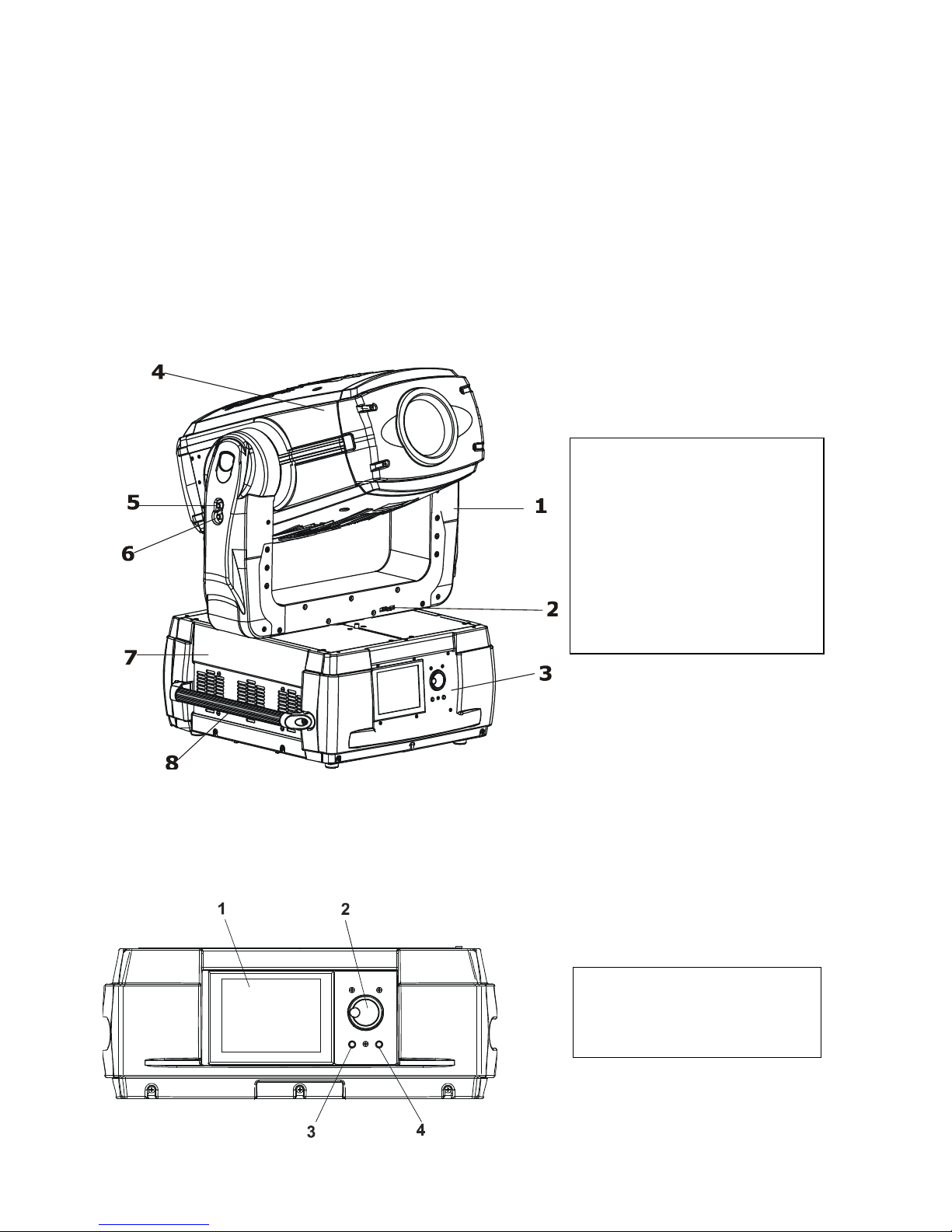
DigitalSpot 5000 DT
6
3. Introduction
The DigitalSpot 5000 DT features moving head with a video projection and automated lighting technologies
including a DMX controllable digital media server installed in a fixture´s base. The built-in 32-bit Graphics Engine
utilizes Linux and DirectX application programming interface to provide extensive image control of graphic objects.
The Digital spot 5000 DT uses DMX512 protocol to control hardware functions like pan, tilt, and zoom, as well as
media fixture capabilities including loading images and movies. The graphics engine allows you manipulate
position, scale, rotation, apply visual effects and color mix each image.
S-Video and VGA inputs for direct input to data projectors are handy for perfoming presentations.
S-Video and Composite live inputs can be used in graphics effects of DigitalSpot 5000DT
4. Fixture exterior view
The fixture head is locked for transportation - the tilt lock button (5) is pushed and the pan lock/unlock latch (2) is
in a lock position. To unlock the fixture head, press the tilt unlock button (9) and move the pan lock/unlock letch
into an unlock position.
Front panel of fixture base
1
- Yoke
2
- Pan lock/unlock latch
3
- Front panel
4
- Moving head
5
- Tilt lock button (red)
6
- Tilt unlock button (green)
7
- Base
8
- Handle
1 - Display
2 - Rotary control wheel
3 - Escape button
4 - Enter button
Page 7
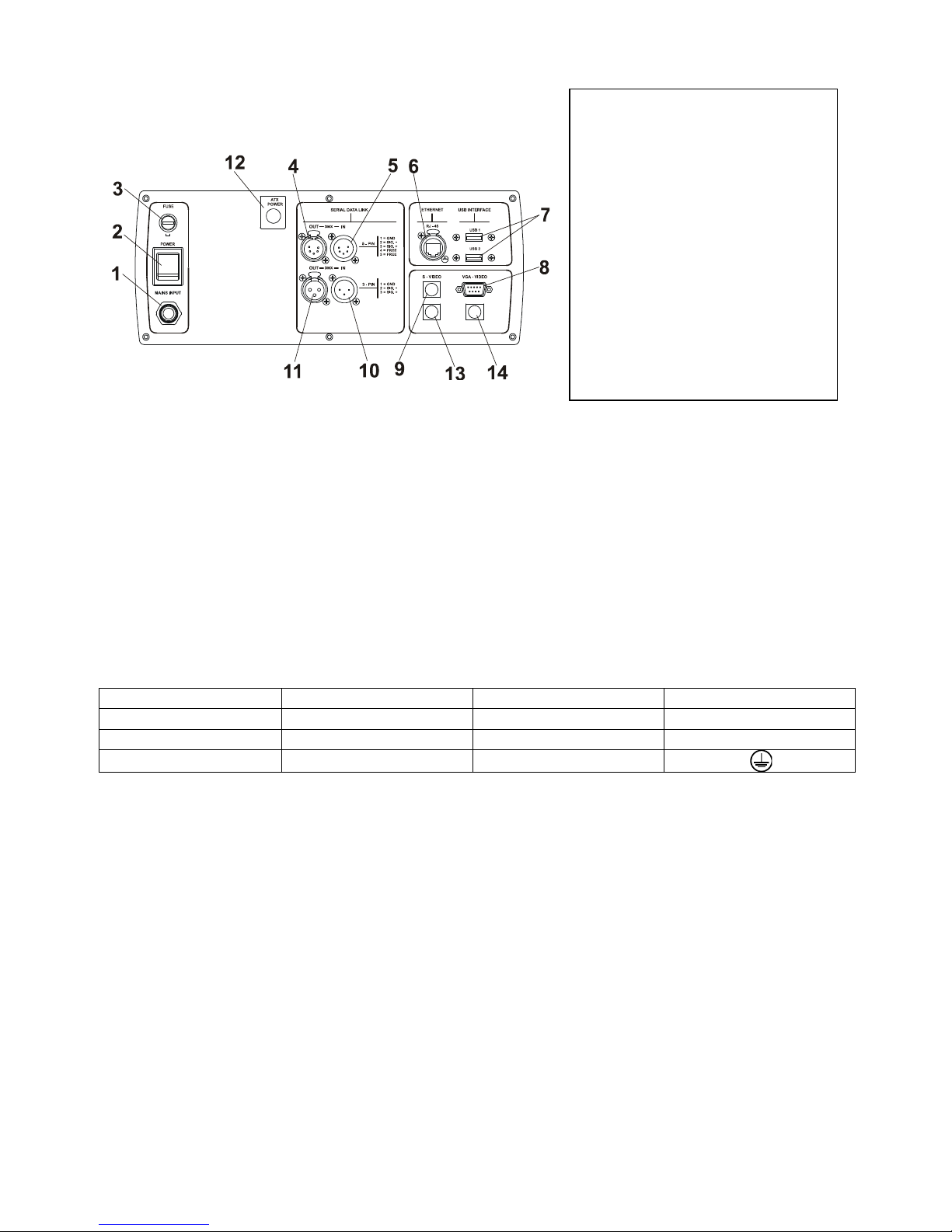
DigitalSpot 5000 DT
7
Rear panel of the fixture base
5. Video inputs
Both VGA (8) and S-Video (9) inputs provide direct connection to the projector. The inputs are intended for a static
presentation as data going through the inputs cannot be processed in a graphics engine ,it means that graphics
effects from a DMX protocol will not be usable. In this use of the fixture, the function of Keystoning from a DMX
protocol will not operate. Next both inputs S-Video (13) and Composite (14) enable to process data in a graphics
engine, it is means that you can use all spectrum of effects that the DMX protocol offers.
6. Connection to the mains
Install a suitable plug on the power cord, note that the cores in the power cord are colored according to the
following table.
C
ore (Eu) C
ore (US) Pin Symbol
Brown
Black
Live L
Light blue
White
Neutral
N
Yellow/Green Green Earth
The earth has to be connected!
6.1 Powering on the DigitalSpot 5000 DT
When the fixture is connected to the AC mains supply and the power switch is on, it automatically begins a homing
procedure to verify that all functions of the fixture and its internal projector are in good order.
6.2 “Power down” mode
This mode omits fixture reset after switching the fixture on and deactivates all motors. The "Power down mode" is
useful in special events e. g. if the fixture is placed in a flight case and you want to set its DMX address without
taking it out from the case.To enter the "Power down mode",press and hold the [ENTER] button and at the same
time switch on the Power switch. Press the [ESC] button to see a notice "Power Down Mode."
Now you can use the fixture menu to set desired behaviour of the unit. If you want to go to the standard
operation mode without switching the fixture off, run total reset of the fixture (menu item Reset all Systems ).
1
- Power cord
2
- Power switch
3
- Fuse
4
- 5-pin DMX outputt
5
- 5-pin DMX input
6
- Ethernet input
7
- USB inputs
8 - VGA intput-dataprojector.
9 - S-video intput-dataprojector
10
- 3-pin DMX input
11
- 3-pin DMX output
12
- ATX switch
13
- S-video input- graphics engine
14 -Composite input-
graphics engine
Page 8
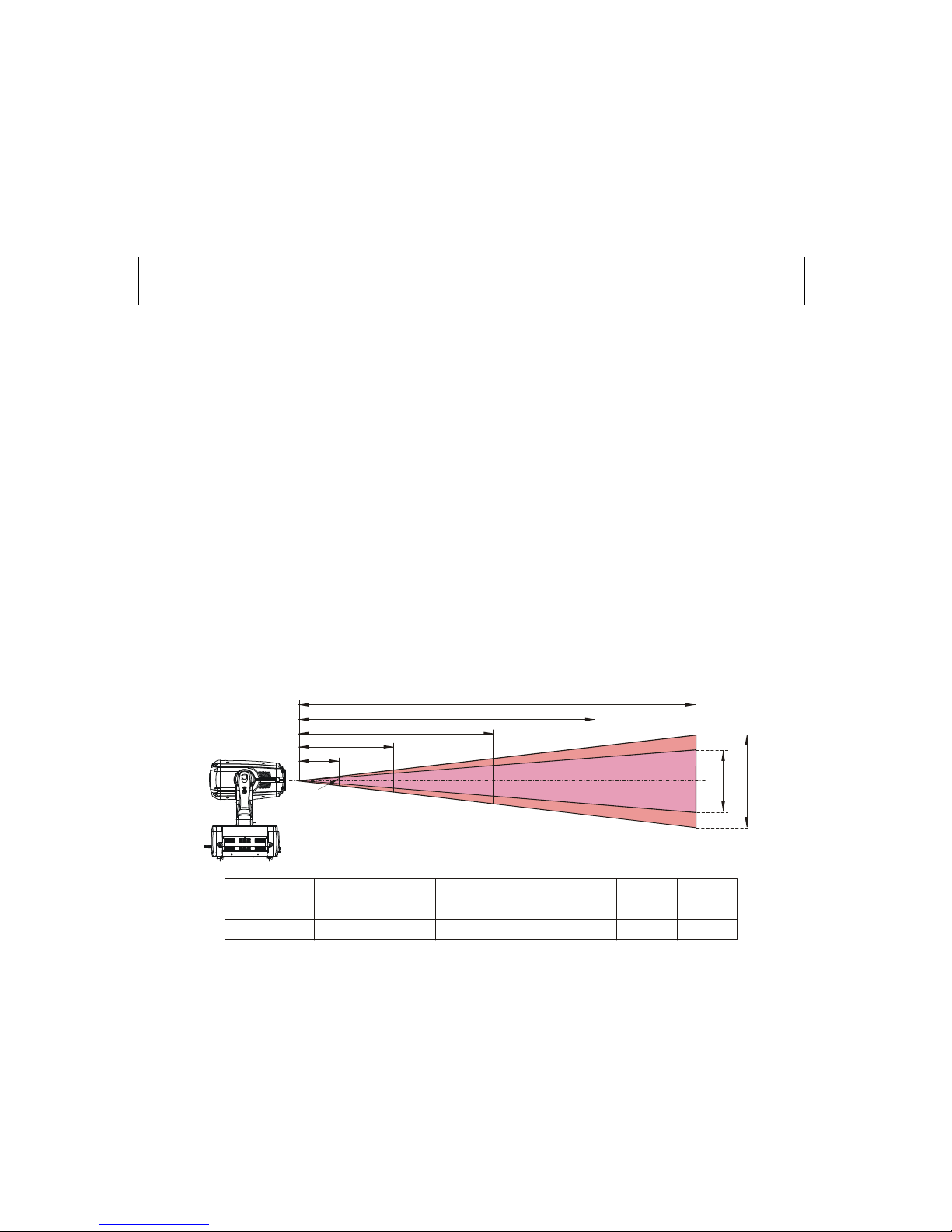
DigitalSpot 5000 DT
8
7. Shutting down the DigitalSpot 5000 DT
There are two recommended ways how to shutdown the fixture:
1. A DMX controller can switch off the projector lamp and shut down the fixture with the "Lamp Off, Fixture
Off" option on the control channel 8 (see DMX protocol).
2. The option "Fixture Off" in main menu of DigitalSpot 5000 DT switches off the projector´s lamp and shuts
down the fixture.
After shutting down the fixture, switch the power switch at the rear side of the fixture base to the off position
in order to save energy.
Removing power directly without the shutdown procedure
can reduce fixture reliability!
8. Positioning the DigitalSpot 5000 DT
The DigitalSpot 5000 DT is designed to be installed in one of four possible installation locations:
1. Front Table - the fixture is placed near the floor in front of the screen.
2. Front Ceiling - the fixture is suspended upside-down from the ceiling (truss) in front of the screen.
Set Ceiling Projection in the menu Personality ("Personality--->"Projection Presetting"
--->"Ceiling Projection"--->"On")
3. Rear Table - the fixture is placed near the floor behind the screen. Set Rear Projection in the menu
Personality ("Personality--->"Projection Presetting"--->"Rear Projection"--->"On")
Note that a special rear projection screen is required.
4. Rear Ceiling - the fixture is suspended upside-down from the ceiling (truss) behind the screen.
Set Rear Projection in the menu Personality ("Personality--->"Projection Presetting"--->
"Rear Projection"--->"On") and Ceiling Projection ("Personality--->"Projection Presetting"
--->"Ceiling Projection"--->"On")
Note that a special rear projection screen is required.
When determining the position of the fixture and projection screen, you will need to account for the projected
image size, which is directly proportional to the projection distance.
There is a chart of 4:3 aspect-ratio screen sizes to assist you in determining the ideal location for your fixture.
Note: There is a tolerance among these numbers due to optical component variations. We recommend that if you
intend to permanently install the DigitalSpot 5000 DT, you should physically test the projection size and distance
using the actual fixture in m before you permanently install it, so as to make allowance for this projector's optical
characteristics. This will help you determine the exact mounting position so that it best suits your installation
location.
M
i
n
.
Z
o
o
m
M
a
x
.
Z
o
o
m
4.6' (1.4m)
11.8' (3.6m)
24.0' (7.3m)
36.1' (11.0m)
48.3' (14.7m)
40"
100"
200"
300"
400"
308"
231"
154"
77"
31"
4.6' (1.4m)
Screen
Size
Max. Zoom
Min. Zoom
Distance
11.8' (3.6m) 17.7' (5.4m) 24.0' (7.3m) 30.2' (9.2m)
36.1' (11.0m)
48.3' (14.7m)
31" 77"
115" 154" 192" 231" 308"
40" 100" 150" 200" 250" 300" 400"
Page 9

DigitalSpot 5000 DT
9
9. Rigging the fixture
Please consider the respective national norms during the installation!
Verify the truss or support will handle the combined weight of all the fixtures on the truss
Always use a secondary safety cable when mounting this fixture
When rigging, derigging or servicing the fixture staying in the area below the installation place, on bridges, under
high working places and other endangered areas is forbidden.
The operator has to make sure that safety-relating and machine-technical installations are approved by an expert
before taking into operation for the first time and after changes before taking into operation another time.
The operator has to make sure that safety-relating and machine-technical installations are approved by a skilled
person once a year.
To ensure reliable operation of the product and to protect it from overheating, the vents must not be blocked or
covered.
Hot air is exhausted from the exhaust vent. Do not put any flammable object near the fixture, hot air is exhausted
from the air vents.
Keep the exhaust vents at least 1 m away from any objects.
Do not touch peripheral parts of the exhaust vent, especially screws, grids and metallic parts. These areas
will become hot while the fixture is being used.
Do not put anything on the fixture. Objects put on the fixture will not only get damaged but also may cause fire
hazard by heat.
Allow the fixture to cool for 20 minutes before handling.
The fixture should be installed out of the reach of people.
We recommend avoiding dusty/smoky environments when operating the fixture. Usage in these environments
may cause a poor image quality. When using the fixture under dusty or smoky conditions,dust may accumulate
on a lens, liquid crystal panels, or optical elements inside the projector. Such condition may degrade the quality
of the projected image.
MPORTANT! Overhead rigging requires extensive experience, including calculation of working load limits,
installation material being used, and periodic safety inspection of all installation material and the fixture. If you lack
these qualifications, do not attempt the installation yourself, but instead use a professional structural rigger.
Improper installation can result in bodily injury and or damage to property.
The fixture must never be fixed swinging freely in the room.
Use 2 appropriate clamps to rig the fixture on a truss.
Make sure that the device is fixed properly!
Ensure that the structure (truss) to which you are attaching
the fixtures is secure.
For overhead use, always install a safety cable that can hold at least 10 times the weight of the fixture. You must
only use safety cables with screw-on carbines. Pull the safety cable through the two apertures on the bottom of
the base and over the trussing system etc. Insert the end in the carbine and tighten the fixation screw.
A pair of the Omega holders can be placed in 4 positions on the bottom of the base. Use 2 clamps (not supplied)
with screws M12.
Page 10
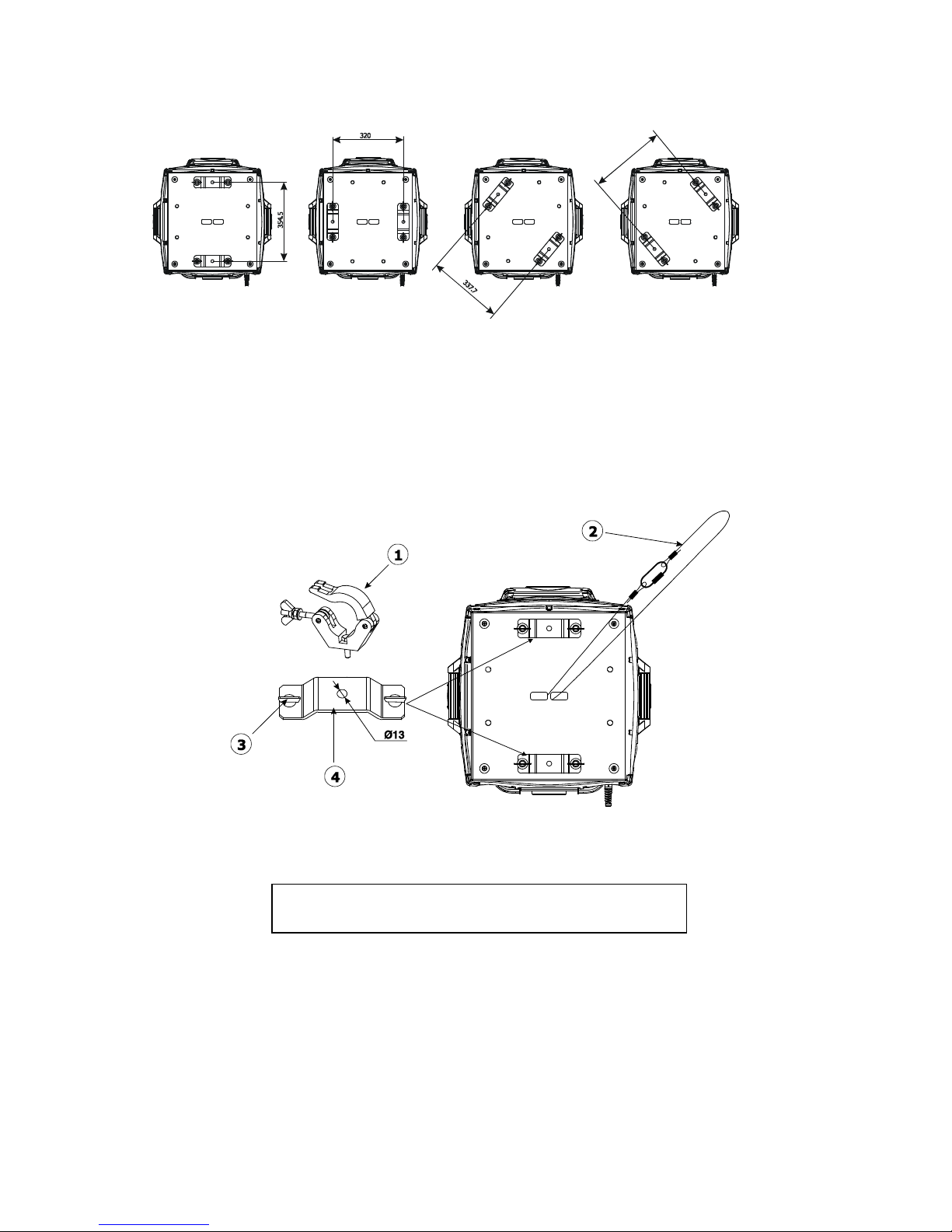
DigitalSpot 5000 DT
10
To install the fixture on the truss:
1. Bolt clamp (1) to the omega
holder (4) with M12 bolt and lock nut through the hole in the holder.
2. Fasten the omega holders on the
bottom of the base by inserting both quick-lock fasteners (3) into the holes
of the base and tighten fully clockwise.
3
. Fasten the safety-rope (2) through the t
wo apertures in the bottom of the base and over the trussing system.
Before taking into operation for the first time,
the installation has to be approved by an expert!
Page 11

DigitalSpot 5000 DT
11
10. DMX 512 connection
The fixture is equipped with both 3-pin and 5-pin XLR sockets for DMX input and output. Only use a shielded
twisted-pair cable designed for RS-485 and 3-pin/5-pin XLR- connectors in order to connect the controller with the
fixture or one fixture with another.
Wiring of the XLR connectors:
DMX output DMX input
XLR mounting sockets (rear view): XLR mounting plugs (rear view):
1
– Shield
2
- Signal (-)
3
- Signal (+) 4 – Not connected
5
– Not connected
To build a DMX chain
1. Connect the DMX output of the first fixture in the DMX chain with the DMX input of the next fixture. Always
connect one output with the input of the next fixture until all fixtures are connected.
2. Use menu "DMX Settings " to set the DMX start address on all fixtures (see the "Fixture address" menu).
3. The option Activate DMX mode has to be confirmed in the “DMX Settings" menu on all fixtures.
Do not overload the link. Max. 32 fixtures may be connected on a DMX link.
Example:
Caution: Terminate the link by installing a termination plug in the DMX output of the last fixture. The termination
plug is a male 3-pin XLR plug with a 120 Ohm resistor soldered between Signal (–) and Signal (+).
11. Ethernet connection
The fixtures on a data link are connected to the Ethernet network with an Art-Net communication protocol. The
controlling software from PC (or lighting console) has to support the Art-Net protocol.
The Art-Net communication protocol is a 10 Base T Ethernet protocol based on the TCP/IP. Its purpose is to allow
transfer of large amounts of DMX 512 data over a wide area using standard network technology.
IP address is the Internet protocol address. The IP uniquely identifies any node (fixture) on a network.
The Universe is a single DMX 512 frame of 512 channels.
The the DigitalSpot 5000 DT is equipped with 8-pin RJ- 45 socket for Ethernet input. Use a network cable category 5
(with four “twisted” wire pairs) and standard RJ-45 plugs in order to connect the fixture to the network.
Page 12
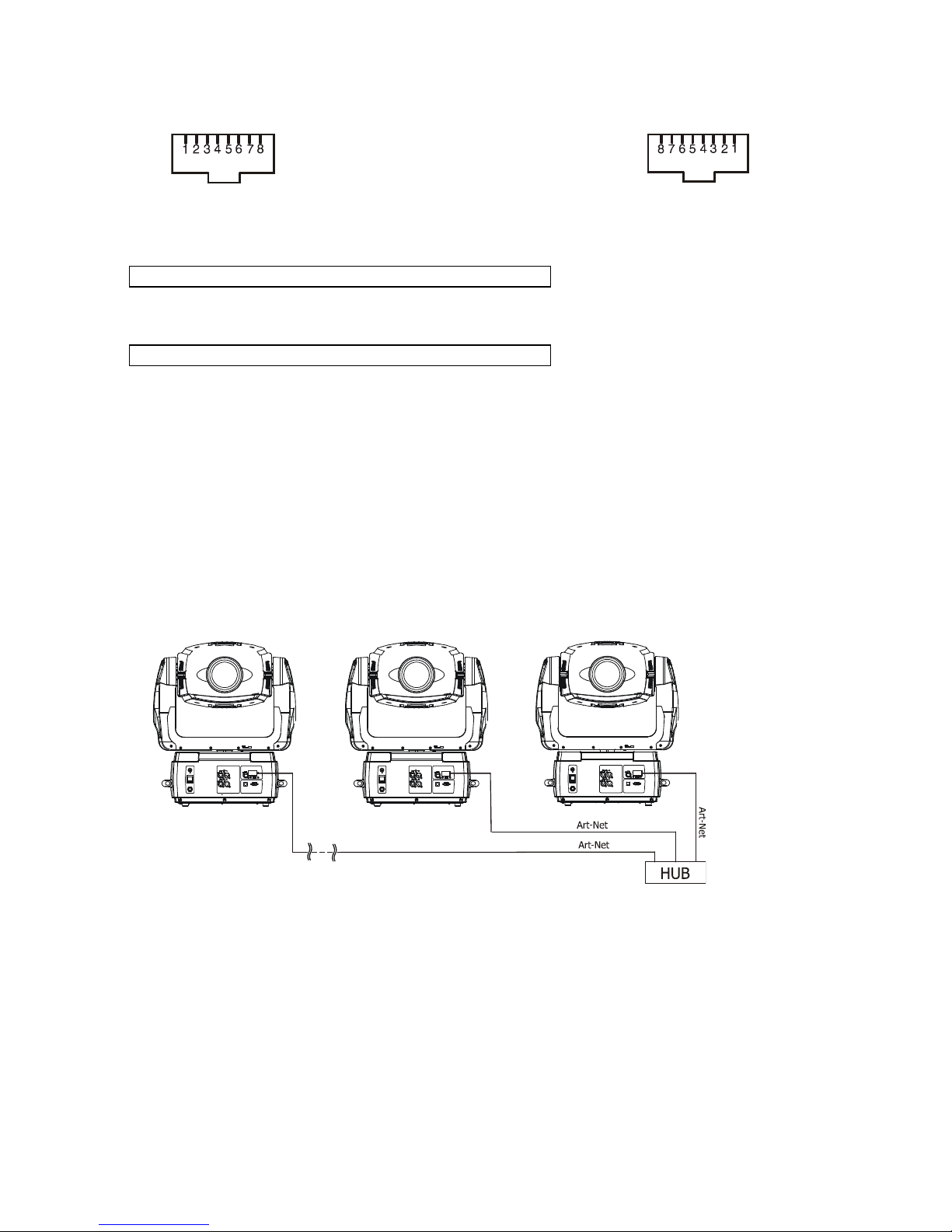
DigitalSpot 5000 DT
12
RJ-45 socket (front view): RJ-45 plug (front view):
1- TD+ 5- Not connected
2- TD- 6- RX-
3- RX+ 7- Not connected
4- Not connected 8- Not connected
Patch cables that connect fixtures to the hubs or LAN sockets are wired 1:1, that is, pins with the same numbers
are connected together:
1-1 2-2 3-3 4-4 5-5 6-6 7-7 8-8
If only the fixture and the computer are to be interconnected, no hubs or other active components are needed. A
cross-cable has to be used:
1-3 2-6 3-1 4-8 5-7 6-2 7-5 8-4
Ethernet operation.
Connect the Ethernet inputs of all fixtures in the fixture chain with the network.
Use the menu "Artnet Settings " to set an IP address , artnet universe and artnet subnet on all fixtures (see the
"Fixture address" menu).
The option “Activate Artnet mode" has to be confirmed in “Artnet Settings ” menu on all fixtures.
Example:
(DMX address=1)
DMX address=1 DMX address=104 DMX address=1
IP address=002.168.002.004 IP address=002.168.002.003 IP address=002.168.002.002
Artnet Universe=2 Artnet Universe=1 Artnet Universe=1
Artnet Subnet=0 Artnet Subnet=0 Artnet Subnet=0
12. Folder organization
The library structure is reflected on the hard drive where all files for the library are stored. The whole library is
contained within a special folder called ‘Media’.
Inside the Media folder is a collection of folders (000,001...240) each named with a 3-digit number. Each folder
following this convention represents a library folder and the 3-digit number represents the name of the folder.
Because of this, you can’t have folders without the 3 digit number scheme. You can’t neither have two folders with
the same digits.
Inside each folder is a collection of media files that the library folder holds. The media files also should follow the
3-digit conventions where a 3-digit number is followed by an underscore and a name e.g.: 001_testfile1.png.
Note that for media files the digit starts at 001_ since visual 0 is always considered as being empty.
Page 13
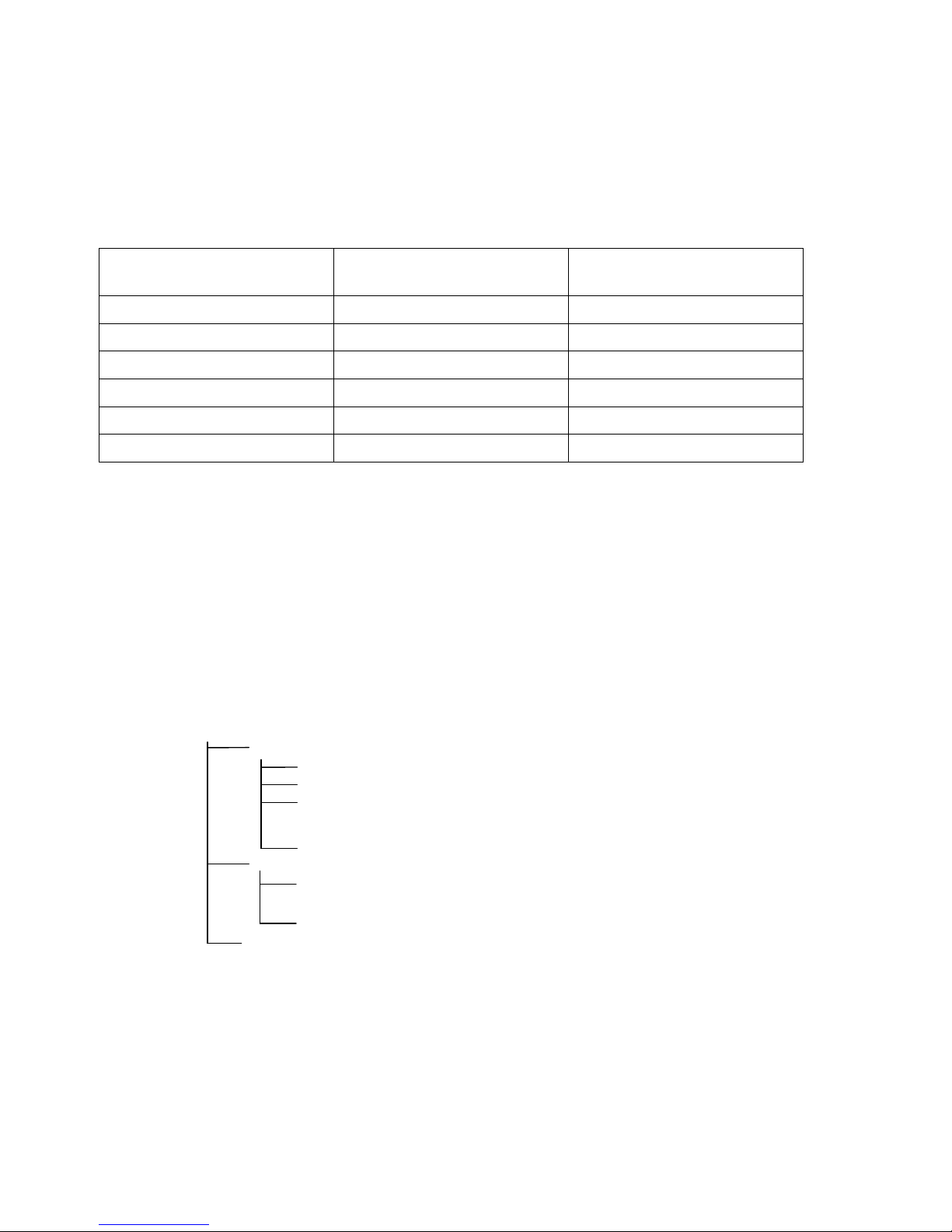
DigitalSpot 5000 DT
13
The media files assigned to the DMX values can be sorted either in an alphabetical or numerical order. Default
assigning is the alphabetical order. If you need to change this sorting, go to the menu ”Personality“ and select
“Gobo selection mode“ option.
The numerical order is suitable in the case that you need to exactly assign certain media files to specified DMX
addresses.
The table below show differences in fileDMX assignment between the alphabetical and numerical sorting.
The table also includes file names without a correct 3-digit convention to illustrate their behaviour in
the numerical sorting.
Media file name
DMX
value
at Alphabetical Sorting
DMX
value
at Numerical Sorting
001_testfile1.png
1 1
020_testfile2.png
2 20
19_testfile3.png
3 19
3_testfile4.png
4 3
460_testfile5.png
5
Not Assigned*
testfile6.png
6 Not Assigned**
* The 3-digit number has to be in range of 001-255. If there is more than 255 media files in the folder, files above
255 are ignored.
** The media file name does not contain any digit.
Subfolders 000-020 are reserved for default gobos and videos (from factory) and their content cannot be
changed.
The images and video clips can be in one of the following formats: bmp, jpg, tga; .png, gif, pcx, pnm, xpm and lbm
for images and mpeg1, mpeg2 for videos.
The folder named "Update" contains subfolders with the update files.The subfolders are created automatically
during software updating and their names matching to date when software update has been executed.
The folder a "Log" serves for saving log files generate by the option "Generate Log File" in a menu "Special
Functions" of the control panel.Log file names are deducated from the date when the file has been logged out.
Top level folder
Media
000
001
002
:
240
Update
13-08-06_09:15:33
:
01-03-06_14:23:50
Log
Page 14
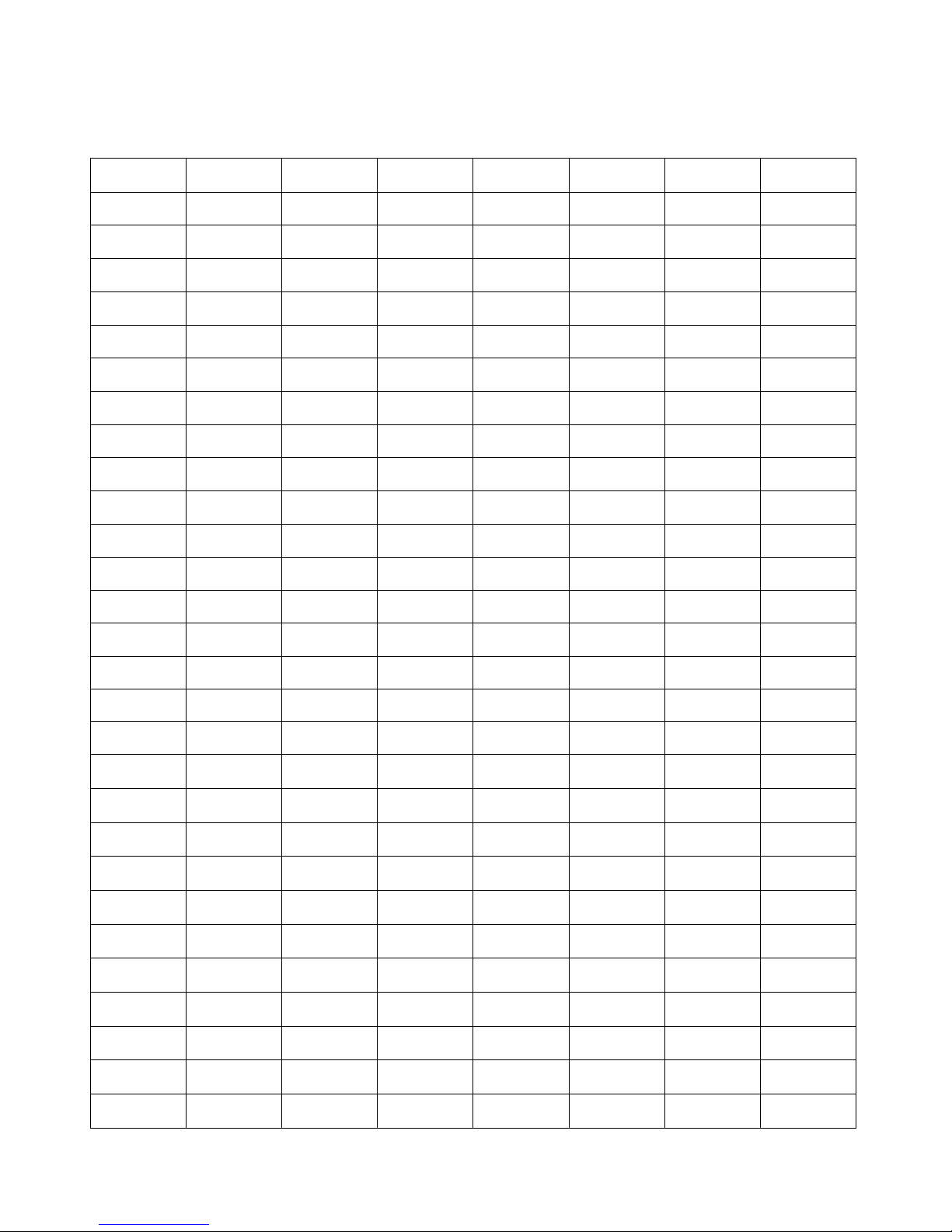
DigitalSpot 5000 DT
14
13. Control menu map
Default settings=Bold print
Menu Level 1 Menu Level 2 Menu Level 3 Menu Level 4 Menu Level 5 Menu Level 6 Menu Level 7 Menu Level 8
Fixture
Address
DMX Settings
Set DMX
Address
001-512
Activate DMX
Mode
Ethernet
Settings
Set IP Address
Default IP
Address
Custom IP
Address
Gateway
Address
Set ArtNet
Universe
0-15
Set ArtNet
Subnet
0-15
Activate
Artnet Mode
Fixture
Information
DMX Values Pan 0-255
:
Synchro to L2 0-255
Media Disk
Space Usage
Free Disk
Space
Used Disk
Space
Software
Version
Graphic
Engine
IC1
Motherboard
IC2
Motherboard
IC3
Motherboard
HeadBoard
GPU Info: GPU
Video Bios
Driver Version
Display Device
Product IDs Mac Addr.
Personality Pan Reverse On, Off
Tilt Reverse On, Off
Analog Iris
Reverse
On, Off
Page 15

DigitalSpot 5000 DT
15
Menu Level 1
Menu Level 2 Menu Level 3 Menu Level 4 Menu Level 5 Menu Level 6 Menu Level 7 Menu Level 8
Lamp
Presetting
Lamp
On/Power On
On, Off
Lamp Off via
DMX
On, Off
Lamp On If DMX
is Present
On, Off
Lamp Off if
not DMX
On, Off
Display
Adjusting
Display
Permanent On
Display Off After
5 min
Permanent On
Display
Orientation
Normal
Orientation
Rotated
Orientation
Pan/Tilt
Feedback
On, Off
Pan/Tilt Mode Time Mode
Speed Mode
Active
Blackout
While:
During
Movement
Cor.
On, Off
Pan/Tilt
Moving
On, Off
Projection
Presetting
Ceiling
Projection
On, Off
Rear
Projection
On, Off
Dmx Protocol
Protocol
Version
Version 3.9
Version 4.7
Version 5.5
Version 6.3
Gobo Selection
Mode
Alphabetical
Order
Gobo Selection
Mode
Numerical
Order
Verbose Mode
Verbose Mode 0
Verbose Mode 1
DMX Verbose
Mode
Synchro
Verbose Mode
Default
Setting
Set Default
Values
Remove User
Media Content
Lamp On/Off On, Off
Page 16

DigitalSpot 5000 DT
16
Menu Level 1
Menu Level 2 Menu Level 3 Menu Level 4 Menu Level 5 Menu Level 6 Menu Level 7 Menu Level 8
Manual
Control
Manual DMX
Control
Pan 0-255
:
Synchro to L2 0-255
Video Input
Selection
Internal Input
External VGA
Input
External
SVideo Input
Dataprojector
Control
Stand-alone
Setting
Play Program
Test program
In Loop
Normal Mode
Program 1 Static Mode Pan 0-255
: Tilt 0-255
Zoom 0 - 255
Program 10 Focus 0-255
Run Program
Editing
Program
Program 1
: Edit Steps Step 1
Pan
Program 10 :
:
Step 99
Synchro To L2
Step Time
0.1-25.5 sec
Fade Time
0.1-25.5 sec
Snap DMX
Save
Start Step 1-99
Save and Copy
End Step 1-99
Play DMX
Program
DMX Program
1 in Loop
:
DMX Program
10 in Loop
Record DMX
Program
DMX Program
1
:
DMX Program
10
Page 17
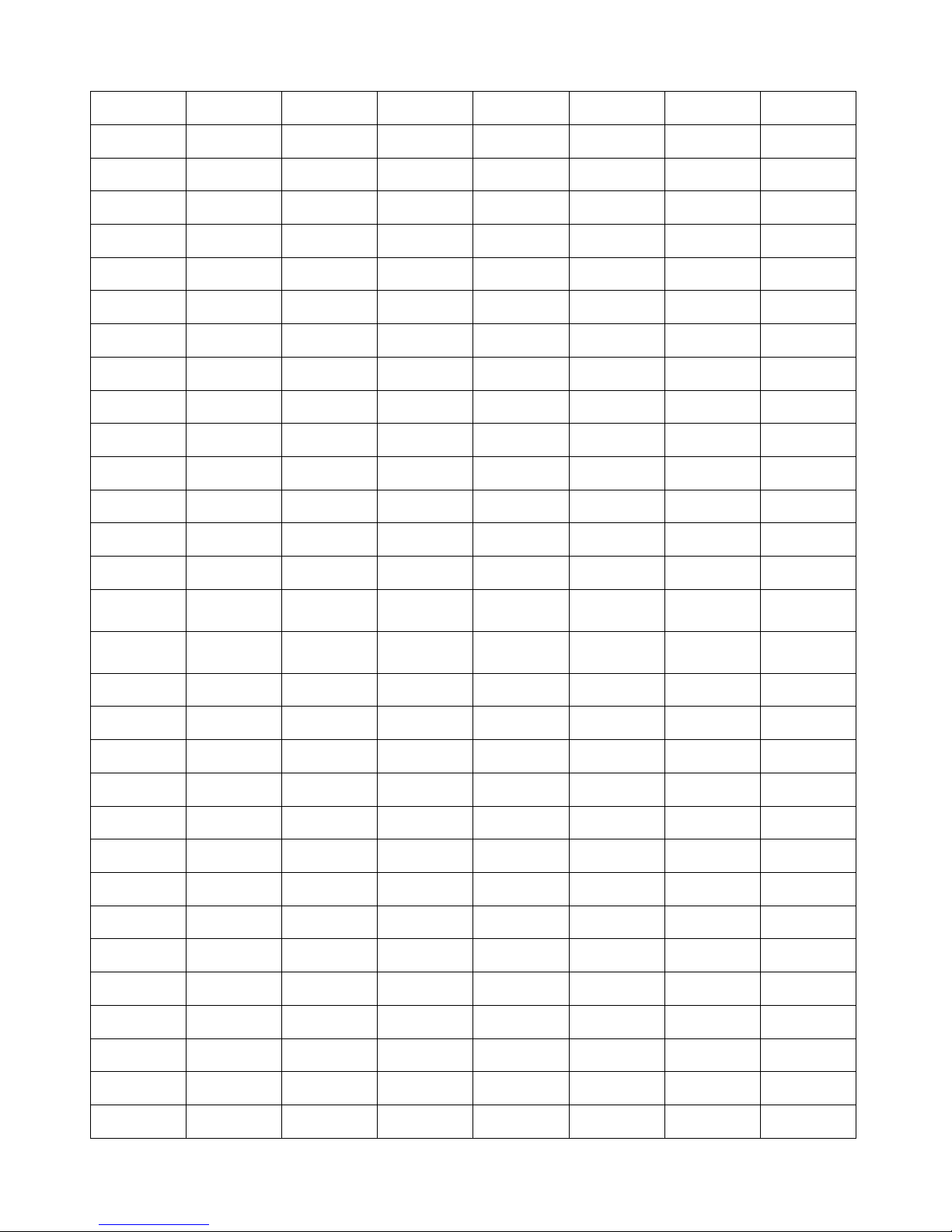
DigitalSpot 5000 DT
17
Menu Level 1 Menu Level 2 Menu Level 3 Menu Level 4 Menu Level 5 Menu Level 6 Menu Level 7 Menu Level 8
Preset
Playback
Deactivated
:
DMX Program
10 in Loop
Fixture Off
Timer
Timer
Deactivated
Timer
Activated
Set Timer
Hours
Set Timer
Minutes
Play DMX
Program
DMX Program
1 in Loop
:
DMX Program
10 in Loop
Preview Mode
Reset
Functions
Reset Pan/Tilt
System
Reset
Zoom/Focus
System
Reset Iris system
Reset All
Systems
Service Menu
Power On
Time
Total Hours
Resetable
Hours
Lamp On Time Total Hours
Resetable
Hours
Lamp Strikes Total Strikes
Resetable
Strikes
Fixture
Temperatures
Current
Projector
temp. 1
Projector
temp. 2
Projector
temp. 3
Pan/Tilt Board
Maximum
Nonresetable
Projector
temp. 1
Projector
temp. 2
Page 18
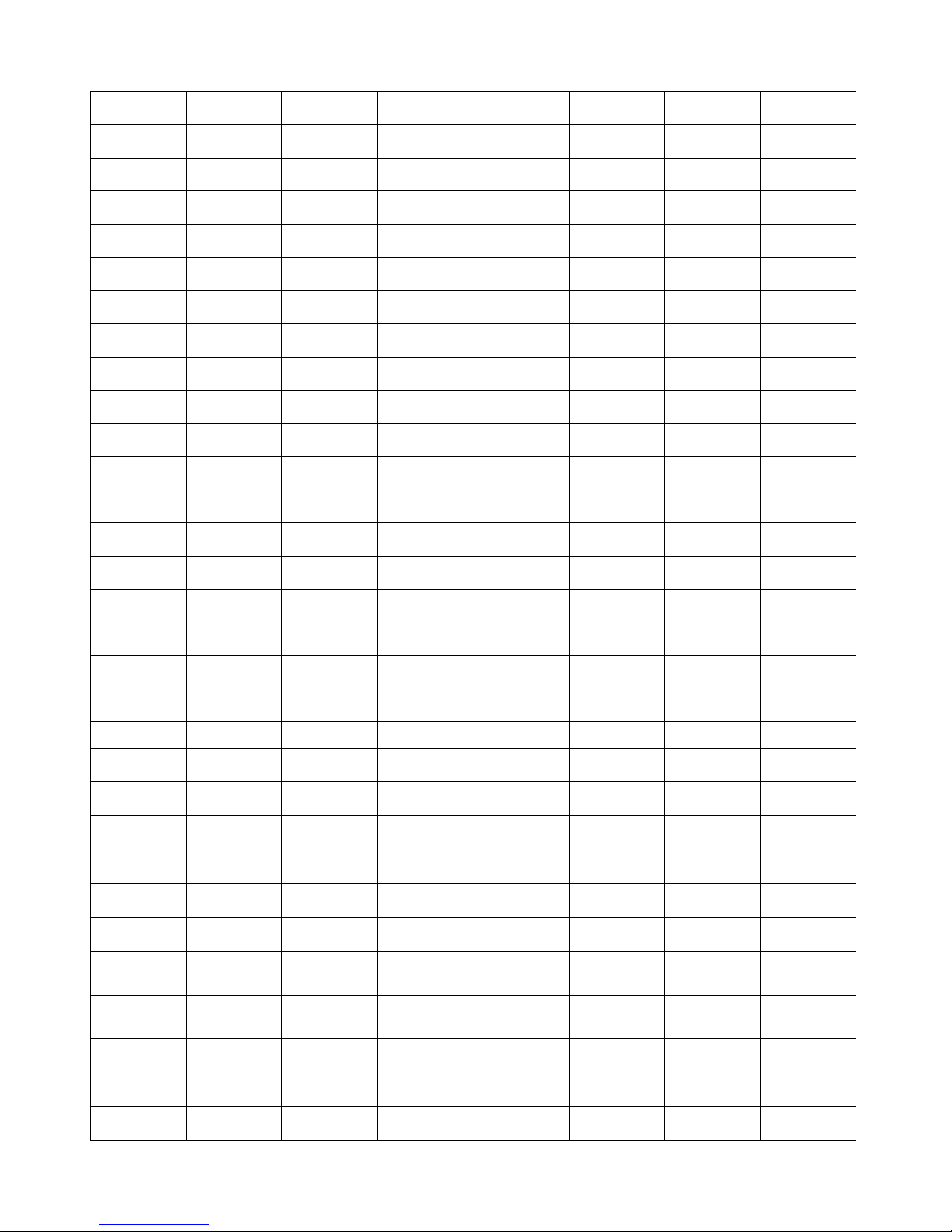
DigitalSpot 5000 DT
18
Menu Level 1 Menu Level 2 Menu Level 3 Menu Level 4 Menu Level 5 Menu Level 6 Menu Level 7 Menu Level 8
Projector
temp. 3
Pan/Tilt Board
Maximum
Resetable
Projector
temp. 1
Projector
temp. 2
Projector
temp. 3
Pan/Tilt Board
Air Filters
Time To Clean
Up Filters
Set clean Up
Timer
10..50..300
Special
Functions
Regenerate
Thumbnails
Set Thumbnail
size
50..96...300
Regenerate
Thumbnails
FTP Server Set Account
Allow
Anonymous
Yes/No
HTTP Access Set Account
Allow
Anonymous
Yes/No
USB Data
Synchronize
USB1 Open Media Open 000 Open
USB2 :
Synchronize to
Fixture
240
Synchronize
Synchronize to
Fixture
Synchronize
from Fixture
Update Open
Synchronize to
Fixture
Synchronize
from Fixture
Init Flash Disc
Software
Update
Update
Graphical
Software
Update HW
processors
Software
Update Media
Content
Calibrate Values Analog Iris Calib. 0-255
Generate Log
File
Page 19
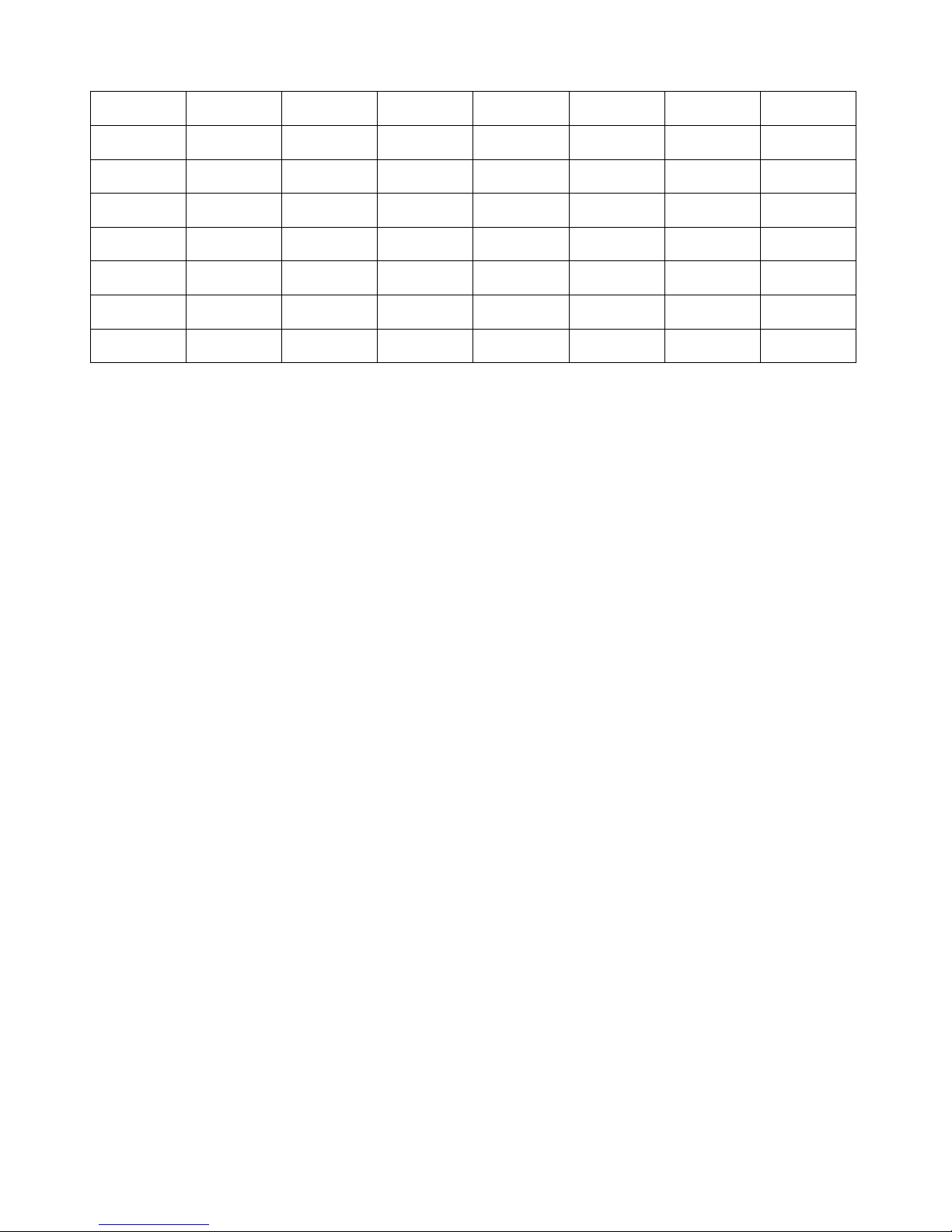
DigitalSpot 5000 DT
19
Menu Level 1
Menu Level 2 Menu Level 3 Menu Level 4 Menu Level 5 Menu Level 6 Menu Level 7 Menu Level 8
Remote Servis
Set Service IP
Address
Remote IP
Address
077.048.000.224
Remote Port 08283
Service Port 08290
Set Default
Gateway
Gateway
Address
002.001.001.001
Start Remote
Service
Fixture Off
Page 20
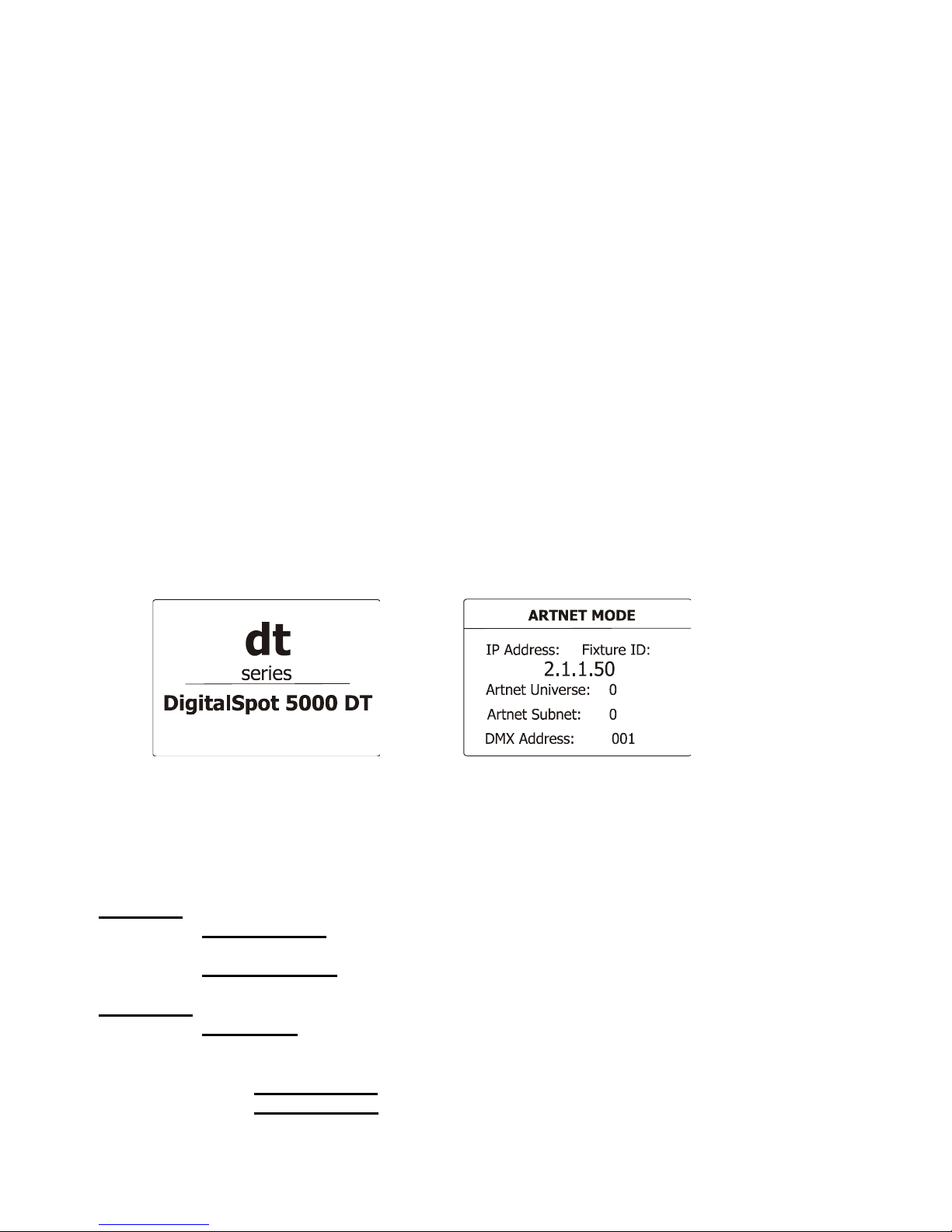
DigitalSpot 5000 DT
20
14. Operating modes
Before operating the DigitalSpot 5000 DT from a DMX 512 controller, you need to define the source of DMX data,
which may be:
DMX 512 - data is transmitted over standard DMX cables. Set a valid DMX start address, which is defined as the
first channel from which the DigitalSpot 5000 DT will respond to the controller.
Please, be sure that you don’t have any overlapping channels in order to control each DigitalSpot 5000 DT correctly
and independently from any other fixture on the DMX data link.
For DMX start address setting, please refer to the instructions under "Fixture Address".
ArtNet - data is transmitted over Ethernet network using Artnet protocol. Set an IP address, Artnet Universe and
Artnet Subnet.
For Artnet setting, please refer to the instructions under "Fixture Address".
15. Control menu
The control panel situated on the front panel of the base offers several features. You can simply set the fixture
addresses, configure the fixture, run test, make a reset and also use many functions for setting fixture
behaviour.
Control elements on the control board:
[RNS] encoder wheel-moves between menu items on the same level, scrolls between values.
[ESC] button-leaves menu without saving changes
[ENTER] button-enters menu, confirms adjusted values and leaves menu
After switching the fixture on, than press [ENTER] and
the display shows the initial screen: the display shows address:
The main menu of the control panel is accessed by pressing the [ENTER] button. To browse through the menu,
rotate the [RNS] wheel. To select a function or submenu, press the [ENTER] button.
15.1 Fixture Address
Use this menu to set the DMX address.
DMX Setting --- Select this submenu to set the DMX start address.
Set DMX Address - sets DMX address. After selecting desired DMX address confirm setting
by using the function "Activate DMX Mode":
Activate DMX Mode - Data is
received from DMX input.
Artnet Setting --- Select this submenu to set the fixture for Ethernet operating.
Set IP Address - Select this submenu to set an IP address and NetMask.
The IP address is the Internet protocol address and uniquely identifies any node (fixture) on
a network. There can't be 2 fixtures with the same IP address on the network!
Default IP Address
-Preset IP address.
Custom IP Address - The option enables edit all numbers of the IP address.
To set the custom IP address:
1. Select „Custom IP Address” and press the [ENTER].
Page 21
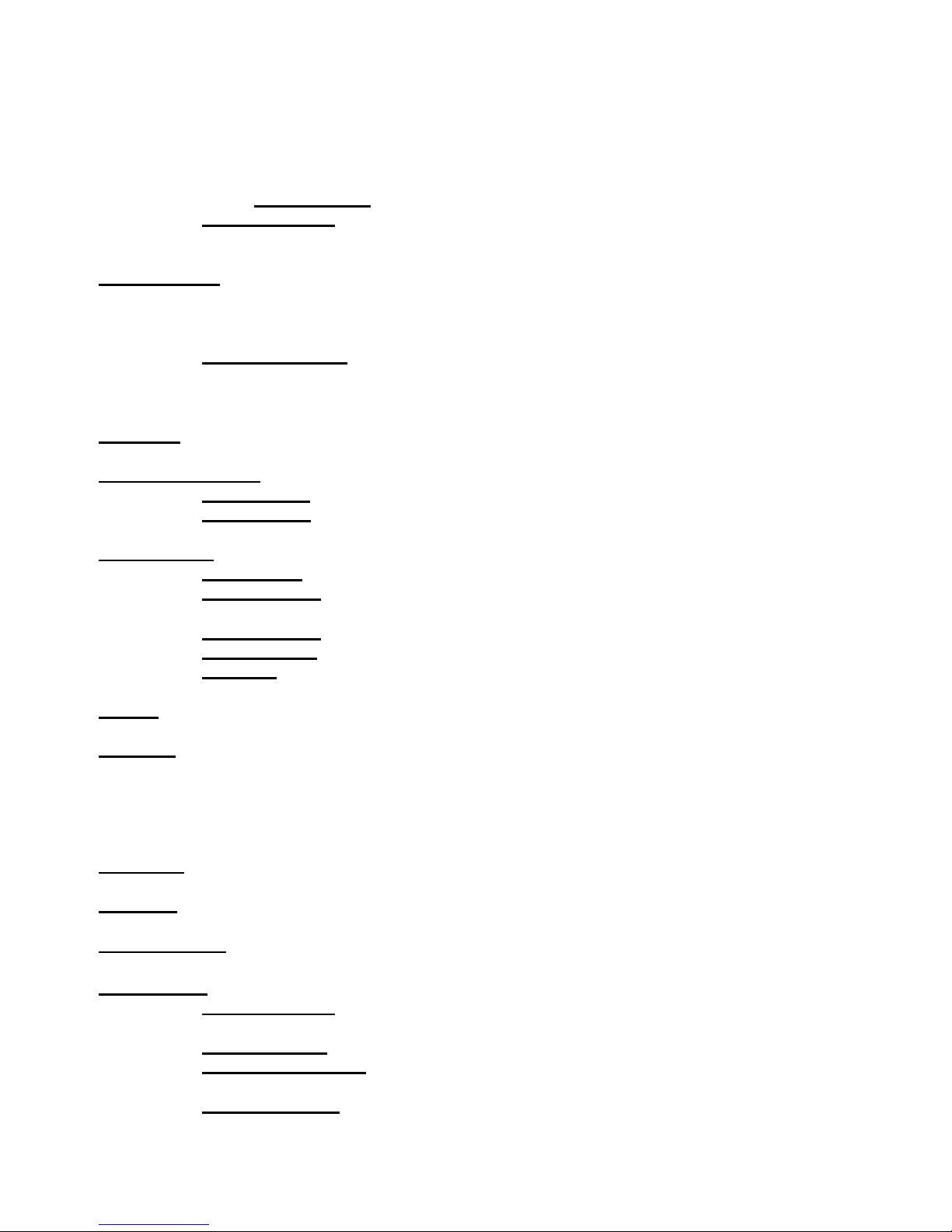
DigitalSpot 5000 DT
21
2. Use RNS wheel to set the first number of the IP address
3. Press the [ENTER] to move on the second number of the IP address
4. Repeat steps 2 and 3 for the third and fourth number of the IP address.
If you want to return back on the previously edited number, press [ESC].
The same way you can set the Netmask Address.
Gateway Address –Option allows to set gateway address.
Set ArtNet Universe -
Select this submenu to set a Universe (0-15).
The Universe is a single DMX 512 frame
of 512 channels.
Set ArtNet Subnet - Select the option to set Ethernet subnetworks to which the fixture
belongs (0-15)
After setting all Artnet parameters confirm setting by using the function
"Activate Artnet Mode":
Activate Artnet Mode - Data is
received from the Ethernet input.
15.2 Fixture information
DMX Values --- Select this item to read DMX values of each channel received by the fixture.
Media Disk Space Usage --- Select the item to read information about the hard disk space.
Free Disk Space --- Select the item to show a size of free hard disk space (MB).
Used Disk Space --- Select the item to show a size of used hard disk space (MB).
Software Version --- Select this function to read the software version of the fixture modules:
Graphic Engine - a graphic software of the fixture.
IC1 Motherboard - a processor IC1 on the main board in the fixture base (the IC1 controls
communication, DMX, fans, temperatures).
IC2 Motherboard - a processor IC2 on the main board in the fixture base (tilt).
IC3 Motherboard - a processor IC3 on the main board in the fixture base (pan).
Headboard - a processor in the fixture head (zoom, focus, iris ).
GPU Info --- Select the item to read information about graphics processing unit, drivers and type of the projector.
Product IDs --- Select the function to read the MAC address of the fixture.
15.3 Personality
Use this menu to modify DigitalSpot 5000 DT operating behaviour.
Pan Reverse --- Select this function to invert the pan movement.
Tilt Reverse --- Select this function to invert the tilt movement.
Analog Iris Reverse
---
Select this function to invert the mechanical iris movement.
Lamp Presetting --- Select this menu to change the lamp “behaviour”.
Lamp On/Power On - Select this function to turn the projector´s lamp on automatically
after switching the fixture on.
Lamp Off via DMX - Select this function to switch the lamp off via DMX.
Lamp On if DMX Present - This function allows you to strike the lamp automatically after
26 seconds if a DMX signal is present on the data link.
Lamp Off if not DMX
- This function allows you to switch off the lamp automatically after 2
minutes if a DMX signal is missing on the data link.
Page 22
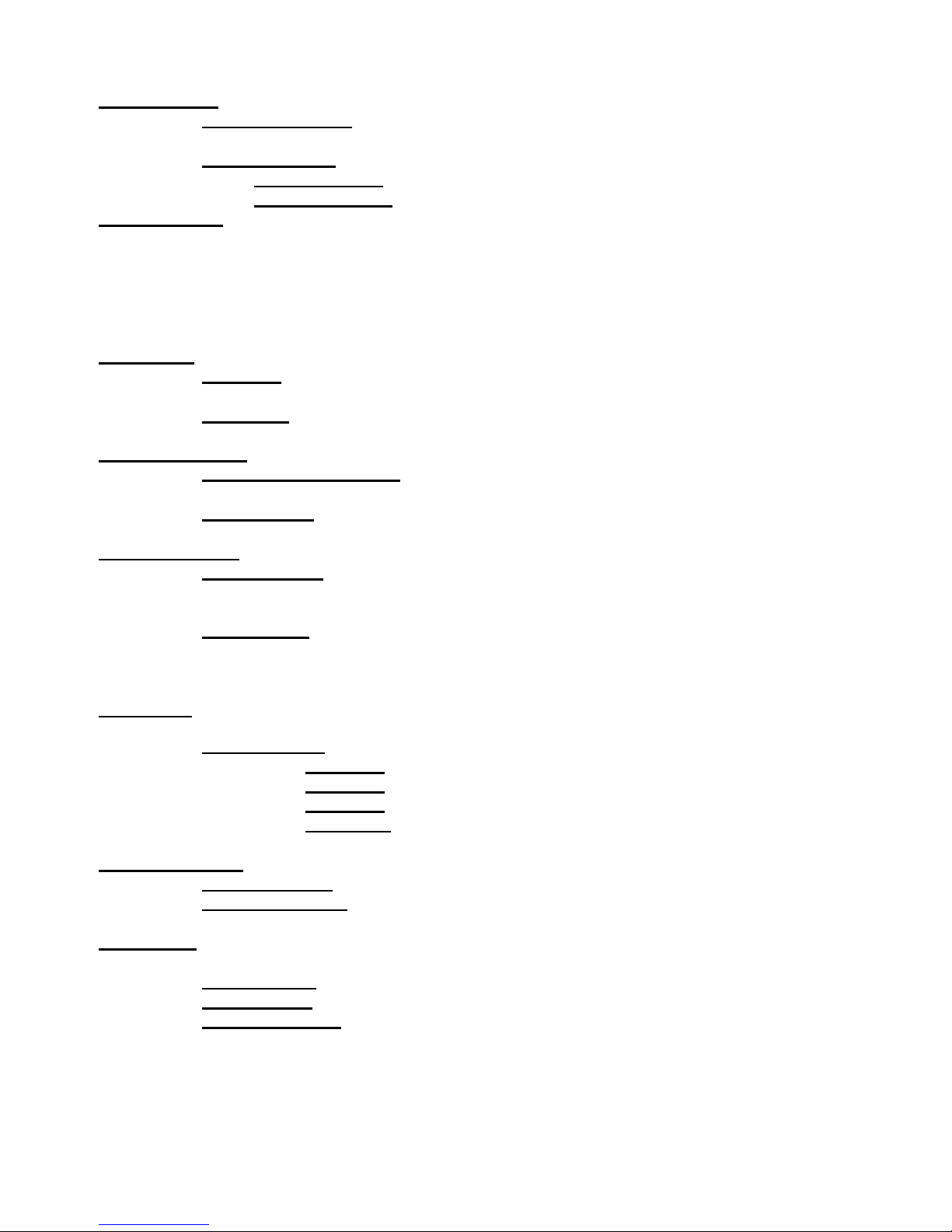
DigitalSpot 5000 DT
22
Display Adjusting --- This function allows you to change the display settings:
Display Permanent On - This function allows you to keep the display permanent on or
to turn it off after 5 minutes of inactivity of control buttons (wheel)
Display Orientation - Select this function to adjust the display orientation:
Normal orientation - A standard display orientation.
Rotated Orientation - Inverts the display by 180°.
Pan/Tilt Feedback --- This function allows to return the moving head to the required pan/tilt position after
changing the position by an external force (e.g. by a stroke).
Be careful, the Pan/Tilt Feedback OFF is not the standard operation and the head of the fixture can be damaged!
Note: If the feedback was switched off ,the pan/tilt position is changed by an external force and the feedback is
switched on again, the moving head might not to be synchronized with the DMX signal. You have to make a reset in
order to synchronize the moving head with the DMX signal.
Pan/Tilt mode --- Use this menu to set the character of the pan/tilt movement.
Time mode --- Pan and tilt will move with different speeds and they will come at the same
time to the end point (pan and tilt sets its optimal speed).
Speed Mode --- Pan and tilt will move with the same speed as adjusted by the channel 5.
(Pan/Tilt speed). E.g. pan will come to the end point and wait for tilt, which has longer track.
Active Blackout while: --- Use this function if you wish to close the light output during the following events:
During Movement correction --- Select this function to enable the blackout during the head
movement correction (if the moving head lost its right pan/tilt position for a short moment).
Pan/Tilt Moving --- This function closes the light output during pan/tilt changing.
Projection Presetting --- Use this menu depending on the installation location of the fixture:
Ceiling Projection --- When this function is "On", a picture is top (bottom and left) right
reversed.This function enables to project the image from a ceiling mounting of
the DigitalSpot 5000 DT.
Rear projection --- When this function is "On", picture is left (right) reversed.
This function enables to project the image to a rear projection screen.
DMX protocol --- Use this menu to to select a desired protocol version.
Protocol Version :
Version 3.9 --- contains 86 control channels.
Version 4.7 --- contains 87 control channels.
Version 5.5 --- contains 95 control channels.
Versions 6.3 --- contain 103 control channels.
Gobo Selection Mode --- Use this menu to select desired sorting of media files in media subfolders.
Alphabetical Order --- The media files are assigned to DMX values in an alphabetical order.
Numerical projection --- The media files are assigned to DMX values in a numerical order.
Verbose Mode --- Use this menu to hide messages displayed on the screen when you are changing some setting
on the Power/Special functions channel (e.g. Rear projection on, Rear projection off.....) .
Verbose Mode 0 --- Generated messages are hidden.
Verbose Mode I --- Generated messages are visible on the projection screen.
DMX Verbose Mode --- It displayes information regards picture at the bottom left corner of
the image (channel, name, DMX value):
Page 23
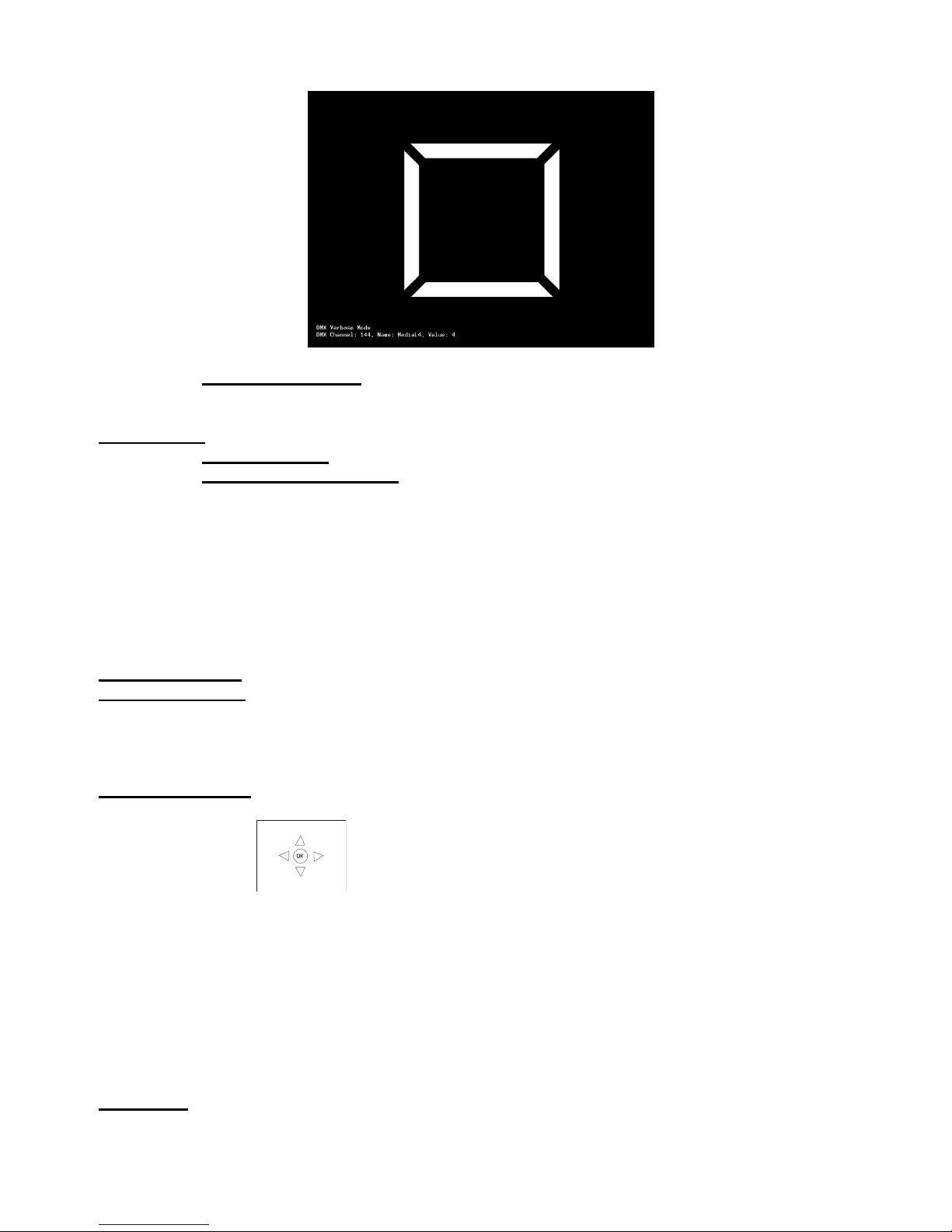
DigitalSpot 5000 DT
23
Synchro Verbose Mode --- used for debugging of video synchronization.
Default Settings --- Select this option to set default values or to remove user´s content in the fixture.
Set Default Values --- Select this option to reset all fixture personalities to the default values.
Remove User Media Content --- The item deletes all user media contents except the factory media
content.
15.4 Lamp On/Off
Use this option in order to switch on/off the projector´s lamp.Do not use the projector continuously for 24 hours or
more. If using the projector continuously for long periods, turn it off and leave it for one hour at least once during a
24 hour period.
15.5 Manual control
Manual DMX control ---Select this menu to control all channels by the control elements on the control board.
Video Input Selection ---This menu enables to select desired video input:
Internal input
External VGA Input
External SVIDEO Input
Data projector control --- Select this menu to operate the on-screen menu of the projector by means of the control
elements placed on the fixture control board.
The [RNS] encoder wheel controls movement between arrow fields on the control display and the [ENTER] button
enables movement in menu.Pressing the [ENTER] on a circular field (with "OK") confirms selected options.
The [ESC] button-leaves menu without saving changes.
15.6 Stand-alone setting
Use this menu to set options for a stand-alone mode as a selection of the playing program, programming and
modifying current programs.
Play program
--- Select this menu to run a built-in program or 10 freely-programmable programs
in a loop.
Page 24
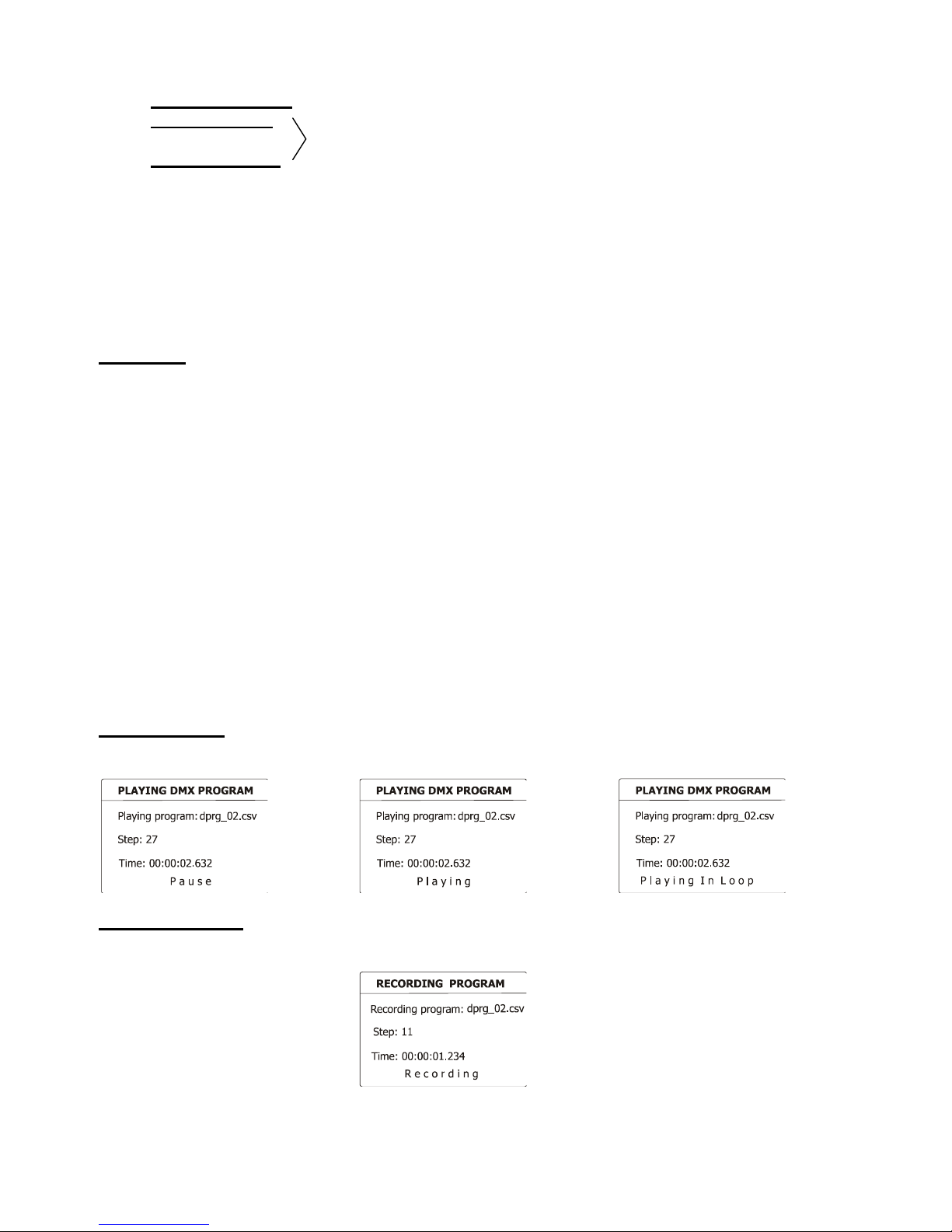
DigitalSpot 5000 DT
24
Test Program In Loop --- The option starts built-in test program.
Program 1 In Loop
: These options start user defined programs
Program 10 In Loop
Every program can run in two modes:
Normal -
This mode uses pan/tilt movement and therefore is good
for a dynamic projection.
Static
- T
his mode is suitable for projections on the wall, ceiling or
ground without any head movement. By means of items
Pan, Tilt and Focus is possible to adjust moving head
to the desired position.
Running program is possible to pause by pressing the [ENTER] button.
Edit Program --- Select this menu to edit or create a program. The DigitalSpot 5000 DT has 10 freely-programmable
programs, each up to 99 steps. Each program step has a step time, during which effects last in a current step.
Procedure:
1. Select the program you want to edit (“Program 1” - “Program 10”) and press the [ENTER] button.
2. Select “Edit Steps” menu and press [ENTER] button.
3. Select the desired program step (“Step 01” - “Step 99”) and press [ENTER] button.
4. Select the desired item and press the [ENTER] button. Now you can edit a DMX value of selected item by the
[RNS] encoder wheel
5. Press the [ENTER] to save adjusted value.
6. Select another effects (channels) and repeat steps 4 an 5.
7. Select “Save” or “Save and Copy” and press the [Enter] to confirm all adjusted values in a current step:
“Save” - saves the current prog. step
“Save and Copy” - saves and copies the current prog. step to the next prog. step.
Option “Snap DMX”- inserts current values from DMX to all effects (channels). It is very useful function, you don
not have to adjust all effects to desired positions, all values are loaded from DMX.
8. Go to the next prog. step ,press the [ENTER] and repeat this procedure (steps 4 and 7).
After creation of the program, you can simply reduced its length (by changing the start/end step) using either
“Start Step” item or “End Step” item.
Play DMX Program --- Select this menu to run one of 10 programs which have been recorded via the menu
“Record DMX program”. By pressing the [ENTER] you can switch the running program into the 3 following modes:
Pause, Playing, Playing in Loop. The current program step is shown on the fixture display:
Record DMX Program --- The menu allows to record DMX data that receives the fixture and then replay them again
via the menu “Play DMX program”. There is a list of 10 programs for recording with unlimited steps each.
Select desired program number and press the [ENTER] to enter the recording screen.
The data record starts after changing any receiving DMX value. To stop recording, press [ENTER] or [ESC].
Recorded DMX program has the name dprg_xx.csv where the xx means the number of the program (e.g.
dpr_01.csv, dprg_02.csv....) and is stored in the folder “Programs” accessible by means of FTP. The format of this
Page 25
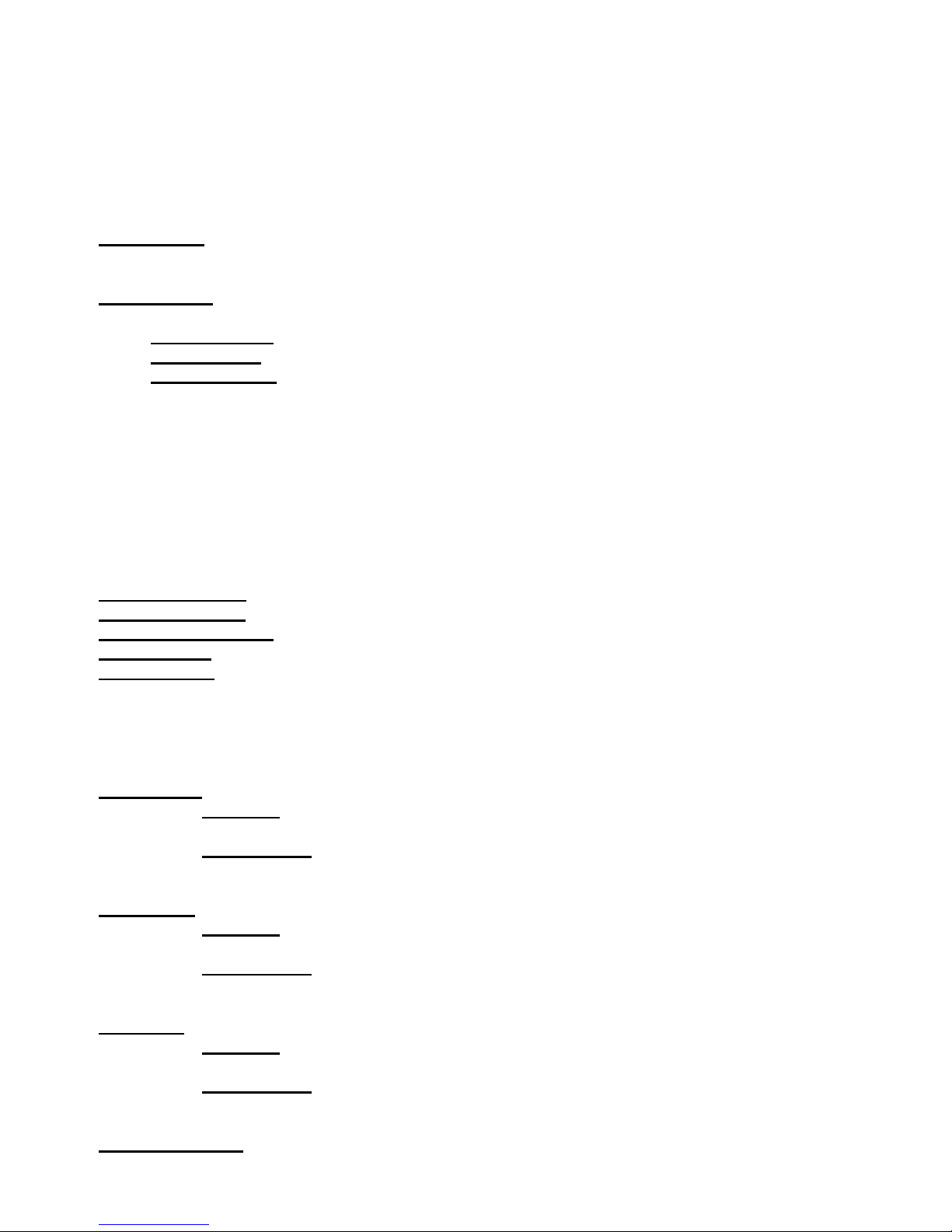
DigitalSpot 5000 DT
25
file is a plain text that allows additional user editing. The first line of the file includes all DMX channels with their
starting DMX values and the next lines display changes of DMX values of channel effect and a relevant time of the
changes.
Note: If you select the program which contains previously recorded data, the data will be overwritten without
warning.
Preset playback --- The menu allows to select a program (or a DMX program), which will be played automatically in
a loop after switching the fixture on.
Fixture Off Timer --- The menu offers to control the time during which the fixture is on and, for example, plays the
recorded program. The adjusted time period is counted from starting the fixture.
Deactivated Timer --- The item disables the “Fixture Off Timer” option.
Set Timer Hours --- The item enables to set hours for the “Fixture Off Timer”.
Set Timer Minutes --- The item enables to set minutes for the “Fixture Off Timer”.
15.7 Preview mode.
This item enables to display the image, going from the projector, on the fixture´s display.
Note: If this function is called out ,the video sequence from projector will not be played continuously because the
fixture´s processor has to display this sequence twice at the same time ( on the wall and on the display)
15.8 Reset functions
The DigitalSpot 5000 DT can be reset totally or in function modules. Select relevant function to run a reset:
Reset Graphics Engine --- This function resets a graphics engine.
Reset Pan/Tilt System --- This function resets pan and tilt movement.
Reset Zoom/Focus system --- This function resets azoom and focus module.
Reset Iris system --- This function resets iris module.
Reset All systems --- This function enables the fixture to index all effects and return to their standard positions.
15.9 Service menu
Use this menu to read useful information about the fixture.
Power On Time ---Select this submenu to read the number of operation hours of the fixture.
Total Hours -
The function shows the total number of the operation hours since
the DigitalSpot 5000
has been fabricated.
Resetable Hours -
The function shows the number of the operation hours that
the DigitalSpot 5000
has been powered on since the counter was last reset. In order
to reset this counter to 0, press [ENTER] twice.
Lamp On Time --- Select this submenu to read the number of the operation hours with the projector lamp on.
Total Hours -
The function shows the total number of the operation hours with the lamp
on since
the
DigitalSpot5000
has been fabricated.
Resetable Hours -
The function shows the number of the operation hours with the
lamp on that
the
DigitalSpot5000
has been powered on since the counter was last reset.
In order to reset this counter to 0, press [ENTER] twice.
Lamp Strikes --- Select this submenu to read the total number of the projector lamp strikes.
Total Hours - The function shows the total number of the lamp strikes since
the
DigitalSpot5000
has been fabricated.
Resetable Hours
- The function shows the number of the lamp strikes since
the counter was last reset. In order to reset this counter to 0, press [ENTER] twice.
Fixture Temperatures --- Select this submenu to read the temperatures of the projector:
Page 26
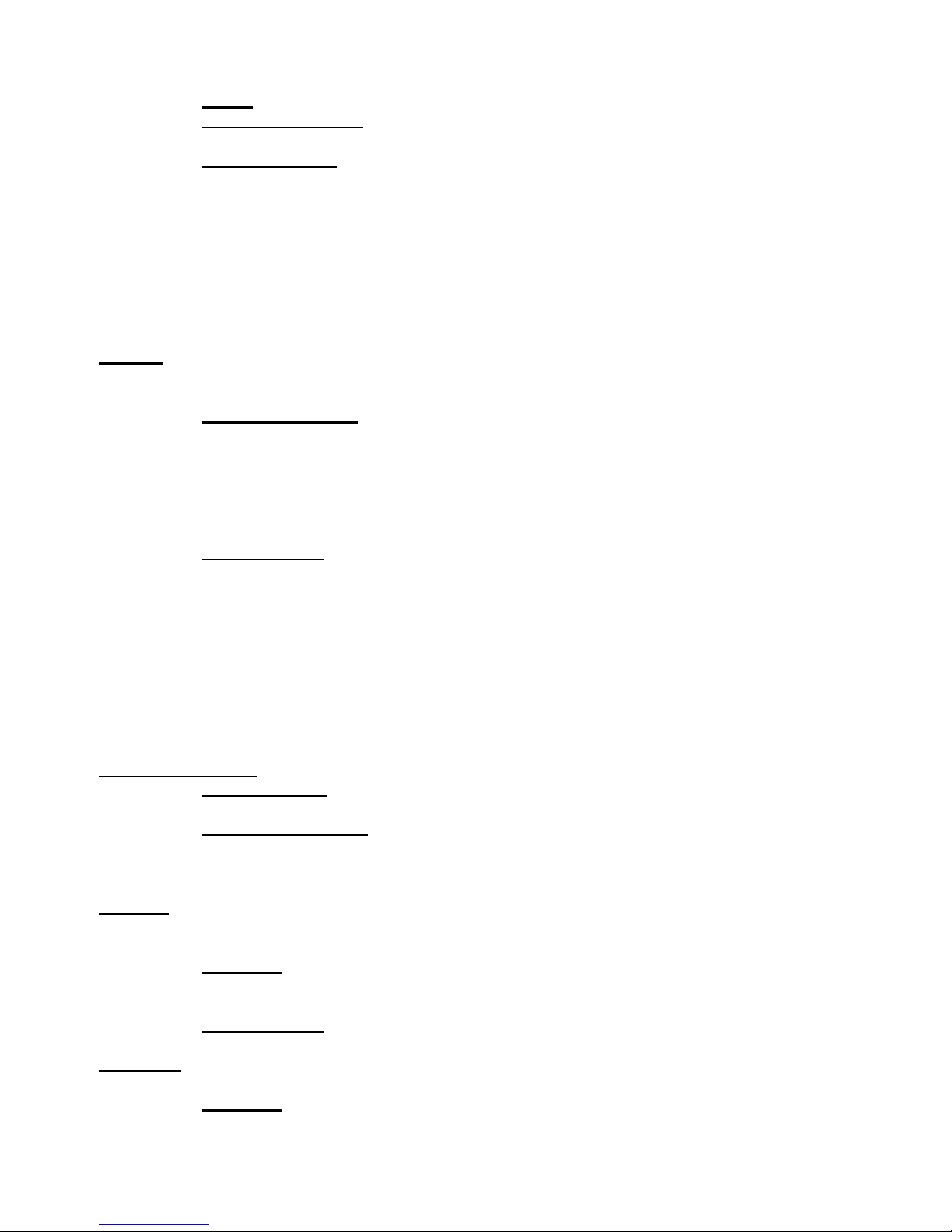
DigitalSpot 5000 DT
26
Current - Select this function to read the current temperatures of the fixture interior .
Maximum nonresetable -The function shows the max. temperatures of the fixture interior
since the DigitalSpot 5000 DT has been fabricated.
Maximum resetable - The function shows the maximum temperatures of the fixture interior
since the respective counter was last reset. In order to reset desired counter to 0,
press [ENTER] twice.
Measuring points of temperatures:
Projector temp.1 [°C] ]………….temperature measured in the data projector
Projector temp.2 [°C]…………..temperature measured in the data projector
Projector temp.3 [°C] ]…………..temperature measured in the data projector
Pan /Tilt Board. [°C] ...............temperature on the PCB in the fixture base
Air Filters --- Regular cleaning of the air filters is very important for the DigitalSpot 5000 DT life and performance.
Buildup of dust, dirt and fog fluid residues reduces the fixture´s light output and cooling ability. The two items of
menu help you to keep cleaning period of the air filters.
Time To Cleanup Filters - The option allows you to read the time which remains to
cleaning air filters. Expired time period is signalized by a negative mark at the time value and
a warning icon (triangle) on the display with the following message:
"Please , Clean Up Airs Filters."
Clean the filters and reset this menu item (by pressing the "Enter" button twice while
this menu is highlighted)
Set Cleanup Timer - Cleaning schedule for the fixture depends on the operating
environment. It is therefore impossible to specify accurate cleaning interval. This function
allows you to change the cleaning interval of the air filters. This "reminder" value is
50 hours and it is set as default. Inspect fixture within its 50 hours of operation to see
whether cleaning is necessary. If cleaning is required, clean all air filters and change
the value in this menu on acceptable level. Min. level is 10 hours, max. is 300 hours.
15.10 Special functions
Use this menu for special services like remote servis or software update.
Regenerate Thumbnails --- Use the menu to manage thumbnails behaviour.
Set Thumbnail size - The menu item allows set the size of the thumbnail: 50-min.size,
300-max.size.
Regenerate Thumbnails - By pressing the "Enter" button the refreshing process
of gobo/video thumbnails starts. This action should be performed if you have changed
gobo/video files and the fixture was not switched off after the change , otherwise the
refreshing process runs automatically at starting up of the DigitalSpot 5000 DT.
FTP Server --- The FTP (File Transfer Protocol) server is used to transfer files between the fixture and a PC over an
ethernet network by means of FTP client running on your PC. The "FTP Server" menu allows control of an access to
the fixture´s folders.
Set Account - The option allows you to protect the access to the fixture folders by setting
the name and password. The same data must be entered in FTP terminal running on
your PC.
Allow Anonymous - If this option is set "Yes" ,no password is required in FTP terminal but
the user name may be "ftp" or "anonymous".
HTTP Access --- This menu enables to set access privileges which are used at entering to the Remote
control program via your WWW browser.
Set Account
- The option allows you to protect the access to the Remote control
program by setting the name and password. The same data must be used in the Remote
control program running on your PC or a light control console.
Page 27
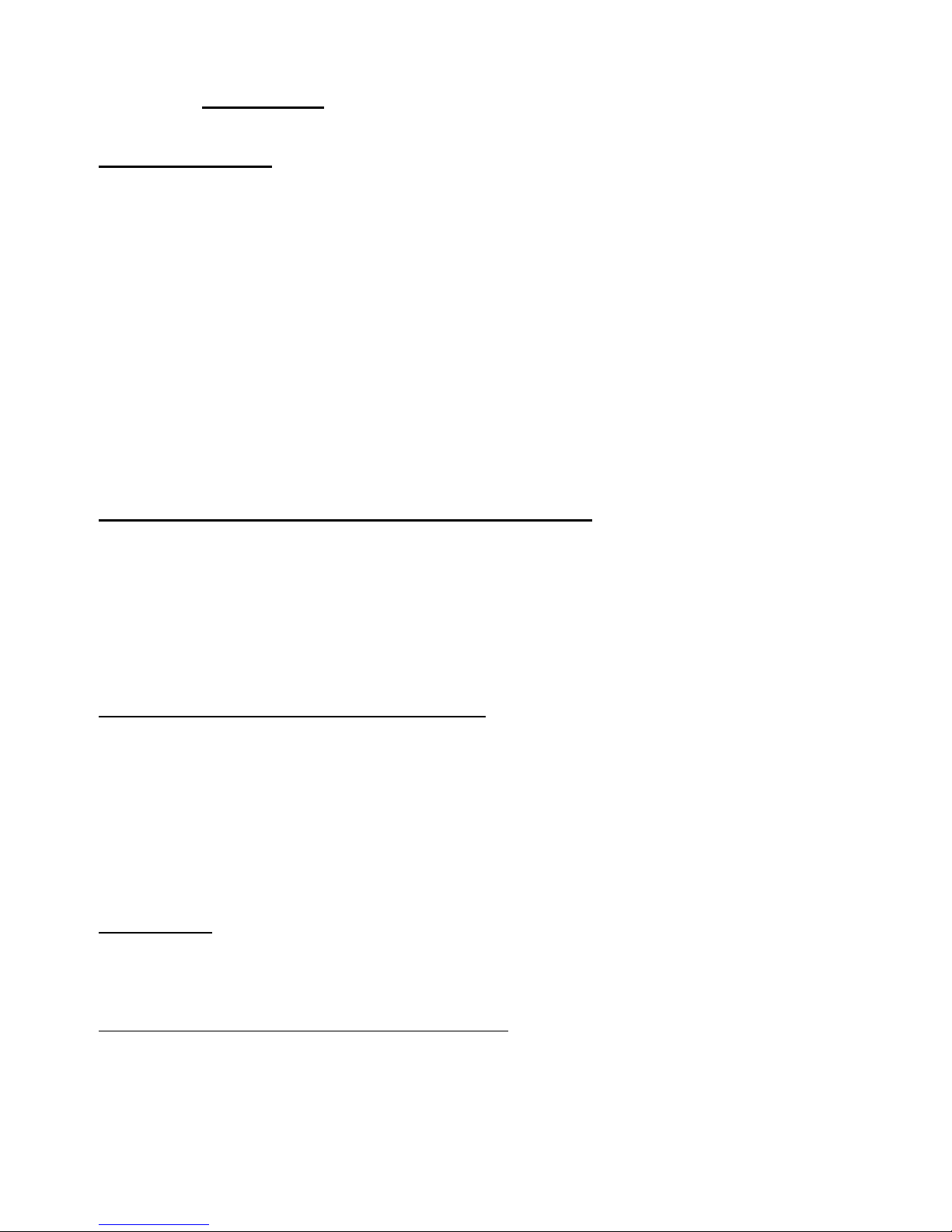
DigitalSpot 5000 DT
27
Allow Anonymous - If this option is set "Yes" ,no password is required at entering to
the Remote control program.
USB Data Synchronization --- The menu allows transfer of media files (images, videos) and software files between
the USB stick and fixture´s hard disk and related operations.
The USB stick must contain the following folders structure:
Top level folder
Media
000
001
002
:
240
Update
Log
:
To create the folders structure mentioned above, use the option "Init Flash Disc". After creating folders structure
on the USB stick you may load/download files into folders/subfolders .Maximum number of media files in one
Media subfolder is 240. Subfolders 000-020 are reserved for default images/videos and cannot be changed (you
cannot copy media files into these subfolders).
To upload a file/folder from the USB stick to the Media folder in the fixture:
1. Insert the USB stick to the USB port , select "USB Data Synchronize" from the menu and press the
[ENTER], "USB1" or "USB2" (depends on used USB port) is displayed on the screen.
2. Press the [ENTER], select "Open", press the [ENTER].
3. Select "Media", press the [ENTER],
4. If you want to copy all Media folder (including subfolders 000-240), select item "Synchronize to Fixture". If you
want to copy only one subfolder (e.g. 035) ,select "Open", press the [ENTER] , select desired subfolder from a list
of subfolders ,press the [ENTER] and select option "Synchronize to Fixture". If you want to copy only one file,
select "Open" and press the [ENTER]. Select the desired file, press the [ENTER] and confirm a question in a dialogue
box.
To download folder from the Media folder to the USB stick.
1. Insert the USB stick to the USB port , select "USB Data Synchronize" from the menu and press
the [ENTER]. "USB1" or "USB2" (depends on used USB port) is displayed on the screen.
2. Press the [ENTER], select Open, press the [ENTER].
3. Select "Media", press the [ENTER],
4. If you want to copy all Media folder from the fixture (including subfolders 000-240), select item "Synchronize
from Fixture". If you want to copy only one subfolder (e.g. 035) ,select "Open", press the [ENTER] , select desired
subfolder from a list of subfolders ,press the [ENTER] and select option "Synchronize from Fixture". If you want to
copy only one file, select "Open" and press Enter. Select the desired file, press the [ENTER] and confirm a question
in a dialogue box.
Software Update --- This menu allows to update graphical software or hardware processors software.
You have to download the latest version of the DigitalSpot 5000 DT software from ROBE website to your hard disk
and then use either Ethernet network or the USB stick to move this file to the relevant folder in the DigitalSpot
5000 DT.
Copying software update file from the USB stick to the fixture:
1. Insert the USB stick to the USB port, select "USB Data Synchronize" from the menu and press
Enter. There is an USB1 or USB2 (depends on used USB port) displayed on the screen.
2. Press Enter, select Open, press the [ENTER].
3. Select Update and press the [ENTER]. If you want to upload whole Update folder to the fixture, select option
"Synchronize to Fixture".
Page 28
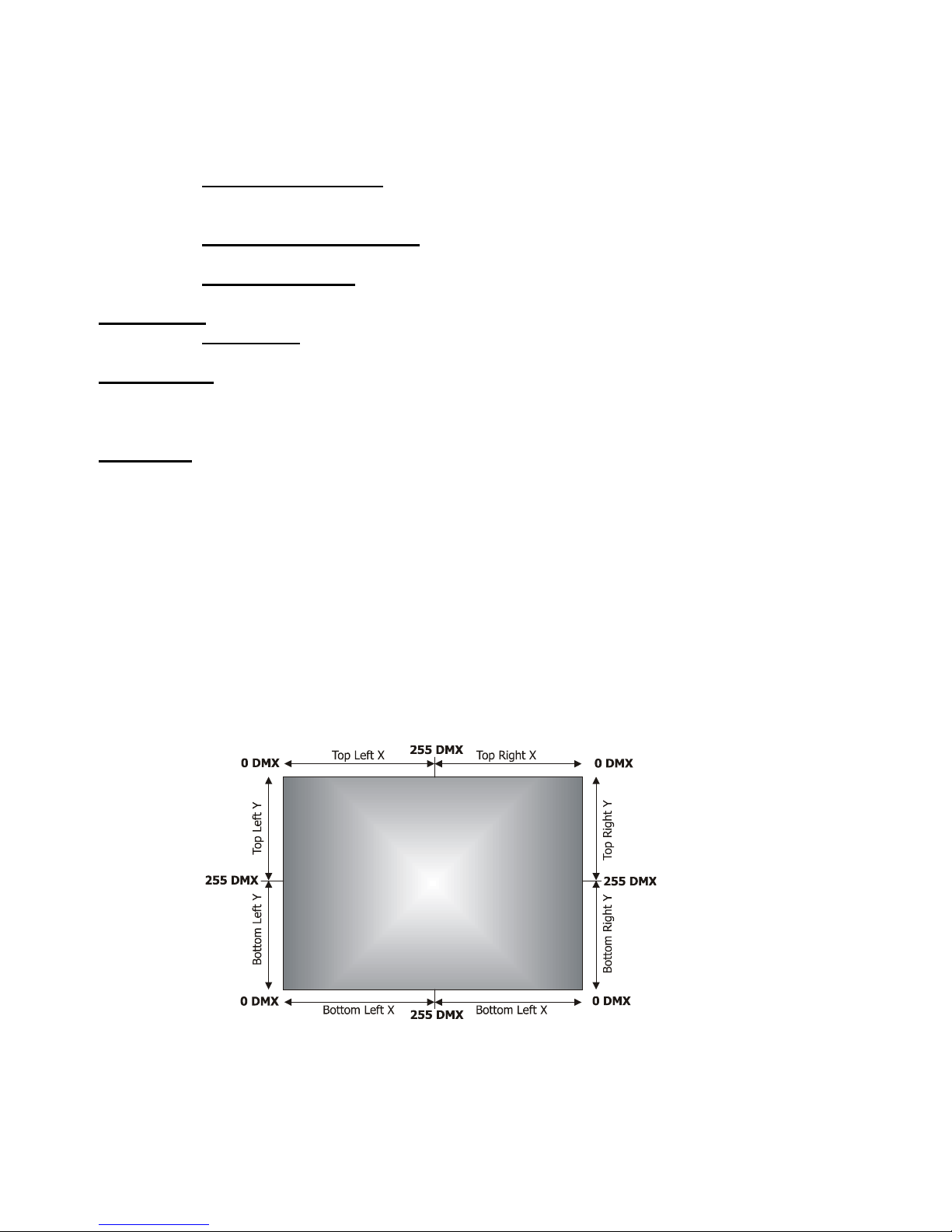
DigitalSpot 5000 DT
28
If you only want to copy one or more files to the fixture, select option "Open" and press the [ENTER]. Select
desired file, press the [ENTER] and confirm a question in a dialogue box.
After copying update file to the fixture, the desired software update will be activated by confirming the
follow items:
Update Graphical Software - starts update of the graphical software.
If the message Please Update HW Processors in Menu "Special Functions" will appear
after updating, run update of the hardware functions.
Update HW processors Software - starts update of hardware functions like pan, tilt,
focus...etc.
Update Media Content - starts update of the factory media folders 00-20 (pictures, videos)
Calibrate Values
---
This menu serves for a fine calibration of effects.
Iris Calibration - allows fine calibration of
a mechanical iris.
Generate Log File
---
This item starts generating a log file. The file is saved in the folder "Log" on the hard disk.
This file records events in a certain scope in order to provide an audit trail that can be used to diagnose problems
of the fixture.
Remote servis
---
This menu provides necessary items for remote servis of the DigitalSpot 5000 DT.
15.11 Fixture Off
This function shuts down the fixture. The projector lamp is switched off as first and after cca 20 seconds is switched
off the fixture.
16. Keystones
16.1 Global keystone parameters
If an image is output from the DigitalSpot 5000 DT at an angle the image may be skewed. Eight keystones adjust
the image shape.It is possible to control each of the four corners of the image and reshape it.
Default DMX value is 0, it means that no keystone correction has been used.
Setting all keystone values to 0 will place all four corners of the image at the four corners of the projector output.
The keystone values can also be used to create interesting skewing effects.
For the picture merging are important both the KeyStone X-ratio and KeyStoneY-ratio channels for correction of
the image distortion caused by placing projectors at different distances from the final image:
Page 29
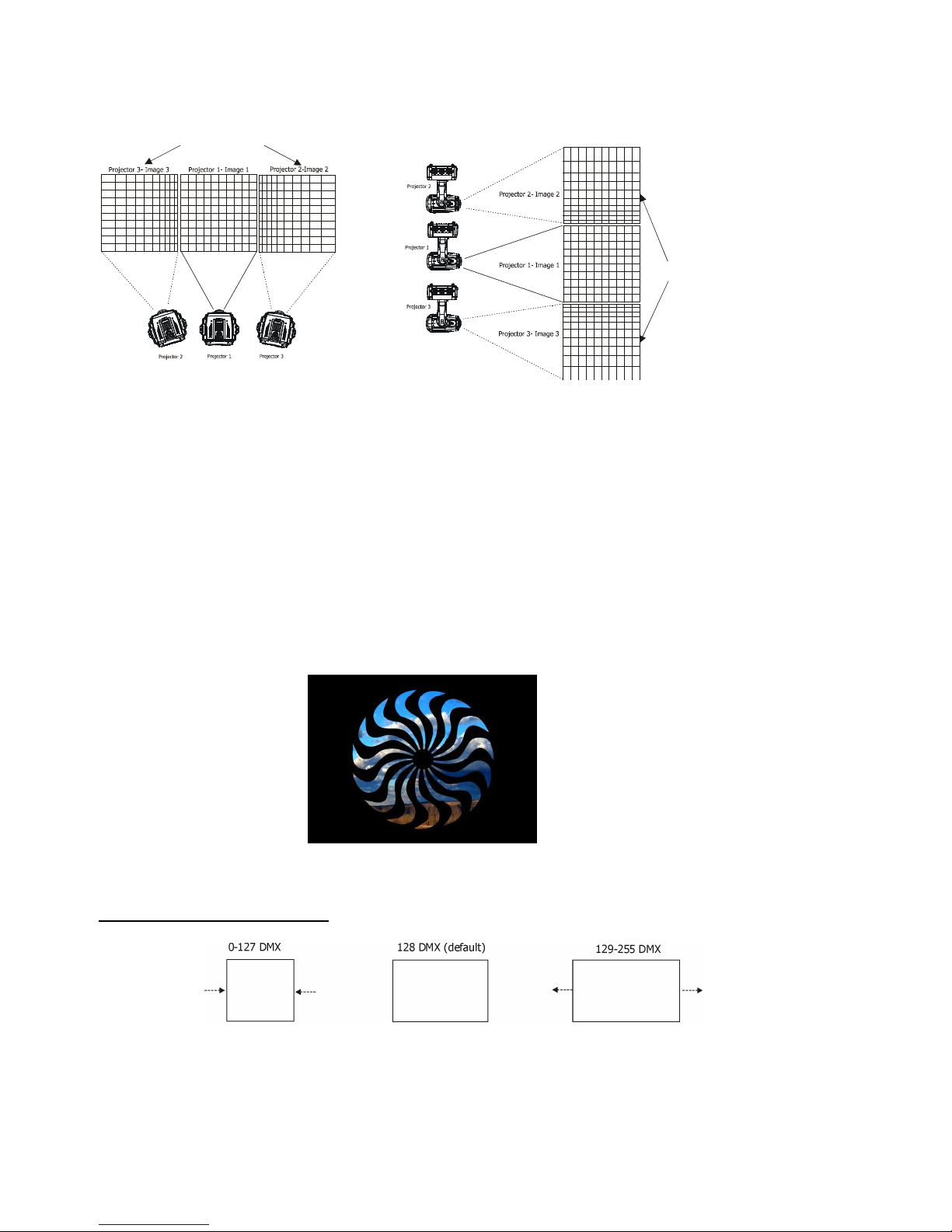
DigitalSpot 5000 DT
29
16.2 Layer keystone parameters
By the global keystone parameters stated above you can control each of the four corners of the graphics output
individually to reshape your image to a form that is projected correctly.
By the layer keystone parameters you can control all four corners of the image at the same time. With these
parameters you can create the same skewing and shape effects like with the global keystone parameters but on
each gobo layer.
Major use of these effects is in a situation where the gobo mask is applied on a layer and you need to adjust a mask
shape onto some object on the scene. More important is adjusting of the inner part of the image on the layer than
the outer shape of the graphics output.
Characteristic case is a composition of 2 layers: the layer 1, where is applied a picture of the landscape and the
layer 2, where is a gobo mask selected (see picture below).
To adjust desired image shape you can use the following (keystone) parameters on the gobo layer 2:
1. Layer zoom in X and Y direction.
The channels Gobo zoom X coarse and Gobo zoom X fine allow 8-bit/16-bit zooming in X-direction.
The channels Gobo zoom Y coarse and Gobo zoom Y fine allow 8-bit/16-bit zooming in Y-direction.
use
channel
KeyStone Y-ratio
for correction
use channel KeyStone X-ratio for correction
Page 30
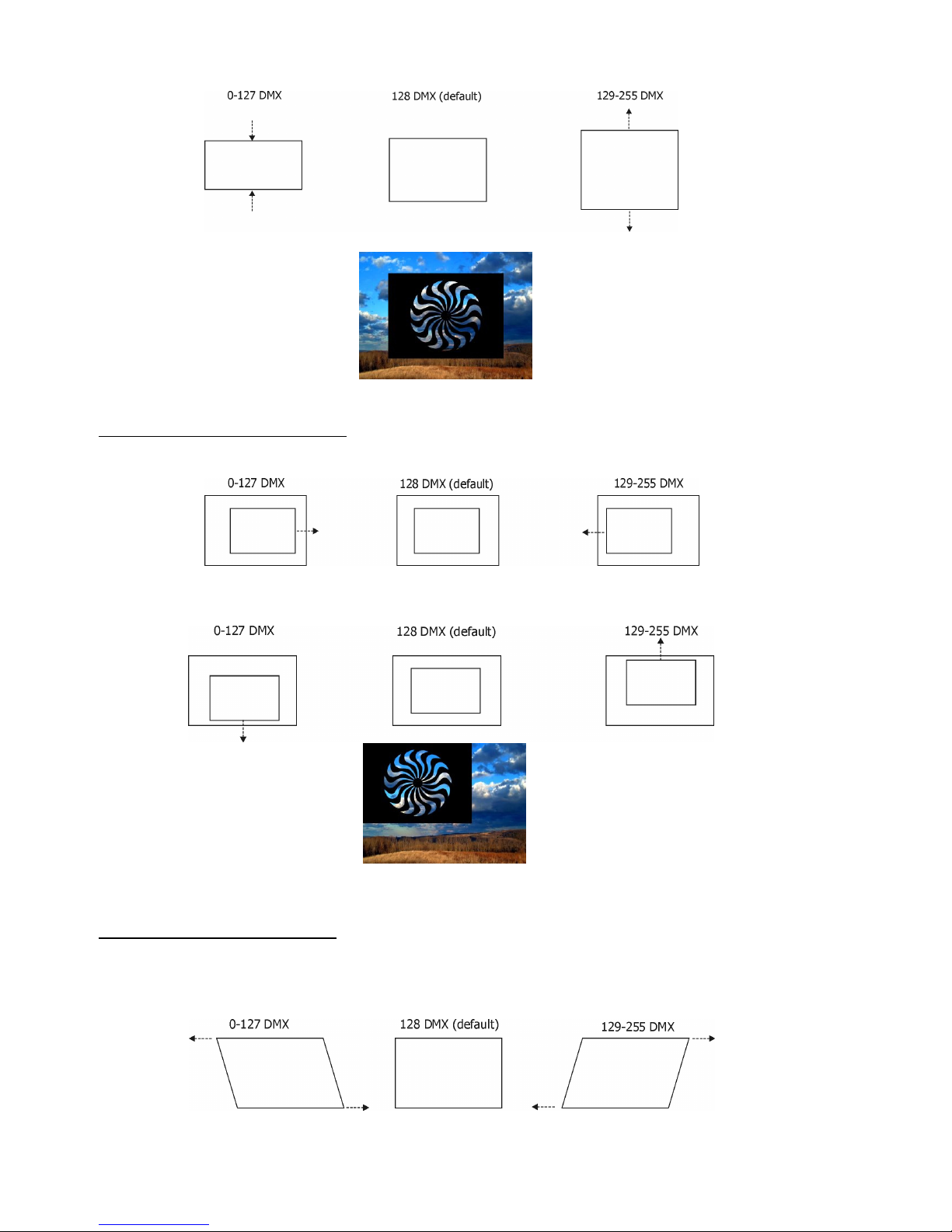
DigitalSpot 5000 DT
30
2. Gobo position in X and Y direction.
The channels Gobo position X coarse and Gobo position X fine allow 8-bit/16-bit positioning in X-direction.
The channels Gobo position Y coarse and Gobo position Y fine allow 8-bit/16-bit positioning in Y-direction.
3. Layer skewing along X and Y axis.
On the channel Gobo effect 1 selection adjust a DMX value=150 and using the control parameters 1 an 2 you can
skew the image in either X or Y axis.
The channel Gobo effect 1 – Parameter 1 skews the image in X-axis.
Page 31

DigitalSpot 5000 DT
31
The channel Gobo effect 1 – Parameter 2 skews the image in Y-axis.
4. Layer Squeezing/Stretching along X and Y axis.
On the channel Gobo effect 1 selection adjust a DMX value=150 and using the Control Parameters 3 you can
squeeze the image in X axis.
The channel Gobo effect 1 – Parameter 3 squeezes/stretches the image edges in Y-axis.
On the channel Gobo effect 2 selection adjust a DMX value=150 and using the control parameters 1 you can
squeeze the image in Y axis. Note. To allows this effect, the channel Gobo effect 1 selection has to be set to
DMX=150.
The channel Gobo effect 2 – Parameter 1 squeezes/stretches the image edges in X-axis.
Page 32

DigitalSpot 5000 DT
32
5. Image X-ratio and Y-ratio.
On the channel Gobo effect 2 selection adjust a DMX value=150 and the second and third parameter control image
X-ratio and Y-ratio.
Note. To allows this effect, the channel Gobo effect 1 selection has to be set at DMX=150.
The channel Gobo effect 2 – Parameter 2 compresses or expands the image in X- axis
The channel Gobo effect 2 – Parameter 3 compresses or expands the image in Y- axis.
After shaping the image by means of the parameters stated above, you can apply the global banner effects on the
whole graphics output and this final image should appear for instance like this:
Page 33

DigitalSpot 5000 DT
33
17. In Frame and Out Frame parameters
You can select any segment of a video file for playback by assigning parameters for In Frame (start point) and an
Out Frame (end point) as pictured below.
The In Frame parameter corresponds to a 16-bit DMX value equal to a starting point for the playback segment of
the selected video file. The Out Frame parameter corresponds to a 16-bit DMX value equal to an end point for the
playback segment of the selected video file.
1.Assigning the In Frame DMX values to 0
and Out Frame DMX values to 255 you will
playback the entire video file.
2. You can create a segment anywhere
between the beginning and the end of the video
file.
3. It is possible to skip a segment in the video
file by setting the In Frame to a point
following the Out Frame value.
18. Video Control
The channel Gobo control defines how the
current layer will be ‘composed’ with the previous layers and the playback options in each mode .The Digital Spot
5000 supports the following options:
Copy mode (0-17 DMX): In this mode, the pixels of the layer are written on top of the previous layers.
Addition mode (20-37 DMX: In this mode, the pixel values of the current layer are added to the ones of
the previous layers. This means that “dark” pixels in the current layer image won’t alter the pixels
that are underneath while “light” pixel will saturate the image underneath.
Subtraction mode (40-47DMX): In this mode, the pixel values of the current layer are subtracted from the pixel
value in the underlying layers. Dark pixel from the current layer won’t alter the pixel of
the layers underneath while light pixel will darken them.
Multiplication mode (60-77 DMX): In this mode, the pixels from the current layer will be multiplied by the pixels of
the underlying layers. For a pixel to appear bright in the output, the equivalent pixel of
the current layer and the underlying layer needs to be bright. If any of the layers has
Page 34

DigitalSpot 5000 DT
34
a dark pixel, the result will be dark.
Minimum mode (80-97 DMX): This mode takes the pixel that is the darkest between the current layer and
the layer underneath
Maximum mode (100-117 DMX): This mode takes the pixel that is the brightest between the current layer and
the layer underneath.
The playback options:
DMX value Playback options Meaning
0. Play forward continuously if dimmer >0 Plays the video segment from In Frame point to
Out Frame point, continuous looping. The dimmer
value has to be greater than 0.
1 Play forward once if dimmer >0 Plays the video segment from In Frame point to
Out Frame point and holds on the last frame.
The dimmer value has to be greater than 0.
2 Pause Stops playback of video file at the current playing
3 Play forward in continuous loop Plays the video segment from In frame point to Out
Frame point, looping continuously
frame
4 Play forward once Plays the video segment from In Frame point to Out
Frame point and holds on the last frame
6 Scrub (display) the selected In Frame Displays the frame which has been defined by
the In Frame value.
7 Scrub (display) the selected Out Frame Displays the frame which has been defined by
the Out Frame value.
19. Playback speed
The Playback speed channel controls the speed of video playback at selected playback options.
DMX value Playback speed Meaning
0 or 128 Normal speed Plays back video files at the original record. speed
1-127 Slow speeds from slowest to normal Plays back video files at an increasing speed,
from the slowest to the original recorded speed
129-255 Faster than normal to fastest Plays back video files at an increasing speed,
from faster than normal to the fastest.
Page 35

DigitalSpot 5000 DT
35
20. Graphic effects
There are two gobo effect channels on each gobo layer (Gobo effect 1 selection, Gobo effect 2 selection), which
offer amount of effects that can be applied to the current running picture/video. Each effect channels have three
control channels - Parameter 1, Parameter 2, Parameter 3 – which allow to change the behaviour of selected
effect (e.g. speed, amount...)
20.1 Kaleidoscopic effect
The kaleidoscopic effect section on the channel Gobo effect 1 selection allows selection of the static or dynamic
mode of the kaleidoscopic effect according to the desired mosaic segment.
DMX value
Segment of mosaic
Example
Source picture
Static
mode
Dynamic
mode
100
101
Square
102
103
Right triangular
104
105
Isosceles triangular
106
107
Triangular 1
108
109
Triangular 2
Page 36

DigitalSpot 5000 DT
36
Meaning of the control channels depends on the kaleidoscope mode which has been selected
:
Static mode.
Gobo effect 1- Parameter 1: Density of mosaic segments
DMX value
Function
0 -
255 A
djust
ing
density of mosaic segments from large (0 DMX) to small (255 DMX).
Gobo effect 1- Parameter 2: Content of segments-coarse
DMX value
Function
0 -
255 Coarse adjustment of
the segments content
Gobo effect 1- Parameter 3 : Content of segments-fine
DMX value
Function
0 -
255 Fine adjustment of the
segments
content
Dynamic mode.
Gobo effect 1- Parameter 1: Density of mosaic segments
DMX value
Function
0 -
255 Adjusting
density of mosaic segments from large (0 DMX) to small (255 DMX).
Gobo effect 1- Parameter 2: Size and pulsation of the segments content
DMX value
Function
0 - 128 Size of
segments
content
from small (0 DMX) to large (128 DMX)
129 -
255 Speed of
segment
pulsation
from slow (129 DMX) to fast (255 DMX)
Gobo effect 1- Parameter 3: Movement and rotation of the segments content
DMX value
Function
0 -
127 B
ackward movement of segment
s
content from fast (0 DMX) to slow
(127 DMX)
128 No movement
129-255 F
orward movement of segments content from slow (129 DMX) to fast (255 DMX)
20.2 Circular effect (Fish eye)
The effect allows to convert a picture from an oblong format to a circle format and adjust the character of the
circular effect.
The circular effect can be activated on each gobo layer if you set the Gobo Effect 1 Selection channel to a DMX
Value of 90. The Parameter 1 of this effect changes the character of the circular effect from concave to convex.
The Parameter 2 and Parameter 3 serve for adjusting X ratio and Y ratio of the source image. A default value for all
three parameters is 128.
Control parameters:
Control
parameter
Controlled item DMX
value
Function
Parameter 1 Character of the
circular effect
0-255 concave
(0) no adjustment (128) convex (255)
Parameter 2 X-ratio of the image 0-255 continual adjustment
Parameter 3 Y-ratio of the image 0-255 continual adjustment
Page 37

DigitalSpot 5000 DT
37
20.3 RGB (CMY) effects
The RGB effects section on the channel Gobo effect 2 selection allows to apply a variety of RGB colour swapping
effects to graphic objects.
RGB subtract All Pixels (DMX value=50) – the effect reduces colour values across all pixels.
Associated control parameters:
Control
parameter
Controlled item DMX
value
Function
Parameter 1 Red colour element 0-255 no adjustment minimum saturation
Parameter 2 Green colour element 0-255 no adjustment minimum saturation
Parameter 3 Blue colour element 0-255 no adjustment minimum saturation
RGB add All Pixels (DMX value=51) – the effect increases colour values across all pixels.
Associated control parameters:
Control
parameter
Controlled item DMX
value
Function
Parameter 1 Red colour element 0-255 no adjustment maximum saturation
Parameter 2 Green colour element 0-255 no adjustment maximum saturation
Parameter 3 Blue colour element 0-255 no adjustment maximum saturation
RGB add non-black Pixels (DMX value=52) – the effect increases colour values across all pixels except black pixels.
Associated control parameters:
Control
parameter
Controlled item DMX
value
Function
Parameter 1 Red colour element 0-255 no adjustment maximum saturation
Parameter 2 Green colour element 0-255 no adjustment maximum saturation
Parameter 3 Blue colour element 0-255 no adjustment maximum saturation
RGB subtract/add All Pixels (DMX value=53) – the effect reduces/ increases colour values across all pixels.
Associated control parameters:
Control
parameter
Controlled item DMX
value
Function
Parameter 1 Red colour element 0-255
Min. saturat. (0) no adjustment (128) max. saturation(255)
Parameter 2 Green colour element 0-255
Min. saturat. (0) no adjustment (128) max. saturation(255)
Parameter 3 Blue colour element 0-255
Min. saturat. (0) no adjustment (128) max. saturation(255)
Page 38

DigitalSpot 5000 DT
38
Swap RGB to RBG (DMX value=54) – the effect swaps green and blue colour in all pixels. Red colour remains
without change.
Associated control parameters:
Control
parameter
Controlled item DMX
value
Function
Parameter 1 Red colour element 0-255
No change.
Parameter 2 Green colour element 0-255
no adjustment (0 ) blue (255)
Parameter 3 Blue colour element 0-255
no adjustment (0 ) green (255)
Swap RGB to GRB (DMX value=55) – the effect swaps red and green colour in all pixels. Blue colour remains
without change.
Associated control parameters:
Control
parameter
Controlled item DMX
value
Function
Parameter 1 Red colour element 0-255
no adjustment (0 ) green (255)
Parameter 2 Green colour element 0-255
no adjustment (0 ) red (255)
Parameter 3 Blue colour element 0-255
No change.
Swap RGB to GBR (DMX value=56) – the effect swaps red to green, green to blue and blue to red colour in all
pixels.
Associated control parameters:
Control
parameter
Controlled item DMX
value
Function
Parameter 1 Red colour element 0-255
no adjustment (0 ) green (255)
Parameter 2 Green colour element 0-255
no adjustment (0 ) blue (255)
Parameter 3 Blue colour element 0-255
no adjustment (0 ) red (255)
Swap RGB to BRG (DMX value=57) – the effect swaps red to blue, green to red and blue to green colour in all
pixels.
Associated control parameters:
Control
parameter
Controlled item DMX
value
Function
Parameter 1 Red colour element 0-255
no adjustment (0 ) blue (255)
Parameter 2 Green colour element 0-255
no adjustment (0 ) red (255)
Parameter 3 Blue colour element 0-255
no adjustment (0 ) green (255)
Page 39

DigitalSpot 5000 DT
39
Swap RGB to BGR (DMX value=58) – the effect swaps red and blue colour in all pixels. Green colour remains
without change.
Associated control parameters:
Control
parameter
Controlled item DMX
value
Function
Parameter 1 Red colour element 0-255
no adjustment (0 ) blue (255)
Parameter 2 Green colour element 0-255
No change.
Parameter 3 Blue colour element 0-255
no adjustment (0 ) red (255)
RGB invert (DMX value=59) – the effect inverts red, green and blue colour in all pixels.
Associated control parameters:
Control
parameter
Controlled item DMX
value
Function
Parameter 1 Red colour element 0-255
no adjustment (0 ) full inversion (255)
Parameter 2 Green colour element 0-255
no adjustment (0 ) full inversion (255)
Parameter 3 Blue colour element 0-255
no adjustment (0 ) full inversion (255)
Invert and swap RGB to BRG (DMX value=60) – the effect swaps red, green and blue colour to inverted BRG in all
pixels.
Associated control parameters:
Control
parameter
Controlled item DMX
value
Function
Parameter 1 Red colour element 0-255
no adjustment (0 ) full inverted blue (255)
Parameter 2 Green colour element 0-255
no adjustment (0 ) full inverted red (255)
Parameter 3 Blue colour element 0-255
no adjustment (0 ) full inverted green (255)
Invert and swap RGB to GBR (DMX value=61) – the effect swaps red, green and blue colour to inverted GBR in all
pixels.
Associated control parameters:
Control
parameter
Controlled item DMX
value
Function
Parameter 1 Red colour element 0-255
no adjustment (0 ) full inverted green (255)
Parameter 2 Green colour element 0-255
no adjustment (0 ) full inverted blue (255)
Parameter 3 Blue colour element 0-255
no adjustment (0 ) full inverted red (255)
Page 40

DigitalSpot 5000 DT
40
Colour to Alpha (DMX value=62) – the effect changes the transparency level of an image´s element colour values.
You can adjust the transparency of individual colours from completely transparent to full opacity using the control
parameters 1, 2 and 3:
Control
parameter
Controlled item DMX
value
Function
Parameter 1 Red colour element 0-255
Changes the red colour element transparency
Parameter 2 Green colour element 0-255
Changes the green colour element transparency
Parameter 3 Blue colour element 0-255
Changes the blue colour element transparency
Colour to Alpha Inverted (DMX value=63) – the effect changes the transparency level of the inverse of an image´s
element colour values.
Associated control parameters:
Control
parameter
Controlled item DMX
value
Function
Parameter 1 Red colour element 0-255
Changes the inverted red colour element transparency
Parameter 2 Green colour element 0-255
Changes the inverted green colour element transparency
Parameter 3 Blue colour element 0-255
Changes the inverted blue colour element transparency
RGB scale (DMX value=68) – the effect changes the output intensity of red, green and blue colour in all pixels.
Associated control parameters:
Control
parameter
Controlled item DMX
value
Function
Parameter 1 Red colour 0-255
Changes the inclination of conversion line for red colour from
max. output intensity (0 ) no adjustment (255)
Parameter 2 Green colour 0-255
Changes the inclination of conversion line for green colour from
max. output intensity (0 ) no adjustment (255)
Parameter 3 Blue colour 0-255
Changes the inclination of conversion line for blue colour from
max. output intensity (0 ) no adjustment (255)
Page 41

DigitalSpot 5000 DT
41
Brightness scale (DMX value=69) – the effect changes the output intensity of brightness of the picture.
Associated control parameters:
Control
parameter
Controlled item DMX
value
Function
Parameter 1
Inclination of the
conversion line – bottom
point
0-255
Changes the inclination of conversion line for output brightness
from no adjustment (0 ) min. brightness (255)
Parameter 2
Inclination of the
conversion line – top
point
0-255
Changes the inclination of conversion line for output brightness
from max. brightness (0 ) no adjustment (255)
Example:
Page 42

DigitalSpot 5000 DT
42
20.4 Iris effect on layer
The effect allows to simplify transition effects between layers and it can be activated on each gobo layer. On the
effect can be applied layer´s X/Y zoom, X/Y position and rotation parameters. Another possible application of the
iris effect is to use it as the mask function to mask unwanted parts of the image. On the iris effect on the layer
can be also applied global effects as the iris, picture merging etc.
The iris effect on layer can be activated on each gobo layer if you set the Gobo Effect 1 Selection channel to a DMX
value of 91. The Parameter 1 of this effect changes the size of the iris. The Parameter 2 selects type of the iris and
the last Parameter 3 serves for selecting of several texture modes applied on the iris surface.
To see various texture modes, the channels of the X/Y zoom have to comply with a condition:
Gobo zoom X coarse > 128 and the Gobo zoom Y coarse>128.
After that you can use the channels Gobo position X coarse(Gobo position X fine)and Gobo position Y
coarse(Gobo position Y fine) to move the iris to the desired position on the layer.
Example:
Selected image on the layer 1: Selected image on the layer 2:
+
Gobo effect selection on the layer 2:
Gobo effect 1 selection =91
(the effected has been activated)
Gobo effect 1- Parameter 1 = 158
(iris size)
Gobo effect 1- Parameter 2 = 2
(iris type)
Gobo effect 1- Parameter 3 = 5
(texture mode)
Visual effect on the projection screen when the Iris Effect On Layer is activated:
Below, there is a description of the Parameter 3 for each group of texture modes ( examples in the table are
stated for X-axis only, but the Y-axis behaves in the same). The original pictures on both gobo layers are figured
above.
Page 43

DigitalSpot 5000 DT
43
Gobo Effect 1-Parameter 3: Texture modes applied on the iris surface
Parameter 3
DMX value
(Mode)
Zoom X
Zoom X + Position X
0-9
(Mode 1)
10-19
(Mode 2)
20-29
(Mode 3)
30-39
(Mode 4)
The following modes
(5-8) include black mask
40-49
(Mode 5)
Dimmer on the layer 3= 255 DMX
Dimmer on the layer 3= 1 DMX
Dimmer on the layer 3= 255 DMX
Dimmer on the layer 3= 1 DMX
Page 44

DigitalSpot 5000 DT
44
Parameter 3
DMX value
(Mode)
Zoom X
Position X
50-59
(Mode 6)
Dimmer on the layer 3= 255 DMX
Dimmer on the layer 3= 1 DMX
Dimmer on the layer 3= 255 DMX
Dimmer on the layer 3= 1 DMX
60-69
(Mode 7)
Dimmer on the layer 3= 255 DMX
Dimmer on the layer 3= 1 DMX
Dimmer on the layer 3= 255 DMX
Dimmer on the layer 3= 1 DMX
70-79
(Mode 8)
Dimmer on the layer 3= 255 DMX
Dimmer on the layer 3= 1 DMX
Dimmer on the layer 3= 255 DMX
Dimmer on the layer 3= 1 DMX
Page 45

DigitalSpot 5000 DT
45
20.5 Auto iris effect on layer
The effect behaves similar as Iris effect on layer, but it is auto- triggered by gobo changes.
The iris effect on layer can be activated on each gobo layer if you set the Gobo Effect 1 Selection channel to a DMX
value of 92.
The Parameter 1 of this effect changes the speed of the iris movement.
The Parameter 2 changes the iris mask type. The value of 254 and 255 activates random iris with the following
functions:
DMX value
Function
254
Every iris opening and closing is performed with different type of iris
255 Type of iris is changed after completing the
open/close cycle
The Parameter 3 allows to choose iris opening/closing command:
DMX value
Function
0 Close iris
1 Open iris
2 Open and close iris at gobo change
3 Open iris at gobo change, close iris at gobo change
A default value for all three parameters is 0.
20.6 Zoom effects on layer
Two zoom effects on each gobo layer can be applied on images if the Gobo Effect 1 Selection (or Gobo Effect 2
Selection) channel is set to a DMX value of 95 and 96. Both zoom effects can be activated by the Gobo Effect 1
Selection or Gobo Effect 2 Selection channel.
1. Zoom In/Move XY (DMX=95) – control of the effect is as follows:
Parameter 1 – zoom factor
Parameter 2 – movement in X-axis
Parameter 3 – movement in Y-axis
Example:
original picture after applying the effect
2. Zoom In/Auto Move XY (DMX=96) – control of the effect is following:
Parameter 1 – zoom factor
Parameter 2 –speed in X-axis
Parameter 3 – speed in Y-axis
Page 46

DigitalSpot 5000 DT
46
20.7 Another graphic effects on layers
1. Swirl effect
Activation channel
Gobo Effect
2 Selection
(on each layer)
Default value
Activation DMX value
70
Control: Parameter 1
Radius
: 0-
255
DMX
- min.
max 0
Parameter 2
Angle
: 0-
127DMX
- turning by 360° to the right
128 DMX - no change
129-255 DMX -turning by 360° to the left
128
Parameter 3
Diagonal position
: 0-255DMX
– top left corner
bottom right co
rner
128 DMX - center of image
128
Example
Original P1=111DMX, P2=84DMX, P3=138DMX
2. Pixelation effect
Activation channel
Gobo Effect
2 Selection
(on each layer)
Default value
Activation DMX value
71
Control: Parameter 1
Amount of pixel in X
-
axis
: 0-255DMX
-
max.
min.
0
Parameter 2
Amount of pixel in
Y-axis: 0-255DMX
-
max
. min.
0
Parameter 3
Effect boundary position in X
-
axis
: 0-255 DMX
– movement of effect
boundary from left to right
0
Example
Original P1=27DMX, P2=27DMX, P3=138DMX
Page 47

DigitalSpot 5000 DT
47
3. Cross-stitching effect
Activation channel
Gobo Effect
2 Selection
(on each layer)
Default value
Activation DMX value
72
Control: Parameter 1
Pattern density
: 0-255 DMX
-
max.
min.
0
Parameter 2
Colour of stitch:
0-127
DMX
-
coloured
128-255 DMX - black
0
Parameter 3
Effect boundary position in X
-
axis
: 0-255 DMX
– movement of effect
boundary from left to right
0
Example
Original
P1=81DMX, P2=0DMX, P3=85DMX P1=81DMX, P2=128DMX, P3=85DMX
4. Posterization effect
Activation channel
Gobo Effect
2 Selection
(on each layer)
Default value
Activation DMX
value
73
Control: Parameter 1
Number of colours
: 0 DMX
- all colours
1-255DMX - reducing of colours
0
Parameter 2
Gamma correction:
0-255DMX
-
min.
max. 0
Example
Original P1=228DMX, P2=0DMX
Page 48

DigitalSpot 5000 DT
48
21. Media content management
As you seen earlier in chapter "12. Folder organization", the DigitalSpot 5000 DT uses the root folder named
"Media". This folder contains subfolders (000,001...240) and inside each subfolder is the collection of media that
the subfolder holds. The files in subfolders are sorted in an alphabetic or numerical order and assigned to DMX.
The first part of the file name should be a 3-digit number followed by an underscore and a name e.g.:
001_sun.png...................... 1 DMX
002_snow_castle.png........2 DMX
:
255_apple.png................255 DMX
Subfolders 000-020 are reserved for default (factory) gobos/videos and their contents cannot be changed.
User subfolders 21-240 and their contents can be mowed between fixtures and your local drive (PC) as well as
between fixtures. Which method you use depends on:
- how much content you want to move
- whether the fixture is currently connected to the Ethernet fixture link
There is several methods for moving user content files and folders between fixtures and a local drive and between
fixtures each other. You can use:
- FTP client in Windows explorer window (fixtures have to be connected to Ethernet link)
- FTP client in Mozilla Firefox (fixtures have to be connected to Ethernet link)
- USB stick
- option "Contents Synchronization" in a Remote control program (fixtures have to be connected to Ethernet link).
For detail description see articles below.
21.1 Moving files between the fixture and a PC
1. FTP client running on your PC (light console).
All fixtures have to be linked to an Ethernet link. The proper network configuration and IP address setting of your
PC is very important. The following is an example of an IP setting for Windows XP :
Page 49

DigitalSpot 5000 DT
49
After network configuration, type the IP address of the DigitalSpot 5000 DT in address line in your Windows
explorer window. Use this format ftp:// 2.X.X.X / (e.g. ftp://2.236.2.88/- see picture below).
If all settings are proper, you will see "Media" and "Update" folders in the Windows explorer window and now you
can work with them as local folders and files.
See also "Special functions"--> "FTP Server".
2. FTP client in Mozilla Firefox
If you use Mozilla Firefox as your web browser, you can install FTP client into the browser.
To install FTP client for Mozilla Firefox on your computer.
1. Run Mozilla Firefox.
2.Select option “ Tools” from the Menu bar, select “Add-ons” item.
Page 50

DigitalSpot 5000 DT
50
3.Select option “Get Add-ons” from the standard toolbar, type fireftp into the top left field and press Enter key.
4.Click on the Add to Firefox.. button and follow the installation instructions.
5. Follow the installation instructions until the installation has finished.
5.After installation, go to the “ Tools”, select “Add-ons” item, select “Extensions” in the toolbar and click on the
Options button. Select “Interface” menu and check option “Configure FTP links in Firefox to automatically use
FireFTP”.
Page 51

DigitalSpot 5000 DT
51
After installing FTP client, run Mozilla Firefox and type the IP address of desired fixture in ftp format e. g.
ftp://2.97.181.89 and a Fire FTP window will appear.
If you do not want to keep in mind IP addresses of all connected fixtures, you can use the Remote configuration
program (by typing the IP address of one fixture to the web browser in http format e. g. http://2.97.181.89) and
go to the Contents Synchronization window where a list of available fixtures is offered (there is an example for the
DigitalSpot 3000 DT).
You need to know only IP address of one fixture as the rest of connected fixtures with their IP addresses is
displayed in this window. By clicking on the Ftp option (in parenthesis) at desired fixture the FireFTP window will
appear:
Now you can move files between PC and desired fixture.
3. Via USB stick.
Next way, how to add or remove files from the media folders is by means of the USB stick - see "USB Data
Synchronization" in chapter "Special functions
".
Page 52

DigitalSpot 5000 DT
52
21.2 Moving files between networked fixtures
The option "Contents Synchronization" in a "Remote control program" running on your PC offers easy control of
file transfer between networked fixtures via WWW browser. (For detail description of the Remote configuration
program see chapter "Remote control of the fixture via WWW browser" below).
A window of the Contents Synchronization:
There is a list of available fixtures under Device Available for Update. If you connect another fixture to a network,
use option "Rescan Devices" to refresh the list of fixtures.
A list of available folders with their check boxes is placed under Synchronization Folders.
Option "Synchronization Mode" gives you possibility to select how the files will be moved to target folder:
"Mirror"- a content of the target folder will be fully overwritten by a content of the source folder.
"Add"- files from the source folder are added to existing files in the target folder.
To move files.
1. Select desired folders check boxes. If you want to select all folders, check All Media check box.
2. Select a target fixture (fixtures) in a list of available fixtures.
3. Select desired Synchronization Mode and click the "Do Synchronization" button to start the file transfer.
22. Remote control of the fixture via WWW browser
The DigitalSpot 5000 DT offers a remote control of the fixture and diplaying useful information about the fixture
including the gobo folders contents via WWW browser.
The fixtures has to be connected via an ethernet (with Art-Net communication protocol) to a network. The PC or
light console has to be connected to the same network as the fixtures. Use only the IP addresses which have first
number 2 like 2.X.X.X, e.g. 2.236.2.88.
To run a Remote control program type the IP address of the desired fixture to your WWW browser (e.g.
http://2.236.2.88) and the input window of the Remote Control will appear.
Note: if you wish to have access to this utility under password, use the menu "HTTP Access" in "Special functions"
to set a password.
Page 53

DigitalSpot 5000 DT
53
The Remote Control screen offers these options:
Fixture Info - the window with information about current fixture address, disk space, software versions etc.
Personality - the window allows you to change the fixture settings like a pan/tilt reverse,
feedback, speed, lamp status, DMX protocol selection etc.
Page 54

DigitalSpot 5000 DT
54
Status Messages -the window under this option displays error and status messages.
Special Functions - the window offers several items:
"Thumbnails size" - changing the size of the thumbnails. The change takes effect in
the item "Content". If you change the thumbnail size, use the button "Update"
below the size box.
"Log File" - enables to generate log file for service purposes.
"System Reboot"- starts reboot of the fixture
"Regenerate Video Headers"- allows to regenerate headers of video media files.
Page 55

DigitalSpot 5000 DT
55
Content - by entering this window a complete overview of all gobo folders is offered, from which the
folder to be view can be selected.Click a desired folder to display its content.
Click a desired picture to zoom it in.
Contents Synchronization - the window allows you copy (addition) media content from
a current fixture to another fixtures on an ethernet network.
There is a list of available fixtures under Device Available for Update. If you connect another fixture to a network,
use option "Rescan Devices" to refresh the list of fixtures.
A list of available folders with their check boxes is placed under Synchronization Folders.
Option "Synchronization Mode" gives you possibility to select the way how the files will be moved to target folder:
"Mirror"- a content of the target folder will be fully overwritten by a content of the source
folder.
"Add"- files from the source folder are added to existing files in the target folder.
To move files.
1. Select desired folders check boxes. If you want to select all folders, check "All Media" check box.
Page 56

DigitalSpot 5000 DT
56
2. Select a target fixture (fixtures) in a list of available fixtures.
3. Select desired Synchronization mode and click the "Do Synchronization" button to start file transfer.
Remote Graphics Output - preview of the current projecting output.
Remote RNS Display - the window "takes" the fixture´s control panel. You can browse and adjust all items in this
fixture menu by means of your keyboard. Use the Up/Down and Enter/Escape keys.
Remote Content - the window offers a table for definition of streaming sources. Type a streaming protocol, an IP
address and a port number for the desired streaming source (e.g. laptop) to the first line in the following format:
http://2.x.x.x:port number (for example http://2.1.1.3:1234)
and click the "Update" button on the right side of the line to save the streaming source address. This source is
assigned to the DMX value of 1 on channel "Gobo selection". Up to 20 streaming sources is possible to define in
this way.
All defined streaming sources are assigned to DMX values of the Gobo selection channel and can be used on each
gobo layer.
Previous channel Gobo folder selection has to be set at DMX value of 252 in order to allow the use of streaming
sources assigned to the Gobo selection channel. See the chapter Streaming video.
Page 57

DigitalSpot 5000 DT
57
To end the Remote control program, close WWW browser ( or use option "Logout" if you entered the program
using the user name and password) .
23. Picture merging
The picture merging system allows to create a panoramic projection controlled from a light DMX console.
The resulting seamless image consists of the images of the individual projectors. It is possible to create an
image field up to 64 segments (non-mirrored configuration).
You can display the original DigitalSpot 5000 DT gobos/videos or custom gobos/videos from user folders.
23.1 Picture merging control channels
Global effect 1
DMX values in a range of 1-7 enable the picture merging procedure. You can select from several predefined widths
of the picture overlapping edges (from 0 to 35%). In many cases the projection screen is smaller than the total
merged image of the projectors. This total image can be scaled either using Keystoning parameters or (better)
adjusting the width of blending areas.
DMX=2 (width=0%) DMX=1 (width=10% ) DMX=7 (width=35% )
There are dot symbols in each corner of test pattern. The dot symbols correspond to the global keystone
parameters in the following way:
- KeyStone Top Left X/ KeyStone Top Left Y
- KeyStone Top Right X/ KeyStone Top Right Y
- KeyStone Bottom Right X/ KeyStone Bottom Right Y
- KeyStone Bottom Left X/ KeyStone Bottom Left Y
These symbols should make easy identification of appropriate keystones in case there is several parts of merged
picture.
Page 58

DigitalSpot 5000 DT
58
Global effect 1- Parameter 1
The DMX value from the range of 1- 235 allows selection of desired image field configuration according to the
tables on the following pages.
Image field configuration
Non-mirrored configuration
DMX
value
Image field
Configuration
W x H
Total number of
fixtures
DMX
value
Image field
Configuration
W x H
Total number of
fixtures
1 2 x 1 2 56 4 x 8 32
2 1 x 2 2 57 8 x 5 40
2 2 x 2 4 58 5 x 8 40
4 3 x 1 3 59 8 x 6 48
5 1 x 3 3 60 6 x 8 48
6 3 x 2 6 61 8 x 7 56
7 2 x 3 6 62 7 x 8 56
8 3 x 3 9 63 8 x 8 64
9 4 x 1 4 64 9 x 1 9
10 1 x 4 4 65 1 x 9 9
11 4 x 2 8 66 9 x 2 18
12 2 x 4 8 67 2 x 9 18
13 4 x 3 12 68 9 x 3 27
14 3 x 4 12 69 3 x 9 97
15 4 x 4 16 70 9 x 4 36
16 5 x 1 5 71 4 x 9 36
17 1 x 5 5 72 9 x 5 45
18 5 x 2 10 73 5 x 9 45
19 2 x 5 10 74 9 x 6 54
20 5 x 3 15 75 6 x 9 54
21 3 x 5 15 76 9 x 7 63
22 5 x 4 20 77 7 x 9 63
23 4 x 5 20 78 10 x 1 10
24 5 x 5 25 79 1 x10 10
25 6 x 1 6 80 10 x 2 20
26 1 x 6 6 81 2 x 10 20
27 6 x2 12 82 10 x 3 30
28 2 x6 12 83 3 x 10 30
29 6 x 3 18 84 10 x 4 40
30 3 x 6 18 85 4 x 10 40
31 6 x 4 24 86 10 x 5 50
32 4 x6 24 87 5 x 10 50
33 6 x 5 30 88 10 x 6 60
34 5 x 6 30 89 6 x 10 60
35 6 x 6 36 90 11 x 1 11
36 7 x 1 7 91 1 x 11 11
Page 59

DigitalSpot 5000 DT
59
DMX
value
Image field
Configuration
W x H
Total number of
fixtures
DMX
value
Image field
Configuration
W x H
Total number of
fixtures
37 1 x 7 7 92 11 x 1 11
38 7 x 2 14 93 2 x 11 22
39 2 x 7 14 94 11 x 3 33
40 7 x 3 21 95 3 x 11 33
41 3 x 7 21 96 11 x 4 44
42 7 x 4 28 97 4 x 11 44
43 4 x 7 28 98 11 x 5 55
44 7 x 5 35 99 5 x 11 55
45 5 x 7 35 100 12 x 1 12
46 7 x 6 42 101 1 x 12 12
47 6 x 7 42 102 12 x 2 24
48 7 x7 49 103 2 x 12 24
49 8 x 1 8 104 12 x 3 36
50 1 x 8 8 105 3 x 12 36
51 8 x2 16 106 12 x 4 48
52 2 x 8 16 107 4 x 12 48
53 8 x 3 24 108 12 x 5 60
54 3 x 8 24 109 5 x 12 60
55 8 x 4 32 - - -
Example
Image field configuration:
W x H =2 x 2 =4 projectors W x H =4 x 4 =16 projectors
DMX= 3 DMX=15
Page 60

DigitalSpot 5000 DT
60
Horizontally mirrored configuration
DMX
value
Image field
configuration
of base matrix
W x H
Total number of
fixtures in base
matrix
DMX
value
Image field
configuration
of base matrix
W x H
Total number of
fixtures in base
matrix
128 2 x 1 2 146 10 x 2 20
129 4 x 1 4 147 4 x 5 20
130 2 x 2 4 148 10 x 3 30
131 4 x 2 8 149 6 x 5 30
132 6 x 1 6 150 10 x 4 40
133 2 x 3 6 151 8 x 5 40
134 6 x 2 12 152 10 x 5 50
135 4 x 3 12 153 12 x 1 12
136 6 x 3 18 154 2 x 6 12
137 8 x 1 8 155 12 x 2 24
138 2 x 4 8 156 4 x 6 24
139 8x 2 16 157 12 x 3 36
140 4 x 4 16 158 6 x 6 36
141 8 x 3 24 159 12 x 4 48
142 6 x 4 24 160 8 x 6 48
143 8 x 4 32 161 12 x 5 60
144 10 x 1 10 162 10 x 6 60
145 2 x 5 10 163 12 x 6 72
Example
Image field configuration:
W x H =2 x 2 =4 projectors W x H =4 x 4 =16 projectors
DMX= 130 DMX=140
Page 61

DigitalSpot 5000 DT
61
Vertically mirrored configuration
DMX
value
Image field
configuration
of base matrix
W x H
Total number of
fixtures in base
matrix
DMX
value
Image field
configuration
of base matrix
W x H
Total number of
fixtures in base
matrix
164 1 x 2 2 182 5 x 4 20
165 2 x 2 4 183 2 x 10 20
166 1 x 4 4 184 5 x 6 30
167 2 x 4 8 185 3 x 10 30
168 3 x 2 6 186 5 x 8 40
169 1 x 6 6 187 4 x 10 40
170 3 x 4 12 188 5 x 10 50
171 2 x 6 12 189 6 x 2 12
172 3 x 6 18 190 1 x 12 12
173 4 x 2 8 191 6 x 4 24
174 1 x 8 8 192 2 x 12 24
175 4 x 4 16 193 6 x 6 36
176 2 x 8 16 194 3 x 12 36
177 4 x 6 24 195 6 x 8 48
178 3 x 8 24 196 4 x 12 48
179 4 x 8 32 197 6 x 10 60
180 5 x 2 10 198 5 x 12 60
181 1 x 10 10 199 6 x 12 72
Example
Image field configuration:
W x H =2 x 2 =4 projectors W x H =4 x 4 =16 projectors
DMX= 165 DMX=175
Page 62

DigitalSpot 5000 DT
62
Vertically and horizontally mirrored configuration
DMX
value
Image field
configuration
of base matrix
W x H
Total number of
fixtures in base
matrix
DMX
value
Image field
configuration
of base matrix
W x H
Total number of
fixtures in base
matrix
200 2 x 2 4 218 10 x 4 40
201 4 x 2 8 219 4 x 10 40
202 2 x 4 8 220 10 x 6 60
203 4 x 4 16 221 6 x 10 60
204 6 x 2 12 222 10 x 8 80
205 2 x 6 12 223 8 x 10 80
206 6 x 4 24 224 10 x 10 100
207 4 x 6 24 225 12 x 2 24
208 6 x 6 36 226 2 x 12 24
209 8 x 2 16 227 12 x 4 48
210 2 x 8 16 228 4 x 12 48
211 8 x 4 32 229 12 x 6 72
212 4 x 8 32 230 6 x 12 72
213 8 x 6 48 231 12 x 8 96
214 6 x 8 48 232 8 x 12 96
215 8 x 8 64 233 12 x 10 120
216 10 x 2 20 234 10 x 12 120
217 2 x 10 20 235 12 x 12 144
Example
Image field configuration:
W x H =2 x 2 =4 projectors W x H =4 x 4 =16 projectors
DMX= 200 DMX=203
Page 63

DigitalSpot 5000 DT
63
The mirrored image configurations bring 2 advantages:
1. Resolution of the source image and merged images on the wall is the same in comparison with
non-mirrored configuration (if you use suitable mirrored configuration – see example 3 below).
2. By using the picture merging with mirrored configuration you can cover any size of projection area.
The total number of used projectors is unlimited.
Examples: 4 DigitalSpots 5000DT are used in the picture merging.
Source picture
Aspect ratio: 4:3
Resolution: 1024 x 768
Images on the wall:
Example 1. Horizontally mirrored configuration 4 x 1 (DMX=129) set on all fixtures
All projected images have a resolution of 1024 x 768, but the resolution of 1024 pixels is “made ” from 512 pixels
as each fixture projects 1/2 of the source picture (this half has a source resolution 512 x 768).
Example 2. Horizontally mirrored configuration 2 x 1 (DMX=128) set on two pairs of fixtures
2 x 1 2 x 1
All projected images have a resolution of 1024 x 768 pixels and the total image does not have any distortion
(horizontally or vertically). The base matrix 2 x 1 is twice repeated.
Example 3. Non- mirrored configuration 4 x 1 (DMX=9) set on all fixtures
All projected images have resolution 1024 x 768, but the resolution of 1024 pixels is “made ” from 256 pixels as
each fixture projects ¼ of the source picture (this quarter has a source resolution 256 x 768).
Page 64

DigitalSpot 5000 DT
64
Global effect 1- Parameter 2
The DMX values from the range of 0-255 are used to step segment by segment throw the image grid. The DMX
value of 0 corresponds to the upper left segment of the image grid. The stepping runs from the left to the right and
down from top (see example for field 8x3 segments bellow
).
Global effect 1- Parameter 3
This channel enables to transform displaying of the segment edges-sharp or blended edges. You can also display
the blue and red auxiliary frame with the alignment marks for easier alignment of the adjacent segments:
Channel
Value
Type of
control
Type of control
43/95
0-130
131-140
141-150
151-160
161-170
171-180
181-255
Global effect 1
- Parameter 3
Displays segment with blended edges (active keystoning)
Displays segment with sharp edges (active keystoning)
Displays segment with sharp edges
Displays auxiliary patern frame with sharp edges (active keystoning)
Displays auxiliary patern frame, sharp edges
Showing aspect ratio of image projected on the wall
Reserved
step
step
step
step
step
step
To align segments use pan/tilt, zoom and keystones channels.
Segments before alignment: Segments after alignment:
At adjacent edges, there is the blue edge that overlaps the red one and respectively :
Note. DMX values of both channels Global effect 1 and Global effect 1- Parameter 1 have to be set at the same
values on all fixtures used in the picture merging.
If the channel Global effect 1 - Parameter 3 is set to the range of 171-180, the aspect ratio of an actual image is
displayed in the image. The feature is activated when the Picture Merging is active only. The value of the aspect
ration changes during setting of Keystone/zoom channels. The function is useful when the image is projected on
the skewed surface, at Picture Margin and at video projection (usually 16: 9 aspect ratio ).
Aspect ratio 4:3 Aspect ratio 16:9
Page 65

DigitalSpot 5000 DT
65
Global effect 2
A DMX value of 20 enables fine adjusting of the red, green and blue gamma curve at overlaping edges to achieve
consistent colour (brightness) of these parts of image.
Note. After selecting desired image segment for the gamma correction (by means of the Global effect 1 Parameter 2), set the channel Global effect 1 - Parameter 3 to 0 in order to display blended edges of the picture
segment.
Global effect 2- Parameter 1
The parameter adjust the red gamma value at respective image adge.
Global effect 2- Parameter 2
The parameter adjust the green gamma value at respective image adge.
Global effect 2- Parameter 3
The parameter adjust the blue gamma value at respective image adge.
The second way how to adjust the red, green and blue gamma curve at overlapping edges is by means of the
channel Gobo effect 2 Selection on a gobo layer. The option works on the global layer and it doesn´t matter on
which layer the channel Gobo effect 2 Selection was activated. This option can be a suitable solution in a case
that the channel Global effect 2 is used for another effect.
To activate the fine adjustment of blending curves.
1. Set the channel Gobo effect 2 selection to 200 on any gobo layer .
2. Now parameters 1-3 of this effect changing the red, green and blue gamma curves.
23.2 Picture merging example
Here is an example of the image field 3x2.
1. All fixtures that are a part of the picture merging should have a different fixture ID (The fixture ID= the last
number of its IP address). The fixture´s IP address consists of four numbers separated by the dot e.g.
002.168.002.010.
2. Select the same gobo/video on the six DigitalSpots 5000 DT.
3. On all fixtures you are configuring set a DMX value=1 at the channel Global Effect 1.
On all fixtures you are configuring set a DMX value=6 at the channel Global Effect 1-Parameter 1.
4. Set a DMX value at the channel Global Effect 1- Parameter 3 between 151-160 to define a sharp edges of
segments for a fine alignment.
5. On each individual fixture set a DMX value between 0-5 at Global Effect 1 - Parameter 2 to select the segment
that the fixture will project.
6. Use pan/tilt/zoom and keystone channels to align the projections of individual fixtures in such a way that there
is some overlap between the separate portions of the image. This overlap is necessary for the picture merging
adjustment.
7. Set a DMX value at Global Effect 1- Parameter 3 between 131-141 to display the segment with sharp edges for
fine adjustment by means the fine pan/tilt and keystones channels. After it set this parameter to 0 and the
channel Global Effect 2 set to 20 to enable fine RGB gamma correction by means of the Global Effect 2 –
Parameter 1-3.
Page 66

DigitalSpot 5000 DT
66
8. To execute the picture merging ,run the same gobo/video on all six fixtures and set the channels Global Effect 1-
Parameter 3 to a DMX value of 0-130.
Note: In order to assure a correct playback of videos sequences , all fixtures in the picture merging system should
be synchronized to the one (master) fixture - see the chapter bellow.
24. Pre-cut content mode for Picture Merging
The mode is useful when you want to cover large projection area with full resolution for each projector or
you don't want to be restricted with limits of matrix configuration.
The basic idea is that before projection you have to prepare the pre-cut content (e.g. picture) and upload the
single parts of the splitted source picture into individual fixtures.
Source picture Pre-cut pictures for matrix 3x1 (with overlapping edges)
Resolution: 1024x768 pixels 366x768 366x768 366x768
Single segments of the source picture must have the same size (pixels) which is given by:
L
partX
= L
totalX
/[x-(b/100)*(x-1)] …………. Size of the single segment in X-axis
L
partY
= L
totalY
/[y-(b/100)*(y-1)] …………. Size of the single segment in Y-axis
where
L
partX
= size (pixels) of picture segment in X-axis L
partY
= size (pixels) of picture segment in Y-axis
L
totalX
= total size (pixels) of the source picture in X-axis L
totalY
= total size (pixels) of the source picture in Y-axis
x = number of picture segments in X-axis y = number of picture segments in Y-axis
b = size of overlapping edges in %
Positions at which single picture segments start in the source picture are given by:
L
posX
= (Nx-1)* L
partX
*[1.0-(b/100)] ………Position in X-axis
L
posY
= (NY -1)* L
partY
*[1.0-(b/100)] ………Position in Y-axis
where
L
posX
= position (pixels) at which segment starts in X-axis
L
posY
= position (pixels) at which segment starts in Y-axis
Nx = order of the fixture image in X-axis (figured from the left side of the source picture)
NY = order of the fixture image in Y-axis (figured from the bottom side of the source picture)
b = size of overlapping edges in %
The pre-cut content mode has several advantages compared to the standard picture merging:
-unlimited size of the image field configuration matrix
-allows full resolution of every matrix element
- less loading of fixtures ´graphics engines
But the time for preparing pictures and calculation of the overlapping edges has to be taken into account.
There is an example of calculation of needed points in the source fixture for the image stated above.
Page 67

DigitalSpot 5000 DT
67
Size of segments in X-axis: L
partX
= L
totalX
/[x-(b/100)*(x-1)]
L
partX
=1024/ [3-(10/100)*(3-1)] the size of overlapping edges was selected 10% (b=10)
L
partX
= 366 pixels
Since the size of the segments in Y-axis is the same as at the source picture, each of the 3 fixtures will project
picture with resolution of 366x768 pixels.
___________________________________________________________________________________________
Note. On the other way round, if you need to calculate the resolution of the source picture to ensure that every
fixture will use the resolution of 1024x768 pixels, use the formula:
L
totalX
= L
partX
*[x-(b/100)*(x-1)]
for this case: L
totalX
= 1024 *[ 3-(10/100)*(3-1)] L
partX
=1024pixels
L
totalX
=2867 pixels
The source picture should have min. resolution of 2867x768 pixels.
___________________________________________________________________________________________
Positions in X-axis at which single picture segments start:
L
posX
= (Nx-1)* L
partX
*[1.0-(b/100)]
For the segment 1: L
0X
= (1-1)* 366 *[1.0-(10/100)] = 0 pixels Nx = 1
For the segment 2: L
1X
= (2-1)* 366 *[1.0-(10/100)] = 329 pixels Nx = 2
For the segment 3: L
2X
= (3-1)* 366 *[1.0-(10/100)] = 659 pixels Nx = 3
Result: The first picture segment starts at point 0 pixels and has resolution of 366x768 pixels.
The second picture segment starts at point 329 pixels and has resolution of 366x768 pixels.
The third picture segment starts at point 659 pixels and has resolution of 366x768 pixels.
Using a suitable software you have to prepare these three pictures and copy them to the individual fixtures in
order to use them in the picture merging procedure. On the channel Global Effect 1 select a DMX value from the
range of 11-17 DMX according as large overlapping edges you have calculated.
All other settings are the same as for standard picture merging operation.
Note. For correct video files synchronization you have to ensure that all cutted video segments must have the
same times of video lasting.
Page 68

DigitalSpot 5000 DT
68
25. Effect video synchronization
The synchronization option can be set separately for each gobo layer (channels Synchronization to ID). The fixture
synchronization acts with the fixture ID which is defined as the last number of fixture´s IP address. This fixture ID is
shown on the fixture´s display. The fixtures are synchronized to the one fixture - named a master fixture.
The fixtures may be controlled by the DMX but the fixture synchronization runs over ethernet network - it means
that all fixtures that are to be synchronized have to be connected to the ethernet.
Each DMX value of the synchronizing channel responds to the fixture ID of a certain fixture.
You have to set the DMX value (ID) of the master fixture on all fixtures that are to be synchronized. If the DMX
value= fixture ID, in this case the fixture is set as a master.
Example: 4 DigitalSpots 5000 DT which are synchronized through the gobo layer 1 to the fixture 3 :
IP address
Fixture ID
Synchronization to ID (
Channel 48/75)
Fixture 1 002.168.002.010 10 DMX=20
Fixture 2 002.168.002.015 15 DMX=20
Fixture 3 002.168.002.
020 20
DMX=
20 Master fixture
Fixture 4 002.168.002.021 21 DMX=20
Note: For a synchronous video projection on the layer 1, the channels InFrame High, In Frame Low, Out Frame
High, Out frame Low, Gobo control, Playback Speed have to be set at the same values on all fixtures. The same
rule proceeds for the gobo layer 2.
Page 69

DigitalSpot 5000 DT
69
26. Projection onto angular, cylindric or spheric surfaces
If a projection on curved surface is required a correction of the shape distortions is necessary. The DigitalSpot 5000
DT supports projection onto angular screens, cylinders and spheres.
26.1 Curved surface support channels
Global effect 2
This channel enables you to select desired shape of the surface:
To simplify a correction process, there is a gobo with a net pattern (DMX value = 2) in a factory folder No. 20
(DMX value= 20) on a Gobo folder selection channel each gobo layer.
Global effect 2- parameter 1
This parameter enables to adjust the total length of the image edge. A value of 0 means no adjustment, a value of
255 means maximum correction.
Note. If a corner projection is selected on a Global effect 1 (values of 1-4), the red guiding line will appear in the
image (the gobo with the net pattern has to be projected).
Guiding line
Page 70

DigitalSpot 5000 DT
70
Global effect 2- parameter 2
This parameter enables to adjust the horizontal length of the edge. A DMX Value of 128 = no adjustment, values
below 128 move the edge to the left, values above 128 move the edge to the right.
Global effect 2- parameter 3
This parameter enables to adjust the vertical length of the edge. A DMX Value of 128 = no adjustment, values
below 128 move the edge downwards, values above 128 move the edge upwards.
These global effect 2 parameters 1-3 have to be used in combination with the KeyStone and KeyStone X-ratio (Yratio) parameters to adjust desired shape of image.
Corner projection
Example:
1. Project the gobo with a net pattern on the wall (the channel Gobo Folder selection ,is set at a value of 20 ,the
channel Gobo selection at a value of 2).
2. Set the channel Global Effect 2 to a Horizontal inside corner mapping (DMX value=3)
3. Use the channel Global Effect 2 -Parameter 1 to adjust the length of the image edge.
4. Use the channels Global Effect 2 -Parameter 2, and Global Effect 2 -Parameter 3 and Keystone channels to
correct image on the wall.
5. Use the KeyStone Y-ratio channel for the final correction of the image.
Page 71

DigitalSpot 5000 DT
71
Note:
If a projection of rectangle (square) on a circle (sphere) is selected on the channel Global Effect 2 (DMX value of 10
or 11), the meaning of the Keystone parameters in a DMX chart will be changed as follows:
Channel
DMX
value
Function
Type of control
13
0 -127
128
129-255
Image moving in an X
-
direction
Moving the image from left to center
Center
Moving the image from center to right
proportional
step
proportional
14
0 -127
128
129-255
Image moving in a Y
-
direction
Moving the image from bottom to center
Center
Moving the image from center to top
proportional
step
proportional
15
0 - 255
Squeezing in an X
-
direction
Continual squeezing
proportional
16
0 - 255
Squeezing in a Y
-
direction
Continual squeezing
proportional
17
0 - 255
Squeezing in a diagonal direction
(top right-bottom left)
Continual squeezing
proportional
18
0 - 255
Squeezing in a diagonal direction
(bottom left-top right)
Continual squeezing
proportional
19
0-255
Zoom
Continual zooming
proportional
20
0-255
Indexing
Anticlockwise indexing
proportional
26.2 Rectangle onto circle (sphere) mapping with picture merging
This effect in contrast to the effects stated above allows not only a projection onto a circle (sphere) but in addition
enables a picture merging onto a circle (sphere) surface.
This effect can be activated on the the Global Effect 2 Selection channel at a DMX Value of 12. The Parameter 1 of
the effect changes the sphere diameter. The Parameter 2 and Parameter 3 correct distortion in X-axe and Y-axe
due to the different projection angles of the fixtures.
There are examples for the image field configuration 2x2:
Example 1 Example 2
Example 3 Example 4
Page 72

DigitalSpot 5000 DT
72
27. Video processing on gobo layers from a streaming video server
A streaming video is a video that is continuously sent by one device (e.g. PC) and received by another device
(DigitalSpot 5000 DT) over an ethernet network.
1. TightVNC client
The TightVNC is a free remote control software package available at http://www.tightvnc.com/download.php .
With TightVNC, you can see the image output of the DigitalSpot 3500 DT and edit it with your local PC which has
TightVNC server installed.
To install TightVNC server (here is an example for PC running Windows XP)
1. Download the Tight VNC to the PC (Tight VNC 2.0.4 for Windows suports all client and server versions of
Microsoft Windows starting at Windows 2000, up to Windows 7)
2. Click on a Tight VNC installation file located on your hard disk and follow the on-screen instructions.
When Service Configuration window will appear, do not set any pasword, check the option “ Skip this step,
set passwords after the installation”.
3. After installing it, run the TightVNC server.
Select tab “ Server “ and check setting as stated below.
4.Switch off the Firewall on the PC, where the TightVNC server is installed.
Page 73

DigitalSpot 5000 DT
73
Hire is an example for Windows XP:
5. Run a Remote control by means of WWW browser at your PC, select option “Remote content” and write IP
address of TightVNC server to the Source Address line in the following format : vnc:// xxx.xxx.xxx (e.g.
vnc://2.1.1.12).
2. Streaming video server
The Streaming video software stated on the pictures below is available at http://www.videolan.org/vlc/.
Download VLC media player from this web page and install it on your streaming source (PC, notebook..).
Here are important installation points how to prepare a video processing on gobo layers from a remote streaming
video source in the fixture.
Streaming source (here is an example for PC running Windows XP)
1. Download the VLC media player to the PC (Windows self-extracting package 0.8.6f),
2. Set PC network card for Art-Net network:
- Menu path: "Start" --> "Control Panel" --> "Network Connection" --> "Connection"
Page 74

DigitalSpot 5000 DT
74
- Click on the "Properties" button and the following window will open.
- Click on the item "Internet Protocol (TCP/IP)" and the Internet Protocol Properties window
will open. Set IP address to something like 2.X.X.X with an IP mask of 255.0.0.0
Page 75

DigitalSpot 5000 DT
75
3. Install a VLC media player-
- click on a VLC media player self-extracting package located on the hard disk and follow the on-screen
instructions. After installing it, run this VLC media player. In a horizontal menu "File" click on "Open" and the
following window will open.
Type the name of video file in the "Open" field, check the "Stream/Save" option and click the "Settings" button.
The "Stream output" window will open:
Page 76

DigitalSpot 5000 DT
76
Check the "HTTP" option in a Outputs column, type an IP address of the PC in the "Address" field and a figure port
in the "port" field.
Note: If you want to run more videos on this PC, you have to run the VLC media player for each video and every
media player has to have a different figure of the port but the IP address will be the same.
Select the MPGTS or MPEGPS option in the "Encapsulation method" row. Check the "Video codec" option and
select mp2v. In the field "Bitrate kb/s" set value of 1024 or higher.
The Bitrate is the number of kbits that are conveyed or processed per second. The higher is the number, the higher
is the quality of the projected image. For streaming of desktop we recommend the bitrate of 8192.
Click the "OK" button and confirm the "Open" window.
The VLC media player is now ready for playing up the video sequences.
Page 77

DigitalSpot 5000 DT
77
PC Desktop streaming.
The desktop streaming enables you to sent your presentation directly to the DigitalSpot 5000 DT via an ethernet
network. You do not need extra cables for connecting video inputs of the DigitalSpot 5000 DT with your PC.
A different setting of VLC media player for streaming of the PC desktop is required. Type the following line in the
"Customize" field of the Open window:
screen:// screen-fps=10 :screen-caching=100
Space
The Stream output window has the same setting like for video streaming except the field "Bitrate (kb/s)" which
should be set at the value of 8192.
Important: The Playback speed channel at corresponding gobo layer should be set at a DMX value of 150-200.
Page 78

DigitalSpot 5000 DT
78
Control PC (light console)
Type the IP address of the DigitalSpot 5000 DT which is to project data from a remote streaming video source in
your WWW browser to run the Remote Control program.
Select the option "Remote Content" and the following window will open:
Type in the "source Address" field the IP address and the port number of the streaming source (in our case it is a
PC) in this format: http://2.x.x.x:port number e.g. http://2.1.1.3:1234 and save it by clicking the "Update" button.
This way defined streaming source is assigned to a DMX value of 1 at the channel Gobo selection.
You can define another videos from the same streaming source - the IP addresses will be the same for all videos
only the port numbers have to be different.
After specifying all streaming sources close the "Remote Content" window.
To run a video processing on the fixture
On The DigitalSpot 5000 DT which is to project video data from a streaming video source, set the channel Gobo
folder selection at value of 252 and on the following channel "Gobo selection" set a DMX value which responds to
the streaming video source defined in the "Remote Content" window. The streaming video processing starts
running with a delay of cca 10 seconds.
Example for gobo/video layer 1:
Channel Value Function Type of control
23/24/49
0-20
21-240
241-250
251
252
253-255
Gobo Folder selection
Factory folders
User folders
Reserved
Live input (grab. card)-see channel 24/25/50
Streaming from remote source
Reserved
step
step
step
step
24/25/50
0
1 - 255
0
1-20
:
Gobo selection
White
255 Gobos/videos (one by one)
If Live input (251 DMX) is selected on channel 23/24/49:
White screen
Video composite input-PAL system
:
step
step
step
step
:
Page 79

DigitalSpot 5000 DT
79
Fixture linkage:
28. CITP/MSEX protocol
The fixture also supports CITP/MSEX protocol. It is an open protocol for integration of lighting controllers, media
servers and visualizers on a higher-than-control level. It makes it possible to browse a media server with thumbnail
previews of content as well as effects, to use the correct effect-specific parameter names while programming and
to preview output from a controller or visualizer. It also allows bidirectional DMX, device selection and patch
transfer to and from visualizers.
For more information see at http://www.citp-protocol.org/
This screenshot comes from Chamsys console MagicQ working together with the Robe DigitalSpot.
The CITP protocol allows to report folders for live input and streaming. These icons serves for thumbnails preview
on the control console:
Page 80

DigitalSpot 5000 DT
80
29. Technical specifications
Electrical specifications
Input voltage range: 100-120V or 200-240V AC, 50/ 60 Hz
Fuse: T 6.3 A
Power consumption: 800 VA
Projector Specifications
Model:XP56L/XP57L
Light output:5,500 ANSI lumens
Lamp: POA-LMP81 for projector XP56L
POA-LMP101 for projector XP57L
Aspect ratio: 4:3
Panel resolution:1,024 x 768 dots
Hardware
MSI 945GM3 motherboard
3 GHz Intel LGA775 Pentium 4 processor
1GB RAM
Graphics card nVidia 7600 GT
Capture card WinFast VC 100XP
Hard disk Western Digital 80 GB
Gigabit Ethernet
Operation system
Linux OS
Graphic engine
2 Digital Gobo Layers for Image and Video Control
Layer Media Control Modes (Copy, Add, Subtract, Multi, Minimum and Maximum)
Banner Effects creating action scripts for Images or Videos
Graphic engine supports a combined total of more than 60,000 original and user-created videos/gobos usable on
all gobo layers
Digital Iris effect + 160 masking effects
Full Key-Stone correction
Digital strobe effect
CMY Image and Video Colour Mixing and CTC (Colour Temperature Correction)
2 independent effect channels on each gobo layer with more than one hundred of effects
Huge amount of Default Images/Videos
Import of User Images or Videos
Supported Image Formats: JPG, TGA, PNG, GIF, PCX, PNM, XPM and LBM (Max 4096x4096 pixel)
Supported Video Formats: MPEG1, MPEG2
Effect video synchronization
Preview of projecting output through web interface
Picture merging effect in the field up to 64 segments
Projection on to cylindrical/spherical surfaces and angular screens
Video processing on all gobo layers from remote streaming video server
Electromechanical Effects
Zoom
Focus
Mechanical iris
Control
5“ TFT LCD display & Robe navigation system
Page 81

DigitalSpot 5000 DT
81
Web access for total control of fixture (user library management)
Media Content Synchronization in web interface
103 control channels max.
Pan/Tilt
Pan movement range: 530°
Tilt movement range: 280°
16 bit movement resolution
Controllable speed of Pan/Tilt movement
Automatic Pan/Tilt position correction
Built-in Pan/Tilt macro effects
Connections
video inputs: Data projector: 1 x S-Video (Mini Din 4 pin)
1 x VGA (Mini D-sub 15 pin)
Graphic Engine:
1 xS-Video (Mini Din 4 pin)
1 x Composite video (RCA)
DMX data in/out: Locking 3-pin and 5-pin XLRs
ArtNet: RJ 45 (Neutrik Ethercon)
AC power input: 1.3 m power cord without plug
2 x USB 2.0 (series A)
Environmental Specifications
Operating temperature range: 0° - 35°C
Maximum housing temperature: 45°C
Rigging
Mounting points: 4 pairs of ¼-turn locks
2 x Omega bracket with ¼-turn quick locks
Safety chain/cord attachment point
Weight
45 kg
Accessories
Omega holder (No.99010420)....................................2 pieces
USB 2.0 flash drive with a System recovery utility......1 piece
Page 82

DigitalSpot 5000 DT
82
Dimensions (mm)
Weight
45 kg
Page 83

DigitalSpot 5000 DT
83
30. Error and information messages
The warning icon (triangle) on the bottom-right side of the fixture´s screen indicates some error or information
message which appears on the screen by pressing the [ESC] button.
Pan Error
The message will appear after the reset of the fixture if the yoke´s magnetic-indexing circuit malfunctions (sensor
failed or magnet is missing) or the stepping motor is defective or its driving IC3 on the PCB in the fixture base. The
yoke is not located in the default position after the reset of the fixture.
Tilt Error
The message will appear after the reset of the fixture if the head´s magnetic-indexing circuit malfunctions (sensor
failed or magnet is missing) or the stepping motor is defective or its driving IC3 on the PCB in the fixture base. The
head is not located in the default position after the reset of the fixture.
Focus Error
The message will appear after the reset of the fixture if the focus module´s magnetic-indexing circuit malfunctions
(sensor failed or magnet is missing) or the stepping motor is defective or its driving IC1 on the PCB in the fixture
head. The focus is not located in the default position after the reset of the fixture.
Zoom Error
The message will appear after the reset of the fixture if the zoom´s magnetic-indexing circuit malfunctions (sensor
failed or magnet is missing) or the stepping motor is defective or its driving IC1 on the PCB in the fixture head. The
zoom is not located in the default position after the reset of the fixture.
Please Clean Air Filters
The message warns you that the time interval adjusted in the menu item Time To Cleanup Filters in the Service
menu has expired and you should clean fixture´s air filters.
Please Update HW Processors in Menu "Special Functions"
Run update of the hardware functions - see chapter "Special functions".
Dataprojector Temp. Read Error
System message from dataprojector.
Dataprojector Power Failure
System message from dataprojector.
Dataprojector Abnormal Temperature
System message from dataprojector.
Dataprojector Lamp Failure
System message from dataprojector.
DMX Address Is Over Limit
The DMX start address is set to value that does not make possible receiving all DMX channels.
USB Communication Failure
The message signalizes problem with communication between PC motherboard and the motor driver board.
Network Communication Failure
The message signalizes problem with Ethernet interface on PC motherboard.
DP Filter Scroll Counter Warning
The message signalizes that Dataprojector Filter Scroll Counter comes at 0.
Page 84

DigitalSpot 5000 DT
84
31. Maintenance
31.1 Replacing the projector
If you need to take out the data projector,disconnect the DigitalSpot 5000 DT from the mains.Remove all plastic
covers of the head by loosening the quarter-turn fasteners (1).Disconnect cables from two motors (3) and two
sensors next to the projector objective.Disconnect all cables from the projector´s rear panel and unscrew the 6
fastening screw (2) (three screws per side).Carefully pull out the projector (5) with chassis (4).
Page 85

DigitalSpot 5000 DT
85
31.2 Replacing the air filters
Important! Check the air filters periodically and clean before they become clogged!
Clean the air filters with a vacuum cleaner or you can wash them and put back dry.
Replacing air filters in the fixture head.
1) Disconnect the fixture from power.
2) Raise up the filter cover (fixed by two magnets) on the head cover.
3) Pull the air filter out.
4) Clean or replace the air filter.
5) Snap the filter cover back to the head cover.
6) Reset item "Time To Cleanup Filters" in the "Service menu
Replacing the air filter in the fixture base.
1) Disconnect the fixture from power.
2) Remove the side cover by loosening the 4 quarter-turn fasteners.
3) Pull the air filter out.
4) Clean or replace the air filter .
5) Put the side cover back.
6) Reset item "Time To Cleanup Filters" in the "Service menu".
Magnets
Air filter
Fi
lter cover
Head cover
Fans cover
Quarter
-
turn fasteners
Air filter
Page 86

DigitalSpot 5000 DT
86
31.3 Replacing the fuse
Only replace the fuse by a fuse of same type and rating.
Before replacing the fuse, turn the power off and unplug the mains lead.
Procedure:
1) Unscrew the fuse holder on the rear panel of the base with a fitting screwdriver from the housing
(anti - clockwise).
2) Remove the old fuse from the fuse holder.
3) Install the new fuse in the fuse holder.
4) Replace the fuse holder in the housing and fix it.
31.4 System restore
You can perform a system restore on the DigitalSpot 5000 DT with your System Restore USB flash drive.
Warning.
The system restore replaces all fixture settings and the Media folder content.
This action return the device to a factory state.
For a system restore, you will need:
- the USB flash drive with a System restore utility (part of Digital 5000 DT delivery)
- the USB keyboard
Use the following steps to perform a system restore:
1. Plug the USB flash drive with System restore utility and the USB keyboard into two external
USB ports on the DigitalSpot 5000 DT.
2. Power on the DigitalSpot 5000 DT. When the fixture boots, press Delete key on the keyboard to enter the
fixture´s computer SETUP and set the boot from USB drive (Path: "Advanced Bios Features" --- >"1st boot device"---
-> "[USB]).
3. Save this setting and exit SETUP. The fixture continues booting, wait until you see a full-screen
menu titled:
Image Manager for ROBE Digital Products
Options:
Write "rescue" for enter to Main Menu
4. Type the word rescue on the keyboard and the following screen will appear:
Options:
Restore From Backup
Restart
5. Select option "Restore From Backup" to start recovery process This process will take cca 5 minutes.
6. Select option "Restart" to restart the fixture. After a few minutes you may remove all your external USB devices.
Now the fixture is in a factory state and you should perform update (if required) of graphical software, HW
processors and media content to the current state.
31.5 Cleaning
Turn the power off and disconnect the fixture from the mains. before starting cleaning procedure.
It is absolutely essential that the fixture is kept clean and that dust, dirt and smoke-fluid residues must not build up
on or within the fixture. Otherwise, the fixture‘s light-output will be significantly reduced. Regular cleaning will not
only ensure the maximum light-output, but will also allow the fixture to function reliably throughout its life.
A soft lint-free cloth moistened with any good glass cleaning fluid is recommended, under no circumstances should
alcohol or solvents be used!
Page 87

DigitalSpot 5000 DT
87
DANGER !
Disconnect from the mains before starting any
cleaning and maintenance work
The front covering glasses will require weekly cleaning as smoke-fluid tends to building up residues, reducing the
light output very quickly.
The cooling fans should be cleaned monthly.
The interior of the fixture should be cleaned at least annually using a vacuum-cleaner or an air-jet.
More complicated maintenance and service operations are only to be carried out by authorized dealers.
Cleaning a projection lens of the projector.
Apply a non-abrasive camera lens cleaner to a soft, dry cleaning cloth. Avoid using an excessive amount of cleaner.
Abrasive cleaners, solvents or other harsh chemicals might scratch a surface. Lightly wipe a cleaning cloth over
projection lens.
Specifications are subject to change without notice.
April 10, 2012
Page 88

Appendix - DMX protocol
3.9 4.7 5.5 6.3
1 1 1 1
Pan
0-255
Pan movement by 530°
proportional
DigitalSpot 5000 DT- DMX Protocol
Protocol ver./Channel
Function Type of control
DMX
Value
2222Pan Fine
0-255
Fine control of pan movement
proportional
3 3 3 3
Tilt
0-255
Tilt movement by 280°
proportional
4 4 4 4
Tilt Fine
0-255
Fine control of tilt movement
proportional
5555Pan/Tilt speed,Pan/Tilt time
0
Max.speed (tracking mode)
step
P./T. speed-set Speed Mode in menu: Pan/Tilt Mode
1-255
Speed from max. to min.(vector mode)
step
P./T. time-set Time Mode in menu: Pan/Tilt Mode
1-255
Time from 0.1s to 25.5s
step
6 6 6 6
Pan/Tilt macro selection
0-9
Disabled pan/tilt macro
step
10-31
Reserved
32-63
Figure of circle (from small to large)
proportional
64-95
Figure of horizontal eight (from small to large)
proportional
96-127
Figure of vertical eight (from small to large)
proportional
128-159
Figure of reactangle (from small to large)
proportional
160-191
Figure of triangle (from small to large)
proportional
160-191
proportional
192-223
Figure of star (from small to large)
proportional
224-255
Figure of cross (from small to large)
proportional
7 7 7 7
Pan/Tilt macro speed
0
No macro
step
1-127
Macro generation from fast to slow (forwards)
proportional
128-129
No macro
step
130-255
Macro generation from slow to fast (backwards)
proportional
8 8 8 8
Power/Special functions
0-39
Reserved
To activate following function,hold DMX value 3 sec. and mechanical iris must be
closed at least 3 sec. (channel 12 must be at 255 DMX).
40-44
Internal Hardware (PC) reset
step
45-49
Reserved
To activate following function,hold DMX value 3 sec. and digital iris must be
To activate following function,hold DMX value 3 sec. and digital iris must be
closed at least 3 sec. (channel 75/76/80/28 must be at 255 DMX).Corresponding
menu items are temporarily overriden
50-59
Pan/Tilt speed mode
60-69
Pan/Tilt time mode
step
70-79
Blackout while pan/tilt moving
step
80-89
Disabled blackout while pan/tilt moving
step
90-94
Ceiling projection On
step
90-94
Ceiling projection On
step
95-99
Ceiling projection Off
step
100-104
Rear projection On
step
105-109
Rear projection Off
step
110-114
DMX In
step
115-119
Artnet In
step
8 8 8 8 120-129
Reserved
Page 1
Page 89

Appendix - DMX protocol
3.9 4.7 5.5 6.3
Protocol ver./Channel
Function Type of control
DMX
Value
To activate following function,hold DMX value 3 seconds
130-139
Lamp On
step
140-149
Pan/Tilt reset
step
180-189
Focus/Zoom reset
step
190-199
Analog iris reset
step
200-209
Total reset
step
210-215
Graphic engine reset/software update executing
step
216-229
Reserved
230-239
Lamp Off
step
240-249
Lamp Off,Fixture Off
(hold DMX value 5 seconds)
step
250-255
Reserved
9999Video input selection
0-63
Internal graphic engine
step
64-127
External VGA to projector
step
128-191
External S-video to projector
step
192-255
Reserved
10 10 10 10
Zoom
0-255
Zoom from min. to max. (128-default)
proportional
11 11 11 11
Focus
0-255
Continuous adjustment from far to near (128-default)
proportional
12 12 12 12
Mechanical Iris
0
Open
step
1-255
From max. diameter to min. diameter
proportional
Common digital effects for all gobo layers
13131313KeyStone Top Left X
0-255
Move top left corner X value to center (0-default)
proportional
14 14 14 14
KeyStone Top Left Y
0-255
Move top left corner Y value to center (0-default)
proportional
15 15 15 15
KeyStone Top Right X
0-255
Move top right corner X value to center (0-default)
proportional
16161616KeyStone Top Right Y
0-255
Move top right corner Y value to center (0-default)
proportional
17 17 17 17
KeyStoneBottom Right X
0-255
Move bottom right corner X value to center (0-default)
proportional
18 18 18 18
KeyStone Bottom Right Y
0-255
Move bottom right corner Y value to center (0-default)
proportional
19 19 19 19
KeyStone Bottom Left X
0-255
Move bottom left corner X value to center (0-default)
proportional
20 20 20 20
KeyStone Bottom Left Y
0-255
Move bottom left corner Y value to center (0-default)
proportional
21 21 _ _
Reserved
_ _ 21 21
KeyStone X-ratio
0-127
Ratio control from left to center
proportional
128
Center
(default)
step
129-255
Ratio control from center to right
proportional
_ _ 22 22
KeyStone Y-ratio
0-127
Ratio control from bottom to center
proportional
128
Center
(default)
step
129-255
Ratio control from center to top
proportional
72 72 75 23
Cyan
Page 2
Page 90

Appendix - DMX protocol
3.9 4.7 5.5 6.3
Protocol ver./Channel
Function Type of control
DMX
Value
0-255
Cyan continuously (0-white,255-full cyan
)
proportional
73 73 76 24
Magenta
0-255
Magenta continuously (0-white,255-full magenta
)
proportional
74 74 77 25
Yellow
0-255
Yellow continuously (0-white,255-full yellow
)
proportional
_ 75 78 26
CTF
0
Without CTF
step
1
14000 K
step
2
13000 K
step
3
12500 K
step
4
12000 K
step
5
11500 K
step
6
11000 K
step
7
10500 K
step
8
10000 K
step
9
9500 K
step
10
9000 K
step
11
8600 K
step
12
8575 K
step
13
8550 K
step
:
:
:
255
2500 K
step
_ _ 79 27
Digital Iris-type selection
0
Circular ,outside-->in,sharp edge
step
1
Circular ,outside-->in,fuzzy edge 1
step
2
Circular ,outside-->in,fuzzy edge 2
step
3
Circular ,outside-->in,fuzzy edge 3
step
4
Circular ,outside-->in,fuzzy edge 4 (maximum)
step
5
Circular ,inside-->out,sharp edge
step
6
Circular ,inside-->out,fuzzy edge 1
step
7
Circular ,inside-->out,fuzzy edge 2
step
7
Circular ,inside-->out,fuzzy edge 2
step
8
Circular ,inside-->out,fuzzy edge 3
step
9
Circular ,inside-->out,fuzzy edge 4 (maximum)
step
10
Horizontal ellipse ,outside-->in,sharp edge
step
11
Horizontal ellipse ,outside-->in,fuzzy edge 1
step
12
Horizontal ellipse ,outside-->in,fuzzy edge 2
step
13
Horizontal ellipse ,outside-->in,fuzzy edge 3
step
14
Horizontal ellipse ,outside-->in,fuzzy edge 4 (maximum)
step
15
Horizontal ellipse ,inside-->out,sharp edge
step
16
Horizontal ellipse ,inside-->out,fuzzy edge 1
step
17
Horizontal ellipse ,inside-->out,fuzzy edge 2
step
18
Horizontal ellipse ,inside-->out,fuzzy edge 3
step
19
Horizontal ellipse ,inside-->out,fuzzy edge 4 (maximum)
step
20
Vertical ellipse ,outside-->in,sharp edge
step
21
Vertical ellipse ,outside-->in,fuzzy edge 1
step
22
Vertical ellipse ,outside-->in,fuzzy edge 2
step
23
Vertical ellipse ,outside-->in,fuzzy edge 3
step
24
Vertical ellipse ,outside-->in,fuzzy edge 4 (maximum)
step
25
Vertical ellipse ,inside-->out,sharp edge
step
26
Vertical ellipse ,inside-->out,fuzzy edge 1
step
Page 3
Page 91

Appendix - DMX protocol
3.9 4.7 5.5 6.3
Protocol ver./Channel
Function Type of control
DMX
Value
__79
2727Vertical ellipse ,inside-->out,fuzzy edge 2
step
27
Vertical ellipse ,inside-->out,fuzzy edge 3
step
29
Vertical ellipse ,inside-->out,fuzzy edge 4 (maximum)
step
30
Clockwise wipe,sharp edge
step
31
Clockwise wipe,fuzzy edge 1
step
32
Clockwise wipe,fuzzy edge 2
step
33
Clockwise wipe,fuzzy edge 3
step
34
Clockwise wipe,fuzzy edge 4 (maximum)
step
35
Anticlockwise wipe,sharp edge
step
36
Anticlockwise wipe,fuzzy edge 1
step
37
Anticlockwise wipe,fuzzy edge 2
step
38
Anticlockwise wipe,fuzzy edge 3
step
39
Anticlockwise wipe,fuzzy edge 4 (maximum)
step
40
Wedge wipe ,top-->down, sharp edge
step
41
Wedge wipe, top-->down, fuzzy edge 1
step
42
Wedge wipe ,top-->down, fuzzy edge 2
step
43
Wedge wipe, top-->down, fuzzy edge 3
step
Wedge wipe ,top-->down, fuzzy edge 4 (maximum)
44
Wedge wipe ,top-->down, fuzzy edge 4 (maximum)
step
45
Wedge wipe ,bottom-->up, sharp edge
step
46
Wedge wipe ,bottom-->up, fuzzy edge 1
step
47
Wedge wipe ,bottom-->up, fuzzy edge 2
step
48
Wedge wipe,bottom-->up, fuzzy edge 3
step
49
Wedge wipe,bottom-->up, fuzzy edge 4 (maximum)
step
50
Radial wipe ,left -->bottom,sharp edge
step
51
Radial wipe ,left -->bottom,fuzzy edge 1
step
52
Radial wipe ,left -->bottom,fuzzy edge 2
step
53
Radial wipe ,left -->bottom,fuzzy edge 3
step
54
Radial wipe ,left -->bottom,fuzzy edge 4 (maximum)
step
55
Radial wipe ,bottom-->left,sharp edge
step
56
Radial wipe ,bottom-->left,fuzzy edge 1
step
57
Radial wipe ,bottom-->left,fuzzy edge 2
step
58
Radial wipe ,bottom-->left,fuzzy edge 3
step
59
Radial wipe ,bottom-->left,fuzzy edge 4 (maximum)
step
60
Radial wipe ,top-->left,sharp edge
step
61
Radial wipe ,top-->left,fuzzy edge 1
step
62
Radial wipe ,top-->left,fuzzy edge 2
step
63
Radial wipe ,top-->left,fuzzy edge 3
step
64
Radial wipe ,top-->left,fuzzy edge 4 (maximum)
step
65
Radial wipe ,left-->top,sharp edge
step
66
Radial wipe ,left-->top,fuzzy edge 1
step
67
Radial wipe ,left-->top,fuzzy edge 2
step
68
Radial wipe ,left-->top,fuzzy edge 3
step
69
Radial wipe ,left-->top,fuzzy edge 4 (maximum)
step
70
Vertical barn-doors,outside-->in,sharp edge
step
71
Vertical barn-doors,outside-->in,fuzzy edge 1
step
72
Vertical barn-doors,outside-->in,fuzzy edge 2
step
73
Vertical barn-doors,outside-->in,fuzzy edge 3
step
74
Vertical barn-doors,outside-->in,fuzzy edge 4 (maximum)
step
75
Vertical barn-doors,inside-->out,sharp edge
step
76
Vertical barn-doors,inside-->out,fuzzy edge 1
step
__792777
Vertical barn-doors,inside-->out,fuzzy edge 2
step
Page 4
Page 92

Appendix - DMX protocol
3.9 4.7 5.5 6.3
Protocol ver./Channel
Function Type of control
DMX
Value
78
Vertical barn-doors,inside-->out,fuzzy edge 3
step
79
Vertical barn-doors,inside-->out,fuzzy edge 4 (maximum)
step
80
Horizontal barn-doors,outside-->in,sharp edge
step
81
Horizontal barn-doors,outside-->in,fuzzy edge 1
step
82
Horizontal barn-doors,outside-->in,fuzzy edge 2
step
83
Horizontal barn-doors,outside-->in,fuzzy edge 3
step
84
Horizontal barn-doors,outside-->in,fuzzy edge 4 (maximum)
step
85
Horizontal barn-doors,inside-->out,sharp edge
step
86
Horizontal barn-doors,inside-->out,fuzzy edge 1
step
87
Horizontal barn-doors,inside-->out,fuzzy edge 2
step
88
Horizontal barn-doors,inside-->out,fuzzy edge 3
step
89
Horizontal barn-doors,inside-->out,fuzzy edge 4 (maximum)
step
90
Horizontal one-way band wipe,top left-->bottom right
step
91
Horizontal one-way band wipe,bottom right-->top left
step
92
Horizontal one-way band wipe,top right-->bottom left
step
93
Horizontal one-way band wipe,bottom left-->top right
step
94
Horizontal two-way band wipe,top left-->bottom right
step
95
Horizontal two-way band wipe,bottom right-->top left
95
Horizontal two-way band wipe,bottom right-->top left
step
96
Horizontal two-way band wipe,top right-->bottom left
step
97
Horizontal two-way band wipe,bottom left-->top right
step
98
Vertical one-way band wipe,top left-->bottom right
step
99
Vertical one-way band wipe,bottom right-->top left
step
100
Vertical one-way band wipe,bottom left-->top right
step
101
Vertical one-way band wipe,top right-->bottom left
step
102
Vertical two-way band wipe,top right-->bottom left
step
103
Vertical two-way band wipe,bottom right-->top left
step
104
Vertical two-way band wipe,bottom left-->top right
step
105
Vertical two-way band wipe,top right-->bottom left
step
106
Horizontal bands 4x,top-->bottom
step
107
Horizontal bands 4x,bottom-->top
step
108
Vertical bands 4x,left -->right
step
109
Vertical bands 4x,right -->left
step
110
Horizontal bands 8x,top-->bottom
step
111
Horizontal bands 8x,bottom-->top
step
112
Vertical bands 8x,left-->right
step
113
Vertical bands 8x,right-->left
step
114
Horizontal bands 16x,top-->bottom
step
115
Horizontal bands 16x,bottom-->top
step
116
Vertical bands 16x,left-->right
step
117
Vertical bands 16x,right-->left
step
118
Horizontal bands 32x,top-->bottom
step
119
Horizontal bands 32x,bottom-->top
step
120
Vertical bands 32x,left-->right
step
121
Vertical bands 32x,right-->left
step
122
Horizontal crossing 4x
step
123
Horizontal crossing 4x,inverse
step
124
Vertical crossing 4x
step
125
Vertical crossing 4x,inverse
step
126
Horizontal crossing 8x
step
__7927127
Horizontal crossing 8x,inverse
step
128
Vertical crossing 8x
step
Page 5
Page 93

Appendix - DMX protocol
3.9 4.7 5.5 6.3
Protocol ver./Channel
Function Type of control
DMX
Value
129
Vertical crossing 8x,inverse
step
130
Horizontal crossing 16x
step
131
Horizontal crossing 16x,inverse
step
132
Vertical crossing 16x
step
133
Vertical crossing 16x,inverse
step
134
Checker wipe 3x4, left-->right
step
135
Checker wipe 3x4, right-->left
step
136
Checker wipe 4x4, left-->right
step
137
Checker wipe 4x4, right-->left
step
138
Checker wipe 5x8, left-->right
step
139
Checker wipe 5x8, right-->left
step
140
Checker wipe 9x8, left-->right
step
141
Checker wipe 9x8, right-->left
step
142
Checker wipe 9x16, left-->right
step
143
Checker wipe 9x16, right-->left
step
144
Checker wipe 10x32, left-->right
step
145
Checker wipe 10x32, right-->left
step
146
2 diagonal curtains, bottom left-->center<-- top right
146
2 diagonal curtains, bottom left-->center<-- top right
step
147
2 diagonal curtains, top left-->center<-- bottom right
step
148
Grid wipe 8x8,bottom right-->top left
step
149
Grid wipe 8x8,bottom right-->top left,inverse
step
150
Grid wipe 8x8,top right-->bottom left
step
151
Grid wipe 8x8,top right-->bottom left,inverse
step
152
Grid wipe 16x16,bottom right-->top left
step
153
Grid wipe 16x16,bottom right-->top left,inverse
step
154
Grid wipe 16x16,top right-->bottom left
step
155
Grid wipe 16x16,top right-->bottom left,inverse
step
156
Grid wipe 32x32,bottom right-->top left
step
157
Grid wipe 32x32,bottom right-->top left,inverse
step
158
Grid wipe 32x32,top right-->bottom left
step
159
Grid wipe 32x32,top right-->bottom left,inverse
step
160
4 sliding triangles
step
161-169
Reserved
170
Rectangular ,outside-->in,sharp edge
step
171
Rectangular ,outside-->in,fuzzy edge 1
step
172
Rectangular, outside-->in,fuzzy edge 2
step
173
Rectangular ,outside-->in,fuzzy edge 3
step
174
Rectangular ,outside-->in,fuzzy edge 4 (maximum)
step
175
Rectangular ,inside-->out,sharp edge
step
176
Rectangular ,inside-->out,fuzzy edge 1
step
177
Rectangular ,inside-->out,fuzzy edge 2
step
178
Rectangular ,inside-->out,fuzzy edge 3
step
179
Rectangular ,inside-->out,fuzzy edge 4 (maximum)
step
180-255
Reserved
step
75768028Digital Iris
0
Open iris
step
1-254
From max. diameter to min. diameter
proportional
255
Closed iris
step
76778129Digital Iris fine
0-255
Iris fine
proportional
Page 6
Page 94

Appendix - DMX protocol
3.9 4.7 5.5 6.3
Protocol ver./Channel
Function Type of control
DMX
Value
77788230Digital Strobe
0 - 30
Open light output
step
31 - 80
Digital Strobe-effect from slow to fast
proportional
81 - 110
Open light output
step
111 - 140
Digital random strobe-effect from slow to fast
proportional
141 - 149
Open light output
step
150 - 154
Iris displays current gobo from gobo layer 1
step
155 - 159
Iris displays current gobo from gobo layer 2
step
160 - 189
Reserved
190-194
Banner displays current gobo from gobo layer 1
step
195-199
Banner displays current gobo from gobo layer 2
step
200-244
Reserved
245-255
Digital strobe closed
step
78798331Banner left positioning
0-255
Positioning from left to right (0-default)
proportional
79808432Banner left rotation
0-255
Rotation +/- 45° (128-default)
proportional
80818533Banner right positioning
0-255
Positioning from right to left (0-default)
proportional
81828634Banner right rotation
0-255
Rotation +/- 45° (128-default)
proportional
82838735Banner top positioning
0-255
Positioning from top to bottom (0-default)
proportional
83848836Banner top rotation
0-255
Rotation +/- 45° (128-default)
proportional
84858937Banner bottom positioning
0-255
Positioning from bottom to top (0-default)
proportional
85869038Banner bottom rotation
0-255
Rotation +/- 45° (128-default)
proportional
86879139All Banners rotation
0-255
Rotation +/- 45° (128-default)
proportional
__9240Global Effect 1
0
No effect
step
Picture merging -selection of width of overlapping edges:
1
Width of overlapping edges -10 %
P1, P2, P3
2
Width of overlapping edges - 0 %
P1, P2, P3
3
Width of overlapping edges - 15 %
P1, P2, P3
4
Width of overlapping edges - 20 %
P1, P2, P3
5
Width of overlapping edges - 25 %
P1, P2, P3
6
Width of overlapping edges - 30 %
P1, P2, P3
7
Width of overlapping edges - 35 %
P1, P2, P3
8-10
Reserved
Picture merging -selection of width of overlapping edges for pre-
cut content mode:
11
Width of overlapping edges -10 %
P1, P2, P3
12
Width of overlapping edges - 0 %
P1, P2, P3
13
Width of overlapping edges - 15 %
P1, P2, P3
14
Width of overlapping edges - 20 %
P1, P2, P3
15
Width of overlapping edges - 25 %
P1, P2, P3
16
Width of overlapping edges - 30 %
P1, P2, P3
Page 7
Page 95

Appendix - DMX protocol
3.9 4.7 5.5 6.3
Protocol ver./Channel
Function Type of control
DMX
Value
17
Width of overlapping edges - 35 %
P1, P2, P3
P1- field configuration, P2- segment selection, P3- segment edge
18-255
Reserved
__9341Global effect 1- Parameter 1
0
None
Image field configuration for Picture merging
1-109
Non-mirrored configurations
step
110-127
Reserved
128-163
Horizontally mirrored configurations
step
164-199
Vertically mirrored configurations
step
200-235
Horizontally and verticaly mirrored configurations
step
236-255
Reserved
__9442Global effect 1- Parameter 2
0-255
Segment selection for Pixture merging
step
__9543Global effect 1- Parameter 3
0-170
Segment edge display for
Pixture merging
step
171-180
Showing aspect ratio of image projected on the wall
step
181-255
Reserved
44
Global Effect 2
0
None
P1, P2, P3
1
Vertical inside corner mapping
P1, P2, P3
2
Vertical outside corner mapping
P1, P2, P3
3
Horizontal inside corner mapping
P1, P2, P3
4
Horizontal outside corner mapping
P1, P2, P3
5
Vertical convex cylinder mapping
P1, P2, P3
6
Vertical concave cylinder mapping
P1, P2, P3
7
Horizontal convex cylinder mapping
P1, P2, P3
8
Horizontal concave cylinder mapping
P1, P2, P3
9
Ortographic sphere mapping
P1, P2, P3
10
Rectangle on circle (sphere) mapping
*
P1, P2, P3
11
Square on circle (sphere) mapping
*
P1, P2, P3
11
Square on circle (sphere) mapping
*
P1, P2, P3
12
Rectangle on circle (sphere) mapping with picture merging
step
13-19
Reserved
20
Picture merging - R/G/B gamma adjustment in blended edges
step
P 1- red, P 2 - green, P 3- blue
21-255
Reserved
___45Global Effect 2 - Parameter 1
0-255
Function depends on selected Global Effect 2
depends on offect
___46Global Effect 2 - Parameter 2
0-255
Function depends on selected Global Effect 2
depends on offect
___47Global Effect 2 - Parameter 3
0-255
Function depends on selected Global Effect 2
depends on offect
22222348Dimmer
Gobo Layer 1
22222348Dimmer
0-255
Dimmer intensity from 0% to 100% (255-default)
proportional
23232449Gobo Folder selection
0-20
Factory folders
step
21-240
User folders
step
241-250
Reserved
251
Live input (grab. card)-
see channel 24/25/50
step
Page 8
Page 96

Appendix - DMX protocol
3.9 4.7 5.5 6.3
Protocol ver./Channel
Function Type of control
DMX
Value
252
Streaming from remote sources
step
253-255
Reserved
24242550Gobo selection
0
White
step
1-255
255 Gobos (one by one)
step
If Live input (251 DMX) is selected on channel 23/24/49:
0
White screen
step
1-20
Video composite input-PAL system
step
21-40
SVIDEO input- PAL system
step
21-60
Video composite input-NTSC system
step
61-80
SVIDEO input- NTSC system
step
81-100
Video composite input-SECAM system
step
101-120
SVIDEO input- SECAM system
step
121-255
Reserved
25252651In Frame High
0-255
Defines the beginning of a media file segment as a
percentage of the movie length (0-default)
proportional
26262752In Frame Low
0-255
Defines the beginning of a media file segment as a
percentage of the movie length (0-default)
proportional
27272853Out Frame High
0-255
Defines the end of a media file segment as a percentage of
the movie length (255-default)
proportional
28282954Out Frame Low
0-255
Defines the beginning of a media file segment as a
percentage of the movie length (255-default)
proportional
29293055Gobo control
Copy mode
Video stream 1:
0
Play forward if dimmer (on layer 1) > 0, looping continuously
step
1
Play forward if dimmer (on layer 1) > 0, hold on last frame
step
2
Pause
step
3
Play forward in continuous loop
step
4
Play forward once and hold on the last frame
step
5
No function
6
Scrub (Display) the selected In Frame
step
7
Scrub (Display) the selected Out Frame
step
8-9
Reserved
Video stream 2 (
the same functionality as for Video stream 1):
10
Play forward if dimmer (on layer 1) > 0, looping continuously
step
11
Play forward if dimmer (on layer 1) > 0, hold on last frame
step
12
Pause
step
13
Play forward in continuous loop
step
14
Play forward once and hold on the last frame
step
15
No function
16
Scrub (Display) the selected In Frame
step
17
Scrub (Display) the selected Out Frame
step
18-19
Reserved
Addition mode
Video stream 1:
Page 9
Page 97

Appendix - DMX protocol
3.9 4.7 5.5 6.3
Protocol ver./Channel
Function Type of control
DMX
Value
20
Play forward if dimmer (on layer 1) > 0, looping continuously
step
21
Play forward if dimmer (on layer 1) > 0, hold on last frame
step
22
Pause
step
23
Play forward in continuous loop
step
24
Play forward once and hold on the last frame
step
25
No function
26
Scrub (Display) the selected In Frame
step
27
Scrub (Display) the selected Out Frame
step
28-29
Reserved
Video stream 2:
30-37
The same functionality as for Video stream 1
step
38-39
Reserved
Substraction mode
Video stream 1:
40
Play forward if dimmer (on layer 1) > 0, looping continuously
step
41
Play forward if dimmer (on layer 1) > 0, hold on last frame
step
42
Pause
step
2929305543
Play forward in continuous loop
step
2929305543
Play forward in continuous loop
step
44
Play forward once and hold on the last frame
step
45
No function
46
Scrub (Display) the selected In Frame
step
47
Scrub (Display) the selected Out Frame
step
48-49
Reserved
Video stream 2:
50-57
The same functionality as for Video stream 1
step
58-59
Reserved
Multiplication mode
Video stream 1:
60
Play forward if dimmer (on layer 1) > 0, looping continuously
step
61
Play forward if dimmer (on layer 1) > 0, hold on last frame
step
62
Pause
step
63
Play forward in continuous loop
step
64
Play forward once and hold on the last frame
step
65
No function
66
Scrub (Display) the selected In Frame
step
67
Scrub (Display) the selected Out Frame
step
68-69
Reserved
Video stream 2:
70-77
The same functionality as for Video stream 1
step
78-79
Reserved
Minimum mode
Video stream 1:
80
Play forward if dimmer (on layer 1) > 0, looping continuously
step
81
Play forward if dimmer (on layer 1) > 0, hold on last frame
step
82
Pause
step
83
Play forward in continuous loop
step
84
Play forward once and hold on the last frame
step
85
No function
86
Scrub (Display) the selected In Frame
step
87
Scrub (Display) the selected Out Frame
step
88-89
Reserved
Page 10
Page 98

Appendix - DMX protocol
3.9 4.7 5.5 6.3
Protocol ver./Channel
Function Type of control
DMX
Value
Video stream 2:
90-97
The same functionality as for Video stream 1
98-99
Reserved
Maximum mode
Video stream 1:
100
Play forward if dimmer (on layer 1) > 0, looping continuously
step
101
Play forward if dimmer (on layer 1) > 0, hold on last frame
step
102
Pause
step
103
Play forward in continuous loop
step
104
Play forward once and hold on the last frame
step
105
No function
29293055106
Scrub (Display) the selected In Frame
step
107
Scrub (Display) the selected Out Frame
step
108-109
Reserved
Video stream 2:
110-117
The same functionality as for Video stream 1
step
118-255
Reserved
30303156Playback Speed
0
Normal Speed
step
1-127
Slow speeds from slowest ---> normal
proportional
128
Normal Speed
step
129-255
Faster than Normal ---> Fastest
proportional
31313257Gobo rotation and indexing
0-63
Clockwise rotation from fast to slow
proportional
64-127
Indexing
proportional
128
No rotation-centre (default)
step
129-192
Indexing
proportional
193-255
Anticlockwise rotation from slow to fast
proportional
32323358Gobo fine indexing (rotation)
0-255
Fine indexing (rotation)
proportional
33333459Gobo effect 1 Selection
33333459Gobo effect 1 Selection
0
No effect
1
Zoom sinus
P1-speed
2
Zoom bump in fade out
P1-speed
3
Zoom fade in bump out
P1-speed
4
Reserved
5
Zoom in fade
P1-speed
6
Zoom out fade
P1-speed
7
Scale xy sinus
P1-speed
8
Reserved
9
Reserved
10
Reserved
11
XY pos. circle counter-clockwise
P1-speed
12
XY pos. circle clockwise
P1-speed
13
XY pos. scroll up
P1-speed
14
XY pos. scroll down
P1-speed
15
XY pos. scroll left
P1-speed
16
XY pos.scroll right
P1-speed
17
Right-left diag. down scroll
P1-speed
18
Right-left diag. up scroll
P1-speed
Page 11
Page 99

Appendix - DMX protocol
3.9 4.7 5.5 6.3
Protocol ver./Channel
Function Type of control
DMX
Value
19
Left-right diag. down scroll
P1-speed
20
Left-right diag. up scroll
P1-speed
21
X rotate
P1-speed
22
Y rotate
P1-speed
23
XY rotate
P1-speed
24
XY inv. rotate
P1-speed
25
X inv. y rotate
P1-speed
26
Tile xy
P1-amount
27
Tile xy
P1-speed
28
XYZ rot. cube
P1-speed
29
XYZ rot. sphere
P1-speed
30
X rot. cylinder
P1-speed
31
Y rot. cylinder
P1-speed
32
Reserved
3333345933
Kaleidoscope
none
34
Squeeze in
none
35
Squeeze out
none
36
Bend X
none
36
Bend X
none
37
Bend Y
none
38
Tile frame
none
39
Frame
none
40
Plane Flip X
none
41
Plane Flip Y
none
42
Plane Flip XY
none
43
Plane mirror X top
none
44
Plane mirror X bottom
none
45
Plane mirror Y left
none
46
Plane mirror Y right
none
47
Plane mirror XY segment 1
none
48
Plane mirror XY segment 2
none
49
Plane mirror XY segment 3
none
50
Plane mirror XY segment 4
none
51
Plane tile 2x
none
52
Plane tile 3x
none
53
Plane tile 4x
none
54
Plane tile 5x
none
55
Plane cross tile 2x
none
56
Plane cross tile 2x inverse
none
57
Plane cross tile 3x
none
58
Plane cross tile 3x inverse
none
59
Plane cross tile 4x
none
60
Plane cross tile 4x inverse
none
61
Plane cross tile 5x
none
62
Plane cross tile 5x inverse
none
63
Plane cross tiler 5x
none
64
Plane cross tiler 5x inverse
none
65
Plane bar
none
66
Plane bar inverse
none
67
Plane bar left-righ
none
68
Plane bar top-bottom
none
69
Reserved
Page 12
Page 100

Appendix - DMX protocol
3.9 4.7 5.5 6.3
Protocol ver./Channel
Function Type of control
DMX
Value
70
Reserved
71
Gobo disc
none
72
Gobo disc Flip X
none
73
Gobo disc Flip Y
none
74
Gobo disc Flip XY
none
75
Gobo disc mirror X
none
76
Gobo disc mirror Y
none
77
Gobo disc mirror XY
none
78-79
Reserved
80
Plane mirror X top inverse
none
81
Plane mirror X bottom inverse
none
82
Plane mirror Y left inverse
none
83
Plane mirror Y right inverse
none
3333345984
Plane mirror XY inverse
none
85
Plane mirror X-inverse,Y
none
86
Plane mirror X,Y-inverse
none
87-99
Reserved
90
Circular effect (Fish eye)
P1, P2, P3
90
Circular effect (Fish eye)
P1, P2, P3
P1-character, P2-X ratio, P3-Y ratio
91
Iris on layer
P1, P2, P3
P1-size, P2-iris type, P3-texture mode
92
Auto Iris effect on layer
P1, P2, P3
P1-speed, P2-mask type, P3-opening/closing command
93-94
Reserved
95
Zoom In/Move XY
P1, P2, P3
P1-zoom, P2-X-movement, P3-Y-movement
96
Zoom In/Auto Move XY
P1, P2, P3
P1-zoom, P2-X-speed, P3- Y-speed
97-99
Reserved
kaleidoscope - mode and mosaic segment selection:
100
Square -static mode
P1, P2, P3
101
Square -dynamic mode
P1, P2, P3
102
Right triangular - static mode
P1, P2, P3
103
Right triangular - dynamic mode
P1, P2, P3
104
Isosceles triangular - static mode
P1, P2, P3
105
Isosceles triangular - dynamic mode
P1, P2, P3
106
Triangular 1 - static mode
P1, P2, P3
107
Triangular 1 -dynamic mode
P1, P2, P3
108
Triangular 2 -static mode
P1, P2, P3
109
Triangular 2 - dynamic mode
P1, P2, P3
Stat. mode:P1-density, P2-content (coarse), P3-content (fine)
Dyn. mode:P1-density, P2-size and pulsation, P3-movement
110
Centered kaleidoscope (rough)-static mode
P1, P2, P3
111
Centered kaleidoscope (rough)-dynamic mode
P1, P2, P3
112
Centered kaleidoscope (fine)-static mode
P1, P2, P3
113
Centered kaleidoscope (fine)-dynamic mode
P1, P2, P3
Stat. mode:P1-density, P2-content (coarse), P3-content (fine)
Dyn. mode:P1-density, P2-size and pulsation, P3-movement
114-149
Reserved
150
Layer keystoning
P1,P2,P3
P1-skewing in X, P2-skewing in Y, P3-squeezing/stretching in Y
Page 13
