Page 1
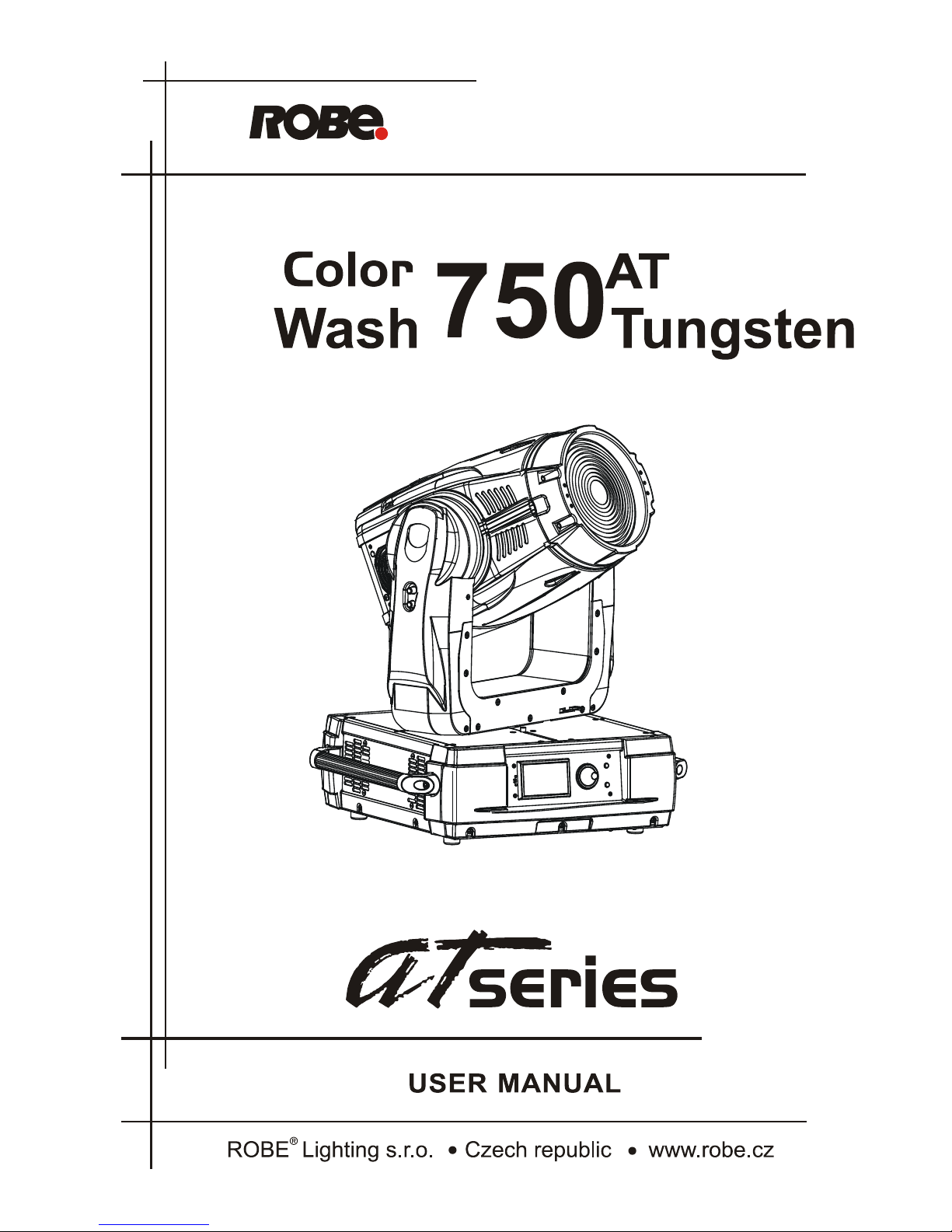
1
Version 2.0
Page 2
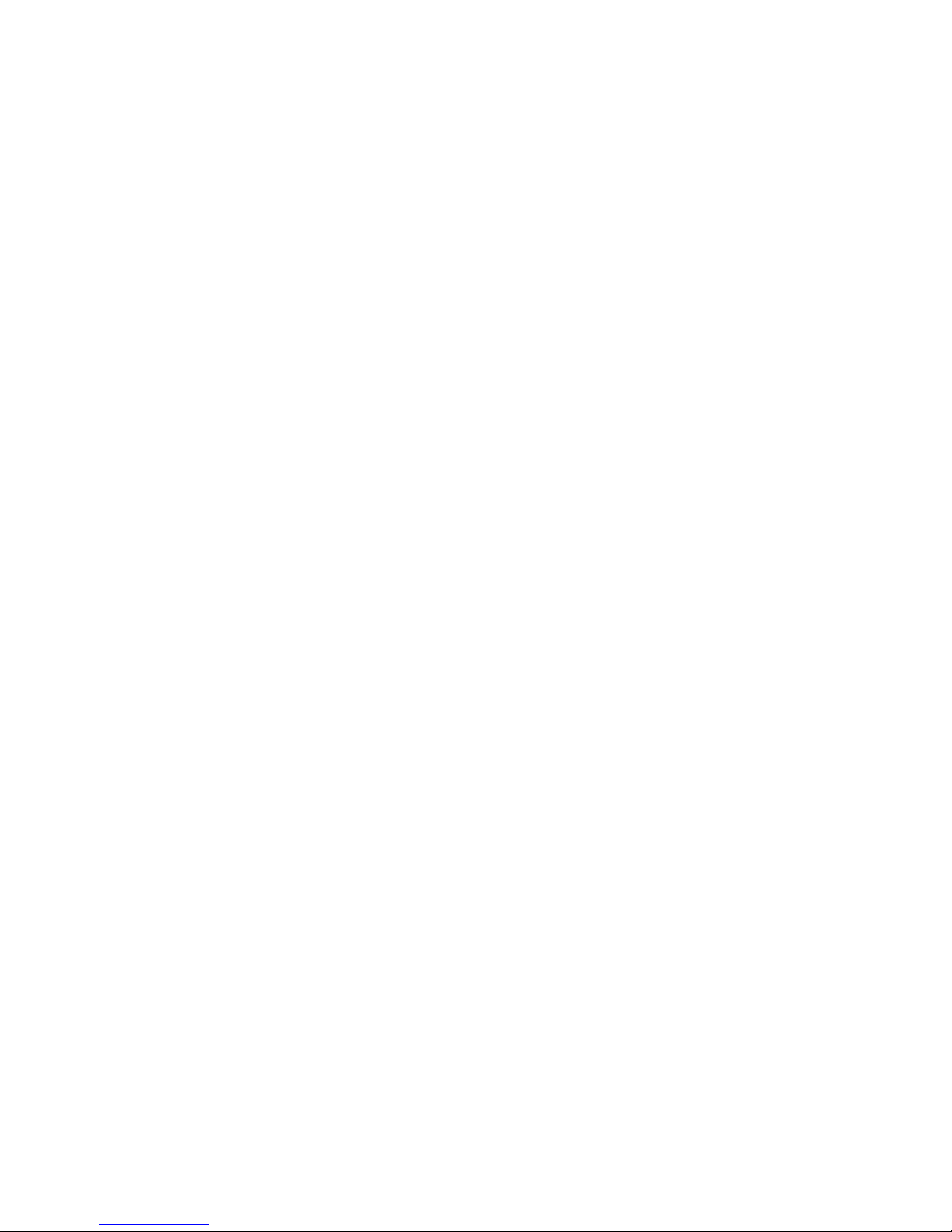
2
Table of contents
1. Safety instructions ......................................................................................................... 3
2. Operating determinations .............................................................................................. 4
3. Description of the device ............................................................................................... 5
4. Installation....................................................................................................................... 6
4.1 Connection to the mains ............................................................................................6
4.2 Fitting the lamp ...........................................................................................................6
4.3 Lamp adjustment .......................................................................................................7
4.4 Changing the front lens .............................................................................................7
4.5 Installing top hats ...................................................................................................... 8
4.6 Rigging the xture ...................................................................................................... 9
4.7 DMX-512 connection ................................................................................................11
4.8 Ethernet connection ................................................................................................. 12
5. ColorWash 750 AT Tungsten - DMX Protocol-version 1.4 ........................................ 14
6. Controller mode ........................................................................................................... 17
6.1 DMX addressing .......................................................................................................17
6.2 Remotely controllable functions ............................................................................... 17
7. Control menu map ........................................................................................................ 18
8. Control menu ............................................................................................................... 22
8.1 Fixture Address .......................................................................................................22
8.2 Fixture information ...................................................................................................22
8.3 Personality ...............................................................................................................24
8.5 Test sequences ........................................................................................................ 25
8.6 Manual mode ...........................................................................................................25
8.7 Stand-alone setting ................................................................................................. 25
8.8 Reset functions ........................................................................................................26
8.9 Special functions ......................................................................................................26
9. Power down mode ........................................................................................................ 27
10. RDM .............................................................................................................................28
11. Error and information messages .............................................................................. 29
12. Technical specications ............................................................................................ 30
13. Maintenance and cleaning ........................................................................................ 33
ColorWash 750 AT Tungsten
Page 3
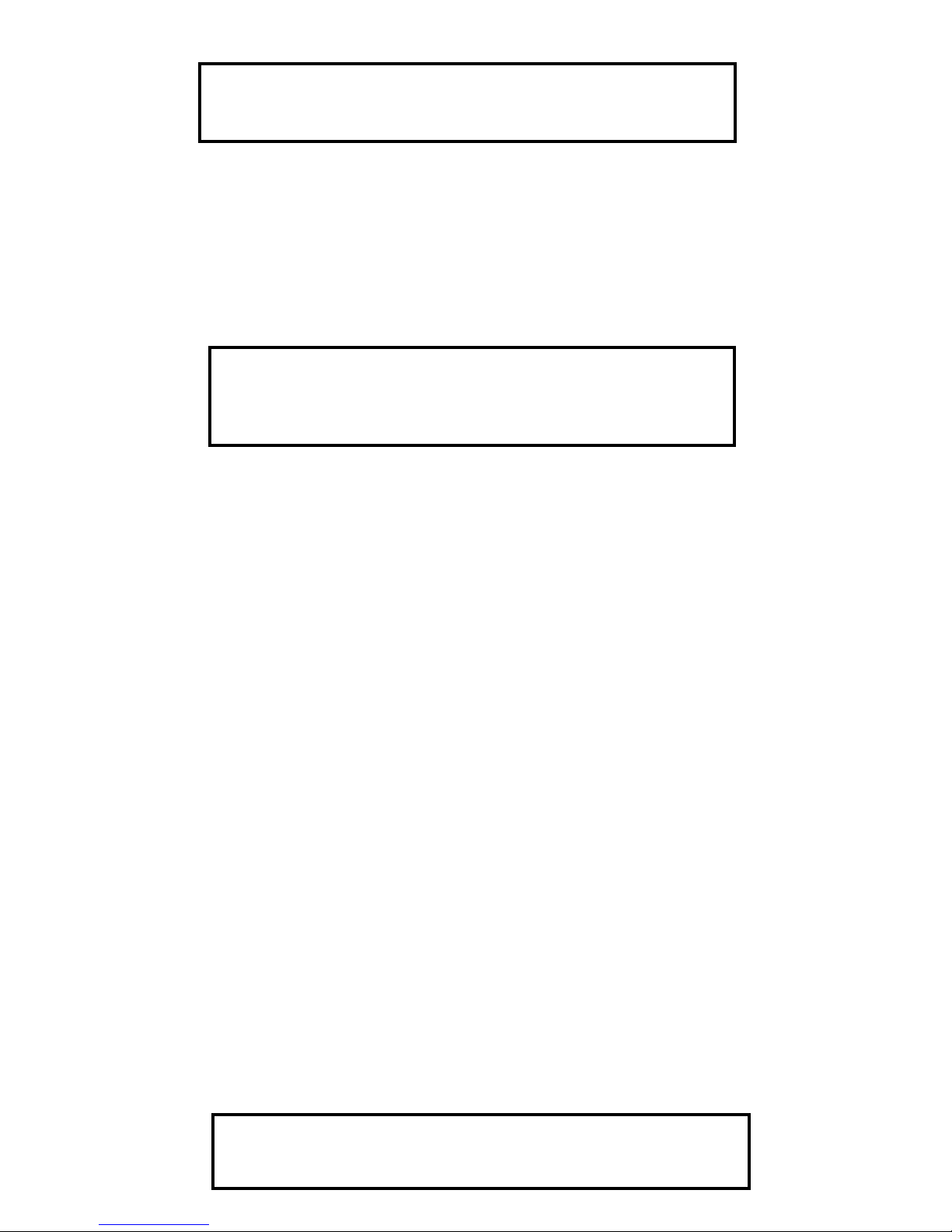
3
CAUTION!
Keep this device away from rain and moisture!
Unplug mains lead before opening the housing!
FOR YOUR OWN SAFETY, PLEASE READ THIS USER MANUAL CAREFULLY
BEFORE YOU INITIAL START - UP!
1. Safety instructions
Every person involved with installation and maintenance of this device have to:
- be qualiled
- follow the instructions of this manual
CAUTION!
Be careful with your operations.
With a high voltage you can suffer
a dangerous electric shock when touching the wires!
This device has left our premises in absolutely perfect condition. In order to maintain this condition and to ensure a safe operation, it is absolutely necessary for the user to follow the safety instructions and warning notes
written in this manual.
Important:
The manufacturer will not accept liability for any resulting damages caused by the non-observance of this
manual or any unauthorized modication to the device.
Please consider that damages caused by manual modications to the device are not subject to warranty.
Never let the power-cord come into contact with other cables! Handle the power cord and all connections with
the mains with particular caution!
Make sure that the available voltage is not higher than stated on the rear panel.
Always plug in the power plug least. Make sure that the power-switch is set to OFF-position before you connect
the device to the mains. The power plug has to be accessable after installing the device.
Make sure that the power-cord is never crimped or damaged by sharp edges. Check the device and
the power cord from time to time.
Always disconnect from the mains, when the device is not in use or before cleaning it. Only handle the power-
cord by the plug. Never pull out the plug by tugging the power cord.
This device falls under protection class I. Therefore it is essential to connect the yellow/green conductor to
earth.
The electric connection, repairs and servicing must be carried out by a qualied employee.
Do not connect this device to a dimmer pack.
Do not switch the xture on and off in short intervals as this would reduce the lamp’s life.
During the initial start-up some smoke or smell may arise. This is a normal process and does not necessarily
mean that the device is defective.
Do not touch the device’s housing bare hands during its operation (housing becomes hot)!
For replacement use lamps and fuses of same type and rating only.
CAUTION ! EYEDAMAGES !
Avoid looking directly into the light source
(meant especially for epileptics) !
Page 4
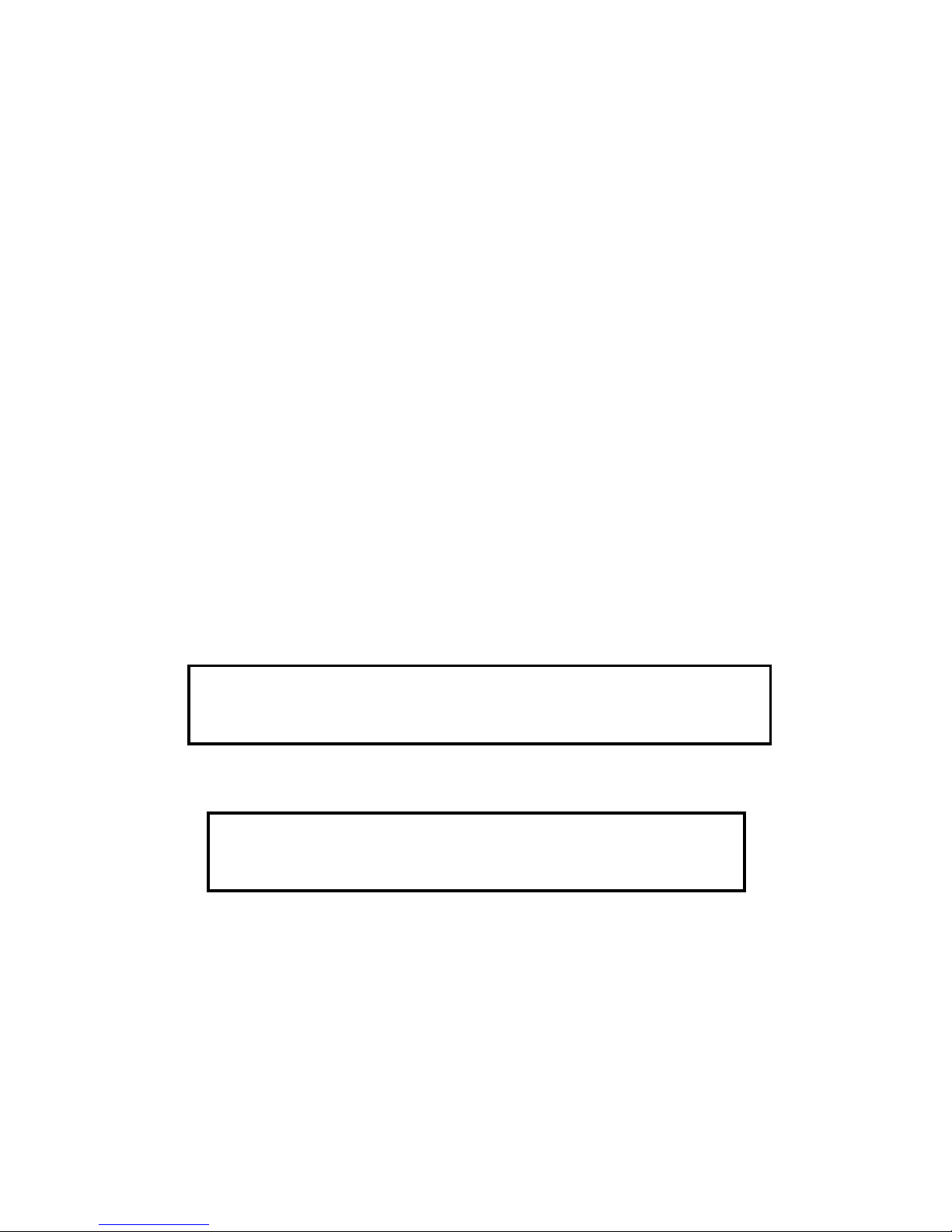
4
2.Operating determinations
This device is a moving-head for creating decorative effects and was designed for indoor use only.
If the device has been exposed to drastic temperature uctuation (e.g. after transportation), do not switch it on
immediately. The arising condensation water might damage your device. Leave the device switched off until
it has reached room temperature.
Never run the device without lamp!
Do not shake the device. Avoid brute force when installing or operating the device.
Never lift the xture by holding it at the projector-head, as the mechanics may be damaged. Always hold the
xture at the transport handles.
When choosing the installation-spot, please make sure that the device is not exposed to extreme heat, moisture
or dust. There should not be any cables lying around. You endanger your own and the safety of others!
The minimum distance between light output and the illuminated surface must be more than 3 meters.
Make sure that the area below the installation place is blocked when rigging, derigging or servicing the xture.
Always x the xture with an appropriate safety rope. Fix the safety rope at the correct holes only.
Only operate the xture after having checked that the housing is rmly closed and all screws are tightly fas-
tened.
The lamp must never be ignited if the objective-lens or any housing-cover is open, as discharge lamps may
explose and emit a high ultraviolet radiation, which may cause burns.
The maximum ambient temperature 40°C must never be exceeded.
CAUTION!
The lens has to be replaced when it is obviously damaged,
so that its function is impaired, e. g. due to cracks or deep scratches!
Operate the device only after having familiarized with its functions. Do not permit operation by persons not
qualied for operating the device. Most damages are the result of unprofessional operation!
CAUTION!
The lamp has to be replaced when it is damaged
or deformed due to the heat!
Please use the original packaging if the device is to be transported.
Please consider that unauthorized modications on the device are forbidden due to safety reasons!
If this device will be operated in any way different to the one described in this manual, the product may suffer
damages and the guarantee becomes void. Furthermore, any other operation may lead to dangers like short-
circuit, burns, electric shock, burns due to ultraviolet radiation, lamp explosion, crash etc.
Page 5

5
3. Description of the device
Rear panel of the base:
1 - Power switch
2 - Fuse holder-live
3 - Power cord
4 - Fuse holder-neutral
5 - 5-pin DMX output
6 - 5-pin DMX input
7 - 3-pin DMX output
8 - 3-pin DMX input
9 - RJ 45 connector
Front panel of the base:
1 - Ethernet indicator
2 - Display
3 - Infra-red sensor
4 - Data transfer indicator
5 - RNS control wheel
6 - Escape button
7 - Enter button
1 - Front lens
2 - Pan lock
3 - Base
4 - Handle
5 - Head yoke
6 - Tilt unlock button (green)
7 - Tilt lock button (red)
8 - Moving head
The head should be locked for transportation- the tilt lock button (7) is pushed and the pan lock/unlock lever
(2) is in locked position. To unlock the head, press the tilt unlock button (6) and move the pan lock/unlock lever
(2) into unlocked position.
Page 6
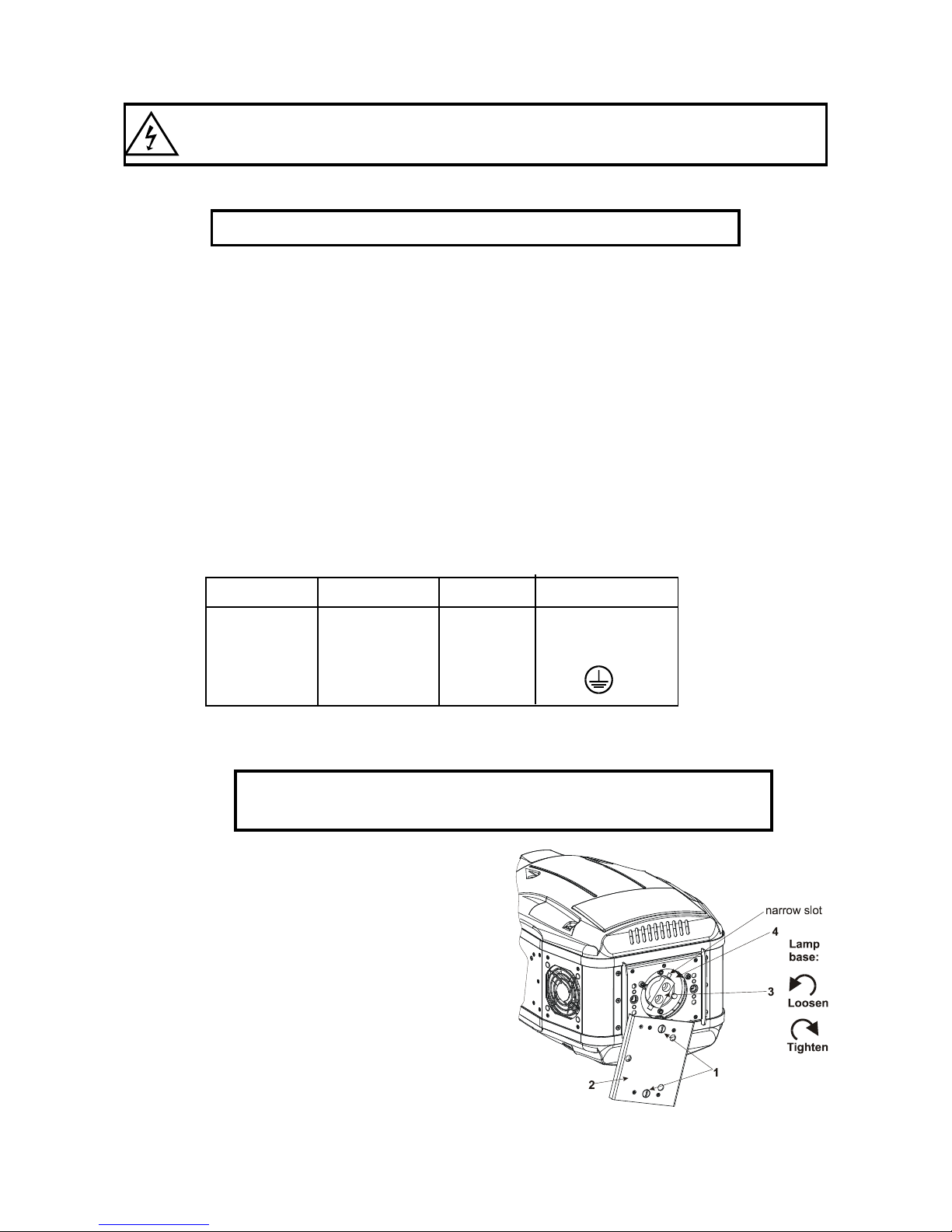
6
4. Installation
Fixtures must be installed by a Qualied electrician in accordance with all
national and local electrical and construction codes and regulation.
4.1 Connection to the mains
For protection from electric shock,the xture must be earthed!
The ColorWash 750E AT Tungsten is equipped with auto-switching power supply that automatically adjusts to
any 50/60Hz AC power source from 110-240 Volts.
For use with 100-130 V supplies,the both main 6.3 A fuses has to be exchanged for 10 A fuses which
are enclosed in the packing.
To install the 10 A fuses:
1. Disconect the xture from AC power.
2. Unscrew the "live" fuseholder on the rear panel of the base with a at-tip screwdriver from the housing
(anticlockwise).
3. Remove the 6.3 A fuse from the fuseholder.
4. Put the 10 A fuse in the fuseholder.
5. Replace the fuseholder in the housing and screw it fully clockwise.
6.Repeat steps 2-5 for "neutral" fuseholder
If you need to t the power cable with a power plug that is suitable for your local AC power outlets,
installl a 3-prong grounding-type plug on the power cable. The earth has to be connected!
If you have any doubts about proper installation, consult a qualied electrician.
The occupation of the connection-cables is as follows:
Cable (EU) Cable (US) Pin International
Brown Black Live L
Light blue White Neutral N
Yellow/Green Green Earth
4.2 Fitting the lamp
DANGER ! Install the lamps with the device switched off only.
Unplug from mains before !
To insert the lamp (halogen lamp 750W/80V):
1. Disconnect the xture from power and allow it to cool at
least 20 minutes.
2. Make sure that xture´s head is in the position as
shown on the picture.Loosen the two quarter-turn
fasteners (1) marked “X,Y“ on the lamp cover (2) to
turn the cover down.
3. Holding the lamp by its ceramic base (3), carefully
turn the lamp to the left as shown on the picture in
order to loosen the lamp from the lamp holder (4).
Gently pull the lamp out of the lamp holder
4. Holding the new lamp by its ceramics base, gently
insert the lamp to the lamp socket and turn the base to
the right. Make sure that the lamp is installed tightly into
the lamp socket.
Do not install a lamp with a higher wattage! A lamp like
this generates temperatures the device is not designed
for. Damages caused by non-observance are not subject
Page 7
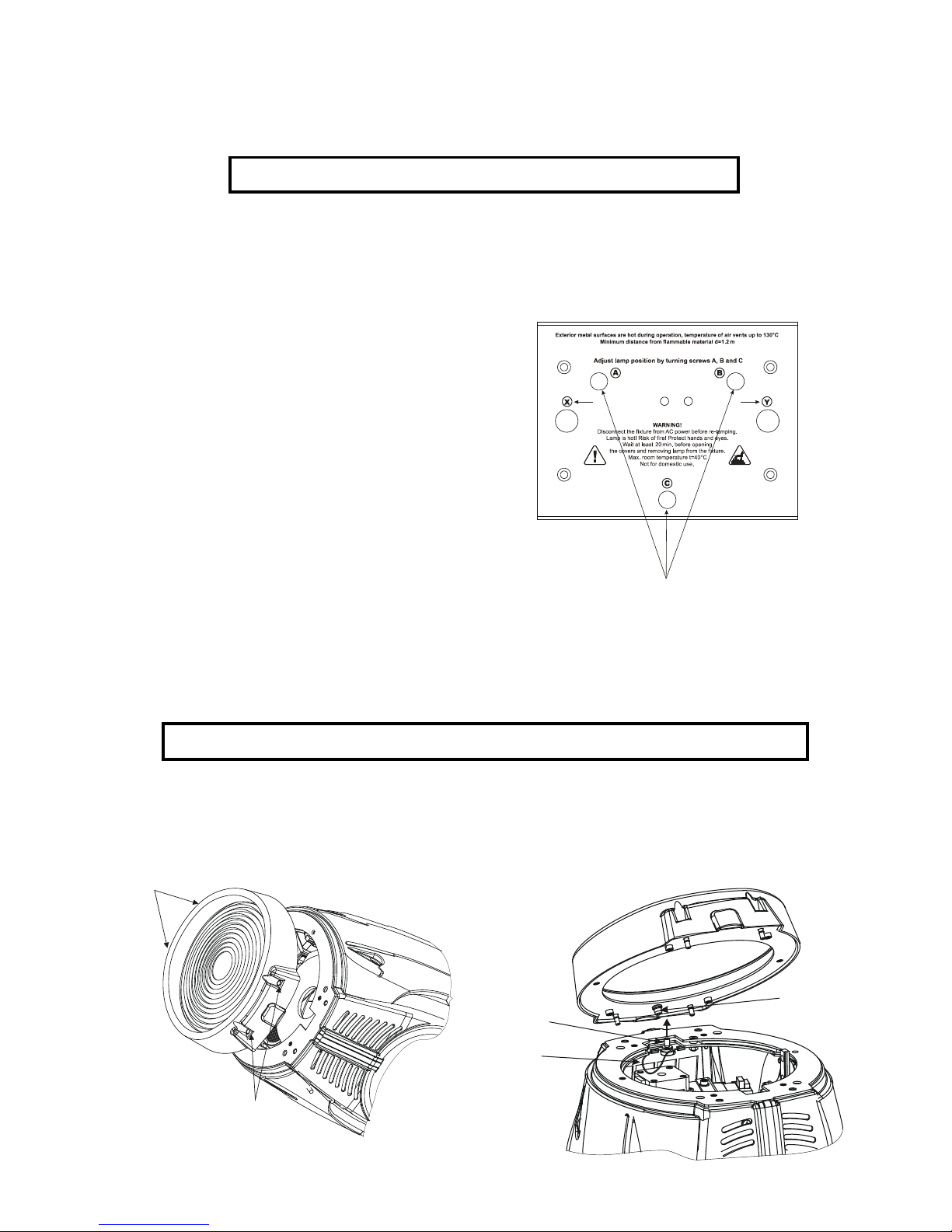
7
to warranty. Please follow the lamp manufacturer‘s notes! Do not touch the glass bulb bare hand during the
installation!
5. Reinsert the lamp cover (2) and tighten two quarter-turn
fasteners (1) again.
6. Align the new lamp (see instructions below)
7. Reset „Lamp On Time” and „Lamp Strikes” counters
in „Fixture information” menu.
Do not operate this xture with open lamp cover!
4.3 Lamp adjustment
The lamp holder is aligned at the factory.
Due to differences between lamps, ne adjustment may improve light performance:
1. Switch on the xture and after reset turn on the lamp.
2. Cancel all effects, open the shutter and focus the light on
aat surface (wall) using either DMX controller or function
„Lamp adjustment” in „Special functions menu”.
3. Center a hot spot (the brightest part of the beam) using the
three
adjustment screws “A, B, C” (4 mm Allen screws). Turn
one screw by one screw to drag the hot-spot, diagonally across
the projected image. If you cannot detect the hot spot, adjust
the lamp until the light is even.
To reduce a hot-spot, pull the lamp in by turning all three
screws „A, B, C” clockwise 1/4-turn at a time until the light
is evenly distributed.
If the light is brighter around the edge than it is in the center, or if light output is low, the lamp is too far back in the
reector. „Push” the lamp out by turning the screws “A, B,
C” counterclockwise 1/4-turn at a time until the light is bright
and evenly distributed.
4.4 Changing the front lens
The ColorWash 700E AT is supplied with the front Fresnel lens installed as standard.
If you wish to install a front wide-angle lens (optional),follow the instructions:
Switch the device off before changing the lens.Be careful.Front lens is heavy!
Changing the front Fresnel lens:
1.Remove the front lens using a athead screwdriver to unlock the four quarter-turn screws.
2.Unscrew the safety cabel from the lens
3.Screw up the safety cable to the wide-angle lens.
4.Place this lens and x it by locking the four quarter-turn screws.
Remove the screws X and Y for re-lamping
3 adjustment scews “A, B, C”
Safety
cable
Quarter-turn screws
Quarter-turn
screws
Nut
Bolt
Page 8
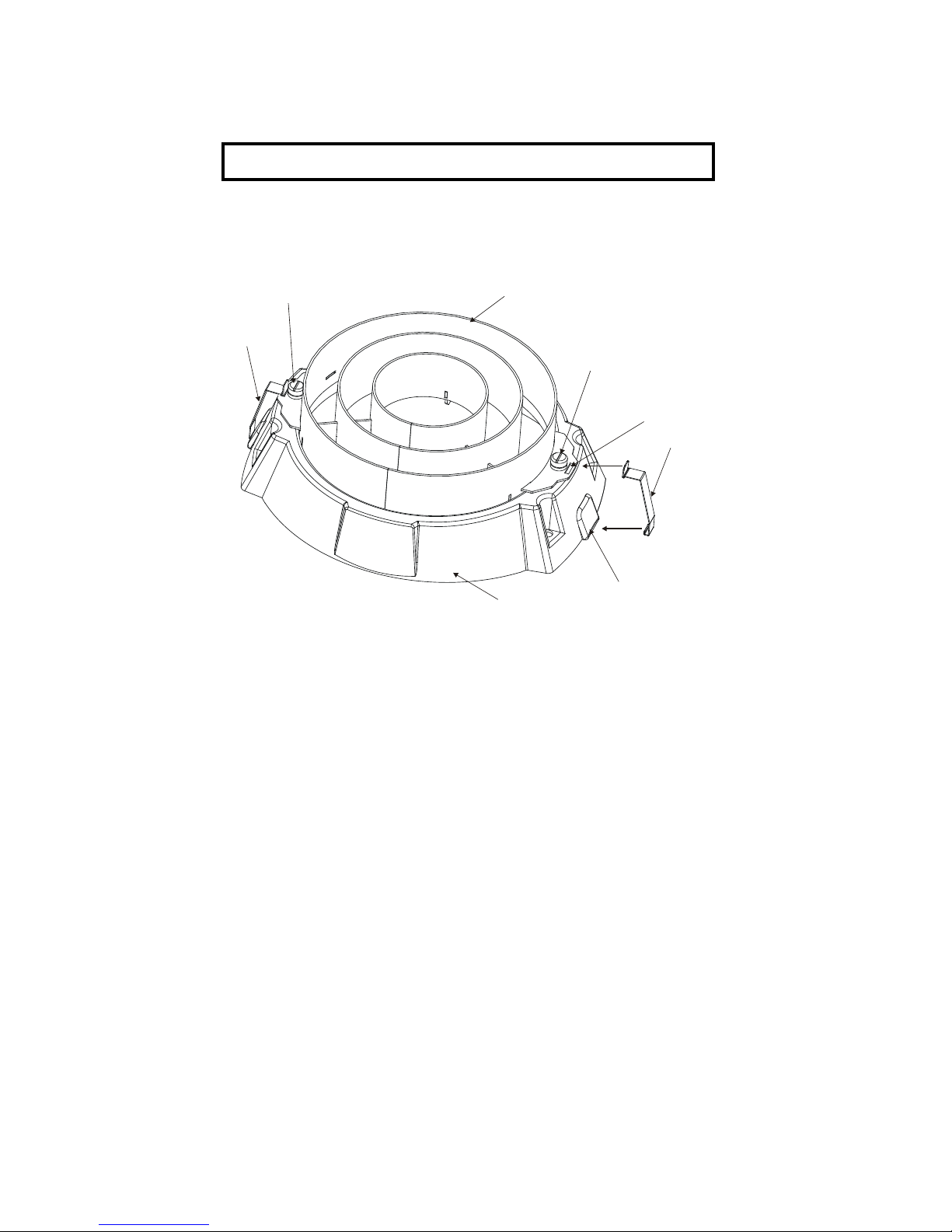
8
4.5 Installing top hats
The ColorWash 750E AT Tungsten can be tted with various types of the top hats-see chapter "Technical
specications".If you wish to install a top hat (optional),follow the instructions:
Switch the device off before installing the top hat!
Installing the top hat on the front lens-holder of the xture:
1.Loosen 4 lens holder quarter-turn screws and hook both securing springs to the plastic projections in the front
lens-holder. Tighten the 4 lens holder quarter-turn screws again.
2.Put desired top hat onto a front lens-holder and fasten it by two fastening screws.
3.Snap both springs to the slots in the top hat.
Slot
Securing spring
Plastic projection
Securing spring
Top hat
Fastening screw
Fastening screw
Lens-holder
Page 9
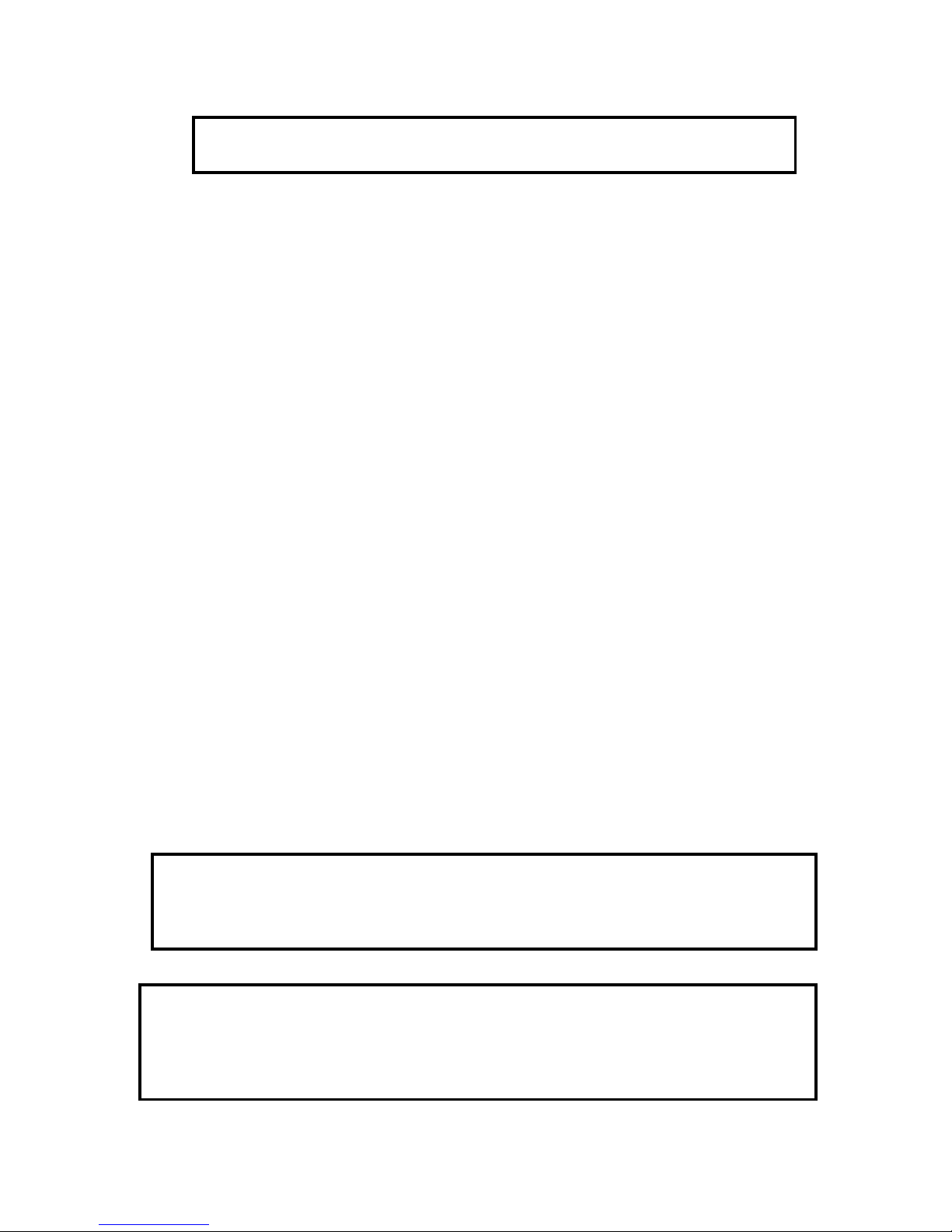
9
4.6 Rigging the xture
DANGER TO LIFE!
Please consider the respective national norms during the installation!
The installation of the projector has to be built and constructed in a way that it can hold 10 times the weight for
1 hour without any harming deformation.
The installation must always be secured with a secondary safety attachment, e.g. an appropriate catch net.
This secondary safety attachment must be constructed in a way that no part of the installation can fall down if
the main attachment fails.
When rigging, derigging or servicing the xture staying in the area below the installation place, on bridges,
under high working places and other endangered areas is forbidden.
The operator has to make sure that safety-relating and machine-technical installations are approved by an expert
before taking into operation for the rst time and after changes before taking into operation another time.
The operator has to make sure that safety-relating and machine-technical installations are approved by an
expert after every four year in the course of an acceptance test.
The operator has to make sure that safety-relating and machine-technical installations are approved by a skilled
person once a year.
The projector should be installed outside areas where persons may walk by or be seated.
IMPORTANT! OVERHEAD RIGGING REQUIRES EXTENSIVE EXPERIENCE, including (but not limited to)
calculating working load limits, installation material being used, and periodic safety inspection of all installation
material and the projector. If you lack these qualications, do not attempt the installation yourself, but instead use
a professional structural rigger. Improper installation can result in bodily injury and.or damage to property.
The projector has to be installed out of the reach of people.
If the projector shall be lowered from the ceiling or high joists, professional trussing systems have to be used.
The projector must never be xed swinging freely in the room.
Caution: Projectors may cause severe injuries when crashing down! If you have doubts concerning the safety
of a possible installation, do not install the projector!
Before rigging make sure that the installation area can hold a minimum point load of 10 times the projector’s
weight.
Danger of re !
When installing the device, make sure there is no highly inammable
material (decoration articles, etc.) in a distance of min. 1 m.
CAUTION!
Use 2 appropriate clamps to rig the xture on the truss.
Follow the instructions mentioned at the bottom of the base.
Make sure that the device is xed properly! Ensure that the
structure (truss)to which you are attaching the xtures is secure.
The projector can be placed directly on the stage oor or rigged in any orientation on a truss without altering
its operation characteristics .
For overhead use, always install a safety-rope that can hold at least 10 times the weight of the xture. You must
Page 10

10
only use safety-ropes with screw-on carabines. Pull the safety-rope through the two apertures on the bottom of
the base and over the trussing system etc. Insert the end in the carabine and tighten the xation screw.
Fixation via the omega holders
1.Bolt each clamp (1) to the omega holder (4) with M12 bolt and lock nut through the hole in the holder.
2.Fasten the omega holders on the bottom of the base by inserting both quick-lock fasteners (3) into the holes
of the base and tighten fully clockwise.
3.Fasten the safety-rope (2) through the two apertures on the bottom of the base and over the trussing sys-
tem.
When installing xtures side-by-side,
avoid illuminating one xture with another!
DANGER TO LIFE!
Before taking into operation for the rst time,the installation has to be approved
by an expert!
1-Clamp
2-Safety-rope
3-Quick-lock fastener
4-Omega holder
Page 11
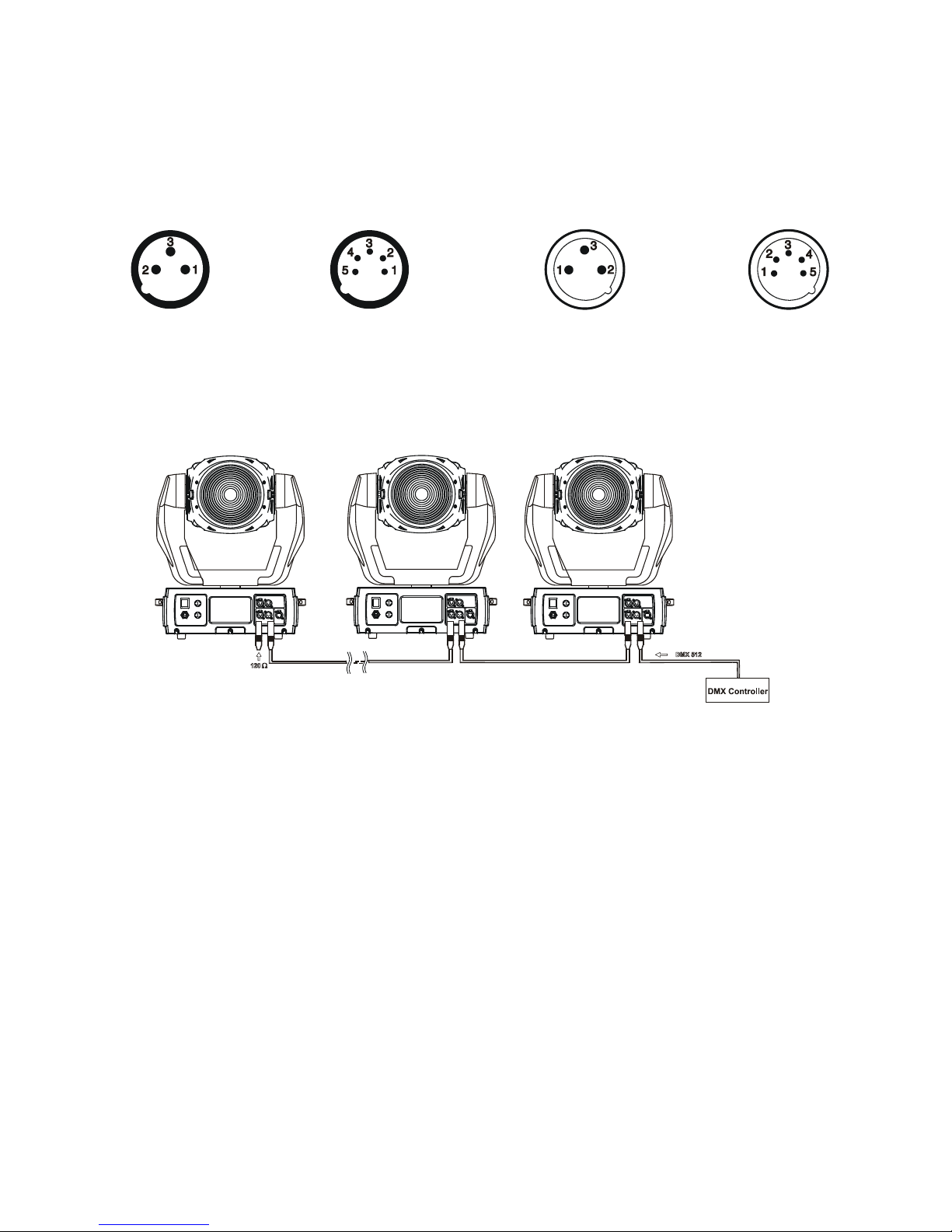
11
4.7 DMX-512 connection
The xture is equipped with both 3-pin and 5-pin XLR sockets for DMX input and output.The sockets are wired
in parallel.
Only use a shielded twisted-pair cable designed for RS-485 and 3-pin or 5-pin XLR-plugs and connectors in
order to connect the controller with the xture or one xture with another.
DMX - output DMX-input
XLR mounting-sockets (rear view): XLR mounting-plugs (rear view):
If you are using the standard DMX controllers, you can connect the DMX output of the controller directly with
the DMX input of the rst xture in the DMX chain. If you wish to connect DMX controllers with other XLR-outputs, you need to use adapter-cables.
Building a serial DMX-chain:
Connect the DMX-output of the rst xture in the DMX chain with the DMX-input of the next xture. Always
connect one output with the input of the next xture until all xtures are connected.Up to 32 xtures can may
be connected on a serial link.
Caution: At the last xture, the DMX-cable has to be terminated with a terminator. Solder a 120 Ω resistor
between Signal (–) and Signal (+) into a 3-pin XLR-plug and plug it in the DMX-output of the last xture.
1 - Shield
2 - Signal (-)
3 - Signal (+)
4 - Not connected
5 - Not connected
1 - Shield
2 - Signal (-)
3 - Signal (+)
4 - Not connected
5 - Not connected
Page 12

12
4.8 Ethernet connection
The xtures on a data link are connected to the Ethernet with Art-Net communication protocol.The controlling
software from PC (or lighting console) has to support Art-Net protocol.
Art-Net communication protocol is a 10 Base T Ethernet protocol based on the TCP/IP.Its purpose is to allow
transfer of large amounts of DMX 512 data over a wide area using standard network technology.
IP address is the Internet protocol address.The IP uniquely identies any node (xture) on a network.
The Universe is a single DMX 512 frame of 512 channels.
The ColorWash 750E AT Tungsten Tungsten is equipped with 8-pin RJ- 45 socket for Ethernet input.Use a
network cable category 5 (with four “twisted” wire pairs) and standard RJ-45 plugs in order to connect the xture
to the network.
RJ-45 socket (front view): RJ-45 plug (front view):
1- TD+ 5- Not connected
2- TD- 6- RX-
3- RX+ 7- Not connected
4- Not connected 8- Not connected
Patch cables that connect xtures to the hubs or LAN sockets are wired 1:1,that is,pins with the same numbers
are connected together:
1-1 2-2 3-3 4-4 5-5 6-6 7-7 8-8
If only the xture and the computer are to be interconnected,no hubs or other active components are needed.A
cross-cable has to be used:
1-3 2-6 3-1 4-8 5-7 6-2 7-5 8-4
Direct Ethernet operation
Connect the Ethernet inputs of all xtures in the xture chain with the network.
Option “ Ethernet” has to be selected from “Set Ethernet Mode” menu on the xture.
Set IP address (002.xxx.xxx.xxx / 010.xxx.xxx.xxx) and the Universe.
(DMX address=47) (DMX address=24) (DMX address=1)
IP addres=002.168.002.004 IP addres=002.168.002.003 IP addres=002.168.002.002
Universe=1 Universe=1 Universe=1
An advised PC setting: IP address: 002.xxx.xxx.xxx / 010.xxx.xxx.xxx (Different from xture IP addresses)
NET mask: 255.0.0.0
Page 13

13
Ethernet / DMX operation
Options “Ethernet/DMX” has to be selected from “Set Ethernet Mode” menu on the rst xture (connected to
the network) in the xture chain,next xtures have standard DMX addresses.
Connect the Ethernet-input of the rst xture in the data chain with the network. Connect the DMX output of
this xture with the input of the next xture until all xtures are connected to the DMX chain.
Caution: At the last xture, the DMX chain has to be terminated with a terminator. Solder a 120 Ω resistor
between Signal (–) and Signal (+) into a XLR-plug and connect it in the DMX-output of the last xture.
Example:
DMX address=70 DMX address=24 (DMX address=1)
IP addres=002.168.002.002
Universe=0
DMX address=206 DMX address=24 (DMX address=1)
IP addres=002.168.002.003
Universe=1
Page 14

14
5. ColorWash 750 AT Tungsten - DMX Protocol-version 1.4
Mode/Channel
Value Function
Type of
control
1 2 3 4 5
1 1 1 1 14 0 - 255
Pan
Pan movement by 530°
proportional
2 2 2 2 15 0 - 255
Pan Fine
Fine control of pan movement
proportional
3 3 3 3 16 0 - 255
Tilt
Tilt movement by 280°
proportional
4 4 4 4 17 0 - 255
Tilt ne
Fine control of tilt movement
proportional
5 5 5 5 18
0
1 - 255
1 - 255
Pan/Tilt speed , Pan/Tilt time
Max. speed (tracking mode)
P./T. speed-set Speed Mode in menu: Pan/Tilt Mode
Speed from max. to min. (vector mode)
P./T. time - set Time Mode in menu: Pan/Tilt Mode
Time from 0.1 s to 25.5 s.
step
proportional
proportional
6 6 6 6 20
0 - 49
50 - 59
60 - 69
70 - 79
80 - 89
90 - 139
140 - 149
150 - 159
160 - 169
170 - 179
180 - 189
190 - 199
200 - 209
210 - 255
Power/Special functions
Reserved
To activate following functions, stop in DMX value for at
least 3 s and shutter must be closed at least 3 s. („Shutter,Strobe” channel 18 (16,20) must be at range: 0-31
DMX.Corresponding menu items are temporarily overriden).
Pan/Tilt speed mode
Pan/Tilt time mode
Blackout while pan/tilt moving
Disabled blackout while pan/tilt moving
Reserved
To activate following functions,
stop in DMX value for at least 3 s.
Pan/Tilt reset
Colour system reset
Reserved
Dimmer/Strobe reset
Zoom/effect wheel reset
Reserved
Total reset
Reserved
step
step
step
step
step
step
step
step
step
- - 7 7 -
0 - 9
10 - 31
32 - 63
64 - 95
96 - 127
128 - 159
160 - 191
192 - 223
224 - 255
Pan/Tilt macro selection
Disabled pan/tilt macro
Reserved
Figure of circle (from small to large)
Figure of horizontal eight (from small to large)
Figure of vertical eight (from small to large)
Figure of rectangle (from small to large)
Figure of triangle (from small to large)
Figure of star (from small to large)
Figure of cross (from small to large)
step
step
proportional
proportional
proportional
proportional
proportional
proportional
proportional
- - 8 8 -
0
1 - 127
128 - 129
130 - 255
Pan/Tilt macro speed
(Set pan/tilt speed (channel 5) at 0)
No macro generation
Macro generation from fast to slow-forwards
No macro generation
Macro generation from slow to fast-backwards
step
proportional
step
proportional
Page 15

15
Mode/Channel
Value Function
Type of
control
1 2 3 4 5
7 7 9 9 6
0-255
Cyan
Cyan (0-white, 255-full cyan) proportional
8 8 10 10 8
0-255
Magenta
Magenta (0-white, 255-full magenta) proportional
9 9 11 11 10
0 - 255
Yellow
Yellow (0-white, 255-full yellow) proportional
10 10 12 12 -
0 - 255
Colour temperature correction lter
(0-3300 K, 255-8000 K) proportional
11 11 13 13 19
0 - 255
Speed of CMY and conv.temp. lter
Speed from max. (0) to min.(255) proportional
12 12 14 14 -
0 - 7
8 - 15
16 -23
24-31
32-39
40-47
48-55
56-63
64-71
72-79
80-87
88-95
96-103
104-111
112-119
120-127
128-135
136-143
144-151
152-159
160-167
168-175
176-183
184-191
192-199
200 - 207
208 - 215
216 - 223
224 - 231
232 - 239
240 - 243
244 - 249
250 - 255
CMY colour macros
No function
Macro 1
Macro 2
Macro 3
Macro 4
Macro 5
Macro 6
Macro 7
Macro 8
Macro 9
Macro 10
Macro 11
Macro 12
Macro 13
Macro 14
Macro 15
Macro 16
Macro 17
Macro 18
Macro 19
Macro 20
Macro 21
Macro 22
Macro 23
Macro 24
Macro 25
Macro 26
Macro 27
Macro 28
Macro 29
Macro 30 - Random rainbow effect from fast to slow
Random macro selection by audio control
(Set microphone sensitivity in menu "Personality")
Auto random macro selection from fast to slow
step
step
step
step
step
step
step
step
step
step
step
step
step
step
step
step
step
step
step
step
step
step
step
step
step
step
step
step
step
step
proportional
step
proportiona
13 13 15 15 -
0-19
20-127
128-255
Effect wheel
Full beam
Beam shaper-Indexing ( Min.zoom automatically)
Beam shaper-Rotation ( Min.zoom automatically)
step
step
step
14 14 16 16 -
0 - 255
0
1 - 127
128 - 129
130 - 255
Beam shaper indexing and rotation
Shaper indexing - set position on channel13 (15)
Beam shaper indexing
Shaper rotation - set position on channel13 (15)
No rotation
Forwards shaper rotation from fast to slow
No rotation
Backwards shaper rotation from slow to fast
proportional
step
proportional
step
proportiona
Page 16

16
Mode/Channel
Value Function
Type of
control
1 2 3 4 5
15 - 17 - -
0-255
Beam shaper ne indexing
(set position on channel 14 (16)
Fine indexing proportiona
16 15 18 17 12
0 - 255
Zoom
Coarse zoom from min. to max.beam angle proportional
17 - 19 - 13
0 - 255
Zoom ne
Fine zoom movement proportional
18 16 20 18 1
0 - 31
32 - 63
64 - 95
96 - 127
128 - 143
144 - 159
160 - 191
192 - 223
224 - 255
Shutter, strobe
Shutter closed, Lamp power reduced to 370 W (after 10 s *)
Shutter open
Strobe-effect from slow to fast (max.12 ashes/s)
Shutter open
Opening pulse in sequences from slow to fast
Closing pulse in sequences from fast to slow
Shutter open
Random strobe-effect from slow to fast
Shutter open
step
step
proportional
step
proportional
proportional
step
proportional
step
19 17 21 19 4
0 - 255
Mechanical dimmer
Dimmer intensity from 0% to 100%
(In range of 0-3 DMX,lamp power reduced to 370W)
proportional
20 - 22 - 5
0 - 255
Mechanical dimmer ne
Dimmer intensity ne proportional
21 18 23 20 2
0 - 255
Electronic dimmer
Dimmer intensity from 0% to 100%
proportional
- - - - 3 No function
- - - - 6 No function
- - - - 7 No function
- - - - 9 No function
- - - - 11 No function
* 10s=default time delay,this value can be changed by "Lamp Low Power Delay" menu
Page 17

17
6. Controller mode
The xtures are individually addressed on a data link and connected to the controller.The xtures respond to
the DMX signal from the controller.
6.1 DMX addressing
The control panel on the front panel of the xture allows you to assign the DMX xture address, which is dened
as the rst channel from which the ColorWash 750E AT Tungsten will respond to the controller.
If you set, for example, the address to channel 24, the ColorWash 750E AT Tungsten will use the channel 24
to 47 for control (if DMX mode 3 is selected).
Please, be sure that you don’t have any overlapping channels in order to control each ColorWash 750E AT
Tungsten correctly and independently from any other xture on the DMX data link.
If two, three or more ColorWash 750E AT Tungsten have the same addresses,they will work equally.
For address setting, please refer to the instructions under "Fixture Address".
Controlling:
After having addressed all ColorWash 750E AT Tungsten , you may now start operating these via your lighting
controller.
Note:After switching it on, the ColorWash 750E AT Tungsten will automatically detect whether DMX 512 data
is received or not.If there is no data received at the DMX-input, the display will start to ash "A001" with actu-
ally set address.
This situation can occur if:
- the 3 pin (5pin) XLR plug (cable with DMX signal from controller) is not connected with the input of the ColorWash 750E AT Tungsten
- the controller is switched off or defective, the cable or connector is defective or the signal wires are swaped
in the input connector.
6.2 Remotely controllable functions
Lamp
The ColorWash 750E AT Tungsten Tungsten is to be operated with a Philips 750W/80V halogen lamp.
An electronic dimming unit inside of the ColorWash 750E AT Tungsten allows you to switch on and off the lamp
via the control panel (menu "Manual Mode-->Manual Effect Control-- >El.Dimmer) or via your DMX controller
(channel Electronic dimmer-->255 DMX).
Note:To reduce the risk of lamp failure ,replace the lamp when it reaches the limit of its average service life
Hours of lamp use /number of lamp cycles are logged and can be read in the xture´s display.
CMY colour mixing system
The CMY color mixing system is based on graduated cyan, magenta, and yellow colour lters. A continuous
range of colors may be achieved by varying the amount of each lter from 0 to 100%.
Colour temperature correction ltre increases the colour temperature from 3300 K to 8000 K.
Effect wheel
This wheel contains a rotating indexable beam shaper.
Zoom
Motorized zoom unit enables zoom between 8° and 45° beam angle.
Mechanical dimming
0 - 100 % dimming is provided by the combined mechanical dimmer/shutter system. This system may also be
used for variable strobe effects and random or variable pulse effects.
Electronic dimming
The internal electronic dimming system provides very smooth dimming.
Page 18

18
7.Control menu map
Default settings=Bold print
Default settings=Bold print
Fixture Address
DMX Address
001
:
512
Ethernet Settings
Set Ethernet Mode
Disable Ethernet
Ethernet
Ethernet/DMX
Set IP Address
Default IP Address
Custom IP Address
Set ArtNet Universe (0 -255)
Fixture information
Power On Time
Total Hours
Resetable Hours
Lamp On Time
Total Hours
Resetable Hours
Lamp On/Off cycles
Total Cycles
Resetable Cycles
Air lters
Set Alert period (10...50....300 hours)
Elapsed time [hours]
Fixture Temperatures
Current
Ambient Temp.[°C]
Board Temp.[°C]
Head Temp.[°C]
Maximum Nonresetable
Ambient Temp.[°C]
Board Temp.[°C]
Head Temp.[°C]
Maximum Resetable
Ambient Temp.[°C]
Board Temp.[°C]
Head Temp.[°C]
DMX Values
Pan (0-255)
:
El. Dimmer
(0-255)
Software Version
IC1 MB.
IC2 MB.
:
IC1 DS
IC2 DS
Product IDs
Mac Adr.
RDM UID.
Page 19

19
Personality
User Mode
User A Settings
User B Settings
User C Settings
DMX Presetting
Mode 1
Ch.1 Pan
:
Ch.21 El. Dimmer
Set Active
Mode 2
Ch.1 Pan
:
Ch.18 El. Dimmer
Set Active
Mode 3
Ch.1 Pan
:
Ch.23 El. Dimmer
Set Active
Mode 4
Ch.1 Pan
:
Ch.20 El. Dimmer
Set Active
Mode 5
Ch.1 Shutter/Strobe
:
Ch.20 Special functions
Set Active
Pan Reverse (On,Off)
Tilt Reverse (On,Off)
Lamp Presetting
Lamp Off if not DMX (On,Off)
Lamp Low Power Delay (10s-600s)
Reaction Time Corr. (0-150)
El.Dimmer Offset (10-100)
Lamp Live Warning (On, Off)
Display Adjusting
Display Permanent On (On,Off)
Display Intensity (1..10)
Display Backlight (1..5..10)
Display Turned (On,Off)
Blackout d.M.C. (On,Off)
Pan/Tilt Feedback (On,Off)
Microphone Sensitivity (1..10..20)
Fan Modes
Auto Cooling
High Cooling
Pan/Tilt mode (Time mode,Speed Mode)
Active Blackout While:
Pan/Tilt Moving (On,Off)
Dimmer curve (Curve 1,Curve 2)
IR Sensor (On,Off)
Init Effect Positions
Pan (0-225)
:
Dimmer ne (0-255)
El.Dimmer (0-255)
Save
Page 20

20
Temperature Unit (°C,°F)
Default Setting
Test sequences
Mode 1
Pan (0-255)
Tilt (0-255)
Zoom (0-255)
Run Test Program
Mode 2
Manual Mode
Preset Effect Control
Pan (Position 1,...,Position 7)
:
El. Dimmer (Position 1,...,Position 6)
Manual Effect Control
Pan (0-255)
:
El Dimmer (0-255)
Stand- alone setting
Music Trigger (On,Off)
Presetting Playback
Disabled
Test Program
Program 1
Program 2
Program 3
Playing Program
Test Program In Loop
Program 1 In Loop
Program 2 In Loop
Program 3 In Loop
Editing Program
Program 1
Program 2
Program 3
Edit Steps
Step1
:
Step 99
Pan (0-255)
:
El. Dimmer (0-255)
Step Time (0.1-25.5s)
Save
Save and copy
Start Step (1-99)
End Step (1-99)
Reset functions
Reset All
Pan/Tilt
:
Dimmer/Strobe
Special functions
Lamp Adjustment
Pan (0-255)
Tilt (0-255)
Zoom (0-255)
Page 21

21
Effect Adjustment
DMX Values
Pan (0-255)
:
El.Dimmer (0-255)
Calibrate Values
Cyan (0-225)
:
Mech. dimmer 2 (0-255)
Save and Reset
Load Default Values
Updating Software
Page 22

22
8. Control menu
The control panel situated on the front panel of the base offers several features. You can simply set the DMX
address, read the number of the lamp or unit hours, switch On and Off the lamp, run test, make a reset and
also use many functions for setting xture behaviour.
Control elements on the control board:
[RNS] encoder wheel-moves between menu items on the the same level, scrolls between values.
[ESC] button-leaves menu without saving changes
[ENTER] button-enters menu, conrms adjusted values and leaves menu
After switching the xture on, Press [ENTER],
the display shows the initial screen: the display shows current address:
The main menu of the control panel is accessed by pressing [ENTER] button. To browse through the menu,
rotate [RNS] wheel. To select a function or submenu, press [ENTER] button. Presetted options are displayed
negative.
8.1 Fixture Address
Use this menu to set the DMX address.
DMX Address - Select this submenu to set DMX start address.
Ethernet Settings - Select this submenu to set the xture for Ethernet operating.
Set Ethernet Mode - Select this submenu to select Ethernet operating mode:
Disable Ethernet - disables network operating.
Ethernet -
Data are received to the Ethernet input of the xture - every xture from xture
chain has to
be connected to the network.
Ethernet/DMX -
Data go from Ethernet input „through” the xture to the DMX output of the
xture- it is
possible to connect the next xture to DMX output and to make a DMX chain.
Set IP Address - Select this submenu to set IP address.IP address is the Internet protocol address.
The IP uniquely identies any node (xture) on a network. There can't be 2 xtures
with the same IP address on the network!
Default IP Address -Presetted IP address, you can edit only rst number of IP address (2 or
10) e.g. 002.019.052.086.
Custom IP Address - The option enables edit all numbers of IP address e.g.
002.019.052.086.
To set the custom IP address:
1. Select „Custom IP Address” and press [ENTER].
2. Use RNS wheel to set the rst number of IP addres
3. Press [ENTER] to move on the second number of IP address
4. Repeat steps 2 and 3 for the third and the fourth number of IP address.
If you want to return back on the previouly editted number, press [ESC].
Set ArtNet Universe -
Select this submenu to set a Universe (0-255). The Universe is a single DMX
512 frame
of 512 channels.
8.2 Fixture information
Use this menu to read an useful information about the xture.
Power On Time - Select this submenu to read the number of operation hours.
Total Hours -
The function shows the total number of the operation hours since the Color
Wash 750E AT Tungsten
has been fabricated.
Resetable Hours -
The function shows the number of the operation hours that the Color
Wash 750E AT Tungsten
has been powered on since the counter was last reset.
In order to reset thiscounter to 0, press [ENTER] twice.
Lamp On Time - Select this submenu to read the number of the operation hours with the lamp on (to count
the operation hours ,the lamp intensity has to be 50% or more).
Page 23

23
Total Hours -
The function shows the total number of the operation hours with the lamp
on since
the ColorWash 750E AT Tungsten has been fabricated.
Resetable Hours -
The function shows the number of the operation hours with the lamp
on that
the ColorWash 750E AT Tungsten has been powered on since the counter was last
reset. In order to reset this counter to 0, press [ENTER] twice.
Lamp On/Off Cycles - Select this submenu to read the total number of the "Lamp On/Off" cycles.
The one "Lamp On/Off" cycle is dened in the following way:The electronic dimmer has
to be closed for at least 5 s and after that open on 50%( or more) of max. dimming intensity.
Total Cycles - The function shows the total number of the "Lamp On/Off" cycles since the
ColorWash 750E AT Tungsten has been fabricated.
Resetable Cycles - The function shows the number of the "Lamp On/Off" cycles since the
counter was last reset.In order to reset this counter to 0, press [ENTER] twice.
Air Filters --- Regular cleaning of the air lters is very important for the xture´s life and performance.Bildup of
dust,dirt and fog uid residues reduces the xture´s light output and cooling ability.The two items of this menu
help you to keep cleaning peeriod of the air lters.
Set alert period - Cleaning schedule for the xture depends on the operating enviroment.
It is therefore imposible to specify accurate cleaning interval.This function allows
you to change the cleaning interval of the air lters.This "alert" value is 50 hours and it
is set as default.Inspect the xture within its 50 hours of operation to see whether cleaning
is necessary.If clening is required,clean all air lters and change the value in this menu
on acceptable level.Min. level of alert period is 10 hours, max. is 300 hours.
Elapsed Time - The option allows you to read the time which remains to cleaning air lters.
The time period is set in the menu mentioned above.
Expired time period is signalized by a negative mark at the time value and a warning icon
(triangle) on the display with the following message: "Clean Air Filters"
Clean the lters and reset this menu item (by pressing "Enter" button twice while this menu
is highlighted) to start the new time countdown.
Fixture Temperatures --- Select this submenu to read the temperatures of the xture:
Current - Select this function to read the current temperatures of the xture inside (Board
Temp.,Head Temp.Ambient Temp.)
Maximum nonresetable - The function shows the max.temperatures of the xture inside
(Board Temp.,Head Temp.Ambient Temp.) since the ColorWash 750E AT Tungsten has
been fabricated.
Maximum resetable - The function shows the maximum temperatures of the xture inside
(Board Temp.,Head Temp.Ambient temp.) since the respective counter was last reset.
In order to reset desired counter to 0,press [ENTER] twice.
Measurement points:
Board Temp. - temperature on the main board in the xture base.
Head Temp. - temperature of the head inside.
Ambient Temp. -
temperature of the air which is sucked to the xture base.
This temperature can be different from the real ambient temperature due to
e.g. suction of the hot air from the xture head to the base if the xture
is hanging at the ceiling. The ambient temperature should
not exceed 40°C.
The temperatures can be displayed in °C or °F- see option "Temperature unit" in Personality"
DMX Values --- Select this function to read DMX values of each channel received by the xture.
Product IDs --- Select this function to read the MAC address and RDM UID.
Software Version --- Select this function to read the software version of the xture modules:
IC1 MB.--- Main processor on the main board in the xture base
IC2 MB .--- Tilt processor on the main board in the xture base
IC3 MB. --- Pan procesor on the main board in the xture base
IC4 MB. --- EEPROM (it is not separate processor)
IC1 L.--- Strobe processor in the left arm (arm with tilt lock) of the xture.
IC2 L.--- Effect+effect rotation+ zoom processor in the left arm (arm with tilt lock) of
the xture
IC1 R.--- Cyan+CTF processor in the right arm of the xture
IC2 R.--- Yellow+Magenta+Colour wheel processor in the right arm of the xture
Page 24

24
IC1 DS--- Display processor 1 on the display module in the xture base
IC2 DS--- Display processor 2 on the display module in the xture base
8.3 Personality
Use this menu to to modify ColorWash 750E AT Tungsten operating behavior.
User mode --- ColorWash 750E AT Tungsten allows you to recall up to 3 user settings.After switching the xture
on for the rst time, the User A settings is active.All changes made in “Personality” menu ,”Fixture Address”
menu and Music Trigger and Presetting Playback functions from “Stand-alone setting” menu are saved to the
User A settings.If you now set the User B settings active,from this moment these changes are saved to the
User B settings.After switching the xture off and on ,the User B setting is active.In this way you may use the
3 xture operating behaviours.
User A Settings --- The function recall the user A settings.
User B Settings --- The function recall the user B settings.
User C Settings --- The function recall the user C settings.
Pan Reverse --- Select this function to invert the pan movement.
Tilt Reverse --- Select this function to invert the tilt movement.
DMX Preseting --- Select this function to set desired effects assigning to the channels.Please refer to the
chapter “DMX protocol” for detail description.
Lamp Presetting --- Select this menu to change the lamp “behaviour”.
Lamp Off if not DMX --- This function allows you to switch Off the lamp automatically after 2
minutes if DMX signal is missing on the data link.
Lamp Low Power Delay
-
This function enables set the time period after that the
lamp power will be reduced if the mechanical shutter/dimmer is closed.The delay time can
be set in range 10 - 600 seconds.Default setting is 10 seconds.
Reaction Time Corr. --- This function allows to set the correction of the lamp reaction time
(0-no correction, 150-max. correction). The lamp reaction time is a time during which lamp
starts to light and this setting corrects possible deviations in behaviour of the lamp power
supplies in different xtures. The reaction time correction should be performed with
a cold lamp.
To set reaction time correction: Connect xtures to DMX, open and close their light ouputs
(white light) by changing of the DMX values 0 and 255. Set the same reaction time at all
xtures by means of the Reaction Time Correction item on each xture (if needed).
Note:The setting will effect only jump change from 0 to 255 DMX on the el. dimmer channel.
El. Dimmer Offset
-
This function enables to set the initial lavel of the light intensity at
xtures with different lamp power supplies. Value of 10-no change, values of 11- 100
controls light intensity from min. to max.
To set el. dimmer offset: Connect xtures to DMX, open their light ouputs (white light) and
set their el. dimmer channels to the DMXvalue of 10. Now use the El. Dimmer Offset item
to set the same light intensity at all xtures .
Lamp Life Warning
- If this
function is on, the xture warns of expired lamp life by blinking
at the switching the xture on. Number of bliks has the following meanings:
3 bliks- 240 hrs of lamp life expired
10 bliks- 300 hrs of lamp life expired ( lamp must be changed)
Display Adjusting --- This function allows you to change the display settings.
Display Permanent On --- This function allows you to keep the display on or to turn off
automatically 2 minutes after last pressing any button on the control panel.
Display Intensity --- Select this function to adjust the display intensity (1-min.,10-max.).
Display Backlight --- Select this function to adjust the display backlight (1-min.,10-max.).
Display Turned --- Select this function to turn the display by 180°.
Blackout d.M.C. --- Select this function to enable the blackout during the head movement correction (if the
moving head lost its right pan/tilt position for a short moment) .
Pan/Tilt Feedback --- This function allows to return the mowing head to the required pan/tilt position after
changing the position by external force (e.g.by stroke).
Be careful, the Pan/Tilt Feedback OFF is not the standard operation and the head of the xture can be
demaged!
Note: If the feedback was switched off ,the pan/tilt-position is changed by an external force and the feedback
Page 25

25
is switched on again,the moving head might not to be synchronized with the DMX signal.You have to make a
reset in order to synchronize the moving head with the DMX signal.
Microphone Sensitivity --- Select this function to adjust the microphone sensitivity from 1(maximum) to 20(mini-
mum).If the sensitivity is correctly adjusted,the mark will appear (blinking in the bass beat.)
Fan Modes --- By using this function you can choose 2 types of the fan speed operating modes.
Auto Cooling --- The fans automatically raise their speed in order to control inside tempera-
ture of the lighting, if the temperature inside increases about certain level (the low fan speed
reduces the cooling of the lighting). This cycle can repeat several times until the temperature
inside is on a suitable level.
High Cooling --- The cooling fans work on max. speed (max. cooling).This mode we re-
commend for high ambient temperature (30 °C and more).
Pan/Tilt mode --- Use this menu to set the character of the pan/tilt movement.
Time mode --- Pan and tilt will move with different speeds and they will come at the same
time to end point (pan and tilt sets its optimal speed).
Speed Mode --- Pan and tilt will move with the same speed as adjusted by the channel 5
(Pan/Tilt speed).E.g. pan will come to the end point and wait for tilt,which has longer track.
Active Blackout while: --- Use this function if you wish to close the light output during effect changes.
Pan/Tilt Moving --- This function closes the light output during changing pan/tilt positions.
Dimmer Curve - Select desired dimmer running.
Curve 1 Curve 2
IR Sensor --- Select this function to switch on/off infra-red remote control.
Init Effect Positions --- Select this function to set all effects to the desired positions.After switching the xture
on (if DMX is not connected),all effects will move to these init positions.
Temperature Unit --- Select this menu in order to display xture temperatures in °C or °F.
Default Settings --- Select this option to reset all xture personalities to the default values.
8.5 Test sequences
Use this menu to to run a special demo-test sequences without an external controller, which will show you
some possibilities of using ColorWash 750E AT Tungsten.
Mode 1 --- This mode is suitable for projections on the wall, ceiling or ground without any
head movement.
Mode 2 --- This mode uses all ColorWash 750E AT Tungsten functions including pan/tilt
movement and therefore is good for a complete introduction of the xture.
8.6 Manual mode
Preset Effects --- Select this menu to call up presetted positions of channel effects.
Manual Effect control --- Select this menu to control channels by control elements on the control board.
8.7 Stand-alone setting
Use this menu to set options for stand-alone mode as a selection of the playing program,programming and
modifying current programs.
Music Trigger --- Select this function to enable the sound control of the running programs via the
built-in microphone.
Page 26

26
Presetting Playback --- This function allows you to select the program which will be played in the
stand-alone mode after switching the xture on.Selected program will be played continuously
in a loop.
Disabled --- The option disables “Presetting playback” function.
Test Program --- The option will start built-in test program.
Program 1 --- The option will start created program No.1
Program 2 --- The option will start created program No. 2
Program 3 --- The option will start created program No. 3
Note:If the xture operates in the controller mode ( DMX controller is connected) and any program from this
menu is selected ,in this case the xture will not respond to the DMX controller after switching on and will play
selected program.
Playing program --- Select this menu to run a bilt-in program or the 3 freely-programmable
programs in a loop.
Test Program In Loop --- The option starts built-in test program.
Program 1 In Loop --- The option starts created program No. 1
Program 2 In Loop --- The option starts created program No. 2
Program 3 In Loop --- The option starts created program No. 3
Select the program you wish and press [ENTER].The selected program starts running.By Pressing [ENTER]
again is possible to pause the program running.
Editing Program --- Select this menu to edit or create the program.The ColorWash 750E AT Tungsten has one
built-in program and the 3 free programs,each up to 99 steps.Each program step has a step time.
Step time-the time,during which effects last in the current step.
Procedure:
1. Select the program you want to edit (“Program 1” - “Program 3”) and press [ENTER].
2. Select “Edit Steps” menu and press [ENTER].
3. Select the desired program step (“Step 01” - “Step 99”) and press [ENTER].
4 Select the desired item and press [ENTER].Now you can edit DMX value for selected item:
“Pan”- value 0-255
:
:
“Step Time” - value 0-25.5s
5. Select “Save” or “Save and Copy” and press [Enter] to conrm adjusted values:
“Save” - saving the current prog. step
“Save and Copy” - saving and copying the current prog. step to the next prog. step .
6. Go on next prog. step and repeat this procedure (steps 4 and 5).
After creation the program,you can simply reduced its length (by changing the start/end steps) using the “Start
Step” and “End Step” menu.
8.8 Reset functions
The ColorWash 750E AT Tungsten can be reset totally or by function modules.Select relevant function to run
a reset:
Reset All --- This function enables the xture to index all effects and return to their standard positions.
Pan/Tilt --- This function resets pan and tilt.
Colour System --- This function resets CMY module.
Zoom/Effect --- This function resets zoom and effect wheel.
Dimmer/Strobe --- This function resets dimmer/strobe module.
8.9 Special functions
Use this menu for special services like adjusting lamp or adjusting effects.
Lamp Adjustment --- This function can be used when you make the ne adjustment of the lamp.If you select
this function,all effects will be canceled,shutter will be opened and the dimmer intensity will be set onto 100%.
By using the options “PAn, Tilt, Zoom” you can aim the light at a at surface (wall) and perform the ne lamp
adjustment.
Effect Adjustment --- By this function you can calibrate and adjust the effects to their standard/right positions.
Disconect the DMX controller from the xture and select “DMX Values” menu.The display shows step by step
effects by which you can adjust the xture to the required position before the function calibration. When the
Page 27

27
positioning is nished ,select “Calibrate Values” and press [ENTER]:
1. Calibration via the control board
Select desired effect, press [ENTER] and adjust its right value (0 - 255). This can be repeated for each calibred
effect if it is required. When the calibration is nished, it is necessary to use the “Save and Reset” function to
write the calibration values to the memory and to make a reset in order to check the newly adjusted positions
of the calibrated effects.
List of the calibrated effects:
Yellow Effect indexing Mech. dimmer 2
Cyan Conversion lter Zoom
Magenta Effect wheel Mech. dimmer 1
2. Calibration via the DMX controller
Connect the DMX controller to the xture.Now you can calibrate the selected effect by your controller.
Effect Mode 1 Mode 2 Mode 3 Mode 4 Mode 5
Cyan channel 22 channel 19 channel 24 channel 21 channel 21
Magenta channel 23 Channel 20 channel 25 channel 22 channel 22
Yellow channel 24 channel 21 channel 26 channel 23 channel 23
Conversion lter channel 25 channel 22 channel 27 channel 24 channel 24
Effect wheel channel 26 channel 23 channel 28 channel 25 channel 25
Effect indexing channel 27 channel 24 channel 29 channel 26 channel 26
Zoom channel 28 channel 25 channel 30 channel 27 channel 27
Mech. dimmer 1 channel 29 channel 26 channel 31 channel 28 channel 28
Mech. dimmer 2 channel 30 channel 27 channel 32 channel 29 channel 29
After having calibrated required effects ,use the “Save and Reset” function to write the calibration values to
the memory and to make a reset in order to check the newly adjusted positions of the calibrated effects.
Item „Load Default Values” restores factory calibration values.
Updating software. --- Using this function you can update software in the xture via PC and serial link.
The following are required in order to update software:
- PC running Windows 95/98/2000/XP or Linux
- DMX Software Uploader
- Flash cable RS 232Robe (No.13050624)
Note1:Software update should execute a qualied person.If you lack qualication, do not attempt the update
yourself and ask for help your ROBE distributor.
Note 2:DMX address, IP address ,programs 1-3 and all functions in menu Personality will be set to their default
values.
To update software in the xture:
1.Installation of DMX Software Uploader.
1.DMX Software Uploader program is available from the ROBE web site at WWW.robe.cz.
2.Make a new directory ( e.g. Robe_Uploader) on your hard disk and download the software to it.
3.Unpack the program from the archive.Program le has name:DSU_name of corresponding
xture_SoftwareID.If the Robe xture is produced in magnetic and electronic ballast version, the
name of DMX Software Uploader is the same for both versions.
SoftwareID describes the versions of xture software included in DMX Software Uploader. Higher
number means later software versions.
2.Fixture software updating.
1.Determine which of your COM port is available on your PC and connect it with to the DMX input
of the xture using the Flash cable. Do not extend this cable! Disconnect the xture from the other
xtures
in DMX chain! Turn on the computer and the xture. Make sure that the lamp is switched off.
2.Switch the xture to the update mode by selecting the option Updating Software in menu Special
Functions on the xture control panel.(From this option you cannot return back to the main menu.
If you do not want to continue in software update, you have to switch off and on the xture to leave
this option!)
3.It is recommended that you exit all programs before running this Software Uploader.
4.Start the Software Uploader program. Select desired COM and then click Connect button.
If the conection is OK, click Start Uploading button to start uploading. It will take several minutes
to perform software update.If the option "Incremental Update"isn´t checked ,all processors will be
updated (including processors with the same software version).
If you wish to update only later versions of processors, enable the Incremental Update check box.
Avoid interrupting the process. Update status is being displayed in the list window.
When the update is nished, the line with the text “The xture is successfuly updated‘ will appear
Page 28

28
in this window and the xture will reset with the new software.
Note: In the case of interruption of the upload process (e.g. power cut), the xture remains in the update mode
and you have to repeat the software update again.
For example: The xture was switched off before nishing software upload. After switching the xture on again,
the xture is still in the update mode and the display is dark. Restart the Software Uploader program and repeat
software update from your PC.
9. Power down mode
This mode omits xture reset after switching the xture on and lowers motor powers of the xture.”Power down
mode” is useful in special cases e.g. if the xture is in a ight case and you want to set its DMX address without
taking it out from the case.To enter “Power down mode”:
Press and hold [ENTER] and at the same time switch on the Power switch.The following message appears:
Realy Skip Initial Reset?
Escape/Enter
Press [ENTER] to activate “Power down mode” without xture reset.Now you can set features and behaviour of
the xture by using “Fixture Address”menu and “Personality” menu.It is expected,that this mode will be exited by
switching the xture off ,but if you want to go directly to “normal operation mode”,execute any xture reset.
Note:All motors (except pan and tilt motors) in “Power down mode” are deactivated and switching the lamp
on from the control panel is blocked.
10. RDM
This xture is ready for RDM operation.RDM (Remote Device Management) is a bi-directional communications
protocol for use in DMX512 control systems, it is the new open standard for DMX512 device conguration and
status monitoring.
The RDM protocol allows data packets to be inserted into a DMX512 data stream without adversely affecting
existing non-RDM equipment. By using a special „Start Code,“ and by complying with the timing specications
for DMX512, the RDM protocol allows a console or dedicated RDM controller to send commands to and receive
messages from specic moving lights.
RDM allows explicit commands to be sent to a device and responses to be received from it.
The list of commands for ColorWash 750 AT tungsten is the following.
Parameter ID Discovery command SET command GET command
DISC_UNIQUE_BRANCH *
DISC_MUTE *
DISC_UN_MUTE *
DEVICE_INFO *
SUPPORTED_PARAMETERS *
SOFTWARE_VERSION_LABEL *
DMX_START_ADDRESS * *
IDENTIFY_DEVICE * *
DEVICE_MODEL_DESCRIPTION *
MANUFACTURER_LABEL *
DEVICE_LABEL * *
SENSOR_DEFINITION *
SENSOR_VALUE *
DISPLAY_INVERT * *
DISPLAY_LEVEL * *
PAN_INVERT * *
TILT_INVERT * *
DEVICE_RESET *
DMX_PERSONALITY * *
DMX_PERSONALITY_DESCRIPTION *
STATUS_MESSAGES *
Page 29

29
STATUS_ID_DESCRIPTION *
LAMP_STATE * *
LAMP_ON_MODE
1
* *
DEVICE_HOURS
2
*
LAMP_HOURS
2
*
LAMP_STRIKES
2
*
1
...Another options for this command (only for Robe´s xtures):
value PARAMETER_DATA=0x84 - lamp OFF by DMX value on DMX channel
value PARAMETER_DATA=0x88 - lamp OFF if DMX is not present
2
...Commands relative resetable values
11. Error and information messages
Occured errors during xture operation are signaled by warning icon on the display:
Press [ESC] to see the current error messages. Description of error messages:
Overheated-Lamp Off
This message informs that the xture head had been overheated and the lamp was switched off by head temperature sensor.
Overheated-Lamp Low
This message informs that the xture head has been overheated and the lamp power is reduced.
Short Power Error
This message will appear if the xture was shortly disconnect from the main.
Supply Frequency Error
This message will appear if the frequency of the main is not standard 50 or 60 Hz.This message can appear as
a result of the interference during the lamp starting (if the lamp or igniter is old) or as a result of the interference
by neighbouring devices. In these cases the message does not affect the xture operating!
Temper.Sensor Error
The message informs you that the communication betwen the head and the main board in the xture base was
cut off (or the head temperature sensor is defective) and the lamp was automatically switched off.
Power down mode
This message will appear if the fixture is switched to the "Power down mode" (e.g. fixture head is
overheated).
The following error messages are separated into 2 groups:
xxxx xxxx Error 1 (e.g.Colour Wheel Error 1 )
xxxx xxxx Error 2 (e.g.Colour Wheel Error 2 )
There are some possible reasons of faults:
Message Characteristic fault
xxxx xxxx Error 1 Magnetic sensor is permanently On (e.g. leading wire is short-
circulated,defective stepping motor, defective control circuit on the
PCB)
xxxx xxxx Error 1/xxxx xxxx Error 2 Magnetic sensor is permanently Off(e.g.leading wire is disconnected,
defective magnetic sensor,missing magnet),defective stepping motor
Effect Wheel Error 1 (Effect Wheel Error 2 )
The messages will appear after the reset of the effect wheel if this wheel is not located in the default position.
Effect Index. Error 1 (Effect Index. Error 2 )
The messages will appear after the reset of the effect wheel if the beam shaper wheel ls are not located in the
default position.
Optical Zoom Error 1 (Optical Zoom Error 2 )
The messsages will appear after the reset of the zoom module if the zoom lens is not located in the default
position.
Page 30

30
Crop Zoom Error 1 (Crop Zoom Error 2 )
The messsages will appear after the reset of the zoom module if the additional iris not located in the default
position.
Pan Error 1 (Pan Error 2)
The messages will appear after the reset of the yoke if the yoke is not located in the default position.
Tilt Error 1 (Tilt Error 2)
The messages will appear after the reset of the head if the head is not located in the default position.
Cyan Lamella Error 1 (Cyan Lamella Error 2 )
The messsages will appear after the reset of the cyan ag if the ag is not located in the default position.
Magenta Lamella Error 1 (Magenta Lamella Error 2 )
The messsages will appear after the reset of the magenta ags if the ag is not located in the default position.
Yellow Lamella Error 1 (Yelow Lamella Error 2 )
The messsages will appear after the reset of the yellow ags if the ag is not located in the default position.
CTB Lamella Error 1 (CTB Lamella Error 2 )
The messsages will appear after the reset of the CTB ag if the ag is not located in the default position.
Strobe 1 Error 1 (Strobe 1 Error 2 )
The messsages will appear after the reset of the dimmer/strobe module if the strobe lamella1 is not located in
the default position.
Strobe 2 Error 1 (Strobe 2 Error 2 )
The messsages will appear after the reset of the dimmer/strobe module if the strobe lamella 2 is not located
in the default position.
12. Technical specications
Electrical:
Power supply:.........................electronic auto-ranging
Input voltage range:...............110-240 V AC, 50/60 Hz
Live Fuse:...............................T 6.3 A@230V, T 10A@120V
Neutral Fuse:..........................T 6.3 A@230V,T 10A@120V
Power consumption:.........900 VA
Lamp:
Approved model:Philips Hi-Bright 750 FastFit,780W,80V;3250K;300 hours lifetime
Base: PGJX 50
Optical System:
- High luminous-efciency glass reector
- Front Fresnel lens with diameter of 200 mm
CMY colour mixing module
- Smooth CMY colour mixing system
- Colour temperature correction lter increases the colour temperature from 3300 K to 8000K
- 30 CMY macros
Strobe:
- Strobe effect with variable speed (max.15 ashes/sec.),random and variable pulse effects.
Dimmer:
- Mechanical dimming
- Electronic dimming
Page 31

31
Photometric performance:
Effect:
- Rotatable beam shaper ,indexable 360° with continuous rotation
Zoom
Linear motorized zoom:8°- 45°
Front wide-angle lens (optional): 87°
Electronics:
-Control via graphic LCD display and ROBE navigation system
-Readout xture and lamp usage,receiving DMX values,temperature, etc
-Built-in analyzer for easy fault nding,error messages
-Remotely switching on/off the lamp
-Bilt-in demo sequences
-Black-out while head moving or color changing
-Silent fans cooling,
-Self-resetable thermo-fuse
-Ethernet operation (Art-Net communication protocol)
-Stand-alone operation
-Ready for RDM (Remote Device Management) protocol
-Protocol USITT DMX 512
-5 DMX modes (18,20,21,23 control channels)
Pan/Tilt
-Pan movement range 530°
-Tilt movement range 280°
-16 bit movement resolution
-Automatic Pan / Tilt position correction
-Remotely controllable speed of pan/tilt movement for easy programming
-Movement control:tracking and vector
-Pan/tilt-lock mechanism
Rigging
- Mounting points: 4 pairs of 1/4-turn locks
- Mounting horizontally or vertically via 2 Omega brackets
- Safety chain/cord attachment point
Temperatures
-Maximum ambient temperature : 40 °C
-Maximum housing temperature : 120 °C
Page 32

32
Minimum distances
-Min.distance from ammable surfaces: 1 m
-Min.distance of lighted object: 3 m
Total heat dissipation
2900 BTU/h (calculated)
Weight (net):
30.9 kg
Dimensions(mm)
- Dimensions of the xture:
- Dimensions of the optional top hats:
Accessories
- Omega holder (2 pieces)................................No.99010420
Optional Accessories
- Module of front wide-angle lens ......................No. 99010879
Page 33

33
- Flash cable RS232/DMX..................................No.13050624
- Top hat standard 45 ........................................No.10980044
- Top hat long 70 ................................................No.10980045
- Top hat 3-ring 45 ..............................................No.10980046
- Top hat 3-ring 70 ..............................................No.10980050
13. Maintenance and cleaning
It is absolutely essential that the xture is kept clean and that dust, dirt and smoke-uid residues must not build
up on or within the xture. Otherwise, the xture‘s light-output will be signicantly reduced. Regular cleaning will
not only ensure the maximum light-output, but will also allow the xture to function reliably throughout its life.
A soft lint-free cloth moistened with any good glass cleaning uid is recommended, under no circumstances
should alcohol or solvents be used!
DANGER !
Disconnect from the mains before starting any
maintenance work
The front Fresnel lens will require weekly cleaning as smoke-uid tends to building up residues, reducing the
light output very quickly. Remove dust and dirt from the fans and cooling vents using a soft brush and vacuum-
-cleaner. The interior of the xture should be cleaned at least annually using a vacuum-cleaner or an air-jet.
Dichroic colour lters, CMY ags and an internal lens should be cleaned monthly.
Maintenance and service operations are only to be carried out by authorized distributors.
Important! Check the air lters periodically and clean before they become
clogged!
Clean the air lters with a vacuum cleaner, compressed air or you can wash them and put back dry.
Replacing the air lters in the xture head.
1)Disconect the xture from power.
2)Remove both top and bottom cover of the head (by loosening the 4 quarter-turn fasteners on
each cover).
3)Remove the air lters (they are xed with Velcro fastener) from grids.
4)Clean or replace the air lters.
5)Place the lters on the grid and put head cover back.
6)Reset the elapsed time counter in menu Fixture information (Fixture Information--->Air Filters--->
Elapsed Time.
Replacing the air lter in the xture base.
1)Disconect the xture from power
2)Remove side fans cover by loosening the 4 quarter-turn fasteners.
grid
air lter
Velcro fastener
Page 34

34
3)Remove the air lter from the cover.
4)Clean or replace the air lter.
5)Place the lter on the cover and put this cover back.
6)Reset the elapsed time counter in menu Fixture information (Fixture Information--->Air Filters--->
Elapsed Time.
Replacing the fuse
Before replacing the fuse, unplug mains lead.
Procedure:
1) Unscrew the fuseholder on the rear panel of the base with a tting screwdriver from the housing
(anticlockwise).
2) Remove the old fuse from the fuseholder.
3) Install the new fuse in the fuseholder.
4) Replace the fuseholder in the housing and x it.
air filter
cover
quarter-turn fasteners
Specications are subject to change without notice.
May 19, 2011
Page 35

35
