Page 1
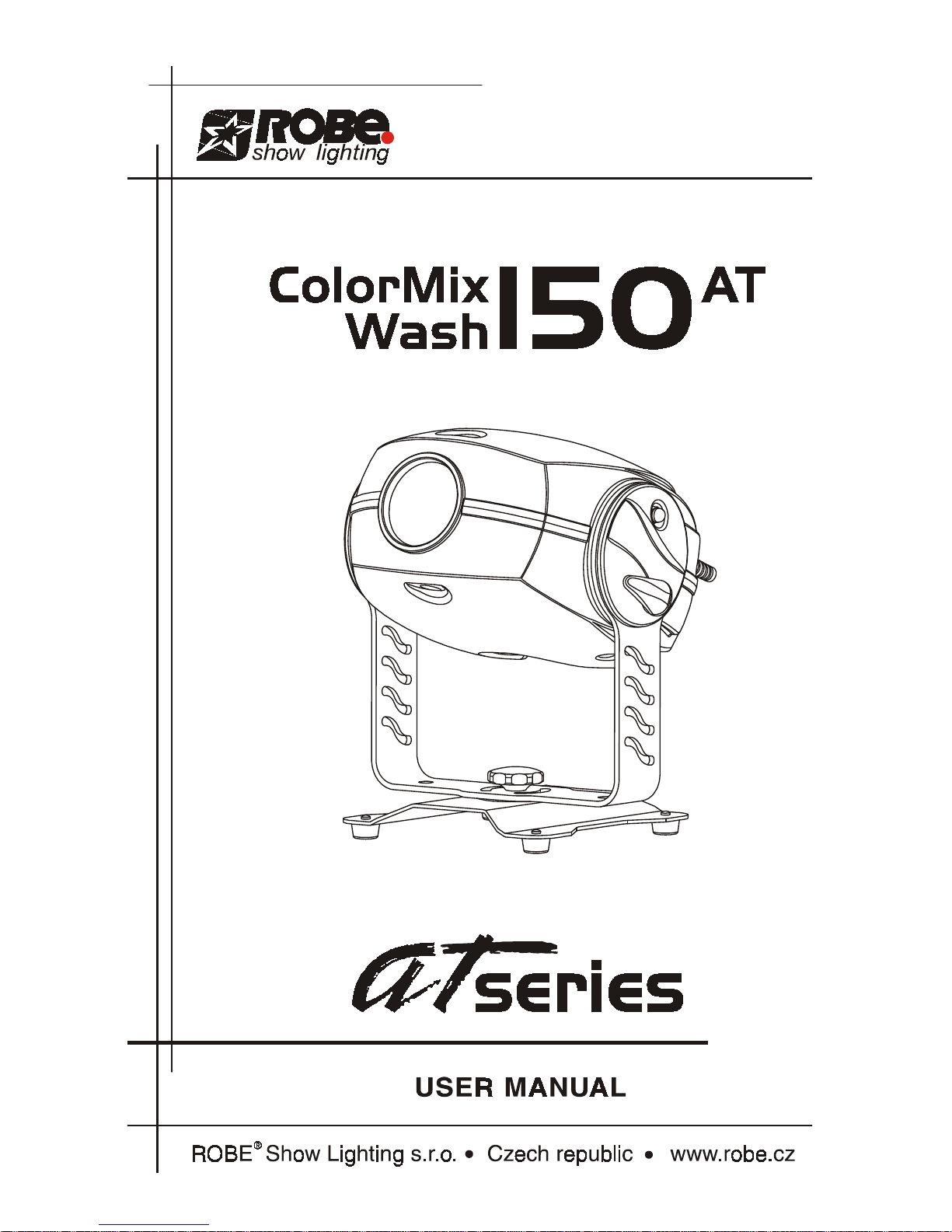
Page 2
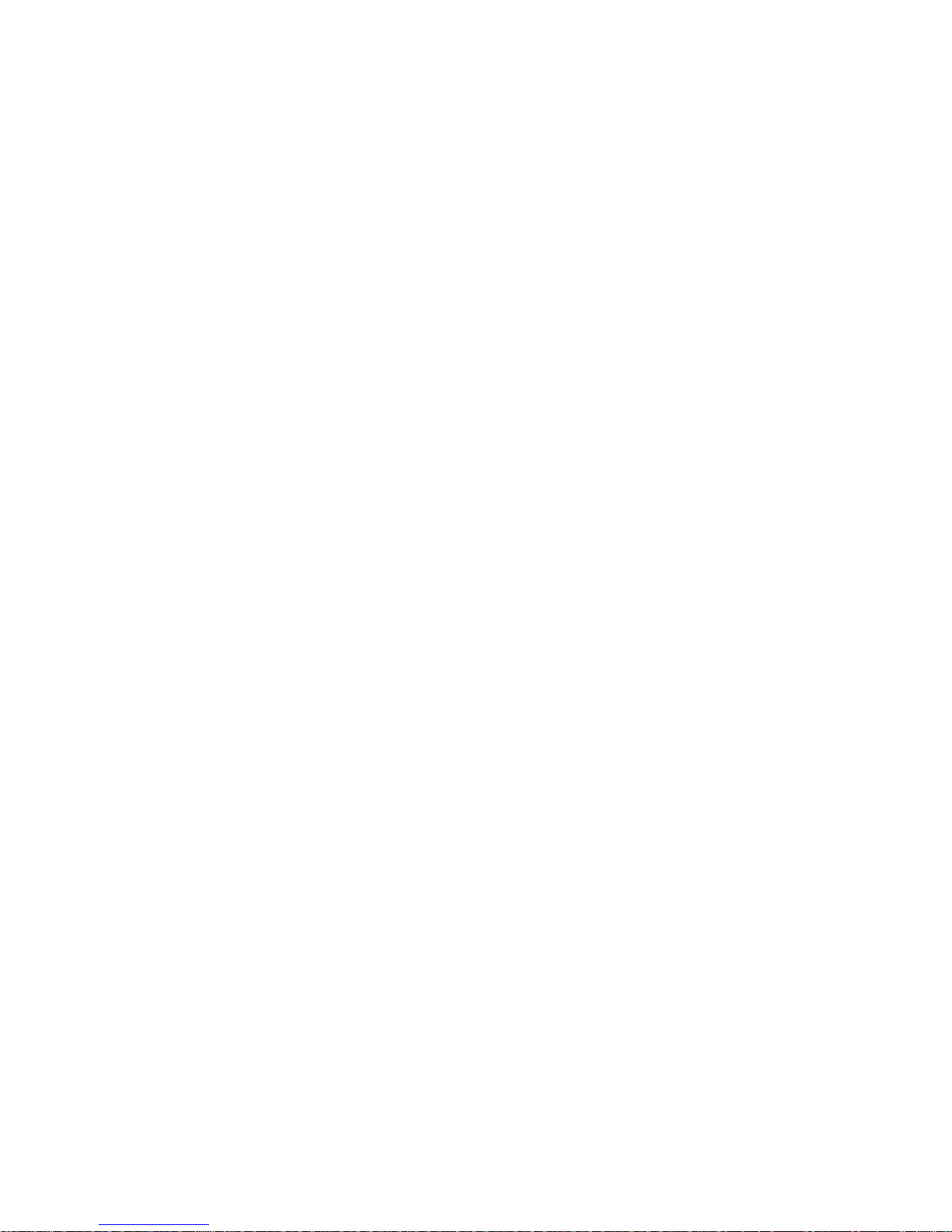
2
Table of contents
1. Safety instructions......................................................................................................... 3
2.Operating determina tions ..............................................................................................4
3.Description of the device............................................................................................... 5
4.Inst alla tio n....................................................................................................................... 6
4.1Fitting/Exchanging the lamp.......................................................................................6
4.2Lamp alignment.......................................................................................................... 6
4.3 Changing the beam angle......................................................................................... 7
4.4 Rigging ...................................................................................................................... 8
4.5 Connection to the mains..........................................................................................10
4.6 DMX- 512 connection, master/sl ave connect ion ..................................................... 11
5.DMX Protocol 8-bit ....................................................................................................... 12
6.Controller mode............................................................................................................ 13
6.1 DMX addressing ..................................................................................................... 13
6.2 Remotely controllable functions .............................................................................. 13
7. Stand - alone mode...................................................................................................... 14
8. Functions of the control panel....................................................................................15
8.1 Addressing.............................................................................................................. 15
8.2 Slave control ........................................................................................................... 16
8.3 Fixture informations................................................................................................. 16
8.4 Personality options.................................................................................................. 18
8.5 T es t sequences........................................................................................................ 19
8.6 Stand-alone setting ................................................................................................. 20
8.7 Reset function ......................................................................................................... 21
8.8 Special functions..................................................................................................... 2 1
9. Error and information messages................................................................................ 23
10.T echnical specifications ............................................................................................ 23
11. Maintenance and cleaning ........................................................................................ 25
12. Appendix 1 - Menu map.............................................................................................27
13. Appendix 2 - Changing the power supply settings.................................................28
COLORMIX 150 AT WASH
Page 3
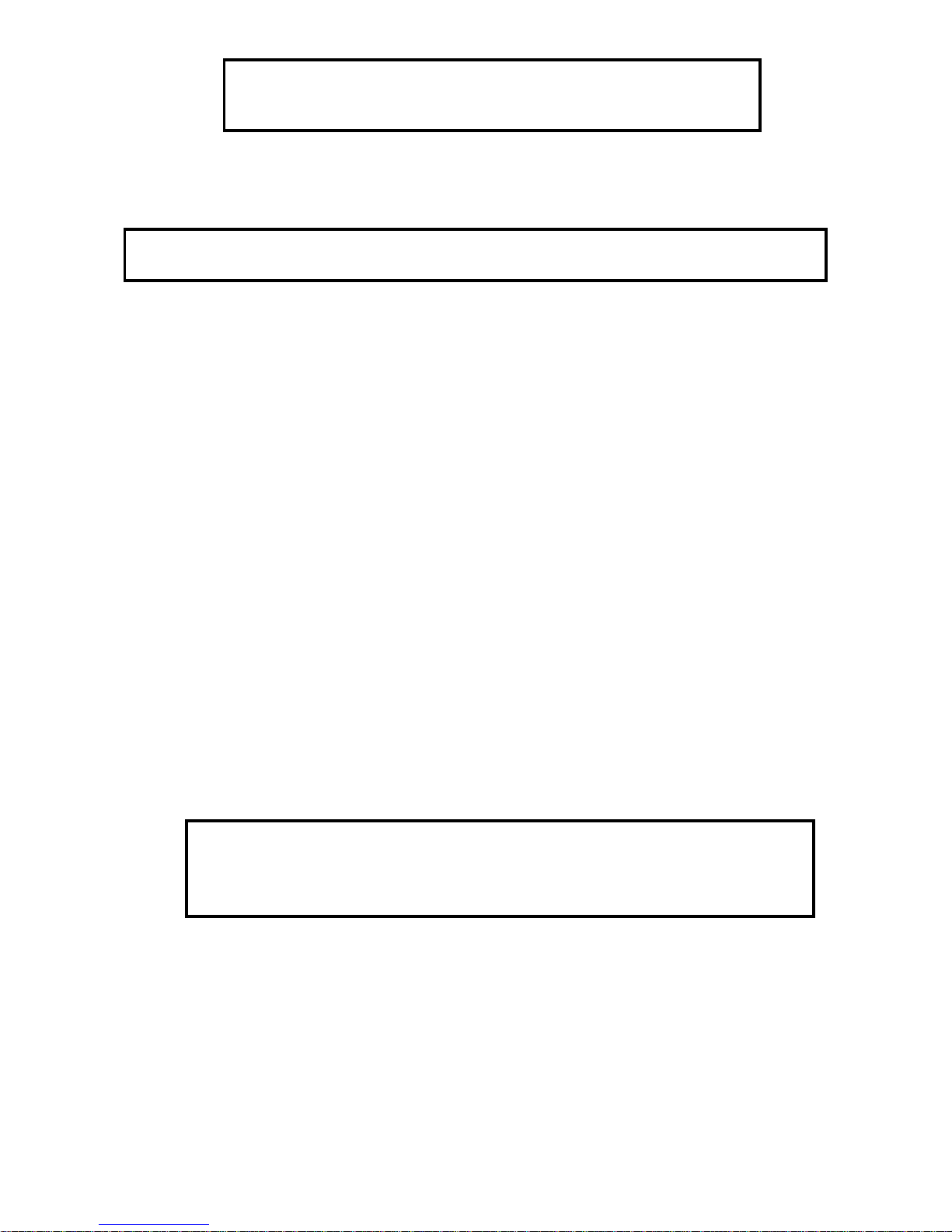
3
CAUTION!
Keep this device away from rain and moisture!
Unplug mains lead before opening the housing!
FOR YOUR OWN SAFETY, PLEASE READ THIS USER MANUAL CAREFULLY
BEFORE YOU INITIAL START - UP!
1. Safety instructions
Caution ! Be careful with your operations.With a dangerous voltage you can suffer
a dangerous electric shock when touching the wires
This device has left our premises in absolutely perfect condition. In order to maintain this condition and to ensure
a safe operation, it is absolutely necessary for the user to follow the safety instructions and warning notes written
in this manual.
Important:
Damages caused by the disregard of this user manual are not subject to warranty. The dealer will not accept
liability for any resulting defects or problems.
If the device has been exposed to drastic temper ature fluctuation (e .g. after transportation), do not switch it on
immediately . The arising condensation water might damage your de vice. Lea ve the device s witched off until it has
reached room temperature.
This device falls under protection-class I. The po wer plug must only be plugged into a protection class I outlet.
Never let the power-cord come into contact with other cables! Handle the power-cord and all connections with the
mains with particular caution!
Make sure that the available voltage is not higher than stated on the rear panel.
Make sure that the power-cord is never crimped or damaged by sharp edges. Check the device and the power-
cord from time to time.
Always disconnect from the mains, when the device is not in use or before cleaning it. Only handle the power-cord
by the plug. Never pull out the plug by tugging the power-cord.
During the initial start-up some smoke or smell may arise. This is a normal process and does not necessarily
mean that the device is defective.
Caution: During the operation, the housing becomes very hot.
Do not switch the device on and off in short intervals as this would reduce the lamp’ s life.
HEALTH HAZARD!
Never look directly into the light source,as sensitive persons may suffer
an epileptic shock
( especially meant for epileptics) !
Please consider that damages caused by manual modifications to the device are not subject to w arranty.
Keep aw ay children and amateurs !
Page 4
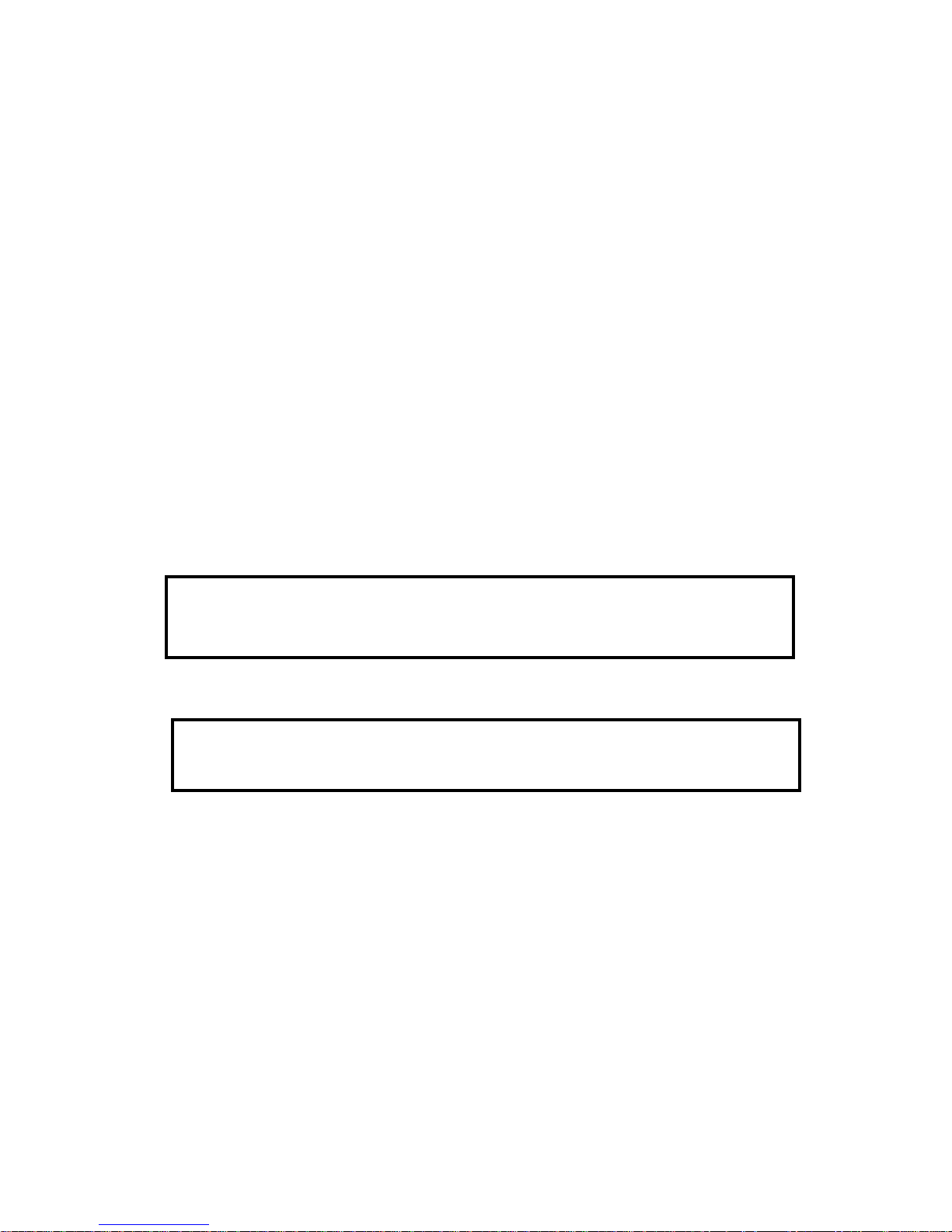
4
2.Operating determinations
This device is a projector for creating decor ative eff ects and w as designed f or indoor use only.
This device is designed for professional use, e.g. on stages, in discotheques, theatres etc.
Lighting effects are not designed for permanent operation. Consistent operation breaks will ensure that the device
will serve you for a long time without defects.
Never run the device without lamp!
Do not shake the device. Av oid brute force when installing or operating the de vice .
When choosing the installation-spot, please make sure that the device is not exposed to extreme heat, moisture
or dust.There should not be any cables lying around. You endanger y our own and the saf ety of others!
The minimum distance between light-output and the illuminated surface must be more than 0,8 meter .
Make sure that the area below the installation place is blocked when rigging, derigging or servicing the fixture.
Always fix the fixture with an appropriate safety-rope.
Only operate the fixture after having checked that the housing is firmly closed and all screws are tightly fastened.
The lamp must never be ignited if the fresnel-lens or any housing-cover is open, as discharge lamps may explose
.
The maximum ambient temperature ta must never be exceeded.
CAUTION!
The lens has to be replaced when it is obviously damaged,
so that its function is impaired, e. g. due to cracks or deep scratches!
Operate the device only after having familiarized with its functions. Do not permit operation by persons not
qualified for operating the device. Most damages are the result of unprofessional operation!
CAUTION!
The lamp has to be replaced when it is damaged
or deformed due to the heat!
Please use the original packaging if the device is to be transported.
Please consider that unauthorized modifications on the device are forbidden due to safety reasons!
Never remove the serial barcode from the device as this would make the guarantee void.
If this device will be operated in any way different to the one described in this manual, the product may suffer
damages and the guarantee becomes void. Furthermore, any other operation may lead to dangers like shortcircuit, burns, electric shock, lamp explosion, crash etc.
Page 5
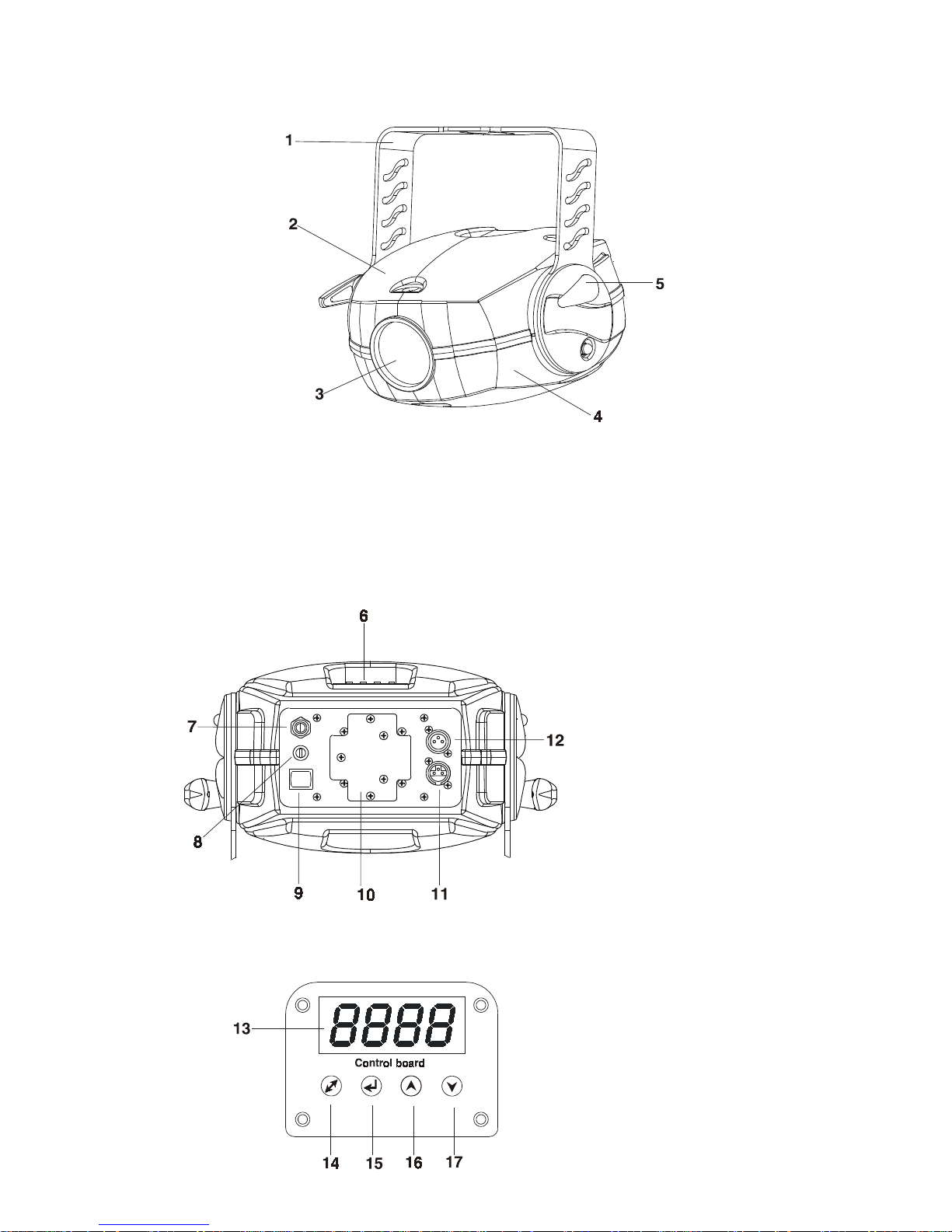
5
3.Description of the device
Rear view of the fixture
Control panel
1 - Mounting bracket 4 - Bottom cover
2 - T op cover 5 - Adjusting screw
3 - PC lens
6 - Control board
7 - Pow er cord
8 - Fuse holder
9 - Power s witch
10 - Lamp cover
11 -DMX output
12 -DMX input
13 - Display
14 - Mode-button
15 - Enter-button
16 - Up-button
17 - Down-button
Page 6
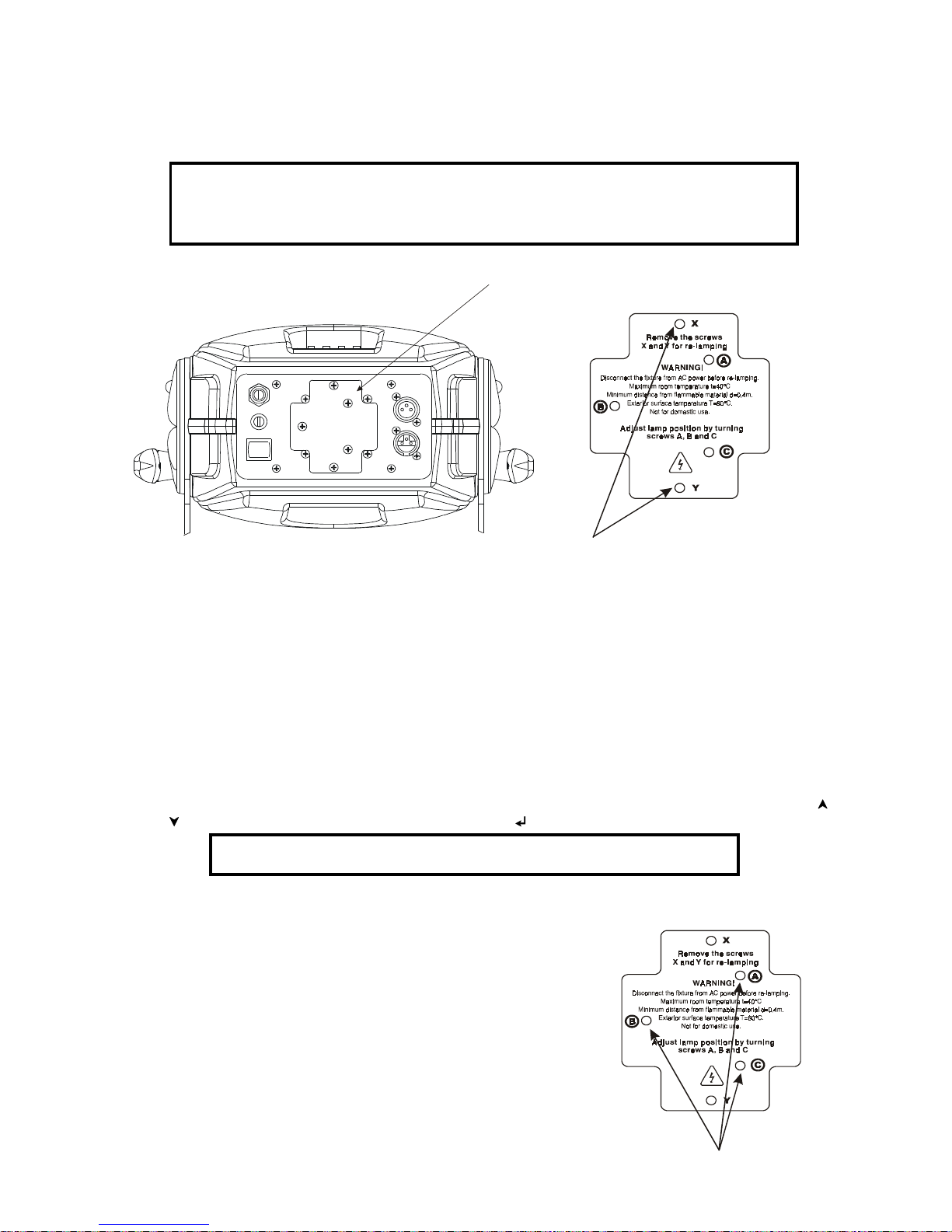
6
4.Installation
4.1Fitting/Exchanging the lamp
DANGER !
Install the lamp with the device switched off only.
Unplug from mains before !
T o insert the lamp (CDM-SA/T 150W/942):
1.Disconnect the fixture from power and allow it to cool.
2.Loosen the 2 screws „X,Y” on the lamp sock e t ass embly at the back of the fixture.
3.Gently pull the lamp socket assembly out of the fixture.Hold this assembly while replacing the lamp.
4.Holding the lamp by its ceramic base,carefully pull the lamp straight out of the lamp socket.
5.Holding the new lamp by its ceramics base,gently insert the lamp to the lamp socket.Mak e sure that the lamp
is installed tightly into the lamp socket.
Do not install a lamp with a higher wattage! A lamp like this generates temperatures the device is not designed
for.Damages caused by non-observance are not subject to warranty. Please follow the lamp manufacturer‘s
notes!Do not touch the glass bulb bare hand during the installation!
6.Reinsert the lamp socket assembly and tighten the 2 screws again.
7.Align the new lamp (see instructions below)
8.Reset the "LAti/rSEt" and "LASt/rSEt"counters in the "InFO" menu on the control panel, by pressing the [
] and [ ] buttons in one time and then confirming with the [ ] button.
Do not operate this fixture with opened housing-covers!
4.2Lamp alignment
The lamp holder is aligned at the factory. Due to differences
between lamps, fine adjustment may improve light performance.
1.Switch on the fixture and after reset turn on the lamp
2.Cancel all effects, open the shutter and set the dimmer
intensity to maximum and focus the light on a flat surface
(wall) using either DMX controller or function "LAAd" in the
"Special functions" of the control board .
3.Center the hot-spot (the brightest part of the beam) using the
3 adjustment screws „A, B, C”.Turn one screw at a time to dr ag
the hot-spot, diagonally across the projected image. If you cannot
detect a hot -spot, adjust the lamp until the light is even.
T o reduce a hot-spot, pull the lamp in b y turning all three screws
„A, B, C”
Lamp socket assembly
2 fastening screws
screws „A, B, C”
Page 7

7
clockwise 1/4-turn at a time until the light is evenly distributed.
If the light is brighter around the edge than it is in the center, or if light output is low , the lamp is too far back in the
reflector. „Push” the lamp out by turning the screws „A, B, C” counterclockwise 1/4-turn at a time the light is bright
and evenly distributed.
4.3 Changing the beam angle
If you want to change the beam angle (21°or 26°),follow the instructions:
1.Disconnect the fixture from AC power .
2.Remove the top cover (cover with display)by loosening 3 screws.
3.Loosen the screw (1) and move the lens holder (2) to the required position.
4.Tighten the screw (1) and put back the top cover .
Page 8

8
4.4 Rigging
DANGER T O LIFE!
Please consider the respective national norms during the installation!
The installation must only be carried out by an authorized dealer!
The installation of the fixture has to be built and constructed in a way that it can hold 10 times the weight for 1 hour
without any harming deformation.
The installation must always be secured with a secondary safety attachment, e.g. an appropriate catch net. This
secondary safety attachment must be constructed in a way that no part of the installation can fall down if the
main attachment fails.
When rigging, derigging or servicing the fixture staying in the area below the installation place, on bridges, under
high working places and other endangered areas is forbidden.
The operator has to make sure that safety-relating and machine-technical installations are appro ved by an e xpert
before taking into operation for the first time and after changes before taking into operation another time.
The operator has to make sure that safety-relating and machine-technical installations are appro ved by an e xpert
after every four year in the course of an acceptance test.
The operator has to make sure that safety-relating and machine-technical installations are approved by a skilled
person once a year .
The fixture should be installed outside areas where persons may walk by or be seated.
IMPORTANT! OVERHEAD RIGGING REQUIRES EXTENSIVE EXPERIENCE, including (but not limited to)
calculating working load limits, installation material being used, and periodic safety inspection of all installation
material and the fixture. If you lack these qualifications, do not attempt the installation yourself, but instead use
a professional structural rigger . Improper installation can result in bodily injury and.or damage to property .
The fixture has to be installed out of the reach of people.
If the fixture shall be lowered from the ceiling or high joists, professional trussing systems hav e to be used. The
fixture must never be fixed swinging freely in the room.
Caution: Projectors may cause severe injuries when crashing down! If you have doubts concerning the safety of
a possible installation, do NOT install the projector!
Before rigging make sure that the installation area can hold a minim um point load of 10 times the fixture’s weig ht.
Danger of fire !
When installing the device, make sure there is no highly inflammable
material (decoration articles, etc.) in between a distance of min. 0,5 m.
CAUTION!
Make sure that the device is fixed properly! Ensure that
the structure (truss) to which you are attaching the fixtures is secure.
The projector can be placed directly on the stage floor or rigged in any orientation on a truss without altering its
operation characteristics .
Overhead installation.
The mounting bracket provides 3 holes (a diameter of13mm) and 2 quarter-circle slots.
T o adjust the incli nation-angle,loosen the 2 adjusting screws.Turn the projector to the desired angle and retighten
the adjusting screws.
Page 9
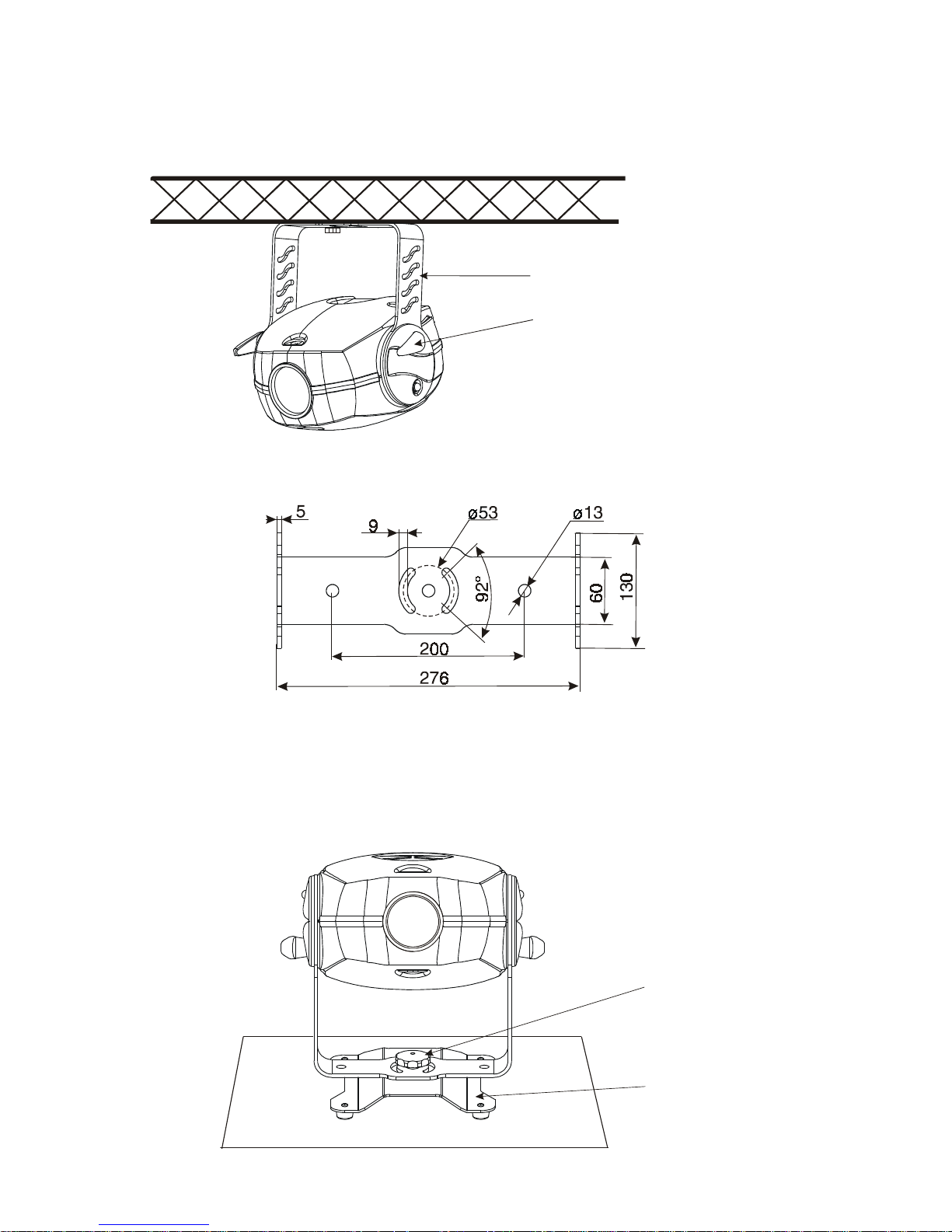
9
For overhead use, always install a safety rope that can hold at least 10 times the weight of the fixture. Pull the
safety rope through the mounting bracket and over the trussing system etc.
Floor installation.
The projector can stand directly on the floor by standing on the removable stand which is mounted with the nut
M8 to the projector's mounting bracket.
Mounting bracket
Adjusting screw
Mounting bracket (groundplan):
Measurements are
in milimetres
Nut
Removable stand
Page 10

10
DANGER T O LIFE!
Before taking into operation for the first time,the installation has to be
approved by an expert!
When installing fixtures side-by-side,
avoid illuminating one fixture with another!
Removable stand:
Measurements are
in milimetres
4.5 Connection to the mains
Verify the po wer supply settings bef ore appl ying powe r!
If you wish to change the power supply settings,see the chapter Appendix.
Connect the fixture to the mains with the enclosed power plug.If you need to install other power plug on the power
caple,follo w the identification table below .
The earth has to be connected!
The occupation of the connection-cables is as follows:
Cable (EU) Cable (US) Pin International
Brown B lack Live L
Light blue White Neutral N
Yellow/Green Green Earth
Do not connect the projector to a dimmer system!
Page 11

11
4.6 DMX- 512 connection, master/slave connection
Only use a shielded twisted-pair cable designed for RS-485 and 3-pin XLR-plugs and connectors in order to
connect the controller with the fixture or one fixture with another.
Occupation of the XLR-connection:
DMX - output DMX-input
XLR mounting-socket: XLR mounting-plug:
Building a serial DMX-chain:
If you are using the standard controllers, you can connect the DMX-output of the controller directly with the DMXinput of the first fixture in the DMX-chain. If you wish to connect DMX-controllers with other XLR-outputs, you
need to use adapter-cables.
Connect the DMX-output of the first fixture in the DMX-chain with the DMX-input of the next fixture. Always
connect output with the input of the next fixture until all fixtures are connected.
Caution: At the last fixture, the DMX-cable has to be terminated with a terminator. Solder a 120 Ohm resistor
between Signal (–) and Signal (+) into a 3-pin XLR-plug and plug it in the DMX-output of the last fixture.
Building a master/slave-chain:
Connect the DMX-output of the master fixture in the data-chain with the DMX-input of the first slave. Always
connect output with the input of the next slave until all slaves are connected (up to 9 fixtures).
Caution:It’s necessary to insert the XLR termination plug (with 120 Ohm) into the input of the master fixture and
into the output of the last slave fixture in the link in order to ensure proper transmission on the data link.
1 - Ground
2 - Signal (-)
3 - Signal (+)
1 - Ground
2 - Signal (-)
3 - Signal (+)
Page 12

12
5.DMX Protocol 8-bit
Channel Value Function Type of control
1 Colours
0 Open/white proportional
10 Turquoise propor tio nal
21 Red proportional
32 Cyan proportional
42 Light green proportional
53 Magenta proportional
64 Light Blue proportional
74 Yellow proportional
85 Green proportional
96 Pink proportional
106 Blue proportional
117 Orange proportional
128-189 Forwards rainbow effect from fast to slow prop ortional
190-193 No rotation proportional
194-255 Backwards rainbow effect from slow to fast prop ortional
2 Dimmer intensity
0-255 Intensity from 0 to 100% proportional
3 Shutter,Str obe,Reset
0 Shutter closed step
1-63 Light intensity from 0 to 100% proportional
64-95 Shutter open step
96-127 Strobe-effect from slow to fast (max 8 flashes/s) proportional
128-139 Reset step
140-159 Shutter closed step
160-175 Pulse-effect in sequences with increasing speed propo rtional
176-191 Pulse-effect in sequences with decreasing speed proportional
192-223 Random strobe effect with increasing speed pr o portional
224-255 Shutter open step
Page 13

The COLORMIX 150 AT WASH WASH can be operated with a controller in controller mode or without the
controller in stand-alone mode.
Both modes are described in the texts below .
6.Controller mode
The fixtures are individually addressed (001-510) on a data link and connected to the controller.The fixtures
respond to the DMX signal from the controller.
6.1 DMX addressing
The control panel on the front side of the base allows you to assign the DMX fixture address, which is defined as
the first channel from which the COLORMIX 150 A T W ASH WASH will respond to the controller .
If you set, for example , the address to channel 5, the COLORMIX 150 A T W ASH WASH will use the channel 5 to
7 for control.
Please, be sure that you don’t have an y overlapping channels in order to control each COLORMIX 150 AT WASH
correctly and independently from any other fixture on the DMX data link.
If two, three or more COLORMIX 150 AT W ASH are addressed similarly, they will work similarly .
For address setting, please refer to the instructions under "Addressing"(menu "A001").
Controlling:
After having addressed all COLORMIX 150 AT WASH , you may now star t operating these via your lighting
controller.
Note:After switching on, the COLORMIX 150 AT WASH will automatically detect whether DMX 512 data is
received or not.If there is no data received at the DMX-input, the displa y will start to flash "A001" with actually
set address.
This situation can occur if:
- the 3 PIN XLR plug (cable with DMX signal from controller) is not connected with the input of the COLORMIX
150 A T W ASH
- the controller is switched off or defective, the cable or connector is defective or the signal wires are swap in the
input connector.
Note:It’s necessary to insert the XLR termination plug (with 120 Ohm) to the last fixture in the link in order to
ensure proper transmission on the DMX data link.
6.2 Remotely controllable functions
Colour - wheel
The COLORMIX 150 AT WASH contains a colour wheel with 12 colour positions - 11 of these with dichroic
colours and the last one white. The colour-wheel can be positioned between two adjacent colours in any position.
It is also possible to rotate the colour- wheel continuously at different speeds("Rainbow effect“ in both directions).
Dimmer
The dimming (0-100%) is provided by the mechanical dimmer unit.
Shutter/Strobe
The shutter is executed b y the mechanical shutter unit. This unit ma y also be used for strobe effect (1 - 8 flashes
per second).
Page 14

14
7. Stand - alone mode
The fixtures on a data link are not connected to the controller but can execute pre-set programs which can be
different for e very fixture.To set the program to be played,see the "Stand-alone setting" ( menu "St.AL.").
"Stand-alone operation" can be applied to the single fixture (the fixture may be set to the master /slave mode or
controller mode ) or to multiple fixtures operating synchronously.
Synchronous operation of multiple fixtures requires that they must be connected on a data link and one of them
is set as a master (master mode) and the rest as the slaves (slave mode).The slaves are assigned to SLA1SLA9 and on the certain slave address can be connected only one fixture.To set the fixture as the master or
slave , see the "Addressing" (menu "A001").
If the master fixture runs a reset or plays test(program) ,all slaves will execute these acts too.
You can't play or edit any programs on the slaves by their control panels if the master is switched on and
connected to the master/slave chain.
The master fixture starts simultaneous program start in the other s lave fixtures.All fixtures have a definite,
synchronized starting point when playing bac k their programs.The number of running progr am is the same in all
slaves and depends on the master's choice (menu "St.AL." ).Ev ery fixture runs its program repeatedly ,starting
the program step No.1 when requested b y the master .
For example:
If the slave fixture has a shorter program length, it will continously repeat its program until the master fixture
finishes its own program and restarts its program running (slave 1- prog.step 3 will not be finished).
If the slave fixture has a longer program length, it will restart at prog. step 1 before it completes all its prog.steps
(slave 2 - prog.step 5 will not be pla yed)- see the picture bello w .
Note:Disconect the fixtures from the DMX controller before master/slave operating ,otherwise data collisions can
occur and the fixtures will not work properly!
It’s necessary to insert the XLR termination plug (with 120 Ohm) into the input of the master fixture and into the
output of the last slave fixture in the data link in order to ensure proper transmission on the data link.
From the master's control panel is possib le to control any sla v e in a master/sla v e chain.
Starting point
Restart
Page 15

15
8. Functions of the control panel
The control panel situated on the front side of the base offers several features. You can simply set the DMX
address,master/slave mode, read the number of lamp or unit hours, run test, make a reset and also use many
functions for setting and service purposes.
The main menu of the control panel is accessed by pressing the [ ] button - press this one so many times until
the display shows message "A001" (with actually stored address). Browse through the menu by the pressing [
] or [ ] buttons - the display shows step by step these messages: A001,SLCt, InFO,PErS,tESt, StAL,rESE,
SPEC. Press [ ]if you wish to select one of them. The functions are described in the follo wing sections and the
function hierarchy is shown below .
8.1 Addressing
By this menu you can set the DMX address or address the fixture as a master/slave.
- DMX addressing
1. Press the [ ]- button so many times until the display shows message "A001" (with actually stored address).
2. Press [ ]-button and use the [ ] and [ ] buttons to select"dM.Ad."-menu.
3. Press[ ]-button(the letter "A" flashes) and by [ ] and [ ] buttons select required address (001 -
510), press [ ]-button to confirm.
4. Select "M.ASL."-menu,press[Enter]-button and use [ ] and [ ] buttons to select "d.AbL."(no master or
slave),press [ ]-button to confirm.
5. Press the [ ]- b utton.Choosen address is shown on the di splay.
If message "A001" (with actually stored address) flashes-no DMX data received at the DMX-input.
- Master/slave adressing
1. Press the [ ]- button so many times until the display shows message "A001" (with actually stored
address).
2. Press [ ]-button and use the [ ] and [ ] buttons to select "MA.SL."-menu.
3. Press [ ]-button(display flashes) and select"MASt"(to set the fixture as the master in a chain of multiple
fixtures) or "SLA.1"-"SLA.9" (to set the fixture to be the slave in a chain of multiple fixtures) and press [ ]
to confirm. If you want address no master or slave, select "d.AbL.".
4. Press the [ ]- b utton.Choosen address is shown on the di splay.
If message "MASt." fast flashes-DMX signal is received at the DMX-input- disconnect DMX controller!
Only one fixture may be the master. Up to the 9 slaves may be connected to the master and on the certain
address can be connected only one slave fixture (SLA1-SLA9).
Note:Disconect the fixtures from the DMX controller before master/slave operating ,otherwise data collisions can
Page 16

16
occur and the fixtures will not work properly!
If the fixture is set as the master and DMX signal is connected to its input,the error massage "MAEr" will appear
on its display and the fixture's address will be set to its DMX address in order to respond to DMX signal from the
controller.
For example:
The master fixture has this address setting:"dM.Ad."-menu.........A004
"MA.SL."-menu........MASt (is displayed)
The DMX signal is connected to the master fixture.The message "MAst" starts fast flashing and after 20s error
massage "MA.Er" appears on its display and the fixture automatically will be switched to its DMX address
(master address is disabled).
Now the fixture has the address setting: "dM.Ad."-menu.........A004 ("A004"/" MA.Er"blinks )
"MA.SL."-menu.........d.AbL.
If the fixture is set as the slave and DMX signal is connected to its input,the fixture will respond to DMX signal
from the controller (in dependence on the fixture's DMX address).
8.2 Slave control
This function allows you to control the slaves from the master's control panel in a master/slave operation.
Select this function from the main menu and press [ ]-button.Browse the list of all connected slaves ("SL.C.1"
- "SL.C.9") by pressing [ ] and [ ] bottons.Select the desired slave and press [ ]]-button.The slave's control
panel is available from the master's control panel.
If no slave is connected to the master,massages "SL.C.1","SL.C.2","SL.C3"..."SL.C.9" still round repeat.
Note:This function is av ailab le from the master fixture only.
8.3 Fixture informations
The menu allows you to read an useful information about the fixture as the lamp life,lamp strikes,software
version, etc.
Press [ ] or [ ] buttons to select the desired option and press [ ] to see the value or next submenu.
Power On time
-By this option you can read the total number of the operation hours since the
COLORMIX 150 AT WASH has been fabricated. Press [ ] or [ ] to return to
the menu.
Page 17

17
- The n umber of the hours that the COLORMIX 150 A T W ASH has been pow ered On
since the counter was last reset.Press [ ] or [ ] to return to the menu.In
or d er to reset this counter to 0, you have to hold the [ ] and [ ]-button and
press the [ ]-button.
Lamp On time
- This option enab les you to read the total number of the operation hours with the lamp
on since the COLORMIX 150 AT W ASH has been f ab ricated.Press [ ] or [ ] to
return to the menu.
- The number of hours that the lamp has been po wered On since the counter was last
reset.Press [ ] or [ ] to return to the menu. In order to reset this counter to 0,
you have to hold the [ ] and [ ]-button and press the [ ]-button.
Lamp strikes
- By this option you can read the total number of the lamp strikes since the
COLORMIX 150 AT WASH has been fabricated.Press [ ] or [ ] to return to
the menu.
-The number of the lamp strikes since the counter was last reset.Press [ ]
or [ ] to return to the menu. In order to reset the counter to 0, you have to hold
the [ ] and [ ]-button and press the [ ]-button.
- DMX values
Readout DMX values of each channel received by the fixture. Use the [ ] and [ ] buttons to select desired
channel and press [ ] to read its value coming to the fixture or [ ] to cancel and return to the menu.
- Software version
By this function you can read the software version of the display module. Press [ ] to read its value or [
] to return to the menu.
Page 18

18
8.4 Personality options
These options allow you to modify COLORMIX 150 AT WASH operating behavior .
Press [ ] and [ ]buttons to select the desired option and press [ ] to set the value or to see next submenu.
- DMX presetting
The function makes possible to select DMX- channels settings (if they exist)
Channe l Mode 1 (default)
1 Colours
2 Dimmer
3 Shutter,Strobe,Reset
- Display adjusting
This function allows you to adjust the display settings:
- Display -intensity
With this function you can adjust the display intensity from 20% to 100% . Use the [ ] or [ ]
buttons to select the level of the display intensity and press [ ] to confirm or [ ] to cancel and
return to the menu.
- Display-reverse
With this function, you can rotate the display by 180°. Use the [ ] or [ ] buttons to select"normal
display" or "display turned by 180°" and press [ ] to confirm or [ ] to cancel and return to the
menu.
- Display-On
This function allows you to keep the display on or to turn off automatically 2 minutes after last
pressing any button on the control panel. Use the [ ] or [ ] buttons to select "On" if you wish to
keep the display on or "Off" if you wish to turn off automatically 2 minutes after last pressing any
Page 19

19
button on the control panel and press [ ] to confirm or [ ] to cancel and return to the menu.
- Microphone -sensitivity
With this function you can adjust the microphone sensitivity from 1(maximum) to 20(minimum) . Use the [ ] or
[ ] buttons to select the level of the microphone sensitivity and press [ ] to confirm the chosen level or [
] to cancel and return to the menu.
Example:
underexited right level overexited
(upper segment blinks by the bass rhythm)
- Default settings
Press [ ] to reset all fixture personalities (not the adjusting functions) to the default values. On the display will
appear "rSt" meaning that the fixture makes the reset. See the table of personality setting and their default
positions.
8.5 Test sequences
This function allows you to run a special demo-test sequences without an external controller , which will show you
some possibilities of using COLORMIX 150 AT WASH. Press [ ]-button to run the test.If the test program is
running,messages "run/test" blink on the display .
If you want to pause the runnnig program in the required position, press the [ ]-b utton(messages"PAUS"/" test"
blink ).T o c ontinue the program running,press the [ ]-button again.
Perso na li ty Display Default values
(SHADED)
Display intensity
Display- reverse
Display-On
Music trigger
Microphone
sensitivity
Page 20

20
8.6 Stand-alone setting
This menu offers options for stand-alone mode as a selection of the playing program,programming and modifying
current programs.
- Music trigger
The COLORMIX 150 A T WASH enab les the sound control of the running programs via the built-in microphone.Use
the [ ] or [ ] buttons to select "On" if you wish this feature or "Off" if you don’t wish this feature and press [
] to confirm or [ ] to cancel and return to the menu.
-Presetting playback
This function allows you to select the the program which will be played in the stand-alone mode after switching
the fixture On.Use the [ ] or [ ] buttons to select desired program ("tESt"- bilt-in program) or "OFF" if you don't
want trigger any program after switching the fixture On and press [ ] to confirm or [ ] to cancel and return to the
menu.Selected program will be pla yed continuously in a loop as long as it appears on the displa y.
This option should be set "OFF" for all slav es in the master/sla ve chain by reason of the right program starts.
For example: You have selected program "PrG.3" in this menu and:
this fixture is set as a single fixture (master/slave or controller operating)- the fixture will run its program "PrG.3".
this fixture is set as a master in a data chain- the fixture will run its program "PrG.3".
this fixture is set as a slave in a data chain- the fixture will run its program according to the master (i f the mas t er
runs its own program "PrG.1", the slave will run its own program "PrG.1"also).
Note:If the fixture operates in the controller mode ( DMX controller is connected) and any program from this menu
is selected ,in this case the fixture will not respond to the DMX controller after switching On and will play selected
program.
- Playing program
This function allows you to run a bilt-in program "tESt" and the 3 freely-programmable programs
"PrG.1,PrG.2,PrG.3" .Press [ ] or [ ] buttons to select the desired program and press [ ] to run the
program which will be played continuously in a loop.
If you want to pause the runnnig program in the required position, press the [ ]-button(messages"PAUS"/"
program No."blink ).To continue the program running,press the [ ]-button again.
Note:If the fixture operates in the controller mode ( DMX controller is connected) and any program from this
function is selected in this case the fixture will not respond to the DMX controller and will play selected program.
You can't play programs on the slave fixtures from their control panels if the master fixture is switched On and
connected to the slaves (playing is forced by the master).
Page 21

21
- Editing program
This menu item allows you to select a program to edit or create.The COLORMIX 150 AT W ASH has one b uilt-in
program ("tESt") and the 3 free programs,each up to 99 steps.
If the fixture is set as a master ,then you may edit any program in the slav es.You can't edit programs on the slave
fixtures from their control panels if the master fixture is switched on and connected to the slaves (editing is
possible by the master control panel only).
Procedure:
1. Press [ ] or [ ]-button to select the program you want to edit ("PrG.1" - "PrG.3") and press [ ].
2. Press [ ] or [ ]-button to select the desired fixture ("MASt." - "SLA.9") and press [ ]-button.
3. Press [ ] or [ ]-button to select the desired program step ("St.01" - "St.99") and press [ ]-button.
4 Press [ ] or [ ]-button to select the desired item and press [ ]-button.Now you can edit by [ ] or [ ]
buttons the DMX value for selected item:
"P .End" - a total number of the program steps,value 1-99 .This value you must set before start
programming(e.g. if you want to create program with the 10 steps,set the value onto 10).
"Colo." - a colour wheel, value 0-255
"dimr" - a dimmer, value 0-255
"b.out." - a strobe,value 0-255
"S.tim." - a step time,value 0,1-25,5 seconds
"COPY ." - a copying the current prog. step to the next prog. step .If the last prog.step is copied to the
next prog. step ,parameter "P.End" is increased about 1 by itself (except step 99).
5. Press [ ]-button to confirm adjusted value .
6. Press [ ]-button,select next prog. step and repeat this procedure (steps 4 and 6).
The editting programs "PrG.1,PrG.2,PrG.3" are saved in the current modified fixture (master or slave1-9).
8.7 Reset function
Press [ ] button to run a reset. This option enab les the COLORMIX 150 A T WASH to inde x all effects (functions)
and return to their standard positions.
8.8 Special functions
Use the [ ] or [ ] buttons to browse through the special functions and select the one by pressing [ ]-button.
- Manual control of effects
The function allows you to control manually the channel functions of the fixture. Use the [ ] or [ ] buttons to
select desired function and press [ ] to adjust the effect or [ ] to cancel and return to the menu.
Page 22

22
- Lamp adjustment
This function can be used when you make the fine adjustment of the lamp.If you select "LAAd" pressing by [ ]-
button ,all effects will be canceled,shutter will be opened and the dimmer intensity will be set to maximum.Now
you can aim the light at a flat surface (wall) and perform the fine lamp adjustment.
-- Fixture code
The option contains identification code (1-9999) for the fixture, which is used for the master/slave operation.
- Adjusting the default position of the colour wheel
By this function you can calibrate and adjust the colour-wheel to its standard/right positions. Use the [ ] and [ ]
keys to browse through the adjusting menu - the displa y shows step by step these messages: " Colo, dimr ,bout,
FCAL" by which you can adjust the fixture to the required/desired position (0-255) before the function calibration.
Then when the positioning is finished use the last "FCAL" function (Fixture calibration).
1. Calibration via the control board
Press [ ] and the [ ] and [ ] keys in order to display massage "Colo" for very smooth function calibration.
Press [ ] and use the [ ] and [ ] keys in order to adjust its right value from 0 to 255. Then press [ ] to confirm
or [ ] to cancel and return to the menu. When the calibration is finished, it is necessary to use t he "ArES"
function in order to write the calibration value to the memory (EPROM) and to make a reset in order to check the
newly adjusted position of the colour-wheel. When the reset of the fixture is finished, the display will show the
"FCAL" message. Press [ ] to repeat the calibration or [ ] to return to the "AdJ" menu.
2. Calibration via the external controller
Press [ ] and the [ ] and [ ] keys in order to display the following message: "Colo" - calibration parameter and
press [ ].
Now you can calibrate the colour-wheel by y our controller . The DMX calibration protocol is described in the table
mentioned below .
Page 23

23
DMX Calibration protocol:
After having calibrated required functions press [ ] to confirm (or [ ] to cancel and return to the menu without
reset by the "A.rES." function) and use the "A.rES." function in order to write the calibration value to the memory
(EEPROM) and to make a reset in order to check the new adjusted position of the colour wheel.
9. Error and information messages
M.b.Er.
This messsage informs you that the main PCB does not communicate correctly with the Control P anel.
Co.Er.(color-wheel error)
This messsage will appear after the reset of the fixture if the magnetic-indexing circuit malfunctions (sensor failed
or magnet missing) or the stepping-motor is defective (or its driver circuit on the main PCB). The color-wheel is not
located in the default position after the reset.
Po.Er.
This message will appear if the fixture was shortly disconnect from the main.
MA.Er.(Master error)
The message informs you that the fixture was addressed as a master and DMX signal is connected to its
input.Disconnect the DMX controller from fixture's input and address the fixture as the master again.
10.Technical specifications
Power supply:
EU-mo del: 208/230/240V AC, 50/60Hz ~
Fus e: T 2.5A @ 230V
US-mod el: 100/120/208/230/240V AC, 50/60Hz ~
Fus e: T 5.0A @ 120V
Pow er consumption: 300 VA
Lamp:
Philips CDM-SA/T 150W/942, G-12
Colours:
- 11 dichroic-filters plus white
- Colour-wheel with variable rotation speed
Dimmer:
- Dimmer from 0 - 100 %
Shutter/Strobe:
- Strobe effect with variable speed (1 - 8 flashes per second)
Motors:
- 3 high quality stepping-motors controlled by microprocessors
Cooling:
- One axial fan
Page 24

24
Optical System:
- High luminous-efficiency parabolic system and PC lens of diameter 88 mm
- 21° or 26° beam angle .
Beampath
Electronics
Built-in microphone for music trigger
Master/slave operation
Digital serial input DMX-512
3 control channels (8-bit protocol)
Rigging
Stands directly on the floor with removable stand
Mounts horizontally or vertically with mounting bracket
V ertical head adjusting range: 135°
Page 25

25
Temperatures
Maximum ambient temperature
t
a
: 40° C
Maximum housing temperature
t
B
(steady state): 75° C
Minimum distances
Min.distance from flammable surfaces: 0.5m
Min.distance to lighted object: 0.8m
Weight (net)
EU-version:8.5 kg
US-version:10 kg
Shipping weight
EU-version:13.5 kg
US-version:15 kg
Dimensions (mm)
11. Maintenance and cleaning
The operator has to make sure that safety-relating and machine-technical installations are inspected by an e xpert
after every four years in the course of an acceptance test.
The operator has to make sure that safety-relating and machine-technical installations are inspected by a skilled
person once a year.
The following points have to be considered during the inspection:
1) All screws used f or installing the de vices or parts of the device hav e to be tighly connected and m ust not
be corroded.
2) There must not be any deformations on housings, fixations and installation spots (ceiling, suspension,
trussing).
3) Mechanically mo ved parts like axles, ey es and others must not sho w any traces of w earing (e.g. material
abrading or damages) and must not rotate with unbalances.
4) The electric power supply cables must not show any damages, material fatigue (e.g. porous cables) or
sediments. Further instructions depending on the installation spot and usage have to be adhered by a
skilled installer and any safety problems have to be removed.
DANGER TO LIFE !
Disconnect from the mains before starting
maintenance operation!
Page 26

26
It is absolutely essential that the fixture is kept clean and that dust, dirt and smoke-fluid residues must not build
up on or within the fixture. Otherwise, the fixture‘s light-output will be significantly reduced. Regular cleaning will
not only ensure the maximum light-output, but will also allow the fixture to function reliably throughout its life.
Please use a moist, lint-free cloth. Never use alcohol or solvents!
The front PC lens will require weekly cleaning as smoke-fluid tends to building up residues, reducing the light-
output very quickly. The cooling fan should be cleaned monthly.
The interior of the fixture should be cleaned at least annually using a vacuum-cleaner or an air-jet.
The dichroic colour-filters and the internal lenses should be cleaned monthly .
There are no serviceable parts inside the device except for the lamp and the fuse. Maintenance and ser vice
operations are only to be carried out by authorized dealers.
Please refer to the instructions under "Fitting/Exchanging the lamp".
Replacing the fuse
If the lamp burns out, the fine-wire fuse of the device might fuse, too . Only replace the fuse b y a fuse of same type
and rating.
Before replacing the fuse, unplug mains lead.
Procedure:
Step 1: Unscrew the fuseholder on the rear panel with a fitting screwdriver from the housing (anti-clockwise).
Step 2: Remove the old fuse from the fuseholder .
Step 3: Install the new fuse in the fuseholder .
Step 4: Replace the fuseholder in the housing and fix it.
Should you need any spare parts, please use genuine parts.
If the power supply cable of this device will be damaged (cable firmly connected with the device), it has to be
replaced by authorized dealers only in order to avoid hazards.
If the power supply cable of this device will be damaged (replaceable cable), it has to be replaced by a special
power supply cable av ailable at your dealer .
Should you hav e further questions, please contact your dealer.
V ersion 2.0
Page 27

27
12. Appendix 1 - Menu map
Deffault settings=Bold print
Menu
Level 1
Menu
Level 2
Menu
Level 3
Menu
Level 4
Menu
Level 5
Menu
Level 6
dM.Ad.
A001-
A510
DMX addresss
d.Abl.
Disable master/slave
MASt.
Set fixture as a master
SLA.1-
SLA9
slave address
SL.Ct.
SL.C.1-
SL.C.9
Select slave for remote control
totl
Total hours of operation since fabricated
rSEt
Hours of operation since counter reset
totl
Total hours of lamp operation since fabricated
rSEt
Lamp hours since counter reset
totl
Total number of lamp strikes since fabricated
rSEt
Number of lamp strikes since counter reset
Colo.
0-255
View DMX colour-wheel position value
dimr
0-255
View DMX dimmer position value
b.out
0-255
View DMX shutter position value
VErS
Software version
dM.Pr.
Mod.1
Set channels setting 1
normal
Normal LED display
inverted
LED display turned by 180°
On
Display permanent on
OFF
Display turns off 2 min. after last key press
d.Int.
20,40,60,
80,
100
Setting display intensity [%]
Mi.SE.
1..10..20
Set microphone sensitivity
dF.SE.
Return all personality options to factory defaul.
tESt
Run demo
On
Enable the sound control of the run. programs
OFF
Disable the sound control of the run.programs
OFF
No program runs after switching fixture on
tESt
Test program runs after switching fixture on
PrG.1
Program No.1 runs after switching fixture on
PrG.2
Program No.2 runs after switching fixture on
PrG.3
Program No.3 runs after switching fixture on
tESt
run
Test runs in loop
PrG.1
run
Program No.1 runs in loop
PrG.2
run
Program No.2 runs in loop
PrG.3
run
Program No.3 runs in loop
P.End
1-99
Set a total number of the program steps
Colo.
0-255
Set DMX value for colour-wheel
dimr
0-255
Set DMX value for dimmer
b.out
0-255
Set DMX value for shutter
S.tim
0,1-25,5
Set step time [sec.]
COPY
Copying current prog.step to next step
rESE
Run a reset
Colo.
Co.0-
Co.18
Select presetting colour-wheel position
dimr
dim.0-
dimC
Select presetting dimmer position
b.out
OPEn-
CLOS
Select presetting shutter position
LA.Ad.
dimr
0-255
Select dimmer intensity for lamp adjustment
Code
Fixture code
Colo.
0-255
Select DMX value for colour -wheel position
dimr
0-255
Select DMX value for dimmer position
b.out
0-255
Select DMX value for shutter position
Colo.
0-255
Calibrate colour-wheel to required position
A.rES
Save calibration values to memory,reset
DESCRIPTION
MA.SL.
A001
InFo
Po.ti.
La.ti.
LA.St.
dM.In.
PErS
d.On
diSp.
turn
Audi
St.Al.
MASt.-
SLA.9
(only if
Master is
selected)
F.CAL
AdJ.
SPEC.
Manu.
PrG.1-
PrG.3
PLAy
Auto
Edit
Page 28

28
13. Appendix 2 - Changing the power supply settings
Both the transformer and the ballast must be connected correctly for the local A C v oltage and frequency.
The wrong settings can cause poor performance or demage of the moving head.The factory settings are printed
next to the power switch.
If you want to change the power supply settings,follow the instructions:
1.Disconnect the fixture from AC power .
2.Remove the top and bottom cov er by loosening the 3 scre ws on each cov er .
3.Move the wire 1 on the transformer connection block to the position according to the desired voltage.
4.Move the wire 2 on the ballast connection block to the position according to the desired frequency
(voltage).
5.Put the covers back bef ore applying A C po wer .
Examples:
EU-version
US-version
Page 29

29
