Page 1
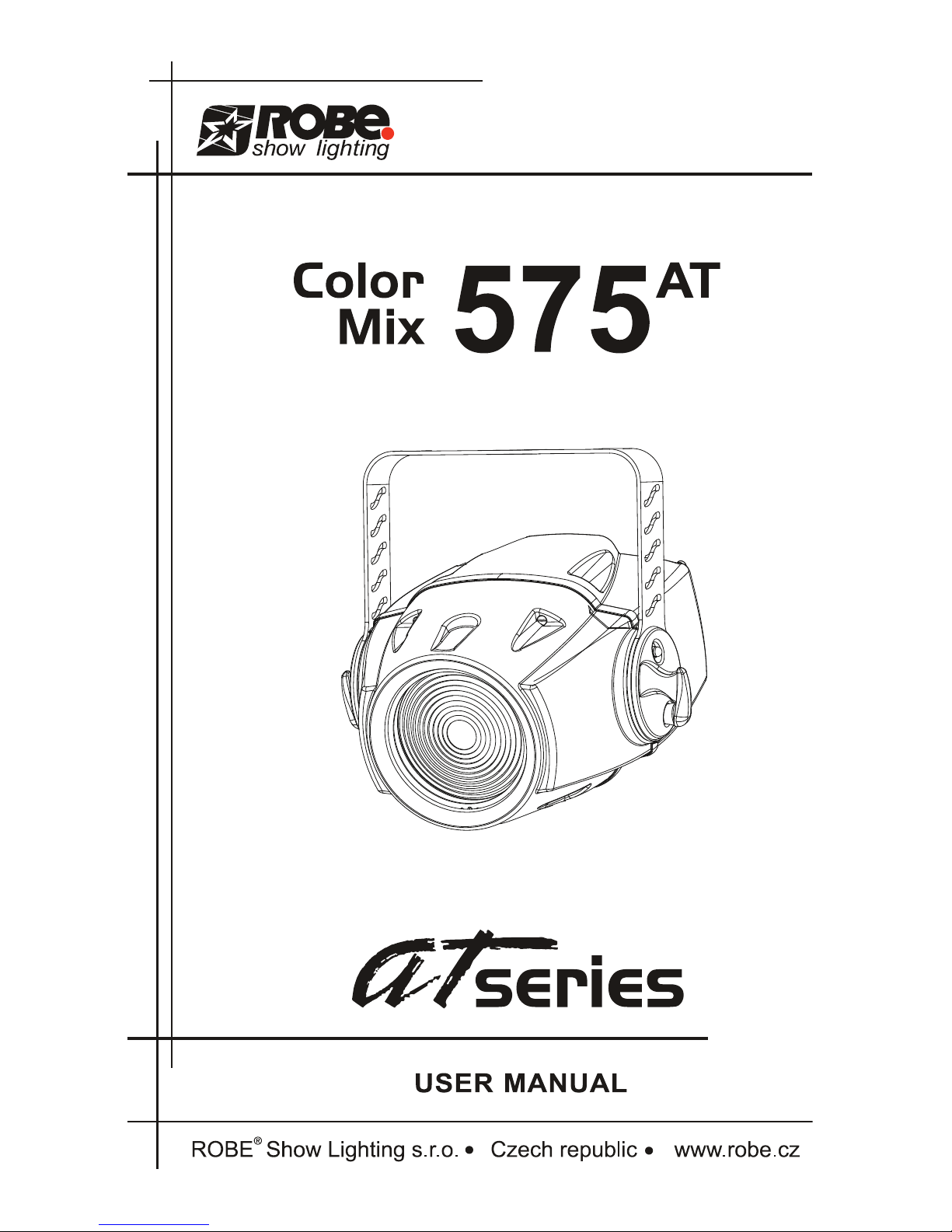
Version 2.1
Page 2
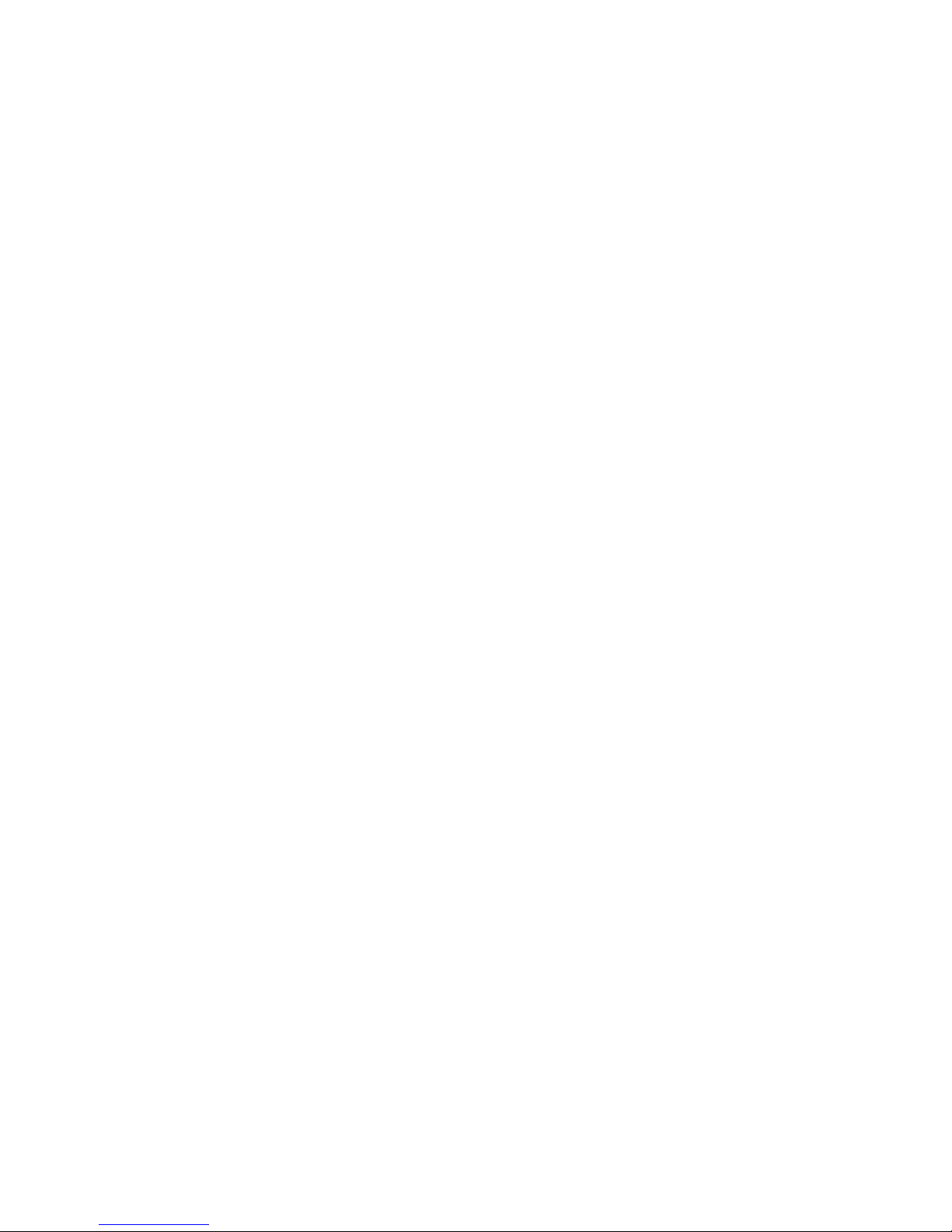
2
3
Table of contents
1. Safety instructions ......................................................................................................... 3
2.Operating determinations............................................................................................... 4
3.Description of the device................................................................................................ 5
4.Installation........................................................................................................................ 6
4.1Fitting/Exchanging the lamp.......................................................................................................................6
4.2Lamp adjustment .......................................................................................................................................6
4.3. Changing the power supply settings ........................................................................................................7
4.4 Rigging ......................................................................................................................................................8
4.5 Connection to the mains..........................................................................................................................10
4.6 DMX 512 connection, master/slave connection ......................................................................................11
4.7 Installation of the barn-doors...................................................................................................................12
4.8 Changing the front lens ..........................................................................................................................12
5. DMX Protocol ............................................................................................................... 13
6.Controller mode ............................................................................................................ 16
6.1 DMX addressing......................................................................................................................................16
6.2 Remotely controllable functions ..............................................................................................................16
7. Stand - alone mode ...................................................................................................... 17
8.Control menu map......................................................................................................... 18
9. Functions of the control panel.................................................................................... 21
9.1 Fixture Address ......................................................................................................................................21
9.2 Slave control............................................................................................................................................21
9.3 Fixture informations.................................................................................................................................21
9.4 Personality...............................................................................................................................................23
9.5 Lamp On/Off ...........................................................................................................................................23
9.6 Manual mode...........................................................................................................................................24
9.7 Test sequences.......................................................................................................................................24
9.8 Stand-alone setting .................................................................................................................................24
9.9 Reset functions........................................................................................................................................25
9.10 Special functions ...................................................................................................................................25
10. Low power mode ........................................................................................................ 26
11. Error and information messages .............................................................................. 26
12.Technical specications............................................................................................. 27
13. Maintenance and cleaning......................................................................................... 29
ColorMix 575 AT
Page 3

3
CAUTION!
Keep this device away from rain and moisture!
Unplug mains lead before opening the housing!
FOR YOUR OWN SAFETY, PLEASE READ THIS USER MANUAL CAREFULLY
BEFORE YOU INITIAL START - UP!
1. Safety instructions
Caution ! Be careful with your operations.With a dangerous voltage you can
suffer a dangerous electric shock when touching the wires
This device has left our premises in absolutely perfect condition. In order to maintain this condition and to ensure a safe operation, it is
absolutely necessary for the user to follow the safety instructions and warning notes written in this manual.
Important:
Damages caused by the disregard of this user manual are not subject to warranty. The dealer will not accept liability for any resulting
defects or problems.
If the device has been exposed to drastic temperature uctuation (e.g. after transportation), do not switch it on immediately. The arising
condensation water might damage your device. Leave the device switched off until it has reached room temperature.
This device falls under protection-class I. The power plug must only be plugged into a protection class I outlet.
Never let the power-cord come into contact with other cables! Handle the power-cord and all connections with the mains with particular
caution!
Make sure that the available voltage is not higher than stated on the rear panel.
Make sure that the power-cord is never crimped or damaged by sharp edges. Check the device and the power-cord from time to
time.
Always disconnect from the mains, when the device is not in use or before cleaning it. Only handle the power-cord by the plug. Never
pull out the plug by tugging the power-cord.
During the initial start-up some smoke or smell may arise. This is a normal process and does not necessarily mean that the device is
defective.
Caution: During the operation, the housing becomes very hot.
Do not switch the device on and off in short intervals as this would reduce the lamp’s life.
HEALTH HAZARD!
Never look directly into the light source,as sensitive persons may suffer
an epileptic shock
( especially meant for epileptics) !
Please consider that damages caused by manual modications to the device are not subject to warranty.
Keep away children and amateurs !
Page 4
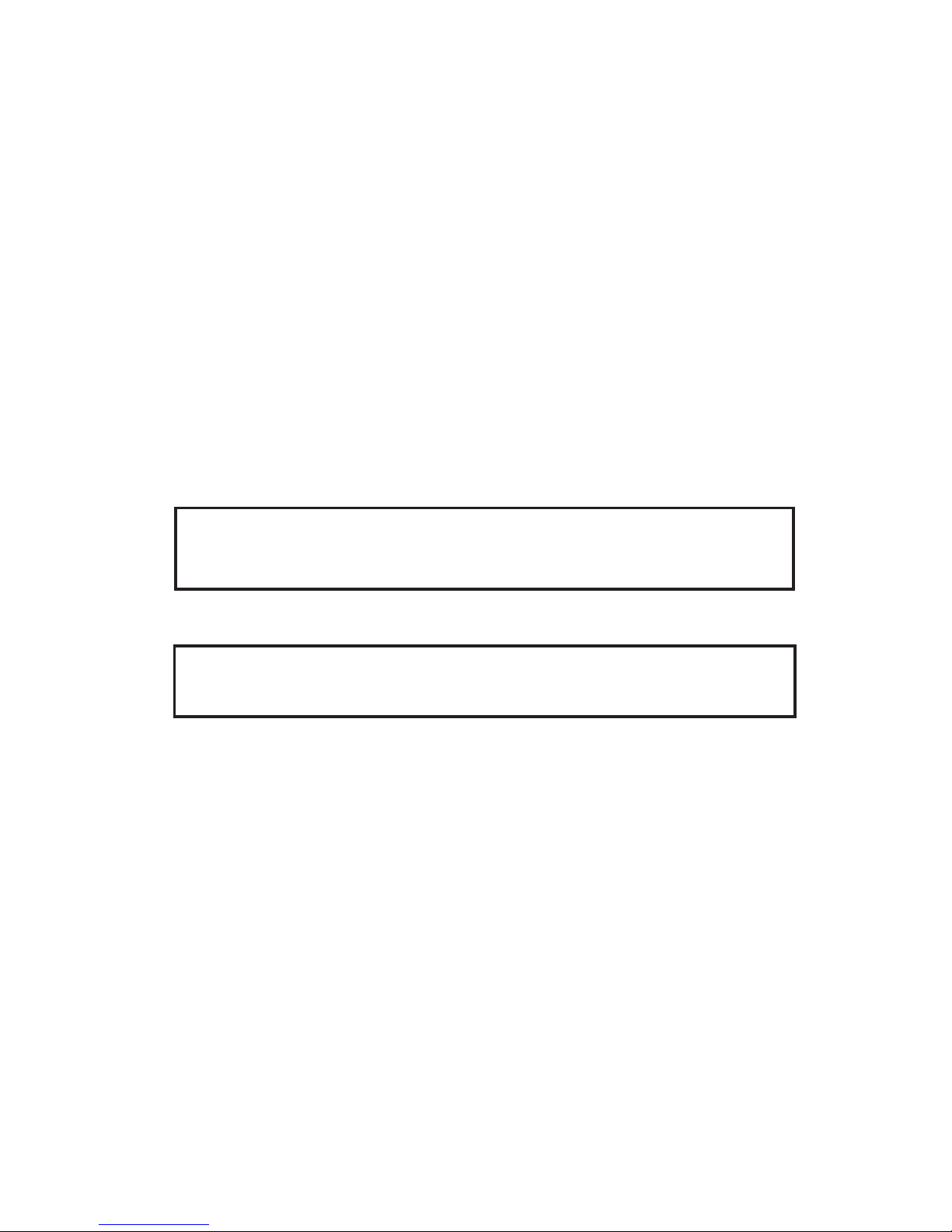
4
5
2.Operating determinations
This device is a projector for creating decorative effects and was designed for indoor use only.
This device is designed for professional use, e.g. on stages, in discotheques, theatres etc.
Never run the device without lamp!
Do not shake the device. Avoid brute force when installing or operating the device.
When choosing the installation-spot, please make sure that the device is not exposed to extreme heat, moisture or dust. There should
not be any cables lying around. You endanger your own and the safety of others!
The minimum distance between light-output and the illuminated surface must be more than 1,5 meter.
Make sure that the area below the installation place is blocked when rigging, derigging or servicing the xture.
Always x the xture with an appropriate safety-rope.
Only operate the xture after having checked that the housing is rmly closed and all screws are tightly fastened.
The lamp must never be ignited if the fresnel-lens or any housing-cover is open, as discharge lamps may explose .
The maximum ambient temperature must never be exceeded.
CAUTION!
The lens has to be replaced when it is obviously damaged,
so that its function is impaired, e. g. due to cracks or deep scratches!
Operate the device only after having familiarized with its functions. Do not permit operation by persons not qualied for operating the
device. Most damages are the result of unprofessional operation!
CAUTION!
The lamp has to be replaced when it is damaged
or deformed due to the heat!
Please use the original packaging if the device is to be transported.
Please consider that unauthorized modications on the device are forbidden due to safety reasons!
If this device will be operated in any way different to the one described in this manual, the product may suffer damages and the guarantee becomes void. Furthermore, any other operation may lead to dangers like short-circuit, burns, electric shock, lamp explosion,
crash etc.
Page 5

5
3.Description of the device
1 - Mounting bracket 4 - Front cover
2 - Rear cover 5 - Fresnel lens
3 - Adjusting screw
Control panel
1 - Display
2 - Mode-button
3 - Enter-button
4 - Up-button
5 - Down-button
Rear side
1 - Control board
2,3- Fans
4 - DMX output
5 - DMX input
6 - Lamp cover
7 - Fuse holder
8 - Power switch
9 - Power cord
Page 6
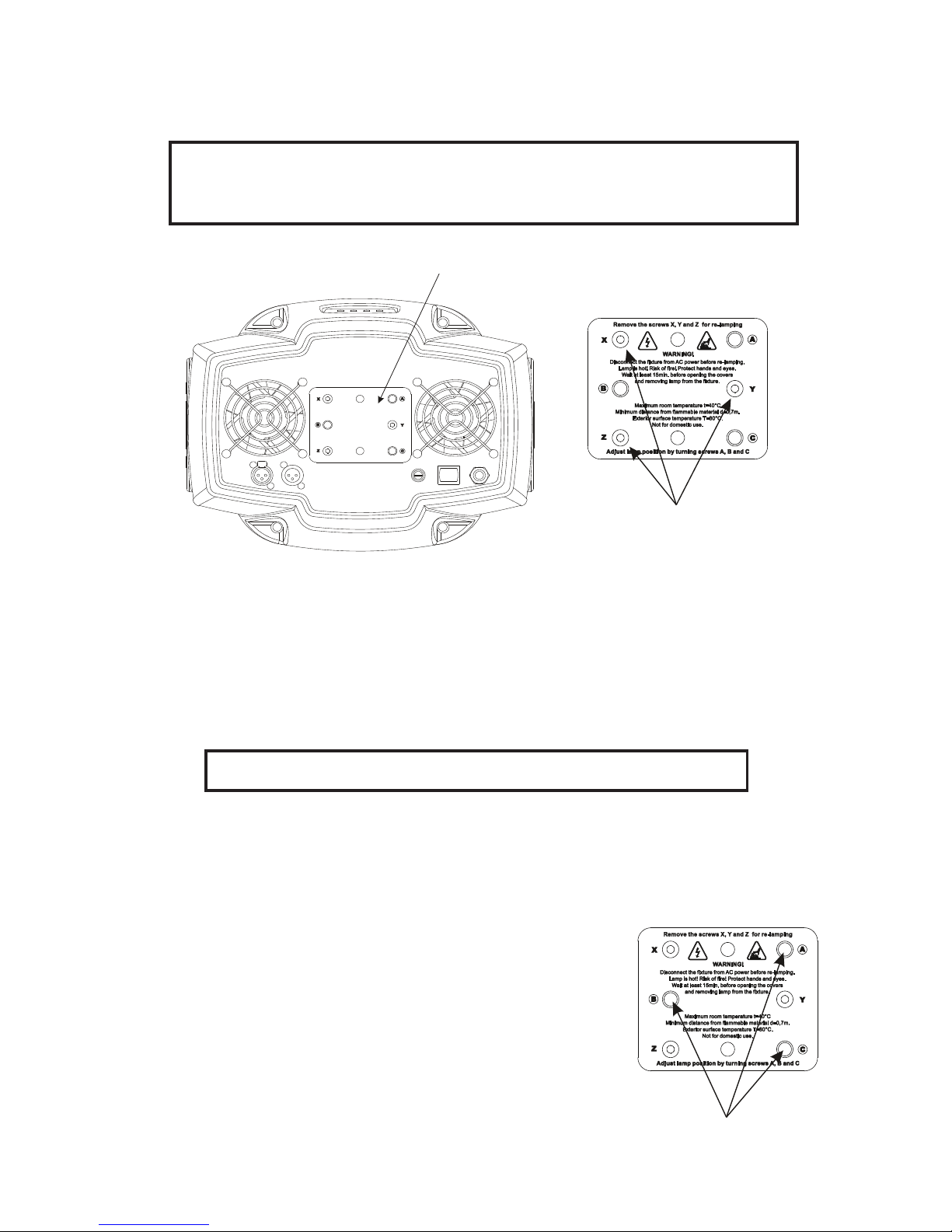
4.Installation
4.1Fitting/Exchanging the lamp
DANGER !
Install the lamp with the device switched off only.
Unplug from mains before !
To insert the lamp MSR 575W/2 open the small cover at the rear of the projector by loosening the 3 screws „X, Y, Z” on the lamp
cover.
Gently pull out the lamp socket assembly.
If changing the lamp, remove the old lamp from the socket. Insert the lamp to the socket.
Do not install a lamp with a higher wattage! A lamp like this generates temperatures the device is not designed for.
Damages caused by non-observance are not subject to warranty. Please follow the lamp manufacturer‘s notes!
Do not touch the glass-bulb bare hand during the installation! Make sure that the lamp is installed tightly into the lamp holder system.
Reinsert the lamp assembly and tighten the 3 screws again.
Before striking the lamp, reset the "LAti/rSEt" and "LASt/rSEt"counters in the "InFO" menu on the control panel, by pressing
the [ Up ] and [ Down ] buttons in one time and then conrming with the [ Enter ] button.
Do not operate this xture with opened housing-cover!
4.2Lamp adjustment
The lamp holder is aligned at the factory. Due to differences between the lamps, ne
adjustment may improve light performance.
Strike the lamp, cancel all effects, open the shutter and set the dimmer intensity to
maximum and focus the light on a at surface (wall) or use function "LAAd" in the
Special functions of the control board .
Center the hot-spot (the brightest part of the beam) using the 3 adjustment screws „A, B,
C”. Turn one screw at a time to drag the hot-spot, diagonally across the projected image. If
you cannot detect a hot- spot, adjust the lamp until the light even.To reduce a hot-spot, pull
the lamp in by turning all three screws „A, B, C” clockwise 1/4-turn at a time until the light is
evenly distributed.If the light is brighter around the edge than it is in the center, or if light output
is low, the lamp is too far back in the reector. „Push” the lamp out by turning the screws „A,
B, C” counterclockwise 1/4-turn at a time the light is bright and evenly distributed.
Lamp cover:
3 fastening screws
adjusting screws „A, B, C”
Page 7
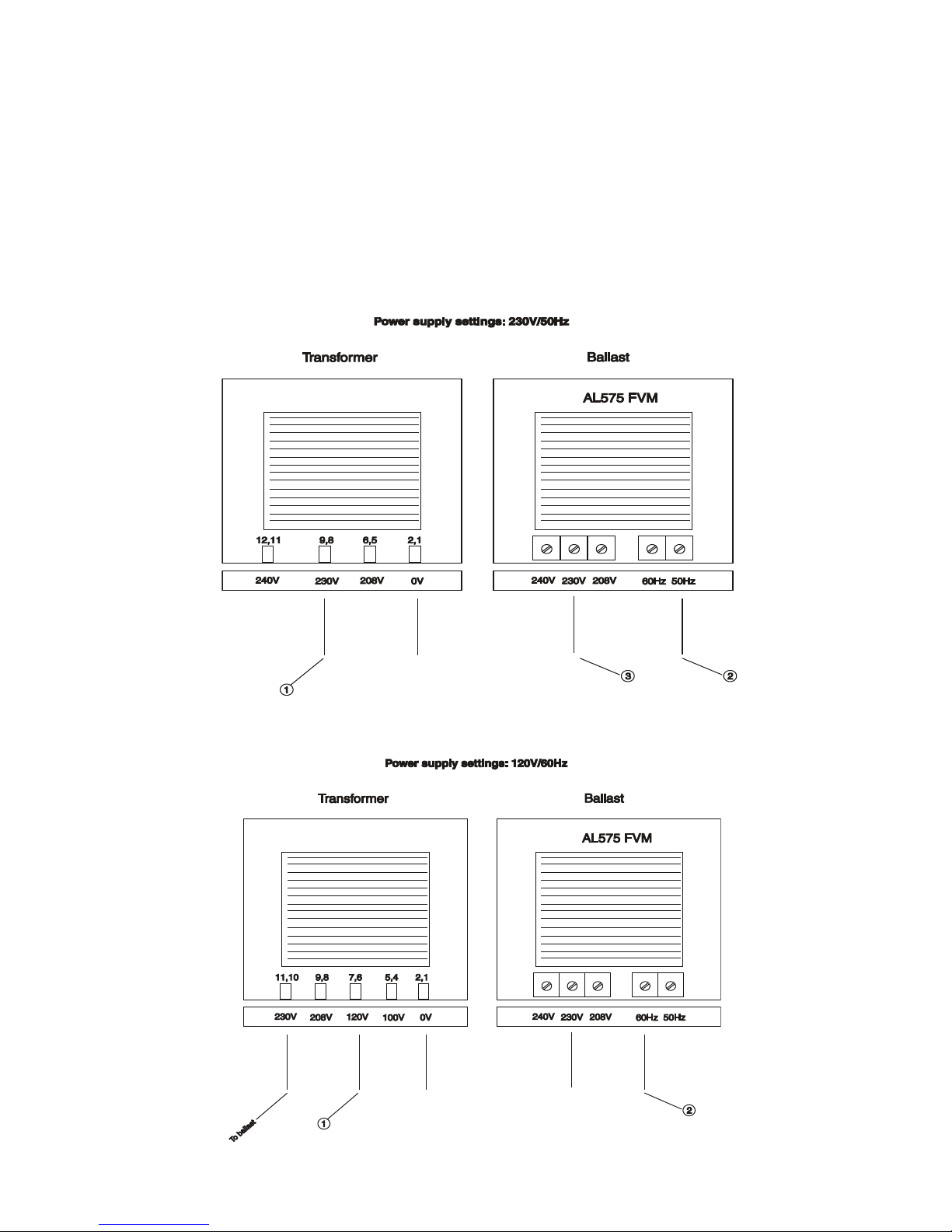
4.3. Changing the power supply settings
Both the transformer and the ballast must be connected correctly for the local AC voltage and frequency.
The wrong settings can cause poor performance or demage of the moving head.The factory settings are printed next to the power
switch.
If you want to change the power supply settings,follow the instructions:
1.Disconnect the xture from AC power.
2.Remove the rear cover by loosening the 4 screws.
3.Move the wire (1) on the transformer connection block to the position according to the desired voltage.
4.EU version:Move the wires (2) and (3) on the ballast connection block to the position according to the desired frequency/voltage.
US version:Move the wire (2) ) on the ballast connection block to the position according to the desired frequency.
5.Put the cover back before applying AC power.
Examples:
EU-version
US-version
Page 8
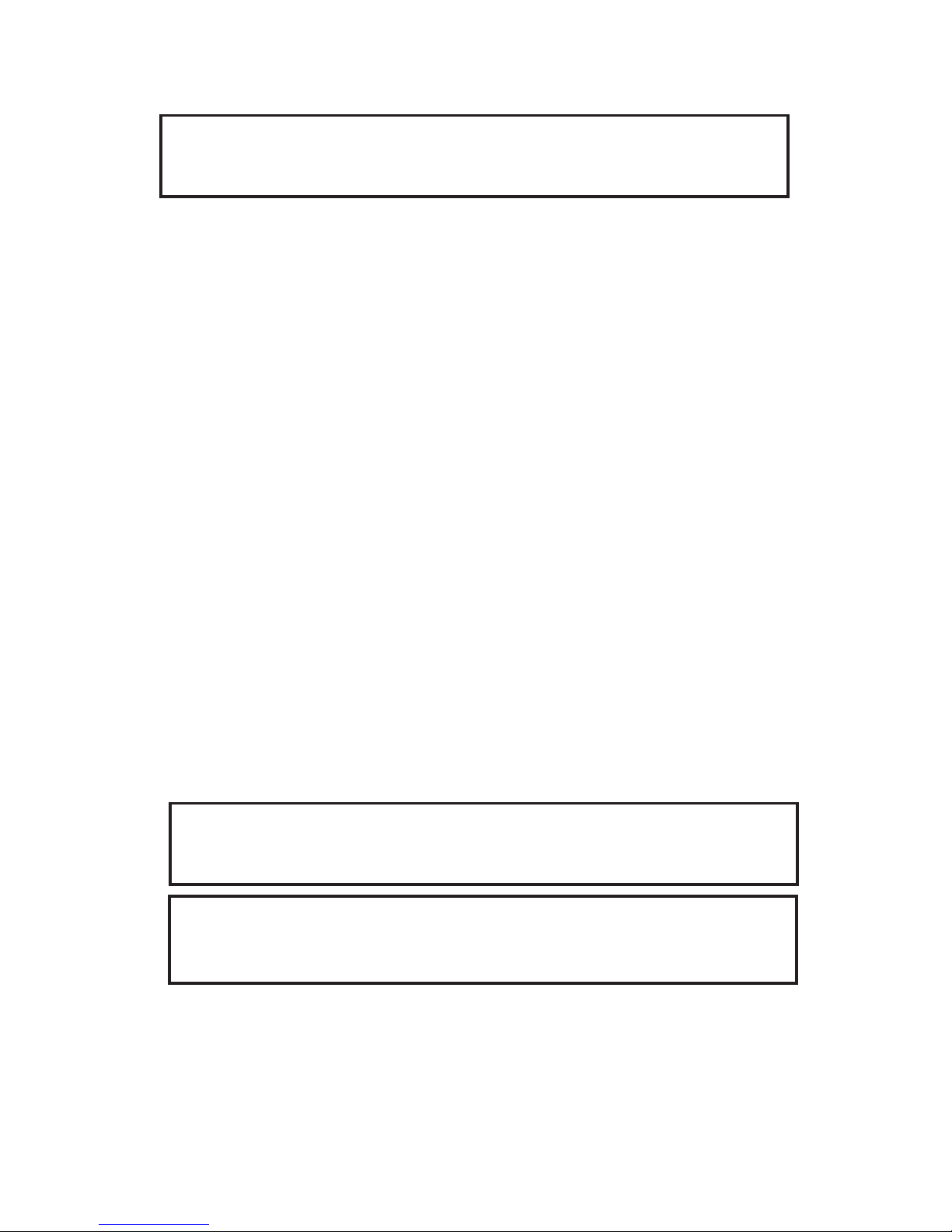
8
9
4.4 Rigging
DANGER TO LIFE!
Please consider the respective national norms during the installation!
The installation must only be carried out by an authorized dealer!
The installation of the projector has to be built and constructed in a way that it can hold 10 times the weight for 1 hour without any
harming deformation.
The installation must always be secured with a secondary safety attachment, e.g. an appropriate catch net. This secondary safety attachment must be constructed in a way that no part of the installation can fall down if the main attachment fails.
When rigging, derigging or servicing the xture staying in the area below the installation place, on bridges, under high working places
and other endangered areas is forbidden.
The operator has to make sure that safety-relating and machine-technical installations are approved by an expert before taking into
operation for the rst time and after changes before taking into operation another time.
The operator has to make sure that safety-relating and machine-technical installations are approved by an expert after every four year
in the course of an acceptance test.
The operator has to make sure that safety-relating and machine-technical installations are approved by a skilled person once a year.
The projector should be installed outside areas where persons may walk by or be seated.
IMPORTANT! OVERHEAD RIGGING REQUIRES EXTENSIVE EXPERIENCE, including (but not limited to) calculating working load
limits, installation material being used, and periodic safety inspection of all installation material and the projector. If you lack these
qualications, do not attempt the installation yourself, but instead use a professional structural rigger. Improper installation can result
in bodily injury and.or damage to property.
The projector has to be installed out of the reach of people.
If the projector shall be lowered from the ceiling or high joists, professional trussing systems have to be used. The projector must never
be xed swinging freely in the room.
Caution: Projectors may cause severe injuries when crashing down! If you have doubts concerning the safety of a possible installation, do NOT install the projector!
Before rigging make sure that the installation area can hold a minimum point load of 10 times the projector’s weight.
Danger of re !
When installing the device, make sure there is no highly inammable
material (decoration articles, etc.) in between a distance of min. 0,5 m.
CAUTION!
Make sure that the device is xed properly! Ensure that
the structure (truss) to which you are attaching the xtures is secure.
The projector can be placed directly on the stage oor or rigged in any orientation on a truss without altering its operation characteristics .
Page 9
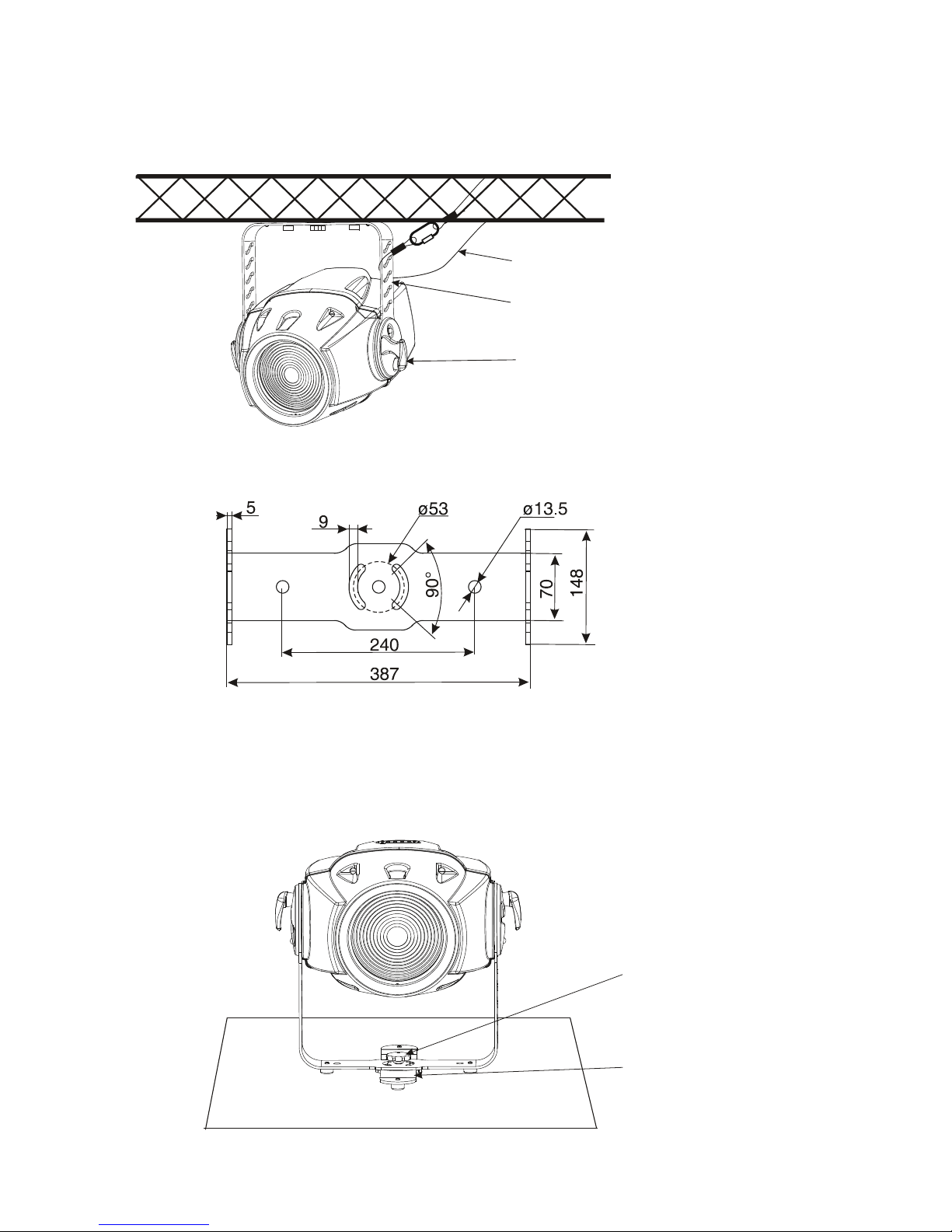
9
Overhead installation.
The mounting bracket provides 3 holes (a diameter of13mm) and 2 quarter-circle slots.
To adjust the inclination-angle,loosen the 2 adjusting screws.Turn the projector to the desired angle and retighten the adjusting
screws.
For overhead use, always install a safety rope that can hold at least 10 times the weight of the xture. Pull the safety rope through the
mounting bracket and over the trussing system etc.
Mounting bracket
Adjusting screw
Floor installation.
The projector can stand directly on the oor by standing on the removable stand which is mounted with the nut to the projector mounting bracket.
Mounting bracket (groundplan):
Measurements are
in milimetres
Nut
Removable stand
Safety chain
Page 10
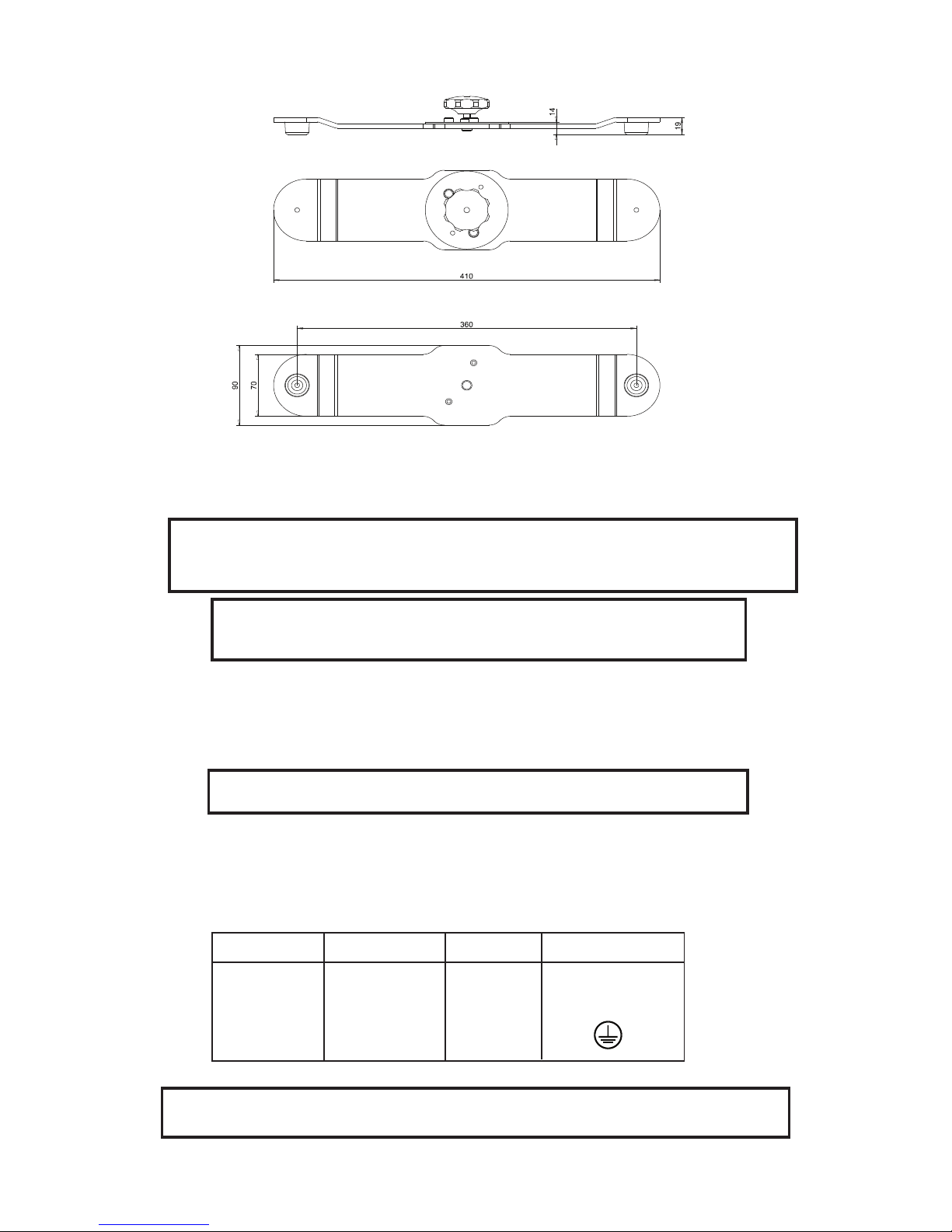
10
11
Removable stand:
Measurements are
in milimetres
4.5 Connection to the mains
Verify the power supply settings before applying power!
If you wish to change the power supply settings,see the chapter Appendix.
Connect the xture to the mains with the enclosed power plug.If you need to install other power plug on the power cable,follow the
identication table below.
The earth has to be connected!
The occupation of the connection-cables is as follows:
Cable (EU) Cable (US) Pin International
Brown Black Live L
Light blue White Neutral N
Yellow/Green Green Earth
Do not connect the projector to a dimmer system!
DANGER TO LIFE!
Before taking into operation for the rst time,the installation has to be
approved by an expert!
When installing xtures side-by-side,
avoid illuminating one xture with another!
Page 11

11
4.6 DMX 512 connection, master/slave connection
The wires must not come into contact with each other, otherwise
the xtures will not work at all, or will not work properly.
Only use a stereo shielded cable and 3-pin XLR-plugs and connectors in order to connect the controller with the xture or one xture
with another.
Occupation of the XLR-connection:
DMX - output DMX-input
XLR mounting-socket: XLR mounting-plug:
Building a serial DMX-chain:
If you are using the standard controllers, you can connect the DMX-output of the controller directly with the DMX-input of the rst xture
in the DMX-chain. If you wish to connect DMX-controllers with other XLR-outputs, you need to use adapter-cables.
Connect the DMX-output of the rst xture in the DMX-chain with the DMX-input of the next xture. Always connect output with the
input of the next xture until all xtures are connected.
Caution: At the last xture, the DMX-cable has to be terminated with a terminator. Solder a 120 Ohm resistor between Signal (–) and
Signal (+) into a 3-pin XLR-plug and plug it in the DMX-output of the last xture.
Building a master/slave-chain:
Connect the DMX-output of the master xture in the data-chain with the DMX-input of the rst slave. Always connect output with the
input of the next slave until all slaves are connected (up to 9 xtures).
Caution:It’s necessary to insert the XLR termination plug (with 120 Ohm) into the input of the master xture and into the output of
the last slave xture in the link in order to ensure proper transmission on the data link.
1 - Ground
2 - Signal (-)
3 - Signal (+)
1 - Ground
2 - Signal (-)
3 - Signal (+)
Master/slave operation
Controller operation
Page 12

12
13
4.7 Installation of the barn-doors
You can install the barn-doors to better dene the iluminated surface.The barn-doors are xed with the 2 screws and may be turned in
range 90°. Barn-doors are optional accessories.
adjusting screws
fastening screws
4.8 Changing the front lens
The ColorMix 575 AT can use the 2 types of the front lenses:
Fresnel lens - this lens is installed as a standard lens.
Wide-angle lens -optional accessories,it is not the standard part of delivery..
Switch the xture off before changing the lens.Be careful.Front lens is heavy!
If you want to change the front lens,follow the instructions:
1.Remove the front cover by unlocking the 4 quarter-turn screws.
2.Remove the lens shielding by unscrewing the 8 screws.
3.Remove the fresnel lens by unscrewing the 2 screws
4.Remove the 4 distance rings.
5.Place the wide-angle lens and screw it with 2 screws.
6.Place back the lens shielding and screw it with the 8 fastening screws.
7.Fasten the front cover using the 4 quarter-turn fasteners.
Fresnel fastening screws
Screws
Lens shielding
Front cover
Fresnel lens
Screws
Distance rings
Page 13

13
5. DMX Protocol
Mode 1 Mode 2 Value Function Type of control
Channel Channel
1 1 Power/Special functions
0-89 Reserved step
To activate following functions, stop in DMX value
for at least 3 s and shutter must be closed at least
3 s.("Shutter,Strobe" channel 12(10) must be
at range:0-31 DMX).
90-99 Blackout while colour wheel moving step
100-109 Disabled blackout while colour wheel moving step
110-129 No function step
To activate following functions, stop in DMX value
for at least 3 s.
130-139 Lamp On,reset step
140-149 No function step
150-159 Colour wheel + CMY+effect wheel reset step
160-169 No function step
170-179 Dimmer/Strobe reset step
180-189 Zoom reset step
190-199 Effect wheel+colour wheel reset step
200-209 Total reset step
210-229 No function step
230-239 Lamp Off step
240-255 Reserved step
2 2 Colour wheel
(disabled if CMY macro is active (channel 8 (7))
Continual Positioning
In range 0-129 DMX is possible ne colour
positioning- set value on channel 3
0 Open/white proportional
16 Deep red proportional
32 Blue proportional
48 Green proportional
64 Orange proportional
80 CTF 3200K proportional
96 CTF 5600K proportional
112 UV filter proportional
128-129 White proportional
Positioning
130-138 Deep red step
139-146 Blue step
147-155 Green step
156-163 Orange step
164-172 CTF 3200K step
173-180 CTF 5600K step
181-189 UV lter step
190-215 Forwards rainbow effect from fast to slow proportional
216-217 No rotation step
218-243 Backwards rainbow effect from slow to fast proportional
244-249 Random colour selection by audio control step
(Set microphone sensitivity in menu "Personality")
250-255 Auto random colour selection from fast to slow proportional
Page 14

14
15
Mode 1 Mode 2 Value Function Type of control
Channel Channel
3 Colour wheel -ne positioning
0-255 Fine positioning proportional
4 3 Cyan
0-255 Cyan (0-white,255-full cyan) proportional
5 4 Magenta
0-255 Magenta (0-white,255 full magenta) proportional
6 5 Yellow
0-255 Yellow (0-white,255-full yellow) proportional
7 6 Speed of CMY and dimmer
0-255 Speed from max. (0) to min. (255) proportional
8 7 CMY colour macros
0-7 Off step
8-15 Macro 1 step
16-23 Macro 2 step
24-31 Macro 3 step
32-39 Macro 4 step
40-47 Macro 5 step
48-55 Macro 6 step
56-63 Macro 7 step
64-71 Macro 8 step
72-79 Macro 9 step
80-87 Macro 10 step
88-95 Macro 11 step
96-103 Macro 12 step
104-111 Macro 13 step
112-119 Macro 14 step
120-127 Macro 15 step
128-135 Macro 16 step
136-143 Macro 17 step
144-151 Macro 18 step
152-159 Macro 19 step
160-167 Macro 20 step
168-175 Macro 21 step
176-183 Macro 22 step
184-191 Macro 23 step
192-199 Macro 24 step
200-207 Macro 25 step
208-215 Macro 26 step
216-223 Macro 27 step
224-231 Macro 28 step
232-239 Macro 29 step
240-243 Macro 30 step
244-249 Random macro selection by audio control step
(Set microphone sensitivity in menu "PErS")
250-255 Auto random macro selection from fast to slow proportional
9 8 Effect wheel
0-70 Full beam step
71-179 Beam shaper proportional
180-199 Swivelling beam effect from slow to fast proportional
200-255 Frost lter step
Page 15

15
Mode 1 Mode 2 Value Function Type of control
Channel Channel
10 9 Zoom
0-255 Coarse zoom from min. to max. beam angle proportional
11 Zoom ne
0-255 Fine movement of zoom proportional
12 10 Shutter,strobe
0-31 Shutter closed step
32-63 No function (shutter open) step
64-95 Strobe-effect from slow to fast proportional
96-127 No function (shutter open) step
128-143 Opening pulse in sequences from slow to fast proportional
144-159 Closing pulse in sequences from fast to slow proportional
160-191 No function (shutter open) step
192-223 Random strobe-effect from slow to fast proportional
224-255 No function (shutter open) step
13 11 Dimmer intensity
0-255 Coarse intensity from 0 to 100% proportional
14 Dimmer fine
0-255 Fine intensity proportional
Page 16

16
17
6.Controller mode
The xtures are individually addressed on a data link and connected to the controller.The xtures respond to the DMX signal from
the controller.
6.1 DMX addressing
The control panel on the front side of the base allows you to assign the DMX xture address, which is dened as the rst channel from
which the COLORMIX 575 AT will respond to the controller.
If you set, for example, the address to channel 5, the COLORMIX 575 AT will use the channel 5 to 15 for control.
Please, be sure that you don’t have any o verlapping channels in order to control each COLORMIX 575 AT correctly and independently from any other xture on the DMX data link.
If two, three or more COLORMIX 575 AT are addressed similarly, they will work similarly.
For address setting, please refer to the instructions under "Addressing"(menu "A001").
Controlling:
After having addressed all COLORMIX 575 AT , you may now start operating these via your lighting controller.
Note:After switching on, the COLORMIX 575 AT will automatically detect whether DMX 512 data is received or not.If there is no data
received at the DMX-input, the display will start to ash "A001" with actually set address.
This situation can occur if:
- the 3 PIN XLR plug (cable with DMX signal from controller) is not connected with the input of the COLORMIX 575 AT
- the controller is switched off or defective, the cable or connector is defective or the signal wires are swap in the input connector.
Note:It’s necessary to insert the XLR termination plug (with 120 Ohm) to the last xture in the link in order to ensure proper transmission on the DMX data link.
6.2 Remotely controllable functions
Lamp
The COLORMIX 575 AT is to be operated with a MSR 575W/2 lamp.
A relay inside of the COLORMIX 575 AT allows you to switch on and off the lamp via the control panel on the top side of the projector
or via your controller without affecting the rest of the lighting.
To switch On/Off the lamp, please refer to "Switching On/Off the lamp " (menu "LAMP").
Note: It is also important to note, that the discharge lamp is cold restrike types, that means, that they have to be cold before re-striking. For this reason, you have to wait 5 minutes (max. speed of fan must be adjusted) after having switched Off the lamp before you
can switch it back On again. If you try to switch On the lamp within 5 minutes after having switched it Off, the COLORMIX 575 AT will
store this information and automatically ignite the lamp when the 5 minutes period has expired. The message "HEAt" will appear on
the control panel display of the COLORMIX 575 AT. If the ignition of the lamp is seven times unsuccessful, on the display will appear
"LA.Er", meaning that the lamp could be damaged or even missed, or there could be a failure on the ignitor or ballast.
Colour wheel
The COLORMIX 575 AT features a colour-wheel with 6 color positions - 3 dichroic colors,2 correction lters 3200 K, 5600 K and UV
lter + open. It is also possible to rotate the color-wheel continuously at different speeds, the so-called "Rainbow effect“ is created.
CMY colours mixing system
The CMY color mixing system is based on graduated cyan, magenta, and yellow color lters. A continuous range of colors may be
achieved by varying the amount of each lter from 0 to 100%.
Beam effects
The beam shaper allow you to widen and atten beam. Beam shaper rotates 180°.
Frost lter on the same wheel as beam shaper softens the beam.
Zoom
Motorized zoom unit enables the beam to be zoomed between 10° and 26° beam angle with the standard Fresnel lens.
Dimmer
Smooth 0 - 100 % dimming is provided by the special dimmer unit.
Shutter/Strobe
Extremely fast shutter may also be used for strobe effect (max.10 ashes per second).
Fans
The COLORMIX 575 AT is cooled by the two axial fans.By the control board using the „FAnS” function you can choose 2 types of
the fan speed operating modes.
Page 17

17
7. Stand - alone mode
The xtures on a data link are not connected to the controller but can execute pre-set programs which can be different for every xture.To
set the program to be played,see the "Stand-alone setting" ( menu "St.AL.").
"Stand-alone operation" can be applied to the single xture (the xture may be set to the master /slave mode or controller mode ) or
to multiple xtures operating synchronously.
Synchronous operation of multiple xtures requires that they must be connected on a data link and one of them is set as a master
(master mode) and the rest as the slaves (slave mode).The slaves are assigned to SLA1-SLA9 and on the certain slave address can
be connected only one xture.To set the xture as the master or slave , see the "Addressing" (menu "A001").
If the master xture runs a reset or plays test(program) ,all slaves will execute these acts too.
You can't play or edit any programs on the slaves by their control panels if the master is switched on and connected to the master/slave
chain.
The master xture starts simultaneous program start in the other slave xtures.All xtures have a denite, synchronized starting point
when playing back their programs.The number of running program is the same in all slaves and depends on the master's choice (menu
"St.AL." ).Every xture runs its program repeatedly ,starting the program step No.1 when requested by the master .
For example:
If the slave xture has a shorter program length, it will contino usly repeat its program until the master xture nishes its own program
and restarts its program running (slave 1- prog.step 3 will not be nished).
If the slave xture has a longer program length, it will restart at prog. step 1 before it completes all its prog.steps
(slave 2 - prog.step 5 will not be played)- see the picture bellow.
Note:Disconect the xtures from the DMX controller before master/slave operating ,otherwise data collisions can occur and the xtures
will not work properly!
It’s necessary to insert the XLR termination plug (with 120 Ohm) into the input of the master xture and into the output of the last slave
xture in the data link in order to ensure proper transmission on the data link.
From the master's control panel is possible to control any slave in a master/slave chain.
Starting point
Restart
Page 18

18
19
8.Control menu map
Default settings=Bold print
A001
dM.Ad.
001
:
512
MA.SL.
d.AbL
MASt.
SLA.1
:
SLA.9
SL.Ct.
InFo
Po.ti.
totl
rSEt
La.ti.
totl
rSEt
LA.St.
totl
rSEt
tEMP.
Cur.t.
boAr.
HEAd
Hi.tE.
boAr.
HEAd
rSEt
boAr.
HEAd
DM.In.
Func. (0-255)
:
F.dim (0-255)
VErS.
IC1.r.
:
IC3.L.
PErS.
dM.Pr. (Mod.1,Mod 2)
LA.Pr.
LA.Au.(On,Off)
d.L.OF.(On,Off)
dM.On (On,Off)
dM.OF.(On,Off)
LA.dE. (0..1..90)s
Page 19

19
En.Sn.(On,Off)
dISP.
turn (On,Off)
d.On (On,Off)
d.Int.(20...100)
MI.SE(1...10...20)
FAn.S. (Auto,HIGH)
A.bLc. (On,Off)
In.Po.
Func. (0-255)
:
F.dim (0-255)
Stor.
dF.SE.
LAMP (On,Off)
MAn.M.
PrE.C.
Colo. (Co. 01...Co.10)
:
dimr (dim.0....dim.C.)
MAn.C.
Func.(0-255)
:
F.dim (0-255)
tESt
St.AL.
Audi.(On,Off)
Auto
Off
tESt
PrG.1
PrG.2
PrG.3
PLAY
tESt
PrG.1
PrG.2
PrG.3
Edit
PrG.1
PrG.2
PrG.3 St.01
:
St.99
P.End. (1-99)
:
S.tim.(0.1-25.5) (s)
COPY
Page 20

20
21
rESE.
SPEC.
LA.Ad.
Zoom (0-255)
CodE
AdJ.
Func. (0-255)
:
F.CAL
Colo (0-255)
:
dimr (0-255)
A.rES.
uPd.M. (OFF,On)
Page 21

21
9. Functions of the control panel
The control panel situated on the front panel of the base offers several features. You can simply set the DMX address,read the number of
the lamp or unit hours, switch On and Off the lamp, run test, make a reset and also use many functions for setting xture behaviour.
Control elements on the control board:
[MODE] button-leaves menu without saving changes.
[ENTER] button- enters menu,conrms adjusted values and leaves menu.
[UP] button and[DOWN] button- moves between menu items on the the same level, sets values.
After switching the xture on,the display shows the initial DMX address:
Use [UP],[DOWN] to browse through the menu. To select a function or submenu,press [ENTER].
9.1 Fixture Address
Use this menu to set the DMX address of the xture or set the xture as a Master (Slave).
dM.Ad. --- DMX addressing.Select this submenu to set DMX start address.
MA.SL. --- Master/slave addressing.Select this submenu to set the xture as a Master or Slave (Slave1-
Slave 9).Option "d.AbL" deactivates master/slave setting.
9.2 Slave control
This function allows you to control the slaves from the master's control panel in a master/slave operation.
Select this function from the main menu and press [ENTER].Browse the list of all connected slaves ("SL.C.1" - "SL.C.9") by pressing
[UP] or [DOWN].Select the desired slave and press [ENTER]-button.The matching slave control panel is available from the master
control panel.
If no slave is connected to the master,massages "SL.C.1","SL.C.2","SL.C3"..."SL.C.9" still round repeat.
Note:This function is available from the master xture only.
9.3 Fixture informations
Use this menu to read an useful information about the xture.
Po.ti. ---Power on time.Select this submenu to read the number of operation hours.
totL --- The function shows the total number of the operation hours since the ColorMix 575 AT has been fabri
cated.
rSEt --- The function shows the number of the operation hours that the ColorMix 575 AT has been powered on
since the counter was last reset.In order to reset this counter to 0 you have to hold [UP] and[DOWN ] and press
the [ENTER].
La.ti. --- Lamp on time.Select this submenu to read the number of the operation hours with the lamp on.
totL --- The function shows the total number of the operation hours with the lamp on since the ColorMix 575 AT
has been fabricated.
rSEt --- The function shows the number of the operation hours with the lamp on that the ColorMix 575 AT has
been powered on since the counter was last reset.In order to reset this counter to 0 you have to hold [UP] and
[DOWN ] and press the [ENTER].
LA.St. --- Lamp strikes.Select this submenu to read the total number of the lamp strikes.
totL --- The function shows the total number of the lamp strikes since the ColorMix 575 AT has been fabricated.
rSEt --- The function shows the number of the lamp strikes since the counter was last reset.In order to reset this
counter to 0 you have to hold [UP] and[DOWN ] and press the [ENTER].
tEMP ---Fixture temperatures.Select this submenu to read the xture temperatures (°C).Please note that the outside temperature should not exceed 40° C.
Page 22

22
23
Cur.t. --- Current xture temperatures.
boAr.-Current temperature on the PCB in the fixture.Temperatures below 85°C are not critical.
82° C and more lead to the lamp being switched off and the fixture goes to "low power mode".Before
switching the lamp on again (after 5 minutes),run a total xture reset.
HEAd-Current temperature of the fixture head inside.Temperatures below 75°C are not critical.
70° C and more lead to the lamp being switched off and the fixture goes to "low power mode".Before
switching the lamp on again (after 5 minutes),run a total xture reset.
Hi.tE. --- Maximum xture temperatures.
boAr. - The function shows the max.temperature on the PCB since the ColorMix 575 AT has been
fabricated.
HEAd - The function shows the max.temperature of the fixture head inside since the ColorMix 575
AT has been fabricated.
rSEt --- Maximum resetable temperatures.
boAr. - The function shows the maximum temperature on the PCB since the counter was last reset.
In order to reset the counter to 0 you have to hold [UP] and[DOWN] and press the [ENTER].
HEAd - The function shows the maximum temperature of the fixture head inside since the counter
was last reset.In order to reset the counter to 0 you have to hold [UP] and [DOWN] and press the [EN
TER].
DM.In.--- Readout of DMX values.Select this function to read DMX values (0-255) of each channel received by the xture.
Func. a special function C.SPd. a CMY/dimmer speed
Macr. CMY macros EFFE. an effect wheel
Colo. a colour wheel Zoom a zoom
Col.F. a colour ne F.Zom. a ne zoom
CYAN cyan lamellas Stro. a strobe/shutter
MAGE. magenta lemellas dimr a dimmer
YELL. yellow lamelas F.dim. a ne dimmer
VErS. --- Software version.Select this function to read the software version of processors:
IC1.r.--- Processor 1 on the right side board of the xture
IC2.r.--- Processor 2 on the right side board of the xture
IC3.r.--- Processor 3 on the right side board of the xture
IC1.L. --- Processor 1 on the left side board of the xture
Right side board with
processors
Temperature measuring
point on the PCB
Left side board
with processors
Page 23

23
9.4 Personality
Use this menu to to modify ColorMix 575 AT operating behavior.
DM.Pr. --- DMX preseting.Select this function to set desired effects assigning to the channels.Please refer to the chapter "DMX
protocol" for detail description.
LA.Pr. --- Lamp presetting.Select this menu to change the lamp "behaviour".
LA.Au. --- Select this function to turn the lamp on automatically after switching the xture on.
d.L.OF. --- Select this function to switch off the lamp via DMX.
dM.On --- This function allows you to strike the lamp automatically after 26 seconds if DMX signal is present
on the data link.If the ignition is unsuccessfull (e.g.lamp is too hot),the fixture will try to ignite the lamp after next
26 s.This process will repeat until the lamp lights.
dM.OF. --- This function allows you to switch Off the lamp automatically after 2 minutes if DMX signal is
missing on the data link.
LA.dE. --- Lamp ignition delay. This function allows you to set the time delay( 0-90s) before the lamp will be i
gnited.This setting will not affect starting the lamp direct from the control panel(menu "Lamp On/Off").
En.Sn. --- Switching on/of the lamp light sensor.Select this function to switch the lamp light sensor on or off.The option"On"
is for the standard operation.
Important: The option"Off" is for "emergency operation" only if the lamp light sensor is defective and you will wait for a service intervertion! If the lamp light sensor is switched off and at switching the lamp on the electronics will still try to ignite the lamp until it shines (even
when the lamp is damaged or absent), on this account some electronics parts could be damaged!
DiSP. --- Display adjusting.This function allows you to change the display settings.
turn --- Select this function to turn the display by 180°.
d.On --- This function allows you to keep the display on or to turn off automatically 2 minutes after last pressing
any button on the control panel.
d.Int. --- Select this function to adjust the display intensity (20-min.,100-max.).
Mi.SE. --- Microphone sensitivity.Select this function to adjust the microphone sensitivity from 1(maximum) to 20(minimum).If
the sensitivity is correctly adjusted,the upper segment of the rst digit blinks in the bass beat.
Examples:
underexited right level overexited
(upper segment blinks via the bass rhythm)
Fan.S. --- Fan speed operating modes.By using this function you can choose 2 types of the fan speed operating modes.
Auto --- The fans automatically raise their speed in order to control inside temperature of the head, if the
temperature inside increases about certain level (the low fan speed reduces the cooling of the lighting).
This cycle can repeat several times until the temperature inside is on a suitable level.
HIGH --- The cooling fans work on max. speed (max. cooling).This mode we recommend for high ambient tem-
perature (30 °C and more).
A.blc. --- Automatic blackout.Use this function if you wish to close the light output when the colour wheel moving.
In.Po. --- Init effect positions.Select this function to adjust all effects to the desired initial positions.After switching the xture
on (if DMX is not connected),all effects will move to initial positions. Use the [UP] and [DOWN] buttons to select desired channel and
press [ENTER].Set the effect to the desired position using [UP] and [DOWN] buttons and conrm by pressing [ENTER].After having
adjusted required effects,select "Stor." to save all initial values to the memory.
dF.SE. --- Default Settings .Select this option to reset all xture personalities to the default values.
9.5 Lamp On/Off
Use this option in order to switch on/off the lamp.It is also important to note, that the lamp is cold restrike type, that means, that it has
to be cold before striking.
Page 24

24
25
9.6 Manual mode
Select this menu to call up presetted positions of channel effects or direct control channel effects.
PrE.C. --- Presetted effect control.Select this menu to call up presetted positions of the channel effects.
Man.C. --- Manual effect control.Select this menu to control effects by control buttoms on the control board.
Func. a special function C.SPd. a CMY/dimmer speed
Macr. CMY macros EFFE. an effect wheel
Colo. a colour wheel Zoom a zoom
Col.F. a colour ne F.Zom. a ne zoom
CYAN cyan lamellas Stro. a strobe/shutter
MAGE. magenta lemellas dimr a dimmer
YELL. yellow lamelas F.dim. a ne dimmer
9.7 Test sequences
Use this menu to to run a special demo-test sequences without an external controller, which will show you some possibilities of using
ColorMix 575 AT.
9.8 Stand-alone setting
Use this menu to set options for stand-alone mode as a selection of the playing program,programming and modifying current programs.
Audi --- Music trigger.Select this function to enable the sound control of the running programs via the built-in microphone.
Auto --- Presetting playback.This function allows you to select the program which will be played in the stand-alone mode
after switching the xture on.Selected program will be played continuously in a loop.
d.Abl --- The option disables "Auto" function.
tESt --- The option will start built-in test program.
PrG. 1 --- The option will start created program No.1
PrG. 2 --- The option will start created program No. 2
PrG. 3 --- The option will start created program No. 3
Note:If the xture operates in the controller mode ( DMX controller is connected) and any program from this menu is selected ,in this
case the xture will not respond to the DMX controller after switching on and will play selected program.
PLAY --- Playing program.Select this menu to run a bilt-in program or the 3 freely-programmable programs in a loop.
tESt --- The option starts built-in test program.
PrG.1 --- The option starts created program No. 1
PrG.2 --- The option starts created program No. 2
PrG. 2 --- The option starts created program No. 3
Select the program you wish and press [ENTER].The selected program starts running.By Pressing [ENTER] again is possible to pause
the program running.
Edit --- Editing program.Select this menu to edit or create the program.The ColorMix 575 AT has one built-in program and the 3 free
programs,each up to 99 steps.Each program step has a step time.Step time-the time,during which effects last in the current step.
If the xture is set as a master ,then you may edit any program in the slaves.You can't edit programs on the slave xtures from their
control panels if the master xture is switched on and connected to the slaves (editing is possible by the master control panel only).
Procedure:
1. Press [UP] or [DOWN] to select the program you want to edit ("PrG.1" - "PrG.3") and press [ENTER].
Page 25

25
2. Press [UP] or [DOWN] to select the desired xture ("MASt." - "SLA.9") and press [ENTER]-button.
3. Press [UP] or [DOWN] to select the desired program step ("St.01" - "St.99") and press [ENTER]-button.
4 Press [UP] or [DOWN] to select the desired item and press [ENTER]-button.Now you can edit by [UP] or [DOWN] buttons the DMX
value (0-255) for selected item:
P.End. - a total number of the program steps (value 1-99).This value you must set before start
programming(e.g. if you want to create program with the 10 steps,set P.End=10).
Colo. a colour wheel C.SPd. a CMY/dimmer speed
Col.F. a colour ne EFFE. an effect wheel
CYAN cyan lamellas Zoom a zoom
MAGE. magenta lemellas Stro. a strobe/shutter
YELL. yellow lamelas dimr a dimmer
Macr. CMY macros
S.tim. a step time,value 0,1-25,5 seconds
COPY.- copying the current prog. step to the next prog. step .If the last prog.step is copied to the
next prog. step ,parameter "P.End" is increased about one by itself (except step 99).
5. Press [ENTER]-button to conrm adjusted value .
6. Press [MODE]-button,select next prog. step and repeat this procedure (steps 4 - 6).
9.9 Reset functions
This option enables the ColorMix 757 AT to index all effects (functions) and return to their standard positions.
9.10 Special functions
Use this menu for special services like adjusting lamp or adjusting effects.
LA.Ad. --- Lamp adjustment.This function can be used when you make the ne adjustment of the lamp.If you select this function,all
effects will be canceled,shutter will be opened and the dimmer intensity will be set onto 100%.By using the option "Zoom" you can
set the light level on the at surface (wall) and perform the ne lamp adjustment.
CodE --- Code.This function contains identication hexadecimal code (0000-FFFF) for the xture, which is used for the master/slave
operation.
AdJ. --- Effect adjustment.By this function you can calibrate and adjust the effects to their standard/right positions.Disconect the
DMX controller from the xture and select "AdJ." menu.The display shows step by step effects by which you can adjust the xture to
the required position before the function calibration(DMX controller must be disconnected) . When the positioning is nished ,select
"F.CAL." and press [ENTER]:
1. Calibration via the control board
Disconnect DMX controller from the xture.Press [ENTER] and use [UP] and [DOWN] in order to display the following items: "Colo
,CYAn,MAGE,YELL,EFFE,Zoom,dimr" for very smooth function calibration. Select one of them, press [ENTER] and use the
[UP] and [DOWN] in order to adjust their right value from 0 to 255. Then press [ENTER] to conrm or [MODE] to cancel and return to
the menu. This can be repeated for each calibration parameter if it is required. When the calibration is nished, it is necessary to use
the "A.rES" function in order to write the calibration values to the memory (EPROM) and to make a reset in order to check the newly
adjusted positions of the colour, gobo wheels and dimmer. When the reset of the xture is nished, the display will show the "F.CAL"
message. Press [ENTER] to repeat the calibration or [MODE] to return to the "AdJ." menu.
2. Calibration via the external controller
Connect the DMX controller to the xture, press [ENTER] and the [UP] and [DOWN] buttons in order to display the following items:
"Colo,CYAn,MAGE,YELL,EFFE,Zoom,dimr" . Select one of them and press [ENTER].
Now you can calibrate this effect by your controller. The DMX calibration protocol is described in the table mentioned below.
DMX calibration protocols:
Effect Mode 1 Mode 2
"Colo."- Colour wheel channel 15 channel 12
"CYAn"- Cyan channel 16 channel 13
"MAGE."-Magenta channel 17 channel 14
"YELL."- Yellow channel 18 channel 15
"EFFE." - Effect wheel channel 19 channel 16
"Zoom"-Zoom channel 20 channel 17
"dimr"- Dimmer channel 21 channel 18
Page 26

26
27
After having calibrated required effects, press [ENTER] to conrm (or [MODE] to cancel and return to the menu without reset by the
"A.rES." function) and use the "A.rES." function in order to write the calibration values to the memory (EEPROM) and to make a
reset in order to check the new adjusted positions of the colour, gobo and effect wheels .
Upd.M. ---Updating mode.Using this function you can update software in the xture via PC and serial link.
The following are required in order to update software:
- PC running Windows 95/98/2000/XP or Linux
- DMX Software Uploader
- Flash cable RS232/DMX (No.13050624)
Note1:Software update should execute a qualied person.If you lack qualication, do not attempt the update
yourself and ask for help your ROBE distributor.
Note 2:DMX address,programs 1-3 and all functions in menu Personality "PErS." will be set to their default values
To update software in the xture:
1.Installation of DMX Software Uploader:
1.DMX Software Uploader program is available from the ROBE web site at WWW.robe.cz.
2.Make a new directory ( e.g. Robe_Uploader) on your hard disk and download the software to it.
3.Unpack the program from the archive. Program le has name:DSU_name of corresponding xture_SoftwareID.If the
Robe xture is produced in magnetic and electronic ballast version, the name of the DMX Software Uploader is the same
for both versions.SoftwareID describes the versions of fixture software included in DMX Software Uploader. Higher
number means later software versions.
2.Fixture software updating:
1.Determine which of your COM port is available on your PC and connect it with to the DMX input
of the xture using the Flash cable. Do not extend this cable! Disconnect the xture from the other xtures in
DMX chain! Turn on the computer and the xture. Make sure that the lamp is switched off.
2.Switch the fixture to the update mode by selecting the option Updating mode in menu Special Functions on the fixture
control panel:SPEC-->UPd-->yES.(From this option you cannot return back to the main menu. If you do not want to
continue in software update, you have to switch off and on the xture to leave this option!)
3.It is recommended that you exit all programs before running the Software Uploader.
4.Start the Software Uploader program. Select desired COM and then click Connect button.
If the conection is OK, click Start Uploading button to start uploading. It will take several minutes to perform software
update.If the option "Incremental Update"isn´t checked all processors will be updated (including processors with the same
software version).
If you wish to update only later versions of processors, enable the Incremental Update check box.
Avoid interrupting the process. Update status is being displayed in the list window.
When the update is finished, the line with the text “The fixture is successfuly updated‘ will appear in this window and the
xture will reset with the new software.
Note: In the case of interruption of the upload process (e.g. power cut), the xture remains in the update mode and you have to repeat
the software update again.
For example: The xture was switched off before nishing software upload. After switching the xture on again, the xture is still in the
update mode and the display is dark. Restart the Software Uploader program and repeat software update from your PC.
10. Low power mode
This mode omits xture reset after switching the xture on and lowers motor powers of the xture.To enter "Power down mode",press and
hold [UP] and [DOWN] and at the same time switch on the Power switch.The following message appears on the display:"P.d.Mo."
Press [ENTER] to activate "Low power mode" without xture reset.Now you can set features and behaviour of the xture by using
"A001"menu and "Pers." menu.If you want to go "normal operation mode",execute xture reset.
Note:All motors in "Low power mode" are deactivated and switching the lamp on from the control panel is blocked.
11. Error and information messages
HEAt
This message appears if you try to switch on the lamp within 5 minutes after having switched it off (the lamp is too hot). The message
will appear on the display if the lamp doesn't ignite within 28 seconds. The xture will store this information and automatically ignite the
lamp when the 5 minutes period has expired.
Caution: The message is disabled if the lamp light sensor (function "En.Sn.") is switched Off (only if the lamp was turned Off and On
within 5 minutes,the message "HEAt" will appear).
LA.Er.
The ignition of the lamp is seven times unsuccessful (the HEAt message appeared six times before), and the display shows "LA.Er",
meaning that the lamp could be damaged or even missed, the xture is overheating (this can occur if the ambient temperature is 40°
C or more) or there could be a failure on the ignitor or ballast.
Please place or replace the lamp, check the ambient temperature or contact your dealer if the situation was not caused by the lamp.
Caution: The message is disabled if the lamp light sensor (function "En.Sn.") is switched Off.
Page 27

27
M.b.Er.
This messsage informs you that the main PCB does not communicate correctly with the control panel.
F.t.Er.
The message informs you that the xture was overheating (occured if the ambient temperature is 40° C or more) and that the relay
switched off the lamp. This message will appear on the display until the temperature will be on a suitable level, then the display will
show the "HEAt" message meaning the lamp is too hot.
Co.Er. (color-wheel error)
This messsage will appear after the reset of the xture if the magnetic-indexing circuit malfunctions (sensor failed or magnet missing) or
the stepping-motor is defective (or its driver circuit on the PCB). The color-wheel is not located in the default position after the reset.
EF.Er. (Effect-wheel error)
This messsage will appear after the reset of the xture if the magnetic-indexing circuit malfunctions (sensor failed or magnet missing)
or the stepping-motor is defective (or its driver circuit on the PCB). The beam effect-wheel is not located in the default position after
the reset.
Zo.Er. (Zoom error)
This message will appear after the reset of the xture and if the magnetic-indexing circuit malfunctions (sensor failed or magnet missing)
or the stepping-motor is defective (or its driver circuit on the PCB). The zoom is not located in the default position after the reset.
Sn.Er.
This message appears if the lamp lighting sensor is failed. Please, contact your dealer.
Caution: The message is disabled if the lamp light sensor (function "En.Sn.") is switched Off.
Po.Er.
This message will appear if the xture was shortly disconnect from the main.
MA.Er. (Master error)
The message informs you that the xture was addressed as a master and DMX signal is connected to its DMX input.Disconnect the
DMX controller from xture's input and address the xture as the master again.
Fr.Er.
This message will appear if the frequency of the main is not standard 50 or 60 Hz.This message can appear as a result of the interference during the lamp starting (if the lamp or igniter is old) or as a result of the interference by neighbouring devices. In these cases
the message does not affect the xture operating!
t.M.Er.(Temperature measuring error)
The message informs you that the communication between the head temperature measuring sensor and its IC on the PCB was cut off
and the lamp was automatically switched off.
12.Technical specications
Power supply:
EU-model Voltage........................208/230/240V AC, 50/60 Hz ~
Fuse............................T 6.3 A@230V
US-model Voltage.......................100/120/208/230 V AC, 50/60Hz ~
Fuse............................T 10 A@120V
Power consumption....730 VA
Lamp
Philips MSR 575W/2 GX-9.5
Colours
CMY - colours mixing system
4 dichroic-lters,3 correction ltres(5600K,3200K,UV) plus white
Colour wheel with variable rotation speed
Beam effects
Beam shaper
Frost lter
Strobe
Strobe effect with variable speed
Dimmer
Smooth dimmer from 0 - 100 %
Motors
7 high quality stepping-motors controlled by microprocessors
Page 28

28
29
Optical System
-High luminous-efciency parabolic reector
-Standard Fresnel lens of diameter 200 mm
- Motorized zoom 10°-26° with the standard Fresnel lens
- 81° Beam angle with the optional wide-angle lens
Beampath
Fans
Three axial fans
Electronics
Built-in microphone for music trigger
Master/slave operation
3 freely programmable programs (99 steps each)
Digital serial input DMX-512
2 DMX channel-presettings (11 or 14 channels)
Rigging
Stands directly on the oor with removable stand
Mounts horizontally or vertically with mounting bracket
Vertical head adjusting range: 135°
Temperatures
Maximum ambient temperature ta: 40° C
Maximum housing temperature tB (steady state): 80° C
Minimum distances
Min.distance from ammable surfaces: 1.0 m
Min.distance to lighted object: 1.5m
Weight (net)
EU-version:22 kg
US-version:26 kg
Page 29

29
Dimensions (mm):
Optional accessories:
Barn-doors.............................No. 99011064
Wide-angle lens.....................No. 99011082
Flash cable RS232/DMX........No.13050624
13. Maintenance and cleaning
The operator has to make sure that safety-relating and machine-technical installations are inspected by an expert after every four years
in the course of an acceptance test.
The operator has to make sure that safety-relating and machine-technical installations are inspected by a skilled person once a year.
The following points have to be considered during the inspection:
1All screws used for installing the devices or parts of the device have to be tighly connected and must not be corroded.
2)There must not be any deformations on housings, xations and installation spots (ceiling, suspension, trussing).
3)Mechanically moved parts like axles, eyes and others must not show any traces of wearing (e.g. material abrading or
damages) and must not rotate with unbalances.
4)The electric power supply cables must not show any damages, material fatigue (e.g. porous cables) or sediments. Further
instructions depending on the installation spot and usage have to be adhered by a skilled installer and any safety problems have to
be removed.
DANGER TO LIFE !
Disconnect from the mains before starting
maintenance operation!
It is essential that the xture is kept clean and that dust, dirt and smoke-uid residues must not build up on or within the xture. Otherwise, the xture‘s light-output will be signicantly reduced. Regular cleaning will not only ensure the maximum light-output, but will also
allow the xture to function reliably throughout its life.
Please use a moist, lint-free cloth. Never use alcohol or solvents!
The front fresnel lens will require weekly cleaning as smoke-uid tends to building up residues, reducing the light-output very quickly.
The cooling fans should be cleaned monthly.
The interior of the xture should be cleaned at least annually using a vacuum-cleaner or an air-jet.
The dichroic colour-lters should be cleaned monthly.
There are no serviceable parts inside the device except for the lamp and the fuse. Maintenance and service operations are only to be
carried out by authorized dealers.
Please refer to the instructions under "Fitting/Exchanging the lamp".
Page 30

30
31
Replacing the fuse
If the lamp burns out, the ne-wire fuse of the device might fuse, too. Only replace the fuse by a fuse of same type and rating.
Before replacing the fuse, unplug mains lead.
Procedure:
Step 1: Unscrew the fuseholder on the rear panel of the xture with a tting screwdriver from the housing (anti-clockwise).
Step 2: Remove the old fuse from the fuseholder.
Step 3: Install the new fuse in the fuseholder.
Step 4: Replace the fuseholder in the housing and x it.
Should you need any spare parts, please use genuine parts.
If the power supply cable of this device will be damaged (cable rmly connected with the device), it has to be replaced by authorized
distributor only in order to avoid hazards.
Specications are subject to change without notice.
Page 31

31
