Page 1
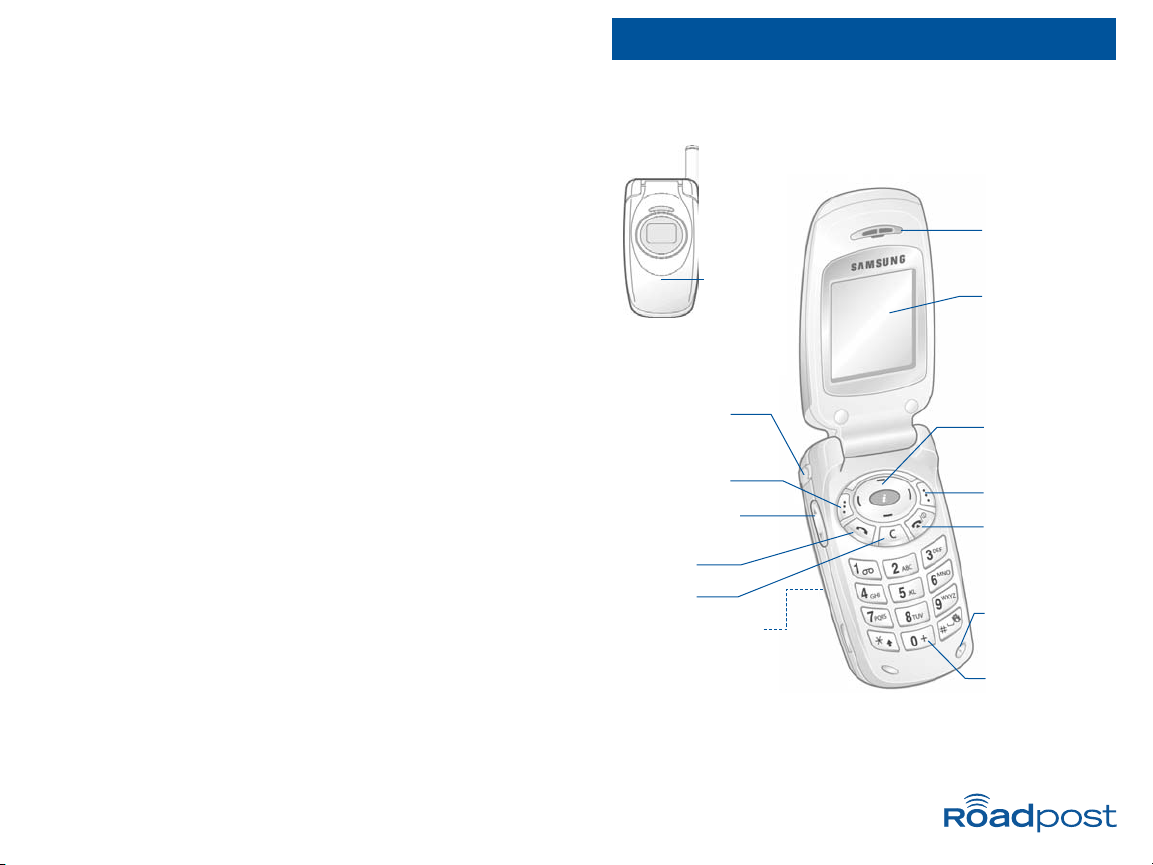
SAMSUNG S300
you are sending it to. Be sure to leave a space between
the email address, and the start of your message.
Example: johnsmith@mail.com <space> Having a great trip!
4. When finished, press “Options”, then “Send Only” to
send the message.
5. When prompted for the destination number, enter the
3-digit number specified in your oneRoam Service
User Guide, and press <OK>.
Troubleshooting Details
Use this section in combination with the oneRoam Service User
Guide provided if you are having trouble using your phone.
To change your Network Selection
1. Press <Menu>.
2. Scroll to “Network Services” press <Select>.
3. Scroll to “Network Selection” press <Select>.
4. Scroll to “Manual” press <Select>.
5. Scroll through available networks and select a network
that you are not currently on, press <OK>.
6. Place a test call.
Tip: When placing a test call, call Roadpost and avoid airtime
charges. Dial +1.905.272.5665 – always a free call from your
Roadpost phone.
Special Instructions for your
SAMSUNG S300
Please read your oneRoam™ Service User Guide first,
and then refer to this insert as required.
Headset Jack
Soft key (left)
Volume/Menu
browse keys
Send key
Clear key
SIM Card located
behind battery
Earpiece
Display
Navigation keys
Soft key (right)
Power On/Off
/End key
Microphone
<+> key
Front
Display
Page 2
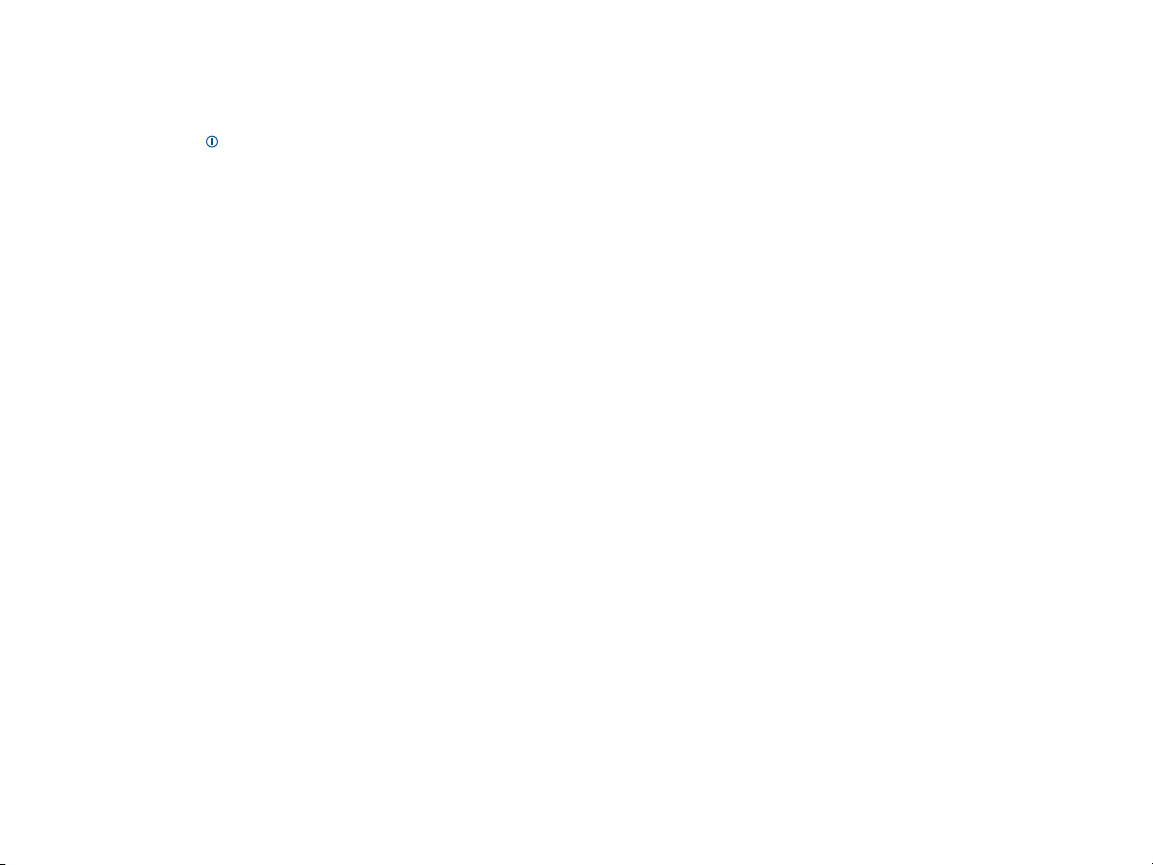
SAMSUNG S300 SAMSUNG S300
General Instructions
Powering On Your Phone
Press and hold <>to turn the phone on and off.
Answering Calls
To answer an incoming call, flip open your phone.
The <+> Sign
The <+> sign is obtained by pressing and holding <0> on
your Samsung S300. This symbol is required when dialing
internationally, and in a few other instances referred to in
the oneRoam Service User Guide.
Voicemail Access
Press and hold <1> to access your voicemail.
Changing Band Frequency
Use 900/1800 for most of Europe, Asia and Africa. Use 1900 for
North America, most of South America and the Caribbean.
1. Press <Menu>.
2. Scroll to “Network Services”, press <Select>.
3. Scroll to “Band Selection”, press <Select>.
4. Select desired band frequency, press <OK>.
Text Messaging Instructions
You can send and receive text messages on your Samsung
S300 phone. Please review your oneRoam Service User
Guide for general instructions, detailed examples and
information on your Text Messaging address.
Retrieving Text Messages
1. Press <Menu>.
2. Scroll to “Messages”, press <Select>.
3. Select “Read Messages”, press <Select>.
4. Select “Inbox” and scroll to read through your
messages.
5. Use arrows and/or follow prompts to view, delete, and
save messages.
Sending Text Messages to another cellular phone
1. Press <Menu>.
2. Scroll to “Messages”, press <Select>.
3. Select “Write Messages”, press <Select>.
4. Type your message using the keypad, press <Options>.
5. Select <Send Only>, press <Select>.
4. When prompted for a destination number, enter the
phone number you are sending your message to, press
<OK>.
Example: See oneRoam Service User Guide
Sending Text Messages to an email address
Note: Sending Text Messages to an email address is not available
with all services, refer to your oneRoam Service User Guide
to confirm if this is available with the service you are using.
1. Press <Menu>, scroll to “Messages”, press <Select>.
2. Scroll to “Write Message”, press <Select>.
3. Enter your message beginning with the email address
