Page 1

Electronic user’s guide released subject to "Nokia User’s Guides Terms and Conditions, 7th June, 1998"
User guide
9357246
Issue 3
Page 2

DECLARATION OF CONFORMITY
We, NOKIA MOBILE PHONES Ltd declare under our sole responsibility that the product NHM-5NX is in conformity
with the provisions of the following Council Directive: 1999/5/EC.
Copyright © Nokia Mobile Phones 2000. All rights reserved.
Reproduction, transfer, distribution or storage of part or all of the contents in this document in any form without the prior written
permission of Nokia is prohibited.
US Patent No 5818437 and other pending patents. T9 text input software Copyright (C) 1997-2000. Tegic Communications, Inc. All
rights reserved.
Nokia is a registered trademark of Nokia Corporation. Other product and company names mentioned herein may be trademarks or
tradenames of their respective owners.
Navi and Nokia Xpress-on are trademarks of Nokia Mobile Phones. Nokia tune is a trademark of Nokia Corporation.
Nokia operates a policy of continuous development. Nokia reserves the right to make changes and improvements to any of the
products described in this document without prior notice.
Under no circumstances shall Nokia be responsible for any loss of data or income or any special, incidental, consequential or indirect
damages howsoever caused.
The contents of this document are provided "as is". Except as required by applicable law, no warranties of any kind, either express or
implied, including, but not limited to, the implied warranties of merchantability and fitness for a particular purpose, are made in
relation to the accuracy, reliability or contents of this document. Nokia reserves the right to revise this document or withdraw it at
any time without prior notice
The availability of particular accessories may vary by region. Please check with the Nokia dealer nearest to you.
Page 3
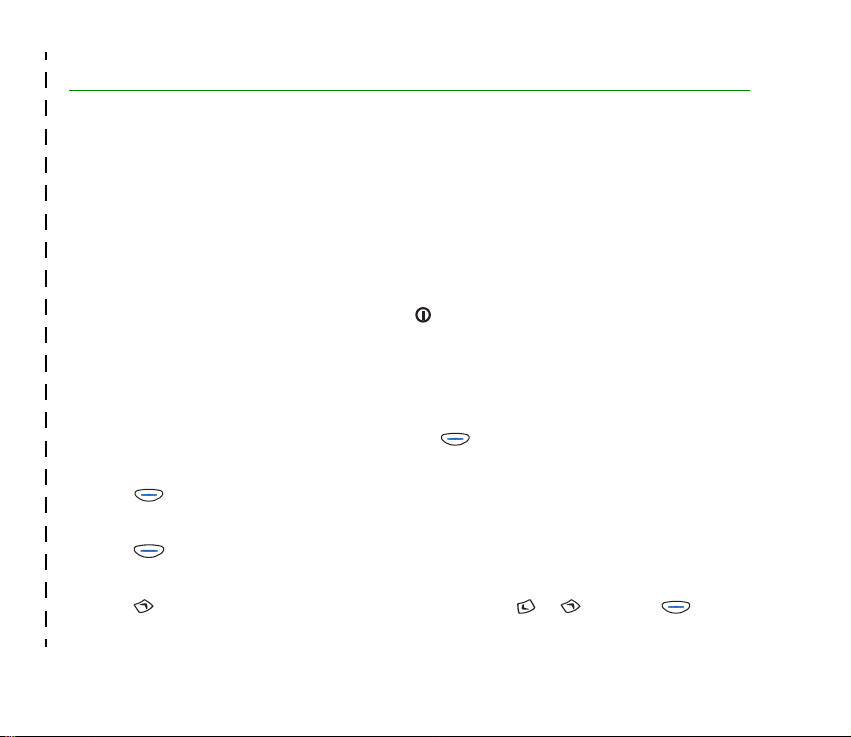
Quick and easy
Thank you for choosing this Nokia phone! These pages give some tips on using your phone. More
detailed information is given throughout this user guide.
■ Before using your phone
1. Insert a SIM card in the phone. See Inserting a SIM card on page 22.
2. Install and charge the battery. See Inserting a SIM card on page 22 and Charging the battery on
page 24.
3. Switch on your phone by pressing and holding (see page 25). See also Display indicators on page
20.
■ Call functions
Making a call
Key in the area code and phone number and press (Call).
Ending a call
Press (End).
Answering a call
Press (Answer).
Redialling a phone number
Press in standby mode, scroll to the desired number with or , and press (Call).
©2001 Nokia Mobile Phones. All rights reserved.
✁
Quick and easy
Page 4
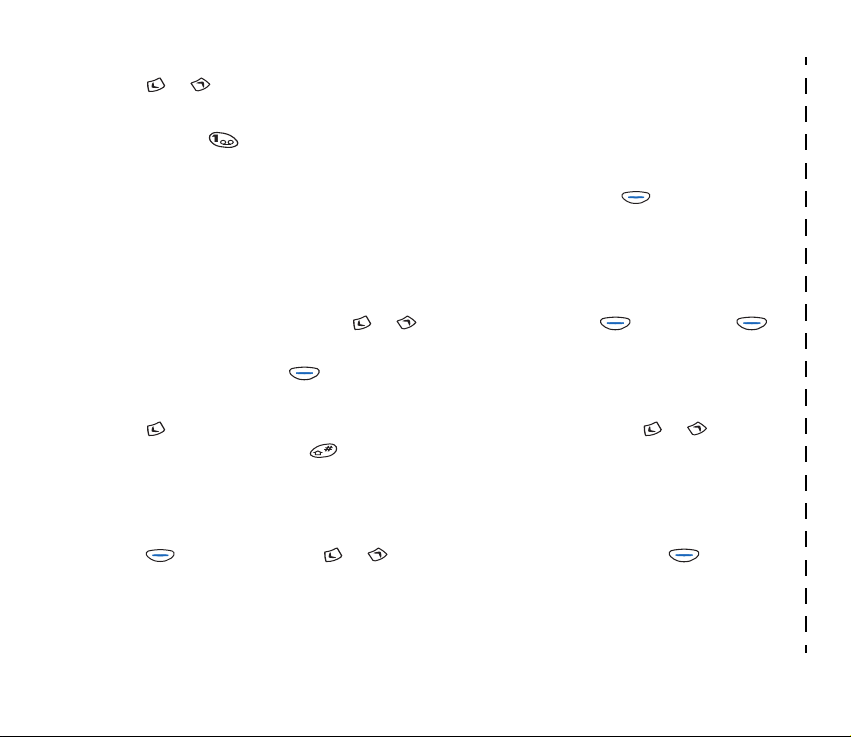
Adjusting the earpiece volume
Press or during a call.
Calling your voice mailbox
Press and hold in standby mode. See also Voice mailbox number (Menu 2-9) on page 58.
Making a call by voice dialling
Quick and easy
Add a voice tag to the desired phone number (see page 48). Press and hold in standby mode
and say the voice tag to make a call.
■ Phone book functions
Quick save
Key in the phone number and press or to change the text above to Save. Press
(Save).
Key in the name and press (OK).
Quick find
Press in standby mode, (key in the first letter of the name) and scroll with or to the
desired name. Press and hold to view the related phone number.
■ Entering or exiting a menu function
Entering
Press (Menu). Scroll with or to the desired menu function and press (Select).
Repeat this for submenus and setting options.
©2001 Nokia Mobile Phones. All rights reserved.
✁
Page 5
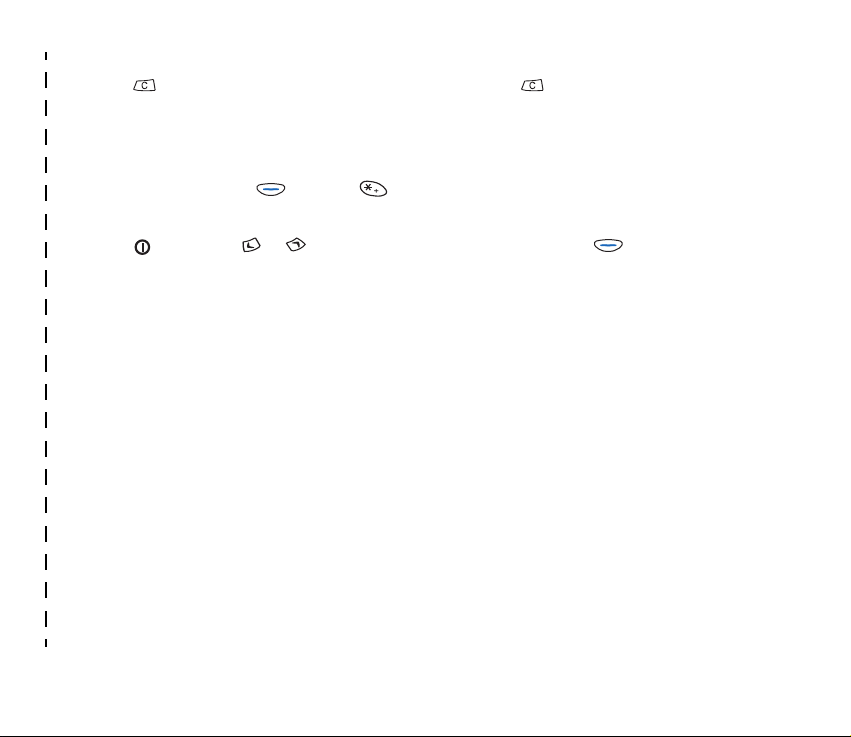
Exiting
Press to return to the previous menu level. Press and hold to return to standby mode.
■ Other essential functions
Locking or unlocking the keypad
In standby mode, press and then quickly.
Setting the phone tones for different environments
Press quickly, use or to scroll to the desired option, and press (OK).
©2001 Nokia Mobile Phones. All rights reserved.
✁
Quick and easy
Page 6
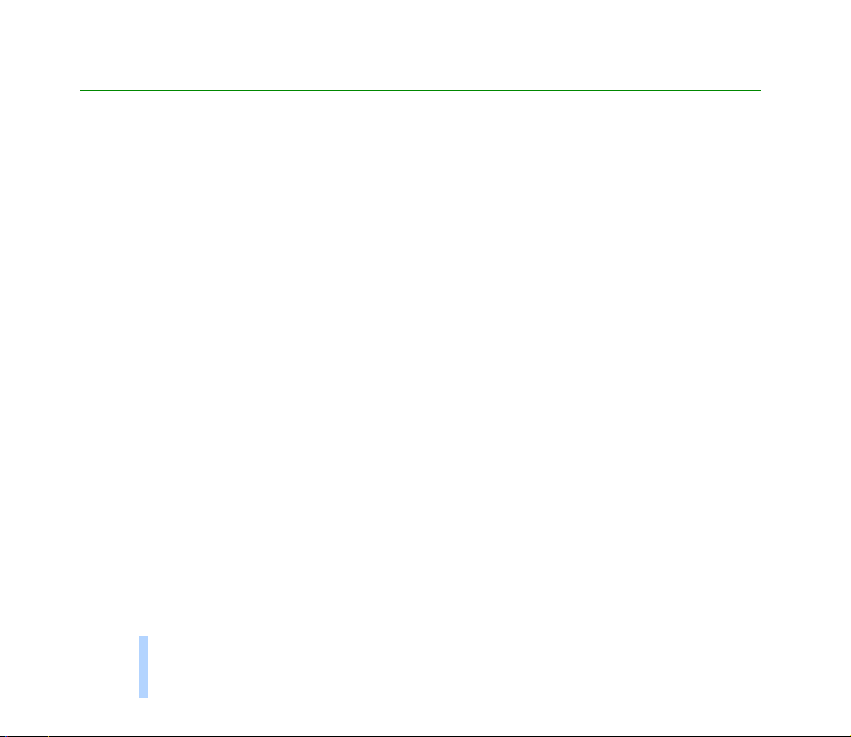
Contents
Quick and easy................................................................................................................................... 3
Contents
Contents ............................................................................................................................................. 6
For your safety................................................................................................................................. 14
General information ........................................................................................................................ 16
Stickers on the sales package ...................................................................................................................................................... 16
Security code .................................................................................................................................................................................... 16
Network services.............................................................................................................................................................................. 16
Accessories and batteries .............................................................................................................................................................. 17
1. Your phone.................................................................................................................................. 18
Using the keys .................................................................................................................................................................................. 18
Power key ....................................................................................................................................................................................... 18
Number keys.................................................................................................................................................................................. 18
Navi key .......................................................................................................................................................................................... 19
Scroll keys....................................................................................................................................................................................... 19
C key ................................................................................................................................................................................................ 19
Display indicators ............................................................................................................................................................................ 20
Standby mode ............................................................................................................................................................................... 20
Essential indicators related to menu functions................................................................................................................... 21
2. Getting started ........................................................................................................................... 22
Inserting a SIM card ....................................................................................................................................................................... 22
Using the SIM card ...................................................................................................................................................................... 22
Inserting the SIM card in the phone ...................................................................................................................................... 22
Charging the battery ...................................................................................................................................................................... 24
6
©2001 Nokia Mobile Phones. All rights reserved.
Page 7
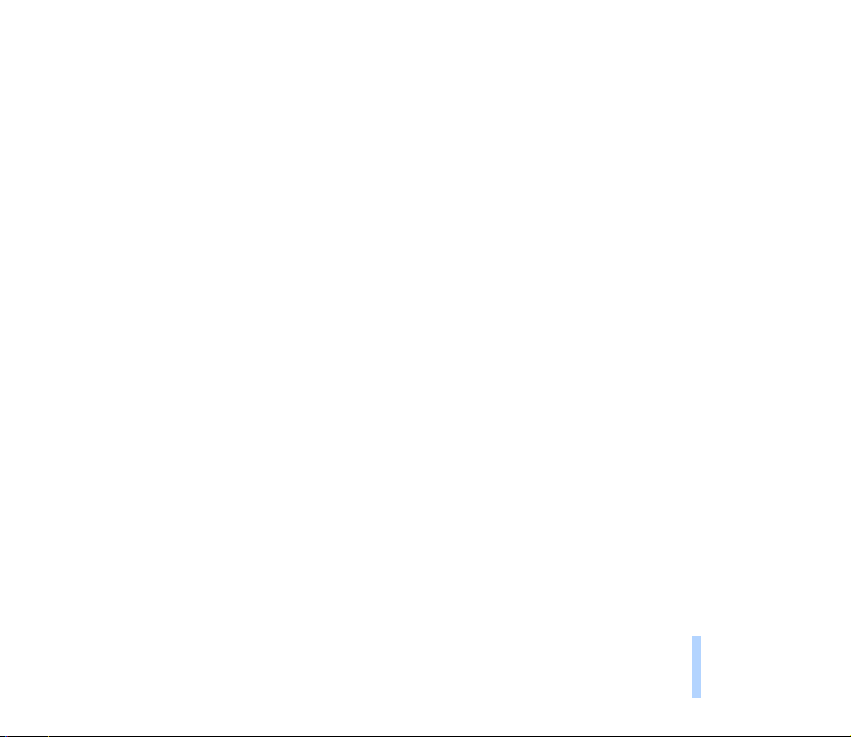
Switching the phone on or off ..................................................................................................................................................... 25
Switching on.................................................................................................................................................................................. 25
If the phone requests a PIN code or security code: ........................................................................................................ 25
Switching off ................................................................................................................................................................................. 26
3. Basic functions ........................................................................................................................... 27
Making a call..................................................................................................................................................................................... 27
Switching to handsfree mode ................................................................................................................................................... 27
International calls ........................................................................................................................................................................ 27
Adjusting the earpiece volume ................................................................................................................................................. 28
Muting the microphone.............................................................................................................................................................. 28
Redialling a last dialled number............................................................................................................................................... 28
Making a call using the Phone book ....................................................................................................................................... 28
Speed dialling a phone number ................................................................................................................................................ 29
Making a new call during a call ............................................................................................................................................... 30
Answering a call............................................................................................................................................................................... 30
Diverting or rejecting a call....................................................................................................................................................... 31
Answering a new call during a call ......................................................................................................................................... 31
Listening to voice messages.......................................................................................................................................................... 31
Locking the keypad.......................................................................................................................................................................... 32
Selecting a ringing tone (Menu 5-1).......................................................................................................................................... 32
Adjusting all the phone tones by a single setting .................................................................................................................. 33
Storing a phone number with a name ....................................................................................................................................... 33
Writing text ....................................................................................................................................................................................... 34
Using predictive text input ........................................................................................................................................................ 34
Writing compound words ....................................................................................................................................................... 36
Selecting a dictionary for predictive text input ............................................................................................................... 36
Turning predictive text input off .......................................................................................................................................... 37
Traditional text input .................................................................................................................................................................. 37
Contents
©2001 Nokia Mobile Phones. All rights reserved.
7
Page 8
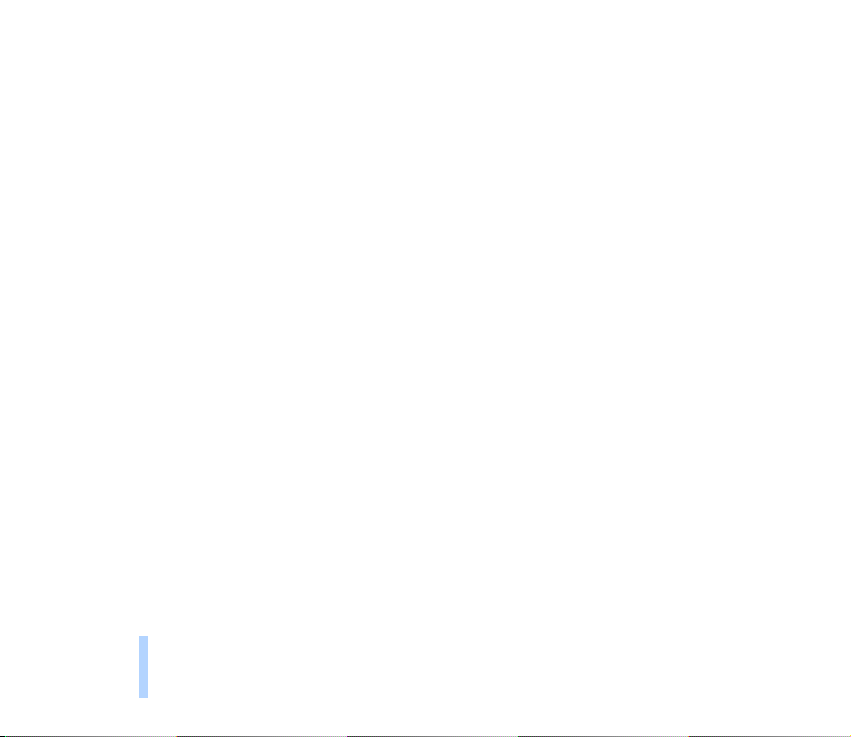
4. Using the menus......................................................................................................................... 39
Accessing a menu function........................................................................................................................................................... 39
By scrolling..................................................................................................................................................................................... 39
By a shortcut ................................................................................................................................................................................. 40
Contents
Exiting a menu function ................................................................................................................................................................ 40
List of menu functions ................................................................................................................................................................... 41
5. Phone book (Menu 1) ................................................................................................................ 44
Recalling a name and phone number
(Menu 1-1) ........................................................................................................................................................................................ 44
Calling a service number (Menu 1-2) ........................................................................................................................................ 44
Storing a name and phone number (Menu 1-3)..................................................................................................................... 45
Erasing a name and phone number (Menu 1-4)..................................................................................................................... 45
Editing a stored name and phone number (Menu 1-5)........................................................................................................ 45
Assigning a ringing tone to a phone number (Menu 1-6)................................................................................................... 45
Sending and receiving a name and phone number (Menu 1-7) ........................................................................................ 46
Receiving a name and phone number .................................................................................................................................... 46
Type of view and memory status (Menu 1-8) ......................................................................................................................... 46
Selecting how the stored names and phone numbers are displayed - Type of view................................................ 46
Checking the amount of free space in the Phone book - Memory status................................................................... 47
Assigning a phone number to a speed dial key (Menu 1-9) ............................................................................................... 47
Using the speed dialling keys ................................................................................................................................................... 47
Voice dialling (Menu 1-10)........................................................................................................................................................... 48
Adding a voice tag to a name and phone number ............................................................................................................. 48
Making a call by saying a voice tag........................................................................................................................................ 49
Listening to a voice tag .............................................................................................................................................................. 49
Changing a voice tag .................................................................................................................................................................. 50
Erasing a voice tag....................................................................................................................................................................... 50
6. Messages (Menu 2).................................................................................................................... 51
8
©2001 Nokia Mobile Phones. All rights reserved.
Page 9
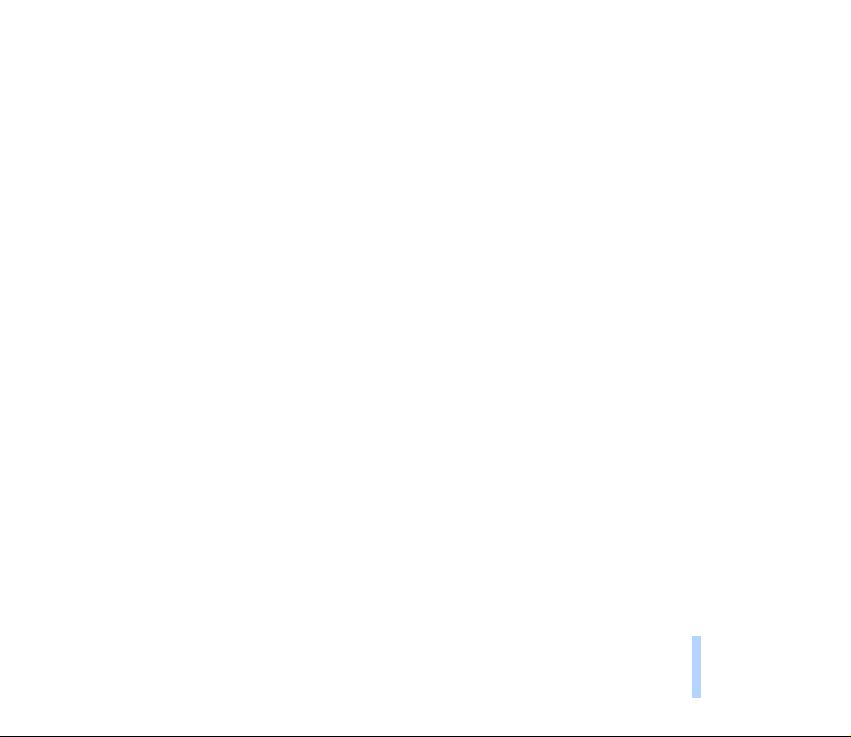
Writing and sending a text message (Menu 2-1)................................................................................................................... 51
Writing a message........................................................................................................................................................................ 51
Reading a text message (Inbox - Menu 2-2) ........................................................................................................................... 53
Viewing a message you have saved
(Outbox - Menu 2-3) ...................................................................................................................................................................... 54
Picture messages (Menu 2-4)....................................................................................................................................................... 54
Templates (Menu 2-5) .................................................................................................................................................................... 55
Smileys (Menu 2-6) ......................................................................................................................................................................... 56
Message settings (Menu 2-7)....................................................................................................................................................... 56
Set 1 (Menu 2-7-1) .................................................................................................................................................................... 56
Message centre number .......................................................................................................................................................... 57
Messages sent as....................................................................................................................................................................... 57
Message validity........................................................................................................................................................................ 57
Common (Menu 2-7-2) ............................................................................................................................................................. 57
Delivery reports.......................................................................................................................................................................... 57
Reply via same centre.............................................................................................................................................................. 58
Character support ..................................................................................................................................................................... 58
Info service (Menu 2-8) ................................................................................................................................................................. 58
Voice mailbox number (Menu 2-9) ............................................................................................................................................. 58
Service command editor (Menu 2-10) ....................................................................................................................................... 59
7. Chat (Menu 3)............................................................................................................................ 60
Starting a chat.................................................................................................................................................................................. 60
8. Call register (Menu 4)................................................................................................................ 61
Missed calls (Menu 4-1) ................................................................................................................................................................ 62
Received calls (Menu 4-2)............................................................................................................................................................. 62
Dialled numbers (Menu 4-3)......................................................................................................................................................... 62
Erase recent call lists (Menu 4-4) ............................................................................................................................................... 62
Show call duration (Menu 4-5) ................................................................................................................................................... 62
Contents
©2001 Nokia Mobile Phones. All rights reserved.
9
Page 10
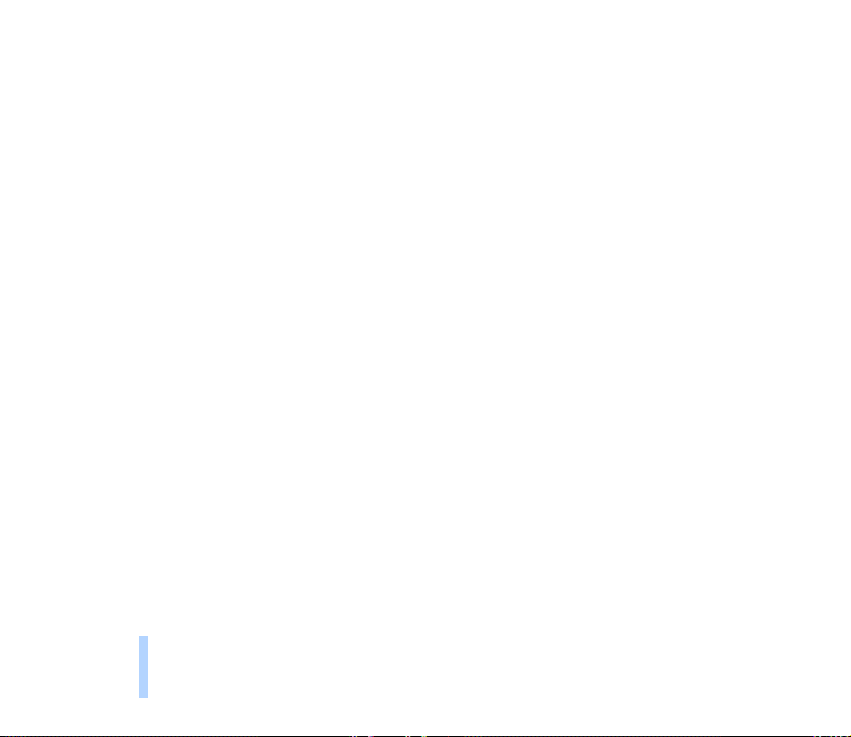
Show call costs (Menu 4-6).......................................................................................................................................................... 63
Call cost settings (Menu 4-7) ...................................................................................................................................................... 63
Call cost limit ................................................................................................................................................................................ 63
Show costs in ................................................................................................................................................................................ 64
Contents
Prepaid credit (Menu 4-8)............................................................................................................................................................. 64
9. Tones (Menu 5) ......................................................................................................................... 65
Ringing tone (Menu 5-1)............................................................................................................................................................... 65
Ringing volume (Menu 5-2) ......................................................................................................................................................... 65
Incoming call alert (Menu 5-3) ................................................................................................................................................... 65
Composer (Menu 5-4) .................................................................................................................................................................... 66
Creating a new ringing tone ..................................................................................................................................................... 66
Receiving a ringing tone ............................................................................................................................................................ 67
Message alert tone (Menu 5-5)................................................................................................................................................... 68
Keypad tones (Menu 5-6).............................................................................................................................................................. 68
Warning tones (Menu 5-7) ........................................................................................................................................................... 68
Vibrating alert (Menu 5-8) ........................................................................................................................................................... 68
Screen saver (Menu 5-9) ............................................................................................................................................................... 68
10. Settings (Menu 6)..................................................................................................................... 70
Call settings (Menu 6-1) ............................................................................................................................................................... 70
Automatic redial........................................................................................................................................................................... 70
Speed dialling................................................................................................................................................................................ 70
Call waiting options .................................................................................................................................................................... 71
Own number sending .................................................................................................................................................................. 71
Phone line in use .......................................................................................................................................................................... 71
Automatic answer........................................................................................................................................................................ 71
Phone settings (Menu 6-2) ........................................................................................................................................................... 72
Language ........................................................................................................................................................................................ 72
Cell info display ............................................................................................................................................................................ 72
10
©2001 Nokia Mobile Phones. All rights reserved.
Page 11
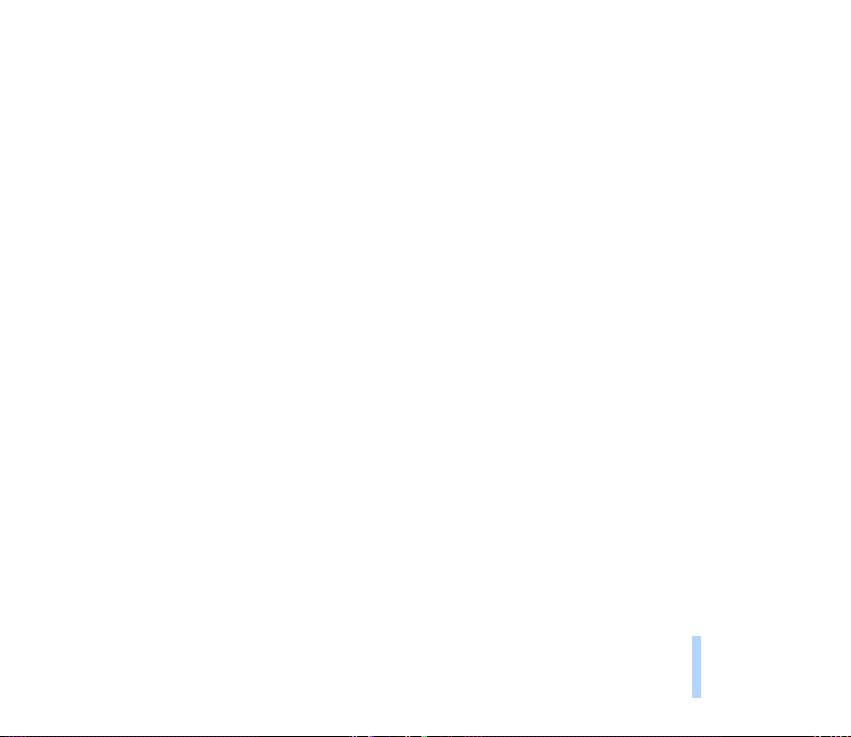
Welcome note................................................................................................................................................................................ 72
Network selection......................................................................................................................................................................... 73
Lights................................................................................................................................................................................................ 73
Confirm SIM service actions...................................................................................................................................................... 73
Security settings (Menu 6-3)........................................................................................................................................................ 73
PIN code request........................................................................................................................................................................... 74
Call barring service....................................................................................................................................................................... 74
Fixed dialling.................................................................................................................................................................................. 75
Closed user group ......................................................................................................................................................................... 75
Phone security ............................................................................................................................................................................... 76
Change access codes ................................................................................................................................................................... 76
Restore factory settings (Menu 6-5) .......................................................................................................................................... 76
11. Call divert (Menu 7)................................................................................................................. 78
Selecting a divert mode ................................................................................................................................................................. 78
12. Games (Menu 8) ....................................................................................................................... 80
Using the game options ................................................................................................................................................................. 80
13. Calculator (Menu 9) ................................................................................................................. 82
Making a calculation ...................................................................................................................................................................... 82
Making a currency conversion ..................................................................................................................................................... 83
Currency conversion in standby mode ....................................................................................................................................... 84
14. Reminders (Menu 10)............................................................................................................... 85
Adding a reminder ........................................................................................................................................................................... 85
Viewing the reminders.................................................................................................................................................................... 85
Erasing a reminder........................................................................................................................................................................... 86
When the reminder time is reached ........................................................................................................................................... 86
15. Clock (Menu 11)....................................................................................................................... 87
Contents
©2001 Nokia Mobile Phones. All rights reserved.
11
Page 12
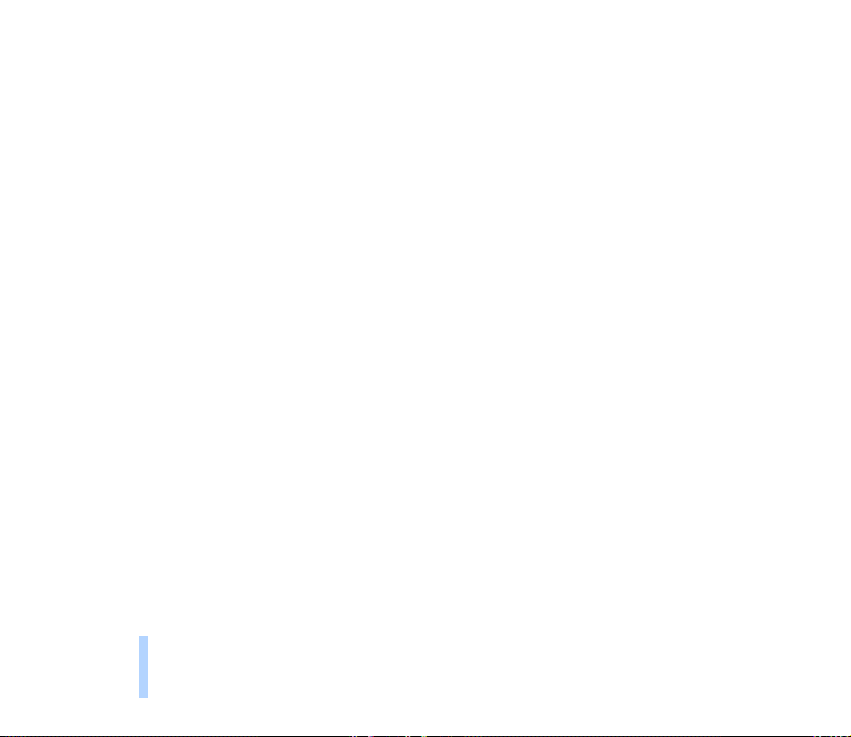
Alarm clock (Menu 11-1) .............................................................................................................................................................. 87
Clock settings (Menu 11-2) .......................................................................................................................................................... 88
Date setting (Menu 11-3) ............................................................................................................................................................. 88
Stopwatch (Menu 11-4) ................................................................................................................................................................ 88
Contents
Countdown timer (Menu 11-5) ................................................................................................................................................... 89
Automatic update of date and time (Menu 11-6) ................................................................................................................. 89
16.Profiles (Menu 12)..................................................................................................................... 90
Selecting a profile ........................................................................................................................................................................... 90
Editing the settings contained in a profile............................................................................................................................... 90
Settings available in a profile ...................................................................................................................................................... 91
Ringing tone .................................................................................................................................................................................. 91
Ringing volume............................................................................................................................................................................. 91
Incoming call alert....................................................................................................................................................................... 92
Message alert tone ...................................................................................................................................................................... 92
Keypad tones ................................................................................................................................................................................. 92
Warning tones............................................................................................................................................................................... 92
Vibrating alert ............................................................................................................................................................................... 92
Screen saver................................................................................................................................................................................... 92
Rename ........................................................................................................................................................................................... 93
17. SIM services (Menu 13)............................................................................................................ 94
18. Reference information.............................................................................................................. 95
Sending DTMF tones ....................................................................................................................................................................... 95
Changing the Nokia Xpress-on™ covers.................................................................................................................................... 95
Access codes ..................................................................................................................................................................................... 96
Security code................................................................................................................................................................................. 97
PIN code.......................................................................................................................................................................................... 97
PIN2 code ....................................................................................................................................................................................... 97
12
©2001 Nokia Mobile Phones. All rights reserved.
Page 13
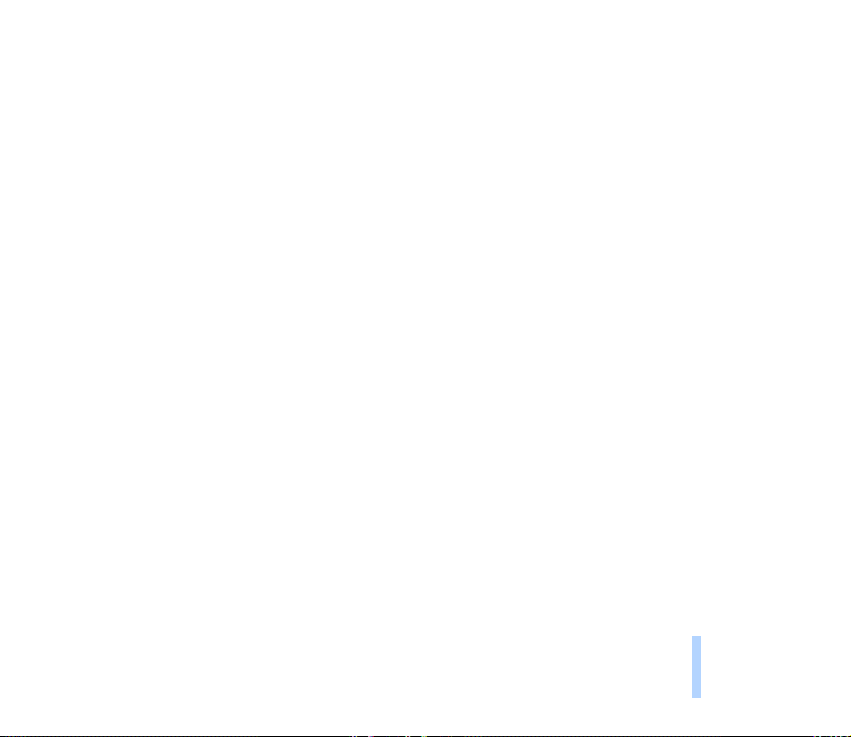
PUK code ......................................................................................................................................................................................... 98
PUK2 code....................................................................................................................................................................................... 98
Barring password .......................................................................................................................................................................... 98
Battery information......................................................................................................................................................................... 98
Charging and discharging the battery.................................................................................................................................... 98
Using the batteries....................................................................................................................................................................... 99
Care and maintenance................................................................................................................... 101
Important safety information....................................................................................................... 102
Index............................................................................................................................................... 106
Contents
©2001 Nokia Mobile Phones. All rights reserved.
13
Page 14
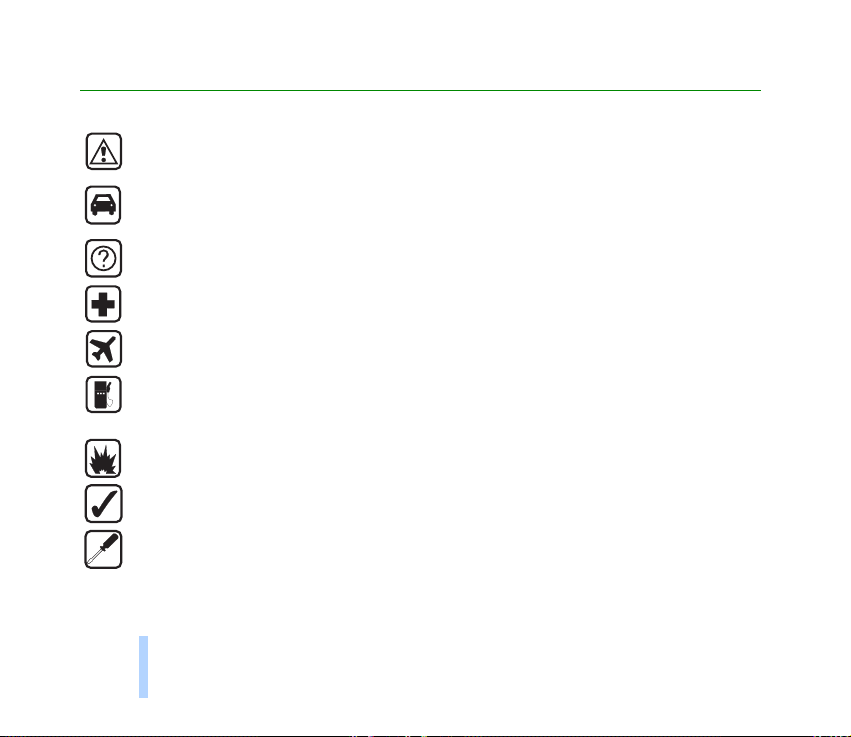
For your safety
Read these simple guidelines. Breaking the rules may be dangerous or illegal. Further detailed
information is given in this manual.
For your safety
ROAD SAFETY COMES FIRST
Don’t use a hand-held phone while driving; park the vehicle first.
INTERFERENCE
All wireless phones may get interference which could affect performance.
SWITCH OFF IN HOSPITALS
Follow any regulations or rules. Switch phone off near medical equipment.
SWITCH OFF IN AIRCRAFT
Wireless phones can cause interference. Using them on aircraft is illegal.
SWITCH OFF WHEN REFUELING
Don’t use phone at a refuelling point. Don’t use near fuel or
chemicals.
SWITCH OFF NEAR BLASTING
Don’t use phone where blasting is in progress. Observe restrictions, and follow any regulations or rules.
USE SENSIBLY
Use only in normal position (to ear). Don’t cover the antenna unnecessarily.
USE QUALIFIED SERVICE
Only qualified service personnel must install or repair equipment.
14
©2001 Nokia Mobile Phones. All rights reserved.
Page 15
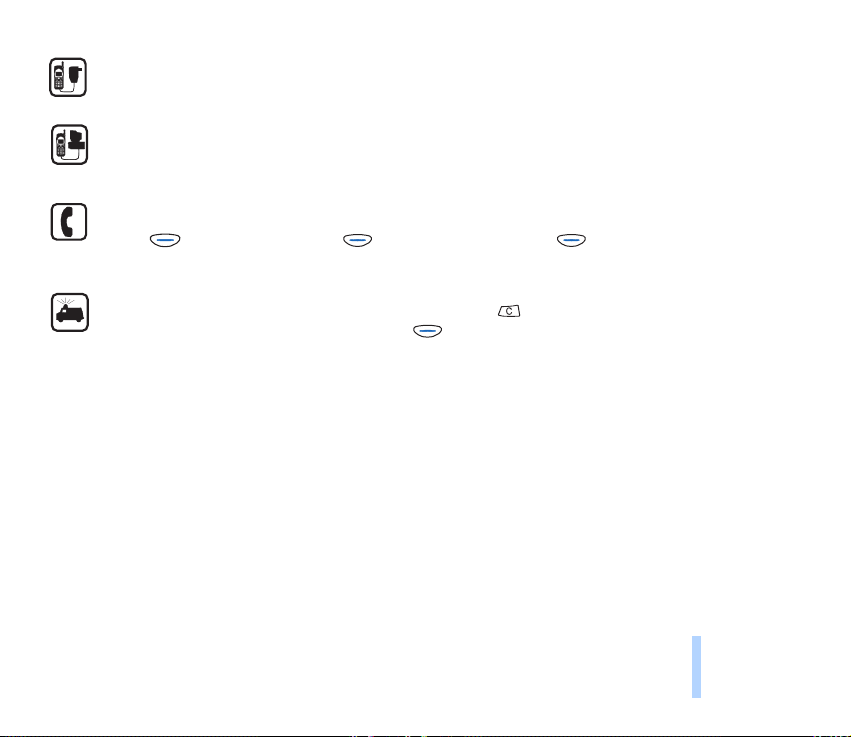
ACCESSORIES AND BATTERIES
Use only approved accessories and batteries. Do not connect incompatible products.
CONNECTING TO OTHER DEVICES
When connecting to any other device, read its user guide for detailed safety instructions. Do not connect
incompatible products.
MAKING CALLS
Ensure the phone is switched on and in service. Enter the phone number, including the area code, then
press (Call). To end a call press (End). To answer a call press (Answer).
EMERGENCY CALLS
Ensure the phone is switched on and in service. Press and hold twice for several seconds to clear the
display. Enter the emergency number, then press (Call). Give your location. Do not end the call until
told to do so.
©2001 Nokia Mobile Phones. All rights reserved.
15
For your safety
Page 16
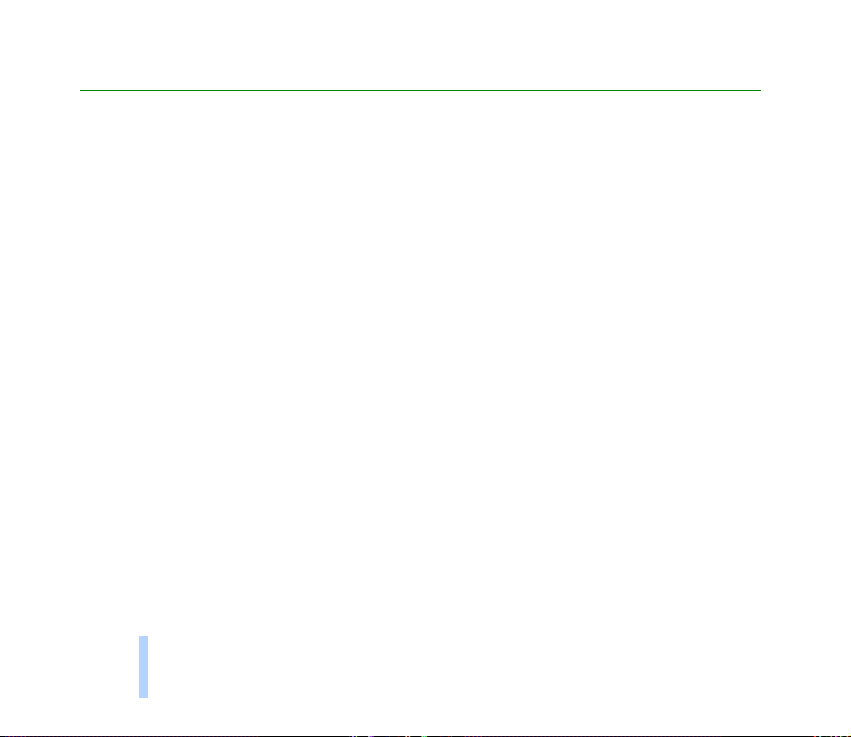
General information
■ Stickers on the sales package
The stickers contain important information for service and customer support purposes. Keep these
stickers in a safe and secure place.
■ Security code
General information
The security code protects your phone against unauthorised use. This code is supplied with the phone.
The preset code is 12345. Change the code (see Change access codes on page 76) and set the phone to
request it (see Phone security on page 76). Keep the new code secret and in a safe place, separate from
the phone.
■ Network services
The wireless phone described in this guide is approved for use on the GSM 900 and GSM 1800
networks.
Note that dual band functionality is a network dependent feature. Check with your local operator if
you can subscribe to and use this functionality.
A number of features included in this guide are called Network Services. They are special services
provided by wireless service providers. Before you can take advantage of any of these Network
Services, you must subscribe to these service(s) from your home service provider and obtain
instructions for their use.
16
©2001 Nokia Mobile Phones. All rights reserved.
Page 17
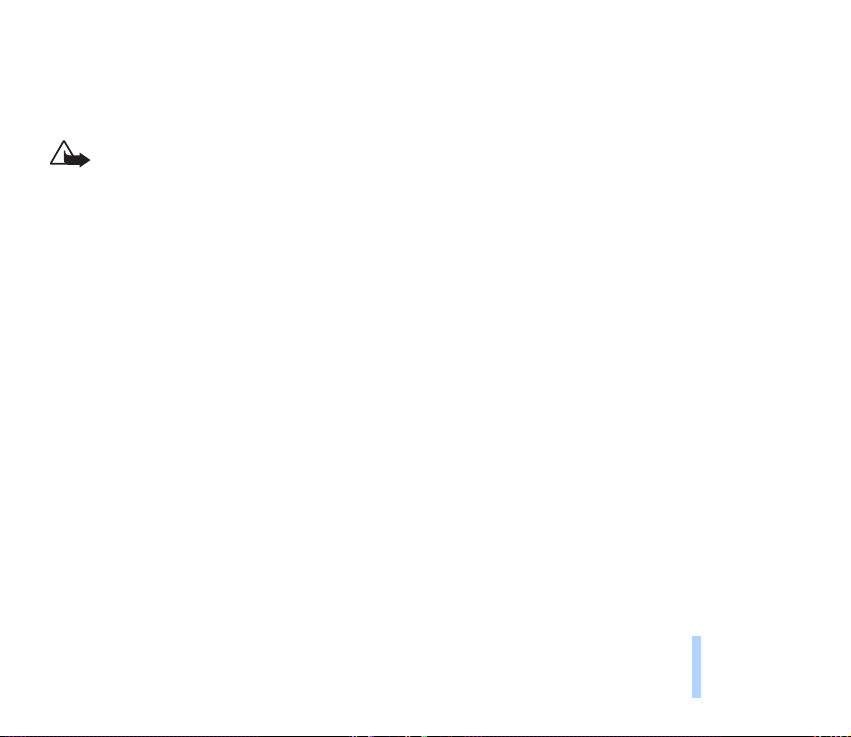
■ Accessories and batteries
This apparatus is intended for use when supplied with power from ACP-7, ACP-8, LCH-9, and DCV-10.
Other usage will invalidate any approval given to this apparatus and may be dangerous.
Warning! Use only batteries, chargers and accessories approved by the phone manufacturer
for use with this particular phone model. The use of any other types will invalidate any
approval or warranty applying to the phone, and may be dangerous.
For availability of approved accessories, please check with your dealer.
When you disconnect the power cord of any accessory, grasp and pull the plug, not the cord.
General information
©2001 Nokia Mobile Phones. All rights reserved.
17
Page 18
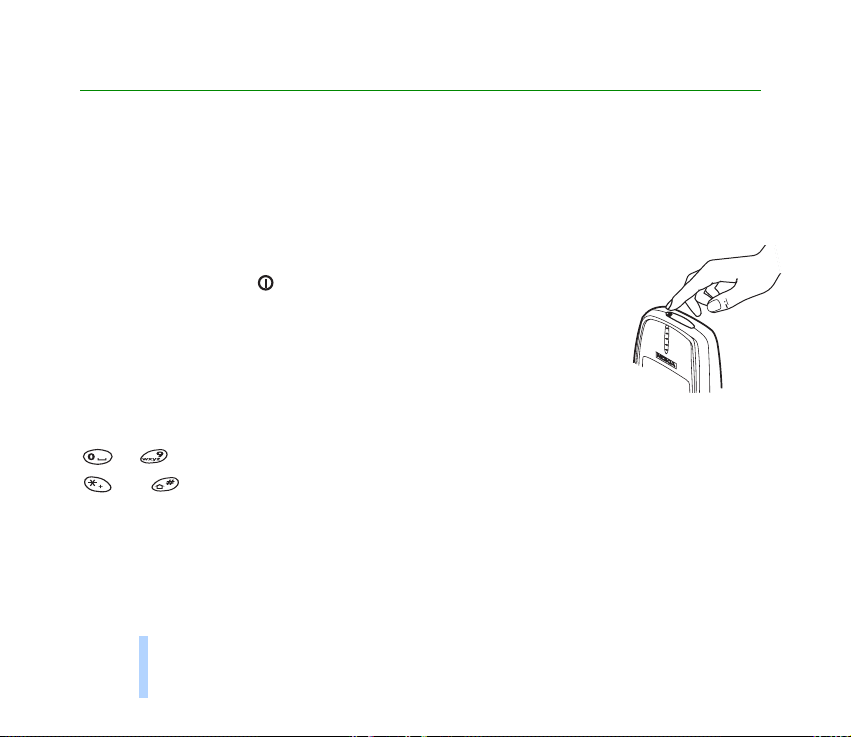
1. Your phone
This chapter introduces you to the keys and display indicators of the phone. More details are given
throughout this user guide.
Your phone
■ Using the keys
Power key
Pressing and holding the key switches the phone on or off.
In standby mode, pressing this key briefly shows the list of profiles which
allow you to set the phone tones for different environments.
In a menu function, pressing this key briefly turns on the lights for 15
seconds.
Number keys
to allow you to key in numbers and letters.
and are used for various purposes in different functions.
18
©2001 Nokia Mobile Phones. All rights reserved.
Page 19
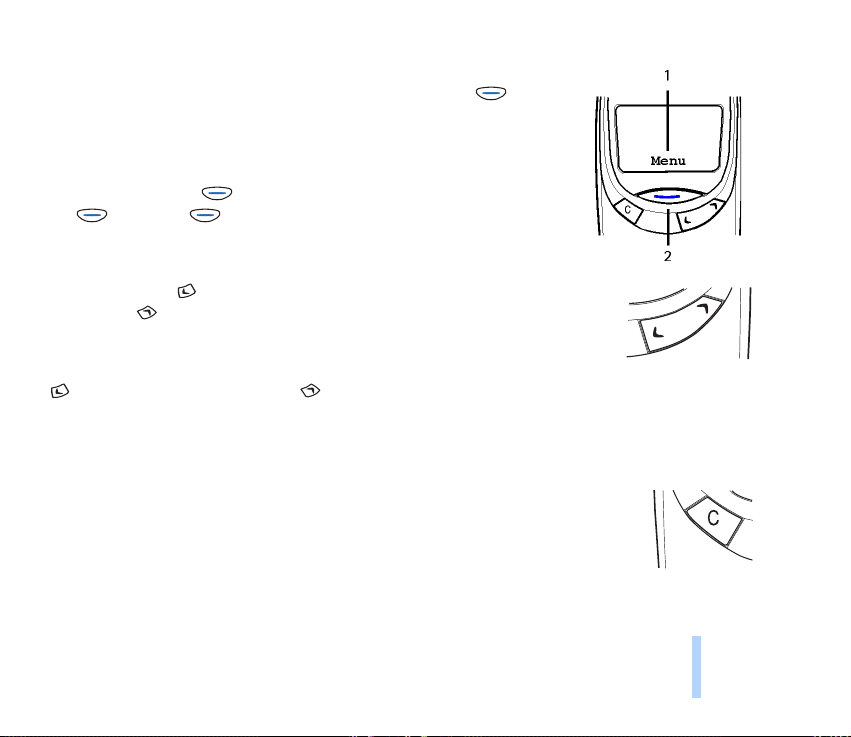
Navi key
The use of the phone is largely based on the Nokia Navi™ key ( ) below
the display (2).
The function of this key varies according to the guiding text (1) shown
above it.
In this user guide, the symbol is followed by the related guiding text,
e.g. (Menu) or (Select).
Scroll keys
In standby mode: shows the names and phone numbers stored in the
Phone book. shows the list of last dialled numbers.
In the menu: These keys browse through menus and settings.
When keying in a name or number or writing a text message:
moves the cursor to the left and to the right.
During a call: These keys adjust the earpiece volume.
C key
When keying in a name or number: This key deletes the character to the left.
When pressed and held, it deletes all characters from the display.
In a menu function: This key returns to the previous menu level. Press and hold this
key to exit the menu.
When you receive a call: Pressing this key rejects the call.
Your phone
©2001 Nokia Mobile Phones. All rights reserved.
19
Page 20
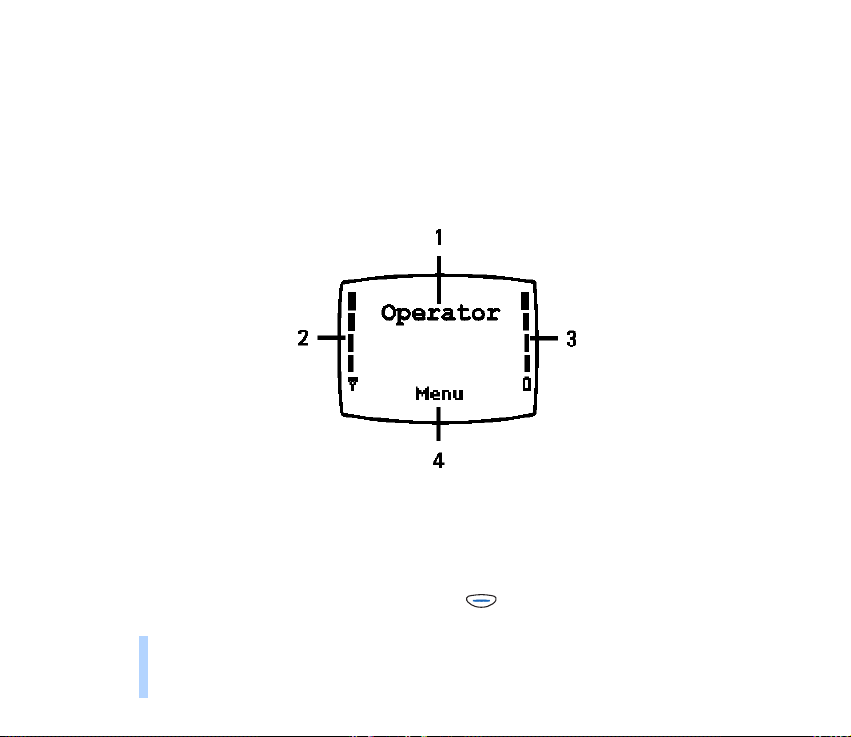
■ Display indicators
Display indicators inform you of the current operation of the phone.
Standby mode
Your phone
The indicators described below are shown when the phone is ready for use, with no characters keyed in
by the user. When this screen is shown, the phone is in ‘standby mode’.
1. Indicates in which cellular network the phone is currently used.
2. Shows the signal strength of the cellular network at your current location. The higher the bar, the
stronger the signal.
3. Shows the battery charge level. The higher the bar, the more power left in the battery.
4. Shows the current function of the Nokia Navi™ key ( ).
20
©2001 Nokia Mobile Phones. All rights reserved.
Page 21
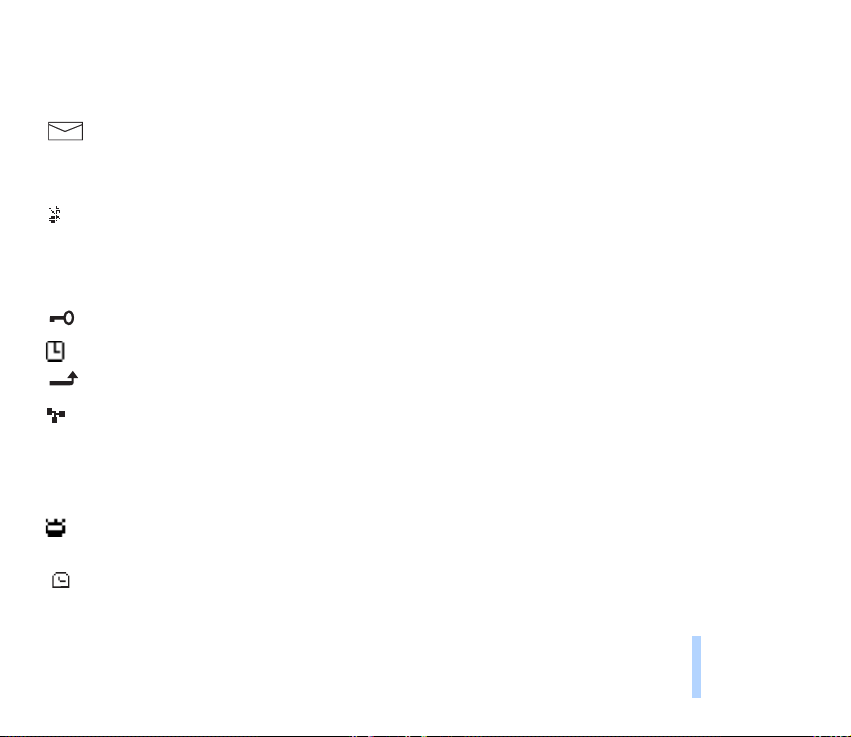
Essential indicators related to menu functions
One or more of the following indicators may be shown when the phone is in standby mode:
Indicates that you have received a text or picture message.
See Reading a text message (Inbox - Menu 2-2) on page 53 and Picture messages (Menu 2-4)
on page 54.
Indicates that the phone does not ring or beep when you receive a call since the "Incoming call
alert" setting is set to Off.
See Tones (Menu 5) on page 65 and Profiles (Menu 12) on
page 90.
Indicates that the phone’s keypad is locked. See Locking the keypad on page 32.
Indicates that the alarm clock is on. See Alarm clock (Menu 11-1) on page 87.
Indicates that all your calls are diverted. See Call divert (Menu 7) on page 78.
Indicates that your calls are limited to a closed user group (network service). See Closed user
group on page 75.
2 Indicates that you can make calls using phone line 2 only (network service). See Phone line in
use on page 71.
Indicates that stopwatch timing is proceeding in the background. See Stopwatch (Menu 11-4)
on page 88.
Indicates that the countdown timer is running in the background. See Countdown timer
(Menu 11-5) on page 88.
Your phone
©2001 Nokia Mobile Phones. All rights reserved.
21
Page 22

2. Getting started
Before you can use your phone, you need to insert a SIM card in it, and then install and charge the
battery.
Getting started
■ Inserting a SIM card
The phone can only be used with a valid miniature plug-in SIM card. You can obtain the card from your
network operator or service provider.
Using the SIM card
• Keep all miniature SIM cards out of small children’s reach.
• The SIM card and its contacts can easily be damaged by scratches or bending, so be careful when
handling, inserting or removing the card.
• Before installing the SIM card, always make sure that the phone is switched off and then remove
the battery.
Inserting the SIM card in the phone
• Before installing the SIM card, always make sure that the phone is switched off and then remove
the battery.
22
©2001 Nokia Mobile Phones. All rights reserved.
Page 23
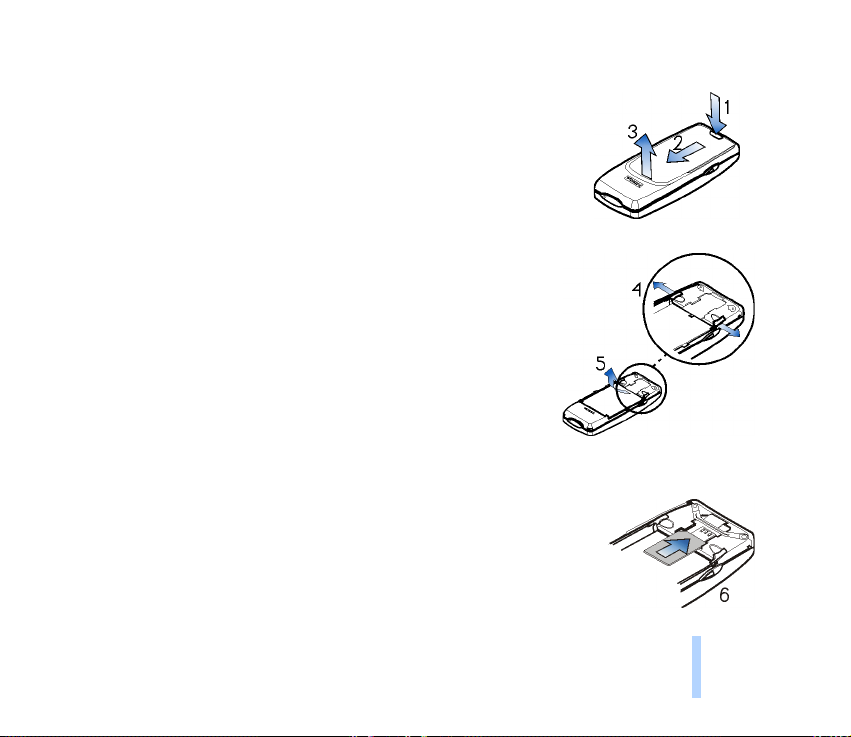
1. Remove the back cover:
Press the locking catch (1), slide the cover (2), and lift the cover (3).
2. Remove the battery:
Push the two release catches in the opposite directions (4) and
remove the battery (5).
3. Insert the SIM card:
Slide the SIM card carefully into the SIM card slot (6).
Make sure that the golden connectors on the card are facing downwards
and that the bevelled corner is on the left.
Getting started
©2001 Nokia Mobile Phones. All rights reserved.
23
Page 24
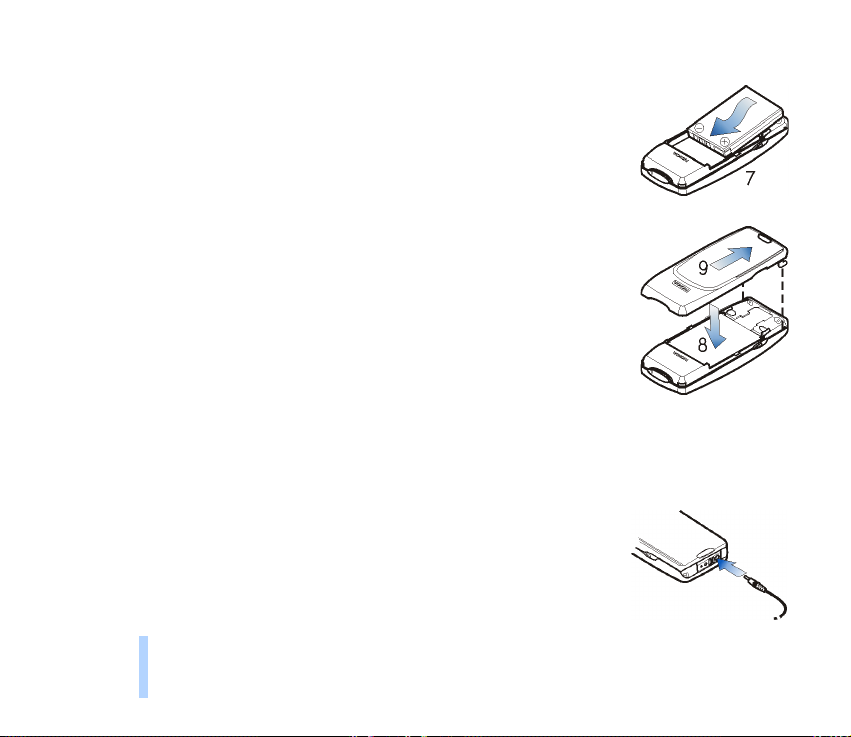
4. Install the battery:
Align the golden connectors on the battery with the corresponding
connectors on the phone and push the opposite end of the battery until it
snaps into place (7).
Getting started
5. Replace the back cover:
Insert the two catches of the back cover in the corresponding slots in the
phone (8) and slide the cover towards the bottom of the phone until it
locks into place (9).
■ Charging the battery
• Do not charge the battery when one or both of the phone covers is removed. See also Battery
information on page 98.
1. Connect the lead from the charger to the base of the phone.
2. Connect the charger to an AC wall outlet. The battery indicator bar starts
scrolling.
• The phone can be used while charging if it is switched on.
24
©2001 Nokia Mobile Phones. All rights reserved.
Page 25
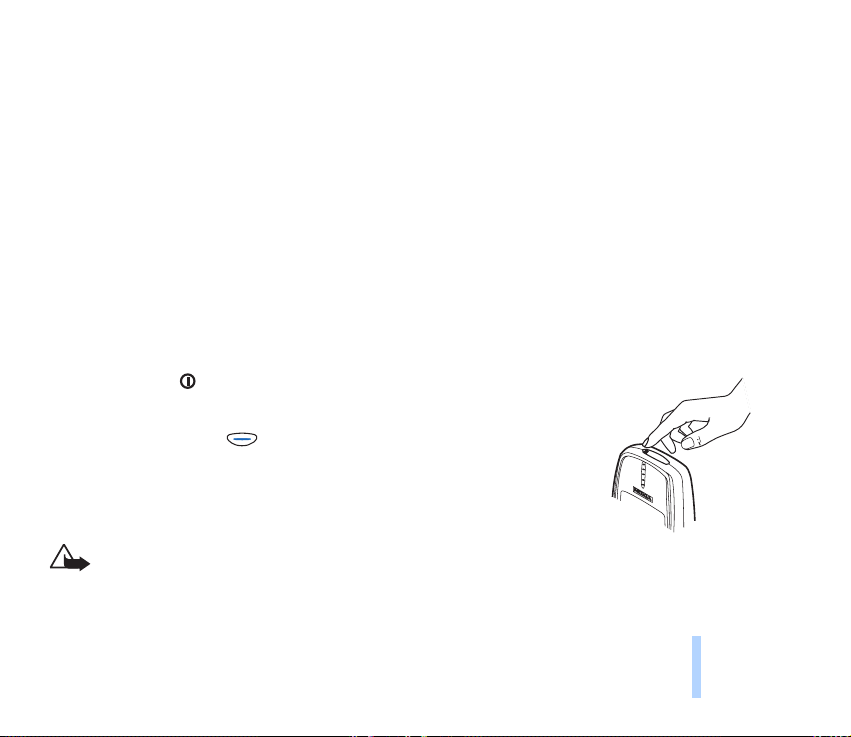
• If the battery is totally run down, it may take up to a few minutes before the charging indicator
is shown.
• The charging time depends on the charger and battery used and on how much power there is left
in the battery. For example, charging the battery supplied with the phone may take up to six
hours when using the ACP-7 charger.
• If Not charging is displayed, charging is suspended. Wait for a while, disconnect the charger,
plug it in again and retry. If charging still fails, contact your dealer.
3. When the battery is fully charged, the bar stops scrolling. Disconnect the charger from the AC
outlet and the phone.
■ Switching the phone on or off
Switching on
Press and hold the key for a second.
If the phone requests a PIN code or security code:
Key in the code and press (OK).
See also PIN code request on page 74, Phone security on page 76, and Access
codes on page 96.
Warning! Do not switch on the phone when wireless phone use is
prohibited or when it may cause interference or danger.
Getting started
©2001 Nokia Mobile Phones. All rights reserved.
25
Page 26
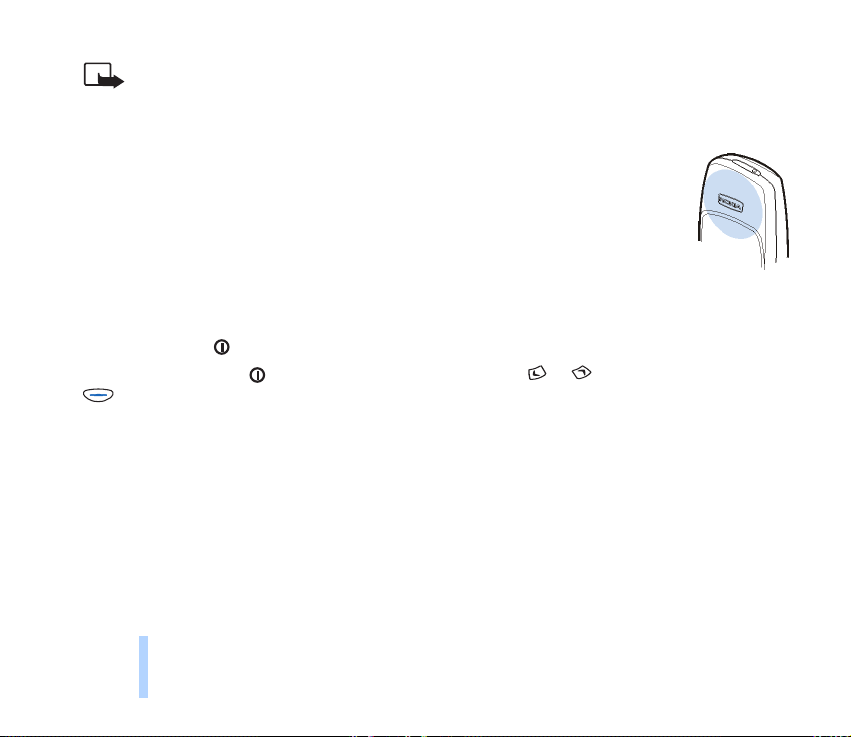
Note:
• Use the phone only with both covers mounted.
• Normal position: Hold the phone as you would any other telephone.
• Your phone has a built-in antenna (grey area in picture). As with any other radio-
transmitting device, do not touch the antenna unnecessarily when the phone is
Getting started
switched on. Contact with the antenna affects call quality and may cause the
phone to operate at a higher power level than otherwise needed. Not touching the
antenna area during a call optimizes the antenna performance and the talk-time of
your phone.
Switching off
Press and hold the key for a second.
Tip: Alternatively, press quickly in standby mode, scroll with or to Switch off!, and press
(OK).
26
©2001 Nokia Mobile Phones. All rights reserved.
Page 27
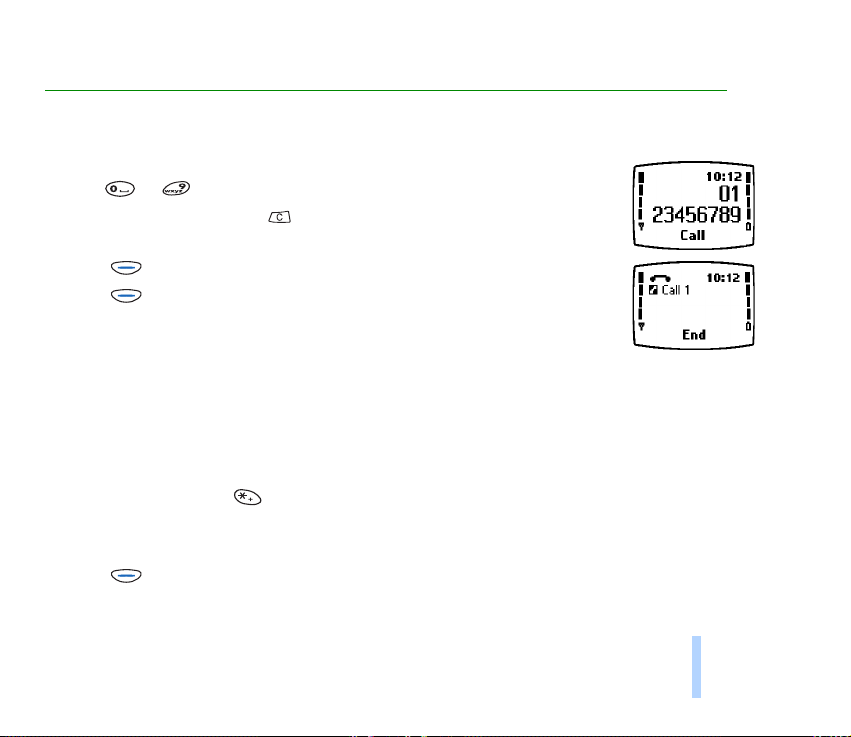
3. Basic functions
■ Making a call
1. In standby mode, key in the phone number including the area code using the
keys to . The text Menu changes to Call.
If you make a mistake, press to delete the character to the left.
2. Press (Call) and wait for the answer. The text Call changes to End.
3. Press (End) to finish the call (or to cancel the call attempt).
Switching to handsfree mode
When you are using the phone with the PPH-1 handsfree car kit, you can switch
from handsfree mode to privacy mode by disconnecting the PPH-1 from the phone.
To switch back to handsfree mode, plug the PPH-1 into the phone.
International calls
1. In standby mode, press twice quickly for the + character which replaces the international
access code.
2. Enter the country code, area code (remove the leading 0 if necessary) and phone number.
3. Press (Call) to call the number.
Basic functions
©2001 Nokia Mobile Phones. All rights reserved.
27
Page 28
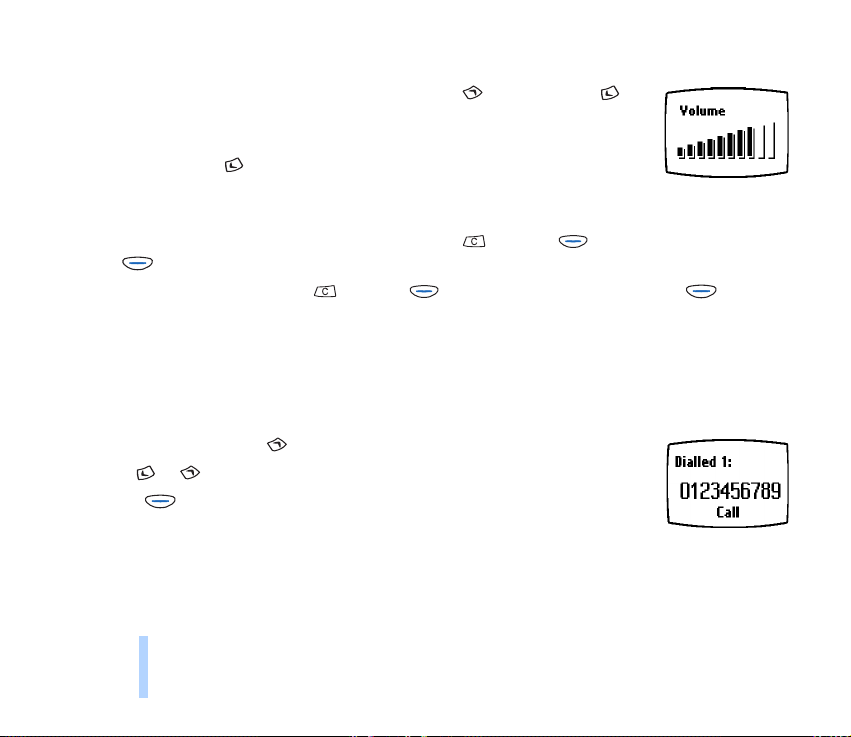
Adjusting the earpiece volume
You can adjust the earpiece volume during a call. Press to increase and to
decrease the volume level.
If you want to adjust the earpiece volume while the phone is alerting you to an
incoming call, press twice and then adjust the volume.
Basic functions
Muting the microphone
To turn off the phone’s microphone during a call: press and then (Options), scroll to Mute,
press (Select).
To turn on the microphone: press and then (Options), scroll to Unmute, press (Select).
Redialling a last dialled number
You can redial any of the last 20 phone numbers that you have called or attempted to call. See also
Dialled numbers (Menu 4-3) on page 62.
To redial one of these last dialled numbers:
1. In standby mode, press once to view the list of dialled numbers.
2. Use or to scroll to the desired phone number or name.
3. Press (Call) to call the number.
Making a call using the Phone book
If you have stored a phone number in the Phone book, you can dial it using the related name.
See page 45 for storing a phone number with a name.
28
©2001 Nokia Mobile Phones. All rights reserved.
Page 29
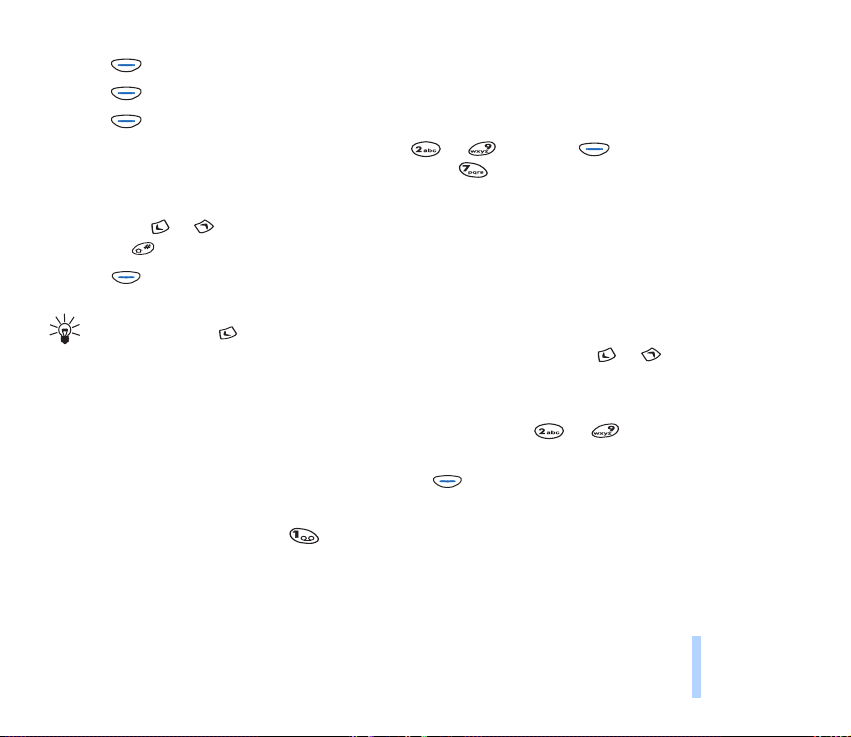
1. Press (Menu) in standby mode.
2. Press (Select) (when Phone book is displayed).
3. Press (Select) (when Search is selected).
4. Key in the first letter of the name (using the keys to ) and press (OK). For example,
to view the first name starting with the letter “S”, press quickly four times.
You can skip this step if you like.
5. Scroll with or to the desired name. You can check the related phone number by pressing and
holding .
6. Press (Call).
Quick find: Press in standby mode. The first name (and/or phone number) in the Phone book
is displayed. Find the desired name by first keying in its first letter and pressing or .
Speed dialling a phone number
If you have assigned a phone number to one of the speed dialling keys to , you can call this
phone number in one of the following ways (in standby mode):
• Press the corresponding speed dialling key and then (Call).
• If the Speed dialling function is on: Press and hold the speed dialling key until the call is started.
Note that pressing and holding calls your voice mailbox.
See also Assigning a phone number to a speed dial key (Menu 1-9) on page 47) and Speed dialling on
page 70.
Basic functions
©2001 Nokia Mobile Phones. All rights reserved.
29
Page 30
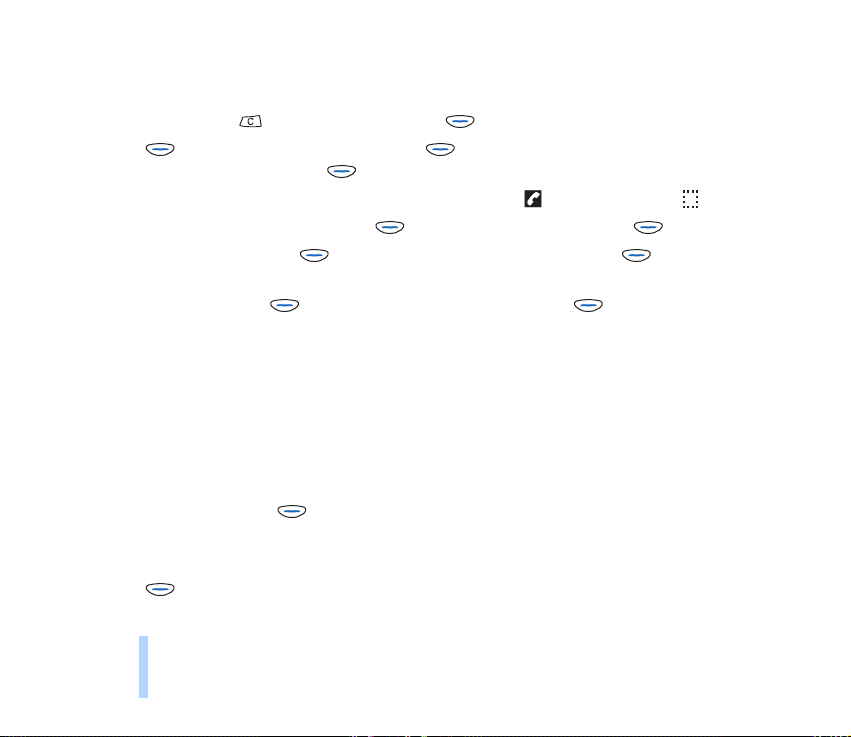
Making a new call during a call
You can have two calls in progress at the same time (network service).
1. During a call, press to change the text above from End to Options.
2. Press (Options), scroll to New call, press (Select), key in the phone number or recall it
from the Phone book, and press (Call).
Basic functions
The existing call is put on hold. The active call is indicated by and the held call by .
3. To switch between the two calls: Press (Options), scroll to Swap, press (Select).
4. To end the active call: Press (Options), scroll to End active call, press (Select). The held
call becomes active.
To end both calls: Press (Options), scroll to End all calls, press (Select).
■ Answering a call
When somebody is calling you, the phone rings (if the Incoming call alert setting is not set to Off) and
flashes its lights, and a related text is displayed.
If the network could not identify the caller, Call is displayed.
If the caller could be identified, the caller’s phone number (or name if stored in the Phone book) and
calling are displayed.
1. To answer the call, press (Answer).
If the call was diverted from some other phone number, the > sign may be shown after Call or
calling (network service).
2. Press (End) to finish the call.
30
©2001 Nokia Mobile Phones. All rights reserved.
Page 31

Diverting or rejecting a call
If you do not want to answer the call, press . The caller will hear a “line busy” tone. If the Divert
when busy function is activated (see page 78), the call is diverted e.g. to your voice mailbox.
Answering a new call during a call
When the Call waiting options function is on (see page 71), the phone plays a beep and displays a
related text when you receive a call.
Do as you would when making a call during a call but this time select the Answer option. In a call list, a
waiting call is indicated by . If you don’t want to answer the call, select the Reject option.
■ Listening to voice messages
1. In standby mode, press and hold for a second to call your voice
mailbox. You can obtain the voice mailbox number from your service
provider.
2. If the phone asks for the number of the voice mailbox, key it in and
press (OK). See also Voice mailbox number (Menu 2-9) on page
58 and Call divert (Menu 7) on page 78.
3. Listen to the message(s) that you have received.
4. End the call by pressing (End).
Tip: If the text Listen is shown above the key, you can call your voice mailbox by pressing this key.
Basic functions
©2001 Nokia Mobile Phones. All rights reserved.
31
Page 32

■ Locking the keypad
The keypad lock prevents keys from being accidentally pressed when, for example, the phone is in your
pocket or handbag.
To tur n the lock on:
In standby mode, press (Menu) and then quickly.
Basic functions
To turn the lock off:
Press (Unlock) and then quickly.
When the keypad is locked:
• The indicator is shown
• You can answer, end or reject a call in the normal way.
During a call, you can operate the phone as usual.
• The headset HDC-5 can be used as usual.
Note: When the keypad is locked, calls may be possible to the emergency number programmed
into your phone (112). The number is displayed only when all the digits have been keyed in.
■ Selecting a ringing tone (Menu 5-1)
1. In standby mode, press (Menu).
2. Scroll with or to Tones and press (Select).
3. Scroll to Ringing tone and press (Select).
32
©2001 Nokia Mobile Phones. All rights reserved.
Page 33

4. Scroll to the desired ringing tone (a sample is sounded) and press (OK) to select it.
5. Press and hold to return to standby mode.
See also Ringing tone (Menu 5-1) on page 65.
■ Adjusting all the phone tones by a single setting
You can set the phone tones (e.g. ringing tone) and screen saver to function in the desired manner by
selecting a setting group (’profile’).
This makes it easy to adjust the tones for different environments and events (e.g. outdoor activities).
For more information, see Tones (Menu 5) on page 65 and Profiles (Menu 12) on page 90.
1. In standby mode, press the power key ( ) quickly.
2. Scroll with or to the desired profile (e.g. to Silent to turn off the ringing tones).
3. Press (OK) to confirm the setting.
■ Storing a phone number with a name
To store a new name and phone number in the Phone book:
1. In standby mode, press (Menu) (Phone book is displayed) and then (Select).
2. Scroll with to Add name, and press (Select).
3. With the Name: text on the display, key in the desired name (see Writing text on page 34).
4. After you have written the name, press (OK).
5. When Number: is displayed, key in the area code and the phone number that you want to save with
the name.
Basic functions
©2001 Nokia Mobile Phones. All rights reserved.
33
Page 34

If you make a mistake, press to remove the digit to the left.
Tip: If you want to use the phone number when abroad, press twice quickly for the + character
and key in the country code, area code (remove the leading 0 if necessary) and phone number.
6. After you have written the phone number, press (OK).
The name and phone number are stored in the Phone book.
Basic functions
7. If you want to add a voice tag to the name and phone number, see Voice dialling (Menu 1-10) on
page 48.
Quick save: In standby mode, key in the phone number. Press or to change the text
above to Save. Press (Save). Key in the name and press (OK).
■ Writing text
The phone provides you with two ways to write text messages and reminder notes: predictive text
input and traditional text input.
To exit from text input to standby mode at any time, press and hold twice. Alternatively: Press
(Options), scroll to Exit, and press (OK).
Using predictive text input
Predictive text input is an easy way to write for example text messages and reminder notes. In this
input method, you only need to press a key once for each letter.
According to your keypresses, the phone tries to find the correct word from the currently selected
dictionary. (For selecting a dictionary, see page 36.)
34
©2001 Nokia Mobile Phones. All rights reserved.
Page 35

When you want to use predictive text input, check that is shown at the top of the display.
You can switch between predictive and traditional text input by pressing twice.
1. Write the desired word by pressing each key once for one letter.
For example, to write ‘Nokia’, press:
As you can see in the illustration above, the word changes after each keypress. Therefore you don’t
need to pay much attention to what happens on the display before you have keyed in the whole
word.
• To delete a character to the left, press .
• To switch between letter cases, press repeatedly and check the indicator at the top of the
display. For example, abc is shown when the lower case is in use.
• To insert a number, press and hold the desired number key.
To insert several numbers, press and hold and key in the numbers. For an alternative
method, see step 3.
• To insert a punctuation mark, press repeatedly.
• To insert a special character: Press and hold , scroll to the desired character, and press
(Use).
2. When you have finished writing the word, check that the word is correct.
©2001 Nokia Mobile Phones. All rights reserved.
Basic functions
35
Page 36

If the word is correct: Press and write the next word.
If the word is not correct: Press repeatedly until the desired word appears. For an alternative
method, see step 3.
If the ? character is shown after the word: There are no further words in the dictionary that
correspond to your keypresses. To add a word in the dictionary: Press (Spell), key in the word
using traditional text input, and press (OK).
Basic functions
3. If the text Options is shown above , you may be able to access the following options by this
key, depending on the current function:
Matches: Shows a list of words that correspond to your keypresses. Scroll to the desired word and
press (Use).
Insert word: Allows you to add a word to the dictionary manually. Write the word using traditional
text input and press (OK).
Insert number: Allows you to key in numbers by pressing each number key once.
Insert symbol: Allows you to select a special character from a list. Scroll to the desired character
(such as %) and press (Use).
Writing compound words
Write the first half of the word, press , and then write the second half.
Selecting a dictionary for predictive text input
1. In the Write messages menu (Menu 2-1), press (Options).
2. Scroll to Dictionary and press (OK).
3. Scroll to the desired language and press (OK).
36
©2001 Nokia Mobile Phones. All rights reserved.
Page 37

Turning predictive text input off
1. In the Write messages menu (Menu 2-1), press (Options).
2. Scroll to Dictionary and press (OK).
3. Scroll to Dictionary off and press (OK).
Traditional text input
Traditional text input is commonly used in mobile phones. In this input method, you press a key
repeatedly until the desired character appears.
When you want to use traditional text input, check that is shown at the top of the display.
1. When writing text, press a number key ( to ) marked with the desired character repeatedly
until the character appears.
The available characters depend on the language selected for display texts (see "Language" on page
72).
Note that all available characters are not printed on the keys.
2. You can use the following functions to edit the text:
• To add a space, press .
• To add a punctuation mark or special character, press repeatedly. Alternatively: Press ,
scroll to the desired character, and press (Use).
• To move the cursor left or right, press or , respectively.
• To remove the character to the left, press .
• To clear the screen, press and hold .
©2001 Nokia Mobile Phones. All rights reserved.
37
Basic functions
Page 38

• To switch between upper and lower case, press quickly.
• To add a number, press and hold the key labelled with the desired number. To switch between
letters and numbers, press and hold . 123 is shown when numbers can be entered.
• To key in a character which is under the same key as the previous one, press or (or wait
for one second) and key in the new character.
Basic functions
38
©2001 Nokia Mobile Phones. All rights reserved.
Page 39

4. Using the menus
The phone offers a range of functions that allow you to tailor it to your needs.
These functions are arranged in menus and submenus which can be accessed by scrolling or using the
appropriate shortcut.
■ Accessing a menu function
By scrolling
1. Press (Menu) in standby mode.
2. Press or to scroll to the desired main menu, e.g. Settings.
3. Press (Select) to enter the main menu.
4. If the main menu contains any submenus, reach the desired one with or (e.g. Call settings).
5. Press (Select) to enter the submenu. If the submenu contains any further submenus (e.g.
Speed dialling), repeat steps 4 and 5.
6. Press or to scroll to the setting of your choice (e.g. Off).
7. Press (OK) to confirm the chosen setting. If you don’t want to change the setting, press .
Using the menus
©2001 Nokia Mobile Phones. All rights reserved.
39
Page 40

By a shortcut
The menus, submenus and setting options are numbered and can be accessed by their
shortcut number. The shortcut number is shown in the top right of the display.
1. Press (Menu).
2. Key in quickly (within three seconds) the number of the menu you want to access.
Repeat this step for a submenu.
Using the menus
3. Within three seconds, key in the number of the desired function and setting option.
■ Exiting a menu function
You can return to the previous menu level by pressing or exit the menu by pressing and holding
.
40
©2001 Nokia Mobile Phones. All rights reserved.
Page 41

■ List of menu functions
1. Phone book
1. Search
2. Service Nos.
1
3. Add name
4. Erase
5. Edit
6. Assign tone
7. Send b’card
8. Options
1. Type of view
2. Memory status
9. Speed dials
10.Voice tags
2. Messages
1. Write messages
2. Inbox
3. Outbox
1. Available only if supported by the SIM card.
2. The amount of sets depends on how many sets your SIM card offers. Each set appears in its own submenu and may
have any name.
3. The shortcut number of this menu depends on the amount of sets available.
4. May not be shown if the voice mailbox number has been stored on the SIM card by your network operator or service
provider.
©2001 Nokia Mobile Phones. All rights reserved.
4. Picture messages
5. Templates
6. Smileys
7. Message settings
1. Set 1
2
1. Message centre number
2. Messages sent as
3. Message validity
2. Common
3
1. Delivery reports
2. Reply via same centre
3. Character support
8. Info service
9. Voice mailbox number
10. Service command editor
3. Chat
4. Call register
1. Missed calls
4
Using the menus
41
Page 42

2. Received calls
3. Dialled numbers
4. Erase recent call lists
5. Show call duration
1. Last call duration
2. All calls’ duration
Using the menus
3. Received calls’ duration
4. Dialled calls’ duration
5. Clear timers
6. Show call costs
1. Last call cost
2. All calls’ cost
3. Clear counters
7. Call cost settings
1. Call cost limit
2. Show costs in
8. Prepaid credit
5. Tones
1. Ringing tone
2. Ringing volume
3. Incoming call alert
4. Composer
5. Message alert tone
6. Keypad tones
7. Warning and game tones
8. Vibrating alert
9. Screen saver
6. Settings
1. Call settings
1. Automatic redial
2. Speed dialling
3. Call waiting options
4. Own number sending
5. Phone line in use
6. Automatic answer *
2. Phone settings
1. Language
2. Cell info display
3. Welcome note
4. Network selection
5. Lights * *
6. Confirm SIM service actions
3. Security settings
1. PIN code request
2. Call barring service
3. Fixed dialling
4. Closed user group
5. Phone security
6. Change access codes
4. Restore factory settings
42
©2001 Nokia Mobile Phones. All rights reserved.
Page 43

7. Call divert
1. Divert all voice calls without ringing
2. Divert when busy
3. Divert when not answered
4. Divert when phone off or no coverage
5. Divert when off, no answer, or no coverage
6. Cancel all diverts
8. Games
9. Calculator
1
11 .C lo ck
1. Alarm clock
2. Clock settings
3. Date setting
4. Stopwatch
5. Countdown timer
6. Auto update of date and time
12.Profiles
13.SIM services
2
10.Reminders
1. The divert options that are not supported by your network operator may not be shown.
2. Shown only if supported by your SIM card. The name and contents of this menu vary, depending on the SIM card.
* This setting is shown only when the phone is connected to the PPH-1 car kit or the HDC-5 headset.
** This setting is shown only when the phone is connected to the PPH-1 car kit.
©2001 Nokia Mobile Phones. All rights reserved.
Using the menus
43
Page 44

5. Phone book (Menu 1)
Within the Phone book menu you can
• store phone numbers and their related names on your SIM card
• manage the stored names and phone numbers in various ways
To access this menu: In standby mode, press (Menu) and then (Select).
Phone book (Menu 1)
To enter the Phone book during a call, press to change the text above to Options, press
(Options), and select Phone book.
■ Recalling a name and phone number
(Menu 1-1)
The Search function allows you to recall the desired name and phone number from the Phone book to
the display e.g. for calling.
See also Making a call using the Phone book on page 28.
■ Calling a service number (Menu 1-2)
The Service Nos. function allows you to easily call the service numbers of your service provider. This
menu is shown only if there are service numbers stored on your SIM card.
Select the desired service number and press (Call) to call it.
44
©2001 Nokia Mobile Phones. All rights reserved.
Page 45

■ Storing a name and phone number (Menu 1-3)
The Add name function allows you to add names and phone numbers in the Phone book. For more
information, see page 33.
The phone supports SIM cards which can store up to 250 phone numbers and names. However, it
depends on the SIM card how many numbers and names you can actually save in the Phone book.
■ Erasing a name and phone number (Menu 1-4)
The Erase function allows you to delete phone numbers and names from the Phone book one by one
(select One by one) or all at once (Erase all).
■ Editing a stored name and phone number (Menu 1-5)
The Edit function allows you to modify the names and phone numbers stored in the Phone book. For
details, see Storing a phone number with a name on page 33.
■ Assigning a ringing tone to a phone number (Menu 1-6)
The Assign tone function allows you to set the phone to play a specific ringing tone when you receive a
call from a particular phone number.
Scroll to a name or phone number in the Phone book and press (Assign).
Scroll to the desired ringing tone (Preset is the tone selected for the current profile in Menu 12) and
press (OK).
Phone book (Menu 1)
©2001 Nokia Mobile Phones. All rights reserved.
45
Page 46

■ Sending and receiving a name and phone number (Menu 1-7)
The Send b’card function allows you to send a name and phone number (“business card”) from your
Phone book to another phone.
Select Send b’card, scroll to the name and phone number you want to send, and press (Send).
Enter the recipient’s phone number or recall it from the Phone book, and press (OK).
Receiving a name and phone number
When somebody sends you a phone number and related name, you will hear a message tone and the
Phone book (Menu 1)
text Business card received is displayed.
To view, save, or erase the number and name, press (Options), scroll to the desired function, and
press (OK).
■ Type of view and memory status (Menu 1-8)
Selecting how the stored names and phone numbers are displayed - Type of view
This function allows you to select how your phone shows the stored phone numbers and names. The
options are:
Name list: Shows three names at a time.
Name, number: Shows one name and phone number at a time.
Large font: Shows one name at a time in large font.
46
©2001 Nokia Mobile Phones. All rights reserved.
Page 47

Checking the amount of free space in the Phone book - Memory status
This function allows you to check how many names and phone numbers can still be stored and are
currently stored in the Phone book.
■ Assigning a phone number to a speed dial key (Menu 1-9)
You can set any of the number keys to to work as a speed dialling key.
With the Speed dials function you can assign the desired phone number to one of these keys.
1. Scroll to the desired key and press (Assign).
Assign is also shown when the phone has automatically assigned a phone number to a speed
dialling key.
2. Search for the desired name and/or phone number from the Phone book, and press (OK) to
select it.
You can view, change, or remove any assignments that you have made by first pressing (Options)
and then selecting the desired function.
Using the speed dialling keys
Either: In standby mode, press the desired speed dialling key and then (Call).
Or if Speed dialling is on (see page 70): In standby mode, press and hold the desired speed dialling key
until the call is started.
Phone book (Menu 1)
©2001 Nokia Mobile Phones. All rights reserved.
47
Page 48

■ Voice dialling (Menu 1-10)
You can dial a phone number by saying one or several words (’voice tag’) attached to it. The voice tag
can be any spoken word, for example a name.
Before using voice dialling, note that:
• Voice tags are stored in the phone. If you use the SIM card with another phone, the voice tags will
not be available.
• Voice tags are removed when you insert another SIM card into the phone.
• When recording a voice tag or making a call by saying a voice tag, hold the phone in the normal
Phone book (Menu 1)
position near your ear. The phone must be in a service area with adequate cellular signal strength.
• Voice tags are not language dependent. They are dependent on the speaker’s voice.
• Voice tags are sensitive to the background noise; record voice tags in a quiet environment.
• Very short names are not accepted; use long names and avoid similar names for different numbers.
• Eight phone numbers can have a voice tag attached at a time.
Note: The phone must be in a service area with adequate cellular signal strength. Also, you
must say the name exactly as you said it when you recorded it. This may be difficult in, for
example, a noisy environment or during an emergency, so you should not rely solely upon voice
dialling in all circumstances.
Adding a voice tag to a name and phone number
1. In the Voice tags menu, select Add voice tag and then the name and phone number to which you
want to add a voice tag.
Press Start, then speak after tone is displayed.
48
©2001 Nokia Mobile Phones. All rights reserved.
Page 49

2. Press (Start). The phone sounds a tone and Please speak now is briefly displayed.
3. Hold the phone near your ear and say clearly the word(s) you want to record as a voice tag.
4. After recording, the phone plays the recorded voice tag (Playing voice tag is displayed) and saves it.
Making a call by saying a voice tag
1. In standby mode, press and hold (Menu). The phone sounds a tone and Please speak now is
displayed.
2. Say the desired voice tag clearly while you hold the phone in the normal position near your ear.
3. The phone plays the voice tag and dials the related phone number.
• If no match for the voice tag is found or recognised, the phone will ask you to try again. Press
(Yes) to say the voice tag again, or to return to standby mode.
When you use the HDC-5 headset
1. Press and hold the headset button until you hear a short tone.
2. Say the voice tag clearly.
3. The phone plays the voice tag and automatically dials the related phone number.
Listening to a voice tag
1. In the Voice tags menu, select Playback.
2. Scroll to the name or phone number whose voice tag you want to hear and press (Select).
Phone book (Menu 1)
©2001 Nokia Mobile Phones. All rights reserved.
49
Page 50

Changing a voice tag
1. In the Voice tags menu, select Change.
2. Scroll to the name (or phone number) whose voice tag you want to change and press (Select).
3. Press (Start) to start the recording. The phone sounds a tone and Please speak now is
displayed.
4. Say the word(s) you want to record as a new voice tag. The phone plays the new voice tag and
confirms that it has been saved.
If you press (Quit) while the phone plays the voice tag or if the phone doesn’t accept the word,
Phone book (Menu 1)
for example if the word is too short, the original voice tag is removed.
Erasing a voice tag
1. In the Voice tags menu, select Erase.
2. Scroll to the name (or phone number) whose voice tag you want to erase and press (Erase).
Erase voice tag? is displayed.
3. Press (OK) to erase the voice tag.
50
©2001 Nokia Mobile Phones. All rights reserved.
Page 51

6. Messages (Menu 2)
Within the Messages menu you can use various message functions related to voice,
text and picture messages.
To access this menu: In standby mode, press (Menu), scroll to Messages, and
press (Select).
■ Writing and sending a text message (Menu 2-1)
You can write and send multi-part text messages of almost three ordinary text messages in length
(network service). Invoicing is based upon how many ordinary messages are needed for any multi-part
message.
Before sending a message, make sure that the phone number of your message centre is stored in the
phone (see Message centre number on page 57). You can obtain this number from your service
provider.
To exit from this menu at any time to standby mode, press and hold twice. Alternatively: Press
(Options), choose Exit, and press (OK).
Writing a message
1. In the Messages menu, scroll with or to Write messages and press (Select).
2. Write a message using predictive or traditional text input (see Writing text on page 34).
Messages (Menu 2)
©2001 Nokia Mobile Phones. All rights reserved.
51
Page 52

The number of available characters and the current part number are shown on the top right of the
display. For example, 233/2 means that there are 233 characters left in total and that you are
writing the second part of the message.
Tip: You can switch between the predictive and traditional text inputs by pressing twice.
3. While writing the message, you can access a further set of functions by pressing (Options).
Select the desired function and press (OK).
Send: Sends the message to the desired recipient. Key in the recipient’s phone number (or recall it
from the Phone book) and press (OK). The message is sent using the set 1 in Message settings
Messages (Menu 2)
(see page 56).
Send to many: Allows you to send the message to several recipients one after another. Select the
first recipient and press (Send). Repeat this for each recipient. You can return to the message
by pressing .
Template: Allows you to use a preset message as a basis for your message.
Insert smiley: Allows you to add a smiley character such as ":-)" to the message. Select the desired
smiley with or and press (Use).
Dictionary: Allows you to switch to traditional text input (select Dictionary off) or to predictive
text input (select the desired language).
Send by set: Allows you to select some other set of message settings than the set 1 (see page 56).
Save: Stores the message in Outbox (Menu 2-3).
Erase: Removes all the characters from the message.
Exit: Allows you to return to standby mode at any time.
When you are using predictive text input, the options described on page 28 are also available.
52
©2001 Nokia Mobile Phones. All rights reserved.
Page 53

■ Reading a text message (Inbox - Menu 2-2)
When you receive a new text message, you hear a message alert tone selected for the current profile,
and the number of new messages as well as are shown (in standby mode).
When flashes, there is no more space for new messages. Use the Erase function in the Inbox
menu (Menu 2-2) to free some space.
1. Press (Read) to view the messages right away. To view the messages later, press and enter
the Inbox menu (Menu 2-2) when you want to do so.
2. Scroll with or to the desired message and press (Read). Unread messages are indicated
by .
3. Use or to browse through the message.
4. While reading the message, you can use the functions below. Press (Options), scroll to the
desired function, and press (OK). The functions available are:
Erase: Deletes the message.
Reply: Allows you to send a reply to the sender of the message. See Writing and sending a text
message (Menu 2-1) on page 51.
Chat: Allows you to have a conversation based on text messages with another party. Key in the
nickname that you want to use in the chat and press (OK). Write the chat message and press
(OK) to send it. For more information, see Chat (Menu 3) on page 60.
Edit: Allows you to modify the message. See Writing text on page 34.
Use number: Extracts a phone number from the message for calling or saving.
Forward: Allows you to edit and forward the message to the desired phone number.
Messages (Menu 2)
©2001 Nokia Mobile Phones. All rights reserved.
53
Page 54

Details: Shows the sender’s name and phone number, the message centre used for sending as well
as the reception date and time.
■ Viewing a message you have saved
(Outbox - Menu 2-3)
You can view the messages that you have saved in Write messages (Menu 2-1). Pressing
(Options) allows access to the same functions as in Inbox (Menu 2-2), except for Reply, Chat, and
Details.
Messages (Menu 2)
■ Picture messages (Menu 2-4)
The phone allows you to receive and send text messages which contain pictures. These messages are
called picture messages. There are several preset picture messages available in the phone.
This function can be used only if it is supported by your network operator or service provider.
Note that:
• Each picture message is made up of several text messages. Therefore, sending one picture message
may cost more than one text message.
• Since picture messages are saved in the phone, you cannot view them if you use the SIM card with
another phone.
• Only phones that offer the Picture message feature can receive and display picture messages.
When you receive a picture message
• To view the message immediately, press (View). You can save the message by pressing
(Save) or delete it by pressing twice.
54
©2001 Nokia Mobile Phones. All rights reserved.
Page 55

• To view the message later in this menu: Press and then (OK) to save the message.
When you view the message in this menu
Pressing (Options) allows access to the same functions as in Inbox (Menu 2-2), except for Reply
and Chat.
The Edit text function allows you to modify the text part of the message and send it further; see
Writing and sending a text message (Menu 2-1) on page 51.
Sending a picture message
1. In the Picture messages menu, scroll to a picture message and press (View).
2. If the displayed picture is the one you want, press (Options), scroll to Edit text. and press
(Select).
If the displayed picture is not the one you want, press and repeat step 1.
3. Write the message.
To view the whole message before sending it, press (Options) and select Preview.
4. Press (Options), scroll to Send and press (OK).
■ Templates (Menu 2-5)
Your phone offers some preset messages (’templates’) that you can use when writing a message.
Within this menu you can view, edit, and erase the templates.
Scroll to the desired template and press (Read).
When the template is displayed, press (Options) and then select whether you want to edit or
erase the template.
©2001 Nokia Mobile Phones. All rights reserved.
55
Messages (Menu 2)
Page 56

While editing a template, pressing (Options) allows access to a further set of functions, including
Send and Save template.
You can create a template from scratch by selecting one of the empty templates at the end of the
template list.
■ Smileys (Menu 2-6)
This function allows you to edit the smiley characters such as ":-)" that you can use when writing or
replying to a message.
Messages (Menu 2)
Scroll to the desired smiley and press (Read). Press (Options) and select Edit. The smiley can
be any sequence of characters. For editing, see Writing and sending a text message (Menu 2-1) on
page 51.
■ Message settings (Menu 2-7)
The phone offers two kinds of message settings: settings specific to each settings group or ’set’, and
settings common to all text messages.
Set 1 (Menu 2-7-1)
A set is a collection of settings needed for sending text and picture messages.
You can, for example, send a text message as a fax, if supported by your service provider, by simply
selecting the set in which you have earlier defined the proper settings for fax transmissions.
Each set has its own submenu where you can change the settings described below.
1. The total number of sets depends on how many sets your SIM card offers.
56
©2001 Nokia Mobile Phones. All rights reserved.
1
Page 57

Message centre number
Stores the phone number of the message centre used for sending text and picture messages. You
obtain this number from your service provider.
Key in the phone number or recall it from the Phone book, or edit the existing number, and press
(OK).
Messages sent as
You can request the network to convert your Text messages into E-mail, Fax or Paging format (network
service).
In order to receive a converted message, the recipient must have the appropriate equipment, e.g. a fax
machine.
Message validity
You can set the length of time that your text messages are stored at the message centre (network
service).
Messages (Menu 2)
Common (Menu 2-7-2)
The settings in this submenu apply to all text messages that you send, irrespective of the chosen set.
1
Delivery reports
You can request the network to send delivery reports on your text messages (network service).
1. The shortcut number of this menu depends on the number of sets available. Here it is assumed that only one set is
available.
©2001 Nokia Mobile Phones. All rights reserved.
57
Page 58

Reply via same centre
When this function is on, the recipient of your text message can send you a reply via the same message
centre as your original message (network service).
Character support
When the Unicode option is selected, you can send messages using special characters (such as ñ) in
Romance and Slavic languages or Russian characters to a compatible phone, if supported by your
network.
Messages (Menu 2)
■ Info service (Menu 2-8)
This network service allows you to receive messages on various topics (such as weather or traffic
conditions) from your service provider.
For available topics and related topic numbers, contact your service provider.
If you select On you will receive messages on the active topics. Topic index sets the phone to receive a
list of available topics from the network.
If you select Topics, you can mark the topics as active or inactive, add a new topic to the topic list, or
edit or erase the existing topics on the list.
If you select Language, you can select the language for the messages. Only messages in the selected
language will be shown.
■ Voice mailbox number (Menu 2-9)
In a voice mailbox, callers can leave messages that you can listen to later (network service).
58
©2001 Nokia Mobile Phones. All rights reserved.
Page 59

Within this menu you can store the phone number of your voice mailbox. Key in the number (obtained
from the service provider) and press (OK).
Note that this menu may not be shown if the voice mailbox number has been stored on the SIM card by
your network operator or service provider.
Each phone line may have its own voice mailbox number (see Phone line in use on page 71).
For listening to voice messages, see page 31.
For diverting incoming calls to your voice mailbox, see page 78.
■ Service command editor (Menu 2-10)
You can send service requests to your service provider. Key in the desired characters. Press and hold
to switch between letters and numbers. Press (Send) to send the request.
Messages (Menu 2)
©2001 Nokia Mobile Phones. All rights reserved.
59
Page 60

7. Chat (Menu 3)
The Chat function allows you to have a conversation with other people using text
messages.
Chat (Menu 3)
■ Starting a chat
You can start a chat either within this menu or selecting the Chat option that you can access by
pressing (Options) while reading a received message.
1. If you start a chat within this menu, key in the other party’s phone number or recall it from the
Phone book, and press (OK).
2. Key in a nickname (see Writing text on page 34) with which you want to identify yourself in the
chat and press (OK).
3. Write your chat message as you would a normal text message, press (Options) and select
Send to send the message.
Pressing (Options) allows access to the same functions as when writing a text message
except for Save and Send to many. In addition, Chat history shows the previously received message
during the current chat and Chat name allows you to edit your nickname.
4. When you receive a reply from the other party, the reply message (indicated by ">" and the sender’s
nickname) is shown above your original message (indicated by "<" and your nickname). Press
(OK) to clear the display, write your reply and send it by pressing (Options) and selecting
Send. Repeat this for each chat message.
60
©2001 Nokia Mobile Phones. All rights reserved.
Page 61

8. Call register (Menu 4)
Within the Call register menu you can access the phone numbers registered
automatically by the phone.
You can also view the approximate duration and cost of your calls, and manage the
credit units on your prepaid SIM card.
To access this menu: In standby mode, press (Menu), scroll to Call register, and press
(Select).
Options within Menus 4-1 to 4-3
The options that you can access by pressing (Options) allow you to:
• edit, view or call a registered phone number
• view the time of the call
• save the number in the Phone book
• erase the number from the call list (not from the Phone book)
• send a text message to the caller (Send SMS)
About missed and received calls
The phone registers missed and received calls if:
• the network allows showing the caller’s phone number to the call recipient
• the phone is switched on and within the network’s service area
Call register (Menu 4)
©2001 Nokia Mobile Phones. All rights reserved.
61
Page 62

■ Missed calls (Menu 4-1)
This function shows you the last 10 phone numbers from which somebody has tried to call you with no
success (network service).
Tip: You can also view these phone numbers by pressing (List) when a note about missed calls is
displayed. The previously registered phone numbers are also shown.
■ Received calls (Menu 4-2)
This function shows the last 10 phone numbers from which you have accepted a call (network service).
Call register (Menu 4)
■ Dialled numbers (Menu 4-3)
This function shows the last 20 phone numbers that you have called or attempted to call.
■ Erase recent call lists (Menu 4-4)
This function allows you to delete all the phone numbers and names from Menus 4-1 to 4-3.
These phone numbers are also erased in the following cases:
• When you switch on the phone with a SIM card which is not one of the five cards used most
recently with the phone.
• When you change the Phone security setting (see page 76).
■ Show call duration (Menu 4-5)
This function allows you to view the approximate duration of your outgoing and incoming calls.
62
©2001 Nokia Mobile Phones. All rights reserved.
Page 63

You can reset these so-called call timers using the Clear timers function (Menu 4-5-5). For this you
need the security code (see Access codes on page 96). Changing the SIM card does not clear the call
timers.
Note: The actual time invoiced for calls by your service provider may vary, depending upon
network features, rounding-off for billing, and so forth.
■ Show call costs (Menu 4-6)
This network service allows you to view the approximate cost of your last call or all calls.
The costs are shown in terms of units specified within the Show costs in function (Menu 4-7-2).
Call costs are shown separately for each SIM card.
Note: The actual invoice for calls and services from your service provider may vary, depending
upon network features, rounding-off for billing, taxes and so forth.
■ Call cost settings (Menu 4-7)
Call cost limit
You can limit the costs of calls to a certain amount of charging units or units of currency (network
service).
You can make and receive charged calls as long as the specified cost limit is not exceeded. The number
of remaining units is shown in standby mode.
To set the limit you may need the PIN2 code (see Access codes on page 96).
Call register (Menu 4)
©2001 Nokia Mobile Phones. All rights reserved.
63
Page 64

Note that when no more charging or currency units are left, only calls to the emergency number 112
may be possible.
Show costs in
The phone can show the remaining talk-time in terms of charging units or the desired currency.
Contact your service provider for charging unit prices.
To enter this function you may need the PIN2 code (see Access codes on page 96).
If you selected Currency, key in the charging unit price, press (OK), key in the currency name, and
press (OK).
Call register (Menu 4)
■ Prepaid credit (Menu 4-8)
Within this menu you can view and change settings related to prepaid SIM cards (network service).
When using a prepaid SIM card, you can make calls only when there are enough credit units on the SIM
card.
The Credit info display function allows you to set the phone to show the amount of remaining credit
units when the phone is in standby mode.
Credit available shows the amount of remaining credit units.
Last event costs shows information about previous calls.
Recharge status shows information about the credit units as well as the time and date when credit
units were last recharged. Pressing (More) shows the expiry date of credit units.
64
©2001 Nokia Mobile Phones. All rights reserved.
Page 65

9. Tones (Menu 5)
Within the Tones menu you can adjust the settings of the selected profile. You can
also create ringing tones of your own using the Composer function.
See also Profiles (Menu 12) on page 90 and Adjusting all the phone tones by a single
setting on page 33.
To access this menu: In standby mode, press (Menu), scroll to Tones, and press (Select).
■ Ringing tone (Menu 5-1)
Sets the ringing tone for voice calls. Scroll to the desired tone and press (OK). The tones that you
have received from somebody or that you have composed yourself can be found at the end of the tone
list.
■ Ringing volume (Menu 5-2)
Sets the volume level for the ringing and message alert tones. Scroll to the desired level and press
(OK).
■ Incoming call alert (Menu 5-3)
Defines how the phone notifies you of incoming voice calls. The options are: Ringing, Ascending, Ring
once, Beep Once, and Off.
When Off is selected, all phone tones are mute and is displayed.
Tones (Menu 5)
©2001 Nokia Mobile Phones. All rights reserved.
65
Page 66

■ Composer (Menu 5-4)
You can compose a ringing tone of your own. The composed tones are shown last in the tone list.
Note: Your phone must be switched on to use this function. Do not switch on the phone when
wireless phone use is prohibited or when it may cause interference or danger.
Creating a new ringing tone
Tones (Menu 5)
1. Scroll to the tone that you want to edit and press (Select).
2. Enter the desired notes. For example, press for note f (shown as f). The
phone plays each note after it is entered (unless the phone tones are off).
3. To adjust the characteristics of the note:
• Note duration: shortens (-) and lengthens (+) the duration of
the note or rest. The default duration is 1/4. The duration is shown in
front of the note, e.g. 16d denotes a note d with duration 1/16.
Pressing and holding a note key lengthens the note by half, indicated by a dot after the duration,
e.g. 8.a.
• Rest: inserts a rest (i.e. pause) of the same duration as the previous note. The default
duration of a rest is one quarter note (1/4). The rest is indicated by the - character.
• Octave: sets the octave for new notes. The octave is shown as a number after the note (e.g.
e1).
• Pitch: makes the note sharp (indicated by # in front of the note), e.g. #f. The pitch
selection is not available for notes e and b.
4. To edit the notes:
66
©2001 Nokia Mobile Phones. All rights reserved.
Page 67

• and move the cursor right or left, respectively.
• deletes a note or a rest to the left.
5. After you have completed the tone, press (Options), scroll to one of the functions below, and
press (OK).
Play: Plays back the notes.
Save: Allows you to name the tone and add it to the end of ringing tone list.
Tempo: Allows you to select the desired tempo for the tone (in beats per minute).
Clear screen: Deletes all the notes from the display.
Exit: Allows you to exit the Composer menu.
Example: Here is an example of a ringing tone. Enter the notes and play them as described above.
Change the different aspects of the tone (notes, octave, duration, etc.) and consider how these
changes affect the tone.
16.a2 16d2 16#f2 16a1 16d2 16#f2 8a2 1- 8-
16.b2 16d2 16#f2 16a1 16d2 16#f2 8a2 1- 8-
16.a2 16e2 16g2 16a1 16e2 16g2 8a2 1- 8-
16.e3 16#f2 16a2 16d2 16#f2 16a2 8d3 1- 8-
Receiving a ringing tone
When somebody sends you a ringing tone, you hear a message tone and the related text is displayed.
Tones (Menu 5)
©2001 Nokia Mobile Phones. All rights reserved.
67
Page 68

To play, save, or erase the tone, press (Options), scroll to the desired function, and press
(OK).
■ Message alert tone (Menu 5-5)
Sets the call alert for text messages. Scroll to the desired level and press (OK).
Tones (Menu 5)
■ Keypad tones (Menu 5-6)
Sets the volume level for keypad tones. Scroll to the desired level and press (OK).
■ Warning tones (Menu 5-7)
Sets the phone to sound a warning tone, for example when the battery is running out of power. This
setting has no effect on the tones which are related to network services.
■ Vibrating alert (Menu 5-8)
Sets the phone to vibrate when you receive a voice call or a text message.
The vibrating alert is disabled when the phone is connected to a charger or a desktop stand.
■ Screen saver (Menu 5-9)
Sets the picture that is displayed in standby mode after a selected period of time (called ’timeout’). You
can select from the same pictures as in the Picture messages menu.
Select Off, On (previously selected screen saver is shown), Timeout, or Screen saver, and press
(OK).
68
©2001 Nokia Mobile Phones. All rights reserved.
Page 69

If you selected Screen saver, the currently selected screen saver picture is shown. To change it, scroll to
the desired picture and press (Use). If you selected Timeout, scroll to the desired time and press
(OK).
Tones (Menu 5)
©2001 Nokia Mobile Phones. All rights reserved.
69
Page 70

10. Settings (Menu 6)
Within the Settings menu you can adjust
• call settings (Menu 6-1)
• general phone settings (Menu 6-2)
• security settings (Menu 6-3)
Settings (Menu 6)
You can reset the menu settings to their original values using the Restore factory settings function
(Menu 6-4).
To access this menu: In standby mode, press (Menu), scroll to Settings, and press (Select).
■ Call settings (Menu 6-1)
Automatic redial
When this function is on, your phone will make up to ten attempts to connect the call after an
unsuccessful call attempt.
Speed dialling
When this function is on, you can dial the names and phone numbers assigned to the speed dial keys
to by pressing and holding the corresponding key.
Pressing and holding dials your voice mailbox number.
70
©2001 Nokia Mobile Phones. All rights reserved.
Page 71

Call waiting options
When this network service is activated, the network notifies you of a new incoming call while you have
a call in progress. See Answering a new call during a call on page 31.
Own number sending
This network service allows you to set your phone number to be displayed (On) or hidden (Off) from the
person you are calling. When you select Set by network, the setting agreed with your service provider
is used.
Phone line in use
The phone may be used with a SIM card which supports two subscriber numbers, i.e. phone lines. This is
a network service.
Within this menu you can select the desired phone line (1 or 2) for making calls or prevent line
selection. Calls on both lines can be answered irrespective of the selected line.
You will not be able to make calls if you select line 2 and you have not subscribed to this network
service. When line 2 is selected, 2 is shown on the top left of the display in standby mode.
To allow or prevent the line selection you need the PIN2 code.
Tip: In standby mode, you can switch between the lines by pressing and holding .
Automatic answer
You can set the phone to answer an incoming call after one ring.
Settings (Menu 6)
©2001 Nokia Mobile Phones. All rights reserved.
71
Page 72

This function can be used when the phone is connected to the PPH-1 handsfree car kit or the HDC-5
headset. When using the car kit, note that some cigarette charger plugs do not provide power when
the ignition is off.
This function does not work when the phone tones are set to Off .
■ Phone settings (Menu 6-2)
Settings (Menu 6)
Language
You can select in which language the display texts are shown.
When Automatic is selected, the phone selects the language according to the information on the SIM
card.
This setting also determines which characters are available when you write text, for example a name or
text message.
Cell info display
This network service allows you to set the phone to indicate when it is used in a cellular network based
on Micro Cellular Network (MCN) technology. In such a network, local calls may cost less than
otherwise.
Welcome note
You can write a message which is shown briefly when the phone is switched on.
72
©2001 Nokia Mobile Phones. All rights reserved.
Page 73

Network selection
You can set the phone to automatically select one of the cellular networks available in your area
(default setting), or you may select the desired network manually from a list of networks.
When selecting a network manually, the selected network must have a roaming agreement with your
home network (i.e. the operator whose SIM card is in your phone). Otherwise the text No access is
shown.
The phone will stay in manual mode until you select automatic mode or insert another SIM card in the
phone.
Lights
You can set the display and keypad lights to be on or off. This setting is available when the phone is
connected to the PPH-1 handsfree car kit.
Confirm SIM service actions
You can set the phone to show (Asked) or hide (Not asked) confirmation messages when you are using
the SIM card services. See also SIM services (Menu 13) on page 94.
■ Security settings (Menu 6-3)
Your phone is equipped with a versatile security system to prevent unauthorised use of the phone and
the SIM card.
Settings (Menu 6)
©2001 Nokia Mobile Phones. All rights reserved.
73
Page 74

PIN code request
You can set the phone to request the PIN code of your SIM card every time the phone is switched on. To
enter this function you need the PIN code. See also Access codes on page 96.
Some SIM cards don’t allow turning off the PIN code request.
Call barring service
This network service allows you to restrict the making and receiving of calls with your phone. For this
Settings (Menu 6)
function you need the barring password that you obtain from your service provider.
1. Select one of the following call restrictions:
Outgoing calls: Calls cannot be made.
International calls: Calls cannot be made to foreign countries when in the home country.
International except to home country: When abroad, international calls cannot be made except
for calls to the home country.
Incoming calls: Calls cannot be received.
Incoming calls if abroad: Calls cannot be received when abroad.
Cancel all barrings: Calls can be made and received with no restrictions. If you select this option,
the following step will not be available.
2. Set the call restriction on (Activate) or off (Cancel), or check which types of calls are barred
(Status).
Note: When calls are barred, calls may be possible to certain emergency numbers in some
networks (e.g. 112 or other official emergency number).
74
©2001 Nokia Mobile Phones. All rights reserved.
Page 75

Fixed dialling
You can restrict your outgoing calls to selected phone numbers, if allowed by your SIM card. You need
the PIN2 code for this function.
When this function is on, you can only call phone numbers which are included in the fixed dialling list
or which begin with the same digit(s) as a phone number on the list.
Within the Numbers function you can check the phone numbers (Search) and add new numbers to the
list (Add name) as well as clear the list (Erase all).
Within the Search function you can edit, erase, or call the displayed phone number by first pressing
(Options) and then selecting the desired option.
Note: When fixed dialling is set on, calls may be possible to certain emergency numbers in
some networks (e.g. 112 or other official emergency number).
Closed user group
This network service allows you to specify a group of people whom you can call and who can call you.
Preset resets the phone to use the group that the SIM card owner has agreed upon with the service
provider.
To set this function on, you need to know the index number of the desired group. Contact your service
provider.
When you have selected a closed user group, the indicator and the index number of the given group
are shown in standby mode.
Note: When calls are limited to Closed User Groups, calls may be possible to certain
emergency numbers in some networks (e.g. 112 or other official emergency number).
Settings (Menu 6)
©2001 Nokia Mobile Phones. All rights reserved.
75
Page 76

Phone security
You can set the phone to ask for the security code when a new SIM card is inserted in the phone
(option On).
(“A new SIM card” means here a card that is not one of the five cards used most recently with the
phone.)
To enter this function you need the security code.
Note that when you change this setting, all the recent calls lists in Menus 4-1 to 4-3 are cleared.
Settings (Menu 6)
See also Security code on page 16, Switching the phone on or off on page 25 and Access codes on page
96.
Change access codes
You can change the following access codes: security code, PIN code, PIN2 code, barring password.
These codes can include the numbers 0 to 9 only.
The phone asks first for the current code and then for the new code twice.
Note: Avoid using access codes similar to the emergency numbers, such as 112, to prevent
accidental dialling of the emergency number.
■ Restore factory settings (Menu 6-5)
You can reset the menu settings to their original values. For this you need the security code.
This function has no effect e.g. on the following functions:
• the names and phone numbers stored in the Phone book
• text and picture messages
76
©2001 Nokia Mobile Phones. All rights reserved.
Page 77

• phone numbers listed in the Call register menu
• call divert
Settings (Menu 6)
©2001 Nokia Mobile Phones. All rights reserved.
77
Page 78

11. Call divert (Menu 7)
Within the Call divert menu you can direct your incoming calls to your voice
mailbox or some other phone number (network service).
To access this menu: In standby mode, press (Menu), scroll to Call divert, and
press (Select).
Call divert (Menu 7)
■ Selecting a divert mode
1. Select one of the following divert options:
Divert all voice calls without ringing
Divert when busy: The call is diverted when you have a call in progress or when you reject the call.
Divert when not answered: The call is diverted when you don’t answer it.
Divert when phone off or no coverage: The call is diverted when your phone is switched off or
outside of the network service area.
Divert when off, no answer, or no coverage: The call is diverted when you don’t answer it, or your
phone is busy, switched off, or outside of the network service area.
Cancel all diverts: Sets all divert options off. If you select this option, the steps below will not be
available.
2. Set the selected option on (Activate) or off (Cancel), check whether the divert option is activated
(Status), or specify a delay for it (not available for all divert options).
1. The divert options that are not supported by your network operator may not be shown.
78
©2001 Nokia Mobile Phones. All rights reserved.
1
Page 79

3. If you selected Activate, choose where the incoming calls are to be diverted (voice mailbox or
another phone number).
If you selected Status, pressing (Number) shows the phone number to which the calls are
diverted.
Pressing (Detail), if available, and then selecting Delay shows the time after which calls are
diverted.
Several divert options may be active at the same time.
When all calls are diverted, is shown in standby mode.
Each phone line may have its own divert settings. See also Phone line in use on page 71.
Tip: When you receive a call, pressing diverts the call if Divert when busy is activated.
©2001 Nokia Mobile Phones. All rights reserved.
Call divert (Menu 7)
79
Page 80

12. Games (Menu 8)
The phone offers you the following games to play: Snake II, Space impact, Bantumi,
Pairs II.
To access this menu: In standby mode, press (Menu), scroll to Games, and
press (Select).
Games (Menu 8)
Note: Your phone must be switched on to use this function. Do not switch on the phone when
wireless phone use is prohibited or when it may cause interference or danger.
■ Using the game options
Select the desired game and then one of the following options:
• New game: Starts a new game session.
• Top score: Shows the highest score so far.
• Instructions: Shows a help text on how to play the game. You can scroll through the text with
or .
• Level: Allows you to set the difficulty level for the selected game.
• Continue: Resumes a game after it was paused by pressing or . Start the game by pressing
any key except for , , or .
• Settings allow you to set the sounds, lights, and vibrator (Shakes) and store the Club Nokia
membership number. For more information on using this code, visit the Nokia Web site at
www.club.nokia.com.
80
©2001 Nokia Mobile Phones. All rights reserved.
Page 81

Note that when the Vibrating alert function is off, the phone does not vibrate even if the Shakes
function is on.
Games (Menu 8)
©2001 Nokia Mobile Phones. All rights reserved.
81
Page 82

13. Calculator (Menu 9)
The phone is provided with a basic four function calculator which can also be used for
rough currency conversions.
The calculator has a limited accuracy and rounding errors may occur, especially in long
divisions.
To access this menu: In standby mode, press (Menu), scroll to Calculator, and press
Calculator (Menu 9)
(Select).
Note: Your phone must be switched on to use this function. Do not switch on the phone when
wireless phone use is prohibited or when it may cause interference or danger.
■ Making a calculation
You can use the following keys for keying in a calculation:
• - : Inserts a digit.
• : Inserts a decimal point.
• : Deletes the digit to the left.
• : Press once (for + ) to add, twice (for - ) to subtract, three times
(for * ) to multiply and four times (for / ) to divide. Alternatively, you can press (Options) and
select the desired function.
• For a total, press (Options) and select Equals. Press and hold to clear the display for a new
calculation.
82
©2001 Nokia Mobile Phones. All rights reserved.
Page 83

■ Making a currency conversion
1. To set the exchange rate:
• Press (Options) and select Exchange rate.
• Select either of the displayed exchange options and press (OK).
For example, if you live in the UK and want to convert pounds sterling to French francs, select
Domestic unit expressed as foreign units.
• Key in the exchange rate and press (OK).
inserts a decimal point.
2. To make the conversion:
• Key in the currency amount to be converted.
• Press (Options).
• Scroll to To domestic or To foreign and press (OK). In the example above, you would select
To foreign since you want to convert your domestic currency (pounds sterling) to a foreign
currency (francs).
Calculator (Menu 9)
©2001 Nokia Mobile Phones. All rights reserved.
83
Page 84

■ Currency conversion in standby mode
You can make currency conversions in standby mode. To use this function you need to first set the
exchange rate in the Calculator menu.
1. Key in the amount that you want to convert to the domestic or foreign currency. Press for a
decimal point (an asterisk appears).
2. Press or twice. The text above changes from Call to Convert and the asterisk changes
to a decimal point.
3. Press (Convert).
Calculator (Menu 9)
You can return to standby mode by pressing (OK).
84
©2001 Nokia Mobile Phones. All rights reserved.
Page 85

14. Reminders (Menu 10)
This memory aid allows you to save short text notes with an alarm. The phone starts
alarming when the set date and time is reached.
To access this menu: In standby mode, press (Menu), scroll to Reminders, and
press (Select).
Note: Your phone must be switched on to use this function. Do not switch on the phone when
wireless phone use is prohibited or when it may cause interference or danger.
■ Adding a reminder
1. Scroll to Add new and press (Select).
2. Write a note (see Writing text on page 34).
3. When the note is ready, press (OK) for the options below. Scroll to the desired option and press
(OK).
• Alarm on: Sets an alarm for the note. Key in the date and press (OK), and then key in the
time and press (OK).
• Alarm off : No alarm is set for the note.
■ Viewing the reminders
1. Scroll to View all and press (Select).
2. Scroll to the desired note. You can press (Options) for the following:
Reminders (Menu 10)
©2001 Nokia Mobile Phones. All rights reserved.
85
Page 86

• Erase: Removes the note.
• Edit: Allows you to modify the note and the alarm date and time.
• Send: Allows you to send the note as a text message (SMS).
■ Erasing a reminder
1. Scroll to Erase and press (Select).
2. Scroll to one of the following options and press (OK):
• One by one: Removes the reminders one at a time. Select the reminder that you want to delete
Reminders (Menu 10)
and press (Erase).
• All at once: Removes all the reminders. Press (Yes) to confirm the removal.
■ When the reminder time is reached
If the phone is switched on, it sounds an alarm and flashes its lights and the reminder text. You can
stop the alarm by pressing . If you press (Snooze), the alarm stops for a few minutes.
If the phone is switched off, the reminder is displayed when you switch on the phone again.
86
©2001 Nokia Mobile Phones. All rights reserved.
Page 87

15. Clock (Menu 11)
The phone is provided with a clock which can also be used as an alarm clock.
This menu also contains time settings, a stopwatch and a countdown timer.
To access this menu: In standby mode, press (Menu), scroll to Clock, and press (Select).
■ Alarm clock (Menu 11-1)
The phone can be set to alarm at the desired time.
If the alarm was off when you entered this function, key in the desired alarm time in hours and
minutes, and press (OK).
If the alarm was on when you entered this function, select On to change the alarm time or Off to turn
off the alarm.
When the alarm time is reached
The phone sounds an alert tone at the volume selected within the Ringing volume function (see page
65), and flashes its lights and the text Alarm!. You can stop the alarm by pressing any key.
If you let the phone alarm for one minute or press (Snooze), the alarm stops for a few minutes
and then resumes.
If the alarm time is reached while the phone is switched off, the phone starts alarming. If you press any
other key but (Snooze), the phone asks whether you want to activate the phone for calls. Press
(Yes) to switch on the phone or to keep the phone switched off.
Clock (Menu 11)
©2001 Nokia Mobile Phones. All rights reserved.
87
Page 88

Note: Do not switch on the phone when wireless phone use is prohibited or when it may cause
interference or danger.
■ Clock settings (Menu 11-2)
You can set the time display on or off, set the correct time, or select the 12-hour or 24-hour time
format. When the time display is on, the time is shown in standby mode.
If the battery is removed from the phone, you may need to reset the time.
Clock (Menu 11)
■ Date setting (Menu 11-3)
You can set the correct date for the built-in clock.
■ Stopwatch (Menu 11-4)
The stopwatch can be used for time measurement for example in different sports.
The precision of the stopwatch is one hundredth of a second. The total measurement time is 10 hours
at maximum.
Note that using the stopwatch consumes the battery and the phone’s operating time will be reduced.
Be careful not to let it run in the background when performing other operations with your phone.
Note: Your phone must be switched on to use this function. Do not switch on the phone when
wireless phone use is prohibited or when it may cause interference or danger.
1. In this menu, press (Start) to start timing.
2. To take the time, press (Stop). When the timing is stopped, you can press (Options) for
the following functions. Scroll to the desired function and press (OK).
88
©2001 Nokia Mobile Phones. All rights reserved.
Page 89

Start: Restarts the timing from the previous stop time.
Reset: Stops the current timing and sets the time to zero.
Exit: Exits to the menu title screen. To continue the timing, enter this menu.
To set the timing to continue in the background, press twice. While the time is running, flashes
in standby mode.
■ Countdown timer (Menu 11-5)
The coutdown timer allows you to set the phone to alarm after a certain time.
Note: Your phone must be switched on to use this function. Do not switch on the phone when
wireless phone use is prohibited or when it may cause interference or danger.
To set the alarm time, key in the time in hours and minutes. Press (Start) to start the timer.
To stop the timer or edit the time, enter this menu, select the desired function, and press (OK).
When the timer is running, is shown in standby mode.
If the alarm time is reached when the phone is in standby mode, the phone sounds a tone and flashes
the related text. You can stop the alarm by pressing any key. If no key is pressed in 30 seconds, the
alarm stops automatically.
■ Automatic update of date and time (Menu 11-6)
This network service updates the clock in your phone in accordance with the current time zone.
If you select On, the time and date are updated automatically.
If you select Confirm first, the phone asks for a confirmation before the update.
If you select Off , the time and date are not updated.
©2001 Nokia Mobile Phones. All rights reserved.
89
Clock (Menu 11)
Page 90

16. Profiles (Menu 12)
You can set the phone tones and screen saver to function in the desired manner by
selecting the desired setting group or ’profile’.
This makes it easy to adjust the phone for different events and environments.
To access this menu: In standby mode, press (Menu), scroll to Profiles, and press (Select).
Profiles (Menu 12)
Note that you can easily adjust the settings of the selected profile in the Tones menu (see page 65).
■ Selecting a profile
To change the profile that your phone is using, do either of the following:
• In standby mode or during a call: Press the key quickly. Scroll to the desired profile and press
(OK).
• In the Profiles menu, scroll to the desired profile, press (Select), scroll to Activate, and press
(OK).
Tip: To activate a profile quickly in standby mode, press and the number key corresponding to the
desired profile. For example, to activate the Silent profile, press and . To change back to the
General profile, press and .
■ Editing the settings contained in a profile
1. In the Profiles menu, scroll to the profile whose settings you want to edit and press (Select).
You can select from the following profiles:
90
©2001 Nokia Mobile Phones. All rights reserved.
Page 91

• General: This is the default setting.
• Silent: Mutes all the phone tones. When the tones are off, is shown in standby mode.
• Discreet: Sets the phone tones to be quiet.
• Loud: Sets the phone tones to be loud.
• (empty): You can replace this profile with a profile that you have received e.g. from your service
provider. For availability and other information, contact your service provider or other profile
provider.
2. Scroll to Personalise and press (OK).
3. Scroll to the desired setting (see below) and press (Select).
4. Scroll to the setting option and press (OK).
■ Settings available in a profile
Ringing tone
Sets the ringing tone for voice calls. Scroll to the desired tone and press (OK). The tones that you
have received from somebody or that you have composed yourself can be found at the end of the tone
list.
Ringing volume
Sets the volume level for the ringing and message alert tones. Scroll to the desired level and press
(OK).
Profiles (Menu 12)
©2001 Nokia Mobile Phones. All rights reserved.
91
Page 92

Incoming call alert
Defines how the phone notifies you of incoming voice calls. The options are: Ringing, Ascending, Ring
once, Beep Once, and Off.
When Off is selected, all phone tones are mute and is displayed.
Message alert tone
Sets the call alert for text messages. Scroll to the desired level and press (OK).
Profiles (Menu 12)
Keypad tones
Sets the volume level for keypad tones. Scroll to the desired level and press (OK).
Warning tones
Sets the phone to sound a warning tone, for example when the battery is running out of power. This
setting has no effect on the tones which are related to network services.
Vibrating alert
Sets the phone to vibrate when you receive a voice call or a text message.
The vibrating alert is disabled when the phone is connected to a charger or a desktop stand.
Screen saver
Sets the picture that is displayed in standby mode after a selected period of time (called ’timeout’). You
can select from the same pictures as in the Picture messages menu.
92
©2001 Nokia Mobile Phones. All rights reserved.
Page 93

Select Off, On (previously selected screen saver is shown), Timeout, or Screen saver, and press
(OK).
If you selected Screen saver, the currently selected screen saver picture is shown. To change it, scroll to
the desired picture, and press (Use). If you selected Timeout, scroll to the desired time and press
(OK).
Rename
Allows you to change the name of the profile. This function is not available for the General profile.
Key in the new name (see Writing text on page 34) and press (OK).
Profiles (Menu 12)
©2001 Nokia Mobile Phones. All rights reserved.
93
Page 94

17. SIM services (Menu 13)
In addition to the functions available in the phone, your SIM card may provide
additional services that you can access in this menu.
To access this menu: In standby mode, press (Menu), scr oll to Menu 13, and
press (Select).
This menu is shown only if it is supported by your SIM card. The name and contents of this menu
depend on the services available.
SIM services (Menu 13)
You can set the phone to display confirmation messages when you are using the SIM card services. See
Confirm SIM service actions on page 73.
For availability, rates and information on using the SIM services, contact your SIM card vendor, e.g.
network operator, service provider, or other third-party vendor.
Accessing these services may involve sending a text message (SMS) or making a phone call for which
you may be charged.
Note: Your phone must be switched on to use this function. Do not switch on the phone when
wireless phone use is prohibited or when it may cause interference or danger.
94
©2001 Nokia Mobile Phones. All rights reserved.
Page 95

18. Reference information
■ Sending DTMF tones
The phone can send DTMF tones to communicate with answering machines, computerised telephony
services etc.
Make a call in the normal way. Press and (Options), and select Send DTMF. Key in the DTMF
string or recall it from the Phone book, and press (OK).
■ Changing the Nokia Xpress-on™ covers
• Before changing the Nokia Xpress-on™ covers, always switch off the phone and disconnect it from
the charger or any other device.
• Always store the phone with the covers attached. Read carefully Care and maintenance on page
101.
1. Remove the back cover: Press the locking catch (1), slide the cover (2),
and lift it off the phone (3).
Reference information
©2001 Nokia Mobile Phones. All rights reserved.
95
Page 96

2. Remove the front cover: Gently pull the cover off the phone starting
from the bottom of the phone (4).
3. Replace the front cover: Align the top of the phone with the top of the
front cover and push the phone towards the cover until it locks into place
(5).
Reference information
4. Replace the back cover: Insert the two catches of the back cover in the
corresponding slots in the phone (6) and slide the cover until it locks into
place (7).
■ Access codes
You can use the access codes described in this section to avoid unauthorised
use of your phone and SIM card.
The access codes (except the PUK and PUK2 code) can be changed within the Change access codes
function (see page 62).
96
©2001 Nokia Mobile Phones. All rights reserved.
Page 97

Security code
The security code can be used to avoid unauthorised use of your phone (see Phone security on page
76).
The default setting for this code is 12345. Change the code (see Change access codes on page 76) and
set the phone to request it (see Phone security on page 76).
Keep the code secret and in a safe place, separate from the phone.
PIN code
The PIN (Personal Identification Number) code protects your SIM card against unauthorised use. The
PIN code is usually supplied with the SIM card.
When the PIN code request is enabled, the code is requested each time the phone is switched on (see
PIN code request on page 74).
If you enter an incorrect PIN code three times in succession, the SIM card is blocked. Key in the PUK
code and press (OK). Key in a new PIN code and press (OK). Key in the new code again and
press (OK).
PIN2 code
The PIN2 code, supplied with some SIM cards, is required to access some functions, such as charging
unit counters. These functions are only available if supported by your SIM card.
If you enter an incorrect PIN2 code three times in succession, follow the same instructions as for the
PIN code but use the PUK2 code instead.
Reference information
©2001 Nokia Mobile Phones. All rights reserved.
97
Page 98

PUK code
The PUK (Personal Unblocking Key) code is required to change a blocked PIN code. The PUK code may
be supplied with the SIM card. If not, contact your local service provider for the code. If you lose the
code, contact your service provider.
PUK2 code
The PUK2 code, supplied with some SIM cards, is required to change a blocked PIN2 code. If you lose
the code, contact your service provider.
Reference information
Barring password
The barring password is needed when using the Call barring service function (see page 74). You obtain
this password from your service provider.
■ Battery information
Your phone is powered by a rechargeable battery.
The operation and lifetime of the battery are greatly affected by how you handle it. Take good care of
the battery and follow the guidelines presented below.
Charging and discharging the battery
• A new battery's full performance is achieved only after two or three complete charge and discharge
cycles!
98
©2001 Nokia Mobile Phones. All rights reserved.
Page 99

• The battery can be charged and discharged hundreds of times but it will eventually wear out. When
the operating time (talk-time and standby time) is noticeably shorter than normal, it is time to buy
a new battery.
• Use only batteries approved by the phone manufacturer and recharge your battery only with the
chargers approved by the manufacturer.
• When a charger is not in use, disconnect it from the power source. Do not leave the battery
connected to a charger for longer than a week, since overcharging may shorten its life. If left
unused a fully charged battery will discharge itself over time.
• For good operation times, discharge the NiMH battery from time to time by leaving your phone
switched on until it turns itself off. Do not attempt to discharge the battery by any other means.
• Temperature extremes will affect the ability of your battery to charge: allow it to cool down or
warm up first.
• When the battery is running out of power and only few minutes of talk time remain, a warning tone
is heard and Battery low is briefly displayed. When no more talk time is left, Battery empty is
displayed and a warning tone is sounded and the phone switches itself off.
Using the batteries
• Use the battery only for its intended purpose.
• Never use any charger or battery that is damaged or worn out.
• Do not short-circuit the battery. Accidental short-circuiting can occur when a metallic object (coin,
clip or pen) causes direct connection of the + and - terminals of the battery (metal strips on the
back of the battery) for example when you carry a spare battery in your pocket or purse. Shortcircuiting the terminals may damage the battery or the connecting object.
Reference information
©2001 Nokia Mobile Phones. All rights reserved.
99
Page 100

• Leaving the battery in hot or cold places, such as in a closed car in summer or winter conditions, will
reduce the capacity and lifetime of the battery. Always try to keep the battery between 15°C and
25°C (59°F and 77°F). A phone with a hot or cold battery may temporarily not work, even when the
battery is fully charged.
NiMH batteries performance is particularly limited in temperatures below -10°C (14°F). Li-Ion
batteries performance is particularly limited in temperatures below -0°C. (32°F)
• Do not dispose of batteries in a fire!
Batteries must be recycled or disposed of properly. They must not be disposed of in municipal
Reference information
waste!
100
©2001 Nokia Mobile Phones. All rights reserved.
