Page 1
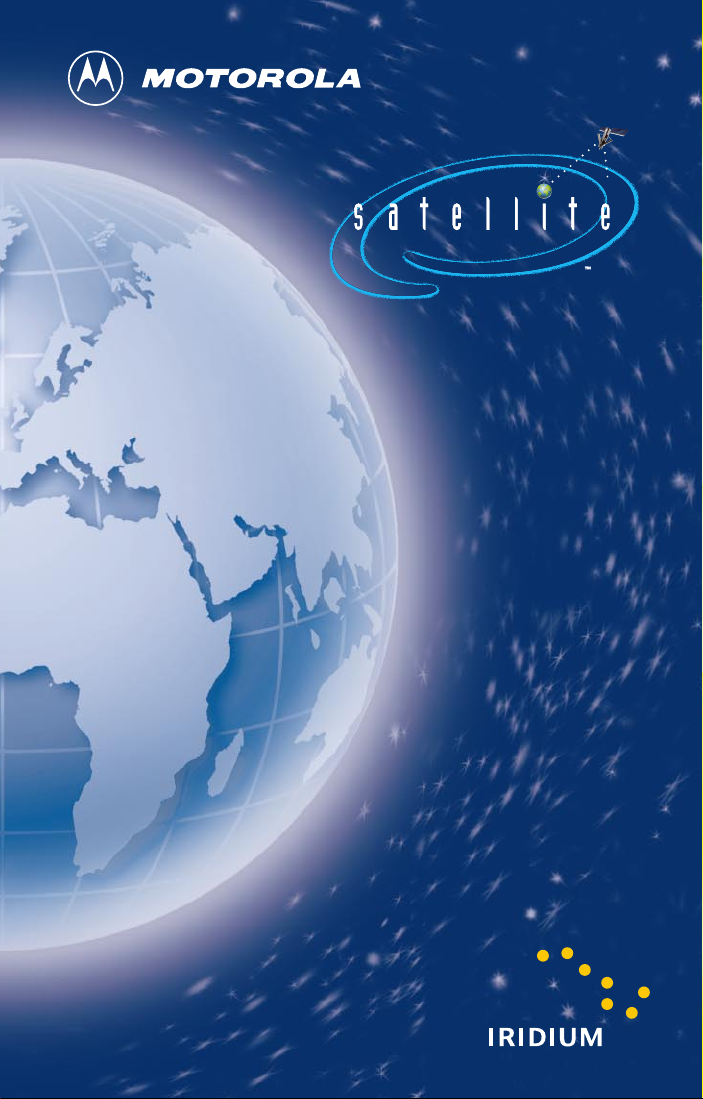
SERIES
SERIES
SATELLITE
SERIES
PORTABLE
TELEPHONE
9505
USER’S GUIDE
Page 2
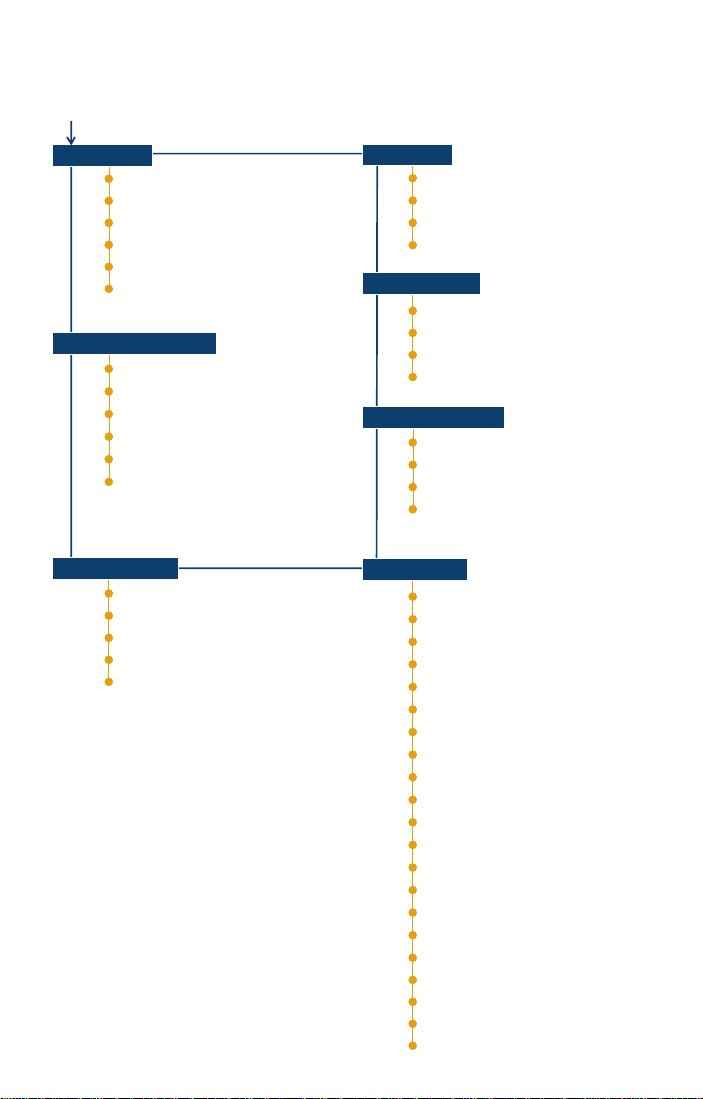
Options Menu Quick Reference
M
Phone Book
Personal Numbers
Show Services
Last T en Calls
My Phone Number(s)
Fixed Dialing
One-Touch Dial Setting
1
1
Call Related Features
Show Battery Meter
Show Signal Strength
Pending Call Drop
Call Forwarding
Call Waiting
Call Barring
1
1
1
1,3,5
1,3,5
1,3,5
Messages Menu
Call Voicemail
Received Messages
Outgoing Messages
Message Editor
Message Settings
Note: Unmarked features are available
in all modes.
1 Available from Satellite Mode only.
2 Available from TDMA/CDMA/AMPS Cellular Mode.
3 Available from GSM Cellular Mode.
4 Available in Extended Menu.
5 Network and subscription-dependent feature.
1,3
1
1
Call Meters
Show Call Timers
Set Audible Call Timers
Set In-Call Display
Lifetime Timer
Mode Selection
Satellite Always
Cellular Preferred
Cellular Always
Satellite Preferred
Network Selection
Register Now
Available Networks
Network Search
Find New Network
Phone Setup
Emergency Mapping
International Dialing Prefix
Change Number
System Scan
System Options
Adjust Ring Volume
Ring or Vibrate
Set Ringer Tone
Phone Lock
Activate IR Port
Require SIM Card PIN
Change SIM PIN2 Code
New Security Code
Extended Menus
Show Time and Date
Set Time and Date
Set Time Format
Language Selection
Lights
Select Keypad Tones
Phone Status
1
1
1
1,4
1
3
3
3
2
2
2
2
2
1,4
1,4
1,4
Page 3
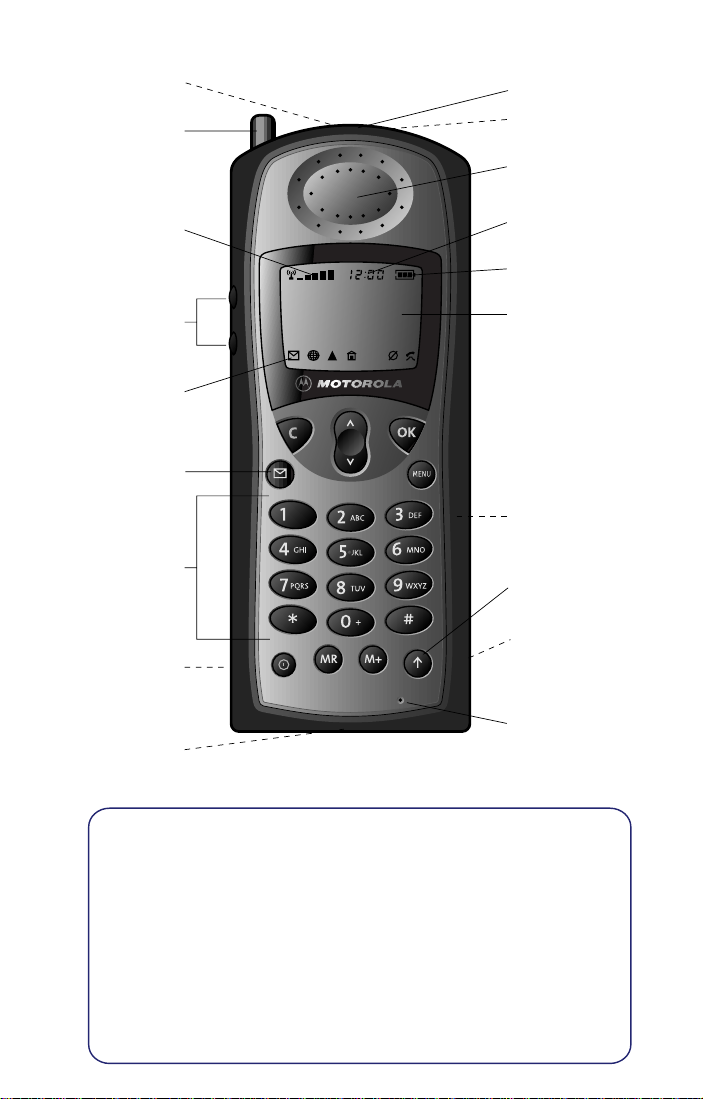
Satellite
Antenna Lock
Release Button
Cellular Cassette
Antenna
(if provided)
Status
Indicator
Satellite
Antenna
Earpiece
Signal Strength
Indicator
Volume
Control
Keys
Display and
Status Indicators
Message Key
Alphanumeric
Keypad
Infra-Red
Data Port
Accessory and
Power Connector
Real-Time
Clock
Battery Charge
Indicator
Display
Battery Compartment/
Cellular Cassette
Connector
Quick Access
Key
Headset Jack
Microphone
SATELLITE MODE HELPFUL HINTS
• Need clear view of sky, outdoors, away from buildings and tall structures.
Rotate and fully extend antenna into a vertical position.
• Wait until registration is complete (you will see
and n indicators). If no registration (n missing), press
• To dial, press: [
[phone number],
0 0
] or [0 and hold for two seconds], [country code],
.
O
• Talk with antenna above your head and vertical to the ground.
A
Registered and the
E 8
.
+
Page 4

Getting Started
1. Rotate and extend
the antenna.
3. Insert the SIM card.
5. Remove battery’s
protective cover.
7. Attach battery door
cover or optional
Cellular Cassette.
(Top)
✁
2. Remove battery door.
(Top)
4. Push down and slide the
SIM card tray to the right.
6. Install the battery by
matching arrows on phone
and battery.
(Top)
8. Attach charging device.
9505 PORTABLE QUICK REFERENCE
Basic Operation
Turn the phone's power on/off:
Press and hold
Place a call:
Rotate and extend the antenna in a vertical position. To dial,
press: [
[phone number], O.
Answer a call (with antenna rotated and extended):
Phone rings and/or vibrates
After Call followed by Answer? is in display, press O.
Answer a call (with antenna stowed):
Phone chirps
Rotate and extend antenna
Phone will ring and/or vibrate
After Call followed by Answer? is in display, press O.
End a call:
Press
S.
] or [0 and hold for two seconds], [country code],
0 0
C.
Special Features
Adjust earpiece volume:
Press upper and lower volume keys on the side of the phone.
Adjust ringer volume:
E and then the upper and lower volume keys on the side of
Press
the phone.
Clear the last digit in the display or exit a submenu:
Press
C.
Clear the entire display or exit the menu system:
Press and hold C.
Select prompt language:
Press and hold
Press M 2 6 O to go to the language selection submenu.
Press M until you see the preferred language.
Press O to select.
C to return to idle display.
Special Features Continued
Keypad disable:
Press * and # keys simultaneously to prevent accidental usage
of the phone. All keys with the exception of the S key will be disabled. You
can still answer an incoming call by pressing
To remove the keypad disable, press * and # simultaneously.
Display your phone number:
Press Q #.
Also refer to the “View Your SIM Card Phone Number(s)” section of the
User’s Guide.
Switch modes:
1. Press M until you see Mode Selection, and then press O.
2. Press M to scroll to Cellular Preferred, Satellite
Preferred
3. Press O to select.
, Cellular Always or Satellite Always.
O when the keypad is locked.
Quick Access Menu
Factory default for satellite and cellular mode.
E
1
2
3
4
5
Find Name
Mute
Call Voicemail
Battery Meter
Lock Now
Vibrate On/Off
6
Read Messages
7
Register Now
8
Forward On/Off
9
Phone Book
Recall a number from the phone book:
1. Press Q.
2. Enter the one-, two-, or three-digit location number of the entry,
and then press O.
3. Press O to call the displayed entry.
Recall last ten numbers dialed:
1. Press M until you see Phone Book, and then press O.
2. Press M to scroll to Last Ten Calls, and then press O to select.
3. Press M to scroll to Last Calls Made and then press O to select.
4. Press M to scroll to the number you are looking for.
5. Press O to place a call to that number.
Page 5
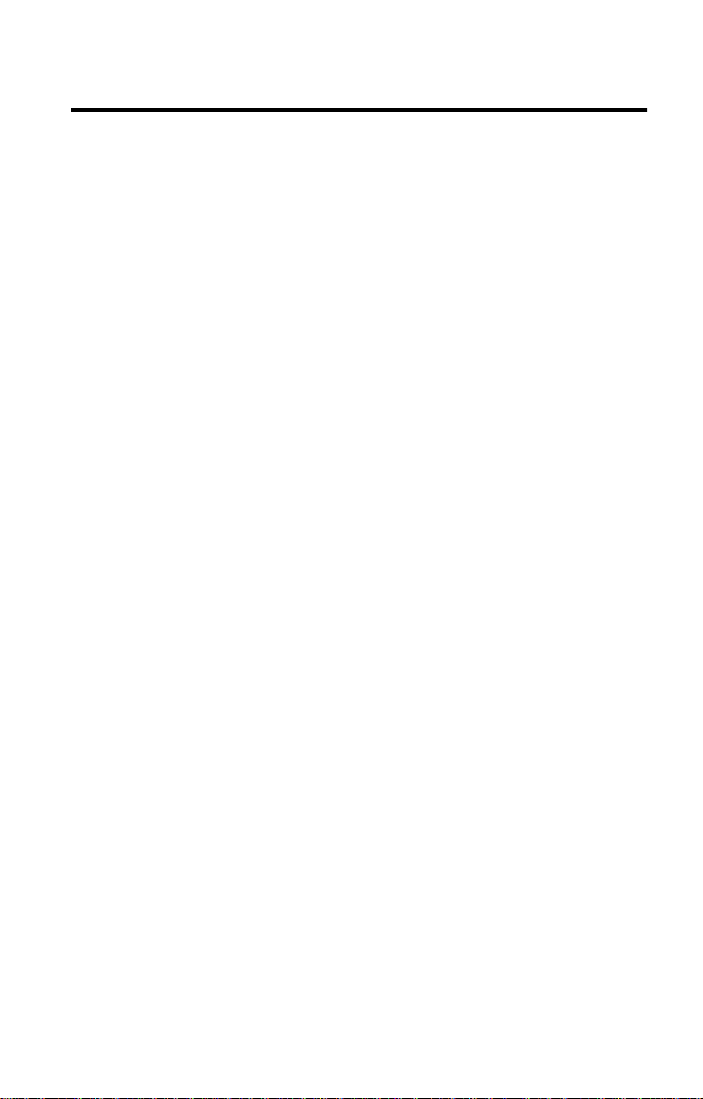
Welcome
The future of global telecommunications is here—a satellite telephone,
providing you with communication in many remote areas around the
world.
Motorola proudly introduces its next generation Satellite Series™ 9505
portable phone for the Iridium
All Motorola wireless phones are designed and manufactured to meet
Motorola’s exacting specifications and world-class quality standards.
During development, our laboratory testing team performed rigorous
durability tests including temperature, humidity, shock, dust, vibration,
and drop tests—and it still worked! We are confident that the phone you
purchased meets your own exacting standards.
Thank you for choosing Motorola, a global leader in communications
technology.
Enjoy your new Satellite Series™ 9505 portable phone!
®
satellite system.
Page 6
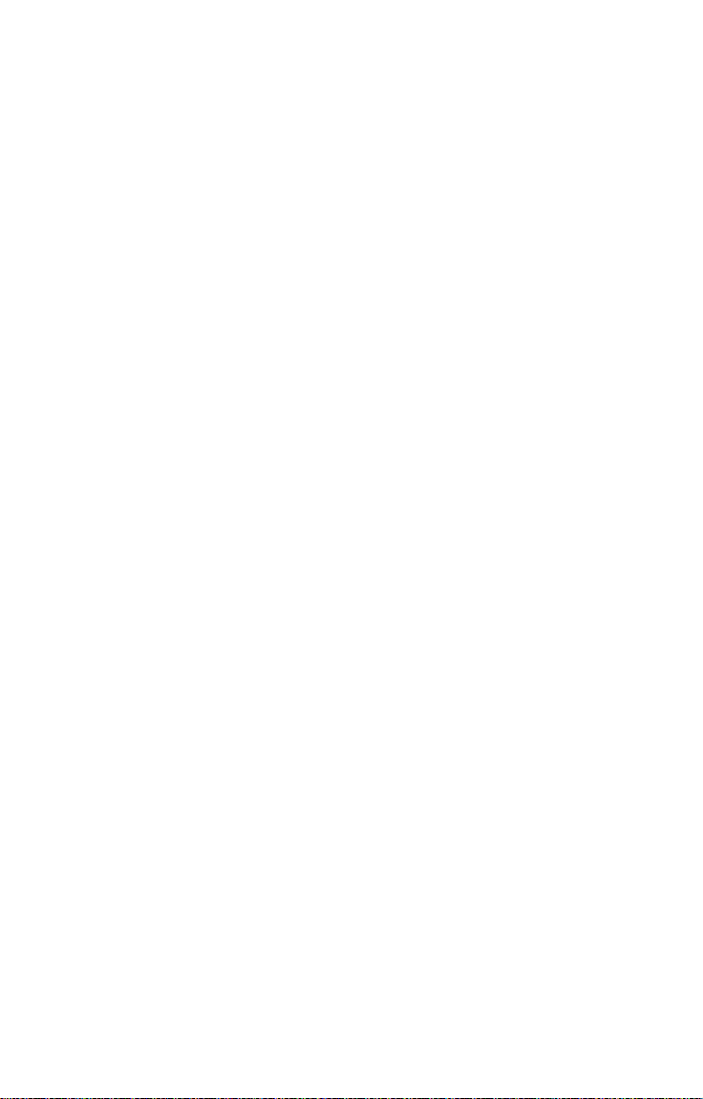
ii
Page 7
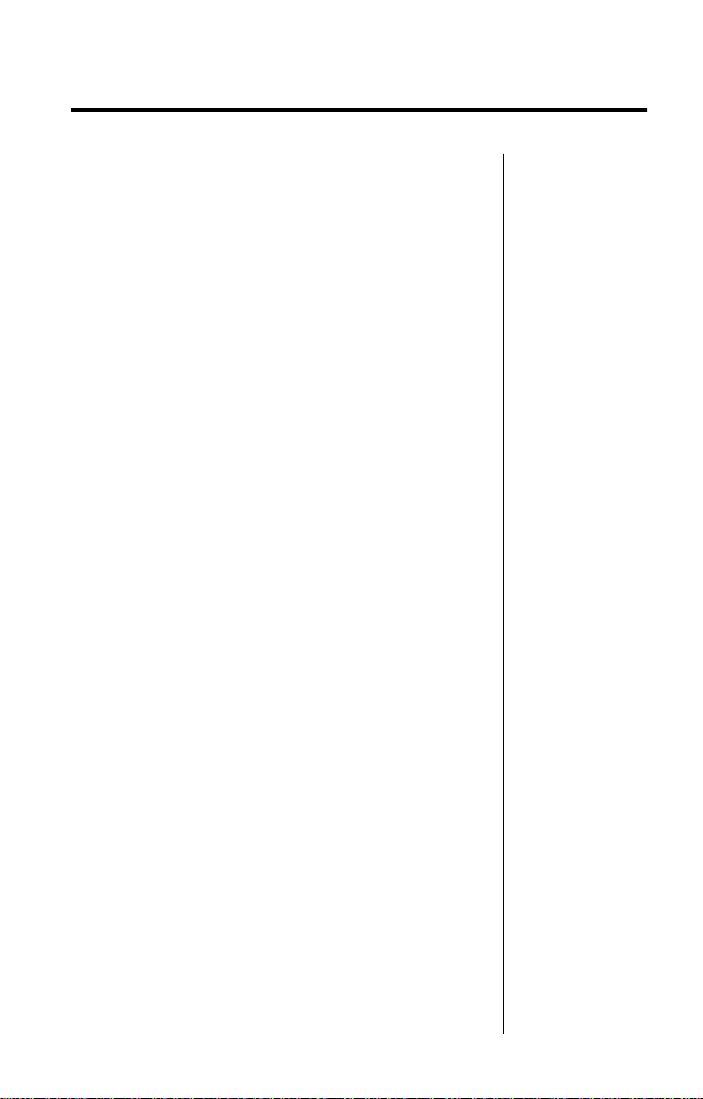
Contents
Safety Information . . . . . . . . . . . . . . . . . . . . . . . . .7
Overview . . . . . . . . . . . . . . . . . . . . . . . . . . . . . . .11
Guide Overview. . . . . . . . . . . . . . . . . . . . . . . . .12
Phone Overview . . . . . . . . . . . . . . . . . . . . . . . .13
Indicators. . . . . . . . . . . . . . . . . . . . . . . . . . . . . .16
Satellite Series™ Accessories. . . . . . . . . . . . . .19
Getting Started
Attaching the Satellite Antenna . . . . . . . . . . . . .26
What Is a SIM Card? . . . . . . . . . . . . . . . . . . . . .27
Installing/Removing the SIM Card. . . . . . . . . . .28
Removing the Battery Cover . . . . . . . . . . . . . . .30
Installing the Battery . . . . . . . . . . . . . . . . . . . . .31
Charging the Battery . . . . . . . . . . . . . . . . . . . . .35
Checking Battery Charge Level . . . . . . . . . . . .37
Battery Information . . . . . . . . . . . . . . . . . . . . . .38
Installing the Cellular Cassette . . . . . . . . . . . . .39
Using Y our Phone
Startup Procedures . . . . . . . . . . . . . . . . . . . . . .42
Placing a Call . . . . . . . . . . . . . . . . . . . . . . . . . .46
Receiving a Call . . . . . . . . . . . . . . . . . . . . . . . .51
Additional Phone Features . . . . . . . . . . . . . . . .54
Using In-Call Features
Muting a Call . . . . . . . . . . . . . . . . . . . . . . . . . . .58
Using Call Waiting. . . . . . . . . . . . . . . . . . . . . . .59
Placing a Call on Hold. . . . . . . . . . . . . . . . . . . .61
Making a Conference Call. . . . . . . . . . . . . . . . .63
Sending a Phone Flash . . . . . . . . . . . . . . . . . . .66
Using the Menus
Using the Options Menu . . . . . . . . . . . . . . . . . .68
Using the Quick Access Menu . . . . . . . . . . . . .70
Using the In-Call Menu . . . . . . . . . . . . . . . . . . .72
Managing the Phone Book
Phone Book Menu . . . . . . . . . . . . . . . . . . . . . . .76
Organizing Your Phone Book . . . . . . . . . . . . . .78
Storing Names and Numbers . . . . . . . . . . . . . .80
. . . . . . . . . . . . . . . . . . . . . . . . . .25
. . . . . . . . . . . . . . . . . . . . . . . .41
. . . . . . . . . . . . . . . . . . . .57
. . . . . . . . . . . . . . . . . . . . . . . . .67
. . . . . . . . . . . . . . . . .75
iii
Page 8
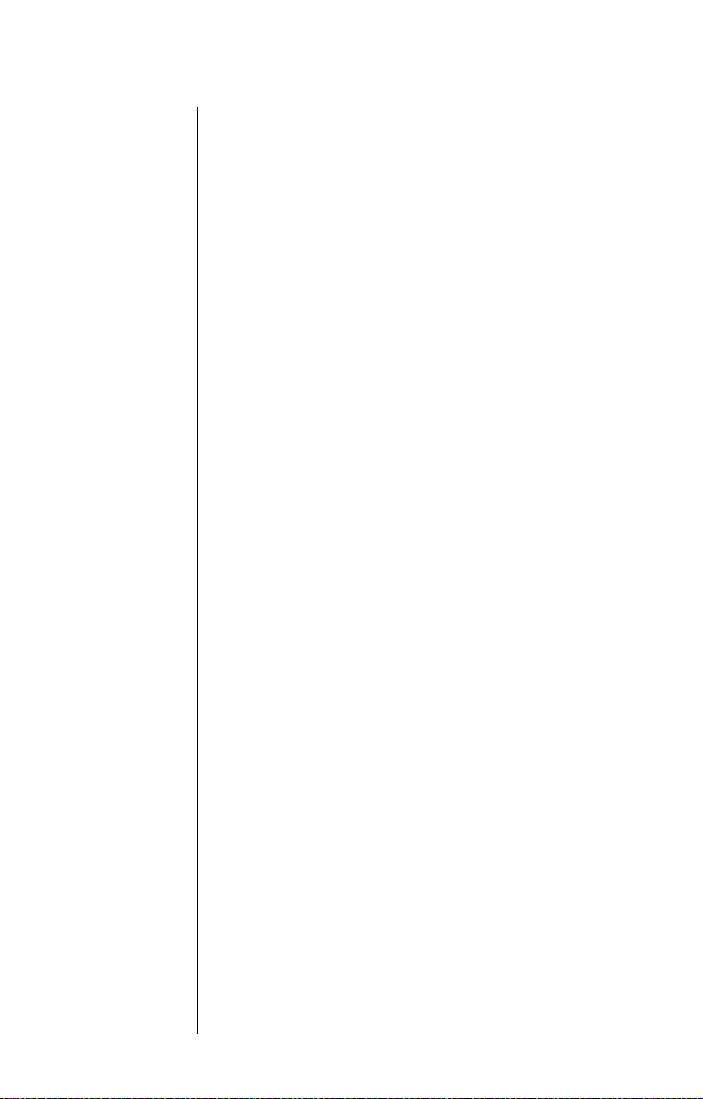
Entering Names . . . . . . . . . . . . . . . . . . . . . . . . 82
Using Pauses in Numbers . . . . . . . . . . . . . . . . 84
Using Phone Number Prefixes . . . . . . . . . . . . . 86
Locating Entries . . . . . . . . . . . . . . . . . . . . . . . . 87
Calling, Modifying, or Erasing an Entry . . . . . . 89
Checking Phone Book Capacity. . . . . . . . . . . . 90
Preventing Access to the Phone Book . . . . . . . 91
Restricting Phone Use . . . . . . . . . . . . . . . . . . . 92
Viewing the Last Ten Calls Made or Received . 97
Viewing and Modifying Your Phone Numbers . 99
Using One-Touch Dialing . . . . . . . . . . . . . . . . 101
Viewing Service Phone Numbers . . . . . . . . . . 103
Using Calling Features
. . . . . . . . . . . . . . . . . . 105
Call Related Features Menu . . . . . . . . . . . . . . 106
Forwarding Calls When Unavailable . . . . . . . 108
Forwarding All Your Calls . . . . . . . . . . . . . . . . 110
Using Detailed Call Forwarding . . . . . . . . . . . 112
Canceling All Forwarding . . . . . . . . . . . . . . . . 115
Activating Call Waiting . . . . . . . . . . . . . . . . . . 116
Restricting Calls with Call Barring . . . . . . . . . 117
Viewing the Battery Meter. . . . . . . . . . . . . . . . 122
Viewing Signal Strength . . . . . . . . . . . . . . . . . 123
Deactivating Pending Call Drop Signal . . . . . 124
Restricting Your Phone Number ID. . . . . . . . . 125
Using Message Services
. . . . . . . . . . . . . . . . . 127
Messages Menu . . . . . . . . . . . . . . . . . . . . . . . 128
Checking Your Voicemail . . . . . . . . . . . . . . . . 129
Managing Your Received Messages . . . . . . . 130
Accessing Received Messages. . . . . . . . . . . 132
Managing Outgoing Messages . . . . . . . . . . . 136
Managing Other Message Settings . . . . . . . . 144
Customizing Phone Features
. . . . . . . . . . . . . 149
Phone Setup Menu . . . . . . . . . . . . . . . . . . . . . 150
Managing Phone Ringer Settings. . . . . . . . . . 152
Locking and Unlocking Your Phone . . . . . . . . 154
Activating the Infrared Data Port . . . . . . . . . . 156
Protecting the SIM Card . . . . . . . . . . . . . . . . . 157
Managing Other Security Settings . . . . . . . . . 159
iv
Page 9
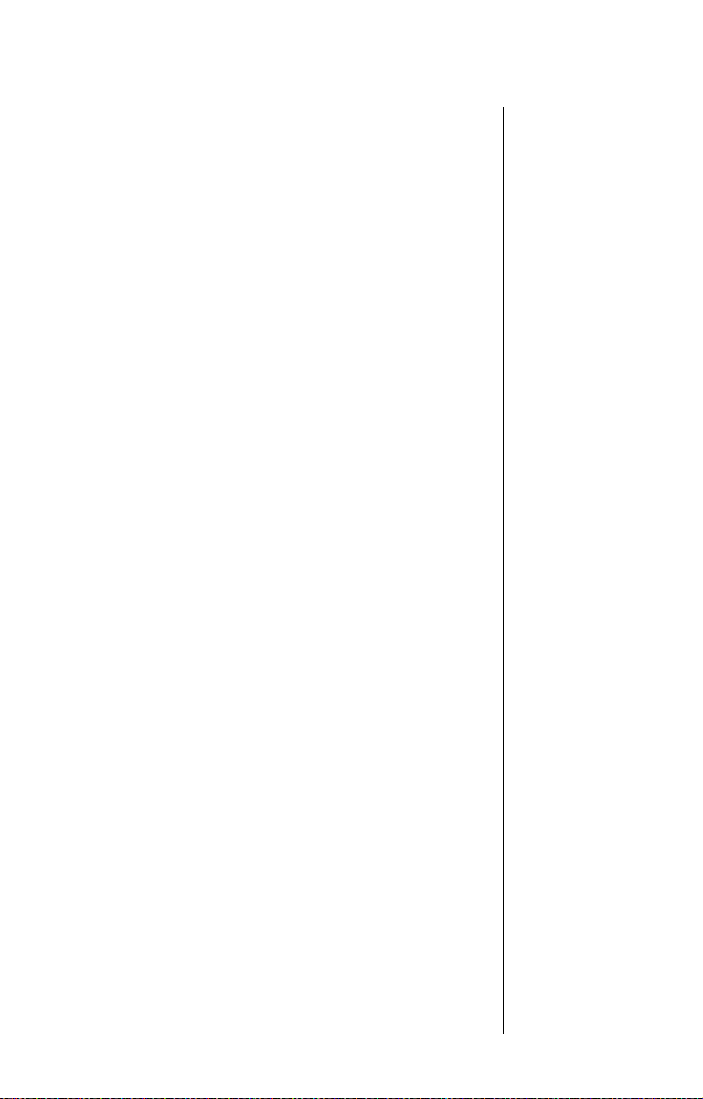
Activating Extended Menus . . . . . . . . . . . . . .161
Managing Time and Date Settings . . . . . . . . .162
Selecting the Display Language . . . . . . . . . . .165
Turning Lights On and Off . . . . . . . . . . . . . . . .166
Setting Keypad Tones . . . . . . . . . . . . . . . . . . .167
Managing Phone Settings . . . . . . . . . . . . . . . .168
Cellular Mode Settings . . . . . . . . . . . . . . . . . .171
Accessing the Network
. . . . . . . . . . . . . . . . . . .177
Network Selection Menu . . . . . . . . . . . . . . . . .178
Registering With the Satellite Network . . . . . .179
Cellular Mode Settings . . . . . . . . . . . . . . . . . .180
Selecting a Mode
. . . . . . . . . . . . . . . . . . . . . . . .185
Mode Selection Menu . . . . . . . . . . . . . . . . . . .186
Phone Behavior by Mode . . . . . . . . . . . . . . . .187
Selecting Satellite Mode . . . . . . . . . . . . . . . . .188
Selecting Cellular Mode . . . . . . . . . . . . . . . . .190
Timing Y our Calls
. . . . . . . . . . . . . . . . . . . . . . .191
Call Meters Menu . . . . . . . . . . . . . . . . . . . . . .192
Showing Call Timers . . . . . . . . . . . . . . . . . . . .193
Setting Audible Call Timers. . . . . . . . . . . . . . .195
Showing the In-Call Timer . . . . . . . . . . . . . . . .197
Showing the Lifetime Timer . . . . . . . . . . . . . . .198
Customizing the Menu System
. . . . . . . . . . . .199
Personalizing the Options Menu . . . . . . . . . . .200
Personalizing the Quick Access Menu . . . . . .202
Troubleshooting
Index
. . . . . . . . . . . . . . . . . . . . . . . . . . . . . . . . . 207
Patent Information
. . . . . . . . . . . . . . . . . . . . . . . 203
. . . . . . . . . . . . . . . . . . . . . 221
v
Page 10
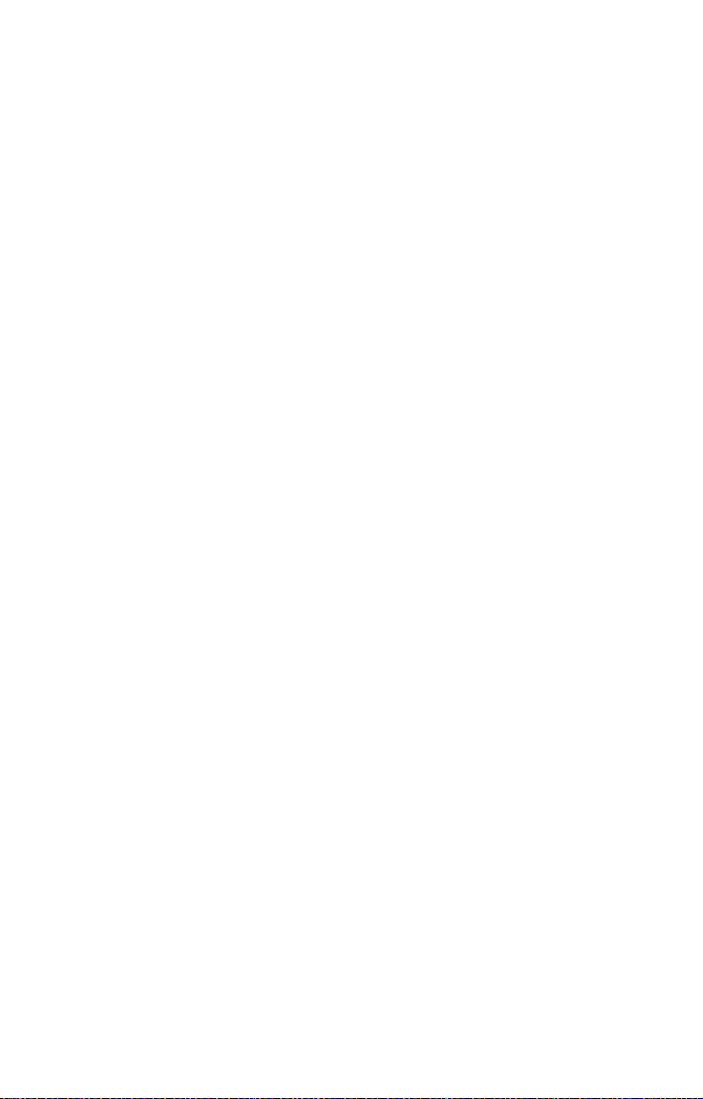
vi
Page 11
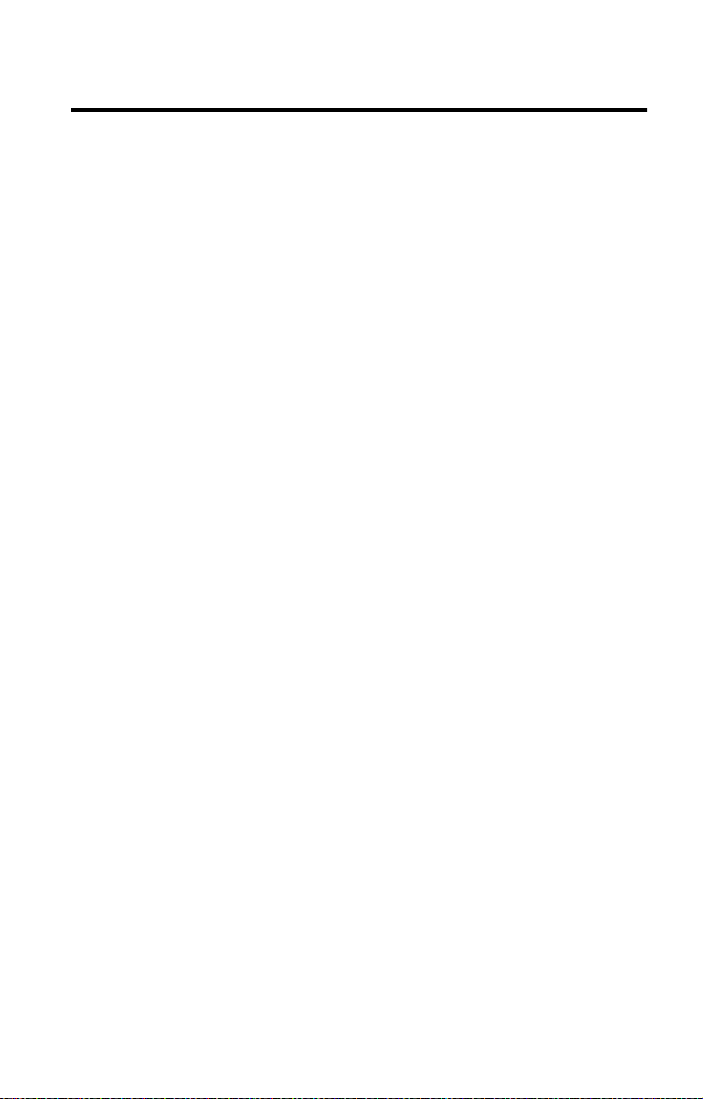
Safety Information
Important: Read this information before using your wireless mobile
phone.
Exposure to Radio Frequency Signals
Your wireless mobile telephone is a low power radio transmitter and
receiver. When it is ON, it receives and also sends out radio frequency
(RF) signals.
International agencies have set standards and recommendations for the
protection of public exposure to RF electromagnetic energy.
•
International Commission on Non-Ionizing Radiation Protection
(ICNIRP)1996
•
Verband Deutscher Elektrotechniker (VDE) DIN-0848
•
United States Federal Commission, Radio Frequency Exposure
Guidelines (1996)
•
National Radiological Protection Board of the United Kingdom,
GS 11,1988
•
American National Standards Institute (ANSI) IEEE. C95. 1-1992
•
National Council on Radiation Protection and Measurements
(NCRP). Report 86
•
Department of Health and Welfare Canada. Safety Code 6
These standards are based on extensive scientific review. For example,
over 120 scientists, engineers, and physicians from universities,
government health agencies, and industry reviewed the available body
of research to develop the updated ANSI standard.
The design of your phone complies with these standards when used as
described under “Phone Operation” on page 8.
Antenna Care
Use only the supplied or an approved replacement antenna.
Unauthorized antennas, modifications, or attachments could damage
the phone and may violate local agency regulations.
7
Page 12
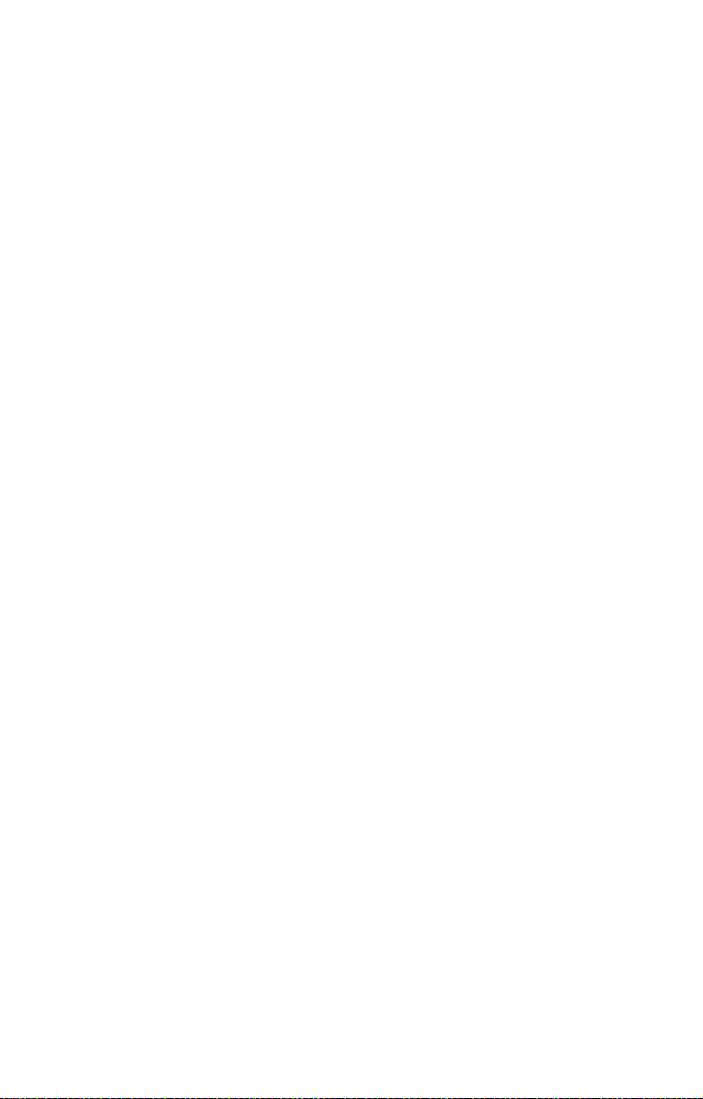
8
•
•
•
Phone Operation
Normal Operation: Hold the phone as you would any other telephone.
Rotate the antenna so that it points straight up. The antenna will click
into place in one of two positions designed for left- or right-handed use.
Make sure the antenna is fully extended. The antenna should be vertical
to the ground and have a clear unobstructed view of the sky.
Tips on Efficient Operation:
•
Rotate and extend your antenna fully.
•
Make sure the antenna has a clear unobstructed view of the sky.
•
Do not touch the antenna unnecessarily when the phone is in use.
Contact with the antenna affects call quality and may cause the
phone to operate at a higher power level than otherwise needed.
•
Do not wear the phone on your body while making calls with the
headset accessory in satellite mode. Wearing the phone on the
body can interfere with proper phone operation, since the
antenna requires a clear unobstructed view of the sky to access
the Iridium
®
satellite network.
For your phone to operate most efficiently:
Batteries
Caution: All batteries can cause property damage, injury or burns if a
conductive material, such as jewelry, keys or beaded chains, touches
exposed terminals. The material may complete an electrical circuit and
become quite hot. To protect against such unwanted current drain,
exercise care in handling any charged battery, particularly when
placing it inside your pocket, purse or other container with metal
objects. When the battery is detached from the phone, your batteries
are packed with a protective battery cover; please use this cover for
storing your batteries when not in use.
Driving
Check the laws and regulations on the use of wireless telephones in the
areas where you drive. Always obey them. Observe the following
guidelines when using your phone while driving.
Give full attention to driving—driving safely is your first
responsibility.
Use hands-free phone operation, if available.
Pull off the road and park before making or answering a call if
driving conditions so require.
Safety Information
Page 13
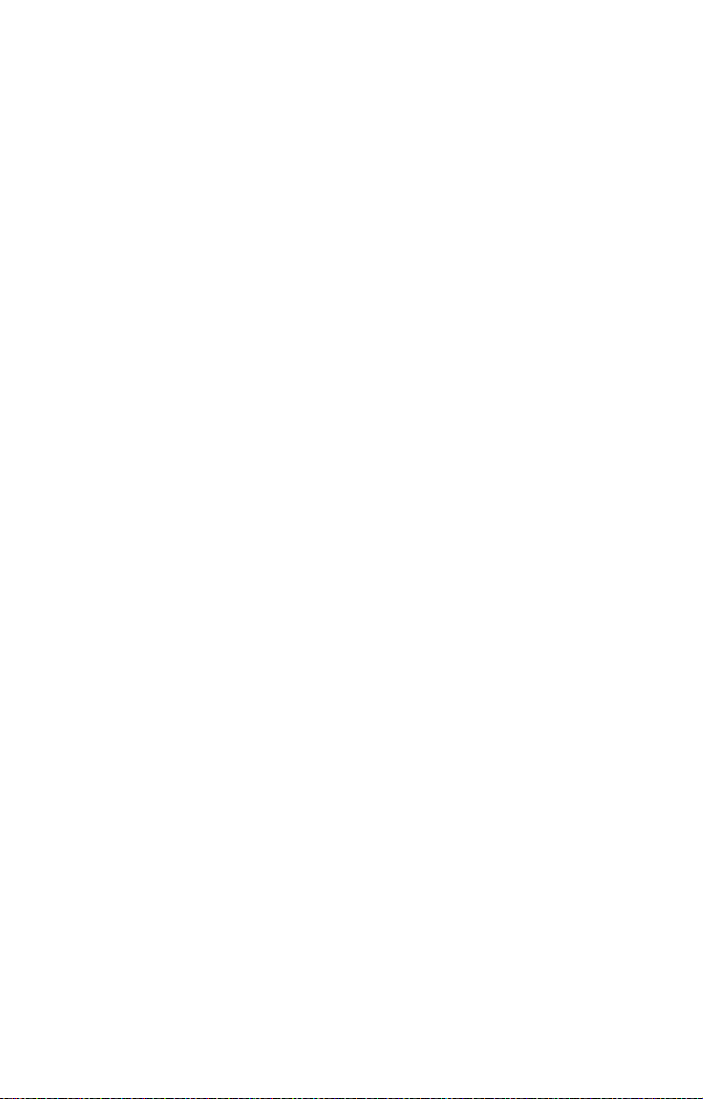
Electronic Devices
Most modern electronic equipment is shielded from RF signals.
However, certain equipment may not be shielded against the RF signals
from your wireless phone.
Pacemakers
The Health Industry Manufacturers Association recommends that a
minimum separation of six inches (6") be maintained between a
handheld wireless phone and a pacemaker to avoid potential
interference with the pacemaker. These recommendations are
consistent with the independent research by and recommendations of
Wireless Technology Research.
Persons with pacemakers:
•
should ALWAYS keep the phone more than six inches from their
pacemaker when the phone is turned ON
•
should not carry the phone in a breast pocket
•
should use the ear opposite the pacemaker to minimize the
potential for interference
•
should turn the phone OFF immediately if you have any reason to
suspect that interference is taking place
Hearing Aids
Some digital wireless phones may interfere with some hearing aids. In
the event of such interference, you may want to consult your hearing aid
manufacturer to discuss alternatives.
Other Medical Devices
If you use any other personal medical device, consult the manufacturer
of your device to determine if it is adequately shielded from external RF
energy. Your physician may be able to assist you in obtaining this
information.
Turn your phone OFF in health care facilities when any regulations
posted in these areas instruct you to do so. Hospitals or health care
facilities may be using equipment that could be sensitive to external RF
energy.
Vehicles
RF signals may affect improperly installed or inadequately shielded
electronic systems in motor vehicles. Check with the manufacturer or its
representative regarding your vehicle. You should also consult the
manufacturer of any equipment that has been added to your vehicle.
Safety Information 9
Page 14
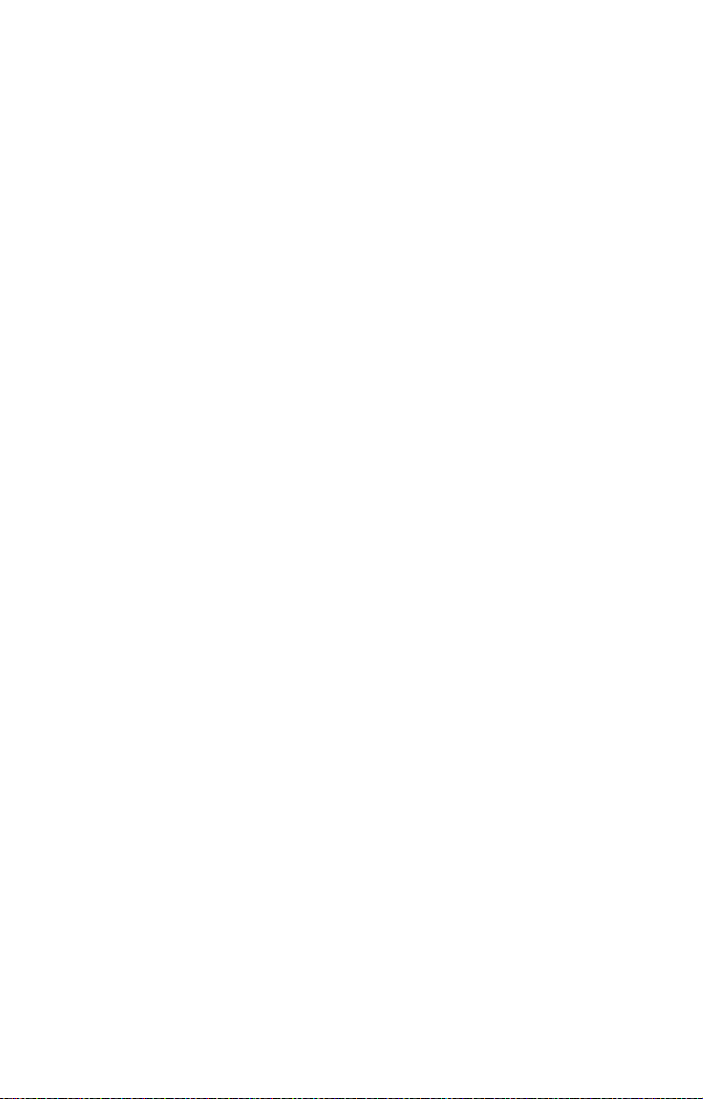
10
Posted Facilities
Turn your phone OFF in any facility where posted notices so require.
Aircraft
Airline regulations prohibit using your phone while in the air. Check and
comply with the policy of your airline regarding the use of your phone
while the aircraft is on the ground.
Switch OFF your phone before boarding an aircraft.
Blasting Areas
To avoid interfering with blasting operations, turn your phone OFF when
in a “blasting area” or in areas posted: “Turn off two-way radio.” Obey all
signs and instructions.
Potentially Explosive Atmospheres
Turn your phone OFF and do not remove your battery when you are in
any area with a potentially explosive atmosphere. Obey all signs and
instructions. Sparks from your battery in such areas could cause an
explosion or fire resulting in bodily injury or even death.
Areas with a potentially explosive atmosphere are often but not always
clearly marked. They include, but are not limited to: fueling areas such
as gasoline stations; below deck on boats; fuel or chemical transfer or
storage facilities; areas where fuel odors are present (for example, if a
gas/propane leak occurs in a car or home); areas where the air contains
chemicals or particles, such as grain, dust, or metal powders; and any
other area where you normally would be advised to turn off your vehicle
engine.
For Vehicles Equipped with an Air Bag
An air bag inflates with great force. Do NOT place objects, including
both installed or portable wireless equipment, in the area over the air
bag or in the air bag deployment area. If in-vehicle wireless equipment
is improperly installed and the air bag inflates, serious injury could
result.
AC Travel Charger with International Plug Kit
TUV Product Services Approval only applies when the Europlug
adapters are used with this product.
Die TÜV-Zulassung ist nur gültig, wenn das Gerät mit
Europlug-Adaptern verwendet wird.
Safety Information
Page 15
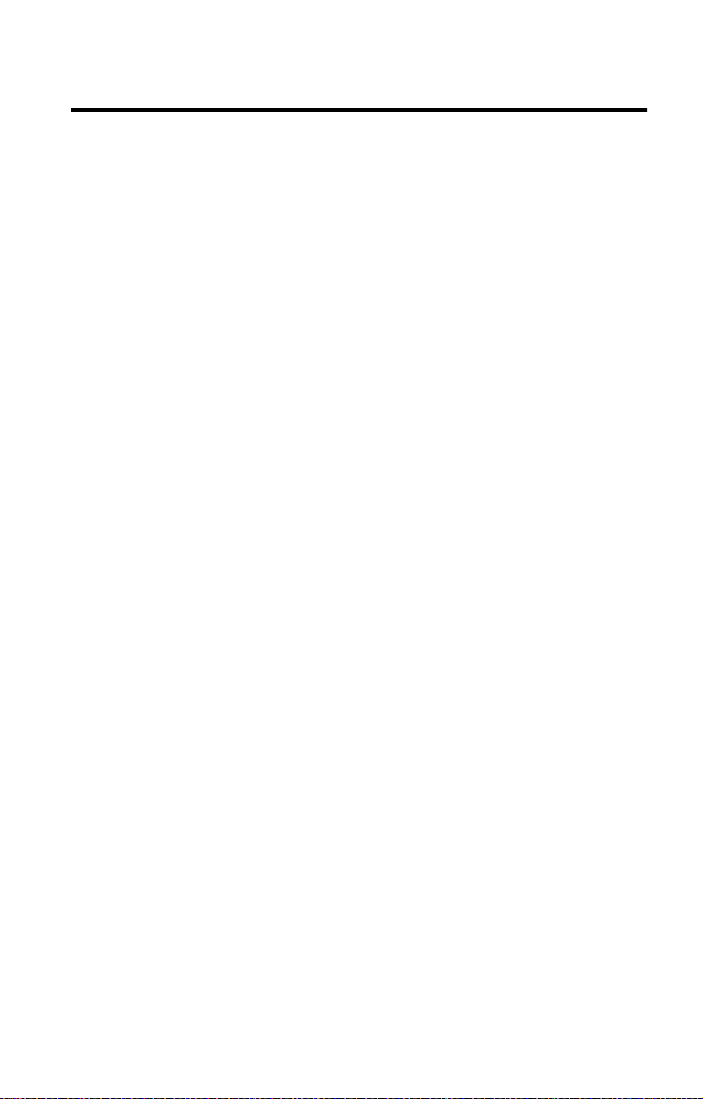
Overview
This chapter provides an overview of this user’s guide, your new
satellite phone, and available Satellite Series™ accessories.
11
Page 16
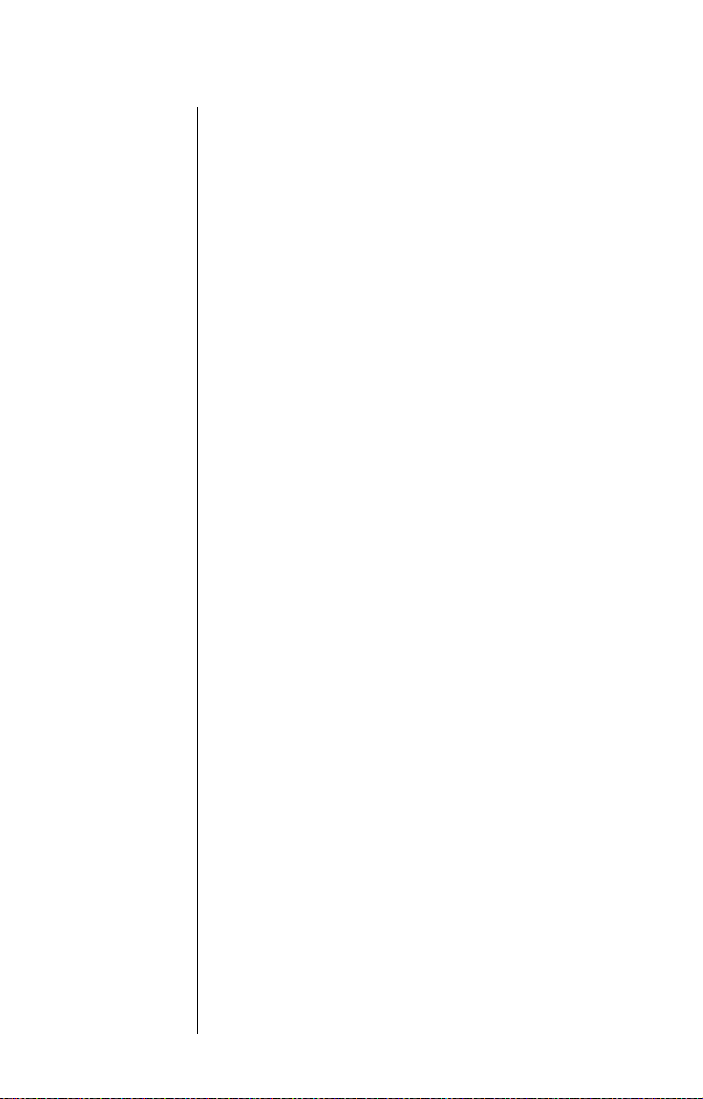
Guide Overview
Modes
Some phone features described in this user’s guide
apply only to satellite mode. Other features apply
only to cellular mode (when you have an optional
Cellular Cassette installed). The following
conventions alert you to these features:
+ This symbol next to a feature name indicates
that your phone must be in satellite mode to
access the feature.
r This symbol next to a feature name indicates
that your phone must be in cellular mode to
access the feature.
In addition, look for the labels
Cellular Mode
related to each mode.
in the margins for information
Satellite Mode
or
Key Presses
Key presses are represented in this guide using
symbols. A sequence of key presses may be shown
as follows:
M O C
This means you should press M followed by O
and then
C, in sequence, not simultaneously.
Prompts and Messages
Your phone responds to key presses by displaying
either a prompt that guides you to the next action or
a message confirming that your action is complete.
Prompts and messages are represented in this
guide in LCD style, for example:
Completed.
Enter PIN or
Tips
In the margins of this guide are useful hints and
ways to optimize your phone’s performance.
12 Overview
Page 17

Phone Overview
Antenna Lock
Release Button
15, 26
Status Indicator
16
Satellite Antenna
(stowed)
14, 44-45
Cellular Cassette
Antenna
23
Signal Strength
Indicator
17, 123
Volume Control
Keys
14, 54, 55, 152
Display Status
Indicators
17-18
Message Key
14, 129-147
Alphanumeric
Keypad
Infrared
Data Port
15, 156
Power On/Off
Key
14, 42
Earpiece
Real Time Clock
17, 163-164
Battery Charge
Indicator
17, 37
Display
15
Battery
Compartment/
Cellular Cassette
Connector
15, 28-29, 31-34,
39-40
Headset Jack
15
Quick Access
Key
14, 70
Accessory and
Power Connector
15, 35-36
Microphone
Note: See pages listed after feature name for additional information.
Note: Phone shown with antenna in stowed position.
Overview 13
Page 18
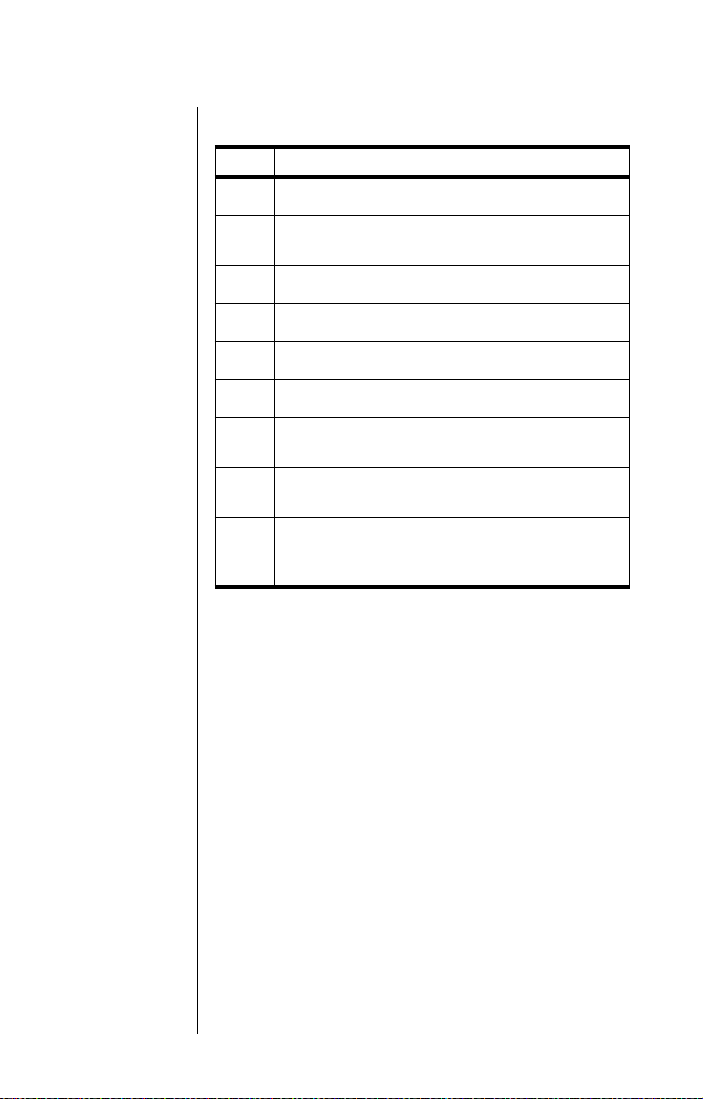
Special Keys
Key Function
Turns the phone’s power on and off
S
Selects menu settings or options, or initiates
O
and answers calls
Takes you directly to the Messages menu
?
Stores numbers in the phone book
I
Recalls numbers from the phone book
Q
Enters the Quick Access menu
E
Enters the Options menu and scrolls forward
M
through menu features
Clears characters from the screen or exits the
C
Options menu
Scrolls backward or forward through menu
features, and moves the cursor backward or
<
forward when entering names or messages
Volume Control Keys
The volume control keys are located on the left side
of the phone. They adjust earpiece and ringer
volume. See “Adjust Earpiece Volume” on page 54
and “Adjust Ringer Volume” on page 55 for more
information.
14 Overview
Satellite Antenna
When you are in satellite mode, you must rotate and
fully extend the satellite antenna to answer calls,
make calls, and access satellite services.* See
“Holding the Phone” on page 44 for more
information.
When you are in cellular mode you do not need to
rotate or extend the satellite antenna.
* Satellite products require a clear line of sight to satellite.
Page 19
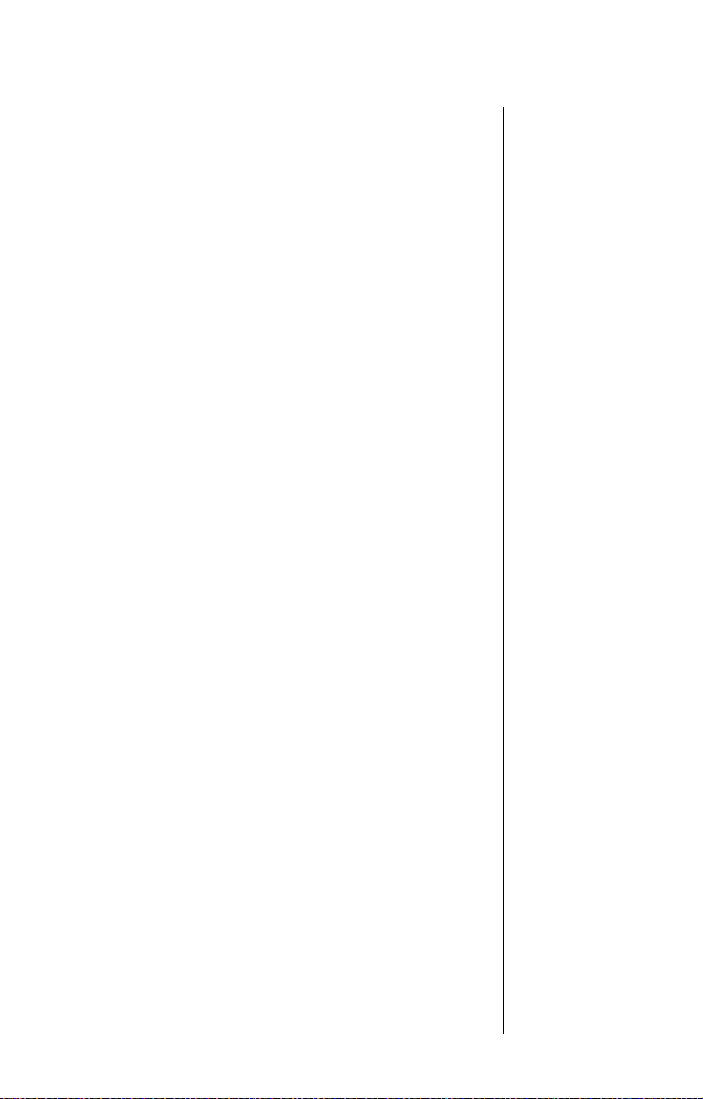
Satellite Antenna Lock Release Button
This button releases the satellite antenna so you
can attach the auxiliary antenna. You may also want
to remove the satellite antenna if you spend a lot of
time in cellular mode.
Cellular Cassette Connector
Insert an optional Cellular Cassette onto the back of
the phone. The Cellular Cassette connector is
located underneath the battery compartment cover
next to the battery. The Cellular Cassette interfaces
with your phone so that you can use it on the local
cellular network.
Display
Your phone’s Liquid Crystal Display (LCD) displays
as many as four rows of 16 characters.
The LCD on your phone may respond slowly to key
presses in extremely cold temperatures. This is
normal and does not affect the phone operation in
any way.
Headset Jack
The headset jack located on the right side of the
phone provides a connection for an optional
headset.
Infrared Data Port
An infrared data (IrDA) port located on the left side
of the phone allows wireless communication with an
external device such as a personal computer.
Accessory and Power Connector
This connector, located on the bottom of the phone,
provides the connection for an external power
supply or a data cable.
Overview 15
Page 20
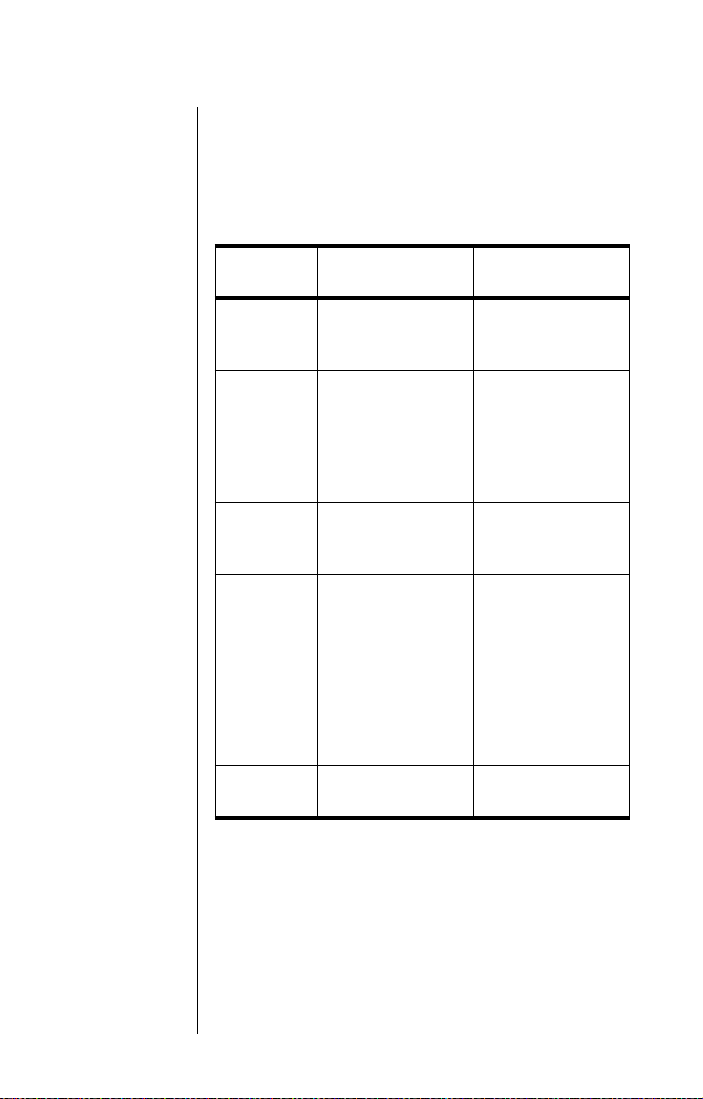
Indicators
Status Indicator
The status indicator is located at the top of your
phone. This LED indicator provides information on
your phone’s current state of service depending on
your mode.
If the LED
is...
Alternating
red and
green
Flashing
green
Flashing
yellow
Flashing
yellow and
red
Flashing red
Then in satellite
mode...
A call is incoming. A call is incoming.
You are receiving a
signal from the
Iridium satellite
network. You can
make and receive
calls.
You are temporarily
unable to receive
calls.
Your SIM card may
be inserted
incorrectly, may not
be inserted, or you
may be in a
restricted area. You
can make
emergency calls
only.
Service is not
available.
Then in cellular
mode...
You are receiving a
signal from the
cellular network.
You can make and
receive calls.
You are roaming.
You will not see
this indicator in
cellular mode.
Service is not
available.
16 Overview
Page 21
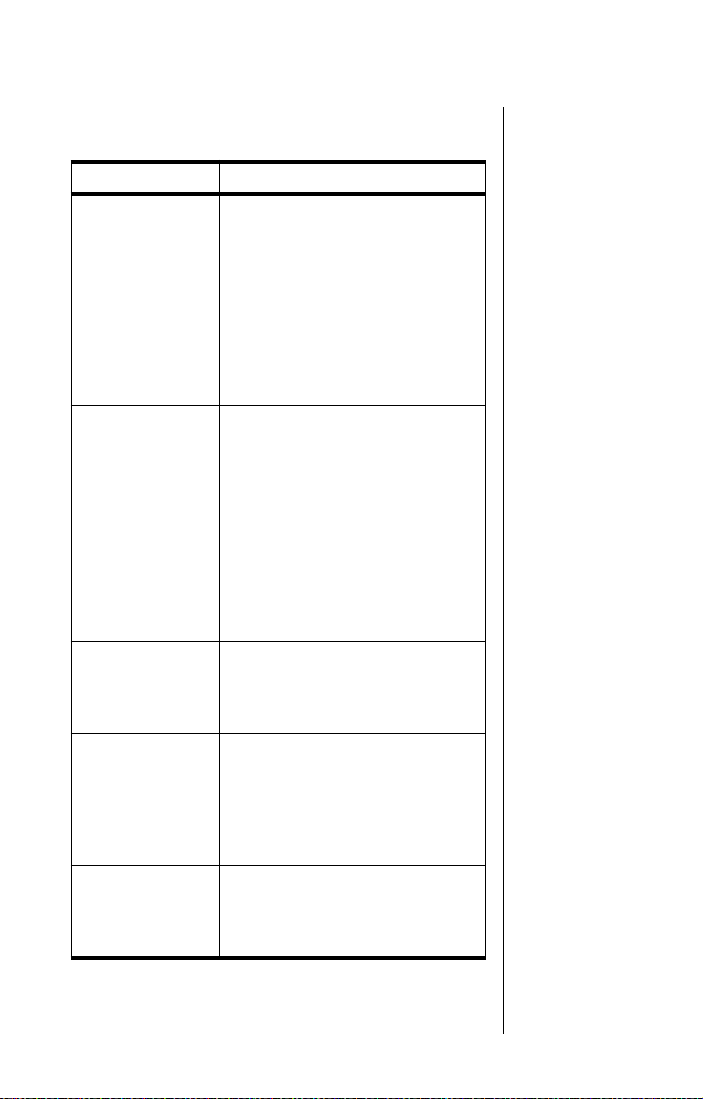
Display Status Indicators and Icons
Indicator Description
Signal Strength Indicator
indicates the strength of the signal
from the network. The signal
strength indicator appears
rx
q
12:00
o
+
continuously in the top left hand
corner of the display. The more
segments displayed in the bar
graph, the stronger the signal. Five
bars indicate full signal strength.
No bars indicate a weak signal.
Battery Charge Indicator
indicates the strength of the
battery charge. The more
segments displayed, the greater
the battery charge.
When you are in satellite mode,
you can also check the strength of
the charge at any time through the
menu. See “Viewing the Battery
Meter” on page 122 for more
information.
Real Time Clock displays the time
in either 12-hour or 24-hour format.
See “Change the Time Displayed”
on page 163 for more information.
Message Indicator appears when
you receive a new message. It
flashes when the SIM card is full.
See “Accessing Received
Messages” on page 132 for
additional information.
Satellite Mode Indicator appears
when your phone is in satellite
mode. See “Selecting a Mode” on
page 185 for more information.
Overview 17
Page 22
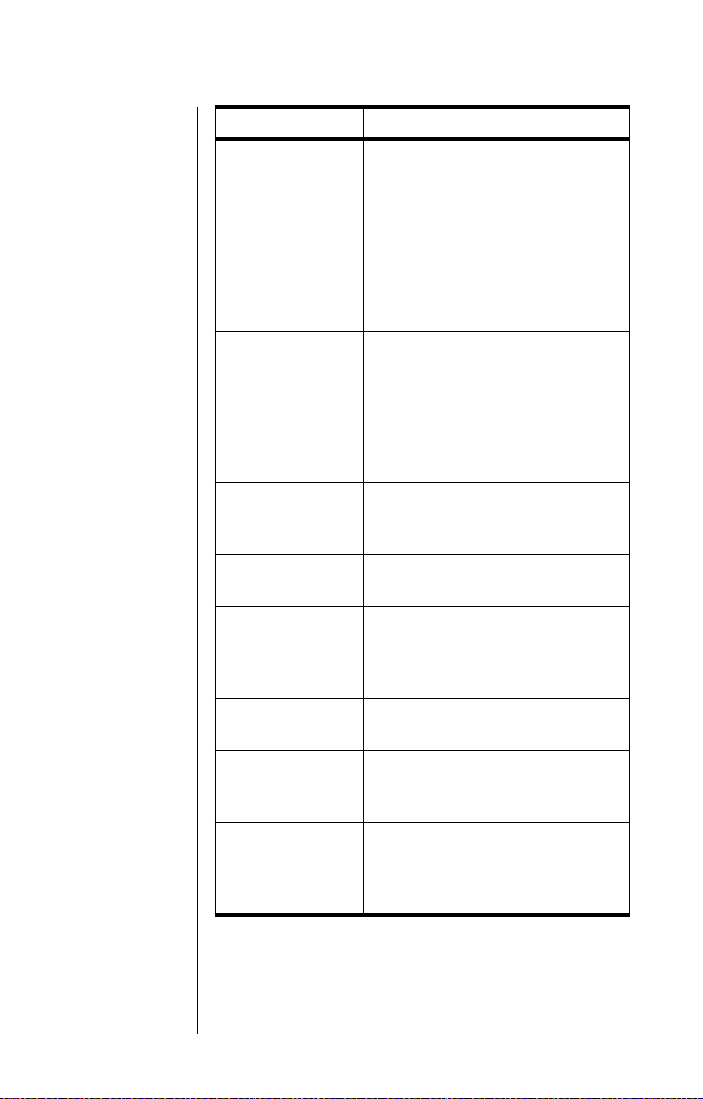
Indicator Description
Home System Indicator appears
in satellite mode when the phone
has successfully registered with
the Iridium satellite system. In
n
l
m
k
s
z
w
B...P
cellular mode (when you have the
appropriate Cellular Cassette
inserted), this indicator appears
when the phone is registered with
your home cellular system.
Roam Indicator appears when
you are roaming on a cellular
system (when you have the
appropriate Cellular Cassette
inserted). This indicator does not
appear when the phone is in
satellite mode.
No Service Indicator appears
when your phone is not capable of
placing or receiving calls.
In Use Indicator appears when a
call is in progress.
Scroll Bar appears on the right of
the display when you are in a
menu. The button on the scroll bar
indicates where you are in the list.
Check Mark indicates a menu item
is currently selected.
Hourglass appears in the display
when your phone has to request
settings from the network.
Quick Access Menu Icons allow
you to easily identify Quick Access
features as you scroll through the
Quick Access menu.
18 Overview
Page 23
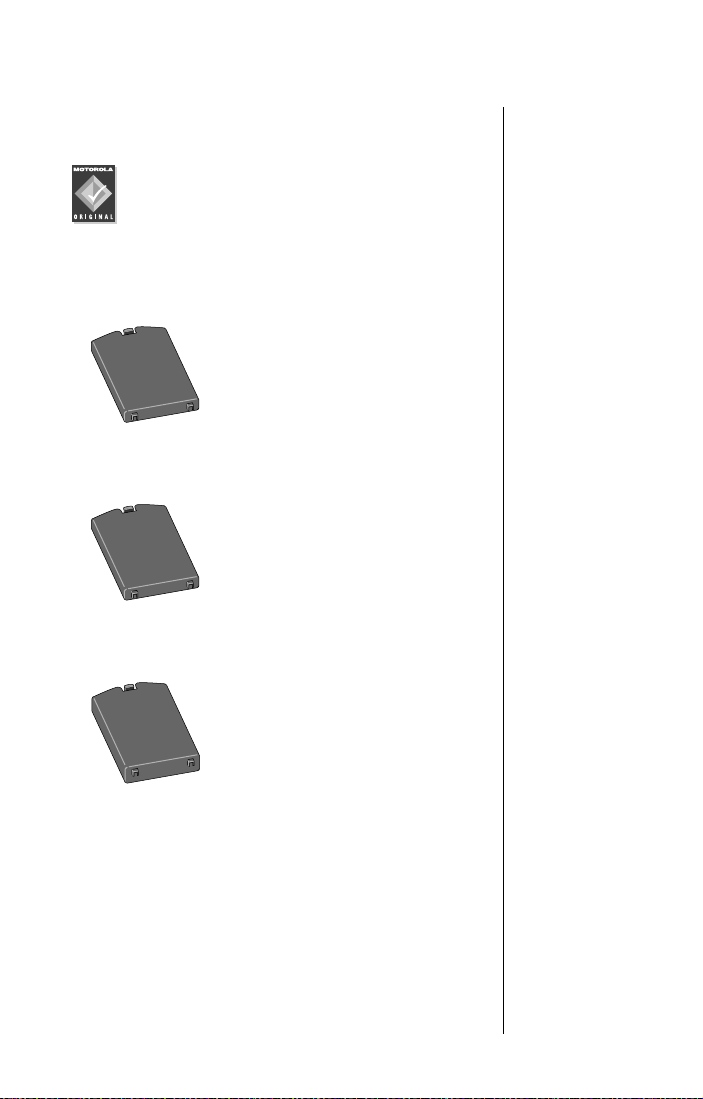
Satellite Series™ Accessories
Product appearance and specifications are subject
to change without notice.
Note: For maximum performance use only
Motorola Original™ accessories.
Batteries
Standard Capacity Lithium Ion Battery
• Provides up to 2.4 hours of
talk time or 24 hours of
standby time*
• Weighs 2.3 ounces/66 grams
High Capacity Lithium Ion Battery
• Provides up to 3.6 hours of
talk time or 38 hours of
standby time*
• Weighs 3.4 ounces/98 grams
Ultra High Capacity Lithium Ion Battery
• Provides up to 7.6 hours of
talk time or 72 hours of
standby time*
• Weighs 7 ounces/200 grams
* All talk and standby times are approximate and depend on
network configuration, signal strength, and the features
selected.
Overview 19
Page 24
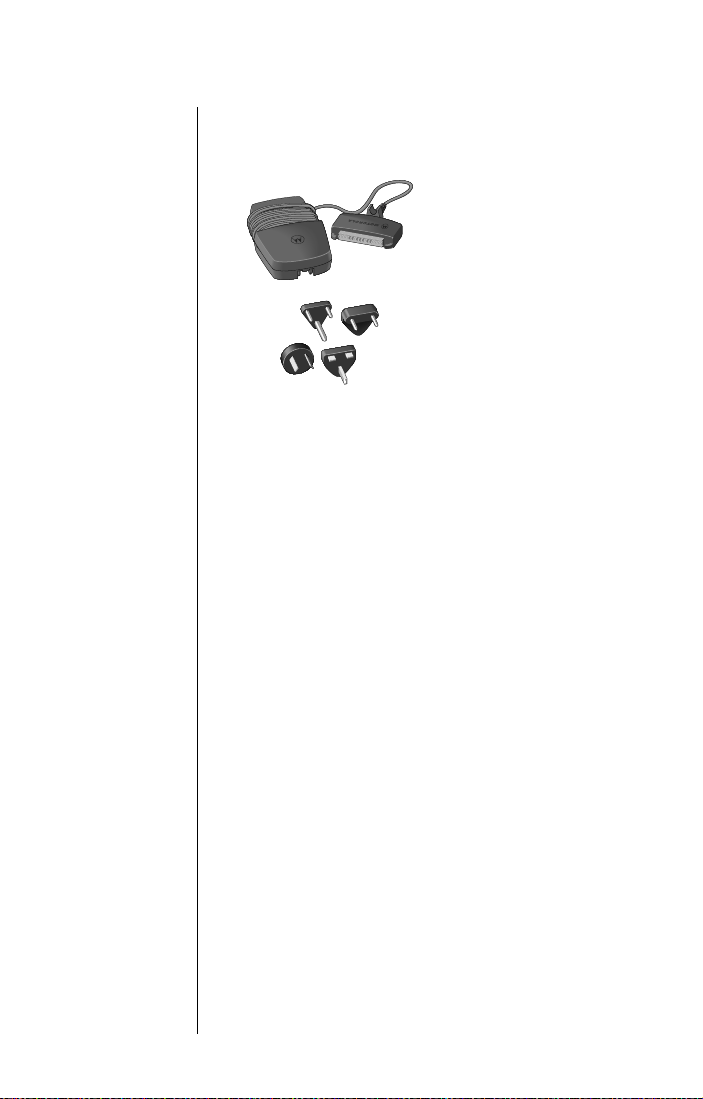
AC Travel Charger with International
Plug Kit
The AC travel
charger with
international plug kit
provides rapid
charge for optimal
performance and
can be used to
power the phone
when the battery is
depleted.
• Includes four international plug adapters for
use in Europe, Australia, India, and the
United Kingdom
• May be used with both the 9505 portable
phone and desktop charger
• Allows you to use the 9505 portable phone
while recharging the battery
• Convenient self-storing cord
• Charges StarTAC
used with optional StarTAC adapter
©
wireless phone when
20 Overview
Page 25
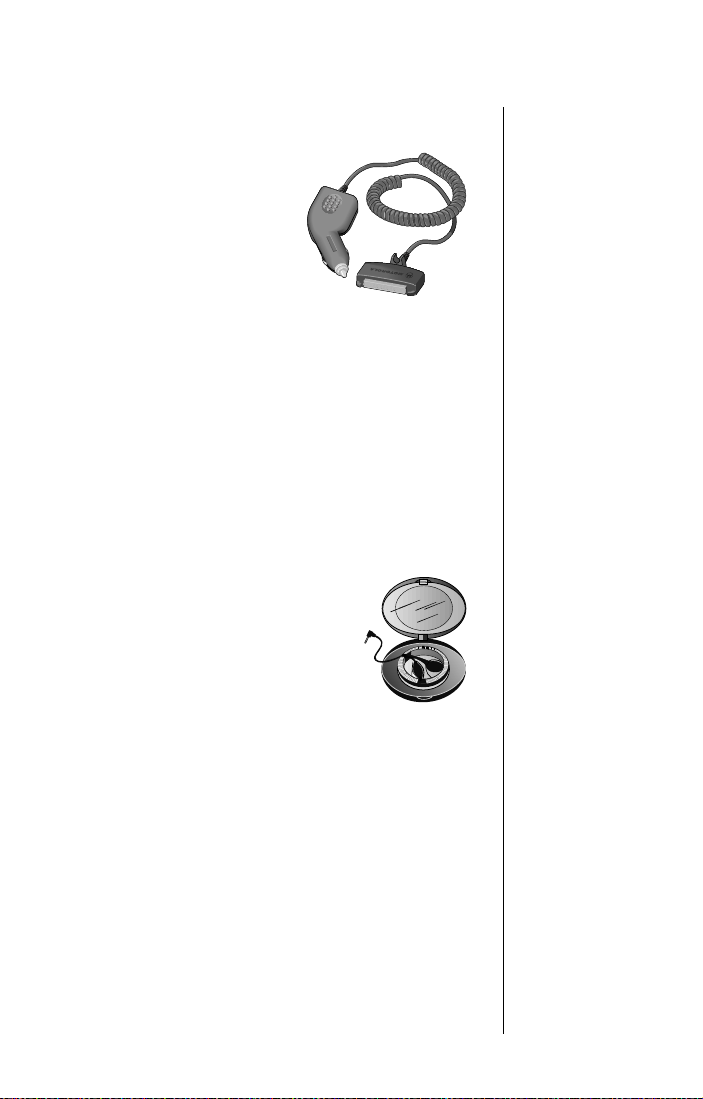
Auto Accessory Adapter
Restores full battery
power for portable phone
operation or desktop
charger functions from
any operating vehicle
(using standard 12-volt
accessory connector
port).
• Make and receive phone calls using the auto
accessory adapter for direct power when
batteries are depleted
• Recharge battery while using the desktop
charger or attached to portable phone
• Charges StarTAC
optional StarTAC adapter
©
wireless phone with
Headset
The convenient headset
provides both an earpiece and
microphone in one small unit for
simple hands-free and private
telephone conversations. The
headset plugs directly into the
jack on the right side of your
phone.
Overview 21
Page 26

Portable Auxiliary Antenna
From one car to
another, this compact
pocket-sized antenna
with convenient
magnetic mount goes
in every vehicle you do
to provide improved
reception.
• For use with the portable phone
• Reliable magnetic mount, ceramic patch
antenna
• Attached 1.5-meter (4.9 feet) cable
Note: The use of wireless devices and their
accessories may be prohibited or restricted in
certain areas. Always obey the laws and
regulations on the use of these devices.
Antenna Adapter
This adapter provides the required
external antenna connection to use
your 9505 portable phone with the
portable auxiliary antenna.
22 Overview
Carry Case
This high-quality leather case helps
protect your phone. It includes a
belt clip and a lanyard wrist strap.
Page 27
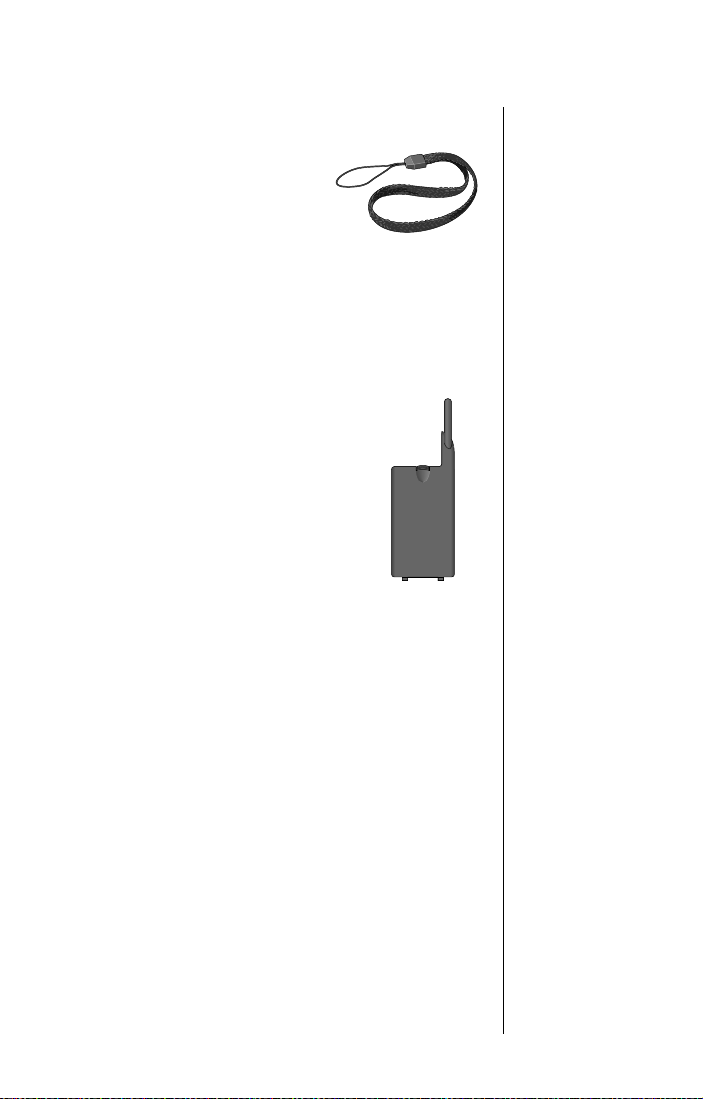
Lanyard Wrist Strap
The lanyard wrist strap is
made of nylon. It provides a
convenient way to carry your
phone.
Cellular Cassettes
Cellular Cassettes are modules
that attach to the 9505 portable
phone and provide support for
various terrestrial or land-based
cellular systems. With an attached
Cellular Cassette, you can make
and receive calls in various
cellular modes, assuming service
subscription and coverage are
available.
Cellular Cassettes create an innovative blend of
cellular and satellite technology in one phone.
• When attached to the back of the 9505
portable phone, Cellular Cassettes enable
dual mode satellite and cellular operation.
• Cellular Cassettes enable flexible usage of
cellular technologies and provide call
delivery compatibility in areas that support
cellular service.
Overview 23
Page 28
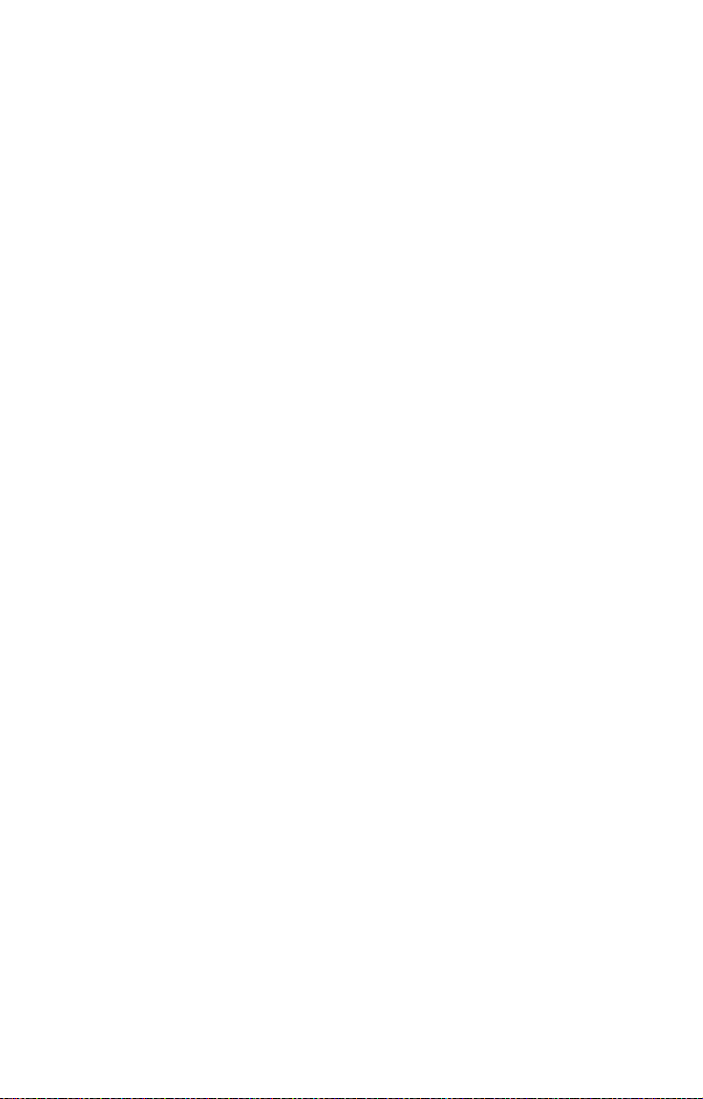
24 Overview
Page 29
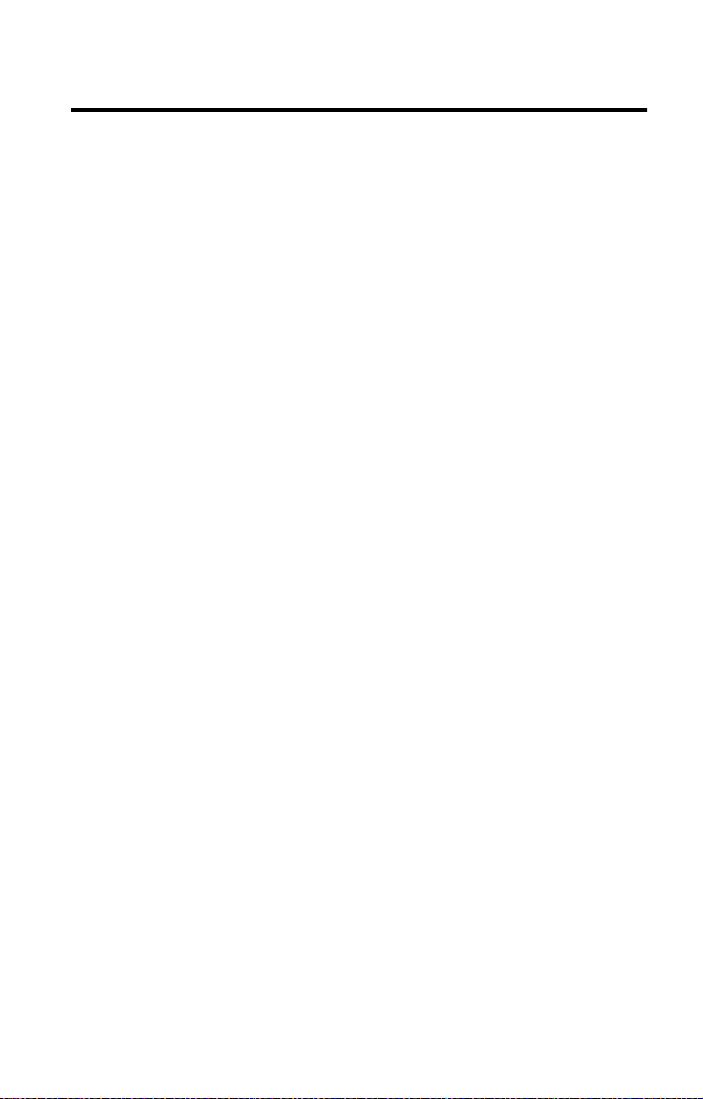
Getting Started
Getting started with your new satellite phone is easy. Just insert your
phone’s SIM (Subscriber Identity Module) card and charge the battery.
This chapter shows you how.
25
Page 30
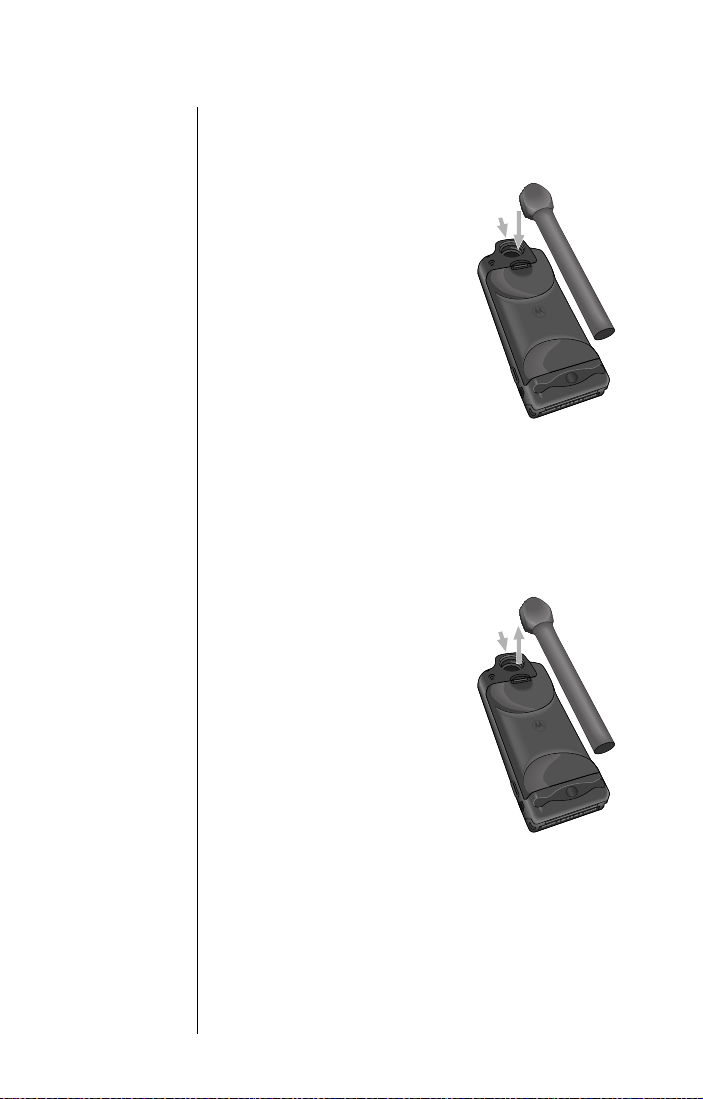
Attaching the Satellite Antenna
Attach the Antenna
1. Attach the antenna in the down position.
2. Press and hold the
lock release button at
the top of the phone.
3. Push the antenna
until it clicks into place
and release the button.
3
2
Remove the Antenna
You may want to remove the satellite antenna to
attach an auxiliary antenna, or if you spend the
majority of your time in cellular mode.
1. Place the antenna in the down position.
2. Press the button at
the top of the phone.
3. Remove the antenna
by pulling straight out.
3
2
26 Getting Started
Page 31

What Is a SIM Card?
Your SIM (Subscriber Identity Module) card is a
small smart card that contains your phone number,
service details, and memory for storing phone book
entries and messages. This means you can use
your SIM card with any phone for the GSM system
or any Motorola product for the Iridium satellite
system, and all calls go on your account.
Note: Your phone has limited functionality without
the SIM card.
GSM SIM Card Capability
If you already have a GSM SIM card and your
service provider has a roaming agreement with the
Iridium satellite system, you can use it in your
satellite telephone. You need an optional Cellular
Cassette to access your local cellular/PCS service.
Note: If you are using a GSM SIM card, you may
not have access to certain features that are specific
to the Iridium satellite system, and vice versa.
SIM Card Protection
You may want to keep your SIM card in your wallet
or purse when you are not using your satellite
phone. This helps keep your personal information
secure and gives you access to your service even if
your phone is not available. If you forget your
phone, insert your SIM card into a friend’s phone to
access your personal service.
Caution: Do not bend or scratch your SIM card,
and avoid exposing your card to static electricity,
water, or dirt.
Getting Started 27
Page 32

Installing/Removing the SIM Card
The SIM card is stored in a recess in the battery
compartment. It is normally covered by the battery
when you use your phone.
Caution: Make sure your phone is powered off
before inserting or removing the SIM card. If you
don’t, you may damage the memory on your SIM
card.
1. Turn your phone off by pressing and
holding the
2. Remove the battery cover and battery.
(See “Remove the Battery” on page 33.)
3. Slide the SIM card tray to the left and lift up
the right side of the tray.
S key.
3
28 Getting Started
Page 33
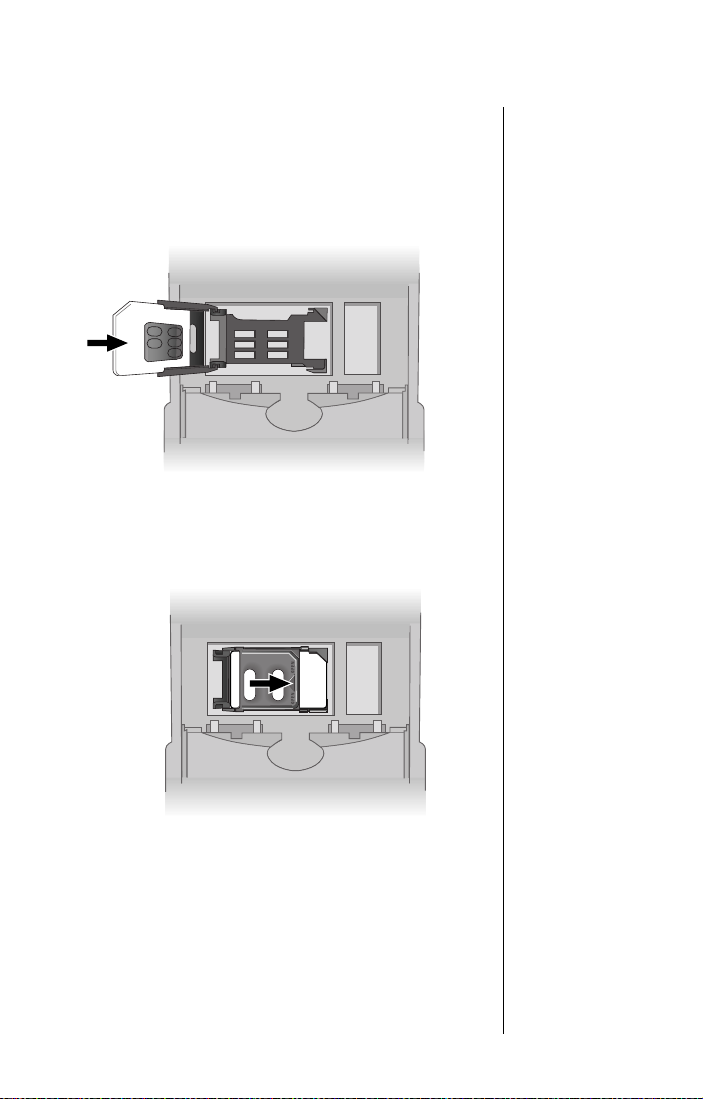
4. Insert the SIM card into the tray with the
notch up and the gold plate facing out.
or
Remove the SIM card from the tray.
4
5. Push the SIM card tray down and slide the
tray to the right to lock it in place.
5
6. Replace the battery and battery cover.
(See “Insert the Battery” on page 31.)
Getting Started 29
Page 34

Removing the Battery Cover
Your new batteries are shipped uncharged and
fitted with protective covers.
Save the covers for storing and carrying unused
batteries. The covers prevent metal objects from
contacting both battery terminals, which can reduce
the risk of injury, or damage from a battery short
circuit.
Remove the Battery Safety Cover
1. Press in the release latch.
2. Continue pushing in and upwards until the
battery slips free from its cover.
30 Getting Started
Attach the Battery Safety Cover
1. Lower the side opposite the latch into the
cover.
2. Slip the side with the release latch down
until it clicks.
Page 35
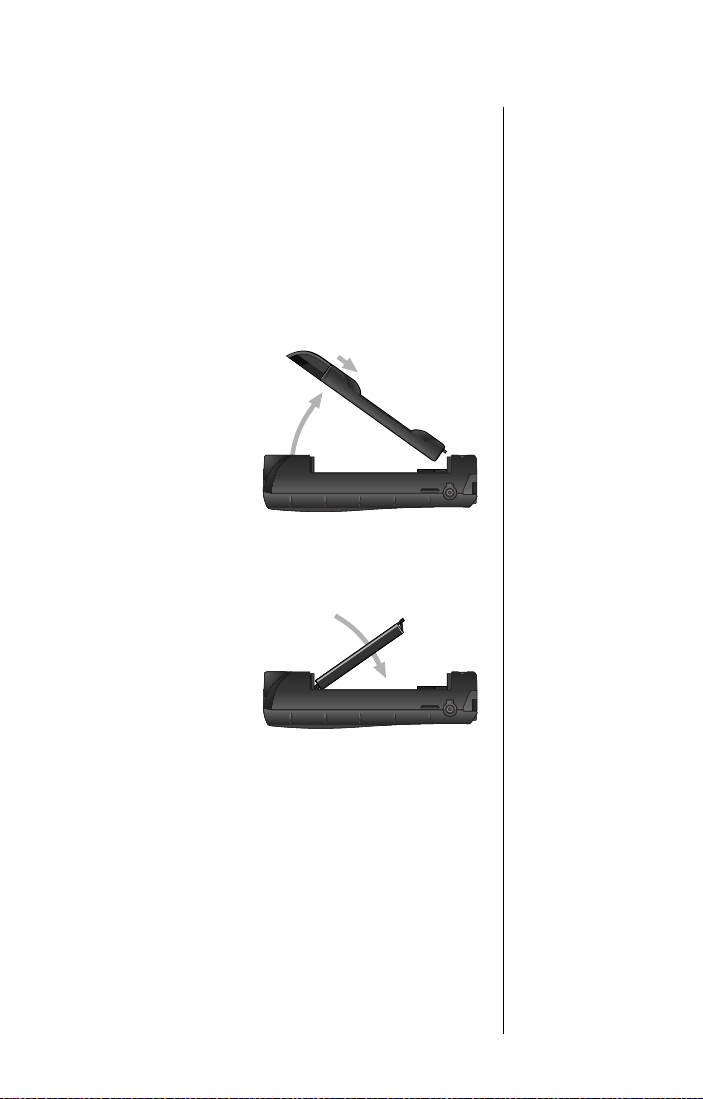
Installing the Battery
Insert the Battery
Note: Insert only Motorola-approved batteries in
your phone. If you insert an unapproved battery you
will see an
discharge the battery, but you cannot recharge it.
1. Remove or rotate the satellite antenna
2. Press and
3. Pull the cover
4. Align the
Invalid Batt. message. You are able to
before installing the battery. (See “Attaching
the Satellite Antenna” on page 26.)
hold the
release latch
at the top of
the battery
compartment
cover.
upward, and
then remove it
from the phone.
arrows on the
battery with
the arrows in
the battery
compartment.
Insert the
battery,
bottom end first, into the compartment, and
then press the battery downward until it
clicks into place.
3
2
4
Tip:
The
battery
compartment is
located on the
back of the
phone.
Getting Started 31
Page 36

5. Insert the
bottom end of
the battery
compartment
5
6
cover into the
slots at the
end of the
compartment.
6. Snap the
cover down
into place.
If you have an optional Cellular Cassette, see
“Installing the Cellular Cassette” on page 39.
32 Getting Started
Page 37

Remove the Battery
1. Remove or rotate the satellite antenna
before removing the battery. (See “Attaching
the Satellite Antenna” on page 26.)
2. Press and
hold the
release latch
at the top of
the battery
compartment
cover.
3. Pull the cover
upward, and
then remove it
from the
phone.
4. Press and
hold the
release latch
at the base of
the battery.
3
2
Tip:
The
battery
compartment is
located on the
back of the
phone.
4
5. Pull the
battery
upward and
out of the
phone.
5
Getting Started 33
Page 38
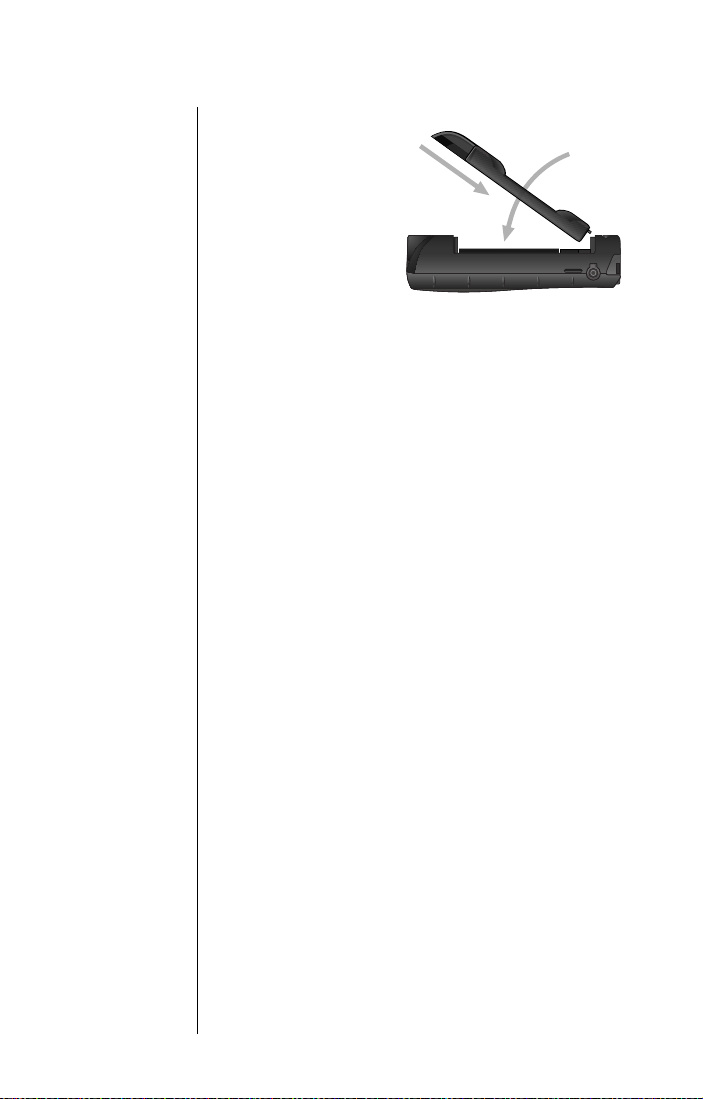
6. Insert the
bottom end of
the battery
compartment
6
7
cover into the
slots at the
end of the
compartment.
7. Snap the
cover down
into place.
8. Replace the battery safety cover. See
“Attach the Battery Safety Cover” on page 30
for more information.
34 Getting Started
Page 39

Charging the Battery
Any battery that hasn’t been used for a month or
more—including new batteries—should be
charged for about 3–4 hours before use.
Using the Internal Charger
A battery charger is built right into your phone.
Using either the travel charger or auto accessory
adapter, you can plug the handset directly into a
power source to charge the installed battery.
1. Connect the travel charger or auto
accessory adapter to the power connector at
the base of the phone.
2. Plug the travel charger or auto accessory
adapter into the appropriate power source.
The phone beeps, flashes the q (battery
charge) indicator, and displays
:
Battery
3. If the phone is powered on, press
place the phone in charge-only mode.
If the phone is powered off, it automatically
enters charge-only mode.
Charging
S to
Getting Started 35
Page 40
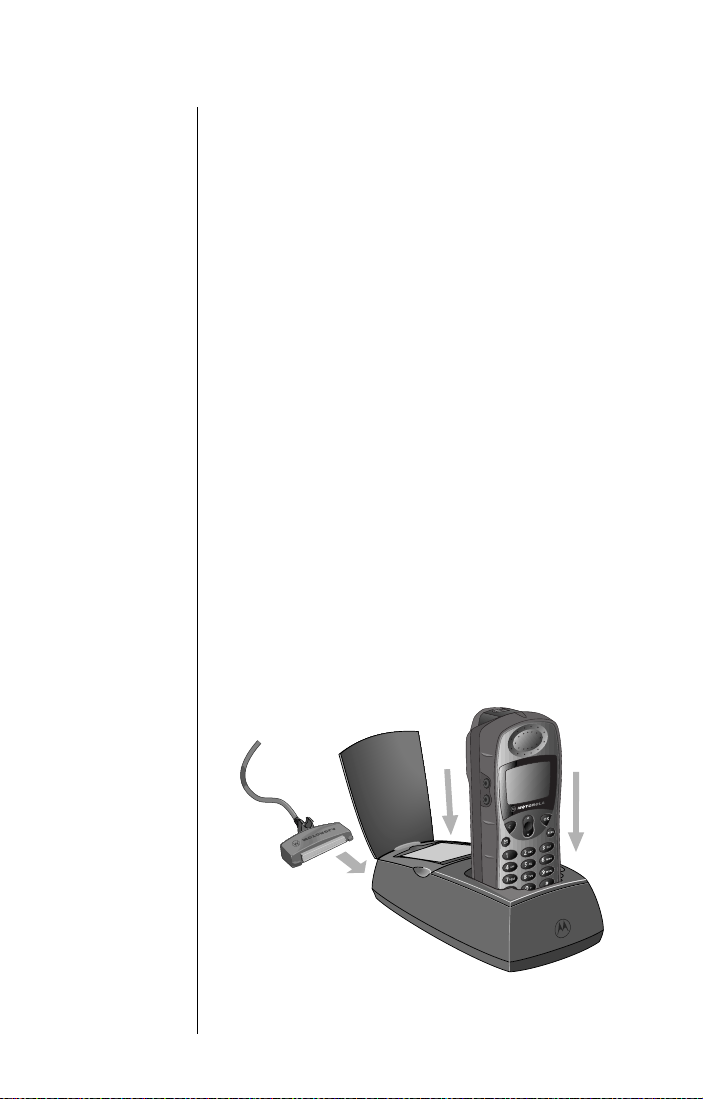
Note: You can still place and answer calls while
using the internal charger. If you wish to place or
answer a call:
Press
S to exit charge-only mode and
return to normal operation.
Remember that talking on the phone uses
power, so charging takes more time.
Using the Desktop Charger
You can use the front compartment of the desktop
charger to charge the battery in your phone. You
can also charge a spare battery in the rear
compartment. The front compartment charges first,
then the charger switches to the rear compartment.
To charge:
1. Connect the travel charger to the desktop
charger.
2. Plug the travel charger into the appropriate
power source.
3. Insert your phone with a battery installed.
4. Insert a spare battery in the rear
compartment, if desired.
36 Getting Started
Page 41

+
Checking Battery Charge Level
Low Battery Warning
When the battery level is low and only a few
minutes of talk-time remains, your phone signals
you in two ways:
•
Low Battery appears on the display.
• A warning tone (two double beeps) sounds.
Note: To help maintain the best battery and phone
performance, recharge your battery as soon as
possible after you receive the low battery warning.
+
View Battery Meter
The q (battery charge) indicator appears
continuously in the upper right corner of the display.
You can also display a more detailed battery meter
at any time to check the charge level on your
battery. See “Viewing the Battery Meter” on
page 122 for more information.
This feature is not available in cellular mode.
Satellite Mode
Cellular Mode
Getting Started 37
Page 42

Battery Information
Maximizing Battery Life
Caution: To prevent injuries or burns, do not allow
metal objects to contact or short circuit the battery
terminals.
To ensure maximum battery life and use your
battery to its fullest capacity, observe the following
guidelines.
• Always use Motorola-approved battery
chargers.
• Always use Motorola-approved batteries
(Standard, High Capacity, Ultra High
Capacity battery).
• Maintain the battery at or near room
temperature when charging.
• When you do not plan on using a particular
battery for a while, store the battery
uncharged in a cool, dark, and dry place.
• To prolong the life of your batteries, avoid
exposing them to temperatures below -10°C
(14°F) or above 45°C (113°F).
38 Getting Started
• Always take your phone with you when you
leave your car.
• Use either the Standard or High Capacity
battery when the Cellular Cassette is
installed; the Ultra High Capacity battery
does not fit when the Cellular Cassette is
installed.
Disposing of Batteries
To dispose of batteries, check with your local
recycling center for a battery recycler near you.
Never dispose of batteries in fire.
Page 43

Installing the Cellular Cassette
You can attach an optional Cellular Cassette to your
satellite phone to allow it to work with land-based
cellular systems.
Insert the Cellular Cassette
1. Remove or rotate the satellite antenna
before installing the Cellular Cassette. (See
“Remove the Antenna” on page 26.)
2. Press and
hold the
release latch
at the top of
the battery
compartment
cover.
3. Pull the cover
upward, and
then remove it
from the phone.
4. Insert the
Cellular
Cassette,
bottom-end
first, into the
compartment
on top of the
battery.
3
4
2
5
Tip:
The phone
switches
between
satellite mode
and cellular
mode based
on your
preferences.
See “Selecting
a Mode” on
page 185.
Tip:
You
cannot use the
Ultra High
Capacity
battery when
the Cellular
Cassette is
installed.
5. Press the
Cellular
Cassette
downward
until it clicks into place.
6. Save the battery compartment cover for
future use.
Getting Started 39
Page 44

Remove the Cellular Cassette
1. Remove or rotate the satellite antenna
before removing the Cellular Cassette. (See
“Remove the Antenna” on page 26.)
2. Press and
hold the
release latch
at the top of
the Cellular
Cassette.
3. Pull the
Cellular
Cassette
upward, and
then remove
it from the phone.
4. Insert the
bottom end of
the battery
compartment
cover into the
slots at the
end of the
compartment.
3
4
2
5
40 Getting Started
5. Snap the
cover down
into place.
If your phone was powered on when you
removed your Cellular Cassette, you will see
Cassette Removed in your display for a few
moments.
Page 45
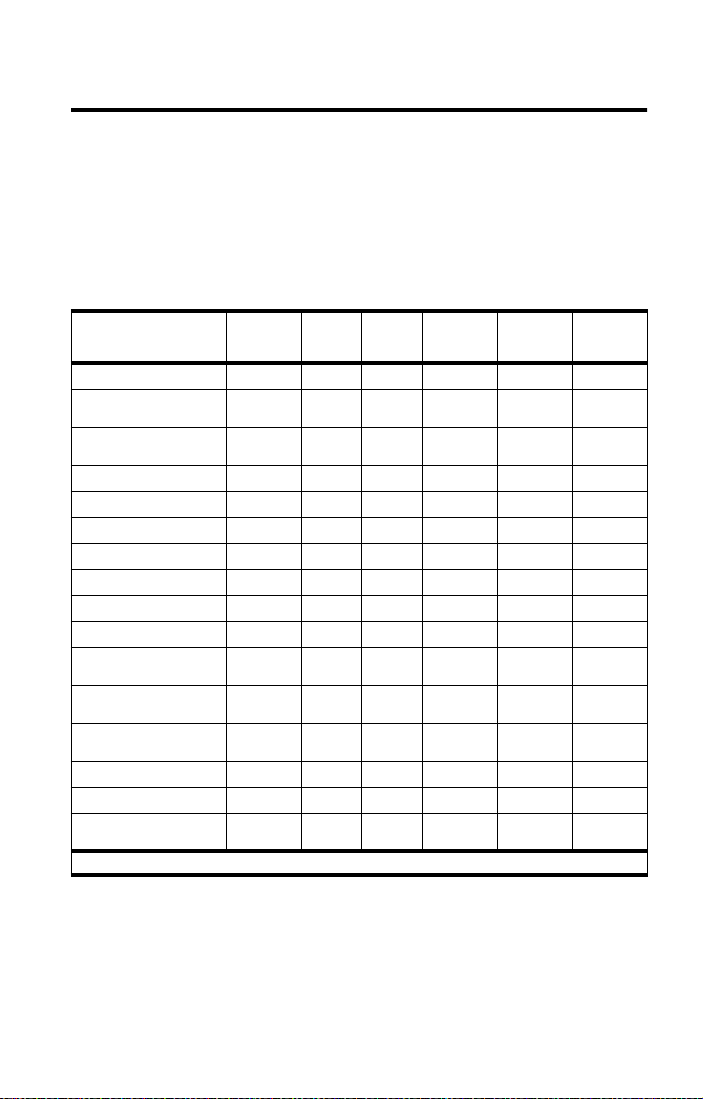
Using Your Phone
Read this chapter to learn how to get up and running with your new
satellite phone.
The phone features available to you vary depending on whether your
phone is operating in satellite mode or cellular mode. The table below
shows the features available in each mode. See “Selecting a Mode” on
page 185 for more information on changing modes.
900
GSM
900/
1800
Feature Satellite
Automatic Redial
Call a Phone Number
in a Message
Dial a Phone Number
With Pauses
Dial Special Characters
Earpiece Volume: Adjust
Emergency Call
International Dialing
Keypad: Lock/Unlock
Message Notification
Multiple Key Answer
Phone Book: Dial a
Phone Number
Phone Number: Display
My Phone Number(s)
Redial Last Number
Called
Ringer Volume: Adjust
Standby Mode
Unanswered Call
Message
1 You must set up this feature first in the Phone Setup Menu.
GSM
•
•
• • • • • •
• • • • • •
• • • • • •
• • • •1 •1 •1
• • • •1 •1 •1
• • • •1 •1 •1
• • •
• • • • • •
• • • • • •
• • • • • •
• • • • • •
• • • • • •
• • • • • •
•
TDMA
800/1900
CDMA
1900
CDMA/
AMPS
41
Page 46
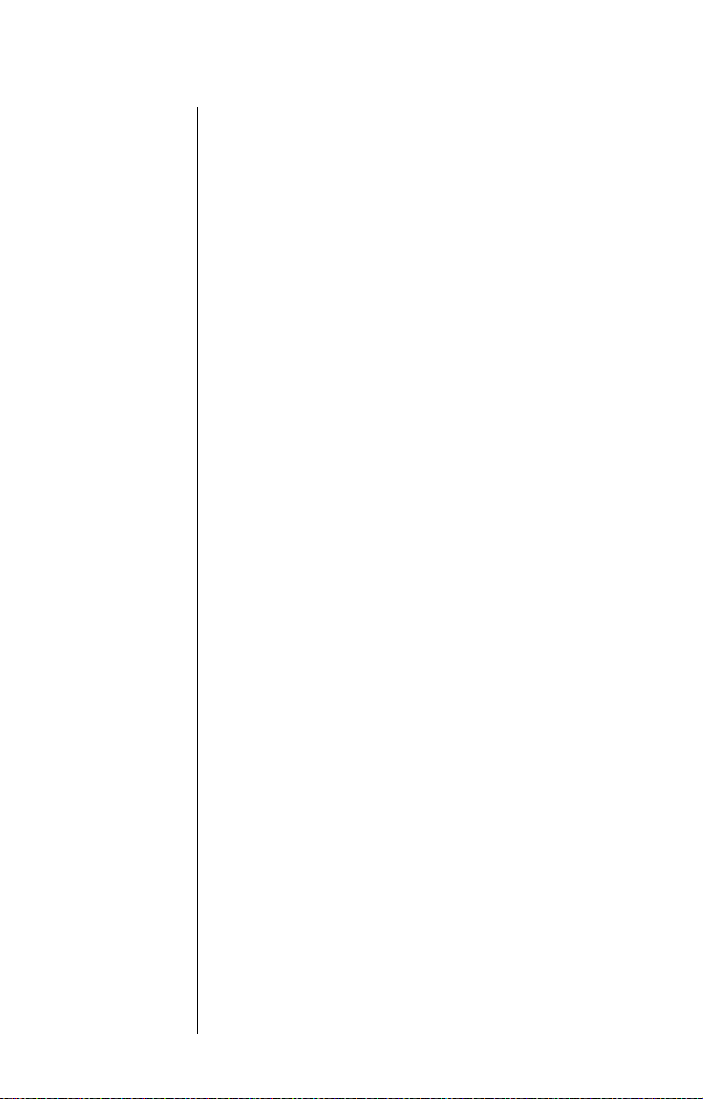
Startup Procedures
Turn the Power On and Off
1. Insert your SIM card if necessary. (See
“Installing/Removing the SIM Card” on
page 28.)
2. Press and hold
off.
3. If your SIM card is PIN-code protected, enter
the SIM card PIN code (a four- to eight-digit
number given to you by your service
provider), and then press
Caution: If you enter an incorrect SIM card
PIN code three times in a row, your SIM card
will be disabled. See “Protecting the SIM
Card” on pages 157-158 for more
information.
When you turn your phone’s power on, you will hear
the wakeup tone (or feel a vibration if the VibraCall
alert function is activated) and see the wakeup
screen. The wakeup screen displays a short
animated sequence that reminds you to rotate and
extend the antenna, and shows how to hold the
phone for best reception (see illustration). You may
see a number of other power-on messages
(described on pages 43-44).
S to turn the phone on and
O to continue.
®
When the
the
ready to make a call.
42 Using Your Phone
H
m (no service) indicator disappears and
n (home system) indicator appears, you are
Page 47
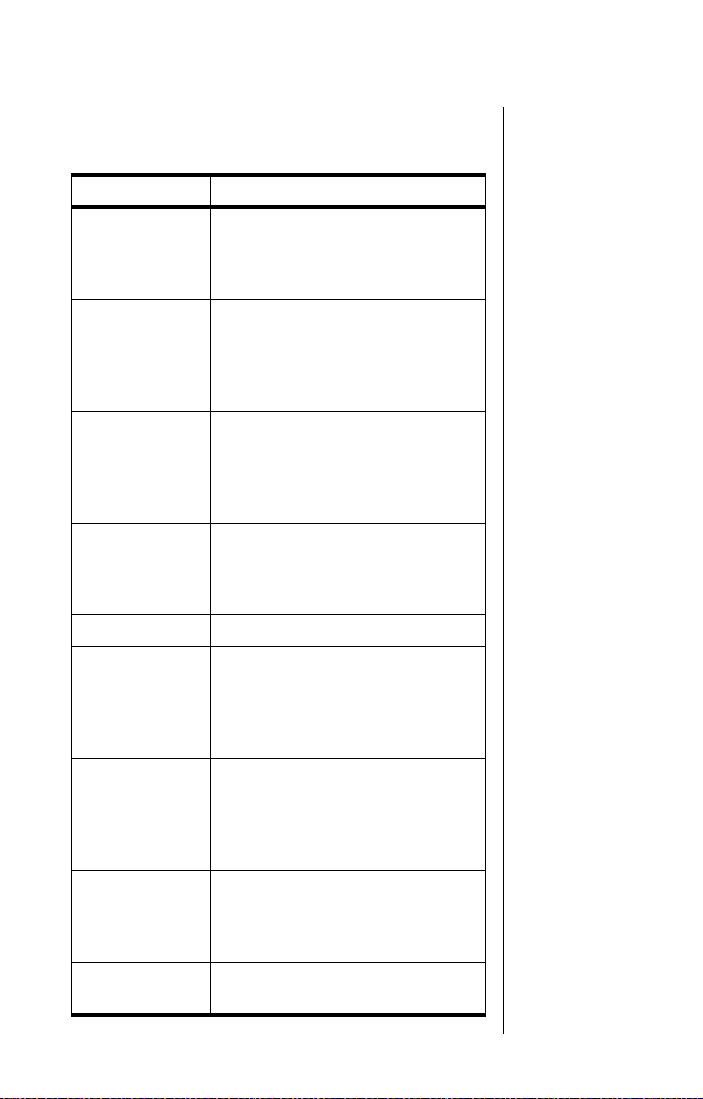
Power-On Messages
Once your phone is powered on, you may see:
Message Description
The phone is attempting to establish
Searching...
Rotate and
Extend Antenna
Rotate Antenna
Registering...
or
Registering...
Check Signal
Invalid Account Contact your service provider.
Enter Phone
Unlock Code
Enter PIN
Insert Card
Check Card
communications with the satellite or
cellular network. See “Accessing the
Network” on page 177.
You also hear a tone when you see
this message. Make sure the
antenna is rotated upward and fully
extended and has a clear
unobstructed view of the sky.
Your phone is registering with the
network. When the process is
complete, you will see Registered.
See “Accessing the Network” on
page 177.
Your phone is unable to establish
registration with the satellite
network. Move to a location with a
clear unobstructed view of the sky.
Your phone was locked after the last
use. Enter your four-digit unlock
code and press O to proceed. See
“Locking and Unlocking Your Phone”
on page 154.
Enter the four- to eight-digit SIM
card PIN code provided by your
service provider and press O to
proceed. See “Protecting the SIM
Card” on page 157.
Power off your phone, make sure
your SIM card is inserted
completely, and then power your
phone on again.
The SIM card is damaged or
inserted the wrong way.
Using Your Phone 43
Page 48

Message Description
If the SIM card PIN code is
incorrectly entered three times in a
Blocked
! Blocked
Bad Card
See Supplier
row, your SIM card becomes
blocked. See “Unblock the PIN
Code” on page 158 for instructions
on how to unblock it.
If the SIM card PIN2 code is
incorrectly entered three times in a
row, your SIM card becomes
blocked. See “Unblock the PIN2
Code” on page 160 for instructions
on how to unblock it.
Your SIM card has been damaged or
incorrectly issued. Contact your
service provider for information.
Holding the Phone
1. Rotate the antenna to either the left or right
detent. The antenna will stop here.
44 Using Your Phone
Left Detent
Right Detent
Page 49

2. Extend the antenna by pulling out on the
end of it.
2
1
The antenna should be vertical to the ground
when you talk on the phone (as shown in the
following illustration from the wakeup screen
animated sequence).
H
3. Make sure the antenna has a clear
unobstructed view of the sky.
Standby Mode
To conserve energy, your phone may turn off its
display backlight when you have not pressed a key
for several seconds. The light reappears the next
time you press a key.
Using Your Phone 45
Page 50

Placing a Call
To place a call, your phone must be powered on,
have a SIM card inserted, be unlocked, and be in
contact with the satellite or cellular network
(depending on your mode). See “Accessing the
Network” on page 177 for network information.
You can enter a phone number up to a maximum of
20 digits. The digits are displayed in two rows, 16
digits in the top line and four digits in the next line.
Dial a Number
1. Rotate and fully extend the satellite antenna
Tip:
If you
make a
mistake, press
C
once to
delete the last
digit, or press
and hold
clear all digits.
C
to
2. Enter the number using the digit keys. As
if you are in satellite mode. See “Holding the
Phone” on page 44.
you begin entering digits, you will see
When you are in satellite mode, you must
enter the phone number in international
format:
[
international access code
[
country code
[
phone number
Note: If you are calling another Iridium
satellite subscriber, use the Iridium code
instead of the country code.
or
Iridium code
]
, 00, or +]
]
Call?.
If the call connects and is answered,
appears on the display for a few seconds, followed
by
46 Using Your Phone
3. Press
O. You will see Calling followed by
the number you dialed.
You will see either the flashing message
Calling or the flashing messages Calling,
Registering...
series of setup tones.
, and the phone will play a
Connected
End Call?.
Page 51
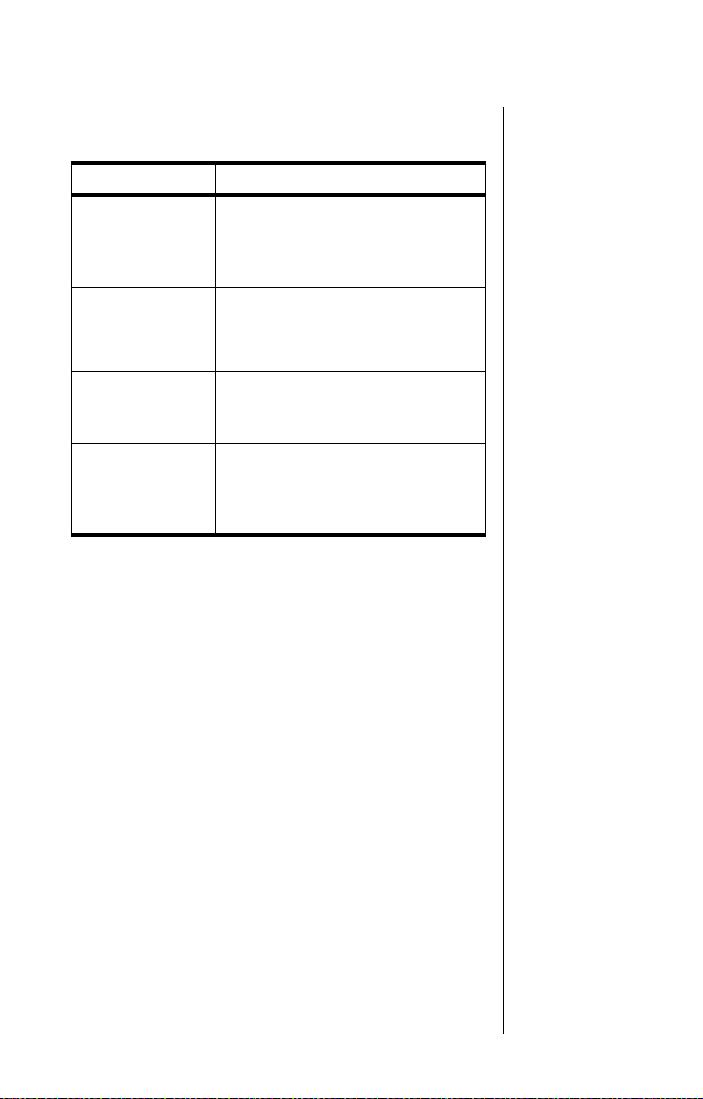
If the call does not connect, you may see one of the
following messages:
Message Description
Make sure the antenna is rotated
Rotate and
Extend Antenna
upward and fully extended and has
a clear unobstructed view of the
sky.
Busy Try Later
or
The phone is unable to access the
network. Try again in a few minutes.
Please Try Later
The phone is unable to access the
Restricted Area
Redial?
network. Move to an area where
calls are allowed.
Press O to redial the number
automatically. See “Automatic
Redial” on page 48 for more
information.
International Dialing
To make an international phone call:
1. Press and hold
After a few seconds the international dialing
prefix
+ appears in the display. This allows
you to call from any country without knowing
the local international access code.
0.
2. Enter the country code followed by the
phone number. The country code follows the
conventional format.
Note: If you are in TDMA or CDMA cellular mode,
you must set up the international dialing prefix in
order for this feature to work. See “Set Up an
International Prefix” on page 172 for more
information.
Using Your Phone 47
Page 52
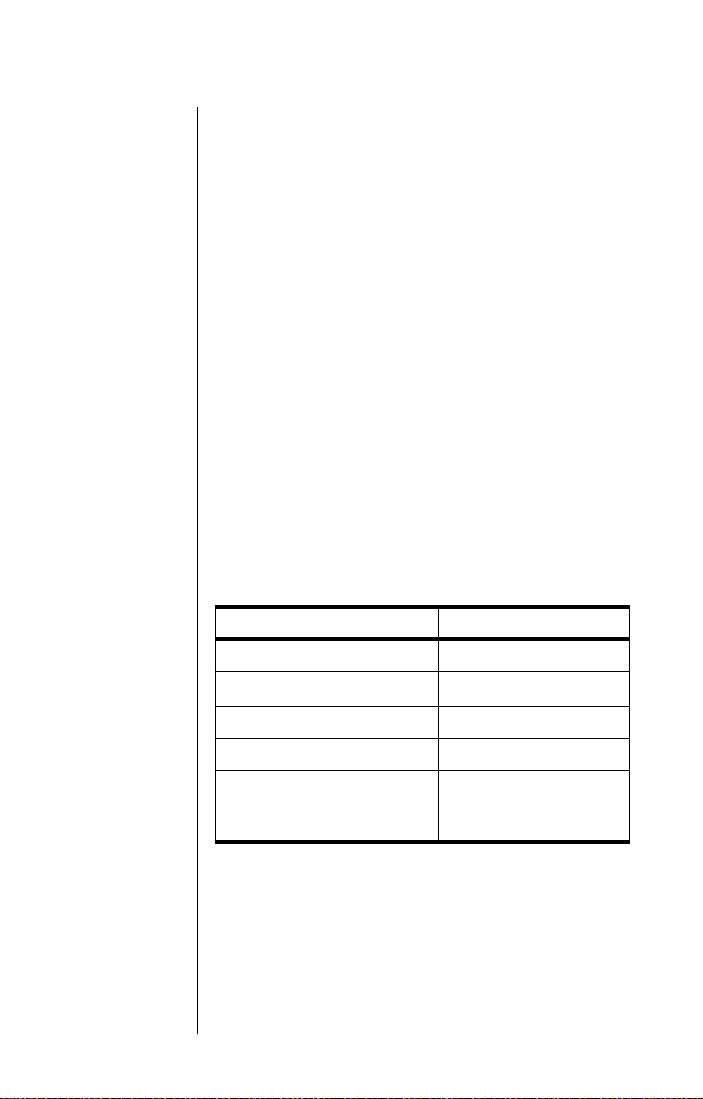
+
Automatic Redial
Satellite Mode
Cellular Mode
If the number or your network is busy, you will see
Redial? for five seconds.
O to redial the number automatically.
Press
Note: Your phone makes a maximum of ten redial
attempts. If the call cannot be connected within this
maximum, you will see the message
This feature is not available in cellular mode.
Redial Failed.
Redial Last Number Called
Whenever your phone is on standby, you can redial
the last number called:
1. Press
2. Press
O to display the last number dialed.
O again to place the call.
Dial Special Characters
You can insert special characters in your numbers:
To enter... Then...
0 Press 0.
*
+ (for international calls) Press and hold 0.
® (for pause dialing) Press and hold *.
supplementary service
numbers, PINs, and
unblocking
Press *.
Press # or * one
or more times as
necessary.
Dial a Number With Pauses
See “Using Pauses in Numbers” on page 84 for
information on dialing numbers with pauses.
48 Using Your Phone
Page 53

Dial a Number from the Phone Book
Your phone contains a phone book that you can use
to store names and telephone numbers. Once you
have stored information in your phone book, you
can save dialing steps by:
• using one-touch dialing (page 101)
• recalling and dialing an entry by location
(page 88)
• recalling and dialing an entry by name
(page 87)
• recalling and dialing one of the last ten
numbers called (page 97)
See “Managing the Phone Book” on page 75 for
information on how to store and retrieve names and
numbers from the phone book.
Make an Emergency Call
You can make an emergency call virtually anywhere
in the world (without unlocking your phone) by
dialing 112. Provided your phone has found a
network, you are able to make an emergency call.
The emergency call is directed to a central
emergency operator.
To make an emergency call:
Dial
1 1 2.
You will see the message
In addition, your Iridium service provider may have
provided an additional emergency calling code on
your SIM card. Check with your service provider.
Note: If you are in TDMA or CDMA cellular mode,
you may have to set up the emergency number in
order for this feature to work. See “Set Up the
Emergency Number” on page 171 for more
information.
Emergency Calling.
Using Your Phone 49
Page 54

+
Call a Number in a Message
Satellite Mode
Cellular Mode
For details on how to call a phone number
embedded in a message, see “Return a Call” on
page 135.
This feature is not available in cellular mode.
End a Call
Use one of the following procedures to end a call:
• Press
• Press
O when you see the End Call? prompt
in the display.
C.
50 Using Your Phone
Page 55

Receiving a Call
Receive a Phone Call
To receive a call, your phone must be powered on,
have a SIM card inserted, be unlocked, and be in
contact with the satellite or cellular network
(depending on your mode). See “Accessing the
Network” on page 177 for network information.
There are two scenarios for receiving calls in
satellite mode, depending on the antenna position:
(1) antenna raised and fully extended, or
(2) antenna stowed or in the down position.
Antenna Raised and Fully Extended
When you receive a call:
• Your phone rings and/or vibrates.
• The status indicator alternates red and
green.
• The phone displays Call, followed by Answer?
on the next line.
To answer the call:
O or any digit key (1 - 9, *
Press
or
#).
You will see
If the call does not connect properly, you may see
one of the following messages:
Connected.
See
Tip:
page 153 to set
your phone’s
alert.
Message Description
Orient Antenna
Call Attempt
Call Failed
You need to fully extend the
antenna upwards with a clear
unobstructed view of the sky.
The antenna is not properly
adjusted or the network signal is
not strong enough.
Using Your Phone 51
Page 56

Antenna Stowed or in the Down Position
When you receive a call:
• The phone chirps up to three times to alert
you of an incoming call.
• The phone displays Rotate Antenna, followed
by
Call Attempt on the next line.
You must rotate and extend the antenna as quickly
as possible to receive the call.
Rotate and fully extend the antenna as
described in “Placing a Call” on page 46.
You will see
Iridium Call Attempt. Do not
attempt to answer until the phone rings or
vibrates.
After several seconds, your phone will ring or
vibrate and display
Call followed by Answer?
on the next line.
To answer the call:
Press O or an y digit key (1 - 9, *
or
#).
You will see
Connected.
If the call does not connect properly, you may see
one of the following messages:
Message Description
Orient Antenna
Call Attempt
or
Rotate Antenna
Call Attempt
Call Failed
You need to fully extend the
antenna upwards with a clear
unobstructed view of the sky.
The antenna is not properly
adjusted or the network signal is
not strong enough.
52 Using Your Phone
Page 57

End a Call
Use one of the following procedures to end a call:
• Press
O when you see the End Call? prompt
in the display.
• Press
+
Unanswered Calls
If you are away from your phone or choose not to
answer a call, your phone displays the message
C.
Unanswered Call.
This feature is not available in cellular mode.
Personal Mailbox
Callers who are unable to reach you can leave
numeric, text, and voice messages. The next time
you register with the satellite network or GSM
cellular network (depending on your mode), you will
receive these messages. Then you will have the
option of returning the call or saving the message
for later viewing.
For information on retrieving messages, see
“Accessing Received Messages” on page 132.
This feature is not available in TDMA or CDMA
cellular mode.
Satellite Mode
Cellular Mode
Satellite Mode
Cellular Mode
(GSM 900/1800)
(GSM 900)
Cellular Mode
(TDMA 800/1900)
(CDMA 1900)
(CDMA/AMPS)
Using Your Phone 53
Page 58

Additional Phone Features
Lock and Unlock the Keypad
To prevent accidental usage of the phone, press
the
# and * keys simultaneously to lock the
keypad. All keys with the exception of the
are disabled. You can still answer an incoming call
The
Tip:
volume control
keys are
located on the
side of the
phone.
by pressing
To remove the keypad lock, press
simultaneously.
Adjust Earpiece Volume
To adjust earpiece volume:
• Increase the volume by pressing the upper
• Decrease the volume by pressing the lower
As you press the keys, the phone’s speaker
demonstrates the new volume level. The bar graph
in the display represents the volume level. The
higher the graph, the louder the volume.
O when the keypad is locked.
volume control key.
volume control key.
S key
# and *
Note: You can also use the volume control keys to
scroll through phone book entries. See page 87 for
more information.
54 Using Your Phone
Volume
Quit?
Page 59

Adjust Ringer Volume
To adjust the ringer volume:
Press E and then the up or down volume
control key.
The phone sounds the new volume level as you
adjust it.
Note: You can also use the Phone Setup menu to
adjust ringer volume. See page 152 for more
information.
View Your SIM Card Phone Number
To retrieve and view your phone number from your
SIM card:
Press
Q #.
Notes:
• If you do not see your phone number, the
number has not been programmed onto your
SIM card. You can program your phone
number onto your SIM card by following the
steps described in “Modify Your Phone
Number(s)” on page 100.
• You can also use the Phone Book menu to
view your phone number. See page 99 for
more information.
The
Tip:
volume control
keys are
located on the
left side of the
phone.
Using Your Phone 55
Page 60
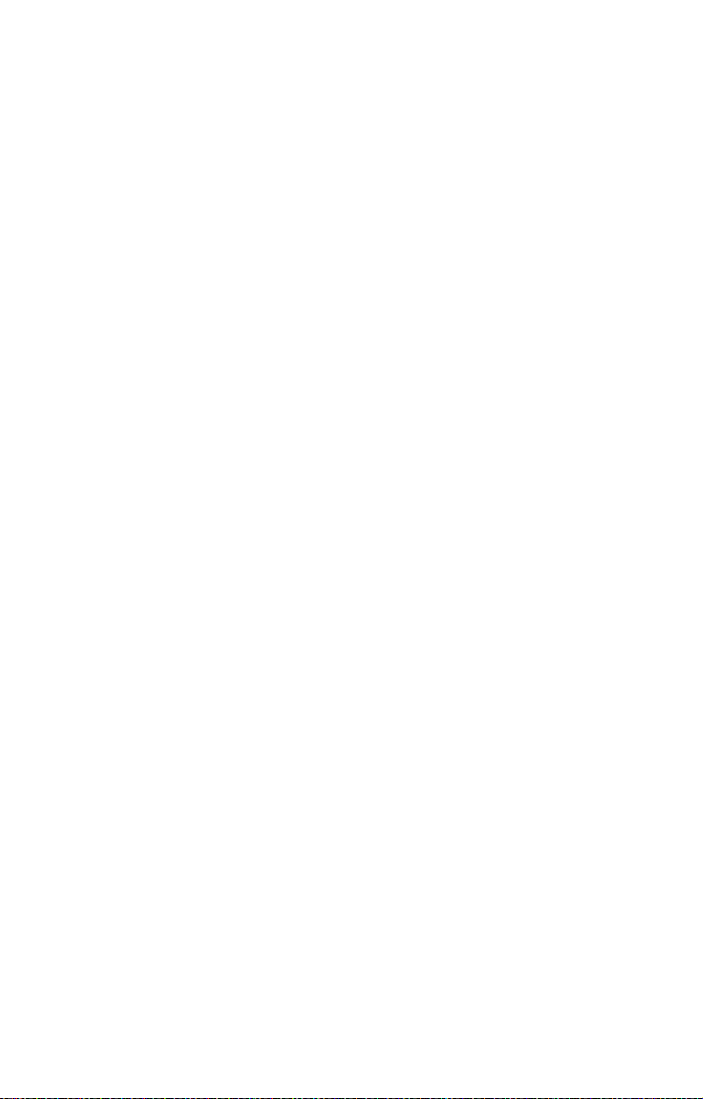
56 Using Your Phone
Page 61
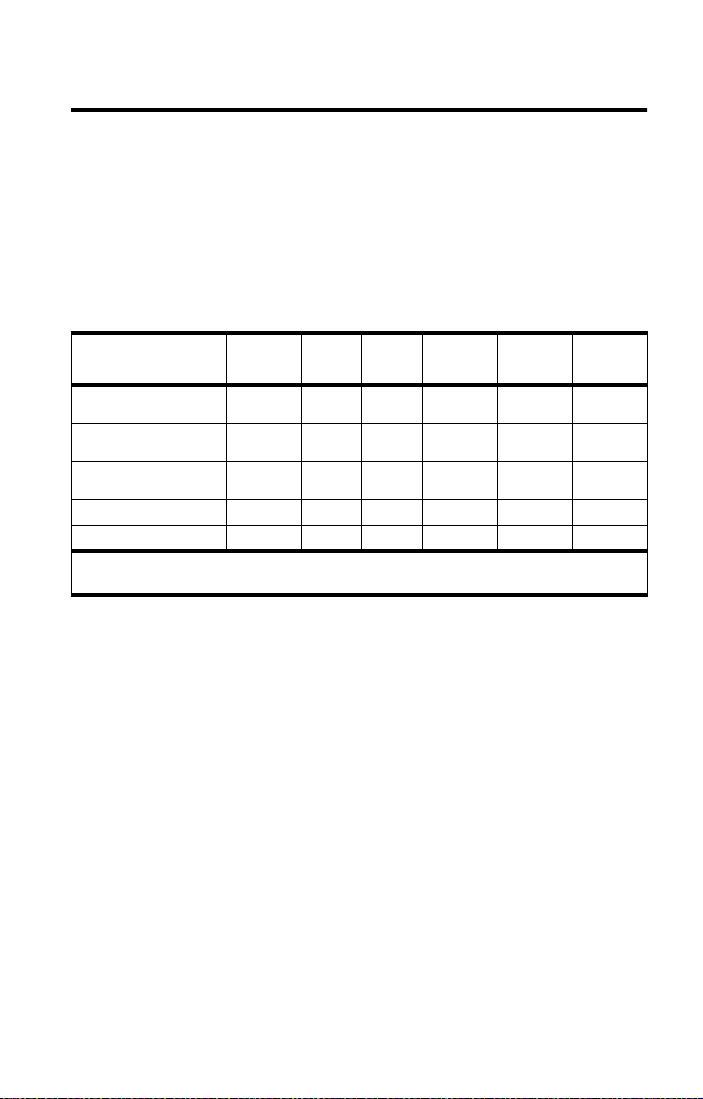
Using In-Call Features
Read this chapter to learn how to use In-Call menu features. The In-Call
menu is displayed when you press
In-Call Menu” on page 72 for more information.
The feature selection on the In-Call menu varies depending on your
mode setting. The table below shows the features available in each
mode. See “Selecting a Mode” on page 185 for more information on
changing modes.
M during a call. See “Using the
Feature Satellite
Call Waiting
Conference Call
Call Holding
Call Muting
Phone Flash
1 Your service provider may offer similar or additional features.
2 This feature must be activated from the Quick Access menu in this cellular mode.
GSM
1800
• •
•
• •
• • •2 •2 •2 •2
900/
GSM
900
TDMA
800/1900
Service
Provider
Service
Provider
Service
Provider
Service
1
Provider
Service
1
Provider
Service
1
Provider
• • •
CDMA
1900
CDMA/
AMPS
Service
1
1
1
Provider
Service
Provider
Service
Provider
1
1
1
57
Page 62

Muting a Call
Satellite Mode
Cellular Mode
(GSM 900/1800)
Tip:
You can
also mute the
phone from the
Quick Access
menu. See
“Using the
Quick Access
Menu” on
page 70.
Cellular Mode
(GSM 900)
(TDMA 800/1900)
(CDMA 1900)
(CDMA/AMPS)
For privacy during a call, try muting the phone. You
hear the party on the other end, but the other party
does not hear you.
To mute a call in progress:
1. Press M until you see Turn Mute on or off.
2. Press
Caution: You cannot press
unmute the phone. If you press
is muted, you will end the call.
To unmute a call:
1. Press M until you see Turn Mute on or off.
2. Press
The In-Call menu is not available in these cellular
modes. You must activate call muting from the
Quick Access menu in these cellular modes.
To mute a call in progress:
1. Press
2. Press
O to select. You will see Mute followed
by
End Call? on the next line.
O a second time to
O when the phone
O to select.
E.
M to scroll to Mute, then press O to
select.
To unmute a call:
1. Press E.
2. Press
58 Using In-Call Features
M to scroll to Mute, then press O to
select.
Page 63
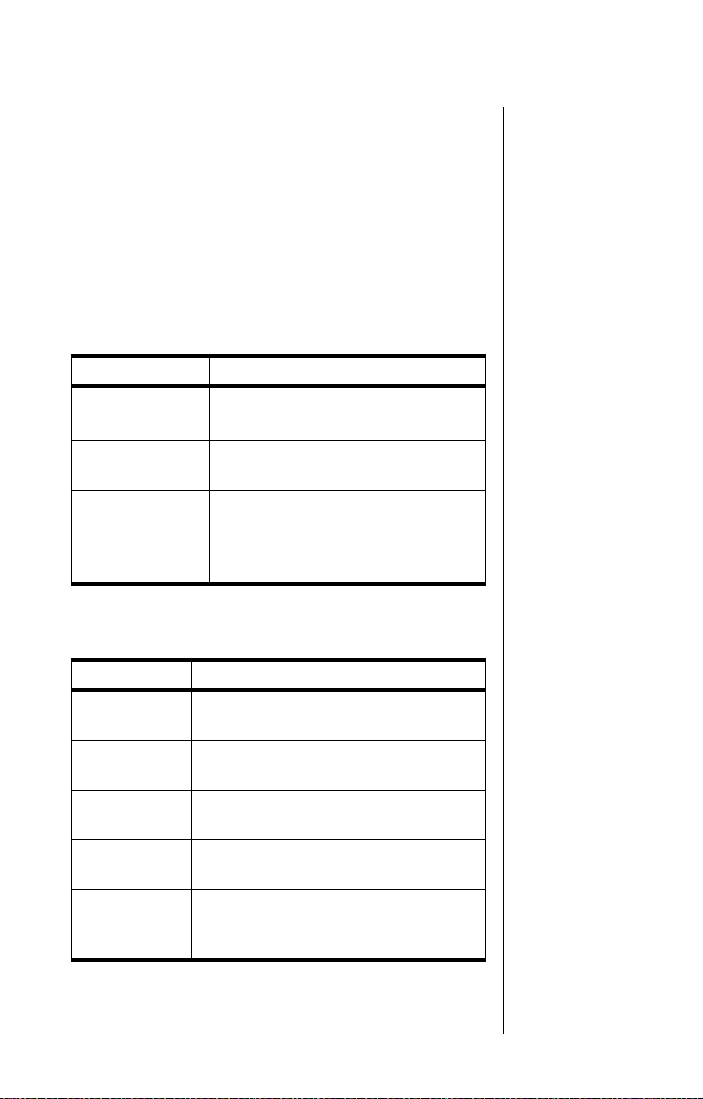
Using Call Waiting
Note: You must subscribe to this network feature
through your service provider. Contact your service
provider for additional information.
If you have subscribed to Call Waiting, you must
first activate it through the Options menu. (See
“Activating Call Waiting” on page 116.) After you
activate it, you are notified of incoming calls while
you are on the line in two ways. When a call comes
in, you hear a beep and see the message
Waiting
followed by Answer?.
If you want to... Then...
accept the
waiting call
reject the
waiting call
end current call
before
answering the
waiting call
Press O.
Your current call is placed on hold.
Press C.
1. Press M. You will see
End Active Call.
2. Press O. Your phone rings and
can now be answered normally.
Call
You may see one of the following messages during
call waiting activities:
Message Description
Trying
Hold
Failed
Cannot Hold
Second Call
Reconnect
Failed
Busy
Try Later
Your phone is attempting to switch
between the current and held call.
The attempt to hold a call was
unsuccessful.
A call is already on hold. You can only
place one call on hold.
The held call could not be made active
again.
Your phone is working on a previous
command. Wait a short time before
repeating the new command.
Satellite Mode
Cellular Mode
(GSM 900/1800)
This feature is not available in GSM 900 cellular
mode.
Using In-Call Features 59
Cellular Mode
(GSM 900)
Page 64

Cellular Mode
(TDMA 800/1900)
(CDMA 1900)
(CDMA/AMPS)
TDMA and CDMA cellular users who have
subscribed to this feature are notified of an
incoming call by two beeps. You may see a
message in your display, depending on your
service provider.
To handle the waiting call, you must send a phone
flash along with the appropriate feature code
provided by your service provider. The current call
is put on hold. To return to your initial call you must
send another phone flash. For instructions on how
to send a phone flash, see “Sending a Phone Flash”
on page 66.
60 Using In-Call Features
Page 65

Placing a Call on Hold
Note: You must subscribe to this network feature
through your service provider. Contact your service
provider for additional information.
You can place a call on hold to receive a new call or
while making a new call. You can only place one
call on hold at a time, so some options may not be
accessible if you have already placed a call on
hold.
To place a call on hold:
1. Press
2. Press
M until you see Hold Call.
O. Your current call is put on hold
and you will see
Reconnect?
Call Holding followed by
.
Once your call is on hold, you have these options:
If you want to... Then...
1. Press M until you see Make
New Call
make a new call
switch between
calls
to select.
2. Dial the number as usual, and
then press O to place the call.
When you are connected to either
number, you will see 2 Calls
followed by Switch?.
Press O to switch to the other
call and automatically place the
current call on hold.
Press M until you see End Active
& Held Call
end both calls
end current call Press C at any time.
to select.
Both calls are disconnected, and
the display returns to standby.
, and then press O
, and then press O
Satellite Mode
Cellular Mode
(GSM 900/1800)
Using In-Call Features 61
Page 66

If you want to... Then...
Press M until you see End Held
Call
end call that is on
hold
, and then press O to select.
The held call is disconnected, the
current call remains connected,
and you see End Call?.
You may see one of the following messages:
Message Description
Trying
Hold
Failed
Cannot Hold
Second Call
Reconnect
Failed
Busy
Try Later
Your phone is attempting to switch
between the current and held call.
The attempt to hold a call was
unsuccessful.
A call is already on hold. You can
only place one call on hold.
The held call could not be made
active again.
Your phone is working on a
previous command. Wait a short
time before repeating the new
command.
Cellular Mode
(GSM 900)
Cellular Mode
(TDMA 800/1900)
(CDMA 1900)
(CDMA/AMPS)
This feature is not available in GSM 900 cellular
mode.
To place a call on hold, you must send a phone
flash along with the appropriate feature code
provided by your service provider. To return to your
initial call, you must send another phone flash. For
instructions on how to send a phone flash, see
“Sending a Phone Flash” on page 66.
62 Using In-Call Features
Page 67

+
Making a Conference Call
Note: You must subscribe to this network feature
through your service provider. Contact your service
provider for additional information.
This feature lets you participate in a conference call
of up to five parties.
To make a conference call, you must be engaged in
an active call and have another call on hold. You
can do this by accepting a waiting incoming call
during an active call, or by placing an active call on
hold and making a second call.
To begin a conference call:
1. Press
2. Press
M until you see Conference Call.
O. Your phone joins your current call
with your held call. and you will see
Conference followed by End Call?.
While in a conference call, you have these options:
If you want to... Then...
Press M until you see Hold Call,
place the active
call on hold
and then press O to select. Your
current call is put on hold and you
will see Call Holding followed by
Reconnect?.
1. Press M until you see Make
make a new call
New Call
to select.
2. Dial the number as usual, and
then press O to place the call.
If you want to add the new party to
the conference call, repeat steps 1
and 2 for beginning a conference
call as described above.
, and then press O
Satellite Mode
Using In-Call Features 63
Page 68
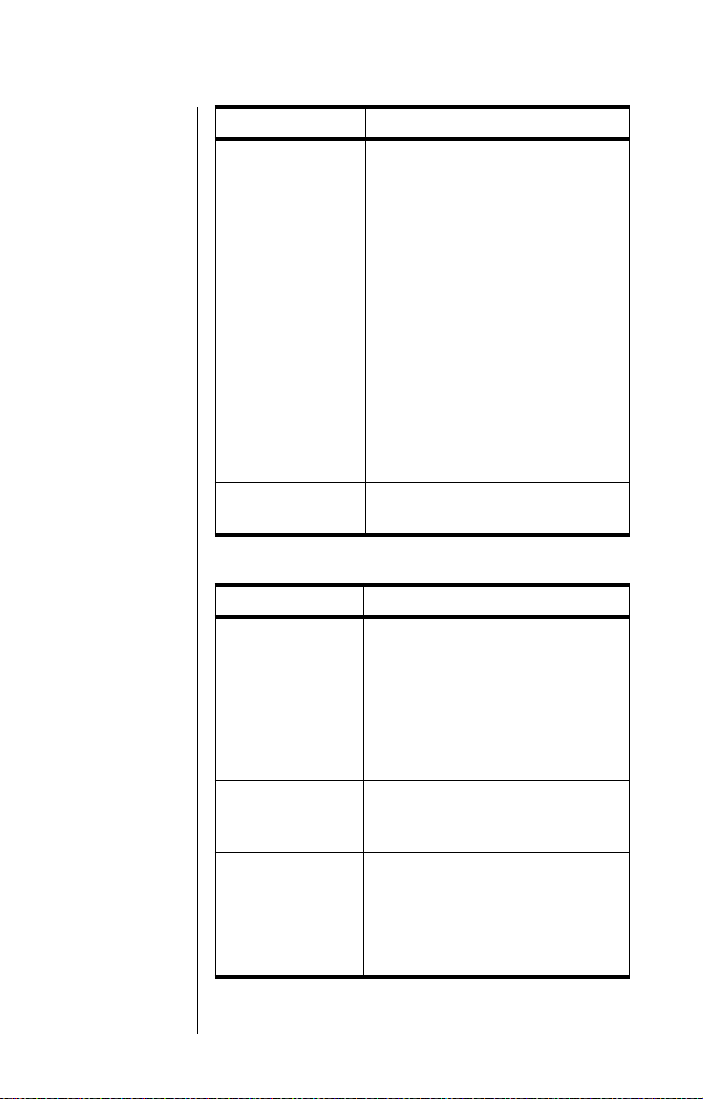
If you want to... Then...
1. Press M until you see Split
Call
, and then press O to
select. You will see the name of
the first party added to the
conference call.
hold a private
conversation with
one of the
conference call
participants
end conference
call
2. Press M to scroll through the
list of call participants until you
find the party you want to talk
to, then press O to select.
The selected party becomes the
active call, with the other parties
placed on hold.
To return the private call to the
conference call, repeat the steps
for making a conference call as
described on page 63.
Press C at any time.
You may see one of the following messages:
Message Description
One of your calls is already
engaged in a conference call
Conference
Unsuccessful
Conference Full
Split Call
Unsuccessful
controlled by a remote party
or
The attempt to join the held call
and the active call was
unsuccessful.
You already have the maximum
number of five callers joined in a
conference call.
You already have an active call and
a call on hold
or
The attempt to split the call was
unsuccessful
64 Using In-Call Features
Page 69

Keypad Controls
Many conference call features are directly
accessible by entering specific key sequences on
the keypad during a call:
If you want to... Then...
begin a
conference call
add a single call to
a conference call
hold a private
conversation with
one participant
place active call on
hold, accept held
or waiting call
release a specific
conference call
participant
end all held calls
(no waiting call)
end all active calls,
accept held or
waiting call
Press 3 O.
Press 3 O.
Press 2 [
(Where [
sequential order in which the call
was placed or received.)
Press 2 O.
Press 1 [
(Where [
sequential order in which the call
was placed or received.)
Press 0 O.
Press 1 O.
call number
call number
call number
call number
] O
] is the
] O.
] is the
This feature is not available in GSM cellular mode.
To make a conference call or access conference
call options, you must send a phone flash along
with the appropriate feature code provided by your
service provider. For instructions on how to send a
phone flash, see “Sending a Phone Flash” on
page 66.
Using In-Call Features 65
Cellular Mode
(GSM 900/1800)
(GSM 900)
Cellular Mode
(TDMA 800/1900)
(CDMA 1900)
(CDMA/AMPS)
Page 70

r
Sending a Phone Flash
Satellite Mode
Cellular Mode
(GSM 900/1800)
(GSM 900)
Cellular Mode
(TDMA 800/1900)
(CDMA 1900)
(CDMA/AMPS)
This feature only applies to TDMA or CDMA cellular
mode.
Many TDMA and CDMA cellular network features
(for example, call waiting, call holding, call
forwarding) require you to send a “phone flash”
over the air during a call to access them. This is
similar to when you press the switch hook on your
conventional phone in your home or office to switch
between calls. The phone flash alerts the network
that you want to use a particular network feature.
Your service provider will provide you with the
appropriate codes to send with the phone flash for
the features to which you have subscribed.
To send a phone flash:
1. Press
2. Press
3. Enter the access code for the feature you
M while you are in a call. You will see
Flash Options followed by Select?.
O. You will see Send Flash?.
want to access, if necessary, and then
press
O to send the flash.
or
C to cancel the flash.
Press
66 Using In-Call Features
Page 71

Using the Menus
Many of your phone’s features are organized into lists of options called
menus
. There are three menus:
• The main Options menu lets you select and/or adjust phone
features.
• The Quick Access menu gives you instant access to the menu
features you use most frequently.
• The In-Call menu gives you access to call-related features when
you are in a call.
Some options give you access to additional lists of options called
submenus
.
67
Page 72
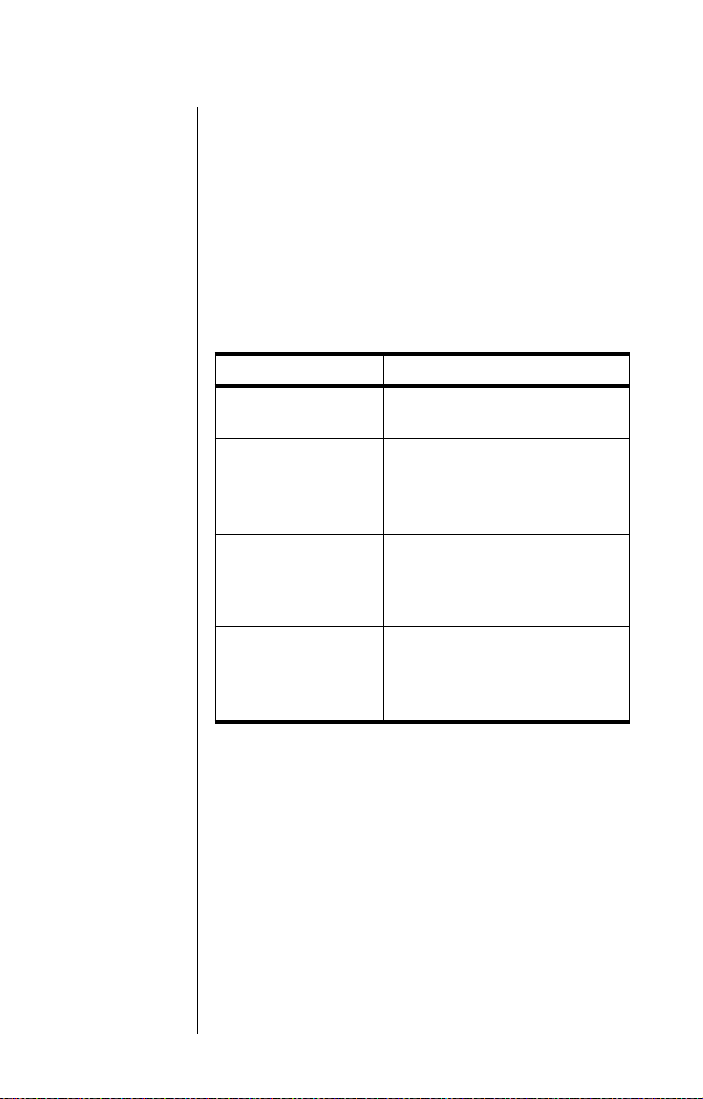
Using the Options Menu
The Options menu gives you access to your
phone’s features and options. You can
this menu during a call. The submenus that appear
under the Options Menu vary depending on your
mode setting. See “Selecting a Mode” on page 185
for more information on changing modes.
Navigate the Options Menu
Learning how to use just a few keys enables you to
move freely through the entire menu system.
If you want to... Then...
enter the Options
menu
scroll through the
Options menu
select options and
submenus
exit features and
menus
Press
available submenu.
• Press M to scroll forward.
• Press
Press
option or submenu when that
option or submenu name is
displayed.
• Press C to exit the feature
• Press and hold C to exit
not
M. You will see the first
< to scroll backward
or forward.
O to select a menu
or submenu.
the Options menu.
access
Note:
GSM 900/1800 cellular mode, you will see the In-Call
menu, which is described on page 72.
68 Using the Menus
If you press M during a call in satellite mode or
Page 73

How the Phone Responds
As you scroll through the Options menu, you will
see one of three questions on the bottom line of the
display.
If your phone asks... Then...
View Options?
Select?
Quit? Press O to exit the feature.
Press O to enter the
submenu.
Press O to select the
displayed feature.
Display Messages and Indicators
If you see... Then...
y Completed
! Failed
Enter PIN
or
Enter Name
u Busy
Try Later
This indicates a feature has been
activated.
The display returns to the menu in a few
seconds.
Enter requested information,
then press O.
You may have requested information
while your phone was completing
another task.
s
w
The scroll bar indicates where you are in
a menu.
Your phone may take a few seconds to
request settings from the network.
Customize the Options Menu
To personalize the Options menu—to hide and
move features—see “Move Menu Features” on
page 200.
Using the Menus 69
Page 74

Using the Quick Access Menu
The Quick Access menu is a way to keep your
favorite menu options readily accessible. Each digit
key,
1 to 9, is matched to a Quick Access
feature. See the table on page 71 for the default
setup.
If you know the number of the feature, activating
that option takes only two button presses! If you do
not know the number or want to review your
options, just scroll through the icon menu and read
the tag attached to each option.
Activate the Feature Directly
To access the feature directly:
E, and then press the digit key of the
Press
feature.
Scroll to the Feature
To scroll to the feature:
1. Press
2. Press
E.
M to scroll through the available
features.
70 Using the Menus
3. Press
O to select a feature.
Page 75

Default Quick Access Settings
The following features (and associated icons) are
the default settings for the Quick Access menu.
Key Icon Quick Access Feature
1
2
3
4
5
6
7
B
J
R
G
b
L
K
8
9
1 You must subscribe to this network feature through your
P
service provider. Contact your service provider for additional
information.
Find Name searches your phone
book by the full name.
Mute mutes and unmutes a call in
progress.
1
Call Voicemail
number to check your voicemail.
Battery Meter displays a fuel gauge
indicating charge. The more bars, the
greater the charge.
Lock Now locks your phone
immediately.
Vibrate On/off activates or
deactivates the VibraCall
function.
Read Messages displays the newest
message received.
Register Now initiates a search for
the Iridium satellite network. You
f
must wait three minutes between
registration attempts.
Forward On/Off
deactivates unconditional call
forwarding depending on the current
setting.
calls your voicemail
1
activates or
®
alert
Customize the Quick Access Menu
See “Personalizing the Quick Access Menu” on
page 202 for instructions on how to modify the
feature selection on the Quick Access menu.
Using the Menus 71
Page 76
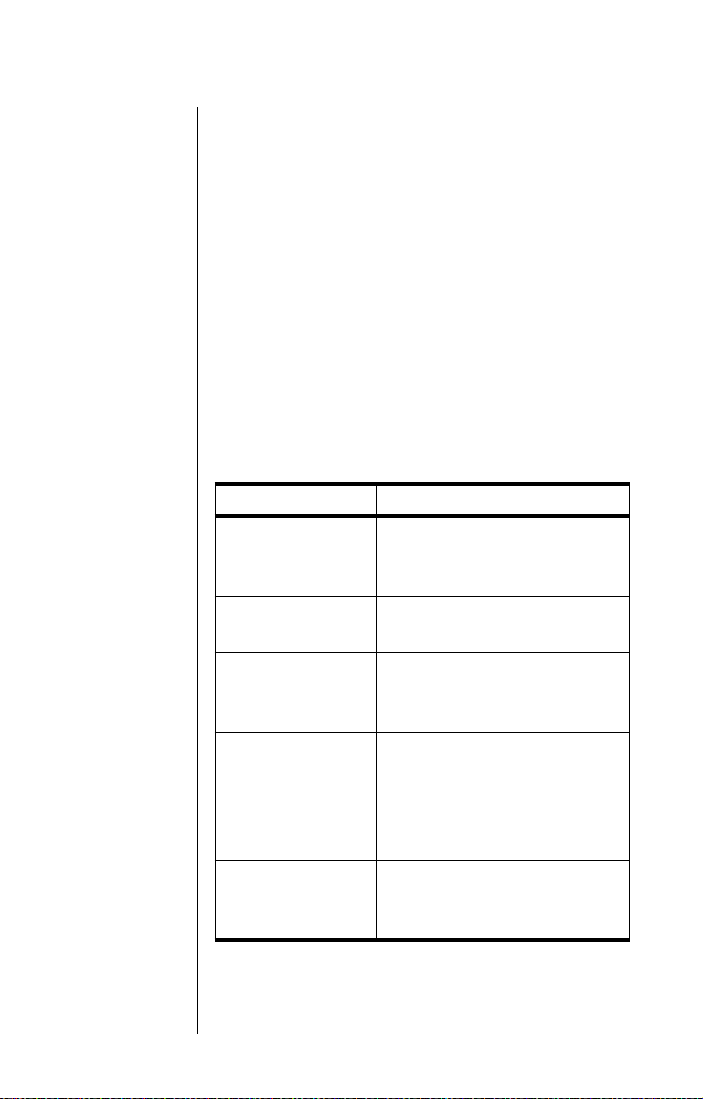
Using the In-Call Menu
This menu lets you access specific features while
you are in a call. The In-Call menu is only available
when you are in a call. You cannot review it off-line.
Entering the In-Call Menu
While you are in a call:
M to view the In-Call menu features.
Press
In-Call Menu Features
The In-Call menu dynamically changes depending
on the type of call you are in and the mode you
have selected.
Satellite Mode
The following options appear on the In-Call menu in
satellite mode.
Type of call Options
Hold Call
single active call
Make New Call
Turn Mute on or off
held call
active call and a call
waiting
Make New Call
End Held Call
End Active Call
Reject Call Waiting
Turn Mute on or off
End Active Call
active call and a held
call
Turn Mute on or off
End Held Call
End Active & Held Call
Conference Call
held call and a call
waiting
Reconnect Held Call
Reject Call Waiting
End Held Call?
72 Using the Menus
Page 77

Type of call Options
End Active Call
2 Calls Switch
active call, held call,
and a call waiting
Turn Mute on or off
End Held Call
End Active & Held Call
Conference Call
Hold Call
single active
conference call
Make New Call
Turn Mute on or off
Split Call
End Active Call
active conference
call and a call
waiting
Reject Call Waiting
Turn Mute on or off
Split Call
End Active Call
(conference call)
active call and a held
call
Turn Mute on or off
End Held Call
End Active & Held Call
Conference Call
End Active Call
2 Calls Switch
(conference call)
active call, held call,
and a call waiting
Turn Mute on or off
End Held Call
End Active & Held Call
Conference Call
Using the Menus 73
Page 78

Cellular Mode
(GSM 900/1800)
The following options appear on the In-Call menu in
GSM 900/1800 cellular mode.
Type of call Options
Hold Call
Make New Call
single active call
Restrict My Phone Number (see
page 125 for more information)
Turn Mute on or off
Make New Call
held call
Restrict My Phone Number (see
page 125 for more information)
End Held Call
active call and a call
waiting
End Active Call
Reject Call Waiting
Turn Mute on or off
End Active Call
active call and a held
call
Turn Mute on or off
End Held Call
End Active & Held Call
held call and a call
waiting
Reject Call Waiting
End Held Call?
End Active Call
active call, held call,
and a call waiting
Turn Mute on or off
End Held Call
End Active & Held Call
Cellular Mode
(GSM 900)
Cellular Mode
(TDMA 800/1900)
(CDMA 1900)
(CDMA/AMPS)
74 Using the Menus
This menu is not available in GSM 900 cellular
mode.
When you press M during a call in TDMA or CDMA
cellular mode, you will see
Select?.
Flash Options followed by
Page 79
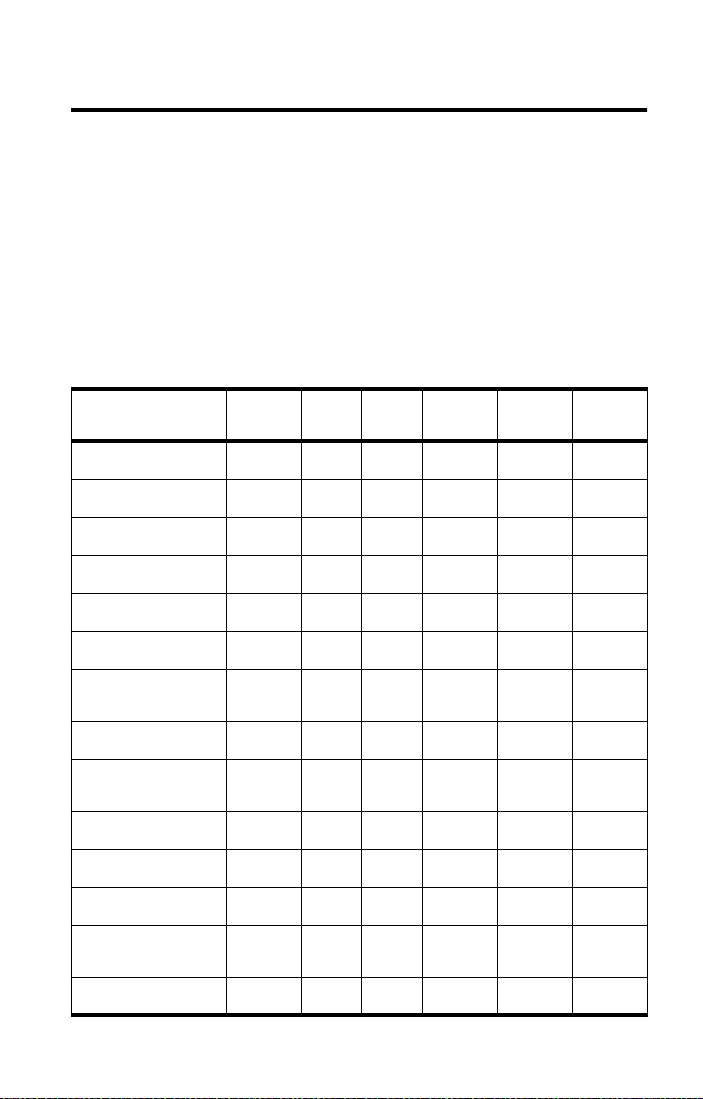
Managing the Phone Book
Your satellite phone can store up to 100 names and numbers, and your
SIM card expands memory capacity even more.
You can use the dedicated keys or the Phone Book menu to add and
retrieve numbers from the phone book. With the Phone Book menu you
can also access phone book maintenance and security features.
The feature selection on the Phone Book menu varies depending on
your mode setting. The table below shows the features available in each
mode. See “Selecting a Mode” on page 185 for more information on
changing modes.
Feature Satellite
Add Entry: Phone
Memory/SIM Memory
Check Capacity: Phone
Memory/SIM Memory
Find Entry By Name:
Call/Modify/Erase
Find Entry By Location:
Call/Modify/Erase
Fixed Dialing: View/
Activate/Edit/Add/Erase
Last Ten Calls:
View Made/Erase
Last Ten Calls:
View Received/
View Made/Erase
My Phone Number(s):
View/Modify
One-Touch Dialing:
Phone Memory/SIM
Memory/Fixed Dial List
One-Touch Dialing: Phone
Memory/SIM Memory
Pause Dialing
(non- menu item)
Phone Number Prefixes
(non-menu item)
Prevent Access to Phone
Book: Phone Memory/
SIM Memory/Both
Show Service Phone
Numbers
• • • • • •
•
• • • • • •
• • • • • •
•
•
• • • • • •
•
• • • • • •
•
•
•
GSM
1800
900/
GSM
900
TDMA
800/1900
CDMA
1900
• • • • •
• • • • •
CDMA/
AMPS
75
Page 80

Phone Book Menu
Satellite Mode
Phone Book
Personal Numbers
Find Entry By Name
Enter Name:
Call Number
Modify Name Or Number
Erase Name And Number
Find Entry By Location
Enter Location:
Call Number
Modify Name Or Number
Erase Name And Number
Add Entry
Add To Phone Memory
Add To SIM Card Memory
Check Capacity
Check Phone Capacity
Check SIM Capacity
Prevent Access
No Memory Restrictions
To Phone Memory
To SIM Card Memory
To Phone & SIM Memory
Show Services
Last T en Calls
Last Calls Made
Erase All Numbers
My Phone Number(s)
Fixed Dialing
View Fixed Dial List
Setup Fixed Dialing
On/Off
Edit Entry
Add Entry
Erase Entry
One-Touch Dial Setting
To Phone Memory
To SIM Card Memory
To Fixed Dial List
76 Managing the Phone Book
Page 81

Phone Book
Personal Numbers
Last T en Calls
My Phone Number(s)
One-Touch Dial Setting
Cellular Mode
Find Entry By Name
Enter Name:
Call Number
Modify Name Or Number
Erase Name And Number
Find Entry By Location
Enter Location:
Call Number
Modify Name Or Number
Erase Name And Number
Add Entry
Add To Phone Memory
Add To SIM Card Memory
Last Calls Received
Last Calls Made
Erase All Numbers
To Phone Memory
To SIM Card Memory
Managing the Phone Book 77
Page 82

Organizing Your Phone Book
Each name and phone number in your phone book
is stored in a numbered memory location. The
satellite phone has two types of memory—phone
memory and SIM card memory.
Phone Memory SIM Card Memory
Personal
Numbers
Fixed Dial
Numbers
Phone
Number Digits
Name
Characters
Location
Numbers
1 SIM card capacity varies depending upon the card issued by
your service provider.
100 entries 155 entries
No entries 40 entries
32 20
16 16
1-100 101-255
Your phone’s memory can seem overwhelming if
you do not have a strategy for organizing your
phone book. Begin setting up your phone book by
asking yourself three questions:
Which numbers do I call most?
Make a list of the numbers you call most frequently.
You will probably want to store these numbers in the
first nine memory locations of your phone book. You
can then dial them with a single keystroke by using
one-touch dialing (satellite mode only).
1
78 Managing the Phone Book
Page 83

When do I use these numbers?
Group the numbers on the list according to when
you use them. Most people call a different set of
numbers during the day than they do in the evening
and on weekends. You can switch one-touch
dialing to your phone’s memory (locations 1–9),
your SIM card’s memory (locations 101–109), or to
your fixed dial list (locations 1–9). Store your
evening and weekend numbers on one type of
memory and your daytime numbers on another.
Which numbers do I need to keep
secure?
Use your SIM card to store the numbers you need
to keep secure, like the numbers of friends and
family members. You can remove your SIM card
and keep it securely in your wallet or purse when
you are not using your phone. If you wish, you can
even require a PIN code every time your SIM card
is inserted into
code, see “Activate and Deactivate the SIM Card
PIN Code” on page 157.) Store more public
numbers, like business associates and travel
agents in your phone’s memory.
any
phone. (To deactivate your PIN
Tip:
If you have
many entries,
group them in
blocks of ten to
make them
easier to find.
Managing the Phone Book 79
Page 84

Getting to Personal Numbers...
1. Press M until you see Phone Book, and then press O.
2. Press M to scroll to Personal Numbers, and then press O.
3. Press M to scroll to one of the features described below.
Storing Names and Numbers
Add an Entry
Use the Options Menu
1. Follow the steps in “Getting to Personal
When in
Tip:
satellite mode,
numbers
should be
entered in
international
format.
Numbers...” to get to
press
O.
2. Press
3. Press
4. Enter a number , and then press
5. Enter a name (as described in “Entering
6. Enter a one-, two-, or three-digit location
M to scroll to Add To Phone Memory or
Add To SIM Card Memory.
O to select. You will see Enter Number.
see
Enter Name.
Names” on page 82), and then press
You will see
number (1-100 for phone memory or
101-255 for SIM memory*), and then
press
Enter Location.
O. You will see Stored XXX.
Add Entry, and then
O. You will
O.
or
Press
location. You will see
7. Press and hold
* SIM memory is dependent on your SIM card.
80 Managing the Phone Book
O to select the next available
Stored XXX.
C to exit the menu.
Page 85
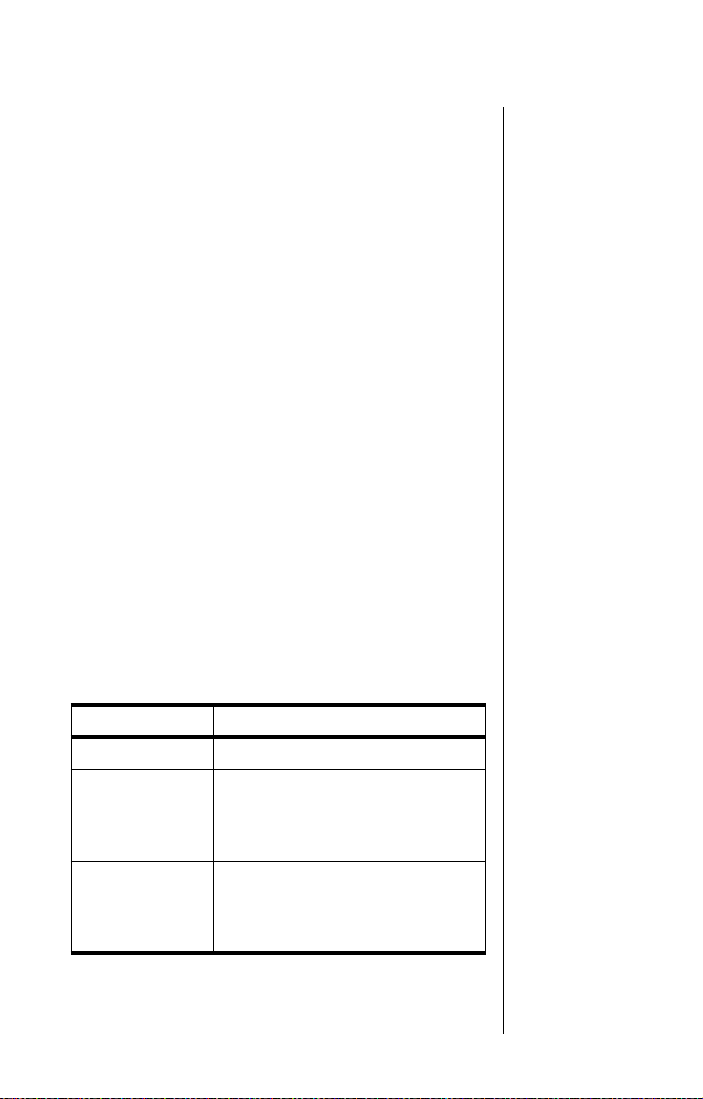
Use the Dedicated Keys
1. Enter the phone number you want to store.
2. Press
3. Press
I to begin storing.
M to scroll to Add To Phone Memory or
Add To SIM Card Memory, and then press O.
You will see
number you entered.
4. Press
Enter Number, followed by the
O to accept the number. You will see
Enter Name.
5. Enter a name (as described in “Entering
Names” on page 82), and then press
You will see
6. Enter a one-, two-, or three-digit location
number, and then press
Enter Location.
O. You will see
O.
Stored XXX.
or
O to store the entry in the next empty
Press
memory location. You will see
Stored XXX.
Adding Entry Messages
When you enter the location number for your entry,
you may see one of these messages:
Tip:
If you have
more than one
number for the
same person,
try attaching a
descriptive tag
to the name,
like
Home, Office
or
Mobile
.
,
Message Description
Stored XXX You have stored the entry.
You have chosen a memory location
Range XXX-XX
Overwrite?
outside the appropriate range. Enter
a new number within the range
listed on the display.
You have chosen an occupied
location. Press O to overwrite the
location or press any other key to
try another location.
Managing the Phone Book 81
Page 86
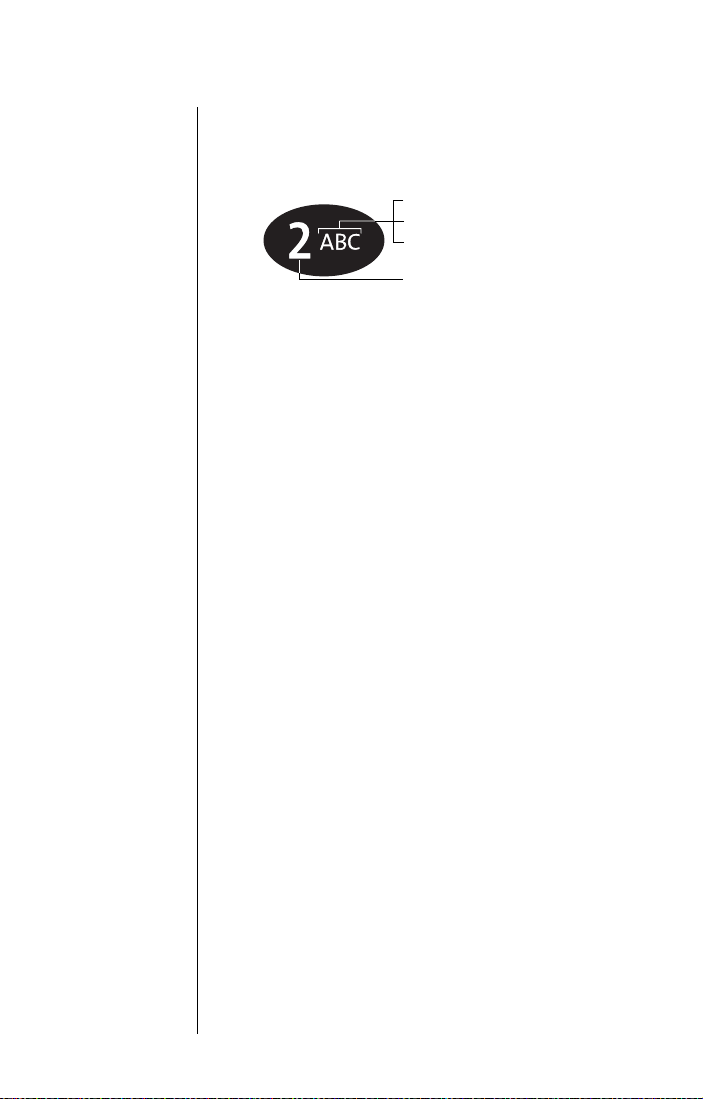
Entering Names
You can use the keypad to produce any letter in the
alphabet. For example, press
letters A, B, or C, as shown:
Enter Characters
Tip:
Press and
hold any
numeric key to
toggle between
uppercase and
lowercase
characters.
1. Enter a letter by pressing a key as many
times as necessary.
2. Press
3. Repeat steps 1 and 2 as many times as
necessary, and then press
Correct an Entry
To delete a character:
2 to enter the
press 1 time to insert an A
press 2 times to insert a B
press 3 times to insert a C
press 4 times to insert a 2
< to advance the cursor.
O.
1. Press
the character you want to delete.
2. Press
or
Press and hold
To add a character:
1. Press
where you want to add a character.
2. Enter a letter by pressing a key as many
times as necessary.
82 Managing the Phone Book
< to scroll the cursor to the right of
C to delete one character at a time.
C to clear the display.
< to scroll the cursor to the location
Page 87

Available Characters
Use this chart as a guide for producing characters:
1
2
3
4
5
6
7
8
9
0
Space . 1 ? ! , @ _ & : “ ( ) ‘ ¿ ¡ % £ $
Space . 1 ? ! , @ _ & : “ ( ) ‘ ¿ ¡ % £ $
A B C 2 Ä Å à Æ β Ç
a b c 2 ä å à æ β Ç
D E F 3 ∆ É è Φ
d e f 3 ∆ é è Φ
G H I 4 Γ ì
g h i 4 Γ ì
J K L 5 Λ
j k l 5 Λ
M N O 6 Ñ Ö Ø Ò Ω
m n o 6 ñ ö ø ò Ω
P Q R S 7 Π ß Σ
p q r s 7 Π ß Σ
T U V 8 Θ Ü ù
t u v 8 Θ ü ù
W X Y Z 9 Ξ Ψ
w x y z 9 Ξ Ψ
+ - 0 x * / = > < #
+ - 0 x * / = > < #
The upper line for each key shows the uppercase
characters. The lower line for each key shows the
lowercase characters.
Managing the Phone Book 83
Page 88

Using Pauses in Numbers
When you call automated systems, a recorded
message prompts you for numbers such as PIN
numbers and account numbers. You can store
these numbers in the same memory location as the
automated system’s access number. Separate the
numbers with “pauses”—special characters that tell
your phone to wait a few seconds before sending
additional numbers—and store the string in the
same way you would other numbers.
Tip:
You can
store 32
characters in a
phone memory
location, or 20
characters in a
SIM card
memory
location. A
pause is equal
to one
character.
Enter Pauses in Numbers
1. Enter the phone number you use to access
the automated system.
2. Press and hold
character inserted into the number entry.
3. Enter the next group of numbers. For
example, enter your PIN number. If the
automated system requires a * or #, enter
those symbols, too.
4. Repeat steps 2 to 3 as many times as
necessary.
5. To store the entry follow the procedures in
“Add an Entry” on page 80.
*. You will see a ® (pause)
84 Managing the Phone Book
Page 89
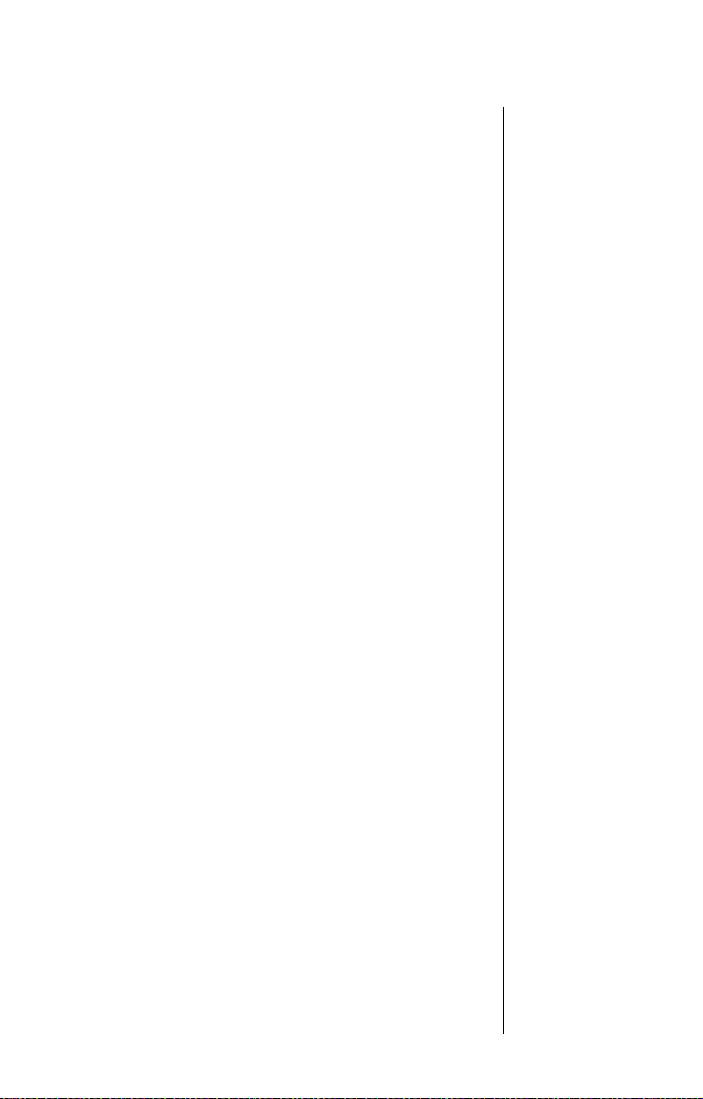
Dial Numbers With Pauses
To dial a number with pauses in satellite mode or
GSM cellular mode:
1. Recall the entry. (See “Locating Entries” on
page 87.)
2. Press O to place the call.
The first pause in the number waits until the
call is answered. When the automated
system answers, your phone waits a few
seconds and then automatically sends the
next set of numbers, then the next, until all
numbers are sent.
To dial a number with pauses in TDMA or CDMA
cellular mode:
1. Recall the entry. (See “Locating Entries” on
page 87.)
2. Press
3. Press
4. Repeat step 3 until all the digit sequences
O to place the call.
The first pause in the number waits until the
call is answered.
The phone then waits for you to send the next
set of numbers, You will see
Send Digits?.
O to send the next set of digits.
are sent.
Satellite Mode
Cellular Mode
(GSM 900/1800)
(GSM 900)
Tip:
Your
phone displays
up to 32 digits
(two rows of 16
digits) when
you enter a
number with
pauses.
Cellular Mode
(TDMA 800/1900)
(CDMA 1900)
(CDMA/AMPS)
Managing the Phone Book 85
Page 90

+
Using Phone Number Prefixes
Satellite Mode
Tip:
Try naming
the prefix by
area, like
Downtown
Suburbs
Germany
,
, or
.
You can save time when you dial by storing the
prefixes that you often use. This is sometimes
called “postscripting.” Your satellite phone allows
you to change or add to phone book entries without
overwriting them.
Store a prefix in your phone book just as you would
any other number. See “Storing Names and
Numbers” on page 80.
Use a Stored Prefix
To use a stored prefix:
1. Recall the prefix from your phone book.
(See “Locating Entries” on page 87.)
2. Add the remaining numbers.
3. Press
O to place the call.
Change Entry to a Similar Number
To change an entry to a similar number:
1. Recall the number from your phone book.
(See “Locating Entries” on page 87.)
2. Press C to delete the unwanted digits.
3. Enter the replacement digits.
4. Press
O to place the call.
Cellular Mode
86 Managing the Phone Book
This feature is not available in cellular mode.
Page 91

Getting to Personal Numbers...
1. Press M until you see Phone Book, and then press O.
2. Press M to scroll to Personal Numbers, and then press O.
3. Press M to scroll to one of the features described below.
Locating Entries
Find an Entry by Name
Search your phone book by the first few letters of
the entry.
Note: If you have restricted access to either SIM
card or phone memory and you are in satellite
mode, those entries will not be available. For more
information, see “Preventing Access to the Phone
Book” on page 91.
1. Follow the steps in “Getting to Personal
Numbers...” to get to
then press
.
Name
2. Enter one or more characters of the entry,
and then press
entry you are looking for.
3. Press
and then proceed to “Calling, Modifying, or
Erasing an Entry” on page 89.
O to select. You will see Enter
O to access options for that entry,
Find Entry By Name, and
O. If necessary, scroll to the
Tip:
phone sorts
SIM card
memory and
phone memory
together
alphabetically.
Tip:
M
volume control
keys to scroll
through phone
book entries.
Your
Use the
, <, or
Managing the Phone Book 87
Page 92

Getting to Personal Numbers...
1. Press M until you see Phone Book, and then press O.
2. Press M to scroll to Personal Numbers, and then press O.
3. Press M to scroll to one of the features described below.
Find an Entry by Location
Find an entry by its location number.
Use the Options Menu
1. Follow the steps in “Getting to Personal
Numbers...” to get to
and then press
Enter Location.
2. Enter the one-, two-, or three-digit location
number, and then press
entry displayed.
If you enter an empty location number, you
will see
then selects the next available location. If no
numbers are stored, you will see
Stored
3. Press
and then proceed to “Calling, Modifying, or
Erasing an Entry” on page 89.
Location XXX is Empty. Your phone
.
O to access options for that entry,
Find Entry By Location,
O to select. You will see
O. You will see the
No Numbers
Use the Dedicated Keys
1. Press Q. You will see Enter Location.
2. Enter the one-, two-, or three-digit location
number of the entry, and then press
will see the entry displayed.
If you enter an empty location number, you
will see
then selects the next available location.
3. Press
see the number followed by
88 Managing the Phone Book
O. You
Location XXX is Empty. Your phone
O to call the displayed entry. You will
Calling.
Page 93

Calling, Modifying, or Erasing an Entry
Once you have selected a phone book entry, you
can call, change, or erase that entry.
Call a Selected Entry
1. Find an entry, and then press O. (See
“Locating Entries” on page 87.)
2. Press
M until you see Call Number, and then
press
O. You will see Calling followed by
the number you dialed.
Modify a Name or Number
1. Find an entry, and then press O. (See
“Locating Entries” on page 87.)
2. Press
3. Enter changes to the number, and then
4. Enter changes to the name, and then
M until you see Modify Name Or Number,
and then press
followed by the phone number stored in that
entry.
press
O. You will see the name stored in
that entry.
press
O. You will see Modified XXX.
O. You will see Edit Number,
Erase a Name and Number
1. Find an entry, and then press O. (See
“Locating Entries” on page 87.)
2. Press
M until you see Erase Name And Number,
and then press
O. You will see Erased xxx.
Tip:
For help
entering letters
or changing
entries, see
“Entering
Names” on
page 82.
Managing the Phone Book 89
Page 94

Getting to Personal Numbers...
1. Press M until you see Phone Book, and then press O.
2. Press M to scroll to Personal Numbers, and then press O.
3. Press M to scroll to one of the features described below.
+
Checking Phone Book Capacity
Satellite Mode
Cellular Mode
Use this feature to see how many available memory
locations you have in either SIM card memory or
phone memory.
1. Follow the steps in “Getting to Personal
Numbers...” to get to
press
O to select.
2. Press
3. Press and hold
This feature is not available in cellular mode.
M until you see Check Phone Capacity or
Check SIM Capacity, and then press O. You
will see
XXX Unused Locations.
Check Capacity, and then
C to exit the menu.
90 Managing the Phone Book
Page 95

+
Preventing Access to the Phone Book
You may want to restrict memory access when
loaning your phone to others. You can choose to
prevent access to the phone memory, SIM memory,
or both.
Caution: If you switch to cellular mode these
restrictions will not apply.
1. Follow the steps in “Getting to Personal
Numbers...” to get to
press
O to select.
2. Press
3. Press
4. Enter security code. Enter your six-digit
5. Press and hold
Note: If you restrict access to either phone memory
or SIM memory and try to access an entry stored in
that type of memory, you will see a list of the entries
that are not restricted. If you prevent access to both
your phone memory and SIM memory and then try
to access an entry, you will see
M until you see the restriction type
you desire:
Memory
Memory
No Memory Restrictions, To Phone
, To SIM Card Memory, or To Phone & SIM
.
O to select the displayed option. You
will see
security code. You will see
Enter Security Code.
Prevent Access, and then
Completed.
C to exit the menu.
Restricted.
Satellite Mode
The
Tip:
factory default
security code
is: 000000.
This feature is not available in cellular mode. When
you switch to cellular mode, the restrictions you set
in satellite mode will not apply.
Managing the Phone Book 91
Cellular Mode
Page 96

Getting to Fixed Dialing...
1. Press M until you see Phone Book, and then press O.
2. Press M to scroll to Fixed Dialing, and then press O.
3. Press M to scroll to one of the features described below.
+
Restricting Phone Use
You can restrict calling on your phone to a list of
numbers that you create. When the fixed dialing
feature is active, you can only call numbers or use
prefixes (for example, country codes or area
codes) that exactly match those stored in your fixed
dial list. You can store up to 40 entries on your list.
These entries are stored on your SIM card.
+
Activate Fixed Dialing
Satellite Mode
You should
Tip:
have received
your SIM card
PIN2 code from
your service
provider.
Use this feature to activate fixed dialing. For
instructions on how to store entries in the fixed dial
list, see “Add an Entry” on page 93.
Note: The fixed dialing feature restricts access to
your SIM memory.
1. Follow the steps in “Getting to Fixed
Dialing...” to get to
then press
.
PIN2
2. Enter code. Enter your SIM card PIN2 code,
and then press
3. Press
press
4. Press and hold
O to select. You will see Enter
M until you see On or Off, and then
O. You will see Completed.
Setup Fixed Dialing, and
O.
C to exit the menu.
Cellular Mode
92 Managing the Phone Book
This feature is not available in cellular mode. You
must deactivate the fixed dialing feature from
satellite mode in order to make and receive calls in
cellular mode.
Page 97
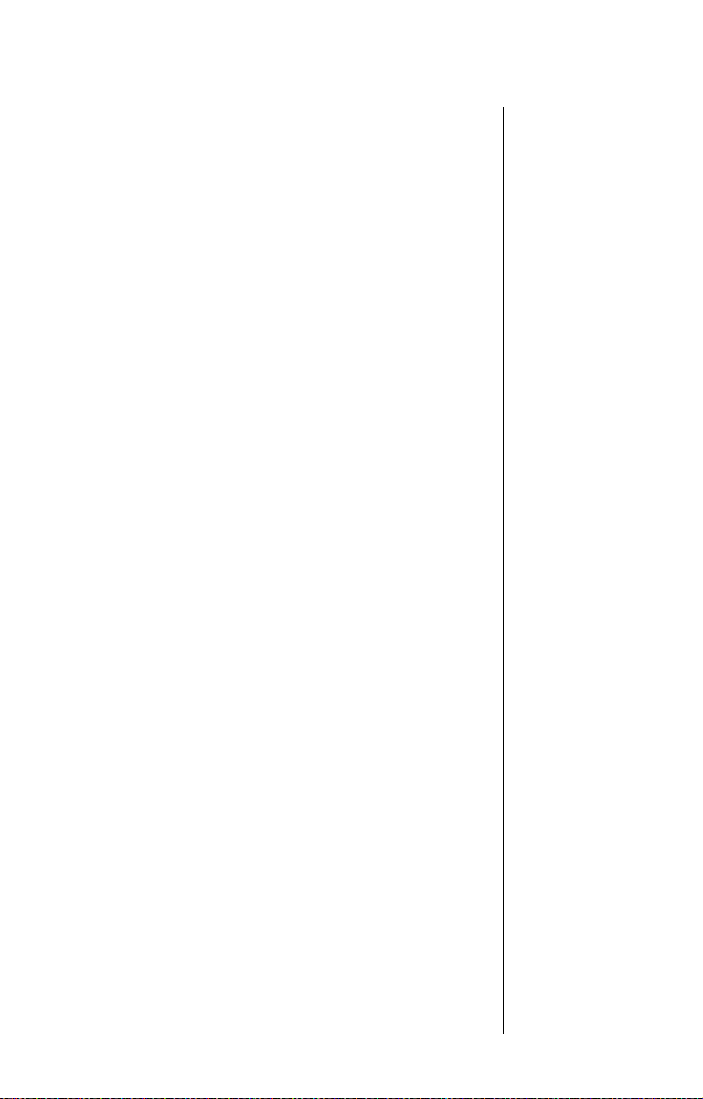
+
Add an Entry
To add an entry to the fixed dial list:
1. Follow the steps in “Getting to Fixed
Dialing...” to get to
then press
.
PIN2
2. Enter code. Enter your SIM card PIN2 code,
and then press
3. Press
press
4. Enter the number, and then press
will see
5. Enter the name, and then press O. You will
see
6. Enter a location number, and then
press
7. Press and hold
O to select. You will see Enter
M until you see Add Entry, and then
O. You will see Enter Number.
Enter Name.
Enter Location.
O. You will see Completed.
Setup Fixed Dialing, and
O.
O. You
C to exit the menu.
Satellite Mode
Phone
Tip:
numbers must
be in
international
format.
See
Tip:
“Entering
Names” on
page 82 for
help entering
letters.
This feature is not available in cellular mode. You
must deactivate the fixed dialing feature from
satellite mode in order to make and receive calls in
cellular mode.
Managing the Phone Book 93
Cellular Mode
Page 98
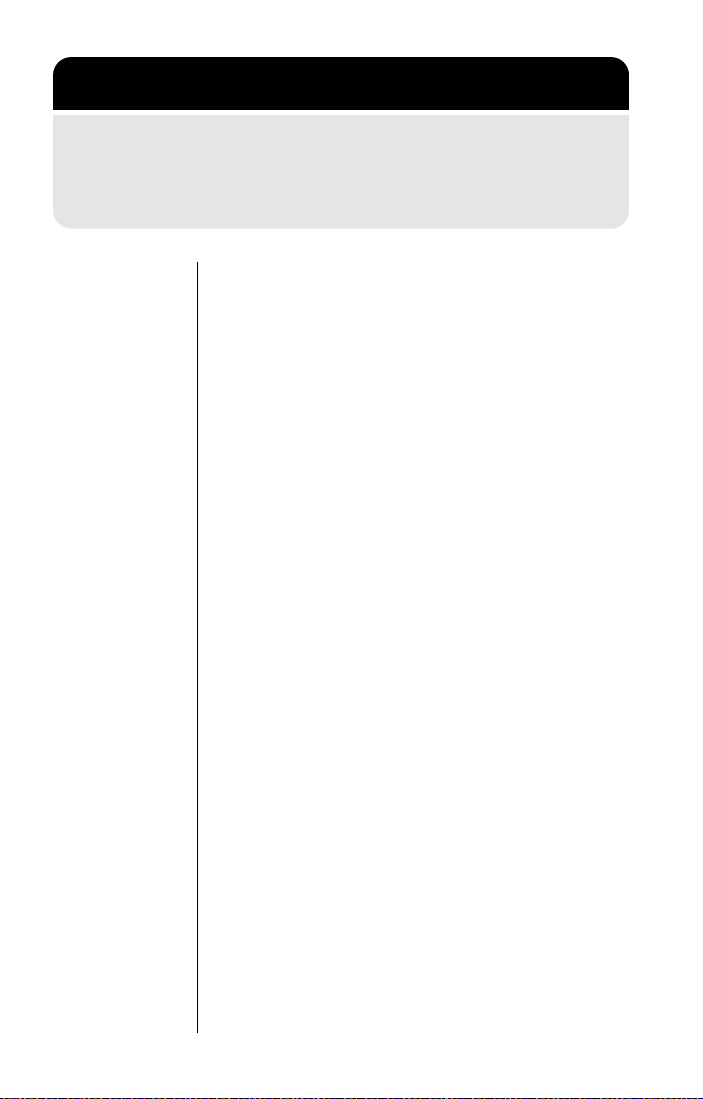
Getting to Fixed Dialing...
1. Press M until you see Phone Book, and then press O.
2. Press M to scroll to Fixed Dialing, and then press O.
3. Press M to scroll to one of the features described below.
+
Erase an Entry
Satellite Mode
You should
Tip:
have received
your SIM card
PIN2 code from
your service
provider.
Cellular Mode
To erase an entry in the fixed dial list:
1. Follow the steps in “Getting to Fixed
Dialing...” to get to
then press
.
PIN2
2. Enter code. Enter your SIM card PIN2 code,
and then press
3. Press
press
in your fixed dial list.
4. Press
erase. You will see
5. Press
6. Press and hold
This feature is not available in cellular mode. You
must deactivate the fixed dialing feature from
satellite mode in order to make and receive calls in
cellular mode.
O to select. You will see Enter
M until you see Erase Entry, and then
O to select. You will see the first entry
M to scroll to the number you wish to
O to confirm. You will see Completed.
Setup Fixed Dialing, and
O.
Erase?.
C to exit the menu.
94 Managing the Phone Book
Page 99

+
Edit an Entry
To edit an entry in the fixed dial list:
1. Follow the steps in “Getting to Fixed
Dialing...” to get to
then press
.
PIN2
2. Enter code. Enter your SIM card PIN2 code,
and then press
3. Press
press
in your fixed dial list.
4. Press
change, and then press
current number for that location.
5. Enter changes to the number, and then
press
that location.
6. Enter changes to the name, and then
press
7. Enter a new location, and then press
You will see
8. Press and hold
This feature is not available in cellular mode. You
must deactivate the fixed dialing feature from
satellite mode in order to make and receive calls in
cellular mode.
O to select. You will see Enter
M until you see Edit Entry, and then
O to select. You will see the first entry
M to scroll to the entry you want to
O. You will see the current name for
O. You will see the current location.
Setup Fixed Dialing, and
O.
O. You will see the
O.
Completed.
C to exit the menu.
Satellite Mode
Cellular Mode
Managing the Phone Book 95
Page 100

Getting to Fixed Dialing...
1. Press M until you see Phone Book, and then press O.
2. Press M to scroll to Fixed Dialing, and then press O.
3. Press M to scroll to one of the features described below.
+
View Your Fixed Dialing List
Satellite Mode
Cellular Mode
This feature enables you to review, but not change,
your fixed dial list.
1. Follow the steps in “Getting to Fixed
Dialing...” to get to
then press
number on your fixed dial list.
2. Press
your fixed dial list.
3. Press and hold
This feature is not available in cellular mode. You
must deactivate the fixed dialing feature from
satellite mode in order to make and receive calls in
cellular mode.
O to select. You will see the first
M to scroll through the numbers on
View Fixed Dial List, and
C to exit the menu.
96 Managing the Phone Book
