Page 1
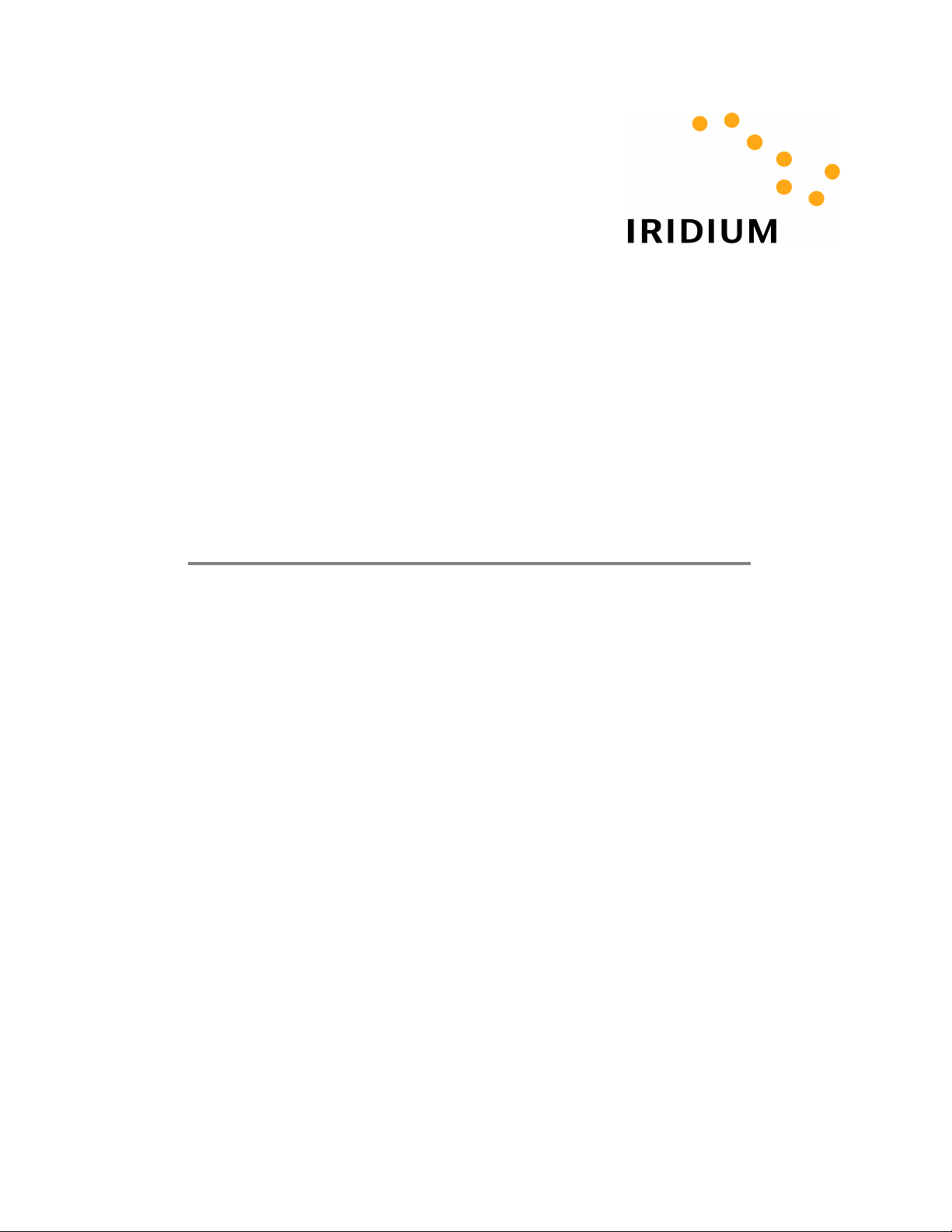
MODEM AND DIAL-UP
Installation/Configuration
(Windows 95/98/Me/NT/2000/XP)
Iridium Satellite LLC 1 February 22, 2006
Page 2
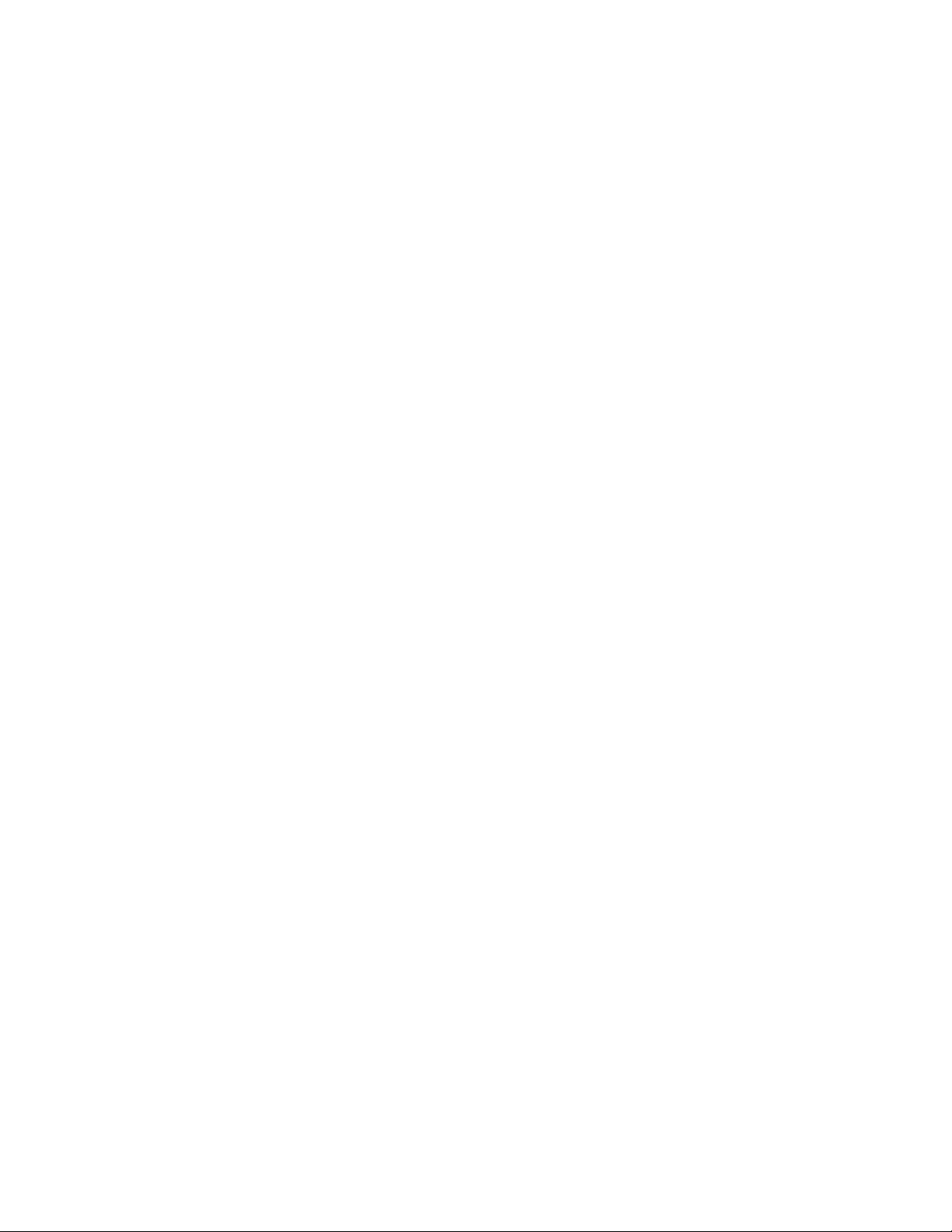
--------------------------------------------------------------------------------------------------------------------------------------------TABLE OF CONTENTS
1 Overview....................................................................................................................................3
2 Modem Driver Installation and Configuration ............................................................................3
2.1 I
MPORTANT CONSIDERATIONS
2.2 W
INDOWS
2.2.1 Install the Modem Driver ...........................................................................................4
2.2.2 Configure Dial-Up Networking................................................................................... 4
2.3 W
INDOWS ME SETUP
2.3.1 Install the Modem Driver ...........................................................................................5
2.3.2 Configure Dial-Up Networking................................................................................... 5
2.4 W
INDOWS
2.4.1 Install the Modem Driver ...........................................................................................6
2.4.2 Configure Dial-Up Networking................................................................................... 6
2.5 W
INDOWS
2.5.1 Install the Modem Driver ...........................................................................................7
2.5.2 Configure Dial-Up Networking................................................................................... 7
2.6 W
INDOWS XP SETUP
2.6.1 Install the Modem Driver ...........................................................................................8
2.6.2 Configure Dial-Up Networking................................................................................... 8
3 Dialing a Call............................................................................................................................ 10
95/98 S
NT4.0 S
2000 S
ETUP
............................................................................................................5
ETUP
ETUP
............................................................................................................8
................................................................................................3
........................................................................................................4
.......................................................................................................6
.........................................................................................................7
Iridium Satellite LLC 2 February 22, 2006
Page 3
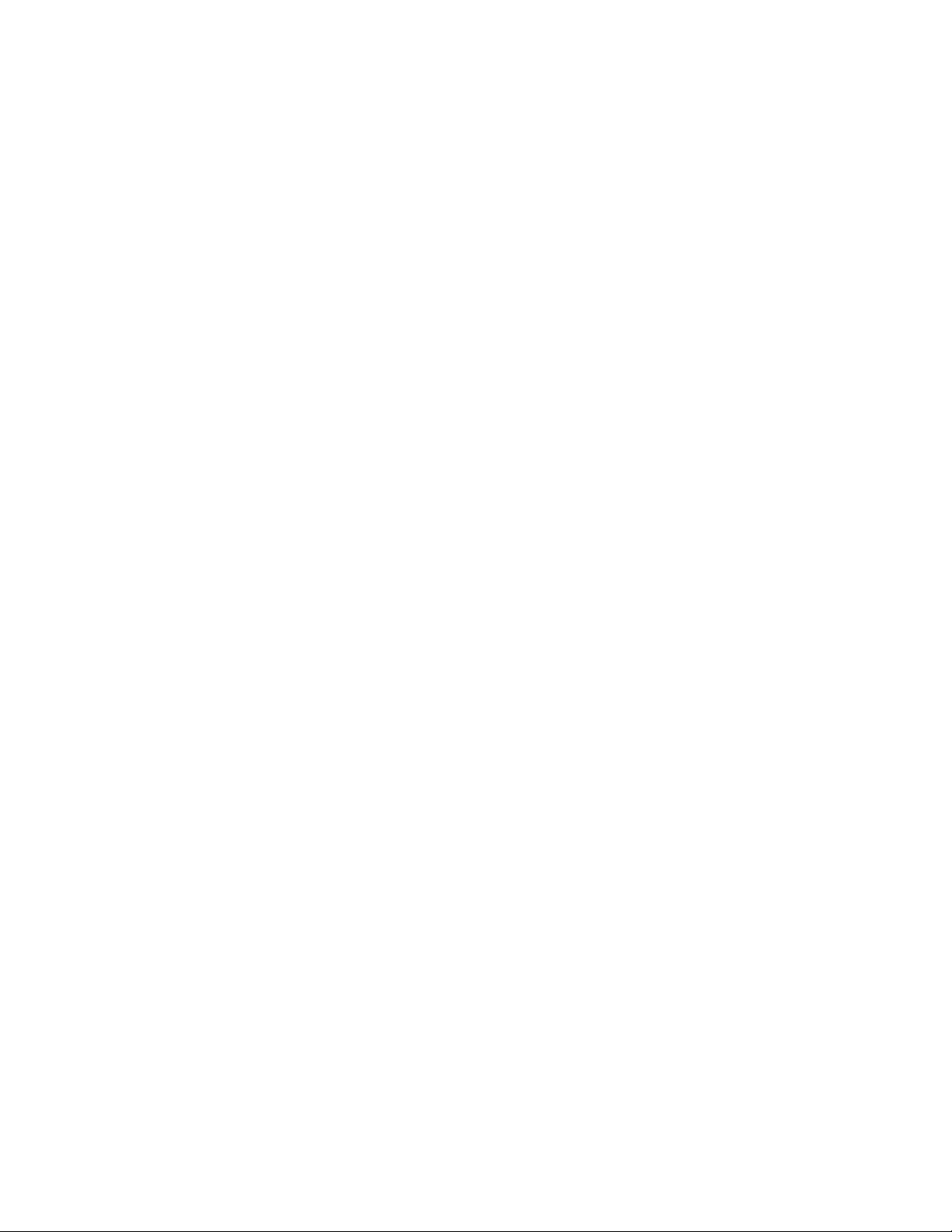
--------------------------------------------------------------------------------------------------------------------------------------------TABLE OF CONTENTS
1 Overview
Iridium’s Direct Internet 2.0 Data Service allows customers to connect directly to the Internet via the
Iridium gateway. While users are not required to load any special software onto their computer to
connect, they will find additional compression and speed benefits from installing the Direct Internet 2.0
accelerator. The service utilizes standard dial-up networking and has been shown to work with a variety
of operating systems, though only machines running Windows are supported.
This documentation covers the installation of the Iridium phone as a modem and instructions on how to
manually create a dial-up connection.
2 Modem Driver Installation and Configuration
Prior to using your Iridium phone as a modem for Direct Internet 2.0, you must do the following:
• Install the “Iridium PPP Data Modem” modem driver on your computer
• Set up and configure a dial-up networking connection
2.1 Important Considerations
• In the dial-up networking connection, TCP/IP should be the only enabled network protocol.
• You must have an available serial port on your computer (e.g., COM1).
• You must have Administrator privileges if using Windows NT, 2000 or XP Professional.
• The Iridium.inf is automatically copied into the Windows\INF folder during setup. Users that have not
run setup yet may extract the file from the downloaded executable or CD and copy it manually to the
Windows\INF folder.
• If the “Iridium PPP Data Modem” driver is not available, the “Standard 19200 bps” modem driver can
be used but must be configured with the following “extra initialization string”, which sets the correct
bearer service for the connection: AT+CBST=71,0,1
Iridium Satellite LLC 3 February 22, 2006
Page 4
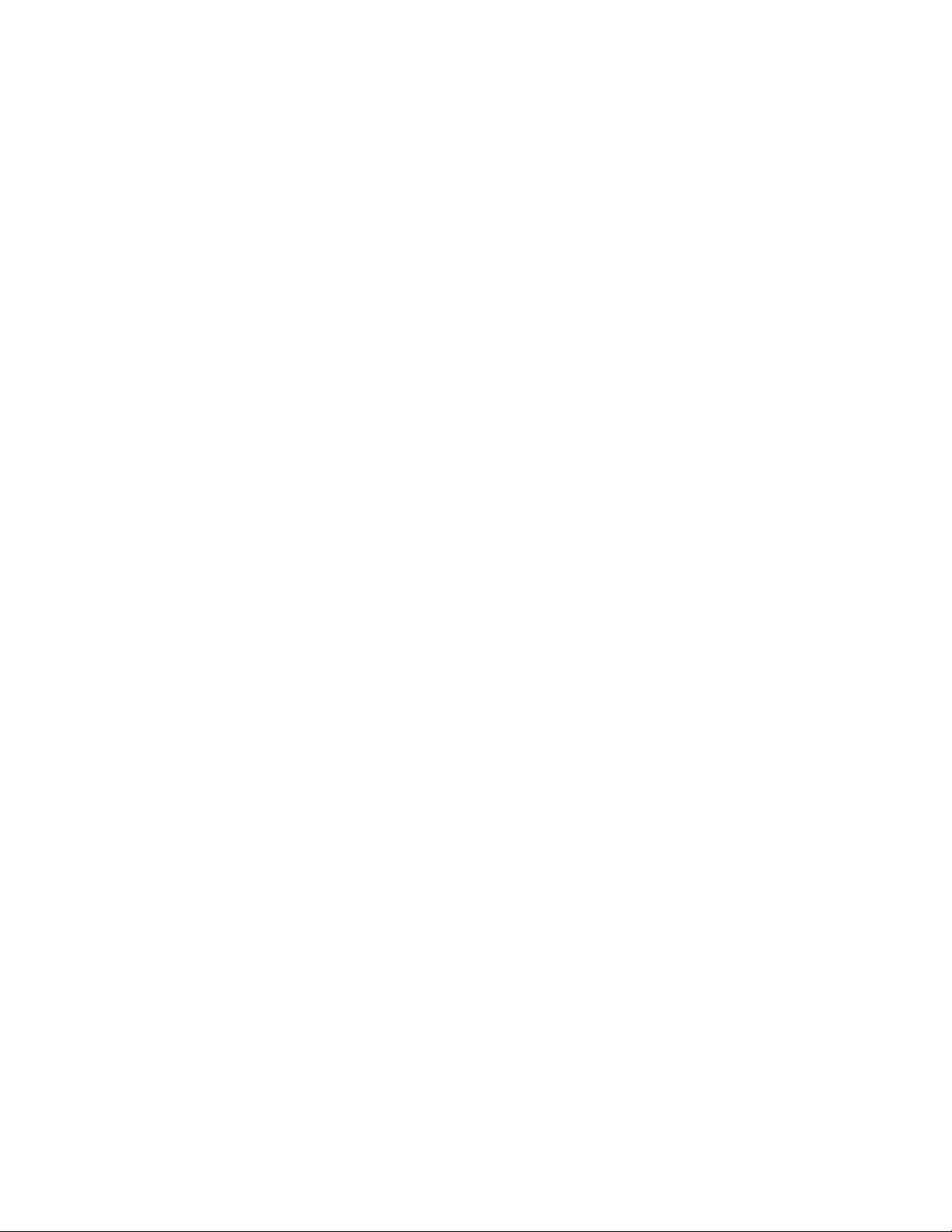
----------------------------------------------------------------------------------------------------------------------------------------------------- WINDOWS 95/98
2.2 Windows 95/98 Setup
2.2.1 Install the Modem Driver
1. Close all applications.
2. Choose Start > Settings > Control Panel.
3. Double-click on Modems.
4. If a Modem Properties window appears, Click Add...
5. If you are using a laptop, you may be presented with a screen asking “What type of modem do you
want to install?” Select the Other button and click Next >.
6. Choose the checkbox marked “Don’t detect my modem; I will select it from a list” and then click Next.
7. From the Manufacturer list, highlight Iridium
8. Click Iridium PPP Data Modem to highlight it, and then click Next>.
9. Click on an available COM Port (e.g., COM1). This is the port to which you will connect your Iridium
phone. Click Next >.
10. Click Finish.
2.2.2 Configure Dial-Up Networking
1. In Windows 95: Choose Start > Programs > Accessories > Dial-Up Networking
In Windows 98: Choose Start > Programs > Accessories > Communications > Dial-Up Networking
2. Double-click Make New Connection.
3. Enter a connection name (e.g., “Iridium Direct Internet 2.0”).
4. In the “Select a device” pull-down menu, select the “Iridium PPP Data Modem”, and then click Next>.
5. Leave the Area Code box blank, and enter 008816000025 in the Telephone number box, and then
click Next >.
6. Click Finish.
7. Right-click on your new dial-up connection and select Properties.
8. Uncheck the “Use area code and Dialing Properties” box.
9. Select the “Server Types” tab.
10. Uncheck “Log on to network”, “NetBEUI” and “IPX/SPX Compatible”.
11. Make sure the “TCP/IP” box is checked.
12. Click OK.
Iridium Satellite LLC 4 February 22, 2006
Page 5

--------------------------------------------------------------------------------------------------------------------------------------------------------- WINDOWS Me
2.3 Windows Me Setup
2.3.1 Install the Modem Driver
1. Close all applications.
2. Choose Start > Settings > Control Panel.
3. Double-click on Modems.
4. If a Modem Properties window appears, Click Add...
5. If you are using a laptop, you may be presented with a screen asking “What type of modem do you
want to install?” Select the Other radio button and click Next >.
6. Choose the checkbox marked “Don’t detect my modem; I will select it from a list” and then click Next.
7. From the Manufacturer list, highlight Iridium
8. Click Iridium PPP Data Modem to highlight it, and then click Next>.
9. Click on an available COM Port (e.g., COM1). This is the port to which you will connect your Iridium
phone. Click Next >.
10. Click Finish.
2.3.2 Configure Dial-Up Networking
1. Choose Start > Programs > Accessories > Communications > Dial-Up Networking
2. Double-click Make New Connection.
3. Enter a connection name (e.g., “Iridium Direct Internet 2.0”).
4. In the “Select a device” pull-down menu, select the “Iridium PPP Data Modem”, and then click Next>.
5. Leave the Area Code box blank, and enter 008816000025 in the Telephone number box, and then
click Next >.
6. Click Finish.
7. Right-click on your new dial-up connection and select Properties.
8. Uncheck the “Use area code and Dialing Properties” box
9. Select the “Networking” tab.
10. Uncheck “NetBEUI” and “IPX/SPX Compatible”.
11. Make sure the “TCP/IP” box is checked.
12. Click the “Security” tab and uncheck the “Log on to network” box.
13. Click OK.
Iridium Satellite LLC 5 February 22, 2006
Page 6

---------------------------------------------------------------------------------------------------------------------------------------------------- WINDOWS NT4.0
2.4 Windows NT4.0 Setup
2.4.1 Install the Modem Driver
1. Close all applications.
2. Choose Start > Settings > Control Panel.
3. Double click on Modems then click Add…
4. Choose the checkbox marked “Don’t detect my modem; I will select it from a list.” Then, click Next >.
5. From the Manufacturer list, highlight Iridium
6. Click Iridium PPP Data Modem, and then click Next>.
7. Click the “Selected ports” radio button. Click on an available COM Port (e.g., COM1). This is the port
to which you will connect your Iridium phone. Click Next >.
8. Click Finish.
9. Click OK, Close.
10. The Modem Setup window appears and asks if you would like to configure Dial-Up Networking. Click
Yes.
11. The Remote Access Setup window appears. Note: If a modem is already installed on the COM port
that you would like to use, select the modem in the list and click Remove.
12. Click Add and select the “Iridium PPP Data Modem” from the list of RAS capable devices. Click OK.
13. The new entry is added to the list of modems. Click Continue.
14. When asked if you would like to restart the computer, click Yes.
2.4.2 Configure Dial-Up Networking
1. Choose Start > Programs > Accessories > Dial-Up Networking. If Dial-Up Networking has no
“phonebook entries”, you will be prompted to “Press OK to add an entry”.
2. Click New...
3. In the Entry name box, enter a connection name (e.g., “Iridium Direct Internet 2.0”).
4. In the Phone number box, enter 008816000025
5. Uncheck the “Use Telephony dialing properties” box.
6. In the Dial using list, select “Iridium PPP Data Modem”
7. Select the Server tab.
8. Make sure “TCP/IP” is checked and uncheck “IPX/SPX compatible”, “NetBEUI”.
9. Click OK, Close.
Iridium Satellite LLC 6 February 22, 2006
Page 7

------------------------------------------------------------------------------------------------------------------------------------------------------ WINDOWS 2000
2.5 Windows 2000 Setup
2.5.1 Install the Modem Driver
1. Close all applications.
2. Choose Start > Settings > Control Panel.
3. Double click on Phone and Modem Options.
4. Select the Modems tab and click Add...
5. Check “Don’t detect my modem; I will select it from a list.” Then, click Next >.
6. From the Manufacturer list, highlight Iridium
7. Click Iridium PPP Data Modem, and then click Next>.
8. Click the “Selected ports” button. Click on an available COM Port (e.g., COM1). This is the port to
which you will connect your Iridium phone. Click Next >.
9. Click Finish.
2.5.2 Configure Dial-Up Networking
1. Choose Start > Programs > Accessories > Communications > Network and Dial-up Connections.
2. Double-click Make New Connection, and click Next>.
3. Select “Dial-up to private network” and click Next>.
4. If a “Select a Device” window appears, check the box next to “Modem - Iridium PPP Data Modem”,
and uncheck all other devices. Click Next>.
5. In the Phone number box, enter 008816000025 and click Next>.
6. Choose either “For all users” or “Only for myself” and click Next>.
7. Enter a name for your connection (e.g., “Iridium Direct Internet 2.0”) and click Finish.
8. Click Properties.
9. Click the Networking tab.
10. Make sure “Internet Protocol (TCP/IP)” is checked. Uncheck all other components.
11. Click OK.
12. Close the connection box.
Iridium Satellite LLC 7 February 22, 2006
Page 8

----------------------------------------------------------------------------------------------------------------------------------------------------------WINDOWS XP
2.6 Windows XP Setup
2.6.1 Install the Modem Driver
1. Close all applications.
2. Choose Start > Control Panel.
3. Double click on Phone and Modem Options.
4. Select the Modems tab and click Add...
5. Check “Don’t detect my modem; I will select it from a list.” Then, click Next >.
6. From the Manufacturer list, highlight Iridium
7. Click Iridium PPP Data Modem, and then click Next>.
8. Click the “Selected ports” button. Click on an available COM Port (e.g., COM1). This is the port to
which you will connect your Iridium phone. Click Next >.
9. Click Finish.
2.6.2 Configure Dial-Up Networking
1. Choose Start > All Programs > Accessories > Communications > Network Connections.
2. Click “Create a new connection”.
3. Click Next>.
4. Select “Connect to the Internet” and click Next>.
5. Select “Set up my connection manually” and click Next>.
6. Select “Connect using a dial-up modem” and click Next>.
7. If a “Select a Device” window appears, check the box next to “Iridium PPP Data Modem”, and
uncheck all other devices. Click Next>.
8. Enter a connection name (e.g., “Iridium Direct Internet 2.0”) and click Next>.
9. In the Phone Number box, enter 008816000025 and click Next>.
10. If using XP Professional Edition, a window may appear to select either “Anyone’s use” or “My use
only”. Choose either selection and click Next>.
11. A username and password are not necessary. Click Next>.
12. Click Finish
13. Click Properties.
14. Click the Networking tab.
Iridium Satellite LLC 8 February 22, 2006
Page 9

----------------------------------------------------------------------------------------------------------------------------------------------------------WINDOWS XP
15. Make sure “Internet Protocol (TCP/IP)” is checked. Uncheck all other components.
16. Click OK.
17. Close the connection box.
Iridium Satellite LLC 9 February 22, 2006
Page 10

-----------------------------------------------------------------------------------------------------------------------------------------------------DIALING A CALL
3 Dialing a Call
To place a PPP Data call, you must open the Dial-Up Networking window and select the dial-up
connection you created for your Iridium phone.
1. Connect the computer and phone.
2. Orient the phone’s antenna with a clear view of the sky.
3. If your computer is turned off, turn it on and wait for it to boot up.
4. Turn on your Iridium phone and wait for it to register with the satellite network.
5. Depending on your Windows operating system, choose one of the following to open the Dial-Up
Networking window:
• Start > Programs > Accessories > Dial-Up Networking
• Start > Programs > Accessories > Communications > Dial-Up Networking
• Start > Programs > Accessories > Communications > Network and Dial-up Connections
• Start > All Programs > Accessories > Communications > Network Connections
6. For Windows 95/98/Me/2000/XP, double-click the dial-up connection you created (e.g., “Iridium
Direct Internet 2.0”), and then click Connect or Dial. (Note: A username and password are not
necessary, and anything in these fields will be ignored).
For Windows NT, select your connection from the drop down list (e.g., “Iridium Direct Internet 2.0”),
and then click Dial. When prompted to enter a username and password, click OK. (Note: A
username and password are not necessary, and anything in these fields will be ignored).
7. As the Iridium phone is dialing, it will blink “Data Call In Progress” and a Dial-Up Networking window
will appear on your computer showing the current status of the connection.
8. Once connected, the handset will continue to display “Data Call In Progress,” but it will no longer
blink.
9. Once authenticated, a dial-up networking session is established, and the dial-up networking icon will
appear in your task bar.
10. You can now launch your Internet application.
Iridium Satellite LLC 10 February 22, 2006
Page 11

DIALUP DATA ----------------------------------------------------------------------------------------------------------------------TRADEMARK NOTICE
Trademark Notice
Iridium and the Iridium logo are registered trademarks and/or service marks of Iridium Satellite LLC.
Windows, Windows 95, Windows 98, Windows Me, Windows NT, Windows 2000, Windows XP, Dial-Up
Networking, and Internet Explorer are registered trademarks of Microsoft Corporation.
Iridium Satellite LLC 11 February 22, 2006
