
Vehicle DVR System
User Manual
2014 APR. V1.0

Vehicle DVR System
i
Safety Precautions
To Whom It May Concern
Thankyou for purchasing the RoadHawk E10 DVR. Please contact your
local dealer for any assistance. We will backup services via local dealers.
Rights are reserved to upgrade software and hardware without notice
beforehand. Please read this manual prior to use of this product.
Installation Precautions
Make sure power connections are disconnected before
installation.
System installation by professional installers only.
Please use recommended and genuine SD Cards.
Please contact local dealers in case of service requirements.
In Use Precautions
Please keep the inner components free from dust or liquids.
Please do not disassemble the equipment. Please contact local
dealers or the manufacturer for prompt service.
Please remove the battery from remote control if not in use for
long times.
The equipment should be connected to vehicle ground .
This is to keep the DVR away from static electricity damage.

Vehicle DVR System
ii
Surrounding
Please use the DVR under recommended temperatures away from
the sun and heat source.
Please keep this equipment away from humid surroundings.
Please keep this equipment away from smoke and dust.
Please do not drop the equipment.
Please keep this equipment in ventilated space.
Please supply rated voltage and amperage to the equipment.
Please keep flammable objects away from the equipment.

Vehicle DVR System
iii
CONTENT
A. PACKAGING ................................................................................................................................. 1
B. FEATURE ........................................................................................................................................ 2
C. SPECIFICATIONS ........................................................................................................................ 3
D. DIMENSIONS ............................................................................................................................... 4
E. FRONT / REAR PANEL ............................................................................................................... 5
F. RECORD / STOP .......................................................................................................................... 8
G. REMOTE CONTROL ................................................................................................................... 9
H. GUI & OPERATION .................................................................................................................. 11
I. OSD MENU ................................................................................................................................. 13
J. PLAYBACK SETUP ..................................................................................................................... 20
K. PC PLAYER..................................................................................................................................... 1
L. FORMAT/RECOVERY ............................................................................................................... 11

Vehicle DVR System
1
A. PACKAGING
1. Accessories
3Pin Power Cable x 1PCS
Alarm Harness x 1PCS
Mono Audio Microphone x 1PCS
3 Meter IR Cable Lead and Foam Tape x 1PCS
Velcro x 1PCS
Remote Control x 1PCS
CD x 1PCS
Quick User Guide x 1PCS
Mounting Brackets
GPS Antenna / Receiver
2. Review
Please review the package first. The packaging material should be protected
from impact during delivery. Please remove the PE bag to make sure no
damage to the DVR.
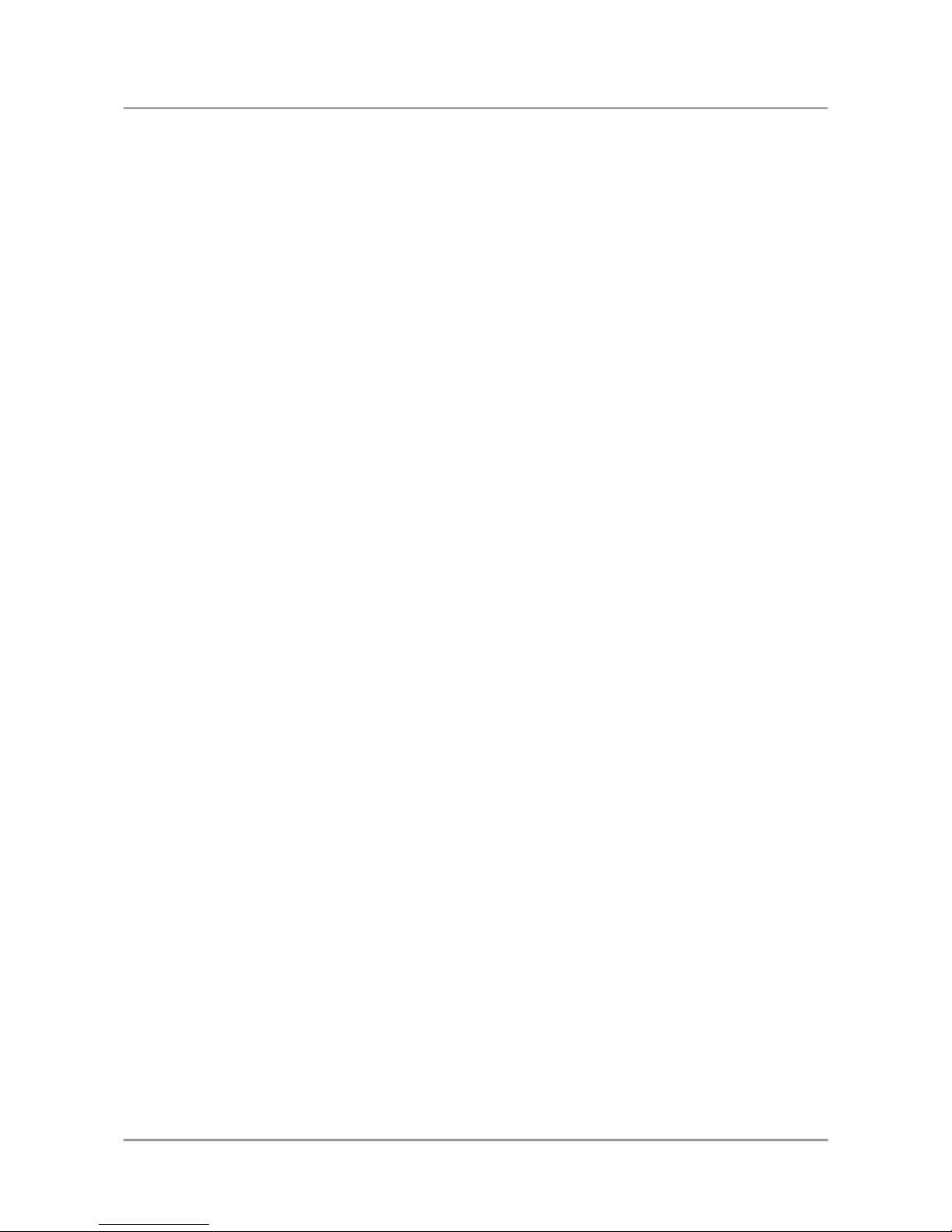
Vehicle DVR System
2
B. FEATURES
Equipped with 4 cameras to record front/rear/left/right/inner of vehicle.
VIDEO OUTPUT to monitor to playback video at site and LIVE view.
H.264 video compression codec.
Recording Resolution:D1 & CIF
Graphic User Interface.
1 x audio / 3 x Alarm Input / 1 x Alarm Output.
Reliable event log.
Time and date record display on screen.
System initialized after memory card loaded and power supplied.
SD card recording for rugged use.
Three axis G-Sensor.
GPS provides speed, coordinate and route.

Vehicle DVR System
3
C. SPECIFICATIONS
Item
Description
Type
4ch Vehicle System
Video Format
NTSC/PAL
OS
Embedded Linux
Video Input
4 Cameras
Camera Power Output
4 x Power12V / 250mA
Video Output
x1 Video Output
Audio Input
x1 Audio Input
Audio Output
x1 Audio Output
Alarm I/O
x3 Alarm Input / x1 Alarm Output
Operation Interface
GUI
Language
English/Traditional Chinese/Simplified Chinese
Recording Frame
NTSC
Max. 60 fps @D1
PAL
Max. 60 fps @D1
NTSC
Max. 120 fps @CIF
PAL
Max. 100 fps @CIF
Display Mode
Full Screen / Quad
Operation Mode
Recording / Playback
Resolution
Live
NTSC
720 x 480
PAL
720 x 576
Record
NTSC
360x240@CIF/
720x480@D1/
PAL
360x288@CIF
720x576@D1/
Backup
SD Card

Vehicle DVR System
4
D. DIMENSIONS
Unit:mm
Search
Mode
Time/Date Event Record
Full Screen
Yes
Indicator
3 LED (REC、GPS、Power)
Video Loss Alert
Yes
Buzzer
Yes
G-SENSOR
Three Axis G-Sensor
GPS
Speed / Coordinate/ Route
Remote Control
Cable Lead Provided
Watch Dog
Auto Reboot after Power Cut
Power Input
(1) DC 8V~32V (2)ACC Bonus Power Subject to Software
Dimensions
151mmX115mmX30mm(LXWXH)
Operation Temperature
-20℃~65℃
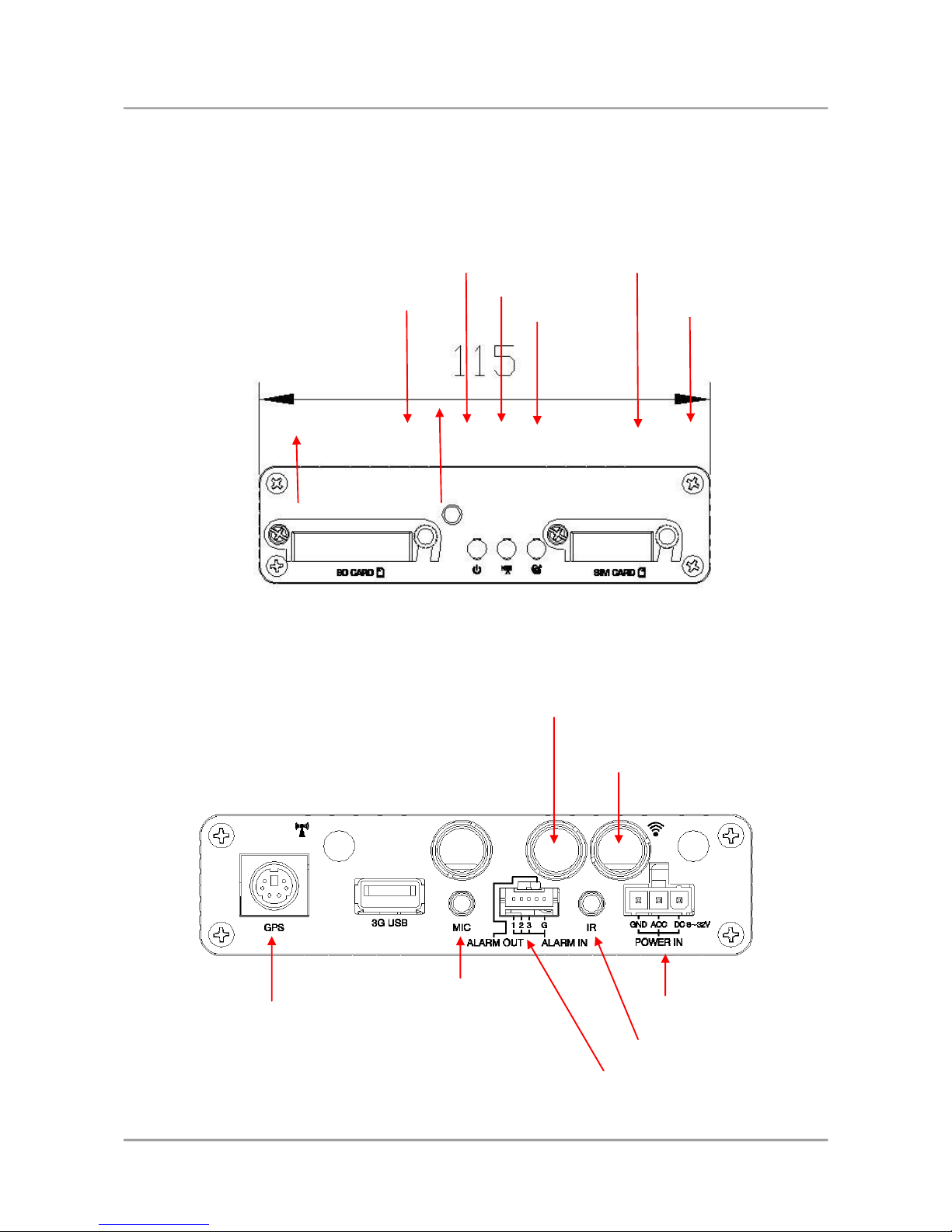
Vehicle DVR System
5
E. FRONT / REAR PANEL
1. Front Panel
GPS
Power
SD Card Slot
SIM Slot
SIM Locker
SD Card Locker
Record
GPS Port
Audio Input
IR Cable Lead
ALARM I/O
DC8~32V
Camera Input 2,3 and 4
Video Output/Audio
Output/Camera 1

Vehicle DVR System
6
2. INSTALLATION GUIDE
Video Output / Audio Output / Video Input
V. Video Output
A. Audio Output
1. Video Input
2. Video Input
3. Video Input
4. Video Input
Power I/O
3Pin Power Cable
3Pin Power Cable Definition:
1. Red - DC8~28V Vehicle Power Input - Positive
2. Blue - ACC Control
3. GND –Ground Wire - Negative
V A 1 2 3 4

Vehicle DVR System
7
Alarm I/O
1. Alarm IN 1 (Red+12V)
2. Alarm IN 2 (Brown+12V)
3. Alarm IN 3 (Yellow+12V)
4. Alarm OUT (Orange+12V)
G. Ground Wire (Black)
Alarm IN Application
Monitor can switch to full screen of rear view or side view. Driver can
view a blind spot when alarm is activated.
CH 1 Reversing Signal Input
Ground Connected with the 2 & 3 black wire of the power cable.
Quad while no alarm Full Screen while alarm input
No alarm
Alarm trigger
Alarm OUT Application
12V, Max1.5A output connected with beeper or siren

Vehicle DVR System
8
F. RECORD / STOP
1. Reboot/Record
System is ready 40 seconds after reboot. The SD card indicator will start to flash
when the system is recording video.
Indicators
● Green – is on when the system receives power from the vehicle.
●
Red – SD card recording it flashes.
● Blue – flashes when receiving valid GPS signal.
2. Power Off/Stop Recording
When power to the system is stopped, the unit will stop recording video.

Vehicle DVR System
9
G. REMOTE CONTROL
Remote control playback and PC site playback are available.
Remote Control
Description
Navigator
Up/Down/Left/Right in Menu Mode
Menu
Enter Menu or Return
Enter
Enter Menu or Save Setting
CH1~CH4
CH1 to CH4 Selection in Live or Playback Mode
Quad
Quad Display in Live Mode
Record
Manual Recording in Live Mode
Mute
Audio Not Recorded in Live Mode
Play
Playback Files in Live Mode
Stop
Stop Playback and return in Playback Mode
CH2
Record
Quad
Menu
Navigator
Fast Forward
Stop
Pause
CH1
CH3
CH4
Mute
Enter
Fast Reverse
Play
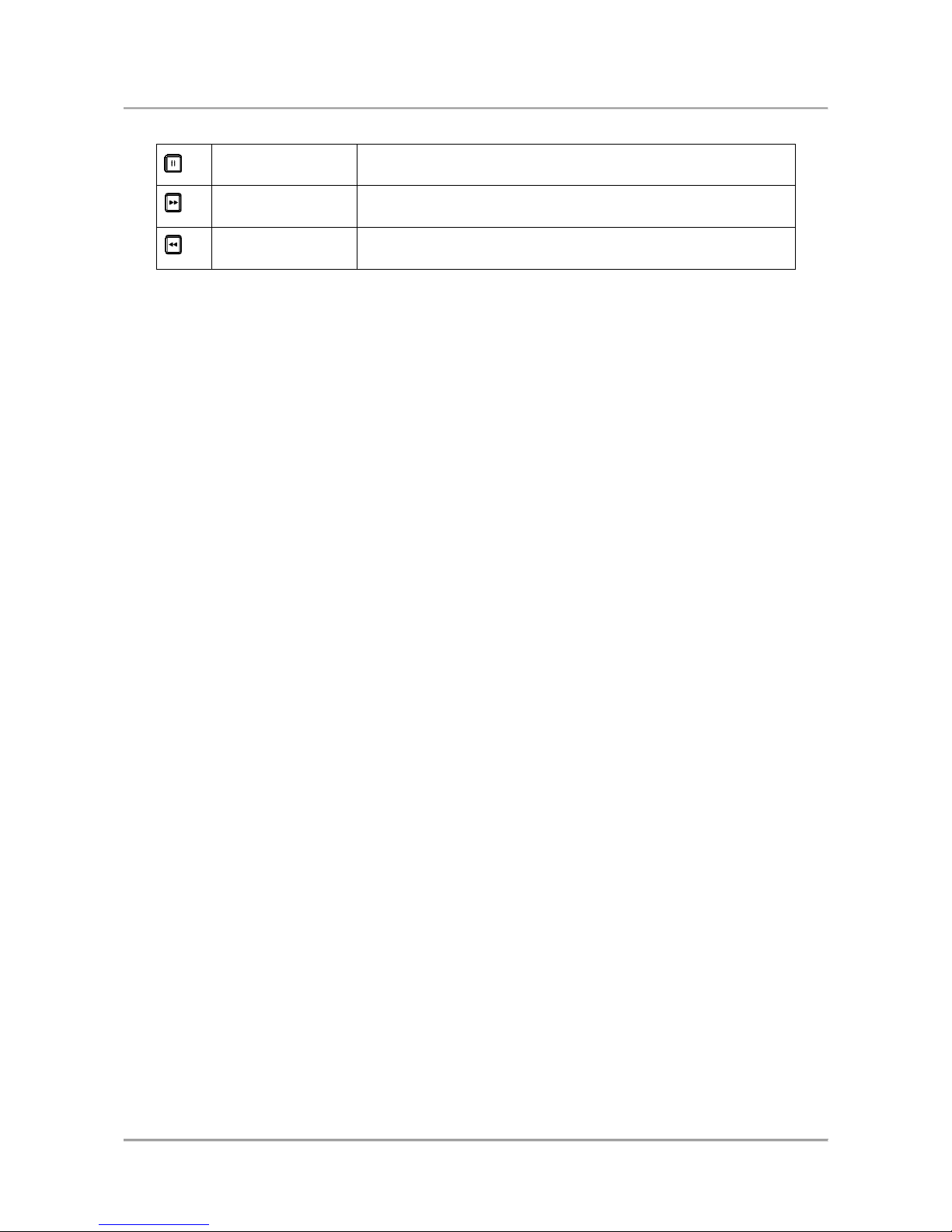
Vehicle DVR System
10
Pause
Pause in Playback Mode
Fast Forward
Fast Forward in Playback Mode
Fast Reverse
Fast Reverse in Playback Mode
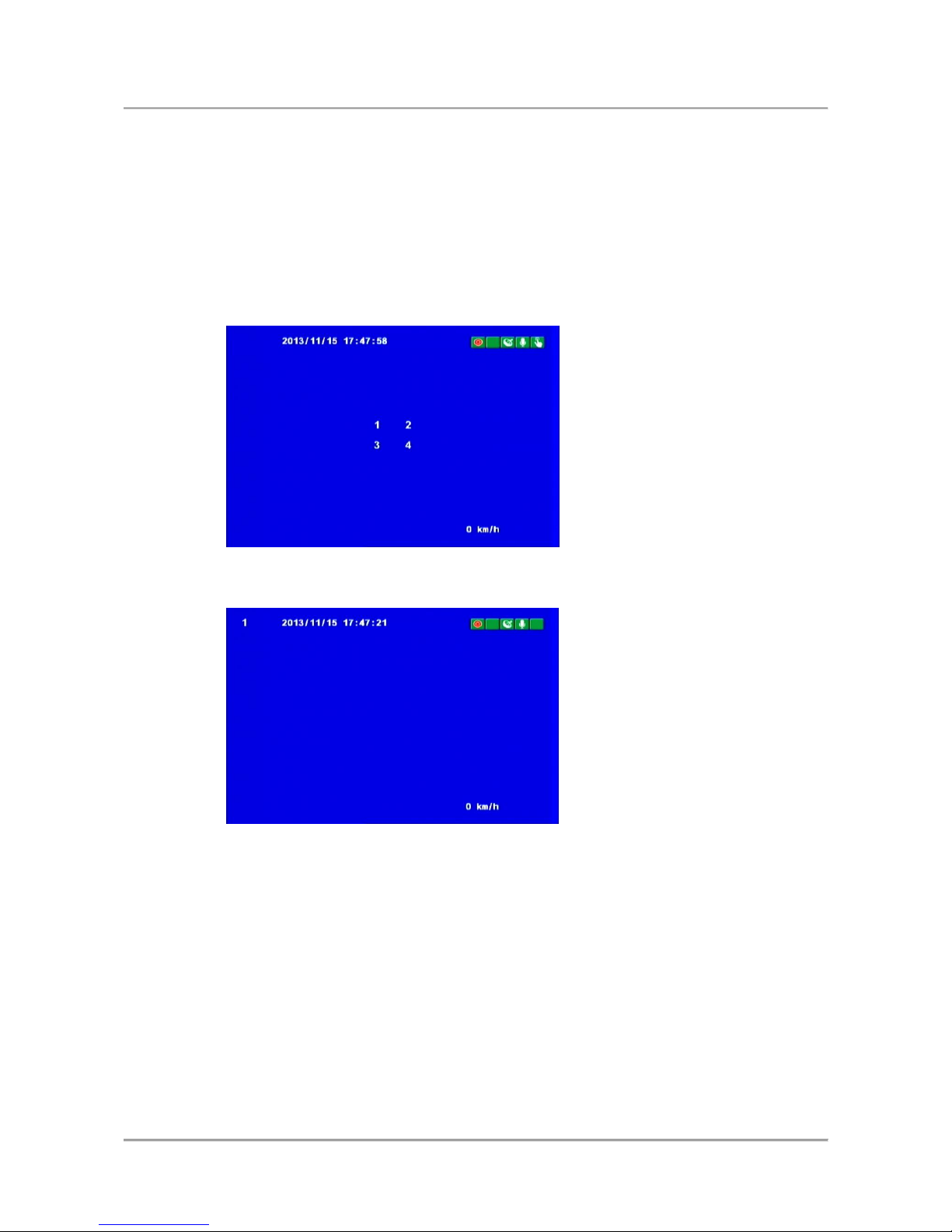
Vehicle DVR System
11
H. GUI & Operation
Live View -Quad
Live View –Full Screen
Instructions
• Press 1 to 4 to display CH1 to CH4
• Press quad for quad display
• Press Menu to enter menu
• Press Play for playback mode

Vehicle DVR System
12
On screen GUI icons
• : Recording
• : GPS on
• : Audio Recording
• : Manual Recording
• : G-Sensor Triggered
• : Speed of the Vehicle

Vehicle DVR System
13
I. OSD menu
(1) Menu
Menu 1 of 5
Menu 2 of 5
Menu 3 of 5
Menu 4 of 5
Menu 5 of 5
Instructions:
• Press Menu in live mode to enter the menu.
• Enter menu and press navigator buttons to locate the option.
Press enter to enter option.
• Press Menu to exit

Vehicle DVR System
14
(2) Menu and Configuration
1. Set Encode Parmeter
Recording Configuration
Frame Rate
NTSC
D1
5fps-10fps
CIF
5fps-30fps
PAL
D1
5fps-15fps
CIF
5fps-25fps
Quality
Normal
Better
Best
2. Set Parking Mode
You can set the frame rate during “Parking Mode”.
Recording frame rate setting for “Parking Mode”.
Frame rate - 5, 10, 15, 20, 25, 30 Max. 15 @D1,Max. 30 @CIF

Vehicle DVR System
15
(3) Set Video Parameter
Channel – press on the remote control
Brightness/Contrast/Hue – press on the remote control
Press enter to save the configuration.
(4) Set Time
“yy/mm/dd/mm/ss/Time Zone”
Auto Time Calibration by GPS
(5) Set Plate Number
Range of Input - A~Z & 0~9。

Vehicle DVR System
16
(6) Delete All Record Data
※ All the files on the SD card will be deleted.
(7) Default Live View Channel
Choose which camera is displayed for LIVE view by default
when the system is started.
(8) Power Management
You can set how long the system will record video for once the vehicle
has been turned off.

Vehicle DVR System
17
(9) MDVR ID
MDVR ID –the unique serial number of this device.
(10) Alarm Setting
Alarm Option-Off /CH1 to CH3
The selected channel will come up with full screen upon alarm trigger.
(11) G_Sensor Setting
G_Sensor Option-:On/Off
G_Sensor Mode-Automobile Mode & Truck Mode
G_Sensor Sensitivity-Lowest/Low/Normal/High/Highest
★Video file of the impact moment will be saved not overwritten in condition of
G-Sensor trigger.
WARNING: If the G_Sensor sensivity is set too low, the camera may not create
an EVENT file if there is a collision. In all cases after a collision, turn off the
system and remove the SD card to prevent data being overwritten.

Vehicle DVR System
18
(12) Default Settings
Returns the system to factory pre-set condition.
System will reboot after default setting.

Vehicle DVR System
19
(13) Backup
Can backup files via list or search. Press Enter to enter playback mode
and start backup files.
(14) Language Settings
Language Option -English / Traditional Chinese / Japanese / Korean /
Russian/Spanish / Deutsch
(15) Firmware Update
Use USB Flash Memory to upgrade the firmware.
DO NOT cut the power off during upgrade.
System will reboot when the upgrade is done.

Vehicle DVR System
20
(16) Version
Shows the latest version of the firmware installed on the device.
J. Playback Setup
On site playback and PC playback are available.
On site playback
(1) Press Play in live mode to enter playback mode.
(2) Press Play to enter option
(3) Select the option and press enter to see the file list.
- Manual Recording
- G-Sensor Recording
(4) Select a file and press Enter to start playback.

Vehicle DVR System
21
PC Playback
(1) Install the software CarBox2.exe from the supplied CD-ROM
Or download it from the RoadHawk website.
(2) Reminder – Right click the mouse on the CarBox icon and select
“Open as administrator” to run the software on Windows 7 OS.
(3) Insert the SD card from the DVR in to the computer.
(4) Click Playback icon to enter playback mode.
(5) Select the storage device and the file list comes up.
Click a file to start playback.
File List

K. PC Player
Execute player CarBox2.exe layout as below
★ DirectX 9.0 is Required
Interface
GPS / Speed / Google Map optional
(1). Playback Tool
Control Panel
Quad & 8CH
Google Map
Display
Information
Control Panel

1 Previous File
2 Previous Frame
3 Reverse
4 Pause
5 Stop
6 Play
7 Next Frame
8 Next File
9 Backup File
10 Configuration
11 Google Map
12 Open File
13 Snapshot
14 Tool
Snapshot
Click the icon image will be saved as a .bmp file.
Image will be saved in the file named as “Snapshot”.
Arrangement
Storage Device
Use PC to read storage device before recording.
Recording format and other settings can be set accordingly.

Save the configuration and put the storage device in to the DVR.
The recording will follow the rules set in the configuration.
Quality
Picture Quality – high/normal/low
Frame Rate
Frame per Second
D1 – 5fps to 10fps,
CIF – 5fps to 30fps。
Resolution
Resolution D1 & CIF
Informatio
n
License plate number or name of
the driver

UI Mode
Size of the software is adjustable
1920*1080 / 1440*800 / 1024*576
Password
Password is to protect the storage
device being read, written and
formatted. Password up to 15
characters.
★ Password must not be
forgotton.
Time Zone
Set to GMT in the UK.
Copy Me to
Storage
Copy playing software to SD card.
User can install the software to
any computer from SD card.
Unit of
Speed
Setup the unit of speed
Km/h
Mile/h
Knot
G-sensor
Sensitivity
G-sensor Mode and Sensitivity
Audio
Recording
Audio recording ON/OFF
Power
Manageme
nt
Recording time after ignition off.
Parking
Mode
Recording frame rate after ignition
off.
Backup

Start Backup
Save the video files to PC for fast playback.
Click the icon to enter backup interface.
1. Select a storage device.
2. Select a file
3. Select a file format
Backup Format
● SD Format / AVI Format
Save as *.sd
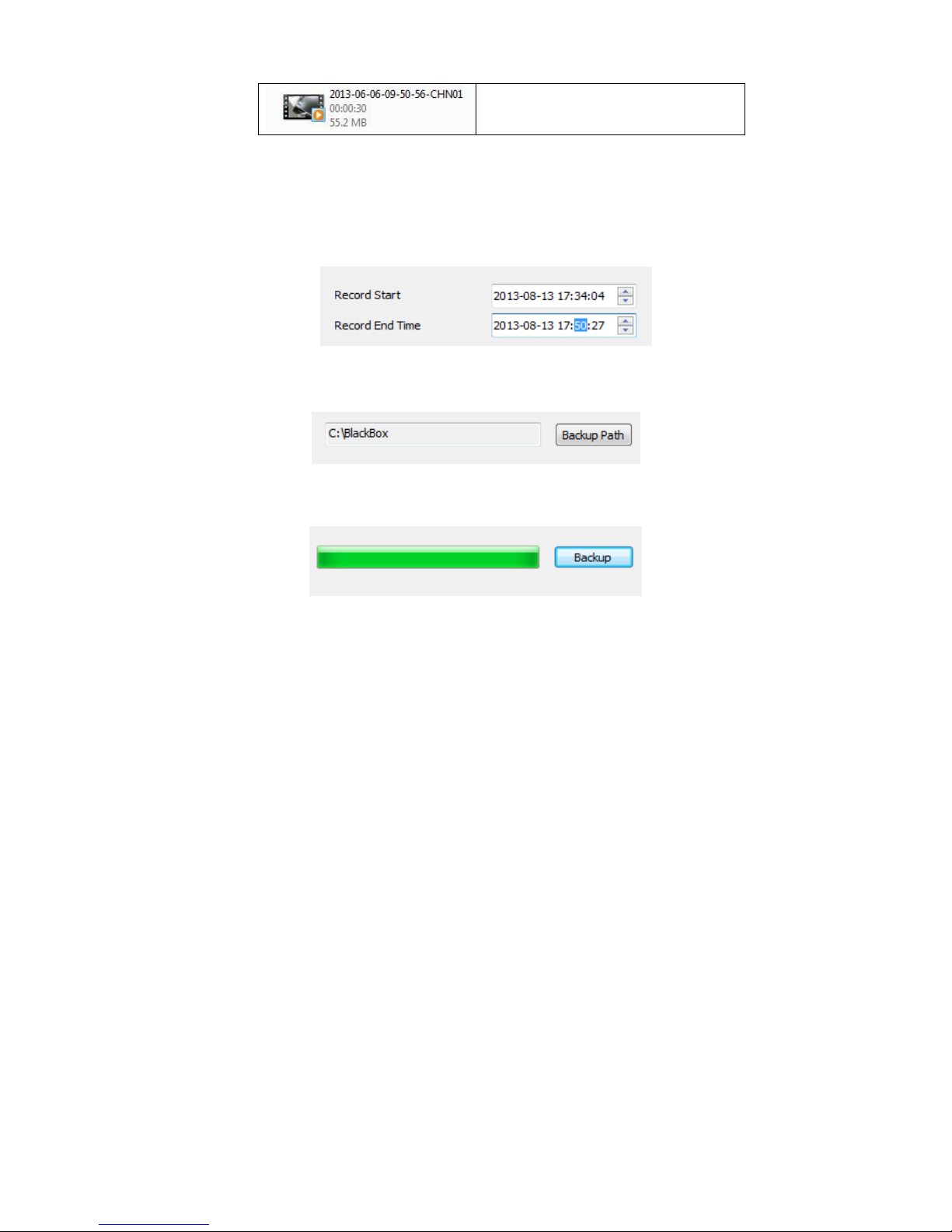
Save as .avi
Save as *.sd speed, GPS and G-Sensor will be included.
Save as *.avi only video and audio available.
4. Start time and end of the time can be selected.
5. Browse the file folder
6. Start Backup

Playback
Playback video from the SD card or backup files.
1. Choose the Local Disk,
Removable Storage or
Backup File
2. Choose the file
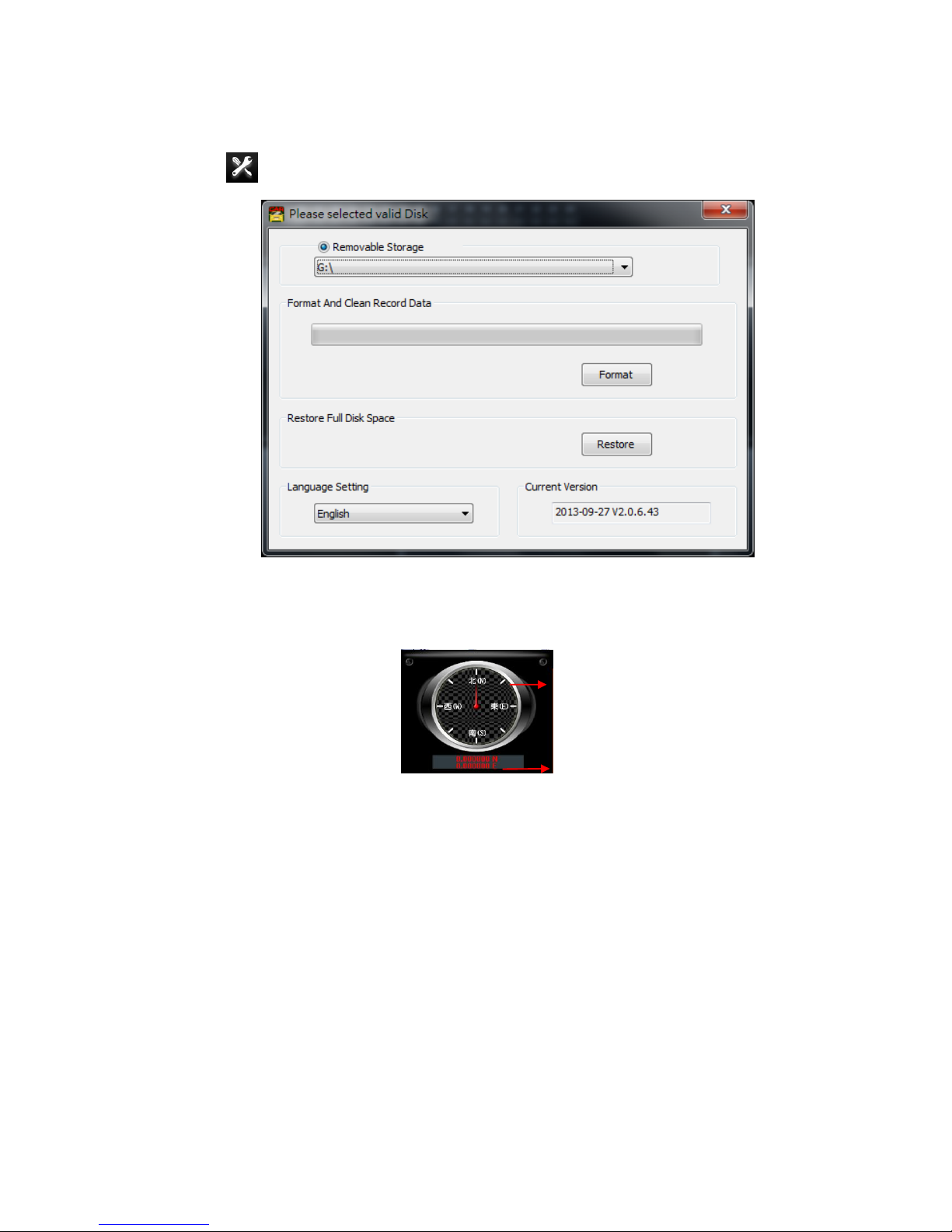
Format
Please read FORMAT/RECOVERY for details.
.
(2). GPS Coordinates and vehicle direction.
Direction
Coordinate

(3). G-SENSOR
G-SENSOR
X – left / right forces of the vehicle.
Y – front / rear forces of the vehicle.
Z – up / down forces of the vehicle.
(4). Speed Meter
(5). Volume
(6). Slide Bar
(7). Playback Speed
(8). Playback date selection
Quick selection by minutes
Selection by Hours/Minutes (24-hours)
Selection by date


L. FORMAT/RECOVERY
Delete All Record Data
All the storage devices must be formatted beforehand and on a monthly
basis to keep the SD card in good condition.
※ Files should be saved to PC prior to format.
Format SD card in DVR and on PC software are both available.
(1) Format in DVR
1. Use remote control to enter menu select the option Delete All Record Data
2. Select “yes” to proceed with Delete All Record Data.
3. Live mode comes up after Delete All Record Data is done.
(2) Format on PC
1. Put the SD card in to the PC and execute the software CarBox2.exe 。

2. Click the icon to enter Format Tool box.
4. Click Format
5. Select Yes
Restore the Storage Device
Prepares the SD card for use in the DVR.
※Files should be saved to PC prior to Restore.
(1) Restore in DVR
1. Put the storage device in PC and execute the software CarBox2.exe

2. Open Format Tool Dialog. Select a storage device and click
Restore.
3. Restore this disk. Click Yes to restore.
4. Restore Disk Completed.
5. Follow Windows format procedure to complete the process.
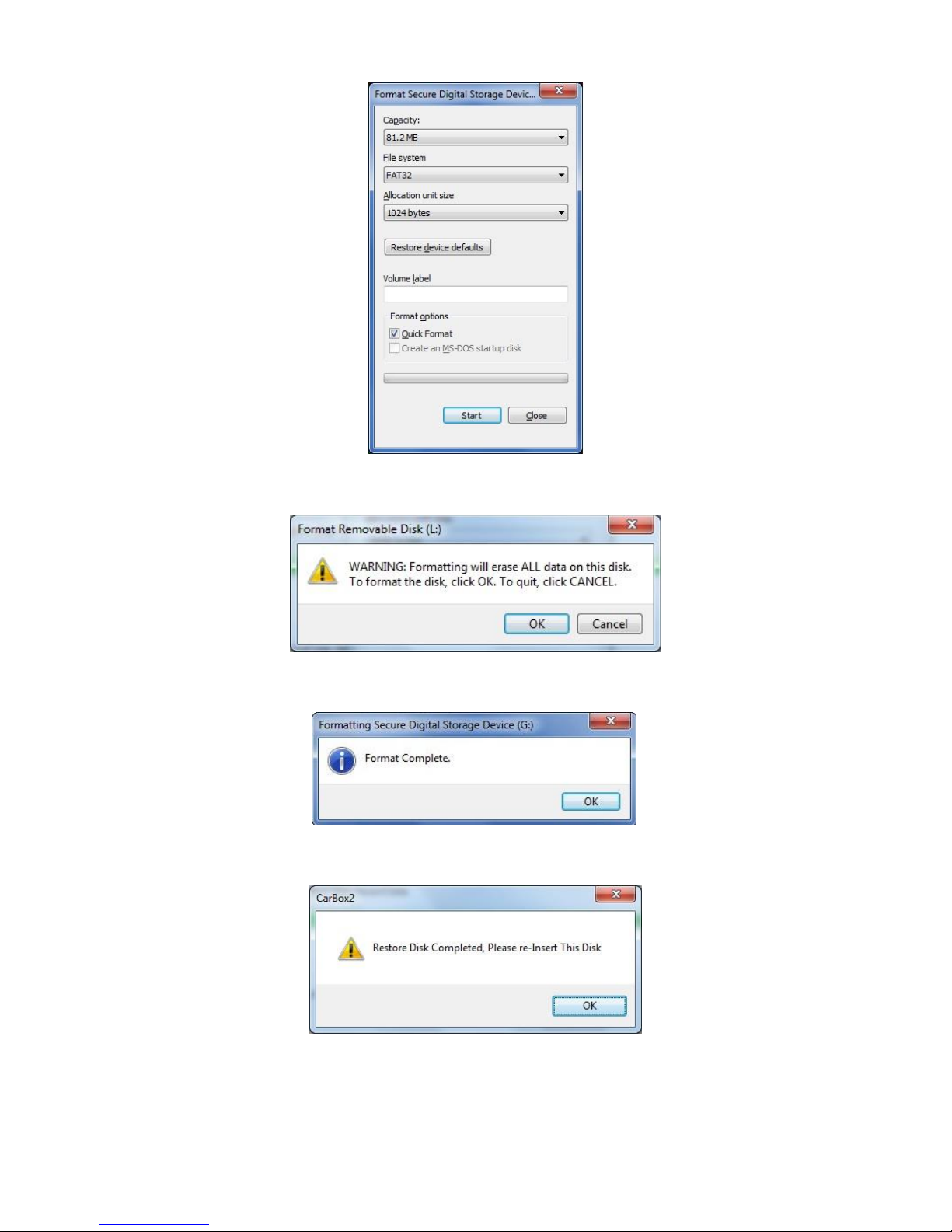
6. Click 「Yes」 to start formatting the Storage.
7. Click "OK" to finish restore SD Card.
8. Press 『OK』to finish.
