
PENfriend2 labelling PEN
DL110
Please retain these instructions for future reference.
General description
Record information onto a self-adhesive voice label and attach to a wide range of
items in and around the home, at school and at work, with this simple and easy-to-use
labelling PEN. Store up to 1 hour of recording on any label, 125 hours of recording
time on the 4GB internal memory.
Items supplied with the PENfriend2
1 x PENfriend2 labelling PEN
127 x mixed sized labels (small round, large round, large square in yellow and orange)
3 x magnetic recordable badges (1 hour recording per badge) for cans
1 x lanyard
1 x storage box
Orientation
Position the PENfriend2 so that the thin end (tip) is facing downwards and the buttons
are facing you.
The blunt top end is where the lanyard fits and contains the loudspeaker. (See
Lanyard attachment section for details).
On the front of PENfriend2 are 4 buttons. For ease of use the buttons are of different
heights with the power button protruding the most and the mode button the least.
Starting from the top, they are as follows: the larger round power on/off button; the
record button; the volume button, and finally there is the mode button.
With PENfriend2 still facing you on the left side there are two ports (holes). The top
circular port is for your headphones and the bottom rectangular port is for the USB
cable (not included). Please note that you will need a USB cable to access the Label
Manager. This can be purchased from the RNIB (Product code: HT263).
On the back of PENfriend2 is the battery compartment (see the Battery insertion and
replacement section for details.)
1

2
Audio instruction hot spots
The PENfriend2 is supplied in a re-usable plastic box. We recommend that you keep
the box to store any new sets of labels, laundry labels, magnetic badges and of course
the PENfriend 2. Everything then is kept safely in one place.
The flap in the packaging has eight embossed sound spots which play back audio
descriptions of how PENfriend2 works.
The first four hotspots can be found on the front face of the card flap, which rests over
the top of the PENfriend2 (when packaged). They run down the right edge and are in
the form of small raised circles which you can feel.
From top to bottom these hotspots are:
• Power
• Record
• Volume
• Mode
The remaining four hotspots can be found on the reverse side of the card flap. They
run down the left edge and are in the form of small circular indents.
From top to bottom these hotspots are:
• Saving files
• Download
• Batteries
• General information
Switch on the PEN by pressing the large protruded top button for 2 seconds. You will
hear a bleep. Simply tap the thin end of PENfriend2 on any of the hotspot and it will
read out loud the relevant instructions. Move onto the next embossed hot spot to learn
more.
Getting started
PENfriend2 comes with two AAA batteries installed. To save battery life PENfriend2
switches off after ten minutes of no use. It will give an audible CHING to notify you. If
you use headphones then battery life is maximised by not using the speaker.
Lanyard attachment
Take the PENfriend2 lanyard and attach the metal end by pulling the spring lever back
and threading the metal hook through the loop at the end of the pen. Release the lever
and the lanyard will stay securely in place. At the opposite end of the lanyard is a
plastic connector with a safety latch. Should the lanyard be tugged it will split open to
protect your neck. You can snap the plastic back into position to continue.

3
Using PENfriend2
There are four buttons of reducing height on your PENfriend2. The most important
buttons, the power and record buttons, stand out proud over the body of the pen for
easy detection. The volume button only slightly protrudes and the mode button
remains flush with the body of the pen.
Power Button: Turning on the PEN
This is the first button from the top blunt end. Press the power button for 2 seconds.
The light turns red and you will hear a BEEP. The volume level will be the same as the
last time the PEN was used. To switch off PENfriend2 press the Power button for 2
seconds and you will hear a CHING and power is cut. If it is not used for 10 minutes, it
will emit a CHING and switch off to save battery power.
Record button
This is the second button down. PENfriend2 is always in recording mode when you
switch it on. To make a recording press the Record button and keep it pressed down
while you touch the thin end of the PEN against the label you wish to record on. You
will hear a BEEP to confirm that contact is made and you can start recording. Release
the Record button and bring PENfriend2 to your mouth just like a microphone and
make your recordings. You will soon find the best distance away from your mouth that
matches the volume of your normal voice. When you have finished speaking wait 2
seconds and then click the Record button quickly to save your recording. You will hear
a BEEP to confirm that your recording has been saved.
You can overwrite a recording on any label as often as you wish by repeating the
above process. No recording is permanent. (If on occasions you wish to protect your
recordings from accidental erasure, then use the Label Manager.) If you wish to erase
a recording, just repeat the above process, but don’t say anything.
Remember the sequence: Press, keep pressed, touch label (BEEP), release, speak,
press and release (BEEP).
You can record up to 1 hour on any single label, so PENfriend2 can be used for short
messages as well as long ones. The internal memory is 4GB which allows up to 125
hours of recording. If you need more, you can buy replacement SD cards and expand
the memory up to 16 GB.
Playback
To play back a recording, make sure that you are in the default Recording mode (red
light). Touch any label with recordings and you will hear it played back. To pause the
audio, press and release the Power button quickly. The audio will pause; press and
release quickly again and the audio will continue.

4
Volume
The third button from the top is both volume up/down. It is nearly flush with the body of
the PEN. Click quickly to scroll up and down the volume levels. If you are using
headphones, remember that the volume level might need changing.
NB: The volume level you set will become the default when you next switch on the
PEN.
Mode functions
The fourth button down is the Mode button and least used. It is flush with the body of
the PEN. When held down, this enables you to switch between each of the PEN’s
three different functions:
• Recording mode (1 beep)
• Audio book mode (2 beeps)
• MP3 mode (3 beeps)
Recording mode
When you first power on the PEN it is in the recording mode. In this setting you can
record, store and play back voice recordings to be used in the PENfriend2's labelling
function. (See the Record button section.)
Audio book mode
When PENfriend2 is switched on, press and hold the Mode button for 2 seconds. You
will hear two beeps to confirm that you have moved into Audio book mode. The light
turns blue. It has 2 features: There may be occasions where you do not wish to
overwrite your recordings, you want them to be permanent. These can be converted
into audiobooks. The 2
nd
feature is that you can purchase a growing range of children’s
books and posters from
www.mantralingua.com/sen and use PENfriend2 to play back
audio renditions page by page by just touching PENfriend2 at the top corners of pages.
You can also make your own sound enabled photobooks and posters.
MP3 mode
When in audio book (blue light) mode, press and hold the Mode button again. You will
hear three beeps. This indicates you are now in the MP3 mode and can listen to your
own music. Transfer your music onto PENfriend2 using the USB port and a Windows
computer. If there is no MP3 content on PENfriend2, it will chime and automatically
return to Record mode.

5
Listening to a recorded label
Each time you switch on PENfriend2 it automatically starts in the correct mode for
finding or recording labels. Touch the recorded label with the thin end of the
PENfriend2 to hear your recording.
Reusing labels
You can record onto a label as many times as you like since all the labels are
reusable. Remember that the previous recording will automatically be replaced with the
new recording.
Backup
Sighted assistance will be required.
If you have access to a Windows based computer you can backup and manage your
recordings with the free Label Manager software. This can be downloaded via the
following link:
http://uk.mantralingua.com/penfriend.
First you have to install Label Manager. This is a very simple process but you can only
run it on a Windows based computer. After you have installed the programme, double
click on the Label Manager icon and open the programme on your computer.
You will be presented with the Label Manager home screen. Option 1 is the Audio
interface, which is the Jaws ready simple backup system. Option 2 is the Graphic
interface for more experienced users. We will explain only Option1 here. This will allow
you to Back up, Restore, Add and Delete files.
1. Click on 1. Audio Interface.
2. Connect PENfriend2 to the computer with a USB cable. The computer will give a
BEEP to indicate connection has been made..
3. Click on Backup Files and automatically all your files will be copied onto your
computer. You will not lose any files on the PEN.
4. Disconnect PENfriend2 and you will hear a BEEP to confirm that backup has
been made and your pen is fully disconnected.
5. Any time you wish you can restore past recordings by connecting again, this time
clicking Restore Files.
6. Sometimes, you may want to start all over again. In this case by clicking Delete
files all files will be erased.
7. If you wish to add a single file to a single label then click the add file button. (if
however you wish to manage all your files, moving audio around labels, add a
bunch of audio files, etc, then go to the Graphic Interface. But you will need
sighted assistance.)
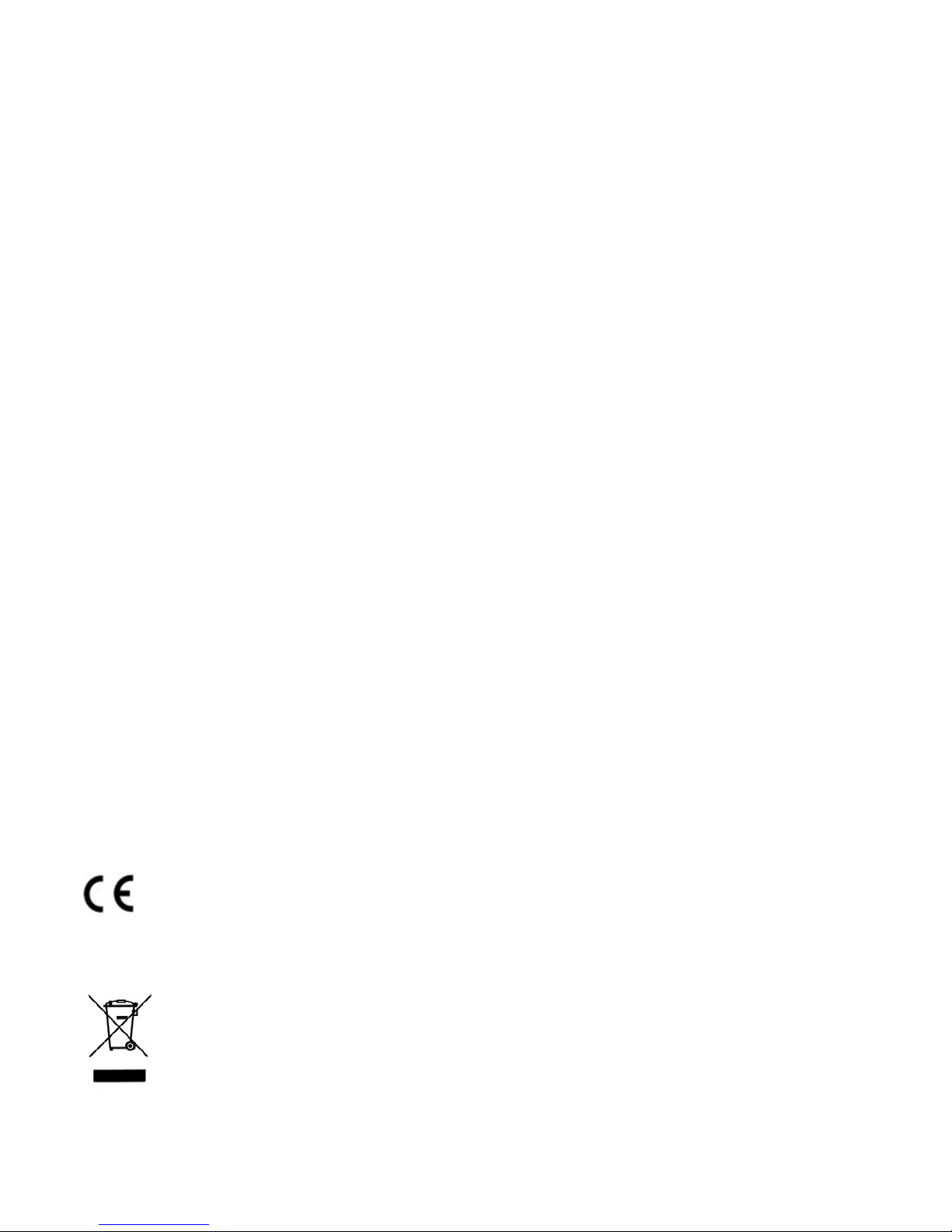
Battery replacement
PENfriend2 has an audible “battery low” alert to let you know when the batteries need
replacing. When this alert sounds replace the two AAA batteries. Your recordings will
not be affected when replacing the batteries.
At the thin end of the back cover is a clip. Gently push the clip towards the blunt
speaker end and lift. The battery lid will come off. PENfriend2 runs on normal AAA
batteries. Place the lid carefully on the table, noting the end that has the clip. Remove
the 1
st
battery that is in the blunt speaker end, then let the 2nd battery slide towards the
speaker end before removing. Do not try to remove the 2
nd
battery at the thin end since
the design ensures it cannot be taken out. Similarly, when you put in new batteries
make sure that the flat end (negative) is facing the thin end of the PEN. Slide it down
until it reaches the spring, then plug-in the 1
st
battery with the flat end in contact with
the 2
nd
battery. Replace the battery cover by inserting the small nodule at the top of the
cover into the hole at the blunt end of the battery compartment, then push the cover
down. Pull the clip gently towards the thin end and you will hear a click when it is in
place, indicating that the cover has been locked. If you insert the batteries the wrong
way round, no damage will be done but the PEN will not start.
Replacement batteries are available from RNIB (product code CP05).
Please note: RNIB does not guarantee batteries
Terms and conditions of sale
This product is guaranteed from manufacturing faults for 12 months from the date of
purchase. If you have any issues with the product and you did not purchase directly
from RNIB then please contact your retailer in the first instance.
For all returns and repairs contact RNIB first to get a returns authorisation number to
help us deal efficiently with your product return.
You can request full terms and conditions from RNIB or view them online.
Registered Charity No. 226227
This product is CE marked and fully complies with all applicable EU legislation.
6

7
At the end of the product’s life you can return it to the supplier or manufacturer for free
of charge disposal. This is to comply with ‘The Waste Electrical and Electronic
Equipment Directive’ (WEEE).
Revised: November 2014
© RNIB
