Page 1
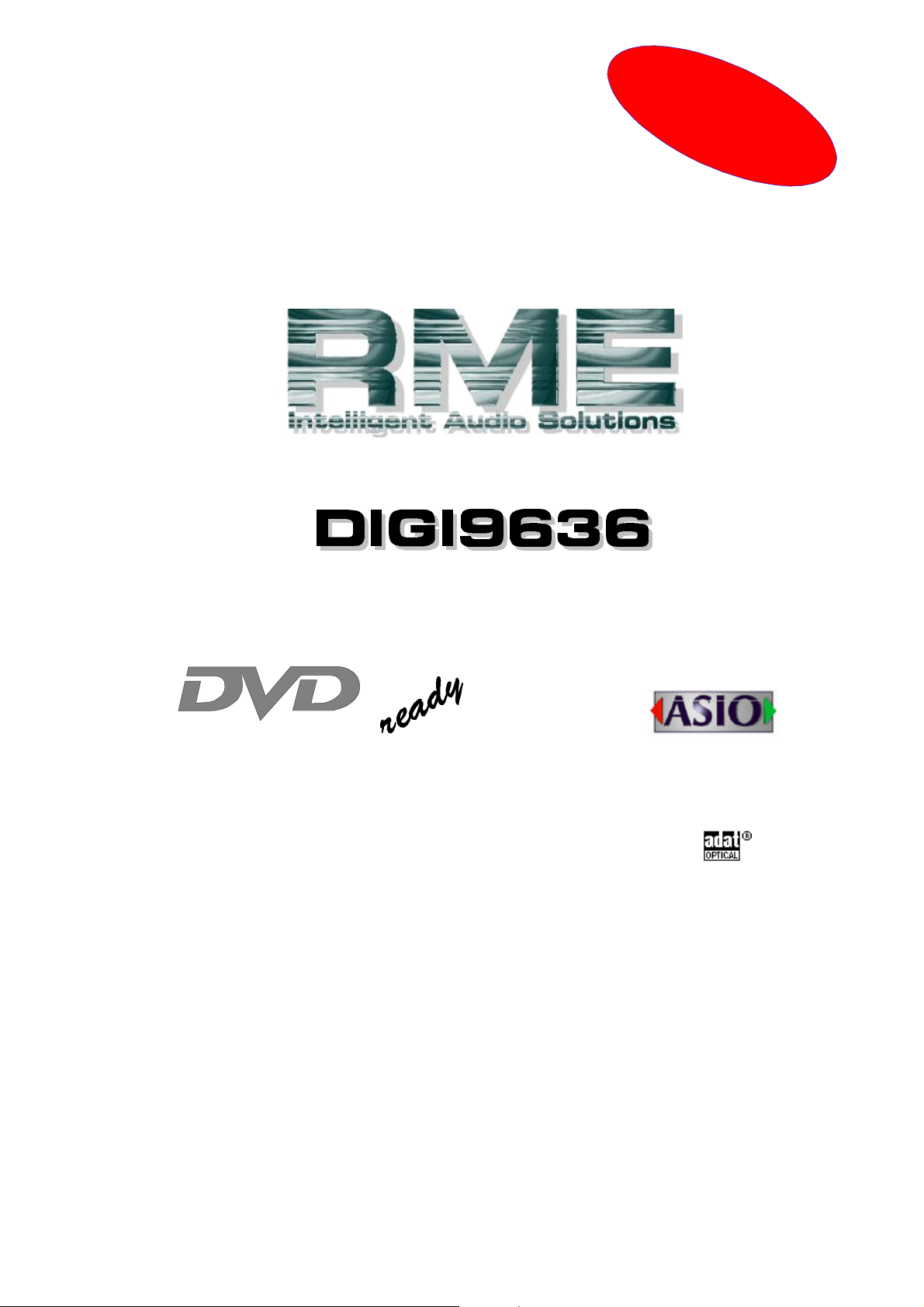
The ASIO Hardware
0% CPU load at full
52 track operation
®
®
User’s Guide - Macintosh Version
New!
24 Bit / 96 kHz üü
SyncAlign
PCI Busmaster Digital I/O Card
2 + 16 Channels Stereo / ADAT Interface
24 Bit / 96 kHz Digital Audio
ZLM
ADAT Sync In
Board Rev. 1.5, Hardware Version 008
Page 2
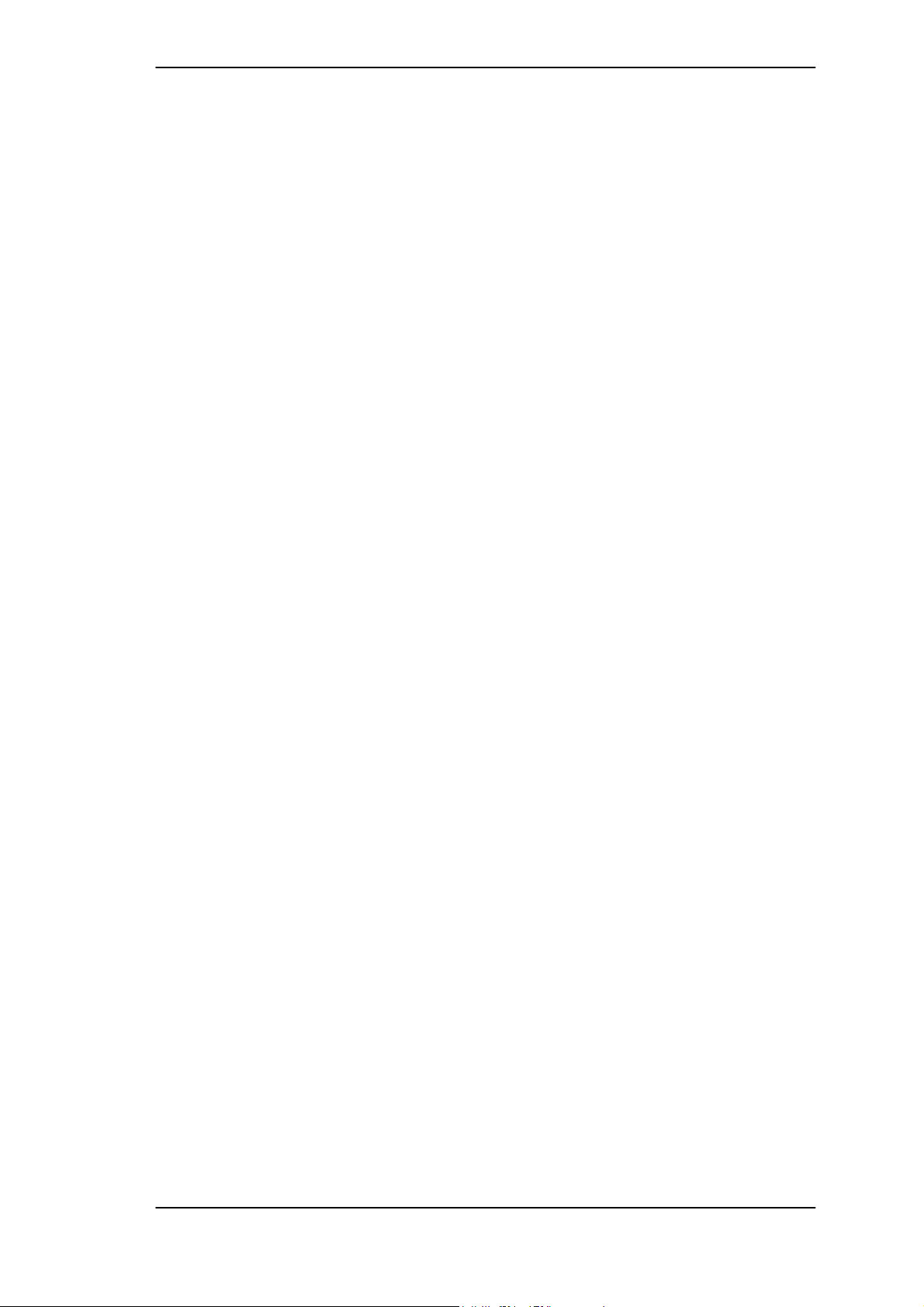
Contents
1 Introduction.............................................................. 3
2 Package Contents.................................................... 3
3 System Requirements.............................................. 3
4 Brief Description and Characteristics........................ 3
5 Technical Specifications
5.1 Digital..................................................................... 4
5.2 Digital Interface...................................................... 4
5.3 Transfer Modes: Resolution / Bits per Sample........ 4
6 Hardware Installation ................................................ 5
7 Driver Installation..................................................... 5
8 Operation and Usage
8.1 Connections............................................................ 7
9 Configuring the DIGI9636
9.1 General Information................................................ 8
9.2 Clock Modes - Synchronization............................. 10
10 Using more than one Hammerfall........................... 12
11 Special Characteristics of the S/PDIF Output ......... 12
12 Operation under ASIO 2.0
12.1 General .............................................................. 13
12.2 Performance ....................................................... 13
12.3 Synchronization.................................................. 14
12.4 Known Problems................................................. 15
13 Compatibility
13.1 Software............................................................. 15
13.2 Hardware............................................................ 15
13.3 General PCI related problems............................. 15
14 Hotline.................................................................... 16
15 Troubleshooting...................................................... 16
16 TECH INFO............................................................ 17
17 Warranty................................................................ 18
18 Appendix................................................................ 18
19 Diagrams
19.1 Block Diagram.................................................... 19
19.2 Pin assignment of the cable adapter................... 19
19.3 ADAT Track Routing, ASIO 96 kHz..................... 20
DIGI9636 User’s Guide © RME
2
Page 3
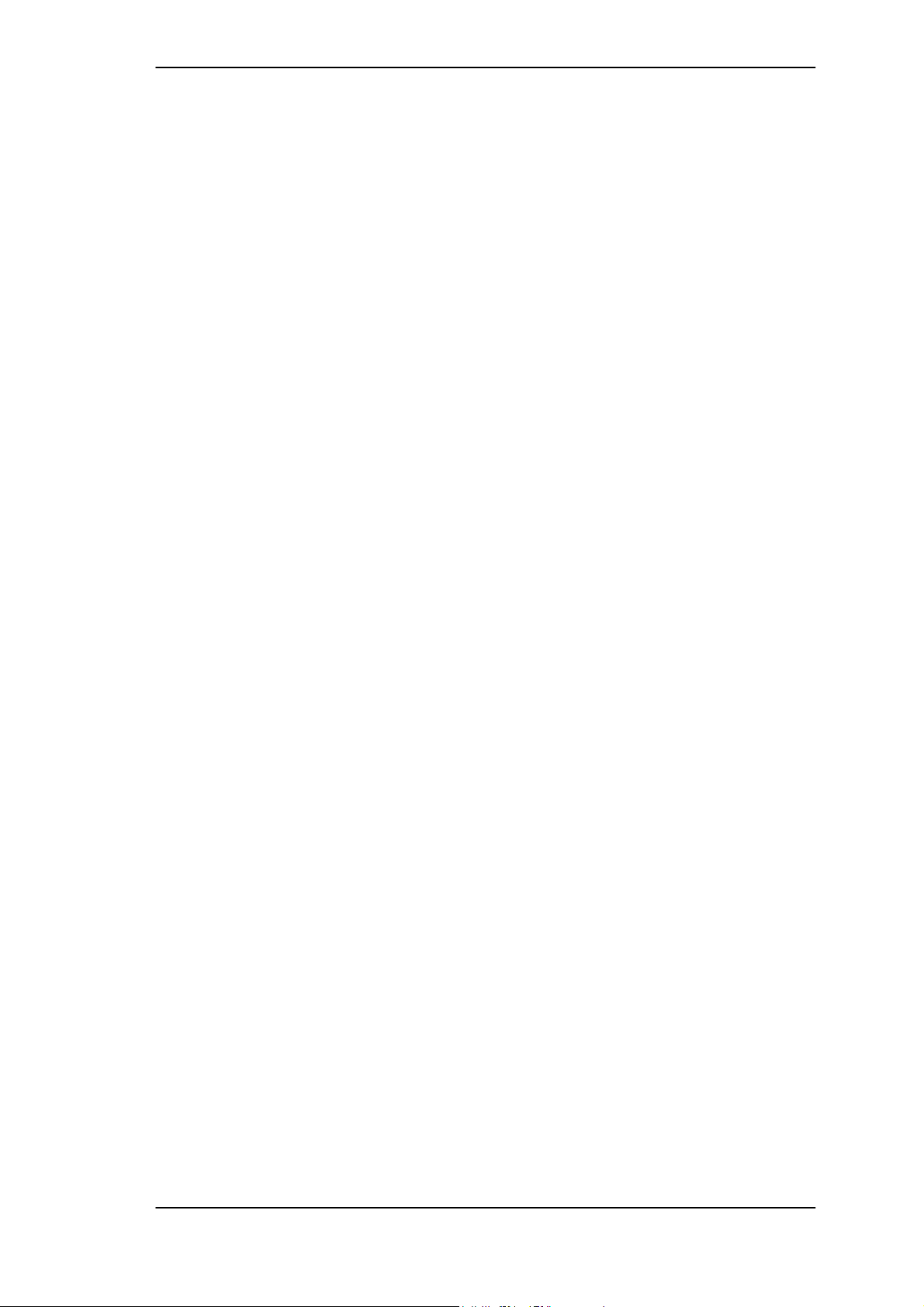
1. Introduction
Thank you for choosing the RME DIGI9636. This card is capable of transferring digital
audio data directly to a computer from practically any device equipped with a digital audio
interface, be it S/PDIF, AES/EBU or ADAT optical. The numerous unique features, well
thought-out configuration dialog and unsurpassed low latency operation puts the DIGI9636
at the very top of the range of digital audio interface cards.
The package includes ASIO 2.0 drivers for MacOS. An ALSA driver for Linux or Unix is also
available.
Our high-performance philosophy guarantees maximum system performance by executing all
functions directly in hardware and not in the driver (i.e. the CPU).
2. Package Contents
Please check that your DIGI9636 package contains each of the following:
• DIGI9636 PCI card
• Quick Info guide
• RME Driver CD
• Adapter cable (D-type to D-type/phono)
• Internal cable (2-core)
• Lightpipe cable (2 x 2m)
3. System Requirements
• MacOS 8.x or higher. G3 or higher recommended.
• A free PCI rev. 2.1 Busmaster slot
4. Brief Description and Characteristics
• PCI Busmaster interface with additional burst FIFO
• No risk of dropouts, even at high PCI bus load
• ASIO design: 0% (zero!) CPU load, even using all 36 channels
• All settings can be changed in real-time
• Enhanced mixed mode: ADAT In, S/PDIF In, and all outputs can be used simultaneously
• 8 available buffer sizes/latencies: 1.5 / 3 / 6 / 12 / 23 / 46 / 93 / 186 ms
• Sample Split technology for 8 channel, 96 kHz/24-bit record/playback via ADAT optical
• Slave and master clock modes
• Automatic and intelligent master/slave clock control
• Unsurpassed Bitclock PLL (audio synchronization) in ADAT mode
• Word clock input and output
• ADAT Sync in (9-pin D-type) for sample-accurate transfer
• Zero Latency Monitoring: Hardware bypass per track, controlled by Punch in/out
• Enhanced ZLM prevents noises during asynchronous full duplex transfer
• SyncAlign guarantees sample aligned and never swapping channels
• SyncCheck tests and reports the synchronization status of input signals
DIGI9636 User’s Guide © RME
3
Page 4
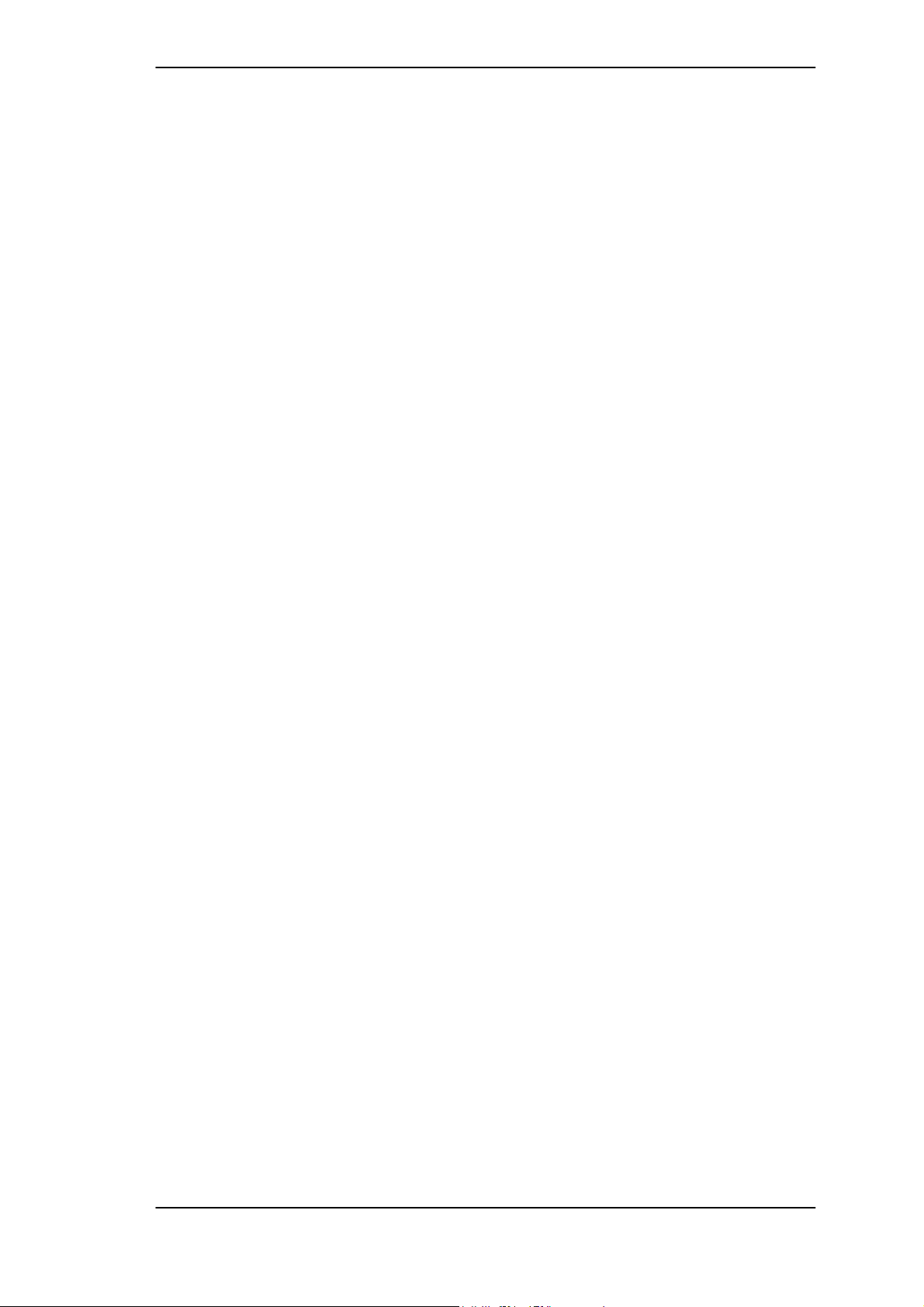
5. Technical Specifications
5.1 Digital
• Low jitter S/PDIF: < 5 ns in PLL mode (44.1 kHz, optical in)
• Ultra-low jitter ADAT: < 2 ns in PLL mode (44.1 kHz, optical in)
• Input PLL ensures zero dropout, even at more than 40 ns jitter
• Bitclock PLL for trouble-free varispeed operation in ADAT mode
• High-sensitivity input stage (< 0.2 Vss input level)
• Output voltage 0.8V (consumer mode, phono) or 2.3V (professional mode)
• Sample frequencies: 32 / 44.1 / 48 / 88.2 / 96 kHz and variable (word clock) supported
5.2 Digital Interface
• Phono input and output ground-free transformer coupled
• Connectors: optical (TOSLINK), phono, internal (CD-ROM/Sync in, Sync out)
• Clocks: ADAT Sync In
• Formats: S/PDIF (Consumer and Professional), ADAT optical
5.3 Transfer Modes: Resolution / Bits per Sample
• 32 bit, 4 byte (stereo 8 byte)
This format is compatible with 16-bit and 20-bit. Resolutions below 24-bit are handled by the
audio application. The card works internally with 32-bit data, but audio data transfer is limited to
24-bits.
DIGI9636 User’s Guide © RME
4
Page 5
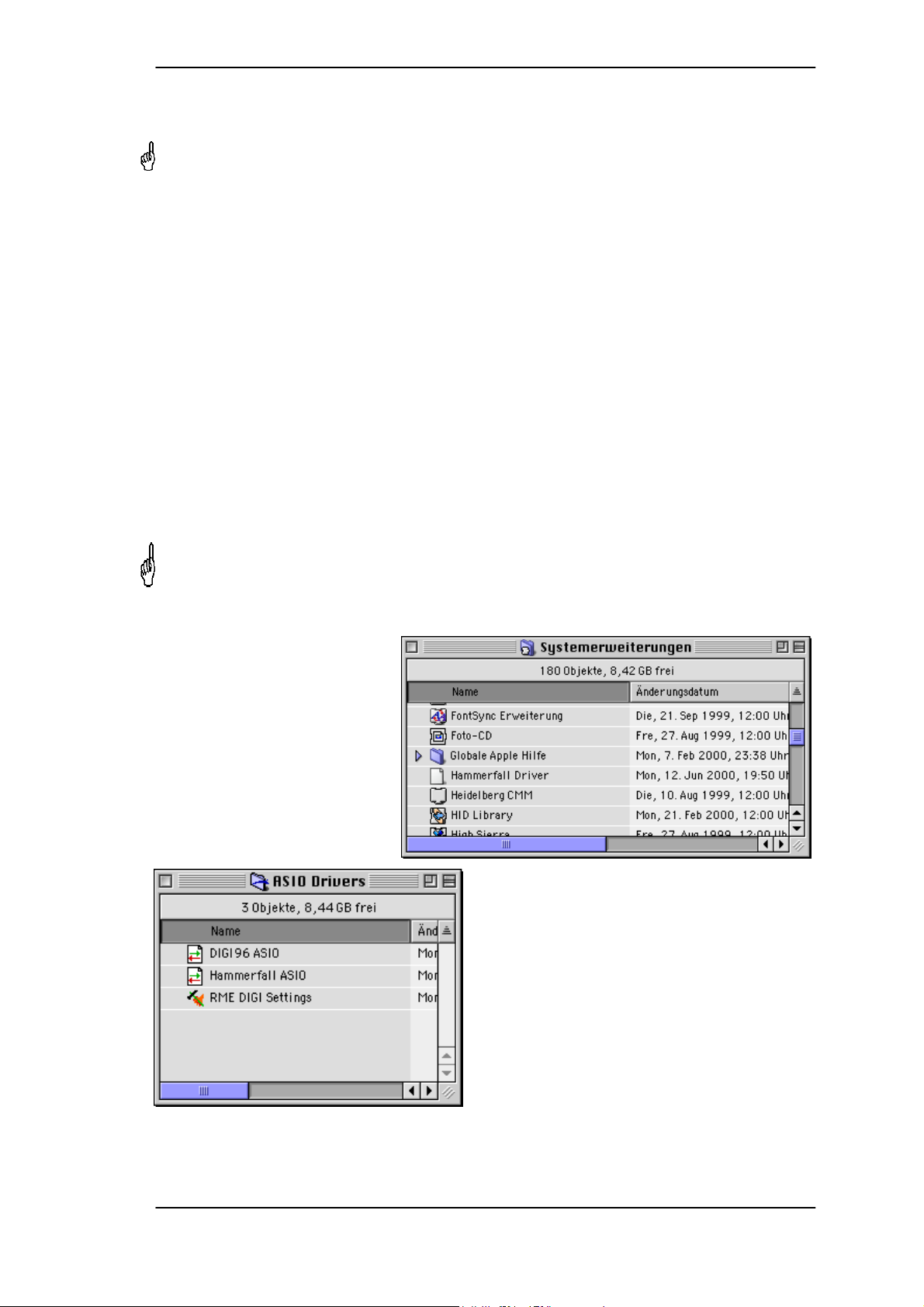
6. Hardware Installation
Before installing the DIGI9636, please make sure the computer is switched off and the
power cable is disconnected from the mains supply. Inserting or removing a PCI card while
the computer is in operation can cause irreparable damage to both motherboard and card!
1. Disconnect the power cord and all other cables from the computer.
2. Remove the computer's housing. Further information on how to do this can be obtained
from your computer´s instruction manual.
3. Important: Before removing the DIGI9636 from its protective bag, discharge any static
in your body by touching the metal chassis of the PC.
4. Insert the DIGI9636 firmly into a free PCI slot, press and fasten the screw.
5. Replace the computer's housing.
6. Reconnect all cables including the power cord.
7. Driver Installation
First fit the card (see 6. Hardware Installation), then switch on the computer and install the
drivers from the RME Driver CD. The driver files are located in the folder 'Hammerfall'.
In case a newer driver version was downloaded from the RME website double-click the
'm9652_x.sit' archive to decompress it into separate files (using 'Aladin Stuffit Expander').
If you already installed an older version of the driver first make sure to remove all old files.
To do so open the 'Extensions' folder which is inside your 'System' folder. Remove the file
'HAMMERFALL DRIVER'. Also remove 'HAMMERFALL SETTINGS' and/or 'RME DIGI
Settings' from the directory where it was copied to. Remove the 'HAMMERFALL ASIO' driver
file from any 'ASIO Drivers' folder.
Drag the new file Hammerfall
Driver to the System folder. It will
be installed automatically into the
'Extension' folder. Confirm the
system's message to complete
the installation. Now the driver file
should be found in the 'Extension'
folder, see example to the right.
Copy the new files RME DIGI Settings and
Hammerfall ASIO into all 'ASIO Drivers' folders
found on your computer. As every ASIO software
has its own ASIO Drivers folder the files have to
be copied several times. The picture to the left
shows an example after installation of
Hammerfall and DIGI96.
DIGI9636 User’s Guide © RME
5
Page 6
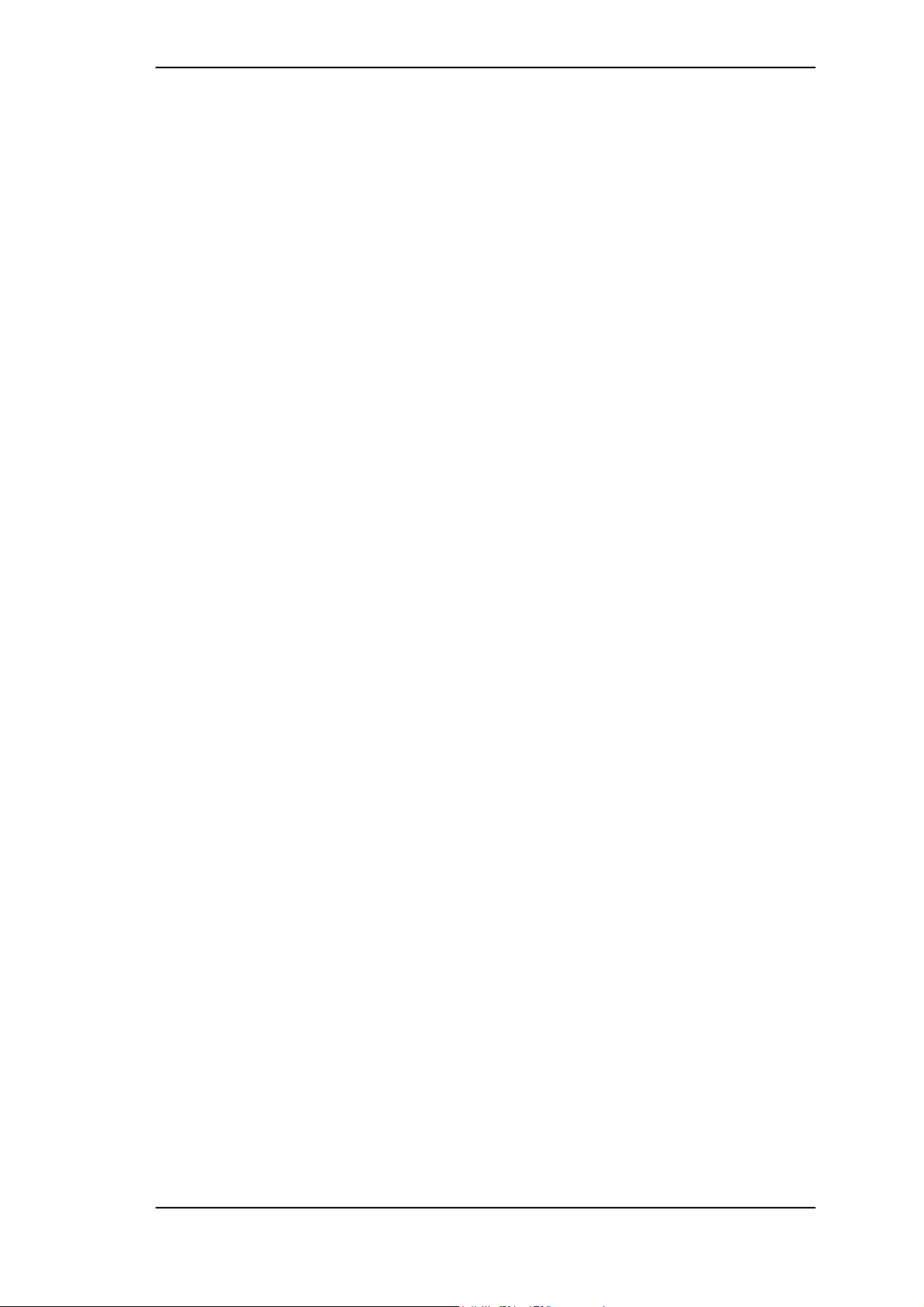
Configuration of the Hammerfall is done through the Settings dialog, which can be called from
within any ASIO compatible software (for example Audio/System/ASIO Control Panel). To be
able to call up the Settings dialog at any time we recommend to create an Alias on the desktop.
To create an Alias select 'RME DIGI Settings' with the mouse cursor, press and hold the Apple
and Alt keys on your keyboard, and drag 'RME DIGI Settings' to the desired location. With this
all RME cards in the system can be configured easily even without starting an ASIO software.
To finish installation reboot the computer.
Linux/Unix
An ALSA driver for Linux/Unix and further information on ALSA is available at
http://www.alsa-project.org
DIGI9636 User’s Guide © RME
6
Page 7

8. Operation and Usage
8.1 Connections
The main board's bracket has two ADAT optical inputs and two ADAT optical outputs, as well
as a 9-pin D-type socket. Coaxial S/PDIF input and output requires plugging in the adapter
cable, whereby the red phono socket is the output. The ADAT1 I/O next to the D-type socket
can also be used for optical S/PDIF, if this mode is selected in the Settings dialog.
An input is selected via the RME DIGI Settings dialog. Hammerfall Light accepts the
commonly used digital audio formats, S/PDIF as well as AES/EBU. Channel status and copy
protection are ignored.
In S/PDIF mode, identical signals are available at both the optical and the coaxial outputs. An
obvious use for this would be simply connecting two devices, i.e. using the DIGI9636 as a
splitter.
To receive signals in AES/EBU format, a cable adapter is required. Pins 2 and 3 of a female
XLR plug are connected individually to the two pins of a phono plug. The cable shielding is only
connected to pin 1 of the XLR - not to the phono plug. The ground-free design using
transformers for digital inputs and outputs enables trouble-free connection to all devices, and
perfect hum rejection.
The internal digital input (connector ST3 on the circuit board, CD IN) can be connected to the
digital output of an internal CD-ROM drive (advantage: direct transfer of data within the
computer). It also allows to use an AEBx-I, when a 3-wire cable connects ST7 on AEB and
Hammerfall.
Additionally the card offers two internal outputs, labeled ADAT1OUT (ST5) und ADAT2OUT
(ST9). These can be used to operate one AEBx-O each, for a maximum of 16 analog outputs.
The audio data are the same as on the corresponding optical output.
DIGI9636 User’s Guide © RME
7
Page 8

9. Configuring the DIGI9636
9.1 General Information
Configuring Hammerfall Light is done using its own settings dialog, RME DIGI Settings.
The DIGI9636 hardware offers a number of helpful, well thought-of practical functions and
options which affect how the card operates - the DIGI9636 can be configured to suit many
different requirements. The following is available in the 'Settings' dialog:
• Input selection
• Output mode
• Output channel status
• Synchronization behaviour
• Input and output status display
• Time code display
The setting ‘Buffer Size’ determines
the latency between incoming and
outgoing data, as well as affecting
system stability (see chapter 13).
We recommend selecting the
highest value here (8192 Samples)
- the board itself will still run
comfortably.
The status displays at the bottom of
the dialog box give the user precise
information about the current status
of the board, and the status of all
signals. ‘SyncCheck’ indicates
whether there is a valid signal for
each input (‘Lock’ or ‘No Lock’), or if there is a valid and synchronous signal (‘Sync’). The ‘Sync
Ref’ display shows the input and frequency of the current sync source.
'Time Code' displays time information received from the card’s ADAT Sync In. This is
convenient for checking whether the system is running in time with the transmitting device (e.g.
ADAT).
DIGI9636 User’s Guide © RME
8
Page 9

Buffer Size:
The setting ‘Buffer Size’ determines the latency between incoming and outgoing data, as well
as affecting system stability (see chapter 13). We recommend selecting the highest value here
(8192 samples) - the board itself will still run comfortably.
SPDIF In:
Defines the input for the SPDIF
signal. 'Coaxial' relates to the white
phono plug, 'Internal' to the jumper
CD In (ST3), 'ADAT1' to the optical
input ADAT1.
SPDIF Out:
The SPDIF output signal is
constantly available at the internal
jumper Sync Out (ST4) and the red
phono plug. After selecting 'ADAT1' it
is also routed to the optical output
ADAT1. For further details about the
settings ‘Professional’, ‘Emphasis’
and ‘Non-Audio’, please refer to
chapter 11.
Clock Mode:
The card can be configured to use
the external input signal (AutoSync)
or its internal clock (Master) as clock
source.
Pref. Sync Ref.:
Used to pre-select the desired clock source. If the selected source isn't available the card will
change to the next available one. The currently used clock source and sample rate is displayed
in the SyncRef display.
Options:
'Alt. ASIO Mode' activates a different ASIO callback method. This setting is performed in realtime and under operation. Therefore it's very easy to check whether this setting results in any
performance advantages. This setting is recommended for Logic (emagic) and Spark (TC).
After activating 'ADAT1 Int.' the optical input ADAT1 will be routed to the internal input (CD In).
Then the 4- or 8-channel signal of an AEB-I can be received. The optical input can no longer be
used with an ADAT signal, but can still be used as SPDIF input. For this to work select 'ADAT1'
under 'SPDIF In'.
DIGI9636 User’s Guide © RME
9
Page 10

9.2 Clock Modes - Synchronization
In the digital world, all devices are either the ‘Master’ (clock source) or a ‘Slave’ synchronized
to the master. Whenever several devices are linked within a system, there must always be a
single master clock. The DIGI9636’s intelligent clock control is very user-friendly, being
able to switch between clock modes automatically. Selecting 'AutoSync' will activate this mode.
In AutoSync mode, the DIGI9636 constantly scans all digital inputs for a valid signal. If
this signal corresponds with the current playback sample rate, the card switches from the
internal quartz (Sync Ref displays 'Internal') to a clock generated from the input signal (Sync
Ref displays 'S/PDIF' or 'ADATx'). This allows on-the-fly recording, even during playback,
without having to synchronize the card to the input signal first. It also allows immediate
playback at any sample rate without having to reconfigure the card.
AutoSync guarantees that normal record and record-while-play will always work correctly. In
certain cases however, e.g. when the inputs and outputs of a DAT machine are connected
directly to the DIGI9636, AutoSync causes feedback in the digital carrier, so
synchronization breaks down. To remedy this, switch the DIGI9636 clock mode over to
'Master'.
Remember that a digital system can only have one master! If the DIGI9636’s clock mode is
set to 'Master', all other devices must be set to ‘Slave’.
All the ADAT optical inputs in the
DIGI9636 as well as the
S/PDIF input will work
simultaneously. Because there is
no input selector however, the
DIGI9636 has to be told which
of the signals is the sync reference
(a digital device can only be
clocked from a single source). This
is why the card has been equipped
with automatic clock source
selection, which adopts the first
available input with a valid digital
signal as the clock reference input.
The input currently used as sync
reference is shown in the 'Sync Ref'
status field, together with the
current sample frequency.
Via 'Pref Sync Ref' (preferred
synchronization reference) a
preferred input can be defined. As
long as the card sees a valid signal there, this input will be designated as the sync source,
otherwise the other inputs will be scanned in turn. If none of the inputs are receiving a valid
signal, the card automatically switches clock mode to ‘Master’.
To cope with some situations which may arise in studio practice, setting ‘Pref Sync Ref’ is
essential. One example: An ADAT recorder is connected to the ADAT1 input (ADAT1
immediately becomes the sync source) and a CD player is connected to the S/PDIF input. Try
recording a few samples from the CD and you will be disappointed. Few CD players can be
synchronized. The samples will inevitably be corrupted, because the signal from the CD player
is read with the (wrong) clock from the ADAT i.e. out of sync. In this case, 'Pref Sync Ref'
should be temporarily set to S/PDIF.
DIGI9636 User’s Guide © RME
10
Page 11

If several digital devices are to be used simultaneously in a system, they not only have to
operate with the same sample frequency but also be synchronous with each other. This is why
digital systems always need a single device defined as ‘master’, which sends the same clock
signal to all the other (‘slave’) devices. RME’s exclusive SyncCheck technology (first
implemented in the DIGI9636) enables an easy to use check and display of the current
clock status. The ‘SyncCheck’ field indicates whether no signal (‘No Lock’), a valid signal
(‘Lock’) or a valid and synchronous signal (‘Sync’) is present at each of the three ADAT optical
inputs. The ‘Sync Ref’ display shows the current sync source’s input and frequency.
In practice, SyncCheck provides the user with an easy way of checking whether all digital
devices connected to the system are properly configured. With SyncCheck, finally anyone can
master this common source of error, previously one of the most complex issues in the digital
studio world.
An example to illustrate this: The ADAT1 and ADAT2 inputs are receiving signals from a digital
mixing desk that has been set to clock mode 'Internal' or 'Master'. An ADAT recorder is
connected to the ADAT3 input. The DIGI9636 is set to AutoSync mode. As expected,
SyncCheck shows that the ADAT1 and ADAT2 inputs are in sync (as they are driven by the
same clock from the
mixing desk), but
shows ‘Lock’ instead of
'Sync' for the ADAT3
input. Because the
ADAT recorder is not
receiving any signals
from Hammerfall
or from the mixer, it
will generate its own
clock at a rate which is
(almost) the same as
the sample frequency
of the mixing desk but not identical.
Remedy: To drive the
ADAT recorder from its
digital input, set it to slave mode (DIG), and connect the input to the Hammerfall’s ADAT3
output. Hammerfall is already in sync with the mixing desk, so it will send an identical
(synchronous) signal to ADAT3 out. The ADAT recorder will lock onto this, its output will also
be in sync. The signal from the ADAT recorder is now fully in sync with the signals from the
mixing desk.
Thanks to its AutoSync technique and a lightning fast PLL, the DIGI9636 is not only
capable of handling standard frequencies, but also any sample rate between 25 and 105 kHz.
The input selected in 'Pref Sync Ref' serves as synchronization source. If the Expansion Board
has been installed, and the word clock input is selected (clock mode 'Word Clock'), this will
serve as the synchronization source, allowing any sample frequency between 25 kHz and 56
kHz in varispeed operation.
The current sample frequency at the S/PDIF input (displayed in the ‘S/PDIF In’ field) is useful
for troubleshooting and checking the configuration of all connected digital devices. If an input
without a valid signal (or a faulty one) is selected, ‘No Lock’ will appear. In varispeed mode, or
if the sample frequency is way out of tune, ‘Lock’ is displayed.
At 88.2 or 96 kHz: If one of the ADAT inputs has been selected in ‘Pref Sync Ref’, the sample
frequency shown in the ‘S/PDIF In’ field differs from the one shown in ‘Sync Ref’. The card
automatically switches to its Sample Split mode here, because ADAT optical inputs and outputs
are only specified up to 48 kHz. Data from/to a single input/output is spread over two channels,
the internal frequency stays at 44.1 or 48 kHz. In such cases, the ADAT sample frequency is
only half the S/PDIF frequency.
DIGI9636 User’s Guide © RME
11
Page 12

10. Using more than one Hammerfall
The current drivers support any combination and number of Hammerfalls, both DIGI9636
and DIGI9636. Please note that only one ADAT Sync can be used (of course). Additional
all cards must be in sync i.e. have to receive valid sync information (either via word clock or
using AutoSync).
11. Special Characteristics of the S/PDIF Output
Apart from the audio data itself, digital signals in S/PDIF or AES/EBU format have a header
containing channel status information. False channel status is a common cause of malfunction.
The DIGI9636 ignores the received header and creates a totally new one for the output
signal.
Note that in record or monitor modes, set emphasis bits will disappear. Recordings originally
done with emphasis should always be played back with the emphasis bit set!
This can be done by selecting the 'Emphasis' switch in the Settings dialog ('S/PDIF Out'). This
setting is updated immediately, even during playback. The DIGI9636's new output header
is optimized for largest compatibility with other digital devices:
• 32 kHz, 44.1 kHz, 48 kHz, 88.2 kHz or 96 kHz, depending on the current sample rate
• Audio use, Non-Audio
• No Copyright, Copy Permitted
• Format Consumer or Professional
• Category General, Generation not indicated
• 2-channel, No Emphasis or 50/15 µs
• Aux bits Audio Use
Professional AES/EBU equipment can be connected to the DIGI9636 thanks to the
transformer-balanced coaxial outputs, and the ‘Professional’ format option with doubled output
voltage. Output cables should have the same pinout as those used for input (see section 8.1
‘Connections’), but with a male XLR plug instead of a female one.
Note that most consumer-orientated equipment (with optical or phono S/PDIF inputs) will
only accept signals in ‘Consumer’ format!
The audio bit in the header can be set to 'Non-Audio'. This is necessary when Dolby AC-3
encoded data is sent to external decoders (surround-sound receivers, television sets etc. with
AC-3 digital inputs), as these decoders would otherwise not recognize the data as AC-3.
DIGI9636 User’s Guide © RME
12
Page 13

12. Operation under ASIO 2.0
12.1 General
At the time of writing, Cubase VST is the only available ASIO 2.0 application, so it will be used
as an example throughout this chapter.
Start the ASIO software and
select ‘System’ from the Audio
menu. Select 'Hammerfall
ASIO' as 'ASIO Device'. The
button 'ASIO Device Control
Panel' opens the
DIGI9636 Settings dialog
(see chapter 9, Configuration).
DIGI9636 also allows
simultaneous record and
playback of S/PDIF audio data
together with record and
playback in ADAT format.
Please note that the external
S/PDIF devices have to be
running in sync, otherwise
recordings will be corrupted.
Enhanced ZLM (Zero Latency Monitoring) in the DIGI9636 is so efficient that even
different sample rates would usually cause no noticeable clicks or other unwanted noises.
Having said this, you should not be tempted to ‘misuse’ this feature, because Murphy’s Law
is sure to ruin your ‘take of the century’.
DIGI9636 supports 'ASIO Direct Monitoring'. Please note that in this mode neither routing
nor pan are supported so the input signals will only be routed to the same output channel. Other
VST mixer settings have no effect.
When the sample frequency is set to 88.2 or 96 kHz, all the ADAT optical inputs and outputs
operate in Sample Split mode, so the number of available channels is reduced from 16 to 8.
Some programs have problems to reset the ASIO driver properly. To change the number of
ASIO channels it can be neccessary to restart the program for the change to take effect.
12.2 Performance
The 'Audio Performance' settings are especially important. Firstly, the number of channels
should be changed from 8 to 26 so that all the DIGI9636 inputs can be accessed.
A very common problem is insufficient hard disk performance. If the first track is missing while recording multiple
tracks, or the error message ‘Audio: Record Error’ appears,
the disk sub-system is too slow i.e. it is unable to write the
audio data to the disk quickly enough. The problem can
almost always be remedied by changing ‘Disk Block Buffer
Size’ from the default 64kB to 256kB.
DIGI9636 User’s Guide © RME
13
Page 14

This is especially true if you want to record more than 12 tracks at the same time. 26 tracks are
only possible after changing ‘Disk Block Buffer Size’ to 256kB (depending on your computer).
Please note that these parameters are only updated after clicking on ‘Apply’.
The heyday of (expensive) SCSI hard disks in high-speed audio workstations is over. Today’s
cheap high-capacity EIDE disks allow continuous transfer rates of well over 5 MB per second.
In practical terms, this is more than enough to record up to 24 simultaneous tracks using
Cubase and Hammerfall!
The Buffer Size value in Hammerfall’s Settings dialog determines the latency (in this case
the delay) between the audio application and the DIGI9636 as well as general system
stability. The higher the value, the more tracks can be recorded and played back
simultaneously and the longer the system takes to react. At the given maximum of about 0.2
seconds, you will not notice much delay at all - the system will still respond quickly and
smoothly.
12.3 Synchronization
To achieve sample-accuracy
between the ADAT recorder
and Hammerfall while
running Cubase, connect the
ADAT sync output with the 9pin D-type sync input of the
DIGI9636. The ‘Time
Code’ field in the Settings
dialog should now show the
time information as the
ADAT recorder.
Double-clicking on the Sync
button in Cubase' transport
panel will open the
‘Synchronization’ dialog.
Select ASIO 2.0 as the
timecode base (under Sync Source), confirm the dialog with ‘OK’, then activate Sync mode by
(single) clicking on the Sync button.
If synchronization is not working i.e. Cubase does not respond when the ADAT is set to ‘Play’,
please try the following:
• Check the cables
• Switch Sync off and on again (in Cubase’ transport panel)
• Select ‘Reset Devices’ from the Options menu.
• Switch on the ADAT recorder(s) before starting Cubase
• Use the BRC as Master and send its word clock to all other devices
DIGI9636 User’s Guide © RME
14
Page 15

12.4 Known Problems
In case the used computer has no sufficient CPU-power and/or sufficient PCI-bus transfer
rates, then drop outs, crackling and noise will appear. We also recommend to deactivate all
PlugIns to verify that these are not the reason for such effects.
Another common source of trouble is incorrect synchronization. ASIO does not support
asynchronous operation, which means that the input and output signals must not only have the
same sample frequency, but they must also be in sync. All devices connected to the
DIGI9636 must be properly configured for Full Duplex operation. As long as SyncCheck
(in the Settings dialog) only displays 'Lock' instead of 'Sync', the devices have not been set up
properly!
13. Compatibility
13.1 Software
The Hammerfall series is compatible to all major ASIO applications, like Cubase VST, emagic
Logic, Opcode Studio Vision PRO, Prosoniq SonicWORX, TC SPARK, Peak from Bias, Motu
Digital Performer and Super Collider.
13.2 Hardware
No problems known.
13.3 General PCI related problems
The following symptoms are typical for PCI related problems:
• The control panel of the Sound Manager is crossed red
• When booting the control panels are displayed too big, or spread across the whole screen
• Software or OS crash as soon as the card is used
These problems were reported with older computers (prior to G3). They can be solved in most
cases by simply using a different slot, or by exchanging slots with other PCI cards (like SCSI
controllers or graphics cards).
DIGI9636 User’s Guide © RME
15
Page 16

14. Hotline
The ADAT timecode is not in sync
• The tape is formatted to 48 kHz, but played back at 44,1 kHz (Pitch). This 'Blackface'
problem cannot be solved in a satisfactory way.
ADAT timecode is running, but Cubase does not start 'Play' automatically
• The input displayed in ‘Sync Ref’ is not in sync mode. Sync mode is essential, because
ADAT’s so-called time code is really a sample position, and is therefore only valid for
synchronous audio data.
• Sync is displayed (referring to the card’s clock), but the incoming data is not in sync with the
sample position received at the ADAT Sync In. Then Cubase does not start. Remedy: Set
‘Pref. Sync Ref’ to the input corresponding to the received ADAT Sync signal.
• Sync mode wasn't activated (button in the transport panel), or ASIO 2.0 has not been
chosen as the SMPTE sync source.
The input signal cannot be monitored in real-time
• ASIO Direct Monitoring has not been enabled, and/or monitoring has been globally disabled.
The first 8 channels don’t seem to work
• S/PDIF output has been switched to ADAT1. This means that the first ADAT output device,
and therefore the first 8 channels in the ASIO application, are no longer available. All
channels and their assignments still exist, but the optical transmitter has been disconnected
from the ADAT and is now fed from the S/PDIF output (channels 17 and 18).
The performance with emagic's Logic is poor
• Ensure that 'Alt.ASIO Mode' is checked (RME DIGI Settings, Options). This setting can be
changed on the fly.
15. Troubleshooting
The dialog 'New hardware component found’ does not appear:
• Remove the optical cables from the DIGI9636 and check whether the optical outputs
light up when the Mac is switched on. If not, the card is either defective or not correctly
inserted in the PCI slot.
The card and drivers have been installed correctly, but playback does not work:
• Check whether the DIGI9636 has been selected as current ASIO device.
Playback works, but record doesn’t:
• Check that there is a valid signal at the input. If so, the current sample frequency is
displayed in the Settings dialog.
• Check whether the DIGI9636 has been selected as recording device in the audio
application.
• Check whether the sample frequency set in the audio application (‘Recording properties’ or
similar) matches the input signal.
• Check that cables/devices have not been connected in a closed loop. If so, set the card’s
clock mode to ‘Master’.
DIGI9636 User’s Guide © RME
16
Page 17

Crackle during record or playback:
• Increase the number and size of buffers in the ‘Settings’ dialog or in the application.
• Try different cables (coaxial or optical) to rule out any defects here.
• Check that cables/devices have not been connected in a closed loop. If so, set the card’s
clock mode to ‘Master’.
• Increase the buffer size of the hard disk cache.
32 kHz files will not play back:
• Hammerfall does not have an internal 32 kHz clock, as this frequency is not covered by
the ADAT standard. However, you can record and playback via S/PDIF if the card is clocked
from an external device i.e. AutoSync or Word Clock are active, and fed S/PDIF or
equivalent word clock signal is 32 kHz.
16. TECH INFO
See http://www.rme-audio.com/techinfo/index.htm or the directory \rmeaudio.web\techinfo on
the RME Driver CD for more detailed information. At the time of writing, the following Tech Info
is available:
Synchronization II (DIGI96 series)
Digital audio synchronization - technical background and pitfalls.
Information on driver updates
Lists all changes in the drivers of the Hammerfall series.
ADI-1 Inside
Technical information about the RME ADI-1 (20-bit AD/DA converter).
ADI-8 Inside
Technical information about the RME ADI-8 (24-bit AD/DA converter).
TMS (Track Marker Support)
Description of the TMS technology to transfer CD- and DAT information.
DIGI9636 User’s Guide © RME
17
Page 18
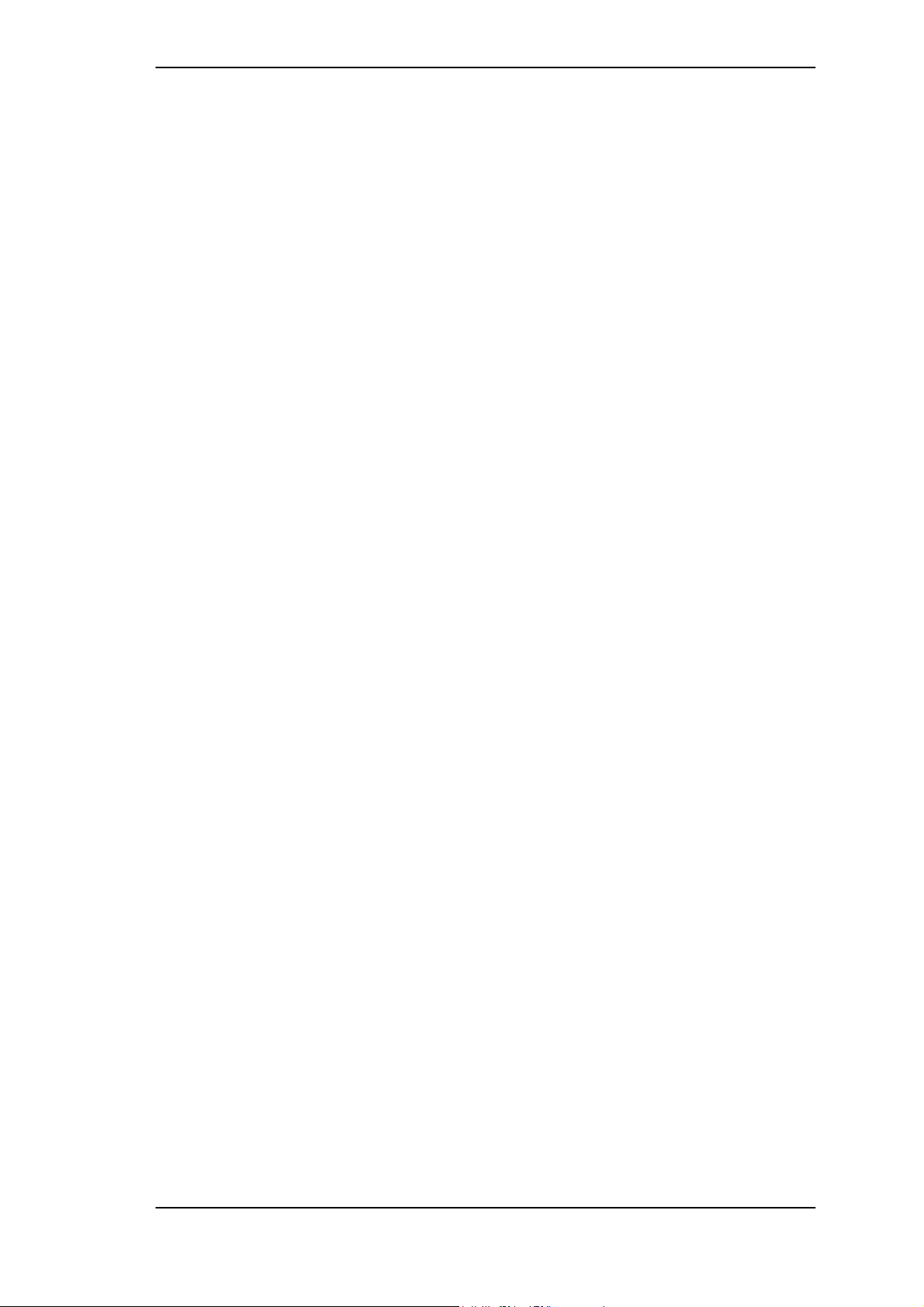
17. Warranty
Each individual DIGI9636 undergoes comprehensive quality control and a complete test in
a PC environment at RME before shipping. This may cause very slight signs of wear on the
contacts (if the card looks like it was used one time before - it was). The usage of high grade
components allows us to offer a full two year warranty. We accept a copy of the sales receipt
as valid warranty legitimation.
RME’s replacement service within this period is handled by the retailer. If you suspect that your
card is faulty, please contact your local retailer. The warranty does not cover damage caused
by improper installation or maltreatment - replacement or repair in such cases can only be
carried out at the owner’s expense.
RME does not accept claims for damages of any kind, especially consequential damage.
Liability is limited to the value of the DIGI9636. The general terms of business drawn up
by Synthax OHG apply at all times.
18. Appendix
RME news, driver updates and further product information are available on our website:
http://www.rme-audio.com
If you prefer to read the information off-line, you can load a complete copy of the RME website
from the RME Driver CD (in the \rmeaudio.web directory) into your browser.
Distributor in Germany:
Synthax, Am Pfanderling 62, D-85778 Haimhausen, Tel.: (49) 08133 / 91810
Manufacturer:
Ingenieurbuero Mueller, Goethestr. 22, D-09648 Mittweida
Trademarks
All trademarks, registered or otherwise, are the property of their respective owners. RME,
DIGI96, SyncAlign and ZLM are registered trademarks of RME Intelligent Audio Solutions.
DIGICheck, SyncCheck and TMS are trademarks of RME Intelligent Audio Solutions. Alesis
and ADAT are registered trademarks of Alesis Corp. ADAT optical is a trademark of Alesis
Corp. Apple and MacOS are registered trademarks of Apple Computer Inc. Steinberg, Cubase
and VST are registered trademarks of Steinberg Soft- und Hardware GmbH. ASIO is a
trademark of Steinberg Soft- und Hardware GmbH. emagic and Logic Audio are registered
trademarks of emagic Soft- und Hardware GmbH.
Copyright Matthias Carstens, 08/00. Version 1.1
Current driver version: 1.4
This manual applies to board rev. 1.5, hardware version 008.
Although the contents of this User’s Guide have been thoroughly checked for errors, RME can not guarantee that it is correct
throughout. RME does not accept responsibility for any misleading or incorrect information within this guide. Lending or
copying any part of the guide or the RME Driver CD, or any commercial exploitation of these media without express written
permission from RME Intelligent Audio Solutions is prohibited. RME reserves the right to change specifications at any time
without notice.
DIGI9636 User’s Guide © RME
18
Page 19

19. Diagrams
19.1 Block Diagram
19.2 Pin assignment of the cable adapter
Pin Function Pin Function
9 SPDIF In + 5 SPDIF In 6 SPDIF Out + 1 SPDIF Out -
DIGI9636 User’s Guide © RME
19
Page 20

19.3 ADAT Track Routing, ASIO at 96 kHz
This diagram shows the signal paths in ASIO double speed mode (88.2 / 96 kHz). The devices
available under ASIO have been implemented according to the hardware. Signal routing is
identical for record and playback.
Device: The device name in the audio application SR: Sample Rate
Device name code: Channel in ASIO host, ADAT interface, DIGI9636, card number
DIGI9636 User’s Guide © RME
20
Page 21

CE and FCC Compliance Statements
CE
This device has been tested and found to comply with the EN55022 class B and EN50082-1
norms for digital devices, according to the European Council directive on counterpart laws in
the member states relating to electromagnetic compatibility (EMVG).
FCC
This device has been tested and found to comply with the requirements listed in FCC
Regulations, part 15 for Class ‘B’ digital devices. Compliance with these requirements provides
a reasonable level of assurance that your use of this product in a residential environment will
not result in harmful interference with other electronic devices.
This equipment generates radio frequencies and, if not installed and used according to the
instructions in the User’s Guide may cause interference harmful to the operation of other
electronic devices.
Compliance with FCC regulations does not guarantee that interference will not occur in all
installations. If this product is found to be the source of interference, which can be determined
by turning the unit off and on again, please try to eliminate the problem by using one of the
following measures:
• Relocate either this product or the device that is being affected by the interference
• Use power outlets on different branch circuits, or install AC line filters
• Contact your local retailer or any qualified radio and television engineer
When connecting external devices to this product, compliance to limits for a Class ‘B’ device
requires the use of shielded cables.
FCC compliance statement: Tested to comply with FCC standards for home or office use.
DIGI9636 User’s Guide © RME
21
